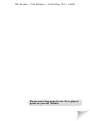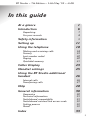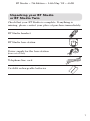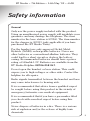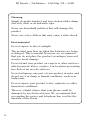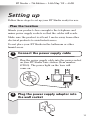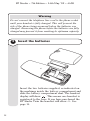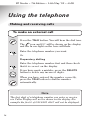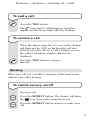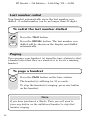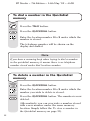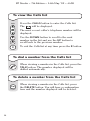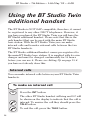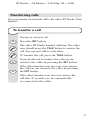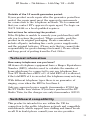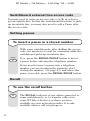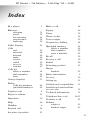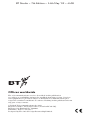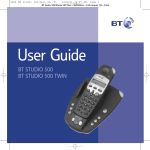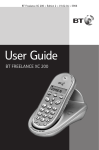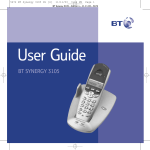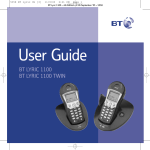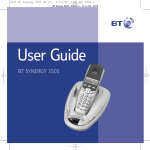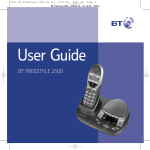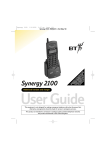Download BT Studio User guide
Transcript
BT Studio ~ 7th Edition ~ 14th May ’02 ~ 4408 This product is not DECT GAP compatible. It cannot be registered to any other DECT GAP telephone and it is not possible to register additional handsets. This equipment is not designed for making emergency telephone calls when the power fails. Alternative arrangements should be made for access to emergency services. This product is intended for connection to analogue public switched telephone networks and private switchboards in the United Kingdom. BT Studio / Studio Twin Digital Cordless Telephone User Guide BT Studio ~ 7th Edition ~ 14th May ’02 ~ 4408 Please open this page for an ‘At a glance’ guide to your BT Studio. BT Studio ~ 7th Edition ~ 14th May ’02 ~ 4408 BT Studio ~ 7th Edition ~ 14th May ’02 ~ 4408 At a glance BT Studio Handset Red light Redial/Pause button Indicates that the phone is ringing or in use. Press to redial the last number called. Also, press to dial or store a pause in a number. Handset display Quickdial button Displays the status of your handset. Use to store up to 10 numbers that can then be dialled at the touch of two buttons. Volume button Delete/Secrecy button Use to delete digits entered incorrectly and numbers in the Calls list. Also used to mute a call so the caller cannot hear you talk to someone close by. Calls list button Press to enter the Calls list, to view the last 10 calls/most recent calls. Also use to scroll up and down through the Calls list. Quickdial Redial Volume During a call, use to adjust the earpiece speech volume. P Calls 䊱 Del S ec c y re Talk button 䊲 1 2 3 4 5 6 8 9 7 Int button R Int For use with a switchboard/PBX and some BT Select Services. Also use to exit the Calls list. 1 Use to make, receive and end calls. Keypad 0 Recall button In idle mode use to adjust the handset ringer volume. 2 Use to make an internal call or to transfer a call to the BT Studio additional handset (feature only available if you have purchased the BT Studio Twin). BT Studio ~ 7th Edition ~ 14th May ’02 ~ 4408 BT Studio Base Use to page a handset(s). Charging Power/ In use Charging light Power/In use light Red light comes on when the batteries are being recharged. Green light comes on to indicate mains power. Flashes when the line is in use. Additionally if you have purchased the BT Studio Twin BT Studio Charger Charging light Quickdial Red light comes on when the batteries are being recharged. Redial Volume P Calls Del S ec c y re 1 2 3 4 5 6 7 8 9 0 Charging R Int 3 BT Studio ~ 7th Edition ~ 14th May ’02 ~ 4408 Quick guide to the handset display icons Batteries are charged Batteries are exhausted and require charging Batteries are being charged Switches off when batteries are fully charged Handset is in use Flashes to indicate an external incoming call Steady during an external call Flashes to indicate an internal call Indicates you are dialling or storing a number in the Quickdial memory Secrecy feature is switched on Steady when viewing the Calls list Flashes when a new call has been received in the Calls list Steady when handset is in range of the base Flashes when the handset is out of range of the base 4 BT Studio ~ 7th Edition ~ 14th May ’02 ~ 4408 In this guide At a glance 1 Introduction 6 Unpacking For your records 7 8 Safety information 9 Setting up 11 Using the telephone 18 Making and receiving calls Secrecy Last number redial Paging Quickdial memory 18 19 20 20 21 Caller Display 23 Handset settings 25 Using the BT Studio additional handset 26 Internal calls Transferring calls 26 27 Help 28 General information 30 Guarantee Technical information Switchboard compatibility Switchboard external line access code Setting pauses Recall Index 30 31 31 32 32 32 33 5 BT Studio ~ 7th Edition ~ 14th May ’02 ~ 4408 Introduction Your BT Studio is designed for ease of use and made to the high standards set by BT. You can expect your BT Studio to provide many years of quality service. Please read the instructions carefully before use and keep this user guide for future reference. DECT By purchasing the Studio you now own a product which combines the advantages of cordless operation with the performance of a high quality corded telephone. It complies with the Digitally Enhanced Cordless Telecommunications (DECT) standard and offers unparalleled quality and features. This user guide applies to both the Studio and Studio Twin telephones. Please note the Studio range of telephones are non GAP compatible. Please refer to page 26 for further information. 6 BT Studio ~ 7th Edition ~ 14th May ’02 ~ 4408 Unpacking your BT Studio or BT Studio Twin Check that your BT Studio is complete. If anything is missing, please contact your place of purchase immediately. Quic kdial BT Studio handset Redi al P Clr Calls Volu me 1 4 2 7 3 5 6 8 R 9 0 Int BT Studio base station Digital Clarity Page DECT Studio Charging In Use Power supply for the base station (Item code 872260) Telephone line cord 2 x AAA rechargeable batteries 7 BT Studio ~ 7th Edition ~ 14th May ’02 ~ 4408 Additionally if you have purchased the BT Studio Twin: Quic kdial BT Studio Twin additional handset Redi P Clr Calls 1 al Volu me 4 2 7 3 5 6 8 R 9 0 Int BT Studio Twin charger Power supply for the charger (Item code 003313) 2 x AAA rechargeable batteries For your records Date of purchase: Place of purchase: Serial number: (on the underside of the base station) For guarantee purposes proof of purchase is required, so please keep your receipt. Helpline If you have problems with your phone, please call the BT Studio Helpline on 08706 058 047. 8 BT Studio ~ 7th Edition ~ 14th May ’02 ~ 4408 Safety information General Only use the power supply included with the product. Using an unauthorised power supply will invalidate your guarantee and may damage the telephone. The item number for the base station is 872260. The item number for the charger is 003313 (only applicable if you have purchased the BT Studio Twin). For the handset use only approved Nickel Metal Hydride (NiMH) rechargeable batteries. Never use other batteries or conventional alkaline batteries. They could lead to a short circuit or destroy the battery casing. Recommended batteries should have a power rating of 550mAh 1.2V. Batteries are available from the BT Studio Helpline 08706 058 047. Do not open the handset or base station. This could expose you to high voltages or other risks. Contact the helpline for all repairs. Radio signals transmitted between the handset and base may cause interference to hearing aids. It is recommended that advice from a qualified expert be sought before using this product in the vicinity of emergency/intensive care medical equipment. It is recommended that if you have a pacemaker fitted you check with a medical expert before using this product. Never dispose of batteries in a fire. There is a serious risk of explosion and/or the release of highly toxic chemicals. 9 BT Studio ~ 7th Edition ~ 14th May ’02 ~ 4408 Cleaning Simply clean the handset and base station with a damp (not wet) cloth, or an anti-static wipe. Never use household polish as this will damage the product. Never use a dry cloth as this may cause a static shock. Environmental Do not expose to direct sunlight. The product may heat up when the batteries are being recharged. This is normal. However, we recommend that you do not place the product on antique/veneered wood to avoid damage. Do not stand your product on carpets or other surfaces which generate fibres, or place it in locations preventing free flow of air over its surfaces. Do not submerge any part of your product in water and do not use it in damp or humid conditions, such as in bathrooms. Do not expose your product to fire, explosive or other hazardous conditions. There is a slight chance that your phone could be damaged by an electrical storm. We recommend that you unplug the power and telephone line cord for the duration of the storm. 10 BT Studio ~ 7th Edition ~ 14th May ’02 ~ 4408 Setting up Follow these steps to set up your BT Studio ready for use. Plan the location Situate your product close enough to the telephone and mains power supply sockets so that the cables will reach. Make sure the product is at least 1 metre away from other electrical products to avoid interference. Do not place your BT Studio in the bathroom or other humid areas. 1 Connect the power supply cable Plug the power supply cable into the power socket on your BT Studio base station (Item number 872260). The power light on the base will come on. 2 Plug the power supply adaptor into the wall socket 11 BT Studio ~ 7th Edition ~ 14th May ’02 ~ 4408 Warning Do not connect the telephone line cord to the phone socket until your handset is fully charged. This will prevent the risk of the phone being answered before the batteries are charged. Answering the phone before the batteries are fully charged may prevent it from reaching its optimum capacity. 3 Insert the batteries Insert the two batteries supplied, as indicated on the markings inside the battery compartment and slide the battery compartment shut. The handset display will show . This means one handset is registered to the base. If you have purchased the BT Studio Twin the handset will show -2-. See page 15. 12 BT Studio ~ 7th Edition ~ 14th May ’02 ~ 4408 Warning Under no circumstances should NiCad or non-rechargeable batteries be used. Only use the approved batteries. Using unapproved batteries will invalidate your guarantee and may damage the telephone. 4 Charge the handset batteries for at least 16 hours Before you use your BT Studio for the first time it is important to have the handset batteries fully charged. Place the handset on the base station. You will hear a long beep. The red charging light on the base will come on and the battery and charging icon will be displayed. Leave the handset to charge continuously for at least 16 hours to reach full charge. The handset comes pre-registered but the icon will flash to indicate that the handset is linking up with the base. Once link up is successful the icon will stop flashing and remain steady. IMPORTANT The handset must always be placed on the base face up. The base station must be plugged into the mains power socket at all times. Once the handset is fully charged, the charging icon will be switched off. 13 BT Studio ~ 7th Edition ~ 14th May ’02 ~ 4408 Battery levels Battery low warning If the handset battery symbol is empty, you will hear a warning beep every 1 minute, you will need to recharge your handset before you can use it. The handset will only beep every minute when it is in use. In idle mode the empty battery icon is displayed. Out of range warning When the handset is in use and you go out of range of the base it will beep every 1 minute and the icon will flash. Move closer to the base station. Signal Strength The BT Studio and BT Studio Twin have a range of up to 300 metres outdoors and up to 50 metres indoors. This is in ideal conditions. Battery performance Fully discharging the batteries at least once a week will help them last as long as possible. However, the charge capacity of rechargeable batteries will reduce with time as they wear out, so reducing the talk/standby time of the handset. Eventually they will need to be replaced. New batteries can be obtained from the BT Studio Helpline 08706 058 047. Note: Under ideal conditions, the handset batteries should give about 14 hours talktime or 350 hours standby on a single charge. Optimum times for talk and standby are only achieved when the handset batteries are fully charged. 14 BT Studio ~ 7th Edition ~ 14th May ’02 ~ 4408 The following instructions are only applicable if you have purchased the BT Studio Twin. If you purchased the BT Studio please skip to instruction number 7. 5 Insert the batteries into the BT Studio Twin Insert the batteries into your BT Studio Twin handset as shown on page 12. The handset display will show -2- as it is already pre-registered as handset 2. 6 Connect and charge the BT Studio Twin handset Plug the power supply cable into the power socket on your BT Studio charger (Item number 003313). Plug the power supply adaptor into the wall socket. 15 BT Studio ~ 7th Edition ~ 14th May ’02 ~ 4408 Place the handset onto the charger. The red charging light will come on and the charging icon will be displayed while the batteries are charging. Leave the handset to charge continuously for at least 16 hours to reach full charge. 7 Connect the telephone line cord to the base station Plug the telephone line cord into the line socket on your base station. 16 BT Studio ~ 7th Edition ~ 14th May ’02 ~ 4408 8 Connect the telephone line cord Your BT Studio/Studio Twin is now ready for use. Helpline If you experience any difficulties installing or setting up your BT Studio, please contact the BT Studio Helpline on 08706 058 047. 17 BT Studio ~ 7th Edition ~ 14th May ’02 ~ 4408 Using the telephone Making and receiving calls To make an external call Press the TALK button. You will hear the dial tone. The icon and EXT will be shown on the display and the In use light on the base will flash. Enter the telephone number you want. Or Preparatory dialling Enter the telephone number first and then check that it is correct on the display. Del Se c r ec y If you have made a mistake, press the DELETE button to delete any incorrect digits. When you have entered the number correctly, press the TALK button to dial the number automatically. Note The first digit of a telephone number you enter or receive via Caller Display will not be shown on the display. For example the first 0 of 020 8123 4567 will not be displayed. 18 BT Studio ~ 7th Edition ~ 14th May ’02 ~ 4408 To end a call Press the TALK button. The icon and EXT will disappear from the display and the In use light will stop flashing. To receive a call When the phone rings the EXT icon on the display will flash and the LED on the handset will also flash. If you subscribe to a Caller Display service the caller’s telephone number will also be displayed. Press the TALK button to answer the call. Secrecy When on a call you can talk to someone in the same room without your caller hearing. To switch secrecy on/off During a call: Del Se c r ec y Del Se c r ec y Press the SECRECY button. The display will show the icon. Your caller cannot hear you. Press the SECRECY button again to resume your call. 19 BT Studio ~ 7th Edition ~ 14th May ’02 ~ 4408 Last number redial Your handset automatically saves the last number you dialled. A redial number can be no longer than 20 digits. To redial the last number dialled Press the TALK button. Redial P Press the REDIAL button. The last number you dialled will be shown on the display and dialled automatically. Paging You can page your handset (s) from the base station to alert a handset user that they are wanted or to locate a missing handset. To page a handset Page Press the PAGE button on the base station. The handset(s) will ring for 30 seconds. To stop the handset(s) ringing, press any button on the handset. Note If you have purchased a Studio Twin you will need to press any button on the additional handset to stop that handset ringing. 20 BT Studio ~ 7th Edition ~ 14th May ’02 ~ 4408 Quickdial memory You can store up to 10 of your most frequently used telephone numbers in the Quickdial memory. You can enter numbers up to 20 digits. To store a number in the Quickdial memory Quickdial Press the QUICKDIAL button. The display will show the icon. Press the keypad number between 0 and 9 to select the location number under which you want to store the number. Enter the telephone number you want to store. (You will hear a warning beep if you enter more than 20 digits) Del Se c r ec y Quickdial If you enter any digits incorrectly you can press the DELETE button to delete them. Press the QUICKDIAL button to confirm. You will hear a confirmation tone and the display will return to the idle mode. Note Press the R recall button at any time to cancel a storing operation. 21 BT Studio ~ 7th Edition ~ 14th May ’02 ~ 4408 To dial a number in the Quickdial memory Press the TALK button. Quickdial Press the QUICKDIAL button. Enter the location number 0 to 9 under which the number is stored. The telephone number will be shown on the display and dialled. Note If you hear a warning beep when trying to dial a number in the quickdial memory it means there is no telephone number stored under that location number. To delete a number in the Quickdial memory Quickdial Press the QUICKDIAL button. Enter the location number 0 to 9 under which the number you wish to delete is stored. Quickdial Press the QUICKDIAL button. The number is now deleted. (Alternatively, you can overwrite a number stored with a new number under the same memory location. Simply follow the To store a number in the Quickdial memory on page 21). 22 BT Studio ~ 7th Edition ~ 14th May ’02 ~ 4408 Caller Display IMPORTANT To use Caller Display you must first subscribe to the service from your Network Provider. For more information on BT’s Select Services call BT free on 0800 800 150. Using Caller Display If you have subscribed to your Network Provider's Caller Display Service you will be able to see your caller's number on your handset's display (provided it is not withheld) before you answer the call. When someone calls you the icon will be shown on the handset display. New calls in the Calls list are indicated by the icon flashing. The caller's telephone number will then be stored in the Calls list whether you answer the call or not. If the telephone number is longer than 10 digits then the last 10 digits will be displayed. Up to 10 telephone numbers can be stored in the Calls list. When the Calls list is full the oldest call will be replaced by a new call. Note Caller Display information not available With some incoming calls the telephone number of the caller is not available and cannot therefore be displayed. In this case, your BT Studio will show CALL instead of the caller's telephone number. The word CALL will not be stored in the calls list. 23 BT Studio ~ 7th Edition ~ 14th May ’02 ~ 4408 To view the Calls list Calls Press the CALLS button to enter the Calls list. The will be displayed. The most recent caller's telephone number will be displayed. Use the DOWN button to scroll to the next number in the list and use the UP button to scroll back to the previous number. R To exit the Calls list at any time press the R button. To dial a number from the Calls list When viewing a number in the Calls list, press the TALK button. The number displayed will be dialled automatically. To delete a number from the Calls list Del Se 24 c r ec y When viewing a number in the Calls list, press the DELETE button. You will hear a confirmation tone and the number displayed will be deleted. BT Studio ~ 7th Edition ~ 14th May ’02 ~ 4408 Handset Settings To adjust the earpiece volume You can only adjust the earpiece volume during a call. There are 3 earpiece volume levels to choose from: HIGH, LOW and MEDIUM. During a call: Volume Press the VOLUME button until you reach the required volume level. The volume will change from LOW, MEDIUM, HIGH and then repeat the sequence again, LOW, MEDIUM, HIGH. To adjust the handset ringer volume There are 3 ringer volume levels to choose from: HIGH, LOW and MEDIUM. Volume Press the VOLUME button until you reach the required volume. The volume will change from HIGH, LOW, MEDIUM and then repeat the sequence again, HIGH, LOW, MEDIUM. 25 BT Studio ~ 7th Edition ~ 14th May ’02 ~ 4408 Using the BT Studio Twin additional handset The BT Studio is NOT GAP compatible, therefore, it cannot be registered to any other DECT telephones. However, if you have purchased the BT Studio Twin you will have the BT Studio additional handset. Please note that this is the only handset that can be used with the main BT Studio base station. With the BT Studio Twin you can make internal calls and transfer external calls between the two BT Studio handsets. The BT Studio additional handset comes pre-registered to the main BT Studio base station. It is supplied with its own charger and must be charged continuously for 16 hours before you can use it. Please see Setting Up on page 15 if you have not already done this. Internal calls You can make internal calls between your BT Studio Twin handsets. To make an internal call Int Press the INT button. The other BT Studio handset will ring and INT will be shown on the display to indicate that the call is internal. To answer the call they should press the TALK button. To end the call, press the TALK button. 26 BT Studio ~ 7th Edition ~ 14th May ’02 ~ 4408 Transferring calls You can transfer an external call to the other BT Studio Twin handset. To transfer a call During an external call: Int Press the INT button. The other BT Studio handset will ring. The other user should press the TALK button to answer the call. You can now talk to each other. To transfer the call, press the TALK button. Int If you decide not to transfer the call you can return to the caller by pressing the INT button. Int If the other handset user does not even answer the call you can return to the caller by pressing the INT button. If the other handset user does not answer the call after 30 seconds you are automatically re-connected to the caller. 27 BT Studio ~ 7th Edition ~ 14th May ’02 ~ 4408 Help No display appears The batteries may be flat or dead. Recharge or replace the batteries. No dial tone Is the telephone line cord plugged into the phone socket? Check that the base station is connected to the mains power and switched on. You cannot link up with the base station Is the display flashing icon? The mains power cable may not be connected at the base or switched on. Are you in range of the base station? Move closer to the base station. The batteries could be low or flat Recharge or replace the batteries. No ring on the handset The ringer volume may be set too low for you. To adjust the volume, see page 25. Check that the base station is plugged into the phone socket and the mains power and that the mains power is switched on. Buzzing noise on my radio, TV, computer or hearing aid Sometimes your BT Studio can interfere with other electrical equipment if it is placed too close. It is recommended that you place your BT Studio at least one metre away from such appliances to avoid any risk of interference. 28 BT Studio ~ 7th Edition ~ 14th May ’02 ~ 4408 The BT Studio Twin charger does not appear to be working Check that: The power adaptor is properly plugged into the charger. Your handset has slotted correctly into the charger. The batteries are correctly fitted into the handset. The base is plugged into a working socket and the socket is switched on. Are you using the correct power adaptor? BT Studio Twin charger adaptor is item number: 003313. Caller’s number is not displayed even though you have subscribed to a Caller Display Service. The number has been withheld by the caller or is an international/unavailable number. Helpline If you are still experiencing difficulties, please call the BT Studio Helpline on 08706 058 047. Replacing the handset batteries After a time, you may find that the handset batteries are running out of charge more quickly. This is a standard sign of wear and the batteries will need replacing. For spare batteries please call the BT Studio Helpline on 08706 058 047. Note BT accepts no responsibility for damage caused to your BT Studio by using any other type of batteries than those recommended on page 9. 29 BT Studio ~ 7th Edition ~ 14th May ’02 ~ 4408 General information Guarantee Your BT Studio is guaranteed for a period of 12 months from the date of purchase. Subject to the terms listed below the guarantee will provide for the repair of, or at BT’s or its agent’s discretion, the option to replace the BT Studio, or any component thereof, (other than the batteries), which is identified as faulty or below standard, or as a result of inferior workmanship or materials. Products over 28 days old from the date of purchase may be replaced with a refurbished product. The conditions of this guarantee are: • The guarantee shall only apply to defects that occur within the 12 month guarantee period. • Proof of purchase is provided. • The equipment is returned to BT or its agent as instructed. • This guarantee does not cover the batteries and any faults or defects caused by accidents, misuse, fair wear and tear, neglect, storm damage, tampering with the equipment, or any attempt at adjustment or repair other than through approved agents. • This guarantee does not affect your statutory rights. Within the 12 month guarantee period: If you experience difficulty using the product, prior to returning your product, please read the Help section beginning on page 28, or contact the BT Studio Helpline for assistance: Helpline 08706 058 047, 9am to 5.30pm Monday to Friday. In the unlikely event of a defect occurring, please follow the Helpline’s instructions for replacement or repair. 30 BT Studio ~ 7th Edition ~ 14th May ’02 ~ 4408 Outside of the 12 month guarantee period: If your product needs repair after the guarantee period has ended, the repair must meet the approval requirements for connection to the telephone network. We recommend that you contact BT’s approved repair agent, TecLogic on 01672 564444 or a local qualified repairer. Instructions for returning the product: If the Helpline is unable to remedy your problem they will ask you to return the product. Where possible, pack the product in its original packaging. Please remember to include all parts, including line cords, power supply units, and the original batteries. (Please note that we cannot take responsibility for goods damaged in transit.) Please obtain and keep proof of posting from the Post Office. Technical information How many telephones can you have? All items of telephone equipment have a Ringer Equivalence Number (REN), which is used to calculate the number of items which may be connected to any one telephone line. Your BT Studio has a REN of 1. A total REN of 4 is allowed, if the total REN of 4 is exceeded, the telephones may not ring. With different telephone types there is no guarantee of ringing, even when the REN is less than 4. Only use approved power supply, item number 872260 for the BT Studio base station. If you have purchased the BT Studio Twin, for the charger use only item number 003313. Switchboard compatibility This product is intended for use within the UK for connection to the public telephone network and compatible switchboards, which support tone dialling and timed break recall. If in doubt please consult your service provider. 31 BT Studio ~ 7th Edition ~ 14th May ’02 ~ 4408 Switchboard external line access code You may need to enter an access code (e.g. 9) in order to get an outside line. So that the switchboard has time to pick up an outside line, you may also need to add a Pause after the access code. Setting pauses To insert a pause in a stored number With some switchboards, after dialling the access code you may have to wait for a moment while the switchboard picks up an outside line Redial P If so, press the REDIAL/PAUSE button to insert a pause before entering the telephone number. If you need to insert a pause into a telephone number you are storing in the memory, start storing the number, (see page 21) and where the pause is needed, press the REDIAL/PAUSE button. Recall To use the recall button R 32 The RECALL button is of use when connected to some switchboards, ie. to transfer calls or for some BT Select Services or those services available via your network provider. It is only available when a call is in progress. BT Studio ~ 7th Edition ~ 14th May ’02 ~ 4408 Index At a glance 1 Make a call 18 Paging 20 Batteries charging insert low warning performance replacing 13 12 14 14 29 Pause 32 Phone socket 16 Power supply 11 Preparatory dialling 18 Caller Display 23 Calls end external internal make receive redial secrecy transfer 19 18 26 18 19 20 19 27 Quickdial memory delete a number dial a number store a number 21 22 22 21 Calls list delete a number dial a number view 24 24 24 Charge handset 13 Delete Calls list numbers quickdial numbers Display icons 24 22 4 Recall 32 Receive a call 19 Redial 20 Returning product 31 Ringer handset 25 Safety information 9 Secrecy 19 Setting up 11 Switchboard compatibility 31 Switchboard external line access code 32 Technical information 31 Earpiece volume 25 Guarantee 30 Transfer a call 27 Help 28 Volume earpiece handset ringer 25 25 Helpline 8 Internal call 26 Location of product 11 Telephone line cord 16-17 33 BT Studio ~ 7th Edition ~ 14th May ’02 ~ 4408 R&TTE This product is intended for use within the UK for connection to the public telephone network and compatible switchboards. This equipment complies with the essential requirements for the Radio Equipment and Telecommunications Terminal Equipment Directive 1999/5/EC. Declaration of Conformance Hereby, Suncorp Technologies, declares that this BT Studio is in compliance with the essential requirements and other relevant provisions of Directive 1999/5/EC. The Declaration of Conformance for the BT Studio is published on the website http://www.suncorptech.com/bt BT Studio ~ 7th Edition ~ 14th May ’02 ~ 4408 Offices worldwide The telecommunications services described in this publication are subject to availability and may be modified from time to time. Services and equipment are provided subject to British Telecommunications plc’s respective standard conditions of contract. Nothing in this publication forms any part of any contract. © British Telecommunications plc 2002. Registered Office: 81 Newgate Street, London EC1A 7AJ. Registered in England No. 1800000. BT Studio Issue 1 (05/02) 7 Designed by The Art & Design Partnership Limited.