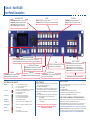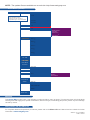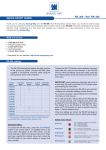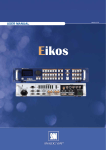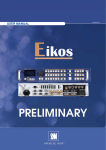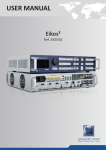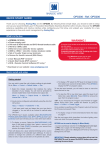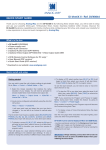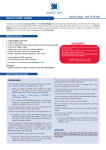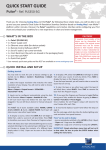Download Analog way Eikos User manual
Transcript
Eikos LE - EKS400 QUICK START Thank you for choosing Analog Way and the Eikos LE. By following these simple steps, you will be able to setup and use your powerful Multi Layer Hi-Res. Mixer Seamless Switcher within minutes. Discover the Eikos LE extensive capabilities and intuitive interface while configuring your first show, and unleash your creativity for a new experience in show and event management by Analog Way. What’s in the box 1 x Eikos LE (EKS400) 1 x Power supply cord 2 x DVI male to HD15 female and DVI-D female breakout cable 1 x HD15 to 5 BNC cable 1 x Ethernet cross cable (for device update) 1 x Set of 11 audio 5-pin screw terminals 4 x Screws for handle removal (M4x12mm) 1 x RCS - Remote Control Software (PC only) * 1 x Quick Start Guide (PDF version) * 1 x User Manual (PDF version) * WARNING ! If required, front handles of the device can be dismantled, but with caution. The original screws removed must not be reintroduced to their location without handles in place. Substantial damages can occur, including risk of electric shock from the mains voltage. Only M4x12mm screws can be used. (They are supplied with the unit) * Download on our website: www.analogway.com Quick install and setup Key points: • Red LED: Source or layer is on Main • Blinking button: Source or layer selected for modification • DSK function uses a layer • Frames and Logos are unscaled sources • One logo available in Native Matrix Mode per output • BLACK button allows to remove a Layer (Clear function) IN MIXER MODE (Maximum displaying): - 1 Background Live Seamless in switching - 2 PIPs on Background Live + 2 Logos - 3 PIPs on Background Frame + 2 Logos IN NATIVE MATRIX MODE: - 1 PIP on Background Frame + 1 Logo - No preview Getting started: 1. Observe all safety precautions. Rackmount chassis (please refer to user’s manual) or install in «table top» configuration. 2. Connect all inputs (please refer to user’s manual: Input specification). 3. Power on. 4. Perform factory reset: • Press the Exit/Menu button, from the Home Menu • Select [Control] > navigate in the Menu by rotating the corresponding knob • Press the Enter button or push the knob to enter the control sub-menu • Select [Default Values] and press Enter button. This operation should take approximately 30 seconds. IMPORTANT: simply selecting a menu item will not set it to that value. Be sure to press the ENTER button when parametering the menu items. Eikos LE - Ref. EKS400 Front Panel Description LAYER LAYER SELECTION FUNCTION BLACK: Change the active layer to Black FREEZE: Freeze the input linked to the current layer on MAIN Background Frame: Display or change Frame Background Live/PIP1: Change active Layer PIP2 to PIP3: Change active layer to a PIP Logo1 to Logo2: Display or change Logo PREVIEW: Toggle preview functionality SHIFT: Secondary function selection button Analog Input Selection #1-7 L / F #1 to #7: access source #1 to #7, Display Frame or Logo #1 to #7 #8 AL / F #8: access Source #8, Display Frame #8 or Logo #8 or Animated Logo Transition the pre-selected sources onto the MAIN output with the selected effects Digital Input Selection DVI 1 to DVI 2: Press to access DVI #1 or DVI #2 SDI 1 to SDI 4: Press to access SDI #1 to SDI #4 CONTROL STAND-BY: Hold for 3 seconds for stand-by Mode BUTTON COLOR USAGE No light: Dim green: #1 = Input not available on autolock #2 = Frame or Logo not available #3 = Layer not available #4 = Button not available depending on the user mode #1 = Source, Layer or Window is on Main #2 = Mosaic Preview enable #3 = Freeze enable #1 = Source or Layer is on Preview #2 = Function available for modification #3 = Current output on Matrix Mode Button available for selection Blinking red: Active Layer or Source for modification on Main Blinking green: Active Layer or Source for modification on Preview Dim red: Solid orange: Stand-by button Solid red: Solid green: MATRIX #1 & #2 STAND-BY EXIT/MENU: Home Menu or back one level ENTER: Validates the menu or command #1 = Shift button #2 = Function available by Shift button Effect / Preset TAKE OUTPUT #1 to #2: select the output #1 to #2, a layer and a source, then press TAKE INPUT SETUP 1- Press the EXIT/MENU button from the Home menu [all functions must be confirmed by the Enter button] 2- Press [Input] and [Autoset ALL] 3- If the acquisition is successful the source appears on Preview. Please Toggle the Preview button to display the Mosaic Mode 4- If the acquisition has failed, check all connections and perform a manual setup 5- For a comprehensive Input Setup, please refer to user’s Manual 6- For a manual input setup, press the EXIT/MENU button: a) Press [Input], b) Select the right input from Input #1 up to SDI #4, then c) Select [Type]. NOTE: To adjust input Size or Pos, use the [Layer] Menus. To adjust Blanking, use the Auto-Centering or Blanking adjustments in the Image menu. Preset section: Stores and recalls 4 presets available CUT: Select Cut as the current transition type FADE: Select Fade as the current transition type USER #1: Select User #1 as a customized transition USER #2: Select User #2 as a customized transition P#1-4: Select P #1 to #4 as a customized preset OUTPUT SETUP 1- Press the EXIT/Menu button from the Home menu [all functions must be confirmed by the Enter button] 2- Press [Output] 3- Press [Output format] 4- On Format line, select the display’s native resolution 5- Control or adjust your display device (Monitor or Video Projector) 6- If necessary, select [Test Pattern] in the Output menu HOW TO USE THE MOSAIC PREVIEW FEATURE To have a full vision of the aspects of your inputs two modes are available. When the Mosaic Preview button is activated (Red light solid button): - One live source mode: select your Layer and the source you want to put on it. The input selected will be automatically refreshed on your Mosaic Preview Press a Layer button (Bkgnd Live, PIP1 or 2) --> Press the Live souce chosen - Random live source mode: To have a random refreshment of all your inputs, select a layer and put it to black. All sources will be automatically refreshed randomly. Press a Layer button (Bkgnd Live, PIP1 or 2) --> Press the Black Button Eikos LE - Ref. EKS400 Rear Panel Description IP-LAN connector AUDIO INPUT Balanced or unbalanced mono/stereo inputs (all pin MCO male connectors) Universal Analog Computer/TV/HDTV inputs RS-232 communication port on a DB9 female connector or TCP/IP on RJ45 connector SD-SDI/HD-SDI inputs #1 to #4: female BNC Power supply: IEC/EN/UL/CSA 60950-1, internal, autoswitchable O P E R AT I O N S O V E R V I E W WORKING IN MIXER MODE 1- Select an input. 2- On the preview screen, the input appears 3- Select an EFFECT (open/close) 4- Press TAKE to view the result on the Main screen WORKING WITH PIPs IN MIXER MODE 1- Press the PIP2 button. On the preview screen, the PIP (layer) appears as a color rectangle 2- Select an input. On the preview screen, the input appears in the layer rectangle 3- Adjust the PIP (layer) with ADJUSTMENT button (Pos & Size or Zoom by Toggle function) 4- Select a transition (open/close) or an effect into Layer menu [Home menu] 5- Press TAKE to view the result on the main screen 6- To remove layer, press BLACK then TAKE 7- For another PIP setup, repeat from step #1 DVI inputs #1 & #2: female DVI-I (digital pins) Outputs #1 (Main) & #2 (Preview): female HD15, DVI-I (analog pins) VIDEO OUT Connectors: 1x BNC-F: SD/HD-SDI (with audio embedded) 3x BNC-F: Y_Cb_Cr 1x Mini Din 4: S. Video 1x BNC-F: Composite video PAL/NTSC AUDIO OUTPUT Balanced or unbalanced mono/ stereo Output (all Pin MCO mode connector) HOME MENU AUDIO CONNECTIONS - MODE : select to choose which mode the Eikos LE will work in (Mixer or Matrix Mode). - INPUT : select to configure the 12 individual input types and resolutions. - MAIN OUT : in Mixer mode, select to set the output types and resolutions of the Main output. - OUTPUT 1 : in Matrix mode, select to set the output types and resolutions of Output 1. - PREVIEW OUT : in Mixer mode, select to set the output types and resolutions of the Preview output. - OUTPUT 2 : in Matrix mode, select to set the output types and resolutions of Output 2. - VIDEO OUT : select to configure Video output card settings. - PRESET : select to store and use presets. - IMAGE : select to change source image settings of an input. - KEYING/TITLING : select to access keying and titling controls and parameters when video layer is selected. - LAYER : select to adjust layer size, position, border, transparency or transitions. - LOGO/FRAME : select to store (record), use and manage logos and frames into the Eikos LE. - AUDIO : select to access all audio input and output parameters. - CONTROL : select to access device software information, LAN settings, reset factory settings, amongst other user oriented functions (see next page). - VIRTUAL T-Bar : select to access the Virtual T-Bar. MCO male connectors Inputs #1 to #6: Balanced & unbalanced connection Inputs DVI #1 to DVI #2: Balanced &unbalanced connection Input (AUX): Balanced & unbalanced connection Outputs #1 to #2: Balanced &unbalanced connection NOTE : The updater files are available on our web site: http://www.analogway.com Home Menu (extract) CONTROL Versions Vers.: 3.00 BETA l1=xxxx l2=xxxx l3=xxxx l4=xxxx 0=xxxx MM K=xxxx MF K=xxxx CA V=xxxx FA V=xxxx TH V=xxxx CS V=xxxx (L1) UDP only (L2) Confirmation asked (L3) Only for User 1 & User 2 (L4) Visible if Sync. Loss is activated RS232/LAN RS232 LAN LAN setup TCP UDP Sync. loss Enabled Input 1 (L4) Input 2 (L4) Input 3 (L4) Input 4 (L4) Input 5 (L4) Input 6 (L4) DVI 1 (L4) DVI 2 (L4) SDI 1 (L4) SDI 2 (L4) SDI 3 (L4) SDI 4 (L4) Device address... Remote address (L1) Gateway address... Device port... Remote port (L1) Netmask... Default setup (L2) Auto lock Auto take Preset toggle V-TBar enable Transp Backgr Dynamic fit Freeze mode Input freeze Freeze all Key locking All Menus Prog. Keys Fade User 1 User 2 Type (L3) Direction (L3) Effect duration LCD brightness Key brightness Standby Baud rate Set message ON Set message OFF Clear message ON Clear message OFF Standby Erase Memories (L3) Default values (L3) Warranty This Analog Way product has a 3 year warranty on parts and labor, return to factory. This warranty does not include faults resulting from user negligence, special modifications, electrical surges, mishandling (drop/crush), and/or any other damage caused by misuse. Going further with the EIKOS LE For complete details and operations procedures, please refer to the Eikos LE User’s Manual and our website for further information: www.analogway.com Version : 4.0 - 27/12/2011 Code : 140121