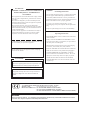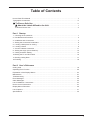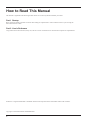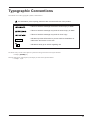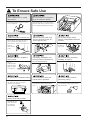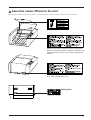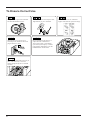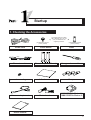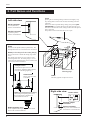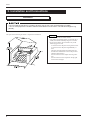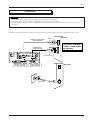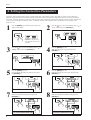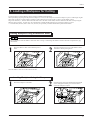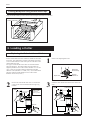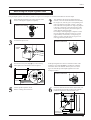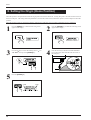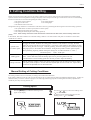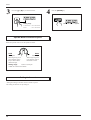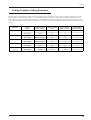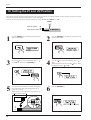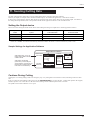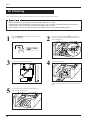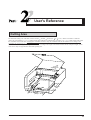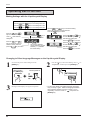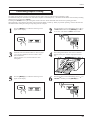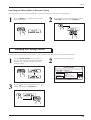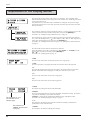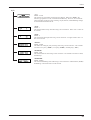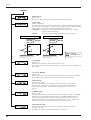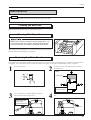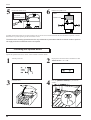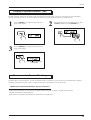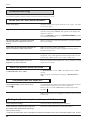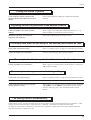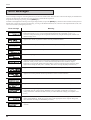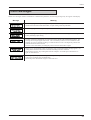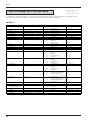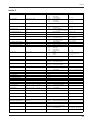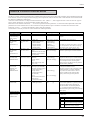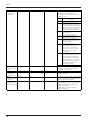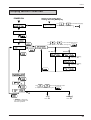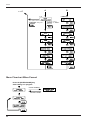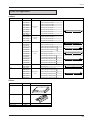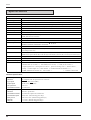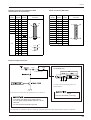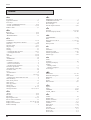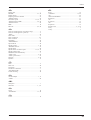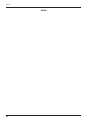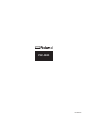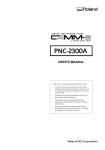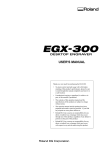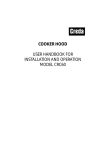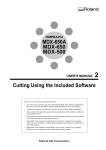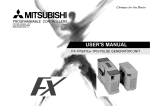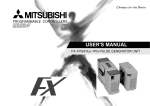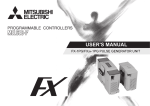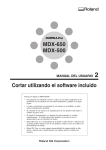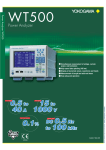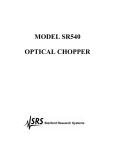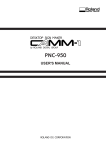Download Roland CAMM-2 PNC-2300 User`s manual
Transcript
MODEL PNC-2300 USER'S MANUAL Thank you very much for purchasing the CAMM-2 Model PNC-2300. • To ensure correct and safe usage with a full understanding of this product's performance, please be sure to read through this manual completely and store it in a safe location. • Unauthorized copying or transferral, in whole or in part, of this manual is prohibited. • The contents of this operation manual and the specifications of this product are subject to change without notice. • The operation manual and the product have been prepared and tested as much as possible. If you find any misprint or error, please inform us. For the USA FEDERAL COMMUNICATIONS COMMISSION RADIO FREQUENCY INTERFERENCE STATEMENT This equipment has been tested and found to comply with the limits for a Class A digital device, pursuant to Part 15 of the FCC Rules. These limits are designed to provide reasonable protection against harmful interference when the equipment is operated in a commercial environment. This equipment generates, uses, and can radiate radio frequency energy and, if not installed and used in accordance with the instruction manual, may cause harmful interference to radio communications. Operation of this equipment in a residential area is likely to cause harmful interference in which case the user will be required to correct the interference at his own expense. NOTICE Grounding Instructions Do not modify the plug provided - if it will not fit the outlet, have the proper outlet installed by a qualified electrician. Check with qualified electrician or service personnel if the grounding instructions are not completely understood, or if in doubt as to whether the tool is properly grounded. Use only 3-wire extension cords that have 3-prong grounding plugs and 3-pole receptacles that accept the tool’s plug. Repair or replace damaged or worn out cord immediately. Operating Instructions KEEP WORK AREA CLEAN. Cluttered areas and benches invites accidents. Unauthorized changes or modification to this system can void the users authority to operate this equipment. DON’T USE IN DANGEROUS ENVIRONMENT. Don’t use power tools in damp or wet locations, or expose them to rain. Keep work area well lighted. DISCONNECT TOOLS before servicing; when changing accessories, such as blades, bits, cutters, and like. The I/O cables between this equipment and the computing device must be shielded. REDUCE THE RISK OF UNINTENTIONAL STARTING. Make sure the switch is in off position before plugging in. USE RECOMMENDED ACCESSORIES. Consult the owner’s manual for recommended accessories. The use of improper accessories may cause risk of injury to persons. NEVER LEAVE TOOL RUNNING UNATTENDED. TURN POWER OFF. Don’t leave tool until it comes to a complete stop. For Canada CLASS A NOTICE This Class A digital apparatus meets all requirements of the Canadian Interference-Causing Equipment Regulations. CLASSE A AVIS Cet appareil numérique de la classe A respecte toutes les exigences du Règlement sur le matériel brouilleur du Canada. ROLAND DG CORPORATION 1-6-4 Shinmiyakoda, Hamamatsu-shi, Shizuoka-ken, JAPAN 431-2103 MODEL NAME : See the MODEL given on the rating plate. RELEVANT DIRECTIVE : EC MACHINERY DIRECTIVE (89/392/EEC) EC LOW VOLTAGE DIRECTIVE (73/23/EEC) EC ELECTROMAGNETIC COMPATIBILITY DIRECTIVE (89/336/EEC) WARNING This is a Class A product. In a domestic environment this product may cause radio interference in which case the user may be required to take adequate measures. Table of Contents How to Read This Manual ............................................................................................................................. ii Typographic Conventions ............................................................................................................................. iii To Ensure Safe Use ...................................................................................................................... iv About the Labels Affixed to the Unit ............................................................................ v To Ensure Correct Use ............................................................................................................................ vi Part 1 Startup 1. Checking the Accessories .......................................................................................................................1 2. Part Names and Functions ......................................................................................................................2 3. Installation and Connections ...................................................................................................................4 4. Setting the Connection Parameters .......................................................................................................6 5. Loading a Workpiece for Cutting ............................................................................................................7 6. Loading a Cutter ........................................................................................................................................8 7. Vacuum Cleaner Connection ............................................................................................................... 11 8. Setting the Origin (Home Position) ...................................................................................................... 12 9. Cutting Condition Setting ...................................................................................................................... 13 10.Setting the Z1 and Z2 Position ............................................................................................................. 16 11.Sending Cutting Data ............................................................................................................................ 17 12.Finishing .................................................................................................................................................. 18 Part 2 User's Reference Cutting Area .................................................................................................................................................. 19 Operating Each Function ............................................................................................................................ 20 Explanation of the Display Menus ............................................................................................................. 24 Maintenance ................................................................................................................................................. 27 Troubleshooting ........................................................................................................................................... 30 Error Messages ............................................................................................................................................ 32 Other Messages ........................................................................................................................................... 33 List of CAMM-GL I Instructions .................................................................................................................. 34 Device Control Instructions ........................................................................................................................ 37 Display Menus Flowchart ........................................................................................................................... 39 List of Options ............................................................................................................................................... 41 Specifications ............................................................................................................................................... 42 i How to Read This Manual This manual is organized in the following format. Please use it in the way that best matches your needs. Part 1 Startup Basic operation, and the procedures to follow when cutting are explained here. Please read this section if you are using the PNC-2300 for the first time. Part 2 User's Reference Usage of the PNC-2300’s functions, daily care, and an overview of instruction sets sent from the computer are explained here. Windows is a registered trademark or trademark of Microsoft Corporation in the United States and/or other countries. Copyright © 1996 ROLAND DG CORPORATION ii Typographic Conventions This manual uses certain typographic symbols, outlined below. This indicates a point requiring particular care to ensure safe use of the product. : Failure to heed this message will result in serious injury or death. : Failure to heed this message may result in serious injury or death. : Failure to heed this message may result in minor injury. : Indicates important information to prevent machine breakdown or malfunction and ensure correct use. : Indicates a handy tip or advice regarding use. The names of keys on the control panel are printed in bold type and enclosed in square brackets. Example: [ENTER] key Messages that appear on the liquid-crystal display are enclosed in quotation makes. Example: “I/O” iii To Ensure Safe Use Never disassemble or modify this product. Do not operate if a transparent cover is cracked or broken. If the safety device is removed, which is very dangerous. If the transparent cover at the front or the side of the unit is cracked, contact a service agent immediately for repairs. Handle the power cord with care. When pulling the power cord from an electrical socket, be sure to grip the plug. Do not step on or damage the power cord, or allow heavy objects to be placed atop it. Failure to heed this may result in electrocution or fire. Do not install in an unstable or high location. Do not allow liquids, metal objects or flammables inside the machine. Fire or breakdown may result. Unpacking, installation, and moving must be carried out by two or more persons. Do not drop when unpacking, installing, or moving. Do not carelessly insert the hands while in operation. Do not use cutting oil when performing cutting. The fingers may become caught by moving parts (during manual operation.) Perform dry cutting with no cutting oil. Use of cutting oil may result in fire or machine failure. Do not installation the machine on the edge of a table, or it may fall. Do not block the ventilation holes. Blocking the ventilation holes at the rear of the unit may prevent heat radiation and cause fire. Wash hands when finished. Wash hands with water to remove any adhering cutting chips. iv About the Labels Affixed to the Unit These labels are affixed to the body of this product. The following figure describes the location and content of these messages. Handle tool with care. Please use a vacuum cleaner to remove cutting dust. Do not use any blower like an airbrush. Otherwise, dust spread in the air may harm your health or damage this machine. Be sure to determine that the machine is not moving at all, when operating the cover. Rating plate v To Ensure Correct Use This product is a precision instrument and must be handled with care. Do not install in an area subject to dust, high humidity or poor ventilation. When the unit is not in use for an extended period, detach the electrical plug from the AC outlet. Do not operate beyond capacity or subject the tool to undue force. The tool may break. If machining operation beyond capacity is started inadvertently, immediately press the EMERGENCY STOP switch. Fasten the tool and material securely in place. This items may come loose during cutting and fly off in a random direction. vi Do not connect to an AC outlet that supplies other than the specified voltage. Part 1 Startup 1. Checking the Accessories The cutter holder for cutters with a diameter of 3.175 mm (1/8") is installed on the engraving machine. (For diameter 4.36 mm (11/64") cutters) Power cord (For diameter 4.36 mm (11/64") cutters) Cutter holder Collet Character cutter Wrenches (10 mm/21 mm) Hexagonal screw driver Spare cutter securing screw Adhesive sheet Clamps Motor brushes CAMM-2 DRIVER for Windows 3.1 CAMM-2 DRIVER for Windows 95 (1/8") Vacuum adaptor set User's manual 1 Part 1 2. Part Names and Functions Cover Opening the cover during cutting results in an emergency stop. Any cutting data in use becomes invalid, and cutting cannot be continued. If the cover must be opened during cutting, first press the [ENTER/PAUSE] key to pause the PNC-2300, then open the cover. After the cover has been closed, cutting resumes when the paused state is canceled. The spindle will not rotate while the cover is open. Left side view Serial connector A serial (RS-232C) cable is connected here. Parallel connector A parallel (printer) cable is connected here. Head This moves the spindle (cutter) up and down). The head performs X-axis, Y-axis and Z-axis movement. Scale (for Checking the Z-axis Cutting Range) This can be used to confirm the cutting range of the Z axis. The cutting range of the Z axis is 30 mm (1-1/8"). According to the scale, the cutting range is 5 to 35 (mm) when the depth-regulator nose is installed, and 0 to 30 (mm) when not installed. Z adjust screw Loosen the Z adjust screw if it is necessary to adjust the depth regulator nose for performing engraving. Cutter holder This is where the cutter is mounted. Scale (for Checking the Z1 Position) Described on the following page Table The table grips the workpiece to be cut. Right side view Power switch When using the depth-regulator nose, this can be used to confirm the Z1 position that has been set. External output connector Depth regulator nose This is adjusted when engraving a material which does not have uniform thickness. 2 Power connector The power cord included with the machine is connected here. Part 1 EMERGENCY STOP switch This switch cuts the power supply and forces the machine to stop, regardless of whether operation is in progress. Press the EMERGENCY STOP switch immediately if dangerous or abnormal operation occurs. Canceling an emergency stop Rotate the red portion of the switch clockwise. Spindle control This is used to set the speed of the spindle motor. Liquid-crystal display The settings and selection choices (or values) for the PNC-2300 are shown on this display. Error messages also appear here in the event of a problem. MENU key This key scrolls through the menu on the liquid-crystal display (i.e., it changes the panel display). ENTER/PAUSE key This key is used to confirm settings, values, and selections made with the liquid-crystal display. When pressed during cutting, operation is paused. SPINDLE TEST ON/OFF key This key is used to start and stop the spindle motor. The spindle will not rotate while the cover is open. +Z (CUTTER UP) key This key makes the cutter move in a positive direction on the Z axis (i.e., upward). Movement is always at a constant speed. -Z (CUTTER DOWN) key This key makes the cutter move in a negative direction on the Z axis (i.e., downward). Movement is always at a constant speed. Arrow keys Pressing an arrow key causes the XY table to move in the corresponding direction. Holding down the key makes the XY table move faster (except during spindle rotation, when the speed of movement does not change). The arrow keys are also used together with the liquid-crystal display to manipulate settings, select items, display other choices, and change values. Making Settings with the Liquid-crystal Display When coordinate values are displayed: Use the and keys to move along the X axis. Use the and keys to move along the Y axis. Use the and keys to move along the X axis. Use the and keys to move the blinking cursor (“ ”) and select the execution item. Press the key to execute. Press the and keys to move the blinking cursor (“ ”) and select the setting item. Press the and keys to change the value (or selection choice), and then press the key to confirm. Press the key to display the next menu. The value (or selection choice) enclosed in angled brackets (“< >”) indicates the current setting. Press the and keys to move the blinking cursor (“ ”) and select the setting item. Press the key to confirm. Press the and keys to move the blinking cursor (“ ”) and select the setting item. Press the key to confirm. 3 Part 1 3. Installation and Connections Installation • Do not install the machine in a location where it may tip over, such as at the edge of a table. • Two or more people are needed to take the PNC-2300 out of the carton. The machine weighs 31 kg (68.3lb.). The space shown in the figure below is required for installation. • Use the PNC-2300 on a stable surface. • Use within a temperature range of 5 to 40°C (41 to 104°F) and within a humidity range of 35 to 80%. • To prevent accidents, do not install in any of the following types of areas. Avoid use in areas subject to strong electric noise. Avoid use in areas subject to high humidity or dust. The PNC-2300 generates heat when used, and should not be installed in an area with poor heat radiation characteristics. Do not install in an area subject to strong vibration. Do not install in an area exposed to strong light such as direct sunlight. 4 Part 1 Connections • Ensure that the power supply voltage is within ±10% of the machine's rated voltage. • Connect the cables only when the PNC-2300 and the computer power sources are OFF. • Connect the power supply cord and the computer-use input/output cable firmly so that they don't come loose or cause a poor connection. The cable for computer connection is optional. Please purchase the appropriate cable for the type of computer and software used. Serial (RS-232C) cable (sold separately) Screw Use either a parallel cable or serial cable to connect. Parallel cable (sold separately) Screw Left side Screw Lock-use pin RS-232C connector on the computer Printer connector on the computer Right side Power cord 5 Part 1 4. Setting the Connection Parameters Connection with a parallel cable is called a “parallel connection,” and connection with a serial cable is called a “serial connection.” Make the appropriate settings on both the computer and the PNC-2300 to configure the equipment for the type of connection that has been made. Normally, the setting on the PNC-2300 should be made to match the setting on the computer. The steps below describe how to set connection parameters on the PNC-2300. To make the settings on the computer, refer to the manual for the computer or the software in use. 1 Press the [MENU] key to make the following screen appear on the display. 2 Press the [ ] key to move the blinking cursor (“ ”) to “I/O,” and then press the [ENTER] key. 4 Press the [MENU] key once. Make the settings for stop bit, then press the [ENTER] key. * “REPEAT” is displayed only when the buffer size has been expanded. 3 Press the [ ] key to move the blinking cursor (“ ”) to “AUTO,” and then press the [ENTER] key. For serial connection only 5 Press the [MENU] key once. Press the Make the settings for data bits, then press the [ENTER] key. 6 For serial connection only 7 Press the [MENU] key once. Make the settings for baud rate, then press the [ENTER] key. For serial connection only 6 Press the [MENU] key once. Make the settings for parity check, then press the [ENTER] key. For serial connection only 8 Press the [MENU] key once. Make the settings for handshake, then press the [ENTER] key. For serial connection only Part 1 5. Loading a Workpiece for Cutting To load workpiece, use the adhesive sheet or clamps included with the machine. When performing engraving that subjects the workpiece to a load, use the clamps to secure the workpiece in place. When engraving the edge of the workpiece or when loading a workpiece with a thickness of 10 mm (25/64") or more, use the adhesive sheet. Large-size material (i.e., material that is about the same size as the PNC-2300's table) cannot be affixed to the table securely using the adhesive sheet or clamps. In such cases, use commercially available double-sided tape to secure the workpiece in place. * A vacuum table (ZV-23A) and a center vise (ZV-23C) are optionally available and should be purchased if needed. Loading Workpiece Using the Adhesive Sheet Do not attempt to wash the adhesive sheet with water. Doing so will damage the adhesive surface and make it impossible to grip the material. 1 Place the adhesive sheet on the table and press it down. 2 Place the workpiece to be cut on the adhesive sheet and fasten it while pressing down. Adhesive sheet Workpiece Adhesive sheet Store the adhesive sheet in a location free from dust. Loading Workpiece Using the Clamps 1 Place the workpiece on the table. 2 Slide the square portion protruding from the bottom of the clamp plate into the groove on the table to secure the workpiece in place. Workpiece Tighten Workpiece Groove 7 Part 1 Loading Workpiece Using Double-sided Tape Apply the double-sided tape to the bottom of the workpiece and secure it to the table. Double-sided tape Workpiece 6. Loading a Cutter Replacing the Cutter holder and Collet Install a cutter holder and collet which are suitable for the cutter to be used. The combination of cutter, cutter holder, and collet is correct if the thickness of the cutter just fits in the hole in the cutter holder and collet. Two types of cutter holders and collets are included with the engraving machine. The cutter holder and collet which are originally installed are for cutters with a diameter of 3.175 mm (1/8"). These are used for installing installed the included character cutter (diameter 3.175 mm (1/8")). (The cutter holder and collet packed with the machine are for cutters with a diameter of 4.36 mm (11/64").) 1 Remove the depth regulator nose. Bottom of the head Micrometer dial assembly 1 Knurled retainer nut Depth nose 2 2 Remove the cutter holder and collet. To remove the collet, use the wrench included with the engraving machine. Head Wrench 3 Install the cutter holder and collet for the cutter to be used. Cutter holder Head Cutter holder Loosen the screw by hand Wrench Wrench Collet Collet 8 Wrench Part 1 When Using the Depth regulator nose Using the depth regulator nose makes it possible to engrave even workpiece of non-uniform thickness at the same depth. 1 Rotate than depth regulator nose in the direction of the arrow 2 in the figure to tighten it completely. Bottom of the head 2 2 1 3 Loosen the Z adjust screw. This determines the engraving depth (cutting-in amount). The scale on the micrometer dial assembly has 25 grooves, with one groove corresponding to an engraving depth of 0.025 mm (1/1000"). (One full turn of the scale corresponds to an engraving depth of 0.625 mm.) Rotate the scale in the direction of the arrow shown in the figure by an amount equal to or greater than the engraving depth. For example, when engraving to a depth of 0.5 mm, the scale should be rotated by 20 grooves or more (approximately one full turn). For engraving at a depth of 1.5 mm, rotate the scale by 60 grooves or more (approximately three turns). Bottom of the head Z adjust screw 4 Press the arrow keys and the [-Z] key to move the tip of the depth nose to the surface of the workpiece. Bottom of the head If the depth regulator nose does not reach the surface of the workpiece even when the [-Z] key is held down, rotate the micrometer dial in the direction shown by the arrow in the figure to extent the tip of the depth regulator nose to the workpiece surface. Bottom of the head Surface of the workpiece Table 5 Use the operation panel to set Z0. Refer to “Setting the Z0 Position.” 6 Insert the cutter into the hole in the cutter holder, and use the hexagonal screwdriver that comes with the machine to tighten the cutter mounting screw. Head Surface of the workpiece 9 Part 1 7 Raise the spindle with the [+Z] key. Bottom of the head 8 Rotate the dial in the direction of the arrow shown in the figure to extend the cutter to the engraving depth (cutting-in amount). Move the cutter out just enough for the necessary engraving depth. The lines printed on the dial indicate 0.025 mm (1/ 1000") for each mark. For instance, to set a cutting depth of 0.5 mm, rotate an 20 mark portion. Bottom of the head Surface of the workpiece Engraving depth When setting the engraving depth with software, set a depth about 2 mm deeper than the depth that would be set on the micrometer dial. (In other words, 2 mm deeper than the actual engraving depth.) Engraving can be done at a standard depth by increasing the force on the workpiece from the top. When Not Using the Depth regulator nose 1 Loosen the Z adjust screw. Z adjust screw 2 Press the arrow keys and the [-Z] key to move the tip of the head to a position close to the surface of the workpiece. Bottom of the head Surface of the workpiece 3 Insert the cutter into the hole in the cutter holder and position the tip so that it gently touches the surface of the workpiece. Use the hexagonal screwdriver that comes with the machine to tighten the cutter mounting screw. Head Surface of the workpiece 10 4 Use the operation panel to set Z0. Refer to “Setting the Z0 Position.” Part 1 Setting the Z0 Position "Z0" is the origin point for the Z axis. This is normally set at a position which corresponds to the surface of the secured workpiece when mounting the cutter. 1 Press the [MENU] key to make the following screen appear on the display. 2 Press the [ENTER] key to make the following screen appear on the display. 3 Press the [ ] key to move the blinking cursor (“ ”) to “Z-Axis,” then press the [ENTER] key. 4 Make sure the blinking cursor is on "Z0" and press the [ENTER] key. Make sure that “< >” appers. 7. Vacuum Cleaner Connection Always allow a minimum gap of 30 cm (11-13/16") on the side where the vacuum hose exits. The vacuum hose must have sufficient space in which to move. When the vacuum hose cannot move smoothly, it can cause malfunctions or errors in operation. Vacuum up cutting chips and grit during an on going cutting operation, using the vacuum adapter, and commercial vacuum cleaner. Commercial vacuum cleaner Vacuum duct 1 Pass the vacuum hose through the rear panel of the unit. (1) (2) 3 (3) Secure the vacuum hose in place. 32 mm (1-5/16") 2 Attach the vacuum adapter. 30 cm (11-13/16") or more (1) (2) Vacuum adapter When the fitting diameters do not match or when the vacuum duct cannot be inserted into the suction opening of the vacuum cleaner, use strong commercial tape (cloth or electrical) to join the fittings. 11 Part 1 8. Setting the Origin (Home Position) The home position is the point that becomes the origin point in the X and Y directions. Usually, this point is set at the front left corner of the fixed workpiece. The setting method explained here, uses the left, bottom corner (nearest the operator) of the workpiece as the home position. The home position points are registered in the PNC-2300 memory right after power is turned on and before power is turned off. 1 Press the [MENU] key to make the following screen appear on the display. 2 Press the [ENTER] key to make the following screen appear on the display. 3 Press the [ ] key to move the blinking cursor (“ ”) to “XY-Axis,” then press the [ENTER] key. 4 Press the arrow keys and the CUTTER UP/DOWN keys to move the cutter with the front left corner of the workpiece. Bottom of the head 5 Press the [ENTER] key. X axis Y axis Make sure that “< >” appers. 12 Part 1 9. Cutting Condition Setting Before you begin the actual cutting process, the cutting conditions such as the revolution speed of the spindle motor and the feeding speed of each axis must be designated according to the quality of the workpiece and the type of cutter used. There are several deciding factors to be taken into account when designating the cutting conditions. 1. The quality of the workpiece 2. The type of cutter used 3. The diameter of the cutter used 4. The cutting method 5. The cutting shape Designate the cutting conditions in consideration of the above factors by performing the following three PNC-2300 setting operations. 1. The spindle motor revolution speed (cutter revolution speed) 2. The feeding speed (cutter moving speed) 3. The cutting-in amount (depth of one cutting operation) Note : When settings have been made with both the software and the PNC-2300, the last settings made have priority. In this manual, these three conditions are called the cutting conditions. The characteristics and points to consider for each of these conditions are as follows. Item Spindle motor revolution speed Feeding speed Cutting-in amount Characteristics/Points to Consider The bigger this number, the faster the cutting speed. However, if this number is too large, the work surface may melt or burn due to excessive friction. Conversely, if this number is made smaller, the time taken for cutting becomes too longer. Generally speaking, the entire cutting speed is determined by the cutting edge speed, so the smaller the tool diameter, the higher the spindle revolution speed required. (When performing engraving without rotating the cutting tool, set “REVOLUTION” to “OFF.”) Revolution speed : 5,000—15,000 rpm When the feeding speed is high, processing becomes rough and flash marks tend to remain on the cut surface. On the other hand, when the feeding speed is slow, processing takes more time. Be careful because a slower feeding speed does not always result in improved finishing. When the cutting-in amount is deeper, the cutting speed increases, but the cutting-in amount is limited by the quality of the workpiece. In cases where the required depth can not be cut at once, repeat cutting several times to depth that does not breach the limit. Manual Setting of Cutting Conditions The cutting conditions can be set manually according to the method described below. If the cutting conditions can be set with your current software, this is a faster and more efficient method than manual setting. It makes no difference when you come to construct a program. The following method is appropriate for making delicate halfway adjustments to conditions previously set using software, etc. Feeding Speed 1 Press the [MENU] key to make the following screen appear on the display. 2 Press the [ ] or [ ] key to move the blinking cursor (“ ”) to “XY-SPEED.” To set the lowering speed of the head, move the blinking cursor (“ ”) to “Z-SPEED.” 13 Part 1 3 Press the [ ] or [ ] key to set the feed rate. Setting range X- and Y-axis : 0.5 to 60 mm/sec Z-axis : 0.5 to 30 mm/sec Spindle Motor Revolution Speed Rotate the spindle control to set the speed of rotation. LOW HIGH 5,000 rpm 15,000 rpm When engraving work piece material such as acrylics that weakens under heat high. When engraving work piece material such as aluminum or brass. Setting range: 5,000 to 15,000 rpm * RPM : Revolutions Per Minute Cutting-in Amount “Setting the cutting-in amount” means to set the Z1 point. The cutting-in amount is set by setting Z1. 14 4 Press the [ENTER] key. Make sure that “< >” appears. Part 1 Cutting Condition Setting Examples The chart below contains reference examples of the appropriate cutting conditions for several types of workpiece material. In the case that the conditions are input using software or when constructing your own programs, set the cutting conditions with reference to the chart. However, because conditions differ depending on cutter sharpness and workpiece hardness, cutting performance may not always be optimal when adhering to the conditions specified below. In such a case, delicate adjustment should be performed at the time of actual cutting. Workpiece Cutter (Option) Acrylic resin ZEC-H4032 10000 0.2 15 5 ZHS-H4400 10000 0.2 15 5 Aluminum Spindle revolution speed (RPM) Cutting-in amount (mm) XY axis feeding speed (mm/sec.) Z axis feeding speed (mm/sec.) ZEC-U4032 12000 0.05 5 1 ZDC-D4000 Without rotation 0.1 10 1 ZEC-U4032 12000 0.05 5 1 ZDC-D4000 Without rotation 0.1 10 1 ZEC-H4032 10000 0.4 30 10 ZHS-H4400 10000 0.5 30 5 Modeling wax ZEC-H4032 10000 0.5 30 10 (Option) ZHS-H4400 10000 0.8 30 5 Brass Chemical wood 15 Part 1 10. Setting the Z1 and Z2 Position The cutter up position (Z2 point) and down position (Z1 point) are normally set with the software. If they cannot be set with your current software then set them manually using the keys on the switch panel. * The Z0, Z1, and Z2 points can be stored in memory by setting “Z0/Z1/Z2 MEMORY” to “ON.” Cutter Cutter up positon Z2 Z0 Cutter down positon Z1 Workpiece 1 Press the [MENU] key to make the following screen appear on the display. 2 Press the [ENTER] key to make the following screen appear on the display. 3 Press the [ ] key to move the blinking cursor (“ ”) to “Z-Axis,” then press the [ENTER] key. 4 Press the [ ] key to move the blinking cursor (“ ”) to “Z1.” When setting the Z2 point, press the [ ] key to move the blinking cursor (“ ”) to “Z2.” 5 Press the arrow keys and the CUTTER UP/DOWN keys to move the cutter to the height where Z1 (or Z2) point is to be set. When setting Z1, move the cutter to a position away from the loaded workpiece. 6 Press the [ENTER] key. Bottom of the head Make sure that “< >” appears. Z2 Z0 Z1 16 Part 1 11. Sending Cutting Data The PNC-2300 performs cutting after receiving cutting data from the computer (application software). Data may be output, for example, after it has been created using any of a number of applications, or from driver software. In this section, general matters related to data output are explained. Refer to this section when carrying out data output. For details of the cutting data output method, refer to the operation manual for the application software or driver software used. Setting the Output device Please select from among the models shown below when making the settings for output device with the application software. Output model Instruction system Command setting on the PNC-2300 Coordinate unit setting on the PNC-2300 PNC-2300 CAMM-GL I AUTO 0.01 mm CAMM-2 Series CAMM-GL II AUTO 0.01 mm CAMM-3 Series CAMM-GL I AUTO 0.01 mm * When set to “AUTO,” the machine automatically determines whether the mode 1 or mode 2 instruction system is used. Sample Settings for Application Software Output device selection Select PNC-2300. If it is not listed, select CAMM-2 series or CAMM-3 series. Select either the parallel (Centronics) or the serial (RS232C) interface. Choose the one that the host computer and the PNC-2300 are connected by. Device name △ [PNC-2300] PNC-2300 PNC-2200A PNC-2100A PNC-2200 ▽ Interface [RS-232C] Centronics RS-232C Protocol Baud rate Data bit Stop bit Parity Handshake 9600 4800 2400 OK CANCEL Cautions During Cutting Opening the cover during cutting results in an emergency stop. Any cutting data in use becomes invalid, and cutting cannot be continued. If the cover must be opened during cutting, first press the [ENTER/PAUSE] key to pause the unit. Confirm that operation has stopped, and then open the cover. After the cover has been closed, cutting resumes when the paused state is canceled. The spindle will not rotate while the cover is open. 17 Part 1 12. Finishing After cutting has been finished, detach the cutter, remove the workpiece, and clean away chips. • The tool blade can cause injury to the hand even when not in motion. • Please use a vacuum cleaner to remove cutting dust. Do not use any blower like airbrush. Otherwise, dust spread in the air may harm your health or damage this machine. • After finishing, be sure to wash the hands with water to remove any adhering cutting chips. 1 Press the [MENU] key to make the following screen appear on the display. 2 Press the arrow keys and the [+Z] key to move the bed to a position where the cutter and material can easily be detached. 3 Open the cover and detach the cutter. 4 Remove the workpiece. Head If the material has been secured in place using an adhesive sheet or double-sided tape, peel it off of the bed. 5 18 Use a commercially available vacuum cleaner to remove chips inside the box. Part 2 User's Reference Cutting Area The maximum cutting area of the PNC-2300 is 305 mm 230 mm 30 mm (12" 9" 1-1/8"). When converted to coordinate values, this corresponds to (x, y, z) = (30500, 23000, 3000) when the coordinate unit is 0.01 mm, or (x, y, z) = (12200, 9200, 3000) when the coordinate unit is 0.025 mm. Changing the coordinate unit causes only the coordinate units for the X and Y axes to change. The coordinate unit along the Z axis is always 0.01 mm/step. The actual available cutting area is subject to restrictions according to the length of the attached cutter and the workpiece height; and in some cases it may be larger than the maximum operating area. +Z 30 mm (1-1/8") +Y +X 230 mm (9") 305 mm (12") 19 Part 2 Operating Each Function Making Settings with the Liquid-crystal Display When coordinate values are displayed: Use the and keys to move along the X axis. Use the and keys to move along the Y axis. Use the and keys to move along the X axis. Use the and keys to move the blinking cursor (“ ”) and select the execution item. Press the key to execute. Press the and keys to move the blinking cursor (“ ”) and select the setting item. Press the and keys to move the blinking cursor (“ ”) and select the setting item. Press the key to confirm. Press the key to display the next menu. Press the and keys to change the value (or selection choice), and then press the key to confirm. Press the and keys to move the blinking cursor (“ ”) and select the setting item. Press the key to confirm. The value (or selection choice) enclosed in angled brackets (“< >”) indicates the current setting. Changing to Other-language Messages on the Liquid-crystal Display 1 Switch on the power while holding down the [MENU] key. While pressing the [MENU] key. 2 Press the [ ] key to move the blinking cursor (“ ”) to “Japanese,” and then press the [ENTER] key. Turn the power on + 3 20 Messages on the display now appear in Japanese. * To return the display to English-language messages, carry out Step 1 again. When the language-selection menu appears (similar to the one in Step 1, but in Japanese), move the cursor to “ ” and press the [ENTER] key. Part 2 Performing Repeat Cutting The repeat cutting function cannot be used unless the PNC-2300's memory buffer has been expanded to 1 MB. The data buffer is the place where data received from the computer is stored temporarily. (The data in the data buffer can be erased by switching off the power or executing the “CLEAR”.) Executing the “REPEAT” calls up the cutting data stored in the PNC-2300's data buffer and executes the replotting procedure. When replotting is executed, the entire data content of the data buffer is called up. When you perform replotting, clear the data from the data buffer before sending the cutting for replotting from the computer. 1 Press the [MENU] key to make the following screen appear on the display. 2 Press the [ ] key to move the blinking cursor (“ ”) to “CLEAR,” then hold down the [ENTER] key for 0.5 sec or more. This makes “CLEAR” start to flash. 3 Install the cutter and load the material. Refer to pages 7 to 11 for an explanation of how to install a cutter and load material. After closing the cover, use the software to send cutting data. 4 After cutting has finished, remove the cut material and load a new piece. Set the origin point if necessary. 5 Press the [MENU] key to make the following screen appear on the display. 6 Press the [ ] key to move the blinking cursor (“ ”) to “REPEAT,” and then press the [ENTER] key. 21 Part 2 Changing the Feed Rate or Spindle Speed During Cutting The feed rate and spindle rotating speed set by the software can be changed while cutting is in progress. This is done by first pausing the PNC-2300 during cutting, then changing the feed rate. However, if the computer subsequently sends a command to change the feed rate, the setting will change as specified by the new command. When set by software or set directly on the PNC2300, the setting made last takes precedence. Spindle speed can be changed at any time. Use the Spindle control to change it (see page 14). Changing the Feed Rate 1 Press the [ENTER/PAUSE] key while cutting is in progress. One cutting step is performed, after which operation stops. The display changes to show the following message. 2 Press the [MENU] key to make the following screen appear on the display. 3 Press the [ ] or [ ] key to move the blinking cursor (“ ”) to “XY-SPEED.” To set the lowering speed of the head, move the blinking cursor (“ ”) to “Z-SPEED.” 4 Press the [ ] or [ ] key to set the feed rate. Setting range X- and Y-axis : 0.5 to 60 mm/sec Z-axis : 0.5 to 30 mm/sec 5 Press the [ENTER] key. Make sure that “< >” apears. 22 Part 2 Canceling the Paused State to Resume Cutting After changing the feed rate, cancel the paused state. Cutting then resumes at the new feed rate or spindle speed. 1 Press the [MENU] key to make the following screen appear on the display. 2 Press the [ ] key to move the blinking cursor (“ ”) to “CONTINUE,” and then press the [ENTER] key. Stopping the Cutting Process In the case that you begin cutting and then find that you have sent the wrong cutting data, perform the following operation. 1 Press the [ENTER/PAUSE] key while cutting is in progress. One cutting step is performed, after which operation stops. The display changes to show the following message. 2 Use the software to stop data output. Download Data Device Name Protocol PNC-2300 Interface RS-232C Baud rate: 9600 Data bit : 8 Stop bit : 1 Parity : None Handshake : Xon/Xoff OK CANCEL Download data now. Click “CANCEL”, then stop to download. 3 Press the [ ] key to move the blinking cursor (“ ”) to “STOP,” and then press the [ENTER] key. 23 Part 2 Explanation of the Display Menus This shows the current position of the cutter (in coordinates). The coordinate values indicate the home position as the origin point on the X and Y axes, and the Z0 point as the origin point on the Z axis. It is possible to move from this menu to submenus for setting the X- and Y-axis origin point (home position), the Z-axis origin point (Z0), the cutter-up position (Z2), the cutter down position (Z1). This sets the X- and Y-axis origin point (home position). Use the arrow keys to move the cutter to the desired location for the home position, and press the [ENTER] key. For details, see “Setting the Origin (Home Position)” on page 12. This sets the Z-axis origin point (Z0), cutter-up position (Z2), and cutter down position (Z1). Move the blinking cursor (“ ”) on the display to “Z0,” “Z1,” or “Z2,” align the tip of the cutter to the height to be set, then press the [ENTER] key. For details, see “Setting the Z0 Position” on page 11 or “Setting the Z1 and Z2 Position” on page 16. This shows the X/Y-axis feed rate and the Z-axis feed rate. Move the blinking cursor (“ ”) on the display to “XY-SPEED” or “Z-SPEED” use the [ ] or [ ] key to set the speed, and press the [ENTER] key. For details, see “Feeding Speed” on page 13. “HOME” This moves the cutter to the current home position (XY origin point). “VIEW” This raises the cutter to its highest point and moves the XY table to the front left. “Z1” This starts the spindle motor and moves the cutter to the current cutter-down position. Spindle rotation and cutter changing do not take place while the cover is open. “Z0” This moves the cutter to the current Z-axis origin point. “Z2” This moves the cutter to the current cutter-up position. “CLEAR” This deletes any cutting data stored in the data buffer. The submenus for “I/O” are described on the following page. The submenus for “OTHERS” are described on page 26. 24 “REPEAT” This loads cutting data that is stored in the data buffer and performs cutting. This makes it possible to cut multiple copies of the same shape. “REPEAT” is displayed only when the data buffer has been expanded to 1 MB. For details, see “Performing Repeat Cutting” on page 21. “I/O” This changes to the menu for the connection interface and setting communication parameters for serial communication. “OTHERS” This changes to the menu for making other settings. Part 2 I/O “I/O” Default : AUTO This sets the type of interface connected to the computer. When set to “AUTO,” the interface type (parallel or serial) is determined automatically. However, serial communication parameters (baud rate, parity checking, stop bit, data bit, and handshaking settings) are not determined and must be set. “STOP” Default : 1 This sets the number of stop bits when using a serial connection. Either 1 bit or 2 bits can be selected. “DATA” Default : 8 This sets the data bit length when using a serial connection. A length of either 7 bits or 8 bits can be selected. “PARITY” Default : NONE This makes the setting for parity checking when using a serial connection. The available selections are no parity (“NONE”), even parity (“EVEN”), and odd parity (“ODD”). “BAUDRATE” Default : 9600 This sets the baud rate when using a serial connection. The available selections are 9600, and 4800 bps. “HANDSHAKE” Default : HARD This sets the handshaking mode when using a serial connection. Either hardwire (HARD) handshaking or Xon/Xoff control can be selected. 25 Part 2 OTHERS “REVOLUTION” Default : ON When set to “OFF,” cutting can be performed without rotating the spindle. “OVER AREA” Default : CONTINUE This selects the action when the cutter returns from a coordinate outside the cutting range to a coordinate inside the range. (The cutter cannot actually be moved outside the cutting range, but the PNC-2300's internal processing handles this as if it had.) “CONTINUE” : Operation is not paused upon return to the cutting range. Cutting continues without interruption. “PAUSE” : Operation is paused when the cutter returns to the cutting range. “CONTINUE” “PAUSE” Cutting area (305 mm 230 mm (12" 9")) Cutting area (305 mm 230 mm (12" 9")) 1 1 2 Operation contiunes 2 Operation is paused : Tool path : Coodinate point “SMOOTHING” Default : ON Smoothing is a function for cutting smooth arcs and circles. This is set to "ON" when shipped from the factory. If smooth engraving is not desired, set this to “OFF.” “Z0/Z1/Z2 MEMORY” Default : ON This toggles the Z0, Z1 and Z2 points memory function on or off. When set to “ON,” the Z0, Z1 and Z2 points remain in memory even after the power is switched off. “RESOLUTION” Default : 0.01 mm/step This selects the unit used for coordinates. Either 0.01 mm/step or 0.025 mm/step can be selected. Changing the coordinate unit causes only the coordinate units for the X and Y axes to change. The coordinate unit along the Z axis is always 0.01 mm/step. “COMMAND MODE” Default : AUTO This selects the instruction system for data sent from the computer. When set to “AUTO,” the instruction system is determined automatically. If automatic determination is not made correctly, find out what instruction system the application software (or driver software) uses for data that is sent, and change this setting to “1” or “2.” Refer to the manual for the software to determine the instruction system of sent data. “REVOLUTION TIME” This shows the rotation time of the spindle. The spindle rotation time cannot be returned to “0” (zero). For details, see “Display of Spindle Rotation Time” on page 29. 26 Part 2 Maintenance When cleaning the PNC-2300, make sure that the main unit's power OFF. Cleaning the Main Unit When the main unit becomes dirty, use a dry cloth to wipe it. Cleaning After Operation Please use a vacuum cleaner to remove cutting dust. Do not use any blower like airbrush. Otherwise, dust spread in the air may harm your health or damage this machine. After cutting work is completed, use a vacuum cleaner to clean the PNC-2300 main unit and the surrounding area of cutting dust. Replacing the Motor Brushes The brushes for the spindle motor should be replaced periodically. As a general guide, replacement after every 1,000 hours of spindle rotation is suggested. For an explanation of how to check the spindle rotation time, see “Display of Spindle Rotation Time” on page 29. 1 Turn the power OFF. 2 Loosen the screws on the left and right, and remove the spindle cover. Head Spindle cover Loosen the screw by hand 3 Use a commercially available flathead screwdriver to remove the front and rear brush covers. 4 Remove the old motor brush and replace with a new one. Remove the brush cover on the opposite side as well Motor brush 27 Part 2 5 Reattach the brush covers. Attach the brush cover on the opposite side as well 6 Reattach the spindle cover. Head Spindle cover Included with the PNC-2300 are two motor brushes (one set) which can be used the first time the motor brushes are replaced. Contact Roland DG Corp. when replacing for the second time or after. The above three cleaning operations are the only maintenance procedures that the customer needs to perform. Oil supply and other maintenance are not required. Checking the Spindle Motor Operate the spindle motor alone, with no cutter installed or material loaded. 1 Turn the power ON. 2 Display the screen shown below and make sure that “REVOLUTION” is set to “ON.” 3 Close the cover. 4 Press the [SPINDLE ON/OFF] key to rotate the spindle. 28 Part 2 Display of Spindle Rotation Time The PNC-2300 has a function for the displaying the total rotation time of the spindle. The service life of the unit can be extended by carrying out periodic inspection. As a general guide, this inspection should be performed after every 500 hours of use. 1 Press the [MENU] key to make the following screen appear on the display. 3 Press the [MENU] key to make the following screen appear on the display. 2 Press the [ ] key to move the blinking cursor (“ ”) to “OTHERS,” and then press the [ENTER] key. Check the total rotation time of the spindle. Recommended Service Checking The PNC-2300 is a precision machine. In order to maintain it safely for operation over the long term, we recommend that it should be checked by a qualified serviceman. There is a charge for this service. Please take note of this in advance. Maintenance to Be Performed by a Service Technician - Inspection and maintenance at every 500 hours of spindle rotation time (refer to “Display of Spindle Rotation Time”) - Checking and adjustment of the spindle belt - Replacement of consumable parts (spindle belt, spindle motor, and spindle unit) 29 Part 2 Troubleshooting If you want to completely stop the operation of the PNC-2300, turn off the power switch. When the PNC-2300 does not work... Is the cover open? The PNC-2300 will not operate when the cover is open. Close the cover and try again. Is operation paused? If the [ENTER/PAUSE] key is pressed while the machine is in operation, the message “Pause On” appears on the display and operation is paused. Choose “CONTINUE” and press the [ENTER/PAUSE] key again to cancel the paused state. Do the PNC-2300's connection parameter settings match the settings for the computer? Refer to “Setting the Connection Parameters” on page 6 to make the correct settings. Is the power for the PNC-2300 switched on? Has the connection cable come loose? Make sure the PNC-2300 is powered up. Make sure the connection cable is plugged in securely with no looseness at either end. Is the correct connection cable being used? The type of connection cable varies according to the computer being used. Also, some application software requires the use of a special cable. Make sure the correct cable is being used. Is the correct output device set for the application or driver software? Refer to the manual for the application or driver software to set the output device correctly. When the spindle does not rotate ... Is “REVOLUTION” set to “OFF?” If “REVOLUTION” is set to “OFF,” the spindle will cut without rotating. Refer to page 26 and change the setting for “REVOLUTION” to “ON.” The power does not come on... Is the EMERGENCY STOP switch set to STOP ( )? If the EMERGENCY STOP switch has been depressed, the power will not come on when the power switch is turned on. Refer to page 3 to set the EMERGENCY STOP switch to RELEASE ( ). Has the power cord come loose? Make sure the power cord is plugged in securely with no looseness at either end. Cutting depth varies in places (deep and shallow cuts) Is the workpiece flexing? Check the setting and clamping of the workpiece. Is the workpiece height uneven because of the double-sided tape used for securing it was stuck on poorly? Check how well the material is secured and reload it. * Cutting to the same depth, even of workpieces of different thicknesses can be done if the depth regulator nose is used. 30 Part 2 Cutting line varies in places Is the workpiece vibrating because the adhesive double sided tape was stuck on poorly? Check where the double-sided tape is affixed and reload the material. Engraving cannot be performed at the desired location Is there a mistake in the home position setting? Refer to page 12 of “Setting the Origin (Home Position)”. Use these procedures to set the home position correctly. Was there a position error when the workpiece was replaced? Check that workpiece position setting is correct. The letters have been cut too deep (or too shallow) and cannot be read Is the cutter mounted securely? Refer to “Loading a Cutter” on page 8 to install the cutter securely. Is there a mistake in the Z position? Increase (or decrease) the “Z1” setting as needed. When moving the cutter while in the up position the cutter tip contacts or pulls on the workpiece Is there a mistake in the Z position? Refer to page 16 of “Setting the Z1 and Z2 Position”. Increase the “Z2” setting as needed. Burrs are present on grooves made during cutting Is the cutter mounted securely? Refer to “Loading a Cutter” on page 8 to install the cutter securely. Is the tip of the cutter worn? When the tip of the cutter is worn, replace with a new one. Is the cutter feed speed too fast (spindle rotation speed too slow). Refer to page 13 of “Feeding Speed” to find the correct feed speed “XY-SPEED” and “Z-SPEED”, and adjust the spindle rotation speed by referring to page 14 of “Spindle Motor Revolution Speed”. The cutting finish is unsatisfactory Separating the process of cutting the material into two stages makes for engraved results which are more attractive. After rouging out the general shape with “rough engraving,” “finishing” is performed to produce the final results. For instance, to cut letters to a depth of 0.3 mm, first of all rough cut to a depth of 0.25 mm. Then continue exactly the same kind of cutting to a depth of 0.3 mm. 31 Part 2 Error Messages An error message will appear if incoming data has any of the errors listed in table. Since the error is shown in the display for informational purposes, the data transfer continues and you are allowed to perform the next operation. To get the error message to go away, press the [MENU] key. Note that even though the error message is no longer displayed after you press the [MENU] key, the PNC-2300 will retain in memory the fact that the error occurred. To clear the error internally, you can give the default instruction, IN; or the error code output instruction, OE. (The error can be cleared by turning the power off.) Error message Meaning Appears if an instruction that the PNC-2300 cannot interpret is sent. This error is generated if an instruction from the “mode2” set is sent when the unit has been set to recognize “mode1,” or viceversa. Change the setting for the recognized instruction set, using the control panel, and this error should no longer occur. Appears if the number of parameters differs from the permissible number. Appears if the value specified for a parameter is out of the permissible range. Appears if an unusable character is specified. Appears if the polygon buffer is full. Appears if an output instruction is sent from the computer during execution of a previous output instruction. More precisely, there is a certain amount of delay between the moment an output instruction is given and the instant actual output begins. This error message appears if the new output request arrives during this delay time. (The delay time can be set using the [ESC].M instruction.) Appears if a device control instruction that the PNC-2300 cannot interpret is sent. Appears if an invalid parameter has been specified for a device control instruction. Appears if the value for a device control instruction parameter exceeds the permissible limit. Appears if the number of parameters for a device control instruction is more than that permissible. Appears if a framing error, parity error, or overrun error occurs at the time of data reception. (There is a problem with one of these settings: Baud Rate, Parity, Stop Bits, or Data Bits. The protocol settings for the PNC-2300 must be made correctly in order to match the settings your computer is set to use.) Appears if the I/O buffer has overflowed. (There is a problem with the connecting cable, or the settings for Handshaking. Make sure you are using a cable appropriate for the computer being used. Also, check that the setting for Handshaking is correct.) Appears if an indeterminate communication error other than the I/O errors described above has occurred. 32 Part 2 Other Messages Besides error messages related to commands or communication parameters, the following messages may also appear on the display. Message Meaning This message appears if repeat cutting is attempted when the cutting data exceeds 1 MB. The data cannot all fit in the PNC-2300's data buffer, so repeat cutting cannot be performed. This message appears if cutting is attempted while the cover is open. This message appears if repeat cutting is attempted when the data buffer is empty. Send cutting data before performing repeat cutting. The PNC-2300 stops automatically if an excessive load is placed on the spindle during cutting. The message shown at right appears at this time. The overload may be due to excessive hardness of the material, an excessive amount of cutting, or a feed rate that is too fast. Investigate the problem and eliminate the cause of the overload. The error can be cancelled by switching the power to the unit off and then on again. If the cover is opened during cutting, an emergency stop is performed and this message appears. All cutting data stored in the PNC-2300 is deleted, and cutting cannot be continued. If this message appears, stop sending data from the computer. Switch the power off and back on again to cancel the error. A message may be displayed indicating that buildup of cuttings has obstructed table movement. Clean away all cuttings from around the table. Switch the power off and back on again to cancel the error. 33 Part 2 *1: -(226-1)—+(226-1) *2: 0—+(226-1) *3: -(226-1)°—+(226-1)° List of CAMM-GL I Instructions A “CAMM-GL I Programmer's Manual” is available for separate purchase for those wishing to create their own programs for this machine. For further information, please contact the nearest Roland DG Corp. dealer or distributor. mode 1 Instruction @ Input Z1 & Z2 @ Z1, Z2 H D M I R L B X Home Draw Move Relative Draw Relative Move Line Type Line Scale Axis H D x1, y1, x2, y2, ...... , xn, yn M x1, y1, x2, y2, ...... , xn, yn I ∆x1, ∆y1, ∆x2, ∆y2, ...... , ∆xn, ∆yn R ∆x1, ∆y1, ∆x2, ∆y2, ...... , ∆xn, ∆yn Lp Bl X p, q, r P S Q N U C Print Alpha Scale Alpha Rotate Mark User Circle P c1c2......cn Sn Qn Nn Un C x, y, r, Ø1, Ø2 (, Ød) E Relative Circle E r, Ø1, Ø2 (, Ød) A G Circle Center A + Circle A x, y G r, Ø1, Ø2 (, Ød) K A+% K n, l1, l2 T Hatching T n, x, y, d, t V F Z Velocity Z-axis Velocity X,Y-axis XYZ Axis Simultaneous Feed O Output Coordinate W Dwell ! ^ Call mode2 34 Format Vf Ff Z x1, y1, z1, ..... , xn, yn, zn O Wt !n ^ [mode2] [parameter] ...... [parameter] [;] Z1 Z2 None xn, yn xn, yn ∆xn, ∆yn ∆xn, ∆yn p l p q r cn n n n n x, y r Ø1 Ø2 Ød r Ø1 Ø2 Ød x, y r Ø1 Ø2 Ød n l1 l2 n x, y d t f f xn, yn zn None t n Parameter Position on Z1 Position on Z2 Range [Default] -3000—0 [0] 0—+3000 [0] Absolute coordinate Absolute coordinate Relative coordinate Relative coordinate Line pattern Pitch length Coordinate axis Tick interval Repeat number Character string Character size Rotation angle Number of special symbol *1 *1 *1 *1 -5—+5 [Solid line] * 2 [1.5% of (P2-P1)] 0, 1 *1 1—32767 Center coordinate Radius Start angle Completion angle Resolution Radius Start angle Completion angle Resolution Center coordinate Radius Start angle Completion angle Resolution Angle of segment line Length to end of segment line Length to beginning of segment line Hatching pattern Length of rectangle side Intervals between hatching lines Hatching angle Feed rate for Z axis Feed rate for X and Y axis XY coordinate Z coordinate 0—127 [3] 0—3 [0] 1—15 1 or 2 [1] *1 *1 *3 *3 * 3 [5°] *1 *3 *3 * 3 [5°] * 1 [x=0, y=0] *1 *3 *3 * 3 [5°] *1 *1 *1 0—3 *1 *1 1—4 0—30 [mm/sec] 0—60 [mm/sec] *1 *1 Dwell time 0—32767 [msec] Turns or stops the spindle motor -32767—+32767 [2 [mm/sec]] [2 [mm/sec]] [0 [msec]] [0] Part 2 mode 2 Instruction Format AA Arc Absolute AA x, y, Øc (, Ød); AR Arc Relative AA ∆x, ∆y, Øc (, Ød); CA Alternate Character Set CA n; CA CI r (, Ød) ; CI Circle CP Character Plot CS Standard Character Set DF Default DI Absolute Direction DR Relative Direction DT EA ER EW Defined Label Terminator Edge Rectangle Absolute Edge Rectangle Relative Edge Wedge CP nx, ny ; CP ; CS n; CS ; DF ; DI run, rise ; DI ; DR run, rise ; DR ; DT t ; EA x, y ; ER ∆x, ∆y ; EW r, Ø1, Øc (, Ød) ; FT Fill Type FT n (, d (,Ø)) ; FT ; IM Input Mask IN Initialize IP Input P1 & P2 IM e ; IM ; IN ; IP P1x, P1y (, P2x, P2y) ; IW Input Window IW LLx, LLy, URx, URy ; LB Label LT Line Type LB c1c2.....cn [label terminator] LT n (, l) ; LT ; OA Output Actual Position OA ; OC Output Commanded Position OC ; OE Output Error OE ; OF Output Factor OF ; OH Output Hard-Clip Limits OH ; OI Output Identification OI ; OO Output Option Parameter OO ; OP Output P1 & P2 OP ; OS Output Status OS ; OW Output Window OW ; PA Plot Absolute PA x1, y1 (, x2, y2......., xn, yn) ; PA ; PD Pen Down PD x1, y1 (, x2, y2......., xn, yn) ; PD ; PR Plot Relative PR ∆x1, ∆y1 (, ∆x2, ∆y2......., ∆xn, ∆yn) ; PR ; PT Pen Thickness PT d ; PT ; PU Pen Up PU x1, y1 (, x2, y2......., xn, yn) ; PU ; RA Shade Rectangle Absolute RA x, y ; RR Shade Rectangle Relative RR ∆x,∆y ; SA Select Alternate Set SA ; SC Scaling SC Xmin, Xmax, Ymin, Ymax ; SC ; SI Absolute Character Size SI w. h ; SI ; SL Character Slant SL tanØ; SL ; Parameter Range [Default] x, y Øc Ød ∆x, ∆y Øc Ød n Center coordinate Center angle Chord tolerance Center coordinate Center angle Chord tolerance Character set No. *1 *3 * 1 [5°] *1 *3 * 1 [5°] 0—59, 99 [0] r Ød nx, ny n Radius Chord tolerance Number of character in X or Y-axis direction Character set No. *1 * 3 [5°] *1 *1 0—59, 99 [0] None run rise run rise t x, y ∆x, ∆y r Ø1 Øc Ød n d Ø e X-axis direction vector Y-axis direction vector X-axis direction vector Y-axis direction vector Label terminator Absolute coordinates of rectangle Relative coordinates of rectangle Radius Start angle Center angle Chord tolerance Pattern Spacing Angle Error mask value -128—+128 [1] -128—+128 [0] -128—+128 [1] -128—+128 [0] [ [ETX] (03h) ] *1 *1 *1 *3 *3 * 3 [5°] 1—5 [1] * 2 [1% of (P2x-P1x)] * 3 [0°] 0—255 [223] XY coordinates of P1 XY coordinates of P2 Lower left coordinates Upper right coordinates Character string Pattern number 1 pitch length *1 *1 *1 *1 0—6 [Solid line] * 2 [%] [1.5 % of (P2-P1)] Absolute XY coordinates *1 XY coordinates *1 Relative XY coordinates *1 Tool width (diameter) 0—5 [mm] XY coordinates *1 None P1x, P1y P2x, P2y LLx, LLy URx, URy cn n l None None None None None None None None None None xn, yn xn, yn ∆xn,∆yn d xn, yn x, y ∆x,∆y None Xmin, Ymin Xmax, Ymax w h tanØ [ 0.3 [mm] ] Absolute coordinates of rectangle * 1 Relative coordinates of rectangle * 1 User XY coordinates of P1 User XY coordinates of P2 Character width Character height Character slant *1 *1 -30—+30 [cm] -30—+30 [cm] * 1 [0] [0.19 [cm]] [0.27 [cm]] 35 Part 2 Instruction SM Symbol Mode WG Shade Wedge Format SM s ; SM ; SR w, h ; SR ; SS ; TL lp (, ln) ; TL ; UC (c,) ∆x1, ∆y1 (,(c,) ∆x2, ∆y2...∆xn, ∆yn) UC ; VS s ; VS ; WG r, Ø1, Øc (, Ød) ; XT X-Tick YT Y-Tick XT ; YT ; SR Relative Character Size SS Select Standard TL Tick Length UC User Defined Character VS Velocity Select s Parameter Character or symbol w h Character width Character height Range [Default] 21h—3Ah, 3Ch—7Eh [Clears symbol mode] -128—+128 [%] [0.75 [%]] -128—+128 [%] [1.5 [%]] Tick length in positive direction Tick length in negative direction Tool control value Units of movement Feed rate for X and Y axis -128—+128 [%] [0.5 [%]] -128—+128 [%] [0.5 [%]] -128—-99, +99—+128 -99<∆xn, ∆yn<99 0—60 [mm/sec] [2 [mm/sec]] Radius Start angle Center angle Chord tolerance *1 *3 *3 *3 lp ln c ∆xn,∆yn s r Ø1 Øc Ød None None [5°] mode 1, mode 2 common instructions Instruction !DW Dwell !IO Input Home Position Format !DW t [terminator] !IO x, y [terminator] !MC Motor Control !MC n [terminator] !MC [terminator] !NR [terminator] !OZ [terminator] !PZ z1 (, z2) [terminator] !NR Not Ready !OZ Output Z-coordinate !PZ Set Z1&Z2 !VZ Velocity select Z-axis !ZM XYZ Axis Simultaneous Feed !ZO Set Z0 !ZZ Z !VZ s [terminator] !ZM z [terminator] !ZO z [terminator] !ZZ x1, y1, z1, ...... , xn, yn, zn [terminator] t x, y n Parameter Range [Default] Dwell time 0—32767 [0] Coordinates of home position *1 (designate by machine coordinate) Motor ON/OFF switching -32768—32767 [motor ON] None None z1 z2 s z Z1 coordinates Z2 coordinates Feed rate (Z axis) Z coordinate -3000—0 [0] 0—3000 [0] 0—30 [mm/sec] -3000—0 z xn, yn zn Z machine coordinate XY coordinate Z coordinate -3000—0 *1 *1 Parameter Center angle *3 [2 [mm/sec]] Exclusive Commands for the PNC-2300 Instruction CC Character Code Angle ES ES Extra Space WD Write to Display 36 Format CC Øc; CC; ES w (, h); ES; WD c1c2 ... cn; WD; w h cn Character spacing Line spacing Character Range [Default] [5°] *1 [0] *1 [0] CHR$ (32) — CHR$ (127), CHR$ (160) — CHR$ (223) Part 2 Device Control Instructions The Device Control instructions determine how communication between the PNC-2300 and the computer will be handled using the RS232C interface; and also are employed when relaying to the computer the status of the PNC-2300. Some of them can be used to format the output for CAMM-GL I instructions. A Device Control instruction is composed of three characters: ESC (1Bh), a “.”, and an uppercase letter. There are also two types of device control instructions: one carries parameters and the other does not. Parameters can be omitted. Semicolons, “ ; ” are used as separators between parameters. A semicolon without parameters means that parameters have been omitted. Device Control instructions with parameters require a terminator to indicate the conclusion of the instruction. A colon “ : ” is used as the terminator, and it must not be omitted. No terminator is necessary for Device Control instructions without parameters. Instruction Format Handshake Instructions ESC .B [ESC].B Output Remaining Buffer Capacity ESC .M [ESC].M<P1>;<P2>; Set Handshake <P3>;<P4>;<P5>; Output <P6>: Specifications (1) ESC .N Set Handshake Output Specifications (2) ESC .H Sets ENQ/ACK Handshake Mode1 ESC .I Set Xon/Xoff Handshake and ENQ/ACK Handshake Mode2 ESC .@ Controls DTR Parameter ([ ] is default) None P1: Delay time P2: Output trigger character P3: Echo terminator P4: Output terminator P5: Output terminator P6: Output initiator [ESC].N<P1>;<P2>; P1: Intercharacter delay <P3>; ••••• ;<P11>: P2-P11 : Xoff character (for Xon/Xoff) Immediate response character (for ENQ/ACK) [ESC].H<P1>;<P2>; P1: The number of bytes for <P3>; •••••••• ;<P12>: data block P2: ENQ character P3-P12 : ACK character (only when <P2> is set) [ESC].I<P1>;<P2>; P1: Limit of the remaining <P3> ; •••••••• ;<P12>: buffer capacity (for Xon/Xoff) The number of data block bytes (for ENQ/ACK (mode2)) P2: ENQ character (for ENQ/ACK (mode2)) 0 (for Xon/Xoff) P3-P12 : Xon character(for Xon/Xoff) ACK character (for ENQ/ACK (mode2)) [ESC].@ P1;P2: P1: Ignored P2: DTR signal control Status Instructions ESC .O [ESC].O Outputs the Status of Buffer, Pause Range None Explanation Outputs the current remaining buffer capacity to the computer. 0-32767 (msec) [0 (msec)] [0 (Sets nothing)] [0 (Sets nothing)] [13 ([CR])] [0 (Sets nothing)] [0 (Sets nothing)] 0-32767 (msec) [0 (msec)] [All 0 (Sets nothing)] Sets handshake output specifications. Note: When you specify some values to <P4> and <P5>, always set 0 to <P6>. When you specify some value to <P6>, always set 0 to <P5>. Sets an intercharacter delay, and also an Xoff character for performing the Xon/Xoff handshake. 0-15358 (byte) [80 (byte)] When receiving the ENQ character set by <P2>, [0 (Sets nothing)] compares the value set by <P1> and the remaining [All 0 (Sets nothing)] buffer capacity, and returns the ACK character to the host computer when the remaining buffer capacity is larger. The [ESC].H with no parameter performs a dummy handshake. 0-15358 (byte) [80 (byte)] Used for performing the Xon/Xoff handshake and the ENQ/ACK handshake mode 2. The [ESC].I instruction with no parameter performs a dummy handshake. In a dummy handshake, [0 (Sets nothing)] always returns the ACK character to the host computer, regardless of the remaining buffer capacity, when receiving the ENQ character. [All 0 (Sets nothing)] 0-255 [1] Controls the DTR signal (No. 20 pin of RS-232C). An even number parameter (e.g. 0) always sets the DTR signal to High without performing the hardware handshake. An odd number parameter (e.g. 1) performs the hardware handshake and controls the DTR signal according to the remaining buffer capacity. Outputs the status codes of PNC-2300 shown in the table below. Code Meaning 0 Data remaining in buffer. 8 Buffer empty. 16 Data remaining in buffer. PNC-2300 being paused (Pause On being displayed). 24 Buffer empty. PNC-2300 being paused (Pause On being displayed). 37 Part 2 Instruction ESC .E Output RS-232C Error Code Format [ESC].E Parameter None Range ([ ] is default) Explanation Outputs an error code related to RS-232C interface (see the table below), and clears the error simultaneously. At the same time, the error being displayed is canceled. Error Possible cause code and action 0 No I/O errors 10 Cause: after execution of an output command, other output instructions are sent before the output was not completed. Action: let the computer to read the PNC2300 output by the output instruction and then send another output instruction. 11 Cause: an error occurs in a device control instruction. Action: correct your program. 13 Cause: parameters are overflowing. Action: correct your program. 14 Cause: the number of the parameters set is more than specified or a colon ':' was not used to terminate. Action: correct your program. 15 Cause: framing error, parity error or overrun error at the time of data receipt . Action: match the communication protocols of both computer and PNC2300 (baud rate, data bit length, stop bit length). 16 Cause: the I/O buffer overflows. Action: This error does not occur when hardware handshake is performed, but may occur when software handshake is performed. If this error occurs, check the remaining buffer capacity of the PNC2300 and send less data than the remaining buffer capacity. ESC .L Output I/O buffer size Abort Instructions ESC .J Abort Device Control Instruction ESC .K Abort CAMM-GL II Instruction ESC .R Initialize Device Control Instruction 38 [ESC].L None PNC-2300 outputs the size of the I/O buffer to the computer when receiving this instruction. It usually outputs 1024 (bytes). [ESC].J None Aborts both the currently executed device control instruction and output. [ESC].K None [ESC].R None Continues to execute the CAMM-GL II instruction in operation, aborts other incoming CAMM-GL II instructions and clears the data buffer. Initializes all settings established by the device control instructions. Execution of [ESC].R brings the same states as the following device control instructions are executed. [ESC].J, [ESC].M:, [ESC].N:, [ESC].H:, [ESC].I: and [ESC].@: Part 2 Display Menus Flowchart POWER ON Switch on the power while holding down the [MENU] key Use or to seledt the language used for the display, then press Use or to move the blinking cursor to “XY-Axis” or “Z-Axis”, then press XY-Axis Z-Axis Move the blinking cursor to “Z0” Move the blinking cursor to “Z2” Use or to move the blinking cursor to “I/O” or “OTHERS”, then press C I/O * “REPEAT” is displayed only when the buffer size has been expanded. Go to A OTHERS Go to B 39 Part 2 A B Go to C OTHERS I/O For “I/O”, select “PARALLEL” then press Menu Flowchart When Paused Press the [ENTER/PAUSE] key while cutting is in progress COVER OPENED COVER CLOSED 40 For “I/O”, select “SERIAL” or “AUTO” then press Part 2 List of Options Cutters Item Engraving tools No. Description ZEC-H2010 φ3.175 x 110 (L) x 0.10 (W) ZEC-H2032 φ3.175 x 110 (L) x 0.32 (W) φ3.175 x 110 (L) x 0.50 (W) ZEC-H2050 ZEC-H2075 ZEC-H4010 High speed steel ZEC-H4032 φ4.36 x 155 (L) x 0.32 (W) ZEC-H4050 φ4.36 x 155 (L) x 0.50 (W) ZEC-H4075 φ4.36 x 155 (L) x 0.75 (W) φ3.175 x 110 (L) x 0.32 (W) ZEC-U2032 ZEC-U2050 ZEC-U4032 Flat tools Cemented carbide φ4.36 x 155 (L) x 0.32 (W) φ4.36 x 155 (L) x 0.50 (W) ZHS-H2100 φ3.175 x 110 (L) x 1.0 (W) ZHS-H2150 φ3.175 x 110 (L) x 1.5 (W) ZHS-H2200 φ3.175 x 110 (L) x 2.0 (W) x 3.0 ( ) ZHS-H2250 φ3.175 x 110 (L) x 2.5 (W) x 3.5 ( ) ZHS-H2300 φ3.175 x 110 (L) x 3.0 (W) x 4.5 ( ) ZHS-H4150 High speed steel φ4.36 x 155 (L) x 1.0 (W) φ4.36 x 155 (L) x 1.5 (W) ZHS-H4200 φ4.36 x 155 (L) x 2.0 (W) x 3.0 ( ) ZHS-H4250 φ4.36 x 155 (L) x 2.5 (W) x 3.5 ( ) ZHS-H4300 φ4.36 x 155 (L) x 3.0 (W) x 4.5 ( ) ZHS-H4350 φ4.36 x 155 (L) x 3.5 (W) x 5.5 ( ) φ4.36 x 155 (L) x 4.0 (W) x 6.0 ( ) ZHS-H4400 Drills φ3.175 x 110 (L) x 0.50 (W) ZEC-U4050 ZHS-H4100 Diamond Scraper φ3.175 x 110 (L) x 0.75 (W) φ4.36 x 155 (L) x 0.10 (W) ZDC-D2000 Diamond φ3.175 x 110 (L) ZDC-D4000 φ4.36 x 155 (L) ZMD-H2080 φ3.175 x 110 (L) x 0.8 (D) x 5.0 ( ) φ3.175 x 110 (L) x 1.0 (D) x 5.0 ( ) ZMD-H2100 ZMD-H2150 ZMD-H4080 High speed steel φ3.175 x 110 (L) x 1.5 (D) x 6.0 ( ) φ4.36 x 155 (L) x 0.8 (D) x 5.0 ( ) ZMD-H4100 φ4.36 x 155 (L) x 1.0 (D) x 5.0 ( ) ZMD-H4150 φ4.36 x 155 (L) x 1.5 (D) x 6.0 ( ) Others Item No. Vacuum table ZV-23A Center vise ZV-23C Spindle unit ZS-23 Spindle motor ZM-23 41 Part 2 Specifications PNC-2300 Table size 305 mm x 230 mm (12" x 9") Max. cutting area 305 mm (X) x 230 mm (Y) x 30 mm (Z) (12" (X) x 9" (Y) x 1.18" (Z)) Feed rate X, Y-axis : Max. 3600 mm (141") /min. Software resolution 0.01 mm (0.00394") /step or 0.025 mm (0.000984") /step Mechanical resolution X, Y-axis : 0.00125 mm (0.0000492") /step (micro-step control) Spindle motor 30 W (DC motor) Revolution speed 5,000—15,000 rpm Tool chuck Cutter holder and collet system Interface Parallel (in compliance with the specification of Centronics) Z-axis : Max. 1800 mm (70.8") /min. (XY axis only) Z-axis : 0.01 mm (0.00394") /step Serial (under RS-232C standard) Buffer size 1 KB (expandable up to 1 MB) Instruction system CAMM-GL I (mode1, mode2) Control keys MENU, ENTER/PAUSE, SPINDLE TEST ON/OFF, , , , , +Z, -Z, SPINDLE CONTROL, EMERGENCY STOP switch Source 1.4 A / 117 V Acoustic noise level Cutting mode : 65 dB (A) or less 0.7 A / 220—230 V 0.7 A / 230—240 V Standby mode : 50 dB (A) or less (According to ISO 7779) External dimensions 592 mm (W) x 530 mm (D) x 357 mm (H) (23-5/16" (W) x 20-7/8" (D) x 14-1/16" (H)) When cover is open: 592 mm (W) x 555 mm (D) x 725 mm (H) (23-5/16" (W) x 21-7/8" (D) x 28-9/16" (H)) Weight 31 kg (68.3 lb.) Operation temperature 5—40°C (41—104°F) Operation humidity 35 %—80 % (no condensation) Accessories Power cord: 1, Tool Holder (for f4.36 mm): 1, Collet (for f4.36 mm): 1,Wrenches (10 mm/21 mm): 2, Character cutter (f3.175 mm): 1, * Tool Holder (for f3.175 mm): 1, * Collet (for f3.175 mm): 1, * Depth regulator nose: 1, Hexagonal screw driver: 1, Spare tool securing screw: 1, Adhesive sheet: 1, Clamps: 3, Vacuum adapter set: 1, Motor brushes : 2, CAMM-2 DRIVER for Windows 3.1: 1, CAMM-2 DRIVER for Windows 95: 1, User's manual: 1 Interface specification [ Parallel ] Standard In compliance with the specification of Centronics Input signal STROBE (1BIT), DATA (8BIT) Output signal BUSY (1BIT), ACK (1BIT) I/O signal level TTL level Transmission method Asynchronous [ Serial ] Standard RS-232C specification Transmission method Asynchronous, duplex data transmission Transmission speed 4800, 9600 (Selected using panel keys.) Parity check Odd, Even, None (Selected using panel keys.) Data bits 7 or 8 bits (Selected using panel keys.) Stop bits 1 or 2 bits (Selected using panel keys.) 42 *..... Installed on the machine Part 2 Parallel connector (in compliance with specifications of Centronics) Signal number NC Serial connector (RS-232C) Signal number Signal number Signal number 36 HIGH** NC 25 13 NC 18 Pin connection Terminal number Terminal number HIGH* 35 17 GND NC 24 12 NC NC 34 16 GND NC 23 11 NC GND 33 15 NC NC 22 10 NC HIGH* 32 14 NC NC 21 9 NC 1 19 NC 31 13 HIGH* DTR 20 8 NC GND 30 12 GND NC 19 7 SG 29 11 BUSY NC 18 6 DSR 28 10 ACK NC 17 5 CTS 27 9 D7 NC 16 4 RTS 26 8 D6 NC 15 3 RXD 25 7 D5 NC 14 2 TXD 24 6 D4 1 FG GND 23 5 D3 22 4 D2 21 3 D1 20 2 D0 19 1 STROBE 18 36 *= ** = 3.3K Ω 100 Ω Pin connection 1 14 13 25 +5V +5V External output connector 1 pin 2 pin Compatible plug Extension port Use only a triple-contact plug of the size described above. This circuit is activated when the spindle motor is in operation. Do not use terminal (3). Use only terminals (1) and (2). · Use within the rated range shown above. · Do not apply voltage greater than 25 V to the terminal. · Do not short the terminal to ground. No responsible is assumed for effects to which any equipment connected to this external output connector is subjected. 43 Part 2 Index <A> <E> Accessories ......................................................................... 1 Application software ........................................................ 17 Arrow keys ......................................................................... 3 “AUTO” (COMMAND selection) .............................. 6, 25 “AUTO” (I/O selection) ............................................ 17, 26 Adhesive sheet ................................................................ 1, 7 EMERGENCY STOP switch ............................................. 3 “EMERGENCY STOP” ................................................... 33 ENTER/PAUSE key ........................................................... 3 Error messages .................................................................. 32 External output connector ............................................. 2, 43 <B> Feed rate ............................................................... 13, 15, 22 Flowchart (display menus) ....................................... 39—40 Baud rate ....................................................................... 6, 25 “BAUDRATE” ............................................................. 6, 25 “BUFFER EMPTY” ......................................................... 33 <C> CAMM-GL I .............................................................. 17, 34 CAMM-GL I Programmer’s Manual ............................... 34 Centronics ................................................................. 5, 6, 42 Character cutter ............................................................ 1, 41 Chip cleaning .............................................................. 18, 27 Clamps ............................................................................ 1, 7 Cleaning ............................................................................ 27 - Cleaning the after operation .................................... 18, 27 - Cleaning the main unit .................................................. 27 Clear ........................................................................... 21, 24 “CLEAR” ................................................................... 21, 24 Collet .............................................................................. 1, 8 “COMMAND” ................................................................. 26 Connection .......................................................................... 5 - Computer connection ...................................................... 5 - Power cord connection .................................................... 5 - Vacuum cleaner connection ........................................... 11 Connection parameters ....................................................... 6 “CONTINUE” (pause state) ............................................. 23 Coordinate value ............................................................... 24 Cover .................................................................................. 2 “COVER OPEN” .............................................................. 33 Cutter .................................................................. 1, 8, 15, 41 Cutter holder ................................................................... 1, 8 - Replacing the cutter holder and collet ............................. 8 Cutter down key ................................................................. 3 Cutter down position ........................................................ 16 Cutter up key ...................................................................... 3 Cutter up position ............................................................. 16 Cutting area ...................................................................... 19 Cutting condition ...................................................... 13—15 Cutting-in amount ........................................... 10, 13, 14, 15 <D> “DATA” ........................................................................ 6, 25 Data bits ........................................................................ 6, 25 Data buffer ........................................................................ 21 Depth regulator nose ................................................... 2, 8, 9 Device control instructions ............................................... 37 Display menus ............................................ 24—26, 39—40 Display menus flowchart .......................................... 39—40 Double-sided tape ............................................................... 8 44 <F> <H> “HANDSHAKE” .......................................................... 6, 25 Head .................................................................................... 2 Hexagonal screw driver ...................................... 1, 9, 10, 18 “HOME” ........................................................................... 24 Home position .................................................................. 12 <I> “I/O” ....................................................................... 6, 24, 25 Installation .......................................................................... 4 Instruction system ....................................................... 17, 26 Interface specifications ..................................................... 42 Interface type ................................................................ 5, 25 <L> Labels ................................................................................. v Language .......................................................................... 20 Liquid-crystal display ......................................................... 3 Loading - Loading a cutter ............................................................... 8 - Loading a workpiece ................................................... 7, 8 Lock-use pin ....................................................................... 5 <M> Maintenance ............................................................. 27—29 Maximum cutting area ................................................ 19, 42 MENU key .......................................................................... 3 mode1 ............................................................................... 34 mode2 ............................................................................... 35 Motor brushes ............................................................... 1, 27 <O> Options ............................................................................. 41 Origin .......................................................................... 11, 12 “OTHERS” ................................................................. 24, 26 “OVER_AREA” ............................................................... 26 <P> “PARA” ............................................................................ 25 Parallel cable ...................................................................... 5 Parallel connection ......................................................... 5, 6 Parallel connector ........................................................... 2, 5 “PARITY” .................................................................... 6, 25 Parity check .................................................................. 6, 25 Part names .......................................................................... 2 “PAUSE” .................................................................... 22, 23 Power connector ............................................................. 2, 5 Power cord ...................................................................... 1, 5 Power switch .................................................................. 2, 5 Part 2 <R> <Z> Rating plate ......................................................................... v REPEAT” .................................................................... 21, 24 Repeat cutting ................................................................... 21 Replacing the motor brushes ............................................ 27 “RESOLUTION” ............................................................. 26 Revolution speed .................................................. 13, 14, 15 “REVOLUTION TIME” ............................................ 26, 29 “REVOLUTION” ............................................................. 26 RPM .................................................................................. 14 RS-232C ................................................................... 5, 6, 42 Z-axis ................................................................................ 19 “Z-SPEED” ................................................................. 13, 24 “Z0” .................................................................................. 24 “Z0/Z1/Z2 MEMORY” .................................................... 26 Z0 position ........................................................................ 11 “Z1” .................................................................................. 24 Z1 position ........................................................................ 16 “Z2” .................................................................................. 24 Z2 position ........................................................................ 16 Z adjust screw ........................................................... 2, 9, 10 -Z key .................................................................................. 3 +Z key ................................................................................. 3 <S> Scale (for checking the Z-axis cutting range) ..................... 2 Scale (for checking the Z1 position) .................................. 2 “SERI” .............................................................................. 25 Serial cable ......................................................................... 5 Serial connection ............................................................ 5, 6 Serial connector .................................................................. 2 Smoothing ......................................................................... 26 “SMOOTHING” ............................................................... 26 Specifications ................................................................... 42 Spindle control .............................................................. 3, 14 “SPINDLE LOCK” .......................................................... 33 Spindle motor ................................................................... 28 Spindle motor revolution speed ............................ 13, 14, 15 Spindle rotation time ........................................................ 29 SPINDLE TEST ON/OFF key ........................................... 3 “STOP” (I/O) ................................................................ 6, 25 “STOP” (pause state) ........................................................ 23 Stop bits ........................................................................ 6, 25 Symbols ............................................................................ iii <T> Table ................................................................................... 2 Table size .......................................................................... 42 Terminator ........................................................................ 37 Thickness of materials ....................................................... 7 “TOO BIG DATA” ........................................................... 33 Trouble shooting ............................................................... 30 <V> Vacuum adaptor ............................................................ 1, 11 “VIEW” ............................................................................ 24 <W> Workpiece ........................................................................... 7 Wrenches .................................................................... 1, 7, 8 <X> X-axis ............................................................................... 19 “XY-SPEED” .............................................................. 13, 24 <Y> Y-axis ................................................................................ 19 45 Part 2 MEMO 46 PNC-2300 R9-980112