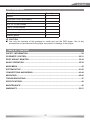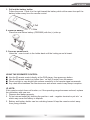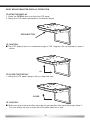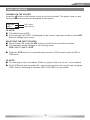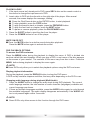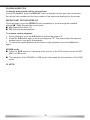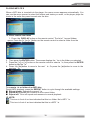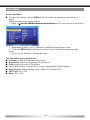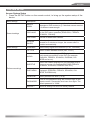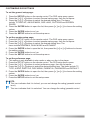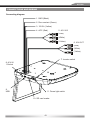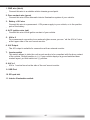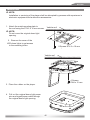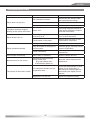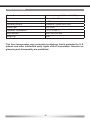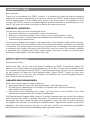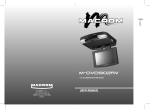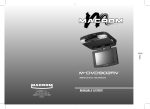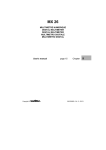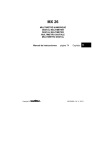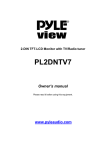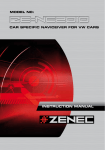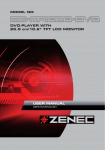Download ZENEC Z-R1030 User`s manual
Transcript
Z-R1030 10,2"/25.9 cm LCD STROPNÍ MONITOR S INTEGROVANÝM DVD-PŘEHRÁVAČEM UŽIVATELSKÝ NÁVOD Z-R1030 Thank you for your purchase of this ZENEC product! With the Z-R1030 monitor, you have chosen a technically mature high quality product that will give you a long service life and very high reliability, since this product has been manufactured using only high quality parts. Even though this unit has been designed for intuitive and easy operation, it is recommended that you read this manual learning how to operate this device in detail, so you are able to use all implemented features and functions. Please retain this operating manual in a safe place for future reference. Read the warranty conditions at the end of this manual, to make sure you bene t from full warranty coverage. If you have further questions about this product, please consult the dealer where it was purchased, or the ZENEC distributor in your country. KEY FEATURES • • • • • • • • • • • • • • 10.2“/25.9 cm 16:9 LCD roof mount monitor with integrated DVD-player 16:9 display with 800 x 480 pixels panel resolution and anti-glare coating Large viewing angle, left/right > 65° / top > 45° / down > 55° Operation via touch sensors and on-screen menu guidance Slot-in CD/DVD loader compatible with CD-DA, CD-RW, CD-R, CD-ROM(XA), DVDROM, DVD±R, DVD±RW, MP3, WMA, AVI, Xvid (DVD region code 2) Integrated Dolby Digital decoder Slot port for SD/MMC cards compatible with MP3, WMA, AVI, Xvid 2 x USB 2.0 port (external up to 32 GB / internal up to 16 GB) compatible with MP3, WMA, AVI, Xvid Multi-norm video system with NTSC & PAL source signal auto switching Integrated IR-transmitter for operation of wireless headphones Integrated LED dome lights 2 x A/V RCA-inputs 1 x A/V RCA-output IR-remote control Compatibility This monitor is compatible with PAL and NTSC video streams. The internal video signal processing circuitry automatically recognizes and syncs with PAL or NTSC video sources. Applications This roof mount monitor is compatible with most A/V formats and can be combined with any common video device, featuring an RCA (CVBS) composite video output. 26 Z-R1030 LIEFERUMFANG Parts Name Monitor IR remote control with battery A/V cable ST4.2 x 16 mm screws PM4 x 12 mm screws Metal mounting plate User’s manual Rubber gasket Quantity 1 1 1 8 4 1 1 1 CAUTION: ■ Use only the contents of this package to install and use the DVD player. Use of any accessories not provided with this player may result in damage to the player. TABLE OF CONTENT SAFETY INFORMATION ................................................................................................... 28 IR REMOTE CONTROL ............................................................................................... 29-31 ROOF MOUNT MONITOR ............................................................................................ 32-34 BASIC OPERATION ..................................................................................................... 35-39 MAIN MENU ....................................................................................................................... 40 SYSTEM SETUP ........................................................................................................... 41-42 CONNECTIONS AND WIRING ..................................................................................... 43-44 MOUNTING ................................................................................................................... 45-46 TROUBLESHOOTING ....................................................................................................... 47 SPECIFICATIONS .............................................................................................................. 48 MAINTENANCE ................................................................................................................. 49 WARRANTY .................................................................................................................. 50-51 27 SAFETY INFORMATION 1. Read these instructions entirely. 2. Keep these instructions within reach. Whoever uses the unit should have access to this manual. 3. Heed all warnings. Follow the instructions. 4. This unit is designed to be used in a vehicle with 12V DC battery and negative ground. 5. Do not operate the unit in any other way than described in this manual. Failure to follow the instructions within this manual may void your warranty. 6. Do not disassemble or alter the unit in any way, because it will void your warranty. Do not attempt to repair or to service the unit yourself, but contact an authorized ZENEC dealer instead. 7. Use only original accessories which are designed and manufactured for the unit, otherwise you will risk damage. Install the unit according to the mounting manual, using the supplied mounting accessories. The forces of acceleration upon accidents are sometimes huge. Incorrect mounted units are a big risk for the driver and the car passengers. 8. Protect the unit from water and other liquids, which can enter the casing. A short circuit or even re could result. 9. To prevent a short circuit, never insert or stick any metallic objects (such as coins or metal tools) into the unit. 10. Before you replace a defective fuse, try to nd the cause for the short circuit. Please pay attention to the cables of the power supply! If the short circuit doesn’t result from a failure of the power supply or wiring, you can replace the defective fuse with a new one (same values). If the short-circuit is still present, please contact an authorized ZENEC dealer. 11. When connecting to any other device, read its user’s guide for detailed safety instructions. Do not connect incompatible products. 12. Be careful not to drain the car battery while using the unit when the car engine is turned off. Because the unit uses a considerable amount of energy and the battery will be charged only while the engine is running, it might happen that the battery will discharge to a point where it’s not longer possible to start the engine. 13. According to the law in different European countries, driving with monitors which are showing moving pictures, except navigation system use, in the viewing range of the driver is not allowed because the driver might be distracted from traffic. Please respect the traffic regulations of your country, or you might face penalties in case of an accident or even loose insurance coverage. Please pay attention to the volume inside your vehicle, because you are obliged to notice exterior sounds like police sirens etc. 14. Don’t expose the unit to hard impacts. A mechanical or electrical malfunction of the unit could be the result. 15. Should any problems or questions occur during installation, please consult your ZENEC dealer/importer. 28 13 SD Schacht Lesegerät für SD Karten 14 USB Port Zum Anschluß von USB Sticks 15 AV Eingang 3,5mm Eingansbuchse für Audio/Video Aus Z-R1030 IR REMOTE CONTROL Nr. 1. [POWER] button ■ Press the [POWER] button to turn the player on or off. Beschreibung Funkti 1 Ein/Aus (POWER) Schalt 2 Einstellungen (SETUP) Drücke 3 Stumm (MUTE) Schalt 4 Auswurf (EJECT) Die CD 5 0-9 Nummerntasten Direkte 6 Quelle (SRC) Auswa 7 Menü (MENU) Gedrü 8 7 Zurück 9 Pfeile und Bestätigung Naviga 10 5 Drücke 11 Zufälliges Abspielen Spielt 12 A~B Drücke 13 AUDIO Einste 14 Zurück (RETURN) Zurück 15 Winkel (ANGLE) Auswa 16 ZOOM Zoom 17 Wiederholen (REPEAT) Wiede 18 Untertitel (SUBTITLE) Wahl d 19 6 Drücke 20 TITLE 21 3 Keine Stoppt drücke 22 8 Nächs 23 12 Abspie 24 VOL -/+ Erhöh 25 Anzeige (DISPLAY) Zeigt d 26 Gehe zu (GOTO) Starte 2. [SETUP] button ■ Press the [SETUP] button to access the setup menu to modify the DVD player settings. 3. [MUTE] button ■ Press the [MUTE] button to turn the sound on or off. 4. [EJECT] button ■ Press the [EJECT] button to eject the disc. 5. Numeric buttons ■ Press one of the numeric buttons to enter numbers directly, such as for settings or track numbers. 6. [SRC] button ■ Press the [SRC] button to select the video input mode (DVD → A/V-IN1 → A/V-IN2). ■ Press the [SRC–] button for 2 seconds when you are in the DVD-mode to reach the SD/ MMC or the USB mode. You just can plug one medium. When you plug both, the unit will nd only USB1. 7. [MENU] button ■ Press the [MENU] button to view the DVD disc’s main menu. 8. [PREVIOUS] button ■ Press the [PREVIOUS] button to go to the previous chapter on DVD or track on CD, USB, SD, etc. 9. [ARROW and ENTER] buttons ■ Press the [ARROW] button to navigate in a menu and change setting values. 29 10. [ FAST REVERSE] button ■ Press the [FAST REVERSE] button to fast reverse playback at 2x, 4x, 8x, 16x and 32x speeds. 11. [RANDOM] button ■ Press the [RANDOM] button to play chapters or tracks in random order. 12. [A-B] button ■ Press the [A-B] button to repeat playback from point A to point B. 13. [AUDIO] button ■ DVD: Press the [AUDIO] button to change the audio language during DVD playback. ■ VCD: Press the [AUDIO] button to change the audio channel (left, right and stereo) during VCD and CD playback. 14. [RETURN] button ■ Press the [RETURN] button to return to the main menu, press again to return to the last position of playback at DVD mode only. 15. [ANGLE] button ■ Press the [ANGLE] button to select a different lming angle. This feature only works if the DVD is recorded with multiple angles. 16. [ZOOM] button ■ Press the [ZOOM] button to set the zoom for movie viewing. 17. [REPEAT] button ■ Press the [REPEAT] button to repeat the track or the entire disc. 18. [SUBTITLE] button ■ Press the [SUBTITLE] button to select and turn on subtitles during playback. 19. [ FAST FORWARD] button ■ Press the [FAST FORWARD] button to fast forward playback at 2x, 4x, 8x, 16x and 32x speeds. 20. [TITLE] button ■ Press the [TITLE] button to view the DVD disc’s title menu. 21. [ STOP] button ■ Press the [ STOP] button to stop playback, press the [PLAY] or the [ENTER] button to start playing at the last position; Press the [STOP] button twice to fully stop playback, Press the [PLAY] or [ENTER] button to start playing at the beginning of DVD. 22. [ NEXT] button ■ Press the [NEXT] button to go to the next chapter on DVD or track on CD. 23. [PLAY / PAUSE] button ■ Press the [PLAY / PAUSE] button to play or pause the CD or DVD. 24. [VOL – / VOL+] buttons ■ Press the [VOL – / VOL+] buttons to decrease / increase the volume. 25. [DISPLAY] button ■ Press the [DISPLAY] button to display the playback information (such as title, chapter, track and time). 26. [Goto] button ■ Press the [GOTO] button to start playback at a selected chapter, track or time. 30 Z-R1030 1. Pull out the battery holder. Follow the arrow 1 slide it to the right toward the battery while at the same time pull the battery holder away from the remote control. 2. Place the battery. Place the new lithium battery (CRD2025) with the (+) side up. 3. Push the holder back. Using the nger to push in the holder back until the locking sound is heard. USING THE IR REMOTE CONTROL ■ ■ ■ ■ Aim the IR remote control directly at the DVD player, then press any button. Use the IR remote control no further than ve feet (3 meter) from the sensor. Direct sunlight or very bright light reduces sensitivity to the remote signal commands. Any obstruction between the remote sensor and remote control may disrupt reception. NOTE: If the remote control does not function, or if the operating range becomes reduced, replace the old battery with new one. 1. Dispose used battery properly. 2. Do not misuse battery by shorting the positive + and negative terminal or put into re which may cause the battery to explode. 3. Battery and battery holder can be a choking hazard. Keep the remote control away from young children. 31 ROOF MOUNT MONITOR HARD KEYS AND SENSOR BUTTONS 17 Nr. Description 1 MENU Touch and hold to display the OSD menu, touch again to close the OSD menu 2 12 Play / pause 3 7 16 20 19 18 Function or control /a Previous chapter / navigation left; press and hold to fast reverse at 2x, 4x, 8x, 16x, 32x normal speed 4 w Navigation up 5 8 /d Next chapter or track / navigation right; press and hold to fast forward at 2x, 4x, 8x, 16x, 32x normal sp 6 s Navigation down 7 SOURCE Selects the video input source: Disc, AV1, AV2, USB or SD card 8 ; Eject disc 9 Panel open switch 10 ENT. Press to release monitor panel Enter/confirm choose 11 Dome Light To illuminate car 12 Dome Light switch Switch for Dome Light. When switch is set to "AUTO", the light turns on when car door is open 13 SD card slot Reader for SD card 14 USB port Connection for USB device 15 AV-in socket 3,5mm Jack socket for Audio/Video output Nr. Description 1 POWER Function or control Turns player OFF or ON 2 SETUP Press to access the setup menu to modify the player settings 3 MUTE Turns the sound OFF or ON 4 EJECT Ejects the disc 5 0~9 number keys Press to enter numbers directly, such as for settings or track numbers 6 SRC Selects the video input source: Disc, AV1, AV2, USB or SD card 32 7 MENU Press and hold to display the OSD menu, press again to close the OSD menu 8 7 Press to go to the previous chapter or track 9 Arrows and ENTER Navigation up/left/right/down and confirm choose Z-R1030 1. [MENU] sensor button ■ Press the [MENU] sensor button to enter the main menu. Press the button again to select a menu item. 2. [PLAY/PAUSE] sensor button 3. [PREVIOUS] cursor-left sensor button 4. [CURSOR-UP] sensor button 5. [NEXT] cursor-right sensor button 6. [CURSOR-down] button 7. [SOURCE] button ■ Press the [A/V] sensor button to select the video input mode (DVD → A/V-IN1 → A/VIN2). ■ Press the [SRC] sensor button for 2 seconds when you are in the DVD-mode to reach the SD or the USB mode. You can plug in just one medium. When you plug in both, the unit will nd no medium. 8. [EJECT] sensor button ■ Press the [EJECT] sensor button to eject the disc. 9. [OPEN] button ■ Press the [PANEL OPEN] button to open the LCD panel. 10. [ENTER] sensor button to con~rm a selection. 11. Dome Light ■ Provides an interior light for the vehicle. 12. Dome Light switch ■ Move to the ON/OFF position, then press it to turn the dome light on or off. 13. SD Card slot 14. USB 1 port (standard port) 15. AV1 - IN ■ Receives IR signals from the remote control and sends IR signals to IR wireless headphone. 16. Fixing holes ■ Connect the player to the mounting plate with screws inserted into these holes. 17. Disc slot ■ Insert the CD or DVD disc into the slot. 18. [POWER] sensor button ■ Press the [POWER] button to turn on or turn off the player 19. [RESET] pin ■ Press the [RESET] pin with a pencil or other narrow-tipped tool to reset the unit. 20. USB 2 port 21. IR window ■ Receives IR signals from the remote control and sends IR signals to IR wireless headphone. 33 ROOF MOUNT MONITOR DISPLAY OPERATION TO OPEN THE DISPLAY 1. Press the OPEN button to unlock the LCD panel. 2. Swing the LCD panel downward to the desired angle. OPEN BUTTON CAUTION: ■ The LCD display open to a maximum angle of 120° degrees. Do not attempt to open it further. 120° TO CLOSE THE DISPLAY 1. Swing the LCD panel upward until you hear the lock click. CLOSE CAUTION: ■ Make sure that cords and other items do not get caught in the panel when you close it. For your safety, be sure to close the LCD panel when not in use. 34 Z-R1030 BASIC OPERATION TURNING ON THE PLAYER Press the button on the remote control or on the front panel. The player turns on, and the input source and format are displayed on the screen: NO DISC DVD Noti cation Input source NOTE: ■ The default input is DVD. ■ If the message NO DISC is displayed on the screen, insert disc media or press SRC button to change input source. SELECTING THE INPUT SOURCE ■ During Power ON, press the SRC button to switch from one mode to another. ■ The operating modes changes in the following order: DVD > A/V 1 > A/V 2 > DVD ■ Press the SCR button for 2 seconds when you are in DVD-mode to reach the SD or USB mode. NOTE: ■ You can plug in only one medium. When you plug in both, the unit will nd no medium. ■ If both USB ports are occupied with ~ ash memory devices, this unit will only recognize USB 1 source. Switching in between USB 1 and USB 2 is not possible. 35 PLAYING A DISC 1. If the input source isn t already set to DVD, press SRC button on the remote control or the device to change the input source to DVD. 2. Insert a disc to DVD into the disc slot on the right side of the player. After several seconds, the screen displays the message loading . ■ ■ ■ ■ ■ Press the Play/Pause button or the ENTER button, to start playback. To stop playback, press the STOP button. To play the previous track or chapter, press the PREVIOUS button. To play the next track or chapter, press the NEXT button. To pause or resume playback, press the PLAY/PAUSE button. 3. Press the EJECT button to eject the disc from the player. 4. Press the POWER button to turn off the player. MUTE ON OR OFF ■ Press the MUTE button to mute the sound during disc playback. Press the MUTE button again to activate the sound. DVD PLAYBACK OPTIONS To access the DVD root menu Press the MENU button during the playback to display the menu. A DVD is divided into sections called titles and chapters. When you play a DVD, a root menu of the disc appears on the screen of your monitor. The contents of the menu vary from disc to disc. Press the MENU button during playback to display the menu again. NOTE: ■ Some DVDs only allow you to select disc playback options using the DVD root menu. Display playback information During the playback, press the DISPLAY button to show the DVD menu. A DVD usually contains chapters and titles, that may differ depending on the DVD in use. Changing audio language during playback (Multi-Audio) 1. Press the AUDIO button to change the audio track during DVD playback. The current audio language number, the total number of audio channels (languages) available and current language are shown. 2. If there are multiple languages available, press the AUDIO button again to cycle through the available languages. The audio display disappears automatically if the AUDIO button is not pressed again within 3 seconds. NOTE: ■ Some DVDs only allow access to this function through the DVD menu. 36 Z-R1030 Selecting subtitles during DVD playback 1. Press the SUBTITLE button to change the subtitle language you want during DVD playback. The current language number, the total number of the subtitle languages and current language are displayed. 2. If there are multiple languages available, press the SUBTITLE button again to cycle through the available languages. 3. To turn subtitles off, press the SUBTITLE button until SUBTITLE OFF is displayed. The subtitle display disappears automatically if the SUBTITLE button is not pressed again within 3 seconds. NOTE: ■ Some DVDs only allow access to this function through the DVD menu. Changing Viewing Angle during Playback (Multi-Angle): To change viewing angle: 1. Press the ANGLE button to cycle through available viewing angles during DVD playback. The current angle number and the total number of angles available appear on the screen. 2. Press the ANGLE button again to select a different angle, then press it again to exit and return to the normal viewing angle. The angle display disappears automatically if the ANGLE button is not pressed again within 3 seconds. NOTE: ■ Viewing angles are available for a DVD if the back of the DVD case contains a multiple angles icon. Using Repeat Playback To repeat a chapter, a title, or both: During playback, press the REPEAT button repeatedly to cycle through the available settings: ■ Chapter: Repeats the current chapter. ■ Title: Repeats the current title. ■ All: Repeats all chapters and titles. ■ Off: Resumes normal playback. To repeat a custom segment: 1. During playback, press the A-B button to set the starting point A . 2. Press the A-B button again to set the ending point B . The player plays the segment between point A and point B repeatedly. 3. To cancel the repeat playback and resume normal playback, press the A-B button again. Using zoom To zoom the image: ■ During disc playback, press ZOOM to switch through the available zoom settings. (2x, 3x, 4x, 1/2x, 1/3x, 1/4x and normal) 37 PLAYING AUDIO CD’S To display playing time and the current track: During CD playback, press the DISPLAY button to display the disc type, the current time, the current track number and the total number of the tracks are displayed on the screen. REPEAT PART OR THE ENTIRE CD During playback, press the REPEAT button repeatedly to cycle through the available settings: ■ Title: Repeats the current track. ■ All: Repeats the entire CD. ■ Off: Resume normal playback. To repeat a custom segment: 1. During playback, press the A-B button to set the starting point A . 2. Press the A-B button again to set the ending point B . The player plays the segment between point A and point B repeatedly. 3. To cancel the repeat playback and resume normal playback, press the A-B button again. SD/USB mode ■ Press the SCR button for 2 seconds when you are in the DVD-mode to reach the SD/ MMC or USB mode. ■ The operation of the SD/MMC or USB mode is the same like the operation of the DISC mode. NOTE: ■ You can just plug in one medium. When you plug in both, the unit will nd no medium. 38 Z-R1030 PLAYING MP3 CD’S When a MP3 disc is inserted into the player, the menu screen appears automatically. You can use the menu screen to select the folders and tracks you want, or the player plays the tracks in the order they were burned onto the disc. To select folders and tracks 1. Press the DISPLAY button on the remote control. The list of les and folders opens. Press the [] or [] button on the remote control to select a folder from the list. 2. Then press the ENTER button. The screen displays the les in the folder you selected. 3. Press the [] or [] button on the remote control to select a le, then press the ENTER button to play the le. 4. Press the []-button to move to the next le. Or press the []-button to move to the previous le. To repeat a ~le or folder of an MP3 disc During MP3 playback, press the REPEAT button to cycle through the available settings: ■ Repeat single: Repeats the current le. ■ Repeat all: Repeats the contents of the current folder. ■ Repeat off: Turns off repeat and resumes to normal playback. NOTE: This icon in front of an item indicates that this is a folder. Not a MP3 le. This icon in front of an item indicates that this is a MP3 le. 39 MAIN MENU Access the Menu ■ To adjust the picture, use the MENU button to select the features you would like to adjust. Adjustment selections are as follows: on the The button operation menu opens. 1. Press and ]hold theunit. MENU on the remote control for more than one second, or press [ 2. Repeatedly press [] or [] buttons to select the desired menu item. 3. Press the MENU button repeatedly to select one of the following settings, then press the [] or [] button to change the value. The adjustable menu options are: ■ Contrast: Adjust the contrast of the picture. ■ Brightness: Adjust the brightness of the picture. ■ Color: Adjust the color of the picture. ■ Tint: Adjust the tint of the picture (it is only available with NTSC system). ■ Wide Screen: Selects display mode: Wide (16:9)/Normal (4:3). ■ FMT Freq: ON OFF ■ Beep: ON OFF ■ RESET: Reset menu to default values. 40 Z-R1030 SYSTEM SETUP Access System Setup 1. Press the SETUP button on the remote control, to bring up the system setup of the device. Menu settings General settings Audio settings Description ANGLE MARK Activate or deactivate the Angle Mark function. Function depends on DVD content, e.g. if identical scenes are shot in a different camera angle. OSD LANG Select the on-screen language you want to deploy for the DVD menu operation (ENGLISCH, FRENCH, SPANISH, ITALIAN). CAPTIONS Activate or deactivate subtitles. SCREEN SAVER Activate or deactivate the screen saver. With playback paused for 5 minutes or longer, the screen saver is enabled automatically. DOWNMIX Select Dolby Digital AC3 downmix (LT/RT, STEREO). TV TYPE Select a video standard format (PAL, NTSC). AUDIO Select the audio language of DVD playback if several audio tracks are present on the DVD (for example ENGLISH, FRENCH, SPANISH, RUSSIAN, CHINESE and so on). SUBTITLE Select the subtitle language for DVD playback that is shown on-screen (for example ENGLISH, FRENCH, SPANISH, RUSSIAN, CHINESE oder OFF). DISC MENU Select the langauge in which the DVD menu shall be displayed. (ENGLISH, FRENCH, SPANISH, CHINESE, RUSSIAN etc). PARENTAL Select parental lock level (1 to 8). PASSWORD Enter a new password using the numeric keys on the remote control. Passwords must have four digits. The default password is 3308 . DEFAULT Reset all settings on device to factory default. Preference settings 41 CUSTOMIZING DVD SETTINGS To set the general setup page: 1. Press the SETUP button on the remote control. The DVD setup menu opens. 2. Press the [] / [] buttons to select General setup page, then the list opens. 3. Press the [] / [] buttons to select the desired setting item. The items include TV DISPLAY, ANGLE MARK, OSD LANG, CAPTIONS and SCREEN SAVER. 4. Press the ENTER button to open the list, then press [] or [] to choose the setting values. 5. Press the ENTER button to con rm. 6. Press the SETUP button to exit the setup menu. To set the speaker setup page: 1. Press the SETUP button on the remote control. The DVD setup menu opens. 2. Press the [] / [] buttons to select speaker setup page, then the list opens. 3. Press the [] / [] buttons to select the desired setting item. The items include DOWNMIX, DUAL MONO and DYNAMIC. 4. Press the ENTER button to open the list, then press the [] or [] buttons to choose the setting values. 5. Press the ENTER button to con rm. 6. Press the SETUP button to exit the setup menu. To set the preference page: 1. This setting is only available in stop mode or when no disc in the player. 2. Press the SETUP button on the remote control. The DVD setup menu opens. 3. Press the [] / [] buttons to select preference page, then the list opens. 4. Press the [] / [] buttons to select the desired setting item. The items include TV TYPE, AUDIO, SUBTITLE, DISC MENU, PARENTAL, PASSWORD and DEFAULT. 5. Press the ENTER button to open the list, then press [] or [] to choose the setting values. 6. Press the ENTER button to con rm. 7. Press the SETUP button to exit the setup menu. NOTE: This icon indicates that it is locked, you can not change the rating (parental control level). This icon indicates that it is unlocked. You can change the rating (parental control level). 42 Z-R1030 CONNECTIONS AND WIRING Connecting diagram 1. GND (Black) 2. Door contact (Green) 3. 12V B+ (Yellow) 4. ACC (Red) 5. A/V IN 2 (Red) (White) (Yellow) 6. A/V OUT (Red) (White) (Yellow) 7. Inverter switch 8. A/V IN 1 Socket 9. USB Port 11. Dome light switch 10. SD card reader 43 1. GND wire (black) Connect this wire to a suitable vehicle chassis ground point. 2. Door contact wire (green) Connect this wire to the automatic interior illumination system of your vehicle. 3. Battery +12V wire Connect this wire to a permanent +12V power supply in your vehicle, or to the positive pole of the battery. 4. ACC ignition wire (red) Connect this wire to the ignition contact of your vehicle. 5. A/V In 2 For a permanent connection to an external video source you can nd the A/V In 2 wire at the upper side of the roof mount monitor. 6. A/V Output The A/V output is suitable for connection with an external monitor. 7. Inverter switch This switch allows to tailor the roof mount monitor to be compliant with the door contact of the vehicle. Default position is (+). If your vehicle deploys a ground switched door contact layout, put this switch into (-) position. 8. A/V In 1 A/V In 1 can be found on the side of the roof mount monitor. 9. USB Port 10. SD card slot 11. Interior illumination switch. 44 Z-R1030 MOUNTING NOTE: Installation or servicing of the player shall be attempted by persons with experience in electronic equipment and automotive accessories. 1. Attach the metal mounting plate to the roof using the ST4.2 x 16 mm screws. Vehicle roof NOTE: Do not cover the original dome light opening. 2. Remove the cover of the LED dome lights to get access to the mounting holes. 8 Screws ST4.2 x 16 mm Vehicle roof 4 Screws PM4 x 12 mm 3. Place the rubber on the player. 4. Pull out the original dome light power wire and signal/power cable through the original dome light opening. 45 5. Connect A/V input and output cables. 6. Connect the wire harness in the following order: ground wire, battery wire, ACC to the counterparts in the vehicle. 7. Connect the wire to the door illumination of your vehicle. 8. Fix the monitor to the metal mounting plate using the PM4 x 12 mm screws. 4 Screws PM4 x 12 mm 9. Mount the cover of the LED dome lights. 10. Please test all functions of the unit again. 46 Z-R1030 TROUBLESHOOTING Problem Player does not play disc. The player suddenly stopped working or the screen went black. Player doesn t turn on. Player operates erratically. Picture skips occasionally. Blurred picture on the screen. The picture on the screen is dark. Cause Solution Disc inserted incorrectly. Reinsert the disc with the label side up (facing the ceiling). Disc format is not supported. Check the disc format. Disc is dirty or scratched. Clean or replace the disc. Player error. Try turning the player off and on. If the player still doesn t respond, press the reset button. The car ignition (or ACC/ accessory) is off. Insert the key into the ignition and turn it to ACC/accessory. Condensation in the player. Wait for about one hour or until condensation evaporates. Battery needs replacing Replace the battery. Dirty IR window on the player or remote control. Clean the player s and the remote control s IR windows. Loose connections. Check and tighten all connections. Disc is dirty or scratched. Clean or replace the disc. Interfered by short-distanced strong interference (E.g. high voltage wire, transformation station or aircraft etc ). Move the vehicle away from the Interference. The equipment locates at a low temperature area. This is the characteristics of LCD display in low temperature, it will restore to normal brightness after starting the display for few minutes. Brightness is set too low. Adjust the brightness setting. 47 SPECIFICATIONS Power Source Vehicle battery (+10.5V ~ +14V (DC)) Mechanism Manual Open/Close Display Angle > 120° Operating current <2000mA (Typical VDD=14V) Dome Light 2 W (LED) Operation Temperature -10 °C to +50 °C Size (HxWxD) 290 x 320 x 60 mm Weight (g) 2550 This item incorporates copy protection technology that is protected by U.S. patents and other intellectual party rights of Rovi corporation. Reverse engineering and disassembly are prohibited. 48 Z-R1030 MAINTENANCE Handling discs ■ To keep a disc clean, do not touch the play side (non-label side) of the disc. ■ Do not attach paper or tape to the disc. ■ Keep the disc away from direct sunlight or heat source. ■ Store the disc in a disc case after playback. Cleaning discs ■ Before playback, wipe the disc outwards from the center with clean cloth. LCD Panel Maintenance ■ Wipe off any dust gently with a soft, dry cloth. ■ The surface is easily scratched do not rub it with hard objects. ■ Do not use any chemical solvent, cleaning agent or corrosive detergent to clean away dirt on the surface of the screen. 49 WARRANTY 2 YEARS Dear customer, Thank you for purchasing this ZENEC product. It is advisable to keep the original packaging material for any future transporting of the product. Should your ZENEC product require warranty service, please return it to the retailer from whom it was purchased or the distributor in your country. This ZENEC product is warranted against defective materials or workmanship for a period of TWO years from date of purchase at retail to the original purchaser. WARRANTY LIMITATIONS This warranty does not cover any damage due to: 1. Improper installation, incorrect audio or mains connection(s). 2. Exposure to excessive humidity, fluids, heat sun rays or excessive dirt or dust. 3. Accidents or abuse, unauthorized repair attempts and modifications not explicitly authorized by the manufacturer. This warranty is limited to the repair or the replacement of the defective product at the manufacturer’s option and does not include any other form of damage, whether incidental, consequential or otherwise. The warranty does not cover any transport costs or damages caused by transport or shipment of the product. Warranty work will not be carried out unless this warranty certificate is presented fully completed with model, serial number, purchaser’s address, purchasing date and dealer stamp together with the original sales slip! 2 JAHRE GARANTIE Sehr geehrter Kunde, Vielen Dank, dass Sie sich zum Kauf dieses Produktes von ZENEC entschlossen haben. Wir bitten Sie, die Originalverpackung aufzubewahren, z.B. für den Transport im Garantiefall. Wenn Sie Garantie-Leistungen für dieses ZENEC Produkt beanspruchen, wenden Sie sich bitte direkt an den Händler, bei dem das Gerät gekauft wurde. Dieses ZENEC Produkt ist durch eine Werksgarantie von 2 Jahren an den Erstkäufer ab Kaufdatum im Fachhandel gegen Materialbzw. Herstellungsfehler geschützt. GARANTIE-EINSCHRÄNKUNGEN Nicht unter Garantie fallen Schäden infolge von: 1. Unsachgemässem Einbau oder inkorrektem Audio- oder Stromanschluss. 2. Einwirkung von übermässiger Feuchtigkeit, Flüssigkeit, Hitze, Sonneneinstrahlung oder starker Verschmutzung. 3. Mechanischer Beschädigung durch Unfall, Fall oder Stoss, sowie Schäden durch nicht autorisierte Reparaturversuche und/oder Modifikationen. Die Garantie dieses Produkts bleibt in jedem Fall auf die Reparatur bzw. den Ersatz (Entscheidung beim Hersteller) des ZENEC Produktes beschränkt. Transportschäden und die Kosten des Rücktransportes sind durch diese Garantie nicht abgedeckt. Jeder über diese Garantie-Erklärung hinausgehende Anspruch und Haftung für direkte/indirekte Folgeschäden werden ausdrücklich abgelehnt. Garantie-Ansprüche können nur mit einer korrekt und vollständig ausgefüllten Garantie-Karte und dem Original-Kaufbeleg geltend gemacht werden. 50 Z-R1030 ZENEC MODEL: Z-R1030 Serial number: ................................................................................................................................. Date of purchase: ............................................................................................................................ Your name: ...................................................................................................................................... Your address: .................................................................................................................................. City: ................................................................................................................................................. State: ................................... ZIP or postal code: . .......................................................................... Country: ........................................................................................................................................... Dealer’s address & stamp ■ If at any time in the future you should need to dispose this product, please note that waste electrical products are not be disposed with the household waste. Please recycle where facilities exist. Check with your Local Authority or retailer for recycling advice (Waste Electrical and Electronic Equipment Directive). ■ Sollten Sie dieses Gerät eines Tages entsorgen müssen, beachten Sie bitte dass elektrische Geräte nicht mit dem Haushaltsmüll entsorgt werden dürfen. Führen Sie das Gerät wenn möglich dem Recycling zu. Ihre lokalen Behörden oder Ihr Händler können Sie dementsprechend informieren (Richtlinie über die Entsorgung elektrischer und elektronischer Ausstattungen). 51 ZENEC by ACR AG · Bohrturmweg 1 · Bad Zurzach · Switzerland www.zenec.com Rev. A