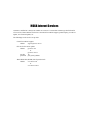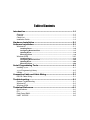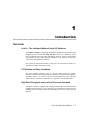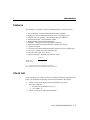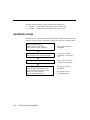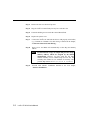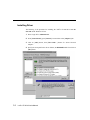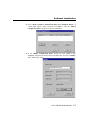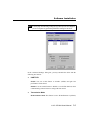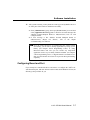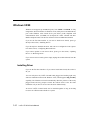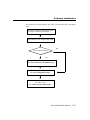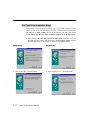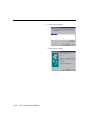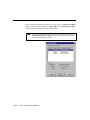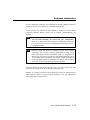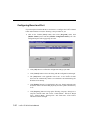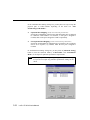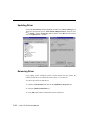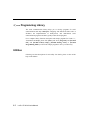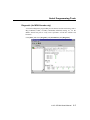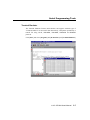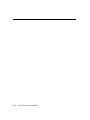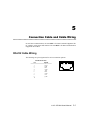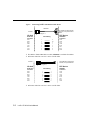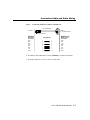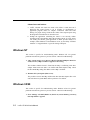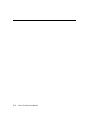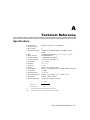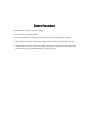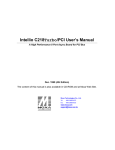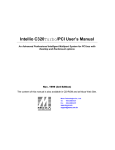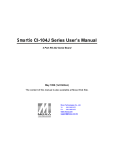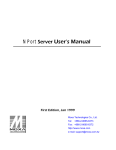Download Moxa Technologies INTELLIO C218 User`s manual
Transcript
Intellio CP-204J User’s Manual High Performance 4 Port Intelligent RS-232 Board for PCI Bus Apr. 1999 (1st Edition) The content of this manual is also available at Moxa Web Site. Moxa Technologies Co., Ltd. Tel: +866-2-8665-6373 Fax: +886-2-8665-6372 www.moxa.com [email protected] Intellio CP-204J User’s Manual The product described in this manual is furnished under a license agreement and may be used only in accordance with the terms of the agreements. Copyright Notice Copyright 1999 Moxa Technologies Co., Ltd. All rights reserved. Reproduction in any form without permission is prohibited. Trademarks MOXA is a registered trademark of Moxa Technologies Co., Ltd. All other trademarks or registered marks in this manual belong to their respective manufacturers. Disclaimer Information in this document is subject to change without notice and does not represent a commitment on the part of Moxa. Moxa provides this document “as is”, without warranty of any kind, either expressed or implied, including, but not limited to, the particular purpose. Moxa may make improvements and/or changes in this manual or in the product(s) and/or the program(s) described in this manual at any time. Information provided in this manual is intended to be accurate and reliable. However, Moxa Technologies assumes no responsibility for its use, or for any infringements of rights of the fourth parties which may result from its use. This product could include technical or typographical errors. Changes are periodically made to the information herein; these changes may be incorporated in new editions of the publication. MOXA Internet Services Customer’s satisfaction is always our number one concern. To ensure that customers get the full benefit of our services, Moxa Internet Services have been built for technical support, product inquiry, new driver update, user’s manual update, etc. The followings are the services we provide. E-mail for technical support address: [email protected] FTP site for free driver update address: ftp.moxa.com or ftp.moxa.com.tw user ID: ftp password: your_email_address World Wide Web (WWW) Site for product info address: www.moxa.com or www.moxa.com.tw About This Manual This manual is composed of six chapters and one appendix. This manual is written for installer, system administrator and software programmer. If you are a first-time installer and system administrator, we recommend you to go through the whole manual except chapter 4. If you are a software programmer, you may refer to the “Serial Programming Tools” chapter. If you need cable wiring information, please see the “Connection Cable and Cable Wiring” chapter. If you encounter any problem during installation, please refer to the “Troubleshooting” chapter. Chapter 1 Introduction Overview and features for Intellio CP-204J are described. Also check list and overall installation guide. Chapter 2 Hardware Installation Hardware installation for Intellio CP-204J is detailed. Chapter 3 Software Installation Software installation, configuration, driver loading/unloading, driver update and removal for various operating systems: Windows NT and Windows 95/98. Chapter 4 Serial Programming Tools Description of the programming tools for various O.S. platforms, including PComm under Windows NT and Windows 95/98. Chapter 5 Connection Cable and Cable Wiring Description of the RS-232 cable wiring. Chapter 6 Troubleshooting Common problems and possible answers for Intellio CP-204J. Appendix Technical Reference Specification details, PCI, dual-ported memory, UART are described. Table of Contents Introduction............................................................................... 1-1 Overview ............................................................................................................1-1 Features.............................................................................................................1-3 Check List ..........................................................................................................1-3 Installation Guide ............................................................................................... 1-4 Hardware Installation ............................................................... 2-1 Software Installation................................................................. 3-1 Windows NT ......................................................................................................3-1 Installing Driver ................................ ................................ ................................ ...3-2 Configuring Board and Port ................................ ................................ ............... 3-7 Updating Driver ................................ ................................ ................................ ...3-9 Removing Driver ................................ ................................ ................................ .3-9 Windows 95/98 ................................................................................................ 3-10 Installing Driver ................................ ................................ ................................ .3-10 Configuring Board and Port ................................ ................................ ............. 3-20 Updating Driver ................................ ................................ ................................ .3-24 Removing Driver ................................ ................................ ............................... 3-24 Serial Programming Tools ......................................................... 4-1 Installing PComm ..................................................................................................4-1 PComm Programming Library ...............................................................................4-2 Utilities ...............................................................................................................4-2 Connection Cable and Cable Wiring............................................ 5-1 RS-232 Cable Wiring ......................................................................................... 5-1 Troubleshooting ........................................................................ 6-1 General Troubleshooting ...................................................................................6-1 Windows NT ......................................................................................................6-2 Windows 95/98 ..................................................................................................6-2 Technical Reference .................................................................A-1 Specifications.................................................................................................... A-1 PCI.................................................................................................................... A-2 Dual-Ported RAM .............................................................................................. A-2 UART 16C550C ................................................................................................ A-3 1 1 Introduction Overview Intellio - The Intelligent Multiport Serial I/O Solutions The Intellio CP-204J is a 4 port high performance intelligent serial interface board designed for 32-bit PCI bus with “Plug and Play” feature. It is suitable for remote access, industrial control and office automation, where PC needs to communicate with multiple modems, data acquisition equipment, serial printers and any other serial devices through RS-232 interface. One Intellio CP-204J board provides 4 serial ports. Up to 4 boards of Intellio CP204J may be installed in the same system. PCI Solution and Easy Installation The board complies with PCI Spec. 2.1 and has neither switch nor jumper. Hardware configuration for IRQ and Memory addresses is automatically assigned by PCI BIOS. Hence, it is a must to have the board plugged first before installing software driver. For more PCI information, see appendix, “Technical Reference”. High Data Throughput and Low Host Processor Overhead The Intellio CP-204J is equipped with a high performance processor (TMS320) and 512KB on-board memory to relieve the host’s CPU workload of all data and I/O handling tasks. The memory buffer holds transmitted and received data to prevent data loss. Intellio CP-204J User’s Manual 1-1 Intellio CP-204J ASIC Design, Compact Size The Intellio CP-204J is equipped with MOXA customer-designed ASIC chip, which replaces lots of conventional IC and hence reduces the board to half-size, increase the operation performance, and lowers the failure rate of the board. Build-in RJ-45 Connector Saves Cabling Space The Intellio CP-204J provides 4 RJ-45 sockets for connection, which save a lot of cabling space. Operating System Support It supports device drivers for Windows NT and Windows 95/98 with easy installation, configuration and good performance. Powerful Serial Comm Tools For application development, MOXA provides an easy-to-use serial communication library (PComm) under Windows NT and Windows 95/98. Users can use this library to develop your own applications using Visual Basic, Visual C++, Borland Delphi, etc. Utilities, such as diagnostics, monitor, terminal emulator, etc., are included for testing, monitoring or debugging the communication status or terminal emulation or even file transferring. 1-2 Intellio CP-204J User’s Manual Introduction Features The following is a summary of all the outstanding features of Intellio CP-204J: v v v v v v v v v v v v Easy Installation¡Ð 32-bit PCI bus with Plug and Play capability High speed serial communication channel¡Ð max. 921.6 Kbps per port Low host processor overhead¡Ð on-board RISC processor TMS320 Sufficient data buffer¡Ð on-board buffer 512KB High performance and high data throughput Reliability¡Ð on-chip flow control guarantees no data loss High circuit integration with MOXA state-of-the-art ASIC design Compact size design Convenient Connection with build-in RJ45 connectors and saves cabling space Ease of use¡Ð window-style setup and diagnostics Powerful Serial Comm Tool¡Ð PComm Popular OS Support¡Ð Windows NT, Windows 95/98 CP-204J Windows NT Windows 95/98 3 3 3: Driver supported by Moxa and shipped with product Note: MOXA FTP service is available for newest driver download Check List Upon unpacking your Intellio CP-204J 4 port high performance intelligent async board, you should find the following common items included in the package: v v v Intellio CP-204J 4-port high performance intelligent async board Device driver diskettes: l Windows NT and Windows 95/98¡Ñ 1 l PComm Lite¡Ñ 1 Intellio CP-204J User’s Manual (This Manual) Intellio CP-204J User’s Manual 1-3 Optional connection cable (you may purchase these additionally): v CN20030: 150cm RJ45 to female DB25 RS-232 (DCE) Cable. v CN20040: 150cm RJ45 to male DB25 RS-232 (DTE) Cable. Installation Guide This section gives a brief summary of how to install the Intellio CP-204J under each supported operating system. Installation is simple and involves the following stages: Check PCI BIOS settings Install Intellio CP-204J board And connection option (cable/box) 1-4 See Chapter “Hardware Installation” Install software from diskette And configure driver for board and ports See Chapter “Software Installation” for respective O.S. Connect devices with cable See Chapter “Connection Cable and Cable Wiring” Restart system Check the driver initialization status If system restart successfully, you may Develop your applications or Execute desired applications See Chapter “Software Installation” Intellio CP-204J User’s Manual See Chapter “Serial Programming Tools” 2 2 Hardware Installation The installation of Intellio CP-204J consists of hardware installation and software installation. For software installation, please refer to the respective section of operating systems in the next chapter. Hardware installation is stated in this chapter. The no-switch-no-jumper Intellio CP-204J board’s hardware configuration for IRQ and memory addresses is automatically assigned by PCI BIOS. Hence, it is a must to have the board plugged first before installing software driver. After this, simply install the control board into the PC and connect the connection cable to the device. 1 2 3 4 Intellio CP-204J Step 1: Power off the PC. Warning ! Make sure your system is switched off before you start installing any board. If you don't, you may risk damaging your system and the board. Step 2: Remove the PC’s cover. Intellio CP-204J User’s Manual 2-1 Step 3: Remove the slot cover bracket if present. Step 4: Plug the Intellio CP-204J firmly into any free 32-bit PCI slot. Step 5: Fasten the holding screw to make the Control Board fixed. Step 6: Replace the system cover. Step 7: Connect the Intellio CP-204J and the devices with properly wired cables, e.g., CN20030 or CN20040. The cable wiring is detailed in the chapter, “Connection Cable and Cable Wiring”. Step 8: Power on PC and BIOS will automatically set the IRQ and memory address. Note ! Step 9: 2-2 Each board must occupy one unique IRQ and one unique memory address, which are assigned by PCI BIOS automatically. However, you may select the free IRQ number manually via PC’s BIOS setup for PCI slot, but normally this method is not available for memory. The possible IRQ numbers are 2/9, 3, 4, 5,7, 10, 11, 12, and 15. Proceed with software installation detailed in the next chapter, “Software Installation”. Intellio CP-204J User’s Manual 3 3 Software Installation In this chapter, software driver installation, configuration and driver update/removal procedures are described for various operating systems, including Windows NT and Windows 95/98. Before proceeding with software installation, hardware installation detailed in previous chapter should be completed in advance. However, if it is necessary for you to develop your own applications, please refer to the next chapter, “Serial Programming Tools”, for serial programming issues. Windows NT Windows NT supports up to 256 serial ports, from COM1 to COM256. To fully integrate the advanced features of Windows NT, multi-process and multi-thread, pure 32-bit Windows NT device drivers are developed for Intellio CP-204J and other MOXA multiport boards. The driver conforms to Win32 COMM API standard. If you are the first time driver installer, please go directly to the section, “Installing Driver”. If you already have installed the driver and want to re-configure the board and port, add more boards or delete boards, please refer to the section, “Configuring Board and Port”. If you want to update or even remove driver, please go to the section, “Updating Driver” or “Removing Driver”. Intellio CP-204J User’s Manual 3-1 Installing Driver The following is the procedure for installing the Intellio CP-204J driver for the first time under Windows NT 4.0. 1. Please Login NT as Administrator. 2. From [Control Panel], open [Network] icon and then select [Adapters] tab. 3. Click on [Add] button, then [Have Disk...] button for “Select Network Adapter”. 4. Specify the exact path for the driver diskette, A:\WINDOWS.NT. Then click on [OK] button. 3-2 Intellio CP-204J User’s Manual Software Installation 5. Select “MOXA Intellio C218Turbo/CP-204J Series Multiport Board” in “Select OEM Option” dialog and then click [OK] to enter the “MOXA Configuration Panel” dialog box to start the installation. 6. In the “MOXA Configuration Panel” dialog box, click [Add] to enter “Property” dialog box to add the Intellio CP-204J board. Select the “CP-204J” in the “Board Type” field. Intellio CP-204J User’s Manual 3-3 7. In the “Property” dialog box, click [Port Setting] to enter the “Individual Port Setting” dialog box to change the port COM number mappings. You have to set up all the ports of the board with the desired “COM number”, which should not conflict with other COM number in use. In this “Individual Port Setting” dialog box, you may have two ways to map the physical ports to COM numbers depending on the check box “Auto Enumerating COM number”. l Sequential Port Mapping: (Enable “Auto Enumerating COM number”) Specify the COM number of the first port and subsequent ports are mapped to continuous COM numbers. For instance, if first port is mapped to COM10, then second port is mapped to COM11 sequentially. l Non-sequential Port Mapping: (Disable “Auto Enumerating COM number”) Specify the COM number for individual port. For instance, the second port can be out of sequence, say COM18, while the first port is mapped to COM10. In the “Individual Port Setting” dialog box, you may click on [Advanced Settings] button to tune the advanced features, “UART FIFO” and “Transmission Mode”, for each port for particular performance requirements. 3-4 Intellio CP-204J User’s Manual Software Installation Note ! You may skip the following settings and go directly to the next step 8 if you do not require any particular performance tuning for the driver. In the “Advanced Settings” dialog box, you may customize the driver with the following two features: l UART FIFO Enable: You can set this feature to “Enable” (default) and gain best performance for the board. Disable: You can set this feature to “Disable” to avoid from data loss when communicating with serial devices using S/W flow control. l Transmission Mode Hi-Performance Mode: This feature is set to “Hi-Performance” by default, Intellio CP-204J User’s Manual 3-5 which accelerates the reaction of data writing behavior by utilizing buffering technology. It lets your communication software reach maximum data throughput in large data transmission. Classical Mode: It lets MOXA ports behave like generic COM ports. Transmission for small data packets would be more precisely and reliable. 8. Click [OK] in the “Individual Port Setting” and the “Property” dialog boxes to go back to the “MOXA Configuration Panel” dialog box. Click [OK] to finish the configuration. However, if you installed more than one board, click [Add] and repeat steps 6 and 7 to configure another board. Up to four Intellio CP-204J boards can be installed in a system. 9. When configuration is done, click on [Close] button in the “Network Settings” dialog box. 10. Restart Windows NT system. The latest configuration will not take effect unless the system restarts. 3-6 Intellio CP-204J User’s Manual Software Installation 11. After system restarted, you may check the event log issued by MOXA driver to see if the ports of the board are initialized successfully. l l Enter [Administrative] group, then open [Event Viewer] icon and then select [Application Event Log] item to check for successful message like “MOXA CP-204J Multiport Board #1: addr(xxxxxxxx) O.K.” for each configured board. If error message is like “MOXA CP-204J Multiport Board #1 addr(xxxxxxxx): IRQ(x) test failure!”, refer to the chapter “Troubleshooting” for solutions. Note ! Once the board and driver are installed and the system restarts successfully, you can start to develop applications by using PComm library (See Chapter “Serial Programming Tools”) or using Microsoft Win32 API. Also you can execute any ready-made application such as PComm utility Terminal emulator (See Chapter “Serial Programming Tools”) or HyperTerminal to transmit/receive data as well as Remote Access Service to provide dial-up networking capability. Configuring Board and Port If you already have installed the driver and want to re-configure the Intellio CP204J board and ports, add more boards or delete boards under Windows NT 4.0, the following is the procedure for you. Intellio CP-204J User’s Manual 3-7 1. Open [Control Panel], click [Network] icon and select [Adapters] tab. 2. Select “MOXA C218Turbo/CP-204J Adapter” item for “Installed Adapter Cards:”. 3. Click on [Properties] button to start the “MOXA Configuration Panel” dialog. Please see steps 6-10 in the previous section “Installing Driver” for more details. 3-8 Intellio CP-204J User’s Manual Software Installation In this configuration panel, you may: l Click [Property] to enter “Property” dialog box to configure the selected board with the correct “COM Number”. Please see steps 6 to 8 in the previous section, “Installing Driver”, for more details, except that the “Board Type” field is not supposed to be changed. l Click [Add] to add one more board that is not yet configured in the system. Up to four of Intellio CP-204J boards can be installed together as long as the IRQ resources are sufficient and available in a system. Please see steps 6 to 8 in the previous section, “Installing Driver”, for more details. l Click [Remove] to remove the board currently selected from the configured board list. l Click [OK] to confirm the configuration changes you made. l Click [Cancel] to leave the dialog box with the configuration unchanged. Updating Driver To update driver, you have to remove the installed driver first as described later and install the new one. Removing Driver 1. From [Control Panel], open [Network] icon and then select [Adapters] tab. 2. Select “MOXA C218Turbo/CP-204J Adapter” in adapter list, then click on [Remove] button and the [OK] button to remove the driver. 3. Restart the system to activate the new configuration. Intellio CP-204J User’s Manual 3-9 Windows 95/98 Windows 95/98 supports up to 128 serial ports, from COM1 to COM128. To fully integrate the advanced features of Windows 95/98, multi-process and multi-thread, pure 32-bit Windows 95/98 virtual device port drivers (VxD) compliant with communication driver (VCOMM) are developed for Intellio CP-204J and other MOXA multiport boards. The drivers conform to Win32 COMM API standard. If you are the first time installer or you want to install more boards, please go directly to the section, “Installing Driver”. If you already have installed the driver and want to re-configure the board, please refer to the section, “Configuring Board and Port”. If you want to update or even remove driver, please go to the section, “Updating Driver” or “Removing Driver”. If you want to remove boards, please simply unplug the undesired boards from the system. Installing Driver If you are the first time installer or if you want to install more board, this section is for you. You can easily have the Intellio CP-204J board plugged and working right away with least installation effort under Windows 95/98, which supports Plug and Play capability. The Windows 95/98 will automatically detect the presence of the newly plugged board and may prompt to install the software driver at the first time installation. All you have to do is to have the driver diskette handy. At most 4 Intellio CP-204J boards can be installed together as long as the IRQ resources are sufficient and available in a system. 3-10 Intellio CP-204J User’s Manual Software Installation The following flow chart illustrates the Intellio CP-204J board driver installation stages. Install the Intellio PCI board in the system See Chapter “Hardware Installation” Start Windows 95/98 and the board found Yes Driver installed before? No Install driver with driver diskette See “First Time Driver Installation Stage” Process port configuration See “Port Configuration Stage” Ports of Intellio Intellio CP-204J board are ready to work. See “Board and Port Ready Stage” Intellio CP-204J User’s Manual 3-11 First Time Driver Installation Stage The following are steps for driver installation of the very first time with the very first Intellio CP-204J board. The installation of Intellio CP-204J board for Windows 95 and Windows 98 differ slightly and will be described in left and right column fashion. Follow steps in left or right column for Windows 95 or 98, respectively. 1. Upon detecting the first new Intellio CP-204J board, Windows 95/98 will automatically show a dialog with the message “New hardware found” and then the following dialog will be popped up. Please click on [Next>] button. Windows 95 Windows 98 2. Click on the [Other Location] button. 2. Select “Display a list ...” and click [Next>]. 3-12 Intellio CP-204J User’s Manual Software Installation 3. Input location “A:\Windows.95” and click on [OK] button. System will start reading the files from the diskette. 4. Clink on [Finish]. 3. Select “Other devices” and click on [Next>] button. 4. Click on [Next>]. 5. Input location “A:\Windows.95” and click on [OK] button. System will start reading the files from the diskette. Intellio CP-204J User’s Manual 3-13 6. Click on [Next>] button 7. Click on [Next>] button. 3-14 Intellio CP-204J User’s Manual Software Installation Port Configuration Stage Next, Windows 95/98 will show “CP-204J Installation” dialog box to enter port configuration stage. The most important thing to do in this stage is to map MOXA ports to system COM numbers. In the “MOXA Ports Installation” dialog, you may have two ways to map the physical ports to COM numbers depending on the check box “Auto Enumerating COM number”. l Sequential Port Mapping: (Enable “Auto Enumerating COM Number”) Specify the COM number of the first port and subsequent ports are mapped to continuous COM numbers. For instance, if first port is mapped to COM10, then second port is mapped to COM11 sequentially. l Non-sequential Port Mapping: (Disable “Auto Enumerating COM Number”) Specify the COM number for individual port. For instance, the second port can be out of sequence, say COM18, while the first port is mapped to COM10. Intellio CP-204J User’s Manual 3-15 In the “CP-204J Installation” dialog box, you may click on [Advanced Settings] button to tune the advanced features, “UART FIFO” and “Transmission Mode”, for each port for particular performance requirements. Note ! 3-16 You may skip the following settings and go directly to the next stage “Board and Port Ready Stage” if you do not require any particular performance tuning for the driver. Intellio CP-204J User’s Manual Software Installation In the “Advanced Settings” dialog, you may customize the driver with the following two features: l UART FIFO Enable: You can set this feature to “Enable” (default) and gain best performance for the board. Disable: You can set this feature to “Disable” to avoid from data loss when communicating with serial devices using S/W flow control. l Transmission Mode Hi-PerformanceMode: This feature is set to “Hi-Performance” by default, which accelerates the reaction of data writing behavior by utilizing buffering technology. It lets your communication software reach maximum data throughput in large data transmission. Classical Mode: It lets MOXA ports behave like generic COM ports. Transmission for small data packets would be more precisely and reliable. Intellio CP-204J User’s Manual 3-17 Board and Port Ready Stage Click on [OK] buttons for all the dialogs boxes to finish the configuration and exit the “CP-204J Installation” dialog box. In this last stage, you will complete the driver installation. Windows 95 Windows 98 After port installation, you can use immediately those COM ports of the CP-204J board without restarting the Windows 95 system. After port installation, please click on [Finish] button. Now you can use immediately those COM ports of the CP-204J board without restarting the Windows 98 system 3-18 Intellio CP-204J User’s Manual Software Installation Once the installation is finished, error conditions of the board, if any, will then be popped up onto the screen. Otherwise, everything should be fine. If error message like “MOXA CP-204J (BusNo=x, DevNo=x) at base memory [xxxxxxxx] interrupt failure!” shows, refer to Chapter “Troubleshooting” for solutions. Note ! Up to now, the driver installation of Intellio CP-204J is complete and successful including the board and port configuration. However, if changes of the board and port configuration are needed, please refer to the next section “Configuring Board and Port” for more configuration details. Note ! Once the board and driver are installed and the driver restarts successfully, you can start to develop applications by using PComm library (See Chapter “Serial Programming Tools”) or using Microsoft Win32 API. Also you can execute any ready-made application such as PComm utility Terminal emulator (See Chapter “Serial Programming Tools”) or HyperTerminal to transmit/receive data as well as Remote Access Service to provide dial-up networking capability. If multiple boards are installed at the same time, from the second board, same scenario occurs except that no driver diskette is asked any more. Similarly, if you want to add more board and the driver has been installed before, simply plug the Intellio CP-204J board and Windows 95/98 will automatically detect and install the required driver. Intellio CP-204J User’s Manual 3-19 Configuring Board and Port If you already have installed the driver and want to re-configure the Intellio CP-204J board under Windows 95/98, the following is the procedure for you. 1. Click on the Taskbar [Start] button, then select [Programs] menu, then [MOXA Utilities] menu and then [MOXA Configuration Panel] icon. The configuration panel will be popped up as below. l Click [OK] button to confirm the configuration changes you made. l Click [Cancel] button to leave the dialog with the configuration unchanged. l 3-20 The [Add] button is not applicable in PCI case. A new Intellio CP-204J board will be automatically found as new hardware and added during the Windows 95/98 startup. l Click [Remove] button is not applicable in PCI case. Simply unplugging the undesired Intellio CP-204J board physically from the system is the best way to do. l Click [Property] button to bring up the following “Property” dialog box to setup the selected board with correct “COM Number”. Note that “Board Type”, “Memory Bank”, “Interrupt No.” and “Total Ports” of the Intellio CP-204J can not be changed. Intellio CP-204J User’s Manual Software Installation In the “Property” dialog box, you may click on [Port Setting] button to pop up the following “Individual Port Setting” dialog box to change the port COM number mappings or do the advanced settings. Intellio CP-204J User’s Manual 3-21 In the “Individual Port Setting” dialog box, you may have two ways to map the physical ports to COM numbers depending on the check box “Auto Enumerating COM number”. l Sequential Port Mapping: (Enable “Auto Enumerating COM number”) Specify the COM number of the first port and subsequent ports are mapped to continuous COM numbers. For instance, if first port is mapped to COM10, then second port is mapped to COM11 sequentially. l Non-sequential Port Mapping: (Disable “Auto Enumerating COM number”) Specify the COM number for individual port. For instance, the second port can be out of sequence, say COM18, while the first port is mapped to COM10. In “Individual Port Setting” dialog box, you may click on [Advanced Setting] button to tune the advanced features, “UART FIFO” and “Transmission Mode”, for each port for particular performance requirements. Note ! You may skip the following settings and go directly to the next step 2 if you do not require any particular performance tuning for the driver. 3-22 Intellio CP-204J User’s Manual Software Installation In the “Advanced Settings” dialog box, you may customize the driver with the following two features: l UART FIFO Enable: You can set this feature to “Enable” (default) and gain best performance for the board. Disable: You can set this feature to "Disable" to avoid from data loss when communicating with serial devices using S/W flow control. l Transmission Mode Hi-PerformanceMode: This feature is set to “Hi-Performance” by default, which accelerates the reaction of data writing behavior by utilizing buffering technology. It lets your communication software reach maximum data throughput in large data transmission. Classical Mode: It lets MOXA ports behave like generic COM ports. Transmission for small data packets would be more precisely and reliable. 2. Click on [OK] buttons for all the dialog boxes to finish the configuration and exit the “MOXA Configuration Panel”. 3. Restart Windows 95/98 system if you have changed any settings. Note ! The latest configuration will not take effect unless the system restarts. Intellio CP-204J User’s Manual 3-23 Updating Driver Click on [Control Panel] and then [System], and then select [Device Manager] tab. Then select and open the option “Moxa Intellio Multiport Board” and then select the “CP-204J”. Click on [Properties] button and then select [Driver] tab and then click on [Update Driver…] button. Removing Driver If you unplug all the configured Intellio CP-204J boards from the system, the Intellio CP-204J driver is actually still in the system, i.e. not removed. To remove the Intellio CP-204J driver, 1. Open the [Control Panel] and click on the [Add/Remove Program] icon. 2. Select the [MOXA Intellio Driver]. 3. Click [OK] when asked to confirm the removal of the driver. 3-24 Intellio CP-204J User’s Manual 4 4 Serial Programming Tools Moxa supports some easy but powerful serial programming libraries and communication troubleshooting utilities under Windows NT and Windows 95/98. You will save a lot of developing time with the MOXA Serial Programming Tools. The following sections will detail the installation, the library and the utilities for various platforms. PComm, the professional serial comm tool for PC, is a software package for Windows NT and Windows 95/98. It consists of a powerful serial communication library for easy programming in the most popular languages, useful utilities such as diagnostic, monitor and terminal emulator, illustrative sample programs and comprehensive on-line documents. The serial communication library is useful for developing a system for data communication, remote access, data acquisition or industrial control in the Windows NT and Windows 95/98 environment, for an easier solution compared to the more complex Windows Win32 COMM API. Installing PComm To install PComm, run \Setup.exe from the diskette. Note that the PComm diagnostic and monitor utilities are for MOXA boards only. MOXA Windows NT or Windows 95/98 device drivers, as well as MOXA boards are required. The drivers are installed separately and detailed in the “Software Installation” chapter. Click [Start] and select [Programs] and the [PComm Lite] group to see a list of utilities and documents. Intellio CP-204J User’s Manual 4-1 PComm Programming Library The serial communication library helps you to develop programs for serial communications for any COM port complying with Microsoft Win32 API. It facilitates the implementation of multi-process and multi-thread serial communication programs and hence greatly reduces developing time. For a complete library function description and sample programs for Visual C++, Visual Basic and Delphi, please click [Start] and select [Programs] and [PComm Lite] and [PComm Library Help], [PComm Porting Notes] or [PComm Programming Guide] or refer to the sample programs in the PComm directory. Utilities Following are short descriptions of each utility. For details, please see the on-line help on the diskette. 4-2 Intellio CP-204J User’s Manual Serial Programming Tools Diagnostic (for MOXA boards only) A convenient diagnostic program that provides internal and external testing, such as IRQ, TxD/RxD, UART, CTS/RTS, DTR/DSR, DTR/DCD testing, etc., for the MOXA boards and ports to verify correct operations of both the software and hardware. Click [Start] and select [Programs] and [PComm Lite] and [Diagnostic]. Intellio CP-204J User’s Manual 4-3 Monitor (for MOXA boards under Windows NT Only) A useful port status monitoring program that allows you to watch the selected MOXA COM ports’ data transmitting/receiving throughput and communication line status which are updated and displayed on the screen at time intervals. You can also click on one of the specific displayed port in order to visualize the current communication parameters and status of that port. Click [Start] and select [Programs] and [PComm Lite] and [Monitor]. 4-4 Intellio CP-204J User’s Manual Serial Programming Tools Terminal Emulator The Terminal Emulator features multi-windows and supports terminal types of VT100 and ANSI. You can transfer data interactively, send pattern periodically or transfer file using ASCII, XMODEM, YMODEM, ZMODEM and KERMIT protocols. Click [Start] and select [Programs] and [PComm Lite] and [Terminal Emulator]. Intellio CP-204J User’s Manual 4-5 4-6 Intellio CP-204J User’s Manual 5 5 Connection Cable and Cable Wiring In serial data communications, the term DTE is for Data Terminal Equipment like PC COM1/2, serial printer and terminal. The term DCE is for Data Communication Equipment like modem. RS-232 Cable Wiring The followings are pin assignments for various connection options: CP-204J RJ-45 Jack Pin Signals 1 1 2 3 4 5 6 7 8 9 10 DCD DSR RTS GND TxD RxD GND CTS DTR - 10 RJ45 JACK Intellio CP-204J User’s Manual 5-1 Type 1: Connecting Intellio CP-204J to a DTE device. CN20030 PC COM2 port, Serial Printer, Terminal, or any DTE Device device CP-204J RJ45 Plug Pin 1 CP-204J RJ45 Jack Connector DCD DSR RTS GND TxD RxD CTS DTR DTE Device Cable Wiring 1 2 3 4/7 5 6 8 9 8 20 5 7 3 2 4 6 DB25 Male Connector DCD DTR CTS GND RxD TxD RTS DSR ² This RJ45 to female DB25 RS-232 cable (CN20030) is available from Moxa. ² 4/7 means either line 4 or line 7 can be used for GND. PC COM2 port, serial printer, terminal, or any DTE device CP-204J RJ45 Plug Pin 1 CP-204J RJ45 Jack Connector DCD DSR RTS GND TxD RxD CTS DTR DTE Device Cable Wiring 1 2 3 4/7 5 6 8 9 1 4 8 5 2 3 7 6 DB9 Male Connector DCD DTR CTS GND RxD TxD RTS DSR ² 4/7 means either line 4 or line 7 can be used for GND. 5-2 Intellio CP-204J User’s Manual Connection Cable and Cable Wiring Type 2: Connecting Intellio CP-204J to a DCE device. Cable CN20040 Modem, or any DCE Device CP-204J RJ45 Plug Pin 1 CP-204J RJ45 Jack Connector DCD DSR RTS GND TxD RxD CTS DTR DCE Device Cable Wiring 1 2 3 4/7 5 6 8 9 8 6 4 7 2 3 5 20 DB25 Female Connector DCD DTR CTS GND RxD TxD RTS DSR ² This RJ45 to male DB25 RS-232 cable (CN20040) is available from Moxa. ² 4/7 means either line 4 or line 7 can be used for GND. Intellio CP-204J User’s Manual 5-3 Type 3: Connecting Intellio CP-204J to a DTE device with 3-pin wiring. If the “Hardware flow control” feature is set to “ON”, you must loop back (or short) the RTS with CTS and DSR with DTR, DCD on MOXA site, indicated in dash-lines of the following diagrams. If the “Hardware flow control” feature is set to “OFF”, you could just leave RTS, CTS, DSR, DTR, DCD open, ignoring the connection indicated in dash-lines. PC COM2 port, Serial Printer, Terminal, or any DTE Device CP-204J RJ45 Plug Pin 1 CP-204J RJ45 Jack Connector TxD RxD GND RTS CTS DTR DSR DCD DTE Device Cable Wiring 5 6 4/7 3 8 9 2 1 3 2 7 5 4 6 20 8 DB25 Male Connector RxD TxD GND CTS RTS DSR DTR DCD ² 4/7 means either line 4 or line 7 can be used for GND. PC COM2 port, Serial Printer, Terminal, or any DTE Device CP-204J RJ45 Plug Pin 1 CP-204J RJ45 Jack Connector TxD RxD GND RTS CTS DTR DSR DCD DTE Device Cable Wiring 5 6 4/7 3 8 9 2 1 2 3 5 8 7 6 4 1 DB9 Male Connector RxD TxD GND CTS RTS DSR DTR DCD ² 4/7 means either line 4 or line 7 can be used for GND. 5-4 Intellio CP-204J User’s Manual 6 6 Troubleshooting Common Intellio CP-204J problems and possible solutions are listed below, in addition to those operating systems specific ones. If you still have problems, contact your dealer or Moxa for help. Or report it using “Problem Report Form” at the end of this manual to your dealer at once for faster technical support. General Troubleshooting 1. MOXA PCI board can not be detected by system while installing driver or system rebooting. Hardware causes and solutions: a. The board is not installed or missing (absent). Please install it. b. The board is not properly plugged in the system. If that is the case, then reinstall the board and make sure that it fits well in a 32-bit PCI slot this time. Sometimes the slot for plugging board is bad. In this case, please try other slots until a good one is found. 2. MOXA board and driver (transmitting/receiving) data. activated but can not transfer Hardware Causes and Solutions: a. Check if wrong cable wiring. Refer to Chapter “Connection Cable and Cable Wiring” for precise pin outs of the connector type you are using. b. Cable is defective. You may use other port, cable or board to verify. In addition, PComm Utility “Diagnostic” for Windows NT and Windows 95/98 is good for testing MOXA board and port condition. If the report of diagnostic shows error, replace the error component. Intellio CP-204J User’s Manual 6-1 Software Causes and Solutions: a. Intellio CP-204J will check line status (CTS) before it sends data out if RTS/CTS flow control feature is set to “Enable” in configuration or application program. Please see Chapter “Connection Cable and Cable Wiring” for proper wiring. Check the line status of the suspected port using the diagnostic LED indicators on the mini tester. b. Perhaps the application controlling the board is not correctly written according to the corresponding API of the operating system. To verify, please run existing and known good application or Moxa provided utility. For example, under Windows NT and Windows 95/98, PComm Utility “Terminal emulator” or “Hyperterminal” is good for testing COM ports. Windows NT This section is specific for troubleshooting under Windows NT. For general problems and solutions, please see previous section “General Troubleshooting”. 1. After system reboot, error message “MOXA CP-204J Multiport Board #1 addr(xxxxxxxx): IRQ test failure!” appears in Event Log. This indicates MOXA board is found but the IRQ is conflicting with other adapter. Please make sure there is no conflict with other adapter’s IRQ. Check the PCI BIOS IRQ setting first. Make sure the IRQ is available. 2. Windows NT system panic (blue screen). The possible reason is that IRQ conflict with other ISA Bus adapters like LAN and SCSI board or system BIOS. Refer to problem 1 for solution. Windows 95/98 This section is specific for troubleshooting under Windows 95/98. For general problems and solutions, please see previous section “General Troubleshooting”. 1. Error Message “CP-204J (BusNo=xx, DevNo=xx) at base memory [xxxxxxxx] interrupt failure!” appears. 6-2 Intellio CP-204J User’s Manual Troubleshooting This indicates that MOXA board is found but the IRQ is conflicting with other adapter. Make sure there is no conflict with other adapter’s IRQ. Check the PCI BIOS IRQ setting and make sure the IRQ is available. 2. Error Message: Cp204jnt.cod file not found! Error Message: Cp204jnt.cod file length is wrong! Error Message: Cp204jnt.cod file data content error! It means something is wrong with driver installation or the file has been deleted accidentally or corrupted somehow. To recover the file, simply install the driver again. Intellio CP-204J User’s Manual 6-3 6-4 Intellio CP-204J User’s Manual A A Technical Reference Specifications v v v v v v v v v v v v v v v v v v Bus interface: Number of ports: Max. boards: Base memory addr.: IRQ: RISC processor: On-board buffer: Comm. controller: Speed (bps): Data bits : Stop bits: Parity: Data signals: Connectors: Operating temp: Power requirement: Dimensions: Operating Systems: 32-bit PCI (PCI Spec. 2.1 compliance) 4 4 Assigned by PCI BIOS (Maps to 16K Bytes system RAM) Assigned by PCI BIOS (2, 3, 4, 5, 7, 10, 11, 12, 15) TI TMS320BC203 512 KB dual-ported RAM 16C550C or compatible¡Ñ 4 50 ~ 921.6K 5, 6, 7, 8 1, 1.5, 2 none, even, odd, space, mark RS-232¡Ð TxD, RxD, RTS, CTS, DTR, DSR, DCD, GND 4¡Ñ RJ45 0 ~ 55 ¢J 190mA (+5V), 90mA (+12V), 110mA (-12V) 160mm¡Ñ 95mm¡Ñ 16mm See the driver support list below. CP-204J Windows NT Windows 95/98 3 : Note : 3 3 Driver supported by Moxa and shipped with product MOXA FTP service is available for newest driver download Intellio CP-204J User’s Manual A-1 PCI The 32-bit Intellio CP-204J board complies with PCI Spec. 2.1. Hardware configuration for IRQ and Memory addresses is automatically assigned by PCI BIOS. Hence, it is a must to have the board plugged first before installing software driver. Unlike ISA slots, different PCI slots in the same PC may have different bus numbers and device numbers with respect to PCI specifications. The same PCI board will have different system configurations if switched to a different PCI slot, which may be called slot-sensitive or slot-dependent. This may also apply to PCI slots in PC of different mother board, which may use different device number set. For example, some use 17, 18, 19, and 20 for identifying the respective PCI slot but some use 11, 12, 13 and 14. Due to the slot-dependency, it is necessary to re-configure the software driver once the board is plugged in different PCI slots. At most 4 boards of Intellio CP-204J are allowed in a system. When installing multiple boards, please do keep in mind the order you plug the boards for distinguishing the boards installed. Dual-Ported RAM There is 512 KB of dual-ported DRAM on the Intellio CP-204J, which is used as a data buffer and memory map device for the mother board. It is called “dual-ported” because it is accessed by both mother board CPU and the Intellio CP-204J on-board CPU. Generally speaking, the memory access time is much faster than normal I/O access. All messages and data are transferred through this 512 KB dual-ported memory. The buffer area appears as normal 16-bit memory to the PC AT I/O channel. Every Intellio CP-204J only occupies 16 KB of memory space (window) from the system point of view. A-2 Intellio CP-204J User’s Manual Technical Reference UART 16C550C The UART chip, 16C550C, is an intelligent asynchronous controller capable of supporting one full duplex channel that transfers data at 921.6 Kbps simultaneously. To increase the overall data throughput, special features such as on-chip FIFO and on-chip hardware flow control are used to reduce the number of interrupts to the on board CPU and to prevent any loss of valuable data. Intellio CP-204J User’s Manual A-3 Problem Report Form Intellio CP-204J Customer name: Company: Tel: Email: Fax: Date: 1. Moxa Product: CP-204J Serial Number: ________________ 2. Moxa Driver version: ________________ 3. Moxa hardware settings: PCI Slot number ________________________ 4. Operating System: o Windows 95 o Windows 98 o Windows NT 3.51 o Others 5. PC Host: Make _________ Model _________ 6. CPU: Speed _____MHz Make ______ Model ______ 7. BIOS: Make __________________ Version _______ 8. PCI IRQ Configuration in BIOS : Slot no. IRQ no 1 2 3 o Windows NT 4.0 4 9. Problem Description: Please describes the symptom as clear as possible including the error message you see. We may have to follow your description to reproduce the symptom. o Board not found. o Board found, but can't transfer data. o Can transfer data, but lose data o Can transfer data but with garbled data. o Others. Detailed error message description is recommended: Return Procedure For product repair, exchange or refund, you must: v Provide evidence of original purchase v Fill out the Problem Report Form (PRF) as detailed as possible for shorter product repair time. v Obtain a Return Merchandise Authorization (RMA) number from the sales representative or dealer v Carefully pack the product in anti-static package, and send it, pre-paid, to the dealer. The RMA number should show on the outside of the package, and include a description of the problem along with the return address and telephone number of a technical contact.