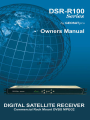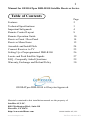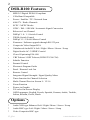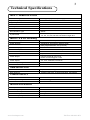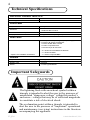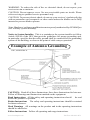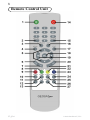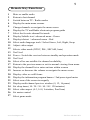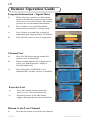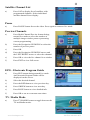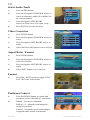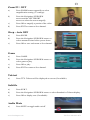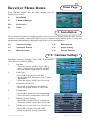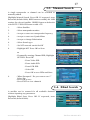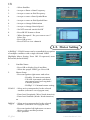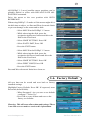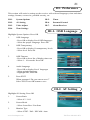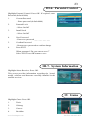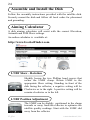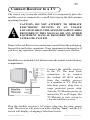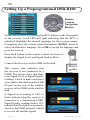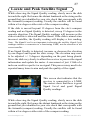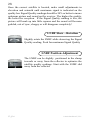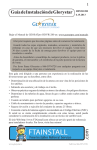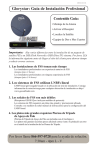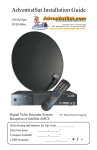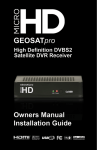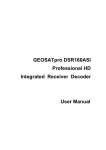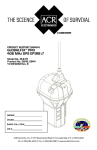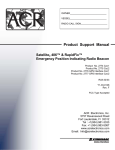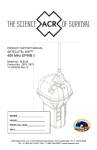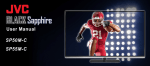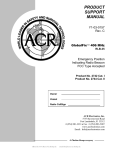Download AdventistSat GEOSATpro DVR1000ci Specifications
Transcript
The receiver has a serial number located on the rear panel. Record the serial numbers, date of purchase and retain for your records. Serial number _____________________________________ Reseller Name _____________________________________ Purchase Date _____________________________________ Note: Save all original boxes, manuals, accessories and packaging materials in case it is necessary to return the merchandise. Before unpacking or assembly of any item, review the warranty, exchange and refund policies provided by your reseller. DTV Transition Notice After February 17, 2009, a television receiver with only an analog broadcast tuner will require a converter box to receive full power over-the-air broadcasts originating from a United States broadcaster with an antenna because of the Nation’s transition to digital broadcasting. Analog-only TVs should continue to work as before to receive low power, Class A or translator television stations, cable, satellite TV services, gaming consoles, VCRs, DVD players, and similar products. Information about the DTV transition is available from www.DTV.gov or 1-888-CALLFCC, and from www.dtv2009.gov or 1-888-DTV-2009 for information about subsidized coupons for digital-to-analog converter boxes. This notice does not affect any programming received by this satellite set-top box. Your digital satellite receiver will continue to receive the digital satellite signals and provide the programming for display on both Analog Televisions and new DTV compatible monitors with composite, Component YUV or S-Video input connections. This notice complies with Parts 15 and 54 of Title 47 of the Code of Federal Regulations: 15.124 DTV Transition Notices by Manufacturers of Televisions and Related Devices. Manual for GEOSATpro DSR-R100 Satellite Receiver Series. Table of Contents Features Technical Specifications Important Safeguards Remote Control Layout Remote Operation Guide Receiver Front / Rear Panel Receiver Menu Items Assemble and Install Dish Connect Receiver to TV Setting Up a Preprogrammed DSR-R100 Locate and Peak Satellite Signals FAQ - Frequently Asked Questions Warranty, Exchange and Refund Policy Page 2 3 4 8 10 14 15 24 25 26 27 29 30 GEOSATpro DSR-R100 is Glorystar Approved. Materials contained in this installation manual are the property of: Satellite AV, LLC. 8801 Washington Blvd., Suite 101 Roseville, CA 95678 http://www.satelliteav.com ©2008 Satellite AV, LLC www.GeoSatpro.com Toll Free 888-483-4673 DSR-R100 Features • • • • • • • • • • • • • • • • • • • • • • • • • • • • MPEG-2 Digital DVB-S Compliant C/Ku Band Compatible Power / Satellite / TP / Network Scan 6000 TV / Radio Channels SCPC / MCPC Modes NTSC / PAL / SECAM / Automatic Signal Conversion Reboot to Last Channel DiSEqC 1.0 / 1.1 Switch Control 22KHz Switch Control DiSEqC1.2 / USALS Motor Control Firmware / Software upgrade through RS-232 port Composite Video Output RCA Unbalanced Audio RCA Left / Right / Mono / Stereo / Swap Digital Audio AC-3 SPDIF Coaxial Closed Captioning EIA-608 VBI Teletext / OSD Teletext (DVB ETS 300 706) Subtitle Function Parental Control Electronic Program Guide Panel / Remote Lock Out Remote Control Integrated Signal Strength / Signal Quality Meter Timer function for Channel Selection Multi-Channel Preview Screen 9 / 12/ 16 Zoom Function Picture in Graphic 256 color On-Screen-Display OSD Languages: English, French, Spanish, German, Arabic, Turkish, Italian, Russian, Greek, Dutch Options * Audio XLR type Balanced Left / Right / Mono / Stereo / Swap * * Audio BNC type Left / Right / Mono / Stereo / Swap Video Composite BNC type B. Gohl ©2008 Satellite AV, LLC Technical Specifications INPUT / DEMODULATION Connector Type 2 X F-type (1 input/1loop through) Input Frequency 950 to 2150 MHz Signal lnput Level -25 to -65dBm Band Switch Control 22 KHz ±2 KHz DiSEqC Control 0.8 ±0.2 V, Version1.0, 1.2, USALS LNB Power / Polarization +13.0 V / +18 V ±5%, max 400 mA Demodulation Type QPSK Symbol Rate 2 to 45 Ms/s (SCPC / MCPC) 1/2, 2/3, 3/4, 5/6,7/8 with Constraint Length K=7 MPEG TS & AV Decoding Audio Decoding MPEG / Musicam Layer 1 & 2 Audio Outputs Single/Dual Joint Stereo/ Stereo/ Swap Audio Sampling Rates 32, 44.1 and 48 KHz Video Decompression MPEG-2 ISO/IEC 13818 /TS Specification Video Buffer 64 Mbits of SDRAM Data Rate Up to 15 Mbits/s continuous (Max. 228 Mbits/s) Video Output PAL 25 frames @ 720 x 576 NTSC 30 frames @720 x 480 Dolby Digital Bitsream Out (Coaxial) Video Aspect 4:3, 16:9, Letterbox, Pan/Scan Closed Captioning VBI EIA-608 Teletext VBI & OSD Data Service Port Connector 9-pin D-sub male type Data Protocol RS232C Null type, Transfer Rate Max. 625 Kbits/s POWER SUPPLY Type SMPS Main Input Voltage 90-265VAC @ 50Hz/60Hz ±5% Maximum 30W Max. MICROPROCESSOR Microprocessor Conexant CX24301-13AZ Clock Frequency 130 MHz SDRAM Memory 16 Mbyte Flash Memory 2 Mbyte Channel Capacity 6000 www.GeoSatpro.com Toll Free 888-483-4673 Technical Specifications PHYSICAL CHARACTERSTICS Size 19 x 1.75 x 5.5 inches Net Weight 4.2 lbs. Front Panel Keys 7 Keys Indicators 1 LED Green Power On 1 LED Red RCU Unlock Remote Control Receptor Infra-Red Display 4 Digit LED Green (7 Segment) Rear Panel Connectors 1 LNB Input /1 Loop through output (2 x F-type) 2 x Audio L/R (RCA) Unbalanced 1 x Audio SPDIF RCA Coaxial 1 x Video composite RCA 1 x RS-232 9-pin D-sub male * Options not available on Model B * 2 x Audio L/R XLR Balanced 600ohm * 1 x Audio L/R BNC * 1 x Video composite BNC Remote Keys 38 Key Functions Emitter Type Infa-Red Power 2 x AAA type Batteries Important Safeguards The lightning flash with arrowhead symbol within a triangle is intended to alert the user to the presence of uninsulated “dangerous voltage” within the product’s enclosure—voltage that may be of sufficient magnitude to constitute a risk of electrical shock. The exclamation point within a triangle is intended to alert the user to the presence of *important* operational and maintenance (servicing) instructions in the literature accompanying the appliance. B. Gohl ©2008 Satellite AV, LLC WARNING: To reduce the risk of fire or electrical shock, do not expose your receiver to rain or moisture. Caution: Do not remove cover. No user serviceable parts are inside. Please refer servicing to qualified service personnel only. Caution: To prevent electric shock, do not use your receiver’s (polarized) plug with an extension cord receptacle or other outlet unless the blades can be fully inserted to prevent blade exposure. Note: Hardware / software modifications not expressly authorized by GEOSATpro will void any system warranty. Notice to System Installer: This is a reminder to the system installer to follow Article 820-40 of the NEC that provides guidelines for proper grounding and, in particular, specifies that the cable ground shall be connected to the grounding system of the building, as close to the point of cable entry as practical. Example of Antenna Grounding NEC, ANSI/NFPA 70 CAUTION: Read all of these Instructions. Save these Instructions for later use. Follow all Warnings and Instructions marked on the equipment. Read Instructions All the safety and operating instructions should be read before the product is operated. Retain Instructions The safety and operating instructions should be retained for future reference. Heed Warnings All warnings on the product and in the operating instructions should be adhered to. Follow Instructions Follow all operating and usage instructions. www.GeoSatpro.com Toll Free 888-483-4673 Cleaning Unplug this product from the wall outlet before cleaning. Do not use liquid cleaners or aerosol cleaners. Use a damp cloth for cleaning. Attachments Do not use attachments not recommended by the product manufacturer as they may cause hazards. Water and Moisture Do not use this product near water. For example, near a bath tub, wash bowl, kitchen sink, or laundry tub; in a wet basement, near a swimming pool, etc. Accessories Do not place this product on an unstable cart, stand, tripod, bracket, or table. The product may fall, causing serious injury to a child or adult, and serious damage to the product. Use only with a suitable cart, stand, tripod, bracket, or table. Any mounting of the product should follow the manufacturer’s instructions, and should use a mounting accessory recommended by the manufacturer. A product and cart combination should be moved with care. Quick stops, excessive force, and uneven surfaces may cause the product and cart combination to overturn. Ventilation Slots and openings in the cabinet are provided for ventilation and to ensure reliable operation of the product and to protect it from overheating. These openings must not be blocked or covered. The openings should never be blocked by placing the product on a bed, sofa, rug, or other similar surface. This product should not be placed in a built-in installation such as a bookcase or rack unless proper ventilation is provided or the manufacturer’s instructions have been adhered to. Power Sources This product should be operated only from the type of power source indicated on the marking label. If you are not sure of the type of power supply to your home, consult your product dealer or local power company. For products intended to operate from battery power, or other sources, refer to the operating instructions. Grounding or Polarization This product may be equipped with a polarized alternating current line plug (a plug having one blade wider than the other). This plug will fit into the power outlet only one way. This is a safety feature. If you are unable to insert the plug fully into the outlet, try reversing the plug. If the plug should still fail to fit, contact your electrician to replace your obsolete outlet. Do not defeat the safety purpose of the polarized plug. Power Cord Protection Power supply cords should be routed so that they are not likely to be walked on or pinched by items placed upon or against them, paying particular attention to cords at plugs, convenience receptacles, and the point where they exit from the product. Outdoor Antenna Grounding When an outside antenna or cable system is connected to the product, be sure the antenna or cable system is grounded so as to provide some protection against voltage surges and built-up static charges. Article 810 of the National Electrical Code, ANSI/NFPA 70, provides information with regard to proper grounding of the mast and supporting structure, grounding of the lead-in wire to an antenna discharge unit, size of grounding conductors, location of antenna discharge unit, connection to grounding electrodes, and requirements for the grounding electrode. B. Gohl ©2008 Satellite AV, LLC Lightning For added protection for this product during a lightning storm, or when it is left unattended and unused for long periods of time, unplug it from the wall outlet and disconnect the antenna or cable system. This will prevent damage to the product due to lightning and power line surges. Power Lines An outside antenna system should not be located in the vicinity of overhead power lines or other electric light or power circuits, or where it can fall into such power lines or circuits. When installing an outside antenna system, extreme care should be taken to keep from touching such power lines or circuits as contact with them might be fatal. Overloading Do not overload wall outlets, extension cords, or integral convenience receptacles as this can result in risk of fire or electric shock. Object and Liquid Entry Never push objects of any kind into this product through openings as they may touch dangerous voltage points or short-out parts that could result in a fire or electric shock. Never spill liquid of any kind on the product. Heat The product should be placed away from heat sources such as radiators, heat registers, stoves, or any product that produces heat. Servicing Do not attempt to service this product yourself as opening or removing covers may expose you to dangerous voltage or other hazards. Refer all servicing to qualified service personnel. Modification to the hardware or software without authorization by GEOSATpro will result in the voiding of any warranty. Service assistance may be arranged by contacting GEOSATpro technical support at 888483-4673. Damage Requiring Service Unplug this product from the wall outlet and refer servicing to qualified service personnel under the following conditions: • When the power supply cord or plug is damaged. • If liquid has been spilled, or objects have fallen into the product. • If the product has been exposed to rain or water. • If the product does not operate normally by following the operating instructions. Adjust only those controls that are covered by the operating instructions as an improper adjustment of other controls may result in damage and will often require extensive work by a qualified technician to restore the product to its normal operation. • If the product has been dropped or damaged in any way. • When the product exhibits a distinct change in performance, this indicates a need for service. Replacement Parts When replacement parts are required, be sure the service technician has used replacement parts specified by the manufacturer or have the same characteristics as the original part. Unauthorized substitutions may result in fire, electric shock, or other hazards. Safety Check Upon completion of any service or repairs to this product, ask the service technician to perform safety checks to determine that the product is in proper operating condition. www.GeoSatpro.com Toll Free 888-483-4673 Remote Control Unit B. Gohl ©2008 Satellite AV, LLC Remote Key Functions 1 2 3 4 5 6 7 8 9 10 11 12 13 14 15 16 17 18 19 20 21 22 23 24 25 26 27 Mute or enable audio Return to last channel Switch between TV / Radio modes Display the main menu screens Change channels or navigate the menu cursor Display the TV and Radio electronic program guide Select the favorite channel list mode Display Subtitle text / advanced menu - Green Display teletext / advanced menu - Red Select audio language track / Select Stereo, Left, Right, Swap Adjust video output Selects video mode (NTSC, PAL, SECAM, Auto) Not Used Power - Switch the receiver between standby and operation mode Not Used Select all or one satellite for channel availability Return to the previous menu or exit to normal viewing from menu Display the channel list or enter an item within a menu Increase or decrease the volume or navigate the menu cursor Display video as a still frame Display the information program banner / 2nd press signal meter Select area of the screen to magnify Display multi-channel preview window (9, 12, 16 panes) Set sleep timer (10 / 20 / 30 / 60 / 90 / 120 minutes) Select video aspect (4:3, 16:9, Letterbox, Pan/Scan) Set motor control Select game mode www.GeoSatpro.com Toll Free 888-483-4673 10 Remote Operation Guide Program Information / Signal Meter a) When selecting a channel, an information banner automatically appears on the bottom of the screen for a few seconds. This banner provides the current channel information. b) Press i button to view the information banner during normal live viewing mode. c) Press i button a second time to display a Signal Strength / Signal Quality level Meter. d) Press EXIT to return to live viewing mode. Channel List a) Press List OK button during normal live mode to view a channel list b) When a simple channel list is displayed on screen, press RED button to display a detailed channel list. c) Press Navigation UP/DOWN to sort alphabetically, satellite, favorite, scrambled. Favorites List a) Press FAV button during normal live mode to view a favorite channel list. b) Repeated presses of the FAV button toggles through eight favorite channel lists. Return to the Last Channel a) Press Return button to recall the last channel. B. Gohl ©2008 Satellite AV, LLC 11 Satellite Channel List a) Press SAT to display list of satellites with programmed channels. Select individual satellite channel list to display. Pause a) Press PAUSE button freeze the video. Press again to return to live mode Preview Channels a) Press Multi-Channel Preview button during normal live mode to select the number of multiple image window panes representing current programming. b) Press the Navigation UP/DOWN to select the number of preview panes. c) Press OK. d) Press the Navigation UP/DOWN arrows and the LEFT/RIGHT arrows to select the channel. e) Press OK to view the live channel in a window. f) Press EXIT to view full screen. EPG - Electronic Program Guide a) Press EPG button during normal live mode. An Electronic Program Guide will be displayed on the screen. b) Select the desired channel. c) Press the RED button to view previous day. d) Press GREEN button to view next day. e) Press BLUE button to view detailed info. f) Press OK to set an event auto tune timer. TV / Radio Mode a) Press TV/RADIO button to toggle between the TV and Radio modes. www.GeoSatpro.com Toll Free 888-483-4673 12 Select Audio Track a) Press AUDIO button. b) Press the Navigation UP/DOWN arrows to select an alternative audio (if available) for the current channel. c) Press Navigation LEFT/RIGHT arrows to select stereo, left, right, swap. d) Press EXIT to save the selection. Video Correction a) Press VIDEO button. b) Press the Navigation UP/DOWN arrows to select. c) Press Navigation LEFT/RIGHT arrows to adjust. d) Select OK Press OK button to save and exit. Aspect Ratio / Format a) Press VIDEO button. b) Press the Navigation UP/DOWN arrows to select AV function. c) Press Navigation LEFT/RIGHT arrows to adjust. d) Select EXIT button to save and exit. Format a) Press PAL/ NTSC button to toggle NTSC / PAL / SECAM / Auto modes Positioner Control a) Press POSITION button to control and position a motor with DiSEqC commands. b) Disable - No motor commands DiSEqC 1.2 - Manual positioning and saving of positions. USALS - Automatic motor positioning by Longitude and Latitude calculations. B. Gohl ©2008 Satellite AV, LLC 13 Zoom IN / OUT a) Press ZOOM button repeatedly to select magnification setting (27 settings). b) Press the Navigation UP/DOWN arrows and the LEFT/RIGHT arrows to select the area to magnify. c) Press OK to magnify a portion of the video. d) Press EXIT to return to live channel. Sleep - Auto OFF a) Press SLEEP. b) Press the Navigation UP/DOWN arrows to select amount of time before power down. c) Press OK to save and return to live channel. Game a) Press GAME. b) Press the Navigation UP/DOWN arrows to select game to play. c) Press OK to play. d) Press EXIT to return to live channel. Teletext a) Press TTX. Teletext will be displayed on screen (if available). Subtitle a) Press SUB.T. b) Press the Navigation UP/DOWN arrows to select Standard or Teletext display. c) Press OK to display text (if available). Audio Mute a) Press MUTE to toggle audio on/off. www.GeoSatpro.com Toll Free 888-483-4673 14 DSR-R100 Front Panel 1 2 3 4 5 6 7 8 9 RCU Panel /Remote - lock (no LED lit) unlock (red LED lit) Display the main menu screens Display the channel list or enter an item in a menu Decrease the volume or navigate menu cursor left Change channel up or navigate menu cursor up Channel Lock Indicator - signal aquired (green LED lit) Return to the previous menu or exit to normal viewing from menu Change channel down or navigate menu cursor down Increase the volume or navigate menu cursor right Rear Panel A/B 1 2 3 4 5 6 7 8 9 Connects to the satellite dish coax cable Loops the satellite dish signal to another satellite receiver Null modem RS232 type computer connection for upgrade or repair Connects digital audio to a digital audio amplifier Output video composite RCA Output audio unbalanced RCA left channel Output audio unbalanced RCA right channel AC power outlet unswitched (2.5 amp max.) AC power plug connection (90 - 250VAC / 50 - 60Hz, 30W) Rear Panel: options 10 11 12 13 B. Gohl Output audio balanced XLR left ch. Output audio balanced XLR right ch. Output video composite BNC Output audio unbalanced BNC ©2008 Satellite AV, LLC 15 Receiver Menu Items Main Page Press MENU button and five Sub Menus will be displayed on screen I. Installation II. Channel Manager III. Preferences IV. Game I. Installation This section will assist in configuring the receiver to receive signals from the dish, control switches and enable a motorized dish. Scan for channels using Blind Scan, or using pre programmed transponders. Manually add, delete or edit transponders. I-1. Antenna Settings I-4. Blind Search I-2. Automatic Search I-5. Motor Setting I-3. Manual Search I-6. Factory Default I-1. Antenna Settings Highlight Antenna Settings. Press OK. If requested, enter Password (default 0000) 1. Satellite - Select the proper satellite. Press OK to place a check mark beside the satellite - Press navigation right arrow to modify 2. LNB Type - Press OK to display list of LNB types, Universal, Standard, OCS C-band, WideBand. - Select the proper LNB Type. Press OK 3. Frequency (LNB LO) - Press OK to display list of LNB LO - Select the proper LNB LO. Press OK 4. Transponder - Press OK to display list of transponders - Select an active transponder. Press OK 5. DiSEqC Switch Setting - Press OK to display list of switch ports - Select the correct switch port. Press OK 6. 22KHz may be unavailable with LNB LO Type - Press OK to display list ON / OFF - Select the proper setting. Press OK www.GeoSatpro.com Toll Free 888-483-4673 16 7. 0/12V - Not Used 8. LNB Power - Press OK to display list Auto/Off/14V/18V - Select proper setting. Press OK 9. . Scan - Press OK to display list of Scan Options - NIT - Search via Network Information Table - FREE/CAS - Search for Free/Scrambled/All - Search Type - Search for TV/Radio/All - Select SCAN - Press OK to scan preprogrammed transponders - When Prompted “ Do you want to save?” Select Yes - Press OK to save - Press EXIT to view channels I-2. Automatic Search Multiple satellites can be searched in one process. Highlight Automatic Search. Press OK. If requested, enter Password (default 0000) 1. The Satellite list will display satellites with check-marked in the Antenna Settings menu 2. RED button - Satellite List: modify LNB settings for the selected satellite - TP List: edit the selected TP 3. GREEN button - Satellite List: add new TP to selected satellite - TP List: add new TP to selected satellite 4. YELLOW button - Satellite List: rename satellite - TP List: delete selected TP 5. Scan - Press BLUE button to select Scan type - Press OK to scan preprogrammed TPs - When Prompted “ Do you want to save?” Select Yes - Press OK to save - Press EXIT to view channels B. Gohl ©2008 Satellite AV, LLC 17 I-3. Manual Search A single transponder or channel can be searched or manually added. Highlight Manual Search. Press OK. If requested, enter Password (default 0000). RED button to modify the LNB settings for selected satellite. GREEN button to delete the selected TP. YELLOW button to add a TP. 1. - Select Satellite 2. - Select transponder number 3. - Accept or enter new transponder frequency 4. - Accept or enter new Symbol Rate 5. - Accept or change Polarization 6. - Select Search type 7. - Set NIT network search On/Off 8. - Highlight NIT. Press OK to Scan or - If manually entering Channel PID, Highlight SET PID. Press OK. - Enter Video PID - Enter Audio PID - Enter PCR PID - Select OK - Press OK to save PIDs and Scan 9. - When Prompted “ Do you want to save?” Select Yes - Press OK to save - Press EXIT to view channels I-4. Blind Search A satellite can be scanned for all available channels without inputting any parameters. Highlight Blind Scan. Press OK. If requested, enter Password (default 0000). www.GeoSatpro.com Toll Free 888-483-4673 18 1. - Select Satellite 2. - Accept or Enter a Start Frequency 3. - Accept or enter an End Frequency 4. - Accept or enter a Start Symbol Rate 5. - Accept or enter an End Symbol Rate 6. - Accept or change Polarization 7. - Accept or change Search Speed 7. - Set NIT network search On/Off 8. - Press BLUE button to Scan 9. - When Prompted “ Do you want to save?” Select Yes - Press OK to save - Press EXIT to view channels I-5. Motor Setting A DiSEqC / USALS motor can be controlled for reception of multiple satellites with a single dish and LNBF. Highlight Motor Setting. Press OK. If requested, enter Password (default 0000). 1. Satellite Name - Press OK to display list of satellites - Select the proper LNB Type. Press OK 2. Motor Setup - Press navigation right arrow and select: - Disable: No motor movement - USALS: Automatic calculated movement based on Longitude / Latitude position - DiSEqC 1.2: Manual motor setting USALS - Select active transponder for the selected satellite (reference www.lyngsat.com) - Enter local Longitude (West: North America) - Enter local Latitude (North: North America) or DiSEqC - Select active transponder for the selected 1.2 satellite. (reference www.lyngsat.com) - Press navigation left/right arrow to move dish to correct satellite position - Save position B. Gohl ©2008 Satellite AV, LLC 19 All DiSEqC 1.2 saved satellite motor positions can be globally shifted or offset with RECALCULATE ALL POSITION command. Drive the motor to the zero position with GOTO REFERENCE. When using DiSEqC 1.2 mode or if the motor might drive the dish into an object, set East and West electronic limits to prevent damage to the motor and/or dish. - Select MOVE in the DiSEqC 1.2 menu - While observing the dish, press the navigation right arrow button and drive the Dish to the East Limit - Select LIMIT SETTING. Press OK - Select EAST LIMIT, Press OK - Press the EXIT button - Select MOVE in the DiSEqC 1.2 menu - While observing the dish, press the navigation left arrow button and drive the Dish to the East Limit - Select LIMIT SETTING. Press OK - Select WEST LIMIT, Press OK - Press the EXIT button East and West electronic limits have been set. I-6. Factory Default All user data can be erased and reset back to factory installed settings. Highlight Factory Default. Press OK. If requested, enter Password (default 0000). - When Prompted “ Are you sure to use default configure?” Select Yes - Press OK to erase all data and reset to the factory set defaults. Warning: This will erase all user data and settings! There is no data recover mode to retrieve this information. www.GeoSatpro.com Toll Free 888-483-4673 20 II. Channel Manager This section will assist in organizing the TV and Radio channels with the Channel Manager menus. I-1. Edit Channels I-2. Set Favorites II-2. Edit Channels Highlight Edit Channels. Press OK. If requested, enter Password (default 0000). RED button: delete all channels. GREEN button: delete all channels on selected TP. YELLOW button: delete all channels on satellite. Press navigation left/right arrow to select edit mode: Delete - Highlight channel to delete. Press OK - Repeat for additional channels - Press EXIT button - When prompted “Do you want to delete?” Select YES - Press OK to delete Lock Move - Highlight channel to lock. Press OK - Repeat for additional channels - Press EXIT button (parental lock activated) Rename - Highlight channel to rename. Press OK - Use navigation up/down right/left arrows to edit the channel name - Select OK. Press OK button to save Sort - Select sort order: Alpha/Satellite/FTA/CAS/FAV/Service ID - Press OK button to save - Highlight channel to move. Press OK - Repeat for additional channels - Press RED button to ready for move - Press navigation up/down arrows to new location. Press OK to confirm new position. II-2. Set Favorites Highlight Set Favorites. Press OK. If requested, enter Password (default 0000). RED button: Edit FAV name B. Gohl - Press FAV to select FAVORITE 1-8 - Highlight channel to add to FAV - Press OK - Repeat for additional channels - Press EXIT button to save ©2008 Satellite AV, LLC 21 III. Preferences This section will assist in setting up the receiver with selected languages, time and timer settings, formats, screen size, parental security, etc. III-1. System Options III-5. Timer III-2. AV Setting III-6. Parental Control III-3. Video Adjust III-7. About Receiver III-4. Time Settings III-1. OSD Language Highlight System Options. Press OK 1. OSD Language - Press OK to display list of OSD languages - Select the proper Language. Press OK 2. OSD Transparency - Press OK to display 10 transparency levels - Select level. Press Ok 3. OSD Timeout - Press OK to show list of display time-outs - Select 1 - 10 seconds. Press OK 4. Audio Language - Press OK to display list of languages - Select priority language - Highlight OK, Press OK 5. Press EXIT When prompted “Do you want to save?” Select YES. Press OK button to save III-2. AV Setting Highlight AV Setting. Press OK 1. Screen Ratio - Select 4:3 / 16/9 2. Screen Mode - Select Letter Box / Pan Scan 3. Monitor Type - Select NTSC / PAL / SECAM / Auto www.GeoSatpro.com Toll Free 888-483-4673 22 III-3. Video Adjust Highlight Video Adjust. Press OK 20 Levels of adjustment 1. Brightness 2. Contrast 3. Chroma Saturation 4. Chroma Hue III-4. Time Settings Highlight Time Settings. Press OK 1. GMT offset - Press OK to display list of time offsets - Select the proper offset. Press OK 2. Daylight Savings (Summer Time) On/Off 3. Manual Date Setting 4. Manual Hour Setting (24hr mode) III-5. Time Settings Highlight Timer. Press OK 1. Event Timer - Press OK to display list of timers - Select an empty timer. Press OK 2. Channel Type - Select TV / Radio 3. Channel Name - Press OK to display list of channels - Select channel name. Press OK 4. Date - Press OK to display calendar - Select date. Press OK 5. Start time - Enter event timer start time 6. Duration Time - Enter duration of event 7. Status - Select: Off / Once / Daily / Weekly 8. Press EXIT When prompted “Do you want to save?” Select YES. Press OK button to save B. Gohl ©2008 Satellite AV, LLC 23 III-6. Parental Control Highlight Parental Control. Press OK. If required, enter Password (default 0000) 1. Current Password - Enter password (default 0000) 2. Parental Lock - Select On/Off 3. Install Lock - Select On/Off 4. New Password - Enter new password ___ ___ ___ ___ 5. 6. Confirm Password - Reenter new password to confirm change Press EXIT When prompted “Do you want to save?” Select YES. Press OK button to save III-7. System Information Highlight About Receiver. Press OK. This screen provides information regarding the brand, model, software and firmware currently installed in the satellite receiver. IV. Game Highlight Game. Press OK. 1. Tetris 2. Gobang 3. Canvas 4. BoxMan www.GeoSatpro.com Toll Free 888-483-4673 24 Assemble and Install the Dish Follow the assembly instructions provided with the satellite dish. Securely mount the dish and follow all local codes for placement and grounding. Aiming Calculator A dish aiming calculator will assist with the correct Elevation, Azimuth and LNB Skew settings. An online calculator is available at: http://www.GeoSatFinder.com LNBF Skew - Rotation Slightly loosen the two Phillips head screws that secure the LNBF clamp. Rotate LNBF to the appropriate Skew setting. Standing in front of the dish facing the reflector, a negative setting will be Clockwise or to the right. A positive setting will be counter-clockwise or to the left. LNBF Position Adjustment The LNBF can be slightly positioned in the clamp towards or away from the reflector to optimize the satellite quality readings. Start with the LNBF slid away from the reflector B. Gohl ©2008 Satellite AV, LLC 25 Connect Receiver to a TV The easiest way to aim the satellite dish is to temporarily place the satellite receiver connected to a small television at the dish antenna mounting location. Caution: DO NOT ATTEMPT TO OPERATE ELECTRONIC DEVICES IN AN UNSAFE LOCATION OR IN VIOLATION of SAFEGUARDS PROVIDED IN THIS MANUAL OR ANY OTHER EQUIPMENT MANUAL PROVIDED WITH THIS SATELLITE SYSTEM. Remove the satellite receiver and remote control from the packaging. Inspect the unit before operation. If any equipment is damaged or if you have any questions, please immediately contact your reseller. Install the two included AAA batteries into the remote control battery compartment.. Connect the satellite receiver to the TV. The most basic connection is to connect the include AV RCA cables from the satellite receiver to a monitor or TV. Plug the television power plug into a surge protected power strip. Turn the TV/Monitor power on and set the TV to AV Input. The TV/Monitor is now set-up to view the satellite receiver. Plug the satellite receiver’s AC power plug into the same power strip. The receiver will power on with a display “boot” and the TV screen will display a Language Selection Screen. www.GeoSatpro.com Toll Free 888-483-4673 26 Setting Up a Preprogrammed DSR-R100 Remote Control Navigation Buttons Unlock the receiver by pressing the RCU button on the front panel of the receiver. A red LED will light indicating that the RCU is unlocked. Highlight the desired language for the receiver menus. If required, press the remote control navigation DOWN arrow to select an alternative language. Press OK to accept the language and go to next screen. Press the i button on the remote control two times to display the Signal Level and Signal Quality Meter. Connect the Receiver to the LNBF on the dish. This screen shot indicates that the receiver is not connected to a LNBF. The meters show that there is no Signal Level or Signal Quality readings. Check to make sure that a coax cable is attached from the LNB IN port on the rear of the satellite receiver to the LNBF on the satellite dish. A Signal Level reading of 50% or better indicates that the receiver is connected to a functioning LNBF. Signal Quality readings below 15% indicate that the dish is not properly aimed or the LNBF properly rotated to receive the satellite signal. B. Gohl ©2008 Satellite AV, LLC 27 Locate and Peak Satellite Signal While observing the Signal Quality reading, slowly move the dish towards the right. Reference the distant landmark or the string on the ground that you identified in your site check that corresponds with the Azimuth (compass) reading. Usually the satellite will be found within a few degrees either side of the compass reading. If the dish is moved beyond 15 degrees from the site’s compass reading and no Signal Quality is detected, sweep 15 degrees in the opposite direction. The Signal Quality readings will increase as the correct satellite is detected and fine tuned. If the dish is aimed at an incorrect satellite, the Quality reading will display a low reading. Note: The Signal Level is not important in detecting the satellite. Signal Level readings indicate a connection to a functioning LNBF, not the detection of the correct satellite. If no Signal Quality is detected, increase or decrease the elevation by one degree and repeat the slow sweep. The elevation may need to be adjusted +/- 5 degrees depending on the post being plumb. Move the dish very slowly to allow the receiver to process the signal information and update the meter. A movement of just 1/16th of a inch can result in a perfect or no signal. This process may need to be repeated many times to aim and peak the quality of the signal. This screen shot indicates that the receiver is connected to a LNBF. The meters show that there is good Signal Level and good Signal Quality readings. While observing the Signal Quality reading, slowly move the dish towards the right. Reference the distant landmark or the string on the ground that you identified in your site check that corresponds with the Azimuth (compass) reading. Usually the satellite will be found within a few degrees either side of the compass reading. www.GeoSatpro.com Toll Free 888-483-4673 28 Once the correct satellite is located, make small adjustments in elevation and azimuth until maximum signal is indicated on the quality bar. Signal Quality readings should be 50% or better to insure optimum picture and sound on the receiver. The higher the quality, the better the reception. If the Signal Quality reading is low, the picture will break up into little squares and the sound will become garbled, out of sync, choppy or will disappear completely! LNBF Skew - Rotation Slightly rotate the LNBF while observing the Signal Quality reading. Peak for maximum Signal Quality LNBF Position Adjustment The LNBF can be slightly positioned in the clamp towards or away from the reflector to optimize the satellite quality readings. Start with the LNBF slid away from the reflector B. Gohl ©2008 Satellite AV, LLC 29 FAQ – Frequently Asked Questions Remote doesn’t work but receiver front panel buttons may turn on/off and change channels. Check batteries. Press any remote key and observe if the remote control POWER button. If the POWER button lights, the batteries should be strong enough to operate. Is the remote aimed at the receiver? The remote will not work through walls, cabinet doors, etc. Reset Master Power. No lights on receiver. Check power plug make sure that it is plugged into a working electrical outlet. Always plug the receiver into a surge protector power strip to help prevent damage by powerline surges and lightning strikes. Reset Master Power. Receiver displays 80% or better Signal Level (S), 15% Signal Quality (Q) on all channels. The receiver is connected to a LNBF, but the dish might be pointed at the wrong satellite or there may be an obstruction in the line of sight between the dish and satellite. Mounting mast may be loose or moved. Meters display 30% Signal Level and 15% Signal Quality. Coax not connected from LNBF on dish to SAT INPUT on receiver. Dish not properly aimed. Bad coax, connectors or LNBF failure. Picture breaks up into big blocks and the audio is garbled. The antenna might be slightly out of alignment.. Satellite view partially obstructed. Damaged coax or connections. Picture breaks up during rain and snow. Heavy rain or clouds may affect the strength of the satellite signal. A properly installed dish will rarely lose signal during extreme weather. Snow or ice build up can interfere with the satellite signal. Mount the dish where snow can be gently brushed off. Dish covers and heaters are available for locations with regular ice and snow accumulations. Satellite receiver displays “No Signal” only during very hot or cold weather. An aging or defective LNBF can drift off frequency and cause the loss of reception during the heat of the day or coolness of the night. LNBFs are occasionally affected by temperature extremes. Replace the LNBF. www.GeoSatpro.com Toll Free 888-483-4673 30 One Year Limited Warranty GEOSATpro equipment is guaranteed to be free of defects in materials and workmanship under normal use for a period of 12 months from the date of Sales Invoice by the original purchaser. Satellite AV, LLC agrees to repair or replace a warranty unit at no charge within the warranty period, provided that the item is delivered to a GEOSATpro service center in the original packaging, with copy of purchase invoice and appropriately protected / packaged for shipment. The warranty does not cover damage due to lightning, flood, fire, act of God, electrical surge, accident, misuse, abuse, negligence, modification of hardware, use of incorrect software, improper operation, installation or maintenance. The warranty remedies presented here are exclusive and in lieu of all other expressed or implied warranties. No other representations or claims shall bind or obligate Satellite AV, LLC in any way. Any warranty applicable to this product is limited to the period described above. In no event will Satellite AV, LLC be liable for any special, incidental, or consequential damages, loss of revenues, cost of replacement goods, cost of professional services, or installer fees resulting from the use or malfunction of these products or to the equipment systems on which they are used. Warranty, Repair, Exchange and Refund Policy 1. All returned equipment must include a copy of the original Sales Invoice or the name, address, along with the RMA number and a description of the reason the equipment is being returned. Satellite AV, LLC will not be responsible for any loss or damages incurred while in transit for such returned merchandise. 2. Warranty repair merchandise must be received within the 12 months from the date of Sales Invoice. Merchandise will be evaluated and tested for manufacturing defect or faulty workmanship. Problem-free merchandise or problems caused by improper settings or operation error will be charged a $35 bench fee plus all shipping charges. 3. Satellite AV, LLC reserves the right to refuse any returned merchandise if the equipment is returned without an RMA, not sold by Satellite AV, LLC or its authorized distributors, found to have hardware / software modification or used in a manner that voids the manufacturers warranty. 4. Equipment will be accepted for refund or exchange if it is returned by the original purchaser within 30 days of original delivery. The product cannot have been assembled and must be in like new condition with original packaging and accessories. Refunds, exchanges or refused shipments are subject to a 20% restocking fee plus shipping charges. 5. Call Satellite AV, LLC Customer Service at 888-483-4673 for an RMA number (Return Merchandise Authorization) before returning any merchandise. 6. Equipment must be properly protected and packaged to prevent damage in transit. The retail display box provided with the equipment is not suitable to use as a shipping container. Write the RMA number on the outside of each box near the mailing address. 7. Ship authorized RMA Merchandise to: Satellite AV, LLC 8801 Washington Blvd., Suite 101 Roseville, CA 95678 USA B. Gohl ©2008 Satellite AV, LLC 31 www.GeoSatpro.com Toll Free 888-483-4673