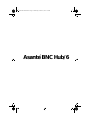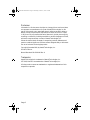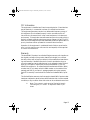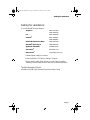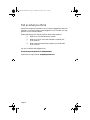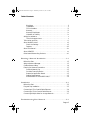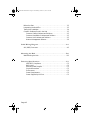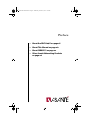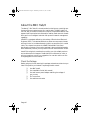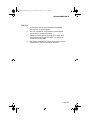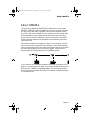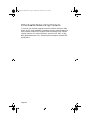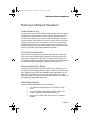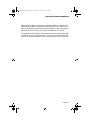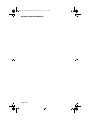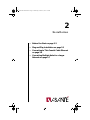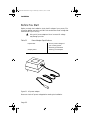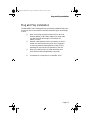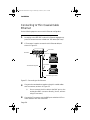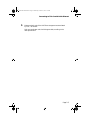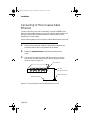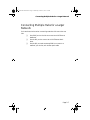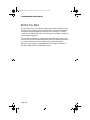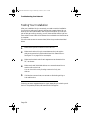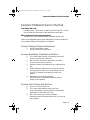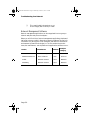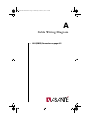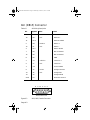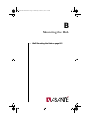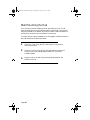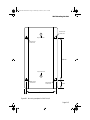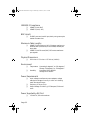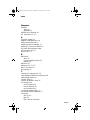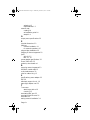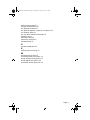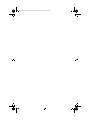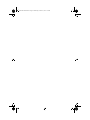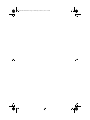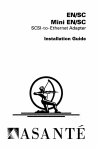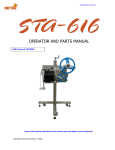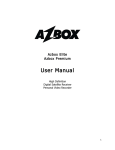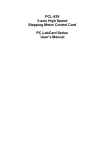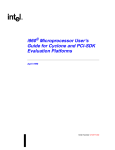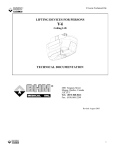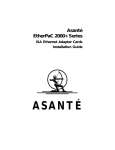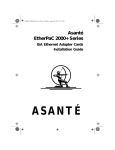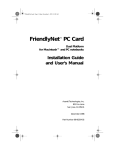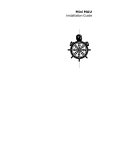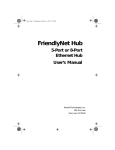Download Asante 10T Hub/24 Installation guide
Transcript
BNCHub 194-00A Book Page 1 Wednesday, October 15, 1997 3:51 PM Asanté BNC Hub/6 for 10BASE-2 Networks Installation Guide BNCHub 194-00A Book Page 2 Wednesday, October 15, 1997 3:51 PM BNCHub 194-00A Book Page 1 Wednesday, October 15, 1997 3:51 PM Asanté BNC Hub/6 BNCHub 194-00A Book Page ii Wednesday, October 15, 1997 3:51 PM Disclaimer Information in this document is subject to change without notice and does not represent a commitment on the part of Asanté Technologies, Inc. No part of this manual, or any associated artwork, software, product design or design concept, may be copied, reproduced or stored, in whole or in part, in any form or by any means mechanical, electronic, optical, photocopying, recording or otherwise, including translation to another language or format, without the express written consent of Asanté Technologies, Inc. Unless otherwise noted, all names of companies, products, addresses, and persons contained herein are fictitious and are designed solely to document the use of an Asanté Technologies product. Copyright December1994, by Asanté Technologies, Inc. Printed in Taiwan. Manual Reorder # 06--00194-00 Rev. A Trademarks Asanté Technologies is a trademark of Asanté Technologies, Inc. 10T MAU, MacCon3 are trademarks of Asanté Technologies, Inc. All other product names are trademarks or registered trademarks of their respective companies. Page ii BNCHub 194-00A Book Page iii Wednesday, October 15, 1997 3:51 PM FCC Information This equipment is classified as a Class A computing device. Class A devices may be used only in commercial, business, or industrial environments. This equipment generates, uses, and can radiate radio frequency energy. If this equipment is not insulated properly in strict accordance with the instructions in this manual, then it may cause interference in its electronic environment. This equipment has been tested and found to comply with the limits for a Class A computing device pursuant to Subpart J of Part 15 of FCC Rules, which are designed to provide reasonable protection against radio frequency interference when operated in a commercial environment. Operation of this equipment in a residential area is likely to cause interference, in which case, the user, at his own risk and expense, will be required to correct the interference. Warranty This Asanté BNC/6 product has a limited lifetime warranty which applies to the original purchaser of the product. Asanté Technologies, Inc. warrants that this product will be free from defects in title, materials and manufacturing workmanship. If the BNC/6product is found to be defective, then, as your sole remedy and as the manufacturer’s only obligation, Asanté Technologies, Inc. will repair or replace the product provided that (1) you call Asanté Technologies, Inc. for a Returned Merchandise Authorization (RMA) number, that (2) you clearly write this RMA number on the outside of the package, and that (3) you return it, postage prepaid, during the warranty period.This warranty is exclusive and is limited to the Asanté BNC/6 product. This limited lifetime warranty shall not apply to Asanté BNC/6 products that have been subjected to abuse, misuse, abnormal electrical or environmental conditions, or any condition other than what can be considered normal use. ∆ Note: The warranty card must be filed with Asanté Technologies, Inc. within 30 days after date of purchase. Page iii BNCHub 194-00A Book Page iv Wednesday, October 15, 1997 3:51 PM Warranty Disclaimers Asanté Technologies, Inc. makes no other warranties, express, implied, or otherwise, regarding the BNC/6, and specifically disclaims any warranty for merchantability or fitness for a particular purpose. The exclusion of implied warranties is not permitted in some states and the exclusions specified herein may not apply to you. This warranty provides you with specific legal rights. There may be other rights that you have which vary from state to state. Limitation of Liability The liability of Asanté Technologies, Inc. arising from this warranty and sale shall be limited to a refund of the purchase price. In no event shall Asanté Technologies, Inc. be liable for costs of procurement of substitute products or services, or for any lost profits, or for any consequential, incidental, direct or indirect damages, however caused and on any theory of liability, arising from this warranty and sale. These limitations shall apply notwithstanding any failure of essential purpose of any limited remedy. Page iv BNCHub 194-00A Book Page v Wednesday, October 15, 1997 3:51 PM Asking for assistance Asking for assistance To contact Asanté Technical Support: Telephone (800) 622-7464 (408) 435-0706 Fax (408) 432-6018 Fax-Back1 (800) 741-8607 (408) 954-8607 Bulletin Board Service (BBS)2 (408) 432-1416 ARA BBS2 (guest log in) (408) 894-0765 AppleLink mail3/BBS2 ASANTE.TECH FTP Archive2 ftp.asante.com Internet mail3 [email protected] 1. Please request catalog of contents. 2. Download INDEX.TXT file for catalog of contents. 3. When sending email, please include your full name, US mailing address, phone number, product name, and a problem description. Technical support hours 6:00 AM to 6:00 PM Pacific Standard Time USA, Monday–Friday Page v BNCHub 194-00A Book Page vi Wednesday, October 15, 1997 3:51 PM Tell us what you think Asanté Technologies is interested in your comments/suggestions about our manuals. If you take the time to make suggestions, we’ll consider your suggestions for new manual releases. Please read through this manual and think about these questions: ❏ ❏ ❏ What do you like best about this manual? What do you think is the least valuable or weakest part of this manual? What is the most needed improvement you would make to this manual? Fax your comments and suggestions to: Asanté Technical Publications at (408) 894-0363 or E-mail them through Internet: [email protected] Page vi BNCHub 194-00A Book Page vii Wednesday, October 15, 1997 3:51 PM Table of Contents Disclaimer . . . . . . . . . . . . . . . . . . . . . . . . . . . . . . . . . . . . . . . . . . . . ii Trademarks . . . . . . . . . . . . . . . . . . . . . . . . . . . . . . . . . . . . . . . . . . . ii FCC Information . . . . . . . . . . . . . . . . . . . . . . . . . . . . . . . . . . . . . . iii Warranty . . . . . . . . . . . . . . . . . . . . . . . . . . . . . . . . . . . . . . . . . . . . iii Warranty Disclaimers . . . . . . . . . . . . . . . . . . . . . . . . . . . . . . . . . . .iv Limitation of Liability . . . . . . . . . . . . . . . . . . . . . . . . . . . . . . . . . . .iv Asking for assistance . . . . . . . . . . . . . . . . . . . . . . . . . . . . . . . . . . . . . . . . v Technical support hours . . . . . . . . . . . . . . . . . . . . . . . . . . . . . . . . . v Tell us what you think . . . . . . . . . . . . . . . . . . . . . . . . . . . . . . . . . . . . . vi About the BNC Hub/6. . . . . . . . . . . . . . . . . . . . . . . . . . . . . . . . . . . . . xii Check the Package . . . . . . . . . . . . . . . . . . . . . . . . . . . . . . . . . . . . xii Features . . . . . . . . . . . . . . . . . . . . . . . . . . . . . . . . . . . . . . . . . . . . xiii About This Manual . . . . . . . . . . . . . . . . . . . . . . . . . . . . . . . . . . . . . . . xiv About 10BASE-2 . . . . . . . . . . . . . . . . . . . . . . . . . . . . . . . . . . . . . . . . . xv Other Asanté Networking Products . . . . . . . . . . . . . . . . . . . . . . . . . . xvi Planning a Network Installation . . . . . . . . . . . . . . . . . . . . . . 1-1 Before You Start. . . . . . . . . . . . . . . . . . . . . . . . . . . . . . . . . . . . . . . . . . 1-2 Assign a Network Manager . . . . . . . . . . . . . . . . . . . . . . . . . . . . . . . . . 1-3 Create a Network Map . . . . . . . . . . . . . . . . . . . . . . . . . . . . . . . . . . . . 1-4 Planning for Network Operations. . . . . . . . . . . . . . . . . . . . . . . . . . . . 1-5 Create a Network Log . . . . . . . . . . . . . . . . . . . . . . . . . . . . . . . . . .1-5 Consider Future Expansion . . . . . . . . . . . . . . . . . . . . . . . . . . . . . .1-5 Determine Application Needs . . . . . . . . . . . . . . . . . . . . . . . . . . . .1-5 Cabling Requirements . . . . . . . . . . . . . . . . . . . . . . . . . . . . . . . . . .1-5 Decide Where to Put the BNC Hub/6 . . . . . . . . . . . . . . . . . . . . . .1-6 Installation . . . . . . . . . . . . . . . . . . . . . . . . . . . . . . . . . . . . . . . 2-1 Before You Start. . . . . . . . . . . . . . . . . . . . . . . . . . . . . . . . . . . . . . . . . . Plug and Play Installation . . . . . . . . . . . . . . . . . . . . . . . . . . . . . . . . . . Connecting to Thin Coaxial Cable Ethernet . . . . . . . . . . . . . . . . . . . . Connecting to Thick Coaxial Cable Ethernet . . . . . . . . . . . . . . . . . . . Connecting Multiple Hubs for a Larger Network . . . . . . . . . . . . . . . . 2-2 2-3 2-4 2-6 2-7 Troubleshooting Your Network . . . . . . . . . . . . . . . . . . . . . . . 3-1 Page vii BNCHub 194-00A Book Page viii Wednesday, October 15, 1997 3:51 PM Before You Start. . . . . . . . . . . . . . . . . . . . . . . . . . . . . . . . . . . . . . . . . . 3-2 Interpreting the Hub LEDs . . . . . . . . . . . . . . . . . . . . . . . . . . . . . . . . . 3-3 Testing Your Installation . . . . . . . . . . . . . . . . . . . . . . . . . . . . . . . . . . . 3-4 Common Problems Found in the Hub . . . . . . . . . . . . . . . . . . . . . . . . 3-5 Common Cabling Problems and Solutions . . . . . . . . . . . . . . . . . .3-5 Common Workstation Problems and Solutions . . . . . . . . . . . . . .3-5 Common Hub Problems and Solutions . . . . . . . . . . . . . . . . . . . . .3-5 Network Management Software . . . . . . . . . . . . . . . . . . . . . . . . . .3-6 Cable Wiring Diagram . . . . . . . . . . . . . . . . . . . . . . . . . . . . . . . A-1 AUI (DB15) Connector . . . . . . . . . . . . . . . . . . . . . . . . . . . . . . . . . . . . A-2 Mounting the Hub . . . . . . . . . . . . . . . . . . . . . . . . . . . . . . . . . . B-1 Wall Mounting the Hub. . . . . . . . . . . . . . . . . . . . . . . . . . . . . . . . . . . . B-2 Technical Specifications . . . . . . . . . . . . . . . . . . . . . . . . . . . . . C-1 IEEE 802.3 Compliance . . . . . . . . . . . . . . . . . . . . . . . . . . . . . . . . BNC Hub/6 . . . . . . . . . . . . . . . . . . . . . . . . . . . . . . . . . . . . . . . . . Maximum Cable Lengths . . . . . . . . . . . . . . . . . . . . . . . . . . . . . . . Physical Dimensions . . . . . . . . . . . . . . . . . . . . . . . . . . . . . . . . . . Environment . . . . . . . . . . . . . . . . . . . . . . . . . . . . . . . . . . . . . . . . Power Requirements . . . . . . . . . . . . . . . . . . . . . . . . . . . . . . . . . . Power Supplied by AUI Port . . . . . . . . . . . . . . . . . . . . . . . . . . . . Page viii C-2 C-2 C-2 C-2 C-2 C-2 C-2 BNCHub 194-00A Book Page ix Wednesday, October 15, 1997 3:51 PM List of Figures Figure 1-1 Figure 1-2 Figure 1-3 Figure 1-4 Figure 2-1 Figure 2-2 Figure 2-3 Figure 0-2 Figure B-1 Linear bus topology . . . . . . . . . . . . . . . . . . . . . . . . . . . . T-connector . . . . . . . . . . . . . . . . . . . . . . . . . . . . . . . . . . Sample network map . . . . . . . . . . . . . . . . . . . . . . . . . . . Attaching T-connector to a device . . . . . . . . . . . . . . . . . AC power adapter . . . . . . . . . . . . . . . . . . . . . . . . . . . . . Connecting to thin Ethernet. . . . . . . . . . . . . . . . . . . . . . Connecting thick coaxial cable Ethernet to a hub . . . . . AUI (DB15) Female Connector. . . . . . . . . . . . . . . . . . . . Mounting template for BNC Hub/6 . . . . . . . . . . . . . . . . 1-2 1-2 1-4 1-6 2-2 2-4 2-6 A-2 B-3 Page ix BNCHub 194-00A Book Page x Wednesday, October 15, 1997 3:51 PM List of Tables Table 2-1 Table 3-1 Table 0-1 Page x Power Adapter Specifications . . . . . . . . . . . . . . . . . . . . . . . . 2-2 Hub LED Description . . . . . . . . . . . . . . . . . . . . . . . . . . . . . . 3-3 AUI Wiring Description . . . . . . . . . . . . . . . . . . . . . . . . . . . . . A-2 BNCHub 194-00A Book Page xi Wednesday, October 15, 1997 3:51 PM Preface • About the BNC Hub/6 on page xii • About This Manual on page xiv • About 10BASE-2 on page xv • Other Asanté Networking Products on page xvi BNCHub 194-00A Book Page xii Wednesday, October 15, 1997 3:51 PM About the BNC Hub/6 The Asanté™ BNC Hub/6 is a hardware device that lets you create high-performance Ethernet networks over thin coaxial cable. The BNC Hub/6 is a low-cost, easy to use device that does not require complicated network management and is best suited to build small to medium sized networks. Asanté also has a line of intelligent hubs that offer powerful network management capability. 10BASE-2 is a standard defined by the Institute of Electrical and Electronic Engineers (IEEE). This standard defines how Ethernet components interact with each other on Local Area Networks (LANs) constructed of thin coaxial cable. This chapter introduces the 10BASE-2 Asanté BNC Hub/6 and describes the contents of the product package. It also provides information about additional products you may need to use with the Asanté BNC Hub/6. Asanté Technologies is committed to providing you with reliable products and excellent technical support. Please feel free to call Asanté, or write us with any questions, concerns, or suggestions.You can also reach us on-line through AppleLink or the Internet. Check the Package Before going any further, examine this package and make sure that what you have is the product you ordered.The package should contain: ❏ ❏ ❏ ❏ ❏ Page xii One BNC Hub/6 One Installation Guide (this manual) One wall mount power adapter matching the voltage of your country Six T-connectors One wall-mount bracket BNCHub 194-00A Book Page xiii Wednesday, October 15, 1997 3:51 PM About the BNC Hub/6 Features ❏ ❏ ❏ ❏ Cost effective, easy to use, plug-and-play unmanaged hub requiring no switch setting AUI port provided for thick Ethernet or external MAU connection for maximum flexibility Designed for both desktop and wall-mount application. Large indicators aligned with the BNC connectors can be viewed from any angle BNC Hub/6 and Asanté 10T hubs have the same physical dimensions, for easy mix-and-match mounting Page xiii BNCHub 194-00A Book Page xiv Wednesday, October 15, 1997 3:51 PM About This Manual This manual is divided into three chapters and three appendices: Chapter 1, “Planning a Network Installation” on page 1-1, explains some important considerations when designing and planning your network, and provides the foundation for building reliable, easily managed, and expandable LANs.This is where to begin if you are not an experienced network installer. Chapter 2, “Installation” on page 2-1, shows you how to install the components of an Asanté Ethernet network. It tells you in detail how to configure the Asanté BNC Hub/6, either as a stand-alone unit or within a larger network with multiple hubs. Chapter 3, “Troubleshooting Your Network” on page 3-1, describes how to interpret the BNC Hub/6 LEDs and how to troubleshoot common network anomalies. Appendix A, “Cable Wiring Diagram” on page A-1, covers the pin assignments for the AUI (DB15) connector on the BNC Hub/6. Appendix B, “Mounting the Hub” on page B-1, provides simple instructions for wall-mounting your hub. Appendix C, “Technical Specifications” on page C-1, provides all technical specifications for the BNC Hub/6. Page xiv BNCHub 194-00A Book Page xv Wednesday, October 15, 1997 3:51 PM About 10BASE-2 About 10BASE-2 Thin Ethernet, as defined by the IEEE 802.3 specifications, is also called 10BASE-2. 10BASE-2 is similar to 10BaseT, but one way in which they differ is in the type of cable used. A 10BaseT network uses unshielded, twistedpair (UTP) cable, while a 10BASE-2, or thin network, uses thin coaxial cable. Some advantages to using coaxial cable include the fact that the cable is widely used for network installations, it’s easy to install, and it withstands outside interference better than twisted pair while maintaining the same high transfer rate. A thin Ethernet network is arranged in a linear or “bus” topology. The illustration below shows an example of this topology. In networking, topology refers to the physical layout of the cabling and network devices. A bus topology uses a single cable to carry the network’s signals. Devices are connected directly to this cable, also known as a backbone cable. The connections to the backbone cable are sometimes called taps. For thin Ethernet connections, you use a BNC T-connector that attaches directly to a BNC socket on a 10BASE-2-compatible adapter. The bus topology has two ends that must be terminated electrically with a resistor (called a terminator) to complete the bus. Page xv BNCHub 194-00A Book Page xvi Wednesday, October 15, 1997 3:51 PM Other Asanté Networking Products To connect your personal computers and other network devices to a BNC Hub/6, you will need a 10BASE-2-compatible internal or external adapter for each computer. Asanté Technologies provides a complete line of network interface cards for PCs and the Macintosh, as well as a 10T, BNC, or fiber MAU (Media Attachment Unit). All Asanté products support the latest IEEE specifications. Page xvi BNCHub 194-00A Book Page 1 Wednesday, October 15, 1997 3:51 PM 1 Planning a Network Installation • Before You Start on page 1-2 • Assign a Network Manager on page 1-3 • Create a Network Map on page 1-4 • Planning for Network Operations on page 1-5 BNCHub 194-00A Book Page 2 Wednesday, October 15, 1997 3:51 PM Planning a Network Installation Before You Start An efficient network that will serve your long-term needs requires thorough planning.This chapter discusses some of the topics that are important in the early stages of network development.The topics are arranged in chronological order.You should read this entire chapter to get an overview of the details involved in planning your network. Thin Ethernet networks are arranged in a linear bus topology, which uses one length of cable (called a backbone cable) per network segment. Figure 1-1 shows an example of a linear bus topology. The backbone cable must have a terminator at each end, and one of the two terminators must be grounded. T-connectors Terminator Terminator (grounded) Thin coaxial cable (backbone cable) Figure 1-1 Linear bus topology Workstations and servers connect to the backbone cable using T-connectors. Figure 1-2 shows an illustration of a T-connector. Both sides of the T-connector must connect to cable or cable and a terminator. Figure 1-2 T-connector The BNC Hubs are well-suited to build networks or subnetworks of 180 nodes or less. If you plan to implement a large network with hundreds of devices, you may consider investing in the Asanté intelligent hubs and a consultant to help you design your network. Page 1-2 BNCHub 194-00A Book Page 3 Wednesday, October 15, 1997 3:51 PM Assign a Network Manager Assign a Network Manager A network manager initially coordinates the design and installation of the network. Once the network is up and running, the network manager is responsible for adding new users to the network and troubleshooting problems. For small installations, the network manager’s duties may only require a few hours a week. For larger installations, the network manager’s position may be a full-time job. Page 1-3 BNCHub 194-00A Book Page 4 Wednesday, October 15, 1997 3:51 PM Planning a Network Installation Create a Network Map A network map is a visual record of your network configuration. Figure 1-3 shows a sample network map. Create a network map by copying a floor plan diagram and adding graphics representing devices and cabling. Modify the map as you change your plans, and use the completed map as a guide during installation. It is a good idea to create the map on a computer so you can easily modify it. Wiring Closet Figure 1-3 Sample network map Page 1-4 BNCHub 194-00A Book Page 5 Wednesday, October 15, 1997 3:51 PM Planning for Network Operations Planning for Network Operations Create a Network Log A network log is a record of the names of devices, cable locations, wall-jack numbers, and other information about the network. A simple network log may contain the name, description, node number, and BNC Hub/6 port number for each device on the network. A more detailed log may contain the serial number of each device, the network number, and more. Consider creating a network log to use as a reference when you are installing and managing the network. An up-to-date network log ensures that records of network equipment are always readily available. Having a complete written record of your network will make troubleshooting easier. Consider Future Expansion As your network needs grow, your network should also grow. Hasty additions to your network make network maintenance difficult and time-consuming. Plan to install more cabling and T-connectors than you think you will need. With adequate preparation, adding another device to the network can often be as simple as plugging in another network connection. Determine Application Needs Think about how people on the network plan to use it. Will they be occasionally printing, exchanging electronic mail, or transferring files? Will some users regularly access a multi-user database, transfer large graphics or CAD files, or launch applications from a server? Depending upon your users’ application needs, you might want to break your network into smaller clusters (segments) using bridges and routers. Cabling Requirements There are several fundamental rules you must follow: ❏ ❏ ❏ The network must be arranged in a linear “bus” configuration. Use only RG-58A/U coaxial cable. (RG-58U cable is similar, but it does NOT meet IEEE specifications.) Each end of the linear cable must have a 50Ω terminator installed. Page 1-5 BNCHub 194-00A Book Page 6 Wednesday, October 15, 1997 3:51 PM Planning a Network Installation ❏ ❏ Ground only one of the two terminators. If your terminator doesn’t have a grounding strap, attach a length of wire to it.Then attach the other end of the wire to the center screw on an electrical outlet cover plate. The coaxial cable BNC connector must attach directly to a T-connector that attaches directly to the device. Figure 1-4 shows an example. (Drop cables do NOT meet IEEE specifications.) Network device BNC connector Drop cable Thin Ethernet (coaxial) cable T-connector Figure 1-4 Attaching T-connector to a device ❏ ❏ ❏ ❏ The maximum number of devices per segment is 30 (repeaters count as one device). The minimum distance between devices is 0.5 meters (1.6 feet). The maximum segment length from hub to transceiver, including the thin coaxial cable, is 185 meters (607 feet). Use approved building wiring standards or consult a professional. If the cable in your building does not meet the criteria specified above, or if workstations are needed where no cable exists, you need to install new cable.The above list is a brief overview, but this cable should conform to the IEEE 802.3 Type 10BASE-2 specification. Decide Where to Put the BNC Hub/6 You need to place the BNC Hub/6 in a location so that the distance of wire between the BNC Hub/6 and any potential workstation is no greater than 185 meters (607 feet). Page 1-6 BNCHub 194-00A Book Page 7 Wednesday, October 15, 1997 3:51 PM Planning for Network Operations Place the BNC Hub/6 in an area that is readily accessible for installation and maintenance.The BNC Hub/6 must also be placed near an AC outlet. If you are wiring a building that has multiple wiring closets, you may want to place BNC Hubs in both the main wiring closet and satellite wiring closets. The temperature and humidity requirements must fall within those specified in Appendix A,“Technical Specifications.” Do not place the BNC Hub/6 near sources of electrical interference, such as motors or heavy-current switches. Page 1-7 BNCHub 194-00A Book Page 8 Wednesday, October 15, 1997 3:51 PM Planning a Network Installation Page 1-8 BNCHub 194-00A Book Page 1 Wednesday, October 15, 1997 3:51 PM 2 Installation • Before You Start on page 2-2 • Plug and Play Installation on page 2-3 • Connecting to Thin Coaxial Cable Ethernet on page 2-4 • Connecting Multiple Hubs for a Larger Network on page 2-7 BNCHub 194-00A Book Page 2 Wednesday, October 15, 1997 3:51 PM Installation Before You Start Before you begin the installation, check the AC voltage of your country.The AC power adapter used with your BNC Hub should have the AC voltage that matches that of your country. ▲ Table 2-1 Using an AC power adapter with an incorrect AC voltage may damage your hub. Power Adapter Specifications Input Power The AC power voltage of your country power electricity specification Output power 12VAC @ 1.25 Ampere Figure 2-1 AC power adapter Be sure to check AC power voltage before starting the installation. Page 2-2 BNCHub 194-00A Book Page 3 Wednesday, October 15, 1997 3:51 PM Plug and Play Installation Plug and Play Installation The Asanté BNC Hub/6 is designed for plug and play installation. Before you connect the hub to other devices, there are several things you should keep in mind: ❏ ❏ ❏ ∆ When connecting two Ethernet devices (such as a hub, Ethernet adapter, or BNC MAU) together, you must make sure that the total cable length is not less than 0.5 meters (1.6 feet). Network cable segments can be connected to or disconnected from the hub while the power is on. Plugging in or removing network cable segments while the hub is operating will not interrupt the operation of the hub. When you install the hub, you must avoid dusty locations, and avoid electromagnetically noisy areas. A terminator is not required on unused BNC ports. Page 2-3 BNCHub 194-00A Book Page 4 Wednesday, October 15, 1997 3:51 PM Installation Connecting to Thin Coaxial Cable Ethernet Do the following steps to connect a thin Ethernet configuration. 1 According to the IEEE 802.3 rules, a thin Ethernet segment supports 30 connections over a distance of 185 meters (607 feet). 2 A T-connector is used to connect the thin Ethernet cable, as shown in Figure 2-2. T-connector Terminator T-connector Thin Ethernet segment T-connector Terminator (grounded) Figure 2-2 Connecting to thin Ethernet 3 Connect other workstations together using thin coaxial cables and T-connectors, as shown in Figure 2-2. ∆ 4 Do not connect the thin cable to the BNC port or the workstation BNC connector directly (that is, without using a T-connector). Connect the T-connector onto the BNC port and twist the T-connector sleeve to lock the connection. Page 2-4 BNCHub 194-00A Book Page 5 Wednesday, October 15, 1997 3:51 PM Connecting to Thin Coaxial Cable Ethernet 5 Make sure both ends of the thin Ethernet segment are terminated by a 50Ω terminator. Only one terminator end should be grounded, according to the IEEE specification. Page 2-5 BNCHub 194-00A Book Page 6 Wednesday, October 15, 1997 3:51 PM Installation Connecting to Thick Coaxial Cable Ethernet The AUI connector on the hub can be used to connect a 10BASE-5 thick Ethernet coaxial cable segment to the hub.This allows network stations on the thick coaxial cable to communicate with network stations on the 10BASE-2 thin coaxial cables. Do the following steps to connect a thick coaxial cable Ethernet to the hub. 1 Make sure the transceiver cable (AUI cable) distance between the transceiver and the hub is not greater than 50 meters. 2 Disable the SQE test function of the Ethernet external transceiver. 3 Connect the AUI cable to the AUI (DB15) connector on the hub and connect the other side of the AUI cable to an external transceiver, as shown in Figure 2-3. AUI connector AUI cable (less than 50 meters) External transceiver Thick Ethernet cable Figure 2-3 Connecting thick coaxial cable Ethernet to a hub Page 2-6 BNCHub 194-00A Book Page 7 Wednesday, October 15, 1997 3:51 PM Connecting Multiple Hubs for a Larger Network Connecting Multiple Hubs for a Larger Network You have three choices when connecting networks with more than one hub: ❏ ❏ ❏ Use a BNC port on the hub to connect to a thin Ethernet backbone. Use the AUI port to connect to a thick Ethernet backbone. Use the AUI port and an external MAU to connect to a media of your choice, such as fiber optic cable. Page 2-7 BNCHub 194-00A Book Page 8 Wednesday, October 15, 1997 3:51 PM Installation Page 2-8 BNCHub 194-00A Book Page 1 Wednesday, October 15, 1997 3:51 PM 3 Troubleshooting Your Network • Before You Start on page 3-2 • Interpreting the Hub LEDs on page 3-3 • Testing Your Installation on page 3-4 • Common Problems Found in the Hub on page 3-5 BNCHub 194-00A Book Page 2 Wednesday, October 15, 1997 3:51 PM Troubleshooting Your Network Before You Start You test and monitor your network’s status with the aid of the LEDs on the hub, the network interface card, or the BNC MAU. In general, the LEDs give information about the status of a particular unit or function.This section covers how to read the LEDs, both when testing your installation and during normal network operation. The hub does not require any routine maintenance because it doesn’t contain any fans or other mechanical devices on which its operation depends. If you cannot identify and correct a fault using the testing procedures described in this chapter, contact Asanté Technical Support.There are no user-serviceable parts in the Asanté BNC Hub/6. Page 3-2 BNCHub 194-00A Book Page 3 Wednesday, October 15, 1997 3:51 PM Interpreting the Hub LEDs Interpreting the Hub LEDs When you first turn on your Asanté BNC Hub/6, all the LEDs switch ON while the hub goes through a series of internal diagnostics to ensure its reliable operation. After the diagnostics have been completed, each LED indicates a different condition. Below is a description of each LED. Table 3-1 LED Name Power/Traffic Hub LED Description Functional Definition A steady green LED indicates that power is applied to the hub. The LED will blink on and off to indicate network traffic. Link Status Each Link Status LED above the BNC port indicates the link status of the corresponding port. A steady green LED indicates that the Link Status test has passed and the workstation connections to the hub are good. No light indicates that the connection may be broken. If any of the thin cable on a segment is disconnected, all the connections on that BNC segment will be broken. To be sure that the connection from the hub to the workstation is also good, you should also check the link status light on the adapter card. Collision Each Collision LED above the BNC port indicates collisions on the network. A yellow light indicates a collision has occurred. Page 3-3 BNCHub 194-00A Book Page 4 Wednesday, October 15, 1997 3:51 PM Troubleshooting Your Network Testing Your Installation After your installed wiring is connected, you need to test the installation. You do this by testing two network devices that communicate with one another, such as one workstation and one file server. When you have one pair of devices working correctly, you will have verified that the hub functions and will know that the link between the workstation and the file server is complete. If the two devices cannot communicate, follow the procedure described below. 1 Make sure the power indicator on the hub is on. 2 Make sure that the wiring is correct between the hub and the devices connected to it and that both have Link Status LEDs on. See Figure 2-2 on page 2-4 for an example. 3 Make sure that both ends of each segment are terminated with a 50Ω terminator. 4 Make sure that all individual devices can communicate with one another without the hub. You can check this out by forming a network of only two devices. 5 If all devices communicate, concentrate on eliminating wiring or hub malfunctions. Following are some suggested areas to check, depending on what the problem is. If the problem persists, call Asanté Technical Support. Page 3-4 BNCHub 194-00A Book Page 5 Wednesday, October 15, 1997 3:51 PM Common Problems Found in the Hub Common Problems Found in the Hub Link Status LED is off. Probable cause is a T-connector not making contact. Check all T- connectors and make sure both ends of each segment are terminated. BNC port doesn’t have proper termination. The BNC Hub/6 is not auto-terminating.Terminate the BNC port. Following are suggested areas to check depending on what the problem is. If the problems persist, call Asanté Technical Support. Common Cabling Problems and Solutions ❏ RG-58U coaxial cable is used. Use only RG-58 A/U coaxial cable. Common Workstation Problems and Solutions ❏ ❏ ❏ ❏ ❏ Thin coaxial cable is broken or improperly connected. Check connections and continuity. BNC connector is broken or improperly connected. Check connections and continuity. Network interface card hardware is not configured properly. Proper application software is not running on workstation to provide connection (i.e., make sure you are running TCP/IP software when talking to a UNIX host system). Workstation is not operating properly. Take workstation to an authorized service center to ensure proper operation. Common Hub Problems and Solutions ❏ ❏ ❏ Power is not connected to hub. Thin coaxial cable segment length is too long. Check cable length to be sure it does not exceed IEEE specification of 185 meters (607 feet). More than 30 devices per network segment. Remove devices until there are fewer than 30 on the network segment. Page 3-5 BNCHub 194-00A Book Page 6 Wednesday, October 15, 1997 3:51 PM Troubleshooting Your Network ❏ Thin coaxial cable is shorted out or cut. Check integrity and continuity of cable. Network Management Software Network management applications can be categorized into two groups — network analyzers and protocol analyzers. Below you will find a list of network management applications that Asanté has found to be very useful in diagnosing network problems.This list is for information only, as a service to our customers, and does not constitute an endorsement by Asanté Technologies, Inc.The list contains the product name, the manufacturer, and the platform the application software runs on. Product Manufacturer Platform Analyzer Category EtherPeek The AG Group, Inc. Mac Protocol NetMinder Ethernet Neon Software Mac Protocol Sniffer Network General DOS Network WatchDog Network General DOS Network Page 3-6 BNCHub 194-00A Book Page 1 Wednesday, October 15, 1997 3:51 PM A Cable Wiring Diagram • AUI (DB15) Connector on page A-2 BNCHub 194-00A Book Page 2 Wednesday, October 15, 1997 3:51 PM AUI (DB15) Connector Table 0-1 AUI Wiring Description Pin Symbol Pairs 3 DO+ Transmit Data Out + 10 DO- Pair Data Out - 11 DO S 5 DI+ Receive Data In + 12 DI- Pair Data In - 4 DI S Data In Shield 7 NC Not Connected 15 NC Not Connected 8 NC GND 2 Cl+ Collision Control In + 9 Cl- Pair Control In - 1 Cl S 6 VC Power Voltage Common 13 VP Pair Voltage Plus 14 VS Voltage Shield Shell PG Protective Ground Data Out Shield Control Shield 8 7 6 5 4 3 2 1 151413121110 9 Figure 0-2 Page A-2 Used AUI (DB15) Female Connector BNCHub 194-00A Book Page 1 Wednesday, October 15, 1997 3:51 PM B Mounting the Hub • Wall Mounting the Hub on page B-2 BNCHub 194-00A Book Page 2 Wednesday, October 15, 1997 3:51 PM Wall Mounting the Hub Your hub can be used as a desktop unit or as a wall-mount unit. A wallmount bracket and four screws are provided in the package. Two keyhole slots are provided on the bottom of the hub so that it can be mounted on a surface, such as a wall or the underside of a counter top. To mount the hub, use the template on the next page to locate the screws in the wall and follow the directions below. 1 Screw four 1 inch long (#4–32) wood screws 3" into the wallmount screw holes. 2 Screw two 3/4 inch long (#6–32) pan head machine screws into the key screw holes, leaving approximately 0.15 inch of the threads exposed. 3 Hang the hub on the wall using the keyholes provided on the bottom of the hub. Page B-2 BNCHub 194-00A Book Page 3 Wednesday, October 15, 1997 3:51 PM Wall Mounting the Hub Wall-mount screw hole Key screw hole Wall-mount screw hole 9.8 cm Key screw hole Wall-mount screw hole .5 cm Wall-mount screw hole 2 cm 7 cm Figure B-1 Mounting template for BNC Hub/6 Page B-3 BNCHub 194-00A Book Page 4 Wednesday, October 15, 1997 3:51 PM Page B-4 BNCHub 194-00A Book Page 1 Wednesday, October 15, 1997 3:51 PM C Technical Specifications BNCHub 194-00A Book Page 2 Wednesday, October 15, 1997 3:51 PM IEEE 802.3 Compliance ❏ ❏ 10BASE-2 (thin, BNC) 10BASE-5 (thick, AUI) BNC Hub/6 ❏ Six BNC ports and one AUI port; both port types may be used at the same time Maximum Cable Lengths ❏ ❏ 10BASE-5 (thick Ethernet, AUI): 50 meters maximum to Ethernet MAU (transceiver) with shielded, twisted-pair drop cable 10BASE-2 (thin Ethernet, BNC): 185 meters maximum per segment Physical Dimensions ❏ 8.6 inches x 5.3 inches x 1.35 inches (LxWxH) Environment ❏ ❏ Temperature: Operating 0 degrees C to +50 degrees C Storage –20 degrees C to +70 degrees C Humidity: Operating 10% to 80% RH Storage 5% to 90% RH Power Requirements ❏ ❏ ❏ Input voltage to wall-mount power adapter: voltage matched to voltage of country in which unit is being used, 30 watts minimum Frequency: 47 Hz to 63 Hz Output Voltage: 12 Volt AC @ 1.25 Ampere, 15 VA maximum Power Supplied by AUI Port ❏ Page C-2 +13 Volt DC, 500 mA maximum BNCHub 194-00A Book Page i Wednesday, October 15, 1997 3:51 PM Index Numerics 10BASE-2 about xii described xv 10BASE-5 thick Ethernet 2-6 50Ω terminator 1-5, 2-5 A AC power voltage 2-2 adapters, requirements for xvi adding network devices 1-5 assigning a network manager 1-3 attaching T-connector to device 1-6 AUI cable. See transceiver cable AUI connector 2-6, A-2 AUI port xiii, 2-7 B BNC Hub/6 about xii common problems found 3-5 features xiii BNC MAU 2-3 BNC ports 2-3, 2-7, 3-5 BNC T-connector 2-4 bus topology xv C cable length, maximum 2-3, C-2 cable segment,10BASE-5 thick Ethernet 2-6 cabling requirements 1-5 Collision LEDs 3-3 common problems in hubs 3-5 connecting a hub to other devices 2-3 to thick Ethernet 2-6 to thin Ethernet 2-4 connecting multiple hubs 2-7 connecting network segments 2-3 connectors AUI 2-6, A-2 BNC 2-4 DB15. See AUI connector Index i BNCHub 194-00A Book Page ii Wednesday, October 15, 1997 3:51 PM MAU xiii, 2-7 T-connector 3-5 creating network log 1-5 creating network map 1-4 D DB15 connector. See AUI connector determining hub location 1-6 devices cannot communicate 3-4 disconnecting cable segments 2-3 drop cables 1-6 dust and hub installation 2-3 E electrical interference and hub location 1-7 electromagnetic noise and hub installation 2-3 eliminating wiring or hub malfunctions 3-4 environmental requirements C-2 Ethernet thick backbone 2-7 thin backbone xv, 2-7 expansion, considering future 1-5 external transceiver 2-6 F features of BNC Hub/6 xiii fiber optic cable 2-7 future expansion, considering 1-5 G grounding requirements 1-6 grounding thin Ethernet 2-5 H hubs connecting multiple 2-7 LED description 3-3 Index ii BNCHub 194-00A Book Page iii Wednesday, October 15, 1997 3:51 PM I IEEE specifications Asanté product support for xvi for wiring 1-6 input power specifications 2-2 installation and hub location 1-7 installation, network planning 1-1 using a consultant 1-2 internal diagnostics 3-3 interpreting hub LEDs 3-3 K keyhole slots on hub B-2 L LEDs, interpreting 3-3 Link Status LEDs 3-3, 3-4, 3-5 location, determining hub 1-6 M manager, network assigning 1-3 responsibilities 1-3 map, network creating 1-4 as installation guide 1-4 sample 1-4 MAU connection xiii, 2-7 maximum number of devices 1-6 minimum distance between devices 1-6 monitoring network status 3-2 multiple hubs, connecting 2-7 N network cable segments 2-3 network installation planning 1-1 testing 3-4 using a consultant 1-2 network interface cards xvi network log, creating 1-5 network manager Index iii BNCHub 194-00A Book Page iv Wednesday, October 15, 1997 3:51 PM assigning 1-3 responsibilities 1-3 network map creating 1-4 as installation guide 1-4 sample 1-4 O output power specifications 2-2 P physical dimensions C-2 planning network installation 1-1 for network operations 1-5 plug and play installation 2-3 plugging in network segments 2-3 ports AUI xiii, 2-7 BNC 2-7, 3-5 power adapter specifications 2-2 Power/Traffic LED 3-3 products, other Asanté xvi R removing network segments 2-3 RG-58A/U coaxial cable 1-5 routine maintenance 3-2 rules for cable wiring 1-5 S specifications, power adapter 2-2 SQE 2-6 standards, support for xvi, 1-6 status light, adapter card 3-3 T T-connector attaching to device 1-6 checking 3-5 terminating BNC port 3-5 terminating thin Ethernet 2-5 terminator 2-3 testing network installation 3-4 Page -iv BNCHub 194-00A Book Page v Wednesday, October 15, 1997 3:51 PM testing network status 3-2 thick Ethernet backbone 2-7 thin Ethernet backbone 2-7 thin Ethernet segment, number of connections 2-4 thin Ethernet, about xv thin net cable, maximum link-length 1-6 topology, bus xv transceiver cable 2-6 transceiver, external 2-6 troubleshooting 3-2 U user-serviceable parts 3-2 V verifying hub functioning 3-4 W wall mounting the hub B-2 wire distance and hub location 1-6 wiring closets and hub location 1-7 wiring diagram, AUI (DB15) A-2 workstation and file server link 3-4 Page -v BNCHub 194-00A Book Page 4 Wednesday, October 15, 1997 3:51 PM BNCHub 194-00A Book Page 5 Wednesday, October 15, 1997 3:51 PM BNCHub 194-00A Book Page 6 Wednesday, October 15, 1997 3:51 PM BNCHub 194-00A Book Page 7 Wednesday, October 15, 1997 3:51 PM BNCHub 194-00A Book Page 8 Wednesday, October 15, 1997 3:51 PM Asanté Technologies, Inc. 821 Fox Lane San Jose, CA 95131 December 1994 Part Number 06-00194-00 Rev. A Printed in Taiwan