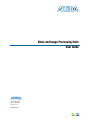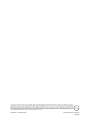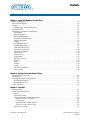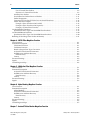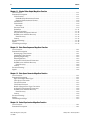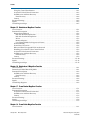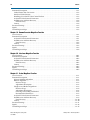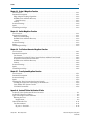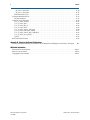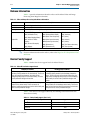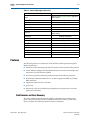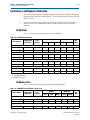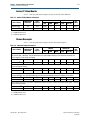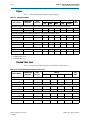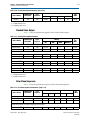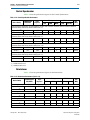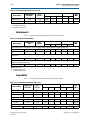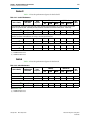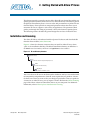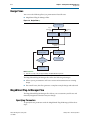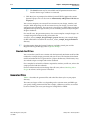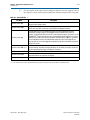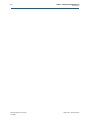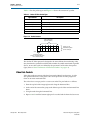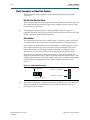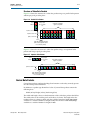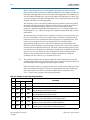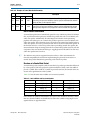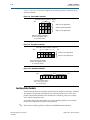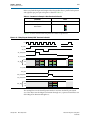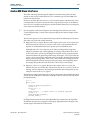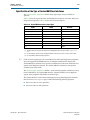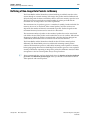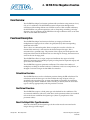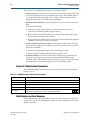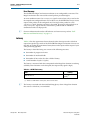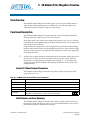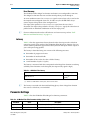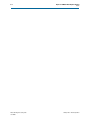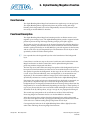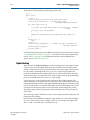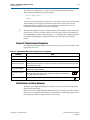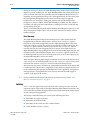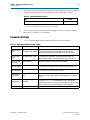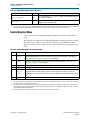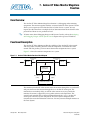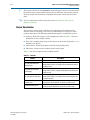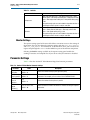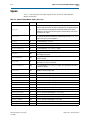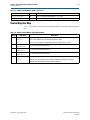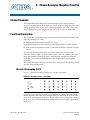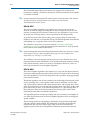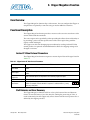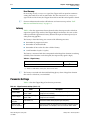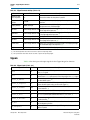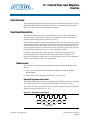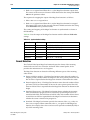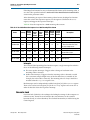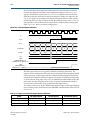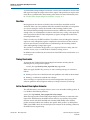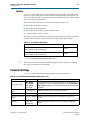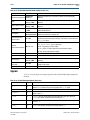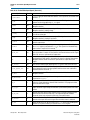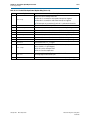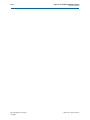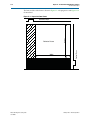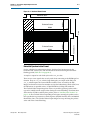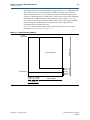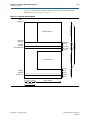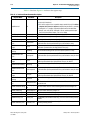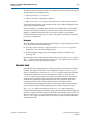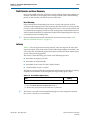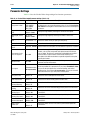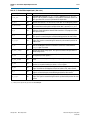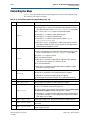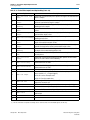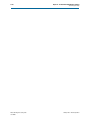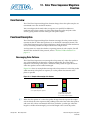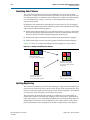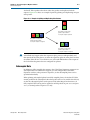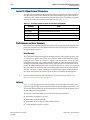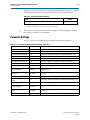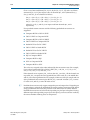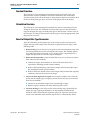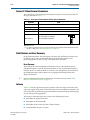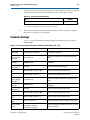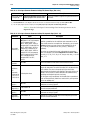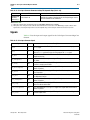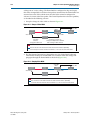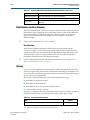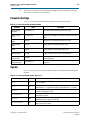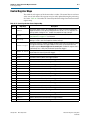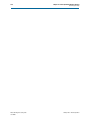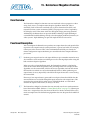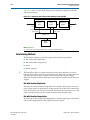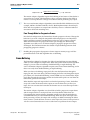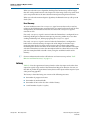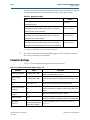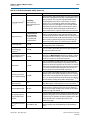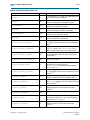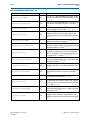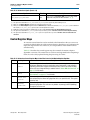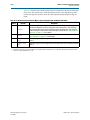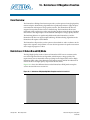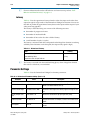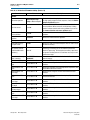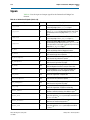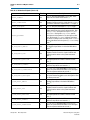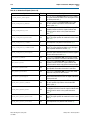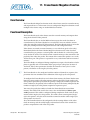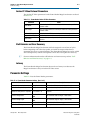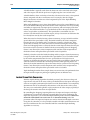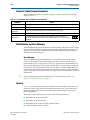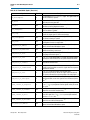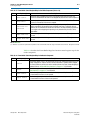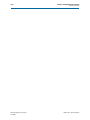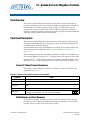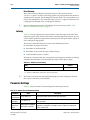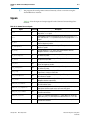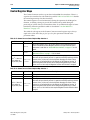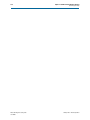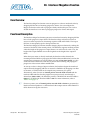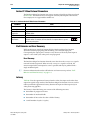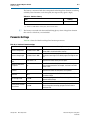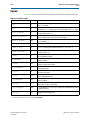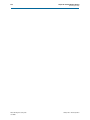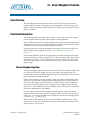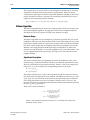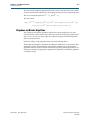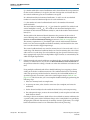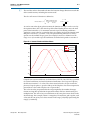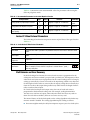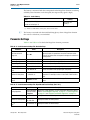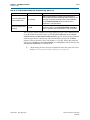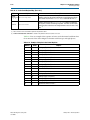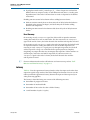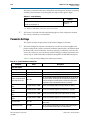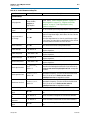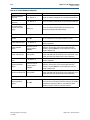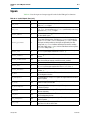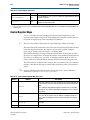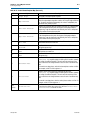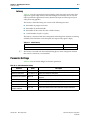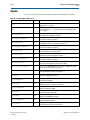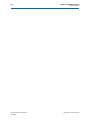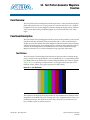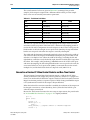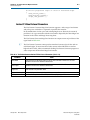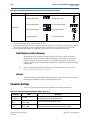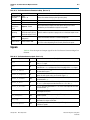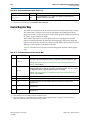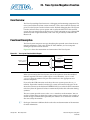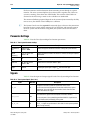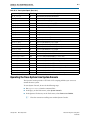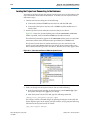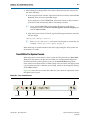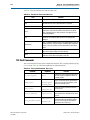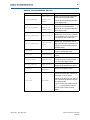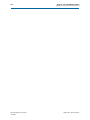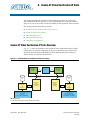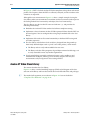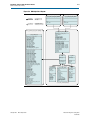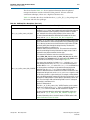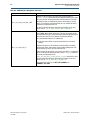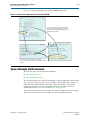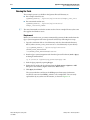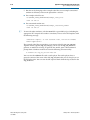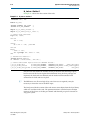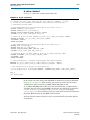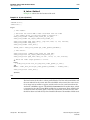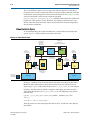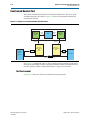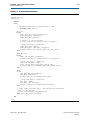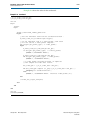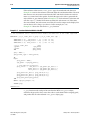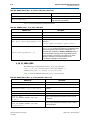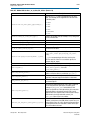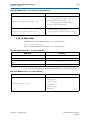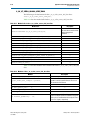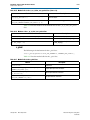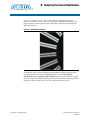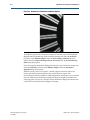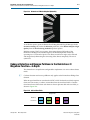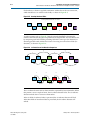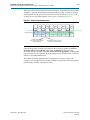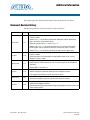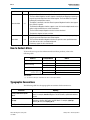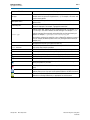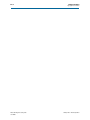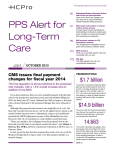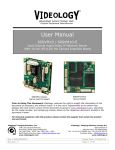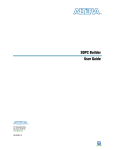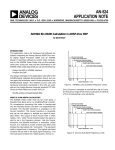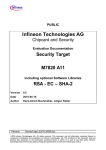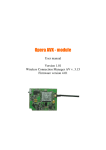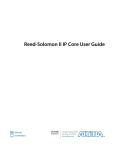Download VIP Video Converter User guide
Transcript
Video and Image Processing Suite
User Guide
101 Innovation Drive
San Jose, CA 95134
www.altera.com
UG-VIPSUITE-12.1
Feedback Subscribe
© 2013 Altera Corporation. All rights reserved. ALTERA, ARRIA, CYCLONE, HARDCOPY, MAX, MEGACORE, NIOS, QUARTUS and STRATIX words and logos
are trademarks of Altera Corporation and registered in the U.S. Patent and Trademark Office and in other countries. All other words and logos identified as
trademarks or service marks are the property of their respective holders as described at www.altera.com/common/legal.html. Altera warrants performance of its
semiconductor products to current specifications in accordance with Altera's standard warranty, but reserves the right to make changes to any products and
services at any time without notice. Altera assumes no responsibility or liability arising out of the application or use of any information, product, or service
described herein except as expressly agreed to in writing by Altera. Altera customers are advised to obtain the latest version of device specifications before relying
on any published information and before placing orders for products or services.
January 2013
Altera Corporation
ISO
9001:2008
Registered
Video and Image Processing Suite
User Guide
Contents
Chapter 1. About This MegaCore Function Suite
Release Information . . . . . . . . . . . . . . . . . . . . . . . . . . . . . . . . . . . . . . . . . . . . . . . . . . . . . . . . . . . . . . . . . . . . . 1–2
Device Family Support . . . . . . . . . . . . . . . . . . . . . . . . . . . . . . . . . . . . . . . . . . . . . . . . . . . . . . . . . . . . . . . . . . . 1–2
Features . . . . . . . . . . . . . . . . . . . . . . . . . . . . . . . . . . . . . . . . . . . . . . . . . . . . . . . . . . . . . . . . . . . . . . . . . . . . . . . . 1–3
Stall Behavior and Error Recovery . . . . . . . . . . . . . . . . . . . . . . . . . . . . . . . . . . . . . . . . . . . . . . . . . . . . . . . 1–3
Design Example . . . . . . . . . . . . . . . . . . . . . . . . . . . . . . . . . . . . . . . . . . . . . . . . . . . . . . . . . . . . . . . . . . . . . . . . . 1–4
Performance and Resource Utilization . . . . . . . . . . . . . . . . . . . . . . . . . . . . . . . . . . . . . . . . . . . . . . . . . . . . . . 1–5
2D FIR Filter . . . . . . . . . . . . . . . . . . . . . . . . . . . . . . . . . . . . . . . . . . . . . . . . . . . . . . . . . . . . . . . . . . . . . . . . . 1–5
2D Median Filter . . . . . . . . . . . . . . . . . . . . . . . . . . . . . . . . . . . . . . . . . . . . . . . . . . . . . . . . . . . . . . . . . . . . . . 1–5
Alpha Blending Mixer . . . . . . . . . . . . . . . . . . . . . . . . . . . . . . . . . . . . . . . . . . . . . . . . . . . . . . . . . . . . . . . . . 1–6
Avalon-ST Video Monitor . . . . . . . . . . . . . . . . . . . . . . . . . . . . . . . . . . . . . . . . . . . . . . . . . . . . . . . . . . . . . . 1–7
Chroma Resampler . . . . . . . . . . . . . . . . . . . . . . . . . . . . . . . . . . . . . . . . . . . . . . . . . . . . . . . . . . . . . . . . . . . . 1–7
Clipper . . . . . . . . . . . . . . . . . . . . . . . . . . . . . . . . . . . . . . . . . . . . . . . . . . . . . . . . . . . . . . . . . . . . . . . . . . . . . . 1–8
Clocked Video Input . . . . . . . . . . . . . . . . . . . . . . . . . . . . . . . . . . . . . . . . . . . . . . . . . . . . . . . . . . . . . . . . . . 1–8
Clocked Video Output . . . . . . . . . . . . . . . . . . . . . . . . . . . . . . . . . . . . . . . . . . . . . . . . . . . . . . . . . . . . . . . . . 1–9
Color Plane Sequencer . . . . . . . . . . . . . . . . . . . . . . . . . . . . . . . . . . . . . . . . . . . . . . . . . . . . . . . . . . . . . . . . . 1–9
Color Space Converter . . . . . . . . . . . . . . . . . . . . . . . . . . . . . . . . . . . . . . . . . . . . . . . . . . . . . . . . . . . . . . . . 1–10
Control Synchronizer . . . . . . . . . . . . . . . . . . . . . . . . . . . . . . . . . . . . . . . . . . . . . . . . . . . . . . . . . . . . . . . . . 1–11
Deinterlacer . . . . . . . . . . . . . . . . . . . . . . . . . . . . . . . . . . . . . . . . . . . . . . . . . . . . . . . . . . . . . . . . . . . . . . . . . 1–11
Deinterlacer II . . . . . . . . . . . . . . . . . . . . . . . . . . . . . . . . . . . . . . . . . . . . . . . . . . . . . . . . . . . . . . . . . . . . . . . 1–12
Frame Buffer . . . . . . . . . . . . . . . . . . . . . . . . . . . . . . . . . . . . . . . . . . . . . . . . . . . . . . . . . . . . . . . . . . . . . . . . 1–12
Gamma Corrector . . . . . . . . . . . . . . . . . . . . . . . . . . . . . . . . . . . . . . . . . . . . . . . . . . . . . . . . . . . . . . . . . . . . 1–13
Interlacer . . . . . . . . . . . . . . . . . . . . . . . . . . . . . . . . . . . . . . . . . . . . . . . . . . . . . . . . . . . . . . . . . . . . . . . . . . . 1–13
Scaler . . . . . . . . . . . . . . . . . . . . . . . . . . . . . . . . . . . . . . . . . . . . . . . . . . . . . . . . . . . . . . . . . . . . . . . . . . . . . . . 1–14
Scaler II . . . . . . . . . . . . . . . . . . . . . . . . . . . . . . . . . . . . . . . . . . . . . . . . . . . . . . . . . . . . . . . . . . . . . . . . . . . . . 1–15
Switch . . . . . . . . . . . . . . . . . . . . . . . . . . . . . . . . . . . . . . . . . . . . . . . . . . . . . . . . . . . . . . . . . . . . . . . . . . . . . . 1–15
Test Pattern Generator . . . . . . . . . . . . . . . . . . . . . . . . . . . . . . . . . . . . . . . . . . . . . . . . . . . . . . . . . . . . . . . . 1–16
Trace System . . . . . . . . . . . . . . . . . . . . . . . . . . . . . . . . . . . . . . . . . . . . . . . . . . . . . . . . . . . . . . . . . . . . . . . . 1–16
Chapter 2. Getting Started with Altera IP Cores
Installation and Licensing . . . . . . . . . . . . . . . . . . . . . . . . . . . . . . . . . . . . . . . . . . . . . . . . . . . . . . . . . . . . . . . . 2–1
Design Flows . . . . . . . . . . . . . . . . . . . . . . . . . . . . . . . . . . . . . . . . . . . . . . . . . . . . . . . . . . . . . . . . . . . . . . . . . . . 2–2
MegaWizard Plug-In Manager Flow . . . . . . . . . . . . . . . . . . . . . . . . . . . . . . . . . . . . . . . . . . . . . . . . . . . . . . . 2–2
Specifying Parameters . . . . . . . . . . . . . . . . . . . . . . . . . . . . . . . . . . . . . . . . . . . . . . . . . . . . . . . . . . . . . . . . . 2–2
Simulate the IP Core . . . . . . . . . . . . . . . . . . . . . . . . . . . . . . . . . . . . . . . . . . . . . . . . . . . . . . . . . . . . . . . . . . . 2–4
Generated Files . . . . . . . . . . . . . . . . . . . . . . . . . . . . . . . . . . . . . . . . . . . . . . . . . . . . . . . . . . . . . . . . . . . . . . . . . 2–4
Chapter 3. Interfaces
Interface Types . . . . . . . . . . . . . . . . . . . . . . . . . . . . . . . . . . . . . . . . . . . . . . . . . . . . . . . . . . . . . . . . . . . . . . . . . . 3–1
Avalon-ST Video Protocol . . . . . . . . . . . . . . . . . . . . . . . . . . . . . . . . . . . . . . . . . . . . . . . . . . . . . . . . . . . . . . . . 3–2
Packets . . . . . . . . . . . . . . . . . . . . . . . . . . . . . . . . . . . . . . . . . . . . . . . . . . . . . . . . . . . . . . . . . . . . . . . . . . . . . . 3–2
Video Data Packets . . . . . . . . . . . . . . . . . . . . . . . . . . . . . . . . . . . . . . . . . . . . . . . . . . . . . . . . . . . . . . . . . . . . 3–3
Static Parameters of Video Data Packets . . . . . . . . . . . . . . . . . . . . . . . . . . . . . . . . . . . . . . . . . . . . . . . . . . 3–4
Bits Per Pixel Per Color Plane . . . . . . . . . . . . . . . . . . . . . . . . . . . . . . . . . . . . . . . . . . . . . . . . . . . . . . . . 3–4
Color Pattern . . . . . . . . . . . . . . . . . . . . . . . . . . . . . . . . . . . . . . . . . . . . . . . . . . . . . . . . . . . . . . . . . . . . . . 3–4
Specifying Color Pattern Options . . . . . . . . . . . . . . . . . . . . . . . . . . . . . . . . . . . . . . . . . . . . . . . . . . . . . 3–6
Structure of Video Data Packets . . . . . . . . . . . . . . . . . . . . . . . . . . . . . . . . . . . . . . . . . . . . . . . . . . . . . . 3–7
Control Data Packets . . . . . . . . . . . . . . . . . . . . . . . . . . . . . . . . . . . . . . . . . . . . . . . . . . . . . . . . . . . . . . . . . . 3–7
January 2013
Altera Corporation
Video and Image Processing Suite
User Guide
iv
Contents
Use of Control Data Packets . . . . . . . . . . . . . . . . . . . . . . . . . . . . . . . . . . . . . . . . . . . . . . . . . . . . . . . . . . 3–9
Structure of a Control Data Packet . . . . . . . . . . . . . . . . . . . . . . . . . . . . . . . . . . . . . . . . . . . . . . . . . . . . 3–9
Ancillary Data Packets . . . . . . . . . . . . . . . . . . . . . . . . . . . . . . . . . . . . . . . . . . . . . . . . . . . . . . . . . . . . . . . . 3–10
User-Defined and Altera-Reserved Packets . . . . . . . . . . . . . . . . . . . . . . . . . . . . . . . . . . . . . . . . . . . . . . 3–11
Packet Propagation . . . . . . . . . . . . . . . . . . . . . . . . . . . . . . . . . . . . . . . . . . . . . . . . . . . . . . . . . . . . . . . . . . . 3–11
Transmission of Avalon-ST Video Over Avalon-ST Interfaces . . . . . . . . . . . . . . . . . . . . . . . . . . . . . . 3–12
Packet Transfer Examples . . . . . . . . . . . . . . . . . . . . . . . . . . . . . . . . . . . . . . . . . . . . . . . . . . . . . . . . . . . . . 3–12
Example 1 (Data Transferred in Parallel) . . . . . . . . . . . . . . . . . . . . . . . . . . . . . . . . . . . . . . . . . . . . . . 3–12
Example 2 (Data Transferred in Sequence) . . . . . . . . . . . . . . . . . . . . . . . . . . . . . . . . . . . . . . . . . . . . 3–15
Example 3 (Control Data Transfer) . . . . . . . . . . . . . . . . . . . . . . . . . . . . . . . . . . . . . . . . . . . . . . . . . . . 3–16
Avalon-MM Slave Interfaces . . . . . . . . . . . . . . . . . . . . . . . . . . . . . . . . . . . . . . . . . . . . . . . . . . . . . . . . . . . . . 3–17
Specification of the Type of Avalon-MM Slave Interfaces . . . . . . . . . . . . . . . . . . . . . . . . . . . . . . . . . . 3–19
Avalon-MM Master Interfaces . . . . . . . . . . . . . . . . . . . . . . . . . . . . . . . . . . . . . . . . . . . . . . . . . . . . . . . . . . . 3–20
Specification of the Type of Avalon-MM Master Interfaces . . . . . . . . . . . . . . . . . . . . . . . . . . . . . . . . 3–20
Buffering of Non-Image Data Packets in Memory . . . . . . . . . . . . . . . . . . . . . . . . . . . . . . . . . . . . . . . . . . . 3–21
Chapter 4. 2D FIR Filter MegaCore Function
Core Overview . . . . . . . . . . . . . . . . . . . . . . . . . . . . . . . . . . . . . . . . . . . . . . . . . . . . . . . . . . . . . . . . . . . . . . . . . . 4–1
Functional Description . . . . . . . . . . . . . . . . . . . . . . . . . . . . . . . . . . . . . . . . . . . . . . . . . . . . . . . . . . . . . . . . . . . 4–1
Calculation Precision . . . . . . . . . . . . . . . . . . . . . . . . . . . . . . . . . . . . . . . . . . . . . . . . . . . . . . . . . . . . . . . . . . 4–1
Coefficient Precision . . . . . . . . . . . . . . . . . . . . . . . . . . . . . . . . . . . . . . . . . . . . . . . . . . . . . . . . . . . . . . . . . . . 4–1
Result to Output Data Type Conversion . . . . . . . . . . . . . . . . . . . . . . . . . . . . . . . . . . . . . . . . . . . . . . . . . . 4–1
Avalon-ST Video Protocol Parameters . . . . . . . . . . . . . . . . . . . . . . . . . . . . . . . . . . . . . . . . . . . . . . . . . . . 4–2
Stall Behavior and Error Recovery . . . . . . . . . . . . . . . . . . . . . . . . . . . . . . . . . . . . . . . . . . . . . . . . . . . . . . . 4–2
Error Recovery . . . . . . . . . . . . . . . . . . . . . . . . . . . . . . . . . . . . . . . . . . . . . . . . . . . . . . . . . . . . . . . . . . . . . 4–3
Latency . . . . . . . . . . . . . . . . . . . . . . . . . . . . . . . . . . . . . . . . . . . . . . . . . . . . . . . . . . . . . . . . . . . . . . . . . . . . . . 4–3
Parameter Settings . . . . . . . . . . . . . . . . . . . . . . . . . . . . . . . . . . . . . . . . . . . . . . . . . . . . . . . . . . . . . . . . . . . . . . . 4–4
Signals . . . . . . . . . . . . . . . . . . . . . . . . . . . . . . . . . . . . . . . . . . . . . . . . . . . . . . . . . . . . . . . . . . . . . . . . . . . . . . . . . 4–5
Control Register Map . . . . . . . . . . . . . . . . . . . . . . . . . . . . . . . . . . . . . . . . . . . . . . . . . . . . . . . . . . . . . . . . . . . . 4–6
Chapter 5. 2D Median Filter MegaCore Function
Core Overview . . . . . . . . . . . . . . . . . . . . . . . . . . . . . . . . . . . . . . . . . . . . . . . . . . . . . . . . . . . . . . . . . . . . . . . . . . 5–1
Functional Description . . . . . . . . . . . . . . . . . . . . . . . . . . . . . . . . . . . . . . . . . . . . . . . . . . . . . . . . . . . . . . . . . . . 5–1
Avalon-ST Video Protocol Parameters . . . . . . . . . . . . . . . . . . . . . . . . . . . . . . . . . . . . . . . . . . . . . . . . . . . 5–1
Stall Behavior and Error Recovery . . . . . . . . . . . . . . . . . . . . . . . . . . . . . . . . . . . . . . . . . . . . . . . . . . . . . . . 5–1
Error Recovery . . . . . . . . . . . . . . . . . . . . . . . . . . . . . . . . . . . . . . . . . . . . . . . . . . . . . . . . . . . . . . . . . . . . . 5–2
Latency . . . . . . . . . . . . . . . . . . . . . . . . . . . . . . . . . . . . . . . . . . . . . . . . . . . . . . . . . . . . . . . . . . . . . . . . . . . . . . 5–2
Parameter Settings . . . . . . . . . . . . . . . . . . . . . . . . . . . . . . . . . . . . . . . . . . . . . . . . . . . . . . . . . . . . . . . . . . . . . . . 5–2
Signals . . . . . . . . . . . . . . . . . . . . . . . . . . . . . . . . . . . . . . . . . . . . . . . . . . . . . . . . . . . . . . . . . . . . . . . . . . . . . . . . . 5–3
Chapter 6. Alpha Blending MegaCore Function
Core Overview . . . . . . . . . . . . . . . . . . . . . . . . . . . . . . . . . . . . . . . . . . . . . . . . . . . . . . . . . . . . . . . . . . . . . . . . . . 6–1
Functional Description . . . . . . . . . . . . . . . . . . . . . . . . . . . . . . . . . . . . . . . . . . . . . . . . . . . . . . . . . . . . . . . . . . . 6–1
Alpha Blending . . . . . . . . . . . . . . . . . . . . . . . . . . . . . . . . . . . . . . . . . . . . . . . . . . . . . . . . . . . . . . . . . . . . . . . 6–2
Avalon-ST Video Protocol Parameters . . . . . . . . . . . . . . . . . . . . . . . . . . . . . . . . . . . . . . . . . . . . . . . . . . . 6–3
Stall Behavior and Error Recovery . . . . . . . . . . . . . . . . . . . . . . . . . . . . . . . . . . . . . . . . . . . . . . . . . . . . . . . 6–3
Error Recovery . . . . . . . . . . . . . . . . . . . . . . . . . . . . . . . . . . . . . . . . . . . . . . . . . . . . . . . . . . . . . . . . . . . . . 6–4
Latency . . . . . . . . . . . . . . . . . . . . . . . . . . . . . . . . . . . . . . . . . . . . . . . . . . . . . . . . . . . . . . . . . . . . . . . . . . . . . . 6–4
Parameter Settings . . . . . . . . . . . . . . . . . . . . . . . . . . . . . . . . . . . . . . . . . . . . . . . . . . . . . . . . . . . . . . . . . . . . . . . 6–5
Signals . . . . . . . . . . . . . . . . . . . . . . . . . . . . . . . . . . . . . . . . . . . . . . . . . . . . . . . . . . . . . . . . . . . . . . . . . . . . . . . . . 6–6
Control Register Maps . . . . . . . . . . . . . . . . . . . . . . . . . . . . . . . . . . . . . . . . . . . . . . . . . . . . . . . . . . . . . . . . . . . 6–7
Chapter 7. Avalon-ST Video Monitor MegaCore Function
Video and Image Processing Suite
User Guide
January 2013 Altera Corporation
Contents
v
Core Overview . . . . . . . . . . . . . . . . . . . . . . . . . . . . . . . . . . . . . . . . . . . . . . . . . . . . . . . . . . . . . . . . . . . . . . . . . . 7–1
Functional Description . . . . . . . . . . . . . . . . . . . . . . . . . . . . . . . . . . . . . . . . . . . . . . . . . . . . . . . . . . . . . . . . . . . 7–1
Packet Visualization . . . . . . . . . . . . . . . . . . . . . . . . . . . . . . . . . . . . . . . . . . . . . . . . . . . . . . . . . . . . . . . . . . . 7–2
Monitor Settings . . . . . . . . . . . . . . . . . . . . . . . . . . . . . . . . . . . . . . . . . . . . . . . . . . . . . . . . . . . . . . . . . . . . . . 7–3
Parameter Settings . . . . . . . . . . . . . . . . . . . . . . . . . . . . . . . . . . . . . . . . . . . . . . . . . . . . . . . . . . . . . . . . . . . . . . . 7–3
Signals . . . . . . . . . . . . . . . . . . . . . . . . . . . . . . . . . . . . . . . . . . . . . . . . . . . . . . . . . . . . . . . . . . . . . . . . . . . . . . . . . 7–4
Control Register Map . . . . . . . . . . . . . . . . . . . . . . . . . . . . . . . . . . . . . . . . . . . . . . . . . . . . . . . . . . . . . . . . . . . . 7–5
Chapter 8. Chroma Resampler MegaCore Function
Chroma Resampler . . . . . . . . . . . . . . . . . . . . . . . . . . . . . . . . . . . . . . . . . . . . . . . . . . . . . . . . . . . . . . . . . . . . . . 8–1
Functional Description . . . . . . . . . . . . . . . . . . . . . . . . . . . . . . . . . . . . . . . . . . . . . . . . . . . . . . . . . . . . . . . . . . . 8–1
Horizontal Resampling (4:2:2) . . . . . . . . . . . . . . . . . . . . . . . . . . . . . . . . . . . . . . . . . . . . . . . . . . . . . . . . . . 8–1
4:4:4 to 4:2:2 . . . . . . . . . . . . . . . . . . . . . . . . . . . . . . . . . . . . . . . . . . . . . . . . . . . . . . . . . . . . . . . . . . . . . . . . 8–2
4:2:2 to 4:4:4 . . . . . . . . . . . . . . . . . . . . . . . . . . . . . . . . . . . . . . . . . . . . . . . . . . . . . . . . . . . . . . . . . . . . . . . . 8–2
Vertical Resampling (4:2:0) . . . . . . . . . . . . . . . . . . . . . . . . . . . . . . . . . . . . . . . . . . . . . . . . . . . . . . . . . . . . . 8–3
Avalon-ST Video Protocol Parameters . . . . . . . . . . . . . . . . . . . . . . . . . . . . . . . . . . . . . . . . . . . . . . . . . . . 8–4
Stall Behavior and Error Recovery . . . . . . . . . . . . . . . . . . . . . . . . . . . . . . . . . . . . . . . . . . . . . . . . . . . . . . . 8–4
Error Recovery . . . . . . . . . . . . . . . . . . . . . . . . . . . . . . . . . . . . . . . . . . . . . . . . . . . . . . . . . . . . . . . . . . . . . 8–5
Latency . . . . . . . . . . . . . . . . . . . . . . . . . . . . . . . . . . . . . . . . . . . . . . . . . . . . . . . . . . . . . . . . . . . . . . . . . . . . . . 8–5
Parameter Settings . . . . . . . . . . . . . . . . . . . . . . . . . . . . . . . . . . . . . . . . . . . . . . . . . . . . . . . . . . . . . . . . . . . . . . . 8–5
Signals . . . . . . . . . . . . . . . . . . . . . . . . . . . . . . . . . . . . . . . . . . . . . . . . . . . . . . . . . . . . . . . . . . . . . . . . . . . . . . . . . 8–6
Chapter 9. Clipper MegaCore Function
Core Overview . . . . . . . . . . . . . . . . . . . . . . . . . . . . . . . . . . . . . . . . . . . . . . . . . . . . . . . . . . . . . . . . . . . . . . . . . . 9–1
Functional Description . . . . . . . . . . . . . . . . . . . . . . . . . . . . . . . . . . . . . . . . . . . . . . . . . . . . . . . . . . . . . . . . . . . 9–1
Avalon-ST Video Protocol Parameters . . . . . . . . . . . . . . . . . . . . . . . . . . . . . . . . . . . . . . . . . . . . . . . . . . . 9–1
Stall Behavior and Error Recovery . . . . . . . . . . . . . . . . . . . . . . . . . . . . . . . . . . . . . . . . . . . . . . . . . . . . . . . 9–1
Error Recovery . . . . . . . . . . . . . . . . . . . . . . . . . . . . . . . . . . . . . . . . . . . . . . . . . . . . . . . . . . . . . . . . . . . . . 9–2
Latency . . . . . . . . . . . . . . . . . . . . . . . . . . . . . . . . . . . . . . . . . . . . . . . . . . . . . . . . . . . . . . . . . . . . . . . . . . . . . . 9–2
Parameter Settings . . . . . . . . . . . . . . . . . . . . . . . . . . . . . . . . . . . . . . . . . . . . . . . . . . . . . . . . . . . . . . . . . . . . . . . 9–2
Signals . . . . . . . . . . . . . . . . . . . . . . . . . . . . . . . . . . . . . . . . . . . . . . . . . . . . . . . . . . . . . . . . . . . . . . . . . . . . . . . . . 9–3
Control Register Maps . . . . . . . . . . . . . . . . . . . . . . . . . . . . . . . . . . . . . . . . . . . . . . . . . . . . . . . . . . . . . . . . . . . 9–4
Chapter 10. Clocked Video Input MegaCore Function
Core Overview . . . . . . . . . . . . . . . . . . . . . . . . . . . . . . . . . . . . . . . . . . . . . . . . . . . . . . . . . . . . . . . . . . . . . . . . . 10–1
Functional Description . . . . . . . . . . . . . . . . . . . . . . . . . . . . . . . . . . . . . . . . . . . . . . . . . . . . . . . . . . . . . . . . . . 10–1
Video Formats . . . . . . . . . . . . . . . . . . . . . . . . . . . . . . . . . . . . . . . . . . . . . . . . . . . . . . . . . . . . . . . . . . . . . . . 10–1
Embedded Synchronization Format . . . . . . . . . . . . . . . . . . . . . . . . . . . . . . . . . . . . . . . . . . . . . . . . . . 10–1
Separate Synchronization Format . . . . . . . . . . . . . . . . . . . . . . . . . . . . . . . . . . . . . . . . . . . . . . . . . . . . 10–2
Video Locked Signal . . . . . . . . . . . . . . . . . . . . . . . . . . . . . . . . . . . . . . . . . . . . . . . . . . . . . . . . . . . . . . . 10–3
Control Port . . . . . . . . . . . . . . . . . . . . . . . . . . . . . . . . . . . . . . . . . . . . . . . . . . . . . . . . . . . . . . . . . . . . . . . . . 10–3
Format Detection . . . . . . . . . . . . . . . . . . . . . . . . . . . . . . . . . . . . . . . . . . . . . . . . . . . . . . . . . . . . . . . . . . . . 10–4
Interrupts . . . . . . . . . . . . . . . . . . . . . . . . . . . . . . . . . . . . . . . . . . . . . . . . . . . . . . . . . . . . . . . . . . . . . . . . 10–5
Generator Lock . . . . . . . . . . . . . . . . . . . . . . . . . . . . . . . . . . . . . . . . . . . . . . . . . . . . . . . . . . . . . . . . . . . . . . 10–5
Overflow . . . . . . . . . . . . . . . . . . . . . . . . . . . . . . . . . . . . . . . . . . . . . . . . . . . . . . . . . . . . . . . . . . . . . . . . . . . 10–7
Timing Constraints . . . . . . . . . . . . . . . . . . . . . . . . . . . . . . . . . . . . . . . . . . . . . . . . . . . . . . . . . . . . . . . . . . . 10–7
Active Format Description Extractor . . . . . . . . . . . . . . . . . . . . . . . . . . . . . . . . . . . . . . . . . . . . . . . . . . . . 10–7
Stall Behavior and Error Recovery . . . . . . . . . . . . . . . . . . . . . . . . . . . . . . . . . . . . . . . . . . . . . . . . . . . . . . 10–8
Error Recovery . . . . . . . . . . . . . . . . . . . . . . . . . . . . . . . . . . . . . . . . . . . . . . . . . . . . . . . . . . . . . . . . . . . . 10–8
Latency . . . . . . . . . . . . . . . . . . . . . . . . . . . . . . . . . . . . . . . . . . . . . . . . . . . . . . . . . . . . . . . . . . . . . . . . . . . . . 10–9
Parameter Settings . . . . . . . . . . . . . . . . . . . . . . . . . . . . . . . . . . . . . . . . . . . . . . . . . . . . . . . . . . . . . . . . . . . . . . 10–9
Signals . . . . . . . . . . . . . . . . . . . . . . . . . . . . . . . . . . . . . . . . . . . . . . . . . . . . . . . . . . . . . . . . . . . . . . . . . . . . . . . 10–10
Control Register Maps . . . . . . . . . . . . . . . . . . . . . . . . . . . . . . . . . . . . . . . . . . . . . . . . . . . . . . . . . . . . . . . . . 10–12
January 2013
Altera Corporation
Video and Image Processing Suite
User Guide
vi
Contents
Chapter 11. Clocked Video Output MegaCore Function
Core Overview . . . . . . . . . . . . . . . . . . . . . . . . . . . . . . . . . . . . . . . . . . . . . . . . . . . . . . . . . . . . . . . . . . . . . . . . . 11–1
Functional Description . . . . . . . . . . . . . . . . . . . . . . . . . . . . . . . . . . . . . . . . . . . . . . . . . . . . . . . . . . . . . . . . . . 11–1
Video Formats . . . . . . . . . . . . . . . . . . . . . . . . . . . . . . . . . . . . . . . . . . . . . . . . . . . . . . . . . . . . . . . . . . . . . . . 11–1
Embedded Synchronization Format . . . . . . . . . . . . . . . . . . . . . . . . . . . . . . . . . . . . . . . . . . . . . . . . . . 11–3
Separate Synchronization Format . . . . . . . . . . . . . . . . . . . . . . . . . . . . . . . . . . . . . . . . . . . . . . . . . . . . 11–4
Control Port . . . . . . . . . . . . . . . . . . . . . . . . . . . . . . . . . . . . . . . . . . . . . . . . . . . . . . . . . . . . . . . . . . . . . . . . . 11–4
Video Modes . . . . . . . . . . . . . . . . . . . . . . . . . . . . . . . . . . . . . . . . . . . . . . . . . . . . . . . . . . . . . . . . . . . . . . . . 11–4
Interrupts . . . . . . . . . . . . . . . . . . . . . . . . . . . . . . . . . . . . . . . . . . . . . . . . . . . . . . . . . . . . . . . . . . . . . . . . 11–9
Generator Lock . . . . . . . . . . . . . . . . . . . . . . . . . . . . . . . . . . . . . . . . . . . . . . . . . . . . . . . . . . . . . . . . . . . . . . 11–9
Underflow . . . . . . . . . . . . . . . . . . . . . . . . . . . . . . . . . . . . . . . . . . . . . . . . . . . . . . . . . . . . . . . . . . . . . . . . . 11–11
Timing Constraints . . . . . . . . . . . . . . . . . . . . . . . . . . . . . . . . . . . . . . . . . . . . . . . . . . . . . . . . . . . . . . . . . . 11–12
Active Format Description Inserter . . . . . . . . . . . . . . . . . . . . . . . . . . . . . . . . . . . . . . . . . . . . . . . . . . . . 11–12
Stall Behavior and Error Recovery . . . . . . . . . . . . . . . . . . . . . . . . . . . . . . . . . . . . . . . . . . . . . . . . . . . . . 11–13
Error Recovery . . . . . . . . . . . . . . . . . . . . . . . . . . . . . . . . . . . . . . . . . . . . . . . . . . . . . . . . . . . . . . . . . . . 11–13
Latency . . . . . . . . . . . . . . . . . . . . . . . . . . . . . . . . . . . . . . . . . . . . . . . . . . . . . . . . . . . . . . . . . . . . . . . . . . . . 11–13
Parameter Settings . . . . . . . . . . . . . . . . . . . . . . . . . . . . . . . . . . . . . . . . . . . . . . . . . . . . . . . . . . . . . . . . . . . . . 11–14
Signals . . . . . . . . . . . . . . . . . . . . . . . . . . . . . . . . . . . . . . . . . . . . . . . . . . . . . . . . . . . . . . . . . . . . . . . . . . . . . . . 11–16
Control Register Maps . . . . . . . . . . . . . . . . . . . . . . . . . . . . . . . . . . . . . . . . . . . . . . . . . . . . . . . . . . . . . . . . . 11–18
Chapter 12. Color Plane Sequencer MegaCore Function
Core Overview . . . . . . . . . . . . . . . . . . . . . . . . . . . . . . . . . . . . . . . . . . . . . . . . . . . . . . . . . . . . . . . . . . . . . . . . . 12–1
Functional Description . . . . . . . . . . . . . . . . . . . . . . . . . . . . . . . . . . . . . . . . . . . . . . . . . . . . . . . . . . . . . . . . . . 12–1
Rearranging Color Patterns . . . . . . . . . . . . . . . . . . . . . . . . . . . . . . . . . . . . . . . . . . . . . . . . . . . . . . . . . . . . 12–1
Combining Color Patterns . . . . . . . . . . . . . . . . . . . . . . . . . . . . . . . . . . . . . . . . . . . . . . . . . . . . . . . . . . . . . 12–2
Splitting/Duplicating . . . . . . . . . . . . . . . . . . . . . . . . . . . . . . . . . . . . . . . . . . . . . . . . . . . . . . . . . . . . . . . . 12–2
Subsampled Data . . . . . . . . . . . . . . . . . . . . . . . . . . . . . . . . . . . . . . . . . . . . . . . . . . . . . . . . . . . . . . . . . . . . 12–3
Avalon-ST Video Protocol Parameters . . . . . . . . . . . . . . . . . . . . . . . . . . . . . . . . . . . . . . . . . . . . . . . . . . 12–4
Stall Behavior and Error Recovery . . . . . . . . . . . . . . . . . . . . . . . . . . . . . . . . . . . . . . . . . . . . . . . . . . . . . . 12–4
Error Recovery . . . . . . . . . . . . . . . . . . . . . . . . . . . . . . . . . . . . . . . . . . . . . . . . . . . . . . . . . . . . . . . . . . . . 12–4
Latency . . . . . . . . . . . . . . . . . . . . . . . . . . . . . . . . . . . . . . . . . . . . . . . . . . . . . . . . . . . . . . . . . . . . . . . . . . . . . 12–4
Parameter Settings . . . . . . . . . . . . . . . . . . . . . . . . . . . . . . . . . . . . . . . . . . . . . . . . . . . . . . . . . . . . . . . . . . . . . . 12–5
Signals . . . . . . . . . . . . . . . . . . . . . . . . . . . . . . . . . . . . . . . . . . . . . . . . . . . . . . . . . . . . . . . . . . . . . . . . . . . . . . . . 12–6
Chapter 13. Color Space Converter MegaCore Function
Core Overview . . . . . . . . . . . . . . . . . . . . . . . . . . . . . . . . . . . . . . . . . . . . . . . . . . . . . . . . . . . . . . . . . . . . . . . . . 13–1
Functional Description . . . . . . . . . . . . . . . . . . . . . . . . . . . . . . . . . . . . . . . . . . . . . . . . . . . . . . . . . . . . . . . . . . 13–1
Input and Output Data Types . . . . . . . . . . . . . . . . . . . . . . . . . . . . . . . . . . . . . . . . . . . . . . . . . . . . . . . . . 13–1
Color Space Conversion . . . . . . . . . . . . . . . . . . . . . . . . . . . . . . . . . . . . . . . . . . . . . . . . . . . . . . . . . . . . . . 13–1
Constant Precision . . . . . . . . . . . . . . . . . . . . . . . . . . . . . . . . . . . . . . . . . . . . . . . . . . . . . . . . . . . . . . . . . . . 13–3
Calculation Precision . . . . . . . . . . . . . . . . . . . . . . . . . . . . . . . . . . . . . . . . . . . . . . . . . . . . . . . . . . . . . . . . . 13–3
Result of Output Data Type Conversion . . . . . . . . . . . . . . . . . . . . . . . . . . . . . . . . . . . . . . . . . . . . . . . . . 13–3
Avalon-ST Video Protocol Parameters . . . . . . . . . . . . . . . . . . . . . . . . . . . . . . . . . . . . . . . . . . . . . . . . . . 13–4
Stall Behavior and Error Recovery . . . . . . . . . . . . . . . . . . . . . . . . . . . . . . . . . . . . . . . . . . . . . . . . . . . . . . 13–4
Error Recovery . . . . . . . . . . . . . . . . . . . . . . . . . . . . . . . . . . . . . . . . . . . . . . . . . . . . . . . . . . . . . . . . . . . . 13–4
Latency . . . . . . . . . . . . . . . . . . . . . . . . . . . . . . . . . . . . . . . . . . . . . . . . . . . . . . . . . . . . . . . . . . . . . . . . . . . . . 13–4
Parameter Settings . . . . . . . . . . . . . . . . . . . . . . . . . . . . . . . . . . . . . . . . . . . . . . . . . . . . . . . . . . . . . . . . . . . . . . 13–5
Signals . . . . . . . . . . . . . . . . . . . . . . . . . . . . . . . . . . . . . . . . . . . . . . . . . . . . . . . . . . . . . . . . . . . . . . . . . . . . . . . . 13–7
Control Register Maps . . . . . . . . . . . . . . . . . . . . . . . . . . . . . . . . . . . . . . . . . . . . . . . . . . . . . . . . . . . . . . . . . . 13–8
Chapter 14. Control Synchronizer MegaCore Function
Core Overview . . . . . . . . . . . . . . . . . . . . . . . . . . . . . . . . . . . . . . . . . . . . . . . . . . . . . . . . . . . . . . . . . . . . . . . . . 14–1
Functional Description . . . . . . . . . . . . . . . . . . . . . . . . . . . . . . . . . . . . . . . . . . . . . . . . . . . . . . . . . . . . . . . . . . 14–1
Video and Image Processing Suite
User Guide
January 2013 Altera Corporation
Contents
vii
Using the Control Synchronizer . . . . . . . . . . . . . . . . . . . . . . . . . . . . . . . . . . . . . . . . . . . . . . . . . . . . . . . . 14–1
Avalon-ST Video Protocol Parameters . . . . . . . . . . . . . . . . . . . . . . . . . . . . . . . . . . . . . . . . . . . . . . . . . . 14–3
Stall Behavior and Error Recovery . . . . . . . . . . . . . . . . . . . . . . . . . . . . . . . . . . . . . . . . . . . . . . . . . . . . . . 14–4
Error Recovery . . . . . . . . . . . . . . . . . . . . . . . . . . . . . . . . . . . . . . . . . . . . . . . . . . . . . . . . . . . . . . . . . . . . 14–4
Latency . . . . . . . . . . . . . . . . . . . . . . . . . . . . . . . . . . . . . . . . . . . . . . . . . . . . . . . . . . . . . . . . . . . . . . . . . . . . . 14–4
Parameter Settings . . . . . . . . . . . . . . . . . . . . . . . . . . . . . . . . . . . . . . . . . . . . . . . . . . . . . . . . . . . . . . . . . . . . . . 14–5
Signals . . . . . . . . . . . . . . . . . . . . . . . . . . . . . . . . . . . . . . . . . . . . . . . . . . . . . . . . . . . . . . . . . . . . . . . . . . . . . . . . 14–5
Control Register Maps . . . . . . . . . . . . . . . . . . . . . . . . . . . . . . . . . . . . . . . . . . . . . . . . . . . . . . . . . . . . . . . . . . 14–7
Chapter 15. Deinterlacer MegaCore Function
Core Overview . . . . . . . . . . . . . . . . . . . . . . . . . . . . . . . . . . . . . . . . . . . . . . . . . . . . . . . . . . . . . . . . . . . . . . . . . 15–1
Functional Description . . . . . . . . . . . . . . . . . . . . . . . . . . . . . . . . . . . . . . . . . . . . . . . . . . . . . . . . . . . . . . . . . . 15–1
Deinterlacing Methods . . . . . . . . . . . . . . . . . . . . . . . . . . . . . . . . . . . . . . . . . . . . . . . . . . . . . . . . . . . . . . . 15–2
Bob with Scanline Duplication . . . . . . . . . . . . . . . . . . . . . . . . . . . . . . . . . . . . . . . . . . . . . . . . . . . . . . . 15–2
Bob with Scanline Interpolation . . . . . . . . . . . . . . . . . . . . . . . . . . . . . . . . . . . . . . . . . . . . . . . . . . . . . 15–2
Weave . . . . . . . . . . . . . . . . . . . . . . . . . . . . . . . . . . . . . . . . . . . . . . . . . . . . . . . . . . . . . . . . . . . . . . . . . . . 15–3
Motion-Adaptive . . . . . . . . . . . . . . . . . . . . . . . . . . . . . . . . . . . . . . . . . . . . . . . . . . . . . . . . . . . . . . . . . . 15–3
Pass-Through Mode for Progressive Frames . . . . . . . . . . . . . . . . . . . . . . . . . . . . . . . . . . . . . . . . . . . 15–5
Frame Buffering . . . . . . . . . . . . . . . . . . . . . . . . . . . . . . . . . . . . . . . . . . . . . . . . . . . . . . . . . . . . . . . . . . . . . 15–5
Frame Rate Conversion . . . . . . . . . . . . . . . . . . . . . . . . . . . . . . . . . . . . . . . . . . . . . . . . . . . . . . . . . . . . . . . 15–6
Behavior When Unexpected Fields are Received . . . . . . . . . . . . . . . . . . . . . . . . . . . . . . . . . . . . . . . . . 15–7
Handling of Avalon-ST Video Control Packets . . . . . . . . . . . . . . . . . . . . . . . . . . . . . . . . . . . . . . . . . . . 15–8
Avalon-ST Video Protocol Parameters . . . . . . . . . . . . . . . . . . . . . . . . . . . . . . . . . . . . . . . . . . . . . . . . . . 15–8
Stall Behavior and Error Recovery . . . . . . . . . . . . . . . . . . . . . . . . . . . . . . . . . . . . . . . . . . . . . . . . . . . . . . 15–8
Error Recovery . . . . . . . . . . . . . . . . . . . . . . . . . . . . . . . . . . . . . . . . . . . . . . . . . . . . . . . . . . . . . . . . . . . . 15–9
Latency . . . . . . . . . . . . . . . . . . . . . . . . . . . . . . . . . . . . . . . . . . . . . . . . . . . . . . . . . . . . . . . . . . . . . . . . . . . . . 15–9
Parameter Settings . . . . . . . . . . . . . . . . . . . . . . . . . . . . . . . . . . . . . . . . . . . . . . . . . . . . . . . . . . . . . . . . . . . . . 15–10
Signals . . . . . . . . . . . . . . . . . . . . . . . . . . . . . . . . . . . . . . . . . . . . . . . . . . . . . . . . . . . . . . . . . . . . . . . . . . . . . . . 15–12
Control Register Maps . . . . . . . . . . . . . . . . . . . . . . . . . . . . . . . . . . . . . . . . . . . . . . . . . . . . . . . . . . . . . . . . . 15–15
Chapter 16. Deinterlacer II MegaCore Function
Core Overview . . . . . . . . . . . . . . . . . . . . . . . . . . . . . . . . . . . . . . . . . . . . . . . . . . . . . . . . . . . . . . . . . . . . . . . . . 16–1
Deinterlacer II Sobel-Based HQ Mode . . . . . . . . . . . . . . . . . . . . . . . . . . . . . . . . . . . . . . . . . . . . . . . . . . . . . 16–1
Functional Description . . . . . . . . . . . . . . . . . . . . . . . . . . . . . . . . . . . . . . . . . . . . . . . . . . . . . . . . . . . . . . . . . . 16–2
Stall Behavior and Error Recovery . . . . . . . . . . . . . . . . . . . . . . . . . . . . . . . . . . . . . . . . . . . . . . . . . . . . . . 16–3
Error Recovery . . . . . . . . . . . . . . . . . . . . . . . . . . . . . . . . . . . . . . . . . . . . . . . . . . . . . . . . . . . . . . . . . . . . 16–3
Latency . . . . . . . . . . . . . . . . . . . . . . . . . . . . . . . . . . . . . . . . . . . . . . . . . . . . . . . . . . . . . . . . . . . . . . . . . . . . . 16–4
Parameter Settings . . . . . . . . . . . . . . . . . . . . . . . . . . . . . . . . . . . . . . . . . . . . . . . . . . . . . . . . . . . . . . . . . . . . . . 16–4
Signals . . . . . . . . . . . . . . . . . . . . . . . . . . . . . . . . . . . . . . . . . . . . . . . . . . . . . . . . . . . . . . . . . . . . . . . . . . . . . . . . 16–6
Control Map Registers . . . . . . . . . . . . . . . . . . . . . . . . . . . . . . . . . . . . . . . . . . . . . . . . . . . . . . . . . . . . . . . . . . 16–9
Chapter 17. Frame Reader MegaCore Function
Core Overview . . . . . . . . . . . . . . . . . . . . . . . . . . . . . . . . . . . . . . . . . . . . . . . . . . . . . . . . . . . . . . . . . . . . . . . . . 17–1
Functional Description . . . . . . . . . . . . . . . . . . . . . . . . . . . . . . . . . . . . . . . . . . . . . . . . . . . . . . . . . . . . . . . . . . 17–1
Avalon-ST Video Protocol Parameters . . . . . . . . . . . . . . . . . . . . . . . . . . . . . . . . . . . . . . . . . . . . . . . . . . 17–3
Stall Behavior and Error Recovery . . . . . . . . . . . . . . . . . . . . . . . . . . . . . . . . . . . . . . . . . . . . . . . . . . . . . . 17–3
Latency . . . . . . . . . . . . . . . . . . . . . . . . . . . . . . . . . . . . . . . . . . . . . . . . . . . . . . . . . . . . . . . . . . . . . . . . . . . . . 17–3
Parameter Settings . . . . . . . . . . . . . . . . . . . . . . . . . . . . . . . . . . . . . . . . . . . . . . . . . . . . . . . . . . . . . . . . . . . . . . 17–3
Signals . . . . . . . . . . . . . . . . . . . . . . . . . . . . . . . . . . . . . . . . . . . . . . . . . . . . . . . . . . . . . . . . . . . . . . . . . . . . . . . . 17–4
Control Register Maps . . . . . . . . . . . . . . . . . . . . . . . . . . . . . . . . . . . . . . . . . . . . . . . . . . . . . . . . . . . . . . . . . . 17–5
Chapter 18. Frame Buffer MegaCore Function
Core Overview . . . . . . . . . . . . . . . . . . . . . . . . . . . . . . . . . . . . . . . . . . . . . . . . . . . . . . . . . . . . . . . . . . . . . . . . . 18–1
January 2013
Altera Corporation
Video and Image Processing Suite
User Guide
viii
Contents
Functional Description . . . . . . . . . . . . . . . . . . . . . . . . . . . . . . . . . . . . . . . . . . . . . . . . . . . . . . . . . . . . . . . . . . 18–1
Locked Frame Rate Conversion . . . . . . . . . . . . . . . . . . . . . . . . . . . . . . . . . . . . . . . . . . . . . . . . . . . . . . . . 18–2
Interlaced Video Streams . . . . . . . . . . . . . . . . . . . . . . . . . . . . . . . . . . . . . . . . . . . . . . . . . . . . . . . . . . . . . . 18–3
Handling of Avalon-ST Video Control Packets . . . . . . . . . . . . . . . . . . . . . . . . . . . . . . . . . . . . . . . . . . . 18–3
Avalon-ST Video Protocol Parameters . . . . . . . . . . . . . . . . . . . . . . . . . . . . . . . . . . . . . . . . . . . . . . . . . . 18–4
Stall Behavior and Error Recovery . . . . . . . . . . . . . . . . . . . . . . . . . . . . . . . . . . . . . . . . . . . . . . . . . . . . . . 18–4
Error Recovery . . . . . . . . . . . . . . . . . . . . . . . . . . . . . . . . . . . . . . . . . . . . . . . . . . . . . . . . . . . . . . . . . . . . 18–4
Latency . . . . . . . . . . . . . . . . . . . . . . . . . . . . . . . . . . . . . . . . . . . . . . . . . . . . . . . . . . . . . . . . . . . . . . . . . . . . . 18–4
Parameter Settings . . . . . . . . . . . . . . . . . . . . . . . . . . . . . . . . . . . . . . . . . . . . . . . . . . . . . . . . . . . . . . . . . . . . . . 18–5
Signals . . . . . . . . . . . . . . . . . . . . . . . . . . . . . . . . . . . . . . . . . . . . . . . . . . . . . . . . . . . . . . . . . . . . . . . . . . . . . . . . 18–6
Control Register Maps . . . . . . . . . . . . . . . . . . . . . . . . . . . . . . . . . . . . . . . . . . . . . . . . . . . . . . . . . . . . . . . . . . 18–8
Chapter 19. Gamma Corrector MegaCore Function
Core Overview . . . . . . . . . . . . . . . . . . . . . . . . . . . . . . . . . . . . . . . . . . . . . . . . . . . . . . . . . . . . . . . . . . . . . . . . . 19–1
Functional Description . . . . . . . . . . . . . . . . . . . . . . . . . . . . . . . . . . . . . . . . . . . . . . . . . . . . . . . . . . . . . . . . . . 19–1
Avalon-ST Video Protocol Parameters . . . . . . . . . . . . . . . . . . . . . . . . . . . . . . . . . . . . . . . . . . . . . . . . . . 19–1
Stall Behavior and Error Recovery . . . . . . . . . . . . . . . . . . . . . . . . . . . . . . . . . . . . . . . . . . . . . . . . . . . . . . 19–1
Error Recovery . . . . . . . . . . . . . . . . . . . . . . . . . . . . . . . . . . . . . . . . . . . . . . . . . . . . . . . . . . . . . . . . . . . . 19–2
Latency . . . . . . . . . . . . . . . . . . . . . . . . . . . . . . . . . . . . . . . . . . . . . . . . . . . . . . . . . . . . . . . . . . . . . . . . . . . . . 19–2
Parameter Settings . . . . . . . . . . . . . . . . . . . . . . . . . . . . . . . . . . . . . . . . . . . . . . . . . . . . . . . . . . . . . . . . . . . . . . 19–2
Signals . . . . . . . . . . . . . . . . . . . . . . . . . . . . . . . . . . . . . . . . . . . . . . . . . . . . . . . . . . . . . . . . . . . . . . . . . . . . . . . . 19–3
Control Register Maps . . . . . . . . . . . . . . . . . . . . . . . . . . . . . . . . . . . . . . . . . . . . . . . . . . . . . . . . . . . . . . . . . . 19–4
Chapter 20. Interlacer MegaCore Function
Core Overview . . . . . . . . . . . . . . . . . . . . . . . . . . . . . . . . . . . . . . . . . . . . . . . . . . . . . . . . . . . . . . . . . . . . . . . . . 20–1
Functional Description . . . . . . . . . . . . . . . . . . . . . . . . . . . . . . . . . . . . . . . . . . . . . . . . . . . . . . . . . . . . . . . . . . 20–1
Avalon-ST Video Protocol Parameters . . . . . . . . . . . . . . . . . . . . . . . . . . . . . . . . . . . . . . . . . . . . . . . . . . 20–2
Stall Behavior and Error Recovery . . . . . . . . . . . . . . . . . . . . . . . . . . . . . . . . . . . . . . . . . . . . . . . . . . . . . . 20–2
Error Recovery . . . . . . . . . . . . . . . . . . . . . . . . . . . . . . . . . . . . . . . . . . . . . . . . . . . . . . . . . . . . . . . . . . . . 20–2
Latency . . . . . . . . . . . . . . . . . . . . . . . . . . . . . . . . . . . . . . . . . . . . . . . . . . . . . . . . . . . . . . . . . . . . . . . . . . . . . 20–2
Parameter Settings . . . . . . . . . . . . . . . . . . . . . . . . . . . . . . . . . . . . . . . . . . . . . . . . . . . . . . . . . . . . . . . . . . . . . . 20–3
Signals . . . . . . . . . . . . . . . . . . . . . . . . . . . . . . . . . . . . . . . . . . . . . . . . . . . . . . . . . . . . . . . . . . . . . . . . . . . . . . . . 20–4
Control Register Maps . . . . . . . . . . . . . . . . . . . . . . . . . . . . . . . . . . . . . . . . . . . . . . . . . . . . . . . . . . . . . . . . . . 20–5
Chapter 21. Scaler MegaCore Function
Core Overview . . . . . . . . . . . . . . . . . . . . . . . . . . . . . . . . . . . . . . . . . . . . . . . . . . . . . . . . . . . . . . . . . . . . . . . . . 21–1
Functional Description . . . . . . . . . . . . . . . . . . . . . . . . . . . . . . . . . . . . . . . . . . . . . . . . . . . . . . . . . . . . . . . . . . 21–1
Nearest Neighbor Algorithm . . . . . . . . . . . . . . . . . . . . . . . . . . . . . . . . . . . . . . . . . . . . . . . . . . . . . . . . . . 21–1
Bilinear Algorithm . . . . . . . . . . . . . . . . . . . . . . . . . . . . . . . . . . . . . . . . . . . . . . . . . . . . . . . . . . . . . . . . . . . 21–2
Resource Usage . . . . . . . . . . . . . . . . . . . . . . . . . . . . . . . . . . . . . . . . . . . . . . . . . . . . . . . . . . . . . . . . . . . 21–2
Algorithmic Description . . . . . . . . . . . . . . . . . . . . . . . . . . . . . . . . . . . . . . . . . . . . . . . . . . . . . . . . . . . . 21–2
Polyphase and Bicubic Algorithms . . . . . . . . . . . . . . . . . . . . . . . . . . . . . . . . . . . . . . . . . . . . . . . . . . . . . 21–3
Resource Usage . . . . . . . . . . . . . . . . . . . . . . . . . . . . . . . . . . . . . . . . . . . . . . . . . . . . . . . . . . . . . . . . . . . 21–4
Algorithmic Description . . . . . . . . . . . . . . . . . . . . . . . . . . . . . . . . . . . . . . . . . . . . . . . . . . . . . . . . . . . . 21–6
Choosing and Loading Coefficients . . . . . . . . . . . . . . . . . . . . . . . . . . . . . . . . . . . . . . . . . . . . . . . . . . 21–6
Recommended Parameters . . . . . . . . . . . . . . . . . . . . . . . . . . . . . . . . . . . . . . . . . . . . . . . . . . . . . . . . . . 21–8
Avalon-ST Video Protocol Parameters . . . . . . . . . . . . . . . . . . . . . . . . . . . . . . . . . . . . . . . . . . . . . . . . . . 21–9
Stall Behavior and Error Recovery . . . . . . . . . . . . . . . . . . . . . . . . . . . . . . . . . . . . . . . . . . . . . . . . . . . . . . 21–9
Error Recovery . . . . . . . . . . . . . . . . . . . . . . . . . . . . . . . . . . . . . . . . . . . . . . . . . . . . . . . . . . . . . . . . . . . 21–10
Latency . . . . . . . . . . . . . . . . . . . . . . . . . . . . . . . . . . . . . . . . . . . . . . . . . . . . . . . . . . . . . . . . . . . . . . . . . . . . 21–10
Parameter Settings . . . . . . . . . . . . . . . . . . . . . . . . . . . . . . . . . . . . . . . . . . . . . . . . . . . . . . . . . . . . . . . . . . . . . 21–11
Signals . . . . . . . . . . . . . . . . . . . . . . . . . . . . . . . . . . . . . . . . . . . . . . . . . . . . . . . . . . . . . . . . . . . . . . . . . . . . . . . 21–14
Control Register Maps . . . . . . . . . . . . . . . . . . . . . . . . . . . . . . . . . . . . . . . . . . . . . . . . . . . . . . . . . . . . . . . . . 21–15
Video and Image Processing Suite
User Guide
January 2013 Altera Corporation
Contents
ix
Chapter 22. Scaler II MegaCore Function
Core Overview . . . . . . . . . . . . . . . . . . . . . . . . . . . . . . . . . . . . . . . . . . . . . . . . . . . . . . . . . . . . . . . . . . . . . . . . . 22–1
Functional Description . . . . . . . . . . . . . . . . . . . . . . . . . . . . . . . . . . . . . . . . . . . . . . . . . . . . . . . . . . . . . . . . . . 22–1
Edge-Adaptive Scaling Algorithm . . . . . . . . . . . . . . . . . . . . . . . . . . . . . . . . . . . . . . . . . . . . . . . . . . . . . . 22–2
Stall Behavior and Error Recovery . . . . . . . . . . . . . . . . . . . . . . . . . . . . . . . . . . . . . . . . . . . . . . . . . . . . . . 22–2
Error Recovery . . . . . . . . . . . . . . . . . . . . . . . . . . . . . . . . . . . . . . . . . . . . . . . . . . . . . . . . . . . . . . . . . . . . 22–3
Latency . . . . . . . . . . . . . . . . . . . . . . . . . . . . . . . . . . . . . . . . . . . . . . . . . . . . . . . . . . . . . . . . . . . . . . . . . . . . . 22–3
Parameter Settings . . . . . . . . . . . . . . . . . . . . . . . . . . . . . . . . . . . . . . . . . . . . . . . . . . . . . . . . . . . . . . . . . . . . . . 22–4
Signals . . . . . . . . . . . . . . . . . . . . . . . . . . . . . . . . . . . . . . . . . . . . . . . . . . . . . . . . . . . . . . . . . . . . . . . . . . . . . . . . 22–7
Control Register Maps . . . . . . . . . . . . . . . . . . . . . . . . . . . . . . . . . . . . . . . . . . . . . . . . . . . . . . . . . . . . . . . . . . 22–8
Chapter 23. Switch MegaCore Function
Core Overview . . . . . . . . . . . . . . . . . . . . . . . . . . . . . . . . . . . . . . . . . . . . . . . . . . . . . . . . . . . . . . . . . . . . . . . . . 23–1
Functional Description . . . . . . . . . . . . . . . . . . . . . . . . . . . . . . . . . . . . . . . . . . . . . . . . . . . . . . . . . . . . . . . . . . 23–1
Mixer Layer Switching . . . . . . . . . . . . . . . . . . . . . . . . . . . . . . . . . . . . . . . . . . . . . . . . . . . . . . . . . . . . . . . . 23–1
Stall Behavior and Error Recovery . . . . . . . . . . . . . . . . . . . . . . . . . . . . . . . . . . . . . . . . . . . . . . . . . . . . . . 23–2
Latency . . . . . . . . . . . . . . . . . . . . . . . . . . . . . . . . . . . . . . . . . . . . . . . . . . . . . . . . . . . . . . . . . . . . . . . . . . . . . 23–3
Parameter Settings . . . . . . . . . . . . . . . . . . . . . . . . . . . . . . . . . . . . . . . . . . . . . . . . . . . . . . . . . . . . . . . . . . . . . . 23–3
Signals . . . . . . . . . . . . . . . . . . . . . . . . . . . . . . . . . . . . . . . . . . . . . . . . . . . . . . . . . . . . . . . . . . . . . . . . . . . . . . . . 23–4
Control Register Map . . . . . . . . . . . . . . . . . . . . . . . . . . . . . . . . . . . . . . . . . . . . . . . . . . . . . . . . . . . . . . . . . . . 23–5
Chapter 24. Test Pattern Generator MegaCore Function
Core Overview . . . . . . . . . . . . . . . . . . . . . . . . . . . . . . . . . . . . . . . . . . . . . . . . . . . . . . . . . . . . . . . . . . . . . . . . . 24–1
Functional Description . . . . . . . . . . . . . . . . . . . . . . . . . . . . . . . . . . . . . . . . . . . . . . . . . . . . . . . . . . . . . . . . . . 24–1
Test Pattern . . . . . . . . . . . . . . . . . . . . . . . . . . . . . . . . . . . . . . . . . . . . . . . . . . . . . . . . . . . . . . . . . . . . . . . . . 24–1
Generation of Avalon-ST Video Control Packets and Run-Time Control . . . . . . . . . . . . . . . . . . . . . 24–2
Avalon-ST Video Protocol Parameters . . . . . . . . . . . . . . . . . . . . . . . . . . . . . . . . . . . . . . . . . . . . . . . . . . 24–3
Stall Behavior and Error Recovery . . . . . . . . . . . . . . . . . . . . . . . . . . . . . . . . . . . . . . . . . . . . . . . . . . . . . . 24–4
Latency . . . . . . . . . . . . . . . . . . . . . . . . . . . . . . . . . . . . . . . . . . . . . . . . . . . . . . . . . . . . . . . . . . . . . . . . . . . . . 24–4
Parameter Settings . . . . . . . . . . . . . . . . . . . . . . . . . . . . . . . . . . . . . . . . . . . . . . . . . . . . . . . . . . . . . . . . . . . . . . 24–4
Signals . . . . . . . . . . . . . . . . . . . . . . . . . . . . . . . . . . . . . . . . . . . . . . . . . . . . . . . . . . . . . . . . . . . . . . . . . . . . . . . . 24–5
Control Register Map . . . . . . . . . . . . . . . . . . . . . . . . . . . . . . . . . . . . . . . . . . . . . . . . . . . . . . . . . . . . . . . . . . . 24–6
Chapter 25. Trace System MegaCore Function
Core Overview . . . . . . . . . . . . . . . . . . . . . . . . . . . . . . . . . . . . . . . . . . . . . . . . . . . . . . . . . . . . . . . . . . . . . . . . . 25–1
Functional Description . . . . . . . . . . . . . . . . . . . . . . . . . . . . . . . . . . . . . . . . . . . . . . . . . . . . . . . . . . . . . . . . . . 25–1
Parameter Settings . . . . . . . . . . . . . . . . . . . . . . . . . . . . . . . . . . . . . . . . . . . . . . . . . . . . . . . . . . . . . . . . . . . . . . 25–2
Signals . . . . . . . . . . . . . . . . . . . . . . . . . . . . . . . . . . . . . . . . . . . . . . . . . . . . . . . . . . . . . . . . . . . . . . . . . . . . . . . . 25–2
Operating the Trace System from System Console . . . . . . . . . . . . . . . . . . . . . . . . . . . . . . . . . . . . . . . . . . 25–3
Loading the Project and Connecting to the Hardware . . . . . . . . . . . . . . . . . . . . . . . . . . . . . . . . . . . . . 25–4
Trace Within The System Console . . . . . . . . . . . . . . . . . . . . . . . . . . . . . . . . . . . . . . . . . . . . . . . . . . . . . . 25–5
TCL Shell Commands . . . . . . . . . . . . . . . . . . . . . . . . . . . . . . . . . . . . . . . . . . . . . . . . . . . . . . . . . . . . . . . . 25–6
Appendix A. Avalon-ST Video Verification IP Suite
Avalon-ST Video Verification IP Suite Overview . . . . . . . . . . . . . . . . . . . . . . . . . . . . . . . . . . . . . . . . . . . A–1
Avalon-ST Video Class Library . . . . . . . . . . . . . . . . . . . . . . . . . . . . . . . . . . . . . . . . . . . . . . . . . . . . . . . . . . . A–2
Types of Example Test Environment . . . . . . . . . . . . . . . . . . . . . . . . . . . . . . . . . . . . . . . . . . . . . . . . . . . . . . A–7
Running the Tests . . . . . . . . . . . . . . . . . . . . . . . . . . . . . . . . . . . . . . . . . . . . . . . . . . . . . . . . . . . . . . . . . . . . A–8
Requirement . . . . . . . . . . . . . . . . . . . . . . . . . . . . . . . . . . . . . . . . . . . . . . . . . . . . . . . . . . . . . . . . . . . . . . A–8
Video File Reader Test . . . . . . . . . . . . . . . . . . . . . . . . . . . . . . . . . . . . . . . . . . . . . . . . . . . . . . . . . . . . . . . . . A–11
Test Environment . . . . . . . . . . . . . . . . . . . . . . . . . . . . . . . . . . . . . . . . . . . . . . . . . . . . . . . . . . . . . . . . . . . A–11
tb_test.sv—Section 1 . . . . . . . . . . . . . . . . . . . . . . . . . . . . . . . . . . . . . . . . . . . . . . . . . . . . . . . . . . . . . . A–12
tb_test.sv—Section 2 . . . . . . . . . . . . . . . . . . . . . . . . . . . . . . . . . . . . . . . . . . . . . . . . . . . . . . . . . . . . . . A–13
January 2013
Altera Corporation
Video and Image Processing Suite
User Guide
x
Contents
tb_test.sv—Section 3 . . . . . . . . . . . . . . . . . . . . . . . . . . . . . . . . . . . . . . . . . . . . . . . . . . . . . . . . . . . . . .
tb_test.sv—Section 4 . . . . . . . . . . . . . . . . . . . . . . . . . . . . . . . . . . . . . . . . . . . . . . . . . . . . . . . . . . . . . .
Video Field Life Cycle . . . . . . . . . . . . . . . . . . . . . . . . . . . . . . . . . . . . . . . . . . . . . . . . . . . . . . . . . . . . . . .
Constrained Random Test . . . . . . . . . . . . . . . . . . . . . . . . . . . . . . . . . . . . . . . . . . . . . . . . . . . . . . . . . . . . . .
Test Environment . . . . . . . . . . . . . . . . . . . . . . . . . . . . . . . . . . . . . . . . . . . . . . . . . . . . . . . . . . . . . . . . . . .
Complete Class Reference . . . . . . . . . . . . . . . . . . . . . . . . . . . . . . . . . . . . . . . . . . . . . . . . . . . . . . . . . . . . . .
c_av_st_video_control . . . . . . . . . . . . . . . . . . . . . . . . . . . . . . . . . . . . . . . . . . . . . . . . . . . . . . . . . . . . . . .
c_av_st_video_data . . . . . . . . . . . . . . . . . . . . . . . . . . . . . . . . . . . . . . . . . . . . . . . . . . . . . . . . . . . . . . . . .
c_av_st_video_file_io . . . . . . . . . . . . . . . . . . . . . . . . . . . . . . . . . . . . . . . . . . . . . . . . . . . . . . . . . . . . . . . .
c_av_st_video_item . . . . . . . . . . . . . . . . . . . . . . . . . . . . . . . . . . . . . . . . . . . . . . . . . . . . . . . . . . . . . . . . .
c_av_st_video_source_sink_base . . . . . . . . . . . . . . . . . . . . . . . . . . . . . . . . . . . . . . . . . . . . . . . . . . . . . .
c_av_st_video_sink_bfm_’SINK . . . . . . . . . . . . . . . . . . . . . . . . . . . . . . . . . . . . . . . . . . . . . . . . . . . . . . .
c_av_st_video_source_bfm_’SOURCE . . . . . . . . . . . . . . . . . . . . . . . . . . . . . . . . . . . . . . . . . . . . . . . . .
c_av_st_video_user_packet . . . . . . . . . . . . . . . . . . . . . . . . . . . . . . . . . . . . . . . . . . . . . . . . . . . . . . . . . . .
c_pixel . . . . . . . . . . . . . . . . . . . . . . . . . . . . . . . . . . . . . . . . . . . . . . . . . . . . . . . . . . . . . . . . . . . . . . . . . . . . .
Raw Video Data Format . . . . . . . . . . . . . . . . . . . . . . . . . . . . . . . . . . . . . . . . . . . . . . . . . . . . . . . . . . . . . . . .
A–14
A–15
A–16
A–18
A–18
A–22
A–23
A–24
A–25
A–28
A–30
A–31
A–32
A–32
A–33
A–34
Appendix B. Choosing the Correct Deinterlacer
Cadence Detection and Reverse Pulldown in the Deinterlacer II MegaCore Function—In Depth . . B–3
Additional Information
Document Revision History . . . . . . . . . . . . . . . . . . . . . . . . . . . . . . . . . . . . . . . . . . . . . . . . . . . . . . . . . . . Info–1
How to Contact Altera . . . . . . . . . . . . . . . . . . . . . . . . . . . . . . . . . . . . . . . . . . . . . . . . . . . . . . . . . . . . . . . . Info–2
Typographic Conventions . . . . . . . . . . . . . . . . . . . . . . . . . . . . . . . . . . . . . . . . . . . . . . . . . . . . . . . . . . . . . Info–2
Video and Image Processing Suite
User Guide
January 2013 Altera Corporation
1. About This MegaCore Function Suite
This document describes the Altera® Video and Image Processing Suite collection of
IP cores that ease the development of video and image processing designs. You can
use the following IP cores in a wide variety of image processing and display
applications.
The Video and Image Processing Suite contains the following MegaCore® functions:
January 2013
■
“2D FIR Filter MegaCore Function” on page 4–1
■
“2D Median Filter MegaCore Function” on page 5–1
■
“Alpha Blending MegaCore Function” on page 6–1
■
“Avalon-ST Video Monitor MegaCore Function” on page 7–1
■
“Chroma Resampler MegaCore Function” on page 8–1
■
“Clipper MegaCore Function” on page 9–1
■
“Clocked Video Input MegaCore Function” on page 10–1
■
“Clocked Video Output MegaCore Function” on page 11–1
■
“Color Plane Sequencer MegaCore Function” on page 12–1
■
“Color Space Converter MegaCore Function” on page 13–1
■
“Control Synchronizer MegaCore Function” on page 14–1
■
“Deinterlacer MegaCore Function” on page 15–1
■
“Deinterlacer II MegaCore Function” on page 16–1
■
“Frame Reader MegaCore Function” on page 17–1
■
“Frame Buffer MegaCore Function” on page 18–1
■
“Gamma Corrector MegaCore Function” on page 19–1
■
“Interlacer MegaCore Function” on page 20–1
■
“Scaler MegaCore Function” on page 21–1
■
“Scaler II MegaCore Function” on page 22–1
■
“Switch MegaCore Function” on page 23–1
■
“Test Pattern Generator MegaCore Function” on page 24–1
■
“Trace System MegaCore Function” on page 25–1
Altera Corporation
Video and Image Processing Suite
User Guide
1–2
Chapter 1: About This MegaCore Function Suite
Release Information
Release Information
Table 1–1 provides information about this release of the Altera Video and Image
Processing Suite MegaCore functions.
Table 1–1. Video and Image Processing Suite Release Information
Item
Description
Version
12.1 (All MegaCore functions)
Release Date
December 2012
Ordering Code
IPS-VIDEO (Video and Image Processing Suite)
Product IDs
Vendor ID(s)
00B3 (2D FIR Filter)
00C4 (Clocked Video Input)
00B2 (Gamma Corrector)
00B4 (2D Median Filter)
00C5 (Clocked Video Output)
00DC (Interlacer)
00B5 (Alpha Blending Mixer)
00C9 (Color Plane Sequencer)
00B7 (Scaler)
00D1 (Avalon-ST Video
Monitor)
0003 (Color Space Converter)
00E9 (Scaler II)
00D0 (Control Synchronizer)
00CF (Switch)
00B1 (Chroma Resampler)
00B6 (Deinterlacer)
00CA (Test Pattern Generator)
00C8 (Clipper)
00EE (Deinterlacer II)
00ED (Trace System)
6AF7
f For more information about this release, refer to the MegaCore IP Library Release Notes
and Errata.
Device Family Support
Table 1–2 defines the device support levels for Altera IP cores.
Table 1–2. Altera IP Core Device Support Levels
FPGA Device Families
HardCopy Device Families
Preliminary support—The IP core is verified with
preliminary timing models for this device family. The IP core
meets all functional requirements, but might still be
undergoing timing analysis for the device family. It can be
used in production designs with caution.
HardCopy Companion—The IP core is verified with
preliminary timing models for the HardCopy companion
device. The IP core meets all functional requirements, but
might still be undergoing timing analysis for the HardCopy
device family. It can be used in production designs with
caution.
Final support—The IP core is verified with final timing
models for this device family. The IP core meets all
functional and timing requirements for the device family and
can be used in production designs.
HardCopy Compilation—The IP core is verified with final
timing models for the HardCopy device family. The IP core
meets all functional and timing requirements for the device
family and can be used in production designs.
Table 1–3 lists the level of support offered by the SDI MegaCore function for each
Altera device family.
Table 1–3. Device Family Support (Part 1 of 2)
Device Family
Arria®
Support
GX
Final
Arria II GX
Final
Arria II GZ
Final
Video and Image Processing Suite
User Guide
January 2013 Altera Corporation
Chapter 1: About This MegaCore Function Suite
Features
1–3
Table 1–3. Device Family Support (Part 2 of 2)
Device Family
Arria V
Support
Refer to the What’s New in Altera IP page of the
Altera website.
Cyclone® II
Final
Cyclone III
Final
Cyclone III LS
Final
Cyclone IV E
Final
Cyclone IV GX
Final
Cyclone V
Refer to the What’s New in Altera IP page of the
Altera website.
HardCopy II
HardCopy Compilation
HardCopy III
HardCopy Compilation
HardCopy IV E/GX
HardCopy Compilation
Stratix®
Final
Stratix II
Final
Stratix III
Final
Stratix IV
Final
Stratix V
Preliminary
Other device families
No support
Features
The following features are common to all of the Video and Image Processing Suite
MegaCore functions:
■
Common Avalon® Streaming (Avalon-ST) interface and Avalon-ST Video protocol
■
Avalon Memory-Mapped (Avalon-MM) interfaces for run-time control input and
connections to external memory blocks
■
Easy-to-use parameter editor for parameterization and hardware generation
■
IP functional simulation models for use in Altera-supported VHDL and Verilog
HDL simulators
■
Support for OpenCore Plus evaluation
■
Qsys ready
■
Extensively tested and verified using comprehensive regression tests to ensure
quality and correctness
Stall Behavior and Error Recovery
The Video and Image Processing Suite MegaCore functions do not continuously
process data. Instead, they use flow-controlled Avalon-ST interfaces, which allow
them to stall the data while they perform internal calculations.
January 2013
Altera Corporation
Video and Image Processing Suite
User Guide
1–4
Chapter 1: About This MegaCore Function Suite
Design Example
During control packet processing, the MegaCore functions might stall frequently and
read/write less than once per clock cycle. During data processing, the MegaCore
functions generally process one input/output per clock cycle. There are, however,
some stalling cycles. Typically, these are for internal calculations between rows of
image data and between frames/fields.
When stalled, the MegaCore function signals that it is not ready to receive or produce
data. The time spent in the stalled state varies between MegaCore functions and their
parameterizations. In general, it is a few cycles between rows and a few more between
frames.
If data is not available at the input when required, all of the MegaCore functions stall,
and thus do not output data. With the exceptions of the Deinterlacer and Frame Buffer
in double or triple-buffering mode, none of the MegaCore functions ever overlap the
processing of consecutive frames. The first sample of frame F + 1 is not input until
after the last sample of frame F has been output.
When an endofpacket signal is received unexpectedly (early or late), the MegaCore
function recovers from the error and prepares itself for the next valid packet (control
or data).
1
For more information about the stalling, throughput, and error recovery of each
MegaCore function, refer to the “Stall Behavior and Error Recovery” section of the
respective MegaCore Function chapter in this user guide.
Design Example
A provided design example offers a starting point to quickly understand the Altera
video design methodology, enabling you to build full video processing systems on an
FPGA.
f For more information about this design example, refer to AN427: Video and Image
Processing Up Conversion Example Design.
Video and Image Processing Suite
User Guide
January 2013 Altera Corporation
Chapter 1: About This MegaCore Function Suite
Performance and Resource Utilization
1–5
Performance and Resource Utilization
This section shows typical expected performance for the Video and Image Processing
Suite MegaCore functions with the Quartus® II software targeting Cyclone IV GX and
Stratix V devices.
1
Cyclone IV GX devices use combinational look-up tables (LUTs) and logic registers;
Stratix V devices use combinational adaptive look-up tables (ALUTs) and logic
registers.
2D FIR Filter
Table 1–4 lists the performance figures for the 2D FIR Filter.
Table 1–4. 2D FIR Filter Performance
Device Family
Combinational
LUTs/ALUTs
Logic
Registers
Memory
Bits
M9K
DSP Blocks
M20K
(9×9)
(18×18)
fMAX
(MHz)
Edge detecting 3×3 asymmetric filter, working on 352×288 8-bit R’G’B’, using 3 bit coefficients.
Cyclone IV GX (1)
Stratix
V (2)
984
1,341
16,896
4
—
9
—
207.9
777
987
16,896
—
2
—
9
302.48
Smoothing 3×3 symmetric filter, working on 640×480 8-bit R’G’B’, using 9 bit coefficients.
Cyclone IV GX (1)
986
1,313
30,720
4
—
6
—
205
Stratix V (2)
771
958
30,720
—
2
—
3
326.9
Sharpening 5×5 symmetric filter, working on 640×480 in 8-bit R’G’B’, using 9 bit coefficients.
Cyclone IV GX (1)
Stratix
V (2)
1,894
2,412
61,440
8
—
12
—
197.36
1,424
1,804
61,440
—
4
—
6
290.36
Smoothing 7×7 symmetric filter, working on 1,280×720 in 10-bit R’G’B’, using 15 bit coefficients.
Cyclone IV GX (1)
Stratix
V (2)
3,725
4,681
230,400
30
—
20
—
178.25
2,648
3,612
230,400
—
12
—
10
239.58
DSP Blocks
Notes to Table 1–4:
(1) EP4CGX22BF14C6 devices.
(2) EP4CGX22BF14C6 devices.
2D Median Filter
Table 1–5 lists the performance figures for the 2D Median Filter.
Table 1–5. 2D Median Filter Performance (Part 1 of 2)
Device Family
Combinational
LUTs/ALUTs
Logic
Registers
Memory
Bits
M9K
M20K
(9×9)
(18×18)
fMAX
(MHz)
3×3 median filtering HDTV 720 pixel monochrome video.
Cyclone IV GX (1)
Stratix
V (2)
1,567
1,724
25,600
6
—
—
—
245.64
1,011
1,200
25,600
—
2
—
—
353.61
2
—
—
—
272.78
Median filtering 64×64 pixel R’G’B frames using a 3×3 kernel of pixels.
Cyclone IV GX (1)
January 2013
1,529
Altera Corporation
1,674
3,072
Video and Image Processing Suite
User Guide
1–6
Chapter 1: About This MegaCore Function Suite
Performance and Resource Utilization
Table 1–5. 2D Median Filter Performance (Part 2 of 2)
Device Family
Stratix
Memory
DSP Blocks
Combinational
LUTs/ALUTs
Logic
Registers
Bits
M9K
M20K
(9×9)
(18×18)
fMAX
(MHz)
984
1,154
3,072
—
2
—
—
364.7
V (2)
Median filtering 352×288 pixel two color frames using a 5×5 kernel of pixels.
Cyclone IV GX (1)
5,402
5,667
28,160
8
—
—
—
235.07
Stratix V (2)
2,698
3,832
28,160
—
4
—
—
274.35
7×7 median filtering 352×288 pixel monochrome video.
Cyclone IV GX (1)
Stratix
10,801
11,192
16,896
6
—
—
—
216.59
4,863
7,296
16,896
—
6
—
—
262.61
V (2)
Notes to Table 1–5:
(1) EP4CGX15BF14C6 devices.
(2) 5SGXEA7H3F35C3 devices.
Alpha Blending Mixer
Table 1–6 lists the performance figures for the Alpha Blending Mixer.
Table 1–6. Alpha Blending Mixer Performance
Device Family
Combinational
LUTs/ALUTs
Logic
Registers
Memory
Bits
M9K
DSP Blocks
M20K
(9×9)
fMAX
(MHz)
(18×18)
Alpha blending an on-screen display within a region of 1,024×768 pixel 10-bit Y’CbCr 4:4:4 video. Alpha blending is
performed using 16 levels of opacity from fully opaque to fully translucent.
Cyclone IV GX (1)
Stratix
1,068
1,236
752
1
—
4
—
200.72
748
732
752
—
1
—
2
324.36
V (2)
Drawing a picture-in-picture window over the top of a 128×128 pixel background image in 8-bit R’G’B’ color.
Cyclone IV GX (1)
1,814
2,143
752
1
—
—
—
180.51
Stratix V (2)
1,368
1,283
752
—
1
—
—
294.2
Rendering two images over 352×240 pixel background 8-bit R’G’B’ video.
Cyclone IV GX (1)
Stratix
V (2)
842
941
752
1
—
—
—
217.91
597
529
752
—
1
—
—
309.98
Using alpha blending to composite three layers over the top of PAL resolution background video in 8-bit monochrome.
Alpha blending is performed using 256 levels of opacity from fully opaque to fully translucent.
Cyclone IV GX (1)
Stratix
1,162
1,291
752
1
—
6
—
219.88
824
709
752
—
1
—
6
317.86
V (2)
Notes to Table 1–6:
(1) EP4CGX15BF14C6 devices.
(2) 5SGXEA7H3F35C3 devices.
Video and Image Processing Suite
User Guide
January 2013 Altera Corporation
Chapter 1: About This MegaCore Function Suite
Performance and Resource Utilization
1–7
Avalon-ST Video Monitor
Table 1–7 lists the performance figures for the Avalon-ST Video Monitor.
Table 1–7. Avalon-ST Video Monitor Performance
Device Family
Cyclone IV
Stratix
Memory
DSP Blocks
Combinational
LUTs/ALUTs
Logic
Registers
Bits
M9K
M20K
(9×9)
(18×18)
fMAX
(MHz)
885
870
5,856
11
—
—
—
237.87
468
880
5,536
—
9
—
—
363.50
GX (1)
V (2)
Notes to Table 1–7:
(1) EP4CGX15BF14C6 devices.
(2) 5SGXEA7H3F35C3 devices.
Chroma Resampler
Table 1–8 lists the performance figures for the Chroma Resampler.
Table 1–8. Chroma Resampler Performance
Device Family
Combinational
LUTs/ALUTs
Logic
Registers
Memory
Bits
M9K
DSP Blocks
M20K
(9×9)
(18×18)
fMAX
(MHz)
Upsampling from 4:2:0 to 4:4:4 with a parallel data interface and run time control of resolutions up to extended graphics
array format (XGA - 1024x768). This parameterization uses luma-adaptive filtering on the horizontal resampling and
nearest-neighbor on the vertical resampling.
Cyclone IV GX (1)
Stratix
V (2)
1,778
2,353
16,384
4
—
—
—
158.76
1,309
1,783
16,384
—
4
—
—
294.81
Upsamping from 4:2:2 to 4:4:4 with a sequential data interface at quarter common intermediate format (QCIF - 176x144)
using luma-adaptive filtering.
Cyclone IV GX (1)
Stratix
V (2)
956
1,120
—
0
—
—
—
231.27
653
818
—
—
0
—
—
366.43
Downsampling from 4:4:4 to 4:2:0 with a parallel data interface and run-time control of resolutions up to XGA (1024x768).
The parameterization uses anti-aliasing filtering on the horizontal resampling and nearest-neighbor on the vertical.
Cyclone IV GX (1)
Stratix
1,340
1,785
4,096
1
—
—
—
176.03
840
1,371
4,096
—
1
—
—
311.82
V (2)
Downsamping from 4:4:4 to 4:2:2 with a sequential data interface at quarter common intermediate format (QCIF - 176x144)
using an anti-aliasing filter.
Cyclone IV GX (1)
785
872
—
0
—
—
—
210.13
Stratix V (2)
406
560
—
—
0
—
—
323.31
Notes to Table 1–8:
(1) EP4CGX15BF14C6 devices.
(2) 5SGXEA7H3F35C3 devices.
January 2013
Altera Corporation
Video and Image Processing Suite
User Guide
1–8
Chapter 1: About This MegaCore Function Suite
Performance and Resource Utilization
Clipper
Table 1–9 lists the performance figures for the Clipper.
Table 1–9. Clipper Performance
Device Family
Combinational
LUTs/ALUTs
Logic
Registers
Memory
Bits
M9K
DSP Blocks
M20K
(9x9)
(18x18)
fMAX
(MHz)
A 1080p60-compatible clipper with a clipping window that has fixed offsets from the size of the input frames.
Cyclone IV GX (1)
Stratix
V (2)
596
664
—
0
—
—
—
191.28
452
453
—
—
0
—
—
313.77
A 100×100 pixel clipper with a clipping window that is a rectangle from the input frames.
Cyclone IV GX (1)
430
509
—
0
—
—
—
217.72
Stratix V (2)
355
275
—
—
0
—
—
321.13
A 1080p60-compatible clipper with a run-time interface which uses offsets to set the clipping window.
Cyclone IV GX (1)
Stratix
V (2)
661
817
—
0
—
—
—
194.33
522
599
—
—
0
—
—
298.78
A 100×100 pixel clipper with a run-time interface which uses a rectangle to set the clipping window.
Cyclone IV GX (1)
Stratix
V (2)
577
697
—
0
—
—
—
207.04
470
446
—
—
0
—
—
334.56
Notes to Table 1–9:
(1) EP4CGX15BF14C6 devices.
(2) 5SGXEA7H3F35C3 devices.
Clocked Video Input
Table 1–10 lists the performance figures for the Clocked Video Input.
Table 1–10. Clocked Video Input Performance (Part 1 of 2)
Device Family
Combinational
LUTs/ALUTs
Logic
Registers
Memory
Bits
M9K
M20K
MLAB Bits
fMAX
(MHz)
Converts DVI 1080p60 clocked video to Avalon-ST Video.
Cyclone IV GX (1)
Stratix
V (2)
377
483
51,200
7
—
—
133.24
296
376
51,200
—
3
—
206.57
Converts PAL clocked video to Avalon-ST Video.
Cyclone IV GX (1)
361
461
18,432
3
—
—
134.88
Stratix V (2)
297
353
18,432
—
1
—
225.17
Converts SDI 1080i60 clocked video to Avalon-ST Video.
Cyclone IV GX (1)
Stratix
V (2)
403
552
43,008
6
—
—
116.36
322
426
43,008
—
3
40
194.36
43,008
6
—
—
116.36
Converts SDI 1080p60 clocked video to Avalon-ST Video.
Cyclone IV GX (1)
Video and Image Processing Suite
User Guide
395
549
January 2013 Altera Corporation
Chapter 1: About This MegaCore Function Suite
Performance and Resource Utilization
1–9
Table 1–10. Clocked Video Input Performance (Part 2 of 2)
Device Family
Stratix
Memory
Combinational
LUTs/ALUTs
Logic
Registers
Bits
M9K
M20K
MLAB Bits
fMAX
(MHz)
310
426
43,008
—
3
40
198.61
V (2)
Notes to Table 1–10:
(1) EP4CGX15BF14C6 devices.
(2) 5SGXEA7H3F35C3 devices.
Clocked Video Output
Table 1–11 lists the performance figures for the Clocked Video Output.
Table 1–11. Clocked Video Output Performance
Device Family
Combinational
LUTs/ALUTs
Logic
Registers
Memory
Bits
M9K
M20K
MLAB Bits
fMAX
(MHz)
Converts Avalon-ST Video to DVI 1080p60 clocked video.
Cyclone IV GX (1)
Stratix
V (2)
276
292
51,200
7
—
—
138.81
188
148
51,200
—
3
—
199.24
Converts Avalon-ST Video to PAL clocked video.
Cyclone IV GX (1)
297
307
18,432
3
—
—
134.46
Stratix V (2)
240
144
18,432
—
1
—
213.68
Converts Avalon-ST Video to SDI 1080i60 clocked video.
Cyclone IV GX (1)
Stratix
V (2)
320
325
43,008
6
—
—
138.10
250
152
43,008
—
3
—
220.17
Converts Avalon-ST Video to SDI 1080p60 clocked video.
Cyclone IV GX (1)
Stratix
V (2)
316
326
43,008
6
—
—
146.93
241
152
43,008
—
3
—
216.54
Notes to Table 1–11:
(1) EP4CGX15BF14C6 devices.
(2) 5SGXEA7H3F35C3 devices.
Color Plane Sequencer
Table 1–12 lists the performance figures for the Color Plane Sequencer.
Table 1–12. Color Plane Sequencer Performance (Part 1 of 2)
Device Family
Combinational
LUTs/ALUTs
Logic
Registers
Memory
Bits
M9K
DSP Blocks
M20K
(9×9)
(18×18)
fMAX
(MHz)
Rearranging a channels in sequence 4:2:2 stream, from Cb,Y,Cr,Y to Y,Cb,Y,Cr. 8 bit data.
Cyclone IV GX (1)
Stratix
V (2)
284
339
—
0
—
—
—
271.08
213
240
—
—
0
—
—
397.3
Joining a single channel luminance stream and a channels in sequence horizontally half-subsampled chrominance stream to
a single 4:2:2 channels in sequence output stream. 8 bit data.
Cyclone IV GX (1)
January 2013
Altera Corporation
388
464
—
0
—
—
—
230.20
Video and Image Processing Suite
User Guide
1–10
Chapter 1: About This MegaCore Function Suite
Performance and Resource Utilization
Table 1–12. Color Plane Sequencer Performance (Part 2 of 2)
Device Family
Stratix
Memory
DSP Blocks
Combinational
LUTs/ALUTs
Logic
Registers
Bits
M9K
M20K
(9×9)
(18×18)
fMAX
(MHz)
272
313
—
—
0
—
—
385.21
V (2)
Splitting a 4:2:2 stream from 2 channels in parallel to a single channel luminance output stream and a channels in sequence
horizontally half-subsampled chrominance output stream. 8 bit data.
Cyclone IV GX (1)
Stratix
V (2)
439
516
—
0
—
—
—
223.56
325
342
—
—
0
—
—
353.98
Rearranging 3 channels in sequence to 3 channels in parallel. 8 bit data.
Cyclone IV GX (1)
Stratix
V (2)
231
315
—
0
—
—
—
270.64
174
249
—
—
0
—
—
387.90
Notes to Table 1–12:
(1) EP4CGX15BF14C6 devices.
(2) 5SGXEA7H3F35C3 devices.
Color Space Converter
Table 1–13 lists the performance figures for the Color Space Converter.
Table 1–13. Color Space Converter Performance
Device Family
Combinational
LUTs/ALUTs
Logic
Registers
Memory
Bits
M9K
DSP Blocks
M20K
(9×9)
(18×18)
fMAX
(MHz)
Converting 1,080 pixel 10-bit Studio R’G’B’ to HDTV Y’CbCr using 18-bit coefficients and 27-bit summands.
Cyclone IV GX (1)
Stratix
V (2)
383
557
—
0
—
6
—
244.56
311
467
—
—
0
—
3
351.25
Converting 1024×768 14-bit Y’UV to Computer R’G’B’ using 18-bit coefficients and 15-bit summands.
Cyclone IV GX (1)
445
667
—
0
—
6
—
255.69
Stratix V (2)
360
564
—
—
0
—
3
360.62
Converting 640×480 8-bit SDTV Y’CbCr to Computer R’G’B’ using 9-bit coefficients and 16-bit summands, color planes in
parallel.
Cyclone IV GX (1)
Stratix
V (2)
549
899
—
0
—
9
—
247.71
473
818
—
—
0
—
9
372.3
Converting 720×576 8-bit Computer R’G’B’ to Y’UV using 9-bit coefficients and 8-bit summands.
Cyclone IV GX (1)
Stratix
V (2)
322
447
—
0
—
3
—
280.11
259
359
—
—
0
—
3
400
Notes to Table 1–13:
(1) EP4CGX22BF14C6 devices.
(2) 5SGXEA7H3F35C3 devices.
Video and Image Processing Suite
User Guide
January 2013 Altera Corporation
Chapter 1: About This MegaCore Function Suite
Performance and Resource Utilization
1–11
Control Synchronizer
Table 1–14 lists the performance figures for the Control Synchronizer.
Table 1–14. Control Synchronizer Performance
Device Family
Combinational
LUTs/ALUTs
Logic
Registers
Memory
Bits
M9K
DSP Blocks
M20K
(9×9)
(18×18)
fMAX
(MHz)
Synchronizing the configuration of other MegaCore functions with 2 channels in parallel, and the maximum number of
control data entries that can be written to other cores is 3.
Cyclone IV GX (1)
Stratix
V (2)
609
805
—
0
—
—
—
209.69
408
574
—
—
0
—
—
380.37
Synchronizing the configuration of other MegaCore functions with 3 channels in parallel, and the maximum number of
control data entries that can be written to other cores is 3.
Cyclone IV GX (1)
624
839
—
0
—
—
—
212.27
Stratix V (2)
418
604
—
—
0
—
—
378.79
Synchronizing the configuration of other MegaCore functions with 3 channels in parallel, and the maximum number of
control data entries that can be written to other cores is 10.
Cyclone IV GX (1)
Stratix
1,256
1,582
—
0
—
—
—
211.77
697
1,052
—
—
0
—
—
364.03
V (2)
Synchronizing the configuration of other MegaCore functions with 3 channels in sequence, and the maximum number of
control data entries that can be written to other cores is 3.
Cyclone IV GX (1)
Stratix
V (2)
594
750
—
0
—
—
—
212.18
398
398
—
—
0
—
—
377.93
Notes to Table 1–23:
(1) EP4CGX15BF14C6 devices.
(2) 5SGXEA7H3F35C3 devices.
Deinterlacer
Table 1–15 lists the performance figures for the Deinterlacer.
Table 1–15. Deinterlacer Performance (Part 1 of 2)
Device Family
Combinational
LUTs/ALUTs
Logic
Registers
Memory
Bits
M9K
DSP Blocks
M20K
(9×9)
(18×18)
fMAX
(MHz)
Deinterlacing 64×64 pixel 8-bit R’G’B’ frames using the bob algorithm with scanline duplication.
Cyclone IV GX (1)
525
582
17,280
4
—
—
—
204.83
Stratix V (2)
389
332
17,280
—
2
—
—
294.55
Deinterlacing with scanline interpolation using the bob algorithm working on 352×288 pixel 12-bit Y’CbCr 4:2:2 frames.
Cyclone IV GX (1)
Stratix
V (2)
632
704
14,400
3
—
—
—
202.18
454
398
14,400
—
1
—
—
303.58
Deinterlacing PAL (720×576) with 8-bit Y'CbCr 4:4:4 color using the motion-adaptive algorithm.
Cyclone IV GX (1)
6,992
9,697
157,372
37
—
4
—
135.15
Stratix V (2)
5,188
7,879
157,372
—
24
—
2
219.68
Deinterlacing HDTV 1080i resolution with 12-bit Y’CbCr 4:4:4 color using the weave algorithm.
January 2013
Altera Corporation
Video and Image Processing Suite
User Guide
1–12
Chapter 1: About This MegaCore Function Suite
Performance and Resource Utilization
Table 1–15. Deinterlacer Performance (Part 2 of 2)
Device Family
Cyclone IV
Stratix
Memory
DSP Blocks
Combinational
LUTs/ALUTs
Logic
Registers
Bits
M9K
M20K
(9×9)
(18×18)
fMAX
(MHz)
2,790
3,313
2,566
14
—
—
—
176.03
2,144
2,299
2,566
—
14
—
—
283.61
GX (1)
V (2)
Notes to Table 1–15:
(1) EP4CGX15BF14C6 devices.
(2) 5SGXEA7H3F35C3 devices.
Deinterlacer II
Table 1–16 lists the performance figures for the Deinterlacer II.
Table 1–16. Deinterlacer II Performance
Device Family
Combinational
ALUTs
Logic
Registers
Memory
Bits
M9K
DSP Blocks
M20K
(9×9)
(18×18)
fMAX
(MHz)
Deinterlacing PAL with 8-bit RGB 4:4:4 color using the motion-adaptive algorithm (targeting lowest area).
Cyclone IV
Stratix
(1)
V (2)
2,077
8,349
153,962
70
—
6
—
>30
5,353
8,026
154,410
—
59
—
3
>30
Deinterlacing PAL with 8-bit RGB 4:4:4 color using the motion-adaptive high quality (Sobel-based) algorithm (targeting
lowest area).
Cyclone IV
(1)
12,380
12,987
220,609
100
—
45
8
>30
Deinterlacing 1080i60 HD Video with 10-bit Y’CbCr 4:2:2 color using the motion-adaptive high quality (Sobel-based)
algorithm (targeting highest fMAX).
Stratix V (2)
12,800
138,000
377,000
—
85
—
48
266
Notes to Table 1–16:
(1) EP4CGX30CF19C6 devices.
(2) 5SGXEA7H3F35C3 devices.
Frame Buffer
Table 1–17 lists the performance figures for the Frame Buffer.
Table 1–17. Frame Buffer Performance (Part 1 of 2)
Device Family
Combinational
LUTs/ALUTs
Logic
Registers
Memory
Bits
M9K
DSP Blocks
M20K
(9×9)
(18×18)
fMAX
(MHz)
Double-buffering XGA (1024×768) 8-bit RGB with a sequential data interface.
Cyclone IV GX (1)
Stratix
V (2)
1,489
1,942
7,936
4
—
—
—
175.59
1,100
1,487
7,936
—
4
—
—
281.69
Triple-buffering VGA (640×480) 8-bit RGB with a parallel data interface.
Cyclone IV GX (1)
1,287
1,663
7,168
4
—
—
—
170.94
Stratix V (2)
891
1,354
7,168
—
4
—
—
321.65
—
166.67
Triple-buffering VGA (640×480) 8-bit RGB buffering up to 32 large Avalon-ST Video packets into RAM.
Cyclone IV GX (1)
2,292
Video and Image Processing Suite
User Guide
3,881
11,168
4
—
—
January 2013 Altera Corporation
Chapter 1: About This MegaCore Function Suite
Performance and Resource Utilization
1–13
Table 1–17. Frame Buffer Performance (Part 2 of 2)
Device Family
Stratix
Memory
DSP Blocks
Combinational
LUTs/ALUTs
Logic
Registers
Bits
M9K
M20K
(9×9)
(18×18)
fMAX
(MHz)
1,285
3,291
11,168
—
4
—
—
301.11
V (2)
Triple-buffering 720×576 8-bit RGB with sequential data interface and run-time control interface.
Cyclone IV GX (1)
1,286
1,684
8,192
5
—
—
—
179.21
Stratix V (2)
932
1,314
8,192
—
5
—
—
329.92
Notes to Table 1–17:
(1) EP4CGX15BF14C6 devices.
(2) 5SGXEA7H3F35C3 devices.
Gamma Corrector
Table 1–18 lists the performance figures for the Gamma Corrector.
Table 1–18. Gamma Corrector Performance
Device Family
Combinational
LUTs/ALUTs
Logic
Registers
Memory
DSP Blocks
Bits
M9K
M20K
(9×9)
(18×18)
fMAX
(MHz)
Gamma correcting 1,080 pixel one color 10-bit data.
Cyclone IV GX (1)
244
271
10,260
3
—
—
—
229.89
Stratix V (2)
166
153
10,260
—
1
—
—
369.69
Gamma correcting 720×576 one color 10-bit data.
Cyclone IV GX (1)
Stratix
V (2)
244
271
10,260
3
—
—
—
229.89
166
153
10,260
—
13
—
—
369.69
Gamma correcting 128×128 three color 8-bit data.
Cyclone IV GX (1)
Stratix
V (2)
225
236
2,064
1
—
—
—
242.01
157
137
2,064
—
1
—
—
352.11
Gamma correcting 64×64 three color 8-bit data.
Cyclone IV GX (1)
Stratix
V (2)
225
236
2,064
1
—
—
—
242.01
157
137
2,064
—
1
—
—
352.11
Notes to Table 1–18:
(1) EP4CGX15BF14C6 devices.
(2) 5SGXEA7H3F35C3 devices.
Interlacer
Table 1–15 lists the performance figures for the Interlacer.
Table 1–19. Interlacer Performance (Part 1 of 2)
Device Family
Combinational
LUTs/ALUTs
Logic
Registers
Memory
Bits
DSP Blocks
M9K
M20K
(9×9)
(18×18)
fMAX
(MHz)
2
—
—
—
133.65
Interlacing 720p 8-bit video, 3 channels over a parallel interface.
Cyclone IV GX (1)
January 2013
Altera Corporation
424
515
2,944
Video and Image Processing Suite
User Guide
1–14
Chapter 1: About This MegaCore Function Suite
Performance and Resource Utilization
Table 1–19. Interlacer Performance (Part 2 of 2)
Device Family
Stratix
Memory
DSP Blocks
Combinational
LUTs/ALUTs
Logic
Registers
Bits
M9K
M20K
(9×9)
(18×18)
fMAX
(MHz)
310
428
—
—
0
—
—
368.46
V (2)
Interlacing 720p 10-bit video, 2 channels over a sequential interface.
Cyclone IV GX (1)
431
501
—
0
—
—
—
246.67
Stratix V (2)
280
347
—
—
0
—
—
330.14
Interlacing 1080p 10-bit video, 2 channels over a parallel interface.
Cyclone IV GX (1)
Stratix
V (2)
461
548
—
0
—
—
—
242.42
302
400
—
—
0
—
—
333.78
Interlacing 1080p 10-bit video, 2 channels over a parallel interface, with run-time interlacing control.
Cyclone IV GX (1)
Stratix
V (2)
528
613
—
0
—
—
—
231.75
356
444
—
—
0
—
—
338.41
DSP Blocks
fMAX
(MHz)
Notes to Table 1–19:
(1) EP4CGX15BF14C6 devices.
(2) 5SGXEA7H3F35C3 devices.
Scaler
Table 1–20 lists the performance figures for the Scaler.
Table 1–20. Scaler Performance
Device Family
Combinational
LUTs/ALUTs
Logic
Registers
Memory
Bits
M9K
M20K
(9×9)
(18×18)
Scaling 640×480, 8-bit, three color data up to 1,024×768 with linear interpolation. This can be used to convert video
graphics array format (VGA - 640×480) to video electronics standards association format (VESA - 1024×768).
Cyclone IV GX (1)
866
1,061
30,720
6
—
4
—
203.67
Stratix V (2)
634
681
30,720
—
6
—
4
336.47
Scaling R’G’B’ QCIF to common intermediate format (CIF) with no interpolation.
Cyclone IV GX (1)
Stratix
V (2)
411
485
4,224
3
—
—
—
248.2
295
297
4,224
—
3
—
—
354.99
Scaling up or down between NTSC standard definition and 1080 pixel high definition using 10 taps horizontally and 9
vertically. Resolution and coefficients are set by a run-time control interface.
Cyclone IV GX (1)
Stratix
V (2)
4,048
5,243
417,456
—
—
19
—
182.95
2,317
3,418
417,152
—
—
—
19
227.63
Scaling NTSC standard definition (720x480) RGB to high definition 1080p using a bicubic algorithm.
Cyclone IV GX (1)
Stratix
V (2)
1,728
2,078
69,444
14
—
8
8
203.46
1,030
1,225
69,408
—
8
—
8
309.98
Notes to Table 1–20:
(1) EP4CGX22BF14C6 devices.
(2) 5SGXEA7H3F35C3 devices.
Video and Image Processing Suite
User Guide
January 2013 Altera Corporation
Chapter 1: About This MegaCore Function Suite
Performance and Resource Utilization
1–15
Scaler II
Table 1–21 lists the performance figures for the Scaler II.
Table 1–21. Scaler II Performance
Device Family
Combinational
LUTs/ALUTs
Logic
Registers
Memory
Bits
M9K
DSP Blocks
M20K
(9×9)
(18×18)
fMAX
(MHz)
Scaling 640×480, 8-bit, three color data up to 1,024×768 with linear interpolation. This can be used to convert video
graphics array format (VGA - 640×480) to video electronics standards association format (VESA - 1024×768).
Cyclone IV GX (1)
Stratix
V (2)
977
1,178
30,816
5
—
4
—
181.52
780
805
30,816
—
3
—
5
279.96
Scaling up or down between NTSC standard definition and 1080 pixel high definition using 10 taps horizontally and 9
vertically. Resolution and coefficients are set by a run-time control interface.
Cyclone IV GX (1)
2,839
4,016
417,936
76
—
29
—
156.37
Stratix V (2)
1,698
3,101
417,936
—
40
—
10
326.37
Scaling NTSC standard definition (720x480) RGB to high definition 1080p using a bicubic algorithm.
Cyclone IV GX (1)
Stratix
1,397
1,909
70,512
13
—
12
—
167.34
964
1,407
70,512
—
7
—
4
349.53
DSP Blocks
V (2)
Notes to Table 1–21:
(1) EP4CGX22CF19C6 devices.
(2) 5SGXEA7H3F35C3 devices.
Switch
Table 1–22 lists the performance figures for the Switch.
Table 1–22. Switch Performance
Device Family
Combinational
LUTs/ALUTs
Logic
Registers
Memory
Bits
M9K
M20K
(9×9)
(18×18)
fMAX
(MHz)
2 input, 2 output switch with alpha channels disabled and doing three colors in sequence.
Cyclone IV GX (1)
Stratix
V (2)
122
155
—
0
—
—
—
328.95
80
127
—
—
0
—
—
527.43
12 input, 12 output switch with alpha channels enabled and doing three colors in parallel.
Cyclone IV GX (1)
6,177
6,884
—
0
—
—
—
165.34
Stratix V (2)
4,553
2,547
—
—
0
—
—
231.70
Notes to Table 1–22:
(1) EP4CGX15BF14C6 devices.
(2) 5SGXEA7H3F35C3 devices.
January 2013
Altera Corporation
Video and Image Processing Suite
User Guide
1–16
Chapter 1: About This MegaCore Function Suite
Performance and Resource Utilization
Test Pattern Generator
Table 1–23 lists the performance figures for the Test Pattern Generator.
Table 1–23. Test Pattern Generator Performance
Combinational
LUTs/ALUTs
Device Family
Logic
Registers
Memory
Bits
M9K
DSP Blocks
M20K
(9×9)
(18×18)
fMAX
(MHz)
Producing a 400×x200, 8-bit 4:2:0 Y'Cb'Cr' stream with a parallel data interface.
Cyclone IV GX (1)
159
168
192
2
—
—
—
315.06
Stratix V (2)
152
115
192
—
2
—
—
500.00
Producing a 640×480, 8-bit R'G'B' stream with a sequential data interface.
Cyclone IV GX (1)
Stratix
V (2)
214
217
192
3
—
—
—
315.06
161
117
192
—
3
—
—
490.44
Producing a 720×480, 10-bit 4:2:2 Y'Cb'Cr' interlaced stream with a sequential data interface.
Cyclone IV GX (1)
Stratix
V (2)
261
263
240
3
—
—
—
252.33
240
135
240
—
3
—
—
482.39
Producing a 1920×1080, 10-bit 4:2:2 Y'Cb'Cr' interlaced stream with a parallel data interface. The resolution of the pattern
can be changed using the run-time control interface.
Cyclone IV GX (1)
Stratix
V (2)
338
370
304
4
—
—
—
262.12
261
209
304
—
4
—
—
374.25
Notes to Table 1–23:
(1) EP4CGX15BF14C6 devices.
(2) 5SGXEA7H3F35C3 devices.
Trace System
Table 1–24 lists the performance figures for the Trace System.
Table 1–24. Trace System Performance
Device Family
Combinational
LUTs/ALUTs
Logic Registers
Memory Bits
DSP Blocks
fMAX
(MHz)
Cyclone IV GX (1) JTAG mode
2,236
2,104
269,312
—
246
GX (1)
2,185
2,159
272,384
—
173
Cyclone IV
USB mode
Stratix
V (2)
JTAG mode
1,569
2,106
269,312
—
387
Stratix
V (2)
USB mode
1,503
2,157
272,384
—
316
Notes to Table 1–24:
(1) EP4CGX15BF14C6 devices.
(2) 5SGXEA7H3F35C3 devices.
Video and Image Processing Suite
User Guide
January 2013 Altera Corporation
2. Getting Started with Altera IP Cores
This chapter provides a general overview of the Altera IP core design flow to help you
quickly get started with any Altera IP core. The Altera IP Library is installed as part of
the Quartus II installation process. You can select and parameterize any Altera IP core
from the library. Altera provides an integrated parameter editor that allows you to
customize IP cores to support a wide variety of applications. The parameter editor
guides you through the setting of parameter values and selection of optional ports.
The following sections describe the general design flow and use of Altera IP cores.
Installation and Licensing
The Altera IP Library is distributed with the Quartus II software and downloadable
from the Altera website (www.altera.com).
Figure 2–1 shows the directory structure after you install an Altera IP core, where
<path> is the installation directory. The default installation directory on Windows is
C:\altera\<version number>; on Linux it is /opt/altera<version number>.
Figure 2–1. IP core Directory Structure
<path>
Installation directory
ip
Contains the Altera IP Library and third-party IP cores
altera
Contains the Altera IP Library
alt_mem_if
Contains the UniPHY IP core files
You can evaluate an IP core in simulation and in hardware until you are satisfied with
its functionality and performance. Some IP cores require that you purchase a license
for the IP core when you want to take your design to production. After you purchase
a license for an Altera IP core, you can request a license file from the Altera Licensing
page of the Altera website and install the license on your computer. For additional
information, refer to Altera Software Installation and Licensing.
January 2013
Altera Corporation
Video and Image Processing Suite
User Guide
2–2
Chapter 2: Getting Started with Altera IP Cores
Design Flows
Design Flows
You can use the following flow(s) to parameterize Altera IP cores:
■
MegaWizard Plug-In Manager Flow
Figure 2–2. Design Flows
(1)
Select Design Flow
Qsys or
SOPC Builder
Flow
MegaWizard
Flow
Specify Parameters
Specify Parameters
Complete Qsys or
SOPC Builder System
Optional
Perform
Functional Simulation
Does
Simulation Give
Expected Results?
Yes
Add Constraints
and Compile Design
IP Complete
Debug Design
Note to Figure 2–2:
(1) Altera IP cores may or may not support the Qsys and SOPC Builder design flows.
The MegaWizard Plug-In Manager flow offers the following advantages:
■
Allows you to parameterize an IP core variant and instantiate into an existing
design
■
For some IP cores, this flow generates a complete example design and testbench.
MegaWizard Plug-In Manager Flow
The MegaWizard Plug-In Manager flow allows you to customize your IP core and
manually integrate the function into your design.
Specifying Parameters
To specify IP core parameters with the MegaWizard Plug-In Manager, follow these
steps:
Video and Image Processing Suite
User Guide
January 2013 Altera Corporation
Chapter 2: Getting Started with Altera IP Cores
MegaWizard Plug-In Manager Flow
2–3
1. Create a Quartus II project using the New Project Wizard available from the File
menu.
2. In the Quartus II software, launch the MegaWizard Plug-in Manager from the
Tools menu, and follow the prompts in the MegaWizard Plug-In Manager
interface to create or edit a custom IP core variation.
3. To select a specific Altera IP core, click the IP core in the Installed Plug-Ins list in
the MegaWizard Plug-In Manager.
4. Specify the parameters on the Parameter Settings pages. For detailed explanations
of these parameters, refer to the “Parameter Settings” section of the respective
MegaCore Function chapter in this user guide or the “Documentation” button in the
MegaWizard parameter editor.
1
Some IP cores provide preset parameters for specific applications. If you
wish to use preset parameters, click the arrow to expand the Presets list,
select the desired preset, and then click Apply.
5. If the IP core provides a simulation model, specify appropriate options in the
wizard to generate a simulation model.
1
Altera IP supports a variety of simulation models, including
simulation-specific IP functional simulation models and encrypted RTL
models, and plain text RTL models. These are all cycle-accurate models. The
models allow for fast functional simulation of your IP core instance using
industry-standard VHDL or Verilog HDL simulators. For some cores, only
the plain text RTL model is generated, and you can simulate that model.
f For more information about functional simulation models for Altera IP
cores, refer to Simulating Altera Designs in volume 3 of the Quartus II
Handbook.
c
Use the simulation models only for simulation and not for synthesis or any
other purposes. Using these models for synthesis creates a nonfunctional
design.
6. If the parameter editor includes EDA and Summary tabs, follow these steps:
a. Some third-party synthesis tools can use a netlist that contains the structure of
an IP core but no detailed logic to optimize timing and performance of the
design containing it. To use this feature if your synthesis tool and IP core
support it, turn on Generate netlist.
b. On the Summary tab, if available, select the files you want to generate. A gray
checkmark indicates a file that is automatically generated. All other files are
optional.
1
If file selection is supported for your IP core, after you generate the core, a
generation report (<variation name>.html) appears in your project directory.
This file contains information about the generated files.
7. Click the Finish button, the parameter editor generates the top-level HDL code for
your IP core, and a simulation directory which includes files for simulation.
January 2013
Altera Corporation
Video and Image Processing Suite
User Guide
2–4
Chapter 2: Getting Started with Altera IP Cores
Generated Files
1
The Finish button may be unavailable until all parameterization errors
listed in the messages window are corrected.
8. Click Yes if you are prompted to add the Quartus II IP File (.qip) to the current
Quartus II project. You can also turn on Automatically add Quartus II IP Files to
all projects.
You can now integrate your custom IP core instance in your design, simulate, and
compile. While integrating your IP core instance into your design, you must make
appropriate pin assignments. You can create a virtual pin to avoid making specific pin
assignments for top-level signals while you are simulating and not ready to map the
design to hardware.
For some IP cores, the generation process also creates complete example designs. An
example design for hardware testing is located in the
<variation_name>_example_design/example_project/ directory. An example design
for RTL simulation is located in the <variation_name>_example_design/simulation/
directory.
1
For information about the Quartus II software, including virtual pins and the
MegaWizard Plug-In Manager, refer to Quartus II Help.
Simulate the IP Core
You can simulate your IP core variation with the functional simulation model and the
testbench or example design generated with your IP core. The functional simulation
model and testbench files are generated in a project subdirectory. This directory may
also include scripts to compile and run the testbench.
For a complete list of models or libraries required to simulate your IP core, refer to the
scripts provided with the testbench.
For more information about simulating Altera IP cores, refer to Simulating Altera
Designs in volume 3 of the Quartus II Handbook.
Generated Files
Table 2–1 describes the generated files and other files that may be in your project
directory.
The names and types of files vary depending on the variation name and HDL type
you specify during parameterization For example, a different set of files are created
based on whether you create your design in Verilog HDL or VHDL.
Video and Image Processing Suite
User Guide
January 2013 Altera Corporation
Chapter 2: Getting Started with Altera IP Cores
Generated Files
1
2–5
For a description of the signals that the MegaCore function variation supports, refer to
the “Signals” section of the respective MegaCore Function chapter in this user guide.
Table 2–1. Generated Files
File Name
(1)
Description
<variation name>.bsf
Quartus II block symbol file for the MegaCore function variation. You can use this file in the
Quartus II block diagram editor.
<variation name>.cmp
A VHDL component declaration file for the MegaCore function variation. Add the contents
of this file to any VHDL architecture that instantiates the MegaCore function.
<variation name>.qip
A single Quartus IP file is generated that contains all of the assignments and other
information required to process your MegaCore function variation in the Quartus II
compiler. In the SOPC Builder flow, this file is automatically included in your project. In the
MegaWizardTM Plug-In Manager flow, you are prompted to add the .qip file to the current
Quartus II project when you exit from the wizard. In SOPC Builder, a .qip file is generated
for each MegaCore function and SOPC Builder component. Each of these .qip files are
referenced by the system level .qip file and together include all the information required to
process the system.
<variation name>.vhd, or .v
A VHDL or Verilog HDL file that defines the top-level description of the custom MegaCore
function variation. Instantiate the entity defined by this file inside your design. Include this
file when compiling your design in the Quartus II software.
<variation name>.vho or .vo
VHDL or Verilog HDL output files that defines an IP functional simulation model.
<variation name>_bb.v
A Verilog HDL black-box file for the MegaCore function variation. Use this file when using a
third-party EDA tool to synthesize your design.
<variation name>_syn.v
A timing and resource estimation netlist for use in some third-party synthesis tools.
Note to Table 2–1:
(1) The <variation name> prefix is added automatically using the base output file name you specified in the parameter editor.
January 2013
Altera Corporation
Video and Image Processing Suite
User Guide
2–6
Video and Image Processing Suite
User Guide
Chapter 2: Getting Started with Altera IP Cores
Generated Files
January 2013 Altera Corporation
3. Interfaces
Interface Types
The MegaCore functions in the Video and Image Processing Suite use standard
interfaces for data input and output, control input, and access to external memory.
These standard interfaces ensure that video systems can be quickly and easily
assembled by connecting MegaCore functions together.
The functions use the following types of interfaces:
■
Avalon-ST interface—a streaming interface that supports backpressure. The
Avalon-ST Video protocol transmits video and configuration data. This interface
type allows the simple creation of video processing data paths, where MegaCore
functions can be connected together to perform a series of video processing
functions.
■
Avalon-MM slave interface—provides a means to monitor and control the
properties of the MegaCore functions.
■
Avalon-MM master interface—when the MegaCore functions require access to a
slave interface, for example an external memory controller.
f For more information about these interface types, refer to the Avalon Interface
Specifications.
Figure 3–1 shows an example of video processing data paths using the Avalon-ST and
Avalon-MM interfaces. This abstracted view is similar to that provided in the Qsys
tool, where interface wires are grouped together as single connections.
Figure 3–1. Abstracted Block Diagram Showing Avalon-ST and Avalon-MM Connections
High Performance
DDR 2 Memory
Controller MegaCore
Function
Clocked Video
Input MegaCore
Function
Deinterlacer
MegaCore
Function
Avalon ST Connection
Avalon MM Master to Slave Connection
Scaler
MegaCore
Function
Clocked Video
Output MegaCore
Function
Nios II
Processor
The Clocked Video Input and Clocked Video Output MegaCore functions in
Figure 3–1 also have external interfaces that support clocked video standards. These
MegaCore functions can connect between the function’s Avalon-ST interfaces and
functions using clocked video standards such as BT.656.
January 2013
Altera Corporation
Video and Image Processing Suite
User Guide
3–2
Chapter 3: Interfaces
Avalon-ST Video Protocol
1
For information about the supported clocked video interfaces, refer to the “Functional
Description” sections of “Clocked Video Input MegaCore Function” on page 10–1 and
“Clocked Video Output MegaCore Function” on page 11–1.
Avalon-ST Video Protocol
The MegaCore functions in the Video and Image Processing Suite use the Avalon-ST
Video protocol. The Avalon-ST Video protocol is a packet-oriented way to send video
and control data over Avalon-ST connections. Using the Avalon-ST Video protocol
allows the construction of image processing data paths which automatically configure
to changes in the format of the video being processed. This minimizes the external
control logic required to configure a video system.
Packets
The packets of the Avalon-ST Video protocol are split into symbols, where each
symbol represents a single piece of data (see the Avalon Interface Specifications). For all
packet types on a particular Avalon-ST interface the number of symbols sent in
parallel (that is, on one clock cycle) and the bit width of all symbols is fixed. The
symbol bit width and number of symbols sent in parallel defines the structure of the
packets.
The functions predefine the following three types of packet:
■
Video data packets containing only uncompressed video data
■
Control data packets containing the control data configure the cores for incoming
video data packets
■
Ancillary (non-video) data packets containing ancillary packets from the vertical
blanking period of a video frame.
There are also seven packet types reserved for users, and five packet types reserved
for future definition by Altera.
The packet type is defined by a 4-bit packet type identifier. This type identifier is the
first value of any packet. It is the symbol in the least significant bits of the interface.
Functions do not use any symbols in parallel with the type identifier (assigned X as
shown in Figure 3–2).
Video and Image Processing Suite
User Guide
January 2013 Altera Corporation
Chapter 3: Interfaces
Avalon-ST Video Protocol
3–3
Table 3–1 lists the packet types and Figure 3–2 shows the structure of a packet.
Table 3–1. Avalon-ST Video Packet Types
Type Identifier
Description
0
Video data packet
1–8
User packet types
9–12
Reserved for future Altera use
13
Ancillary data packet
14
Reserved for future Altera use
15
Control data packet
Figure 3–2. Packet Structure
Data of the packet
(Split into symbols)
X
Start
Symbols can be
transmitted in parallel
(2 in this example)
End
Packet type identifier
(4 bits in least significant symbol,
X’s for unused symbols)
The Avalon-ST Video protocol is designed to be most efficient for transferring video
data, therefore the symbol bit width and the number of symbols transferred in parallel
(that is, in one clock cycle) are defined by the parameters of the video data packet
types (refer to “Static Parameters of Video Data Packets” on page 3–4).
Video Data Packets
Video data packets transmit video data between the MegaCore functions. A video
data packet contains the color plane values of the pixels for an entire progressive
frame or an entire interlaced field.
The video data is sent per pixel in a raster scan order. The pixel order is as follows:
1. From the top left of the image right wards along the horizontal line.
2. At the end of the current line, jump to the left most pixel of the next horizontal line
down.
3. Go right wards along the horizontal line.
4. Repeat 2 and 3 until the bottom right pixel is reached and the frame has been sent.
January 2013
Altera Corporation
Video and Image Processing Suite
User Guide
3–4
Chapter 3: Interfaces
Avalon-ST Video Protocol
Static Parameters of Video Data Packets
The following two static parameters specify the Avalon-ST interface that video
systems use:
Bits Per Pixel Per Color Plane
The maximum number of bits that represent each color plane value within each pixel.
For example R’G’B’ data of eight bits per sample (24 bits per pixel) would use eight
bits per pixel per color plane.
1
This parameter also defines the bit width of symbols for all packet types on a
particular Avalon-ST interface. An Avalon-ST interface must be at least four bits wide
to fully support the Avalon-ST Video protocol.
Color Pattern
The organization of the color plane samples within a video data packet is referred to
as the color pattern. This color pattern cannot change within a video data packet.
A color pattern is represented as a matrix which defines a repeating pattern of color
plane samples that make up a pixel (or multiple pixels). The height of the matrix
indicates the number of color plane samples transmitted in parallel, the width
determines how many cycles of data are transmitted before the pattern repeats.
Each color plane sample in the color pattern maps to an Avalon-ST symbol. The
mapping is such that color plane samples on the left of the color pattern matrix are the
symbols transmitted first. Color plane samples on the top are assigned to the symbols
occupying the most significant bits of the Avalon-ST data signal as shown in
Figure 3–3.
Figure 3–3. Symbol Transmission Order
Symbol transmitted first
Symbol in most significant bits
B
G
R
R
G
Symbol in least significant bits
B
Symbol transmitted last
1
The number of color plane samples transmitted in parallel (that is, in one clock cycle)
defines the number of symbols transmitted in parallel for all packet types on a
particular Avalon-ST interface.
Video and Image Processing Suite
User Guide
January 2013 Altera Corporation
Chapter 3: Interfaces
Avalon-ST Video Protocol
3–5
A color pattern can represent more than one pixel. This is the case when consecutive
pixels contain samples from different color planes—There must always be at least one
common color plane between all pixels in the same color pattern. Color patterns
representing more than one pixel are identifiable by a repeated color plane name. The
number of times a color plane name is repeated is the number of pixels represented.
Figure 3–4 shows two pixels of horizontally subsampled Y' CbCr (4:2:2) where Cb and
Cr alternate between consecutive pixels.
Figure 3–4. Horizontally Subsampled Y'CbCr
Y
Y
Cb Cr
In the common case, each element of the matrix contains the name of a color plane
from which a sample must be taken. The exception is for vertically sub sampled color
planes. These are indicated by writing the names of two color planes in a single
element, one above the other. Samples from the upper color plane are transmitted on
even rows and samples from the lower plane transmitted on odd rows as shown in
Figure 3–5.
Figure 3–5. Vertically Subsampled Y'CbCr
Plane for even rows
Y
Cb
Cr
Y
Plane for odd rows
Table 3–2 lists the static parameters and gives some examples of how you can use
them.
Table 3–2. Examples of Static Avalon-ST Video Data Packet Parameters
Parameters
Bits per Color Sample
8
Color Pattern
B
G
R
G
B
Y
10
Three color planes, B’, G’, and R’ are transmitted in alternating sequence and each
B’, G’, or R’ sample is represented using 8 bits of data.
Three color planes are transmitted in parallel, leading to higher throughput than
when transmitted in sequence, usually at higher cost. Each R’, G’, or B’ sample is
represented using 10 bits of data, so that, in total, 30 bits of data are transmitted
in parallel.
R
10
Description
Y
Cb Cr
4:2:2 video in the Y’CbCr color space, where there are twice as many Y’ samples
as Cb or Cr samples. One Y’ sample and one of either a Cb or a Cr sample is
transmitted in parallel. Each sample is represented using 10 bits of data.
The Avalon-ST Video protocol does not force the use of specific color patterns,
however a few MegaCore functions of the Video and Image Processing Suite only
process video data packets correctly if they use a certain set of color patterns.
Chapter 4, Functional Descriptions describes the set of color patterns that the
MegaCore functions use.
January 2013
Altera Corporation
Video and Image Processing Suite
User Guide
3–6
Chapter 3: Interfaces
Avalon-ST Video Protocol
Table 3–3 lists the recommended color patterns for common combinations of color
spaces and color planes in parallel and sequence.
Table 3–3. Recommended Color Patterns
Recommended Color Patterns
Color Space
Parallel
B
R
R’G’B
Sequence
G
R
Cb Cr
Y
G
B
Y
Y’CbCr
Cr
Cb
4:2:2 Y’CbCr
Y
Y
Cb Y
Cr Y
Cb Cr
Y
4:2:0 Y’CbCr
Y
Cb
Cr
Y
Cb Cr
Y
Following these recommendations, ensures compatibility minimizing the need for
color pattern rearranging. These color patterns are designed to be compatible with
common clocked video standards where possible.
1
If you must rearrange color patterns, you can use the Color Plane Sequencer
MegaCore function.
Specifying Color Pattern Options
You can specify parameters in the parameter editor that allow you to describe a color
pattern that has its color planes entirely in sequence (one per cycle) or entirely in
parallel (all in one cycle). You can select the number of color planes per pixel, and
whether the planes of the color pattern transmit in sequence or in parallel.
Some of the MegaCore functions' user interfaces provide controls allowing you to
describe a color pattern that has color plane samples in parallel with each other and in
sequence such that it extends over multiple clock cycles. You can select the number of
color planes of the color pattern in parallel (number of rows of the color pattern) and
the number of color planes in sequence (number of columns of the color pattern).
Video and Image Processing Suite
User Guide
January 2013 Altera Corporation
Chapter 3: Interfaces
Avalon-ST Video Protocol
3–7
Structure of Video Data Packets
Figure 3–6 shows the structure of a video data packet using a set parallel color pattern
and bits per pixel per color plane.
Figure 3–6. Parallel Color Pattern
Color
Pattern
Bits per pixel
per color plane
=8
R
G
Video Data, repeating a
regular color pattern
B
Symbols on bits 23:16
X
R
R
R
R
R
R
R
R
Symbols on bits 15:8
X
G
G
G
G
G
G
G
G G G
Symbols on bits 7:0
0
B
B
B
B
B
B
B
B
R
B
R
B
Start
End
Video data packet type identifier
(4 bits in least significant symbol,
X’s for unused symbols)
Figure 3–7 shows the structure of a video data packet using a set sequential color
pattern and bits per pixel per color plane.
Figure 3–7. Sequence Color Pattern
Color
Pattern
B
G
Symbols on bits 7:0
R
Bits per pixel
per color plane
=8
0
B
G
R
Video Data, repeating a
regular color pattern
B
G
R
Start
B
G
R
B
G
R
End
Video data packet type identifier
(4 bits in least significant symbol,
X’s for unused symbols)
Control Data Packets
Control data packets configure the MegaCore functions so that they correctly process
the video data packets that follow.
In addition to a packet type identifier of value 15, control data packets contain the
following data:
Width (16 bit), Height (16 bit), Interlacing (4 bit)
The width and height values are the dimensions of the video data packets that follow.
The width refers to the width in pixels of the lines of a frame. The height refers the
number of lines in a frame or field, such that a field of interlaced 1920×1080 (1080i)
would have a width of 1920 and a height of 540, and a frame of 1920×1080 (1080p)
would have a width of 1920 and a height of 1080.
January 2013
Altera Corporation
Video and Image Processing Suite
User Guide
3–8
Chapter 3: Interfaces
Avalon-ST Video Protocol
When a video data packet uses a subsampled color pattern, the individual color
planes of the video data packet have different dimensions. For example, 4:2:2 has one
full width, full height plane and two half width, full height planes. For 4:2:0 there are
one full width, full height plane and two half width, half height planes. In these cases
you must configure the width and height fields of the control data packet for the fully
sampled, full width, and full height plane.
The interlacing value in the control packet indicates whether the video data packets
that follow contain progressing or interlaced video. The most significant two bits of
the interlacing nibble describe whether the next video data packet is either
progressive, interlaced field 0 (F0) containing lines 0, 2, 4.... or interlaced field 1 (F1)
containing lines 1, 3, 5... 00 means progressive, 10 means interlaced F0, and 11 means
interlaced F1.
The meaning of the second two bits is dependent on the first two bits. If the first two
bits are set to 10 (F0) or 11 (F1), the second two bits describe the synchronization of
interlaced data. Use the synchronization bits for progressive segmented frame (PsF)
content, where progressive frames are transmitted as two interlaced fields.
Synchronizing on F0 means that a video frame should be constructed from an F1
followed by an F0. Similarly, synchronizing on F1 means that a video frame should be
constructed from an F0 followed by an F1. The other synchronization options are don't
care when there is no difference in combining an F1 then F0, or an F0 then F1. The final
option is don't know to indicate that the synchronization of the interlaced fields is
unknown. The encoding for these options are 00 for synchronize on F0, 01 for
synchronize on F1, 11 for don't care, and 10 for don't know.
1
The synchronization bits do not affect the behavior of the Deinterlacer because the
synchronization field is fixed at compile time. However, they do affect the behavior of
the Frame Buffer when dropping and repeating pairs of fields.
If the first two bits indicate a progressive frame, the second two bits indicate the type
of the last field that the progressive frame was deinterlaced from. The encoding for
this is 10 for unknown or 11 for not deinterlaced, 00 for F0 last, and 01 for F1 last.
Table 3–4 gives some examples of the control parameters.
Table 3–4. Examples of Control Data Packet Parameters
Parameters
Type
Width Height
Interlacing
Description
15
1920
1080
0011
The frames that follow are progressive with a resolution of 1920×1080.
15
640
480
0011
The frames that follow are progressive with a resolution of 640×480.
15
640
480
0000
The frames that follow are progressive with a resolution of 640×480. The frames
were deinterlaced using F0 as the last field.
15
640
480
0001
The frames that follow are progressive with a resolution of 640×480. The frames
were deinterlaced using F1 as the last field.
15
640
240
1000
The fields that follow are 640 pixels wide and 240 pixels high. The next field is F0
(even lines) and it is paired with the F1 field that precedes it.
15
1920
540
1100
The fields that follow are 1920 pixels wide and 540 pixels high. The next field is F1
(odd lines) and it is paired with the F0 field that follows it.
15
1920
540
1101
The fields that follow are 1920 pixels wide and 540 pixels high. The next field is F1
(odd lines) and it is paired with the F0 field that precedes it.
Video and Image Processing Suite
User Guide
January 2013 Altera Corporation
Chapter 3: Interfaces
Avalon-ST Video Protocol
3–9
Table 3–4. Examples of Control Data Packet Parameters
Parameters
Type
Width Height
Description
Interlacing
15
1920
540
1011
The fields that follow are 1920 pixels wide and 540 pixels high. The next field is F0
(even lines) and you must handle the stream as genuine interlaced video material
where the fields are all temporally disjoint.
15
1920
540
1010
The fields that follow are 1920 pixels wide and 540 pixels high. The next field is F0
(even lines) and you must handle the stream as genuine interlaced video content
although it may originate from a progressive source converted with a pull-down.
Use of Control Data Packets
A control data packet must immediately precede every video data packet. To facilitate
this, any IP function that generates control data packets must do so once before each
video data packet. Additionally all other MegaCore functions in the processing
pipeline must either pass on a control data packet or generate a new one before each
video data packet. If the function receives more than one control data packet before a
video data packet, it uses the parameters from the last received control data packet. If
the function receives a video data packet with no preceding control data packet, the
current functions keep the settings from the last control data packet received, with the
exception of the next interlaced field type—toggling between F0 and F1 for each new
video data packet that it receives.
1
This behavior may not be supported in future releases. Altera recommends for
forward compatibility that functions implementing the protocol ensure there is a
control data packet immediately preceding each video data packet.
Structure of a Control Data Packet
A control data packet complies with the standard of a packet type identifier followed
by a data payload. The data payload is split into nibbles of 4 bits, each data nibble is
part of a symbol. If the width of a symbol is greater than 4 bits, the function does not
use the most significant bits of the symbol.
Table 3–5 lists the order of the nibbles and associated symbols.
Table 3–5. Order of Nibbles and Associated Symbols
Order
Symbol
Order
Symbol
1
width[15..12]
6
height[11..8]
2
width[11..8]
7
height[7..4]
3
width[7..4]
8
height[3..0]
4
width[3..0]
9
interlacing[3..0]
5
height[15..12]
—
—
If the number of symbols transmitted in one cycle of the Avalon-ST interface is more
than one, then the nibbles are distributed such that the symbols occupying the least
significant bits are populated first.
January 2013
Altera Corporation
Video and Image Processing Suite
User Guide
3–10
Chapter 3: Interfaces
Avalon-ST Video Protocol
Figure 3–8 to Figure 3–10 show examples of control data packets, and how they are
split into symbols.
Figure 3–8. Three Symbols in Parallel
Control data, reference numbers to Table 4-5
Start
End
X
3
6
9
Symbols in most significant bits
X
2
5
8
Symbols in middle significant bits
15
1
4
7
Symbols in least significant bits
Control data packet type identifier
(4 bits in least significant symbol,
X’s for unused symbols)
Figure 3–9. Two Symbols in Parallel
Control data, reference numbers to Table 4-5
Start
End
X
2
4
6
8
X
Symbols in most significant bits
15
1
3
5
7
9
Symbols in least significant bits
Control data packet type identifier
(4 bits in least significant symbol,
X’s for unused symbols)
Figure 3–10. One Symbol in Parallel
Control data, reference numbers to Table 4-5
Start
End
15
1
2
3
4
5
6
7
8
9
Control data packet type identifier
(4 bits in least significant symbol,
X’s for unused symbols)
Ancillary Data Packets
Ancillary data packets send ancillary packets between MegaCore functions. Ancillary
data packets are typically placed between a control data packet and a video data
packet and contain information that describes the video data packet, for example
active format description codes.
An ancillary data packet can contain one or more ancillary packets, each ancillary
packet starts with the hexadecimal code 0, 3FF, 3FF.
f The format of ancillary packets is defined in the SMPTE S291M standard.
Video and Image Processing Suite
User Guide
January 2013 Altera Corporation
Chapter 3: Interfaces
Avalon-ST Video Protocol
3–11
MegaCore functions are not required to understand or process ancillary data packets,
but must forward them on, as is done with user-defined and Altera-reserved packets.
Figure 3–11 shows an example of an Avalon-ST Video Ancillary Data Packet
containing two ancillary packets.
Figure 3–11. Avalon-ST Video Ancillary Data Packet
sop
Y data
x
0
3FF
3FF
C data
D
x
x
x
ancillary
packet 1
0
3FF
3FF
x
x
x
ancillary
packet 2
eop
x = don’t care
User-Defined and Altera-Reserved Packets
The Avalon-ST Video protocol specifies that there are seven packet types reserved for
use by users and five packet types reserved for future use by Altera. The data content
of all of these packets is undefined. However the structure must follow the rule that
the packets are split into symbols as defined by the number color plane samples sent
in one cycle of the color pattern.
Unlike control data packets, user packets are not restricted to four bits of data per
symbol. However when a core reduces the bits per pixel per color plane (and thus the
bit width of the symbols) to less than the number of bits in use per symbol, data is
lost.
Packet Propagation
The Avalon-ST Video protocol is optimized for the transfer of video data while still
providing a flexible way to transfer control data and other information. To make the
protocol flexible and extensible, the Video and Image Processing MegaCore functions
obey the following rules about propagating non-video packets:
January 2013
■
MegaCore functions must propagate user packets until their end of packet signal
is received. Nevertheless, MegaCore functions that buffer packets into external
memory might introduce a maximum size due to limited storage space.
■
MegaCore functions can propagate control packets or modify them on the fly.
MegaCore functions can also cancel a control packet by following it with a new
control packet.
■
When the bits per color sample change from the input to the output side of a
MegaCore function, the non-video packets are truncated or padded. Otherwise,
the full bit width is transferred.
Altera Corporation
Video and Image Processing Suite
User Guide
3–12
Chapter 3: Interfaces
Avalon-ST Video Protocol
■
MegaCore functions that can change the color pattern of a video data packets may
also pad non-video data packets with extra data. When defining a packet type
where the length is variable and meaningful, it is recommended to send the length
at the start of the packet.
Transmission of Avalon-ST Video Over Avalon-ST Interfaces
Avalon-ST Video is a protocol transmitted over Avalon-ST interfaces. The Avalon
Interface Specifications define parameters that you can use to specify the types of
Avalon-ST interface.
Table 3–6 lists the values of these parameters that are defined for transmission of the
Avalon-ST Video protocol. All parameters not explicitly listed in the table have
undefined values.
Table 3–6. Avalon-ST Interface Parameters
Parameter Name
BITS_PER_SYMBOL
Value
Variable. Always equal to the Bits per Color Sample parameter value of the
stream of pixel data being transferred.
Variable. Always equal to the number of color samples being transferred in
SYMBOLS_PER_BEAT parallel. This is equivalent to the number of rows in the color pattern
parameter value of the stream of pixel data being transferred.
READY_LATENCY
1
The Avalon Interface Specifications defines signal types of which many are optional.
Table 3–7 lists the signals for transmitting Avalon-ST Video. Table 3–7 does not list
unused signals.
Table 3–7. Avalon-ST Interface Signal Types
Signal
Width
Direction
ready
1
Sink to Source
valid
1
Source to Sink
data
bits_per_symbol × symbols_per_beat
Source to Sink
startofpacket
1
Source to Sink
endofpacket
1
Source to Sink
Packet Transfer Examples
All packets are transferred using the Avalon-ST signals in the same way. Three
examples are given here, two showing video data packets, and one showing a control
data packet. Each is an example of generic packet transmission.
Example 1 (Data Transferred in Parallel)
This example shows the transfer of a video data packet in to and then out of a generic
MegaCore function that supports the Avalon-ST Video protocol.
Video and Image Processing Suite
User Guide
January 2013 Altera Corporation
Chapter 3: Interfaces
Avalon-ST Video Protocol
3–13
In this case, both the input and output video data packets have a parallel color pattern
and eight bits per pixel per color plane as listed in Table 3–8.
Table 3–8. Parameters for Example of Data Transferred in Parallel
Parameter
Value
Bits per Pixel per Color Plane
8
R
Color Pattern
G
B
Figure 3–12 shows how the first few pixels of a frame are processed.
Figure 3–12. Timing Diagram Showing R’G’B’ Transferred in Parallel
1.
2.
3.
4.
5.
6.
n.
7.
clock
din_ready
din_valid
din_startofpacket
din_endofpacket
din_data
23:16
X
R0,0
R1,0
B2,0
Rx,y
15:8
X
G0,0
G1,0
G2,0
Gx,y
7:0
0
B 0,0
B 1,0
B 2,0
B x,y
23:16
X
R0,0
15:8
X
G0,0
7:0
0
B 0,0
dout_ready
dout_valid
dout_startofpacket
dout_endofpacket
dout_data
This example has one Avalon-ST port named din and one Avalon-ST port named
dout. Data flows into the MegaCore function through din, is processed and flows out
of the MegaCore function through dout.
January 2013
Altera Corporation
Video and Image Processing Suite
User Guide
3–14
Chapter 3: Interfaces
Avalon-ST Video Protocol
There are five signals types (ready, valid, data, startofpacket, and endofpacket)
associated with each port. The din_ready signal is an output from the MegaCore
function and indicates when the input port is ready to receive data. The din_valid
and din_data signals are both inputs. The source connected to the input port sets
din_valid to logic '1' when din_data has useful information that must be sampled.
din_startofpacket is an input signal that is raised to indicate the start of a packet,
with din_endofpacket signaling the end of a packet.
The five output port signals have equivalent but opposite semantics.
The sequence of events shown in Figure 3–12 is:
1. Initially, din_ready is logic '0', indicating that the MegaCore function is not ready
to receive data on the next cycle. Many of the Video and Image Processing Suite
MegaCore functions are not ready for a few clock cycles in between rows of image
data or in between video frames.
1
For further details of each MegaCore function, refer to the “Functional
Description” section of the respective MegaCore Function chapter in this
user guide.
2. The MegaCore function sets din_ready to logic '1', indicating that the input port is
ready to receive data one clock cycle later. The number of clock cycles of delay
which must be applied to a ready signal is referred to as ready latency in the
Avalon Interface Specifications. All of the Avalon-ST interfaces that the Video and
Image Processing Suite uses have a ready latency of one clock cycle.
3. The source feeding the input port sets din_valid to logic '1' indicating that it is
sending data on the data port and sets din_startofpacket to logic '1' indicating
that the data is the first value of a new packet. The data is 0, indicating that the
packet is video data.
4. The source feeding the input port holds din_valid at logic '1' and drops
din_startofpacket indicating that it is now sending the body of the packet. It puts
all three color values of the top left pixel of the frame on to din_data.
5. No data is transmitted for a cycle even though din_ready was logic '1' during the
previous clock cycle and therefore the input port is still asserting that it is ready for
data. This could be because the source has no data to transfer. For example, if the
source is a FIFO, it could have become empty.
6. Data transmission resumes on the input port: din_valid transitions to logic '1' and
the second pixel is transferred on din_data. Simultaneously, the MegaCore
function begins transferring data on the output port. The example MegaCore
function has an internal latency of three clock cycles so the first output is
transferred three cycles after being received. This output is the type identifier for a
video packet being passed along the datapath.
1
For guidelines about the latencies of each Video and Image Processing
MegaCore function, refer to refer to the “Latency” section of the respective
MegaCore Function chapter in this user guide.
7. The third pixel is input and the first processed pixel is output.
8. For the final sample of a frame, the source sets din_endofpacket to logic '1',
din_valid to '1', and puts the bottom-right pixel of the frame on to din_data.
Video and Image Processing Suite
User Guide
January 2013 Altera Corporation
Chapter 3: Interfaces
Avalon-ST Video Protocol
3–15
Example 2 (Data Transferred in Sequence)
This example shows how a number of pixels from the middle of a frame could be
processed by another MegaCore function. This time handling a color pattern that has
planes B'G'R' in sequence. This example does not show the start of packet and end of
packet signals because these are always low during the middle of a packet.
The bits per pixel per color plane and color pattern are listed in Table 3–9.
Table 3–9. Parameters for Example of Data Transferred in Sequence
Parameter
Value
Bits per Color Sample
8
Color Pattern
B
G
R
Figure 3–13 shows how a number of pixels from the middle of a frame are processed.
Figure 3–13. Timing Diagram Showing R’G’B’ Transferred in Sequence
2.
1.
3.
4.
5.
6.
7.
8.
9.
clock
din_ready
din_valid
din_data 7:0
Bm,n
Gm,n
0,0
Rm,n Bm+1,n GGm+1,n
1,0
R m+1,n
dout_ready
dout_valid
dout_data 7:0
Bm,n
Gm,n
0,0
Rm,n
Note to Figure 3–13:
(1) The startofpacket and endofpacket signals are not shown but are always low during the sequence shown in this figure.
This example is similar to Figure 3–12 on page 3–13 except that it is configured to
accept data in sequence rather than parallel. The signals shown in the timing diagram
are therefore the same but with the exception that the two data ports are only 8 bits
wide.
The sequence of events shown in Figure 3–13 is:
1. Initially, din_ready is logic '1'. The source driving the input port sets din_valid to
logic '1' and puts the blue color value Bm,n on the din_data port.
2. The source holds din_valid at logic '1' and the green color value Gm,n is input.
3. The corresponding red color value Rm,n is input.
4. The MegaCore function sets dout_valid to logic '1' and outputs the blue color
value of the first processed color sample on the dout_data port. Simultaneously
the sink connected to the output port sets dout_ready to logic '0'. The Avalon
Interface Specifications state that sinks may set ready to logic '0' at any time, for
example because the sink is a FIFO and it has become full.
January 2013
Altera Corporation
Video and Image Processing Suite
User Guide
3–16
Chapter 3: Interfaces
Avalon-ST Video Protocol
5. The MegaCore function sets dout_valid to logic '0' and stops putting data on the
dout_data port because the sink is not ready for data. The MegaCore function also
sets din_ready to logic '0' because there is no way to output data and the
MegaCore function must stop the source from sending more data before it uses all
internal buffer space. The sink holds din_valid at logic '1' and transmits one more
color sample Gm+1,n, which is legal because the ready latency of the interface means
that the change in the MegaCore function's readiness does not take effect for one
clock cycle.
6. Both the input and output interfaces transfer no data: the MegaCore function is
stalled waiting for the sink.
7. The sink sets dout_ready to logic '1'. This could be because space has been cleared
in a FIFO.
8. The MegaCore function sets dout_valid to logic '1' and resumes transmitting data.
Now that the flow of data is again unimpeded, it sets din_ready to logic '1'.
9. The source responds to din_ready by setting din_valid to logic '1' and resuming
data transfer.
Example 3 (Control Data Transfer)
Figure 3–14 shows the transfer of a control packet for a field of 720×480 video (with
field height 240). It is transferred over an interface configured for 10-bit data with two
color planes in parallel. Each word of the control packet is transferred in the lowest
four bits of a color plane, starting with bits 3:0, then 13:10.
1
Example 1 uses the start of packet and end of packet lines in exactly the same way.
Figure 3–14. Example of Control Packet Transfer
clock
din_valid
din_startofpacket
din_endofpacket
CbCr din_data(13:10)
Y din_data(3:0)
0xF
0x2
0x0
0x0
0x0
0x0
0xD
0x0
0xF
720(0x02D0)
Video and Image Processing Suite
User Guide
240(0x00F0)
10xx
if0
0x0
binary
f0 - 10xx
f1 - 11xx
p - 00xx
image data
January 2013 Altera Corporation
Chapter 3: Interfaces
Avalon-MM Slave Interfaces
3–17
Avalon-MM Slave Interfaces
The Video and Image Processing Suite MegaCore functions that permit run-time
control of some aspects of their behavior, use a common type of Avalon-MM slave
interface for this purpose.
Each slave interface provides access to a set of control registers which must be set by
external hardware. You must assume that these registers power up in an undefined
state. The set of available control registers and the width in binary bits of each register
varies with each control interface.
1
For a description of the control registers for each MegaCore function, refer to the
“Control Register Map” section of the respective MegaCore Function chapter in this
user guide.
The first two registers of every control interface perform the following two functions
(the others vary with each control interface):
■
Register 0 is the Go register. Bit zero of this register is the Go bit. A few cycles after
the function comes out of reset, it writes a zero in the Go bit (remember that all
registers in Avalon-MM control slaves power up in an undefined state).
Although there are a few exceptions, most Video and Image Processing Suite
MegaCore functions stop at the beginning of an image data packet if the Go bit is
set to 0. This allows you to stop the MegaCore function and to program run-time
control data before the processing of the image data begins. A few cycles after the
Go bit is set by external logic connected to the control port, the MegaCore function
begins processing image data. If the Go bit is unset while data is being processed,
then the MegaCore function stops processing data again at the beginning of the
next image data packet and waits until the Go bit is set by external logic.
■
Register 1 is the Status register. Bit zero of this register is the Status bit, the
function does not use all other bits. The function sets the Status bit to 1 when it is
running, and zero otherwise. External logic attached to the control port must not
attempt to write to the Status register.
The following pseudo-code illustrates the design of functions that double-buffer their
control (that is, all MegaCore functions except the Gamma Corrector and some Scaler
parameterizations):
go = 0;
while (true)
{
read_non_image_data_packets();
status = 0;
while (go != 1)
wait;
read_control(); // Copies control to internal registers
status = 1;
send_image_data_header();
process_frame();
}
For MegaCore functions that do not double buffer their control data, the algorithm
described in the previous paragraph is still largely applicable but the changes to the
control register will affect the current frame.
January 2013
Altera Corporation
Video and Image Processing Suite
User Guide
3–18
Chapter 3: Interfaces
Avalon-MM Slave Interfaces
Most Video and Image Processing Suite MegaCore functions with a slave interface
read and propagate non-image data packets from the input stream until the image
data header (0) of an image data packet has been received. The status bit is then set to
0 and the MegaCore function waits until the Go bit is set to 1 if it is not already. Once
the Go bit is set to 1, the MegaCore function buffers control data, sets its status bit back
to 1 and starts processing image data.
1
There is a small amount of buffering at the input of each Video and Image Processing
Suite MegaCore function and you must expect that a few samples are read and stored
past the image data header even if the function is stalled.
You can use the Go and Status registers in combination to synchronize changes in
control data to the start and end of frames. For example, suppose you want to build a
system with a Gamma Corrector MegaCore function where the gamma look-up table
is updated between each video frame.
You can build logic (or program a Nios® II processor) to control the gamma corrector
as follows:
1. Set the Go bit to zero. This causes the MegaCore function to stop processing at the
end of the current frame.
2. Poll the Status bit until the MegaCore function sets it to zero. This occurs at the
end of the current frame, after the MegaCore function has stopped processing
data.
3. Update the gamma look-up table.
4. Set the Go bit to one. This causes the MegaCore function to start processing the
next frame.
5. Poll the Status bit until the MegaCore function sets it to one. This occurs when the
MegaCore function has started processing the next frame (and therefore setting
the Go bit to zero causes it to stop processing at the end of the next frame).
6. Repeat steps 1 to 5 until all frames are processed.
This procedure ensures that the update is performed exactly once per frame and that
the MegaCore function is not processing data while the update is performed. When
using MegaCore functions which double-buffer control data, such as the Alpha
Blending Mixer, a more simple process may be sufficient:
1. Set the Go bit to zero. This causes the MegaCore function to stop if it gets to the end
of a frame while the update is in progress.
2. Update the control data.
3. Set the Go bit to one.
The next time a new frame is started after the Go bit is set to one, the new control
data is loaded into the MegaCore function.
The reading on non-video packets is performed by handling any packet until one
arrives with type 0. This means that when the Go bit is checked, the non-video type
has been taken out of the stream but the video is retained.
Video and Image Processing Suite
User Guide
January 2013 Altera Corporation
Chapter 3: Interfaces
Avalon-MM Slave Interfaces
3–19
Specification of the Type of Avalon-MM Slave Interfaces
The Avalon Interface Specifications define many signal types, many of which are
optional.
Table 3–10 lists the signals that the Avalon-MM slave interfaces use in the Video and
Image Processing Suite. Table 3–10 does not list unused signals.
Table 3–10. Avalon-MM Slave Interface Signal Types
Signal
Width
Direction
chipselect (1)
1
Input
read (1)
1
input
address
Variable
Input
readdata
Variable
Output
write
1
Input
writedata
Variable
Input
waitrequest (2)
1
Output
irq (3)
1
Output
Notes to Table 3–10:
(1) The Slave interfaces of the Video and Image Processing MegaCore functions may use either chipselect or
read.
(2) For slave interfaces that do not have a predefined number of wait cycles to service a read or a write request.
(3) For slave interfaces with an interrupt request line.
1
Clock and reset signal types are not included. The Video and Image Processing Suite
does not support Avalon-MM interfaces in multiple clock domains. Instead, the
Avalon-MM slave interfaces must operate synchronously to the main clock and reset
signals of the MegaCore function. The Avalon-MM slave interfaces must operate
synchronously to this clock.
The Avalon Interface Specifications define a set of transfer properties which may or may
not be exhibited by any Avalon-MM interface. Together with the list of supported
signals, these properties fully define an interface type.
The control interfaces of the Video and Image Processing Suite MegaCore functions
that do not use a waitrequest signal, exhibit the following transfer properties:
January 2013
■
Zero wait states on write operations
■
Two wait states on read operations
Altera Corporation
Video and Image Processing Suite
User Guide
3–20
Chapter 3: Interfaces
Avalon-MM Master Interfaces
Avalon-MM Master Interfaces
The Video and Image Processing Suite MegaCore functions use a common type of
Avalon-MM master interface for access to external memory. Connect these master
interfaces to external memory resources through arbitration logic such as that
provided by the system interconnect fabric.
Specification of the Type of Avalon-MM Master Interfaces
The Avalon Interface Specifications define many signal types, many of which are
optional.
Table 3–11 lists the signals for the Avalon-MM master interfaces in the Video and
Image Processing Suite. Table 3–11 does not list unused signals.
Table 3–11. Avalon-MM Master Interface Signal Types
Signal
1
Width
Direction
Usage
clock
1
Input
Read-Write (optional)
readdata
variable
Input
Read-only
readdatavalid
1
Input
Read-only
reset
1
Input
Read-Write (optional)
waitrequest
1
Input
Read-write
address
32
Output
Read-write
burstcount
variable
Output
Read-write
read
1
Output
Read-only
write
1
Output
Write-only
writedata
variable
Output
Write-only
The clock and reset signal types are optional. The Avalon-MM master interfaces can
operate on a different clock from the MegaCore function and its other interfaces by
selecting the relevant option in the parameter editor when and if it is available.
Some of the signals in Table 3–11 are read-only and not required by a master interface
which only performs write transactions.
Some other signals are write-only and not required by a master interface which only
performs read transactions. To simplify the Avalon-MM master interfaces and
improve efficiency, read-only ports are not present in write-only masters, and writeonly ports are not present in read-only masters.
Read-write ports are present in all Avalon-MM master interfaces. Refer to the
description of each MegaCore function for information about whether the master
interface is read-only, write-only or read-write.
The Avalon Interface Specifications define a set of transfer properties which may or may
not be exhibited by any Avalon-MM interface. Together with the list of supported
signals, these properties fully define an interface type.
The external memory access interfaces of the Video and Image Processing Suite
MegaCore functions exhibit the following transfer property:
■
Pipeline with variable latency
Video and Image Processing Suite
User Guide
January 2013 Altera Corporation
Chapter 3: Interfaces
Buffering of Non-Image Data Packets in Memory
3–21
Buffering of Non-Image Data Packets in Memory
The Frame Buffer and the Deinterlacer (when buffering is enabled) route the video
stream through an external memory. Non-image data packets must be buffered and
delayed along with the frame or field they relate to and extra memory space has to be
allocated. You must specify the maximum number of packets per field and the
maximum size of each packet to cover this requirement.
The maximum size of a packet is given as a number of symbols, header included. For
instance, the size of an Avalon-ST Video control packet is 10. This size does not
depend on the number of channels transmitted in parallel. Packets larger than this
maximum limit may be truncated as extra data is discarded.
The maximum number of packets is the number of packets that can be stored with
each field or frame. Older packets are discarded first in case of overflow. When frame
dropping is enabled, the packets associated with a field that has been dropped are
automatically transferred to the next field and count towards this limit.
The Frame Buffer and the Deinterlacer handle Avalon-ST Video control packets
differently. The Frame Buffer processes and discards incoming control packets
whereas the Deinterlacer processes and buffers incoming control packets in memory
before propagating them. Because both MegaCore functions generate a new updated
control packet before outputting an image data packet, this difference must be of little
consequence as the last control packet always takes precedence
1
January 2013
Altera recommends that you keep the default values for Number of packets buffered
per frame and Maximum packet length, unless you intend to extend the Avalon-ST
Video protocol with custom packets.
Altera Corporation
Video and Image Processing Suite
User Guide
3–22
Video and Image Processing Suite
User Guide
Chapter 3: Interfaces
Buffering of Non-Image Data Packets in Memory
January 2013 Altera Corporation
4. 2D FIR Filter MegaCore Function
Core Overview
The 2D FIR Filter MegaCore function performs 2D convolution using matrices of 3×3,
5×5, or 7×7 coefficients. The 2D FIR Filter retains full precision throughout the
calculation while making efficient use of FPGA resources. With suitable coefficients,
the 2D FIR Filter can perform operations such as sharpening, smoothing, and edge
detection. You can configure the 2D FIR Filter to change coefficient values at run time
with an Avalon-MM slave interface.
Functional Description
The 2D FIR Filter MegaCore function calculates an output pixel from the
multiplication of input pixels in a filter size grid (kernel) by their corresponding
coefficient in the filter.
These values are summed together. Prior to output, this result is scaled, has its
fractional bits removed, is converted to the desired output data type, and is
constrained to a specified range. The position of the output pixel corresponds to the
mid-point of the kernel. If the kernel runs over the edge of an image, the function uses
zeros for the out of range pixels.
The 2D FIR Filter allows its input, output and coefficient data types to be fully
defined. Constraints are 4 to 20 bits per pixel per color plane for input and output, and
up to 35 bits for coefficients.
The 2D FIR Filter supports symmetric coefficients. This reduces the number of
multipliers, resulting in smaller hardware. Coefficients can be set at compile time, or
changed at run time using an Avalon-MM slave interface.
Calculation Precision
The 2D FIR Filter does not lose calculation precision during the FIR calculation. The
calculation and result data types are derived from the range of input values (as
specified by the input data type, or input guard bands if provided), the coefficient
fixed point type and the coefficient values. If scaling is selected, then the result data
type is scaled up appropriately such that precision is not lost.
Coefficient Precision
The 2D FIR Filter requires a fixed point type to be defined for the coefficients. The
user-entered coefficients (shown as white boxes in the parameter editor) are rounded
to fit in the chosen coefficient fixed point type (shown as purple boxes in the
parameter editor).
Result to Output Data Type Conversion
After the calculation, the fixed point type of the results must be converted to the
integer data type of the output.
January 2013
Altera Corporation
Video and Image Processing Suite
User Guide
4–2
Chapter 4: 2D FIR Filter MegaCore Function
Functional Description
The conversion is performed in four stages, in the following order:
1. Result Scaling. You can choose to scale up the results, increasing their range. This
is useful to quickly increase the color depth of the output. The available options
are a shift of the binary point right –16 to +16 places. This is implemented as a
simple shift operation so it does not require multipliers.
2. Removal of Fractional Bits. If any fractional bits exist, you can choose to remove
them.
There are three methods:
■
Truncate to integer. Fractional bits are removed from the data. This is
equivalent to rounding towards negative infinity.
■
Round - Half up. Round up to the nearest integer. If the fractional bits equal
0.5, rounding is towards positive infinity.
■
Round - Half even. Round to the nearest integer. If the fractional bits equal 0.5,
rounding is towards the nearest even integer.
3. Conversion from Signed to Unsigned. If any negative numbers can exist in the
results and the output type is unsigned, you can choose how they are converted.
There are two methods:
■
Saturate to the minimum output value (constraining to range).
■
Replace negative numbers with their absolute positive value.
4. Constrain to Range. If any of the results are beyond the range specified by the
output data type (output guard bands, or if unspecified the minimum and
maximum values allowed by the output bits per pixel), logic to saturate the results
to the minimum and maximum output values is automatically added.
Avalon-ST Video Protocol Parameters
The 2D FIR Filter MegaCore function can process streams of pixel data of the types
listed in Table 4–1.
Table 4–1. 2D FIR Filter Avalon-ST Video Protocol Parameters
Parameter
Value
Frame Width
As selected in the parameter editor.
Frame Height
As selected in the parameter editor.
Interlaced / Progressive
Progressive.
Bits per Color Sample
Number of bits per color sample selected in the parameter editor.
Color Pattern
One, two or three channels in sequence. For example, if three channels in
sequence is selected, where , , and can be any color plane:
α
β
γ
Stall Behavior and Error Recovery
The 2D FIR Filter has a delay of a little more than N–1 lines between data input and
output in the case of a N×N 2D FIR Filter. This is due to line buffering internal to the
MegaCore function.
Video and Image Processing Suite
User Guide
January 2013 Altera Corporation
Chapter 4: 2D FIR Filter MegaCore Function
Functional Description
4–3
Error Recovery
The 2D FIR Filter MegaCore function resolution is not configurable at run time. This
MegaCore function does not read the control packets passed through it.
An error condition occurs if an endofpacket signal is received too early or too late for
the compile time configured frame size. In either case, the 2D FIR Filter always creates
output video packets of the configured size. If an input video packet has a late
endofpacket signal, then the extra data is discarded. If an input video packet has an
early endofpacket signal, then the video frame is padded with an undefined
combination of the last input pixels.
1
For more information about the stall behavior and error recovery, refer to “Stall
Behavior and Error Recovery” on page 1–3.
Latency
Table 4–2 lists the approximate latency from the video data input to the video data
output for typical usage modes of the of 2D FIR Filter MegaCore function. You can use
this table to predict the approximate latency between the input and the output of your
video processing pipeline.
The latency is described using one or more of the following measures:
■
the number of progressive frames
■
the number of interlaced fields
■
the number of lines when less than a field of latency
■
a small number of cycles O (cycles)
The latency is measured with the assumption that the MegaCore function is not being
stalled by other functions on the data path (the output ready signal is high).
Table 4–2. 2D FIR Filter Latency
Mode
Filter size: N × N
Latency
(N–1) lines + O
(cycles) (1)
Note to Table 4–2:
(1) O refers to a small number of clock cycles, and is not of zero value.
1
January 2013
The latency associated with the initial buffering phase, when a MegaCore function
first receives video data, is not included.
Altera Corporation
Video and Image Processing Suite
User Guide
4–4
Chapter 4: 2D FIR Filter MegaCore Function
Parameter Settings
Parameter Settings
Table 4–3 and Table 4–4 list the 2D FIR Filter MegaCore function parameters.
Table 4–3. 2D FIR Filter Parameter Settings Tab, General Page
Parameter
Value
Description
Maximum image
width
32–2600, Default = 640
Choose the maximum image width in pixels.
Number of color
planes in sequence
1–3
The number of color planes that are sent in sequence
over one data connection. For example, a value of 3 for
R'G'B' R'G'B' R'G'B'.
Input Data Type:
Bits per pixel per
color plane (3)
4–20, Default = 8
Choose the number of bits per pixel (per color plane).
Input Data Type:
Data type:
Unsigned, Signed
Choose whether input is unsigned or signed 2's
complement.
Input Data Type:
Guard bands
On or Off
Turn on to enable a defined input range.
Input Data Type:
Max
1,048,575 to -524,288, Default = 255
Set input range maximum value.
(1)
Input Data Type:
Min
1,048,575 to -524,288, Default = 0
Set input range minimum value.
(1)
Output Data Type:
Bits per pixel per
color plane (3)
4–20, Default = 8
Choose the number of bits per pixel (per color plane).
Output Data Type:
Data type
Unsigned, Signed
Choose whether output is unsigned or signed 2's
complement.
Output Data Type:
Guard bands
On or Off
Turn on to enable a defined output range.
Output Data Type:
Max
1,048,575 to -524,288, Default = 255
Set output range maximum value.
(2)
Output Data Type:
Min
1048575 to -524288, Default = 0
Set output range minimum value.
(2)
Move binary point
right (3)
–16 to +16, Default = 0
Specify the number of places to move the binary point.
This can be useful if you require a wider range output on
an existing coefficient set.
Remove fraction
bits by
Round values - Half up,
Round values - Half even,
Truncate values to integer
Choose the method for discarding fractional bits
resulting from the FIR calculation.
Convert from signed
to unsigned by
Saturating to minimum value at stage 4,
Replacing negative with absolute value
Choose the method for signed to unsigned conversion of
the FIR results.
Notes to Table 4–3
(1) The maximum and minimum guard bands values specify a range in which the input must always fall. The 2D FIR filter behaves unexpectedly
for values outside this range.
(2) The output is constrained to fall in the specified range of maximum and minimum guard band values.
(3) You can specify a higher precision output by increasing Bits per pixel per color plane and Move binary point right.
Video and Image Processing Suite
User Guide
January 2013 Altera Corporation
Chapter 4: 2D FIR Filter MegaCore Function
Signals
4–5
Table 4–4. 2D FIR Filter Parameter Settings Tab, Coefficients Page
Parameter
Value
Description
Filter size (1)
3x3, 5x5, 7x7
Choose the size in pixels of the convolution kernel used in the filtering.
Run-time controlled
On or Off
Turn on to enable run-time control of the coefficient values.
Coefficient set (2)
You can choose a predefined set of simple smoothing or simple sharpening
Simple Smoothing,
coefficients which are used for color model convolution at compile time.
Simple Sharpening,
Alternatively, you can create your own custom set of coefficients by modifying
Custom
the coefficients in the matrix.
On or Off
When on, the 3×3 coefficient matrix must be symmetrical, which enables
optimization in the hardware reducing the number of multiplications required.
In this mode a limited number of matrix cells are editable and the remaining
values are automatically inferred. Symmetric mode is enabled for the
predefined coefficient sets but can be disabled when setting custom
coefficients. If you turn off this option while one of the predefined coefficient
sets is selected, its values are used as the defaults for a new custom set.
Coefficients (2)
9, 25, or 49 fixedpoint values
Each coefficient is represented by a white box with a purple box underneath.
The value in the white box is the desired coefficient value, and is editable. The
value in the purple box is the actual coefficient value as determined by the
coefficient fixed point type specified. The purple boxes are not editable. You
can create a custom set of coefficients by specifying one fixed-point value for
each entry in the convolution kernel. The matrix size depends on the selected
filter size.
Coefficient Precision:
Signed (3)
On or Off
Turn on if you want the fixed-point type that stores the coefficients to have a
sign bit.
Coefficient Precision:
Integer bits (3)
0–35, Default = 0
Specifies the number of integer bits for the fixed-point type used to store the
coefficients.
Coefficient Precision:
Fraction bits (3)
0–35, Default = 6
Specifies the number of fractional bits for the fixed point type used to store
the coefficients.
Enable symmetric
mode
Notes to Table 4–4:
(1) The size of the coefficient grid changes to match the filter size when this option is changed.
(2) The values in the coefficient grid change when you select a different coefficient set.
(3) Editing these values change the actual coefficients and summands and the results values on the General page. Signed coefficients allow
negative values; increasing the integer bits increases the magnitude range; and increasing the fraction bits increases the precision.
Signals
Table 4–5 lists the input and output signals for the 2D FIR Filter MegaCore function.
Table 4–5. 2D FIR Filter Signals (Part 1 of 2)
Signal
Direction
Description
clock
In
The main system clock. The MegaCore function operates on the rising edge of the
clock signal.
reset
In
The MegaCore function asynchronously resets when you assert reset. You must
deassert reset synchronously to the rising edge of the clock signal.
din_data
In
din port Avalon-ST data bus. This bus enables the transfer of pixel data into the
MegaCore function.
din_endofpacket
In
din port Avalon-ST endofpacket signal. This signal marks the end of an AvalonST packet.
January 2013
Altera Corporation
Video and Image Processing Suite
User Guide
4–6
Chapter 4: 2D FIR Filter MegaCore Function
Control Register Map
Table 4–5. 2D FIR Filter Signals (Part 2 of 2)
Signal
Direction
Description
din_ready
Out
din port Avalon-ST ready signal. This signal indicates when the MegaCore
function is ready to receive data.
din_startofpacket
In
din port Avalon-ST startofpacket signal. This signal marks the start of an
Avalon-ST packet.
din_valid
In
din port Avalon-ST valid signal. This signal identifies the cycles when the port
must input data.
dout_data
Out
dout port Avalon-ST data bus. This bus enables the transfer of pixel data out of
the MegaCore function.
dout_endofpacket
Out
dout port Avalon-ST endofpacket signal. This signal marks the end of an
Avalon-ST packet.
dout_ready
In
dout port Avalon-ST ready signal. The downstream device asserts this signal
when it is able to receive data.
dout_startofpacket
Out
dout port Avalon-ST startofpacket signal. This signal marks the start of an
Avalon-ST packet.
dout_valid
Out
dout port Avalon-ST valid signal. This signal is asserted when the MegaCore
function outputs data.
Control Register Map
Table 4–6 lists the control register map for the 2D FIR Filter MegaCore function.
The width of each register in the 2D FIR Filter control register map is 32 bits. The
coefficient registers use integer, signed 2’s complement numbers. To convert from
fractional values, simply move the binary point right by the number of fractional bits
specified in the user interface.
The control data is read once at the start of each frame and is buffered inside the
MegaCore function, so the registers can be safely updated during the processing of a
frame.
Table 4–6. 2D FIR Filter Control Register Map
Address
Register Name
Description
0
Control
Bit 0 of this register is the Go bit, all other bits are unused. Setting this bit to 0 causes
the 2D FIR Filter MegaCore function to stop the next time control information is read.
Refer to “Avalon-MM Slave Interfaces” on page 3–17 for full details.
1
Status
Bit 0 of this register is the Status bit, all other bits are unused. Refer to “Avalon-MM
Slave Interfaces” on page 3–17 for full details.
2
Coefficient 0
The coefficient at the top left (origin) of the filter kernel.
3
Coefficient 1
The coefficient at the origin across to the right by one.
4
Coefficient 2
The coefficient at the origin across to the right by two.
The coefficient at position:
n
■
Row (where 0 is the top row of the kernel) is the integer value via the truncation of
(n–2) / (filter kernel width)
■
Column (where 0 is the far left row of the kernel) is the remainder of
(n–2) / (filter kernel width)
Coefficient n
Video and Image Processing Suite
User Guide
January 2013 Altera Corporation
5. 2D Median Filter MegaCore Function
Core Overview
The 2D Median Filter MegaCore function applies 3×3 or 5×5 pixel median filters to
video images. Median filtering removes speckle noise and salt-and-pepper noise
while preserving the sharpness of edges in video images.
Functional Description
The 2D Median Filter MegaCore function provides a means to perform 2D median
filtering operations using matrices of 3×3 or 5×5 kernels.
Each output pixel is the median of the input pixels found in a 3x3, 5x5, or 7×7 kernel
centered on the corresponding input pixel. Where this kernel runs over the edge of the
input image, zeros are filled in.
Larger kernel sizes require many more comparisons to perform the median filtering
function and therefore require correspondingly large increases in the number of logic
elements. Larger sizes have a stronger effect, removing more noise but also potentially
removing more detail.
1
All input data samples must be in unsigned format. If the number of bits per pixel per
color plane is N, this means that each sample consists of N bits of data which are
interpreted as an unsigned binary number in the range [0, 2N – 1]. All output data
samples produced by the 2D Median Filter MegaCore function are also in the same
unsigned format.
Avalon-ST Video Protocol Parameters
The 2D Median Filter MegaCore function can process streams of pixel data of the
types listed in Table 5–1.
Table 5–1. 2D Median Filter Avalon-ST Video Protocol Parameters
Parameter
Value
Frame Width
As selected in the parameter editor.
Frame Height
As selected in the parameter editor.
Interlaced / Progressive
Progressive.
Bits per Color Sample
Number of bits per color sample selected in the parameter editor.
Color Pattern
One, two or three channels in sequence. For example, if three channels in
sequence is selected where , and can be any color plane:
α
β
γ
Stall Behavior and Error Recovery
The 2D Median Filter MegaCore function has a delay of a little more than N–1 lines
between data input and output in the case of a N×N 2D Median Filter. This is due to
line buffering internal to the MegaCore function.
January 2013
Altera Corporation
Video and Image Processing Suite
User Guide
5–2
Chapter 5: 2D Median Filter MegaCore Function
Parameter Settings
Error Recovery
The 2D Median Filter MegaCore function resolution is not configurable at run time.
This MegaCore function does not read the control packets passed through it.
An error condition occurs if an endofpacket signal is received too early or too late for
the compile-time-configured frame size. In either case, the 2D FIR Filter always
creates output video packets of the configured size.
If an input video packet has a late endofpacket signal, then the extra data is
discarded. If an input video packet has an early endofpacket signal, the video frame is
padded with an undefined combination of the last input pixels.
1
For more information about the stall behavior and error recovery, refer to “Stall
Behavior and Error Recovery” on page 1–3.
Latency
Table 5–2 lists the approximate latency from the video data input to the video data
output for typical usage modes of the 2D Median Filter MegaCore function. You can
use this table to predict the approximate latency between the input and the output of
your video processing pipeline.
The latency is described using one or more of the following measures:
■
the number of progressive frames
■
the number of interlaced fields
■
the number of lines when less than a field of latency
■
a small number of cycles O (cycles)
The latency is measured with the assumption that the MegaCore function is not being
stalled by other functions on the data path (the output ready signal is high).
Table 5–2. 2D Median Filter Latency
Mode
Latency
(N–1) lines +O
(cycles) (1)
Filter size: N × N
Note to Table 5–2:
(1) O refers to a small number of clock cycles, and is not of zero value.
1
The latency associated with the initial buffering phase, when a MegaCore function
first receives video data, is not included.
Parameter Settings
Table 5–3 lists the 2D Median Filter MegaCore function parameters.
Table 5–3. 2D Median Filter Filter Parameter Settings (Part 1 of 2)
Parameter
Value
Description
Image width
32–2600, Default = 640
Choose the required image width in pixels.
Image height
32–2600, Default = 480
Choose the required image height in pixels.
Video and Image Processing Suite
User Guide
January 2013 Altera Corporation
Chapter 5: 2D Median Filter MegaCore Function
Signals
5–3
Table 5–3. 2D Median Filter Filter Parameter Settings (Part 2 of 2)
Parameter
Bits per pixel per
color plane
Value
4–20, Default = 8
Description
Choose the number of bits per pixel (per color plane).
Number of color
1–3
planes in sequence
The number of color planes that are sent in sequence over one data
connection. For example, a value of 3 for R'G'B' R'G'B' R'G'B'.
Filter size
Choose the size of kernel in pixels to take the median from.
3x3, 5x5
Signals
Table 5–4 lists the input and output signals for the 2D Median Filter MegaCore
function.
Table 5–4. 2D Median Filter Signals
Signal
Direction
Description
clock
In
The main system clock. The MegaCore function operates on the rising edge of the
clock signal.
reset
In
The MegaCore function asynchronously resets when you assert reset. You must
deassert reset synchronously to the rising edge of the clock signal.
din_data
In
din port Avalon-ST data bus. This bus enables the transfer of pixel data into the
MegaCore function.
din_endofpacket
In
din port Avalon-ST endofpacket signal. This signal marks the end of an AvalonST packet.
din_ready
Out
din port Avalon-ST ready signal. This signal indicates when the MegaCore
function is ready to receive data.
din_startofpacket
In
din port Avalon-ST startofpacket signal. This signal marks the start of an
Avalon-ST packet.
din_valid
In
din port Avalon-ST valid signal. This signal identifies the cycles when the port
must input data.
dout_data
Out
dout port Avalon-ST data bus. This bus enables the transfer of pixel data out of
the MegaCore function.
dout_endofpacket
Out
dout port Avalon-ST endofpacket signal. This signal marks the end of an
Avalon-ST packet.
dout_ready
In
dout port Avalon-ST ready signal. The downstream device asserts this signal
when it is able to receive data.
dout_startofpacket
Out
dout port Avalon-ST startofpacket signal. This signal marks the start of an
Avalon-ST packet.
dout_valid
Out
dout port Avalon-ST valid signal. This signal is asserted when the MegaCore
function outputs data.
January 2013
Altera Corporation
Video and Image Processing Suite
User Guide
5–4
Video and Image Processing Suite
User Guide
Chapter 5: 2D Median Filter MegaCore Function
Signals
January 2013 Altera Corporation
6. Alpha Blending MegaCore Function
Core Overview
The Alpha Blending Mixer MegaCore function mixes together up to 12 image layers.
The Alpha Blending Mixer supports both picture-in-picture mixing and image
blending. Each foreground layer can be independently activated and moved at run
time using an Avalon-MM slave interface.
Functional Description
The Alpha Blending Mixer MegaCore function provides an efficient means to mix
together up to 12 image layers. The Alpha Blending Mixer provides support for both
picture-in-picture mixing and image blending with per pixel alpha support.
The location and size of each layer can be changed dynamically while the MegaCore
function is running, and individual layers can be switched on and off. This run-time
control is partly provided by an Avalon-MM slave port with registers for the location,
and on or off status of each foreground layer. The dimensions of each layer are then
specified by Avalon-ST Video control packets.
1
It is expected that each foreground layer fits in the boundaries of the background
layer.
Control data is read in two steps at the start of each frame and is buffered inside the
MegaCore function so that the control data can be updated during the frame
processing without unexpected side effects.
The first step occurs after all the non-image data packets of the background layer have
been processed and transmitted, and the core has received the header of an image
data packet of type 0 for the background. At this stage, the on/off status of each layer
is read. A layer can be disabled (0), active and displayed (1) or consumed but not
displayed (2). The maximum number of image layers mixed cannot be changed
dynamically and must be set in the parameter editor for the Alpha Blending Mixer.
Non-image data packets of each active foreground layer, displayed or consumed, are
processed in a sequential order, layer 1 first. Non-image data packets from the
background layer are integrally transmitted whereas non-image data packets from the
foreground layers are treated differently depending on their type. Control packets, of
type 15, are processed by the core to extract the width and height of each layer and are
discarded on the fly. Other packets, of type 1 to type 14, are propagated unchanged.
The second step corresponds to the usual behavior of other Video and Image
Processing MegaCore functions that have an Avalon-MM slave interface.
After the non-image data packets from the background layer and the foreground
layers have been processed and/or propagated, the MegaCore function waits for the
Go bit to be set to 1 before reading the top left position of each layer.
Consequently, the behavior of the Alpha Blending Mixer differs slightly from the
other Video and Image Processing MegaCore functions.
January 2013
Altera Corporation
Video and Image Processing Suite
User Guide
6–2
Chapter 6: Alpha Blending MegaCore Function
Functional Description
This behavior is illustrated by the following pseudo-code:
go = 0;
while (true)
{
status = 0;
read_non_image_data_packet_from background_layer();
read_control_first_pass(); // Check layer status
(disable/displayed/consumed)
for_each_layer layer_id
{
// process non-image data packets for displayed or consumed
layers
if (layer_id is not disabled)
{
handle_non_image_packet_from_foreground_layer(layer_id);
}
}
while (go != 1)
wait;
status = 1;
read_control_second_pass(); // Copies top-left coordinates to
internal registers
send_image_data_header();
process_frame();
}
For information about using Avalon-MM Slave interfaces for run-time control, refer to
“Avalon-MM Slave Interfaces” on page 3–17. For details of the control register maps,
refer to Table 6–5 on page 6–7. For information about the Avalon-MM interface
signals, refer to Table 6–4 on page 6–6.
Alpha Blending
When you turn on Alpha blending, the Avalon-ST input ports for the alpha channels
expect a video stream compliant with the Avalon-ST Video protocol. Alpha frames
contain a single color plane and are transmitted in video data packets. The first value
in each packet, transmitted while the startofpacket signal is high, contains the
packet type identifier 0. This condition holds true even when the width of the alpha
channels data ports is less than 4 bits wide. The last alpha value for the bottom-right
pixel is transmitted while the endofpacket signal is high.
It is not necessary to send control packets to the ports of the alpha channels. The
width and height of each alpha layer are assumed to match with the dimensions of the
corresponding foreground layer. The Alpha Blending Mixer MegaCore function must
recover cleanly if there is a mismatch although there may be throughput issues at the
system-level if erroneous pixels have to be discarded. All non-image data packets
(including control packets) are ignored and discarded just before the processing of a
frame starts.
The valid range of alpha coefficients is 0 to 1, where 1 represents full translucence, and
0 represents fully opaque.
For n-bit alpha values (RGBAn) coefficients range from 0 to 2n–1. The model interprets
(2n–1) as 1, and all other values as (Alpha value)/2n. For example, 8-bit alpha value
255 => 1, 254 => 254/256, 253 => 253/256 and so on.
Video and Image Processing Suite
User Guide
January 2013 Altera Corporation
Chapter 6: Alpha Blending MegaCore Function
Functional Description
6–3
The value of an output pixel ON, where N is the maximum number of layers, is
deduced from the following recursive formula:
ON = (1 – aN)pN + aNON – 1
O 0 = p0
where pN is the input pixel for layer N and aN is the alpha pixel for layer N. Consumed
and disabled layers are skipped. The function does not use alpha values for the
background layer (a0) and you must tie the alpha0 port off to 0 when the core is
instantiated in SOPC Builder or the parameter editor.
1
All input data samples must be in unsigned format. If the number of bits per pixel per
color plane is N, then each sample consists of N bits of data which are interpreted as
an unsigned binary number in the range [0, 2N – 1]. All output data samples produced
by the Alpha Blending Mixer MegaCore function are also in the same unsigned
format.
Avalon-ST Video Protocol Parameters
The Alpha Blending Mixer MegaCore function can process streams of pixel data of the
types listed in Table 6–1.
Table 6–1. Alpha Blending Mixer Avalon-ST Video Protocol Parameters
Parameter
Value
Frame Width
Run time controlled. (Maximum value specified in the parameter editor.)
Frame Height
Run time controlled. (Maximum value specified in the parameter editor.)
Interlaced / Progressive
Progressive. Interlaced input streams are accepted but they are treated as progressive inputs.
Consequently, external logic is required to synchronize the input fields and prevent the mixing
of F0 fields with F1 fields.
Bits per Color Sample
Number of bits per color sample selected in the parameter editor (specified separately for
image data and alpha blending).
Color Pattern (din and
dout)
One, two or three channels in sequence or in parallel as selected in the
parameter editor. For example, if three channels in sequence is selected where
, , and can be any color plane:
Color Pattern (alpha_in)
A single color plane representing the alpha value for each pixel:
α
β
γ
A
Stall Behavior and Error Recovery
All modes at the Alpha Blending Mixer stall for a few cycles after each output frame
and between output lines.
Between frames, the Alpha Blending Mixer processes non-image data packets from its
input layers in sequential order and may exert backpressure during the process until
the image data header has been received for all its input.
January 2013
Altera Corporation
Video and Image Processing Suite
User Guide
6–4
Chapter 6: Alpha Blending MegaCore Function
Functional Description
During the mixing of a frame, the Alpha Blending Mixer reads from the background
input for each non-stalled cycle. The Alpha Blending Mixer also reads from the input
ports associated with layers that currently cover the background image. Because of
pipelining, the foreground pixel of layer N is read approximately N active cycles after
the corresponding background pixel has been read. If the output is applying
backpressure or if one input is stalling, the pipeline stalls and the backpressure
propagates to all active inputs. When alpha blending is enabled, one data sample is
read from each alpha port once each time that a whole pixel of data is read from the
corresponding input port.
There is no internal buffering in the Alpha Blending Mixer MegaCore function, so the
delay from input to output is just a few clock cycles and increases linearly with the
number of inputs.
Error Recovery
The Alpha Blending Mixer MegaCore function processes video packets from the
background layer until the end of packet is received. If an endofpacket signal is
received too early for the background layer, the Alpha Blending Mixer enters error
mode and continues writing data until it has reached the end of the current line. The
endofpacket signal is then set with the last pixel sent. If an endofpacket signal is
received early for one of the foreground layers or for one of the alpha layers, the
Alpha Blending Mixer stops pulling data out of the corresponding input and pads the
incomplete frame with undefined samples. If an endofpacket signal is received late
for the background layer, one or more foreground layers, or one or more alpha layers,
the Alpha Blending Mixer enters error mode.
When the Alpha Blending Mixer MegaCore function enters error mode (because of an
early endofpacket for the background layer or a late endofpacket for any layer), it has
to discard data until the endofpacket has been reached for all input layers.
This error recovery process maintains the synchronization between all the inputs and
is started once the output frame is completed. A large number of samples may have to
be discarded during the operation and backpressure can be applied for a long time on
most input layers. Consequently, this error recovery mechanism could trigger an
overflow at the input of the system.
1
For more information about the stall behavior and error recovery, refer to “Stall
Behavior and Error Recovery” on page 1–3.
Latency
Table 6–2 lists the approximate latency from the video data input to the video data
output for typical usage modes of the Alpha Blending Mixer MegaCore function. You
can use this table to predict the approximate latency between the input and the output
of your video processing pipeline.
The latency is described using one or more of the following measures:
■
the number of progressive frames
■
the number of interlaced fields
■
the number of lines when less than a field of latency
■
a small number of cycles O (cycles)
Video and Image Processing Suite
User Guide
January 2013 Altera Corporation
Chapter 6: Alpha Blending MegaCore Function
Parameter Settings
6–5
The latency is measured with the assumption that the MegaCore function is not being
stalled by other functions on the data path (the output ready signal is high).
Table 6–2. Alpha Blending Mixer Latency
Mode
Latency
O (cycles) (1)
All modes
Note to Table 6–2:
(1) O refers to a small number of clock cycles, and is not of zero value.
1
The latency associated with the initial buffering phase, when a MegaCore function
first receives video data, is not included.
Parameter Settings
Table 6–3 lists the Alpha Blending Mixer MegaCore function parameters.
Table 6–3. Alpha Blending Mixer Parameter Settings
Parameter
Value
Description
Maximum layer
width
32–2600, Default = 1024
Choose the maximum image width for the layer background in pixels. No
layer width can be greater than the background layer width. The
maximum image width is the default width for all layers at start-up.
Maximum layer
height
32–2600, Default = 768
Choose the maximum image height for the layer background in pixels. No
layer height can be greater than the background layer height. The
maximum image height is the default height for all layers at start-up.
Bits per pixel per
color plane
4–20, Default = 8
Choose the number of bits per pixel (per color plane).
Number of color
1–3
planes in sequence
Choose the number of color planes that are sent in sequence over one
data connection. For example, a value of 3 for R'G'B' R'G'B' R'G'B'.
Number of color
planes in parallel
1–3
Choose the number of color planes in parallel.
Number of layers
being mixed
2–12
Choose the number of image layers to overlay. Higher number layers are
mixed on top of lower layer numbers. The background layer is always
layer 0.
On or Off
When on, alpha data sink ports are generated for each layer (including an
unused port alpha_in_0 for the background layer). This requires a
stream of alpha values; one value for each pixel. When off, no alpha data
sink ports are generated, and the image layers are fully opaque.
Alpha blending
Alpha bits per pixel 2, 4, 8
January 2013
Altera Corporation
Choose the number of bits used to represent the alpha coefficient.
Video and Image Processing Suite
User Guide
6–6
Chapter 6: Alpha Blending MegaCore Function
Signals
Signals
Table 6–4 lists the input and output signals for the Alpha Blending Mixer MegaCore
function.
Table 6–4. Alpha Blending Mixer Signals (Part 1 of 2)
Signal
Direction
Description
clock
In
The main system clock. The MegaCore function operates on the rising
edge of the clock signal.
reset
In
The MegaCore function asynchronously resets when you assert reset.
You must deassert reset synchronously to the rising edge of the clock
signal.
alpha_in_N_data
In
alpha_in_N port Avalon-ST data bus for layer N. This bus enables the
transfer of pixel data into the MegaCore function. (1)
alpha_in_N_endofpacket
In
alpha_in_N port Avalon-ST endofpacket signal. This signal marks the
end of an Avalon-ST packet. (1)
alpha_in_N_ready
Out
alpha_in_N port Avalon-ST alpha ready signal. This signal indicates
when the MegaCore function is ready to receive data. (1)
alpha_in_N_startofpacket
In
alpha_in_N port Avalon-ST startofpacket signal. This signal marks
the start of an Avalon-ST packet. (1)
alpha_in_N_valid
In
alpha_in_N port Avalon-ST alpha valid signal. This signal identifies
the cycles when the port must input data. (1)
control_av_address
In
control slave port Avalon-MM address bus. Specifies a word offset
into the slave address space.
control_av_chipselect
In
control slave port Avalon-MM chipselect signal. The control port
ignores all other signals unless you assert this signal.
control_av_readdata
Out
control slave port Avalon-MM readdata bus. These output lines are
used for read transfers.
control_av_write
In
control slave port Avalon-MM write signal. When you assert this
signal, the control port accepts new data from the writedata bus.
control_av_writedata
In
control slave port Avalon-MM writedata bus. These input lines are
used for write transfers.
din_N_data
In
din_N port Avalon-ST data bus for port din for layer N. This bus
enables the transfer of pixel data into the MegaCore function.
din_N_endofpacket
In
din_N port Avalon-ST endofpacket signal. This signal marks the end of
an Avalon-ST packet.
din_N_ready
Out
din_N port Avalon-ST ready signal. This signal indicates when the
MegaCore function is ready to receive data.
din_N_startofpacket
In
din_N port Avalon-ST startofpacket signal. This signal marks the
start of an Avalon-ST packet.
din_N_valid
In
din_N port Avalon-ST valid signal. This signal identifies the cycles
when the port must input data.
dout_data
Out
dout port Avalon-ST data bus. This bus enables the transfer of pixel
data out of the MegaCore function.
dout_endofpacket
Out
dout port Avalon-ST endofpacket signal. This signal marks the end of
an Avalon-ST packet.
dout_ready
In
dout port Avalon-ST ready signal. The downstream device asserts this
signal when it is able to receive data.
Video and Image Processing Suite
User Guide
January 2013 Altera Corporation
Chapter 6: Alpha Blending MegaCore Function
Control Register Maps
6–7
Table 6–4. Alpha Blending Mixer Signals (Part 2 of 2)
Signal
Direction
Description
dout_startofpacket
Out
dout port Avalon-ST startofpacket signal. This signal marks the start
of an Avalon-ST packet.
dout_valid
Out
dout port Avalon-ST valid signal. This signal is asserted when the
MegaCore function outputs data.
Note to Table 6–4:
(1) These ports are present only if you turn on Alpha blending. Note that alpha channel ports are created for layer zero even though no alpha mixing
is possible for layer zero (the background layer). These ports are ignored and can safely be left unconnected or tied to 0.
Control Register Maps
Table 6–5 describes the Alpha Blending Mixer MegaCore function control register
map.
The width of each register in the Alpha Blending Mixer control register map is 16 bits.
The control data is read once at the start of each frame and is buffered inside the
MegaCore function, so the registers may be safely updated during the processing of a
frame.
Table 6–5. Alpha Blending Mixer Control Register Map
Address
Register(s)
Description
0
Control
Bit 0 of this register is the Go bit, all other bits are unused. Setting this bit to 0 causes the Alpha
Blending Mixer MegaCore function to stop the next time control information is read. Refer to
“Avalon-MM Slave Interfaces” on page 3–17 for full details.
1
Status
Bit 0 of this register is the Status bit, all other bits are unused. Refer to “Avalon-MM Slave
Interfaces” on page 3–17 for full details.
2
Layer 1 X
Offset in pixels from the left edge of the background layer to the left edge of layer 1.
(1)
3
Layer 1 Y
Offset in pixels from the top edge of the background layer to the top edge of layer 1.
(1)
4
Layer 1
Active
Layer 1 is displayed if this control register is set to 1. Data in the input stream is consumed but
not displayed if this control register is set to 2, Avalon-ST packets of type 2 to 14 are still
propagated as usual. Data from the input stream is not pulled out if this control register is set to
0. (1), (2).
5
Layer 2 X
…. (3)
Notes to Table 6–5:
(1) The value of this register is checked at the start of each frame. If the register is changed during the processing of a video frame, the change
does not take effect until the start of the next frame.
(2) For efficiency reasons, the Video and Image Processing Suite MegaCore functions buffer a few samples from the input stream even if they are
not immediately processed. This implies that the Avalon-ST inputs for foreground layers assert ready high and buffer a few samples even if the
corresponding layer has been deactivated.
(3) The rows in the table are repeated in ascending order for each layer from 1 to the foreground layer.
January 2013
Altera Corporation
Video and Image Processing Suite
User Guide
6–8
Video and Image Processing Suite
User Guide
Chapter 6: Alpha Blending MegaCore Function
Control Register Maps
January 2013 Altera Corporation
7. Avalon-ST Video Monitor MegaCore
Function
Core Overview
The Avalon-ST Video Monitor MegaCore function is a debugging and monitoring
component. The monitor together with the associated software in the System Console
allows you to capture and visualize the flow of video data in a system. You can
inspect the video data flow at multiple levels of abstraction from the Avalon-ST video
protocol level down to raw packet data level.
f To know more about debugging designs with System Console, refer to the Analyzing
and Debugging Designs with the System Console chapter in the Quartus II Handbook.
Functional Description
The Avalon-ST Video Monitor enables the visibility of the Avalon-ST video control
and data packets streaming between video IP components. To monitor the video
control and data packets, you must insert the monitor components into a system.
Figure 7–1 shows the monitor components in a system.
Figure 7–1. Avalon-ST Video MonitorFunctional Block Diagram
Avalon-ST Sink
(din)
Avalon-ST Source
(dout)
Avalon-ST Video Monitor
Video IP
Video IP
Statistics and
Date Capture
Avalon-MM Slave
(control)
Avalon-ST Source
(capture)
Altera Trace System
The monitored Avalon-ST video stream enters the monitor through the din Avalon-ST
sink port and leaves the monitor through the dout Avalon-ST source port. The
monitor does not modify, delay, or stall the video stream in any way. Inside the
monitor, the stream is tapped for you to gather statistics and sample data. The
statistics and sampled data are then transmitted through the capture Avalon-ST
source port to the trace system component. The trace system component then
transmits the received information to the host. You may connect multiple monitors to
the Trace System.
January 2013
Altera Corporation
Video and Image Processing Suite
User Guide
7–2
Chapter 7: Avalon-ST Video Monitor MegaCore Function
Functional Description
1
The System Console uses the sopcinfo file written by Qsys to discover the connections
between the trace system and the monitors. If you instantiate and manually connect
the trace system and the monitors using HDL, the System Console will not detect
them.
f For more information on the Trace System, refer to Chapter 25, Trace System
MegaCore Function.
Packet Visualization
The System Console contains a tabular view for displaying the information the
monitors send out. Selecting a row in the trace table allows you to inspect a video
packet in more detail. The following detailed information is available for a packet:
■
Statistics—Data flow statistics such as backpressure. Refer to Table 7–1 for more
information on the available statistics.
■
Data—The sampled values for up to first 6 beats on the Avalon-ST data bus. [n] is
the nth beat on the bus.
■
Video control—Information about Avalon-ST video control packet.
■
Video data—Packet size, the number of beats of the packet.
Table 7–1 lists the description of the available statistics.
Table 7–1. Statistics
Statistic
Description
Data transfer cycles (beats)
The number of cycles transferring data.
Not ready and valid cycles
(backpressure)
The number of cycles between start of packet and end of packet
during which the sink is not ready to receive data but the source
has data to send.
Ready and not valid cycles
(sink waiting)
The number of cycles between start of packet and end of packet
during which the sink is ready to receive data but the source has
no data to send.
Not ready and not valid cycles
The number of cycles between start of packet and end of packet
during which the sink is not ready to receive data and the source
has no data to send.
Inter packet valid cycles
(backpressure)
The number of cycles before start of packet during which the sink
is not ready to receive data but the source has data to send.
Inter packet ready cycles
The number of cycles before start of packet during which the sink
is ready to receive data but the source has no data to send.
Video and Image Processing Suite
User Guide
January 2013 Altera Corporation
Chapter 7: Avalon-ST Video Monitor MegaCore Function
Parameter Settings
7–3
Table 7–1. Statistics
Statistic
Backpressure
Description
[(Not ready and valid cycles + Inter packet valid cycles) / (Data
transfer cycles + Not ready and valid cycles + Ready and not valid
cycles + Not ready and not valid cycles + Inter packet valid cycles)]
× 100
Inter packet ready cycles are not included in the packet duration. A
packet begins when a source is ready to send data.
Utilization
[Data transfer cycles / (Data transfer cycles + Not ready and valid
cycles + Ready and not valid cycles + Not ready and not valid
cycles + Inter packet valid cycles)] × 100
Inter packet ready cycles are not included in the packet duration. A
packet begins when a source is ready to send data.
Monitor Settings
The capture settings panel of the trace table allows convenient access to the settings of
the monitor. You can also change the monitor settings with the trace_write_monitor
and trace_read_monitor TCL commands. At the hardware level, you can access the
register map through the control Avalon-MM slave port of the monitor component.
Selecting the Enable settings available in the capture setting panel enables the
sending of statistics and sampled data. If you do not select, the monitor is disabled.
Parameter Settings
Table 7–2 lists the Avalon-ST Video Monitor MegaCore function parameters.
Table 7–2. Avalon-ST Video Monitor Parameter Settings
Parameter
Value
Description
Bits per pixel per
color plane
4–20,
Default = 8
Choose the number of bits per pixel (per color plane).
Number of color
plane in parallel
1–3,
Default = 3
Choose the number of color planes that are sent in sequence over one data
connection. For example, you set a value of 3 for R’G’B’R’G’B’R’G’B’.
Number of color
planes in
sequence
1–3,
Default = 1
Choose the number of color planes in parallel.
Bit width of
capture
interface(s)
8, 16, 32, 64, or 128,
Default = 32
Choose the data bus width of the Avalon-ST interface sending the captured
information.
January 2013
Altera Corporation
Video and Image Processing Suite
User Guide
7–4
Chapter 7: Avalon-ST Video Monitor MegaCore Function
Signals
Signals
Table 7–3 lists the input and output signals for the Avalon-ST Video Monitor
MegaCore function.
Table 7–3. Avalon-ST Video Monitor Signals (Part 1 of 2)
Signal
Direction
Description
All signals on the monitor are synchronous to this clock. Drive this signal
from the clock which drives the video components that are being monitored.
clock_clk
In
reset_reset
In
This signal only resets the debugging parts of the monitor. It does not affect
the system being monitored. Drive this signal directly from the reset_reset
output of the trace system component.
din_data
In
din port Avalon-ST data bus.
din_endofpacket
In
din port Avalon-ST endofpacket signal.
din_ready
Out
din port Avalon-ST ready signal.
din_startdofpacket
In
din port Avalon-ST startofpacket signal.
din_valid
In
din port Avalon-ST valid signal.
dout_data
Out
dout port Avalon-ST data bus. This bus enables the transfer of pixel data out
of the MegaCore function.
dout_endofpacket
Out
dout port Avalon-ST endofpacket signal. This signal marks the end of an
Avalon-ST packet.
dout_ready
In
dout port Avalon-ST ready signal. The downstream device asserts this
signal when it is able to receive data.
dout_startofpacket
Out
dout port Avalon-ST startofpacket signal. This signal marks the start of
an Avalon-ST packet.
dout_valid
Out
dout port Avalon-ST valid signal. This signal is asserted when the
MegaCore function outputs data.
capture_data
Out
capture port Avalon-ST data bus.
capture_endofpacket
Out
capture port Avalon-ST endofpacket signal.
capture_empty
Out
capture port Avalon-ST empty signal.
capture_ready
In
capture port Avalon-ST ready signal.
capture_startofpacket
Out
capture port Avalon-ST startofpacket signal.
capture_valid
Out
capture port Avalon-ST valid signal.
control_address
In
control slave port Avalon-MM address bus.
control_burstcount
In
control slave port Avalon-MM burstcount bus.
control_byteenable
In
control slave port Avalon-MM byteenable bus.
control_debugaccess
In
control slave port Avalon-MM debugaccess signal.
control_read
In
control slave port Avalon-MM read signal.
control_readdata
Out
control slave port Avalon-MM readdata bus.
control_readdatavalid
Out
control slave port Avalon-MM readdatavalid signal.
control_write
In
control slave port Avalon-MM write signal.
Video and Image Processing Suite
User Guide
Do not insert clock crossing between the monitor and the trace system
component. You must drive the trace system’s clock from the same source
which drives this signal.
January 2013 Altera Corporation
Chapter 7: Avalon-ST Video Monitor MegaCore Function
Control Register Map
7–5
Table 7–3. Avalon-ST Video Monitor Signals (Part 2 of 2)
Signal
Direction
Description
control_writedata
In
control slave port Avalon-MM writedata bus.
control_waitrequest
Out
control slave port Avalon-MM waitrequest signal.
Control Register Map
Table 7–4 describes the Avalon-ST Video Monitor MegaCore function control register
map.
Table 7–4. Avalon-ST Video Monitor Control Register Map
Address
Register(s)
Description
Read only register—manufacturer and monitor identities.
0
Identity
Bits 11:0 are identities for the manufacturer, Altera = 0×6E
Bits 27:12 are identities for the monitor, Avalon-ST video monitor = 0×110
1
Configuration
Information
For use of the System Console only.
2
Configuration
Information
For use of the System Console only.
3
Configuration
Information
For use of the System Console only.
Writing a 1 to bit 0 and bit 8 sends statistic counters.
4
Control
Writing a 1 to bit 0 and bit 9 sends up to first 6 beats on the Avalon-ST data bus.
Writing a 0 to bit 0 disables both the statistics and beats.
January 2013
Altera Corporation
Video and Image Processing Suite
User Guide
7–6
Video and Image Processing Suite
User Guide
Chapter 7: Avalon-ST Video Monitor MegaCore Function
Control Register Map
January 2013 Altera Corporation
8. Chroma Resampler MegaCore Function
Chroma Resampler
The Chroma Resampler MegaCore function resamples video data to and from
common sampling formats. The human eye is more sensitive to brightness than tone.
Taking advantage of this characteristic, video transmitted in the Y’CbCr color space
often subsamples the color components (Cb and Cr) to save on data bandwidth.
Functional Description
The Chroma Resampler MegaCore function allows you to change between 4:4:4, 4:2:2
and 4:2:0 sampling rates where:
■
4:4:4 specifies full resolution in planes 1, 2, and 3
■
4:2:2 specifies full resolution in plane 1; half width resolution in planes 2 and 3
■
4:2:0 specifies full resolution in plane 1; half width and height resolution in planes
2 and 3
All modes of the Chroma Resampler assume the chrominance (chroma) and
luminance (luma) samples are co-sited (that is, their values are sampled at the same
time). The horizontal resampling process supports nearest-neighbor and filtered
algorithms. The vertical resampling process only supports the nearest-neighbor
algorithm.
The Chroma Resampler MegaCore function can be configured to change image size at
run time using control packets.
Horizontal Resampling (4:2:2)
Figure 8–1 shows the location of samples in a co-sited 4:2:2 image.
Figure 8–1. Resampling 4.4.4 to a 4.2.2 Image
3
4
5
6
7
+
+
+
+
+
+
+
3
+
+
+
+
+
+
4
+
+
+
+
+
+
+
+
+
2
+
8
+
+
+
+
+
+
2
+
+
+
= Y’
= Cb
= Cr
= CbCr
= Y’CbCr
+
+ + +
+
Sample No 1
1
+
Conversion from sampling rate 4:4:4 to 4:2:2 and back are scaling operations on the
chroma channels. This means that these operations are affected by some of the same
issues as the Scaler MegaCore function. However, because the scaling ratio is fixed as
2× up or 2× down, the Chroma Resampler MegaCore function is highly optimized for
these cases.
January 2013
Altera Corporation
Video and Image Processing Suite
User Guide
8–2
Chapter 8: Chroma Resampler MegaCore Function
Functional Description
The Chroma Resampler MegaCore Function only supports the cosited form of
horizontal resampling—the form for 4:2:2 data in ITU Recommendation BT.601, MPEG2, and other standards.
f For more information about the ITU standard, refer to Recommendation ITU-R BT.601,
Encoding Parameters of Digital Television for Studios, 1992, International
Telecommunications Union, Geneva.
4:4:4 to 4:2:2
The nearest-neighbor algorithm is the simplest way to down-scale the chroma
channels. It works by simply discarding the Cb and Cr samples that occur on even
columns (assuming the first column is numbered 1). This algorithm is very fast and
cheap but, due to aliasing effects, it does not produce the best image quality.
To get the best results when down-scaling, you can apply a filter to remove highfrequency data and thus avoid possible aliasing. The filtered algorithm for horizontal
subsampling uses a 9-tap filter with a fixed set of coefficients.
The coefficients are based on a Lanczos-2 function (“Choosing and Loading
Coefficients” on page 21–6) that the Scaler MegaCore function uses. Their quantized
form is known as the Turkowski Decimator.
f For more information about the Turkowski Decimator, refer to Ken Turkowski. Graphics
Gems, chapter Filters for common resampling tasks, pages 147–165. Academic Press
Professional, Inc., San Diego, CA, USA, 1990.
The coefficients are fixed and approximate to powers of two, therefore they can be
implemented by bit-shifts and additions. This algorithm efficiently eliminates aliasing
in the chroma channels, and uses no memory or multipliers. However, it does use
more logic area than the nearest-neighbor algorithm.
4:2:2 to 4:4:4
The nearest-neighbor algorithm is the simplest way to up-scale the chroma channels.
It works by simply duplicating each incoming Cb and Cr sample to fill in the missing
data. This algorithm is very fast and cheap but it tends to produce sharp jagged edges
in the chroma channels.
The filtered algorithm uses the same method as the Scaler MegaCore function would
use for upscaling, that is a four-tap filter with Lanczos-2 coefficients. Use this filter
with a phase offset of 0 for the odd output columns (those with existing data) and an
offset of one-half for the even columns (those without direct input data). A filter with
phase offset 0 has no effect, so the function implements it as a pass-through filter. A
filter with phase offset of one-half interpolates the missing values and has fixed
coefficients that bit-shifts and additions implement.
This algorithm performs suitable upsampling and uses no memory or multipliers. It
uses more logic elements than the nearest-neighbor algorithm and is not the highest
quality available.
The best image quality for upsampling is obtained by using the filtered algorithm
with luma-adaptive mode enabled. This mode looks at the luma channel during
interpolation and uses this to detect edges. Edges in the luma channel make
appropriate phase-shifts in the interpolation coefficients for the chroma channels.
Video and Image Processing Suite
User Guide
January 2013 Altera Corporation
Chapter 8: Chroma Resampler MegaCore Function
Functional Description
8–3
Figure 8–2 shows 4:2:2 data at an edge transition. Without taking any account of the
luma, the interpolation to produce chroma values for sample 4 would weight samples
3 and 5 equally. From the luma, you can see that sample 4 falls on an the low side of an
edge, so sample 5 is more significant than sample 3.
The luma-adaptive mode looks for such situations and chooses how to adjust the
interpolation filter. From phase 0, it can shift to -1/4, 0, or 1/4; from phase 1/2, it can
shift to 1/4, 1/2, or 3/4. This makes the interpolated chroma samples line up better
with edges in the luma channel and is particularly noticeable for bold synthetic edges
such as text.
The luma-adaptive mode uses no memory or multipliers, but requires more logic
elements than the straightforward filtered algorithm.
Figure 8–2. 4:2:2 Data at an Edge Transition
+
+
+
+
+
Y’ Intensity
1
2
3
4
5
+
+
7
+
+
+
6
Sample No
+
+
+
+
= Y’
= Cb
= Cr
= CbCr
= Y’CbCr
+
+
+ + +
+
+
+
CbCr Color
Value
Vertical Resampling (4:2:0)
The Chroma Resampler MegaCore function does not distinguish interlaced data with
its vertical resampling mode. It only supports the co-sited form of vertical resampling
shown in Figure 8–3.
Figure 8–3. Resampling 4.4.4 to a 4.2.0 Image
6
7
+
+
5
+
4
+
3
+
+
+
+
+
8
+
+
3
+
2
+
+
+
2
+
+
+ + +
+
= Y’
= Cb
= Cr
= CbCr
= Y’CbCr
Sample No 1
1
+
4
For both upsampling and downsampling, the vertical resampling algorithm is fixed at
nearest-neighbor.
Vertical resampling does not use any multipliers. For upsampling, it uses four line
buffers, each buffer being half the width of the image. For downsampling it uses one
line buffer which is half the width of the image.
January 2013
Altera Corporation
Video and Image Processing Suite
User Guide
8–4
Chapter 8: Chroma Resampler MegaCore Function
Functional Description
1
All input data samples must be in unsigned format. If the number of bits per pixel per
color plane is N, this means that each sample consists of N bits of data which are
interpreted as an unsigned binary number in the range [0, 2N – 1]. All output data
samples are also in the same unsigned format.
1
For more information about how non-video packets are transferred, refer to “Packet
Propagation” on page 3–11.
Avalon-ST Video Protocol Parameters
The Chroma Resampler MegaCore function can process streams of pixel data of the
types listed in Table 8–1.
Table 8–1. Chroma Resampler Avalon-ST Video Protocol Parameters
Parameter
Value
Frame Width
Maximum frame width is specified in the parameter editor, the actual value is read from control
packets.
Frame Height
Maximum frame height is specified in the parameter editor, the actual value is read from control
packets.
Interlaced /
Progressive
Progressive.
Bits per Color Sample
Number of bits per color sample selected in the parameter editor.
For 4:4:4 sequential data:
For 4:2:0 sequential data:
Cb Cr
Y
Cb
Cr
Y
Y
For 4:2:2 sequential data:
For 4:2:2 parallel data:
Cb Y
Cr Y
Y
Y
Cb Cr
Color Pattern
Y
For 4:4:4 parallel data:
Cr
Cb
Y
For 4:2:0 parallel data:
Cb Cr
Y
Stall Behavior and Error Recovery
All modes of the Chroma Resampler MegaCore function stall for a few cycles between
frames and between lines. Latency from input to output varies depending on the
operation mode of the Chroma Resampler MegaCore function. The only modes with
latency of more than a few cycles are 4:2:0 to 4:2:2 and 4:2:0 to 4:4:4. These modes have
a latency corresponding to one line of 4:2:0 data.
Because this is a rate-changing function, the quantities of data input and output are
not equal. The Chroma Resampler MegaCore function always outputs the same
number of lines that it inputs. However the number of samples in each line varies
according to the subsampling pattern used.
When not stalled, the Chroma Resampler always processes one sample from the more
fully sampled side on each clock cycle. For example, the subsampled side pauses for
one third of the clock cycles in the 4:2:2 case or half of the clock cycles in the 4:2:0 case.
Video and Image Processing Suite
User Guide
January 2013 Altera Corporation
Chapter 8: Chroma Resampler MegaCore Function
Parameter Settings
8–5
Error Recovery
On receiving an early endofpacket signal, the Chroma Resampler stalls its input but
continues writing data until it has sent an entire frame. If it does not receive an
endofpacket signal at the end of a frame, the Chroma Resampler discards data until
the end-of-packet is found.
1
For more information about the stall behavior and error recovery, refer to “Stall
Behavior and Error Recovery” on page 1–3.
Latency
Table 8–2 lists the approximate latency from the video data input to the video data
output for typical usage modes of the Chroma Resampler MegaCore function. You
can use this table to predict the approximate latency between the input and the output
of your video processing pipeline.
The latency is described using one or more of the following measures:
■
the number of progressive frames
■
the number of interlaced fields
■
the number of lines when less than a field of latency
■
a small number of cycles O (cycles)
The latency is measured with the assumption that the MegaCore function is not being
stalled by other functions on the data path (the output ready signal is high).
Table 8–2. Chroma Resampler Latency
Mode
Latency
Input format: 4:2:2; Output format: 4:4:4
O (cycles) (1)
Input format: 4:2:0; Output format: 4:4:4 or 4:2:2
1 line + O (cycles) (1)
Note to Table 8–2:
(1) O refers to a small number of clock cycles, and is not of zero value.
1
The latency associated with the initial buffering phase, when a MegaCore function
first receives video data, is not included.
Parameter Settings
Table 8–3 lists the Chroma Resampler MegaCore function parameters.
Table 8–3. Chroma Resampler Parameter Settings (Part 1 of 2)
Parameter
Value
Description
Maximum width
32–2600, Default = 256
Choose the maximum image width in pixels.
Maximum height
32–2600, Default = 256
Choose the maximum image height in pixels.
Bits per pixel per
color plane
4–20, Default = 8
Choose the number of bits per pixel (per color plane).
January 2013
Altera Corporation
Video and Image Processing Suite
User Guide
8–6
Chapter 8: Chroma Resampler MegaCore Function
Signals
Table 8–3. Chroma Resampler Parameter Settings (Part 2 of 2)
Parameter
Value
Description
Color plane
configuration
Sequence, Parallel
There must always be three color planes for this function but you can
choose whether the three color planes are transmitted in sequence or in
parallel.
Input Format (1)
4:4:4, 4:2:2, 4:2:0
Choose the format/sampling rate format for the input frames. Note that the
input and output formats must be different.
Output Format (1)
4:4:4, 4:2:2, 4:2:0
Choose the format/sampling rate format for the output frames. Note that
the input and output formats must be different.
Horizontal Filtering
Algorithm
Filtered,
Nearest Neighbor
Choose the algorithm to use in the horizontal direction when re-sampling
data to or from 4:4:4.
Luma adaptive
On or Off
Turn on to enable luma-adaptive mode. This mode looks at the luma
channel during interpolation and uses this to detect edges.
Note to Table 8–3:
(1) The input and output formats must be different. A warning is issued when the same values are selected for both.
Signals
Table 8–4 lists the input and output signals for the Chroma Resampler MegaCore
function.
Table 8–4. Chroma Resampler Signals
Signal
Direction
Description
clock
In
The main system clock. The MegaCore function operates on the rising edge of the
clock signal.
reset
In
The MegaCore function asynchronously resets when you assert reset. You must
deassert reset synchronously to the rising edge of the clock signal.
din_data
In
din port Avalon-ST data bus. This bus enables the transfer of pixel data into the
MegaCore function.
din_endofpacket
In
din port Avalon-ST endofpacket signal. This signal marks the end of an AvalonST packet.
din_ready
Out
din port Avalon-ST ready signal. This signal indicates when the MegaCore
function is ready to receive data.
din_startofpacket
In
din port Avalon-ST startofpacket signal. This signal marks the start of an
Avalon-ST packet.
din_valid
In
din port Avalon-ST valid signal. This signal identifies the cycles when the port
must input data.
dout_data
Out
dout port Avalon-ST data bus. This bus enables the transfer of pixel data out of
the MegaCore function.
dout_endofpacket
Out
dout port Avalon-ST endofpacket signal. This signal marks the end of an
Avalon-ST packet.
dout_ready
In
dout port Avalon-ST ready signal. The downstream device asserts this signal
when it is able to receive data.
dout_startofpacket
Out
dout port Avalon-ST startofpacket signal. This signal marks the start of an
Avalon-ST packet.
dout_valid
Out
dout port Avalon-ST valid signal. This signal is asserted when the MegaCore
function outputs data.
Video and Image Processing Suite
User Guide
January 2013 Altera Corporation
9. Clipper MegaCore Function
Core Overview
The Clipper MegaCore function clips video streams. You can configure the Clipper at
compile time or optionally at run time using an Avalon-MM slave interface.
Functional Description
The Clipper MegaCore function provides a means to select an active area from a video
stream and discard the remainder.
The active region can be specified by either providing the offsets from each border, or
by providing a point to be the top-left corner of the active region along with the
region's width and height.
The Clipper can deal with changing input resolutions by reading Avalon-ST Video
control packets. An optional Avalon-MM interface allows the clipping settings to be
changed at run time.
Avalon-ST Video Protocol Parameters
The Clipper MegaCore function can process streams of pixel data of the types listed in
Table 9–1.
Table 9–1. Clipper Avalon-ST Video Protocol Parameters
Parameter
Value
Frame Width
Maximum frame width is specified in the parameter editor, the actual value is read from control
packets.
Frame Height
Maximum frame height is specified in the parameter editor, the actual value is read from control
packets.
Interlaced /
Progressive
Either. Interlaced inputs are accepted but are treated as progressive inputs.
Bits per Color Sample
Number of bits per color sample selected in the parameter editor.
Color Pattern
Any combination of one, two, three, or four channels in each of sequence or
parallel. For example, if three channels in sequence is selected where , , and
can be any color plane:
α
β
γ
Stall Behavior and Error Recovery
The Clipper MegaCore function stalls for a few cycles between lines and between
frames. Its internal latency is less than 10 cycles. During the processing of a line, it
reads continuously but the Clipper only writes when inside the active picture area as
defined by the clipping window.
January 2013
Altera Corporation
Video and Image Processing Suite
User Guide
9–2
Chapter 9: Clipper MegaCore Function
Parameter Settings
Error Recovery
On receiving an early endofpacket signal, the Clipper stalls its input but continues
writing data until it has sent an entire frame. If it does not receive an endofpacket
signal at the end of a frame, the Clipper discards data until the end-of-packet is found.
1
For more information about the stall behavior and error recovery, refer to “Stall
Behavior and Error Recovery” on page 1–3.
Latency
Table 9–2 lists the approximate latency from the video data input to the video data
output for typical usage modes of the Clipper MegaCore function. You can use this
table to predict the approximate latency between the input and the output of your
video processing pipeline.
The latency is described using one or more of the following measures:
■
the number of progressive frames
■
the number of interlaced fields
■
the number of lines when less than a field of latency
■
a small number of cycles O (cycles)
The latency is measured with the assumption that the MegaCore function is not being
stalled by other functions on the data path (the output ready signal is high).
Table 9–2. Clipper Latency
Mode
Latency
O (cycles) (1)
All modes
Note to Table 9–2:
(1) O refers to a small number of clock cycles, and is not of zero value.
1
The latency associated with the initial buffering phase, when a MegaCore function
first receives video data, is not included.
Parameter Settings
Table 9–3 lists the Clipper MegaCore function parameters.
Table 9–3. Clipper Parameter Settings (Part 1 of 2)
Parameter
Value
Description
Maximum width
32 to input image width,
Default = 1024
Specify the maximum width of the clipping rectangle for the input field
(progressive or interlaced).
Maximum height
32 to input image height,
Default = 768
Specify the maximum height of the clipping rectangle for the input field
(progressive or interlaced).
Bits per pixel per
color plane
4–20, Default = 8
Choose the number of bits per pixel (per color plane).
Number of color
planes in sequence
1–3
Choose the number of color planes that are sent in sequence over one
data connection. For example, a value of 3 for R'G'B' R'G'B' R'G'B'.
Video and Image Processing Suite
User Guide
January 2013 Altera Corporation
Chapter 9: Clipper MegaCore Function
Signals
9–3
Table 9–3. Clipper Parameter Settings (Part 2 of 2)
Parameter
Number of color
planes in parallel
Value
Description
1–3
Choose the number of color planes in parallel.
Include Avalon-MM
On or Off
interface
Turn on if you want to specify clipping offsets using the Avalon-MM
interface.
Clipping method
Offsets, Rectangle
Choose whether to specify the clipping area as offsets from the edge of
the input area or as a fixed rectangle.
Left offset
positive integer, Default = 10
Specify the x coordinate for the left edge of the clipping rectangle. 0 is
the left edge of the input area. (1)
Right offset
positive integer, Default = 10
Specify the x coordinate for the right edge of the clipping rectangle. 0
is the right edge of the input area. (1)
Width
positive integer, Default = 10 Specify the width of the clipping rectangle.
Top offset
positive integer, Default = 10
Specify the y coordinate for the top edge of the clipping rectangle. 0 is
the top edge of the input area. (2)
Bottom offset
positive integer, Default = 10
Specify the y coordinate for the bottom edge of the clipping rectangle.
0 is the bottom edge of the input area. (2)
Height
positive integer, Default = 10 Specify the height of the clipping rectangle.
Notes to Table 9–3:
(1) The left and right offset values must be less than or equal to the input image width.
(2) The top and bottom offset values must be less than or equal to the input image height.
Signals
Table 9–4 lists the input and output signals for the Clipper MegaCore function.
Table 9–4. Clipper Signals (Part 1 of 2)
Signal
Direction
Description
clock
In
The main system clock. The MegaCore function operates on the rising edge
of the clock signal.
reset
In
The MegaCore function asynchronously resets when you assert reset. You
must deassert reset synchronously to the rising edge of the clock signal.
control_av_address
In
control slave port Avalon-MM address bus. Specifies a word offset into
the slave address space. (1)
control_av_chipselect
In
control slave port Avalon-MM chipselect signal. The control port
ignores all other signals unless you assert this signal. (1)
control_av_readdata
Out
control slave port Avalon-MM readdata bus. These output lines are used
for read transfers. (1)
control_av_waitrequest
Out
control slave port Avalon-MM waitrequest signal.
control_av_write
In
control slave port Avalon-MM write signal. When you assert this signal,
the control port accepts new data from the writedata bus. (1)
control_av_writedata
In
control slave port Avalon-MM writedata bus. These input lines are used
for write transfers. (1)
din_data
In
din port Avalon-ST data bus. This bus enables the transfer of pixel data
into the MegaCore function.
din_endofpacket
In
din port Avalon-ST endofpacket signal. This signal marks the end of an
Avalon-ST packet.
January 2013
Altera Corporation
(1)
Video and Image Processing Suite
User Guide
9–4
Chapter 9: Clipper MegaCore Function
Control Register Maps
Table 9–4. Clipper Signals (Part 2 of 2)
Signal
Direction
Description
din_ready
Out
din port Avalon-ST ready signal. This signal indicates when the MegaCore
function is ready to receive data.
din_startofpacket
In
din port Avalon-ST startofpacket signal. This signal marks the start of
an Avalon-ST packet.
din_valid
In
din port Avalon-ST valid signal. This signal identifies the cycles when the
port must input data.
dout_data
Out
din port Avalon-ST data bus. This bus enables the transfer of pixel data
out of the MegaCore function.
dout_endofpacket
Out
dout port Avalon-ST endofpacket signal. This signal marks the end of an
Avalon-ST packet.
dout_ready
In
dout port Avalon-ST ready signal. The downstream device asserts this
signal when it is able to receive data.
dout_startofpacket
Out
dout port Avalon-ST startofpacket signal. This signal marks the start of
an Avalon-ST packet.
dout_valid
Out
dout port Avalon-ST valid signal. This signal is asserted when the
MegaCore function outputs data.
Note to Table 9–4:
(1) These ports are present only if you turn on Include Avalon-MM interface.
Control Register Maps
Table 9–5 lists the Clipper MegaCore function control register map.
The control data is read once at the start of each frame and is buffered inside the
MegaCore function, so the registers can be safely updated during the processing of a
frame. Note that all Clipper registers are write-only except at address 1.
Table 9–5. Clipper Control Register Map
Address
Register
Description
Control
Bit 0 of this register is the Go bit, all other bits are unused. Setting this bit to 0 causes the
Clipper MegaCore function to stop the next time control information is read. Refer to
“Avalon-MM Slave Interfaces” on page 3–17 for full details.
1
Status
Bit 0 of this register is the Status bit, all other bits are unused. The Clipper MegaCore
function sets this address to 0 between frames. It is set to 1 while the MegaCore function
is processing data and cannot be stopped. Refer to “Avalon-MM Slave Interfaces” on
page 3–17 for full details.
2
Left Offset
The left offset, in pixels, of the clipping window/rectangle.
3
Right Offset or
Width
In clipping window mode, the right offset of the window. In clipping rectangle mode, the
width of the rectangle. (1)
4
Top Offset
The top offset, in pixels, of the clipping window/rectangle.
5
Bottom Offset
or Height
In clipping window mode, the bottom offset of the window. In clipping rectangle mode,
the height of the rectangle. (2)
0
(1)
(2)
Notes to Table 9–5:
(1) The left and right offset values must be less than or equal to the input image width.
(2) The top and bottom offset values must be less than or equal to the input image height.
Video and Image Processing Suite
User Guide
January 2013 Altera Corporation
10. Clocked Video Input MegaCore
Function
Core Overview
The Clocked Video Input MegaCore function converts clocked video formats (such as
BT656, BT1120, and DVI) to Avalon-ST Video. You can configure the Clocked Video
Input at run time using an Avalon-MM slave interface.
Functional Description
The Clocked Video Input converts clocked video to the flow controlled Avalon-ST
Video protocol. It also provides clock crossing capabilities to allow video formats
running at different frequencies to enter the system.
The Clocked Video Input strips the incoming clocked video of horizontal and vertical
blanking, leaving only active picture data, and using this data with the horizontal and
vertical synchronization information creates the necessary Avalon-ST Video control
and active picture packets. No conversion is done to the active picture data, the color
plane information remains the same as in the clocked video format.
In addition, the Clocked Video Input provides a number of status registers that
provide feedback on the format of video entering the system (resolution, and
interlaced or progressive mode) and a status interrupt that can be used to determine
when the video format changes or is disconnected.
Video Formats
The Clocked Video Input MegaCore function accepts the following clocked video
formats:
■
Video with synchronization information embedded in the data (in BT656 or
BT1120 format)
■
Video with separate synchronization (H sync, Vsync) signals
Embedded Synchronization Format
The BT656 and BT1120 formats use time reference signal (TRS) codes in the video data
to mark the places where synchronization information is inserted in the data.
These codes are made up of values that are not present in the video portion of the data
and take the format shown in Figure 10–1.
Figure 10–1. Time Reference Signal Format
3FF
0
0
XYZ
TRS (10bit)
January 2013
Altera Corporation
Video and Image Processing Suite
User Guide
10–2
Chapter 10: Clocked Video Input MegaCore Function
Functional Description
The Clocked Video Input MegaCore function supports both 8 and 10-bit TRS and XYZ
words. When in 10-bit mode the bottom 2 bits of the TRS and XYZ words are ignored
to allow easy transition from an 8-bit system.
The XYZ word contains the synchronization information and the relevant bits of it's
format are listed in Table 10–1.
Table 10–1. XYZ Word Format
10-bit
8-bit
Description
Unused
[5:0]
[3:0]
These bits are not inspected by the Clocked Video Input MegaCore
function.
H (sync)
6
4
V (sync)
7
5
When 1, the video is in a vertical blanking period.
When 1, the video is in a horizontal blanking period.
F (field)
8
6
When 1, the video is interlaced and in field 1. When 0, the video is
either progressive or interlaced and in field 0.
Unused
9
7
These bits are not inspected by the Clocked Video Input MegaCore
function.
For the embedded synchronization format, the vid_datavalid signal indicates a valid
BT656 or BT1120 sample as shown in Figure 10–2. The Clocked Video Input MegaCore
function only reads the vid_data signal when vid_datavalid is 1.
Figure 10–2. vid_datavalid Timing
vid_data
D0
D1
vid_datavalid
The Clocked Video Input MegaCore function extracts any ancillary packets from the Y
channel during the vertical blanking. Ancillary packets are not extracted from the
horizontal blanking. The extracted packets are output via the Clocked Video Input’s
Avalon-ST output with a packet type of 13 (0xD). For information about Avalon-ST
Video ancillary data packets, refer to “Ancillary Data Packets” on page 3–10.
Separate Synchronization Format
The separate synchronization format uses separate signals to indicate the blanking,
sync, and field information. For this format, the vid_datavalid signal behaves
slightly differently from in embedded synchronization format.
The Clocked Video Input MegaCore function only reads vid_data when
vid_datavalid is high (as in the embedded synchronization format) but it treats each
read sample as active picture data.
Video and Image Processing Suite
User Guide
January 2013 Altera Corporation
Chapter 10: Clocked Video Input MegaCore Function
Functional Description
10–3
Table 10–2 lists the signals and Figure 10–3 shows the timing.
Table 10–2. Clocked Video Input Signals for Separate Synchronization Format Video
Signal Name
Description
vid_datavalid
When asserted the video is in an active picture period (not horizontal or
vertical blanking).
vid_h_sync
When 1, the video is in a horizontal synchronization period.
vid_v_sync
When 1, the video is in a vertical synchronization period.
vid_f
When 1, the video is interlaced and in field 1. When 0, the video is either
progressive or interlaced and in field 0.
Figure 10–3. Separate Synchronization Signals Timing
vid_data
D0
D1
DN
Dn+1
Dn+2
vid_datavalid
vid_v_sync
vid_h_sync
vid_f
Video Locked Signal
The vid_locked signal indicates that the clocked video stream is active. When the
signal has a value of 1, the Clocked Video Input MegaCore function takes the input
clocked video signals as valid and reads and processes them as normal.
When the signal has a value of 0 (if for example the video cable is disconnected or the
video interface is not receiving a signal) the Clocked Video Input MegaCore function
takes the input clocked video signals as invalid and does not process them.
If the vid_locked signal goes invalid while a frame of video is being processed, the
Clocked Video Input MegaCore function ends the frame of video early.
Control Port
If you turn on Use control port in the parameter editor for the Clocked Video Input,
its Avalon-ST Video output can be controlled using the Avalon-MM slave control port.
Initially, the MegaCore function is disabled and does not output any data. However, it
still detects the format of the clocked video input and raises interrupts.
The sequence for starting the output of the MegaCore function is as follows:
1. Write a 1 to Control register bit 0.
January 2013
Altera Corporation
Video and Image Processing Suite
User Guide
10–4
Chapter 10: Clocked Video Input MegaCore Function
Functional Description
2. Read Status register bit 0. When this is a 1, the MegaCore function outputs data.
This occurs on the next start of frame or field that matches the setting of the Field
order in the parameter editor.
The sequence for stopping the output of the MegaCore function is as follows:
1. Write a 0 to Control register bit 0.
2. Read Status register bit 0. When this is a 0, the MegaCore function has stopped
data output. This occurs on the next end of frame or field that matches the setting
of the Field order in the parameter editor.
The starting and stopping of the MegaCore function is synchronized to a frame or
field boundary.
Table 10–3 lists the output of the MegaCore function with the different Field order
settings.
Table 10–3. Synchronization Settings
Video Format
Field Order
Output
Interlaced
F1 first
Start, F1, F0, ..., F1, F0, Stop
Interlaced
F0 first
Start, F0, F1, ..., F0, F1, Stop
Interlaced
Any field first
Start, F0 or F1, ... F0 or F1, Stop
Progressive
F1 first
No output
Progressive
F0 first
Start, F0, F0, ..., F0, F0, Stop
Progressive
Any field first
Start, F0, F0, ..., F0, F0, Stop
Format Detection
The Clocked Video Input MegaCore function detects the format of the incoming
clocked video and uses it to create the Avalon-ST Video control packet. It also
provides this information in a set of registers.
The MegaCore function can detect the following different aspects of the incoming
video stream:
■
Picture width (in samples)—The MegaCore function counts the total number of
samples per line, and the number of samples in the active picture period. One full
line of video is required before the MegaCore function can determine the width.
■
Picture height (in lines)—The MegaCore function counts the total number of lines
per frame or field, and the number of lines in the active picture period. One full
frame or field of video is required before the MegaCore function can determine the
height.
■
Interlaced/Progressive—The MegaCore function detects whether the incoming
video is interlaced or progressive. If it is interlaced, separate height values are
stored for both fields. One full frame or field of video and a number of lines from a
second frame or field are required before the MegaCore function can determine
whether the source is interlaced or progressive.
■
Standard—The MegaCore function provides the contents of the vid_std bus via
the Standard register. When connected to the rx_std signal of a SDI MegaCore
function, for example, these values can be used to report the standard (SD, HD, or
3G) of the incoming video.
Video and Image Processing Suite
User Guide
January 2013 Altera Corporation
Chapter 10: Clocked Video Input MegaCore Function
Functional Description
10–5
If the MegaCore function has not yet determined the format of the incoming video, it
uses the values specified under the Avalon-ST Video Initial/Default Control Packet
section in the parameter editor.
After determining an aspect of the incoming videos format, the MegaCore function
enters the value in the respective register, sets the registers valid bit in the Status
register, and triggers the respective interrupts.
Table 10–4 lists the sequence for a 1080i incoming video stream.
Table 10–4. Resolution Detection Sequence for a 1080i Incoming Video Stream
Status
Interrupt
Active
Sample
Count
F0
Active
Line
Count
F1
Active
Line
Count
Total F0 Total F1 Total
Sample Sample Sample
Count
Count
Count
Description
00000000000
000
0
0
0
0
0
0
Start of incoming video.
00000101000
000
1,920
0
0
2,200
0
0
End of first line of video.
00100101000
100
1,920
0
0
2,200
0
0
Stable bit set and interrupt fired
—Two of last three lines had
the same sample count.
00100111000
100
1,920
540
0
2,200
563
0
End of first field of video.
00110111000
100
1,920
540
0
2,200
563
0
Interlaced bit set—Start of
second field of video.
00111111000
100
1,920
540
540
2,200
563
562
End of second field of video.
10111111000
110
1,920
540
540
2,200
563
562
Resolution valid bit set and
interrupt fired.
Interrupts
The Clocked Video Input MegaCore function outputs a single interrupt line which is
the OR of the following internal interrupts:
■
The status update interrupt—Triggers when a change of resolution in the
incoming video is detected.
■
Stable video interrupt—Triggers when the incoming video is detected as stable
(has a consistent sample length in two of the last three lines) or unstable (if, for
example, the video cable is removed). The incoming video is always detected as
unstable when the vid_locked signal is low.
Both interrupts can be independently enabled using bits [2:1] of the Control register.
Their values can be read using bits [2:1] of the Interrupt register and a write of 1 to
either of those bits clears the respective interrupt.
Generator Lock
Generator lock (Genlock) is the technique for locking the timing of video outputs to a
reference source. Sources that are locked to the same reference can be switched
between cleanly, on a frame boundary. The Genlock functionality is enabled using the
Control register.
January 2013
Altera Corporation
Video and Image Processing Suite
User Guide
10–6
Chapter 10: Clocked Video Input MegaCore Function
Functional Description
The Clocked Video Input MegaCore function provides some functions to facilitate
Genlock. The MegaCore function can be configured to output, via the refclk_div
signal, a divided down version of its vid_clk (refclk) aligned to the start of frame
(SOF). By setting the divide down value to the length in samples of a video line, the
refclk_div signal can be configured to output a horizontal reference which a phaselocked loop (PLL) can align its output clock to. By tracking changes in the refclk_div
signal, the PLL can then ensure that its output clock is locked to the incoming video
clock. Figure 10–4 shows an example configuration.
Figure 10–4. Genlock Example Configuration
F
V Sync
Data
Cb
Y
Cr
Y
Cb
Y
Cr
Y
Cb
SubSample
0
1
0
1
0
1
0
1
0
856
Sample
Line
857
0
524
1
2
0
SOF
(SOFSubSample = 0,
SOFSample = 0, SOFLine = 0)
SOF
(SOFSubSample = 1,
SOFSample = 1, SOFLine = 1)
The SOF signal can be set to any position within the incoming video frame. The
registers used to configure the SOF signal are measured from the rising edge of the F0
vertical sync. Due to registering inside the Clocked Video Input MegaCore function
setting the SOF Sample and SOF Line registers to 0 results in a SOF signal rising edge
six cycles after the rising edge of the vsync, in embedded synchronization mode, and
three cycles after the rising edge of the vsync, in separate synchronization mode. A
start of frame is indicated by a rising edge on the SOF signal (0 to 1).
An example of how to set up the Clocked Video Input to output an SOF signal aligned
to the incoming video synchronization (in embedded synchronization mode) is listed
in Table 10–5.
Table 10–5. Example of Clocked Video Input To Output an SOF Signal
Format
SOF Sample Register
SOF Line Register
Refclk Divider Register
720p60
1644 << 2
749
1649
1080i60
2194 << 2
1124
2199
NTSC
856 << 2
524
857
Video and Image Processing Suite
User Guide
January 2013 Altera Corporation
Chapter 10: Clocked Video Input MegaCore Function
Functional Description
10–7
A Clocked Video Output MegaCore function can take in the locked PLL clock and the
SOF signal and align the output video to these signals. This produces an output video
frame that is synchronized to the incoming video frame. For more information, refer
to “Clocked Video Output MegaCore Function” on page 11–1.
Overflow
Moving between the domain of clocked video and the flow controlled world of
Avalon-ST Video can cause problems if the flow controlled world does not accept data
at a rate fast enough to satisfy the demands of the incoming clocked video.
The Clocked Video Input MegaCore function contains a FIFO that, when set to a large
enough value, can accommodate any bursts in the flow data, as long as the input rate
of the upstream Avalon-ST Video components is equal to or higher than that of the
incoming clocked video.
If this is not the case, the FIFO overflows. If overflow occurs, the MegaCore function
outputs an early endofpacket signal to complete the current frame. It then waits for
the next start of frame (or field) before re-synchronizing to the incoming clocked
video and beginning to output data again.
The overflow is recorded in bit [9] of the Status register. This bit is sticky, and if an
overflow occurs, stays at 1 until the bit is cleared by writing a 0 to it.
In addition to the overflow bit, the current level of the FIFO can be read from the Used
Words register.
Timing Constraints
To constrain the Clocked Video Output MegaCore function correctly, add the
following file to your Quartus II project:
<install_dir>\ip\clocked_video_input\lib\alt_vip_cvi.sdc
When you apply the SDC file, you may see some warning messages in a format as
follows:
■
Warning: At least one of the filters had some problems and could not be matched.
■
Warning: * could not be matched with a keeper.
These warnings are expected, because in certain configurations the Quartus II
software optimizes unused registers and they no longer remain in your design.
Active Format Description Extractor
The AFD Extractor is an example of how to write a core to handle ancillary packets. It
is available in the following directory:
<install_dir>\ip\clocked_video_output\lib\afd_example
When the output of the Clocked Video Input MegaCore function is connected to the
input of the AFD Extractor, the AFD Extractor removes any ancillary data packets
from the stream and checks the DID and secondary DID (SDID) of the ancillary
packets contained within each ancillary data packet. If the packet is an AFD packet
(DID = 0x41, SDID = 0x5), the extractor places the contents of the ancillary packet into
the AFD Extractor register map.
January 2013
Altera Corporation
Video and Image Processing Suite
User Guide
10–8
Chapter 10: Clocked Video Input MegaCore Function
Functional Description
f Refer to the SMPTE 2016-1-2007 standard for a more detailed description of the AFD
codes.
Table 10–6 lists the AFD Extractor register map.
Table 10–6. AFD Extractor Register Map
Address
Register
Description
When bit 0 is 0, the core discards all packets.
0
Control
1
When bit 0 is 1, the core passes through all nonancillary packets.
Reserved.
When bit 1 is 1, a change to the AFD data has been
detected and the interrupt has been set. Writing a 1 to
bit 1 clears the interrupt.
2
Interrupt
3
AFD
Bits 0-3 contain the active format description code.
4
AR
Bit 0 contains the aspect ratio code.
When AFD is 0000 or 0100, bits 0-3 describe the
contents of bar data value 1 and bar data value 2.
5
Bar data flags
When AFD is 0011, bar data value 1 is the pixel number
end of the left bar and bar data value 2 is the pixel
number start of the right bar.
When AFD is 1100, bar data value 1 is the line number
end of top bar and bar data value 2 is the line number
start of bottom bar.
6
Bar data value 1
Bits 0-15 contain bar data value 1
7
Bar data value 2
Bits 0-15 contain bar data value 2
8
AFD valid
When bit 0 is 0, an AFD packet is not present for each
image packet.
When bit 0 is 1, an AFD packet is present for each
image packet.
Stall Behavior and Error Recovery
The stall behavior of the Clocked Video Input MegaCore function is dictated by the
incoming video. If its output FIFO is empty, during horizontal and vertical blanking
periods the Clocked Video Input does not output any video data.
Error Recovery
If an overflow is caused by a downstream core failing to receive data at the rate of the
incoming video, the Clocked Video Input MegaCore function sends an early end of
packet and restart sending video data at the start of the next frame or field.
1
For more information about the stall behavior and error recovery, refer to “Stall
Behavior and Error Recovery” on page 1–3.
Video and Image Processing Suite
User Guide
January 2013 Altera Corporation
Chapter 10: Clocked Video Input MegaCore Function
Parameter Settings
10–9
Latency
Table 10–7 lists the approximate latency from the video data input to the video data
output for typical usage modes of the Clocked Video Input MegaCore function. You
can use this table to predict the approximate latency between the input and the output
of your video processing pipeline.
The latency is described using one or more of the following measures:
■
the number of progressive frames
■
the number of interlaced fields
■
the number of lines when less than a field of latency
■
a small number of cycles O (cycles)
The latency is measured with the assumption that the MegaCore function is not being
stalled by other functions on the data path (the output ready signal is high).
Table 10–7. Clocked Video Input Latency
Latency (1)
Mode
Synchronization signals: Embedded in video
8 cycles
Video in and out use the same clock: On
Synchronization signals: On separate wires
5 cycles
Video in and out use the same clock: On
Note to Table 10–7:
(1) Add 1 cycle if Allow color planes in sequence input is turned on.
1
The latency associated with the initial buffering phase, when a MegaCore function
first receives video data, is not included.
Parameter Settings
Table 10–8 lists the Clocked Video Input MegaCore function parameters.
Table 10–8. Clocked Video Input Parameter Settings (Part 1 of 2)
Parameter
Value
Description
Select preset to load
DVI 1080p60,
SDI 1080p60,
SDI 1080i60,
PAL, NTSC
You can choose from a list of preset conversions or use the other fields in
the dialog box to set up custom parameter values. If you click Load values
into controls the dialog box is initialized with values for the selected preset
conversion.
Bits per pixel per color
plane
4–20, Default = 8
Choose the number of bits per pixel (per color plane).
Number of color planes
1–4, Default = 3
Choose the number of color planes.
Color plane transmission
format
Sequence, Parallel
Choose whether the color planes are transmitted in sequence or in
parallel.
Field order
Field 0 first,
Field 1 first,
Any field first,
Choose the field to synchronize to first when starting or stopping the
output.
January 2013
Altera Corporation
Video and Image Processing Suite
User Guide
10–10
Chapter 10: Clocked Video Input MegaCore Function
Signals
Table 10–8. Clocked Video Input Parameter Settings (Part 2 of 2)
Parameter
Value
Description
Interlaced or progressive
Progressive,
Interlaced
Choose the format to be used when no format can be automatically
detected.
Width
32–65,536,
Default = 1920
Choose the image width to be used when no format can be automatically
detected.
Height, Frame / Field 0
32–65,536,
Default = 1080
Choose the image height to be used when no format can be automatically
detected.
Height, Field 1
32–65,536, Default
= 1080
Choose the image height for interlaced field 1when no format can be
automatically detected.
Sync Signals
Embedded in video, Choose whether the synchronization signal is embedded in the video
On separate wires stream or provided on a separate wire.
Allow color planes in
sequence input
On or Off
Choose whether run-time switching is allowed between sequential and
parallel color plane transmission formats. The format is controlled by the
vid_hd_sdn signal.
Specifies whether the Avalon-ST output and synchronization outputs (sof,
sof_locked, refclk_div) are generated:
Generate
synchronization outputs
No, Yes, Only
■
No—Only Avalon-ST Video output
■
Yes—Avalon-ST Video output and synchronization outputs
■
Only—Only synchronization outputs
Width of bus “vid_std”
1 - 16
The width, in bits, of the vid_std bus.
Extract ancillary packets
On or Off
Specifies whether ancillary packets are extracted in embedded sync mode.
Pixel FIFO size
32–(memory limit), Choose the required FIFO depth in pixels (limited by the available on-chip
Default = 1920
memory).
Video in and out use the
same clock
On or Off
Turn on if you want to use the same signal for the input and output video
image stream clocks.
Use control port
On or Off
Turn on to use the optional stop/go control port.
Signals
Table 10–9 lists the input and output signals for the Clocked Video Input MegaCore
function.
Table 10–9. Clocked Video Input Signals (Part 1 of 3)
Signal
Direction
Description
rst
In
The MegaCore function asynchronously resets when you assert rst. You must
deassert rst synchronously to the rising edge of the is_clk signal.
vid_clk
In
Clocked video clock. All the video input signals are synchronous to this clock.
av_address
In
control slave port Avalon-MM address bus. Specifies a word offset into the slave
address space. (1)
av_read
In
control slave port Avalon-MM read signal. When you assert this signal, the
control port drives new data onto the read data bus. (1)
av_readdata
Out
control slave port Avalon-MM read data bus. These output lines are used for read
transfers. (1)
av_write
In
control slave port Avalon-MM write signal. When you assert this signal, the
control port accepts new data from the write data bus. (1)
Video and Image Processing Suite
User Guide
January 2013 Altera Corporation
Chapter 10: Clocked Video Input MegaCore Function
Signals
10–11
Table 10–9. Clocked Video Input Signals (Part 2 of 3)
Signal
Direction
Description
av_writedata
In
control slave port Avalon-MM write data bus. These input lines are used for write
transfers. (1)
is_clk
In
Clock signal for Avalon-ST ports dout and control. The MegaCore function
operates on the rising edge of the is_clk signal.
is_data
Out
dout port Avalon-ST data bus. This bus enables the transfer of pixel data out of the
MegaCore function.
is_eop
Out
dout port Avalon-ST endofpacket signal. This signal is asserted when the
MegaCore function is ending a frame.
is_ready
In
dout port Avalon-ST ready signal. The downstream device asserts this signal when
it is able to receive data.
is_sop
Out
dout port Avalon-ST startofpacket signal. This signal is asserted when the
MegaCore function is starting a new frame.
is_valid
Out
dout port Avalon-ST valid signal. This signal is asserted when the MegaCore
function outputs data.
overflow
Out
Clocked video overflow signal. A signal corresponding to the overflow sticky bit of
the Status register synchronized to vid_clk. This signal is for information only
and no action is required if it is asserted. (1)
refclk_div
Out
A divided down version of vid_clk (refclk). Setting the Refclk Divider register
to be the number of samples in a line produces a horizontal reference on this signal
that a PLL can use to synchronize its output clock.
sof
Out
Start of frame signal. A change of 0 to 1 indicates the start of the video frame as
configured by the SOF registers. Connecting this signal to a Clocked Video Output
MegaCore function allows the function to synchronize its output video to this
signal.
sof_locked
Out
Start of frame locked signal. When high the sof signal is valid and can be used.
status_update_int
Out
control slave port Avalon-MM interrupt signal. When asserted the status registers
of the MegaCore function have been updated and the master must read them to
determine what has occurred. (1)
vid_data
In
Clocked video data bus. This bus enables the transfer of video data into the
MegaCore function.
vid_datavalid
In
Clocked video data valid signal. Assert this signal when a valid sample of video data
is present on vid_data.
vid_f
In
(Separate Synchronization Mode Only.) Clocked video field signal. For interlaced
input, this signal distinguishes between field 0 and field 1. For progressive video,
you must deassert this signal.
vid_h_sync
In
(Separate Synchronization Mode Only.) Clocked video horizontal synchronization
signal. Assert this signal during the horizontal synchronization period of the video
stream.
vid_hd_sdn
In
Clocked video color plane format selection signal (in run-time switching of color
plane transmission formats mode only). This signal distinguishes between
sequential (when low) and parallel (when high) color plane formats.
vid_locked
In
Clocked video locked signal. Assert this signal when a stable video stream is
present on the input. Deassert this signal when the video stream is removed.
vid_std
In
Video Standard bus. Can be connected to the rx_std signal of the SDI MegaCore
function (or any other interface) to read from the Standard register.
January 2013
Altera Corporation
Video and Image Processing Suite
User Guide
10–12
Chapter 10: Clocked Video Input MegaCore Function
Control Register Maps
Table 10–9. Clocked Video Input Signals (Part 3 of 3)
Signal
Direction
In
vid_v_sync
Description
(Separate Synchronization Mode Only.) Clocked video vertical synchronization
signal. Assert this signal during the vertical synchronization period of the video
stream.
Note to Table 10–9:
(1) These ports are present only if you turn on Use control port.
Control Register Maps
Table 10–10 lists the Clocked Video Input MegaCore function control register map.
The width of each register is 16 bits.
Table 10–10. Clocked Video Input Control Register Map (Part 1 of 2)
Address
Register
Description
Bit 0 of this register is the Go bit:
■
0
Control
Setting this bit to 1 causes the Clocked Video Input MegaCore function to
start data output on the next video frame boundary. For more information,
refer to “Control Port” on page 10–3.
Bits 3, 2, and 1 of the Control register are the interrupt enables:
■
Setting bit 1 to 1, enables the status update interrupt.
■
Setting bit 2 to 1, enables the stable video interrupt.
■
Setting bit 3 to 1, enables the synchronization outputs (sof, sof_locked,
refclk_div).
Bit 0 of this register is the Status bit:
■
Data is being output by the Clocked Video Input MegaCore function when this
bit is asserted. For more information, refer to “Control Port” on page 10–3.
Bits 2 and 1 of the Status register are not used.
Bits 6, 5, 4, and 3 are the resolution valid bits:
1
Status
■
When bit 3 is asserted, the SampleCount register is valid.
■
When bit 4 is asserted, the F0LineCount register is valid.
■
When bit 5 is asserted, the SampleCount register is valid.
■
When bit 6 is asserted, the F1LineCount register is valid.
Bit 7 is the interlaced bit:
■
When asserted, the input video stream is interlaced.
Bit 8 is the stable bit:
■
When asserted, the input video stream has had a consistent line length for
two of the last three lines.
Bit 9 is the overflow sticky bit:
■
When asserted, the input FIFO has overflowed. The overflow sticky bit stays
asserted until a write of is performed to this bit.
Bit 10 is the resolution bit:
■
Video and Image Processing Suite
User Guide
When asserted, indicates a valid resolution in the sample and line count
registers.
January 2013 Altera Corporation
Chapter 10: Clocked Video Input MegaCore Function
Control Register Maps
10–13
Table 10–10. Clocked Video Input Control Register Map (Part 2 of 2)
Address
Register
Description
Bits 2 and 1 are the interrupt status bits:
2
Interrupt
■
When bit 1 is asserted, the status update interrupt has triggered.
■
When bit 2 is asserted, the stable video interrupt has triggered.
■
The interrupts stay asserted until a write of 1 is performed to these bits.
3
Used Words
The used words level of the input FIFO.
4
Active Sample Count
The detected sample count of the video streams excluding blanking.
5
F0 Active Line Count
The detected line count of the video streams F0 field excluding blanking.
6
F1 Active Line Count
The detected line count of the video streams F1 field excluding blanking.
7
Total Sample Count
The detected sample count of the video streams including blanking.
8
F0 Total Line Count
The detected line count of the video streams F0 field including blanking.
9
F1 Total Line Count
The detected line count of the video streams F1 field including blanking.
10
Standard
The contents of the vid_std signal.
Start of frame sample register. The sample and sub-sample upon which the SOF
occurs (and the sof signal triggers):
11
SOF Sample
■
Bits 0–1 are the subsample value.
■
Bits 2–15 are the sample value.
12
SOF Line
Start of frame line register. The line upon which the SOF occurs measured from
the rising edge of the F0 vertical sync.
13
Refclk Divider
Number of cycles of vid_clk (refclk) before refclk_div signal triggers.
January 2013
Altera Corporation
Video and Image Processing Suite
User Guide
10–14
Video and Image Processing Suite
User Guide
Chapter 10: Clocked Video Input MegaCore Function
Control Register Maps
January 2013 Altera Corporation
11. Clocked Video Output MegaCore
Function
Core Overview
The Clocked Video Output MegaCore function converts Avalon-ST Video to clocked
video formats (such as BT656, BT1120, and DVI). You can configure the Clocked Video
Output at run time using an Avalon-MM slave interface.
Functional Description
The Clocked Video Output MegaCore function formats Avalon-ST Video into clocked
video by inserting horizontal and vertical blanking and generating horizontal and
vertical synchronization information using the Avalon-ST Video control and active
picture packets.
No conversion is done to the active picture data, the color plane information remains
the same as in the Avalon-ST Video format.
The Clocked Video Output MegaCore function converts data from the flow controlled
Avalon-ST Video protocol to clocked video. It also provides clock crossing capabilities
to allow video formats running at different frequencies to be output from the system.
In addition, this MegaCore function provides a number of configuration registers that
control the format of video leaving the system (blanking period size, synchronization
length, and interlaced or progressive mode) and a status interrupt that can be used to
determine when the video format changes.
Video Formats
The Clocked Video Output MegaCore function creates the following clocked video
formats:
■
Video with synchronization information embedded in the data (in BT656 or
BT1120 format)
■
Video with separate synchronization (h sync, v sync) signals
The Clocked Video Output MegaCore function creates a video frame consisting of
horizontal and vertical blanking (containing syncs) and areas of active picture (taken
from the Avalon-ST Video input).
January 2013
Altera Corporation
Video and Image Processing Suite
User Guide
11–2
Chapter 11: Clocked Video Output MegaCore Function
Functional Description
The format of the video frame is shown in Figure 11–1 for progressive and Figure 11–2
for interlaced.
Figure 11–1. Progressive Frame Format
Width
Vertical Sync
Horizontal Blanking
F0 Active Picture
Height
Horizontal Sync
Vertical Blanking
Video and Image Processing Suite
User Guide
January 2013 Altera Corporation
Chapter 11: Clocked Video Output MegaCore Function
Functional Description
11–3
Figure 11–2. Interlaced Frame Format
F0 Active Picture
Height
Horizontal Sync
Field
Width
Width
Vertical Sync
F1 Active Picture
Height
Horizontal Blanking
F0 Vertical Blanking
Vertical Blanking
Embedded Synchronization Format
For the embedded synchronization format, the MegaCore function inserts the
horizontal and vertical syncs and field into the data stream during the horizontal
blanking period (Table 10–1 on page 10–2).
A sample is output for each clock cycle on the vid_data bus.
There are two extra signals that are only used when connecting to the SDI MegaCore
function. They are vid_trs, which is high during the 3FF sample of the TRS, and
vid_ln, which outputs the current SDI line number. These are used by the SDI
MegaCore function to insert line numbers and cyclical redundancy checks (CRC) into
the SDI stream as specified in the 1.5 Gbps HD SDI and 3 Gbps SDI standards.
The Clocked Video Output MegaCore inserts any ancillary packets (packets with a
type of 13 or 0xD) into the output video during the vertical blanking. For information
about Avalon-ST Video ancillary data packets, refer to “Ancillary Data Packets” on
page 3–10. The Clocked Video Output MegaCore begins inserting the packets on the
lines specified in its parameters or mode registers (ModeN Ancillary Line and ModeN
F0 Ancillary Line). The Clocked Video Output MegaCore stops inserting the packets
at the end of the vertical blanking.
January 2013
Altera Corporation
Video and Image Processing Suite
User Guide
11–4
Chapter 11: Clocked Video Output MegaCore Function
Functional Description
The Clocked Video Input MegaCore function extracts any ancillary packets from the Y
channel during the vertical blanking. Ancillary packets are not extracted from the
horizontal blanking. The extracted packets are output via the Clocked Video Input’s
Avalon-ST output with a packet type of 13 (0xD).
Separate Synchronization Format
For the separate synchronization format, the MegaCore function outputs horizontal
and vertical syncs and field information via their own signals.
A sample is output for each clock cycle on the vid_data bus. The vid_datavalid
signal is used to indicate when the vid_data video output is in an active picture
period of the frame.
Table 11–1 lists five extra signals for separate synchronization formats.
Table 11–1. Clocked Video Output Signals for Separate Synchronization Format Video
Signal Name
Description
vid_h_sync
1 during the horizontal synchronization period.
vid_v_sync
1 during the vertical synchronization period.
vid_f
When interlaced data is output, this is a 1 when F1 is being output and a 0
when F0 is being output. During progressive data it is always 0.
vid_h
1 during the horizontal blanking period.
vid_v
1 during the vertical blanking period.
Control Port
If you turn on Use control port in the parameter editor for the Clocked Video Output,
it can be controlled using the Avalon-MM slave control port. Initially, the MegaCore
function is disabled and does not output any video. However, it still accepts data on
the Avalon-ST Video interface for as long as it has space in its input FIFO.
The sequence for starting the output of the MegaCore function is as follows:
1. Write a 1 to Control register bit 0.
2. Read Status register bit 0. When this is a 1, the function outputs video.
The sequence for stopping the output of the MegaCore function is as follows:
1. Write a 0 to Control register bit 0.
2. Read Status register bit 0. When this is a 0, the function has stopped video output.
This occurs at the end of the next frame or field boundary.
The starting and stopping of the MegaCore function is synchronized to a frame or
field boundary.
Video Modes
The video frame is described using the mode registers that are accessed via the
Avalon-MM control port. If you turn off Use control port in the parameter editor for
the Clocked Video Output, then the output video format always has the format
specified in the parameter editor.
Video and Image Processing Suite
User Guide
January 2013 Altera Corporation
Chapter 11: Clocked Video Output MegaCore Function
Functional Description
11–5
The MegaCore function can be configured to support between 1 to 14 different modes
and each mode has a bank of registers that describe the output frame. When the
MegaCore function receives a new control packet on the Avalon-ST Video input, it
searches the mode registers for a mode that is valid and has a field width and height
that matches the width and height in the control packet. The register Video Mode
Match shows the selected mode. When found, it restarts the video output with those
format settings. If a matching mode is not found, the video output format is
unchanged and a restart does not occur.
Figure 11–3 shows how the register values map to the progressive frame format
described in “Video Formats” on page 11–1.
Figure 11–3. Progressive Frame Parameters
F0 active picture
V front
porch
V sync
V back
porch
Ancillary line
H front H H back
porch sync porch
V blanking
Active lines
Active
picture line
Active samples
H blanking
January 2013
Altera Corporation
Video and Image Processing Suite
User Guide
11–6
Chapter 11: Clocked Video Output MegaCore Function
Functional Description
Table 11–2 lists how Figure 11–3 relates to the register map.
Table 11–2. Progressive Frame Parameter Descriptions
Register Name
Parameter
Description
The zeroth bit of this register is the Interlaced bit:
ModeN Control
■
Set to 0 for progressive. Bit 1 of this register is the sequential output
control bit (only if the Allow output of color planes in sequence compiletime parameter is enabled).
■
Setting bit 1 to 1, enables sequential output from the Clocked Video
Output, such as for NTSC. Setting bit 1 to a 0, enables parallel output from
the Clocked Video Output, such as for 1080p.
N/A
ModeN Sample Count
Active samples
The width of the active picture region in samples/pixels.
ModeN F0 Line Count
Active lines
The height of the active picture region in lines.
ModeN Horizontal Front
Porch
H front porch
(Separate synchronization mode only.) The front porch of the horizontal
synchronization (the low period before the synchronization starts).
ModeN Horizontal Sync
Length
H sync
(Separate synchronization mode only.) The synchronization length of the
horizontal synchronization (the high period of the sync).
ModeN Horizontal
Blanking
H blanking
The horizontal blanking period (non active picture portion of a line).
ModeN Vertical Front
Porch
V front porch
(Separate synchronization mode only.) The front porch of the vertical
synchronization (the low period before the synchronization starts).
ModeN Vertical Sync
Length
V sync
(Separate synchronization mode only.) The synchronization length of the
vertical synchronization (the high period of the sync).
ModeN Vertical Blanking
V blank
The vertical blanking period (non active picture portion of a frame).
ModeN Active Picture
Line
Active picture
line
The line number that the active picture starts on. For non SDI output this can
be left at 0.
ModeN Valid
N/A
Set to enable the mode after the configuration is complete.
ModeN Ancillary Line
Ancillary line
(Embedded synchronization mode only.) The line to start inserting ancillary
packets.
Video and Image Processing Suite
User Guide
January 2013 Altera Corporation
Chapter 11: Clocked Video Output MegaCore Function
Functional Description
11–7
Figure 11–4 shows how the register values map to the interlaced frame format
described in “Video Formats” on page 11–1.
Figure 11–4. Interlaced Frame Parameters
F0 V front
porch
F rising
edge line
F0 V sync
F0 ancillary line
F1 active lines
F0 V back
porch
F1 active picture
V front
porch
F falling
edge line
V sync
Ancillary line
V back
porch
H front H H back
porch sync porch
V blanking
F0 V rising
edge line
Active lines
F0 active picture
F0 V blank
F0 active lines
Active
picture line
Active samples
H blanking
January 2013
Altera Corporation
Video and Image Processing Suite
User Guide
11–8
Chapter 11: Clocked Video Output MegaCore Function
Functional Description
Table 11–3 lists how Figure 11–4 relates to the register map.
Table 11–3. Interlaced Frame Parameter Descriptions
Register Name
Parameter
Description
The zeroth bit of this register is the Interlaced bit:
ModeN Control
■
Set to 0 for interlaced.
■
Bit 1 of this register is the sequential output control bit (only if the Allow
output of color planes in sequence compile-time parameter is enabled).
■
Setting bit 1 to 1, enables sequential output from the Clocked Video
Output, such as for NTSC. Setting bit 1 to a 0, enables parallel output
from the Clocked Video Output, such as for 1080p.
N/A
ModeN Sample Count
Active samples
The width of the active picture region in samples/pixels.
ModeN F0 Line Count
F0 active lines
The height of the active picture region for field F0 in lines.
ModeN F1 Line Count
F1 active lines
The height of the active picture region for field F1 in lines.
ModeN Horizontal Front
Porch
H front porch
(Separate synchronization mode only.) The front porch of the horizontal
synchronization (the low period before the synchronization starts).
ModeN Horizontal Sync
Length
H sync
(Separate synchronization mode only.) The synchronization length of the
horizontal synchronization (the high period of the sync).
ModeN Horizontal
Blanking
H blanking
The horizontal blanking period (non active picture portion of a line).
ModeN Vertical Front
Porch
V front porch
(Separate synchronization mode only.) The front porch of the vertical
synchronization (the low period before the synchronization starts) for field
F1.
ModeN Vertical Sync
Length
V sync
(Separate synchronization mode only.) The synchronization length of the
vertical synchronization (the high period of the sync) for field F1.
ModeN Vertical Blanking
V blanking
The vertical blanking period (non active picture portion of a frame) for field
F1.
ModeNF0 Vertical Front
Porch
F0 V front porch
(Separate synchronization mode only.) The front porch of the vertical
synchronization (the low period before the synchronization starts) for field
F0.
ModeN F0 Vertical Sync
Length
F0 V sync
(Separate synchronization mode only.) The synchronization length of the
vertical synchronization (the high period of the sync) for field F0.
ModeN F0 Vertical
Blanking
F0 V blank
The vertical blanking period (non active picture portion of a frame) for field
F0.
ModeN Active Picture
Line
active picture line
The line number that the active picture starts on. For non SDI output this
can be left at 0.
ModeN F0 Vertical Rising
F0 V rising edge
line
The line number that the vertical blanking period for field F0 begins on.
ModeN Field Rising
F rising edge line
The line number that field F1 begins on.
ModeN Field Falling
F falling edge line
The line number that field F0 begins on.
ModeN Valid
N/A
Set to enable the mode after the configuration is complete.
ModeN Ancillary Line
Ancillary line
(Embedded synchronization mode only.) The line to start inserting ancillary
packets.
ModeN F0 Ancillary Line
F0 ancillary line
(Embedded synchronization mode only.) The line in field F0 to start
inserting ancillary packets.
Video and Image Processing Suite
User Guide
January 2013 Altera Corporation
Chapter 11: Clocked Video Output MegaCore Function
Functional Description
11–9
The mode registers can only be written to if a mode is marked as invalid. For example,
the following steps reconfigure mode 1:
1. Write 0 to the Mode1 Valid register.
2. Write to the mode 1 configuration registers.
3. Write 1 to the Mode1 Valid register. The mode is now valid and can be selected.
A currently-selected mode can be configured in this way without affecting the video
output of the MegaCore function.
When searching for a matching mode and there are multiple modes that match the
resolution, the function selects the lowest mode. For example, the function selects
Mode1 over Mode2 if they both match. To allow the function to select Mode2,
invalidate Mode1 by writing a 0 to its mode valid register. Invalidating a mode does
not clear its configuration.
Interrupts
The Clocked Video Output MegaCore function outputs a single interrupt line which is
the OR of the following internal interrupts:
■
The status update interrupt— Triggers when the Video Mode Match register is
updated by a new video mode being selected.
■
Locked interrupt—Triggers when the outgoing video SOF is aligned to the
incoming SOF.
Both interrupts can be independently enabled using bits [2:1] of the Control register.
The ir values can be read using bits [2:1] of the Interrupt register and a write of 1 to
either of these bits clears the respective interrupt.
Generator Lock
The Clocked Video Output MegaCore function provides some functions to facilitate
Genlock. The MegaCore function can be configured to output, via the vcoclk_div
signal, a divided down version of its vid_clk (vcoclk) signal aligned to the SOF. By
setting the divided down value to be the length in samples of a video line, the
vcoclk_div signal can be configured to output a horizontal reference. The Genlock
functionality is enabled using the Control register. When Genlock functionality is
enabled the Clocked Video Output MegaCore does not synchronize itself to the
incoming Avalon-ST Video. Altera recommends that you disable Genlock
functionality before changing output mode and then only enable it again when the
status update interrupt has fired, indicating that the mode change has occurred.
The vcoclk_div signal can be compared to the refclk_div signal, output by a
Clocked Video Input MegaCore function, using a phase frequency detector (PFD) that
controls a voltage controlled oscillator (VCXO). By controlling the VCXO, the PFD can
align its output clock (vcoclk) to the reference clock (refclk). By tracking changes in
the refclk_div signal, the PFD can then ensure that the output clock is locked to the
incoming video clk.
January 2013
Altera Corporation
Video and Image Processing Suite
User Guide
11–10
Chapter 11: Clocked Video Output MegaCore Function
Functional Description
The Clocked Video Output MegaCore function can take in the SOF signal from a
Clocked Video Input MegaCore function and align its own SOF to this signal. The
Clocked Video Output SOF signal can be set to any position within the outgoing
video frame. The registers used to configure the SOF signal are measured from the
rising edge of the F0 vertical sync. A start of frame is indicated by a rising edge on the
SOF signal (0 to 1). Figure 11–2 on page 11–3 shows an example configuration.
Figure 11–5 shows how the Clocked Video Output MegaCore function compares the
two SOF signals to determine how far apart they are.
Figure 11–5. Aligning the Output Video to the Incoming SOF
sof
vid_sof
remove_lines
repeat_lines
5
3
Repeat 3 lines
sof
cvo_sof
The Clocked Video Output MegaCore function then repeats or removes that number
of samples and lines in the output video to align the two SOF signals. If the SOF
signals are separated by less than a threshold number of samples (the value of the
Vcoclk Divider register), the Clocked Video Output does not alter the output video.
If your PFD clock tracking has a delay associated with it, Altera recommends that
even if the vcoclk_div signal is not being used, you must set the Vcoclk Divider
register to a threshold value (for example, 1). This stops the Clocked Video Output
MegaCore function from resyncing every time a delay in clock tracking causes the
SOF signals to drift out by a clock cycle.
The current distance between the SOF signals is stored internally and when either the
repeat registers or the remove registers read 0 then the locked interrupt triggers.
Video and Image Processing Suite
User Guide
January 2013 Altera Corporation
Chapter 11: Clocked Video Output MegaCore Function
Functional Description
11–11
Figure 11–6 shows an example of how to connect the Clocked Video Input and
Clocked Video Output MegaCore functions to a video PLL.
Figure 11–6. Example System Connections
Video PLL
27 MHz
Phase
Detector
Divider
Charge
Pump
+
-
VCXO
Feedback
Divider
FPGA
refclk_div
vid_clk
sof
sof_locked
Clocked
Video
Input
SDI
RX
Clocked
Video
Output
SDI
TX
Underflow
Moving between flow controlled Avalon-ST Video and clocked video can cause
problems if the flow controlled video does not provide data at a rate fast enough to
satisfy the demands of the outgoing clocked video.
The Clocked Video Output MegaCore function contains a FIFO that, when set to a
large enough value, can accommodate any “burstiness” in the flow data, as long as
the output rate of the downstream Avalon-ST Video components is equal to or higher
than that of the outgoing clocked video.
If this is not the case, the FIFO underflows. If underflow occurs, the MegaCore
function continues to output video and re-syncs the startofpacket, for the next
image packet, from the Avalon-ST Video interface with the start of the next frame.
The underflow can be detected by looking at bit 2 of the Status register. This bit is
sticky and if an underflow occurs, stays at 1 until the bit is cleared by writing a 1 to it.
In addition to the underflow bit, the current level of the FIFO can be read from the
Used Words register.
January 2013
Altera Corporation
Video and Image Processing Suite
User Guide
11–12
Chapter 11: Clocked Video Output MegaCore Function
Functional Description
Timing Constraints
To constrain the Clocked Video Output MegaCore function correctly, add the
following file to your Quartus II project:
<install_dir>\ip\clocked_video_output\lib\alt_vip_cvo.sdc.
When you apply the SDC file, you may see some warning messages in a format as
follows:
■
Warning: At least one of the filters had some problems and could not be matched.
■
Warning: * could not be matched with a keeper.
These warnings are expected, because in certain configurations the Quartus II
software optimizes unused registers and they no longer remain in your design.
Active Format Description Inserter
The AFD Inserter is an example of how to write a core to handle ancillary packets. It is
available in the following directory:
<install_dir>\ip\altera\clocked_video_output\afd_example
When the output of the AFD Inserter is connected to the input of the Clocked Video
Output MegaCore function, the AFD Inserter inserts an Avalon-ST Video ancillary
data packet into the stream after each control packet. The AFD Inserter sets the DID
and SDID of the ancillary packet to make it an AFD packet (DID = 0x41, SDID = 0x5).
The contents of the ancillary packet are controlled by the AFD Inserter register map.
f For more information about the AFD codes, refer to the SMPTE 2016-1-2007 standard.
Table 11–4 lists the AFD Inserter register map.
Table 11–4. AFD Inserter Register Map
Address
Register
0
Control
Description
When bit 0 is 0, the core discards all packets.
1
Reserved.
2
Reserved.
3
AFD
Bits 0-3 contain the active format description code.
4
AR
Bit 0 contains the aspect ratio code.
5
Bar data flags
6
Bar data value 1
Bits 0-15 contain the bar data value 1 to insert
7
Bar data value 2
Bits 0-15 contain the bar data value 2 to insert
8
Video and Image Processing Suite
User Guide
When bit 0 is 1, the core passes through all nonancillary packets.
AFD valid
Bits 0-3 contain the bar data flags to insert
When bit 0 is 0, an AFD packet is not present for each
image packet.
When bit 0 is 1, an AFD packet is present for each
image packet.
January 2013 Altera Corporation
Chapter 11: Clocked Video Output MegaCore Function
Functional Description
11–13
Stall Behavior and Error Recovery
Once its input FIFO is full, the stall behavior of the Clocked Video Output MegaCore
function is dictated by the outgoing video. During horizontal and vertical blanking
periods it stalls and does not take in any more video data.
Error Recovery
If the Clocked Video Output MegaCore receives an early end of packet it will resynchronize the outgoing video to the incoming video data on the next start of packet
it receives. If the Clocked Video Output MegaCore receives a late start of packet it will
re-synchronize the outgoing video data to the incoming video immediately. Note that
when Genlock functionality is enabled the Clocked Video Output MegaCore does not
re-synchronize to the incoming video.
1
For more information about the stall behavior and error recovery, refer to “Stall
Behavior and Error Recovery” on page 1–3.
Latency
Table 11–5 lists the approximate latency from the video data input to the video data
output for typical usage modes of the Clocked Video Output MegaCore function. You
can use this table to predict the approximate latency between the input and the output
of your video processing pipeline.
The latency is described using one or more of the following measures:
■
the number of progressive frames
■
the number of interlaced fields
■
the number of lines when less than a field of latency
■
a small number of cycles O (cycles)
The latency is measured with the assumption that the MegaCore function is not being
stalled by other functions on the data path (the output ready signal is high).
Table 11–5. Clocked Video Output Latency
Mode
All modes with Video in and out use the same clock: On
Latency (1)
3 cycles
(2)
Notes to Table 11–5:
(1) Add 1 cycle if Allow color planes in sequence input is turned on.
(2) Minimum latency case when video input and output rates are synchronized.
1
January 2013
The latency associated with the initial buffering phase, when a MegaCore function
first receives video data, is not included.
Altera Corporation
Video and Image Processing Suite
User Guide
11–14
Chapter 11: Clocked Video Output MegaCore Function
Parameter Settings
Parameter Settings
Table 11–6 lists the Clocked Video Output MegaCore function parameters.
Table 11–6. Clocked Video Output Parameter Settings (Part 1 of 2)
Parameter
Value
Description
Select preset to load
DVI 1080p60,
SDI 1080p60,
SDI 1080i60,
PAL, NTSC
You can choose from a list of preset conversions or use the other fields in
the dialog box to set up custom parameter values. If you click Load values
into controls the dialog box is initialized with values for the selected preset
conversion.
Image width / Active
pixels
32–65,536,
Default = 1,920
Specify the image width by choosing the number of active pixels.
Image height / Active
lines
32–65,536,
Default = 1,080
Specify the image height by choosing the number of active lines.
Bits per pixel per color
plane
4–20, Default = 8
Choose the number of bits per pixel (per color plane).
Number of color planes
1–4, Default = 3
Choose the number of color planes.
Color plane transmission
Sequence, Parallel
format
Choose whether the color planes are transmitted in sequence or in parallel.
Allow output of color
planes in sequence
On or Off
Choose whether run-time switching is allowed between sequential
formats, such as NTSC, and parallel color plane transmission formats,
such as 1080p. The format is controlled by the ModeXControl registers.
See the Avalon-ST Video Protocol section under Interfaces for a
description of the difference between sequential and parallel color plane
transmission formats.
Interlaced video
On or Off
Turn on if you want to use interlaced video. If on, you can set the additional
Interlaced and Field 0 Parameters.
Sync signals
Embedded in video,
On separate wires
Choose whether the synchronization signal is embedded in the video
stream or provided on a separate wire. If you choose Embedded in video,
you can set the active picture line, horizontal blanking, and vertical
blanking values. If you choose On separate wires, you can set horizontal
and vertical values for sync, front porch, and back porch.
Active picture line
0–65,536,
Default = 0
Choose the start of active picture line for Frame.
Frame / Field 1: Ancillary
packet insertion line
0–65,536,
Default = 0
Choose the line where ancillary packet insertion starts.
Frame / Field 1:
Horizontal blanking
0–65,536,
Default = 0
Choose the size of the horizontal blanking period in pixels for Frame/Field
1.
Frame / Field 1: Vertical
blanking
0–65,536,
Default = 0
Choose the size of the vertical blanking period in pixels for Frame/Field 1.
Frame / Field 1:
Horizontal sync
1–65,536,
Default = 60
Choose the size of the horizontal synchronization period in pixels for
Frame/Field 1.
Frame / Field 1:
Horizontal front porch
1–65,536,
Default = 20
Choose the size of the horizontal front porch period in pixels for
Frame/Field 1.
Frame / Field 1:
Horizontal back porch
1–65,536,
Default = 192
Choose the size of the horizontal back porch period in pixels for
Frame/Field 1.
Frame / Field 1:
Vertical sync
0–65,536,
Choose the number of lines in the vertical synchronization period for
Frame/Field 1.
Default = 5
Video and Image Processing Suite
User Guide
January 2013 Altera Corporation
Chapter 11: Clocked Video Output MegaCore Function
Parameter Settings
11–15
Table 11–6. Clocked Video Output Parameter Settings (Part 2 of 2)
Parameter
Value
Description
Frame / Field 1:
Vertical front porch
0–65,536,
Default = 4
Choose the number of lines in the vertical front porch period for
Frame/Field 1.
Frame / Field 1:
Vertical back porch
0–65,536,
Default = 36
Choose the number of lines in the vertical back porch period for
Frame/Field 1.
Interlaced and Field 0:
F rising edge line
0–65,536,
Default = 0
Choose the line when the rising edge of the field bit occurs for Interlaced
and Field 0.
Interlaced and Field 0:
F falling edge line
0–65,536,
Default = 18
Choose the line when the rising edge of the vertical blanking bit for Field 0
occurs for Interlaced and Field 0.
Interlaced and Field 0:
Vertical blanking rising
edge line
0–65,536,
Default = 0
Choose the line when the vertical blanking rising edge occurs for
Interlaced and Field 0.
Interlaced and Field 0:
Ancillary packet
insertion line
0–65,536,
Default = 0
Choose the line where ancillary packet insertion starts.
Interlaced and Field 0:
Vertical blanking
0–65,536,
Default = 0
Choose the number of lines in the vertical front porch period for Interlaced
and Field 0.
Interlaced and Field 0:
Vertical sync
0–65,536,
Default = 0
Choose the number of lines in the vertical back porch period for Interlaced
and Field 0.
Interlaced and Field 0:
Vertical front porch
0–65,536,
Default = 0
Choose the number of lines in the vertical front porch period for Interlaced
and Field 0.
Interlaced and Field 0:
Vertical back porch
0–65,536,
Default = 0
Choose the number of lines in the vertical back porch period for Interlaced
and Field 0.
Pixel FIFO size
32–(memory limit),
Default = 1,920
Choose the required FIFO depth in pixels (limited by the available on-chip
memory).
FIFO level at which to
start output
0–(memory limit),
Default = 0
Choose the fill level that the FIFO must have reached before the output
video starts.
Video in and out use the
same clock
On or Off
Turn on if you want to use the same signal for the input and output video
image stream clocks.
Use control port
On or Off
Turn on to use the optional Avalon-MM control port.
Run-time configurable
video modes (1)
1–14, Default = 1
Choose the number of run-time configurable video output modes that are
required when you are using the Avalon-MM control port.
Specifies whether the synchronization outputs are used:
Accept synchronization
outputs
No, Yes
Width of “vid_std”
0–16
■
No - Not used
■
Yes - Synchronization outputs, from the Clocked Video Input MegaCore
function, (sof, sof_locked) are used
Specifies the width of the vid_std bus.
Note to Table 11–6:
(1) This parameter is available only when you turn on Use control port.
January 2013
Altera Corporation
Video and Image Processing Suite
User Guide
11–16
Chapter 11: Clocked Video Output MegaCore Function
Signals
Signals
Table 11–7 lists the input and output signals for the Clocked Video Output MegaCore
function.
Table 11–7. Clocked Video Output Signals (Part 1 of 2)
Signal
Direction
Description
rst
In
The MegaCore function asynchronously resets when you assert rst. You must
deassert rst synchronously to the rising edge of the is_clk signal. When the
video in and video out do not use the same clock, this signal is resynchronized to
the output clock to be used in the output clock domain.
vid_clk
In
Clocked video clock. All the video input signals are synchronous to this clock.
av_address
In
control slave port Avalon-MM address bus. Specifies a word offset into the slave
address space. (1)
av_read
In
control slave port Avalon-MM read signal. When you assert this signal, the
control port drives new data onto the read data bus. (1)
av_readdata
Out
control slave port Avalon-MM readdata bus. These output lines are used for
read transfers. (1)
av_waitrequest
Out
control slave port Avalon-MM waitrequest bus. When this signal is asserted,
the control port cannot accept new transactions. (1)
av_write
In
control slave port Avalon-MM write signal. When you assert this signal, the
control port accepts new data from the write data bus. (1)
av_writedata
In
control slave port Avalon-MM writedata bus. These input lines are used for
write transfers. (1)
is_clk
In
Clock signal for Avalon-ST ports dout and control. The MegaCore function
operates on the rising edge of the is_clk signal.
is_data
In
dout port Avalon-ST data bus. This bus enables the transfer of pixel data into the
MegaCore function.
is_eop
In
dout port Avalon-ST endofpacket signal. Assert this signal when the downstream
device is ending a frame.
is_ready
Out
dout port Avalon-ST ready signal. This signal is asserted when the MegaCore
function is able to receive data.
is_sop
In
dout port Avalon-ST startofpacket signal. Assert this signal when the
downstream device is starting a new frame.
is_valid
In
dout port Avalon-ST valid signal. Assert this signal when the downstream device
outputs data.
sof
In
Start of frame signal. A rising edge (0 to 1) indicates the start of the video frame as
configured by the SOF registers. Connecting this signal to a Clocked Video Input
MegaCore function allows the output video to be synchronized to this signal.
sof_locked
Out
Start of frame locked signal. When high the sof signal is valid and can be used.
status_update_int
Out
control slave port Avalon-MM interrupt signal. When asserted the status registers
of the MegaCore function have been updated and the master must read them to
determine what has occurred. (1)
underflow
Out
Clocked video underflow signal. A signal corresponding to the underflow sticky bit
of the Status register synchronized to vid_clk. This signal is for information only
and no action is required if it is asserted. (1)
Video and Image Processing Suite
User Guide
January 2013 Altera Corporation
Chapter 11: Clocked Video Output MegaCore Function
Signals
11–17
Table 11–7. Clocked Video Output Signals (Part 2 of 2)
Signal
Direction
Description
vcoclk_div
Out
A divided down version of vid_clk (vcoclk). Setting the Vcoclk Divider
register to be the number of samples in a line produces a horizontal reference on
this signal that a PLL can use to synchronize its output clock.
vid_data
Out
Clocked video data bus. This bus transfers video data into the MegaCore function.
vid_datavalid
Out
(Separate Synchronization mode Only.) Clocked video data valid signal. This signal
is asserted when an active picture sample of video data is present on vid_data.
vid_f
Out
(Separate Synchronization Mode Only.) Clocked video field signal. For interlaced
input, this signal distinguishes between field 0 and field 1. For progressive video,
this signal is unused.
vid_h
Out
(Separate Synchronization Mode Only.) Clocked video horizontal blanking signal.
This signal is asserted during the horizontal blanking period of the video stream.
vid_h_sync
Out
(Separate Synchronization Mode Only.) Clocked video horizontal synchronization
signal. This signal is asserted during the horizontal synchronization period of the
video stream.
vid_ln
Out
(Embedded Synchronization Mode Only.) Clocked video line number signal. Used
with the SDI MegaCore function to indicate the current line number when the
vid_trs signal is asserted.
vid_mode_change
Out
Clocked video mode change signal. This signal is asserted on the cycle before a
mode change occurs.
vid_sof
Out
Start of frame signal. A rising edge (0 to 1) indicates the start of the video frame as
configured by the SOF registers.
vid_sof_locked
Out
Start of frame locked signal. When high the vid_sof signal is valid and can be
used.
vid_std
Out
Video standard bus. Can be connected to the tx_std signal of the SDI MegaCore
function (or any other interface) to set the Standard register.
vid_trs
Out
(Embedded Synchronization Mode Only.) Clocked video time reference signal (TRS)
signal. Used with the SDI MegaCore function to indicate a TRS, when asserted.
vid_v
Out
(Separate Synchronization Mode Only.) Clocked video vertical blanking signal. This
signal is asserted during the vertical blanking period of the video stream.
vid_v_sync
Out
(Separate Synchronization Mode Only.) Clocked video vertical synchronization
signal. This signal is asserted during the vertical synchronization period of the video
stream.
Note to Table 11–7:
(1) These ports are present only if you turn on Use control port.
January 2013
Altera Corporation
Video and Image Processing Suite
User Guide
11–18
Chapter 11: Clocked Video Output MegaCore Function
Control Register Maps
Control Register Maps
Table 11–8 lists the Clocked Video Output MegaCore function control register map.
The width of each register is 16 bits.
Table 11–8. Clocked Video Output Control Register Map (Part 1 of 2)
Address
Register
Description
Bit 0 of this register is the Go bit:
■
Setting this bit to 1 causes the Clocked Video Output MegaCore function to
start video data output. Refer to “Control Port” on page 11–4 for full details.
Bits 3, 2, and 1 of the Control register are the interrupt enables:
0
Control
■
Setting bit 1 to 1, enables the status update interrupt.
■
Setting bit 2 to 1, enables the locked interrupt.
■
Setting bit 3 to 1, enables the synchronization outputs (vid_sof,
vid_sof_locked, vcoclk_div).
■
When bit 3 is set to 1, setting bit 4 to 1, enables frame locking. The Clock
Video Output attempts to align its vid_sof signal to the sof signal from the
Clocked Video Input MegaCore function.
Bit 0 of this register is the Status bit:
■
Data is being output by the Clocked Video Output MegaCore function when
this bit is asserted. Refer to “Control Port” on page 11–4 for full details.
Bit 1 of the Status register is unused.
1
Status
Bit 2 is the underflow sticky bit:
■
When bit 2 is asserted, the output FIFO has underflowed. The underflow
sticky bit stays asserted until a 1 is written to this bit.
Bit 3 is the frame locked bit.
■
When bit 3 is asserted, the Clocked Video Output has aligned its start of
frame to the incoming sof signal.
Bits 2 and 1 are the interrupt status bits:
2
Interrupt
■
When bit 1 is asserted, the status update interrupt has triggered.
■
When bit 2 is asserted, the locked interrupt has triggered.
■
The interrupts stay asserted until a write of 1 is performed to these bits.
3
Used Words
The used words level of the output FIFO.
4
Video Mode Match
One-hot register that indicates the video mode that is selected.
Video Mode 1 Control. Bit 0 of this register is the Interlaced bit:
■
5
ModeX Control
Set to 1 for interlaced. Set to a 0 for progressive.
Bit 1 of this register is the sequential output control bit (only if the Allow output
of color planes in sequence compile-time parameter is enabled).
■
Setting bit 1 to 1, enables sequential output from the Clocked Video Output
e.g. for NTSC. Setting bit 1 to a 0, enables parallel output from the Clocked
Video Output e.g. for 1080p.
6
Mode1 Sample Count
Video mode 1 sample count. Specifies the active picture width of the field.
7
Mode1 F0 Line Count
Video mode 1 field 0/progressive line count. Specifies the active picture height
of the field.
8
Mode1 F1 Line Count
Video mode 1 field 1 line count (interlaced video only). Specifies the active
picture height of the field.
Video and Image Processing Suite
User Guide
January 2013 Altera Corporation
Chapter 11: Clocked Video Output MegaCore Function
Control Register Maps
11–19
Table 11–8. Clocked Video Output Control Register Map (Part 2 of 2)
Address
Register
Description
9
Mode1 Horizontal Front
Porch
Video mode 1 horizontal front porch. Specifies the length of the horizontal front
porch in samples.
10
Mode1 Horizontal Sync
Length
Video mode 1 horizontal synchronization length. Specifies the length of the
horizontal synchronization length in samples.
11
Mode1 Horizontal
Blanking
Video mode 1 horizontal blanking period. Specifies the length of the horizontal
blanking period in samples.
12
Mode1 Vertical Front
Porch
Video mode 1 vertical front porch. Specifies the length of the vertical front porch
in lines.
13
Mode1 Vertical Sync
Length
Video mode 1 vertical synchronization length. Specifies the length of the vertical
synchronization length in lines.
14
Mode1 Vertical Blanking
Video mode 1 vertical blanking period. Specifies the length of the vertical
blanking period in lines.
15
Mode1 F0 Vertical Front
Porch
Video mode 1 field 0 vertical front porch (interlaced video only). Specifies the
length of the vertical front porch in lines.
16
Mode1 F0 Vertical Sync
Length
Video mode 1 field 0 vertical synchronization length (interlaced video only).
Specifies the length of the vertical synchronization length in lines.
17
Mode1 F0 Vertical
Blanking
Video mode 1 field 0 vertical blanking period (interlaced video only). Specifies
the length of the vertical blanking period in lines.
18
Mode1 Active Picture
Line
Video mode 1 active picture line. Specifies the line number given to the first line
of active picture.
19
Mode1 F0 Vertical
Rising
Video mode 1 field 0 vertical blanking rising edge. Specifies the line number
given to the start of field 0's vertical blanking.
20
Mode1 Field Rising
Video mode 1 field rising edge. Specifies the line number given to the end of
Field 0 and the start of Field 1.
21
Mode1 Field Falling
Video mode 1 field falling edge. Specifies the line number given to the end of
Field 0 and the start of Field 1.
22
Mode1 Standard
The value output on the vid_std signal.
Start of frame sample register. The sample and subsample upon which the SOF
occurs (and the vid_sof signal triggers):
23
Mode1 SOF Sample
■
Bits 0–1 are the subsample value.
■
Bits 2–15 are the sample value.
24
Mode1 SOF Line
SOF line register. The line upon which the SOF occurs measured from the rising
edge of the F0 vertical sync.
25
Mode1 Vcoclk Divider
Number of cycles of vid_clk (vcoclk) before vcoclk_div signal triggers.
26
Mode1 Ancillary Line
The line to start inserting ancillary data packets.
27
Mode1 F0 Ancillary Line
The line in field F0 to start inserting ancillary data packets.
28
Mode1 Valid
Video mode 1 valid. Set to indicate that this mode is valid and can be used for
video output.
29
Mode2 Control
...
30
...
(1)
...
Note to Table 11–8:
(1) The rows in the table are repeated in ascending order for each video mode. All of the ModeN registers are write only.
January 2013
Altera Corporation
Video and Image Processing Suite
User Guide
11–20
Video and Image Processing Suite
User Guide
Chapter 11: Clocked Video Output MegaCore Function
Control Register Maps
January 2013 Altera Corporation
12. Color Plane Sequencer MegaCore
Function
Core Overview
The Color Plane Sequencer MegaCore function changes how color plane samples are
transmitted across the Avalon-ST interface.
You can configure the channel order in sequence or in parallel. In addition to
reordering color plane samples, the Color Plane Sequencer splits and joins video
streams, giving control over the routing of color plane samples.
Functional Description
The Color Plane Sequencer MegaCore function rearranges the color pattern used to
transmit Avalon-ST Video data packets over an Avalon-ST connection (stream). The
Color Plane Sequencer can also split or duplicate a single Avalon-ST Video stream into
two or, conversely, combine two input streams into a single stream.
A color pattern is a matrix that defines a repeating pattern of color samples. For full
details of the Avalon-ST Video protocol, refer to “Avalon-ST Video Protocol” on
page 3–2.
Rearranging Color Patterns
The Color Plane Sequencer can rearrange the color pattern of a video data packet in
any valid combination of channels in sequence and parallel. The Color Plane
Sequencer can also drop color planes. Avalon-ST Video packets of types other than
video data packets are forwarded unchanged.
Figure 12–1 shows an example that rearranges the color pattern of a video data packet
which transmits color planes in sequence, to a color pattern that transmits color
planes in parallel.
Figure 12–1. Example of Rearranging Color Patterns
R
R
G
B
Color pattern of a video data
packet on the input stream
3 color plane samples in sequence
G
B
Color pattern of a video data
packet on the output stream
3 color plane samples in parallel
1
January 2013
When the color pattern of a video data packet changes from the input to the output
side of a block, the color sequencer adds padding to the end of non-video data packets
with extra data. Altera recommends that when you define a packet type where the
length is variable and meaningful, you send the length at the start of the packet.
Altera Corporation
Video and Image Processing Suite
User Guide
12–2
Chapter 12: Color Plane Sequencer MegaCore Function
Functional Description
Combining Color Patterns
The Color Plane Sequencer also allows the combination of two Avalon-ST Video
streams into a single stream. In this mode of operation, two input color patterns (one
for each input stream) are combined and arranged to the output stream color pattern
in a user defined way, so long as it contains a valid combination of channels in
sequence and parallel.
In addition to this combination and arrangement, color planes can also be dropped.
Avalon-ST Video packets other than video data packets can be forwarded to the single
output stream with the following options:
■
Packets from input stream 0 (port din0) and input stream 1 (port din1) forwarded,
input stream 0 packets being transmitted last. (The last control packet received is
the one an Avalon-ST Video compliant MegaCore function uses.)
■
Packets from input stream 0 forwarded, packets from input stream 1 dropped.
■
Packets from input stream 1 forwarded, packets from input stream 0 dropped.
Figure 12–2 shows an example of combining and rearranging two color patterns.
Figure 12–2. Example of Combining Color Patterns
R
G
B
Color pattern of a video data
packet on input stream 0
3 color plane samples in sequence
X
R
X
Y
G
Color pattern of a video data
packet on the output stream
2 color plane samples in parallel
and sequence
Y
Z
Color pattern of a video data
packet on input stream 1
3 color plane samples in parallel
Z
B
Planes unused between the
input and output are dropped
Splitting/Duplicating
The Color Plane Sequencer also allows the splitting of a single Avalon-ST Video input
stream into two Avalon-ST Video output streams. In this mode of operation, the color
patterns of video data packets on the output streams can be arranged in a user defined
way using any of the color planes of the input color pattern.
The color planes of the input color pattern are available for use on either, both, or
neither of the outputs. This allows for splitting of video data packets, duplication of
video data packets, or a mix of splitting and duplication. The output color patterns are
independent of each other, so the arrangement of one output stream's color pattern
places no limitation on the arrangement of the other output stream's color pattern.
Video and Image Processing Suite
User Guide
January 2013 Altera Corporation
Chapter 12: Color Plane Sequencer MegaCore Function
Functional Description
12–3
Avalon-ST Video packets other than video data packets are duplicated to both
outputs. Figure 12–3 shows an example of partially splitting and duplicating an input
color pattern.
Figure 12–3. Example of Splitting and Duplicating Color Patterns
R
G
R
G
B
Color pattern of a video data
packet on output stream 0
2 color plane samples in parallel
Color pattern of a video data
packet on the input stream
3 color plane samples in sequence
G
B
Color pattern of a video data
packet on output stream 1
2 color plane samples in sequence
c A deadlock may happen when the sequencer splits, processes independently and
then joins back the color planes, or when the sequencer splits the color planes in front
of another Video IP core. To avoid this issue, add small FIFO buffers at the output of
the Color Plane Sequencer that are configured as splitters.
Subsampled Data
In addition to fully sampled color patterns, the Color Plane Sequencer supports 4:2:2
subsampled data. To facilitate this support, you can configure the Color Plane
Sequencer with two color patterns in sequence, so that subsampled planes can be
specified individually.
When splitting subsampled planes from fully-sampled planes, the Avalon-ST Video
control packet for the subsampled video data packet can have its width value halved,
so that the subsampled planes can be processed by other MegaCore functions as if
fully sampled. This halving can be applied to control packets on port dout0 and port
dout1, or control packets on port dout0 only.
January 2013
Altera Corporation
Video and Image Processing Suite
User Guide
12–4
Chapter 12: Color Plane Sequencer MegaCore Function
Functional Description
Avalon-ST Video Protocol Parameters
The only stream requirement imposed is that when two streams are being combined,
the video data packets must contain the same total number of pixels, and to make a
valid image, the packets must have the same dimensions. The Color Plane Sequencer
can process streams of pixel data of the types listed in Table 12–1.
Table 12–1. Color Plane Sequencer Avalon-ST Video Protocol Parameters
Parameter
Value
Frame Width
Read from control packets at run time.
Frame Height
Read from control packets at run time.
Interlaced / Progressive
Either.
Bits per Color Sample
Number of bits per color sample selected in the parameter editor.
Color Pattern
The color pattern you select in the parameter editor.
Stall Behavior and Error Recovery
The Color Plane Sequencer MegaCore function stalls for approximately 10 cycles after
processing each line of a video frame. Between frames the MegaCore function stalls
for approximately 30 cycles.
Error Recovery
The Color Plane Sequencer MegaCore function processes video packets per line until
an endofpacket signal is received on din0. (The line width is taken from the control
packets on din0.) When an endofpacket signal is received on either din0 or din1 the
Color Plane Sequencer ceases output. For the number of cycles left to finish the line,
the MegaCore function continues to drain the inputs that have not indicated end-ofpacket. The MegaCore function drains din0 until it receives an endofpacket signal on
this port (unless it has already indicated end-of-packet), and stalls for up to one line
after this endofpacket signal. The MegaCore function then signals end-of-packet on
its outputs and continue to drain its inputs that have not indicated end-of-packet.
1
For more information about the stall behavior and error recovery, refer to “Stall
Behavior and Error Recovery” on page 1–3.
Latency
Table 12–2 lists the approximate latency from the video data input to the video data
output for typical usage modes of the Color Plane Sequencer MegaCore function. You
can use this table to predict the approximate latency between the input and the output
of your video processing pipeline.
The latency is described using one or more of the following measures:
■
the number of progressive frames
■
the number of interlaced fields
■
the number of lines when less than a field of latency
■
a small number of cycles O (cycles)
Video and Image Processing Suite
User Guide
January 2013 Altera Corporation
Chapter 12: Color Plane Sequencer MegaCore Function
Parameter Settings
12–5
The latency is measured with the assumption that the MegaCore function is not being
stalled by other functions on the data path (the output ready signal is high).
Table 12–2. Color Plane Sequencer Latency
Mode
Latency
O (cycles) (1)
All modes
Note to Table 12–2:
(1) O refers to a small number of clock cycles, and is not of zero value.
1
The latency associated with the initial buffering phase, when a MegaCore function
first receives video data, is not included.
Parameter Settings
Table 12–3 lists the Color Plane Sequencer MegaCore function parameters.
Table 12–3. Color Plane Sequencer Parameter Settings (Part 1 of 2)
Parameter
Value
Description
Bits per pixel per color plane
4–20, Default = 8 Choose the number of bits per pixel (per color plane).
Two pixels per port (1)
On or Off
Turn on to enable two pixels on each port.
Color planes in parallel (din0)
1–3
Choose the number of color planes in parallel for input port din0.
Color planes in sequence (din0) 1–4
Choose the number of color planes in sequence for input port din0.
Port enabled (din1)
On or Off
Turn on to enable input port din0.
Color planes in parallel (din1)
1–3
Choose the number of color planes in parallel for input port din1.
Color planes in sequence (din1) 1–4
Choose the number of color planes in sequence for input port din1.
Port enabled (dout0)
On or Off
Turn on to enable output port dout0.
Source non-image packets
from port (dout0)
din0, din1, din0
and din1
Choose the source port(s) that are enabled for non-image packets for
output port dout0.
Halve control packet width
(dout0) (2) (3)
On or Off
Turn on to halve the Avalon-ST Video control packet width for output
port dout0.
Color planes in parallel (dout0)
1–3
Choose the number of color planes in parallel for output port dout0.
Color planes in sequence
(dout0)
1–4
Choose the number of color planes in sequence for output port dout0.
Port enabled (dout1)
On or Off
Turn on to enable output port dout1.
Source non-image packets
from port (dout1)
din0, din1, din0
and din1
Choose the source port used for non-image packets for output port
dout1.
Halve control packet width
(dout1)
On or Off
Turn on to halve the Avalon-ST Video control packet width for output
port dout1. (1)
Color planes in parallel (dout1)
1–3
Choose the number of color planes in parallel for output port dout1.
January 2013
Altera Corporation
Video and Image Processing Suite
User Guide
12–6
Chapter 12: Color Plane Sequencer MegaCore Function
Signals
Table 12–3. Color Plane Sequencer Parameter Settings (Part 2 of 2)
Parameter
Value
Color planes in sequence
(dout1)
1–4
Description
Choose the number of color planes in sequence for output port dout1.
Notes to Table 12–3:
(1) Turn on when treating Cb and Cr separately because two pixels worth of data is required. Alternatively, you can turn this parameter off and use
channel names C, Y instead of Cb, Y, Cr, Y.
(2) This option can be useful if you want to split a subsampled color plane from a fully sampled color plane. The subsampled color plane can then
be processed by other functions as if fully sampled.
(3) Turn on when stream contains two subsampled channels. For other MegaCore functions to be able to treat these channels as two fully sampled
channels in sequence, the control packet width must be halved.
Signals
Table 12–4 lists the input and output signals for the Color Plane Sequencer MegaCore
function.
Table 12–4. Color Plane Sequencer Signals
Signal
Direction
Description
clock
In
The main system clock. The MegaCore function operates on the rising edge of
the clock signal.
reset
In
The MegaCore function asynchronously resets when you assert reset. You
must deassert reset synchronously to the rising edge of the clock signal.
dinN_data
In
dinN port Avalon-ST data bus. This bus enables the transfer of pixel data into
the MegaCore function.
dinN_endofpacket
In
dinN port Avalon-ST endofpacket signal. This signal marks the end of an
Avalon-ST packet.
dinN_ready
Out
dinN port Avalon-ST ready signal. This signal indicates when the MegaCore
function is ready to receive data.
dinN_startofpacket
In
dinN port Avalon-ST startofpacket signal. This signal marks the start of an
Avalon-ST packet.
dinN_valid
In
dinN port Avalon-ST valid signal. This signal identifies the cycles when the
port must input data.
doutN_data
Out
doutN port Avalon-ST data bus. This bus enables the transfer of pixel data out
of the MegaCore function.
doutN_endofpacket
Out
doutN port Avalon-ST endofpacket signal. This signal marks the end of an
Avalon-ST packet.
doutN_ready
In
doutN port Avalon-ST ready signal. The downstream device asserts this signal
when it is able to receive data.
doutN_startofpacket
Out
doutN port Avalon-ST startofpacket signal. This signal marks the start of an
Avalon-ST packet.
doutN_valid
Out
doutN port Avalon-ST valid signal. This signal is asserted when the MegaCore
function outputs data.
Video and Image Processing Suite
User Guide
January 2013 Altera Corporation
13. Color Space Converter MegaCore
Function
Core Overview
The Color Space Converter MegaCore function transforms video data between color
spaces. The color spaces allow you to specify colors using three coordinate values. The
Color Space Converter supports a number of predefined conversions between
standard color spaces, and allows the entry of custom coefficients to translate between
any two three-valued color spaces. You can configure the Color Space Converter to
change conversion values at run time using an Avalon-MM slave interface.
Functional Description
The Color Space Converter MegaCore function provides a flexible and efficient means
to convert image data from one color space to another.
A color space is a method for precisely specifying the display of color using a
three-dimensional coordinate system. Different color spaces are best for different
devices, such as R'G'B' (red-green-blue) for computer monitors or Y'CbCr
(luminance-chrominance) for digital television.
Color space conversion is often necessary when transferring data between devices
that use different color space models. For example, to transfer a television image to a
computer monitor, you are required to convert the image from the Y'CbCr color space
to the R'G'B' color space. Conversely, transferring an image from a computer display
to a television may require a transformation from the R'G'B' color space to Y'CbCr.
Different conversions may be required for standard definition television (SDTV) and
high definition television (HDTV). You may also want to convert to or from the Y'IQ
(luminance-color) color model for National Television System Committee (NTSC)
systems or the Y'UV (luminance-bandwidth-chrominance) color model for Phase
Alternation Line (PAL) systems.
Input and Output Data Types
The Color Space Converter MegaCore function inputs and outputs support signed or
unsigned data and 4 to 20 bits per pixel per color plane. Minimum and maximum
guard bands are also supported. The guard bands specify ranges of values that must
never be received by, or transmitted from the MegaCore function. Using output guard
bands allows the output to be constrained, such that it does not enter the guard bands.
Color Space Conversion
Conversions between color spaces are achieved by providing an array of nine
coefficients and three summands that relate the color spaces. These can be set at
compile time, or at run time using the Avalon-MM slave interface.
January 2013
Altera Corporation
Video and Image Processing Suite
User Guide
13–2
Chapter 13: Color Space Converter MegaCore Function
Functional Description
Given a set of nine coefficients [A0, A1, A2, B0, B1, B2, C0, C1, C2] and a set of three
summands [S0, S1, S2], the output values on channels 0, 1, and 2 (denoted dout_0,
dout_1, and dout_2) are calculated as follows:
dout_0 = (A0 × din_0) + (B0 × din_1) + (C0 × din_2) + S0
dout_1 = (A1 × din_0) + (B1 × din_1) + (C1 × din_2) + S1
dout_2 = (A2 × din_0) + (B2 × din_1) + (C2 × din_2) + S2
where din_0, din_1, and din_2 are inputs read from channels 0, 1, and 2
respectively.
User-specified custom constants and the following predefined conversions are
supported:
■
Computer B’G’R’ to CbCrY’: SDTV
■
CbCrY’: SDTV to Computer B’G’R’
■
Computer B’G’R’ to CbCrY’: HDTV
■
CbCrY’: HDTV to Computer B’G’R’
■
Studio B’G’R’ to CbCrY’: SDTV
■
CbCrY’: SDTV to Studio B’G’R’
■
Studio B’G’R’ to CbCrY’: HDTV
■
CbCrY’: HDTV to Studio B’G’R’
■
IQY' to Computer B'G'R'
■
Computer B'G'R' to IQY'
■
UVY' to Computer B'G'R'
■
Computer B'G'R' to UVY'
The values are assigned in the order indicated by the conversion name. For example,
if you select Computer B’G’R’ to CbCrY’: SDTV, din_0 = B’, din_1 = G’, din_2 = R’,
dout_0 = Cb’, dout_1 = Cr, and dout_2 = Y’.
If the channels are in sequence, din_0 is first, then din_1, and din_2. If the channels are
in parallel, din_0 occupies the least significant bits of the word, din_1 the middle bits
and din_2 the most significant bits. For example, if there are 8 bits per sample and one
of the predefined conversions inputs B’G’R’, din_0 carries B’ in bits 0–7, din_1 carries
G’ in bits 8–15, and din_2 carries R’ in bits 16–23.
1
Predefined conversions only support unsigned input and output data. If signed input
or output data is selected, the predefined conversion produces incorrect results. When
using a predefined conversion, the precision of the constants must still be defined.
Predefined conversions are based on the input bits per pixel per color plane. If using
different input and output bits per pixel per color plane, you must scale the results by
the correct number of binary places to compensate.
Video and Image Processing Suite
User Guide
January 2013 Altera Corporation
Chapter 13: Color Space Converter MegaCore Function
Functional Description
13–3
Constant Precision
The Color Space Converter MegaCore function requires fixed point types to be
defined for the constant coefficients and constant summands. The user entered
constants (in the white cells of the matrix in the parameter editor) are rounded to fit in
the chosen fixed point type (these are shown in the purple cells of the matrix).
Calculation Precision
The Color Space Converter MegaCore function does not lose calculation precision
during the conversion. The calculation and result data types are derived from the
range of the input data type, the fixed point types of the constants, and the values of
the constants. If scaling is selected, the result data type is scaled up appropriately such
that precision is not lost.
Result of Output Data Type Conversion
After the calculation, the fixed point type of the results must be converted to the
integer data type of the output. This conversion is performed in four stages, in the
following order:
1. Result Scaling. You can choose to scale up the results, increasing their range. This
is useful to quickly increase the color depth of the output. The available options
are a shift of the binary point right –16 to +16 places. This is implemented as a
simple shift operation so it does not require multipliers.
2. Removal of Fractional Bits. If any fractional bits exist, you can choose to remove
them. There are three methods:
■
Truncate to integer. Fractional bits are removed from the data. This is
equivalent to rounding towards negative infinity.
■
Round - Half up. Round up to the nearest integer. If the fractional bits equal
0.5, rounding is towards positive infinity.
■
Round - Half even. Round to the nearest integer. If the fractional bits equal 0.5,
rounding is towards the nearest even integer.
3. Conversion from Signed to Unsigned. If any negative numbers can exist in the
results and the output type is unsigned, you can choose how they are converted.
There are two methods:
■
Saturate to the minimum output value (constraining to range).
■
Replace negative numbers with their absolute positive value.
4. Constrain to Range. If any of the results are beyond the range specified by the
output data type (output guard bands, or if unspecified the minimum and
maximum values allowed by the output bits per pixel), logic that saturates the
results to the minimum and maximum output values is automatically added.
January 2013
Altera Corporation
Video and Image Processing Suite
User Guide
13–4
Chapter 13: Color Space Converter MegaCore Function
Functional Description
Avalon-ST Video Protocol Parameters
The Color Space Converter MegaCore function can process streams of pixel data of
the types listed inTable 13–1.
Table 13–1. Color Space Converter Avalon-ST Video Protocol Parameters
Parameter
Value
Frame Width
Read from control packets at run time.
Frame Height
Read from control packets at run time.
Interlaced / Progressive
Either.
Bits per Color Sample
Number of bits per color sample selected in the parameter editor.
0
1
2
For color planes in sequence:
Color Pattern (1)
2
For color planes in parallel:
1
0
Note to Table 13–1:
(1) For channels in parallel, the top of the color pattern matrix represents the MSB of data and the bottom represents
the LSB. For details, refer to “Avalon-ST Video Protocol” on page 3–2.
Stall Behavior and Error Recovery
In all parameterizations, the Color Space Converter only stalls between frames and
not between rows. It has no internal buffering apart from the registers of its
processing pipeline so there are only a few clock cycles of latency.
Error Recovery
The Color Space Converter MegaCore function processes video packets until an
endofpacket signal is received; the control packets are not used. For this MegaCore
function, there is no such condition as an early or late endofpacket, any mismatch of
the endofpacket signal and the frame size is propagated unchanged to the next
MegaCore function.
1
For more information about the stall behavior and error recovery, refer to “Stall
Behavior and Error Recovery” on page 1–3.
Latency
Table 13–2 lists the approximate latency from the video data input to the video data
output for typical usage modes of the Color Space Converter MegaCore function. You
can use this table to predict the approximate latency between the input and the output
of your video processing pipeline.
The latency is described using one or more of the following measures:
■
the number of progressive frames
■
the number of interlaced fields
■
the number of lines when less than a field of latency
■
a small number of cycles O (cycles)
Video and Image Processing Suite
User Guide
January 2013 Altera Corporation
Chapter 13: Color Space Converter MegaCore Function
Parameter Settings
13–5
The latency is measured with the assumption that the MegaCore function is not being
stalled by other functions on the data path (the output ready signal is high).
Table 13–2. Color Space Converter Latency
Mode
Latency
O (cycles) (1)
All modes
Note to Table 13–2:
(1) O refers to a small number of clock cycles, and is not of zero value.
1
The latency associated with the initial buffering phase, when a MegaCore function
first receives video data, is not included.
Parameter Settings
Table 13–3 lists the Color Space Converter MegaCore function parameters in the
General Page.
Table 13–3. Color Space Converter Parameter Settings Tab, General Page (Part 1 of 2)
Parameter
Value
Description
Color Plane
Configuration
Three color planes in sequence, or
Three color planes in parallel
Specifies whether the three color planes are transmitted
in sequence or in parallel.
Input Data Type:
Bits per pixel per
color plane
4–20, Default = 8
Specifies the number of input bits per pixel (per color
plane).
Input Data Type:
Data type (2)
Unsigned, Signed
Specifies whether the input is unsigned or signed 2’s
complement.
Input Data Type:
Guard bands (1)
On or Off
Enables using a defined input range.
Input Data Type:
Max (1)
-524288–1048575, Default = 255
Specifies the input range maximum value.
Input Data Type:
Min (1)
-524288–1048575, Default = 0
Specifies the input range minimum value.
Output Data Type:
Bits per pixel per
color plane (2)
4–20, Default = 8
Choose the number of output bits per pixel (per color
plane).
Output Data Type:
Data type
Unsigned, Signed
Specify whether the output is unsigned or signed 2’s
complement.
Output Data Type:
Guard bands (1)
On or Off
Turn on to enable a defined output range.
Output Data Type:
Max (1)
-524288–1048575, Default = 255
Specify the output range maximum value.
Output Data Type:
Min (1)
-524288–1048575, Default = 0
Specify the output range minimum value.
Move binary point
right (2)
–16 to +16, Default = 0
Specify the number of places to move the binary point.
Remove fraction
bits by
Round values - Half up,
Round values - Half even,
Truncate values to integer
Choose the method of discarding fraction bits resulting
from the calculation.
January 2013
Altera Corporation
Video and Image Processing Suite
User Guide
13–6
Chapter 13: Color Space Converter MegaCore Function
Parameter Settings
Table 13–3. Color Space Converter Parameter Settings Tab, General Page (Part 2 of 2)
Parameter
Value
Description
Convert from signed Saturating to minimum value at stage 4,
to unsigned by
Replacing negative with absolute value
Choose the method of signed to unsigned conversion for
the results.
Notes to Table 13–3:
(1) When Guard bands are on, the MegaCore function never receives or sends data outside of the range specified by Min and Max.
(2) You can specify a higher precision output by increasing Bits per pixel per color plane and Move binary point right.
Table 13–4 lists the Color Space Converter MegaCore function parameters in the
Operands Page.
Table 13–4. Color Space Converter Parameter Settings Tab, Operands Page (Part 1 of 2)
Parameter
Value
Color model
conversion (1)
Computer B’G’R’ to CbCrY’:
SDTV, CbCrY’: SDTV to Computer
B’G’R’, Computer B’G’R’ to
CbCrY’: HDTV, CbCrY’: HDTV to
Computer B’G’R’, Studio B’G’R’ to
CbCrY’: SDTV, CbCrY’: SDTV to
Studio B’G’R’, Studio B’G’R’ to
CbCrY’: HDTV, CbCrY’: HDTV to
Studio B’G’R’, IQY' to Computer
B'G'R', Computer B'G'R' to IQY',
UVY' to Computer B'G'R'
Computer B'G'R' to UVY',
Custom
Run-time
controlled
On or Off
Coefficients
and
Summands
12 fixed-point values
A0, B0, C0, S0
A1, B1, C1, S1
A2, B2, C2, S2
Description
Specifies a predefined set of coefficients and summands to use for
color model conversion at compile time. Alternatively, you can select
Custom and create your own custom set by modifying the din_0,
din_1, and din_2 coefficients for dout_0, dout_1, and dout_2
separately.
The values are assigned in the order indicated by the conversion
name. For example, if you select Computer B’G’R’ to CbCrY’: SDTV,
then din_0 = B’, din_1 = G’, din_2 = R’, dout_0 = Cb, dout_1 = Cr, and
dout_2 = Y’.
Turn on to enable run-time control of the conversion values.
Each coefficient or summand is represented by a white cell with a
purple cell underneath. The value in the white cell is the desired value,
and is editable. The value in the purple cell is the actual value,
determined by the fixed-point type specified. The purple cells are not
editable. You can create a custom coefficient and summand set by
specifying one fixed-point value for each entry.
You can paste custom coefficients into the table from a spreadsheet
(such as Microsoft Excel). Blank lines must be left in your input data
for the non-editable cells.
Coefficients:
Signed (2)
On or Off
Turn on to set the fixed point type used to store the constant
coefficients as having a sign bit.
Coefficients:
Integer bits (2)
0–16, Default = 0
Specifies the number of integer bits for the fixed point type used to
store the constant coefficients.
Summands:
Signed (2)
On or Off
Turn on to set the fixed point type used to store the constant
summands as having a sign bit.
Summands:
Integer bits (2)
0–22, Default = 8
Specifies the number of integer bits for the fixed point type used to
store the constant summands.
Video and Image Processing Suite
User Guide
January 2013 Altera Corporation
Chapter 13: Color Space Converter MegaCore Function
Signals
13–7
Table 13–4. Color Space Converter Parameter Settings Tab, Operands Page (Part 2 of 2)
Parameter
Value
Description
Coefficient and
0–34, Default = 8
summand
fraction bits (2)
Specifies the number of fraction bits for the fixed point type used to
store the coefficients and summands.
Notes to Table 13–4:
(1) Editing the coefficient values automatically changes the Color model conversion value to Custom.
(2) Editing these values change the actual coefficients and summands and the results values on the General page. Signed coefficients allow
negative values; increasing the integer bits increases the magnitude range; and increasing the fraction bits increases the precision.
Signals
Table 13–5 lists the input and output signals for the Color Space Converter MegaCore
function.
Table 13–5. Color Space Converter Signals
Signal
Direction
Description
clock
In
The main system clock. The MegaCore function operates on the rising edge of the
clock signal.
reset
In
The MegaCore function asynchronously resets when you assert reset. You must
deassert reset synchronously to the rising edge of the clock signal.
din_data
In
din port Avalon-ST data bus. This bus enables the transfer of pixel data into the
MegaCore function.
din_endofpacket
In
din port Avalon-ST endofpacket signal. This signal marks the end of an AvalonST packet.
din_ready
Out
din port Avalon-ST ready signal. This signal indicates when the MegaCore
function is ready to receive data.
din_startofpacket
In
din port Avalon-ST startofpacket signal. This signal marks the start of an
Avalon-ST packet.
din_valid
In
din port Avalon-ST valid signal. This signal identifies the cycles when the port
must input data.
dout_data
Out
dout port Avalon-ST data bus. This bus enables the transfer of pixel data out of
the MegaCore function.
dout_endofpacket
Out
dout port Avalon-ST endofpacket signal. This signal marks the end of an
Avalon-ST packet.
dout_ready
In
dout port Avalon-ST ready signal. The downstream device asserts this signal
when it is able to receive data.
dout_startofpacket
Out
dout port Avalon-ST startofpacket signal. This signal marks the start of an
Avalon-ST packet.
dout_valid
Out
dout port Avalon-ST valid signal. This signal is asserted when the MegaCore
function outputs data.
January 2013
Altera Corporation
Video and Image Processing Suite
User Guide
13–8
Chapter 13: Color Space Converter MegaCore Function
Control Register Maps
Control Register Maps
Table 13–6 describes the control register map for the Color Space Converter MegaCore
function.
The width of each register in the Color Space Converter control register map is 32 bits.
The coefficient and summand registers use integer, signed 2’s complement numbers.
To convert from fractional values, simply move the binary point right by the number
of fractional bits specified in the user interface.
The control data is read once at the start of each frame and is buffered inside the
MegaCore function, so the registers can be safely updated during the processing of a
frame.
Table 13–6. Color Space Converter Control Register Map
Address
Register Name
Description
0
Control
Bit 0 of this register is the Go bit, all other bits are unused. Setting this bit to 0 causes
the Color Space Converter MegaCore function to stop the next time control information
is read. Refer to “Avalon-MM Slave Interfaces” on page 3–17 for full details.
1
Status
Bit 0 of this register is the Status bit, all other bits are unused. Refer to “Avalon-MM
Slave Interfaces” on page 3–17 for full details.
2
Coefficient A0
3
Coefficient B0
4
Coefficient C0
5
Coefficient A1
6
Coefficient B1
7
Coefficient C1
8
Coefficient A2
9
Coefficient B2
10
Coefficient C2
11
Summand S0
12
Summand S1
13
Summand S2
Video and Image Processing Suite
User Guide
For more information, refer to “Color Space Conversion” on page 13–1.
January 2013 Altera Corporation
14. Control Synchronizer MegaCore
Function
Core Overview
The Control Synchronizer MegaCore function synchronizes the configuration change
of MegaCores with an event in a video stream. For example, the MegaCore function
could synchronize the changing of a position of a video layer with the changing of the
size of the layer.
Functional Description
The Control Synchronizer MegaCore function has an Avalon Video Streaming Input
and Output port, which passes through Avalon-ST Video data, and monitors the data
for trigger events. The events that can trigger the Control Synchronizer are the start of
a video data packet, or a change in the width or height field of a control data packet
that describes the next video data packet.
The Control Synchronizer MegaCore function also has an Avalon Master port. When
the Control Synchronizer MegaCore function detects a trigger event the MegaCore
writes data to the Avalon Slave control ports of other MegaCores. The Control
Synchronizer MegaCore function also has an Avalon Slave port that sets the data to be
written and the addresses that the data must be written to when the MegaCore
function detects a trigger event.
When the Control Synchronizer MegaCore function detects a trigger event, it
immediately stalls the Avalon-ST video data flowing through the MegaCore, which
freezes the state of other MegaCore functions on the same video processing data path
that do not have buffering in between. The Control Synchronizer then writes the data
stored in its Avalon Slave register map to the addresses that are also specified in the
register map. Once this writing is complete the Control Synchronizer resumes the
Avalon-ST video data flowing through it. This function ensures that any cores after
the Control Synchronizer have their control data updated before the start of the video
data packet to which the control data applies. Once all the writes from a Control
Synchronizer trigger are complete, an interrupt is triggered or is initiated, which is the
“completion of writes” interrupt.
The control synchronizer has an address in its Avalon Slave Control port that you can
use to disable or enable the trigger condition. The Control Synchronizer can
optionally be configured before compilation to set this register to the “disabled” value
after every trigger event, this is useful when using the control synchronizer to trigger
only on a single event.
Using the Control Synchronizer
This section provides an example of how to use the Control Synchronizer MegaCore
function. The Control Synchronizer is set to trigger on the changing of the width field
of control data packets. In the following example, the Control Synchronizer is placed
in a system containing a Test Pattern Generator, a Frame Buffer, and a Scaler. The
Control Synchronizer must synchronize a change of the width of the generated video
packets with a change to the Scaler output size, such that the Scaler maintains a
January 2013
Altera Corporation
Video and Image Processing Suite
User Guide
14–2
Chapter 14: Control Synchronizer MegaCore Function
Functional Description
scaling ratio of 1:1 (no scaling). The Frame Buffer is configured to drop and repeat;
this makes it impossible to calculate when packets streamed into the Frame Buffer are
streamed out to the Scaler, which means that the Scaler cannot be configured in
advance of a certain video data packet. The Control Synchronizer solves this problem,
as described in the following scenario.
1. Set up the change of video width as shown in Figure 14–1.
Figure 14–1. Change of Video Width
Test Pattern
Generator
Avalon MM
CPU Writes to
Test Pattern
Generator,
changing frame width to 320
Avalon MM
Master
Control
Synchronizer
Avalon MM
Frame
Buffer
Avalon MM
Scaler
Nios II CPU
CPU Writes to Control
Synchronizer, Configures it to
Change Scaler Output Size to 320 Width
When a Change in Width is Detected
Red Line Indicates Control Data Packet and Video Data Packet Pair Number 4 (Width 640)
Blue Line Indicates Control Data Packet and Video Data Packet Pair Number 0 (Width 640)
Control Data packet and Video Data Packet Pair Numbers 1, 2 and 3 are Stored in the Frame Buffer
2. The Test Pattern Generator has changed the size of its Video Data Packet and
Control Data Packet pairs to 320 width. It is not known when this change will
propagate through the Frame Buffer to the Scaler (Figure 14–2).
Figure 14–2. Changing Video Width
Test Pattern
Generator
Avalon MM
Frame
Buffer
Avalon MM
Master
Control
Synchronizer
Avalon MM
Avalon MM
Scaler
Nios II CPU
Red Line Indicates Control Data Packet and Video Data Packet Pair Number 5 (Width 320)
Blue Line Indicates Control Data Packet and Video Data Packet Pair Number 1 (Width 640)
Control Data Packet and Video Data Packet Pair Numbers 2, 3, and 4 are Stored in the Frame Buffer
Video and Image Processing Suite
User Guide
January 2013 Altera Corporation
Chapter 14: Control Synchronizer MegaCore Function
Functional Description
14–3
3. The Video Data Packet and Control Data Packet pair with changed width of 320
have propagated through the Frame Buffer. The Control Synchronizer has
detected the change and triggered a write to the Scaler. The Control Synchronizer
has stalled the video processing pipeline while it performs the write, as shown in
Figure 14–3.
Figure 14–3. Test Pattern Generator Change
Control Synchronizer Writes the Data to the
Specified Addresses. This Configures the
Scaler to an Output Width of 320
Test Pattern
Generator
Avalon MM
Frame
Buffer
Avalon MM
Master
Control
Synchronizer
Avalon MM
Avalon MM
Scaler
Nios II CPU
Red Line Indicates Control Data Packet and Video Data Packet Pair Number 14 (Width 320)
Blue Line Indicates Control Data Packet and Video Data Packet Pair Number 5 (Width 320)
Light Blue Line Indicates Control Data Packet and Video Data Packet Pair Number 4 (Width 640)
Control Data Packet and Video Data Packet Pair Numbers 6 to 13 are Stored in the Frame Buffer
4. The Scaler has been reconfigured to output width 320 frames. The Control
Synchronizer has resumed the video processing pipeline. At no point did the
Scaling ratio change from 1:1, as shown in Figure Figure 14–4.
Figure 14–4. Reconfigured Scaler.
Test Pattern
Generator
Avalon MM
Frame
Buffer
Avalon MM
Master
Control
Synchronizer
Avalon MM
Avalon MM
Scaler
Nios II CPU
Red Line Indicates Control Data Packet and Video Data Packet Pair Number 14 (Width 320)
Blue Line Indicates Control Data Packet and Video Data Packet Pair Number 5 (Width 320)
Control Data Packet and Video Data Packet Pair Numbers 6 to 13 are Stored in the Frame Buffer
Avalon-ST Video Protocol Parameters
You can customize the Control Synchronizer according to the parameters listed in
Table 14–1.
Table 14–1. Control Synchronizer Avalon-ST Video Protocol Parameters (Part 1 of 2)
Parameter
January 2013
Value
Frame Width
Run-time controlled. Any valid value supported.
Frame Height
Run-time controlled. Any valid value supported.
Altera Corporation
Video and Image Processing Suite
User Guide
14–4
Chapter 14: Control Synchronizer MegaCore Function
Functional Description
Table 14–1. Control Synchronizer Avalon-ST Video Protocol Parameters (Part 2 of 2)
Parameter
Value
Interlaced / Progressive
Run-time controlled. Any valid value supported.
Bits per Color Sample
Number of bits per color sample selected in the parameter editor.
Color Pattern
Up to four color planes in parallel, with any number of color planes in
sequence.
Stall Behavior and Error Recovery
The Control Synchronizer stalls for several cycles between packets. When the Control
Synchronizer enters a triggered state it stalls while it writes to the Avalon-MM Slave
ports of other MegaCore functions. If the slaves do not provide a “wait request”
signal, the stall lasts for no more than 50 clock cycles. Otherwise the stall is of
unknown length.
1
Clipper and scaler use the wait_request signal.
Error Recovery
The Control Synchronizer MegaCore function processes all packets until an
endofpacket signal is received; the image width, height and interlaced fields of the
control data packets are not compared against the following video data packet. Any
mismatch of the endofpacket signal and the frame size of a video data packet is
propagated unchanged to the next MegaCore function.
1
For more information about the stall behavior and error recovery, refer to “Stall
Behavior and Error Recovery” on page 1–3.
Latency
Table 14–2 lists the approximate latency from the video data input to the video data
output for typical usage modes of the Control Synchronizer MegaCore function. You
can use this table to predict the approximate latency between the input and the output
of your video processing pipeline.
The latency is described using one or more of the following measures:
■
the number of progressive frames
■
the number of interlaced fields
■
the number of lines when less than a field of latency
■
a small number of cycles O (cycles)
The latency is measured with the assumption that the MegaCore function is not being
stalled by other functions on the data path (the output ready signal is high).
Table 14–2. Control Synchronizer Latency
Mode
All modes
Latency
O (cycles) (1)
Note to Table 14–2:
(1) O refers to a small number of clock cycles, and is not of zero value.
Video and Image Processing Suite
User Guide
January 2013 Altera Corporation
Chapter 14: Control Synchronizer MegaCore Function
Parameter Settings
1
14–5
The latency associated with the initial buffering phase, when a MegaCore function
first receives video data, is not included.
Parameter Settings
Table 14–3 lists the Control Synchronizer MegaCore function parameters.
Table 14–3. Control Synchronizer Parameter Settings
Parameter
Value
Description
Bits per pixel per
color plane
4–16, Default = 8
The number of bits used per pixel, per color plane.
Number of color
planes
1–4, Default = 3
The number of color planes that are sent over one data
connection. For example, a value of 3 for R'G'B' R'G'B' R'G'B' in
serial.
Color planes are in
parallel
On or Off
Color planes are transmitted in parallel or in series.
Trigger on width
change
On or Off
Trigger compares control packet width values.
Trigger on height
change
On or Off
Trigger compares control packet height values.
Trigger on start of
video data packet
On or Off
Trigger activates on each start of video data packet.
Require trigger reset
via control port
On or Off
Once triggered, the trigger is disabled and must be re-enabled
via the control port.
Maximum number of
control data entries
1–10, Default = 3
Maximum number of control data entries that can be written to
other cores.
Signals
Table 14–4 lists the input and output signals for the Control Synchronizer MegaCore
function.
Table 14–4. Control Synchronizer Signals (Part 1 of 2)
Signal
Direction
Description
clock
In
The main system clock. The MegaCore function operates on the rising edge of
the clock signal.
reset
In
The MegaCore function asynchronously resets when you assert reset. You
must deassert reset synchronously to the rising edge of the clock signal.
din_data
In
din port Avalon-ST data bus. This bus enables the transfer of pixel
data into the MegaCore function.
din_endofpacket
In
din port Avalon-ST endofpacket signal. This signal marks the end
of an Avalon-ST packet.
din_ready
Out
din port Avalon-ST ready signal. This signal indicates when the
MegaCore function is ready to receive data.
din_startofpacket
In
din port Avalon-ST startofpacket signal. This signal marks the
start of an Avalon-ST packet.
January 2013
Altera Corporation
Video and Image Processing Suite
User Guide
14–6
Chapter 14: Control Synchronizer MegaCore Function
Signals
Table 14–4. Control Synchronizer Signals (Part 2 of 2)
Signal
Direction
Description
din_valid
In
din port Avalon-ST valid signal. This signal identifies the cycles
when the port must input data.
dout_data
Out
dout port Avalon-ST data bus. This bus enables the transfer of pixel
data out of the MegaCore function.
dout_endofpacket
Out
dout port Avalon-ST endofpacket signal. This signal marks the
end of an Avalon-ST packet.
dout_ready
in
dout port Avalon-ST ready signal. The downstream device asserts
this signal when it is able to receive data.
dout_startofpacket
Out
dout port Avalon-ST startofpacket signal. This signal marks
the start of an Avalon-ST packet.
dout_valid
Out
dout port Avalon-ST valid signal. This signal is asserted when the
MegaCore function is outputs data.
slave_av_address
In
slave port Avalon-MM address. Specifies a word offset into the slave
address space.
slave_av_read
In
slave port Avalon-MM read signal. When you assert this signal, the
slave port drives new data onto the read data bus.
slave_av_readdata
Out
slave port Avalon-MM readdata bus. These output lines are used
for read transfers.
slave_av_write
In
slave port Avalon-MM write signal. When you assert this signal, the
gamma_lut port accepts new data from the writedata bus.
slave_av_writedata
In
slave port Avalon-MM writedata bus. These input lines are used
for write transfers.
status_update_int_w
Out
slave port Avalon-MM interrupt signal. When asserted the
interrupt registers of the MegaCore function have been updated and the master
must read them to determine what has occurred.
master_av_address
Out
master port Avalon-MM address bus. Specifies a byte address in
the Avalon-MM address space.
master_av_writedata
Out
master port Avalon-MM writedata bus. These output lines carry
data for write transfers.
master_av_write
Out
master port Avalon-MM write signal. Asserted to indicate write
requests from the master to the system interconnect fabric.
master_av_waitrequest
In
master port Avalon-MM waitrequest signal. The system interconnect fabric
asserts this signal to cause the master port to wait.
Video and Image Processing Suite
User Guide
January 2013 Altera Corporation
Chapter 14: Control Synchronizer MegaCore Function
Control Register Maps
14–7
Control Register Maps
The width of each register of the frame reader is 32 bits. The control data is read once
at the start of each frame. The registers may be safely updated during the processing
of a frame. Table 14–5 describes the Control Synchronizer MegaCore function control
register map.
Table 14–5. Control Synchronizer Control Register Map
Address
Register(s)
Description
0
Control
Bit 0 of this register is the Go bit. Setting this bit to 1 causes the Control Synchronizer
MegaCore function to start passing through data. Bit 1 of the Control register is the
interrupt enable. Setting bit 1 to 1, enables the completion of writes interrupt.
1
Status
Bit 0 of this register is the Status bit. All other bits are unused. Refer to “Avalon-MM
Slave Interfaces” on page 3–17 for full details.
2
Interrupt
Bit 1 of this register is the completion of writes interrupt bit, all other bits are unused.
Writing a 1 to bit 1 resets the completion of writes interrupt.
3
Disable Trigger
Setting this register to 1 disables the trigger condition of the control synchronizer. Setting
this register to 0 enables the trigger condition of the control synchronizer. When the
compile time option Require trigger reset via control port is enabled this register value is
automatically set to 1 every time the Control Synchronizer triggers.
4
Number of writes
This register sets how many write operations, starting with address and word 0, are
written when the control synchronizer triggers.
5
Address 0
Address where word 0 must be written on trigger condition.
6
Word 0
The word to write to address 0 on trigger condition.
7
Address 1
Address where word 1 must be written on trigger condition.
8
Word 1
The word to write to address 1 on trigger condition.
9
Address 2
Address where word 2 must be written on trigger condition.
10
Word 2
The word to write to address 2 on trigger condition.
11
Address 3
Address where word 3 must be written on trigger condition.
12
Word 3
The word to write to address 3 on trigger condition.
13
Address 4e
Address where word 4 must be written on trigger condition.
14
Word 4
The word to write to address 4 on trigger condition.
15
Address 5
Address where word 5 must be written on trigger condition.
16
Word 5
The word to write to address 5 on trigger condition.
17
Address 6
Address where word 6 must be written on trigger condition.
18
Word 6
The word to write to address 6 on trigger condition.
19
Address 7
Address where word 7 must be written on trigger condition.
20
Word 7
The word to write to address 7 on trigger condition.
21
Address 8
Address where word 8 must be written on trigger condition.
22
Word 8
The word to write to address 8 on trigger condition.
23
Address 9
Address where word 9 must be written on trigger condition.
24
Word 9
The word to write to address 9 on trigger condition.
January 2013
Altera Corporation
Video and Image Processing Suite
User Guide
14–8
Video and Image Processing Suite
User Guide
Chapter 14: Control Synchronizer MegaCore Function
Control Register Maps
January 2013 Altera Corporation
15. Deinterlacer MegaCore Function
Core Overview
The Deinterlacer MegaCore function converts interlaced video to progressive video
using a bob, weave, or simple motion-adaptive algorithm. Interlaced video is
commonly used in television standards such as phase alternation line (PAL) and
national television system committee (NTSC), but progressive video is required by
LCD displays and is often more useful for subsequent image processing functions.
Additionally, the Deinterlacer can provide double -buffering or triple-buffering in
external RAM. Double-buffering can help solve throughput problems (burstiness) in
video systems. Triple-buffering can provide simple frame rate conversion.
Functional Description
You can configure the Deinterlacer to produce one output frame for each input field or
to produce one output frame for each input frame (a pair of two fields). For example,
if the input video stream is NTSC video with 60 interlaced fields per second, the
former configuration outputs 60 frames per second but the latter outputs 30 frames
per second.
1
Producing one output frame for each input field must give smoother motion but may
also introduce visual artefacts on scrolling text or slow moving objects when using the
bob or motion adaptive algorithm.
When you select a frame buffering mode, the Deinterlacer output is calculated in
terms of the current field and possibly some preceding fields. For example, the bob
algorithm uses the current field, whereas the weave algorithm uses both the current
field and the one which was received immediately before it. When producing one
output frame for every input field, each field in the input frame takes a turn at being
the current field.
However, if one output frame is generated for each pair of interlaced fields then the
current field moves two fields through the input stream for each output frame. This
means that the current field is either always a F0 field (defined as a field which
contains the top line of the frame) or always a F1 field.
1
January 2013
The Deinterlacer MegaCore function does not currently use the two synchronization
bits of the interlace nibble. (Refer to “Control Data Packets” on page 3–7.) When input
frame rate = output frame rate, the choice of F0 or F1 to be the current field has to be
made at compile time. The deinterlacing algorithm does not adapt itself to handle PsF
content.
Altera Corporation
Video and Image Processing Suite
User Guide
15–2
Chapter 15: Deinterlacer MegaCore Function
Functional Description
Figure 15–1 shows a simple block diagram of the Deinterlacer MegaCore function
with frame buffering.
Figure 15–1. Deinterlacer Block Diagram with Buffering in External RAM
Avalon-ST Input
(din)
Memory
Writer
Memory
Reader
Avalon-MM Master
(write_master)
Deinterlacing
Algorithm
Avalon-ST Output
(dout)
Avalon-MM Master
(read_master)
Arbitration Logic
DDR2
SDRAM
Note to Figure 15–1:
(1) There can be one or two Avalon-MM masters connected to the Memory Reader.
Deinterlacing Methods
The Deinterlacer MegaCore function supports four deinterlacing methods:
1
■
Bob with scanline duplication
■
Bob with scanline interpolation
■
Weave
■
Motion-adaptive
The Deinterlacer does not support interlaced streams where F0 fields are one line
higher than F1 fields in most of its parameterizations. (Bob with one output frame for
each input frame is the only exception.) Altera recommends using the Clipper
MegaCore function to feed the Deinterlacer with an interlaced video stream that it can
support.
Bob with Scanline Duplication
The bob with scanline duplication algorithm is the simplest and cheapest in terms of
logic. Output frames are produced by simply repeating every line in the current field
twice. The function uses only the current field, therefore if the output frame rate is the
same as the input frame rate, the function discards half of the input fields.
Bob with Scanline Interpolation
The bob with scanline interpolation algorithm has a slightly higher logic cost than bob
with scanline duplication but offers significantly better quality.
Video and Image Processing Suite
User Guide
January 2013 Altera Corporation
Chapter 15: Deinterlacer MegaCore Function
Functional Description
15–3
Output frames are produced by filling in the missing lines from the current field with
the linear interpolation of the lines above and below them. At the top of an F1 field or
the bottom of an F0 field there is only one line available so it is just duplicated. The
function only uses the current field, therefore if the output frame rate is the same as
the input frame rate, the function discards half of the input fields.
Weave
Weave deinterlacing creates an output frame by filling all of the missing lines in the
current field with lines from the previous field. This option gives good results for still
parts of an image but unpleasant artefacts in moving parts.
The weave algorithm requires external memory, so either double or triple-buffering
must be selected. This makes it significantly more expensive in logic elements and
external RAM bandwidth than either of the bob algorithms, if external buffering is not
otherwise required.
The results of the weave algorithm can sometimes be perfect, in the instance where
pairs of interlaced fields have been created from original progressive frames. Weave
simply stitches the frames back together and the results are the same as the original,
as long as output frame rate equal to input frame rate is selected and the correct pairs
of fields are put together. Usually progressive sources split each frame into a pair
consisting of an F0 field followed by an F1 field, so selecting F1 to be the current field
often yields the best results.
Motion-Adaptive
The Deinterlacer MegaCore function provides a simple motion-adaptive algorithm.
This is the most sophisticated of the algorithms provided but also the most expensive,
both in terms of logic area and external memory bandwidth requirement.
This algorithm avoids the weaknesses of bob and weave algorithms by using a form
of bob deinterlacing for moving areas of the image and weave style deinterlacing for
still areas.
1
If the input is 4:2:2 Y’CbCr subsampled data, the compatibility mode for 4:2:2 data
must be enabled to prevent the motion adaptive algorithm from introducing chroma
artefacts when using bob deinterlacing for moving regions.
Use the Motion bleed algorithm to prevent the motion value from falling too fast at a
specific pixel position. If the motion computed from the current and the previous
pixels is higher than the stored motion value, the stored motion value is irrelevant and
the function uses the computed motion in the blending algorithm, which becomes the
next stored motion value. However, if the computed motion value is lower than the
stored motion value, the following actions occur:
■
The blending algorithm uses the stored motion value
■
The next stored motion value is an average of the computed motion and of the
stored motion
This computed motion means that the motion that the blending algorithm uses climbs
up immediately, but takes about four or five frames to stabilize.
January 2013
Altera Corporation
Video and Image Processing Suite
User Guide
15–4
Chapter 15: Deinterlacer MegaCore Function
Functional Description
The motion-adaptive algorithm fills in the rows that are missing in the current field by
calculating a function of other pixels in the current field and the three preceding fields
as shown in the following sequence:
1. Pixels are collected from the current field and the three preceding it (the X denotes
the location of the desired output pixel) (Figure 15–2).
Figure 15–2. Pixel Collection for the Motion-Adaptive Algorithm
C-3
C-2
Current Field (C)
C-1
X
2. These pixels are assembled into two 3×3 groups of pixels. Figure 15–3shows the
minimum absolute difference of the two groups.
Figure 15–3. Pixel Assembly for the Motion-Adaptive Algorithm
Current Frame
Previous Frame
Motion = MAD
,
3. The minimum absolute difference value is normalized into the same range as the
input pixel data. If you select the Motion bleed algorithm, the function compares
the motion value with a recorded motion value for the same location in the
previous frame. If it is greater, the function keeps the new value; if the new value is
less than the stored value, the function uses the motion value that is the mean of
the two values. This action reduces unpleasant flickering artefacts but increases
the memory usage and memory bandwidth requirements.
4. Two pixels are selected for interpolation by examining the 3×3 group of pixels
from the more recent two fields for edges. If the function detects a diagonal edge,
the function selects two pixels from the current field that lie on the diagonal,
otherwise the function chooses the pixels directly above and below the output
pixel.
1
The 4:2:2 compatibility mode prevents incorrect interpolation of the chroma
samples along the diagonal edges.
5. The function uses a weighted mean of the interpolation pixels to calculate the
output pixel and the equivalent to the output pixel in the previous field with the
following equation:
Video and Image Processing Suite
User Guide
January 2013 Altera Corporation
Chapter 15: Deinterlacer MegaCore Function
Functional Description
15–5
Output Pixel = M .
Upper Pixel + Lower Pixel
2
+ (1 - M) . Still Pixel
The motion-adaptive algorithm requires the buffering of two frames of data before it
can produce any output. The Deinterlacer always consumes the three first fields it
receives at start up and after a change of resolution without producing any output.
1
The weave and motion-adaptive algorithms cannot handle fields of different sizes (for
example, 244 lines for F0 and 243 lines for F1). Both implementations discard input
fields and do not produce an output frame until they receive a sufficient number of
consecutive fields with matching sizes.
Pass-Through Mode for Progressive Frames
In its default configuration, the Deinterlacer discards progressive frames. Change this
behavior if you want a datapath compatible with both progressive and interlaced
inputs and where run-time switching between the two types of input is allowed.
When the Deinterlacer lets progressive frames pass through, the deinterlacing
algorithm in use (bob, weave or motion-adaptive) propagates progressive frames
unchanged. The function maintains the double or triple-buffering function while
propagating progressive frames.
1
Enabling the propagation of progressive frames impacts memory usage in all the
parameterizations of the bob algorithm that use buffering.
Frame Buffering
The Deinterlacer MegaCore function also allows frame buffering in external RAM,
which you can configure at compile time. When using either of the two bob algorithm
subtypes, you can select no buffering, double-buffering, or triple-buffering. The
weave and motion-adaptive algorithms require some external frame buffering, and in
those cases only select double-buffering or triple-buffering.
When you chose no buffering, input pixels flow into the Deinterlacer through its
input port and, after some delay, calculated output pixels flow out through the output
port. When you select double-buffering, external RAM uses two frame buffers. Input
pixels flow through the input port and into one buffer while pixels are read from the
other buffer, processed and output.
When both the input and output sides have finished processing a frame, the buffers
swap roles so that the frame that the output can use the frame that you have just
input. You can overwrite the frame that the function uses to create the output with a
fresh input.
The motion-adaptive algorithm uses four fields to build a progressive output frame
and the output side has to read pixels from two frame buffers rather than one.
Consequently, the motion-adaptive algorithm actually uses three frame buffers in
external RAM when you select double-buffering. When the input and output sides
finish processing a frame, the output side exchanges its buffer containing the oldest
frame, frame n-2, with the frame it receives at the input side, frame n. It keeps frame n1 for one extra iteration because it uses it with frame n to produce the next output.
January 2013
Altera Corporation
Video and Image Processing Suite
User Guide
15–6
Chapter 15: Deinterlacer MegaCore Function
Functional Description
When triple-buffering is in use, external RAM usually uses three frame buffers. The
function uses four frame buffers when you select the motion-adaptive algorithm. At
any time, one buffer is in use by the input and one (two for the motion adaptive case)
is (are) in use by the output in the same way as the double-buffering case. The last
frame buffer is spare.
This configuration allows the input and output sides to swap asynchronously. When
the input finishes, it swaps with the spare frame if the spare frame contains data that
the output frame uses. Otherwise the function drops the frame which you have just
wrote and the function writes a fresh frame over the dropped frame.
When the output finishes, it also swaps with the spare frame and continues if the
spare frame contains fresh data from the input side. Otherwise it does not swap and
just repeats the last frame.
Triple-buffering allows simple frame rate conversion. For example, suppose you
connect the Deinterlacer’s input to a HDTV video stream in 1080i60 format and
connect its output i to a 1080p50 monitor. The input has 60 interlaced fields per
second, but the output tries to pull 50 progressive frames per second.
If you configure the Deinterlacer to output one frame for each input field, it produces
60 frames of output per second. If you enable triple-buffering, on average the function
drops one frame in six so that it produces 50 frames per second. If you chose one
frame output for every pair of fields input, the Deinterlacer produces 30 frames per
second output and triple-buffering leads to the function repeating two out of every
three frames on average.
When you select double or triple-buffering the Deinterlacer has two or more AvalonMM master ports. These must be connected to an external memory with enough space
for all of the frame buffers required. The amount of space varies depending on the
type of buffering and algorithm selected. An estimate of the required memory is
shown in the Deinterlacer parameter editor.
If the external memory in your system runs at a different clock rate to the Deinterlacer
MegaCore function, you can turn on an option to use a separate clock for the AvalonMM master interfaces and use the memory clock to drive these interfaces.
To prevent memory read and write bursts from being spread across two adjacent
memory rows, you can turn on an option to align the initial address of each read and
write burst to a multiple of the burst target used for the read and write masters (or the
maximum of the read and write burst targets if using different values). Turning on
this option may have a negative impact on memory usage but increases memory
efficiency.
Frame Rate Conversion
When you select triple-buffering, the decision to drop and repeat frames is based on
the status of the spare buffer. Because the input and output sides are not tightly
synchronized, the behavior of the Deinterlacer is not completely deterministic and can
be affected by the burstiness of the data in the video system. This may cause
undesirable glitches or jerky motion in the video output.
Video and Image Processing Suite
User Guide
January 2013 Altera Corporation
Chapter 15: Deinterlacer MegaCore Function
Functional Description
15–7
By using a double-buffer and controlling the dropping/repeating behavior, the input
and output can be kept synchronized. For example, if the input has 60 interlaced
fields per second, but the output requires 50 progressive frames per second (fps),
setting the input frame rate to 30 fps and the output frame rate at 50 fps guarantees
that exactly one frame in six is dropped.
To control the dropping/repeating behavior and to synchronize the input and output
sides, you must select double-buffering mode and turn on Run-time control for
locked frame rate conversion in the Parameter Settings tab of the parameter editor.
The input and output rates can be selected and changed at run time. Table 15–5 on
page 15–15 lists the control register map.
The rate conversion algorithm is fully compatible with a progressive input stream
when the progressive passthrough mode is enabled but it cannot be enabled
simultaneously with the run-time override of the motion-adaptive algorithm.
Behavior When Unexpected Fields are Received
So far, the behavior of the Deinterlacer has been described assuming an uninterrupted
sequence of pairs of interlaced fields (F0, F1, F0, …) each having the same height.
Some video streams might not follow this rule and the Deinterlacer adapts its
behavior in such cases.
The dimensions and type of a field (progressive, interlaced F0, or interlaced F1) are
identified using information contained in Avalon-ST Video control packets. When a
field is received without control packets, its type is defined by the type of the previous
field. A field following a progressive field is assumed to be a progressive field and a
field following an interlaced F0 or F1 field is respectively assumed to be an interlaced
F1 or F0 field. If the first field received after reset is not preceded by a control packet, it
is assumed to be an interlaced field and the default initial field (F0 or F1) specified in
the parameter editor is used.
When the weave or the motion-adaptive algorithms are used, a regular sequence of
pairs of fields is expected. Subsequent F0 fields received after an initial F0 field or
subsequent F1 fields received after an initial F1 field are immediately discarded.
When the bob algorithm is used and synchronization is done on a specific field (input
frame rate = output frame rate), the field that is constantly unused is always
discarded. The other field is used to build a progressive frame, unless it is dropped by
the triple-buffering algorithm.
When the bob algorithm is used and synchronization is done on both fields (input
field rate = output frame rate), the behavior is dependent on whether buffering is
used. If double or triple-buffering is used, the bob algorithm behaves like the weave
and motion-adaptive algorithms and a strict sequence of F0 and F1 fields is expected.
If two or more fields of the same type are received successively, the extra fields are
dropped. When buffering is not used, the bob algorithm always builds an output
frame for each interlaced input field received regardless of its type.
If passthrough mode for progressive frames has not been selected, the Deinterlacer
immediately discards progressive fields in all its parameterizations.
January 2013
Altera Corporation
Video and Image Processing Suite
User Guide
15–8
Chapter 15: Deinterlacer MegaCore Function
Functional Description
Handling of Avalon-ST Video Control Packets
When buffering is used, the Deinterlacer MegaCore function stores non-image data
packets in memory as described in “Buffering of Non-Image Data Packets in
Memory” on page 3–21.
Control packets and user packets are never repeated and they are not dropped or
truncated as long as memory space is sufficient. This behavior also applies for the
parameterizations that do not use buffering in external memory; incoming control
and user packets are passed through without modification.
In all parameterizations, the Deinterlacer MegaCore function generates a new and
updated control packet just before the processed image data packet. This packet
contains the correct frame height and the proper interlace flag so that the following
image data packet is interpreted correctly by following MegaCore functions.
1
The Deinterlacer uses 0010 and 0011 to encode interlacing values into the Avalon-ST
Video packets it generates. These flags mark the output as being progressive and
record information about the deinterlacing process. (Refer to Table 3–4 on page 3–8.)
The interlacing is encoded as 0000 when the Deinterlacer is passing a progressive
frame through.
Avalon-ST Video Protocol Parameters
The Deinterlacer MegaCore function can process streams of pixel data of the types
listed in Table 15–1.
Table 15–1. Deinterlacer Avalon-ST Video Protocol Parameters
Parameter
Value
Frame Width
Run time controlled. (Maximum value specified in the parameter editor.)
Frame Height
Run time controlled. (Maximum value specified in the parameter editor.)
Interlaced /
Progressive
Interlaced input, Progressive output (plus optional passthrough mode for progressive input).
Bits per Color Sample
Number of bits per color sample selected in the parameter editor.
One, two or three channels in sequence or in parallel as selected in the
parameter editor. For example, for three channels in sequence where , , and
can be any color plane:
Color Pattern
When the compatibility mode for subsampled 4:2:2 Y’CbCr data is turned on,
the motion-adaptive deinterlacer expects the data as either 4:2:2 parallel data
(two channels in parallel) or 4:2:2 sequential data (two channels in sequence):
α
β
Y
γ
Y
Cb Cr
Cb Y
Cr Y
Stall Behavior and Error Recovery
While the bob algorithm (with no buffering) is producing an output frame it
alternates between simultaneously receiving a row on the input port and producing a
row of data on the output port, and just producing a row of data on the output port
without reading any data from the input port.
The delay from input to output is just a few clock cycles. While a field is being
discarded, input is read at the maximum rate and no output is generated.
Video and Image Processing Suite
User Guide
January 2013 Altera Corporation
Chapter 15: Deinterlacer MegaCore Function
Functional Description
15–9
When you select the weave algorithm, the MegaCore function may stall for longer
than the usual periods between each output row of the image. Stalls of up to 45 clock
cycles are possible due to the time taken for internal processing in between lines.
When you select the motion-adaptive algorithm, the Deinterlacer may stall up to 90
clock cycles.
Error Recovery
An error condition occurs if an endofpacket signal is received too early or too late
relative to the field dimensions contained in the last control packet processed. In all its
configurations, the Deinterlacer discards extra data if the endofpacket signal is
received too late.
If an early endofpacket signal is received when the Deinterlacer is configured for no
buffering, the MegaCore function interrupts its processing within one or two lines
sending undefined pixels, before propagating the endofpacket signal.
If an early endofpacket signal is received when the Deinterlacer is configured to
buffer data in external memory, the input side of the MegaCore function stops
processing input pixels. It is then ready to process the next frame after writing
undefined pixels for the remainder of the current line into external RAM. The output
side of the Deinterlacer assumes that incomplete fields have been fully received and
pads the incomplete fields to build a frame, using the undefined content of the
memory.
1
For more information about the stall behavior and error recovery, refer to “Stall
Behavior and Error Recovery” on page 1–3.
Latency
Table 15–2 lists the approximate latency from the video data input to the video data
output for typical usage modes of the Deinterlacer MegaCore function. You can use
this table to predict the approximate latency between the input and the output of your
video processing pipeline.
The latency is described using one or more of the following measures:
January 2013
■
the number of progressive frames
■
the number of interlaced fields
■
the number of lines when less than a field of latency
■
a small number of cycles O (cycles)
Altera Corporation
Video and Image Processing Suite
User Guide
15–10
Chapter 15: Deinterlacer MegaCore Function
Parameter Settings
The latency is measured with the assumption that the MegaCore function is not being
stalled by other functions on the data path (the output ready signal is high).
Table 15–2. Deinterlacer Latency
Mode
Latency
Method: Bob
O (cycles) (1)
Frame buffering: None
Method: Motion-adaptive or Weave
Frame buffering: Double or triple buffering with rate conversion
1 frame +O (lines) (1)
Output frame rate: As input frame rate
Method: Motion-adaptive or Weave
Frame buffering: Double or triple buffering with rate conversion
1 field +O (lines) (1)
Output frame rate: As input field rate
Method: All
Frame buffering: Double or triple buffering with rate conversion
1 frame +O (lines) (1)
Passthrough mode (propagate progressive frames unchanged): On.
Note to Table 15–2:
(1) O refers to a small number of clock cycles, and is not of zero value.
1
The latency associated with the initial buffering phase, when a MegaCore function
first receives video data, is not included.
Parameter Settings
Table 15–3 lists the Deinterlacer MegaCore function parameters.
Table 15–3. Deinterlacer Parameter Settings (Part 1 of 3)
Parameter
Value
Description
Maximum image width
32–2600, Default = 640
Choose the maximum frame width in pixels. The maximum frame
width is the default width at start-up.
Maximum image
height (7)
32–2600, Default = 480
Choose the maximum progressive frame height in pixels. The
maximum frame height is the default progressive height at startup.
Bits per pixel per color
plane
4–20, Default = 8
Choose the number of bits per pixel (per color plane).
Number of color planes
in sequence
1–3
Choose the number of color planes that are sent in sequence over
one data connection. For example, a value of 3 for R'G'B' R'G'B'
R'G'B'.
Number of color planes
in parallel
1–3
Choose the number of color planes in parallel.
Default initial field
F0, F1
Choose a default type for the initial field. The default value is not
used if the first field is preceded by an Avalon-ST Control packet.
Deinterlacing
Method (1) (8)
Bob - Scanline Duplication,
Bob - Scanline Interpolation,
Weave, Motion Adaptive
For more information, refer to “Deinterlacing Methods” on
page 15–2.
Video and Image Processing Suite
User Guide
January 2013 Altera Corporation
Chapter 15: Deinterlacer MegaCore Function
Parameter Settings
15–11
Table 15–3. Deinterlacer Parameter Settings (Part 2 of 3)
Parameter
Value
Description
Frame buffering mode (1),
(3), (4), (5)
No buffering,
Double buffering,
Triple buffering with rate
conversion
Specifies whether external frame buffers are used. In no buffering
mode, data is piped directly from input to output without using
external memory. This is possible only with the bob method.
Double-buffering routes data via a pair of buffers in external
memory. This is required by the weave and motion-adaptive
methods, and can ease throughput issues for the bob method.
Triple-buffering uses three buffers in external memory and has
the advantage over double-buffering that the Deinterlacer can
drop or repeat frames, to perform simple frame rate conversion.
Output frame rate (9)
As input frame rate
(F0 synchronized),
As input frame rate
(F1 synchronized),
As input field rate
Specifies whether to produce a frame out for every field which is
input, or a frame output for every frame (pair of fields) input.
Each deinterlacing method is defined in terms of its processing of
the current field and some number of preceding fields. In the case
where a frame is produced only for every two input fields, the
current field is either always an F1 field or always an F0 field.
Passthrough mode
On or Off
Turn on to propagate progressive frames unchanged. When off,
the progressive frames are discarded.
Run-time control for
locked frame rate
conversion (2), (6)
On or Off
Turn on to add an Avalon-MM slave interface that synchronizes
the input and output frame rates.
On or Off
Turn on to avoid color artefacts when processing 4:2:2 Y’CbCr
data when the Motion Adaptive deinterlacing method is selected.
This option cannot be turned on if you are not using either two
channels in sequence or two channels in parallel.
On or Off
Turn on to compare the motion value with the corresponding
motion value for the same location in the previous frame. If it is
greater, the new value is kept, but if the new value is less than the
stored value, the motion value used is the mean of the two values.
This reduces unpleasant flickering artefacts but increases the
memory usage and memory bandwidth requirements. (2)
Run-time control of the
On or Off
motion-adaptive blending
Turn on to add an Avalon-MM slave interface that controls the
behavior of the motion adaptive algorithm at run time. The pixelbased motion value computed by the algorithm can be replaced
by a user selected frame-based motion value that varies between
the two extremes of being entirely bob or entirely weave. (4), (6)
Number of packets
buffered per field
1–32
Specify the number of packets that can be buffered with each
field. Older packets are discarded first in case of an overflow.
10–1024
Choose the maximum packet length as a number of symbols. The
minimum value is 10 because this is the size of an Avalon-ST
control packet (header included). Extra samples are discarded if
packets are larger than allowed. (5)
Use separate clocks for
the Avalon-MM master
interfaces
On or Off
Turn on to add a separate clock signal for the Avalon-MM master
interfaces so that they can run at a different speed to the AvalonST processing. This decouples the memory speed from the speed
of the data path and is sometimes necessary to reach
performance target.
Avalon-MM master ports
width (3)
16, 32, 64,128, 256
Specifies the width of the Avalon-MM ports used to access
external memory when double-buffering or triple-buffering is
used.
4:2:2 support for motion
adaptive algorithm (2)
Motion bleed
Maximum packet length
January 2013
Altera Corporation
(5)
Video and Image Processing Suite
User Guide
15–12
Chapter 15: Deinterlacer MegaCore Function
Signals
Table 15–3. Deinterlacer Parameter Settings (Part 3 of 3)
Parameter
Value
Description
Read-only master(s)
interface FIFO depth
16–1024, Default = 64
Choose the FIFO depth of the read-only Avalon-MM interface.
Read-only master(s)
interface burst target
2–256, Default = 32
Choose the burst target for the read-only Avalon-MM interface.
Write-only master(s)
interface FIFO depth
16–1024, Default = 64
Choose the FIFO depth of the write-only Avalon-MM interface.
Write-only master(s)
interface burst target
8–256, Default = 32
Choose the burst target for the write-only Avalon-MM interface.
Base address of frame
buffers (3) (10)
Any 32-bit value,
Default = 0x00000000
Hexadecimal address of the frame buffers in external memory
when buffering is used.
Align read/write bursts
with burst boundaries (3)
On or Off
Turn on to avoid initiating read and write bursts at a position that
would cause the crossing of a memory row boundary.
Notes to Table 15–3:
(1) Either double or triple-buffering mode must be selected before you can select the weave or motion-adaptive deinterlacing methods.
(2) These options are available only when you select Motion Adaptive as the deinterlacing method.
(3) The options to align read/write bursts on burst boundaries, specify the Avalon-MM master ports width, and the base address for the frame
buffers are available only when you select double or triple-buffering.
(4) The option to synchronize input and output frame rates is only available when double-buffering mode is selected.
(5) The options to control the buffering of non-image data packets are available when you select double or triple-buffering.
(6) You cannot enable both run-time control interfaces at the same time.
(7) This MegaCore function does not support interlaced streams where fields are not of the same size (eg, for NTSC, F0 has 244 lines and F1 has
243 lines). Altera recommends that you use the clipper MegaCore function to crop the extra line in F0.
(8) The weave and motion-adaptive algorithms stitch together F1 fields with the F0 fields that precede rather than follow them.
(9) NTSC video transmits 60 interlaced fields per second(30 frames per second). Selecting an Output frame rate of As input frame rate ensures
that the output is 30 frames per second.
(10) The total memory required at the specified base address is displayed under the base address.
Signals
Table 15–4 lists the input and output signals for the Deinterlacer MegaCore function.
Table 15–4. Deinterlacer Signals (Part 1 of 4)
Signal
Direction
Description
clock
In
The main system clock. The MegaCore function operates
on the rising edge of the clock signal.
reset
In
The MegaCore function asynchronously resets when
reset is high. You must deassert reset synchronously to
the rising edge of the clock signal.
din_data
In
din port Avalon-ST data bus. This bus enables the
transfer of pixel data into the MegaCore function.
din_endofpacket
In
din port Avalon-ST endofpacket signal. This signal
marks the end of an Avalon-ST packet.
din_ready
Out
din port Avalon-ST ready signal. This signal indicates
when the MegaCore function is ready to receive data.
din_startofpacket
In
din port Avalon-ST startofpacket signal. This signal
marks the start of an Avalon-ST packet.
Video and Image Processing Suite
User Guide
January 2013 Altera Corporation
Chapter 15: Deinterlacer MegaCore Function
Signals
15–13
Table 15–4. Deinterlacer Signals (Part 2 of 4)
Signal
Direction
Description
din_valid
In
din port Avalon-ST valid signal. This signal identifies the
cycles when the port must input data.
dout_data
Out
dout port Avalon-ST data bus. This bus enables the
transfer of pixel data out of the MegaCore function.
dout_endofpacket
Out
dout port Avalon-ST endofpacket signal. This signal
marks the end of an Avalon-ST packet.
dout_ready
In
dout port Avalon-ST ready signal. The downstream device
asserts this signal when it is able to receive data.
dout_startofpacket
Out
dout port Avalon-ST startofpacket signal. This signal
marks the start of an Avalon-ST packet.
dout_valid
Out
dout port Avalon-ST valid signal. The MegaCore function
asserts this signal when it outputs data.
ker_writer_control_av_address
In
ker_writer_control slave port Avalon-MM address
bus. This bus specifies a word offset into the slave address
space. (6)
ker_writer_control_av_chipselect
In
ker_writer_control slave port Avalon-MM
chipselect signal. The ker_writer_control port
ignores all other signals unless you assert this signal.
(6)
ker_writer_control_av_readdata
Out
ker_writer_control slave port Avalon-MM readdata
bus. The MegaCore function uses these output lines for
read transfers. (6)
ker_writer_control_av_waitrequest
Out
ker_writer_control slave port Avalon-MM
waitrequest signal. (6)
ker_writer_control_av_write
In
ker_writer_control slave port Avalon-MM write
signal. When you assert this signal, the
ker_writer_control port accepts new data from the
writedata bus. (6)
ker_writer_control_av_writedata
In
ker_writer_control slave port Avalon-MM writedata
bus. The MegaCore function uses these input lines for write
transfers. (6)
ma_control_av_address
In
ma_control slave port Avalon-MM address bus. This bus
specifies a word offset into the slave address space. (5)
ma_control_av_chipselect
In
ma_control slave port Avalon-MM chipselect signal.
The ma_control port ignores all other signals unless you
assert this signal. (5)
ma_control_av_readdata
Out
ma_control slave port Avalon-MM readdata bus. The
MegaCore function uses these output lines for read
transfers. (5)
ma_control_av_waitrequest
Out
ma_control_av_write
In
ma_control slave port Avalon-MM write signal. When
you assert this signal, the ma_control port accepts new
data from the writedata bus. (5)
ma_control_av_writedata
In
ma_control slave port Avalon-MM writedata bus. The
MegaCore function uses these input lines for write
transfers. (5)
January 2013
Altera Corporation
ma_control slave port Avalon-MM waitrequest signal.
(5)
Video and Image Processing Suite
User Guide
15–14
Chapter 15: Deinterlacer MegaCore Function
Signals
Table 15–4. Deinterlacer Signals (Part 3 of 4)
Signal
Direction
Description
read_master_N_av_address
Out
read_master_N port Avalon-MM address bus. This bus
specifies a byte address in the Avalon-MM address space.
(1), (2), (3)
read_master_N_av_burstcount
Out
read_master_N port Avalon-MM burstcount signal. This
signal specifies the number of transfers in each burst. (1),
(2), (3)
read_master_N_av_clock
In
read_master_N port clock signal. The interface operates
on the rising edge of the clock signal. (1), (2), (3), (4)
read_master_N_av_read
Out
read_master_N port Avalon-MM read signal. The
MegaCore function asserts this signal to indicate read
requests from the master to the system interconnect fabric.
(1), (2), (3)
read_master_N_av_readdata
In
read_master_N port Avalon-MM readdata bus. These
input lines carry data for read transfers. (1), (2), (3)
read_master_N_av_readdatavalid
In
read_master_N port Avalon-MM readdatavalid signal.
The system interconnect fabric asserts this signal when the
requested read data has arrived. (1), (2), (3)
read_master_N port reset signal.
The interface asynchronously resets when this signal is
high. You must deassert this signal synchronously to the
rising edge of the clock signal. (1), (2), (3), (4)
read_master_N_av_reset
In
read_master_N_av_waitrequest
In
read_master_N port Avalon-MM waitrequest signal.
The system interconnect fabric asserts this signal to cause
the master port to wait. (1), (2), (3)
write_master_av_address
Out
write_master port Avalon-MM address bus. This bus
specifies a byte address in the Avalon-MM address space.
(1), (3)
write_master_av_burstcount
Out
write_master port Avalon-MM burstcount signal. This
signal specifies the number of transfers in each burst. (1),
(2), (3)
write_master_av_clock
In
write_master port clock signal. The interface operates on
the rising edge of the clock signal. (1), (3), (4)
write_master_av_reset
In
write_master port reset signal. The interface
asynchronously resets when this signal is high. You must
deassert this signal synchronously to the rising edge of the
clock signal. (1), (3), (4)
write_master_av_waitrequest
In
write_master port Avalon-MM waitrequest signal. The
system interconnect fabric asserts this signal to cause the
master port to wait. (1), (3)
Out
write_master port Avalon-MM write signal. The
MegaCore function asserts this signal to indicate write
requests from the master to the system interconnect fabric.
(1), (3)
write_master_av_write
Video and Image Processing Suite
User Guide
January 2013 Altera Corporation
Chapter 15: Deinterlacer MegaCore Function
Control Register Maps
15–15
Table 15–4. Deinterlacer Signals (Part 4 of 4)
Signal
Direction
Out
write_master_av_writedata
Description
write_master port Avalon-MM writedata bus. These
output lines carry data for write transfers. (1), (3)
Notes to Table 15–4:
(1) The signals associated with the write_master and read_master ports are present only when buffering is used.
(2) When you select Motion Adaptive algorithm, two read master interfaces are used.
(3) When you select Motion Adaptive algorithm and turn on Motion bleed, one additional read master (motion_read_master) and one additional
write master (motion_write_master) port are used to read and update motion values.
(4) Additional clock and reset signals are available when you turn on Use separate clocks for the Avalon-MM master interfaces.
(5) The signals associated with the ma_control port are not present unless you turn on Run-time control of the motion-adaptive blending.
(6) The signals associated with the ker_writer_control port are not present unless you turn on Run-time control for locked frame rate
conversion.
Control Register Maps
An run-time control interface can be attached to the Deinterlacer that you can use to
override the default behavior of the motion-adaptive algorithm or to synchronize the
input and output frame rates. However, it is not possible to enable both interfaces
simultaneously.
Table 15–5 describes the control register map that controls the motion-adaptive
algorithm at run time. The control data is read once and registered before outputting a
frame. It can be safely updated during the processing of a frame.
Table 15–5. Deinterlacer Control Register Map for Run-Time Control of the Motion-Adaptive Algorithm
Address
Register
Description
0
Control
Bit 0 of this register is the Go bit, all other bits are unused. Setting this bit to 0 causes the
Deinterlacer MegaCore function to stop before control information is read and before
outputting a frame. While stopped, the Deinterlacer may continue to receive and drop
frames at its input if triple-buffering is enabled. Refer to “Avalon-MM Slave Interfaces” on
page 3–17 for full details.
1
Status
Bit 0 of this register is the Status bit, all other bits are unused. Refer to “Avalon-MM
Slave Interfaces” on page 3–17 for full details.
2
Motion value
override
Write-only register. Bit 0 of this register must be set to 1 to override the per-pixel motion
value computed by the deinterlacing algorithm with a user specified value. This register
cannot be read.
3
Blending
coefficient
Write-only register. The 16-bit value that overrides the motion value computed by the
deinterlacing algorithm. This value can vary between 0 (weaving) to 65535 (bobbing).
The register cannot be read.
January 2013
Altera Corporation
Video and Image Processing Suite
User Guide
15–16
Chapter 15: Deinterlacer MegaCore Function
Control Register Maps
Table 15–5 describes the control register map that synchronizes the input and output
frame rates. The control data is read and registered when receiving the image data
header that signals new frame. It can be safely updated during the processing of a
frame.
Table 15–6. Deinterlacer Control Register Map for Synchronizing the Input and Output Frame Rates
Address
Register
Description
0
Control
Bit 0 of this register is the Go bit, all other bits are unused. Setting this bit to 0 causes the
Deinterlacer MegaCore function to stop before control information is read and before
receiving and buffering the next frame. While stopped, the Deinterlacer may freeze the
output and repeat a static frame if triple-buffering is enabled. Refer to “Avalon-MM Slave
Interfaces” on page 3–17 for full details.
1
Status
Bit 0 of this register is the Status bit, all other bits are unused. Refer to “Avalon-MM
Slave Interfaces” on page 3–17 for full details.
2
Input frame
rate
Write-only register. An 8-bit integer value for the input frame rate This register cannot be
read. (1)
3
Output frame
rate
Write-only register. An 8-bit integer value for the output frame rate. The register cannot be
read. (1)
Note to Table 15–6:
(1) The behavior of the rate conversion algorithm is not directly affected by a particular choice of input and output rates but only by their ratio.
23.976 -> 29.970 is equivalent to 24 -> 30.
Video and Image Processing Suite
User Guide
January 2013 Altera Corporation
16. Deinterlacer II MegaCore Function
Core Overview
The Deinterlacer II MegaCore function provides you the option of using high quality
motion-adaptive deinterlacing algorithms that significantly enhances edge-adaptive
reconstruction and improves image quality streams. The Deinterlacer II does not
support lower quality bob and weave deinterlacing. The Deinterlacer II converts
interlaced video to progressive video using higher quality motion-adaptive algorithm
that enhances the edge-adaptive reconstruction and improves image quality streams.
The buffering behavior is significantly different than the Deinterlacer, and the
Deinterlacer II does not support triple buffering. All deinterlacing algorithms in the
Deinterlacer II require external RAM.
The Deinterlacer II provides you the option to detect both 3:2 and 2:2 cadences in the
input video sequence and perform a reverse telecine operation for perfect restoration
of the original progressive video.
Deinterlacer II Sobel-Based HQ Mode
The HQ (High Quality) mode of the new Deinterlacer II IP core is rewritten with a
new Sobel edge detection-based algorithm, which improves image quality. The
improvement is most noticeable when upscaling Secure Digital (SD) video to High
Definition (HD) video. Other Deinterlacer II improvements include the reduction of
motion shadow and high quality output from the first frame.
Figure 16–1 shows the difference between the Deinterlacer II HQ mode zoneplate
version 12.0 and the new version 12.1.
Figure 16–1. Deinterlacer II High Quality Mode Zoneplate version 12.0 and 12.1
January 2013
Altera Corporation
Video and Image Processing Suite
User Guide
16–2
Chapter 16: Deinterlacer II MegaCore Function
Functional Description
Functional Description
The features and functionality of the Deinterlacer II MegaCore function are largely
similar to those of the Deinterlacer MegaCore Function. The Deinterlacer II does not
support bob and weave methods but it can convert interlaced video to progressive
video using two high quality motion-adaptive methods. The standard
motion-adaptive algorithm is largely similar to the Deinterlacer MegaCore function
motion-adaptive implementation. The high quality motion-adaptive algorithm uses a
kernel of pixels and significantly enhances the edge-adaptive reconstruction to
improve image quality.
The Deinterlacer II also uses a different frame buffering method. The Deinterlacer II
stores the input video fields in the external memory and concurrently uses these input
video fields to construct deinterlaced frames.
Figure 16–2 shows a top-level block diagram of the Deinterlacer II frame buffering.
Figure 16–2. Deinterlacer II Block Diagram
Avalon-ST Input
(din)
Memory
Writer
Memory
Reader
Avalon-MM Master
(write_master)
Deinterlacing
Algorithm
Avalon-ST Output
(dout)
Avalon-MM Master
(read_master)
Arbitration Logic
DDR2
SDRAM
Note to Figure 16–2:
(1) There can be one or two Avalon-MM masters connected to the Memory Reader.
This buffering method provides the following features:
■
The Deinterlacer II has a latency of only a few of lines, compared to the
Deinterlacer that has a latency of a field.
■
The Deinterlacer II requires less memory bandwidth. In normal operating mode,
the Deinterlacer II writes incoming input fields into the memory and only fetches
the three preceding fields to build the progressive output frame. The simple
motion-adaptive algorithm in the Deinterlacer requires four fields to build the
progressive output frame. Additionally, the Deinterlacer II does not use external
memory when propagating progressive frames.
■
The Deinterlacer II does not provide double and triple-buffering, and does not
support the user-defined frame rate conversion feature offered in the Deinterlacer.
Video and Image Processing Suite
User Guide
January 2013 Altera Corporation
Chapter 16: Deinterlacer II MegaCore Function
Functional Description
1
16–3
You may face throughput issues when you swap the Deinterlacer with the
Deinterlacer II in your designs. You can easily fix the throughput issues by
instantiating the Frame Buffer MegaCore Function into the designs.
■
The Deinterlacer II only allows one output frame for one input field. The
Deinterlacer II uses each interlaced field to construct a deinterlaced frame, which
effectively doubles the frame rate.
■
The Deinterlacer II does not store the Avalon-ST video user packets in the
memory, and directly propagates the user packets to the output. However, it does
not propagate the receive control packets. The Deinterlacer II builds and sends a
new control packet before each output frame.
The Deinterlacer II gives you the option to detect both 3:2 and 2:2 cadences in the
input video sequence and perform a reverse telecine operation for perfect restoration
of the original progressive content. You can switch off the cadence detector at run time
when you enable the slave interface.
When the Deinterlacer II detects a cadence, it maintains the output frame rate at twice
the input frame rate. For example, the Deinterlacer II reconstructs a
24 frames-per-second progressive film that is converted and transmitted at
60 fields-per-second to a 60 frames-per-second progressive output. The
Deinterlacer II repeats the progressive frames of the original content to match the new
frame rate.
Stall Behavior and Error Recovery
The Deinterlacer II stores the input video fields in the external memory and
concurrently uses these input video fields to construct deinterlaced frames. The
MegaCore function stalls up to 50 clock cycles for the first output frame.
For the second output frame, there is an additional delay of one line because the
Deinterlacer II generates the last line of the output frame before accepting the first line
of the next input field.
For the following output frames, there is a delay of two lines which includes the one
line delay from the second output frame.
For all subsequent fields the delay alternates between one and two lines.
Error Recovery
The Deinterlacer II generates a line with the correct length if the MegaCore function
receives an early endofpacket signal. The video data in the output frame is valid up to
the point where the MegaCore function receives the endofpacket signal. The
Deinterlacer II then stops generating output until it receives the next startofpacket
signal.
If the Deinterlacer II receives a late endofpacket signal, the MegaCore function
completes generating the current output frame with the correct number of lines as
indicated by the last control packet. The MegaCore function discards the subsequent
input lines. Once the MegaCore function receives a startofpacket signal, the
Deinterlacer II performs a soft reset and it looses the stored cadence or motion values.
The MegaCore function resumes deinterlacing anew when it receives the next
startofpacket signal.
January 2013
Altera Corporation
Video and Image Processing Suite
User Guide
16–4
Chapter 16: Deinterlacer II MegaCore Function
Parameter Settings
1
For more information about the stall behavior and error recovery, refer to “Stall
Behavior and Error Recovery” on page 1–3.
Latency
Table 16–1 lists the approximate latency from the video data input to the video data
output for typical usage modes of the Deinterlacer II MegaCore function. You can use
this table to predict the approximate latency between the input and the output of your
video processing pipeline.
The latency is described using one or more of the following measures:
■
the number of progressive frames
■
the number of interlaced fields
■
the number of lines when less than a field of latency
■
a small number of cycles O (cycles)
The latency is measured with the assumption that the MegaCore function is not being
stalled by other functions on the data path (the output ready signal is high).
Table 16–1. Deinterlacer II Latency
Mode
Latency
Method: Motion-adaptive
Frame buffering: None
n (lines)
Output frame rate: As input field rate
1
The latency associated with the initial buffering phase, when a MegaCore function
first receives video data, is not included.
Parameter Settings
Table 16–2 lists the Deinterlacer II MegaCore function parameters.
Table 16–2. Deinterlacer II Parameter Settings (Part 1 of 2)
Parameter
Value
Description
Video Data Format
Maximum frame width
20–2600, Default = 1920
Choose the maximum frame width in pixels. The maximum frame
width is the default width at start-up.
Maximum frame height
32–2600, Default = 480
Choose the maximum progressive frame height in pixels. The
maximum frame height is the default progressive height at startup.
Bits per pixel per color
plane
4–20, Default = 8
Choose the number of bits per pixel (per color plane).
Symbols in parallel
1–4, Default = 2
Choose the number of color planes that are sent in parallel over
one data connection. For example, a value of 3 for R'G'B' R'G'B'
R'G'B'.
4:2:2 support
On or Off
Turn on to use the 4:2:2 data format. Turn off to use 4:4:4 video
format.
Video and Image Processing Suite
User Guide
January 2013 Altera Corporation
Chapter 16: Deinterlacer II MegaCore Function
Parameter Settings
16–5
Table 16–2. Deinterlacer II Parameter Settings (Part 2 of 2)
Parameter
Value
Description
Behavior
Deinterlace algorithm
Motion Adaptive High
Quality or Motion Adaptive
Choose the deinterlacing algorithm.
For high quality progressive video sequence, choose the Motion
Adaptive High Quality option.
Run-time control
On or Off
Turn on to enable run-time control for the cadence detection and
reverse pulldown. When turned off, the Deinterlacer II always
perform cadence detection and reverse pulldown if you turn on
the Cadence detection and reverse pulldown option.
Cadence detection and
reverse pulldown
On or Off
Turn on to enable automatic cadence detection and reverse
pulldown.
Cadence detection
algorithm
3:2 detector
Choose the cadence detection algorithm.
16–256
Choose the width of the Avalon-MM ports that are used to access
the external memory.
Use separate clock for
the Avalon-MM master
interface(s)
On or Off
Turn on to add a separate clock signal for the Avalon-MM master
interface(s) so that they can run at a different speed to the
Avalon-ST processing. This decouples the memory speed from
the speed of the data path and is sometimes necessary to reach
performance target.
Base address of storage
space in memory
0–0x7FFFFFFF, Default =
0x00000000
Choose a hexadecimal address for the frame buffers in the
external memory.
Write Master FIFO depth
8–512, Default = 64
Choose the FIFO depth of the Avalon-MM write master interface.
Write Master FIFO burst
target
2–256, Default = 32
Choose the burst target for the Avalon-MM write master
interface.
EDI Read Master FIFO
depth
8–512, Default = 64
Choose the FIFO depth of the edge-dependent interpolation (EDI)
Avalon-MM read master interface.
EDI Read Master FIFO
burst target
2–256, Default = 32
Choose the burst target for the EDI Avalon-MM read master
interface.
MA Read Master FIFO
depth
8–512, Default = 64
Choose the FIFO depth of the motion-adaptive (MA) Avalon-MM
read master interface.
MA Read Master FIFO
burst target
2–256, Default = 32
Choose the burst target for the MA Avalon-MM read master
interface.
Motion Write Master
FIFO depth
8–512, Default = 64
Choose the FIFO depth of the motion Avalon-MM write master
interface.
Motion Write Master
FIFO burst target
2–256, Default = 32
Choose the burst target for the motion Avalon-MM write master
interface.
Motion Read Master FIFO
depth
8–512, Default = 64
Choose the FIFO depth of the motion Avalon-MM read master
interface.
Motion Read Master FIFO
burst target
2–256, Default = 32
Choose the burst target for the motion Avalon-MM read master
interface.
Memory
Avalon-MM master(s)
local ports width
January 2013
Altera Corporation
Video and Image Processing Suite
User Guide
16–6
Chapter 16: Deinterlacer II MegaCore Function
Signals
Signals
Table 16–3 lists the input and output signals for the Deinterlacer II MegaCore
function.
Table 16–3. Deinterlacer II Signals (Part 1 of 4)
Signal
Direction
Description
In
The main system clock. The MegaCore function operates
on the rising edge of the av_st_clock signal.
av_st_reset
In
The MegaCore function asynchronously resets when you
assert av_st_reset. You must deassert this reset signal
synchronously to the rising edge of the av_st_clock
signal.
av_mm_clock
In
Clock for the Avalon-MM interfaces. The interfaces operate
on the rising edge of the av_mm_clock signal. (3)
av_mm_reset
In
Reset for the Avalon-MM interfaces. The interfaces
asynchronously resets when you assert av_mm_reset. You
must deassert this reset signal synchronously to the rising
edge of the av_mm_clock signal. (3)
din_data
In
din port Avalon-ST data bus. This bus enables the
transfer of pixel data into the MegaCore function.
din_valid
In
din port Avalon-ST valid signal. This signal identifies the
cycles when the port must input data.
din_startofpacket
In
din port Avalon-ST startofpacket signal. This signal
marks the start of an Avalon-ST packet.
din_endofpacket
In
din port Avalon-ST endofpacket signal. This signal
marks the end of an Avalon-ST packet.
din_ready
Out
din port Avalon-ST ready signal. This signal indicates
when the MegaCore function is ready to receive data.
dout_data
Out
dout port Avalon-ST data bus. This bus enables the
transfer of pixel data out of the MegaCore function.
dout_valid
Out
dout port Avalon-ST valid signal. The MegaCore function
asserts this signal when it outputs data.
dout_startofpacket
Out
dout port Avalon-ST startofpacket signal. This signal
marks the start of an Avalon-ST packet.
dout_endofpacket
Out
dout port Avalon-ST endofpacket signal. This signal
marks the end of an Avalon-ST packet.
dout_ready
In
dout port Avalon-ST ready signal. The downstream device
asserts this signal when it is able to receive data.
control_address
In
control slave port Avalon-MM address bus. This bus
specifies a word offset into the slave address space. (4)
control_write
In
control slave port Avalon-MM write signal. When you
assert this signal, the control port accepts new data from
the writedata bus. (4)
control_writedata
In
control slave port Avalon-MM writedata bus. These
input lines are used for write transfers. (4)
control_read
In
control slave port Avalon-MM read signal. When you
assert this signal, the control port outputs new data at
readdata. (4)
av_st_clock
Video and Image Processing Suite
User Guide
January 2013 Altera Corporation
Chapter 16: Deinterlacer II MegaCore Function
Signals
16–7
Table 16–3. Deinterlacer II Signals (Part 2 of 4)
Signal
Direction
Description
control_readdata
Out
control slave port Avalon-MM readdata bus. These
output lines are used for read transfers. (4)
control_readdatavalid
Out
control slave port Avalon-MM readdatavalid bus. The
MegaCore function asserts this signal when the readdata
bus contains valid data in response to the read signal. (4)
control_waitrequest
Out
control slave port Avalon-MM waitrequest signal. (4)
control_byteenable
In
control slave port Avalon-MM byteenable bus. This bus
enables specific byte lane or lanes during transfers. Each
bit in byteenable corresponds to a byte in writedata
and readdata. During writes, byteenable specifies
which bytes are being written to; the slave ignores other
bytes. During reads, byteenable indicates which bytes
the master is reading. Slaves that simply return readdata
with no side effects are free to ignore byteenable during
reads. (4)
edi_read_master_address
Out
edi_read_master port Avalon-MM address bus. This
bus specifies a byte address in the Avalon-MM address
space. (1)
edi_read_master_read
Out
edi_read_master port Avalon-MM read signal. The
MegaCore function asserts this signal to indicate read
requests from the master to the system interconnect
fabric. (1)
edi_read_master_burstcount
Out
edi_read_master port Avalon-MM burstcount signal.
This signal specifies the number of transfers in each
burst. (1)
edi_read_master_readdata
In
edi_read_master port Avalon-MM readdata bus. These
input lines carry data for read transfers. (1)
edi_read_master_readdatavalid
In
edi_read_master port Avalon-MM readdatavalid
signal. The system interconnect fabric asserts this signal
when the requested read data has arrived. (1)
edi_read_master_waitrequest
In
edi_read_master port Avalon-MM waitrequest signal.
The system interconnect fabric asserts this signal to cause
the master port to wait. (1)
ma_read_master_address
Out
ma_read_master port Avalon-MM address bus. This bus
specifies a byte address in the Avalon-MM address
space. (1)
ma_read_master_read
Out
ma_read_master port Avalon-MM read signal. The
MegaCore function asserts this signal to indicate read
requests from the master to the system interconnect
fabric. (1)
ma_read_master_burstcount
Out
ma_read_master port Avalon-MM burstcount signal.
This signal specifies the number of transfers in each
burst. (1)
ma_read_master_readdata
In
ma_read_master port Avalon-MM readdata bus. These
input lines carry data for read transfers. (1)
ma_read_master_readdatavalid
In
ma_read_master port Avalon-MM readdatavalid
signal. The system interconnect fabric asserts this signal
when the requested read data has arrived. (1)
January 2013
Altera Corporation
Video and Image Processing Suite
User Guide
16–8
Chapter 16: Deinterlacer II MegaCore Function
Signals
Table 16–3. Deinterlacer II Signals (Part 3 of 4)
Signal
Direction
Description
ma_read_master_waitrequest
In
ma_read_master port Avalon-MM waitrequest signal.
The system interconnect fabric asserts this signal to cause
the master port to wait. (1)
motion_read_master_address
Out
motion_read_master port Avalon-MM address bus.
This bus specifies a byte address in the Avalon-MM
address space. (1) (2)
motion_read_master_read
Out
motion_read_master port Avalon-MM read signal. The
MegaCore function asserts this signal to indicate read
requests from the master to the system interconnect
fabric. (1) (2)
motion_read_master_burstcount
Out
motion_read_master port Avalon-MM burstcount
signal. This signal specifies the number of transfers in each
burst. (1) (2)
motion_read_master_readdata
In
motion_read_master port Avalon-MM readdata bus.
These input lines carry data for read transfers. (1) (2)
motion_read_master_readdatavalid
In
motion_read_master port Avalon-MM readdatavalid
signal. The system interconnect fabric asserts this signal
when requested read data has arrived. (1) (2)
motion_read_master_waitrequest
In
motion_read_master port Avalon-MM waitrequest
signal.The system interconnect fabric asserts this signal to
cause the master port to wait. (1) (2)
write_master_address
Out
write_master port Avalon-MM address bus. This bus
specifies a byte address in the Avalon-MM address space.
write_master_write
Out
write_master port Avalon-MM write signal. The
MegaCore function asserts this signal to indicate write
requests from the master to the system interconnect fabric.
write_master_burstcount
Out
write_master port Avalon-MM burstcount signal. This
signal specifies the number of transfers in each burst.
write_master_writedata
Out
write_master port Avalon-MM writedata bus. These
output lines carry data for write transfers.
write_master_waitrequest
In
write_master port Avalon-MM waitrequest signal. The
system interconnect fabric asserts this signal to cause the
master port to wait.
motion_write_master_address
Out
motion_write_master port Avalon-MM address bus.
This bus specifies a byte address in the Avalon-MM
address space. (2)
motion_write_master_write
Out
motion_write_master port Avalon-MM write signal.
The MegaCore function asserts this signal to indicate write
requests from the master to the system interconnect
fabric. (2)
motion_write_master_burstcount
Out
motion_write_master port Avalon-MM burstcount
signal. This signal specifies the number of transfers in each
burst. (2)
motion_write_master_writedata
Out
motion_write_master port Avalon-MM writedata bus.
These output lines carry data for write transfers. (2)
Video and Image Processing Suite
User Guide
January 2013 Altera Corporation
Chapter 16: Deinterlacer II MegaCore Function
Control Map Registers
16–9
Table 16–3. Deinterlacer II Signals (Part 4 of 4)
Signal
Direction
motion_write_master_waitrequest
In
Description
motion_write_master port Avalon-MM waitrequest
signal.The system interconnect fabric asserts this signal to
cause the master port to wait. (2)
Notes to Table 16–3:
(1) Two read master interfaces are used: edi_read_master and ma_read_master.
(2) When you select Motion Adaptive High Quality or Motion Adaptive, one additional read master (motion_read_master) and one additional
write master (motion_write_master) ports are used to read and update motion values.
(3) Additional av_mm_clock and av_mm_reset signals are available when you turn on Use separate clocks for the Avalon-MM master
interface(s).
(4) The signals associated with the control slave port are not present unless you enable Run-time control.
Control Map Registers
Table 16–4 describes the Deinterlacer II MegaCore function control register map. The
Deinterlacer II reads the control data once at the start of each frame and buffers the
data inside the MegaCore function. The registers may safely update during the
processing of a frame.
Table 16–4. Deinterlacer II Control Register Map for Run-Time Control of the Motion-Adaptive Algorithm
Address
Register
Description
0
Control
Bit 0 of this register is the Go bit, all other bits are unused. Setting this bit to 0 causes
the Deinterlacer II to stop after generating the current output frame.
1
Status
Bit 0 of this register is the Status bit, all other bits are unused. When this bit is set
to 0, the Deinterlacer II either gets disabled through the Go bit or waits to receive
video data.
2
Reserved
This register is reserved for future use.
3
Cadence detect on
Setting bit 0 of this register to 1 enables cadence detection. Setting bit 0 of this
register to 0 disables cadence detection. Cadence detection is disabled on reset.
4
Cadence detected
Reading a 1 from bit 0, indicates that the Deinterlacer II has detected a cadence and
is performing reverse telecine. Reading a 0 indicates otherwise.
January 2013
Altera Corporation
Video and Image Processing Suite
User Guide
16–10
Video and Image Processing Suite
User Guide
Chapter 16: Deinterlacer II MegaCore Function
Control Map Registers
January 2013 Altera Corporation
17. Frame Reader MegaCore Function
Core Overview
The Frame Reader MegaCore function reads video frames stored in external memory
and outputs them as a video stream. You can configure the MegaCore function to read
multiple video frames using an Avalon-MM slave interface.
Functional Description
The Frame Reader reads video frames stored in external memory and outputs them
using the Avalon-ST Video protocol.
The Frame Reader has an Avalon-MM read master port that reads data from an
external memory. The Frame Reader has an Avalon-ST source on which it streams
video data using the Avalon-ST Video protocol. The Frame Reader also has an Avalon
slave port, which provides the MegaCore function with configuration data.
Video frames are stored in external memory as raw video data (pixel values only).
Immediately before the Frame Reader MegaCore function reads video data from
external memory it generates a control packet and the header of a video data packet
on its Avalon-ST source. The video data from external memory is then streamed as the
payload of the video data packet. The content of the control data packet is set via the
Avalon Slave port. This process is repeated for every video frame read from external
memory.
The Frame Reader is configured during compilation to output a fixed number of color
planes in parallel, and a fixed number of bits per pixel per color plane. In terms of
Avalon-ST Video, these parameters describe the structure of one cycle of a color
pattern, also known as the single-cycle color pattern.
1
The Frame Reader is also configured with the number of channels in sequence, this
parameter does not contribute to the definition of the single-cycle color pattern.
To configure the Frame Reader to read a frame from memory, the Frame Reader must
know how many single-cycle color patterns make up the frame. If each single-cycle
color pattern represents a pixel, then the quantity is simply the number of pixels in the
frame. Otherwise, the quantity is the number of pixels in the frame, multiplied by the
number of single-cycle color patterns required to represent a pixel.
You must also specify the number of words the Frame Reader must read from
memory. The width of the word is the same as the Avalon-MM read Master port
width parameter. This width is configured during compilation. Each word can only
contain whole single-cycle color patterns. The words cannot contain partial singlecycle color patterns. Any bits of the word that cannot fit another whole single-cycle
color pattern are not used.
Also, the Frame Reader must be configured with the starting address of the video
frame in memory, and the width, height, and interlaced values of the control data
packet to output before each video data packet.
January 2013
Altera Corporation
Video and Image Processing Suite
User Guide
17–2
Chapter 17: Frame Reader MegaCore Function
Functional Description
The raw data that comprises a video frame in external memory is stored as a set of
single-cycle color patterns. In memory, the single-cycle color patterns must be
organized into word-sized sections. Each of these word-sized sections must contain as
many whole samples as possible, with no partial single-cycle color patterns. Unused
bits are in the most significant portion of the word-sized sections. Single-cycle color
patterns in the least significant bits are output first. The frame is read with words at
the starting address first.
Figure 17–1 shows the output pattern and memory organization for a Frame Reader
MegaCore, which is configured for:
■
8 bits per pixel per color plane
■
3 color planes in parallel
■
Master port width 64
Other Frame Reader parameters affect only resources and performance, or both. For
more information, refer to Table 17–1.
Figure 17–1. Frame Reader Output Pattern and Memory Organization
24
25
26
27
Start
Address
28
29
C-2
C-3
30
31
32
33
34
35
Current Field (C)
C-1
12
13
14
15
16
17
18
19
20
21
22
23
0
1
2
3
4
5
6
7
8
9
10
11
X
External Memory
64-Bit Word
Cycle 4
Cycle 3
Cycle 2
Cycle 1
Cycle 0
Single Cycle Color
12
11
8
5
2
8 Bits
13
10
7
4
1
8 Bits
14
9
6
3
0
8 Bits
Avalon Memory Map
Read Master Port
Frame Reader
MegaCore
Avalon
Streaming Output
The Avalon Slave control port allows the specification of up to two memory locations,
each containing a video frame. Switching between these memory locations is
performed with a single register. This allows the Frame Reader MegaCore function to
read a series of frames from different memory addresses without having to set
multiple registers within the period of a single frame. This feature is useful when
reading very small frames, and helps to simplify control timing. To aid the timing of
control instructions and to monitor the core, the Frame Reader MegaCore function
also has an interrupt that fires once per video data packet output, which is the “frame
completed” interrupt.
Video and Image Processing Suite
User Guide
January 2013 Altera Corporation
Chapter 17: Frame Reader MegaCore Function
Parameter Settings
17–3
Avalon-ST Video Protocol Parameters
The Avalon-ST Video parameters for the Frame Reader MegaCore function are listed
in Table 17–1.
Table 17–1. Frame Reader Avalon-ST Video Parameters
Parameter
Value
Frame Width
Set via the Avalon-MM slave control port. Maximum value specified in
parameter editor.
Frame Height
Set via the Avalon-MM slave control port. Maximum value specified in
parameter editor.
Interlaced / Progressive
Set via the Avalon-MM slave control port, all values supported.
Bits per Color Sample
Specified in parameter editor.
Color Pattern
Up to four color planes in parallel, with up to three color planes in
sequence.
Stall Behavior and Error Recovery
The Frame Reader MegaCore function stalls the output for several tens of cycles
before outputting each video data packet, and stalls the output where there is
contention for access to external memory. The Frame Reader MegaCore can be stalled
due to backpressure, without consequences and it does not require error recovery.
1
For more information about the stall behavior and error recovery, refer to “Stall
Behavior and Error Recovery” on page 1–3.
Latency
The Frame Reader MegaCore function does not have latency issue because the
MegaCore function is only an Avalon-ST Video source.
Parameter Settings
Table 17–2 lists the Frame Reader parameters.
Table 17–2. Frame Reader Parameter Settings (Part 1 of 2)
Parameter
Value
Description
Bits per pixel per color plane
4–16, Default = 8
The number of bits used per pixel, per color plane
Number of color planes in parallel
1–4, Default = 3
The number color planes transmitted in parallel
Number of color planes in sequence
1–3, Default = 3
The maximum number of color planes transmitted in
sequence
Maximum image width
32–2600, Default =
640
The maximum width of images / video frames
Maximum image height
32–2600, Default =
480
The maximum height of images / video frames
Master port width
16–256, Default = 256 The width in bits of the master port
Read master FIFO depth
8–1024, Default = 64
January 2013
Altera Corporation
The depth of the read master FIFO
Video and Image Processing Suite
User Guide
17–4
Chapter 17: Frame Reader MegaCore Function
Signals
Table 17–2. Frame Reader Parameter Settings (Part 2 of 2)
Parameter
Value
Description
Read master FIFO burst target
2–256, Default = 32
The target burst size of the read master
Use separate clock for the AvalonMM master interface
On or Off
Use separate clock for the Avalon-MM master interface
Signals
Table 17–3 lists the input and output signals for the Frame Reader MegaCore function.
Table 17–3. Frame Reader Signals (Part 1 of 2)
Signal
Direction
Description
clock
In
The main system clock. The MegaCore function operates on the
rising edge of the clock signal.
reset
In
The MegaCore function asynchronously resets when you assert
reset. You must deassert reset synchronously to the rising
edge of the clock signal.
dout_data
Out
dout port Avalon-ST data bus. This bus enables the
transfer of pixel data out of the MegaCore function.
dout_endofpacket
Out
dout port Avalon-ST endofpacket signal. This signal
marks the end of an Avalon-ST packet.
dout_ready
In
dout port Avalon-ST ready signal. The downstream
device asserts this signal when it is able to receive data.
dout_startofpacket
Out
dout port Avalon-ST startofpacket signal. This
signal marks the start of an Avalon-ST packet.
dout_valid
Out
dout port Avalon-ST valid signal. This signal is
asserted when the MegaCore function outputs data.
slave_av_address
In
slave port Avalon-MM address. Specifies a word offset
into the slave address space.
slave_av_read
In
slave port Avalon-MM read signal. When you assert
this signal, the slave port drives new data onto the read data bus.
slave_av_readdata
Out
slave port Avalon-MM readdata bus. These output
lines are used for read transfers.
slave_av_write
In
slave port Avalon-MM write signal. When you assert
this signal, the gamma_lut port accepts new data from the
writedata bus.
slave_av_writedata
In
slave port Avalon-MM writedata bus. These input
lines are used for write transfers.
slave_av_irq
Out
slave port Avalon-MM interrupt signal. When
asserted the interrupt registers of the MegaCore function have
been updated and the master must read them to determine what
has occurred.
master_av_address
Out
master port Avalon-MM address bus. Specifies a byte
address in the Avalon-MM address space.
master_av_burstcount
Out
master port Avalon-MM burstcount signal. Specifies
the number of transfers in each burst.
Video and Image Processing Suite
User Guide
January 2013 Altera Corporation
Chapter 17: Frame Reader MegaCore Function
Control Register Maps
17–5
Table 17–3. Frame Reader Signals (Part 2 of 2)
Signal
Direction
Description
master_av_read
Out
master port Avalon-MM read signal. Asserted to
indicate read requests from the master to the system interconnect
fabric.
master_av_readdata
In
master port Avalon-MM readdata bus. These input
lines carry data for read transfers.
master_av_readdatavalid
In
master port Avalon-MM readdatavalid signal. The
system interconnect fabric asserts this signal when the requested
read data has arrived.
master_av_waitrequest
In
master port Avalon-MM waitrequest signal. The
system interconnect fabric asserts this signal to cause the master
port to wait.
master_av_reset
In
master port reset signal. The interface asynchronously
resets when you assert this signal. You must deassert this signal
synchronously to the rising edge of the clock signal.
master_av_clock
In
master port The clock signal. The interface operates on
the rising edge of the clock signal.
Control Register Maps
The width of each register of the frame reader is 32 bits. The control data is read once
at the start of each frame. The registers may be safely updated during the processing
of a frame. Table 17–4 describes the Frame Reader run-time control registers.
Table 17–4. Frame Reader Register Map for Run-Time Control (Part 1 of 2)
Address
Register
Description
0
Control
Bit 0 of this register is the Go bit. Setting this bit to 1 causes the Frame Reader to start
outputting data. Bit 1 of the Control register is the interrupt enable. Setting bit 1 to 1,
enables the end of frame interrupt.
1
Status
Bit 0 of this register is the Status bit. All other bits are unused. Refer to “Avalon-MM
Slave Interfaces” on page 3–17 for full details.
2
Interrupt
Bit 1 of this register is the end of frame interrupt bit. All other bits are unused. Writing a 1
to bit 1 resets the end of frame interrupt.
3
Frame Select
This register selects between frame 0 and frame 1 for next output. Frame 0 is selected by
writing a 0 here, frame is selected by writing a 1 here.
4
Frame 0 Base
Address
The 32-bit base address of the frame.
5
Frame 0 Words
The number of words (reads from the master port) to read from memory for the frame.
6
Frame 0 Single
Cycle Color
Patterns
The number of single-cycle color patterns to read for the frame.
7
Frame 0
Reserved
Reserved for future use.
8
Frame 0 Width
The Width to be used for the control packet associated with frame 0.
9
Frame 0 Height
The Height to be used for the control packet associated with frame 0.
10
Frame 0
Interlaced
The interlace nibble to be used for the control packet associated with frame 0.
January 2013
Altera Corporation
Video and Image Processing Suite
User Guide
17–6
Chapter 17: Frame Reader MegaCore Function
Control Register Maps
Table 17–4. Frame Reader Register Map for Run-Time Control (Part 2 of 2)
Address
Register
Description
11
Frame 1 Base
Address
The 32-bit base address of the frame.
12
Frame 1 Words
The number of words (reads from the master port) to read from memory for the frame.
13
Frame 1 Single
Cycle Color
Patterns
The number of single-cycle color patterns to read for the frame.
14
Frame 1
Reserved
Reserved for future use.
15
Frame 1 Width
The Width to be used for the control packet associated with the frame.
16
Frame 1 Height
The Height to be used for the control packet associated with the frame.
17
Frame 1
Interlaced
The interlace nibble to be used for the control packet associated with the frame.
Video and Image Processing Suite
User Guide
January 2013 Altera Corporation
18. Frame Buffer MegaCore Function
Core Overview
The Frame Buffer MegaCore function buffers video frames into external RAM. The
Frame Buffer supports double or triple buffering with a range of options for frame
dropping and repeating.
Functional Description
The Frame Buffer MegaCore function buffers progressive or interlaced video fields in
external RAM. When frame dropping and frame repeating are not allowed, the Frame
Buffer provides a double-buffering function that can be useful to solve throughput
issues in the data path. When frame dropping and/or frame repeating are allowed,
the Frame Buffer provides a triple-buffering function and can be used to perform
simple frame rate conversion.
The Frame Buffer is built with two basic blocks: a writer which stores input pixels in
memory and a reader which retrieves video frames from the memory and outputs
them.
Figure 18–1 shows a simple block diagram of the Frame Buffer MegaCore function.
Figure 18–1. Frame Buffer Block Diagram
Avalon-ST Input
(din)
Memory
Writer
Memory
Reader
Avalon-ST Output
(dout)
Avalon-MM Master
(read_master)
Avalon-MM Master
(write_master)
Arbitration Logic
DDR2
When double-buffering is in use, two frame buffers are used in external RAM. At any
time, one buffer is used by the writer component to store input pixels, while the
second buffer is locked by the reader component that reads the output pixels from the
memory.
When both the writer and the reader components have finished processing a frame,
the buffers are exchanged. The frame that has just been input can then be read back
from the memory and sent to the output, while the buffer that has just been used to
create the output can be overwritten with fresh input.
January 2013
Altera Corporation
Video and Image Processing Suite
User Guide
18–2
Chapter 18: Frame Buffer MegaCore Function
Functional Description
A double-buffer is typically used when the frame rate is the same both at the input
and at the output sides but the pixel rate is highly irregular at one or both sides.
A double-buffer is often used when a frame has to be received or sent in a short period
of time compared with the overall frame rate. For example, after the Clipper
MegaCore function or before one of the foreground layers of the Alpha Blending
Mixer MegaCore function.
When triple-buffering is in use, three frame buffers are used in external RAM. As was
the case in double-buffering, the reader and the writer components are always locking
one buffer to respectively store input pixels to memory and read output pixels from
memory. The third frame buffer is a spare buffer that allows the input and the output
sides to swap buffers asynchronously. The spare buffer is considered clean if it
contains a fresh frame that has not been output, or dirty if it contains an old frame that
has already been sent by the reader component.
When the writer has finished storing a frame in memory, it swaps its buffer with the
spare buffer if the spare buffer is dirty. The buffer locked by the writer component
becomes the new spare buffer and is clean because it contains a fresh frame. If the
spare buffer is already clean when the writer has finished writing the current input
frame and if dropping frames is allowed, then the writer drops the frame that has just
been received and overwrites its buffer with the next incoming frame. If dropping
frames is not allowed, the writer component stalls until the reader component has
finished its frame and replaced the spare buffer with a dirty buffer.
Similarly, when the reader has finished reading and has output a frame from memory,
it swaps its buffer with the spare buffer if the spare buffer is clean. The buffer locked
by the reader component becomes the new spare buffer and is dirty because it
contains an old frame that has been sent previously. If the spare buffer is already dirty
when the reader has finished the current output frame and if repeating frames are
allowed, the reader immediately repeats the frame that has just been sent. If repeating
frames is not allowed, the reader component stalls until the writer component has
finished its frame and replaced the spare buffer with a clean buffer.
Triple-buffering therefore allows simple frame rate conversion to be performed when
the input and the output are pushing and pulling frames at different rates.
Locked Frame Rate Conversion
With the triple-buffering algorithm described previously, the decision to drop and
repeat frames is based on the status of the spare buffer. Because the input and output
sides are not tightly synchronized, the behavior of the Frame Buffer is not completely
deterministic and can be affected by the burstiness of the data in the video system.
This may cause undesirable glitches or jerky motion in the video output, especially if
the data path contains more than one triple buffer.
By controlling the dropping/repeating behavior, the input and output can be kept
synchronized. To control the dropping/repeating behavior and to synchronize the
input and output sides, you must select triple-buffering mode and turn on Run-time
control for locked frame rate conversion in the Parameter Settings tab of the
parameter editor. The input and output rates can be selected and changed at run time.
Using the slave interface, it is also possible to enable or disable synchronization at run
time to switch between the user-controlled and flow-controlled triple-buffering
algorithms as necessary.
Video and Image Processing Suite
User Guide
January 2013 Altera Corporation
Chapter 18: Frame Buffer MegaCore Function
Functional Description
18–3
Table 18–5 on page 18–8 lists the control register maps for the Frame Buffer writer
component.
Interlaced Video Streams
In its default configuration the Frame Buffer MegaCore function does not differentiate
between interlaced and progressive fields. When interlaced fields are received, the
MegaCore function buffers, drops, or repeats fields independently. While this may be
appropriate, and perhaps even desired, behavior when using a double-buffer, it is
unlikely to provide the expected functionality when using a triple-buffer because
using a triple-buffer would result in an output stream with consecutive F0 or F1 fields.
When you turn on Support for interlaced streams, the Frame Buffer manages the two
interlaced fields of a frame as a single unit to drop and repeat fields in pairs. Using
Support for interlaced streams does not prevent the Frame Buffer from handling
progressive frames, and run-time switching between progressive and interlaced video
is supported.
The Frame Buffer typically groups the first interlaced field it receives with the second
one unless a synchronization is specified. If synchronizing on F1, the algorithm
groups each F1 field with the F0 field that precedes it. If a F1 field is received first, the
field is immediately discarded, even if dropping is not allowed.
For more information, refer to “Control Data Packets” on page 3–7.
Handling of Avalon-ST Video Control Packets
The Frame Buffer MegaCore function stores non-image data packets in memory as
described in “Buffering of Non-Image Data Packets in Memory” on page 3–21. User
packets are never repeated and they are not dropped as long as the memory space is
sufficient. Control packets are not stored in memory. Input control packets are
processed and discarded by the writer component and output control packets are
regenerated by the reader component.
When a frame is dropped by the writer, the non-image data packets that preceded it
are kept and sent with the next frame that is not dropped. When a frame is repeated
by the reader, it is repeated without the packets that preceded it.
The behavior of the Frame Buffer MegaCore function is not determined by the field
dimensions announced in Avalon-ST Video control packets and relies exclusively on
the startofpacket and endofpacket signals to delimit the frame boundaries. The
Frame Buffer can consequently handle and propagate mislabelled frames. This feature
can be used in a system where dropping frame is not an acceptable option. The
latency introduced during the buffering could provide enough time to correct the
invalid control packet.
Buffering and propagation of image data packets incompatible with preceding control
packets is an undesired behavior in most systems. Dropping invalid frames is often a
convenient and acceptable way of dealing with glitches from the video input and the
Frame Buffer can be parameterized to drop all mislabelled fields or frames at compile
time. Enabling flow-controlled frame repetition and turning on this option can
guarantee that the reader component keeps on repeating the last valid received frame,
that is, freezes the output, when the input drops.
January 2013
Altera Corporation
Video and Image Processing Suite
User Guide
18–4
Chapter 18: Frame Buffer MegaCore Function
Functional Description
Avalon-ST Video Protocol Parameters
The Frame Buffer MegaCore function can process streams of pixel data of the type
listed in Table 18–1.
Table 18–1. Frame Buffer Avalon-ST Video Protocol Parameters
Parameter
Value
Frame Width
Run time controlled. Maximum value selected in the parameter editor.
Frame Height
Run time controlled. Maximum value selected in the parameter editor.
Interlaced /
Progressive
Progressive, although interlaced data can be accepted in some cases.
Bits per Color Sample
Number of bits per color sample selected in the parameter editor.
Color Pattern
Any combination of one, two, three, or four channels in each of sequence or
parallel. For example, for three channels in sequence where , , and can be any
color plane:
α
β
γ
Stall Behavior and Error Recovery
The Frame Buffer MegaCore function may stall frequently and read or write less than
once per clock cycle during control packet processing. During data processing at the
input or at the output, the stall behavior of the Frame Buffer is largely decided by
contention on the memory bus.
Error Recovery
The Frame Buffer MegaCore function does not rely on the content of the control
packets to determine the size of the image data packets. There is consequently no
error condition such as early or late endofpacket signal and any mismatch between
the size of the image data packet and the content of the control packet is propagated
unchanged to the next MegaCore function. Nevertheless, the Frame Buffer does not
write outside the memory allocated for each non-image and image Avalon-ST Video
packet, and packets are truncated if they are larger than the maximum size defined at
compile time.
1
For more information about the stall behavior and error recovery, refer to “Stall
Behavior and Error Recovery” on page 1–3.
Latency
Table 18–2 lists the approximate latency from the video data input to the video data
output for typical usage modes of the MegaCore function. You can use this table to
predict the approximate latency between the input and the output of your video
processing pipeline.
The latency is described using one or more of the following measures:
■
the number of progressive frames
■
the number of interlaced fields
■
the number of lines when less than a field of latency
■
a small number of cycles O (cycles)
Video and Image Processing Suite
User Guide
January 2013 Altera Corporation
Chapter 18: Frame Buffer MegaCore Function
Parameter Settings
18–5
The latency is measured with the assumption that the MegaCore function is not being
stalled by other functions on the data path (the output ready signal is high).
Table 18–2. Latency
Mode
Latency
1 frame +O lines (1)
All modes
Note to Table 18–2:
(1) O refers to a small number of clock cycles, and is not of zero value.
1
The latency associated with the initial buffering phase, when a MegaCore function
first receives video data, is not included.
Parameter Settings
Table 18–3 lists the Frame Buffer parameters.
Table 18–3. Frame Buffer Parameter Settings (Part 1 of 2)
Parameter
Value
Description
32–2600,
Default = 640
Specify the maximum frame width.
Maximum image height
32–2600,
Default = 480
Specify the maximum frame height. In general, this value
should be set to the full height of a progressive frame.
However, it can be set to the height of an interlaced field for
double-buffering on a field-by-field basis when the support
for interlaced inputs has been turned off.
Bits per pixel per color plane
4–20, Default = 8
Choose the number of bits per pixel (per color plane).
Maximum image width
Number of color planes in sequence
1–3
Choose the number of color planes in sequence.
Number of color planes in parallel
1–3
Choose the number of color planes in parallel.
Frame dropping
On or Off
Turn on to allow frame dropping.
Frame repetition
On or Off
Turn on to allow frame repetition.
Drop invalid fields/frames
On or Off
Turn on to drop image data packets whose length is not
compatible with the dimensions declared in the last control
packet.
Run-time control for the writer thread On or Off
Turn on to enable run-time control for the write interfaces.
Run-time control for the reader
thread
On or Off
Turn on to enable run-time control for the read interfaces.
Support for locked frame rate
conversion (1), (2)
On or Off
Turn on to synchronize the input and output frame rates
through an Avalon-MM slave interface.
On or Off
Turn on to support consistent dropping and repeating of
fields in an interlaced video stream. This option must not
be turned on for double-buffering of an interlaced input
stream on a field-by-field basis.
0–32
Specify the maximum number of non-image, non-control,
Avalon-ST Video packets that can be buffered with each
frame. Older packets are discarded first in case of an
overflow.
Support for interlaced streams
Number of packets buffered per
frame (3)
January 2013
Altera Corporation
Video and Image Processing Suite
User Guide
18–6
Chapter 18: Frame Buffer MegaCore Function
Signals
Table 18–3. Frame Buffer Parameter Settings (Part 2 of 2)
Parameter
Value
Description
10–1024
Specify the maximum packet length as a number of
symbols. The minimum value is 10 because this is the size
of an Avalon-ST control packet (header included). Extra
samples are discarded if packets are larger than allowed.
Use separate clocks for the AvalonMM master interfaces
On or Off
Turn on to add a separate clock signal for the Avalon-MM
master interfaces so that they can run at a different speed
to the Avalon-ST processing. This decouples the memory
speed from the speed of the data path and is sometimes
necessary to reach performance target.
External memory port width
16–256, Default = 64
Choose the width of the external memory port.
Write-only master interface FIFO
depth
16–1024,
Default = 64
Choose the FIFO depth of the write-only Avalon-MM
interface.
Write-only master interface burst
target
2–256, Default = 32
Choose the burst target for the write-only Avalon-MM
interface.
Read-only master interface FIFO
depth
16–1024,
Default = 64
Choose the FIFO depth of the read-only Avalon-MM
interface.
Read-only master interface burst
target
2–256, Default = 32
Choose the burst target for the read-only Avalon-MM
interface.
Base address of frame buffers (4)
Any 32-bit value,
Choose a hexadecimal address for the frame buffers in
Default = 0x00000000 external memory.
Align read/write bursts with burst
boundaries
On or Off
Maximum packet length
Turn on to avoid initiating read and write bursts at a
position that would cause the crossing of a memory row
boundary.
Notes to Table 18–3:
(1) Locked frame rate conversion cannot be turned on until dropping and repeating are allowed.
(2) Locked frame rate conversion cannot be turned on if the run-time control interface for the writer component has not been enabled.
(3) The Maximum packet length option is not available when the Number of packets buffered per frame is set to 0.
(4) The number of frame buffers and the total memory required at the specified base address is displayed under the base address.
Signals
Table 18–4 lists the input and output signals for the Frame Buffer MegaCore function.
Table 18–4. Frame Buffer Signals (Part 1 of 3)
Signal
Direction
Description
clock
In
The main system clock. The MegaCore function operates on the
rising edge of the clock signal.
reset
In
The MegaCore function asynchronously resets when you assert
reset. You must deassert reset synchronously to the rising
edge of the clock signal.
din_data
In
din port Avalon-ST data bus. This bus enables the transfer of
pixel data into the MegaCore function.
din_endofpacket
In
din port Avalon-ST endofpacket signal. This signal marks the
end of an Avalon-ST packet.
din_ready
Out
din port Avalon-ST ready signal. This signal indicates when the
MegaCore function is ready to receive data.
Video and Image Processing Suite
User Guide
January 2013 Altera Corporation
Chapter 18: Frame Buffer MegaCore Function
Signals
18–7
Table 18–4. Frame Buffer Signals (Part 2 of 3)
Signal
Direction
Description
din_startofpacket
In
din port Avalon-ST startofpacket signal. This signal marks the
start of an Avalon-ST packet.
din_valid
In
din port Avalon-ST valid signal. This signal identifies the cycles
when the port must input data.
dout_data
Out
dout port Avalon-ST data bus. This bus enables the transfer of
pixel data out of the MegaCore function.
dout_endofpacket
Out
dout port Avalon-ST endofpacket signal. This signal marks the
end of an Avalon-ST packet.
dout_ready
In
dout port Avalon-ST ready signal. The downstream device
asserts this signal when it is able to receive data.
dout_startofpacket
Out
dout port Avalon-ST startofpacket signal. This signal marks
the start of an Avalon-ST packet.
dout_valid
Out
dout port Avalon-ST valid signal. This signal is asserted when
the MegaCore function is outputs data.
read_master_av_address
Out
read_master port Avalon-MM address bus. Specifies a byte
address in the Avalon-MM address space.
read_master_av_burstcount
Out
read_master port Avalon-MM burstcount signal. Specifies the
number of transfers in each burst.
read_master_av_clock
In
read_master port The clock signal. The interface operates on the
rising edge of the clock signal. (1)
read_master_av_read
Out
read_master port Avalon-MM read signal. Asserted to indicate
read requests from the master to the system interconnect fabric.
read_master_av_readdata
In
read_master port Avalon-MM readdata bus. These input lines
carry data for read transfers.
read_master_av_readdatavalid
In
read_master port Avalon-MM readdatavalid signal. The
system interconnect fabric asserts this signal when the requested
read data has arrived.
read_master_av_reset
In
read_master port reset signal. The interface resets
asynchronously when you assert this signal. You must deassert
this signal synchronously to the rising edge of the clock signal. (1)
read_master_av_waitrequest
In
read_master port Avalon-MM waitrequest signal. The system
interconnect fabric asserts this signal to cause the master port to
wait. (2)
reader_control_av_chipselect
In
reader_control slave port Avalon-MM chipselect signal. The
reader_control port ignores all other signals unless you assert
this signal. (2)
reader_control_av_readdata
Out
reader_control slave port Avalon-MM readdata bus. These
output lines are used for read transfers. (2)
reader_control_av_write
In
reader_control slave port Avalon-MM write signal. When you
assert this signal, the reader_control port accepts new data
from the writedata bus. (2)
reader_control_av_writedata
In
reader_control slave port Avalon-MM writedata bus. These
input lines are used for write transfers. (2)
write_master_av_address
Out
write_master port Avalon-MM address bus. Specifies a byte
address in the Avalon-MM address space.
January 2013
Altera Corporation
Video and Image Processing Suite
User Guide
18–8
Chapter 18: Frame Buffer MegaCore Function
Control Register Maps
Table 18–4. Frame Buffer Signals (Part 3 of 3)
Signal
Direction
Description
write_master_av_burstcount
Out
write_master port Avalon-MM burstcount signal. Specifies
the number of transfers in each burst.
write_master_av_clock
In
write_master port clock signal. The interface operates on the
rising edge of the clock signal. (1)
write_master_av_reset
In
write_master port reset signal. The interface resets
asynchronously when you assert this signal. You must deassert
this signal synchronously to the rising edge of the clock signal. (1)
write_master_av_waitrequest
In
write_master port Avalon-MM waitrequest signal. The
system interconnect fabric asserts this signal to cause the master
port to wait.
write_master_av_write
Out
write_master port Avalon-MM write signal. Asserted to
indicate write requests from the master to the system interconnect
fabric.
write_master_av_writedata
Out
write_master port Avalon-MM writedata bus. These output
lines carry data for write transfers.
writer_control_av_chipselect
In
writer_control slave port Avalon-MM chipselect signal. The
writer_control port ignores all other signals unless you assert
this signal. (3)
writer_control_av_readdata
Out
writer_control slave port Avalon-MM readdata bus. These
output lines are used for read transfers. (3)
writer_control_av_write
In
writer_control slave port Avalon-MM write signal. When you
assert this signal, the writer_control port accepts new data
from the writedata bus. (3)
writer_control_av_writedata
In
writer_control slave port Avalon-MM writedata bus. These
input lines are used for write transfers. (3)
Notes to Table 18–4:
(1) Additional clock and reset signals are available when you turn on Use separate clocks for the Avalon-MM master interfaces.
(2) These ports are present only if the control interface for the reader component has been enabled.
(3) These ports are present only if the control interface for the writer component has been enabled
Control Register Maps
A run-time control can be attached either to the writer component or to the reader
component of the Frame Buffer MegaCore function but not to both. The width of each
register is 16 bits.
Table 18–5 describes the Frame Buffer MegaCore function control register map for the
writer component.
Table 18–5. Frame Buffer Control Register Map for the Writer Component (Part 1 of 2)
Address
Register(s)
Description
0
Control
Bit 0 of this register is the Go bit. Setting this bit to 1 causes the Frame Buffer MegaCore
function to stop the next time control information is read to start outputting data. Refer
to “Avalon-MM Slave Interfaces” on page 3–17 for full details.
1
Status
Bit 0 of this register is the Status bit, all other bits are unused. Refer to “Avalon-MM
Slave Interfaces” on page 3–17 for full details.
Video and Image Processing Suite
User Guide
January 2013 Altera Corporation
Chapter 18: Frame Buffer MegaCore Function
Control Register Maps
18–9
Table 18–5. Frame Buffer Control Register Map for the Writer Component (Part 2 of 2)
Address
Register(s)
Description
2
Frame Counter
Read-only register updated at the end of each frame processed by the writer. The
counter is incremented if the frame is not dropped and passed to the reader component.
3
Drop Counter
Read-only register updated at the end of each frame processed by the writer. The
counter is incremented if the frame is dropped.
4
Controlled Rate
Conversion
Bit 0 of this register determines whether dropping and repeating of frames or fields is
tightly controlled by the specified input and output frame rates. Setting this bit to 0,
switches off the controlled rate conversion and returns the triple-buffering algorithm to
a free regime where dropping and repeating is only determined by the status of the
spare buffer.
5
Input Frame Rate
Write-only register. A 16-bit integer value for the input frame rate. This register cannot
be read.
6
Output Frame Rate
Write-only register. A 16-bit integer value for the output frame rate. This register cannot
be read.
Note to Table 18–5:
(1) Addresses 4, 5, and 6 are optional and only visible on the control interface when the “support lock frame rate conversion” GUI option is checked.
Table 18–6 describes the Frame Buffer MegaCore function control register map for the
reader component.
Table 18–6. Frame Buffer Control Register Map for the Reader Component
Address
Register(s)
Description
0
Control
Bit 0 of this register is the Go bit, all other bits are unused. Setting this bit to 0 causes the
reader component to stop the next time control information is updated. While stopped,
the Frame Buffer may continue to receive and drop frame at its input if frame dropping is
enabled. Refer to “Avalon-MM Slave Interfaces” on page 3–17 for full details.
1
Status
Bit 0 of this register is the Status bit, all other bits are unused. Refer to “Avalon-MM
Slave Interfaces” on page 3–17 for full details.
2
Frame Counter
Read-only register updated at the end of each frame processed by the reader. The counter
is incremented if the frame is not repeated.
3
Repeat Counter
Read-only register updated at the end of each frame processed by the reader. The counter
is incremented if the frame is about to be repeated.
January 2013
Altera Corporation
Video and Image Processing Suite
User Guide
18–10
Video and Image Processing Suite
User Guide
Chapter 18: Frame Buffer MegaCore Function
Control Register Maps
January 2013 Altera Corporation
19. Gamma Corrector MegaCore Function
Core Overview
The Gamma Corrector MegaCore function corrects video streams for the physical
properties of display devices. For example, the brightness displayed by a cathode-ray
tube monitor has a nonlinear response to the voltage of a video signal. You can
configure the Gamma Corrector with a look-up table that models the nonlinear
function to compensate for the non linearity. The look-up table can then transform the
video data and give the best image on the display.
Functional Description
The Gamma Corrector MegaCore function provides a look-up table (LUT) accessed
through an Avalon-MM slave port. The gamma values can be entered in the LUT by
external hardware using this interface.
For information about using Avalon-MM slave interfaces for run-time control in the
Video and Image Processing Suite, refer to “Avalon-MM Slave Interfaces” on
page 3–17.
When dealing with image data with N bits per pixel per color plane, the address space
of the Avalon-MM slave port spans 2N + 2 registers where each register is N bits wide.
Registers 2 to 2N + 1 are the look-up values for the gamma correction function. Image
data with a value x will be mapped to whatever value is in the LUT at address x + 2.
Avalon-ST Video Protocol Parameters
The Gamma Corrector MegaCore function can process streams of pixel data of the
types listed in Table 19–1.
Table 19–1. Gamma Corrector Avalon-ST Video Protocol Parameters
Parameter
Value
Frame Width
Read from control packets at run time.
Frame Height
Read from control packets at run time.
Interlaced /
Progressive
Either.
Bits per Color Sample
Number of bits per color sample selected in the parameter editor.
Color Pattern
One, two or three channels in sequence or parallel. For example, if three channels
in sequence is selected where , and can be any color plane:
α
β
γ
Stall Behavior and Error Recovery
In all parameterizations, the Gamma Corrector stalls only between frames and not
between rows. It has no internal buffering aside from the registers of its processing
pipeline so there are only a few clock cycles of latency.
January 2013
Altera Corporation
Video and Image Processing Suite
User Guide
19–2
Chapter 19: Gamma Corrector MegaCore Function
Parameter Settings
Error Recovery
The Gamma Corrector MegaCore function processes video packets until an
endofpacket signal is received. Non-image packets are propagated but the content of
control packets is ignored. For this MegaCore function there is no such condition as an
early or late endofpacket. Any mismatch of the endofpacket signal and the frame size
is propagated unchanged to the next MegaCore function.
1
For more information about the stall behavior and error recovery, refer to “Stall
Behavior and Error Recovery” on page 1–3.
Latency
Table 19–2 lists the approximate latency from the video data input to the video data
output for typical usage modes of the Gamma Corrector MegaCore function. You can
use this table to predict the approximate latency between the input and the output of
your video processing pipeline.
The latency is described using one or more of the following measures:
■
the number of progressive frames
■
the number of interlaced fields
■
the number of lines when less than a field of latency
■
a small number of cycles O (cycles)
The latency is measured with the assumption that the MegaCore function is not being
stalled by other functions on the data path (the output ready signal is high).
Table 19–2. Gamma Corrector Latency
Mode
Latency
O (cycles) (1)
All modes
Note to Table 19–2:
(1) O refers to a small number of clock cycles, and is not of zero value.
1
The latency associated with the initial buffering phase, when a MegaCore function
first receives video data, is not included.
Parameter Settings
Table 19–3 lists the Gamma Corrector MegaCore function parameters.
Table 19–3. Gamma Corrector Parameter Settings
Parameter
Value
Description
Bits per pixel
per color plane
4–16, Default = 8
Choose the number of bits per pixel (per color plane).
Number of
color planes
1–3, Default = 3
The number of color planes that are sent in sequence or parallel over one
data connection.
Color plane
transmission
format
Color planes in sequence,
Color planes in parallel
Specifies whether the specified number of color planes are transmitted in
sequence or in parallel. For example, a value of 3 planes in sequence for
R'G'B' R'G'B' R'G'B'.
Video and Image Processing Suite
User Guide
January 2013 Altera Corporation
Chapter 19: Gamma Corrector MegaCore Function
Signals
1
19–3
You program the actual gamma corrected intensity values at run time using the
Avalon-MM slave interface.
Signals
Table 19–4 lists the input and output signals for the Gamma Corrector MegaCore
function.
Table 19–4. Gamma Corrector Signals
Signal
Direction
Description
clock
In
The main system clock. The MegaCore function operates on the rising
edge of the clock signal.
reset
In
The MegaCore function asynchronously resets when you assert reset.
You must deassert reset synchronously to the rising edge of the clock
signal.
din_data
In
din port Avalon-ST data bus. This bus enables the transfer of pixel data
into the MegaCore function.
din_endofpacket
In
din port Avalon-ST endofpacket signal. This signal marks the end of an
Avalon-ST packet.
din_ready
Out
din port Avalon-ST ready signal. This signal indicates when the
MegaCore function is ready to receive data.
din_startofpacket
In
din port Avalon-ST startofpacket signal. This signal marks the start of
an Avalon-ST packet.
din_valid
In
din port Avalon-ST valid signal. This signal identifies the cycles when
the port must input data.
dout_data
Out
dout port Avalon-ST data bus. This bus enables the transfer of pixel data
out of the MegaCore function.
dout_endofpacket
Out
dout port Avalon-ST endofpacket signal. This signal marks the end of
an Avalon-ST packet.
dout_ready
In
dout port Avalon-ST ready signal. The downstream device asserts this
signal when it is able to receive data.
dout_startofpacket
Out
dout port Avalon-ST startofpacket signal. This signal marks the start
of an Avalon-ST packet.
dout_valid
Out
dout port Avalon-ST valid signal. This signal is asserted when the
MegaCore function outputs data.
gamma_lut_av_address
In
gamma_lut slave port Avalon-MM address. Specifies a word offset into
the slave address space.
gamma_lut_av_chipselect
In
gamma_lut slave port Avalon-MM chipselect signal. The gamma_lut
port ignores all other signals unless you assert this signal.
gamma_lut_av_readdata
Out
gamma_lut slave port Avalon-MM readdata bus. These output lines are
used for read transfers.
gamma_lut_av_write
In
gamma_lut slave port Avalon-MM write signal. When you assert this
signal, the gamma_lut port accepts new data from the writedata bus.
gamma_lut_av_writedata
In
gamma_lut slave port Avalon-MM writedata bus. These input lines are
used for write transfers.
January 2013
Altera Corporation
Video and Image Processing Suite
User Guide
19–4
Chapter 19: Gamma Corrector MegaCore Function
Control Register Maps
Control Register Maps
The Gamma Corrector can have up to three Avalon-MM slave interfaces. There is a
separate slave interface for each channel in parallel. Table 19–5 to Table 19–7 describe
the control register maps for these interfaces.
The control registers are read continuously during the operation of the MegaCore
function, so making a change to part of the Gamma look-up table during the
processing of a frame always has immediate effect. To synchronize changes to frame
boundaries, follow the procedure which is described in “Avalon-MM Slave
Interfaces” on page 3–17.
The width of each register in the Gamma Corrector control register map is always
equal to the value of the Bits per pixel per color plane parameter selected in the
parameter editor.
Table 19–5. Gamma Corrector Control Register Map: Interface 0
Address
Register Name
Description
0
Control
Bit 0 of this register is the Go bit, all other bits are unused. Setting this bit to 0
causes the Gamma Corrector MegaCore function to stop the next time control
information is read. Refer to “Avalon-MM Slave Interfaces” on page 3–17 for full
details.
1
Status
Bit 0 of this register is the Status bit, all other bits are unused. Refer to “AvalonMM Slave Interfaces” on page 3–17 for full details.
2 to 2N +1 where N
Gamma Lookis the number of
Up Table
bits per color plane.
These registers contain a look-up table that is used to apply gamma correction to
video data. An input intensity value of x is gamma corrected by replacing it with the
contents of the (x+1)th entry in the look-up table. Changing the values of these
registers has an immediate effect on the behavior of the MegaCore function. To
ensure that gamma look-up values do not change during processing of a video
frame, use the Go bit to stop the MegaCore function while the table is changed.
Table 19–6. Gamma Corrector Control Register Map: Interface 1
Address
Register Name
Description
0
Unused
This register is not used
1
Unused
This register is not used
2 to 2N +1 where N
Gamma Lookis the number of
Up Table
bits per color plane.
Video and Image Processing Suite
User Guide
These registers contain a look-up table that is used to apply gamma correction to
video data. An input intensity value of x is gamma corrected by replacing it with the
contents of the (x+1)th entry in the look-up table. Changing the values of these
registers has an immediate effect on the behavior of the MegaCore function. To
ensure that gamma look-up values do not change during processing of a video
frame, use the Go bit in Interface 0 to stop the MegaCore function while the table is
changed.
January 2013 Altera Corporation
Chapter 19: Gamma Corrector MegaCore Function
Control Register Maps
19–5
Table 19–7. Gamma Corrector Control Register Map: Interface 2
Address
Register Name
Description
0
Unused
This register is not used
1
Unused
This register is not used
2 to 2N +1 where N
Gamma Lookis the number of
Up Table
bits per color plane.
January 2013
Altera Corporation
These registers contain a look-up table that is used to apply gamma correction to
video data. An input intensity value of x is gamma corrected by replacing it with the
contents of the (x+1)th entry in the look-up table. Changing the values of these
registers has an immediate effect on the behavior of the MegaCore function. To
ensure that gamma look-up values do not change during processing of a video
frame, use the Go bit in Interface 0 to stop the MegaCore function while the table is
changed.
Video and Image Processing Suite
User Guide
19–6
Video and Image Processing Suite
User Guide
Chapter 19: Gamma Corrector MegaCore Function
Control Register Maps
January 2013 Altera Corporation
20. Interlacer MegaCore Function
Core Overview
The Interlacer MegaCore function converts progressive video to interlaced video by
dropping half the lines of incoming progressive frames. You can configure the
MegaCore function to discard or propagate already-interlaced input. You can also
disable the interlacer at run time to propagate progressive frames unchanged.
Functional Description
The Interlacer MegaCore function generates an interlaced stream by dropping half the
lines of each progressive input frame. The Interlacer drops odd and even lines in
successive order to produce an alternating sequence of F0 and F1 fields. The output
field rate is consequently equal to the input frame rate.
The Interlacer MegaCore function handles changing input resolutions by reading the
content of Avalon-ST Video control packets. The Interlacer supports incoming streams
where the height of the progressive input frames is an odd value. In such a case, the
height of the output F0 fields are one line higher than the height of the output F1
fields.
When the input stream is already interlaced, the Interlacer either discards the
incoming interlaced fields or propagates the fields without modification, based on the
compile time parameters you specify. When you turn on Run-time control, you also
can deactivate the Interlacer at run-time to prevent the interlacing and propagate a
progressive video stream without modification.
At start up or after a change of input resolution, the Interlacer begins the interlaced
output stream by dropping odd lines to construct a F0 field or by dropping even lines
to construct a F1 field, based on the compile time parameters you specify.
Alternatively, when you turn on Control packets override field selection and the
interlace nibble indicates that the progressive input previously went through a
deinterlacer (0000 or 0001), the Interlacer produces a F0 field if the interlace nibble is
0000 and a F1 field if the interlace nibble is 0001. For more information, refer to
Table 3–4 on page 3–8.
1
January 2013
For most systems, turn off Control packets override field selection to guarantee the
Interlacer function produces a valid interlaced video output stream where F0 and F1
fields alternate in regular succession.
Altera Corporation
Video and Image Processing Suite
User Guide
20–2
Chapter 20: Interlacer MegaCore Function
Functional Description
Avalon-ST Video Protocol Parameters
The Interlacer MegaCore function can process streams of pixel data of the types listed
in Table 20–1. The Interlacer does not support vertically subsampled video streams.
For example, 4:2:2 is supported but 4:2:0 is not.
Table 20–1. Interlacer Avalon-ST Video Protocol Parameters
Parameter
Value
Frame Width
Run time controlled. (Maximum value specified in the parameter editor.)
Frame Height
Run time controlled. (Maximum value specified in the parameter editor.)
Interlaced /
Progressive
Progressive, interlaced data is either discarded or propagated without change as selected in the
parameter editor.
Bits per Color Sample
Number of bits per color sample selected in the parameter editor.
Color Pattern
One, two or three channels in sequence or in parallel as selected in the
parameter editor. For example, for three channels in sequence where , , and
can be any color plane:
α
β
γ
Stall Behavior and Error Recovery
While producing an interlaced output field, the Interlacer MegaCore function
alternates between propagating and discarding a row from the input port.
Consequently, the output port is inactive every other row. The delay from input to
output is a few clock cycles when pixels are propagated.
Error Recovery
The Interlacer MegaCore function discards extra data when the endofpacket signal is
received later than expected. When an early endofpacket signal is received, the
current output field is interrupted as soon as possible and may be padded with a
single undefined pixel.
1
For more information about the stall behavior and error recovery, refer to “Stall
Behavior and Error Recovery” on page 1–3.
Latency
Table 20–2 lists the approximate latency from the video data input to the video data
output for typical usage modes of the Interlacer MegaCore function. You can use this
table to predict the approximate latency between the input and the output of your
video processing pipeline.
The latency is described using one or more of the following measures:
■
the number of progressive frames
■
the number of interlaced fields
■
the number of lines when less than a field of latency
■
a small number of cycles O (cycles)
Video and Image Processing Suite
User Guide
January 2013 Altera Corporation
Chapter 20: Interlacer MegaCore Function
Parameter Settings
20–3
The latency is measured with the assumption that the MegaCore function is not being
stalled by other functions on the data path (the output ready signal is high).
Table 20–2. Interlacer Latency
Mode
Latency
O (cycles) (1)
All modes
Note to Table 20–2:
(1) O refers to a small number of clock cycles, and is not of zero value.
1
The latency associated with the initial buffering phase, when a MegaCore function
first receives video data, is not included.
Parameter Settings
Table 20–3 shows the Interlacer MegaCore function parameters.
Table 20–3. Interlacer Parameter Settings
Parameter
Value
Description
Maximum image width
32–2600, Default = 640
Specifies the maximum frame width in pixels. The maximum
frame width is the default width at start up.
Maximum image height
32–2600, Default = 480
Specifies the maximum progressive frame height in pixels. The
maximum frame height is the default progressive height at start
up.
Bits per pixel per color
plane
4–20, Default = 8
Specifies the number of bits per color plane.
Number of color planes
in sequence
1–3
Specifies the number of color planes that are sent in sequence
over one data connection. For example, a value of 3 for R'G'B'
R'G'B' R'G'B'.
Number of color planes
in parallel
1–3
Specifies the number of color planes sent in parallel.
initial field
F0, F1
Specifies the type for the first field output after reset or after a
resolution change.
Pass-through mode
On or Off
Turn on to propagate interlaced fields unchanged. Turn off to
discard interlaced input.
Run-time control
On or Off
Turn on to enable run-time control.
Control packets override
field selection
On or Off
Turn on when the content of the control packet specifies which
lines to drop when converting a progressive frame into an
interlaced field.
January 2013
Altera Corporation
Video and Image Processing Suite
User Guide
20–4
Chapter 20: Interlacer MegaCore Function
Signals
Signals
Table 20–4 shows the input and output signals for the Interlacer MegaCore function.
Table 20–4. Interlacer Signals
Signal
Direction
Description
clock
In
The main system clock. The MegaCore function operates on the rising edge
of the clock signal.
reset
In
The MegaCore function asynchronously resets when you assert reset. You
must deassert reset synchronously to the rising edge of the clock signal.
control_av_address
In
control slave port Avalon-MM address bus. Specifies a word offset into
the slave address space. (1)
control_av_chipselect
In
control slave port Avalon-MM chipselect signal. The control port
ignores all other signals unless you assert this signal. (1)
control_av_readdata
Out
control slave port Avalon-MM readdata bus. These output lines are used
for read transfers. (1)
control_av_waitrequest
Out
control slave port Avalon-MM waitrequest signal. (1)
control_av_write
In
control slave port Avalon-MM write signal. When you assert this signal,
the control port accepts new data from the writedata bus. (1)
control_av_writedata
In
control slave port Avalon-MM writedata bus. These input lines are used
for write transfers. (1)
din_data
In
din port Avalon-ST data bus. This bus enables the transfer of pixel data
into the MegaCore function.
din_endofpacket
In
din port Avalon-ST endofpacket signal. This signal marks the end of an
Avalon-ST packet.
din_ready
Out
din port Avalon-ST ready signal. This signal indicates when the MegaCore
function is ready to receive data.
din_startofpacket
In
din port Avalon-ST startofpacket signal. This signal marks the start of
an Avalon-ST packet.
din_valid
In
din port Avalon-ST valid signal. This signal identifies the cycles when the
port should input data.
dout_data
Out
din port Avalon-ST data bus. This bus enables the transfer of pixel data
out of the MegaCore function.
dout_endofpacket
Out
dout port Avalon-ST endofpacket signal. This signal marks the end of an
Avalon-ST packet.
dout_ready
In
dout port Avalon-ST ready signal. The downstream device asserts this
signal when it is able to receive data.
dout_startofpacket
Out
dout port Avalon-ST startofpacket signal. This signal marks the start of
an Avalon-ST packet.
dout_valid
Out
dout port Avalon-ST valid signal. This signal is asserted when the
MegaCore function outputs data.
Note to Table 20–4:
(1) These ports are present only if you turn on Pass-through mode.
Video and Image Processing Suite
User Guide
January 2013 Altera Corporation
Chapter 20: Interlacer MegaCore Function
Control Register Maps
20–5
Control Register Maps
Table 20–5 describes the control register map for the Interlacer. The control interface is
8 bits wide but the Interlacer only uses bit 0 of each addressable register.
Table 20–5. Interlacer Control Register Map
Address
Register
Description
0
Control
Bit 0 of this register is the Go bit. All other bits are unused. Setting this bit to 1 causes the
Interlacer MegaCore function to pass data through without modification.
1
Status
Bit 0 of this register is the Status bit. All other bits are unused. Refer to “Avalon-MM
Slave Interfaces” on page 3–17 for full details.
2
Progressive
pass-through
Setting bit 0 to 1 disables the Interlacer. When disabled, progressive inputs are
propagated without modification.
January 2013
Altera Corporation
Video and Image Processing Suite
User Guide
20–6
Video and Image Processing Suite
User Guide
Chapter 20: Interlacer MegaCore Function
Control Register Maps
January 2013 Altera Corporation
21. Scaler MegaCore Function
Core Overview
The Scaler MegaCore function resizes video streams. The Scaler supports nearestneighbor, bilinear, bicubic, and polyphase scaling algorithms. You can configure the
Scaler to change resolutions or filter coefficients, or both, at run time using an AvalonMM slave interface.
Functional Description
The Scaler MegaCore function provides a means to resize video streams. It supports
nearest neighbor, bilinear, bicubic, and polyphase scaling algorithms.
The Scaler MegaCore function can be configured to change the input resolution using
control packets. It can also be configured to change the output resolution and/or filter
coefficients at run time using an Avalon-MM slave interface.
For information about using Avalon-MM slave interfaces for run-time control in the
Video and Image Processing Suite, refer to “Avalon-MM Slave Interfaces” on
page 3–17.
In the formal definitions of the scaling algorithms, the width and height of the input
image are denoted win and hin respectively. The width and height of the output image
are denoted wout and hout. F is the function that returns an intensity value for a given
point on the input image and O is the function that returns an intensity value on the
output image.
Nearest Neighbor Algorithm
The nearest-neighbor algorithm that the scaler uses is the lowest quality method, and
uses the fewest resources. Jagged edges may be visible in the output image as no
blending takes place. However, this algorithm requires no DSP blocks, and uses fewer
logic elements than the other methods.
Scaling down requires no on-chip memory; scaling up requires one line buffer of the
same size as one line from the clipped input image, taking account of the number of
color planes being processed. For example, up scaling an image which is 100 pixels
wide and uses 8-bit data with 3 colors in sequence but is clipped at 80 pixels wide,
requires 8 × 3 × 80 = 1920 bits of memory. Similarly, if the 3 color planes are in parallel,
the memory requirement is still 1920 bits.
For each output pixel, the nearest-neighbor method picks the value of the nearest
input pixel to the correct input position. Formally, to find a value for an output pixel
located at (i, j), the nearest-neighbor method picks the value of the nearest input pixel
to ((i+0.5) win/wout, (j+0.5) hin/hout).
The 0.5 values in this equation come from considering the coordinates of an image
array to be on the lines of a 2D grid, but the pixels to be equally spaced between the
grid lines that is, at half values.
January 2013
Altera Corporation
Video and Image Processing Suite
User Guide
21–2
Chapter 21: Scaler MegaCore Function
Functional Description
This equation gives an answer relative to the mid-point of the input pixel. You must
subtract 0.5 to translate from pixel positions to grid positions. However, this 0.5
would then be added again so that later truncation performs rounding to the nearest
integer. Therefore no change is required. The calculation performed by the scaler is
equivalent to the following integer calculation:
O(i, j) = F((2 × win × i + win)/(2 × wout), (2 × hin × j + hin)/(2 × hout))
Bilinear Algorithm
The bilinear algorithm that the scaler uses is higher quality and more expensive than
the nearest-neighbor algorithm. The jaggedness of the nearest-neighbor method is
smoothed out, but at the expense of losing some sharpness on edges.
Resource Usage
The bilinear algorithm uses four multipliers per channel in parallel. The size of each
multiplier is either the sum of the horizontal and vertical fraction bits plus two, or the
input data bit width, whichever is greater. For example, with four horizontal fraction
bits, three vertical fraction bits, and eight-bit input data, the multipliers are nine-bit.
With the same configuration but 10-bit input data, the multipliers are 10-bit. The
function uses two line buffers. As in nearest-neighbor mode, each of line buffers is the
size of a clipped line from the input image. The logic area is more than the nearestneighbor method.
Algorithmic Description
This section describes how the algorithmic operations of the bilinear scaler can be
modeled using a frame-based method. This does not reflect the implementation, but
allows the calculations to be presented concisely. To find a value for an output pixel
located at (i, j), we first calculate the corresponding location on the input:
ini = (i × win)/wout
inj = (j × hin)/hout
The integer solutions,(iniû, injû) to these equations provide the location of the topleft corner of the four input pixels to be summed. The differences between ini, inj and
(iniû, injû) are a measure of the error in how far the top-left input pixel is from the
real-valued position that we want to read from. Call these errors erri and errj. The
precision of each error variable is determined by the number of fraction bits chosen by
the user, Bfh and Bfv, respectively.
Their values can be calculated as:
B fh
i w in %w out 2
err i = ----------------------------------------------------------max w in w out
B fv
j h in %h out 2
err j = -------------------------------------------------------max h in h out
where % is the modulus operator and max(a, b) is a function that returns the
maximum of two values.
Video and Image Processing Suite
User Guide
January 2013 Altera Corporation
Chapter 21: Scaler MegaCore Function
Functional Description
21–3
The sum is then weighted proportionally to these errors. Note that because the values
are measured from the top-left pixel, the weights for this pixel are one minus the error.
That is, in fixed-point precision: 2
B fh
– err i and 2
B fv
– err j
The sum is then:
O i j 2
B fv + B fh
= F in i in j 2
+ F in i in j + 1 2
B fh
B fh
– err i 2
B fv
– err j + F in i + 1 in j err i 2
B fv
– err j
– err i err j + F in i + 1 in j + 1 err i err j
Polyphase and Bicubic Algorithms
The polyphase and bicubic algorithms offer the best image quality, but use more
resources than the other modes of the scaler. They allow up scaling to be performed in
such a way as to preserve sharp edges, but without losing the smooth interpolation
effect on graduated areas.
For down scaling, a long polyphase filter can reduce aliasing effects.
The bicubic and polyphase algorithms use different mathematics to derive their filter
coefficients, but the implementation of the bicubic algorithm is just the polyphase
algorithm with four vertical and four horizontal taps. In the following discussion, all
comments relating to the polyphase algorithm are applicable to the bicubic algorithm
assuming 4×4 taps.
January 2013
Altera Corporation
Video and Image Processing Suite
User Guide
21–4
Chapter 21: Scaler MegaCore Function
Functional Description
Figure 21–1 shows the flow of data through an instance of the scaler in polyphase
mode.this.
Figure 21–1. Polyphase Mode Scaler Block Diagram
Line Buffer
Delay
Line Buffer
Delay
Cv 0
Cv 1
Cv Nv
ě
Bit Narrowing
Register Delay
Ch 0
Ch 1
Register Delay
Ch Nh
ě
Bit Narrowing
Data from multiple lines of the input image are assembled into line buffers–one for
each vertical tap. These data are then fed into parallel multipliers, before summation
and possible loss of precision. The results are gathered into registers–one for each
horizontal tap. These are again multiplied and summed before precision loss down to
the output data bit width.
1
The progress of data through the taps (line buffer and register delays) and the
coefficient values in the multiplication are controlled by logic that is not present in the
diagram. Refer to “Algorithmic Description” on page 21–6.
Resource Usage
Consider an instance of the polyphase scaler with Nv vertical taps and Nh horizontal
taps. Bdata is the bit width of the data samples.
Video and Image Processing Suite
User Guide
January 2013 Altera Corporation
Chapter 21: Scaler MegaCore Function
Functional Description
21–5
Bv is the bit width of the vertical coefficients and is derived from the user parameters
for the vertical coefficients. It is equal to the sum of integer bits and fraction bits for
the vertical coefficients, plus one if coefficients are signed.
Bh is defined similarly for horizontal coefficients. Pv and Ph are the user-defined
number of vertical and horizontal phases for each coefficient set.
Cv is the number of vertical coefficient banks and Ch the number of horizontal
coefficient banks.
The total number of multipliers is Nv + Nh per channel in parallel. The width of each
vertical multiplier is max(Bdata,Bv). The width of each horizontal multiplier is the
maximum of the horizontal coefficient width, Bh, and the bit width of the horizontal
kernel, Bkh.
The bit width of the horizontal kernel determines the precision of the results of
vertical filtering and is user-configurable. Refer to the Number of bits to preserve
between vertical and horizontal filtering parameter in Table 19–3 on page 19–2.
The memory requirement is Nv line-buffers plus vertical and horizontal coefficient
banks. As in the nearest-neighbor and bilinear methods, each line buffer is the same
size as one line from the clipped input image.
The vertical coefficient banks are stored in memory that is Bv bits wide and Pv×Nv×Cv
words deep. The horizontal coefficient banks are stored in memory that is Bh×Nh bits
wide and Ph×Ch words deep. For each coefficient type, the Quartus II software maps
these appropriately to physical on-chip RAM or logic elements as constrained by the
width and depth requirements.
1
If the horizontal and vertical coefficients are identical, they are stored in the horizontal
memory (as defined above). If you turn on Share horizontal /vertical coefficients in
the parameter editor this setting is forced even when the coefficients are loaded at run
time.
Using multiple coefficient banks allows double-buffering, fast swapping, or direct
writing to the Scaler’s coefficient memories. The coefficient bank to be read during
video data processing and the bank to be written by the Avalon-MM interface are
specified separately at run time, (refer to the control register map in Table 21–8 on
page 21–15). This means that you can accomplish double-buffering by performing the
following steps:
1. Select two memory banks at compile time.
2. At start-up run time, select a bank to write into (for example 0) and write the
coefficients.
3. Set the chosen bank (0) to be the read bank for the Scaler, and start processing.
4. For subsequent changes, write to the unused bank (1) and swap the read and write
banks between frames.
Choosing to have more memory banks allows for each bank to contain coefficients for
a specific scaling ratio and for coefficient changes to be accomplished very quickly by
changing the read bank. Alternatively, for memory-sensitive applications, use a single
bank and coefficient writes have an immediate effect on data processing.
January 2013
Altera Corporation
Video and Image Processing Suite
User Guide
21–6
Chapter 21: Scaler MegaCore Function
Functional Description
Algorithmic Description
This section describes how the algorithmic operations of the polyphase scaler can be
modelled using a frame-based method. This description shows how the filter kernel is
applied and how coefficients are loaded, but is not intended to indicate how the
hardware of the scaler is designed.
The filtering part of the polyphase scaler works by passing a windowed sinc function
over the input data. For up scaling, this function performs interpolation. For down
scaling, it acts as a low-pass filter to remove high-frequency data that would cause
aliasing in the smaller output image.
During the filtering process, the mid-point of the sinc function must be at the
mid-point of the pixel to output. This is achieved be applying a phase shift to the
filtering function.
If a polyphase filter has Nv vertical taps and Nh horizontal taps, the filter is a Nv × Nh
square filter.
Counting the coordinate space of the filter from the top-left corner, (0, 0), the midpoint of the filter lies at ((Nv –1)/2, (Nh -1)/2). As in the bilinear case, to produce an
output pixel at (i, j), the mid-point of the kernel is placed at (iniû, injû) where ini and
inj are calculated using the algorithmic description equations on page 21–2. The
difference between the real and integer solutions to these equations determines the
position of the filter function during scaling.
The filter function is positioned over the real solution by adjusting the function’s
phase:
i w in %w out P h
phase i = -------------------------------------------------------max w in w out
j h in %h out P v
phase j = ----------------------------------------------------max h in h out
The results of the vertical filtering are then found by taking the set of coefficients from
phasej and applying them to each column in the square filter. Each of these Nh results is
then divided down to fit in the number of bits chosen for the horizontal kernel. The
horizontal kernel is applied to the coefficients from phasei, to produce a single value.
This value is then divided down to the output bit width before being written out as a
result.
Choosing and Loading Coefficients
The filter coefficients, which the polyphase mode of the scaler uses, may be specified
at compile time or at run time. At compile time, the coefficients can be either selected
from a set of Lanczos-windowed sinc functions, or loaded from a comma-separated
variable (CSV) file.
At run time they are specified by writing to the Avalon-MM slave control port
(Table 21–8 on page 21–15).
When the coefficients are read at run time, they are checked once per frame and
double-buffered so that they can be updated as the MegaCore function processes
active data without causing corruption.
Figure 21–2 shows how a 2-lobe Lanczos-windowed sinc function (usually referred to
as Lanczos 2) would be sampled for a 4-tap vertical filter.
Video and Image Processing Suite
User Guide
January 2013 Altera Corporation
Chapter 21: Scaler MegaCore Function
Functional Description
1
21–7
The two lobes refer to the number of times the function changes direction on each side
of the central maxima, including the maxima itself.
The class of Lanczos N functions is defined as:
1
sin x sin x N
LanczosN x = -------------------- ---------------------------x
x N
0
x = 0
x0 x N
x N
As can be seen in the figure, phase 0 centers the function over tap 1 on the x-axis. By
the equation above, this is the central tap of the filter. Further phases move the midpoint of the function in 1/Pv increments towards tap 2. The filtering coefficients
applied in a 4-tap scaler for a particular phase are samples of where the function with
that phase crosses 0, 1, 2, 3 on the x-axis. The preset filtering functions are always
spread over the number of taps given. For example, Lanczos 2 is defined over the
range –2 to +2, but with 8 taps the coefficients are shifted and spread to cover 0 to 7.
Figure 21–2. Lanczos 2 Function at Various Phases
1.2
phase(0)
phase(Pv/2)
1
phase(P −1)
v
0.8
0.6
0.4
0.2
0
−0.2
0
1
2
3
Compile-time custom coefficients are loaded from a CSV file. One CSV file is specified
for vertical coefficients and one for horizontal coefficients. For N taps and P phases,
the file must contain N × P values. The values must be listed as N taps in order for
phase 0, N taps for phase 1, up to the Nth tap of the Pth phase. You are not required to
present these values with each phase on a separate line.
The values must be pre-quantized in the range implied by the number of integer,
fraction and sign bits specified in the parameter editor, and have their fraction part
multiplied out. The sum of any two coefficients in the same phase must also be in the
declared range. For example, if there is 1 integer bit, 7 fraction bits, and a sign bit, each
value and the sum of any two values must be in the range [–256, 255] representing the
range [-2, 1.9921875].
January 2013
Altera Corporation
Video and Image Processing Suite
User Guide
21–8
Chapter 21: Scaler MegaCore Function
Functional Description
In summary, you can generate a set of coefficients for an N-tap, P-phase instance of
the Scaler as follows:
1. Define a function, f(x) over the domain [0, N – 1] under the assumption that
(N – 1)/2 is the mid-point of the filter.
2. For each tap t Î {0, 1, . . . ,N – 1} and for each phase p {0, 1/P, . . . , (P – 1/P)},
sample f(t – p).
3. Quantize each sample. Ideally, the sum of the quantized values for all phases must
be equal.
4. Either store these in a CSV file and copy them into the parameter editor, or load
them at run time using the control interface.
Coefficients for the bicubic algorithm are calculated using Catmull-Rom splines to
interpolate between values in tap 1 and tap 2.
1
Altera recommends that you use the Scaler II MegaCore function if your designs
require custom coefficients.
f For more information about the mathematics for Catmull-Rom splines refer to E
Catmull and R Rom. A class of local interpolating splines. Computer Aided Geometric Design,
pages 317–326, 1974.
The bicubic method does not use the preceding steps, but instead obtains weights for
each of the four taps to sample a cubic function that runs between tap 1 and tap 2 at a
position equal to the phase variable described previously. Consequently, the bicubic
coefficients are good for up scaling, but not for down scaling.
If the coefficients are symmetric and provided at compile time, then only half the
number of phases are stored. For N taps and P phases, an array, C[P][N], of quantized
coefficients is symmetric if:
for all p Π[1, P Р1] and for all t Π[0, N Р1], C[p][t] = C[P Рp][N Р1 Рt]
That is, phase 1 is phase P – 1 with the taps in reverse order, phase 2 is phase P – 2
reversed and so on. The predefined Lanczos and bicubic coefficient sets satisfy this
property. Selecting Symmetric for a coefficients set on the Coefficients page in the
parameter editor, forces the coefficients to be symmetric.
Recommended Parameters
In polyphase mode, you must choose parameters for the Scaler MegaCore function
carefully to get the best image quality.
Incorrect parameters can cause a decrease in image quality even as the resource usage
increases. The parameters which have the largest effect are the number of taps and the
filter function chosen to provide the coefficients. The number of phases and number
of bits of precision are less important to the image quality.
Video and Image Processing Suite
User Guide
January 2013 Altera Corporation
Chapter 21: Scaler MegaCore Function
Functional Description
21–9
Table 21–1 summarizes some recommended values for parameters when using the
Scaler in polyphase mode.
Table 21–1. Recommended Parameters for the Scaler MegaCore Function
Scaling Problem
Taps
Phases
4
16
Signed, 1 integer bit, 7 fraction bits
Lanczos-2, or
Bicubic
Scaling down from M pixels to N pixels
M
4
-------------N
16
Signed, 1 integer bit, 7 fraction bits
Lanczos-2
Scaling down from M pixels to N pixels
(lower quality)
M2
-------------N
16
Signed, 1 integer bit, 7 fraction bits
Lanczos-1
Scaling up with any input/output resolution
Precision
Coefficients
Avalon-ST Video Protocol Parameters
The Scaler MegaCore function can process streams of pixel data of the types listed in
Table 21–2.
Table 21–2. Scaler Avalon-ST Video Protocol Parameters
Parameter
Value
Frame Width
Maximum frame width is specified in the parameter editor, the actual value is read from control
packets.
Frame Height
Maximum frame height is specified in the parameter editor, the actual value is read from control
packets.
Interlaced /
Progressive
Progressive.
Bits per Color Sample
Number of bits per color sample selected in the parameter editor.
Color Pattern
One, two or three channels in sequence or in parallel as selected in the parameter
editor. For example, if three channels in sequence is selected where , and,
can be any color plane:
α
β
γ
Stall Behavior and Error Recovery
In the Scaler MegaCore function, the ratio of reads to writes is proportional to the
scaling ratio and occurs on both a per-pixel and a per-line basis. The frequency of lines
where reads and writes occur is proportional to the vertical scaling ratio. For example,
scaling up vertically by a factor of 2 results in the input being stalled every other line
for the length of time it takes to write one line of output; scaling down vertically by a
factor of 2 results in the output being stalled every other line for the length of time it
takes to read one line of input.
In a line that has both input and output active, the ratio of reads and writes is
proportional to the horizontal scaling ratio. For example, scaling from 64×64 to
128×128 causes 128 lines of output, where only 64 of these lines have any reads in
them. For each of these 64 lines, there are two writes to every read.
The internal latency of the Scaler depends on the scaling algorithm and whether any
run time control is enabled. The scaling algorithm impacts stalling as follows:
■
January 2013
In nearest-neighbor mode, the delay from input to output is just a few clock cycles.
Altera Corporation
Video and Image Processing Suite
User Guide
21–10
Chapter 21: Scaler MegaCore Function
Functional Description
■
In bilinear mode, a complete line of input is read into a buffer before any output is
produced. At the end of a frame there are no reads as this buffer is drained. Exactly
how many writes are possible during this time depends on the scaling ratio.
■
In bicubic mode, three lines of input are read into line buffers before any output is
ready. As with linear interpolation, there is a scaling ratio dependent time at the
end of a frame where no reads are required as the buffers are drained.
■
In polyphase mode with Nv vertical taps, Nv – 1 lines of input are read into line
buffers before any output is ready. As with bilinear mode, there is a scaling ratio
dependent time at the end of a frame where no reads are required as the buffers
are drained.
Enabling run-time control of coefficients and/or resolutions affects stalling between
frames:
■
With no run-time control, there is only a few cycles of delay before the behavior
described in the previous list begins.
■
Enabling run-time control of resolutions in nearest-neighbor mode adds about 20
clock cycles of delay between frames. In other modes, it adds a maximum of 60
cycles delay.
■
Enabling run-time control of coefficients adds a constant delay of about 20 cycles
plus the total number of coefficients to be read. For example, 16 taps and 32 phases
in each direction would add a delay of 20 + 2(16 × 32) = 1024 cycles.
Error Recovery
On receiving an early endofpacket signal, the Scaler stalls its input but continues
writing data until it has sent an entire frame. If it does not receive an endofpacket
signal at the end of a frame, the Scaler discards data until the end-of-packet is found.
1
For more information about the stall behavior and error recovery, refer to “Stall
Behavior and Error Recovery” on page 1–3.
Latency
Table 21–3 lists the approximate latency from the video data input to the video data
output for typical usage modes of the Scaler MegaCore function. You can use this
table to predict the approximate latency between the input and the output of your
video processing pipeline.
The latency is described using one or more of the following measures:
■
the number of progressive frames
■
the number of interlaced fields
■
the number of lines when less than a field of latency
■
a small number of cycles O (cycles)
Video and Image Processing Suite
User Guide
January 2013 Altera Corporation
Chapter 21: Scaler MegaCore Function
Parameter Settings
21–11
The latency is measured with the assumption that the MegaCore function is not being
stalled by other functions on the data path (the output ready signal is high).
Table 21–3. Scaler Latency
Mode
Latency
Scaling algorithm: Polyphase
(N–1) lines +O
(cycles) (1)
Number of vertical taps: N
Note to Table 21–3:
(1) O refers to a small number of clock cycles, and is not of zero value.
1
The latency associated with the initial buffering phase, when a MegaCore function
first receives video data, is not included.
Parameter Settings
Table 21–4 to Table 21–6 list the Scaler MegaCore function parameters.
Table 21–4. Scaler Parameter Settings Tab, Resolution Page
Parameter
Value
Description
Run-time control of
image size
On or Off
Turn on to enable run-time control of the image size. When on, the
input and output size parameters control the maximum values.
When off, the Scaler does not respond to changes of resolution in
control packets.
Input image width
32–2600, Default = 1,024
Choose the required input width in pixels.
Input image height
32–2600, Default = 768
Choose the required input height in pixels.
Output image width
32–2600, Default = 640
Choose the required output width in pixels.
Output image height
32–2600, Default = 480
Choose the required output height in pixels.
Bits per pixel per color
plane
4–20, Default = 8
Choose the number of bits per pixel (per color plane).
Number of color planes
1–3, Default = 3
The number of color planes that are sent over one data
connection. For example, a value of 3 for R'G'B' R'G'B' R'G'B' in
serial.
Color planes transmission
Sequence, Parallel
format
The transmission mode used for the specified number of color
planes.
Table 21–5. Scaler Parameter Settings Tab, Algorithm and Precision Page (Part 1 of 2)
Parameter
Value
Description
Scaling Algorithm
Nearest Neighbor, Choose the scaling algorithm. For more information about these options,
Bilinear, Bicubic, refer to “Nearest Neighbor Algorithm” on page 21–1, “Bilinear Algorithm”
Polyphase
on page 21–2, and “Polyphase and Bicubic Algorithms” on page 21–3.
Number of vertical taps (1)
3–16, Default = 4
Specify the number of vertical taps.
Number of vertical phases
2, 4, 8, 16, 32,
64, 128, 256
Specify the number of vertical phases.
Number of horizontal
taps (1)
3–16, Default = 4
Specify the number of horizontal taps.
January 2013
Altera Corporation
Video and Image Processing Suite
User Guide
21–12
Chapter 21: Scaler MegaCore Function
Parameter Settings
Table 21–5. Scaler Parameter Settings Tab, Algorithm and Precision Page (Part 2 of 2)
Parameter
Value
Description
Number of horizontal
phases
2, 4, 8, 16, 32,
64, 128, 256
Specify the number of horizontal phases.
Vertical Coefficient
Precision: Signed
On or Off
Turn on if you want the fixed-point type that stores the vertical coefficients
to have a sign bit.
Vertical Coefficient
Precision: Integer bits:
0–15, Default = 1
Specifies the number of integer bits for the fixed-point type used to store
the vertical coefficients.
Vertical Coefficient
Precision: Fraction bits:
3–15, Default = 7
Specifies the number of fractional bits for the fixed point type used to
store the vertical coefficients.
Number of bits to preserve
between vertical and
horizontal filtering (1)
3–32, Default = 9
Specifies the number of bits to preserve between vertical and horizontal
filtering.
Horizontal Coefficient
Precision: Signed
On or Off
Turn on if you want the fixed-point type that stores the horizontal
coefficients to have a sign bit.
Horizontal Coefficient
Precision: Integer bits:
0–15, Default = 1
Specifies the number of integer bits for the fixed-point type used to store
the horizontal coefficients.
Horizontal Coefficient
Precision: Fraction bits:
0–15, Default = 7
Specifies the number of fractional bits for the fixed point type used to
store the horizontal coefficients.
Note to Table 21–5:
(1) These parameters determine the number and size of the DSP blocks. For example, with four vertical and four horizontal taps and nine bits
preserved between vertical and horizontal filtering, the scaler uses a total of eight 9×9 DSP blocks.
Table 21–6. Scaler Parameter Settings Tab, Coefficients Page (Part 1 of 2)
Parameter
Load coefficient data at run
time
Value
Description
On or Off
Turn on to load the coefficient data at run time.
Share horizontal / vertical
coefficients
On or Off
Turn on to map horizontal and vertical coefficients to the same
memory. When on and Load coefficient data at run time is also
on, writes to the vertical coefficients are ignored. (The choice of
read bank remains independent for horizontal and vertical
coefficients.)
Vertical Coefficient Data:
Memory banks
1–6, Default = 2
Choose the number of coefficient banks to enable doublebuffering, fast coefficient swapping or direct writes.
Vertical Coefficient Data:
Filter function
Lanczos 1–12, or Custom,
Default = Lanczos 2
You can choose from 12 pre-defined Lanczos functions or use
the coefficients saved in a custom coefficients file.
Vertical Coefficient Data:
Custom coefficient file
User specified
When a custom function is selected, you can browse for a
comma-separated value file containing custom coefficients. Key
in the path for the file that contains these custom coefficients.
Use the Preview coefficients button to view the current
coefficients in a preview window.
Vertical Coefficient Data:
Symmetric
On or Off
Turn on to save coefficient memory by using symmetric
coefficients. When on and Load coefficient data at run time is
also on, coefficient writes beyond phases 2 and 1 are ignored.
Horizontal Coefficient Data:
1–6, Default = 2
Memory banks
Choose the number of coefficient banks to enable doublebuffering, fast coefficient swapping or direct writes.
Horizontal Coefficient Data: Lanczos 1–12, or Custom,
Filter function
Default = Lanczos 2
You can choose from 12 pre-defined Lanczos functions or use
the coefficients saved in a custom coefficients file.
Video and Image Processing Suite
User Guide
January 2013 Altera Corporation
Chapter 21: Scaler MegaCore Function
Parameter Settings
21–13
Table 21–6. Scaler Parameter Settings Tab, Coefficients Page (Part 2 of 2)
Parameter
Value
Description
Horizontal Coefficient Data:
User specified
Custom coefficient file
When a custom function is selected, you can browse for a
comma-separated value file containing custom coefficients. Key
in the path for the file that contains these custom coefficients.
Use the Preview coefficients button to view the current
coefficients in a preview window.
Horizontal Coefficient Data:
On or Off
Symmetric
Turn on to save coefficient memory by using symmetric
coefficients. When on and Load coefficient data at run time is
also on, coefficient writes beyond phases 2 and 1 are ignored.
You can create custom coefficient data using third-party tools such as Microsoft Excel
or the MATLAB Array Editor. To do so, click Preview coefficients under Vertical
Coefficient Data and Horizontal Coefficient Data, copy the data from the predefined
coefficient spreadsheet, edit the data with your third-party tool, delete the Phase
column, and store the data in the Coeff columns as a .csv file. Then in the parameter
editor, select Custom from the Filter function list, click Browse, load the .csv file, and
click Preview coefficients to verify the data.
1
January 2013
Altera Corporation
When editing the data, each row of coefficients must sum to the same value.
Refer to “Choosing and Loading Coefficients” on page 21–6.
Video and Image Processing Suite
User Guide
21–14
Chapter 21: Scaler MegaCore Function
Signals
Signals
Table 21–7 lists the input and output signals for the Scaler MegaCore function.
Table 21–7. Scaler Signals
Signal
Direction
Description
clock
In
The main system clock. The MegaCore function operates on the rising edge
of the clock signal.
reset
In
The MegaCore function asynchronously resets when you assert reset. You
must deassert reset synchronously to the rising edge of the clock signal.
control_av_address
In
control slave port Avalon-MM address bus. Specifies a word offset into
the slave address space. (1)
control_av_chipselect
In
control slave port Avalon-MM chipselect signal. The control port
ignores all other signals unless you assert this signal. (1)
control_av_readdata
Out
control slave port Avalon-MM readdata bus. These output lines are used
for read transfers. (1)
control_av_waitrequest
Out
control slave port Avalon-MM waitrequest signal.
control_av_write
In
control slave port Avalon-MM write signal. When you assert this signal,
the control port accepts new data from the writedata bus. (1)
control_av_writedata
In
control slave port Avalon-MM writedata bus. These input lines are used
for write transfers. (1)
din_data
In
din port Avalon-ST data bus. This bus enables the transfer of pixel data
into the MegaCore function.
din_endofpacket
In
din port Avalon-ST endofpacket signal. This signal marks the end of an
Avalon-ST packet.
din_ready
Out
din port Avalon-ST ready signal. This signal indicates when the MegaCore
function is ready to receive data.
din_startofpacket
In
din port Avalon-ST startofpacket signal. This signal marks the start of
an Avalon-ST packet.
din_valid
In
din port Avalon-ST valid signal. This signal identifies the cycles when the
port must input data.
dout_data
Out
dout port Avalon-ST data bus. This bus enables the transfer of pixel data
out of the MegaCore function.
dout_endofpacket
Out
dout port Avalon-ST endofpacket signal. This signal marks the end of an
Avalon-ST packet.
dout_ready
In
dout port Avalon-ST ready signal. The downstream device asserts this
signal when it is able to receive data.
dout_startofpacket
Out
dout port Avalon-ST startofpacket signal. This signal marks the start of
an Avalon-ST packet.
dout_valid
Out
dout port Avalon-ST valid signal. This signal is asserted when the
MegaCore function outputs data.
(1)
Note to Table 21–7:
(1) These ports are present only if you turn on Run-time control of image size.
Video and Image Processing Suite
User Guide
January 2013 Altera Corporation
Chapter 21: Scaler MegaCore Function
Control Register Maps
21–15
Control Register Maps
Table 21–8 describes the Scaler MegaCore function control register map.
The Scaler reads the control data once at the start of each frame and buffers the data
inside the MegaCore function. The registers may be safely updated during the
processing of a frame, unless the frame is a coefficient bank.
The coefficient bank that is being read by the Scaler must not be written to unless the
core is in a stopped state. To change the contents of the coefficient bank while the
Scaler is in a running state, you must use multiple coefficient banks to allow an
inactive bank to be changed without affecting the frame currently being processed.
The Scaler control interface allows the programming of 1 to 6 banks of coefficients and
their phases. You can preprogram these coefficients and phases before any video is
processed. The preprogramming is useful for rapid switching of scaling ratios as you
only required to update 2 bank select registers plus any resolution changes.
If you require more than 6 bank configurations, then you can change the bank data
externally. Using 2 banks allows one to be used by the Scaler while the other is being
configured, and reduces the extra time required in-between frames to very few
additional cycles.
Note that all Scaler registers are write-only except at address 1.
Table 21–8. Scaler Control Register Map (Part 1 of 2)
Address
Register
Description
Control
Bit 0 of this register is the Go bit, all other bits are unused. Setting this bit
to 0, causes the Scaler to stop the next time that control information is
read. Refer to “Avalon-MM Slave Interfaces” on page 3–17 for full details.
1
Status
Bit 0 of this register is the Status bit, all other bits are unused. The
Scaler MegaCore function sets this address to 0 between frames. It is set
to 1 while the MegaCore function is processing data and cannot be
stopped. Refer to “Avalon-MM Slave Interfaces” on page 3–17 for full
details.
2
Output Width
The width of the output frames in pixels.
3
Output Height
The height of the output frames in pixels.
4
Horizontal Coefficient
Bank Write Address
Specifies which memory bank horizontal coefficient writes from the
Avalon-MM interface are made into.
5
Horizontal Coefficient
Bank Read Address
Specifies which memory bank is used for horizontal coefficient reads
during data processing.
6
Vertical Coefficient Bank
Write Address
Specifies which memory bank vertical coefficient writes from the AvalonMM interface are made into. (2)
7
Vertical Coefficient Bank
Read Address
Specifies which memory bank is used for vertical coefficient reads during
data processing
8 to 7+Nh
Horizontal Tap Data
Specifies values for the horizontal coefficients at a particular phase. Write
these values first, then the Horizontal Phase to commit the write.
Horizontal Phase
Specifies which phase the Horizontal Tap Data applies to. Writing to
this location, commits the writing of tap data. This write must be made
even if the phase value does not change between successive sets of tap
data.
0
8+Nh
January 2013
Altera Corporation
(1)
(1)
Video and Image Processing Suite
User Guide
21–16
Chapter 21: Scaler MegaCore Function
Control Register Maps
Table 21–8. Scaler Control Register Map (Part 2 of 2)
Address
9+Nh to
8+Nh+Nh+N
Register
Description
Vertical Tap Data
Specifies values for the vertical coefficients at a particular phase. Write
these values first, then the Vertical Phase to commit the write. (2)
Vertical Phase
Specifies which phase the Vertical Tap Data applies to. Writing to
this location, commits the writing of tap data. This write must be made
even if the phase value does not change between successive sets of tap
data. (2)
v
9+Nh+Nv
Notes to Table 21–8:
(1) Value can be from 32 to the maximum specified in the parameter editor.
(2) If Share horizontal/vertical coefficients is selected in the parameter editor, this location is not used.
Table 21–9 lists an example of the sequence of writes to the horizontal coefficient data
for an instance of the Scaler MegaCore function with four taps and eight phases.
Table 21–9. Example of Using the Scaler Control Registers
Address
Value
Purpose
8
0
Setting up Tap 0 for Phase 0.
9
128
Setting up Tap 1 for Phase 0.
10
0
Setting up Tap 2 for Phase 0.
11
0
Setting up Tap 3 for Phase 0.
12
0
Commit the writes to Phase 0.
8
–8
Setting up Tap 0 for Phase 1.
9
124
Setting up Tap 1 for Phase 1.
10
13
Setting up Tap 2 for Phase 1.
11
–1
Setting up Tap 3 for Phase 1.
12
1
Commit the writes to Phase 1.
...
...
...
8
–1
Setting up Tap 0 for Phase 7.
9
13
Setting up Tap 1 for Phase 7.
10
124
Setting up Tap 2 for Phase 7.
11
–8
Setting up Tap 3 for Phase 7.
12
7
Commit the writes to Phase 7.
Video and Image Processing Suite
User Guide
January 2013 Altera Corporation
22. Scaler II MegaCore Function
Core Overview
The Scaler II MegaCore function resizes video streams and offers improved
functionality compared to the Scaler MegaCore Function. The Scaler II supports
nearest neighbor, bilinear, bicubic and polyphase scaling algorithms, but extends
beyond the functionality of the Scaler by supporting a simple edge-adaptive scaling
algorithm and 4:2:2 sampled video data.
Functional Description
The features and functionality of the Scaler II MegaCore function are largely the same
as those of the Scaler MegaCore function. However, the Scaler II potentially uses less
area while delivering higher performance.
The Scaler II features the following different algorithmic changes:
■
In bilinear mode, the Scaler II uses a different method to calculate the horizontal
and vertical position error values, erri and errj. In the Scaler II, these values are
calculated using the following equation:
B fh
i w in %w out 2
err i = ----------------------------------------------------------w out
B fv
j h in %h out 2
err j = -------------------------------------------------------h out
■
In bicubic and polyphase modes, the Scaler II uses a different calculation method
to calculate the horizontal and vertical phase values, phasei and phasej. The
Scaler II uses the following equation:
Ph
i w in %w out 2
phase i = --------------------------------------------------------w out
Ph
j h in %h out 2
phase j = ------------------------------------------------------h out
■
January 2013
The Scaler II offers an additional edge-adaptive scaling algorithm option. This
algorithm is almost identical to the polyphase algorithm, with extensions to detect
edges in the input video and use a different set of scaling coefficients to generate
output pixels that lie on detected edges. You may set a value for the edge threshold
either at compile or runtime. The edge threshold is the minimum difference
between the values of neighboring pixels at which an edge is deemed to exist. The
edge threshold value is specified per color plane; where internally the Scaler II
multiplies the edge threshold by the number of color planes per pixel to create an
internal edge threshold value. When the edge detection is done, the differences
across all color planes are summed before comparing to the internal edge
threshold.
Altera Corporation
Video and Image Processing Suite
User Guide
22–2
Chapter 22: Scaler II MegaCore Function
Functional Description
Edge-Adaptive Scaling Algorithm
In the edge-adaptive mode, each bank of scaling coefficients inside the Scaler II
consists of the following two full coefficient sets:
■
A set for pixels that do not lie on the edge—allows you to select a coefficient set
with a softer frequency response for the non-edge pixels
■
A set for pixels that lie on the edges—allows you to select a coefficient set with a
harsher frequency response for the edge pixels
These options potentially offer you a more favorable trade-off between blurring and
ringing around edges. The current version of the Scaler II requires you to select the
option to load coefficients at runtime to use the edge-adaptive mode; the core does not
support fixed coefficients set at compile time. Altera recommends that you use
Lanczos-2 coefficients for the non-edge coefficients and Lanczos-3 or Lanczos-4 for
the edge coefficients.
The Scaler II offers the option to add a post-scaling edge-adaptive sharpening filter to
the datapath. You may select this option in any scaling mode, with the exception of
the nearest neighbor mode. Altera does not recommend you to use this option with
nearest neighbor because it is of little or no benefit.
The sharpening filter is primarily for downscale, but you may also use it with upscale.
You may enable or disable this functionality at runtime. The edge-adaptive
sharpening filter attempts to detect blurred edge in the scaling video stream, and
applies a sharpening filter where blurred edges are detected. The areas that are not
detected as blurred edges are left unaltered. The blurred edge detection uses upper
and lower blur thresholds, which you may alter at compile time or runtime. The
sharpening engine detects a blurred edge where the difference between neighboring
pixels falls between the upper and lower blur thresholds. As with the edge threshold
for the edge-adaptive scaling, the upper and lower blur threshold values are specified
per color plane.
Stall Behavior and Error Recovery
In the Scaler II MegaCore function, the ratio of reads to writes is proportional to the
scaling ratio and occurs on both a per-pixel and a per-line basis. The frequency of lines
where reads and writes occur is proportional to the vertical scaling ratio. For example,
scaling up vertically by a factor of 2 results in the input being stalled every other line
for the length of time it takes to write one line of output; scaling down vertically by a
factor of 2 results in the output being stalled every other line for the length of time it
takes to read one line of input.
In a line that has both input and output active, the ratio of reads and writes is
proportional to the horizontal scaling ratio. For example, scaling from 64×64 to
128×128 causes 128 lines of output, where only 64 of these lines have any reads in
them. For each of these 64 lines, there are two writes to every read.
The internal latency of the Scaler II depends on the scaling algorithm and whether any
run time control is enabled. The scaling algorithm impacts stalling as follows:
■
In bilinear mode, a complete line of input is read into a buffer before any output is
produced. At the end of a frame there are no reads as this buffer is drained. Exactly
how many writes are possible during this time depends on the scaling ratio.
Video and Image Processing Suite
User Guide
January 2013 Altera Corporation
Chapter 22: Scaler II MegaCore Function
Functional Description
■
22–3
In polyphase mode with Nv vertical taps, Nv – 1 lines of input are read into line
buffers before any output is ready. As with bilinear mode, there is a scaling ratio
dependent time at the end of a frame where no reads are required as the buffers
are drained.
Enabling run-time control of resolutions affects stalling between frames:
■
With no run-time control, there are about 10 cycles of delay before the behavior
described in the previous list begins, and about 20 cycles of further stalling
between each output line.
■
Enabling run-time control of resolutions adds about 25 cycles of delay between
frames.
Error Recovery
On receiving an early endofpacket signal, the Scaler stalls its input but continues
writing data until it has sent an entire frame. If it does not receive an endofpacket
signal at the end of a frame, the Scaler discards data until the end-of-packet is found.
On receiving an early endofpacket signal at the end of an input line, the Scaler II stalls
its input but continues writing data until it has sent on further output line. On
receiving an early endofpacket signal part way through an input line, the Scaler II
stalls its input for as long as it would take for the open input line to complete,
completing any output line that may accompany that input line. It then continues to
stall the input, and writes one further output line. If it does not receive an
endofpacket signal at the end of a frame, the Scaler II discards data until the
end-of-packet is found.
1
For more information about the stall behavior and error recovery, refer to “Stall
Behavior and Error Recovery” on page 1–3.
Latency
Table 22–1 lists the approximate latency from the video data input to the video data
output for typical usage modes of the Scaler II MegaCore function. You can use this
table to predict the approximate latency between the input and the output of your
video processing pipeline.
The latency is described using one or more of the following measures:
January 2013
■
the number of progressive frames
■
the number of interlaced fields
■
the number of lines when less than a field of latency
■
a small number of cycles O (cycles)
User Guide
22–4
Chapter 22: Scaler II MegaCore Function
Parameter Settings
The latency is measured with the assumption that the MegaCore function is not being
stalled by other functions on the data path (the output ready signal is high).
Table 22–1. Scaler II Latency
Mode
Latency
Scaling algorithm: Polyphase
(N–1) lines + O
(cycles) (1)
Number of vertical taps: N
Note to Table 22–1:
(1) O refers to a small number of clock cycles, and is not of zero value.
1
The latency associated with the initial buffering phase, when a MegaCore function
first receives video data, is not included.
Parameter Settings
This section describe the parameters for the Scaler II MegaCore function.
1
The Scaler II MegaCore function currently does not offer the nearest neighbor and
bicubic scaling modes, and the symmetric coefficient functionality is disabled for both
horizontal and vertical coefficients. You must specify the coefficients at run time for
version 10.1. However, you can achieve bicubic scaling by setting the horizontal and
vertical taps to 4 and load bicubic coefficients through the Avalon-MM control port.
Table 22–2 lists the Scaler II MegaCore function parameters.
Table 22–2. Scaler II Parameter Settings Tab
Parameter
Value
Description
Video Data Format
Bits per symbol
4–20, Default = 10
Choose the number of bits per color plane.
Symbols in parallel
1–4, Default = 2
Choose the number of color planes sent in parallel.
Symbols in sequence
1–4, Default = 1
Choose the number of color planes sent in sequence.
Enable run-time control of
input/output frame size
On or Off
Turn on to enable run-time control of the image size. If you do not
turn on this option, the Scaler II IP core does not respond to the
resolution changes in control packets; and the input and output
resolutions are set to the maximum values you specify.
Maximum input frame
width
32–2600, Default = 1920
Choose the maximum width for the input frames (in pixels).
Maximum input frame
height
32–2600, Default = 1080
Choose the maximum height for the input frames (in pixels).
Maximum output frame
width
32–2600, Default = 1920
Choose the maximum width for the output frames (in pixels).
Maximum output frame
height
32–2600, Default = 1080
Choose the maximum height for the output frames (in pixels).
4:2:2 video data
On or Off
Turn on to use the 4:2:2 data format. Turn off to use the 4:4:4
video format.
No blanking in video
On or Off
Turn on if the input video does not contain vertical blanking at its
point of conversion to the Avalon-ST video protocol.
Video and Image Processing Suite
User Guide
January 2013 Altera Corporation
Chapter 22: Scaler II MegaCore Function
Parameter Settings
22–5
Table 22–2. Scaler II Parameter Settings Tab
Parameter
Value
Description
Algorithm Settings
Scaling algorithm
Nearest Neighbor,
Bilinear, Bicubic,
Polyphase, or
Edge Adaptive
Choose the scaling algorithm. For more information about these
options, refer to , “Nearest Neighbor Algorithm” on page 21–1,
“Bilinear Algorithm” on page 21–2, “Polyphase and Bicubic
Algorithms” on page 21–3, and “Edge-Adaptive Scaling
Algorithm” on page 22–2.
Enable post scaling
sharpen
On or Off
Turn on to include a post-scaling edge-adaptive sharpening filter.
Turn on if you want the output frame height to be less than or
equal to the input frame height, which reduces the size of the line
buffer by one line.
Always downscale or
pass-through
On or Off
Share horizontal and
vertical coefficients
On or Off
Turn on to force the bicubic and polyphase algorithms to share the
same horizontal and vertical scaling coefficient data.
Vertical filter taps
4–64, Default = 8
Choose the number of vertical filter taps for the bicubic and
polyphase algorithms.
Vertical filter phases
1–256, Default = 16
Choose the number of vertical filter phases for the bicubic and
polyphase algorithms.
Horizontal filter taps
4–64, Default = 8
Choose the number of horizontal filter taps for the bicubic and
polyphase algorithms.
Horizontal filter phases
1–256, Default = 16
Choose the number of horizontal filter phases for the bicubic and
polyphase algorithms.
Default edge threshold
0 to 2bits per symbol–1,
Default = 7
Choose the default value for the edge-adaptive scaling mode. This
value will be the fixed edge threshold value if you do not turn on
Enable run-time control of input/output frame size and edge/blur
thresholds.
Default upper blur limit
0 to 2bits per symbol–1,
Default = 15
Choose the default value for the blurred-edge upper threshold in
edge-adaptive sharpening. This value will be the fixed threshold
value if you do not turn on Enable run-time control of
input/output frame size and edge/blur thresholds.
Default lower blur limit
0 to 2bits per symbol–1,
Default = 0
Choose the default value for the blurred-edge lower threshold in
edge-adaptive sharpening. This value will be the fixed threshold
value if you do not turn on Enable run-time control of
input/output frame size and edge/blur thresholds.
Vertical coefficients
signed
On or Off
Turn on to force the algorithm to use signed vertical coefficient
data.
Vertical coefficient integer
bits
0–32, Default = 1
Choose the number of integer bits for each vertical coefficient.
Vertical coefficient
fraction bits
1–32, Default = 7
Choose the number of fraction bits for each vertical coefficient.
Horizontal coefficients
signed
On or Off
Turn on to force the algorithm to use signed horizontal coefficient
data.
If the input height becomes less than the specified output height
for any reason, the output video is undefined but it must still have
the correct dimensions and the core must not crash.
Precision Settings
January 2013
User Guide
22–6
Chapter 22: Scaler II MegaCore Function
Parameter Settings
Table 22–2. Scaler II Parameter Settings Tab
Parameter
Value
Description
Horizontal coefficient
integer bits
0–32, Default = 1
Choose the number of integer bits for each horizontal coefficient.
Horizontal coefficient
fraction bits
1–32, Default = 7
Choose the number of fraction bits for each horizontal coefficient.
Default = 0
Choose the number of fractional bits you want to preserve
between the horizontal and vertical filtering.
Load scaler coefficients at
run time
On or Off
Turn on to update the scaler coefficient data at run time.
Vertical coefficient banks
1–32, Default = 1
Choose the number of banks of vertical filter coefficients for
polyphase algorithms.
Vertical coefficient
function
Lanczos 2 and 3, or
Custom, Default =
Lanczos 2
Choose the function used to generate the vertical scaling
coefficients. Choose either one for the pre-defined Lanczos
functions or choose Custom to use the coefficients saved in a
custom coefficients file.
Vertical coefficients file
User specified
When a custom function is selected, you can browse for a
comma-separated value file containing custom coefficients. Key in
the path for the file that contains these custom coefficients.
Horizontal coefficient
banks
1–32, Default = 1
Choose the number of banks of horizontal filter coefficients for
polyphase algorithms.
Horizontal coefficient
function
Lanczos 2 and 3, or
Custom, Default =
Lanczos 2
Choose the function used to generate the horizontal scaling
coefficients. Choose either one for the pre-defined Lanczos
functions or choose Custom to use the coefficients saved in a
custom coefficients file.
Number of fractional bits
to preserve between
horizontal and vertical
filtering
Coefficient Settings
Horizontal coefficients file User specified
When a custom function is selected, you can browse for a
comma-separated value file containing custom coefficients. Key in
the path for the file that contains these custom coefficients.
Pipelining
Turn on to add extra pipeline stage registers to the data path.
Add extra pipelining
registers
Video and Image Processing Suite
User Guide
On or Off
You must to turn on this option to achieve a frequency of 150 MHz
for Cyclone III or Cyclone IV devices, and frequencies above
250 MHz for Arria II, Stratix IV, and Stratix V devices.
January 2013 Altera Corporation
Chapter 22: Scaler II MegaCore Function
Signals
22–7
Signals
Table 22–3 lists the input and output signals for the Scaler II MegaCore function.
Table 22–3. Scaler II Signals (Part 1 of 2)
Signal
Direction
Description
main_clock
In
The main system clock. The MegaCore function operates on the rising edge
of the main_clock signal.
main_reset
In
The MegaCore function asynchronously resets when you assert
main_reset. You must deassert main_reset synchronously to the rising
edge of the main_clock_clk signal.
control_address
In
control slave port Avalon-MM address bus. Specifies a word offset into
the slave address space. (1)
control_byteenable
In
control slave port Avalon-MM byteenable bus. Enables specific byte
lane or lanes during transfers. Each bit in byteenable corresponds to a
byte in writedata and readdata. During writes, byteenable specifies
which bytes are being written to; other bytes are ignored by the slave.
During reads, byteenable indicates which bytes the master is reading.
Slaves that simply return readdata with no side effects are free to ignore
byteenable during reads. (1)
control_read
In
control slave port Avalon-MM read signal. When you assert this signal,
the control port outputs new data at readdata. (1)
control_readdata
Out
control slave port Avalon-MM readdata bus. Output lines for read
transfers. (1)
control_readdatavalid
Out
control slave port Avalon-MM control_readdata bus. When you assert this
signal, the control port outputs new data at control_readdata.
control_waitrequest
Out
control slave port Avalon-MM waitrequest signal.
control_write
In
control slave port Avalon-MM write signal. When you assert this signal,
the control port accepts new data from the writedata bus. (1)
control_writedata
In
control slave port Avalon-MM writedata bus. Input lines for write
transfers. (1)
din_data
In
din port Avalon-ST data bus. This bus enables the transfer of pixel data
into the MegaCore function.
din_endofpacket
In
din port Avalon-ST endofpacket signal. This signal marks the end of an
Avalon-ST packet.
din_ready
Out
din port Avalon-ST ready signal. This signal indicates when the MegaCore
function is ready to receive data.
din_startofpacket
In
din port Avalon-ST startofpacket signal. This signal marks the start of
an Avalon-ST packet.
din_valid
In
din port Avalon-ST valid signal. This signal identifies the cycles when the
port must input data.
dout_data
Out
dout port Avalon-ST data bus. This bus enables the transfer of pixel data
out of the MegaCore function.
dout_endofpacket
Out
dout port Avalon-ST endofpacket signal. This signal marks the end of an
Avalon-ST packet.
dout_ready
In
dout port Avalon-ST ready signal. The downstream device asserts this
signal when it is able to receive data.
January 2013
(1)
User Guide
22–8
Chapter 22: Scaler II MegaCore Function
Control Register Maps
Table 22–3. Scaler II Signals (Part 2 of 2)
Signal
Direction
Description
dout_startofpacket
Out
dout port Avalon-ST startofpacket signal. This signal marks the start of
an Avalon-ST packet.
dout_valid
Out
dout port Avalon-ST valid signal. This signal is asserted when the
MegaCore function outputs data.
Note to Table 22–3:
(1) These ports are not present if you turn off Enable run-time control of input/output frame size and select Bilinear for Scaling algorithm in the
parameter editor.
Control Register Maps
Table 22–4 describes the Scaler II MegaCore function control register map. The
run-time control register map for the Scaler II MegaCore function is altered and does
not match the register map of the Scaler MegaCore function.
1
The Ntaps is the number of horizontal or vertical filter taps, whichever is larger.
The Scaler II reads the control data once at the start of each frame and buffers the data
inside the MegaCore function. The registers may be safely updated during the
processing of a frame, unless the frame is a coefficient bank.
The coefficient bank that is being read by the Scaler II must not be written to unless
the core is in a stopped state. To change the contents of the coefficient bank while the
Scaler II is in a running state, you must use multiple coefficient banks to allow an
inactive bank to be changed without affecting the frame currently being processed.
The Scaler II allows for dynamic bus sizing on the slave interface. The slave interface
includes a 4-bit byte enable signal, and the width of the data on the slave interface is
32 bits.
f For more information about dynamic bus sizing, refer to the “Avalon-MM Slave
Addressing” section in Avalon Interface Specifications.
Table 22–4. Scaler II Control Register Map (Part 1 of 2)
Address
0
Register
Control
Description
Bit 0 of this register is the Go bit, all other bits are unused. Setting this bit
to 0, causes the Scaler II to stop the next time that control information is
read.
Bit 1 enables the edge adaptive coefficient selection (set to 1 to enable
this feature). Bit 2 enables edge adaptive sharpening (set to 1 to enable
this feature).
1
Status
Bit 0 of this register is the Status bit, all other bits are unused. When this
bit is set to 09, the Scaler II sets this address to 0 between frames. It is
set to 1 while the MegaCore function is processing data and cannot be
stopped.
2
Interrupt
This bit is not used because the Scaler II does not generate any
interrupts.
3
Output Width
The width of the output frames in pixels.
Video and Image Processing Suite
User Guide
January 2013 Altera Corporation
Chapter 22: Scaler II MegaCore Function
Control Register Maps
22–9
Table 22–4. Scaler II Control Register Map (Part 2 of 2)
Address
4
Register
Description
Output Height
The height of the output frames in pixels.
Edge Threshold
Specifies the minimum difference between neighboring pixels beyond
which the edge-adaptive algorithm switches to using the edge coefficient
set. To get the threshold used internally, this value is multiplied by the
number of color planes per pixel.
Lower Blur Threshold
Specifies the minimum difference between two pixels for a blurred edge
to be detected between the pixels during post scaling edge-adaptive
sharpening. To get the threshold used internally, this value is multiplied
by the number of color planes per pixel.
7
Upper Blur Threshold
Specifies the maximum difference between two pixels for a blurred edge
to be detected between the pixels during post scaling edge-adaptive
sharpening. To get the threshold used internally, this value is multiplied
by the number of color planes per pixel.
8
Horizontal Coefficient
Write Bank
Specifies which memory bank horizontal coefficient writes from the
Avalon-MM interface are made into.
9
Horizontal Coefficient
Read Bank
Specifies which memory bank is used for horizontal coefficient reads
during data processing.
10
Vertical Coefficient Write
Bank
Specifies which memory bank vertical coefficient writes from the AvalonMM interface are made into.
11
Vertical Coefficient Read
Bank
Specifies which memory bank is used for vertical coefficient reads during
data processing.
5
6
12
Horizontal Phase
Specifies which horizontal phase the coefficient tap data in the
Coefficient Data register applies to. Writing to this location, commits
the writing of coefficient tap data. This write must be made even if the
phase value does not change between successive sets of coefficient tap
data.
To commit to an edge phase, write the horizontal phase number +32768.
For example, set bit 15 of the register to 1.
13
Vertical Phase
Specifies which vertical phase the coefficient tap data in the
Coefficient Data register applies to. Writing to this location, commits
the writing of coefficient tap data. This write must be made even if the
phase value does not change between successive sets of coefficient tap
data.
To commit to an edge phase, write the vertical phase number +32768. For
example, set bit 15 of the register to 1.
14 to
14+Ntaps
January 2013
Coefficient Data
Specifies values for the coefficients at each tap of a particular horizontal
or vertical phase. Write these values first, then the Horizontal Phase
or Vertical Phase, to commit the write.
User Guide
22–10
Video and Image Processing Suite
User Guide
Chapter 22: Scaler II MegaCore Function
Control Register Maps
January 2013 Altera Corporation
23. Switch MegaCore Function
Core Overview
The Switch MegaCore function allows the connection of up to twelve input video
streams to twelve output video streams and the run-time reconfiguration of those
connections via a control input.
Functional Description
The Switch MegaCore function allows the connection of up to twelve input video
streams to twelve output video streams. For example, 1 to 2, 4 to 1, 6 to 6, and so on.
The connections can be reconfigured at run time via a control input. Figure 23–1
shows an example 3 to 2 Switch with the possible connections for each input and
output.
The Switch MegaCore function does not support duplication or combining of streams.
(If these functions are required, use the Color Plane Sequencer MegaCore function.)
Each output from the Switch can be driven by only one input and each input to the
Switch can drive only one output. Any input can be disabled that is not routed to an
output, which stalls the input by pulling it's ready signal low.
The routing configuration of the Switch MegaCore function is run time configurable
through the use of an Avalon-MM slave control port. The registers of the control port
can be written to at anytime but the Switch loads the new values only when it is
stopped. Stopping the Switch MegaCore function causes all the input streams to be
synchronized at the end of an Avalon-ST Video image packet.
There are two ways to load a new configuration:
■
Writing a 0 to the Go register, waiting for the Status register to read 0 and then
writing a 1 to the Go register.
■
Writing a 1 to the Output Switch register performs the same sequence but without
the need for user intervention. This is the recommended way to load a new
configuration.
Mixer Layer Switching
You can use the Switch MegaCore function in conjunction with the Alpha Blending
Mixer MegaCore function and Control Synchronizer MegaCore function to perform
run time configurable layer switching in the Alpha Blending Mixer. Layer switching
is the ability to change the layer that a video stream is on, moving it in front of or
behind the other video streams being mixed.
January 2013
Altera Corporation
Video and Image Processing Suite
User Guide
23–2
Chapter 23: Switch MegaCore Function
Functional Description
Figure 23–1 shows the system configuration used to achieve this.
Figure 23–1. Example of a layer Switching System
Background Layer
Switch
MegaCore
Function
Video Stream 1
Video Stream 2
Layer 1
Layer 2
Alpha
Blending
Mixer
MegaCore
Function
Control
Synchronizer
MegaCore
Function
Avalon-MM
Master
Avalon-MM
Slave Control
The Control Synchronizer MegaCore function ensures that the switch of the video
streams is performed at a safe place in the streams. Performing the switch when the
Alpha Blending Mixer MegaCore function is outputting the start of an image packet,
ensures that the video streams entering the Switch MegaCore function are all on the
same frame. They can then be switched on the next image end-of-packet without
causing a deadlock situation between the Switch and Alpha Blending Mixer.
The following sequence shows an example for layer switching:
1. Switch MegaCore function—Write to the DoutN Output Control registers setting
up the outputs. For example:
a. Write 1 to address 3
b. Write 2 to address 4
2. Switch MegaCore function—Enable the function by writing 1 to address 0
3. Switch MegaCore function—Write to the DoutN Output Control registers to
switch the outputs. For example:
a. Write 2 to address 3
b. Write 1 to address 4
4. Control Synchronizer MegaCore function—Set up the Control Synchronizer to
write a 1 to the Switch MegaCore function’s Output Switch register on the next
start of an image packet.
Stall Behavior and Error Recovery
The Switch MegaCore function only stalls its inputs when performing an output
switch. Before switching its outputs it synchronize all its inputs and during this
synchronization the inputs may be stalled.
1
For more information about the stall behavior and error recovery, refer to “Stall
Behavior and Error Recovery” on page 1–3.
Video and Image Processing Suite
User Guide
January 2013 Altera Corporation
Chapter 23: Switch MegaCore Function
Parameter Settings
23–3
Latency
Table 23–1 lists the approximate latency from the video data input to the video data
output for typical usage modes of the Switch MegaCore function. You can use this
table to predict the approximate latency between the input and the output of your
video processing pipeline.
The latency is described using one or more of the following measures:
■
the number of progressive frames
■
the number of interlaced fields
■
the number of lines when less than a field of latency
■
a small number of cycles O (cycles)
The latency is measured with the assumption that the MegaCore function is not being
stalled by other functions on the data path (the output ready signal is high).
Table 23–1. Switch Latency
Mode
Latency
All modes
1
2 cycles
The latency associated with the initial buffering phase, when a MegaCore function
first receives video data, is not included.
Parameter Settings
Table 23–2 lists the Switch MegaCore function parameters.
Table 23–2. Switch Parameter Settings
Parameter
Value
Description
Bits per pixel per color plane 4–20, Default = 8 Choose the number of bits per pixel (per color plane).
Number of color planes
1–3, Default = 3
Choose the number of color planes.
Color planes are in parallel
On or Off
Turn on to set colors planes in parallel, turn off to set colors planes in
sequence.
Number of input ports
1–12, Default = 2 Number of input ports (din and alpha_in).
Number of output ports
1–12, Default = 2 Number of output ports (dout and alpha_out).
Alpha enabled
On or Off
Turn on to enable the alpha ports.
Bits per pixel representing
the alpha coefficient
2, 4, or 8
Choose the number of bits used to represent the alpha coefficient.
January 2013
Altera Corporation
Video and Image Processing Suite
User Guide
23–4
Chapter 23: Switch MegaCore Function
Signals
Signals
Table 23–3 lists the input and output signals for the Switch MegaCore function.
Table 23–3. Switch Signals (Part 1 of 2)
Signal
Direction
Description
clock
In
The main system clock. The MegaCore function operates on the rising
edge of the clock signal.
reset
In
The MegaCore function asynchronously resets when you assert reset.
You must deassert reset synchronously to the rising edge of the
clock signal.
alpha_in_N_data
In
alpha_in_N port Avalon-ST data bus. This bus enables the transfer of
pixel data into the MegaCore function. (1)
alpha_in_N_endofpacket
In
alpha_in_N port Avalon-ST endofpacket signal. This signal marks
the end of an Avalon-ST packet. (1)
alpha_in_N_ready
Out
alpha_in_N port Avalon-ST ready signal. This signal indicates when
the MegaCore function is ready to receive data. (1)
alpha_in_N_startofpacket
In
alpha_in_N port Avalon-ST startofpacket signal. This signal marks
the start of an Avalon-ST packet. (1)
alpha_in_N_valid
In
alpha_in_N port Avalon-ST valid signal. This signal identifies the
cycles when the port must input data. (1)
alpha_out_N_data
Out
alpha_out_N port Avalon-ST data bus. This bus enables the transfer
of pixel data out of the MegaCore function. (1)
alpha_out_N_endofpacket
Out
alpha_out_N port Avalon-ST endofpacket signal. This signal marks
the end of an Avalon-ST packet. (1)
alpha_out_N_ready
In
alpha_out_N port Avalon-ST ready signal. The downstream device
asserts this signal when it is able to receive data. (1)
alpha_out_N_startofpacket
Out
alpha_out_N port Avalon-ST startofpacket signal. This signal
marks the start of an Avalon-ST packet. (1)
alpha_out_N_valid
Out
alpha_out_N port Avalon-ST valid signal. This signal is asserted
when the MegaCore function outputs data. (1)
din_N_data
In
din_N port Avalon-ST data bus. This bus enables the transfer of pixel
data into the MegaCore function.
din_N_endofpacket
In
din_N port Avalon-ST endofpacket signal. This signal marks the end
of an Avalon-ST packet.
din_N_ready
Out
din_N port Avalon-ST ready signal. This signal indicates when the
MegaCore function is ready to receive data.
din_N_startofpacket
In
din_N port Avalon-ST startofpacket signal. This signal marks the
start of an Avalon-ST packet.
din_N_valid
In
din_N port Avalon-ST valid signal. This signal identifies the cycles
when the port must input data.
dout_N_data
Out
dout_N port Avalon-ST data bus. This bus enables the transfer of pixel
data out of the MegaCore function.
dout_N_endofpacket
Out
dout_N port Avalon-ST endofpacket signal. This signal marks the
end of an Avalon-ST packet.
dout_N_ready
In
dout_N port Avalon-ST ready signal. The downstream device asserts
this signal when it is able to receive data.
Video and Image Processing Suite
User Guide
January 2013 Altera Corporation
Chapter 23: Switch MegaCore Function
Control Register Map
23–5
Table 23–3. Switch Signals (Part 2 of 2)
Signal
Direction
Description
dout_N_startofpacket
Out
dout_N port Avalon-ST startofpacket signal. This signal marks the
start of an Avalon-ST packet.
dout_N_valid
Out
dout_N port Avalon-ST valid signal. This signal is asserted when the
MegaCore function outputs data.
Note to Table 23–3:
(1) These ports are present only when Alpha Enabled is turned on in the parameter editor.
Control Register Map
Table 23–4 describes the Switch MegaCore function control register map.
Table 23–4. Switch Control Register Map
Address
Register(s)
Description
0
Control
Writing a 1 to bit 0, starts the MegaCore function, writing a 0 to bit 0 stops the
MegaCore function.
1
Status
Reading a 1 from bit 0, indicates that the MegaCore function is running (video
is flowing through it), reading a 0 indicates that it is stopped.
2
Output Switch
Writing a 1 to bit 0, indicates that the video output streams must be
synchronized and then the new values in the output control registers must be
loaded.
A one-hot value that selects which video input stream must propagate to this
output. For example, for a 3 input switch:
3
Dout0 Output Control
■
3'b000 = no output
■
3'b001 = din_0
■
3'b010 = din_1
■
3'b100 = din_2
4
Dout1 Output Control
As Dout0 Output Control but for output dout1.
...
...
...
15
Dout12 Output Control
As Dout0 Output Control but for output dout12.
January 2013
Altera Corporation
Video and Image Processing Suite
User Guide
23–6
Video and Image Processing Suite
User Guide
Chapter 23: Switch MegaCore Function
Control Register Map
January 2013 Altera Corporation
24. Test Pattern Generator MegaCore
Function
Core Overview
The Test Pattern Generator MegaCore function generates a video stream that displays
either still color bars for use as a test pattern or a constant color for use as a uniform
background. You can use this MegaCore function during the design cycle to validate a
video system without the possible throughput issues associated with a real video
input.
Functional Description
The Test Pattern Generator MegaCore function can be used to produce a video stream
compliant with the Avalon-ST Video protocol that feeds a video system during its
design cycle. The Test Pattern Generator MegaCore function produces data on request
and consequently permits easier debugging of a video data path without the risks of
overflow or misconfiguration associated with the use of the Clocked Video Input
MegaCore function or of a custom component using a genuine video input.
Test Pattern
The Test Pattern Generator MegaCore function can generate either a uniform image
using a constant color specified by the user at compile time or a set of predefined color
bars. Both patterns are delimited by a black rectangular border. The color bar pattern
(Figure 24–1) is a still image composed with a set of eight vertical color bars of 75%
intensity (white, yellow, cyan, green, magenta, red, blue, black).
Figure 24–1. Color Bar Pattern
The sequence runs through the eight possible on/off combinations of the three color
components of the RGB color space starting with a 75% amplitude white. Green is on
for the first four bars and off for the last four bars, red cycles on and off every two
bars, and blue cycles on and off every bar.
January 2013
Altera Corporation
Video and Image Processing Suite
User Guide
24–2
Chapter 24: Test Pattern Generator MegaCore Function
Functional Description
The actual numerical values are given in Table 24–1 (assuming 8 bits per color
samples). If the output is requested in a different number of bits per color sample
these values are converted by truncation or promotion.
Table 24–1. Test Pattern Color Values
Color
R’G’B’
Y’CbCr
White/Grey
(180,180,180)
(180,128,128)
Yellow
(180,180,16)
(162,44,142)
Cyan
(16,180,180)
(131,156,44)
Green
(16,180,16)
(112,72,58)
Magenta
(180,16,180)
(84,184,198)
Red
(180,16,16)
(65,100,212)
Blue
(16,16,180)
(35,212,114)
Black
(16,16,16)
(16,128,128)
The choice of a specific resolution and subsampling for the output leads to natural
constraints on the test pattern. If the format has a horizontal subsampling period of
two for the Cb and Cr components when the output is in the Y’CbCr color space, the
black borders at the left and right are two pixels wide. Similarly, the top and bottom
borders are two pixels wide when the output is vertically subsampled.
The width and the horizontal subsampling might also have an effect on the width of
each color bar. When the output is horizontally subsampled, the pixel-width of each
color bar is a multiple of two. When the width of the image (excluding the left and
right borders) cannot be exactly divided by eight, then the last black bar is larger than
the others. For example, when producing a 640×480 frame in the Y’CbCr color space
with 4:2:2 subsampling, the left and right black borders are two pixels wide each, the
seven initial color bars are 78 pixels wide ((640–4)/8 truncated down to the nearest
multiple of 2) and the final black color bar is 90 pixels wide (640–7×78–4).
Generation of Avalon-ST Video Control Packets and Run-Time Control
The Test Pattern Generator MegaCore function outputs a valid Avalon-ST Video
control packet before each image data packet it generates, whether it is a progressive
frame or an interlaced field. When the output is interlaced, the Test Pattern Generator
MegaCore function produces a sequence of pairs of field, starting with F0 if the output
is F1 synchronized of with F1 if the output is F0 synchronized.
When the Avalon Slave run-time controller is enabled, the resolution of the output can
be changed at run-time at a frame boundary, that is, before the first field of a pair
when the output is interlaced.
Because the Test Pattern Generator does not accept an input stream, the pseudo-code
in “Avalon-MM Slave Interfaces” on page 3–17 is slightly modified:
go = 0;
while (true)
{
status = 0;
while (go != 1 )
wait();
read_control(); //Copies control to internal register
status = 1;
Video and Image Processing Suite
User Guide
January 2013 Altera Corporation
Chapter 24: Test Pattern Generator MegaCore Function
Functional Description
24–3
do once for progressive output or twice for interlaced output
{
send_control_packet();
send_image_data_header();
output_test_pattern ();
}
}
Avalon-ST Video Protocol Parameters
The Test Pattern Generator MegaCore function supports a wide range of resolutions
and color spaces with either a sequential or parallel data interface.
In all combinations of color space and subsampling that are allowed, the stream of
pixel data is of a type consistent with the conventions adopted by the other MegaCore
functions in the Video and Image Processing Suite.
The Test Pattern Generator MegaCore function can output streams of pixel data of the
types listed in Table 24–2.
1
The Test Pattern Generator cannot produce interlaced streams of pixel data with an
odd frame height. To create interlaced video streams where F0 fields are one line
higher than F1 fields, Altera recommends feeding Test Pattern Generator progressive
video output into the Interlacer MegaCore function.
Table 24–2. Test Pattern Generator Avalon-ST Video Protocol Parameters (Part 1 of 2)
Parameter
Value
Frame Width
Width selected in the parameter editor. Can be run-time controlled in which case, the value
specified in the GUI is the maximum allowed value.
Frame Height
Height selected in the parameter editor. Can be run-time controlled in which case, the value
specified in the GUI is the maximum allowed value.
Interlaced /
Progressive
Mode selected in the parameter editor.
Bits per Color Sample
Number of bits per color sample selected in the parameter editor.
Color Space
As selected in the parameter editor. RGB (4:4:4 subsampling only) or YCbCr.
January 2013
Altera Corporation
Video and Image Processing Suite
User Guide
24–4
Chapter 24: Test Pattern Generator MegaCore Function
Parameter Settings
Table 24–2. Test Pattern Generator Avalon-ST Video Protocol Parameters (Part 2 of 2)
Parameter
Value
B
G
R
For RGB sequential data:
R
For RGB parallel data:
G
B
For 4:4:4 sequential data:
Color Pattern
For 4:2:0 sequential data:
Cb Cr
Y
Cb
Cr
Y
Y
For 4:2:2 sequential data:
Cb Y
For 4:2:2 parallel data:
Cr Y
Y
Y
Cb Cr
Y
For 4:4:4 parallel data:
Cr
Y
For 4:2:0 parallel data:
Cb Cr
Y
Cb
Notes to Table 24–2:
(1) 4:2:2 and 4:2:0 subsampling are not available for the RGB color space.
(2) Vertical subsampling and interlacing cannot be used when the height of the output is not even. The GUI does not allow such a parameterization
and the behavior of the MegaCore function is undefined if the height is subsequently set to an odd value through the run-time control.
(3) Vertical subsampling and interlacing are incompatible with each other and cannot be selected simultaneously in the GUI.
Stall Behavior and Error Recovery
All modes of the Test Pattern Generator stall for a few cycles after a field, after a
control packet, and between lines. When producing a line of image data, the Test
Pattern Generator outputs one sample on every clock cycle, but it can be stalled
without consequences if other functions down the data path are not ready and exert
backpressure.
1
For more information about the stall behavior and error recovery, refer to “Stall
Behavior and Error Recovery” on page 1–3.
Latency
The Test Pattern Generator MegaCore function does not have latency issue because
the MegaCore function is only an Avalon-ST Video source.
Parameter Settings
Table 24–3 lists the Test Pattern Generator MegaCore function parameters.
Table 24–3. Test Pattern Generator Parameter Settings (Part 1 of 2)
Parameter
Value
Description
Run-time control
On or Off
of image size
Turn on to enable run-time control of the image size. When on, the output
size parameters control the maximum values.
Maximum image
width
32–2600,
Default = 640
Choose the required output width in pixels.
Maximum image
height
32–2600,
Default = 480
Choose the required output height in pixels. This value must be the height
of the full progressive frame when outputting interlaced data.
Video and Image Processing Suite
User Guide
January 2013 Altera Corporation
Chapter 24: Test Pattern Generator MegaCore Function
Signals
24–5
Table 24–3. Test Pattern Generator Parameter Settings (Part 2 of 2)
Parameter
Value
Description
Bits per pixel per
color plane
4–20,
Default = 8
Choose the number of bits per pixel (per color plane).
Color space
RGB or YCbCr
Choose whether to use an R’G’B’ or Y’CbCr color space.
Output format
4:4:4, 4:2:2, 4:2:0
Choose the format/sampling rate format for the output frames.
Color planes
transmission
format
Sequence, Parallel
This function always outputs three color planes but you can choose
whether they are transmitted in sequence or in parallel.
Interlacing
Progressive output,
Interlaced output (F0 first),
Interlaced output (F1 first)
Specifies whether to produce a progressive or an interlaced output stream.
Pattern
Color bars, Uniform
background
Choose the standard color bar or a uniform background.
Uniform values
0–255, Default = 128
When pattern is uniform background, you can specify the individual R’G’B'
or Y’ Cb Cr values depending on the currently selected color space.
Signals
Table 24–4 lists the input and output signals for the Test Pattern Generator MegaCore
function.
Table 24–4. Test Pattern Generator Signals (Part 1 of 2)
Signal
Direction
Description
clock
In
The main system clock. The MegaCore function operates on the rising edge
of the clock signal.
reset
In
The MegaCore function asynchronously resets when you assert reset. You
must deassert reset synchronously to the rising edge of the clock signal.
control_av_address
In
control slave port Avalon-MM address bus. Specifies a word offset into
the slave address space. (1)
control_av_chipselect
In
control slave port Avalon-MM chipselect signal. The control port
ignores all other signals unless you assert this signal. (1)
control_av_readdata
Out
control slave port Avalon-MM readdata bus. These output lines are used
for read transfers. (1)
control_av_write
In
control slave port Avalon-MM write signal. When you assert this signal,
the control port accepts new data from the writedata bus. (1)
control_av_writedata
In
control slave port Avalon-MM writedata bus. These input lines are used
for write transfers. (1)
dout_data
Out
dout port Avalon-ST data bus. This bus enables the transfer of pixel data out
of the MegaCore function.
dout_endofpacket
Out
dout port Avalon-ST endofpacket signal. This signal marks the end of an
Avalon-ST packet.
dout_ready
In
dout port Avalon-ST ready signal. The downstream device asserts this
signal when it is able to receive data.
dout_startofpacket
Out
dout port Avalon-ST startofpacket signal. This signal marks the start of
an Avalon-ST packet.
January 2013
Altera Corporation
Video and Image Processing Suite
User Guide
24–6
Chapter 24: Test Pattern Generator MegaCore Function
Control Register Map
Table 24–4. Test Pattern Generator Signals (Part 2 of 2)
Signal
Direction
Out
dout_valid
Description
dout port Avalon-ST valid signal. This signal is asserted when the
MegaCore function outputs data.
Note to Table 24–4:
(1) These ports are present only if you turn on Run-time control of image size.
Control Register Map
The width of each register in the Test Pattern Generator control register map is 16 bits.
The control data is read once at the start of each frame and is buffered inside the
MegaCore function, so that the registers can be safely updated during the processing
of a frame or pair of interlaced fields.
After control data has been read, the Test Pattern Generator MegaCore function
outputs a control packet that describes the following image data packet. When the
output is interlaced, the control data is processed only before the first field of a frame,
although a control packet is sent before each field.
Table 24–5 describes the Test Pattern Generator MegaCore function control register
map.
Table 24–5. Test Pattern Generator Control Register Map
Address
0
1
Register(s)
Control
Status
Description
Bit 0 of this register is the Go bit, all other bits are unused. Setting this bit to 0 causes the
Test Pattern Generator MegaCore function to stop before control information is read.
Refer to “Generation of Avalon-ST Video Control Packets and Run-Time Control” on
page 24–2 for full details.
Bit 0 of this register is the Status bit, all other bits are unused. The Test Pattern
Generator MegaCore function sets this address to 0 between frames. It is set to 1 while
the MegaCore function is producing data and cannot be stopped.
Refer to “Generation of Avalon-ST Video Control Packets and Run-Time Control” on
page 24–2 for full details.
(1)
2
Output Width
The width of the output frames or fields in pixels.
3
Output Height
The progressive height of the output frames or fields in pixels.
4
R/Y
The value of the R (or Y) color sample when the test pattern is a uniform color
background. (2)
5
G/Cb
The value of the G (or Cb) color sample when the test pattern is a uniform color
background. (2)
6
B/Cr
The value of the B (or Cr) color sample when the test pattern is a uniform color
background. (2)
(1)
Notes to Table 24–5:
(1) Value can be from 32 to the maximum specified in the parameter editor.
(2) These control registers are only available when the test pattern generator MegaCore function is configured to output a uniform color
background and when the run-time control interface has been enabled.
Video and Image Processing Suite
User Guide
January 2013 Altera Corporation
25. Trace System MegaCore Function
Core Overview
The Trace System MegaCore function is a debugging and monitoring component. The
trace system collects data from various monitors, such as the Avalon-ST monitor, and
passes it to the System Console software on the attached debugging host. The System
Console software allows you to capture and visualize the behavior of the attached
system. You can transfer data to the host over a JTAG connection or over a direct USB
connection with a higher bandwidth, such as the one provided by On-Board USBBlasterTM II.
Functional Description
The Trace System transports messages describing the captured events from the trace
monitor components, such as the Avalon-ST Video Monitor, to a host computer
running the System Console software.
Figure 25–1 shows the instantiation and connection of the Trace System.
Figure 25–1. Trace System Functional Block Diagram
Altera Trace System
Avalon-ST Source
(capture)
Monitor #1
Conduit for connection
to pins (USB only)
Link to Host
Buffering
Avalon-MM Slave
(control)
Monitor #2
When you instantiate the Trace System, turn on the option to select the number of
monitors required. The trace system exposes a set of interfaces, capturen and
controln. You must connect each pair of the interfaces to the appropriate trace
monitor component.
If you select the USB connection to the host, the trace system exposes the usb_if
interface. Export this interface from the Qsys system and connect to the pins on the
device that connects to the On-Board USB-Blaster II. If you select the JTAG connection
to the host, then the Quartus II software automatically makes this connection during
synthesis.
The trace system provides access to the control interfaces on the monitors. You can
use these control ports to change the capture settings on the monitors; for example, to
control the type of information captured by the monitors or to control the maximum
data rate sent by the monitor.
1
January 2013
Each type of monitor is different. Refer to the relevant documentation of the monitors
for more information.
Altera Corporation
Video and Image Processing Suite
User Guide
25–2
Chapter 25: Trace System MegaCore Function
Parameter Settings
Each trace monitor sends information about interesting events through its capture
interface. The trace system multiplexes these data streams together and, if the trace
systems is running, stores them into a FIFO buffer. The contents of this buffer are
streamed to the host using as much as the available trace bandwidth.
The amount of buffering required depends on the amount of jitter inserted by the link,
in most cases, the default value of 32Kbytes is sufficient.
1
The System Console uses the sopcinfo file written by Qsys to discover the connections
between the trace system and the monitors. If you instantiate and manually connect
the trace system and the monitors using HDL, the System Console will not detect
them.
Parameter Settings
Table 25–1 lists the Trace System MegaCore function parameters.
Table 25–1. Trace System Parameter Settings
Parameter
Value
Description
Connection to
host
JTAG or USB,
Default = JTAG
Choose the type of connection to the host running the System Console.
Bit width of
capture
interface(s)
8, 16, 32, 64, 0r 128,
Default = 32
Choose the data bus width of the Avalon-ST interface sending the captured
information.
Number of
inputs
1+
Choose the number of trace monitors which will be connected to this trace
system.
Buffer size
8k, 16k, 32k, or 64k
Default = 32k
Choose the size of the jitter buffer in bytes.
Insert pipeline
stages
Boolean
Enable this option to insert the pipeline stages within the trace system.
Enabling this option gives a higher fmax but uses more logic.
Signals
Table 25–2 lists the input and output signals for the Trace System MegaCore function.
Table 25–2. Trace System Signals (Part 1 of 2)
Signal
Direction
Description
All signals on the trace system are synchronous to this clock.
clk_clk
reset_reset
In
Out
Do not insert clock crossing between the monitor and the trace system
components. You must drive the trace monitors’ clocks from the same
source which drives this signal.
This signal is asserted when the trace system is being reset by the debugging
host. Connect this signal to the reset inputs on the trace monitors.
Do not reset parts of the system being monitored with this signal because
this will interfere with functionality of the system.
Clock provided by On-Board USB-Blaster II.
usb_if_clk
Video and Image Processing Suite
User Guide
In
All usb_if signals are synchronous to this clock; the trace system provides
clock crossing internally.
January 2013 Altera Corporation
Chapter 25: Trace System MegaCore Function
Operating the Trace System from System Console
25–3
Table 25–2. Trace System Signals (Part 2 of 2)
Signal
Direction
Description
usb_if_reset_n
In
Reset driven by On-Board USB-Blaster II.
usb_if_full
Out
Host to the target full signal.
usb_if_empty
Out
Target to the host empty signal.
usb_if_wr_n
In
Write enable to the host to target FIFO.
usb_if_rd_n
In
Read enable to the target to host FIFO.
usb_if_oe_n
In
Output enable for data signals.
usb_if_data
Bidir
Shared data bus
usb_if_scl
In
Management interface clock.
usb_if_sda
In
Management interface data.
capturen_data
In
capturen port Avalon-ST data bus.
capturen_endofpacket
In
capturen port Avalon-ST endofpacket signal.
capturen_empty
In
capturen port Avalon-ST empty signal.
capturen_ready
Out
capturen port Avalon-ST ready signal.
capturen_startofpacket
In
capturen port Avalon-ST startofpacket signal.
capturen_valid
In
capturen port Avalon-ST valid signal.
controln_address
Out
controln slave port Avalon-MM address bus.
controln_burstcount
Out
controln slave port Avalon-MM burstcount bus.
controln_byteenable
Out
controln slave port Avalon-MM byteenable bus.
controln_debugaccess
Out
controln slave port Avalon-MM debugaccess signal.
controln_read
Out
controln slave port Avalon-MM read signal.
controln_readdata
In
controln slave port Avalon-MM readdata bus.
controln_readdatavalid
In
controln slave port Avalon-MM readdatavalid signal.
controln_write
Out
controln slave port Avalon-MM write signal.
controln_writedata
Out
controln slave port Avalon-MM writedata bus.
controln_waitrequest
In
controln slave port Avalon-MM waitrequest signal.
Operating the Trace System from System Console
The System Console provides a GUI and a TCL-scripting API that you can use to
control the trace system.
To start System Console, do one of the following steps:
■
Run system-console from the command line.
■
In the Qsys, on the Tools menu, select System Console.
■
In the Quartus II software, on the Tools menu, select Transceiver Toolkit.
1
January 2013
Altera Corporation
Close the transceiver toolkit panes within System Console.
Video and Image Processing Suite
User Guide
25–4
Chapter 25: Trace System MegaCore Function
Operating the Trace System from System Console
Loading the Project and Connecting to the Hardware
To connect to the Trace System, the System Console needs access to the hardware and
to the information about what the board does. To enable access for System Console,
follow these steps:
1. Connect to the host by doing one of the following:
■
Connect the On-Board USB-Blaster II to the host with the USB cable.
■
Connect the JTAG pins to the host with a USB-Blaster, Ethernet Blaster, or a
similar cable.
2. Start the System Console and make sure that it detects your device.
Figure 25–2 shows the System Explorer pane with the connections and devices
folders expanded, with an On-Board USB-Blaster II cable connected.
The individual connections appear in the connections folder, in this case the JTAG
connection and the direct USB connections provided by the USB-Blaster II.
The System Console discovers which connections go to the same device and
creates a node in the devices folder for each unique device which visible at any
time. If both connections go to the same device, then the device only appears once.
Figure 25–2. Connections and Devices Within the System Console
3. Load your design into the System Console. Do one of the following:
■
In the System Console window, on the File menu, select Load Design. Open
the Quartus II Project File (.qpf) for your design.
■
From the System Console TCL shell, type the following command:
[design_load </full/path/to/project.qpf>]
You will get a full list of loaded designs by opening the designs’ node within the
System Explorer pane on the System Console window, or by typing the following
command on the System Console TCL shell:
[get_service_paths design]
Video and Image Processing Suite
User Guide
January 2013 Altera Corporation
Chapter 25: Trace System MegaCore Function
Operating the Trace System from System Console
25–5
4. After loading your design, link it to the devices detected by System Console. Do
one of the following:
■
In the System Console window, right click on the device folder, and click Link
device to. Then select your uploaded design.
If your design has a JTAG USERCODE, the System Console is able to match it
to the device and automatically links it after design is loaded.
1
■
To set a JTAG USERCODE, in the Quartus II software, under Device
Assignments menu, click Device and Pin Options>General Category, and
turn on Auto Usercode.
From the System Console TCL shell, type the following command to manually
link the design:
[design_link <design> <device>]
1
Both <design> and <device> are System Console paths as returned by, for
example, [lindex [get_service_paths design] 0].
When the design is loaded and linked, the nodes representing the Trace System and
the monitors are visible.
Trace Within The System Console
When the System Console detects a trace system, the Tools menu shows Trace Table
View. Select this option to display the trace table view configuration dialogue box.
Each detected trace system contains an entry at the Select hardware drop down
menu. Select one of them and the available settings for its monitors will display. Each
type of monitor provides a different set of settings, which can be changed by clicking
on the Value column.
Figure 25–3 shows the trace control bar, which lets you control the acquisition of data
through the trace system.
Figure 25–3. Trace Control Bar Icons
START
SETTINGS
January 2013
PAUSE
STOP
Altera Corporation
FILTER CONTROL
SAVE
EXPORT
FILTER
Video and Image Processing Suite
User Guide
25–6
Chapter 25: Trace System MegaCore Function
Operating the Trace System from System Console
Table 25–3 lists the function for each trace bar icon.
Table 25–3. Functions for Trace Control Bar Icons
Icon
Function
Settings
Displays the configuration dialogue again.
Start
Tells the trace system to start acquiring data. Data is displayed in
the table view as soon as possible after it is acquired.
Stop
Stops acquiring data.
Pause
Stops the display from updating data, but does not affect data
acquisition. If you want to examine some data for a length of
time, it good to pause so that your data is not aged out of the
underlying database.
Save
Saves the raw captured data as a trace database file. You can
reload this file using the Open file icon in the configuration
dialogue.
Filter Control
Lets you filter the captured items to be displayed, but it does not
affect acquisition. The filter accepts standard regular expression
syntax—you can use filters such as blue/white to select either
color.
Filter
Opens the filter settings dialogue, that allows you to select the
parts of the captured data you want to display.
Export
Exports a text file containing the current contents of the trace
table view. Filters affect the contents of this file.
TCL Shell Commands
You can control the Trace System components from the TCL scripting interface using
trace service. Table 25–4 lists the commands and their functions.
Table 25–4. Trace System Commands (Part 1 of 2)
Command
get_service_paths
Arguments
trace
trace
claim_service
<service_path>
<library_name>
trace
close_service
<open_service>
trace_get_monitors
<open_service>
<open_service>
trace_get_monitor_info
<monitor_id>
Video and Image Processing Suite
User Guide
Function
Returns the System Console names for all
the Trace System components which are
currently visible.
Opens a connection to the specified trace
service so it can be used. Returns a new
path to the opened service.
Closes the service so that its resources
can be reused.
Returns a list of monitor IDs—one for
each monitor that is available on this trace
system.
Returns a serialized array containing
information about the specified monitor.
You can use the array set command to
convert this into a TCL array.
January 2013 Altera Corporation
Chapter 25: Trace System MegaCore Function
Operating the Trace System from System Console
25–7
Table 25–4. Trace System Commands (Part 2 of 2)
Command
Arguments
<open_service>
trace_read_monitor
trace_write_monitor
trace_get_max_db_size
<monitor_id>
Function
Reads a 32-bit value from configuration
space within the specified monitor.
<index>
Refer to the trace monitor documentation
for the register maps.
<open_service>
Writes a 32-bit value from configuration
space within the specified monitor.
<monitor_id>
<index><value>
Refer to the trace monitor documentation
for the register maps.
<open_service>
Gets the maximum (in memory) trace
database size set for this trace system. If
the trace database size exceeds this value,
then the oldest values are discarded.
<open_service>
trace_set_max_db_size
<size>
Returns the current maximum trace
database size. Trace database sizes are
approximate but can be used to prevent a
high data rate monitor from using up all
available memory.
trace_start
<open_service>fi
fo
Starts capturing with the specified trace
system in real time (fifo) mode.
trace_stop
<open_service>
Stops capturing with the specified trace
system.
trace_get_status
<open_service>
Returns the current status (idle or
running) of the trace system. In future,
new status values may be added.
trace_get_db_size
<open_service>
Returns the approximate size of the
database for the specified trace system.
<open_service>
trace_save
<filename>
Saves the trace database to disk.
Loads a trace database from disk. This
returns a new service path, which can be
viewed as if it is a trace system.
trace_load
<filename>
However, at this point, the start, stop and
other commands will obviously not work
on a file-based node.
If you load a new trace database with the
trace_load command, the trace GUI
becomes visible if it was previously
hidden.
January 2013
Altera Corporation
Video and Image Processing Suite
User Guide
25–8
Video and Image Processing Suite
User Guide
Chapter 25: Trace System MegaCore Function
Operating the Trace System from System Console
January 2013 Altera Corporation
A. Avalon-ST Video Verification IP Suite
This chapter describes the Avalon-ST Video Verification IP Suite. The Avalon-ST
Video Verification IP Suite provides a set of SystemVerilog classes (the class library)
that you can use to ensure that a Video IP conforms to the Avalon-ST Video standard.
This chapter contains the following section:
■
Avalon-ST Video Verification IP Suite Overview
■
Avalon-ST Video Class Library
■
Video File Reader Test
■
Constrained Random Test
■
Complete Class Reference
Avalon-ST Video Verification IP Suite Overview
Figure A–1 shows the elements in the Avalon-ST Video Verification IP Suite. Yellow
indicates the class library components of the test environment, green indicates the
Avalon-ST bus functional model (BFM), and blue indicates the device under test
(DUT) and the test method calls themselves.
Figure A–1. Test Environment for the Avalon-ST Video Class Library
tb_test.v (test environment)
tb.v (netlist)
Avalon-ST
Source BFM
module
function call
interface
Input
File
Avalon-ST
Video file
I/O
object (1)
AV-ST
bus
mailbox
Avalon-ST
Video
Source BFM
object (1)
method calls to file reader object (1) :
open_file()
read_file()
set_readiness_probability()
DUT
AV-ST
bus
Avalon-ST
Sink BFM
module
function call
interface
Avalon-ST
Video
Sink BFM
object (1)
mailbox
Output
File
Avalon-ST
Video file
I/O
object (1)
method calls to file writer object (1):
open_file()
wait_for_and_write
video_packet_to_file()
set_readiness_probability()
Note to Figure A–1:
(1) Objects are built using the Avalon-ST Video Class Library.
January 2013
Altera Corporation
Video and Image Processing Suite
User Guide
A–2
Appendix A: Avalon-ST Video Verification IP Suite
Avalon-ST Video Class Library
In Figure A–1, DUT is fed with Avalon-ST Video-compliant video packets and control
packets. The responses from the DUT are collected, analyzed, and the resultant video
written to an output file.
Although the test environment in Figure A–1 shows a simple example of using the
class library, other test environments can conform to this test structure (with respect to
the Verilog module-level connectivity and object/class-level connectivity.)
The class library uses the Avalon-ST source and sink BFM [1] and provides the
following functionality:
■
Embodies the Avalon-ST Video standard to facilitate compliance testing.
■
Implements a host of common Avalon-ST Video protocol failures that the DUT can
be tested against. You can configure these using simple method calls to the class
library.
■
Implements file reader or file writer functionality to facilitate DUT testing with
real video sequences.
■
The class library is built from a fresh code-base, designed from the ground-up
from newly-defined objects such as ‘pixels’ and ‘video packets’, which means:
■
■
The library code is easily understandable for new users.
■
The library code has all the properties of good object-oriented code design, so it
is easily extensible to meet any further requirements.
Uses SystemVerilog’s powerful verification features such as mailboxes and
randomization of objects, allowing you to construct complex and noisy bus
environments easily for rigourous stress-testing of DUTs.
Avalon-ST Video Class Library
This section describes the class library.
Figure A–2 shows a unified modeling language (UML)-styled diagram of the class
structure of the library and how these break down into individual files and packages.
1
The method call arguments are not shown in Figure A–2 but are detailed in
“Complete Class Reference” on page A–22.
Video and Image Processing Suite
User Guide
January 2013 Altera Corporation
Appendix A: Avalon-ST Video Verification IP Suite
Avalon-ST Video Class Library
A–3
Figure A–2. UML-Style Class Diagram
av_st_video_source_bfm_class.sv
av_st_video_sink_bfm_class.sv
c_av_st_video_source_bfm_`SOURCE
composition
start
send_video
specialization
c_av_st_video_sink_bfm_`SINK
The class/task with the
diamond instances the
other class
start
receive_video
The class with the arrow is
the superclass, which is
inherited by the other class
av_st_video_file_io_class package
c_av_st_video_source_sink_base
mailbox #(c_av_st_video_item)
pixel_transport
name
readiness_probability
long_delay_probability
long_delay_duration
long_delay_duration_min_beats
long_delay_duration_max_beats
c_av_st_video_file_io
mailbox #(c_av_st_video_item)
video_packets_handled
control_packets_handled
user_packets_handled
object_name
early_eop_probability
late_eop_probability
user_packet_probability
contol_packet_probability
send_control_packets
send_user_packets
send_early_eop_packets
send_late_eop_packets
send_garbage_after_control_packets
set_send_control_packets
get_send_control_packets
set_send_user_packets
get_send_user_packets
set_send_early_eop_packets
get_send_early_eop_packets
set_early_eop_probability
get_early_eop_probability
set_send_late_eop_packets
get_send_late_eop_packets
set_late_eop_probability
get_late_eop_probability
set_user_packet_probability
get_user_packet_probability
set_control_packet_probability
get_control_packet_probability
set_send_garbage_after_control_packets
get_send_garbage_after_control_packets
set_object_name
get_object_name
get_filename
set_image_height
get_image_height
set_image_width
get_image_width
set_video_data_type
get_video_data_type
get_video_packets_handled
get_control_packets_handled
get_user_packets_handled
open_file
close_file
read_file
send_control_packet
send_user_packet
read_video_packet
wait_for_and_write_video_packet_to_file
generate_spc_file
decode_fourcc
January 2013
Altera Corporation
set_readiness_probability
get_readiness_probability
set_long_delay_probability
get_long_delay_probability
set_long_delay_probability_min_beats
get_long_delay_probability_min_beats
set_long_delay_probability_max_beats
get_long_delay_probability_max_beats
set_pixel_transport
get_pixel_transport
set_name
get_name
c_av_st_video_
item
c_av_st_video_
user_packet
c_pixel
packet_type
channel[1-N]
set_packet_type
get_packet_type
get_data,
set_data,
copy
c_av_st_video_ control
data[$]
identifier
max_length
width
height
interlace
copy
compare
set_max_length
get_length
get_identifier
pop_data
query_data
push_data
get_width
get_height
get_interlacing
set_width
set_height
set_interlacing
get_append_garbage
get_garbage_probability
set_append_garbage
set_garbage_probability
info
c_av_st_video_
data
pixels[$]
video_length
video_max_
length
set_max_length
get_length
unpopulate
pop_pixel
query_pixel
push_pixel
av_st_video_classes package
Video and Image Processing Suite
User Guide
A–4
Appendix A: Avalon-ST Video Verification IP Suite
Avalon-ST Video Class Library
Table A–1 describes each of the classes in the av_st_video_classes package shown in
Figure A–2.
Table A–1. Class Descriptions
Class
class c_av_st_video_item
Description
Parameter
The most fundamental of all the classes. Represents any item
that is sent over the Avalon-ST bus and contains a
packet_type field. You can set the field to video_packet,
control_packet, or user_packet types. These three packet
types are represented by classes which extend this base class.
Structuring the classes in this way allows you to define the
mailboxes and queues of c_av_st_video_items. Then, you can
send any type of packet in the order that they appear on the bus.
—
For more information about the method call and members of
this class library, refer to “c_av_st_video_item” on page A–28.
class c_pixel
Fundamental and parameterized class. Comprised of an array of
channels that contains pixel data. For example, a pixel from an
RGB24 video system comprises an array of three channels
(8 bits per channel). A pixel for a YcbCr system is comprised of
two channels. An individual channel either represents a
luminence or chroma-type component of video data, one RGB
component, or one alpha component. The class provides
“getters”, “setters”, and “copy” methods.
■
BITS_PER_CHANNEL
■
CHANNELS_PER_PIXEL
■
BITS_PER_CHANNEL
■
CHANNEL_PER_PIXEL
■
BITS_PER_CHANNEL
■
CHANNELS_PER_PIXEL
■
BITS_PER_CHANNEL
■
CHANNEL_PER_PIXEL
For more information about the method call and members of
this class library, refer to “c_pixel” on page A–33.
class c_av_st_video_data
Parameterized class. Contains a queue of pixel elements. This
class library is used by other classes to represent fields of video
and line (or smaller) units of video. It extends c_av_video_item.
The class provides methods to push and pop pixels on and off
the queue.
For more information about the method call and members of
this class library, refer to “c_av_st_video_data” on page A–24.
class c_av_st_video_control
Parameterized class. Extends c_av_video_item. Comprised of
width, height, and interlaced bits (the fields found in an
Avalon-ST video control packet). It also contains data types and
methods that control the addition of garbage beats that are used
by other classes. The class provides methods to get and set the
individual fields.
For more information about the method call and members of
this class library, refer to “c_av_st_video_control” on
page A–23.
class c_av_st_user_packet
Parameterized class. Contains a queue of data and is used by the
other classes to represent packets of user data. It extends
c_av_video_item. The class provides methods to push and pop
data on and off the queue.
For more information about the method call and members of
this class library, refer to “c_av_st_video_user_packet” on
page A–32.
Video and Image Processing Suite
User Guide
January 2013 Altera Corporation
Appendix A: Avalon-ST Video Verification IP Suite
Avalon-ST Video Class Library
A–5
The classes listed in Table A–1 do not contain information about the physical
transport mechanism and the Avalon-ST Video protocol. To foster advanced
verification techniques, Altera uses a high-level abstract view.
Table A–2 describes the classes included in the av_st_video_file_io_class package and
the source and sink class packages.
Table A–2. Additional Class Descriptions (Part 1 of 2)
Class
class c_av_st_video_source_sink_base
Description
Designed to be extended by source and sink BFM classes. Contains a
mailbox of c_av_st_video_item, together with various fields that define the
transport mechanism (serial or parallel), record the numbers of packets
sent, and define the service quality (readiness) of the source or sink.
For more information about the method call and members of this class
library, refer to “c_av_st_video_source_sink_base” on page A–30.
Extends c_av_st_video_source_sink_base. Named according to the instance
names of the Avalon-ST source and sink BFMs in the SystemVerilog netlist.
This is because you must access the API functions in the Avalon-ST BFMs
by directly calling them through the design hierarchy. Therefore, this
hierarchy information is required in the
Avalon-ST video source and sink classes. This means that a unique class
with the correct design hierarchy information for target source or sink is
required for every object created of that class type.
To overcome this limitation, create the source and sink class files
(av_st_video_bfm_class.sv and av_st_video_sink_bfm_class.sv) which
are designed to be ‘included into the test environment with ‘defines set to
point to the correct hierarchy, as shown in figure Figure A–3.
class c_av_st_video_source_bfm_’SOURCE
The source class comprises of a simple start() task and a send_video
task (called by the start task). The send_video task continually polls its
mailbox. When a video_item arrives, the video_item is assembled into a
set of transactions according to its type and the transport mechanism
specified. Then, the video_item is sent to the Avalon-ST BFM. One
Avalon-ST BFM transaction is considered as one beat on the Avalon-ST bus,
comprised of the logic levels on the SOP, EOP, READY, VALID signals, as well
as the data on the bus in a given clock cycle. For example, a video packet is
sent to the BFM preceded by a 0x0 on the LSB of the first transaction, as per
the Avalon-ST video protocol. A control packet is preceded by a 0xf on the
LSB. Then, the height, width and interlacing fields are sent in subsequent
transaction in accordance to the
Avalon-ST Video protocol.
The class c_av_st_video_source_bfm_`SOURCE requires you to create an
object from it and to call the start() task as it automatically handles any
video_items sent to its mailbox. No other interaction is required.
For more information about the method calls and members of this class
library, refer to “c_av_st_video_source_bfm_’SOURCE” on page A–32.
For more information, refer to Section IV. Avalon-ST BFMs section in the
Avalon Verification IP Suite User Guide.
January 2013
Altera Corporation
Video and Image Processing Suite
User Guide
A–6
Appendix A: Avalon-ST Video Verification IP Suite
Avalon-ST Video Class Library
Table A–2. Additional Class Descriptions (Part 2 of 2)
Class
class c_av_st_video_sink_bfm_’SINK
Description
Operates in the same way as the source class except it contains a
receive_video() task and performs the opposite function to the source.
This class receives incoming transactions from the Avalon-ST sink BFM,
decoding their type, assembling them into the relevant objects (control,
video, or user packets), and pushing them out of its mailbox. No further
interaction is required from the user.
For more information about the method call and members of this class
library, refer to “c_av_st_video_sink_bfm_’SINK” on page A–31.
This parameterized class is defined in a separate file
(av_st_video_file_io_class.sv) because some test environments do not
use video data from a file, using constrained random data generated by the
other classes instead. This class provides the following methods:
class c_av_st_video_file_io
■
to read and write video files (in .raw format)
■
to send or receive videos and control packet objects to or from the
mailbox.
Variables that govern the file I/O details include the ability to artificially
lengthen and shorten video packets and to introduce garbage beats into
control packets by various get and set method calls.
Typical usage of the file I/O class is to construct two objects—a reader and a
writer, call the open file methods for both, call the read_file method for
the reader, and repeatedly call the
wait_for_and_write_video_packet_to_file method in the writer.
For more information about the method call and members of this class
library, refer to “c_av_st_video_file_io” on page A–25.
The parameters for the class are BITS_PER_CHANNEL and
CHANNELS_PER_PIXEL.
Video and Image Processing Suite
User Guide
January 2013 Altera Corporation
Appendix A: Avalon-ST Video Verification IP Suite
Types of Example Test Environment
A–7
Figure A–3 shows the solution to the Avalon-ST BFM API function.
Figure A–3. How the Class Library interfaces to the Avalon-ST BFM
tb.v
module tb (
input
input
wire
wire
reset_reset_n,
clk_clk
);
wire
wire
wire
wire
wire
wire
st_source_bfm_0_src_endofpacket;
st_source_bfm_0_src_valid;
st_source_bfm_0_src_startofpacket;
[7:0] st_source_bfm_0_src_data;
st_source_bfm_0_src_ready;
rst_controller_reset_out_reset;
altera_avalon_st_source_bfm #(
.USE_PACKET
(1),
.USE_CHANNEL
(0),
.USE_ERROR
(0),
...
.ST_READY_LATENCY (1),
.ST_BEATSPERCYCLE (1),
.ST_MAX_CHA
.ST_MAX_CHANNELS (0)
) st_source_bfm_0 (
.clk
(clk_clk),
.reset
(rst_controller_reset_out_reset),
.src_data
(st_source_bfm_0_src_data),
.src_valid
(st_source_bfm_0_src_valid),
.src_ready
(st_source_bfm_0_src_ready),
.src_startofpacket (st_source_bfm_0_src_startofpacket),
.src_endofpacket
(st_source_bfm_0_src_endofpacket)
The av_st_video_source_bfm_class.sv file declares a
class with a unique name which accesses the Avalon-ST
BFM API calls such as set_transaction _sop() via its
hierarchical path in the netlist .
);
...
av_st_video_source_bfm_class.sv
tb_test.sv
…
`define BITS_PER_CHANNEL 8
`define CHANNELS_PER_PIXEL 3
// Instantiate "netlist" :
`define NETLIST netlist
tb `NETLIST (.reset_reset_n(resetn),.clk_clk(clk));
// This names MUST match the instance name of the source in .v
tb :
`define SOURCE st_source_bfm_0
`define SOURCE_HIERARCHY_NAME `NETLIST.`SOURCE
`include "av_st_video_source_bfm_class.sv"
// Create an object of name `SOURCE of class av_st_video_source_bfm_`SOURCE :
`define CLASSNAME c_av_st_video_source_bfm_`SOURCE
`CLASSNAME `SOURCE;
`undef CLASSNAME
//
//
//
//
//
The following must be defined before including this class
:
`BITS_PER_CHANNEL
`CHANNELS_PER_PIXEL
`SOURCE
`SOURCE_HIERARCHY_NAME
`define CLASSNAME c_av_st_video_source_bfm_`SOURCE
class `CLASSNAME extends c_av_st_video_source_sink_base;
...
pixel_data = new();
// Pull a video item out of the mailbox :
_video_items.get(item_data);
this.m_video_items.get(item_data);
`SOURCE_HIERA
R RCHY_NAM
A E.set_transaction_sop(1'b1);
`SOURCE_HIERARCHY_NAME.set_transaction
`SOURCE_HIERA
R RCHY_NAM
A E.set_transaction_eop(1'b0);
`SOURCE_HIERARCHY_NAME.set_transaction
...
...
The test harness , creates the `defines , then `includes
av_st_video_source_bfm_class.sv prior to then creating an object of
that class.
Types of Example Test Environment
There are two types of example test environment:
■
Video File Reader Test
■
Constrained Random Test
The video file reader test is useful for checking the video functionality of the DUT for
any video types. However, this test is not suitable to test the DUT with a variety of
differently-sized and formatted video fields. Altera recommends a constrained
random approach that is easily accomplished using the class library. For more
information, refer to “Constrained Random Test” on page A–18.
This section describes how you can run the test and the prerequisites before running
the test. You can run both tests in a similar way, unless specified otherwise.
January 2013
Altera Corporation
Video and Image Processing Suite
User Guide
A–8
Appendix A: Avalon-ST Video Verification IP Suite
Types of Example Test Environment
Running the Tests
This example system is available in the Quartus II install directory at:
1
■
For example video files test:
$(QUARTUS_ROOTDIR)/../ip/altera/vip/verification/example_video_files
■
For constrained random test:
$(QUARTUS_ROOTDIR)/../ip/altera/vip/verification/
example_constrained_random
The actual commands used in this section are for a Linux example. However, the same
flow applies for Windows users.
Requirement
Before you can run the test, you must automatically generate the tb.v netlist from the
Qsys system integration tool in the Quartus II software by following these steps:
1. Copy the verification files to a local directory and cd to the testbench directory
below (where $ALTERA_VIDEO_VERIFICATION is a local directory of your choice):
>cp $(QUARTUS_ROOTDIR)/../ip/altera/vip/verification
$ALTERA_VIDEO_VERIFICATION
>cd $ALTERA_VIDEO_VERIFICATION/testbench
2. Start the Qsys system integration tool from the Quartus II software (tools > Qsys)
or through command line:
eg. G:\altera\11.1\quartus\sopc_builder\bin>qsys-edit
3. Load the Qsys project by opening tb.qsys
4. Update the IP search path by selecting from the Tools menu > Options > Add.
Navigate to one directory higher and into the dut directory.
5. Click Open, then Finish.
The system refreshes and shows the RGBtogreyscaleconvertor (in between
Avalon-ST source and sink BFMs), which is our example DUT. You can easily
replaced this by any other user IP function, as shown in Figure A–4.
Video and Image Processing Suite
User Guide
January 2013 Altera Corporation
Appendix A: Avalon-ST Video Verification IP Suite
Types of Example Test Environment
A–9
Figure A–4. QSys Dialog Box
6. Create the tb.v netlist from the Qsys project by selecting Generation, set Create
simulation model to Verilog. Select Generate. Close the generate completed
dialog box, and exit Qsys.
Qsys has now generated the tb.v netlist and all the required simulation files, as
shown in Figure A–5.
Figure A–5. tb.v Netlist
January 2013
Altera Corporation
Video and Image Processing Suite
User Guide
A–10
Appendix A: Avalon-ST Video Verification IP Suite
Types of Example Test Environment
7. Run the test by changing to the example video files test or example constrained
random test directory and start the QuestaSim™ software:
■
For example video files test:
>cd $ALTERA_VIDEO_VERIFICATION/example_video_files
>vsim –do run.tcl
■
For constrained random test:
>cd $ALTERA_VIDEO_VERIFICATION/example_constrained_random
>vsim –do run.tcl
1
To run with other simulators, edit the run.tcl file as provided by Qsys (including the
appropriate TCL script for that vendor’s simulator). The test runs and completes with
the following message:
“Simulation complete. To view resultant video, now run the windows
raw2avi application.”
The example video files test produces a raw output video file (vip_car_out.raw).
Together with an .spc file (vip_car_out.spc), you can use the vip_car_out.raw to
generate an .avi file for viewing. To generate the .avi file, open a DOS command
prompt from a Windows machine and run the following convertor utility:
C:>raw2avi.exe vip_car_out.raw video.avi
You can view the video.avi file with a media player. The media player shows a
greyscale version of the source video file (vip_car_0.avi) that you can also play to see
the full color video. You can view the full sequence from which the clip is taken in the
vip_car.avi file.
Video and Image Processing Suite
User Guide
January 2013 Altera Corporation
Appendix A: Avalon-ST Video Verification IP Suite
Video File Reader Test
A–11
Video File Reader Test
This section describes the example test environment shown in Figure A–1 on
page A–1—the simplest way of using the class library. A video file is read, translated
into video_item objects, streamed to the DUT by the BFM, and then retranslated back
into video, and written to file again.
This section focuses on the non-standard elements of the environment that requires
input shown in Figure A–1 on page A–1.
Test Environment
The test environment itself is set up through the tb_test.v file (found in the
example_video_files directory), which instantiates the Qsys generated netlist, creates
the necessary classes, and sets the test running. The main feature of the codes are
described in the following sections:
January 2013
■
“tb_test.sv—Section 1”
■
“tb_test.sv—Section 2”
■
“tb_test.sv—Section 3”
■
“tb_test.sv—Section 4”
Altera Corporation
Video and Image Processing Suite
User Guide
A–12
Appendix A: Avalon-ST Video Verification IP Suite
Video File Reader Test
tb_test.sv—Section 1
Example A–1 shows the first section of the code.
Example A–1. tb_test.sv—Section 1
`timescale 1ns / 1ns
module tb_test;
`define CHANNELS_PER_PIXEL
`define BITS_PER_CHANNEL
3
8
import av_st_video_classes::*;
import av_st_video_file_io_class::*;
// Create clock and reset:
logic clk, reset;
initial
clk <= 1'b0;
always
#2.5 clk <= ~clk; //200 MHz
initial
begin
reset <= 1'b1;
#10 @(posedge clk) reset <= 1'b0;
end
// Instantiate "netlist" :
`define NETLIST netlist
tb `NETLIST (.reset(reset),.clk(clk));
// Create some useful objects from our defined
c_av_st_video_data
#(`BITS_PER_CHANNEL,
c_av_st_video_control
#(`BITS_PER_CHANNEL,
c_av_st_video_user_packet #(`BITS_PER_CHANNEL,
classes :
`CHANNELS_PER_PIXEL)
video_data_pkt1;
`CHANNELS_PER_PIXEL) video_control_pkt1;
`CHANNELS_PER_PIXEL)
user_pkt1;
First, the test must define the numbers of bits per channel and channels per pixel,
because most of the classes require this information. Next, the class packages are
imported, the clock and reset defined, and the netlist itself instantiated with
connections for clock and reset in place.
1
The BFM resets are all active high. If an active low reset is required, it may be
necessary to invert the reset at the DUT input.
The final part of the this section of the code creates some objects from the class library
which are used later in the code. The parameterization is standard across all object
instances of the classes as the bits per channel and channels per pixel is constant in
any given system.
Video and Image Processing Suite
User Guide
January 2013 Altera Corporation
Appendix A: Avalon-ST Video Verification IP Suite
Video File Reader Test
A–13
tb_test.sv—Section 2
Example A–2 shows the second section of the code.
Example A–2. tb_test_sv (Section 2)
//
//
//
//
This creates a class with a names specific to `SOURCE0, which is needed
because the class calls functions for that specific `SOURCE0. A class
is used so that individual mailboxes can be easily associated with
individual sources/sinks :
// This names MUST match the instance name of the source in tb.v :
`define SOURCE st_source_bfm_0
`define SOURCE_STR "st_source_bfm_0"
`define SOURCE_HIERARCHY_NAME `NETLIST.`SOURCE
`include "av_st_video_source_bfm_class.sv"
// Create an object of name `SOURCE of class av_st_video_source_bfm_`SOURCE :
`define CLASSNAME c_av_st_video_source_bfm_`SOURCE
`CLASSNAME `SOURCE;
`undef CLASSNAME
// This names MUST match the instance name of the sink in tb.v :
`define SINK st_sink_bfm_0
`define SINK_STR "st_sink_bfm_0"
`define SINK_HIERARCHY_NAME `NETLIST.`SINK
`include "av_st_video_sink_bfm_class.sv"
// Create an object of name `SINK of class av_st_video_sink_bfm_`SINK :
`define CLASSNAME c_av_st_video_sink_bfm_`SINK
`CLASSNAME `SINK;
`undef CLASSNAME
// Create mailboxes to transfer video packets and control packets :
mailbox #(c_av_st_video_item) m_video_items_for_src_bfm = new(0);
mailbox #(c_av_st_video_item) m_video_items_for_sink_bfm = new(0);
// Now create file I/O objects to read and write :
c_av_st_video_file_io #(`BITS_PER_CHANNEL, `CHANNELS_PER_PIXEL) video_file_reader;
c_av_st_video_file_io #(`BITS_PER_CHANNEL, `CHANNELS_PER_PIXEL) video_file_writer;
int r;
int fields_read;
In this section, the video source and sink BFMs are declared as previously described
in Figure A–3 on page A–7. When creating your own tests, ensure that the correct
`defines are in place and the av_st_video_source_bfm_class.sv and
av_st_video_sink_bfm_class.sv files are in the correct directory as required by the
`include. After the source and sink BFMs are declared, two mailboxes are declared—
m_video_items_for_src_bfm and m_video_items_for_sink_bfm, each of type
c_av_st_video_item. These shall be used to pass video items from the file reader into
the source BFM and from the sink BFM to the file writer.
At the end of this section, the file I/O class is used to declare the file reader and file
writer objects.
January 2013
Altera Corporation
Video and Image Processing Suite
User Guide
A–14
Appendix A: Avalon-ST Video Verification IP Suite
Video File Reader Test
tb_test.sv—Section 3
Example A–3 shows the third section of the code.
Example A–3. tb_test.sv (Section 3)
initial
begin
wait (resetn == 1'b1)
repeat (4) @ (posedge (clk));
// Constructors associate the mailboxes with the source and sink classes
`SOURCE = new(m_video_items_for_src_bfm);
`SINK
= new(m_video_items_for_sink_bfm);
`SOURCE.set_pixel_transport(`TRANSPORT);
`SINK.set_pixel_transport(`TRANSPORT);
`SOURCE.set_name(`SOURCE_STR);
`SINK.set_name( `SINK_STR);
`SOURCE.set_readiness_probability(90);
`SINK.set_readiness_probability(90);
`SOURCE.set_long_delay_probability(0.01);
`SINK.set_long_delay_probability(0.01);
In this code, after reset has gone high, the video source and sink BFM objects are
constructed with the previously declared mailboxes. Then, some method calls are
made to configure the transport mechanism, name the objects (for reporting
purposes), and set some attributes regarding readiness and probability of long delays.
Video and Image Processing Suite
User Guide
January 2013 Altera Corporation
Appendix A: Avalon-ST Video Verification IP Suite
Video File Reader Test
A–15
tb_test.sv—Section 4
Example A–4 shows the final section of the code.
Example A–4. tb_test.sv (Section 4)
fork
`SOURCE.start();
`SINK.start();
begin
// File reader :
// Associate the source BFM's video in mailbox with the video
// file reader object via the file reader's constructor :
video_file_reader = new(m_video_items_for_src_bfm);
video_file_reader.set_object_name("file_reader_0");
video_file_reader.open_file("flag_i_crop.raw",read, 60, 100, 4'b1100);
video_file_reader.read_file();
video_file_reader.close_file();
fields_read = video_file_reader.get_video_packets_handled();
// File writer :
video_file_writer = new(m_video_items_for_sink_bfm);
video_file_writer.set_object_name("file_writer_0");
video_file_writer.open_file("data_out.raw", write, 60, 100, 4'b1100);
// Write the video output packets to a file :
do
begin
video_file_writer.wait_for_and_write_video_packet_to_file();
end
while ( video_file_writer.get_video_packets_handled() < fields_read );
video_file_writer.close_file();
$finish;
end
The final section of the code is a three parallel blocks. The first and second blocks call
the start methods for the source and sink video BFMs. After started, the source waits
for an entry into its mailbox to appear, and the sink waits for a transaction from the
Avalon-ST sink BFM to appear. The third block constructs the file reader object, which
is connected to the video source BFM’s mailbox by its constructor. Then, method calls
are made to name the reader, open a video file, read the file, and close the file. After
the file has been read and closed, a final method call returns the number of fields read.
January 2013
Altera Corporation
Video and Image Processing Suite
User Guide
A–16
Appendix A: Avalon-ST Video Verification IP Suite
Video File Reader Test
The use of mailboxes allows you to set up events without concern as to whether a
particular source or sink is ready. This allows you to issue all the commands to the file
reader before constructing the file writer (refer to the final part of Example A–4). The
writer is constructed, named, and an output file specified.
wait_for_and_write_video_packets_to_file method is then called. This method call
handles one video packet at a time. Therefore, this method is called once for every
field of video that the reader reads. After every field has been read, the output file is
closed and the test finishes.
Video Field Life Cycle
To aid understanding, this section describes how a video field is represented in the
system. Figure A–6 shows the life cycle of the video field.
Figure A–6. Video Field Life Cycle
Stage 5:
Field stored as
Height x width +1
transactions from the sink BFM
Stage 4:
Field stored as
Height x width +1
beats on the
Avalon-ST bus
Field
Avalon
Source BFM
Stage 1:
Field stored as
c_av_st_video_data
Field
DUT
Avalon
Sink BFM
Stage 8:
Field stored as
binary data
Field
Field
Stage 6:
Field stored as
c_av_st_video_data
Input
File
Field
Video
Source BFM
Field
File
reader
BFM
mailbox
Stage 2:
Field stored as
c_av_st_video_item
Before stage 1:
Field stored as
binary file data
Field
Stage 7:
Field stored as
c_av_st_video_item
Output
File
Field
Field
Video
Sink BFM
mailbox
File
writer
Stage 3:
Field stored as
Height x width +1
transactions to the
source BFM
Method calls
Method calls
In Stage 1, a method call to the reader initiates the field to be read by the file reader
BFM. The reader streams binary pixel data from the file, packs each pixel into an
object of type c_pixel, and pushes the pixels into a c_av_st_video_data video object.
In Stage 2, after the reader assembles a complete video object, the reader casts the
video object into the base class (c_av_st_video_item). The following is the code for
this base class:
typedef c_av_st_video_data #(BITS_PER_CHANNEL, CHANNELS_PER_PIXEL)
video_t;
item_data = video_t'(video_data);
After the reader casts the video object into the base class, it sends the video object to
the mailbox.
Video and Image Processing Suite
User Guide
January 2013 Altera Corporation
Appendix A: Avalon-ST Video Verification IP Suite
Video File Reader Test
A–17
In Stage 3, the video source BFM retrieves the data from its mailbox, recasts the data
back into a c_av_st_video_data video object, and begins translating it into
transactions for the Avalon-ST source BFM. To indicate that a video packet is being
sent, there is one transaction per pixel and an initial transaction with LSBs of 0×0
when using RGB24 data, 24-bit data buses, and parallel transmission.
In Stage 4, the Avalon-ST source BFM turns each transaction into beats of data on the
Avalon-ST bus, which are received by the DUT.
In Stage 5, the DUT processes the data and presents the output data on the Avalon-ST
bus. The Avalon-ST Sink BFM receives these and triggers a
signal_transaction_received event for each beat.
In Stage 6, after the video sink BFM detects the signal_transaction_received event,
the video sink BFM starts collecting transaction data from the BFM. When a start of
packet (SOP) beat is detected, the type of the packet is verified, and transaction data is
pushed into a pixel object, which is in turn pushed into a video_data object.
In Stage 7, an end of packet (EOP) is seen in the incoming transactions, the video sink
BFM casts the video data into a c_av_st_video_item object, and transfers the data
into its mailbox. The file writer then receives the video item.
Lastly, in Stage 8, the file writer recasts the video item to a video data packet, pops off
the pixel, and writes the data to the output file as binary data.
January 2013
Altera Corporation
Video and Image Processing Suite
User Guide
A–18
Appendix A: Avalon-ST Video Verification IP Suite
Constrained Random Test
Constrained Random Test
This section describes the function of a constrained random test. The test is easily
assembled using the class library. Figure A–7 shows the constrained random test
environment structure.
Figure A–7. Example of a Constrained Random Test Environment
tb_test.v (test environment)
tb.v (netlist)
Avalon-ST
Source BFM
module
AV-ST
bus
DUT
mailbox
Avalon-ST
Sink BFM
module
function call
interface
function call
interface
Random
video item
generation
AV-ST
bus
Avalon-ST
Video Source
BFM
object
Avalon-ST
Video Sink BFM
object
mailbox
m_video_items_
for_sink_bfm
m_video_items_for_src_bfm
Scoreboard
mailbox
m_video_items_for_scoreboard
In Figure A–7, randomized video as well as control and user packets are generated
using the SystemVerilog’s built-in constrained random features. The DUT processes
the video packets and the scoreboard determines a test pass or fail result.
Test Environment
Example A–5 shows the code for constrained random generation.
Video and Image Processing Suite
User Guide
January 2013 Altera Corporation
Appendix A: Avalon-ST Video Verification IP Suite
Constrained Random Test
A–19
Example A–5. Constrained Random Generation
fork
`SOURCE.start();
`SINK.start();
forever
begin
// Randomly determine which packet type to send :
r = $urandom_range(100, 0);
if (r>67)
begin
video_data_pkt1.set_max_length(100);
video_data_pkt1.randomize();
video_data_pkt1.populate();
// Send it to the source BFM :
m_video_items_for_src_bfm.put(video_data_pkt1);
// Copy and send to scoreboard :
video_data_pkt2 = new();
video_data_pkt2.copy(video_data_pkt1);
m_video_items_for_scoreboard.put(video_data_pkt2);
end
else if (r>34)
begin
video_control_pkt1.randomize();
m_video_items_for_src_bfm.put(video_control_pkt1);
// Copy and send to scoreboard :
video_control_pkt2 = new();
video_control_pkt2.copy(video_control_pkt1);
m_video_items_for_scoreboard.put(video_control_pkt2);
end
else
begin
user_pkt1.set_max_length(33);
user_pkt1.randomize() ;
m_video_items_for_src_bfm.put(user_pkt1);
// Copy and send to scoreboard :
user_pkt2 = new();
user_pkt2.copy(user_pkt1);
m_video_items_for_scoreboard.put(user_pkt2);
end
// Video items have been sent to the DUT and the scoreboard,
//wait for the analysis :
-> event_constrained_random_generation;
wait(event_dut_output_analyzed);
end
join
January 2013
Altera Corporation
Video and Image Processing Suite
User Guide
A–20
Appendix A: Avalon-ST Video Verification IP Suite
Constrained Random Test
The code in Example A–5 starts the source and sink, then randomly generates either a
video data, control or user packet. Generation is achieved by simply calling
randomize() on the objects previously created at the end of the code in Example A–1,
putting the objects in the source BFM’s mailbox (m_video_items_for_src_bfm),
making a copy of the objects, and putting that in a reference mailbox used by the
scoreboard (m_video_items_for_scoreboard).
Finally, the code signals to the scoreboard that a video item has been sent and waits
for the output of the DUT to be analyzed, also signalled by an event from the
scoreboard.
All that remains now is to create the scoreboard, which retrieves the video item
objects from the two scoreboard mailboxes and compares the ones from the DUT with
the reference objects.
1
The scoreboard expects to see the DUT returning greyscale video data. You must
customize the data to mirror the behavior of individual DUTs exactly.
Video and Image Processing Suite
User Guide
January 2013 Altera Corporation
Appendix A: Avalon-ST Video Verification IP Suite
Constrained Random Test
A–21
Example A–6 shows the codes for the scoreboards.
Example A–6. Scoreboard
c_av_st_video_item ref_pkt;
c_av_st_video_item dut_pkt;
initial
begin
forever
begin
@event_constrained_random_generation
begin
// Get the reference item from the scoreboard mailbox :
m_video_items_for_scoreboard.get(ref_pkt);
// If the reference item is a video packet, then check
// for the control & video packet response :
if (ref_pkt.get_packet_type() == video_packet)
begin
m_video_items_for_sink_bfm.get(dut_pkt);
if (dut_pkt.get_packet_type() != control_packet)
$fatal(1,"SCOREBOARD ERROR”);
m_video_items_for_sink_bfm.get(dut_pkt);
if (dut_pkt.get_packet_type() != video_packet)
$fatal(1, "SCOREBOARD ERROR”);
// A video packet has been received, as expected.
// Now compare the video data itself :
dut_video_pkt = c_av_st_video_data'(dut_pkt);
if (dut_video_pkt.compare (to_grey(c_av_st_video_data'(ref_pkt))))
$display("%t Scoreboard match”);
else
$fatal(1, "SCOREBOARD ERROR : Incorrect video packet.\n");
end
-> event_dut_output_analyzed;
end
end
end
initial
#1000000 $finish;
January 2013
Altera Corporation
Video and Image Processing Suite
User Guide
A–22
Appendix A: Avalon-ST Video Verification IP Suite
Constrained Random Test
If the reference video item is a video_packet type, the scoreboard code shown in
Example A–6 receives the reference video item from the scoreboard mailbox. The code
then receives two consecutive items from the DUT and checks whether or not these
items are a control and video packet. To check that greyscale video is generated the
code calls the to_grey function (refer to Example A–7) on the reference video item and
calls the compare() method. If the items matched, the code returns a 1. If the items
does not matched, the code returns an 0. Then, the result is output to the display. You
can run the test for as long as you have to. In this example, it is 1 us.
Example A–7 shows the code for the to_grey function.
Example A–7. Scoreboard Behavioral Model of the DUT
// The scoreboard calls a function which models the behaviour of the video algorithm
function c_av_st_video_data to_grey (c_av_st_video_data rgb) ;
const bit [7:0]
red_factor = 76; // 255 * 0.299
const bit [7:0] green_factor = 150; // 255 * 0.587;
const bit [7:0] blue_factor = 29; // 255 * 0.114;
c_av_st_video_data
c_pixel
c_pixel
int
grey;
rgb_pixel;
grey_pixel;
grey_value;
grey = new ();
grey.packet_type = video_packet;
do
begin
grey_pixel = new();
rgb_pixel = rgb.pop_pixel();
// Turn RGB into greyscale
grey_value = ( red_factor
green_factor
blue_factor
:
* rgb_pixel.get_data(2) +
* rgb_pixel.get_data(1) +
* rgb_pixel.get_data(0));
grey_pixel.set_data(2, grey_value[15:8]);
grey_pixel.set_data(1, grey_value[15:8]);
grey_pixel.set_data(0, grey_value[15:8]);
grey.push_pixel(grey_pixel);
end
while (rgb.get_length()>0);
return grey;
endfunction
to_grey function reads each pixel in turn from the RGB video_packet object,
calculates the greyscale value, writes the value to each channel of the outgoing pixel,
and pushes that on to the returned video_packet object, grey.
Video and Image Processing Suite
User Guide
January 2013 Altera Corporation
Appendix A: Avalon-ST Video Verification IP Suite
Complete Class Reference
A–23
A complete test would set up functional coverpoints in the DUT code and use the
SystemVerilog’s get_coverage() call to run the test until the required amount of
coverage has been seen. The Avalon-ST BFM monitors (available in Qsys) include a
comprehensive set of functional coverage points
(in the altera_avalon_st_monitor_coverage.sv file) that can add an Avalon-ST
protocol coverage to any user DUT coverage, greatly facilitating powerful constrained
random test.
Complete Class Reference
This section provides a detailed description of the method calls implemented by each
class:
■
“c_av_st_video_control”
■
“c_av_st_video_data”
■
“c_av_st_video_file_io”
■
“c_av_st_video_item”
■
“c_av_st_video_source_sink_base”
■
“c_av_st_video_sink_bfm_’SINK”
■
“c_av_st_video_source_bfm_’SOURCE”
■
“c_av_st_video_user_packet”
■
“c_pixel”
c_av_st_video_control
The following is the declaration for the c_av_st_video_control class:
class c_av_st_video_control #(parameter BITS_PER_CHANNEL = 8,
CHANNELS_PER_PIXEL = 3) extends c_av_st_video_item;
Table A–3 lists the method calls for the c_av_st_video_control class.
Table A–3. Method Calls for the c_av_st_video_control Class (Part 1 of 2)
Method Call
Description
function new();
Constructor
function bit compare (c_av_st_video_control r);
Compares this instance to object r. Returns 1 if
identical, 0 if otherwise.
function bit [15:0] get_width ();
—
function bit [15:0] get_height ();
—
function bit [3:0] get_interlacing ();
—
function t_packet_control get_append_garbage ();
—
function int get_garbage_probability ();
—
function void set_width (bit [15:0] w);
—
function void set_height (bit [15:0] h);
—
function void set_interlacing (bit [3:0] i);
—
function void set_append_garbage (t_packet_control i);
January 2013
Altera Corporation
Refer to append_garbage member.
Video and Image Processing Suite
User Guide
A–24
Appendix A: Avalon-ST Video Verification IP Suite
Complete Class Reference
Table A–3. Method Calls for the c_av_st_video_control Class (Part 2 of 2)
Method Call
Description
function void set_garbage_probability (int i);
—
function string info();
Returns a formatted string containing the width,
height and interlacing members.
Table A–4 lists the members of the method calls.
Table A–4. Members of the c_av_st_video_control Class
Members Call
Description
rand bit[15:0] width;
—
rand bit[15:0] height;
—
rand bit[3:0] interlace;
—
rand t_packet_control append_garbage = off;
The append_garbage control is of type t_packet_control,
defined as:
typedef enum{on,off,random} t_packet_control;
rand int garbage_probability = 50;
The source BFM uses garbage_probability and
append_garbage to determine whether or not to append garbage
beats to the end of the control packets. Garbage beats are
generated with a probability of Garbage_probability%. When a
stream of garbage is being generated, the probability that the
stream terminates is fixed in the source BFM at 10%. When
garbage is produced, this typically produces around
1 to 30 beats of garbage per control packet.
c_av_st_video_data
The following is the declaration for the c_av_st_video_data class:
class c_av_st_video_data#(parameter BITS_PER_CHANNEL = 8,
CHANNELS_PER_PIXEL = 3) extends c_av_st_video_item;
Table A–5 lists the method calls for the c_av_st_video_data class.
Table A–5. Method Calls for the c_av_st_video_data Class (Part 1 of 2)
Method Call
Description
function new();
Constructor
function void copy (c_av_st_video_data c);
Copies object c into this object.
function bit compare (c_av_st_video_data r);
Compares this instance to object r. Returns 1 if identical, 0 if
otherwise.
function void set_max_length(int length);
—
function int get_length();
—
function c_pixel
#(BITS_PER_CHANNEL,CHANNELS_PER_PIXEL)
pop_pixel();
Returns a pixel object from the packet in first in first out
(FIFO) order.
function c_pixel
#(BITS_PER_CHANNEL,CHANNELS_PER_PIXEL)
query_pixel(int i);
Returns a pixel object from the packet at index i, without
removing the pixel.
Video and Image Processing Suite
User Guide
January 2013 Altera Corporation
Appendix A: Avalon-ST Video Verification IP Suite
Complete Class Reference
A–25
Table A–5. Method Calls for the c_av_st_video_data Class (Part 2 of 2)
Method Call
Description
function void unpopulate(bit display);
Pops all pixels from the packet, displaying them if display =
1.
function void push_pixel(c_pixel
#(BITS_PER_CHANNEL, CHANNELS_PER_PEXEL)pixel);
Pushes a pixel into the packet.
Table A–6 lists the members of the method calls.
Table A–6. Members of the c_av_st_video_data Class
Members
Description
c_pixel
#(BITS_PER_CHANNEL,CHANNELS_PER_PIXEL)pixels
[$];
The video data is held in a queue of pixel objects.
c_pixel #(BITS_PER_CHANNEL,CHANNELS_PER_PIXEL)
pixel, new_pixel, r_pixel;
Pixel objects used for storing intermediate data.
rand int video_length;
The length of the video packet (used for constrained random
generation only).
int video_max_length = 10;
Maximum length of video packet (used for constrained
random generation only).
c_av_st_video_file_io
The following is the declaration for the c_av_st_video_file_io class:
class c_av_st_video_file_io#(parameter BITS_PER_CHANNEL = 8,
CHANNELS_PER_PIXEL = 3);
Table A–7 lists the method calls for the c_av_st_video_file_io class.
Table A–7. Method Calls for the c_av_st_video_file_io Class (Part 1 of 3)
Method Call
function void
set_send_control_packets(t_packet_controls);
function t_packet_control
get_send_control_packets();
function void
set_send_user_packets(t_packet_control s);
function t_packet_control
get_send_user_packets();
Description
If this method is used to set the send_control_packet
control to off, then one control packet is sent at the
beginning of video data, but no further control packets are
sent.
—
If the send_user_packets control is off, no user packets at
all are sent. Otherwise, user packets are sent before and
after any control packets.
—
If the send_eop_packets control is off, all packets are of
function void
the correct length (or longer). Otherwise, early EOP are sent
set_send_early_eop_packets(t_packet_control s); of a length determined by the constraints on
early_eop_packet_length.
function t_packet_control
get_send_early_eop_packets();
January 2013
Altera Corporation
—
Video and Image Processing Suite
User Guide
A–26
Appendix A: Avalon-ST Video Verification IP Suite
Complete Class Reference
Table A–7. Method Calls for the c_av_st_video_file_io Class (Part 2 of 3)
Method Call
Description
If the send_early_eop_packets control is set to random,
function void set_early_eop_probability(int s); the early_eop_probability control determines what
proportion of video packets are terminated early.
function int get_early_eop_probability();
function void
set_send_late_eop_packets(t_packet_controls);
function t_packet_control
get_send_late_eop_packets();
—
If the send_late_eop_packets control is off, all packets
are of the correct length (or longer). Otherwise, late EOP are
sent of a length determined by the constraints on
late_eop_packet_length.
—
If the send_late_eop_packets control is set to random,
function void set_late_eop_probability (int s); the late_eop_probability control determines what
proportion of video packets are terminated late.
function int get_late_eop_probability ();
—
function void set_user_packet_probability
(int s);
If the send_user_packets is set to random, the
user_packet_probability control determines the
probability that a user packet being sent before a control
packet. It also determines the probability that a user packet
will be sent after a control packet.
function int get_user_packet_probability ();
function void
set_control_packet_probability(int s);
function int get_control_packet_probability();
function void
set_send_garbage_after_control_packets
(t_packet_control s);
—
If the send_control_packets control is set to random, the
control_packet_probability control determines the
probability of a control packet being sent before a video
packet.
—
When the send_control_packet() method puts a control
packet into the m_video_item_out mailbox, the
append_garbage member of the control packet object is set
to the value of send_garbage_after_control_packets.
function t_packet_control
get_send_garbage_after_control_packets();
—
function void set_object_name(string s);
You can use object_name to name a given object instance of
a class to ensure any reporting that the class generates is
labelled with the originating object’s name.
function string get_object_name();
function string get_filename();
—
This returns the filename associated with the object, by the
open_file call.
function void
set_image_height(bit[15:0]height);
—
function bit[15:0]get_image_height();
—
function void set_image_width(bit[15:0] width);
—
function bit[15:] get_image_width();
—
Video and Image Processing Suite
User Guide
January 2013 Altera Corporation
Appendix A: Avalon-ST Video Verification IP Suite
Complete Class Reference
A–27
Table A–7. Method Calls for the c_av_st_video_file_io Class (Part 3 of 3)
Method Call
Description
Sets the fourcc[3] code associated with the raw video
data. The following are the supported four character code
(FOURCC) codes:
function void set_video_data_type(string s);
function string get_video_data_type();
■
RGB32
■
IYU2
■
YUY2
■
Y410
■
A2R10GB10
■
Y210
Returns the FOURCC code (for example, RGB32) being used
for the raw video data.
function int get_video_packets_handled();
—
function int get_control_packets_handled();
—
function int get_user_packets_handled();
—
function new(mailbox
#(c_av_st_video_item)m_vid_out);
Constructor. The mailbox is used to pass all packets in and
out of the file I/O object.
Files are opened using this method. For example:
video_file_reader.open_file(‘’vip_car_0.bin”,
read);
function void open_file(string fname, t_rwrw);
t_rw is an enumerated type with values read or write.
NB. The read fails if there is no associated .spc file, for
example, vip_car_o.spc).
function void close_file();
For example, video_file_reader.close_file();
task read_file();
Read_file() optionally calls send_user_packet() and
send_control_packet(), then calls
read_video_packet().
task send_control_packet();
The control packet sent is derived from the image height,
width, and interlace fields as provided by open_file().
task send_user_packet();
The user packet sent is always comprised of random data
and had a maximum length hard-coded to 33 data items.
task_generate_spc_file();
When writing a file, this call creates the necessary
associated .spc file.
task read_video_packet();
The main file reading method call. Binary data is read from
the file and packed into pixel objects according to the
settings of ycbr_pixel_order and endianism. Pixel
objects are packed into a video data object, with some pixels
optionally added or discarded if late/early EOP is being
applied. When one complete field of video has been read (as
determined by the height and width controls), the
video_data object is put in the mailbox.
When called, this method waits for an object to be put in the
mailbox (usually from a sink BFM). When a control or a user
task wait_for_and_write_video_packet_to_file(); packet object arrives, this call is reported and ignored. When
a video packet arrives, the video data is written to the open
file in little endianism format.
January 2013
Altera Corporation
Video and Image Processing Suite
User Guide
A–28
Appendix A: Avalon-ST Video Verification IP Suite
Complete Class Reference
Table A–8 lists the members of the method calls.
Table A–8. Members of the c_av_st_video_file_io Class (Part 1 of 2)
Members
Description
local int video_packets_handled = 0;
Video_packets_handled is added whenever a packet is
read or written to or from the file.
local int control_packets_handled = 0;
control_packets_handled is added whenever a control
packet is put in the object’s mailbox.
local int user_packets_handled = 0;
user_packets_handled is added whenever a user packet
is put in the object's mailbox.
local reg[15:0] image_height;
—
local reg[15:0] image_width;
—
local reg[3:0] image_interlaced;
—
string image_fourcc;
—
local string object_name = "file_io";
—
local string filename;
—
local string spc_filename;
—
local int fourcc_channels_per_pixel;
Set when the associate .spc file is read.
local int fourcc_bits_per_channel;
Set when the associate .spc file is read.
local int fourcc_pixels_per_word;
Set when the associate .spc file is read.
local int fourcc_channel_lsb;
Set when the associate .spc file is read.
int early_eop_probability = 20;
—
Int late_eop_probability = 20;
—
int user_packet_probability = 20;
—
int control_packet_probability = 20;
—
mailbox #(c_av_st_video_item) m_video_item_out
= new(0);
The mailbox is used to pass all packets in/out of the file i/o
object.
rand t_packet_control send_control_packets =
on;
—
rand t_packet_control send_user_packets = off;
—
rand t_packet_control send_early_eop_packets =
off;
—
rand t_packet_control send_late_eop_packets =
off;
rand t_packet_control
send_garbage_after_control_packets = off;
Video and Image Processing Suite
User Guide
If both send_late_eop_packets and
send_early_eop_packets are set to random, a late EOP
will only be generated if an early EOP has not been.
—
January 2013 Altera Corporation
Appendix A: Avalon-ST Video Verification IP Suite
Complete Class Reference
A–29
Table A–8. Members of the c_av_st_video_file_io Class (Part 2 of 2)
Members
Description
constraint early_eop_length {
early_eop_packet_length dist {1:= 10,
[2:image_height*image_width-1]:/90};
rand int early_eop_packet_length = 20;
early_eop_packet_length inside
{[1:image_height*image_width]};
}
constraint late_eop_length {
rand int late_eop_packet_length = 20;
late_eop_packet_length inside {[1:100]};
}
c_av_st_video_item
The following is the declaration for the c_av_st_video_item class:
class c_av_st_video_item;
Table A–9 lists the method calls for the c_av_st_video_item class.
Table A–9. Method Calls for the c_av_st_video_item Class
Method Call
Description
function new ();
Constructor
function void copy (c_av_st_video_item c);
Sets this.packet_type to match that of c.
function void set_packet_type (t_packet_types
ptype);
—
function t_packet_typesget_packet_type();
—
Table A–10 lists the members of the method calls for the c_av_st_video_item class.
Table A–10. Members of the c_av_st_video_item Class
Method
Description
Packet_type must be one of the following:
t_packet_types packet_type;
January 2013
Altera Corporation
■
video_packet
■
control_packet
■
user_packet
■
generic_packet
■
undefined
Video and Image Processing Suite
User Guide
A–30
Appendix A: Avalon-ST Video Verification IP Suite
Complete Class Reference
c_av_st_video_source_sink_base
The following is the declaration for the c_av_st_video_source_sink_base class:
class c_av_st_video_source_sink_base;
Table A–11 lists the method calls for the c_av_st_video_source_sink_base class.
Table A–11. Method Calls for the c_av_st_video_source_sink_base Class
Method Call
Description
Constructor. The video source
and sink classes transfer video
objects through their
mailboxes.
function new(mailbox #(c_av_st_video_item)m_vid);
function void set_readiness_probability(int percentage);
—
function int get_readiness_probability();
—
function void set_long_delay_probability(real percentage);
—
function real get_long_delay_probability();
—
function void set_long_delay_duration_min_beats(int percentage);
—
function int get_long_delay_duration_min_beats();
—
function void set_long_delay_duration_max_beats(int percentage);
—
function int get_long_delay_duration_max_beats();
—
function void set_pixel_transport(t_pixel_format in_parallel);
—
function t_pixel_format get_pixel_transport();
—
function void set_name(string s);
—
function string get_name();
—
Table A–12 lists the members of the method calls for the c_av_st_video_source_sink_base
class.
Table A–12. Members of the c_av_st_video_source_sink_base Class
Member
Description
mailbox # (c_av_st_video_item) m_video_items= new(0);
—
t_pixel_format pixel_transport = parallel;
—
string name = "undefined";
int video_packets_sent =
int readiness_probability =
Video and Image Processing Suite
User Guide
—
0;
int control_packets_sent =
int user_packets_sent =
The Avalon-ST video standard allows you to send
symbols in serial or parallel format. You can set
this control to either format.
0;
—
80;
Determines the probability of when a sink or
source is ready to receive or send data in any given
clock cycle, as manifested on the bus by the READY
and VALID signals, respectively.
—
0;
January 2013 Altera Corporation
Appendix A: Avalon-ST Video Verification IP Suite
Complete Class Reference
A–31
Table A–12. Members of the c_av_st_video_source_sink_base Class
Member
Description
real long_delay_probability = 0.01;
The readiness_probability control provides a
‘steady state’ readiness condition. The
long_delay_probability allows for the
possibility of a much rarer and longer period of
unreadiness, of durations of the order of the raster
line period or even field period.
rand int long_delay_duration_min_beats= 100;
This control sets the minimum duration (as
measured in data beats (1)) of a long delay.
rand int long_delay_duration_max_beats = 1000;
This control sets the maximum duration (as
measured in data beats) of a long delay.
rand int long_delay_duration =
constraint c1 {long_delay_duration
inside [long_delay_duration_min_beats:
long_delay_duration_max_beats]};}
80;
Note to Table A–12:
(1) If pixel_transport = parallel than one data beats = one pixel = one clock cycle.
c_av_st_video_sink_bfm_’SINK
The following is the declaration for the c_av_st_video_sink_bfm_’SINK class:
‘define CLASSNAME c_av_st_video_sink_bfm_’SINK;
class ‘CLASSNAME extends c_av_st_video_source_sink_base;
Table A–13 lists the method calls for the c_av_st_video_sink_bfm_’SINK class.
1
This class has no additional members to those of the base class.
Table A–13. Method Calls for the c_av_st_video_source_sink_base Class
Method Call
Description
function new(mailbox#(c_av_st_video_item)m_vid);
Constructor.
task start;
The start method simply waits until the reset of the
Avalon-ST sink BFM goes inactive, then calls
receive_video().
task receive_video;
The receive_video task continually drives the
Avalon-ST sink BFM’s ready signal in accordance with
the probability settings in the base class. It also
continually captures signal_received_transaction
events from the Avalon-ST sink BFM and uses the
Avalon-ST sink BFM API to read bus data. Bus data is
decoded according to the Avalon-ST video specification
and data is packed into an object of the appropriate type
(video, control or, user). The object is then put into the
mailbox.
January 2013
Altera Corporation
Video and Image Processing Suite
User Guide
A–32
Appendix A: Avalon-ST Video Verification IP Suite
Complete Class Reference
c_av_st_video_source_bfm_’SOURCE
The following is the declaration for the c_av_st_video_source_bfm_’SOURCE class:
‘define CLASSNAME c_av_st_video_source_bfm_’SOURCE
class ‘CLASSNAME extends c_av_st_video_source_sink_base;
Table A–14 lists the method calls for the c_av_st_video_source_bfm_’SOURCE class.
1
This class has no additional members to those of the base class.
Table A–14. Method Calls for the c_av_st_video_source_bfm_’SOURCE Class
Method Call
Description
function
new(mailbox#(c_av_st_video_item)m_vid);
Constructor.
task start;
The start method simply waits until the reset of the
Avalon-ST source BFM goes inactive, then continually calls
the send_video()task.
task send_video;
The send_video() task waits until a video item is put into
the mailbox, then it drives the Avalon-ST sink BFM's API
accordingly. The set_transaction_idles() call is used
to set the valid signal in accordance with the probability
settings in the base class. The mailbox object is categorized
according to object type. Each object is presented to the bus
according to the Avalon-ST Video specification and the
setting of the pixel_transport control.
c_av_st_video_user_packet
The following is the declaration for the c_av_st_video_user_packet class:
class c_av_st_video_user_packet#(parameters BITS_PER_CHANNEL=8,
CHANNELS_PER_PIXEL=3) extends c_av_st_video_item;
Table A–15 lists the method calls for the c_av_st_video_user_packet class.
Table A–15. Method Calls for the c_av_st_video_user_packet Class (Part 1 of 2)
Method Call
Description
function new();
Constructor.
function void copy (c_av_st_video_user_packet c);
Copies object c into this object.
function bit compare (c_av_st_video_user_packet r);
Compares this instance to object r. Returns 1 if
identical, 0 for otherwise.
function void set_max_length(int l);
For constrained random generation, this method is
used to apply a maximum length to the user packets.
function int get_length();
—
function bit[3:0] get_identifier();
The identifier is the Avalon-ST video packet identifier.
0x0 indicates video, 0xf indicates a control packet and
the user packets take random values from 0x4 to 0xe.
function bit [BITS_PER_CHANNEL*CHANNELS_PER_PIXEL1:0] pop_data();
Returns the next beat of user data.
Video and Image Processing Suite
User Guide
January 2013 Altera Corporation
Appendix A: Avalon-ST Video Verification IP Suite
Complete Class Reference
A–33
Table A–15. Method Calls for the c_av_st_video_user_packet Class (Part 2 of 2)
Method Call
Description
function bit [BITS_PER_CHANNEL*CHANNELS_PER_PIXEL1:0] query_data(int i);
Returns the next beat of user data without removing it
from the object.
function void push_data(bit
[BITS_PER_CHANNEL*CHANNELS_PER_PIXEL-1:0] d);
—
Table A–16 lists the members of the method calls for the c_av_st_video_user_packet
class.
Table A–16. Members of the c_av_st_video_user_packet Class
Member
Description
rand bit[BITS_PER_CHANNEL*CHANNELS_PER_PIXEL-1:0]data[$]
User data is stored as a queue of words.
rand bit[3:0] identifier;
constraint c2 {identifier inside {[4:14]};}
int max_length = 10;
constraint c1 {data.size() inside
{[1:max_length]};}
c_pixel
The following is the declaration for the c_pixel class:
class c_pixel#(parameters BITS_PER_CHANNEL=8, CHANNELS_PER_PIXEL=3);
Table A–17 lists the method calls for the c_pixel class.
Table A–17. Method Calls for the c_pixel Class
Method
Description
function new();
Constructor.
function void copy(c_pixel #(BITS_PER_CHANNEL,
CHANNELS_PER_PIXEL) pix);
Copies object pixel into this object.
function bit[BITS_PER_CHANNEL-1:0]
get_data(int id);
Returns pixel data for channel id.
function void set_data(int id, bit
[BITS_PER_CHANNEL-1:0] data);
Sets pixel data for channel id.
January 2013
Altera Corporation
Video and Image Processing Suite
User Guide
A–34
Appendix A: Avalon-ST Video Verification IP Suite
Raw Video Data Format
Raw Video Data Format
Altera provides and recommends two Microsoft Windows utilities for translating
between .avi and .raw file formats. Example A–8 shows ways to convert an .avi file.
Example A–8. Convert .raw to .avi file
>avi2raw.exe vip_car_0.avi vip_car_0.raw
"dshow" decoder created
Information on the input file:
filename: vip_car_0.avi
fourcc = ARGB32
width = 160
height = 120
stride = 640
inversed = yes
endianness = little_endian
frame_rate = 25
Choose output dimensions, 0 to keep original values (this will apply a crop/pad,
not a scaling):
width (160) = 0
height (120) = 0
Choose output colorspace:
1.RGB
2.YCbCr
3.MONO
1
Choose output bps (8, 10)
8
Choose output interlacing:
1.progressive
2.interlaced F0 first
3.interlaced F1 first
1
Choose a number of frames to skip at the start of the sequence (use 0 to start t
he decoding from the beginning) :
0
Choose the maximum number of frames to decode (use 0 to decode up to the end of
the video) :
0
"raw" encoder created
Decoding in progress.......
7 fields extracted
deleting decoding chain
deleting encoder
press a key to exit
1
Video and Image Processing Suite
User Guide
January 2013 Altera Corporation
Appendix A: Avalon-ST Video Verification IP Suite
Raw Video Data Format
A–35
Example A–9 shows ways to produce a .raw file together with a .spc file that contains
the FOURCC information:
Example A–9. .raw and .spc Files
> more vip_car_0.spc
fourcc = RGB32
width = 160
height = 120
stride = 640
frame_rate = 25
To decode the data, the file I/O class reader must see both the .raw and .spc files. The
file I/O class reader writes a .raw/.spc file pair that you can view using the .avi
encoder utility, as shown in Example A–10.
Example A–10. .raw and .spc Files Pairing
> raw2avi.exe vip_car_1.raw vip_car_1.avi
"raw" decoder created
vip_car_1.raw:
RGB32 160*120, progressive, 25fps
"dshow" encoder created
AVI encoder created
Encoding in progress.......
7 frames encoded
deleting conversion chain
deleting encoder
press a key to exit
1
If there is no Windows machine available to run the utilities, you must then provide
the video data in the correct format by some other means.
January 2013
Altera Corporation
Video and Image Processing Suite
User Guide
A–36
Appendix A: Avalon-ST Video Verification IP Suite
Raw Video Data Format
Example A–11 shows and describes the data format required by the file I/O class for
each of the supported FOURCC codes.
Example A–11. Supported FOURCC Codes and Data Format
YUY2
Y
U
Y
Byte 0
Byte 1
Byte 2
Byte 3
7
6
5
4
3
2
1
0
7
6
5
4
3
2
1
0
7
6
5
4
3
2
1
0
7
6
5
4
3
2
1
0
V
Y410 / A2R10G10B10
U or B10
Byte 1
V or B10
Byte 2
Byte 3
7
6
5
4
3
2
1
0
7
6
5
4
3
2
1
0
7
6
5
4
3
2
1
0
7
6
5
4
3
2
1
0
Byte 0
Y or G10
Y210
Y
Byte 1
Byte 2
Byte 3
7
6
5
4
3
2
1
0
7
6
5
4
3
2
1
0
7
6
5
4
3
2
1
0
7
6
5
4
3
2
1
0
Byte 0
U
Y
Byte 5
Byte 6
Byte 7
7
6
5
4
3
2
1
0
7
6
5
4
3
2
1
0
7
6
5
4
3
2
1
0
7
6
5
4
3
2
1
0
Byte 4
V
IYU2
Y0
V0
U1
Byte 0
Byte 1
Byte 2
Byte 3
7
6
5
4
3
2
1
0
7
6
5
4
3
2
1
0
7
6
5
4
3
2
1
0
7
6
5
4
3
2
1
0
U0
V1
U2
Y2
Byte 4
Byte 5
Byte 6
Byte 7
7
6
5
4
3
2
1
0
7
6
5
4
3
2
1
0
7
6
5
4
3
2
1
0
7
6
5
4
3
2
1
0
Y1
RGB32
G
R
Byte 1
Byte 2
Byte 3
7
6
5
4
3
2
1
0
7
6
5
4
3
2
1
0
7
6
5
4
3
2
1
0
7
6
5
4
3
2
1
0
Byte 0
B
Video and Image Processing Suite
User Guide
January 2013 Altera Corporation
B. Choosing the Correct Deinterlacer
Figure B–1 through Figure B–3 show some example output from the various
deinterlacer options available. The lowest quality is a simple Bob deinterlacer. The
highest quality is motion adaptive high quality (HQ) setting in the Deinterlacer II
MegaCore function.
Figure B–1. Bob Deinterlacing Option
To enable this option, open the Deinterlacer MegaWizard Plug-In Manager. In the
Parameter Settings tab, under the Behavior parameter, select Bob Scanline
Interpolation from the Deinterlacing method drop-down option. With this moving
“Dial” test sequence, a Bob deinterlace produces the characteristic staircasing effect on
the edges of these diagonal lines. The area is 454 look-up tables (LUTs).
January 2013
Altera Corporation
Video and Image Processing Suite
User Guide
B–2
Appendix B: Choosing the Correct Deinterlacer
Figure B–2. Deinterlacer I and Deinterlacer II Motion Adaptive
To enable this option in the Deinterlacer MegaCore function, open the Deinterlacer
MegaWizard Plug-In Manager. In the Parameter Settings tab, under the Behavior
parameter, select Motion Adaptive from the Deinterlacing method drop-down
option and select Triple buffering with rate conversion from the Frame buffering
mode drop-down option.
If you are using the Deinterlacer II MegaCore function, in the Parameter Settings tab,
under the Behavior parameter, select Motion Adaptive from the Deinterlace
Algorithm drop-down option.
With the moving “Dial” test sequence, a motion-adaptive interlacer detects the
motion, preventing incoming artifacts that would otherwise appear. The
motion-adaptive interlacer performs a Bob interpolation and operates on a 3x3 kernel
of pixels, therefore has the ability to interpolate along the diagonal and reduce the
staircasing effect. The area is 5,188 LUTs for the Deinterlacer MegaCore function and
3, 696 LUTs for the Deinterlacer II MegaCore function.
Video and Image Processing Suite
User Guide
January 2013 Altera Corporation
Appendix B: Choosing the Correct Deinterlacer
Cadence Detection and Reverse Pulldown in the Deinterlacer II MegaCore Function—In Depth
B–3
Figure B–3. Deinterlacer II Motion Adaptive High Quality
To enable this option, open the Deinterlacer II MegaWizard Plug-In Manager. In the
Parameter Settings tab, under the Behavior parameter, select Motion Adaptive High
Quality from the Deinterlacing method drop-down option.
With the moving “Dial” test sequence, the motion adaptive HQ mode of the
Deinterlacer II MegaCore function improves the Bob interpolation further by
operating on a 17x3 kernel of pixels. This allows much lower angles to be detected
and interpolated, eliminating the staircasing effect almost completely. The area is
8,252 LUTs.
Cadence Detection and Reverse Pulldown in the Deinterlacer II
MegaCore Function—In Depth
The deinterlacer is compile-time configurable to implement a 3:2 or 2:2 cadence detect
mode.
1
Cadence detection and reverse pulldown only applies to the Deinterlacer II MegaCore
function.
When images from film are transferred to NTSC or PAL for broadcast (which requires
frame-rate conversion), a cadence is introduced into the interlaced video. Consider
four frames from a film where each frame is shown split into odd and even fields, as
shown in Figure B–4:
Figure B–4. Odd and Even Fields
Original film
January 2013
Altera Corporation
Odd lines
1
2
3
4
Even lines
1
2
3
4
Video and Image Processing Suite
User Guide
B–4
Appendix B: Choosing the Correct Deinterlacer
Cadence Detection and Reverse Pulldown in the Deinterlacer II MegaCore Function—In Depth
For broadcast, a telecine is applied to minimize artifacts due to the rate conversion,
which introduces a 3:2 cadence to the fields, as shown in Figure B–5:
Figure B–5. Incoming Interlaced Video
Incoming interlaced video with 3:2 telecine
1
1
2
1
3
2
3
3
2
3
4
4
3
2
A video sequence such as Figure B–5 may be correctly handled by detecting the
cadence and reconstructing (reverse pulldown) the original film. You can achieve this
by comparing each field with the preceding field of the same type (3:2 detection) or
detecting possible comb artifacts that occurs if weaving two consecutive fields (2:2
detection), as shown in Figure B–6:
Figure B–6. 3:2 Detection and 2:2 Detection Comparison
3
7
1
5
1
1
2
1
3
2
4
3
3
4
6
2
4
1
8
3
1
5
2
1
3
2
2
7
4
3
4
4
6
The 3:2 cadence detector tries to detect matches separated by four mismatches. When
this pattern is seen a couple of times, the 3:2 cadence detector locks. The 3:2 cadence
detector unlocks after 11 successive mismatches.
After six fields of cadenced video is presented, the 2:2 cadence detector will lock.
After three fields of uncadenced data is presented, the 2:2 cadence detector will
unlock.
Video and Image Processing Suite
User Guide
January 2013 Altera Corporation
Appendix B: Choosing the Correct Deinterlacer
Cadence Detection and Reverse Pulldown in the Deinterlacer II MegaCore Function—In Depth
B–5
When the cadence detect component enters a lock state, the deinterlacer continuously
assembles a coherent frame from the incoming fields, by either weaving the current
incoming field with the previous one (shown as weave current in Figure B–7) or by
weaving the two past fields together (weave past), as shown in Figure B–7:
Figure B–7. Weave Current and Weave Past
3
3
4
3
5
4
5
5
6
6
Normal deinterlacing
Scheduler behaviour
Normal
Normal
deinterlace deinterlace
Inverse telecine deinterlacing
Normal
deinterlace
Cadence detection declares
telecine lock at this point (after the
field was processed)
Weave
past (3)
Weave
curre
r nt (4)
current
Weave
past (4)
Weave
current (5)
Weave
past (5)
Weave
past (5)
Weave
current (6)
The deinterlacer starts to use cadence
information to weave fields correctly
If the incoming video contains any cadenced video, you must enable the Cadence
detection and reverse pulldown option from the Behavior parameter in the
Parameter Settings tab. Then, select the cadence detection algorithm according to the
type of content you are expecting. If the incoming video will contain both 3:2 and 2:2
cadences, select 3:2 & 2:2 detector.
The cadence detection algorithms are also designed to be robust to false-lock
scenarios—for example, features on adjacent fields may trick other detection schemes
into detecting a cadence where there is none.
January 2013
Altera Corporation
Video and Image Processing Suite
User Guide
B–6
Video and Image Processing Suite
User Guide
Appendix B: Choosing the Correct Deinterlacer
Cadence Detection and Reverse Pulldown in the Deinterlacer II MegaCore Function—In Depth
January 2013 Altera Corporation
Additional Information
This chapter provides additional information about the document and Altera.
Document Revision History
The following table lists the revision history for this document.
Date
Version
January 2013
July 2012
12.0
February 2012
May 2011
January 2013
11.1
11.0
January 2011
July 2010
12.1
10.1
10.0
Altera Corporation
Changes
■
Added Deinterlacer II Sobel-Based HQ Mode section in the “Deinterlacer II MegaCore
Function” chapter.
■
Updated Table 1–16 to include latest Deinterlacer II MegaCore function performance
figures for Cyclone IV and Stratix V devices.
■
Edited the description of the rst signal in Table 11–7.
■
Added a note to Table 18–5 to explain that addresses 4,5, and 6 in the Frame Buffer
Control register map are optional and visible only when the GUI option is checked.
■
Updated Table 22–4 to include the functionality of address 0 in the register map.
■
Added “Avalon-ST Video Monitor MegaCore Function” and “Trace System MegaCore
Function” chapters.
■
Added information on the edge-adaptive scaling algorithm feature in the “Scaler II
MegaCore Function” chapter.
■
Reorganized the user guide.
■
Added “Avalon-ST Video Verification IP Suite” and “Choosing the Correct Deinterlacer”
appendixes.
■
Updated Table 1-1 and Table 1-3.
■
Added Deinterlacer II MegaCore function.
■
Added new polyphase calculation method for Scaler II MegaCore function.
■
Final support for Arria II GX, Arria II GZ, and Stratix V devices.
■
Added Scaler II MegaCore function.
■
Updated the performance figures for Cyclone IV GX and Stratix V devices.
■
Preliminary support for Stratix V devices.
■
Added Interlacer MegaCore function.
■
Updated Clocked Video Output and Clocked Video Input MegaCore functions to insert and
extract ancillary packets.
Video and Image Processing Suite
User Guide
Info–2
Additional Information
How to Contact Altera
Date
Version
November 2009
March 2009
9.1
8.0
Changes
■
Added new Frame Reader, Control Synchronizer, and Switch MegaCore functions.
■
The Frame Buffer MegaCore function supports controlled frame dropping or repeating to
keep the input and output frame rates locked together. The Frame Buffer also supports
buffering of interlaced video streams.
■
The Clipper, Frame Buffer, and Color Plane Sequencer MegaCore functions now support
four channels in parallel.
■
The Deinterlacer MegaCore function supports a new 4:2:2 motion-adaptive mode and an
option to align read/write bursts on burst boundaries.
■
The Line Buffer Compiler MegaCore function has been obsoleted.
■
The Interfaces chapter has been re-written.
■
The Deinterlacer MegaCore function supports controlled frame dropping or repeating to
keep the input and output frame rates locked together.
■
The Test Pattern Generator MegaCore function can generate a user-specified constant
color that can be used as a uniform background.
■
Preliminary support for Arria II GX devices.
How to Contact Altera
To locate the most up-to-date information about Altera products, refer to the
following table.
Contact (1)
Technical support
Technical training
Product literature
Contact Method
Address
Website
www.altera.com/support
Website
www.altera.com/training
Email
Website
[email protected]
www.altera.com/literature
Nontechnical support (general)
Email
[email protected]
(software licensing)
Email
[email protected]
Note to Table:
(1) You can also contact your local Altera sales office or sales representative.
Typographic Conventions
The following table lists the typographic conventions this document uses.
Visual Cue
Meaning
Bold Type with Initial Capital
Letters
Indicate command names, dialog box titles, dialog box options, and other GUI
labels. For example, Save As dialog box. For GUI elements, capitalization matches
the GUI.
bold type
Indicates directory names, project names, disk drive names, file names, file name
extensions, software utility names, and GUI labels. For example, \qdesigns
directory, D: drive, and chiptrip.gdf file.
Italic Type with Initial Capital Letters
Indicate document titles. For example, Stratix IV Design Guidelines.
Video and Image Processing Suite
User Guide
January 2013 Altera Corporation
Additional Information
Typographic Conventions
Visual Cue
Info–3
Meaning
Indicates variables. For example, n + 1.
italic type
Variable names are enclosed in angle brackets (< >). For example, <file name> and
<project name>.pof file.
Initial Capital Letters
Indicate keyboard keys and menu names. For example, the Delete key and the
Options menu.
“Subheading Title”
Quotation marks indicate references to sections in a document and titles of
Quartus II Help topics. For example, “Typographic Conventions.”
Indicates signal, port, register, bit, block, and primitive names. For example, data1,
tdi, and input. The suffix n denotes an active-low signal. For example, resetn.
Courier type
Indicates command line commands and anything that must be typed exactly as it
appears. For example, c:\qdesigns\tutorial\chiptrip.gdf.
Also indicates sections of an actual file, such as a Report File, references to parts of
files (for example, the AHDL keyword SUBDESIGN), and logic function names (for
example, TRI).
r
An angled arrow instructs you to press the Enter key.
1., 2., 3., and
a., b., c., and so on
Numbered steps indicate a list of items when the sequence of the items is important,
such as the steps listed in a procedure.
■ ■
Bullets indicate a list of items when the sequence of the items is not important.
■
1
The hand points to information that requires special attention.
h
The question mark directs you to a software help system with related information.
f
The feet direct you to another document or website with related information.
m
The multimedia icon directs you to a related multimedia presentation.
c
A caution calls attention to a condition or possible situation that can damage or
destroy the product or your work.
w
A warning calls attention to a condition or possible situation that can cause you
injury.
The envelope links to the Email Subscription Management Center page of the Altera
website, where you can sign up to receive update notifications for Altera documents.
The feedback icon allows you to submit feedback to Altera about the document.
Methods for collecting feedback vary as appropriate for each document.
January 2013
Altera Corporation
Video and Image Processing Suite
User Guide
Info–4
Video and Image Processing Suite
User Guide
Additional Information
Typographic Conventions
January 2013 Altera Corporation