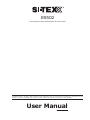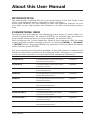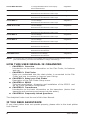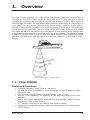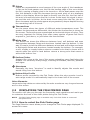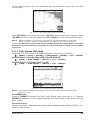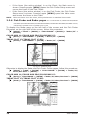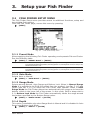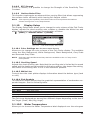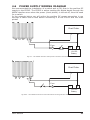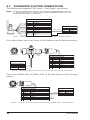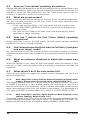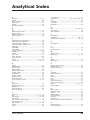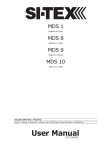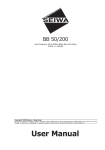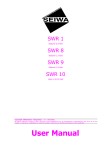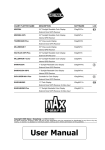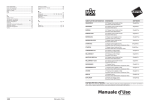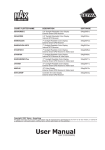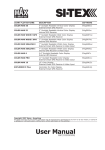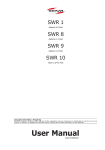Download Si-tex ES502 User manual
Transcript
ES502 Dual Frequency 50 & 200kHz Black Box Fish Finder Copyright 2008 Seiwa - Hong Kong All rights reserved. Printed in Italy. No part of this publication may be reproduced or distributed in any form or by any means, or stored in a database or retrieval system, without prior written permission of the publisher. User Manual code: (D 110608e) Important Information CAUTION ♦ ♦ ♦ ♦ ♦ Please read through this manual before the first operation. If you have any questions, please contact the Company's customer service or your local dealer. The ES502 is not built water proof. Please make sure to avoid water intrusion into the unit. Water damage is not covered by the warranty. Extensive exposure to heat may result in damage to the ES502. Connection to the power source with reversed polarity will damage the ES502 severely. This damage is not covered by the warranty. The ES502 contains dangerous high voltage circuits which only experienced technicians MUST handle. WARNING ♦ NOTE 4 When plugging in or unplugging a transducer to the ES502 make sure power is turned off. We will not be liable for errors contained herein, or for incidental or consequential damages in connection with the performance or use of this material. User Manual Contents Important Information CAUTION WARNING ................................................................................. 4 ................................................................................. 4 ................................................................................. 4 About this User Manual INTRODUCTION CONVENTIONS USED HOW THIS USER MANUAL IS IF YOU NEED ASSISTANCE ................................................................................. 7 ................................................................................. 7 ................................................................................. 7 ORGANIZED ............................................................... 8 ................................................................................. 8 1. Overview ................................................................................. 9 1.1 FISH FINDER ................................................................................. 9 Features & Functions ................................................................................. 9 1.2 Selecting the Fish Finder port ........................................................................ 10 2. Fish Finder ............................................................................... 11 2.1 UNDERSTANDING THE FISH FINDER PAGE ..................................................... 11 2.1.1 Understanding the Echogram display ................................................... 12 2.2 DISPLAYING THE FISH FINDER PAGE ............................................................. 13 2.2.1 How to select the Fish Finder page ....................................................... 13 2.2.1.1 Selection by Soft Key ............................................................ 14 2.2.2 Fish Finder Full page .......................................................................... 15 2.2.3 Dual Frequency page ......................................................................... 16 2.2.4 Zoom page 17 2.2.5 Chart/Fish page 17 2.2.6 Fish Finder and Radar pages ONLY FOR COLOR MAX 11/COLOR MAX PRO/ COLOR MAX WIDE E/COLOR MAX WIDE I/COLOR MAX SEALINK I/ COLOR MAX SEALINK E/EXPLORER II PLUS/COLOR MAX 15/TRAWL PLOT 12/ TRAWL PLOT 12 SD ........................................................................... 18 2.3 ZOOM MODES ............................................................................... 19 2.3.1 The Bottom Lock Zoom ...................................................................... 19 2.3.2 The Marker Zoom .............................................................................. 19 2.4 SOUNDER ADJUSTMENTS WITH SOFT KEYS .................................................... 19 2.5 INFO ON FISH FINDER: SYSTEM INFORMATION ............................................... 20 2.5.1 The System Update menu .................................................................. 20 3. Setup your Fish Finder ............................................................................... 21 3.1 FISH FINDER SETUP MENU ........................................................................... 21 3.1.1 Preset Mode ............................................................................... 21 3.1.2 Gain Mode ............................................................................... 21 3.1.3 Range Mode ............................................................................... 21 3.1.4 Depth ............................................................................... 21 3.1.5 Shift ............................................................................... 22 3.1.6 Bottom Range ............................................................................... 22 3.1.7 Frequency ............................................................................... 22 3.1.8 Interference Rejection ....................................................................... 22 3.1.9 Sensitivity ............................................................................... 22 3.1.9.1 Frequency ........................................................................... 22 3.1.9.2 Gain ............................................................................... 22 3.1.9.3 STC ............................................................................... 22 3.1.9.4 STC Length .......................................................................... 22 3.1.9.5 STC Strengh ........................................................................ 23 3.1.9.6 Surface Noise Filter ............................................................... 23 User Manual 5 3.1.10 Display Setup ............................................................................... 3.1.10.1 Color Settings ONLY FOR COLOR CHART PLOTTER ................................ 3.1.10.2 Scrolling Speed .................................................................... 3.1.10.3 White Line ........................................................................... 3.1.10.4 Fish Symbols ........................................................................ 3.1.10.5 Water Temperature ............................................................... 3.1.11 Transducer Setup .............................................................................. 3.1.11.1 Keel Offset ........................................................................... 3.1.11.2 Calibrate Sound Speed .......................................................... 3.1.11.3 Calibrate Water Speed ........................................................... 3.1.11.4 Calibrate Water Temperature .................................................. 3.1.11.5 Calibrate Aux Temperature ..................................................... 3.1.12 Alarms ............................................................................... 3.1.12.1 Shallow Water ...................................................................... 3.1.12.2 Depth Water ........................................................................ 3.1.12.3 Temperature Upper ............................................................... 3.1.12.4 Temperature Lower ............................................................... 3.1.12.5 Temperature Rate ................................................................. 3.1.12.6 Fish Alarm ........................................................................... 3.1.13 Load Settings from User C-CARD ......................................................... 3.1.14 Save Settings to User C-CARD ............................................................ 3.1.15 Restore Current Preset Defaults .......................................................... 23 23 23 23 23 23 24 24 24 24 24 24 24 24 25 25 25 25 25 25 25 25 4. ES502 ............................................................................... 27 4.1 TECHNICAL SPECIFICATIONS ....................................................................... 27 4.2 DIMENSIONS ............................................................................... 28 4.3 MOUNTING THE FISH FINDER ....................................................................... 28 4.3.1 Installation ............................................................................... 28 4.3.2 Installing Optional Devices ................................................................. 29 4.4 STATUS LED ............................................................................... 29 4.5 EXTERNAL CONNECTIONS ............................................................................ 30 4.6 POWER SUPPLY WIRING DIAGRAM ................................................................ 31 4.7 SUGGESTED PLOTTER CONNECTIONS ............................................................ 32 5. Transducers ............................................................................... 33 6. Frequently Asked Questions ............................................................................ 35 Analytical Index ............................................................................... 39 CERTIFICATE OF LIMITED WARRANTY .................................................................. 41 6 User Manual About this User Manual INTRODUCTION The chart plotter combined with the sonar performance of the Fish Finder is one of the most advanced marine navigation system available. Please read carefully this User Manual to learn the operating features for your unit. Refer to your chart plotter User Manual for all other unit operating instructions. CONVENTIONS USED Throughout this User Manual, the labelled keys are shown in capital letters enclosed in square brackets, for example [ENTER]; the software keys are shown in small capital letters enclosed in square brackets, for example [EDIT]. Menu operations are in bold characters listed by keys sequence with the menu names enclosed between inverted commas, for example [MENU] + "ALARMS" + [ENTER] means: press the [MENU] key, using the cursor key select the Alarms menu and then press [ENTER]. Any menu operation and functions activation in this User Manual is related to the following chart plotter models (see the following table). Whenever it is necessary, a note has been inserted for those models with operational differences. CHART PLOTTER NAME DESCRIPTION SOFTWARE COLOR MAX 5E 5" Sunlight Readable Vertical Color Display S4egSW5vc External Smart GPS Receiver COLOR MAX 5I 5" Sunlight Readable Vertical Color Display S4igSW5vc Internal GPS Receiver COLOR MAX 6 5.6" Sunlight Readable Color Display S3egSW7c External GPS Receiver NAVMATE E 5.6" Sunlight Readable Vertical Color Display S3egSW7vc External Smart GPS Receiver NAVMATE I 5.6" Sunlight Readable Vertical Color Display S3igSW7vc Internal GPS Receiver COLOR MAX WIDE E 7" Sunlight Readable Wide Color Display S4egSW7wc External Smart GPS Receiver COLOR MAX WIDE I 7" Sunlight Readable Wide Color Display S4igSW7wc Internal GPS Receiver COLOR MAX WIDE E 7" Sunlight Readable Wide Color Display S3egSW7wc External Smart GPS Receiver COLOR MAX WIDE I 7" Sunlight Readable Wide Color Display S3igSW7wc Internal GPS Receiver COLOR MAX SEALINK E 7" Sunlight Readable WVGA Color Display S4egSW8wc External Smart GPS Receiver User Manual 7 COLOR MAX SEALINK I 7" Sunlight Readable WVGA Color Display S4igSW8wc Internal GPS Receiver COLOR MAX PRO 11" Sunlight Readable Color Display S4egSW11c External Smart GPS Receiver & Video Input COLOR MAX 11 11" Color Display S3egSW11c External Smart GPS Receiver & Video Input COLOR MAX 11* 11" Color Display XSegSW11c External Smart GPS Receiver & Video Input TRAWL PLOT 12 SD 12" Color Display S5egSW12c External Smart GPS Receiver & Video Input TRAWL PLOT 12* 12" Color Display XSegSW12c External Smart GPS Receiver & Video Input COLOR MAX 15 15" Color Display S5egSW15c External Smart GPS Receiver & Video Input COLOR MAX 15 15" Color Display S3egSW15c External Smart GPS Receiver & Video Input EXPLORER II Plus Controller for Color Display S5egSWctc External Smart GPS Receiver EXPLORER II Plus Controller for Color Display S3egSWctc/ctcj External Smart GPS Receiver EXPLORER II Plus* Controller for Color Display XSegSWctcj External Smart GPS Receiver NOTE* To connect the unit below s/n 4129999 (before February 2005) please contact your local dealer (to make the hardware change necessary). HOW THIS USER MANUAL IS ORGANIZED ♦ ♦ ♦ ♦ ♦ ♦ CHAPTER 1: Overview Introduction to the basic information on the Fish Finder, its features and use. CHAPTER 2: Fish Finder Helps you understand how the chart plotter is connected to the Fish Finder and how to operate to improve your fishing. CHAPTER 3: Setup your Fish Finder Description of the Fish Finder Setup menu. CHAPTER 4: ES502 Technical specification, dimension and installation of the ES502 and set up of the hardware configuration. CHAPTER 5: Transducers Introduction to the basic information on the transducer (device that transmits and receives sound waves into the water). CHAPTER 6: Frequently Asked Questions The Analytical Index is at the end of this User Manual. IF YOU NEED ASSISTANCE If your chart plotter does not operate properly, please refer to the chart plotter User Manual. 8 User Manual 1. Overview The Fish Finder consists of a high power transmitter, sensitive receiver and a transducer. The Fish Finder sends an electrical pulse to the transducer which contains an element that converts the pulse into acoustic (sound) wave which is sent through the water. As this wave travels from the transducer to the bottom, it may strike fish, structures, thermoclines (temperature changes in the water). When the wave strikes an object(s) a certain amount of the wave is reflected back to the transducer depending on the composition and shape of the object. When the reflected wave is returned to the transducer it is converted into a voltage and is amplified by the receiver, processed and sent to the display. The speed of sound in water is roughly 4800 ft./sec, so the time lapse between the transmitted signal and the received echo can be measured and the distance to the object determined. Fig. 1 - Fish Finder working principle 1.1 FISH FINDER Features & Functions ♦ ♦ ♦ ♦ ♦ ♦ ♦ A-Scope (displays Sonar Echo in real time) 2X and 4X Zoom (capability to magnify any part of the Echogram image of a fixed rate) Full auto to manual, working preset modes (Fish, Cruise) Bottom Lock (capability to magnify a user defined range around the bottom) White Line (help distinguish between fish and bottom, when fish are swimming close to the bottom) STC (allows reducing or eliminating the surface clutter) Interference Rejection (allows reducing interference from other boats/ Fish Finders) User Manual 9 ♦ ♦ ♦ ♦ Noise Filter Fish Symbol feature (*) Automatic Setup Transducer. Recognition for devices (automatic transducer identification and parameters setup for best performance) Alarms Handling (Shallow Alarm, Depth Water Alarm, Fish Alarm, Temperature Upper, Temperature Lower) NOTE* On specific software version available. 1.2 SELECTING THE FISH FINDER PORT If the Fish Finder is connected to the Port 2 (see Par. 4.7), follow the procedure: [MENU] + [MENU] + "ADVANCED" + [ENTER] + "Input/Output" + [ENTER] + "Port 2 Input" + [ENTER] + "BBFF 50/200" + [ENTER] 10 User Manual 2. Fish Finder This chapter is intended to help you understand how the chart plotter with the Fish Finder connected operates to improve your fishing. 2.1 UNDERSTANDING THE FISH FINDER PAGE The display on chart plotters shows a history of time of the echoes received by the transducer. The chart plotters have a menu that allows adjustments to receiver sensitivity, depth range and scrolling speed of the Fish Finder display. 1 Warning message 2 Echogram window 3 Color Bar 6 4 Digital Depth 7 5 Water temperature 1 6 Alarm Bar 2 7 Depth ruler 3 8 Variable Depth Marker (VDM) 9 Zoom Bar 10 A-Scope 11 Operating Frequency 8 9 10 6 4 11 5 Fig. 2.1 - The Fish Finder page The following is a short description of terms listed in the previous Fig. 2.1: Warning Message Flashing label "Simulation" when the echo sounder is in Simulation mode. Echogram window Graphic presentation of sonar soundings recorded as a continuous profile scrolling across the screen from right to left. Such recordings represent the image of the water beneath your boat, items appear as they pass under your transducer; the items on the right side of the screen are closer to you than those on the left. The correct interpretation of the Echogram allows retrieving useful information about what is under the boat. See the following Par. 2.1.1 for more information. Color Bar Colored scale located on the left side of the screen that shows the colors used in the Echogram to represent the echoes strength. The color on the top of the bar represents the maximum sonar strength, while the color on the bottom of the bar represents the minimum sonar strength. User Manual 11 Digital Depth Readout of the current bottom depth. Water Temperature Readout of the current water temperature returned by the TEMP 1 sensor included into specific transducers. Alarm Bar Bar located on the right side of the Depth Ruler, showing the shallow water and deep water alarm values. The alarm is triggered when depth is outside the range. Depth Ruler Vertical graduated bar located along the right side of the screen. It is a scale which reflects the depth of the area being displayed. Variable Depth Marker (VDM) Horizontal line on to the Echogram window with a depth label. The up/down cursor keys can move it up and down. The label displays the depth of the cursor position. It can be moved to any location pinpointing the depth of a target. Zoom Bar Bar located on the left side of the Depth Ruler, showing the portion of the Echogram currently represented in the zoomed window (on the left part of the screen). It is turned On selecting the Echo Sounder Split page. A-Scope A real time representation of fish and bottom features passing through the beam of the transducer. It is drawn as horizontal lines whose length and hue is proportional to the sonar strength returned. When the default palette is selected, the strongest sonar returns will be shown as the color displayed of the top of Color Bar while the weakest as the bottom color. Operating Frequency Readout of the selected operating frequency. 2.1.1 Understanding the Echogram display The main elements that can be easily distinguished into an Echogram are: 1 2 Fishes Thermoclines 4 3 White Line 1 4 Surface Clutter 5 2 Structures 6 Bottom Echo Profile 3 5 6 Fig. 2.1.1 - The Fish Finder Echogram 12 User Manual Fishes Fishes are represented as arcs because of the cone angle of the transducer. In fact as the boat passes over the fish the leading edge of the cone strikes the fish, causing a display pixel to be turned on. As the boat passes over the fish, the distance to the fish decreases turning each pixel on at a shallower depth on the display. When the boat is directly over the fish, the first half of the arch is formed and since the fish is closer to the boat, the signal is stronger and the arch is thicker. As the boat moves away from the fish, the distance increases and the pixels appear at progressively deeper depths forming the remaining half of the arch. Thermoclines Are the zones where two layers of different water temperatures meet. The greater the temperature differential, the thicker the thermocline is shown on the screen. Thermoclines are represented as horizontal stripes of noise. They are very important for fishing since often many species of game fish like to suspend in, just above, or just below the thermoclines. White Line The White Line shows the difference between hard, soft bottoms and even distinguishes between fishes and structures located near the bottom. In this way it is easier to tell the difference between a hard and soft bottom and even to distinguish fishes and structures located nearby the bottom. For example, a soft, muddy or weedy bottom returns a weaker echo that is shown with a narrow white line while a hard bottom returns a strong echo that causes a wide white bottom line. Surface Clutter Appears like noise at the top of the screen extending many feet below the surface. It’s caused by many things, including air bubbles, bait fish, plankton and algae. Structures Generally, the term “structure” is used to identify objects like wrecks and weeds rising from the bottom. Bottom Echo Profile Bottom profile recorded by the Fish Finder. When the echo sounder is set in auto-range mode it is automatically kept in the lower half of the screen. Other Elements Large anchoring cables are returned by the echo sounder as very long and narrow arcs on the screen. 2.2 DISPLAYING THE FISH FINDER PAGE This section will take you through the frequently used operations and assist you to customize the look of the chart plotter using the Fish Finder. NOTE The Fish Finder display page is available only if the Fish Finder is connected and powered On. 2.2.1 How to select the Fish Finder page The Page Selection menu allows you to change the Fish Finder page displayed. To access this menu: User Manual 13 [MENU] + "PAGE" + [ENTER] + "FISH FINDER" + [ENTER] Fig. 2.2.1 - Fish Finder page selection by Menu COLOR MAX 11/COLOR MAX PRO/COLOR MAX 15: [DATA] + "FISH FINDER" + [ENTER] + select the desired page + [ENTER] TRAWL PLOT 12/TRAWL PLOT 12 SD: [PAGE] + "FISH FINDER" + [ENTER] + select the desired page + [ENTER] The screen is shown in the following figure: Fig. 2.2.1a - Fish Finder page selection by Menu The menu now shows four selections related to the Fish Finder, Full, Dual Frequency, Zoom and Chart/Fish. Move the cursor to select the desired item and then press [ENTER]. NOTE When the Radar* is connected, two other displaying pages are available too, Radar/FF and Radar/FF/Chart/Nav Data. See the Radar* User Manual for more information. (*) ONLY FOR COLOR MAX 11/COLOR MAX PRO/COLOR MAX WIDE E/COLOR MAX WIDE I/COLOR MAX SEALINK E/COLOR MAX SEALINK I/EXPLORER II PLUS/COLOR MAX 15/TRAWL PLOT 12/TRAWL PLOT 12 SD 2.2.1.1 Selection by Soft Key The default soft keys configuration can be customized. When the Fish Finder is connected, any soft key can be assigned any of the Fish Finder pages. Pressing and holding down any of the four soft key shows a pop-up window on the top of the soft key pressed that contains all possible data pages assignable to the soft key pressed. Move the cursor key up/down to place the selector on the desired item; move the cursor key to the right or press [ENTER] to set the selected item; move the cursor key to the left or press [CLEAR] to close the pop-up window. 14 User Manual In the picture below, the four soft keys are customized to select the four Fish Finder page: Fig. 2.2.1.1 - Fish Finder page selection by Soft Key Press [FF STD] to show the Full page, [FF DF] to show the Dual Frequency page, [FF SPLT] to show the Zoom page and [FF +MAP] to show the Chart/Fish page. NOTE When the Radar* is connected, any soft key can be assigned any of the Fish Finder or Radar* pages. See the Radar* User Manual for more information. (*) ONLY FOR COLOR MAX 11/COLOR MAX PRO/COLOR MAX WIDE E/COLOR MAX WIDE I/COLOR MAX SEALINK E/COLOR MAX SEALINK I/EXPLORER II PLUS/COLOR MAX 15/TRAWL PLOT 12/TRAWL PLOT 12 SD 2.2.2 Fish Finder Full page To display the Fish Finder Full Page Echogram, follow this procedure: [MENU] + "PAGE" + [ENTER] + "FISH FINDER" + [ENTER] + "Full" + [ENTER] COLOR MAX 11/COLOR MAX PRO/COLOR MAX 15: [DATA] + "FISH FINDER" + [ENTER] + "Full" + [ENTER] TRAWL PLOT 12/TRAWL PLOT 12 SD: [PAGE] + "FISH FINDER" + [ENTER] + "Full" + [ENTER] Fig. 2.2.2 - The 200kHz Fish Finder Full page NOTE The frequency displayed depends on the selection done in the Frequency item (see Par 3.1.9). The MENU key Pressing [MENU] activates the Fish Finder Setup menu (see Par. 3.1). Pressing [MENU] subsequent times toggles between the Fish Finder Setup menu and the Main menu. The Cursor key Moving the Cursor key up/down adjusts the Variable Depth Marker (VDM) up or down on the screen. User Manual 15 The ENTER key Pressing [ENTER] activates the Sensitivity menu (see Par. 3.1.1) that allows tuning the Gain, the Surface Noise Filter and the STC. Fig. 2.2.2a - Sensitivity sub-menu Pressing [CLEAR] turns off the Sensitivity menu. The CLEAR key By pressing [CLEAR] the Variable Depth Marker (VDM) is hidden. The ZOOM IN and ZOOM OUT keys From this page pressing [ZOOM IN] once changes to Zoom 2X, pressing [ZOOM IN] twice changes to Zoom 4X, while pressing [ZOOM OUT] reverts to Zoom 2X and no zoom. 2.2.3 Dual Frequency page To display the Fish Finder Dual Echogram, follow this procedure: [MENU] + "PAGE" + [ENTER] + "FISH FINDER" + [ENTER] + "Dual Frequency" + [ENTER] COLOR MAX 11/COLOR MAX PRO/COLOR MAX 15: [DATA] + "FISH FINDER" + [ENTER] + "Dual Frequency" + [ENTER] TRAWL PLOT 12/TRAWL PLOT 12 SD: [PAGE] + "FISH FINDER" + [ENTER] + "Dual Frequency" + [ENTER] Fig. 2.2.3 - Fish Finder Dual Frequency mode The Cursor key Moving the cursor to the right or the left moves the Variable Depth Marker (VDM) between the 50 and 200kHz displays. Moving the cursor up or down will move the VDM up and down. Press [CLEAR] to hide the VDM. The ZOOM IN and ZOOM OUT keys From this page pressing [ZOOM IN] once changes to Zoom 2X, pressing [ZOOM IN] twice changes to Zoom 4X, while pressing [ZOOM OUT] reverts to Zoom 2X and no zoom. 16 User Manual 2.2.4 Zoom page To display the zoomed Fish Finder page on the left half of the screen and the unzoomed Fish Finder Echogram on the right half of the screen, follow this procedure: [MENU] + "PAGE" + [ENTER] + "FISH FINDER" + [ENTER] + "Zoom" + [ENTER] COLOR MAX 11/COLOR MAX PRO/COLOR MAX 15: [DATA] + "FISH FINDER" + [ENTER] + "Zoom" + [ENTER] TRAWL PLOT 12/TRAWL PLOT 12 SD: [PAGE] + "FISH FINDER" + [ENTER] + "Zoom" + [ENTER] Fig. 2.2.4 - Fish Finder Zoom Page The Depth Cursor is shown only on the unzoomed Fish Finder Echogram. The ZOOM IN and ZOOM OUT keys When in this page pressing [ZOOM IN] changes to Zoom 4X, pressing [ZOOM OUT] changes to Zoom 2X. 2.2.5 Chart/Fish page To display the Chart page on the left half of the screen and the Fish Finder Echogram on the right half of the screen, follow this procedure: [MENU] + "PAGE" + [ENTER] + "FISH FINDER" + [ENTER] + "Chart/Fish" + [ENTER] COLOR MAX 11/COLOR MAX PRO/COLOR MAX 15: [DATA] + "FISH FINDER" + [ENTER] + "Chart/Fish" + [ENTER] TRAWL PLOT 12/TRAWL PLOT 12 SD: [PAGE] + "FISH FINDER" + [ENTER] + "Chart/Fish" + [ENTER] Fig. 2.2.5 - Fish Finder Chart/Fish page The MENU key (to change the active window) When in Chart/Fish mode pressing [MENU]: User Manual 17 ♦ ♦ NOTE if the focus (the active window) in on the Chart, the Main menu is shown. Pressing again [MENU] opens the Fish Finder Setup menu and moves the focus to the Fish Finder. if the focus (the active window) in on the Fish Finder, the Fish Finder Setup menu is shown. Pressing again [MENU] opens the Main menu and moves the focus to the Chart. When the focus is on the Chart, all keys behave as in standard chart mode. 2.2.6 Fish Finder and Radar pages ONLY FOR COLOR MAX 11/COLOR MAX PRO/COLOR MAX WIDE E/COLOR MAX WIDE I/COLOR MAX SEALINK I/COLOR MAX SEALINK E/EXPLORER II Plus/ COLOR MAX 15/TRAWL PLOT 12/TRAWL PLOT 12 SD To display the Radar page on the left half of the screen and the Fish Finder Echogram on the right half of the screen, follow this procedure: [MENU] + "PAGE" + [ENTER] + "FISH FINDER" + [ENTER] + "Radar/FF" + [ENTER] COLOR MAX 11/COLOR MAX PRO/COLOR MAX 15: [DATA] + "FISH FINDER" + [ENTER] + "Radar/FF" + [ENTER] TRAWL PLOT 12/TRAWL PLOT 12 SD: [PAGE] + "FISH FINDER" + [ENTER] + "Radar/FF" + [ENTER] Fig. 2.2.6 - Radar/FF page Otherwise to display the Radar and Fish Finder Combo pages, follow this procedure: [MENU] + "PAGE" + [ENTER] + "FISH FINDER" + [ENTER] + "Radar/FF/ Chart/Nav Data" + [ENTER] COLOR MAX 11/COLOR MAX PRO/COLOR MAX 15: [DATA] + "FISH FINDER" + [ENTER] + "Radar/FF/Chart/Nav Data" + [ENTER] TRAWL PLOT 12/TRAWL PLOT 12 SD: [PAGE] + "FISH FINDER" + [ENTER] + "Radar/FF/Chart/Nav Data" + [ENTER] Fig. 2.2.6a - Combo page 18 User Manual When in Split/Combo pages, the active view is highlighted by a focus (Yellow frame). The keyboard commands are related to that focused view. To move the focus press [MENU] twice. 2.3 ZOOM MODES 2.3.1 The Bottom Lock Zoom The Bottom Lock Zoom mode is activated when the Fish Finder is in Auto Range or Bottom Lock mode (see Par. 3.1.3) and the Variable Depth Marker (VDM) is not displayed on the screen. In Bottom Lock Zoom mode the Fish Finder Echogram is automatically moved up/ down as to keep the Bottom Line always visible in the lower half of the screen. NOTE Moving the Cursor key up/down displays the Variable Depth Marker (VDM) switching the Fish Finder in Marker Zoom mode. 2.3.2 The Marker Zoom The Marker Zoom mode is activated either when the Fish Finder is in Manual Range mode (see Par. 3.1) or the Depth Cursor is displayed on the screen. In Marker Zoom mode the Fish Finder Echogram position is controlled by moving the Variable Depth Marker (VDM) and pressing and holding [ENTER] for 1 second on the selected position. Moving the Variable Depth Marker (VDM) over the top or below the bottom of the screen, automatically moves up/down the current zoomed Echogram view and re-position the Variable Depth Marker (VDM) at the center of the screen. NOTE Pressing [CLEAR] hides the Depth Cursor and if the Fish Finder is in Auto Range or Bottom Lock mode switches into Bottom Lock Zoom mode. 2.4 SOUNDER ADJUSTMENTS WITH SOFT KEYS When the Fish Finder page is active, by pressing one of the Soft Keys, the main functions to adjust the Fish Finder are shown on the Soft Keys labels on the screen. The Soft Keys labels disappear automatically if no keys are pressed after 5 seconds or by pressing [CLEAR]. The GAIN Soft Key By pressing [GAIN] the Gain changes between AUTO GAIN and MANUAL GAIN. If MANUAL GAIN, use the cursor left/right to adjust it: a bar with the % symbol is displayed on the screen above the [GAIN] label. If AUTO GAIN, use the cursor left/right to adjust the Gain Offset: a bar with the % symbol is displayed on the screen above the [GAIN] label. The RANGE Soft Key By pressing [RANGE] the window switches to the next RANGE status: MANUAL, BOTTOM LOCK and AUTO. If MANUAL, use the cursor up/down to adjust the Depth value by 10ft time and use the cursor left/right to adjust the Shift. When in meters the step is 2 meters and it increases to 10 meters when the key is pressed for more than 1 second. If BOTTOM LOCK, use the cursor up/down to adjust the Bottom Range value by 10ft at a time. If AUTO RANGE, the Range value is set automatically by the ES and it cannot be changed by the user. User Manual 19 The STC Soft Key The [STC] changes the STC value between OFF/SHORT/MID/LONG. The current value of STC is shown on a window right over the [STC] label. The FREQ Soft Key By pressing [FREQ] it is possible to select the Frequency to which the Sensitivity parameters are applied. This option is available only in the Dual Frequency page. 2.5 INFO ON FISH FINDER: SYSTEM INFORMATION If you want to know information about the Fish Finder connected, follow the procedure: [MENU] + "About..." + [ENTER] A window will be shown with the desired information on the Fish Finder Library row and on the Fish Finder module row. 8 XXXX V. X.yy R [GG/MM/YYYY] V2.1.333.2000 B [18/01/2008] BBFF 50/200 Fig. 2.5 - System Information page 2.5.1 The System Update menu The System Update menu allows downloading the Fish Finder firmware into the Fish Finder device. To select this menu follow the procedure: [MENU] + "About..." + [ENTER] + [MENU] + "Update BBFF Firmware" + [ENTER] The current Fish Finder firmware version is shown in the System Update window that appears on the screen. Insert the C-CARD with the firmware in one of the chart plotter available slots, and the press [ENTER] to update. Now select "YES" and press [ENTER] to confirm. WARNING Turn Off and after a few seconds turn On the ES502 in case of failed firmware upload. 20 User Manual 3. 3.1 Setup your Fish Finder FISH FINDER SETUP MENU The Fish Finder Setup menu provides access to additional functions, setup and layout/data field options. From the Fish Finder page, access this menu by pressing: [MENU] Fig. 3.1 - Fish Finder Setup menu 3.1.1 Preset Mode Allows applying the following Fish Finder operating mode presets Fish and Cruise. See the following table. [MENU] + "PRESET MODE" + [ENTER] Fish : Gain Mode = Auto, Range Mode = Auto, Frequency = do not change, Shift = 0, STC = Short if Freq=200kHz and Mid if Freq=50kHz, Scrolling Speed = 10, Fish Symbols = Echo, A-Scope = On, Surface Noise Filter = Off. : Gain Mode = Auto, Range Mode = Auto, Frequency = do not change, Shift = 0, STC = Short if Freq=200kHz and Mid if Freq=50kHz, Scrolling Speed = 10, Fish Symbols = Echo, A-Scope = On, Surface Noise Filter = 4. Cruise 3.1.2 Gain Mode Selects Auto or Manual. [MENU] + "GAIN MODE" + [ENTER] 3.1.3 Range Mode Selects among Manual, Auto Range and Bottom Lock. When in Manual Range Mode it is possible to set Shift (the offset from the surface) (see Par. 3.1.6) and Depth (see Par. 3.1.5) on which the Fish Finder shall operate. When in Auto Range Mode the Fish Finder determines automatically the range as to keep the bottom visible in the lower left of the screen. In this mode, Shift is always set to 0. In Bottom Lock Mode the Fish Finder automatically tracks the range around the bottom specified by the Bottom Range value. [MENU] + "RANGE MODE" + [ENTER] 3.1.4 Depth This option is available only when Range Mode is Manual and it is disabled in Auto Range and Bottom Lock Mode. [MENU] + "DEPTH" + [ENTER] User Manual 21 3.1.5 Shift This option is available only when Range Mode is Manual and it is disabled in Auto Range and Bottom Lock Mode. [MENU] + "SHIFT" + [ENTER] NOTE The bottom Range, Depth, Shift will apply to the currently selected frequency. 3.1.6 Bottom Range This option is available when Range Mode is Bottom Lock. [MENU] + "BOTTOM RANGE" + [ENTER] 3.1.7 Frequency Allows you to choose the frequency between Auto, 50 kHz or 200 kHz when single frequency page is selected. [MENU] + "FREQUENCY" + [ENTER] 3.1.8 Interference Rejection Selects a filter to remove interference from other Fish Finders. [MENU] + "INTERF REJECT" + [ENTER] 3.1.9 Sensitivity The Sensitivity menu is accessible both from the Fish Finder Setup menu and by pressing [ENTER] when in Fish Finder pages. All settings in the Sensitivity menu are related to the Frequency selected. [MENU] + "SENSITIVITY" + [ENTER] Fig. 3.1.9 - Fish Finder Sensitivity menu NOTE The Frequency value is only displayed: to select the desired frequency see the previous Par. 3.1.7. 3.1.9.1 Frequency This option is available only in the Dual Frequency page. It allows you to select the Frequency to which the Sensitivity parameters are applied. 3.1.9.2 Gain Allows you to control the Gain of the unit's receiver. To see more details on the screen, increase the receiver sensitivity by selecting a higher gain percentage. If there is too much detail or if the screen is cluttered, lowering the sensitivity may increase the clarity of the display. 3.1.9.3 STC Sensitivity Time Constant: it is a time varying gain curve which attenuates the sonar receiver gain in shallow water, increasing the gain gradually as the depth increases. This is for the purpose of filtering out surface clutter. 3.1.9.4 STC Length If STC is Custom, it is possible to change the Length of the Sensitivity Time Constant. 22 User Manual 3.1.9.5 STC Strengh If STC is Custom, it is possible to change the Strength of the Sensitivity Time Constant. 3.1.9.6 Surface Noise Filter This function implements an advanced time varying filter that allows suppressing the surface clutter efficiently while leaving fish targets visible. NOTE Thus imposing the capability of the Fish Finder to correctly detect the weakest echoes coming from a very deep bottom. 3.1.10 Display Setup The Display Setup Menu allows you to change the color scheme of the Fish Finder display, adjusts the chart scrolling rate, enables or disables the White Line and allows determining the graphical representation of fishes. [MENU] + "DISPLAY SETUP" + [ENTER] Fig. 3.1.7 - Fish Finder Display Setup menu 3.1.10.1 Color Settings ONLY FOR COLOR CHART PLOTTER Allows you to change the color scheme of the Fish Finder display. The available colors are Blue Background, White Background, Black Background, Gray Scale and Reversed Gray Scale. NOTE Only Gray Scale and Reversed Gray Scale are available on the 11" Gray Levels chart plotters. 3.1.10.2 Scrolling Speed Adjusts the chart scrolling rate. Note that the scrolling rate is limited by the sound speed and the depth according with the following relation: the deeper the setting, the slower the scrolling rate. 100% is the maximum possible. 3.1.10.3 White Line Controls how the chart plotter displays information about the bottom type (hard or soft). 3.1.10.4 Fish Symbols This selection allows determining the graphical representation of underwater suspended targets. See the following table. Echo : Echo + Icon : Echo + Icon + Depth: Echo + Depth : Icon : Icon + Depth : shows echoes shows the Fish icon and echoes shows the Fish icon, depth values and the fish echoes shows depth values shows Fish icons shows Fish icons and their depth (accordingly to currently selected depth unit) The Fish icons displayed are among four different shapes depending on the size of the Target (Small, Med, Big, Huge). 3.1.10.5 Water Temperature Allows you to choose the Water Temperature label displayed over the echogram User Manual 23 between Primary and External. 3.1.11 Transducer Setup The Transducer Setup menu contains settings that does not require frequent changes. [MENU] + "TRANSDUCER SETUP" + [ENTER] Fig. 3.1.11 - Fish Finder Transducer menu 3.1.11.1 Keel Offset It is the transducer depth offset from the surface. This makes it possible to measure depth from the surface instead of from the transducer's location. 3.1.11.2 Calibrate Sound Speed Allows calibrating the value of Sound Speed in the water, depending on the water temperature and salinity. 3.1.11.3 Calibrate Water Speed Allows calibrating the value of Water Speed sensor. The calibration value, in the range between -10% to +10%, will be applied to the water speed from the transducer. 3.1.11.4 Calibrate Water Temperature Allows the calibration on the Water Temperature sensor. Using the readings from a precise temperature measuring device, insert here a positive/negative offset to display right value on Fish Finder screens. 3.1.11.5 Calibrate Aux Temperature Allows the calibration of the Aux Temperature sensor. Using the readings from a precise temperature measuring device, insert here a positive/negative offset to display right value on FF screens. 3.1.12 Alarms The Alarms menu allows you to define additional sonar alarm settings for Fish Alarm, Shallow Alarm, Depth Alarm and Temperature Upper/Lower/Rate. [MENU] + "ALARM" + [ENTER] Fig. 3.1.12 - Fish Finder Alarms menu 3.1.12.1 Shallow Water Triggers an alarm when depth becomes shallower than the value set. 24 User Manual 3.1.12.2 Depth Water Triggers an alarm when depth becomes deeper than the value set. 3.1.12.3 Temperature Upper Triggers an alarm when the transducer reports a temperature (from TEMP 1 sensor) above the value set. 3.1.12.4 Temperature Lower Triggers an alarm when the transducer reports a temperature (from TEMP 1 sensor) below the value set. 3.1.12.5 Temperature Rate Triggers an alarm when the transducer reports a temperature (from TEMP 1 sensor) variation rate above the value set. 3.1.12.6 Fish Alarm The options for Fish Alarm set the size of the fishes that, if detected by the unit, switches an alarm to sound. These options are: Off, Small, Medium, Big and Huge. The alarm sounds if the set size (or bigger) is detected. 3.1.13 Load Settings from User C-CARD Load the complete settings from the User C-CARD and changes the active menu settings. Insert the User C-CARD into the slot, then follow the procedure: [MENU] + "LOAD SETTINGS FROM USER C-CARD" + [ENTER] 3.1.14 Save Settings to User C-CARD This is useful to avoid the user having to retune up Radar after a Clear RAM operation or a software update. Insert the User C-CARD into the slot, then follow the procedure: [MENU] + "SAVE SETTINGS TO USER C-CARD" + [ENTER] 3.1.15 Restore Current Preset Defaults This option restores the default values only for the current presets (see Par. 3.1.1, Preset Mode) and does not affect the other presets. Follow the procedure: [MENU] + "RESTORE CURRENT PRESET DEFAULTS" + [ENTER] A confirmation window is shown. Select "YES" and press [ENTER] again. User Manual 25 26 User Manual 4. ES502 This chapter provides instructions to assist in planning the installation of the ES502. 4.1 TECHNICAL SPECIFICATIONS ♦ Display Colors ♦ Display Vertical Resolution ♦ Power Requirements Over Voltage protection Reverse Polarity protection Power Consumption - operating: 17W max Power Consumption - stand by : 1.7W max Operating Frequency : Dual 50 and 200kHz Output Power : 500/1000W (4000/8000Wpp) Depth Range* 1KW/200kHz : 2.5Ft (0.76m) to 1200Ft (366m) Max Typical = 980Ft (299m) 1KW/50kHz : 5Ft (1.52m) to 4000Ft (1219m) Max Typical = 2700Ft (823m) 500W/200kHz : 2.5Ft (0.76m) to 700Ft (213m) Max Typical = 600 Ft (183m) ♦ ♦ ♦ ♦ ♦ ♦ ♦ 500W/50kHz : 16 colors on color chart plotter or 16 gray levels on gray levels chart plotter : up to 400 pixels (depending on chart plotter screen resolution) : 10 - 35 Volt dc : 5Ft (1.52m) to 1500Ft (457m) Max Typical = 1350 Ft (411m) NOTE* This is not a guaranteed specification. The actual maximum depth capability of the system depends on the type of transducer fitted, the reflectivity of the bottom, water condition, etc. ♦ Status LED External Buzzer Speed Sensor Temperature Sensor ♦ NMEA Output sentences ♦ Operating temperature range Storage temperature range Weight Water Proof Specification Case Size ♦ ♦ ♦ ♦ ♦ ♦ ♦ : 12VDC, 400mA : if available on transducer : one channel TEMP1 (if available on transducer), optional second channel TEMP2 : Depth: $SDDPT, $SDDBT Speed: $VWVHW Trip Log: $VWVLW Water Temperature: $YXMTW TEMP2 Temperature: $YXXDR : 0°C to +50°C : -20°C to +70°C : 1 kg (2,20 LBS) : IP 54 : 7.62" (193.30mm) x 6.87" (174.30mm) x 2.19" (55.50mm) When the package containing the ES502 is first opened, please check it for the following contents (if any parts are missing contact the dealer the ES502 was purchased from): User Manual 27 ♦ ♦ ♦ 4.2 ES502 (with Power Serial and optional devices cables already connected) Fuse 5 Amp. + fuseholder User Manual DIMENSIONS 193.30mm [7.62"] 55.50mm [2.19"] 174.30mm [6.87"] 55.50mm [2.19"] 174.30mm [6.87"] Fig. 4.2 - ES502 Dimensions 4.3 MOUNTING THE FISH FINDER The ES502 should be preferably mounted in a dry and well ventilated location. Do not mount it where it will be submerged in liquids or exposed to high temperature. Fig. 4.3 - The ES502 4.3.1 Installation Picture showing actual example of the ES502 installation. 28 User Manual Fig. 4.3.1 - The ES502 Installation ♦ ♦ ♦ ♦ Fix the ES502 to the mounting location using the four screws (holes diameter 4 mm), see Fig. 4.3.1. Route the CHART PLOTTER cable to the chart plotter. Mount the transducer according to the instructions provided with it. Connect the POWER cable to the battery. Please be advised that the ES502 when not operating will remain in Stand-By mode. 4.3.2 Installing Optional Devices See the External Connection diagram. 4.4 STATUS LED There are different LED behaviors, representing different diagnostic conditions. These are described below. ♦ OFF The ES502 is not powered or maintenance/update routines are running. ♦ ON, CONTINUOUSLY There is no communication with the chart plotter, and no transducer is connected. ♦ 1 long flash every 2 seconds A transducer is connected properly, but there is no communication with the chart plotter. ♦ 2 short flashes every 2 seconds or 1 short flash every 2 seconds The ES502 and the transducer are operating properly. This is the normal behaviour when everything is working. ♦ 3 short flashes every 2 seconds The ES502 has detected a transducer without transducer ID. On the chart plotter a warning window is shown, select "IGNORE" and press [ENTER]: the ES502 is working at low power. ♦ 4 short flashes every 2 seconds The ES502 has detected a transducer without transducer ID. On the chart User Manual 29 plotter a warning window is shown, select "CANCEL" and press [ENTER]: the ES502 is not sending any signal. 4.5 EXTERNAL CONNECTIONS Fig. 4.5 - ES502 External Wiring 30 User Manual 4.6 POWER SUPPLY WIRING DIAGRAM We recommended the installation of a switch and a (5A) fuse in the positive DC supply to the ES502. The ES502 is active sending the digital depth through the NMEA interface even when the power (chart plotter) is turned off, thus the need for a switch. In the example below you will notice the positive DC power connection is run through a switch and a fuse before connecting it to the ES502 and the chart plotter. Chart Plotter - + + Fuse F - + Switch 12V DC Battery Fig.4.6 - The ES502 and the chart plotter could be turned Off Chart Plotter - + + Fuse Switch F - + 12V DC Battery Fig.4.6a - The ES502 could be turned Off without turning Off the chart plotter User Manual 31 4.7 SUGGESTED PLOTTER CONNECTIONS The following are suggested "Fish Finder - chart plotter" connections. NOTE On the chart plotter with software "S3" the Port 1 is optoisolated, so the Pin 4 - Green is the Input 1- and it is not the GND COMMON for the Port 2. The described connections are valid too. QUICK DISCONNECT BRACKET CABLE WIRE COLOR FUNCTION +10-35 Vdc GND/COMMON INPUT 1+ GND OUTPUT 1+ INPUT 2+ OUTPUT 2+ INPUT 3+ OUTPUT 3+ GND RED BLACK WHITE GREEN YELLOW BROWN GRAY ORANGE PINK BLU BBFF PLOTTER CABLE WIRE COLOR FUNCTION BBFF TX+ BBFF RX+ BBFF GND BROWN GRAY BLACK Fig.4.7 - Connection to the Fish Finder for chart plotter with quick disconnect bracket POWER & I/O 1 1 2 2 3 3 4 4 5 X 6 7 8 Chart Plotter Male 8 Pin Female 8 Pin If the chart plotter has a 8 pin Power & I/O connector see the following picture: 5 6 X 7 8 Power & I/O cable of Chart Plotter BBFF Plotter Cable CABLE COLOR BROWN GRAY BLACK POWER & I/O CONNECTOR PIN 1 2 3 4 5 6 7 8 FUNCTION FF TX+ FF RX+ FF GND WIRE COLOR BLACK RED WHITE GREEN GREY YELLOW BROWN BLUE FUNCTION GND/COMMON PWR+ (10-35 Vdc) INPUT 1+ COMMON OUTPUT 2+ OUTPUT 1+ INPUT 2+ OUTPUT EXTERNAL ALARM+ Fig.4.7a - Connection to the Fish Finder for chart plotter with 8 pin Power & I/O connector Only for the TRAWL PLOT 12/TRAWL PLOT 12 SD chart plotter see the following picture: POWER & I/O CONNECTOR POWER & I/O PIN 1 2 3 4 5 6 7 8 WIRE COLOR FUNCTION BLACK GND/COMMON RED PWR+ (10-35 Vdc) WHITE INPUT1+ GREEN GND GREY NOT CONNECTED YELLOW OUTPUT1+ BROWN GND BLU OUTPUT EXTERNAL ALARM+ BBFF PLOTTER CABLE WIRE COLOR GRAY BROWN BLACK FUNCTION BBFF RX+ BBFF TX+ BBFF GND Fig.4.7b - Connection to the Fish Finder for TRAWL PLOT 12/TRAWL PLOT 12 SD chart plotter 32 User Manual 5. Transducers The transducer is a device that transmits and receives sound waves into the water. The active component inside the transducer is commonly referred to as an element but actually is a piezoelectric ceramic material. Please refer to your dealer and/or installer to choose your transducer. User Manual 33 34 User Manual 6. 6.1 ♦ Frequently Asked Questions How can I disconnect the cables from the ES502 in case I need to do so for the installation? Open the ES502 box unscrewing the four screws (see the following figure). Rubber Gasket Fig. 6.1 ♦ The BB 50/200 (I) Once the screws are removed, pull out the panel and the Printed Circuit Board (PCB). Unscrew the cables from the PCB. Cap Power & I/O cable Cap Panel PCB Fig. 6.1a ♦ ♦ ♦ GPS Chart Plotter cable Grommet The BB 50/200 (II) Wire the cables as needed. Reconnect the cables to the PCB (see the Fig. 4.5 for reference). Push the panel towards the case (be sure to have well positioned the rubber gasket). Close the ES502 box screwing the four screws. Fig. 6.1b - User Manual The BB 50/200 (III) 35 6.2 How can I set optimal operating parameters. Optimal operating parameters can be set accordingly with the intended use of the Fish Finder, anyway to quickly get optimal operational parameters for fishing it is possible to select the Fish preset from the Fish Finder Setup menu, while for cruising it is possible to select the Cruise preset. 6.3 What are preset modes? Preset modes are pre-defined settings of the Fish Finder operating parameters. You can use them to quickly set the Fish Finder in the most commonly used operating modes. These are: ♦ Cruise: sets the Fish Finder in full auto mode with the sensitivity settings (GAIN OFFSET, NOISE level and STC) optimized for displaying at best the bottom. ♦ Fish: sets the Fish Finder in full auto mode with the sensitivity setting optimized for target searching. 6.4 How can I restore the Fish Finder default operating parameters? Simply select the Cruise or the Fish preset. This will restore optimal operating parameters for either cruising or fishing. 6.5 Can I always leave the Fish Finder in Full Auto/(auto gain and auto range) mode? Yes, but note that the full auto mode suits 90% of the cases, however in extreme situations the auto modes may fail and thus it is necessary to switch to the Manual mode. 6.6 What are extreme situations in which auto modes may fail? When the bottom is very deep, at high boat speed, when the bottom is very shallow (< 5 feet), when the water is full of materials in suspension, with bad sea conditions. 6.7 What should I do if the auto modes fail? Failure of auto modes can happen for various reasons. Hereafter you can find a range of possibilities. 6.7.1 Auto-range fails in very shallow waters displaying a digital depth readout deeper than the actual value. What should I do? This usually happens if the STC is set to LONG or MID and the bottom is shallow or SHORT if the bottom is very shallow causing the auto-range to hook to the second or third echo from the bottom (since in shallow waters the sound bounces more times back and forth from the surface to the bottom). Try decreasing the STC value to SHORT in shallow waters or to switch it to VERY SHORT or OFF. 6.7.2 Auto range fails, and the digital depth readout displays a very shallow reading. What should I do? This usually happens if the STC is off or is set to a low value causing disturbances from surface clutter to be stronger than bottom echoes. Try increasing the STC value. As general rule STC has to be set as in shallow waters and LONG in depth waters. 36 User Manual 6.7.3 Auto-range fails in very deep waters displaying a digital very shallow depth readout. What should I do? The Fish Finder capability to detect the bottom decreases as the bottom depth increase. If the bottom composition is soft as mud, if the sea conditions are bad, if there are thermoclines or the water is full of materials in suspension it can further decrease thus causing the digital depth readout to fail. When this happens the auto-range algorithm also fails. To recover from this situation it is necessary to switch to manual range mode and to set the manual depth mode. When manual depth mode is selected the algorithm that calculates the digital depth readout searches for the bottom within the range manually selected by the user. At this point it is necessary to increase manually the range until the bottom becomes graphically visible. If the echoes from the bottom are strong enough, the Fish Finder shall look to the bottom giving a correct depth reading and shall be possible to return in auto range mode. Please note that if one or more of the conditions that reduce the echoes from the bottom listed above is true the bottom may be not visible at all, in this situation a strong thermocline or surface clutter may be interpreted by the Fish Finder as the bottom. 6.8 At a very shallow range upper half of the screen appears almost completely filled by the Surface Clutter. How can I eliminate it? This is normal in shallow waters. To clean up the surface clutter without degrading the digital depth readout algorithm functionality there are two modes: 1) if Surface Declutter = OFF, it is possible to set the STC value to custom setting the STC length to the same size of the surface clutter, and increasing the STC strength until the image on the screen cleans up. Please note that in very shallow waters it is usually better to switch to manual gain mode to reduce gain fluctuation due to rapidly changing bottom conditions. 2) Using Surface Declutter, increase the Surface Declutter value until the surface declutter disappears completely. 6.9 Why do I never see fishes in the range between 0 to 0.7 meters? The minimum range of the Fish Finder is 0.7 meters. In this interval the Fish Finder can detect neither the bottom nor any target. 6.10 How can I reduce the Surface Clutter? You can act by: properly setting the STC as described at 6.12 and also by increasing the NOISE LEVEL and reducing the GAIN or the GAIN OFFSET (if you are in auto gain mode). However please note that a strong attenuation of Surface Clutter may also reduce the capability to detect targets. 6.11 The Fish Finder is in auto gain mode but the picture displays too many small targets, what shall I do to reduce the screen clutter? Try increasing the NOISE LEVEL or decreasing the GAIN OFFSET. 6.12 In very shallow waters when the AUTO GAIN mode is selected there are fluctuations in the bottom profile width and its color representation. What should I do? In very shallow waters the environment situation (bottom/water condition) vary very quickly thus causing the auto gain algorithm to create oscillations while User Manual 37 trying to set optimal GAIN value for each situation. To avoid this it is advisable to switch to MANUAL GAIN mode and fine tune the GAIN to a fixed setting. 6.13 In very deep waters even setting the Gain to its maximum value I cannot see the bottom what shall I do? Try decreasing the NOISE LEVEL. If still the bottom is not visible there is nothing you can do, the bottom echo is simply too weak to be detected. 38 User Manual Analytical Index A A-Scope ............................................... 9, About ...................................................... active window .......................................... Alarm Bar ................................................ Alarms .................................................... Alarms Handling ....................................... 12 20 17 12 24 10 B Bar ................................................... 11, 12 Bottom Echo Profile ................................... 13 Bottom Lock ............................................... 9 Bottom Lock Zoom .................................... 19 Bottom Range .......................................... 22 C Calibrate Aux Temperature ......................... 24 Calibrate Sound Speed ............................... 24 Calibrate Water Speed ............................... 24 Calibrate Water Temperature ...................... 24 Case Size ................................................. 27 CAUTION ................................................... 4 Chart/Fish ................................................ 14 Chart/Fish page .................................. 15, 17 CLEAR key ............................................... 16 Clutter ..................................................... 37 Color Bar ................................................. 11 Color Settings ........................................... 23 connections .............................................. 31 Cruise ........................................... 9, 21, 36 Cursor key ......................................... 15, 16 D Depth ...................................................... Depth Range ............................................ Depth Ruler .............................................. Depth Water ............................................. Depth Water Alarm ................................... Digital Depth ............................................ Dimensions .............................................. Display Colors .......................................... Display Setup ........................................... Dual Frequency ........................................ Dual Frequency page ........................... 15, 21 27 12 25 10 12 28 27 23 14 16 E Echogram ................................................ Echogram display ...................................... ENTER key ............................................... External Buzzer ........................................ External Wiring ......................................... 11 12 16 27 30 F Features .................................................... 9 Fish .............................................. 9, 21, 36 Fish Alarm ......................................... 10, 25 Fish Finder ................................................. 9 Fish Finder Combo pages ........................... 18 Fish Finder page ....................................... 11 Fish Symbol ....................................... 10, 23 Fishes ..................................................... 13 focus ....................................................... 18 User Manual Freq Soft Key ........................................... 20 Frequency ......................... 12, 15, 20, 22, 27 Full ......................................................... 14 Full page ................................................. 15 Functions ................................................... 9 fuseholder ................................................ 28 G Gain ............................................. 19, 22, 38 Gain Mode ............................................... 21 Gain Soft Key ........................................... 19 I Information ................................................ 4 Installation ........................................ 28, 35 Interference Rejection ........................... 9, 22 K Keel Offset ............................................... 24 L LED ......................................................... 27 Load Settings ........................................... 25 M Marker Zoom ............................................ 19 MENU key .......................................... 15, 17 N NMEA ...................................................... 27 Noise Filter .............................................. 10 O Operating Frequency ................................. 12 Output Power ........................................... 27 Output sentences ...................................... 27 P package ................................................... Page Selection .......................................... PCB ......................................................... Polarity .................................................... Port ......................................................... Power ...................................................... Power Connection ..................................... Power Consumption ................................... preset ........................................... 9, 21, Preset Mode ............................................. 27 13 35 27 10 27 31 27 36 21 R Radar pages ............................................. 18 Radar/FF page .......................................... 18 Range ..................................................... 19 Range Mode ............................................. 21 Range Soft Key ......................................... 19 receiver ..................................................... 9 Resolution ................................................ 27 Restore Current Preset Defaults .................. 25 S Save Settings ........................................... 25 Scrolling Speed ......................................... 23 39 Sensitivity ......................................... 20, Sensitivity menu ....................................... Sensitivity Time Constant .......................... Setup menu ....................................... 15, Shallow Alarm .......................................... Shallow Water .......................................... Shift ........................................................ Soft Key ............................................ 14, SPECIFICATIONS ...................................... Speed Sensor ........................................... Split/Combo page ..................................... Status LED ......................................... 27, STC ......................................... 9, 20, 22, STC Length .............................................. STC Soft Key ............................................ STC Strengh ............................................. Structures ................................................ Surface Clutter ............................... 9, 13, Surface Noise Filter ................................... System Information .................................. System Update menu ................................ 22 16 22 21 10 24 22 19 27 27 19 29 36 22 20 23 13 37 23 20 20 T Temperature ................................. 12, 23, Temperature Lower ............................. 10, Temperature Rate ..................................... Temperature Upper ............................. 10, Thermoclines ............................................ 27 25 25 25 13 40 Transducer ..................................... 9, 10, 24 Transducer Setup ...................................... 24 Transducers ............................................. 33 transmitter ................................................. 9 U User C-CARD ............................................ 25 V Variable Depth Marker .................... 12, 15, 19 VDM ............................................. 12, 15, 19 Voltage .................................................... 27 W WARNING .................................................. 4 Warning Message ...................................... 11 Water Proof .............................................. 27 Water Temperature ............................. 12, 23 Weight .................................................... 27 White Line ..................................... 9, 13, 23 working principle ........................................ 9 Z Zoom .................................................. 9, Zoom Bar ................................................. ZOOM IN key ...................................... 16, ZOOM OUT key ................................... 16, Zoom page ......................................... 15, 14 12 17 17 17 User Manual CERTIFICATE OF LIMITED WARRANTY Providing you present a valid proof of purchase, SI-TEX warrants all parts of each new product against defect in material and workmanship under normal use and will repair or exchange any parts proven to be defective at no charge for a period of two years for parts and one year for labor from the date of purchase, except as provided below under Limited Warranty Exceptions. Defects will be corrected during normal working hours by an authorized SI-TEX dealer, service center, or at the SI-TEX office in St. Petersburg, Florida. There will be no charge for labor for a period of one year from the date of purchase, except as provided below under Limited Warranty Exceptions. This Warranty and Proof of Purchase must be made available to the authorized SI-TEX service location or dealer at the time of service. LIMITED WARRANTY EXCEPTIONS SI-TEX will not be responsible for equipment which has been subjected to water or lightning damage, accident, abuse, or misuse, nor any equipment on which the serial number label has been removed, altered or mutilated. SI-TEX assumes no responsibility for damage incurred during installation. This Limited Warranty is effective only with respect to the original purchaser. Any cost associated with transduc er replacement, other than the cost of the transducer itself, is specifically excluded from this Limited Warranty. Travel cost incurred will not be accepted for SI -TEX products. THERE ARE NO WARRANTIES WHICH EXTEND BEYOND THE DESCRIPTION OF THE FACE HEREOF . SPECIFIC EXCLUSIONS Charges for overtime, stand-by, holiday, and per diem are specifically excluded from the Limited Warranty. Chart paper, stylus, stylus belt, lamps, and fuses are consumable items and are not covered by this Limited Warranty. Installa tion workmanship or materials, except as provided directly by SI-TEX, are not covered by this Limited Warranty. SI-TEX equipment or parts thereof which have been repaired or altered except by an authorized SI-TEX dealer or service center are not warranted in any respect. Transducer, software update, battery, microphone, magnetron, and microwave components and water damage on water resistant VHF radio are items excluded from the two-year warranty and are covered by warranty for a period of one year for both parts and labor. SI-TEX will not, at any time, assume any costs or labor charges for checkout or external line fuse replacement or problems not found to be at fault in equipment itself. THERE ARE NO WARRANTIES OR GUARANTEES EXPRESSED OR IMPLIED WHICH EXT END BEYOND THE DESCRIPTION ON THE FACE HEREOF, INCLUDING WARRANTIES OF FITNESS FOR A PARTICULAR PURPOSE AND MERCHANTABILITY. SI -TEX HAS NO OTHER LIABILITY TO PURCHASE FOR DIRECT OR CONSEQUENTIAL DAMAGE OR ANY THEORY INCLUDING ABSOLUTE LIABILITY, TORT, OR C ONTRACT. THIS LIMITED WARRANTY CANNOT BE ALTERED OR MODIFIED IN ANY WAY AND SHALL BE INTERPRETED IN ACCORDANCE WITH THE LAWS OF THE STATE OF FLORIDA. THIS WARRANTY IS LIMITED TO THE CONTINENTAL U.S.A., ALASKA, HAWAII, AND CANADA. HOW TO OBTAIN SERVICE U NDER THIS WARRANTY To provide better flexibility, SI -TEX gives you the option of obtaining service under this warranty by either: a) Contacting an authorized SI-TEX service station (The closest service station may be found by contacting your dealer of purchase.) OR b) Shipping your equipment prepaid via UPS or truck with insurance prepaid to SI-TEX at the address provided below. SI-TEX will, whenever possible, make all repairs covered by Limited Warranty within two weeks of receiving the equipment in Florida and return same to you, freight prepaid. c) You must present a copy of your Purchase Sales Slip at the time you request warranty service. Shipping/Mailing Address: SI-TEX Koden America, Inc. 11001 Roosevelt Blvd., Suite 800 St. Petersburg, FL 33716 727-576-5734 SI-TEX offers a complete line of quality marine electronics including echo sounders, electronic charting systems, radars, autopilots, GPS/WAAS/Loran receivers, SSB receivers, VHF radios, and integrated systems. For more information, contact your SI-TEX dealer or the main office, located in St. Petersburg, Florida. User Manual 41