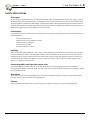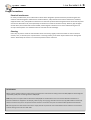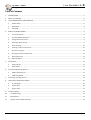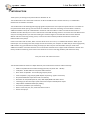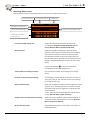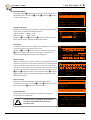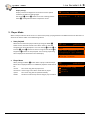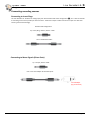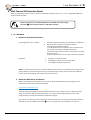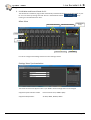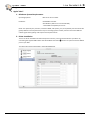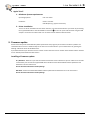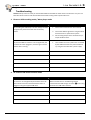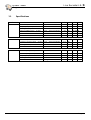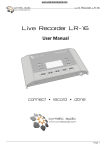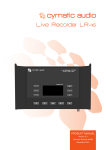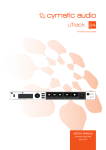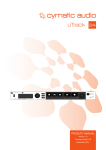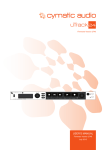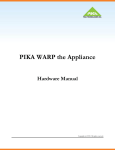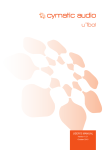Download cymatic audio LR-16 User manual
Transcript
Live Recorder LR-16 cymatic audio www.cymaticaudio.com Live Recorder LRLR-16 User Manual connect record done cymatic audio www.cymaticaudio.com Page 1 cymatic audio Live Recorder LR-16 www.cymaticaudio.com SAFETY PRECAUTIONS AC adapter Be sure to use only the supplied 12 V DC, 1000 mA AC adapter which is equipped with a "center plus" plug. The use of an adapter other than the specified type may damage the unit and pose a safety hazard. Connect the AC adapter only to an AC outlet that supplies the rated voltage required by the adapter. When disconnecting the AC adapter from the AC outlet, always grasp the adapter itself and do not pull at the cable. During lightning or when not using the unit for an extended period, disconnect the AC adapter from the AC outlet. Environment To prevent the risk of fire, electric shock or malfunction, avoid using your Live Recorder LR-16 in environments where it will be exposed to: • Extreme temperatures • Heat sources such as radiators or stoves • High humidity or moisture • Excessive dust or sand • Excessive vibration or shock Handling Never place objects filled with liquids, such as vases, on the Live Recorder LR-16 since this can cause electric shock. Do not place naked flame sources, such as lighted candles, on the Live Recorder LR-16 since this can cause fire. The Live Recorder LR-16 is a precision instrument. Do not exert undue pressure on the keys and other controls. Also take care not to drop the unit, and do not subject it to shock or excessive pressure. Take care that no foreign objects (coins or pins etc.) or liquids can enter the unit. Connecting cables and input and output jacks You should always turn off the power to the Live Recorder LR-16 and all other equipment before connecting or disconnecting the power source. Also make sure to disconnect all connection cables and the power cord before moving the Live Recorder LR-16. Alterations Do not open the case of the Live Recorder LR-16 or attempt to modify the product in any way as this would void the warranty. There are no serviceable parts inside the unit. Volume Do not use the Live Recorder LR-16 at a loud volume for a long time since this can cause hearing impairment. Page 2 cymatic audio Live Recorder LR-16 www.cymaticaudio.com Usage Precautions Electrical interference For safety considerations, the Live Recorder LR-16 has been designed to provide maximum protection against the emission of electromagnetic radiation from inside the device, and protection from external interference. However, equipment that is very susceptible to interference or that emits powerful electromagnetic waves should not be placed near the Live Recorder LR-16, as the possibility of interference cannot be ruled out entirely. With any type of digital control device, the Live Recorder LR-16 included, electromagnetic interference can cause malfunctioning and can corrupt or destroy data. Care should be taken to minimize the risk of damage. Cleaning Use a soft, dry cloth to clean the Live Recorder LR-16. If necessary, slightly moisten the cloth. Do not use abrasive cleanser, wax, or solvents (such as paint thinner or cleaning alcohol), since these may dull the finish or damage the surface. Please keep this manual in a convenient place for future reference. Certifications CE This product complies with the European Union Council Directives and Standards relating to Directive 2004/108/EC for Electromagnetic compatibility (EMC) and Low Voltage Directive 2006/95/EC. RoHS This product is compliant with the EU Directive 2011/65/EU for the Restriction of the use of Certain Hazardous Substances in Electrical and Electronic Equipment. No lead (Pb), cadmium (Cd), mercury (Hg), hexavalent chromium (Cr+6), PBB or PBDE is intentionally added to this device. Any traces of impurities of these substances contained in the parts are below the RoHS specified threshold levels. FCC This equipment has been tested and found to comply with the requirements of 47 CFR of PART 15 limit for radiation and conduction emission relating to FCC rules Part 15B : 2010. Page 3 cymatic audio Live Recorder LR-16 www.cymaticaudio.com Table of Contents 1. INTRODUCTION ........................................................................................................................................................................... 5 2. WHAT ‘S IN THE BOX ................................................................................................................................................................... 6 3. LR-16 CONNECTIONS & USER INTERFACE ................................................................................................................................... 6 4. 5. 6. 1. FRONT VIEW ...................................................................................................................................................................... 6 2. REAR VIEW......................................................................................................................................................................... 6 3. TOP VIEW........................................................................................................................................................................... 7 DIRECT TO USB RECORDING ....................................................................................................................................................... 8 1. Turn on the device ............................................................................................................................................................. 8 2. Connect USB storage device .............................................................................................................................................. 8 3. Storage device test result .................................................................................................................................................. 8 4. Recording ‘Home screen’ .................................................................................................................................................. 9 5. Start recording ................................................................................................................................................................. 10 6. Creating a new track ‘on the fly’ ..................................................................................................................................... 10 7. Stop the recording ........................................................................................................................................................... 10 8. Playing back the recorded tracks .................................................................................................................................... 10 9. Recording priority ............................................................................................................................................................ 10 10. Recorder Menu................................................................................................................................................................ 11 Player Mode .............................................................................................................................................................................. 12 1. Start playback .................................................................................................................................................................. 12 2. Player Menu .................................................................................................................................................................... 12 Supported USB storage devices ................................................................................................................................................ 13 1. USB2.0 Thumb Drives ...................................................................................................................................................... 13 2. USB2.0 Hard Disks ........................................................................................................................................................... 13 7. Connecting recording sources .................................................................................................................................................. 14 8. 16x2 Channel USB Interface Mode ........................................................................................................................................... 16 9. 1. PC / Windows .................................................................................................................................................................. 16 2. Apple® Mac®.................................................................................................................................................................... 20 3. Apple® iPad®.................................................................................................................................................................... 21 Firmware update....................................................................................................................................................................... 21 10. Troubleshooting ................................................................................................................................................................... 22 11. Specifications ....................................................................................................................................................................... 23 12. Cymatic Audio Limited Warranty ......................................................................................................................................... 24 Page 4 Live Recorder LR-16 cymatic audio www.cymaticaudio.com 1. INTRODUCTION Thank you for purchasing the Cymatic Audio Live Recorder LR-16. The Live Recorder LR-16 is the world’s easiest to use Direct to USB 16-track recorder and 16 in / 2 out USB audio interface for PC and Mac® and iPad®. The Live Recorder LR-16 was designed using high-grade components to ensure optimum performance as a recorder for live performances while sparing users the hassle of ‘traditional’ multi-track recording. The LR-16 doesn’t need any additional hardware except for a USB thumb or hard drive and some cables in order to record 16 audio tracks as standard wave files directly from a mixer’s FOH inserts to the USB recording medium. The LR-16 is the cost effective and easy live recording solution you have been waiting for. Great for beginner recordists who don’t want to deal with difficult and time consuming learning curves, as well as the most seasoned professionals who don’t want to be bothered with messy setups Used in connection with an iPad®, Mac® or PC the LR-16 serves as an 16 in / 2 out USB audio interface. When you’ve finished your live recording in the field, simply connect the LR-16 to your computer or tablet and you have a high quality USB interface. Plug your USB drive and drag and drop your files into your favorite DAW to edit your audio or do additional overdubs. Convenient features such as native Mac and iPad® driver support make installation a breeze. Zero latency hardware monitoring and a built in mixer allow for error free recording, flexibility and hassle free setup. Free your mind...and make more music. The LR-16 User Manual contains in-depth details of your Live Recorder’s features and functionality: • • • • • • • • • • • USB2.0 compatible Direct to USB recording (16 tracks, 16/24-bit 44.1 - 48 kHz) 24 bit/44.1 - 96 kHz USB Class Compliant Audio Interface Mac® OS-X® compatible - Core Audio plug and play drivers Pad® compatible - plug and play (USB adapter required e.g. Apple® Camera Kit). No powered USB hub required for iPad® connectivity. Windows® PC compatible (Win XP, Vista, 7&8 32/64) WDM and ASIO® drivers. 16 analog 1/4" TRS insert-style inputs with stereo output and headphone output. Independent and Global 12dB input padding. Zero latency hardware input monitoring. Built in mixer with pan, solo, mute and volume control. Stereo wave player. Page 5 Live Recorder LR-16 cymatic audio www.cymaticaudio.com 2. WHAT ‘S IN THE BOX • • • • • Live Recorder LR-16 unit AC/DC power adapter Power cable USB cable Quick Start Guide 3. LR-16 CONNECTIONS & USER INTERFACE 1. FRONT VIEW ① USB STORAGE CONNECTOR ② USB 2.0 hard disk or thumb drive connector for Direct-to-USB recording HEADPHONE ¼ - Inch Headphones Jack ③ HEADPHONES VOLUME 2. REAR VIEW ④ ⑥ INPUTS 1-16 16 analog 1/4" TRS insert-style inputs (unbalanced) ⑦ USB 2.0 PORT USB connector for Mac® or PC when device is used as audio interface LINE OUT STEREO Stereo line out, mix down of all channels ⑤ ⑧ POWER SWITCH POWER CONNECTOR 12V DC, 1000mA, ‘center plus’ Page 6 Live Recorder LR-16 cymatic audio www.cymaticaudio.com 3. TOP VIEW cymatic audio Live Recorder LR connect record remaining time ⑨ 16 done ⑰ ⑩ ⑱ ⑪ ⑲ ⑫ ⑬ ⑭ ⑮ ⑯ Recorder Mode Wave Player Mode USB Interface Mode ❾ Switch to player mode Switch to recorder mode - ❿ Show recorder menu Show player menu Show input settings menu ⓫ Go back to previous screen Go back to previous screen Go back to previous screen ⓬ Go to previous song Go to previous song - ⓭ Go to next song Go to next song - ⓮ Stop recording / playback Stop playback - ⓯ Start/pause playback Start/pause playback - ⓰ Start new recording Switch to recorder mode and start new recording - ⓱ Selection up Selection down Selection down ⓲ Select Select Select ⓳ Selection down Selection down Selection down Page 7 Live Recorder LR-16 cymatic audio www.cymaticaudio.com 4. DIRECT TO USB RECORDING 1. Turn on the device Connect the LR-16 to the power supply and turn it on ❺. After the start-up screen you will see the following: 48 .0k Hz Plea se con nec t P C or USB sto rag e d evi c e Pk Sg 2. Connect USB storage device After plugging in a USB thumb drive or USB hard disk into the USB storage connector ❶ the LR-16 will start testing the drive’s performance. This can take up to 2 minutes for slow storage devices. Please do not remove the storage device while this test is conducted. USB de vic e t est USB Fla sh Dri ve Plea se wai t test ing 3. Storage device test result 1. Test passed If the LR-16 determines that the storage device is suitable for recording the following screen will appear for a few seconds after which the device goes to the recording ‘home screen’. The device is now ready to start recording. Tes t p ass ed USB Fla sh Dri ve fre e s pac e: 23. 6 28GB rem ain ti me: 04 : 28:5 0 sam ple ra te: 48 . 0kHz sam ple wi dth : 1 6 bit 2. 3. 4. Test failed: USB Flash drive too slow If the Flash drive’s performance is too slow for Direct-toUSB recording you are given the option to format the drive. This can in some cases improve the device’s performance (e.g. if the memory is too fragmented or the existing format uses the wrong cluster size). Please see ‘Format USB device’ Test failed: wrong file system The inserted flash drive needs to be formatted FAT32 in order to be suitable for Direct-to-USB recording. If this is not the case you are given the option to format the drive. Please see ‘Format USB device’ Test failed: disk error If the USB storage device is defective or otherwise unsupported please remove the device and refer to section ‘Supported USB storage devices’ USB de vic e t est USB Fla sh Dri ve too slo w Form at USB de vic e? (pre ss MOD E) USB de vic e t est wron g f ile sy ste m plea se ref orm at Form at USB de vic e? (pre ss MOD E) USB de vic e t est Disk Er ror ! This me mor y d evi c e is n ot sup por ted , plea se rem ove it . Page 8 Live Recorder LR-16 cymatic audio www.cymaticaudio.com 4. Recording ‘Home screen’ After the devices has been successfully tested you will see the recording ‘home screen’: LR-16 connection status Currently selected sample rate 48. 0kH z Total number of recordings on device Name of currently selected recording 3 segment signal / peak detection Remaining time 0 4:2 8:39 Take 2 of 2 Take _01 48 .0k Hz Sample rate of currently selected recording Pk Sg (-30dB / -3dB / 0dB) Currently selected sample rate: Sample rate that will be used when starting a new recording. To change the sample rate please refer to section ‘Recorder Menu / Sample rate & width’ Remaining time: Shows the available recording time. Since the LR-16 operates with the FAT32 file system which has an 4GB file size limitation this doesn’t necessarily reflect the total recording time available on the memory device but the total time that can be recorded until the maximum file size of 4GB is reached (depending on sample rate and sample width). Press and hold SELECT ⓲ to see the total available recording time on the USB storage device. Total number of recordings on device: Current and total number of recordings on the storage device. Name of currently selected recording: All recordings will automatically be named and numbered Take_01 to Take_99. The maximum number of recordings per storage device is 99. Signal / Peak detection: Shows the availability and approximate strength of an audio signal for all 16 recording channels per channel. If a signal reaches the peak level you might have to adjust the input sensitivity of the LR-16 in order to prevent signal distortion. Please refer to section ‘Recorder Menu / Input sensitivity’ Sample rate of currently selected recording: Shows the sample rate of currently selected recording. To change the sample rate please refer to section ‘Recorder Menu / Sample rate & width’ LR-16 connection status: Shows whether the device is connected to a PC / Mac or a USB storage device. Page 9 Live Recorder LR-16 cymatic audio www.cymaticaudio.com 5. Start recording Connect your recording source to the inputs on the rear panel ❻ of the LR-16 (please refer to section ‘Connecting recording sources’) and check whether you have an input signal by observing the Signal / Peak detection meters. If necessary adjust the output levels of your recording source or the input levels of the LR-16 (please refer to section ‘Recorder Menu / Input sensitivity’) Press the Record ⓰ button to start the recording. The LR-16 will create a new Take, the record button light will turn red and the ‘walking dots’ in the display indicate that the recording is running. At the same time the ‘Remaining time’ indicator in the top right corner will count down the maximum remaining time for this recording. The recording will be stored as 16 separate wave files into the ‘Recording/Take_xx’ folder on the USB storage device. 6. 48. 0kH z Take 2 of 2 Take _02 0 4:2 8:39 48 .0k Hz Pk Sg 48. 0kH z Reco rdi ng Take _03 0 4:2 7:15 48 .0k Hz Pk Sg Creating a new track ‘on the fly’ When the Record ⓰ button is pressed while the LR-16 is already recording the device will close the current and create a new track on the USB storage device. 7. Stop the recording To stop the recording press the Stop button ⓮. The Play and Record buttons will flash for a few moments and the display will read ‘Please wait’ until the LR-16 has finished writing all data to the storage device. ! Do not remove the storage device while the Record and Play buttons are still flashing – your recording might become unusable. 48. 0kH z Plea se wai t Take _03 9. 48 .0k Hz Pk Sg 8. Playing back the recorded tracks Use the Next ⓬/ Previous ⓭ or Up ⓱/ Down ⓳ buttons to step through the recorded tracks on the USB storage device. Hit the Play button to start playing back a track. The recording will be played out to the Headphone ❷ and Line ❼ outputs. To change the levels panning of each individual channel please refer to section ‘Monitoring settings’. 0 3:5 5:35 48. 0kH z 0 0:1 7:28 Play ing Take _02 48 .0k Hz Pk Sg Recording priority No matter what mode the device currently is in - hitting the Record ⓰ button will always cause it to instantly go into recording mode and start a new recording. While recording all buttons except for the Record ⓰ and Stop ⓮ buttons are blocked. Page 10 Live Recorder LR-16 cymatic audio www.cymaticaudio.com 10. Recorder Menu Pressing the Menu ❿ Buon while in recording mode will take you to the Recorder Menu. Use the Up ⓱/ Down ⓳ and Select ⓲ buttons to select a menu option. dis k samp le rat e & wi d th inpu t s ens iti vit y(p ad) moni tor ing dele te rec ord ing form at USB de vic e Sample rate & width Manually override the default sample rate and sample width settings of the LR-16. The default recording settings are: USB Thumb Drive: 48kHz / 16 bit USB Hard Drive: 48kHz / 24 bit Use the Up ⓱/ Down ⓳ and Select ⓲ buttons to make a selection. Please refer to section ‘Supported USB storage devices’ Pad settings The input sensitivity can be set to high or low (-10dB) for all or for each individual channel by turning the pad on or off. Use the Up ⓱/ Down ⓳ buttons to select a channel and the Select ⓲ button to toggle pad on/off. On entering the menu option all channels can be toggled between pad on/off together. dis k 0 5:1 0:23 44 .1k Hz 16 bi t 48 kHz 24 bi t PAD s ett ing s on off ch: 4 p ad: on Pk Sg Monitor settings With the monitoring menu option output levels, left/right panning and mute/solo can be set for each channel individually. The solo setting will only be active while the monitoring menu is active. The mute setting will only be active until the LR-16 is restarted. The volume and panning settings are saved to the Live Recorder’s internal memory. Use the Up ⓱/ Down ⓳ buttons to select a channel and the Select ⓲ button to toggle between volume, mute/solo and panning. Set the values with the Up/Down buttons. Delete recording Individual tracks can be deleted from the USB storage device connected to the LR-16. Use the Up ⓱/ Down ⓳ buttons to select a track and the Select ⓲ button delete selected track. Monit or set tin gs MM ch: 4 v olu me : - 15d B mut e/s olo : pan nin g : on 127 R dis k Take _04 Take _05 0 5:1 0:23 Take _06 Take _07 SEL ECT =de let e s elec ted Format USB device The format function can be used to format thumb or hard drives connected to the Live Recorder. ! All data as well as all partitions on the thumb or hard drive will be deleted when the format function is used! Form at USB de vic e? ARE YOU SU RE? (all da ta wil l b e l o st!) pres s P LAY to co ntin ue Page 11 cymatic audio Live Recorder LR-16 www.cymaticaudio.com Display settings Display contrast and brightness can be set to ensure optimal readability at different viewing angles. Use the Up ⓱/ Down ⓳ buttons to choose a setting and the Select ⓲ and Up/Down buttons to adjust the values. Dis pla y s ett ing s cont ras t : 1 (0 -1) brig htn ess : 5 (0 -25 ) 5. Player Mode When in Player mode the LR-16 servers as a stereo wave player, playing back 44.1 and 48kHz stereo wave files that are stored in the ‘Music’ folder on the USB storage device. 1. Start playback Switch the LR-16 into the player mode by pressing the Mode ❾ button. All the wave files stored in the ‘Music’ folder on the USB storage device will be displayed in a list. Use the Up ⓱/ Down ⓳ or Previous ⓬/ Next ⓭ buttons to choose a song and the Select ⓲ or Play/Pause ⓯ buttons to start playback. The currently played song will be displayed in the bottom line of the display. dis k 0 0:0 4:15 Ther e w ill ne ver b e a. .. Help ! Let the su nsh ine in Ever ybo dy’ s g ot s ome. .. Sl edg e h amm er 2. Player Menu When pushing the Menu ❾ button while in player mode the Player Menu will be displayed where 1 of 4 different playback modes can be set. normal: the current song will be played once continuous: all the songs in the ‘Music’ folder will be played repeat: the current song will be repeated endlessly shuffle: the device continuously chooses song to play at random. 00:0 4:1 5 no no rma rma ll co nti nuo us pla y re pea t sh uff le Page 12 cymatic audio Live Recorder LR-16 www.cymaticaudio.com 6. Supported USB storage devices 1. USB2.0 Thumb Drives Thumb drives used for Direct-to-USB recording have to be USB2.0 compatible and guarantee a sustained data transfer rate of at least 25 Mbit/s when writing in order to ensure drop-out free 16 track recording. In order to prepare and optimize the file system on a USB thumb drive, it is strongly advised to format the drive with the Live Recorder’s format function regardless of the outcome of the USB device performance test in order to minimize the risk of drop-outs during recording. (Menu ❿ -> Format USB device). ! All data as well as all partitions on the thumb or hard drive will be deleted when the format function is used! The default sample width setting applied by the Live Recorder LR-16 when recording to a thumb drive is 16 bit. Even though the sample width can be set to 24 bit by the user, this should only be done if it is well established that the thumb drives performance is sufficient to support 24 bit recording. Using 24 bit recording with USB thumb drives that do not deliver the necessary performance will lead to recording drop outs. 2. USB2.0 Hard Disks USB Hard drives used for recording have to be fully compatible with the USB2.0 specification without requiring custom software. If the hard disk has more than one partition the primary partition will be used for recording. The Live Recorder's USB Storage connector supplies power to run external USB hard disks, but depending on the hard disk's power consumption an additional power supply for the hard disk might be needed. The default sample width for recording to a USB hard disk is automatically set to 24 bit ! Some USB thumb drives show, even when the Live Recorder performance test was passed successfully, an unstable performance when used for longer recordings. For 'mission critical' recordings please use a USB2.0 hard disk or make sure to thoroughly test the thumb drive you are intending to use by recording to it for a longer period of time and checking whether the device indicates that drop-outs have occurred while recording (number of drop-outs will be shown at top of screen) Page 13 Live Recorder LR-16 cymatic audio www.cymaticaudio.com 7. Connecting recording sources Connecting to Insert Plugs The Live Recorder LR- 16 offers 16 analog input jacks with standard TRS insert configuration ❻, so it is best connected to recording sources that provide per-channel inserts. The Return output is taken from the Line input over 110 Ohm resistor (passive feed through). Standard TRS configuration Tip = Send, Ring = Return, Sleeve = GND Use a standard TRS cable: Connecting to Mono Signals (Direct Outs) Tip = Output, Sleeve = GND Use a TS-to-TRS adapter at the LR16 inputs: TS-to-TRS Adapter (ring not connected) Page 14 cymatic audio Live Recorder LR-16 www.cymaticaudio.com Connecting to Balanced Audio Tip = hot, Ring = cold, Sleeve = GND 2 = hot, 3 = cold, 1 = GND If the source provides a symmetric output, it should handle a short from Ring to GND properly. The same setup as for a mono source can be used. TS-to-TRS Adapter (ring not connected) In rare cases where the source cannot tolerate a shorted Ring to GND, a special cable (e.g. Hosa PXF105, a XLR-to-TS cable that leaves XLR pin 3 open) and again a TS-to-TRS adapter at the LR16 inputs resolves the issue: Page 15 Live Recorder LR-16 cymatic audio www.cymaticaudio.com 8. 16x2 Channel USB Interface Mode When connected to your Mac®, iPad® or PC the Live Recorder LR-16 becomes a 16 in / 2 out, 24 bit/96 kHz USB class compliant audio interface. ! Make sure that there is no USB storage device connected to the USB storage connector ❶ when using the LR-16 as a USB audio interface. 1. PC / Windows 1. Minimum System Requirements Operating Systems (32- or 64bit): • • Hardware: Windows® XP(SP2), Windows Vista, Windows 7, Windows 8 Microsoft .NET Framework 4.0 (usually installed automatically by Windows update.) → for Windows versions where the .NET Framework 4.0 is not already installed, the installation wizard will automatically start when the mixer / control panel is started for the first time. ) The LR-16 device drivers do not require the .NET Framework. • • • Pentium® IV 1.2 GHz or better 512 MB Ram ( 1GB or more recommended) 1 free USB2.0 compatible port on PC NOTE: The speed of your processor, amount of RAM, and capacity, size, and speed of your hard drives will greatly affect the overall performance of your recording system. A faster processor and more RAM can reduce signal latency (delay) and improve overall performance. 2. WDM and ASIO driver installation Before connecting the Live Recorder LR-16 to your PC please download the driver package from the download section at the Cymatic Audio website: http://www.cymaticaudio.com After the download has finished unzip the downloaded archive to a folder on your PC. Double click the setup.exe and follow the on-screen instructions. It is strongly recommended that you exit all other programs before running the LR-16 driver installation program. Once the driver installation has finished please connect the LR-16 to your PC by connecting the supplied USB cable to the LR-16 USB2.0 connector ❹ on the rear panel and a free USB2.0 port on your PC. Page 16 Live Recorder LR-16 cymatic audio www.cymaticaudio.com 3. LR-16 Mixer and Control Panel for PC The LR-16 driver installation program will automatically install the LR-16 Mixer and control panel on your PC. You can start it by clicking on the LR-16 icon in the Windows task bar locating it in the Windows start menu. or by Mixer View mute, solo & channel link USB connection indicator display device settings monitor panning input level meters and faders main out level meters cross fader In order to change to the Settings View click on the ‘Settings’ button. Settings View: Synchronization The Name the device will appear under in your DAW’s channel configuration can be changed. Supported synchronization modes: Device Internal Clock, USB-Bus (SOF) Supported Sample Rates: 44.1kHz, 48kHz, 88.2kHz, 96kHz Page 17 cymatic audio Live Recorder LR-16 www.cymaticaudio.com Settings View: Input Channels The input channel names as they will appear in your DAW can be changed (mid column). If you check ‘Include device name in ASIO display name’ the channel names will be prepended with the device name. Settings View: Output Channels The output channel names as they will appear in your DAW can be changed (mid column). If you check ‘Include device name in ASIO display name’ the channel names will be prepended with the device name. Settings View: Buffer Settings Isochronous Streaming Buffer: Use this slider to adjust the buffer size of the LR-16 drivers. ASIO Buffers: Use this slider to adjust the buffer size of the LR-16 ASIO drivers. WDM Buffers: Use this slider to adjust the buffer size of the LR-16 WDM drivers. Page 18 Live Recorder LR-16 cymatic audio www.cymaticaudio.com Lower slider settings offer less latency but utilize more CPU power from your computer. Higher values offer less CPU usage and can resolve audio drop-out issues. Settings View: About Displays device status, device serial number, driver version and device firmware version. Minimizing the Mixer Panel The LR-16 Mixer Panel also be run in minimized mode which allows you to keep an eye on the level meters while the panel itself uses a lot less space on your desktop. Page 19 Live Recorder LR-16 cymatic audio www.cymaticaudio.com 2. Apple® Mac® 1. Minimum System Requirements Operating Systems: Mac OS-X® 10.5 or better Hardware: G5 800 MHz or better 512 MB Ram ( 1GB or more recommended) 1 free USB2.0 compatible port on PC NOTE: The speed of your processor, amount of RAM, and capacity, size, and speed of your hard drives will greatly affect the overall performance of your recording system. A faster processor and more RAM can reduce signal latency (delay) and improve overall performance. 2. Driver Installation There is no driver installation for Mac Computers necessary. Just connect the LR-16 to your Mac® by connecting the supplied USB cable to the LR-16 USB2.0 connector ❹ on the rear panel and a free USB2.0 port on your Mac. The device will now be selecteable in the Audio MIDI Setup. Page 20 Live Recorder LR-16 cymatic audio www.cymaticaudio.com 3. Apple® iPad® 1. Minimum System requirements Operating Systems: iOS® 5 or better Hardware: iPad® 2 or better USB adapter (e.g. Apple® Camera Kit) 2. Driver Installation There is no driver installation for the iPad® necessary. Just connect the LR-16 to your iPad® by connecting the supplied USB cable to the LR-16 USB2.0 connector ❹ on the rear panel and the iPad® using the USB adapter. The LR-16 can now be used as an 16 channel audio interface with the iPad®. 9. Firmware update Please check the Cymatic Audio website (www.cymaticaudio.com) regularly for firmware and driver updates. The installed firmware version is shown briefly on the start screen of the LR-16 or you can determine it by opening the Settings->About tab of the LR-16 Mixer Panel. If you determine that your firmware version number is lower than the version number of the latest firmware released on our website please download and install it. Installing a firmware update PC / Windows: Make sure you have the latest Live Recorder drivers installed on your PC and the Live recorder connected to your PC with the supplied USB cable. Double click the downloaded firmware update file and follow the onscreen instructions. Do not disconnect the device while updating! Mac OS-X: Double click the downloaded firmware update file and follow the on-screen instructions. Do not disconnect the device while updating! Page 21 Live Recorder LR-16 cymatic audio www.cymaticaudio.com 10. Troubleshooting General: Always make sure that you have downloaded and installed the latest drivers and firmware for your Live Recorder LR-16. Firmware and driver download available at http://www.cymaticaudio.com 1. Direct-to-USB recording mode / Wave player mode Problem My recording has audio drop-outs even though the USB storage device performance test was successfully passed Possible Solutions 1. Check audio connections for lose contacts. 2. Format the USB storage device using the LR-16 format function to optimize file system Set recording sample rate to 44.1kHz and / or sample width to 16 bit. 3. My external USB2.0 hard-disk is not recognized by the Live Recorder when plugged in, even though I can hear that the disk is running. 1. The hard disk uses more power than is allowed by the USB standard for bus powered devices. Try using the hard disk with a power supply. 2. 16 Channel USB audio interface mode Problem Possible Solution PC: Device is not recognized by the PC after the LR-16 device drivers have been installed and the device is plugged in using the supplied USB cable. Make sure that there is no USB storage device connected to the USB storage connector ❶ when using the LR-16 as a USB audio interface. Page 22 Live Recorder LR-16 cymatic audio www.cymaticaudio.com 11. Specifications Specifications Feature LINE OUT: Full-scale output LINE IN: Value Unit Value Unit 8.2 dBu Frequency response (20 Hz … 20 kHz) 20 Hz … 20 kHz bandwidth ± 0.2 dB THD+N @ 0dBFS (1kHz sine wave) 20 Hz … 20 kHz bandwidth < -85 dB THD+N @ -6dBFS (20 Hz … 20 kHz) 20 Hz … 20 kHz bandwidth < -82 dB < 0.008 % SNR 20 Hz … 20 kHz bandwidth > 99 dB < 0.001 % < -89 dB % 8.2 dBu Frequency response (20 Hz … 20 kHz) 20 Hz … 20 kHz bandwidth ± 0.2 dB THD+N @ 0dBFS (1kHz sine wave) 20 Hz … 20 kHz bandwidth < -85 dB SNR 20 Hz … 20 kHz bandwidth > 93 dB Full-scale input (pad ON) unbalanced 20 dBu 7.7 VRMS Full-scale input (pad OFF) unbalanced 8.2 dBu 2 VRMS Frequency response 20 Hz … 20 kHz ± 0.2 dB THD+N @ -1dBFS (20 Hz … 20 kHz) 20 Hz … 20 kHz bandwidth < -73 dB SNR A-weighted > 95 dB Crosstalk PHONES: Condition (20 Hz … 20 kHz) Full-scale output 2 VRMS < 0.005 % 2 VRMS < 0.005 % < 0.022 % Page 23 cymatic audio Live Recorder LR-16 www.cymaticaudio.com 12. Cymatic Audio Limited Warranty What is covered by this warranty? Cymatic Audio warrants the Product you have purchased from Cymatic Audio or from any Cymatic Audio Authorized source to be free from defects in materials or workmanship under normal use during the warranty period. This warranty extends only to you, the original purchaser. It is not transferable to anyone who subsequently purchases, leases, or otherwise obtains the product from you. What is not covered by this warranty? This Limited Warranty does not extend to any product not purchased from Cymatic Audio or from an Cymatic Audio authorized reseller. This Limited Warranty also does not extend to any product that has been damaged or rendered defective (a) as a result of use of the product other than for its normal intended use, failure to use the product in accordance with the user’s manual that accompanies the product, or other misuse, abuse, or negligence to the product; (b) by the use of parts not manufactured or sold by Cymatic Audio;(c) by modification of the product;(d) as a result of service by anyone other than Cymatic Audio or an Cymatic Audio Authorized service provider; or (e) improper transportation or packing when returning the product to Cymatic Audio or an Cymatic Audio authorized service provider; (f) improper installation of third-party products (e.g. USB thumb drives), (g) the replacement of parts due to normal wear and tear parts (e.g. plastics, etc.). Cymatic Audio -supplied software that can be downloaded from the download address supplied by Cymatic Audio is provided “As Is” and Cymatic Audio disclaims any and all warranties, expressed or implied, including but not limited to any implied warranty of non-infringement of third-party rights, merchantability or fitness for a particular purpose. Cymatic Audio does not warrant that the operation of this software will be uninterrupted or error-free, or that this software will meet your requirements. EXCEPT FOR THE WARRANTIES SET FORTH HEREIN, CYMATIC AUDIO DISCLAIMS ALL OTHER WARRANTIES, EXPRESSED OR IMPLIED OR STATUTORY, INCLUDING BUT NOT LIMITED TO THE IMPLIED WARRANTIES OF MERCHANTABILITY OR FITNESS FOR A PARTICULAR PURPOSE. ANY IMPLIED WARRANTIES THAT MAY BE IMPOSED BY APPLICABLE LAW ARE LIMITED TO THE TERM OF THIS WARRANTY. IN NO EVENT SHALL CYMATIC AUDIO BE LIABLE FOR ANY INCIDENTAL, SPECIAL OR CONSEQUENTIAL DAMAGES, INCLUDING BUT NOT LIMITED TO LOSS OF BUSINESS, PROFITS, DATA OR USE, WHETHER IN AN ACTION IN CONTRACT OR TORT OR BASED ON A WARRANTY, ARISING OUT OF OR IN CONNECTION WITH THE USE OR PERFORMANCE OF THE PRODUCT OR ANY CYMATIC AUDIO -SUPPLIED SOFTWARE THAT ACCOMPANIES THE PRODUCT, EVEN IF CYMATIC AUDIO HAS BEEN ADVISED OF THE POSSIBILITY OF SUCH DAMAGES, YOU AGREE THAT REPAIR, AND (UPON AVAILABILITY) REPLACEMENT, AS APPLICABLE, UNDER THE WARRANTY SERVICES DESCRIBED HEREIN IS YOUR SOLE AND EXCLUSIVE REMEDY WITH RESPECT TO ANY BREACH OF THE CYMATIC AUDIO LIMITED WARRANTY SET FORTH HEREIN. Legal Disclaimer Apple Macintosh is a trademark of Apple Inc., registered in the U.S. and other countries. Windows is a registered trademark of Microsoft Corporation in the United States and other countries. ASIO is a registered trademark of Steinberg Media Technologies GmbH. All other trademarks, product names, and company names mentioned in this document are the property of their respective owners. Page 24