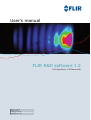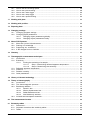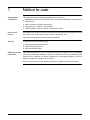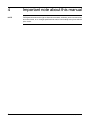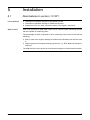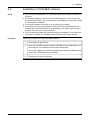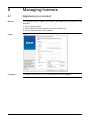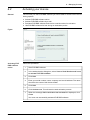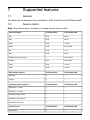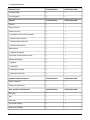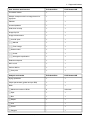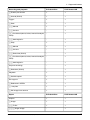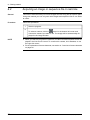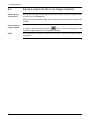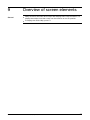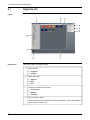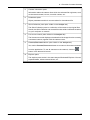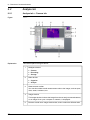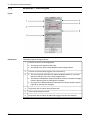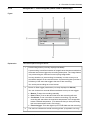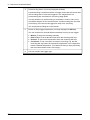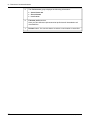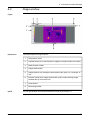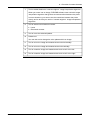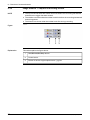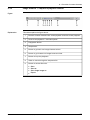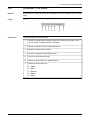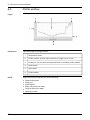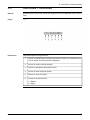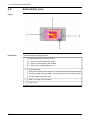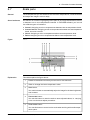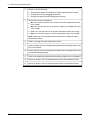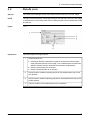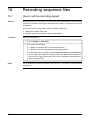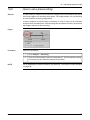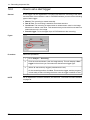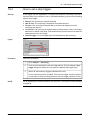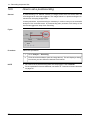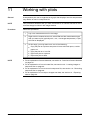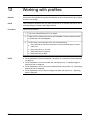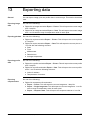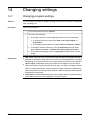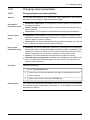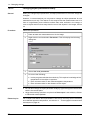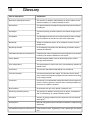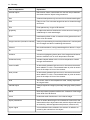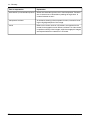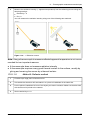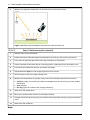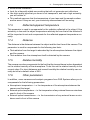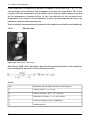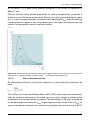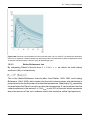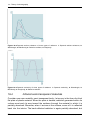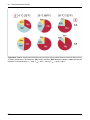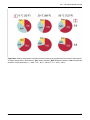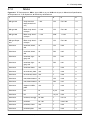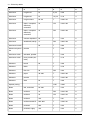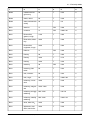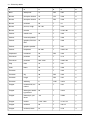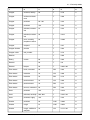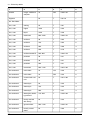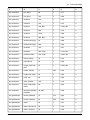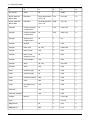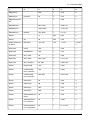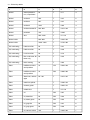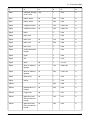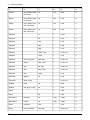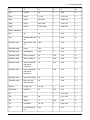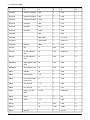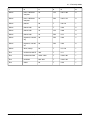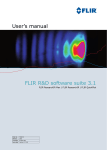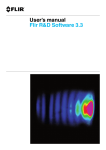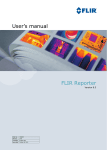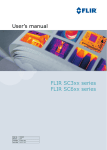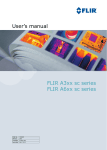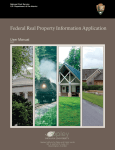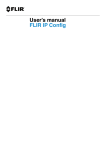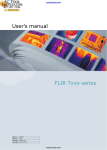Download Extech Instruments SC600 User`s manual
Transcript
User’s manual FLIR R&D software 1.2 FLIR QuickPlot | FLIR ResearchIR Publ. No. Revision Language Issue date T559132 a449 English (EN) April 21, 2010 FLIR R&D software 1.2 User’s manual Publ. No. T559132 Rev. a449 – ENGLISH (EN) – April 21, 2010 Legal disclaimer All products manufactured by FLIR Systems are warranted against defective materials and workmanship for a period of one (1) year from the delivery date of the original purchase, provided such products have been under normal storage, use and service, and in accordance with FLIR Systems instruction. Products which are not manufactured by FLIR Systems but included in systems delivered by FLIR Systems to the original purchaser, carry the warranty, if any, of the particular supplier only. FLIR Systems has no responsibility whatsoever for such products. The warranty extends only to the original purchaser and is not transferable. It is not applicable to any product which has been subjected to misuse, neglect, accident or abnormal conditions of operation. Expendable parts are excluded from the warranty. In the case of a defect in a product covered by this warranty the product must not be further used in order to prevent additional damage. The purchaser shall promptly report any defect to FLIR Systems or this warranty will not apply. FLIR Systems will, at its option, repair or replace any such defective product free of charge if, upon inspection, it proves to be defective in material or workmanship and provided that it is returned to FLIR Systems within the said one-year period. FLIR Systems has no other obligation or liability for defects than those set forth above. No other warranty is expressed or implied. FLIR Systems specifically disclaims the implied warranties of merchantability and fitness for a particular purpose. FLIR Systems shall not be liable for any direct, indirect, special, incidental or consequential loss or damage, whether based on contract, tort or any other legal theory. This warranty shall be governed by Swedish law. Any dispute, controversy or claim arising out of or in connection with this warranty, shall be finally settled by arbitration in accordance with the Rules of the Arbitration Institute of the Stockholm Chamber of Commerce. The place of arbitration shall be Stockholm. The language to be used in the arbitral proceedings shall be English. Copyright © 2010, FLIR Systems. All rights reserved worldwide. No parts of the software including source code may be reproduced, transmitted, transcribed or translated into any language or computer language in any form or by any means, electronic, magnetic, optical, manual or otherwise, without the prior written permission of FLIR Systems. This documentation must not, in whole or part, be copied, photocopied, reproduced, translated or transmitted to any electronic medium or machine readable form without prior consent, in writing, from FLIR Systems. Names and marks appearing on the products herein are either registered trademarks or trademarks of FLIR Systems and/or its subsidiaries. All other trademarks, trade names or company names referenced herein are used for identification only and are the property of their respective owners. Quality assurance The Quality Management System under which these products are developed and manufactured has been certified in accordance with the ISO 9001 standard. FLIR Systems is committed to a policy of continuous development; therefore we reserve the right to make changes and improvements on any of the products described in this manual without prior notice. iv Publ. No. T559132 Rev. a449 – ENGLISH (EN) – April 21, 2010 Table of contents 1 Notice to user .................................................................................................................................. 1 2 Customer help ................................................................................................................................ 2 3 Documentation updates ................................................................................................................. 3 4 Important note about this manual ................................................................................................. 4 5 Installation ....................................................................................................................................... 5.1 New features in version 1.2 SP1 .......................................................................................... 5.2 System requirements ........................................................................................................... 5.3 Installation of FLIR R&D software ......................................................................................... 5 5 6 7 6 Managing licenses .......................................................................................................................... 8 6.1 Registering your product ...................................................................................................... 8 6.2 Activating your license .......................................................................................................... 9 6.3 Transferring your license ...................................................................................................... 11 6.4 Updating your product ......................................................................................................... 12 7 Supported features ......................................................................................................................... 13 7.1 General ................................................................................................................................. 13 7.2 Feature matrix ....................................................................................................................... 13 8 Getting started ................................................................................................................................ 8.1 Connecting a camera ........................................................................................................... 8.2 Acquiring an image or sequence file in real-time ................................................................ 8.3 Adjusting the image or sequence file ................................................................................... 8.4 Saving a sequence file or an image snapshot ..................................................................... 8.5 Locating images or sequence files ...................................................................................... 8.6 Viewing images or sequence files ........................................................................................ 19 19 20 21 22 23 24 9 Overview of screen elements ........................................................................................................ 9.1 Organize tab ......................................................................................................................... 9.2 Analyze tab ........................................................................................................................... 9.2.1 Analyze tab > Camera tab ................................................................................... 9.2.2 Analyze tab > Recording tab ............................................................................... 9.2.3 Analyze tab > Recording tab (detail view of start/stop) ...................................... 9.2.4 Analyze tab > Storage tab ................................................................................... 9.3 Image window ...................................................................................................................... 9.3.1 Image window > Measurement toolbar ............................................................... 9.3.2 Image window > Sequence recording toolbar .................................................... 9.3.3 Image window > Sequence playback toolbar ..................................................... 9.4 Plot window .......................................................................................................................... 9.4.1 Plot window > Plot toolbar ................................................................................... 9.5 Profile window ...................................................................................................................... 9.5.1 Profile window > Profile toolbar ........................................................................... 9.6 Zoom & Pan pane ................................................................................................................. 9.7 Scale pane ............................................................................................................................ 9.8 Results pane ......................................................................................................................... 25 26 28 28 30 31 33 35 36 38 39 40 41 42 43 44 45 47 10 Recording sequence files .............................................................................................................. 48 Publ. No. T559132 Rev. a449 – ENGLISH (EN) – April 21, 2010 v 10.1 10.2 10.3 10.4 10.5 How to set the recording speed ........................................................................................... How to set a prerecording .................................................................................................... How to set a start trigger ...................................................................................................... How to set a stop trigger ...................................................................................................... How to set a postrecording .................................................................................................. 48 49 50 51 52 11 Working with plots .......................................................................................................................... 53 12 Working with profiles ..................................................................................................................... 54 13 Exporting data ................................................................................................................................. 55 14 Changing settings .......................................................................................................................... 14.1 Changing program settings ................................................................................................. 14.2 Changing object parameters ................................................................................................ 14.2.1 Changing object parameters globally .................................................................. 14.2.2 Changing object parameters locally .................................................................... 56 56 57 57 58 15 About FLIR Systems ....................................................................................................................... 15.1 More than just an infrared camera ....................................................................................... 15.2 Sharing our knowledge ........................................................................................................ 15.3 Supporting our customers ................................................................................................... 15.4 A few images from our facilities ........................................................................................... 59 60 60 60 61 16 Glossary ........................................................................................................................................... 63 17 Thermographic measurement techniques ................................................................................... 17.1 Introduction .......................................................................................................................... 17.2 Emissivity .............................................................................................................................. 17.2.1 Finding the emissivity of a sample ....................................................................... 17.2.1.1 Step 1: Determining reflected apparent temperature ....................... 17.2.1.2 Step 2: Determining the emissivity ................................................... 17.3 Reflected apparent temperature .......................................................................................... 17.4 Distance ................................................................................................................................ 17.5 Relative humidity .................................................................................................................. 17.6 Other parameters .................................................................................................................. 67 67 67 68 68 70 71 71 71 71 18 History of infrared technology ...................................................................................................... 72 19 Theory of thermography ................................................................................................................ 19.1 Introduction ........................................................................................................................... 19.2 The electromagnetic spectrum ............................................................................................ 19.3 Blackbody radiation .............................................................................................................. 19.3.1 Planck’s law .......................................................................................................... 19.3.2 Wien’s displacement law ...................................................................................... 19.3.3 Stefan-Boltzmann's law ......................................................................................... 19.3.4 Non-blackbody emitters ....................................................................................... 19.4 Infrared semi-transparent materials ..................................................................................... 76 76 76 77 78 79 81 82 84 20 The measurement formula ............................................................................................................. 86 21 Emissivity tables ............................................................................................................................. 21.1 References ............................................................................................................................ 21.2 Important note about the emissivity tables .......................................................................... 21.3 Tables .................................................................................................................................... vi 92 92 92 93 Publ. No. T559132 Rev. a449 – ENGLISH (EN) – April 21, 2010 1 Notice to user Typographical conventions This manual uses the following typographical conventions: ■ ■ ■ ■ User-to-user forums Semibold is used for menu names, menu commands and labels, and buttons in dialog boxes. Italic is used for important information. Monospace is used for code samples. UPPER CASE is used for names on keys and buttons. Exchange ideas, problems, and infrared solutions with fellow thermographers around the world in our user-to-user forums. To go to the forums, visit: http://www.infraredtraining.com/community/boards/ Training To read about infrared training, visit: ■ ■ ■ Additional license information http://www.infraredtraining.com http://www.irtraining.com http://www.irtraining.eu This license permits the user to install and use the software on any compatible computer, provided the software is used on a maximum of two (2) computers at the same time (for example, one laptop computer for on-site data acquisition, and one desktop computer for analysis in the office). One (1) back-up copy of the software may also be made for archive purposes. Publ. No. T559132 Rev. a449 – ENGLISH (EN) – April 21, 2010 1 2 Customer help General For customer help, visit: http://flir.custhelp.com Submitting a question To submit a question to the customer help team, you must be a registered user. It only takes a few minutes to register online. If you only want to search the knowledgebase for existing questions and answers, you do not need to be a registered user. When you want to submit a question, make sure that you have the following information to hand: ■ ■ ■ ■ ■ ■ Downloads On the customer help site you can also download the following: ■ ■ ■ ■ ■ 2 The camera model The camera serial number The communication protocol, or method, between the camera and your PC (for example, HDMI, Ethernet, USB™, or FireWire™) Operating system on your PC Microsoft® Office version Full name, publication number, and revision number of the manual Firmware updates for your infrared camera Program updates for your PC software User documentation Application stories Technical publications Publ. No. T559132 Rev. a449 – ENGLISH (EN) – April 21, 2010 3 Documentation updates General Our manuals are updated several times per year, and we also issue product-critical notifications of changes on a regular basis. To access the latest manuals and notifications, go to the Download tab at: http://flir.custhelp.com It only takes a few minutes to register online. In the download area you will also find the latest releases of manuals for our other products, as well as manuals for our historical and obsolete products. Publ. No. T559132 Rev. a449 – ENGLISH (EN) – April 21, 2010 3 4 Important note about this manual NOTE FLIR Systems reserves the right to discontinue models, software, parts or accessories, and other items, or to change specifications and/or functionality at any time without prior notice. 4 Publ. No. T559132 Rev. a449 – ENGLISH (EN) – April 21, 2010 5 Installation 5.1 New features in version 1.2 SP1 List of features ■ ■ ■ What is UVC? Translation of software interface to Simplified Chinese Translation of software interface to Traditional Chinese Support for UVC. For more information about UVC support, see below. UVC is an acronym for USB Video Class and is a device class describing devices that are capable of streaming video. The advantages of UVC compared to other streaming video protocols include the following: ■ ■ Built-in class driver support starting from Microsoft® Windows® XP, Service Pack 2 Higher speed than IP-based streaming protocols, e.g., RTP (Real-time Transport Protocol) The USB device function can be set in the camera (subject to infrared camera model). Publ. No. T559132 Rev. a449 – ENGLISH (EN) – April 21, 2010 5 5 – Installation 5.2 System requirements Required operating system One of the following: ■ ■ ■ ■ ■ Microsoft® Windows® XP Pro, with Service Pack 3 (SP3), 32-bit Microsoft® Windows® Vista, with Service Pack 1 (SP1), 32-bit Microsoft® Windows® Vista, with Service Pack 1 (SP1), 64-bit Microsoft® Windows® 7, 32-bit Microsoft® Windows® 7, 64-bit Recommended camera models and camera software releases For a list of recommended and supported cameras, and camera software releases, go to http://flir.custhelp.com. Required hardware ■ ■ ■ ■ ■ Personal computer with an Intel® 2GHz MHz Pentium processor (dual core) or an AMD Opteron, AMD Athlon 64, or AMD Athlon XP processor (dual core) 1 GB of RAM, or greater 20 GB of available hard disk space CD-ROM drive Support for DirectX 9 graphics with: ■ ■ ■ ■ ■ ■ ■ ■ 6 WDDM driver 128 MB of graphics memory (minimum) Pixel Shader 2.0 in hardware 32 bits per pixel Super VGA (1024 × 768) monitor (minimum, 1400× or higher recommended) Internet access (fees may apply) Audio output Keyboard and Microsoft® mouse, or a compatible pointing device Publ. No. T559132 Rev. a449 – ENGLISH (EN) – April 21, 2010 5 – Installation 5.3 Installation of FLIR R&D software NOTE ■ ■ ■ ■ ■ Procedure You must be an Administrator or a user with Administrative Rights to install the program. A complete installation consists of several subinstallations, some of which are from third party vendors. Do not abort these subinstallations, as they are needed for the complete installation. A complete installation may take up to 30 minutes to complete. At a certain time during the installation, Microsoft® warns repeatedly that the software has not passed Windows® Logo testing. In all cases, select Continue Anyway. There is no risk involved with this. If you are asked to restart the computer during the installation, do so without removing the CD-ROM. The installation will resume after you have restarted. Follow this procedure to install FLIR R&D software: 1 Close down all applications. 2 Insert the FLIR R&D software software CD-ROM into the CD-ROM drive on the computer. The installation should start automatically. Should the installation not start automatically, start Windows® Explorer and double-click SETUP.EXE on the CD-ROM. 3 Follow the on-screen instructions. Publ. No. T559132 Rev. a449 – ENGLISH (EN) – April 21, 2010 7 6 Managing licenses 6.1 Registering your product General It is important that you register your product. By registering your product you are entitled to: ■ ■ ■ Free program updates Free unlimited technical support at http://flir.custhelp.com Timely information about new releases Figure T638251;a1 Procedure To register your product, fill in the required fields and click Register. 8 Publ. No. T559132 Rev. a449 – ENGLISH (EN) – April 21, 2010 6 – Managing licenses 6.2 Activating your license General The first time you start FLIR R&D software you will be able to choose one of the following options: ■ ■ ■ ■ Activate FLIR R&D software online. Activate FLIR R&D software by e-mail. Purchase FLIR R&D software and receive a serial number for activation. Use FLIR R&D software for free during an evaluation period. Figure T638252;a1 Activating FLIR R&D software online Follow this procedure: 1 Start FLIR R&D software. 2 In the web activation dialog box, select I have a Serial Number and I want to activate FLIR R&D software. 3 Click Next. 4 Enter your serial number, name, company and e-mail address. The name should be the name of the license holder. 5 Click Next. 6 Click Activate now. This will start the web activation process. 7 When the message Online activation was successful is displayed, click Close. You have now successfully activated FLIR R&D software. Publ. No. T559132 Rev. a449 – ENGLISH (EN) – April 21, 2010 9 6 – Managing licenses Activating FLIR R&D software by e-mail Follow this procedure: 1 Start FLIR R&D software. 2 In the web activation dialog box, click Activate the product by e-mail. 3 Enter your serial number, name, company and e-mail address. The name should be the name of the license holder. 4 Click Request Unlock Key by E-mail. 5 Your default e-mail client now opens and an unsent e-mail with license information is displayed. Send this e-mail without altering the content. The main purpose of the e-mail is to send the license information to the activation center. 6 Click Next. The program will now start and you can continue working while waiting for the unlock key. You should receive an e-mail with the unlock key within two days. 7 When the e-mail with the unlock key arrives, start the program and enter the unlock key in the text box. See the figure below. T638430;a1 10 Publ. No. T559132 Rev. a449 – ENGLISH (EN) – April 21, 2010 6 – Managing licenses 6.3 Transferring your license General You can transfer a license from one computer to another computer, as long as you do not exceed the number of purchased licenses on one computer at the same time. This lets you use the software on, for example, a desktop and a laptop computer. Figure T638254;a1 Procedure Follow this procedure to transfer a license: 1 Start FLIR R&D software. 2 On the Help menu, select Show license information. This will display the license viewer shown above. 3 In the license viewer, click Transfer license. This will display a deactivation dialog box. 4 In the a deactivation dialog box, click Deactivate. 5 On the computer to which you want to transfer the license, start FLIR R&D software. As soon as the computer gets Internet access, the license will be automatically adopted. NOTE The adoption of licenses is based on a “first-come, first-serve” concept. This means that the first computer that gets Internet access automatically adopts the transferred license. Publ. No. T559132 Rev. a449 – ENGLISH (EN) – April 21, 2010 11 6 – Managing licenses 6.4 Updating your product General We regularly issue software updates and you can update the program using this update service. Procedure Follow this procedure to check for updates: NOTE 12 1 On the Start menu, select Programs > FLIR Systems > FLIR R&D software > Check for updates. 2 Follow the on-screen instructions. Some programs from FLIR Systems also support updating from within the application. Publ. No. T559132 Rev. a449 – ENGLISH (EN) – April 21, 2010 7 Supported features 7.1 General This table lists the features that are available in FLIR QuickPlot and FLIR ResearchIR. 7.2 Feature matrix Note: This feature matrix is subject to change without further notice. Camera support FLIR QuickPlot FLIR ResearchIR A20 9 Hz 60 Hz A40 9 Hz 60 Hz A320 2 Hz 7–8 Hz A325 9 Hz 60 Hz max. i60 1 Hz 1 Hz S65 9 Hz 60 Hz SC600-series windowing – 120 Hz max. SC640 9 Hz 30 Hz max. T250 2 Hz 3–5 Hz T400 2 Hz 3–5 Hz Data system support FLIR QuickPlot FLIR ResearchIR Desktop + + Laptop + + Operating system support FLIR QuickPlot FLIR ResearchIR Windows® 7, 32-bit + + Windows® 7, 64-bit + + Windows® Vista, 32-bit + + Windows® Vista, 64-bit + + Windows® XP, 32-bit + + Product focus FLIR QuickPlot FLIR ResearchIR Automation + + Publ. No. T559132 Rev. a449 – ENGLISH (EN) – April 21, 2010 13 7 – Supported features Product focus FLIR QuickPlot FLIR ResearchIR Industrial R&D + + Thermography + + General FLIR QuickPlot FLIR ResearchIR Toolbox + + Plugin support + + Camera control: + + □ Connect to and control cameras + + □ Camera auto-connect + + □ Camera auto-reconnect + + □ Camera information + + Workspaces: + + □ Default workspace + + Local time and temperature units + + Multiple languages: + + □ English + + □ Japanese + + □ Simplified Chinese + + □ Traditional Chinese + + Organize and file explorer FLIR QuickPlot FLIR ResearchIR Quick Collection + + Preview of sequences + + User interface and live view FLIR QuickPlot FLIR ResearchIR Zooming + + Pan + + Color bar + + Full-screen display + + Dual-screen display + + 14 Publ. No. T559132 Rev. a449 – ENGLISH (EN) – April 21, 2010 7 – Supported features User interface and live view FLIR QuickPlot FLIR ResearchIR Thumbnail viewer + + Multiple viewports with live image/stored image/plots + + Palettes + + Inverted palettes + + Hide/show overlay + + Image flip H/V + + Image enhancement: + + □ Level & span: + + □ □ Manual + + □ □ From image + + □ Scale modes: + + □ □ Linear + + □ □ Histogram equalization + + Default workspace + + NUC on/off + + Perform NUCs: + + □ One-point + + Analysis and results FLIR QuickPlot FLIR ResearchIR Flying spotmeter + + Object parameters (global and per ROI) + + ROIs: + + □ Maximum number of ROIs 4 Unlimited □ Spot + + □ Box + + □ Ellipse + + □ Line – + □ Cursor – + □ Polygon – + Publ. No. T559132 Rev. a449 – ENGLISH (EN) – April 21, 2010 15 7 – Supported features Analysis and results FLIR QuickPlot FLIR ResearchIR □ Isotherm (above, below, interval) + + Edit properties + + Result table: + + □ Mean + + □ Max. + + □ Min. + + □ Diff. any + + Units: + + □ Raw counts – + □ Object signal – + □ Temperature: + + □ □ Celsius + + □ □ Fahrenheit + + □ □ Kelvin + + Graphs: + + □ Plot: + + □ □ Time vs. temp./intensity any result + + □ □ Live plot + + □ □ Cursor with replay + + □ Profile: + + □ □ Cursor with marker in image + + Recording and playback FLIR QuickPlot FLIR ResearchIR IR image + + Record rate limit + + Adjustable record rate + + With display + + Snapshot + + Recording to disk: + + 16 Publ. No. T559132 Rev. a449 – ENGLISH (EN) – April 21, 2010 7 – Supported features Recording and playback FLIR QuickPlot FLIR ResearchIR □ Frames per second + + □ Interval (S:M:H) + + Trigger: + + □ Start: + + □ □ Manual + + □ □ On time – + □ □ Conditional (above, below, interval of analysis result): – + □ □ A325 digital in – + □ Stop: + + □ □ Manual + + □ □ On time – + □ □ Delta time (S:M:H) – + □ □ Conditional (above, below, interval of analysis result) – + □ □ A325 digital in – + Pre/post-recording: – + □ Delta time (S:M:H) – + Playback: + + □ Variable speed + + File support: + + □ Radiometric JPEGs + + □ *.seq files + + □ Still image from camera + + Export FLIR QuickPlot FLIR ResearchIR Graphs: + + □ Image: + + □ □ To file: + + □ □ □ Single image – + Publ. No. T559132 Rev. a449 – ENGLISH (EN) – April 21, 2010 17 7 – Supported features Export FLIR QuickPlot FLIR ResearchIR □ □ □ Sequence (*.csv; delimited) – + □ □ □ *.bmp + + □ □ □ *.jpg + + □ □ To clipboard: + + □ □ □ Picture + + □ □ □ Data (*.csv; delimited) – + □ Plot: + + □ □ To file: + + □ □ □ *.csv; delimited + + □ □ □ *.bmp + + □ □ □ *.jpg + + □ □ To clipboard: + + □ □ □ Picture + + □ □ □ Data (*.csv; delimited) + + □ Profile: + + □ □ To file: + + □ □ □ *.csv; delimited + + □ □ □ *.bmp + + □ □ □ *.jpg + + □ □ To clipboard: + + □ □ □ Picture + + □ □ □ Data (*.csv; delimited) + + 18 Publ. No. T559132 Rev. a449 – ENGLISH (EN) – April 21, 2010 8 Getting started 8.1 Connecting a camera General You can connect a camera to your computer or your network, using one of the following methods: ■ ■ ■ Ethernet FireWire USB If you have followed the installation instruction, connecting a camera will be a plugand-play procedure and the camera will be displayed when you click the in the bottom left corner of the program screen. Recommended camera models ■ ■ ■ ■ ■ ■ ■ ■ ■ ■ ■ button FLIR A320 FLIR A325 FLIR i60 FLIR T250 FLIR T400 FLIR SC620 FLIR SC640 FLIR SC660 ThermaCAM™ S65 ThermoVision™ A20 ThermoVision™ A40 Subject to change without further notice. NOTE ■ Your firewall may block access to the camera. If so, allow access. There is no risk involved with this. Publ. No. T559132 Rev. a449 – ENGLISH (EN) – April 21, 2010 19 8 – Getting started 8.2 Acquiring an image or sequence file in real-time General This section describes how you choose images and files using the file explorer pane. Using this method you can only work with images and sequence files in one folder at a time. Procedure Follow this procedure: 1 Start the program. 2 To select a camera, click the button in the bottom left corner and choose the camera you want to use. The image will be automatically displayed in the image window. NOTE ■ ■ 20 When you start the program the next time, the last connected camera will be displayed in the live source control. To connect this camera, click Connect, or use the right-click menu. For an explanation of screen elements, see section 9 – Overview of screen elements on page 25. Publ. No. T559132 Rev. a449 – ENGLISH (EN) – April 21, 2010 8 – Getting started 8.3 Adjusting the image or sequence file General You can adjust an image or sequence file using three different adjustment methods, and you may likely need to try different methods to see which one suits your application the best. Adjustment methods You can choose between the following adjustment methods: 1 Auto: The image or sequence file is automatically adjusted to best image brightness and contrast. 2 Min/max: The upper and lower temperature values are set explicitly, by using sliders or entering values in text boxes. 3 Level/Span: The temperature level is set explicitly, by using sliders or entering values in text boxes, and the span is set in the same way. Note that method 2 and 3 are identical with regard to what they do to the image or sequence file, but let you enter values in different ways. Figure T630412;a3 Procedure Follow this procedure: 1 Go to the the Scale pane. 2 Do one of the following: ■ ■ NOTE Click to auto-adjust the image. Enter values for Min/max or Level/Span. For an explanation of screen elements, see section 9 – Overview of screen elements on page 25. Publ. No. T559132 Rev. a449 – ENGLISH (EN) – April 21, 2010 21 8 – Getting started 8.4 Saving a sequence file or an image snapshot About saving a sequence file Prior to recording, you need to specify where you want to save your sequence files. You do this on the Storage tab. When you have specified the path, the recorded sequence files will be saved in this location. About saving an image snapshot During recording of a sequence file, you can at any time save an image snapshot as NOTE For an explanation of screen elements, see section 9 – Overview of screen elements on page 25. 22 a *.jpg file. You do this by clicking the button on the recording toolbar. This saves the image snapshot to the designated location. Publ. No. T559132 Rev. a449 – ENGLISH (EN) – April 21, 2010 8 – Getting started 8.5 Locating images or sequence files Procedure Follow this procedure: 1 Click the Organize tab 2 To locate your images or sequence files, use the file explorer in the same way as you use Windows’ file explorer. You can expand folders, select external drives, etc. 3 (Optional) To add an image or sequence file to the Quick Collection for later analysis, move the file to the Quick Collection pane using the right-click menu or a drag-and-drop operation. NOTE For an explanation of screen elements, see section 9 – Overview of screen elements on page 25. Publ. No. T559132 Rev. a449 – ENGLISH (EN) – April 21, 2010 23 8 – Getting started 8.6 Viewing images or sequence files General This procedure assumes that you have carried out Step 3 in the previous procedure. Procedure Follow this procedure: In the Quick Collection pane, move the image or sequence file to the image window by double-clicking, using the right-click menu or using a drag-and-drop operation. You can now view or play the file in the image window. NOTE 24 For an explanation of screen elements, see section 9 – Overview of screen elements on page 25. Publ. No. T559132 Rev. a449 – ENGLISH (EN) – April 21, 2010 9 Overview of screen elements General ■ ■ Many functions and tools have tooltips that display basic help information. To display the tooltips, hold the cursor over the function or tool in question. To display the online Help, press F1. Publ. No. T559132 Rev. a449 – ENGLISH (EN) – April 21, 2010 25 9 – Overview of screen elements 9.1 Organize tab Figure T630400;a1 Explanation This table explains the figure above: 1 Main tab bar: ■ ■ 2 Main menu bar: ■ ■ ■ 3 Options Help Exit Buttons to change the file view: ■ ■ ■ 4 Organize Analyze Thumbnails Details Filmstrip File information pane. Information about the selected file, such as its filename, when it was created, when it was modified, etc. 26 Publ. No. T559132 Rev. a449 – ENGLISH (EN) – April 21, 2010 9 – Overview of screen elements 5 Camera information pane. Information about the camera from which the selected file originates, such as the camera model, its lens, its serial number, etc. 6 Parameters pane. Object parameters and their current values for the selected file. 7 Quick Collection pane (also visible on the Analyze tab). The Quick Collection pane is a collection of shortcuts to the original files. Hence, the Quick Collection can contain files that reside in different locations on your computer or network. 8 Live source control (also visible on the Analyze tab). The live source control displays a thumbnails of the image from the currently connected camera, together with the camera name. 9 Connect/Disconnect button (also visible on the Analyze tab). You use the Connect/Disconnect button to connect or disconnect cameras from the application. To see all cameras on the network, click the button in the bottom left corner. 10 Explorer pane. The explorer pane works in the same way as Windows® Explorer. You can expand folders, select external drives, etc. Publ. No. T559132 Rev. a449 – ENGLISH (EN) – April 21, 2010 27 9 – Overview of screen elements 9.2 Analyze tab 9.2.1 Analyze tab > Camera tab Figure T630401;a2 Explanation This table explains the figure above: 1 Analyze subtabs: ■ ■ ■ 2 Main tab bar: ■ ■ 3 Camera Recording Storage Organize Analyze Measurement toolbar. You use this toolbar to add measurement tools to the image, such as spots, lines, areas, isotherms, etc. 4 Image window. This image window is where the image from the currently connected camera, or an image file on your computer or network, is displayed. 5 28 Buttons to add more image window tabs, and to select the different tabs. Publ. No. T559132 Rev. a449 – ENGLISH (EN) – April 21, 2010 9 – Overview of screen elements 6 Zoom & Pan pane. You use the Zoom & Pan pane to change the zoom factor, and to pan over images. 7 Scale pane. You use the Scale pane to carry out various adjustments on the image. You can choose between several different adjustment methods, and also assign a color to display portions of the image that lie above or below a set temperature level, or inside a set temperature interval. 8 Results pane. The results pane displays the results of any measurement tools that you have laid out in the image. This pane also displays the position of each measurement tool, and controls in which way you want to plot temperatures in a plot window. 9 Plot window. The plot window displays how the temperature changes over time in a recorded sequence file. In this area you can set various options, such as background and foreground color, etc. 10 Live source control (also visible on the Organize tab). The live source control displays a thumbnails of the image from the currently connected camera, together with the camera name. 11 Connect/Disconnect button (also visible on the Analyze tab). You use the Connect/Disconnect button to connect or disconnect cameras from the application. To see all cameras on the network, click the button in the bottom left corner. 12 Log area. The log area displays all events that occur during the time a camera is connected. You can clear the log, and also export the log data as an HTML or XML file. 13 Performance area. The Performance area displays the performance of the currently connected camera. Here you can review the frame rate, recording time, number of stored and lost image frames, etc. 14 This area displays parameters, such as focus, calibration, measurement range, image size, etc. Publ. No. T559132 Rev. a449 – ENGLISH (EN) – April 21, 2010 29 9 – Overview of screen elements 9.2.2 Analyze tab > Recording tab Figure T630403;a2 Explanation This table explains the figure above: 1 Controls to set the recording speed: ■ ■ 2 Controls to set start/stop triggers (see next section). 3 ■ ■ ■ 30 According to the camera frame rate. According to the time interval between saved image frames. The horizontal bar indicates the relative available space on your hard disk drive that you can use to save image frames. The left icon indicates the same information, but as the number of image frames, assuming that no settings are changed. The right icon indicates the same information, but as the minutes, assuming that no settings are changed. 4 Drop-down box to select camera frame rate. 5 Time interval selection boxes. 6 Drop-down box to select the start/stop trigger (see the next section). Publ. No. T559132 Rev. a449 – ENGLISH (EN) – April 21, 2010 9 – Overview of screen elements 9.2.3 Analyze tab > Recording tab (detail view of start/stop) Figure T630402;a2 Explanation This table explains the figure above: 1 Prerecording button (currently displayed as None). A prerecording is a defined number of image frames that are stored before the actual event that triggers the recording takes place. The image frames in a prerecording are retrieved from a looping image buffer. In many situations, a prerecording is necessary in order to carry out a successful analysis of the recorded event. A prerecording also provides a full history of the event that triggers the start of the recording. You set the prerecording as a time interval. 2 Button for Start trigger parameters (currently displayed as Manual). You can choose from several different methods to set up a start trigger: ■ ■ ■ ■ 3 Manual: To start the recording manually. Date & Time: To set a date and time when the recording will start. Conditional: To set a condition to start the recording, e.g. that the recording will start when the maximum temperature in the image falls below a defined temperature. (This assumes that you have previously laid out measurement tools in the image.) External trigger: To let the digital input in FLIR A325 start the recording. The red line indicates the actual recording phase (of symbolic use only). Publ. No. T559132 Rev. a449 – ENGLISH (EN) – April 21, 2010 31 9 – Overview of screen elements 4 Postrecording button (currently displayed as None). A postrecording is a defined number of image frames that are stored after the recording that an event has triggered. The image frames in a postrecording are retrieved from a looping image buffer. In many situations, a postrecording is necessary in order to carry out a successful analysis of the recorded event. A postrecording also provides a full history of the event that triggers the stop of the recording. You set the prerecording as a time interval. 5 Button for Stop trigger parameters (currently displayed as Manual). You can choose from several different methods to set up a stop trigger: ■ ■ ■ ■ 6 32 Manual: To stop the recording manually. Date & Time: To set a date and time when the recording will stop. Duration: To set a time interval after which the recording will stop. Conditional: To set a condition to stop the recording, e.g. that the recording will stop when the maximum temperature in the image falls below a defined temperature. (This assumes that you have previously laid out measurement tools in the image.) List box to select the trigger type. Publ. No. T559132 Rev. a449 – ENGLISH (EN) – April 21, 2010 9 – Overview of screen elements 9.2.4 Analyze tab > Storage tab Figure T630404;a2 Explanation This table explains the figure above: 1 Option buttons that control how the recorded files will be saved: ■ ■ Single file (*.seq) Multiple files (*.fff) 2 The location where the files will be saved. You can choose a different location by clicking the Browse button. 3 Create subfolder check box. If you select this check box, you can choose to manually create a subfolder in the previously selected location, or to have the program automatically generate subfolders according to various date formats. 4 ■ ■ ■ The horizontal bar indicates the relative available space on your hard disk drive that you can use to save image frames. The left icon indicates the same information, but as the number of image frames, assuming that no settings are changed. The right icon indicates the same information, but in minutes, assuming that no settings are changed. Publ. No. T559132 Rev. a449 – ENGLISH (EN) – April 21, 2010 33 9 – Overview of screen elements 5 The Performance group displays the following information: ■ ■ ■ 6 Actual frame rate Stored frames Lost frames Filename prefix text box. Here you can define an alphanumerical prefix that will be added to all recorded files. 7 34 Browse button. You use this button to select a new location to save files. Publ. No. T559132 Rev. a449 – ENGLISH (EN) – April 21, 2010 9 – Overview of screen elements 9.3 Image window Figure T630405;a1 Explanation This table explains the figure above: NOTE 1 Temperature scale. 2 Camera identity (or to the file path for images or sequence files on the disk). 3 Measurement toolbar. 4 Image window tabs. 5 Image window, with example measurement tools (spot, line, rectangle, circle). 6 Buttons to add more image window tabs, and to select existing image window tabs (if more than one). 7 Close button. 8 Recording toolbar. You can go between normal window and full screen by pressing F11. Publ. No. T559132 Rev. a449 – ENGLISH (EN) – April 21, 2010 35 9 – Overview of screen elements 9.3.1 Image window > Measurement toolbar Figure T630406;a3 Explanation This table explains the figure above: 1 Select tool. You use this tool when you want to move spots, areas, and lines within an image. 2 Spotmeter tool. You use this tool to create a spotmeter that you can put anywhere on the image. The spotmeter and the temperature it displays will be stored with the image when you save it. To move the spotmeter, use the Select tool to select the spotmeter tool, then click-drag the tool. 3 Area tool. You use this tool to click-and-drag within the image to create an area. The minimum and maximum temperatures in the area will be displayed in the measurement results table. To move the area, use the Select tool to select the area tool, then click-drag the tool. 4 Circle/ellipse tool. You use this tool to click-and-drag within the image to create a circle. The minimum and maximum temperatures in the area will be displayed in the measurement results table. To move the circle, use the Select tool to select the circle tool, then clickdrag the tool. 5 Line/polyline tool. You use this tool to create a line within the image. The minimum and maximum temperatures along the line will be displayed in the measurement results table. To move the line, use the Select tool to select the line tool, then click-drag the tool. 6 Show/hide overlay graphics tool. You use this tool to display and hide the overlay graphics that are associated with the image from the infrared camera. 36 Publ. No. T559132 Rev. a449 – ENGLISH (EN) – April 21, 2010 9 – Overview of screen elements 7 Tool to enable/disable the “nearest neighbor” image interpolation algorithm. When you zoom into an image, FLIR R&D software uses a bicubic image interpolation algorithm that gives a smooth transition between the pixels. In some situations, you want to see the transitions between the pixels clearly, and to do that you use the “nearest neighbor” image interpolation algorithm 8 Tool to select color distribution mode: ■ ■ Linear Enhanced contrast 9 Tool to invert the selected palette. 10 Palette tool. You use this tool to change the color palette within an image. 11 Tool to mirror the image and measurement tools horizontally. 12 Tool to mirror the image and measurement tools vertically. 13 Tool to rotate the image and measurement tools to 90° to the left. 14 Tool to rotate the image and measurement tools to 90° to the right. Publ. No. T559132 Rev. a449 – ENGLISH (EN) – April 21, 2010 37 9 – Overview of screen elements 9.3.2 Image window > Sequence recording toolbar NOTE ■ ■ ■ The top row shows what the toolbar looks like before the recording has started and before the trigger has been armed. The middle row shows what the toolbar looks like before the recording has started and during pause. The bottom row shows what the toolbar looks like during recording Figure T630407;a1 Explanation This table explains the figure above. 38 1 Arm/Disarm/Rec/Stop button. 2 Pause button. 3 Button to save a single snapshot as a *.jpg file. Publ. No. T559132 Rev. a449 – ENGLISH (EN) – April 21, 2010 9 – Overview of screen elements 9.3.3 Image window > Sequence playback toolbar Figure T630423;a1 Explanation This table explains the figure above. 1 Buttons to switch between film mode playback and slide mode playback. 2 Scale to set playback × recorded speed. 3 Play/pause button. 4 Stop button. 5 Button to go back one image frame at a time. 6 Button to go forward one image frame at a time. 7 Button to loop the playback. 8 Slider to move through the sequence file. 9 Button to access file tools: ■ ■ ■ ■ Save Save as Save single image as Export Publ. No. T559132 Rev. a449 – ENGLISH (EN) – April 21, 2010 39 9 – Overview of screen elements 9.4 Plot window Figure T630408;a1 Explanation This table explains the figure above: NOTE Temperature scale. 2 Plot number. 3 Plot line. You can have several plot lines in the same plot window. In playback mode, the red line indicates the current position in the sequence file. 4 Close button. 5 Time scale. 6 Plot toolbar. Right-clicking the plot lets you do the following: ■ ■ ■ ■ ■ ■ 40 1 Show whole plot. Show grid. Show legend. Export (as pictures or data). Copy (as pictures or data). Delete the plot. Publ. No. T559132 Rev. a449 – ENGLISH (EN) – April 21, 2010 9 – Overview of screen elements 9.4.1 Plot window > Plot toolbar General Diffferent parts of the plot toolbar are displayed in live and playback mode, respectively. Figure T630422;a2 Explanation This table explains the figure above: 1 Button to display markers along the plot line. When you hold the cursor over a marker, the temperature is displayed. 2 Button to display a cursor along the plot line. 3 Button to clear the plot window. 4 Button to change the background color. 5 Button to show the whole plot. 6 Button to save the plot in *.plot file format. 7 Button to access file tools: ■ ■ ■ ■ ■ Open Save Save as Export Copy Publ. No. T559132 Rev. a449 – ENGLISH (EN) – April 21, 2010 41 9 – Overview of screen elements 9.5 Profile window Figure T638292;a1 Explanation This table explains the figure above: NOTE Temperature scale. 2 Profile number, and the name of the file or image source in use. 3 Profile line. You can have several profile lines in the same profile window. 4 Close button. 5 Index scale. 6 Profile toolbar. Right-clicking the profile lets you do the following: ■ ■ ■ ■ ■ ■ 42 1 Show whole profile. Show grid. Show legend. Export (as pictures or data). Copy (as pictures or data). Delete the profile. Publ. No. T559132 Rev. a449 – ENGLISH (EN) – April 21, 2010 9 – Overview of screen elements 9.5.1 Profile window > Profile toolbar General Diffferent parts of the profile toolbar are displayed in live and playback mode, respectively. Figure T638297;a1 Explanation This table explains the figure above: 1 Button to display markers along the profile line. When you hold the cursor over a marker, the temperature is displayed. 2 Button to clear the profile window. 3 Button to change the background color. 4 Button to show the whole profile. 5 Button to copy the image 6 Button to access file tools: ■ ■ Export Copy Publ. No. T559132 Rev. a449 – ENGLISH (EN) – April 21, 2010 43 9 – Overview of screen elements 9.6 Zoom & Pan pane Figure T630410;a1 Explanation This table explains the figure above: 1 Toolbar buttons (from top to bottom): ■ ■ ■ 2 Zoom to fill the window with image. Zoom to fit the image in the window. Zoom to the actual image size (1:1). Preview window. If you have zoomed into an image, the excluded image area will be displayed in a lighter shade (see the image). You can then move the zoomed-in area over the image using the cursor. 44 3 Slider to change the zoom factor. 4 Zoom factor. Publ. No. T559132 Rev. a449 – ENGLISH (EN) – April 21, 2010 9 – Overview of screen elements 9.7 Scale pane General The scale pane lets you set maximum and minimum temperatures, create isotherms and adjust the image in various ways, About isotherms An isotherm is a function highlighting those parts of an image that fall above, below, or between one or more temperature intervals. In FLIR R&D software, you can set four different types of isotherms: ■ ■ ■ ■ Interval: Assigning a color to temperatures between two set temperature levels. Inverted interval: Assigning a color to temperatures between two set temperature levels, but color-inverted. Above: Assigning a color to temperatures above a set temperature level. Below: Assigning a color to temperatures below a set temperature level. Figure T630411;a7 Explanation This table explains the figure above: 1 Palette of standard colors that you can use for the isotherms. 2 Slider to change the lower temperature value. 3 Auto button. You use this button to automatically adjust the image for the best brightness and contrast. 4 Reset scale button. You use this button to reset the scale to auto-adjusted values, i.e. carrying out a one-shot auto-adjust procedure. 5 Zoom scale button. You use this button to zoom into the scale when working with small temperature spans. Publ. No. T559132 Rev. a449 – ENGLISH (EN) – April 21, 2010 45 9 – Overview of screen elements 6 Button to do the following: ■ ■ ■ 7 Automatically adjust the image for the best brightness and contrast. Change the level (by dragging the button). Change the span (by SHIFT-dragging the button). Text boxes to enter the following: ■ ■ ■ ■ Min: You use this text box to set specific minimum temperature levels in the image. Max: You use this text box to set specific maximum temperature levels in the image. Level: You use this text box to set the temperature level of the image Span: You use this text box to set the temperature span of the image Note: These are four mutually exclusive methods to change the same temperature values. 46 8 Slider to change the upper temperature value. 9 Button to assign a color to temperatures between two set temperature levels, but color-inverted. 10 Button assign a color to temperatures between two set temperature levels (text boxes diplayed below). 11 Area in the temperature scale where the defined isotherm color is displayed. 12 Button to assign a color to temperatures above a set temperature level. 13 Button to assign a color to temperatures below a set temperature level. Publ. No. T559132 Rev. a449 – ENGLISH (EN) – April 21, 2010 9 – Overview of screen elements 9.8 Results pane General The results pane displays results from measurement tools laid out in the image. NOTE The figure below shows the results pane when a line has been laid out in the image or sequence file. The results pane will look different when other measurement tools are laid out. Figure T638293;a1 Explanation This table explains the figure above: 1 Toolbar buttons for: ■ ■ ■ Creating a difference calculation (requires at least two measurement tools previously laid out in the image, or one measurement tool with two different results, such as maximum and minimum temperature). Create a plot window on a new tab. Create a profile window on a new tab. 2 Check boxes to enable outputting a plot for this measurement tool in the plot window. 3 Check boxes to enable outputting a profile for this measurement tool in the profile window. 4 X and Y position of the measurement tool in question. Publ. No. T559132 Rev. a449 – ENGLISH (EN) – April 21, 2010 47 10 Recording sequence files 10.1 How to set the recording speed General Before you start your recording, you need to set the recording speed. The recording speed is the number of frames per second that are saved in the file when you record a sequence. You can set the recording speed using two different methods: ■ ■ Procedure Change the camera frame rate. Specify a time interval between saved image frames. Follow this procedure: 1 Go to Analyze > Recording. 2 Do one of the following: ■ ■ Select a new frame rate in the drop-down menu. Specify a time interval between saved image frames. In a few seconds you will see how the Actual frame rate under Performance will be updated to match the changed frame rate. Note that discrepancies may occur for higher frame rates, due to some cameras not being able to deliver that frame rate. NOTE 48 For an explanation of screen elements, see section 9 – Overview of screen elements on page 25. Publ. No. T559132 Rev. a449 – ENGLISH (EN) – April 21, 2010 10 – Recording sequence files 10.2 How to set a prerecording General A prerecording is a defined time interval (of images) that is stored before the actual event that triggers the recording takes place. The image frames in a prerecording are retrieved from a looping image buffer. In many situations, a prerecording is necessary in order to carry out a successful analysis of the recorded event. A prerecording also provides a full history of the event that triggers the start of the recording. Figure T630414;a1 Procedure Follow this procedure: NOTE 1 Go to Analyze > Recording. 2 Click the encircled button (see the image above). This will display a dialog box where you can define the desired time interval. For an explanation of screen elements, see section 9 – Overview of screen elements on page 25. Publ. No. T559132 Rev. a449 – ENGLISH (EN) – April 21, 2010 49 10 – Recording sequence files 10.3 How to set a start trigger General A start trigger can be regarded as a condition that starts the recording of the event, once the value of the condition is met. In FLIR R&D software you can use the following types of start trigger: ■ ■ ■ ■ Manual: The recording is started manually. Date & Time: The recording is started at a set date and time. Conditional: The recording is started when a measurement value in the image falls above or below a set value. This assumes that you have laid out at least one measurement tool in the image. External trigger: To let the digital input in FLIR A325 start the recording. Figure T630420;a1 Procedure Follow this procedure: 1 Go to Analyze > Recording. 2 Click the encircled button (see the image above). This will display a Start trigger list box where you can select the desired start trigger type. 3 (When all start and stop triggers parameters are set.) On the recording toolbar, click Arm. This arms the trigger, and the program is now ready to start recording the event once the trigger condition is met. NOTE 50 For an explanation of screen elements, see section 9 – Overview of screen elements on page 25. Publ. No. T559132 Rev. a449 – ENGLISH (EN) – April 21, 2010 10 – Recording sequence files 10.4 How to set a stop trigger General A stop trigger can be regarded as a condition that stops the recording of the event, once the value of the condition is met. In FLIR R&D software you can use the following types of stop trigger: ■ ■ ■ ■ ■ Manual: The recording is stopped manually. Date & Time: The recording is stopped at a set date and time. Duration: The recording is stopped after a set time has elapsed since the recording was started. Conditional: The recording is stopped when a measurement value in the image falls above or below a set value. This assumes that you have laid out at least one measurement tool in the image. External trigger: To let the digital input in FLIR A325 stop the recording. Figure T630421;a1 Procedure Follow this procedure: 1 Go to Analyze > Recording. 2 Click the encircled button (see the image above). This will display a Stop trigger dialog box where you can select the desired start trigger type. 3 (When all start and stop triggers parameters are set.) On the recording toolbar, click Arm. This arms the trigger, and the program is now ready to stop recording the event once the trigger condition is met. NOTE For an explanation of screen elements, see section 9 – Overview of screen elements on page 25. Publ. No. T559132 Rev. a449 – ENGLISH (EN) – April 21, 2010 51 10 – Recording sequence files 10.5 How to set a postrecording General A postrecording is a defined number of image frames that are stored after the recording that an event has triggered. The image frames in a postrecording are retrieved from a looping image buffer. In many situations, a postrecording is necessary in order to carry out a successful analysis of the recorded event. A postrecording also provides a full history of the event that triggers the stop of the recording. Figure T630415;a1 Procedure Follow this procedure: NOTE ■ ■ 52 1 Go to Analyze > Recording. 2 Click the encircled button (see the image above). This will display a dialog box where you can define the desired time interval. You cannot set a postrecording when the stop trigger is set to Manual. For an explanation of screen elements, see section 9 – Overview of screen elements on page 25. Publ. No. T559132 Rev. a449 – ENGLISH (EN) – April 21, 2010 11 Working with plots General A temperature plot can be regarded as a graph that displays how the temperatures vary relative to time in a sequence file. NOTE This procedure assumes that you have connected to a camera and that a live or recorded image is visible in the image window. Procedure Follow this procedure: 1 Lay out a measurement tool in the image. 2 Right-click the measurement tool, select Plot and the measurement type that you want to plot (typically max., min., or average temperature). A plot will now be displayed. 3 At this stage, you may want to do one of the following: ■ ■ ■ ■ NOTE ■ ■ ■ ■ Copy the plot as a picture and paste it into a technical report, a white paper, etc. Copy the plot as a *.csv file. Export the plot as a picture. Export the plot as data. For an explanation of screen elements, see section 9 – Overview of screen elements on page 25. For an explanation of how to locate files, see section 8.5 – Locating images or sequence files on page 23. For an explanation of how to record a sequence file, see section 10 – Recording sequence files on page 48. For an explanation of how export images and data, see section 13 – Exporting data on page 55. Publ. No. T559132 Rev. a449 – ENGLISH (EN) – April 21, 2010 53 12 Working with profiles General A profile can be regarded as a graph that displays how the temperatures vary relative to a line in an image. NOTE This procedure assumes that you have connected to a camera and that a live or recorded image is visible in the image window. Procedure Follow this procedure: 1 Lay out a measurement line in an image. 2 Right-click the measurement tool, select Profile to create a new profile tab. A profile will now be displayed. 3 At this stage, you may want to do one of the following: ■ ■ ■ ■ NOTE ■ ■ ■ ■ 54 Copy the plot as a picture and paste it into a technical report, a white paper, etc. Copy the plot as a *.csv file. Export the plot as a picture. Export the plot as data. For an explanation of screen elements, see section 9 – Overview of screen elements on page 25. For an explanation of how to locate files, see section 8.5 – Locating images or sequence files on page 23. For an explanation of how to record a sequence file, see section 10 – Recording sequence files on page 48. For an explanation of how export images and data, see section 13 – Exporting data on page 55. Publ. No. T559132 Rev. a449 – ENGLISH (EN) – April 21, 2010 13 Exporting data General You can export image, plot and profile data in various ways. This section described how. Exporting image data Do one of the following: ■ ■ Exporting plot data Right-click an image and select Export > Picture. This will export the current image as a *.bmp file. Right-click an image and select Export > Data. This will export the current image as a *.csv file with an array of temperature value for each pixel. Do one of the following: ■ ■ Right-click a plot and select Export > Picture. This will export the current plot as a *.bmp file. Right-click a plot and select Export > Data. This will export the current plot as a *.csv file with the following columns: ■ ■ ■ ■ ■ Exporting profile data Do one of the following: ■ ■ Right-click a profile and select Export > Picture. This will export the current profile as a *.bmp file. Right-click a profile and select Export > Data. This will export the current profile as an *.csv file with the following columns: ■ ■ Exporting sequence data Date. Time. Milliseconds. Relative time. Average temperature. Index of markers. Temperatures of markers. Do one of the following: ■ Right-click a sequence file and select: ■ ■ ■ Export > Picture. This will export the current image as a *.bmp file. Export > Single image data. This will export the current image as a *.csv file with an array of temperature value for each pixel. Export > Sequence data. This will export the sequence data as a *.csv file. Publ. No. T559132 Rev. a449 – ENGLISH (EN) – April 21, 2010 55 14 Changing settings 14.1 Changing program settings General You can change a variety of program settings that define output data, temperature units, language, etc. Procedure Follow this procedure: 1 On the main menu bar, click Options. 2 Do one of the following: ■ To change the units, click the Units tab and do one of the following: ■ ■ ■ ■ Explanation ■ ■ ■ 56 To change the output data, select Raw count, Object signal, or Temperature. To change the temperature unit, select Celsius, Fahrenheit, or Kelvin. To change connection behavior, click the Application tab and select Auto-connect to camera or Disable warning message before save. To change the language, click the Language tab and select a new language. Raw count: The pixel value as delivered by the camera on the digital interface or as saved in radiometric image files. No correction for object parameters is included. Depending on the camera model, drift compensation may also not be included. Object signal: A calibrated value proportional to the radiation from the object. This is the detector signal corrected for drift, gain, and offset, including compensation for object parameters. Correct setting of object parameters (reflected apparent temperature, emissivity, object distance, relative humidity, and atmospheric temperature) is assumed. Temperature: The blackbody temperature of the object when the calibration algorithm based on Planck’s law is applied to the object signal. Publ. No. T559132 Rev. a449 – ENGLISH (EN) – April 21, 2010 14 – Changing settings 14.2 Changing object parameters 14.2.1 Changing object parameters globally General For accurate measurements, you must set the object parameters. This procedure describes how to change the object parameters globally. Atmospheric parameters group ■ ■ ■ External optics group ■ ■ Image object parameters group ■ ■ ■ Procedure Related topics Atmospheric temperature: The temperature of the air between the camera and the object of interest. Relative humidity: The relative humidity of the air between the camera and the object of interest. Transmission: The computed or fixed transmission through the atmosphere. Temperature: The temperature of any protective windows, etc. that are set up between the camera and the object of interest. If no protective window or protective shield is used, this value is irrelevant. Transmission: The optical transmission of any protective windows, etc., that are set up between the camera and the object of interest. Emissivity: How much radiation an object emits, compared with the radiation of a theoretical reference object of the same temperature (called a ‘blackbody’). The opposite of emissivity is reflectivity. The emissivity determines how much of the radiation originates from the object as opposed to being reflected by it. Distance: The distance between the camera and the object of interest. Reflected apparent temperature: Used when compensating for the radiation from the surroundings reflected by the object into the camera. This property of the object is called reflectivity. Follow this procedure: 1 Go to the Parameters pane. 2 Put the cursor in the white text box to the right of the parameter that you want to change. 3 Type the new value and press the RETURN key. For in-depth information about parameters, and how to correctly set the emissivity and reflected apparent temperature, see section 17 – Thermographic measurement techniques on page 67. Publ. No. T559132 Rev. a449 – ENGLISH (EN) – April 21, 2010 57 14 – Changing settings 14.2.2 Changing object parameters locally General When you change object parameters, all object parameters for the whole image are changed. However, in some situations you only want to change an object parameter for one measurement tool only. The reason for this may be that the measurement tool is in front of a significantly more reflective surface than other surfaces in the image, or over an object that is further away than the rest of the objects in the image, and so on. Procedure Follow this procedure: 1 Place at least one measurement tool in the image. 2 Right-click the tool and select Parameters. This will display the following dialog box. T638028;a3 3 Select Use local parameters. 4 Do one of the following: ■ ■ ■ NOTE ■ ■ Related topics 58 Let the program calculate the emissivity. This requires knowledge of the temperature of the object in question. Enter a known value for the reflected apparent temperature. Enter a known value for the distance to the object. You can also change an object parameter locally by right-clicking the measurement result in the results pane. Using the emissivity calculator requires that Data output is set to Kelvin, Celsius or Fahrenheit under Options. For in-depth information about parameters, and how to correctly set the emissivity and reflected apparent temperature, see section 17 – Thermographic measurement techniques on page 67. Publ. No. T559132 Rev. a449 – ENGLISH (EN) – April 21, 2010 15 About FLIR Systems FLIR Systems was established in 1978 to pioneer the development of high-performance infrared imaging systems, and is the world leader in the design, manufacture, and marketing of thermal imaging systems for a wide variety of commercial, industrial, and government applications. Today, FLIR Systems embraces five major companies with outstanding achievements in infrared technology since 1958—the Swedish AGEMA Infrared Systems (formerly AGA Infrared Systems), the three United States companies Indigo Systems, FSI, and Inframetrics, and the French company Cedip. In November 2007, Extech Instruments was acquired by FLIR Systems. 10722703;a2 Figure 15.1 LEFT: Thermovision® Model 661 from 1969. The camera weighed approximately 25 kg (55 lb.), the oscilloscope 20 kg (44 lb.), and the tripod 15 kg (33 lb.). The operator also needed a 220 VAC generator set, and a 10 L (2.6 US gallon) jar with liquid nitrogen. To the left of the oscilloscope the Polaroid attachment (6 kg/13 lb.) can be seen. RIGHT: FLIR i7 from 2009. Weight: 0.34 kg (0.75 lb.), including the battery. The company has sold more than 100,000 infrared cameras worldwide for applications such as predictive maintenance, R & D, non-destructive testing, process control and automation, and machine vision, among many others. FLIR Systems has three manufacturing plants in the United States (Portland, OR, Boston, MA, Santa Barbara, CA) and one in Sweden (Stockholm). Since 2007 there is also a manufacturing plant in Tallinn, Estonia. Direct sales offices in Belgium, Brazil, China, France, Germany, Great Britain, Hong Kong, Italy, Japan, Korea, Sweden, and the USA—together with a worldwide network of agents and distributors—support our international customer base. Publ. No. T559132 Rev. a449 – ENGLISH (EN) – April 21, 2010 59 15 – About FLIR Systems FLIR Systems is at the forefront of innovation in the infrared camera industry. We anticipate market demand by constantly improving our existing cameras and developing new ones. The company has set milestones in product design and development such as the introduction of the first battery-operated portable camera for industrial inspections, and the first uncooled infrared camera, to mention just two innovations. FLIR Systems manufactures all vital mechanical and electronic components of the camera systems itself. From detector design and manufacturing, to lenses and system electronics, to final testing and calibration, all production steps are carried out and supervised by our own engineers. The in-depth expertise of these infrared specialists ensures the accuracy and reliability of all vital components that are assembled into your infrared camera. 15.1 More than just an infrared camera At FLIR Systems we recognize that our job is to go beyond just producing the best infrared camera systems. We are committed to enabling all users of our infrared camera systems to work more productively by providing them with the most powerful camera–software combination. Especially tailored software for predictive maintenance, R & D, and process monitoring is developed in-house. Most software is available in a wide variety of languages. We support all our infrared cameras with a wide variety of accessories to adapt your equipment to the most demanding infrared applications. 15.2 Sharing our knowledge Although our cameras are designed to be very user-friendly, there is a lot more to thermography than just knowing how to handle a camera. Therefore, FLIR Systems has founded the Infrared Training Center (ITC), a separate business unit, that provides certified training courses. Attending one of the ITC courses will give you a truly handson learning experience. The staff of the ITC are also there to provide you with any application support you may need in putting infrared theory into practice. 15.3 Supporting our customers FLIR Systems operates a worldwide service network to keep your camera running at all times. If you discover a problem with your camera, local service centers have all the equipment and expertise to solve it within the shortest possible time. Therefore, there is no need to send your camera to the other side of the world or to talk to someone who does not speak your language. 60 Publ. No. T559132 Rev. a449 – ENGLISH (EN) – April 21, 2010 15 – About FLIR Systems 15.4 A few images from our facilities 10401303;a1 Figure 15.2 LEFT: Development of system electronics; RIGHT: Testing of an FPA detector 10401403;a1 Figure 15.3 LEFT: Diamond turning machine; RIGHT: Lens polishing Publ. No. T559132 Rev. a449 – ENGLISH (EN) – April 21, 2010 61 15 – About FLIR Systems 10401503;a1 Figure 15.4 LEFT: Testing of infrared cameras in the climatic chamber; RIGHT: Robot used for camera testing and calibration 62 Publ. No. T559132 Rev. a449 – ENGLISH (EN) – April 21, 2010 16 Glossary Term or expression Explanation absorption (absorption factor) The amount of radiation absorbed by an object relative to the received radiation. A number between 0 and 1. atmosphere The gases between the object being measured and the camera, normally air. autoadjust A function making a camera perform an internal image correction. autopalette The IR image is shown with an uneven spread of colors, displaying cold objects as well as hot ones at the same time. blackbody Totally non-reflective object. All its radiation is due to its own temperature. blackbody radiator An IR radiating equipment with blackbody properties used to calibrate IR cameras. calculated atmospheric transmission A transmission value computed from the temperature, the relative humidity of air and the distance to the object. cavity radiator A bottle shaped radiator with an absorbing inside, viewed through the bottleneck. color temperature The temperature for which the color of a blackbody matches a specific color. conduction The process that makes heat diffuse into a material. continuous adjust A function that adjusts the image. The function works all the time, continuously adjusting brightness and contrast according to the image content. convection Convection is a heat transfer mode where a fluid is brought into motion, either by gravity or another force, thereby transferring heat from one place to another. dual isotherm An isotherm with two color bands, instead of one. emissivity (emissivity factor) The amount of radiation coming from an object, compared to that of a blackbody. A number between 0 and 1. emittance Amount of energy emitted from an object per unit of time and area (W/m2) environment Objects and gases that emit radiation towards the object being measured. estimated atmospheric transmission A transmission value, supplied by a user, replacing a calculated one Publ. No. T559132 Rev. a449 – ENGLISH (EN) – April 21, 2010 63 16 – Glossary Term or expression Explanation external optics Extra lenses, filters, heat shields etc. that can be put between the camera and the object being measured. filter A material transparent only to some of the infrared wavelengths. FOV Field of view: The horizontal angle that can be viewed through an IR lens. FPA Focal plane array: A type of IR detector. graybody An object that emits a fixed fraction of the amount of energy of a blackbody for each wavelength. IFOV Instantaneous field of view: A measure of the geometrical resolution of an IR camera. image correction (internal or external) A way of compensating for sensitivity differences in various parts of live images and also of stabilizing the camera. infrared Non-visible radiation, having a wavelength from about 2–13 μm. IR infrared isotherm A function highlighting those parts of an image that fall above, below or between one or more temperature intervals. isothermal cavity A bottle-shaped radiator with a uniform temperature viewed through the bottleneck. Laser LocatIR An electrically powered light source on the camera that emits laser radiation in a thin, concentrated beam to point at certain parts of the object in front of the camera. laser pointer An electrically powered light source on the camera that emits laser radiation in a thin, concentrated beam to point at certain parts of the object in front of the camera. level The center value of the temperature scale, usually expressed as a signal value. manual adjust A way to adjust the image by manually changing certain parameters. NETD Noise equivalent temperature difference. A measure of the image noise level of an IR camera. noise Undesired small disturbance in the infrared image object parameters A set of values describing the circumstances under which the measurement of an object was made, and the object itself (such as emissivity, reflected apparent temperature, distance etc.) object signal A non-calibrated value related to the amount of radiation received by the camera from the object. 64 Publ. No. T559132 Rev. a449 – ENGLISH (EN) – April 21, 2010 16 – Glossary Term or expression Explanation palette The set of colors used to display an IR image. pixel Stands for picture element. One single spot in an image. radiance Amount of energy emitted from an object per unit of time, area and angle (W/m2/sr) radiant power Amount of energy emitted from an object per unit of time (W) radiation The process by which electromagnetic energy, is emitted by an object or a gas. radiator A piece of IR radiating equipment. range The current overall temperature measurement limitation of an IR camera. Cameras can have several ranges. Expressed as two blackbody temperatures that limit the current calibration. reference temperature A temperature which the ordinary measured values can be compared with. reflection The amount of radiation reflected by an object relative to the received radiation. A number between 0 and 1. relative humidity Relative humidity represents the ratio between the current water vapour mass in the air and the maximum it may contain in saturation conditions. saturation color The areas that contain temperatures outside the present level/span settings are colored with the saturation colors. The saturation colors contain an ‘overflow’ color and an ‘underflow’ color. There is also a third red saturation color that marks everything saturated by the detector indicating that the range should probably be changed. span The interval of the temperature scale, usually expressed as a signal value. spectral (radiant) emittance Amount of energy emitted from an object per unit of time, area and wavelength (W/m2/μm) temperature difference, or difference of temperature. A value which is the result of a subtraction between two temperature values. temperature range The current overall temperature measurement limitation of an IR camera. Cameras can have several ranges. Expressed as two blackbody temperatures that limit the current calibration. temperature scale The way in which an IR image currently is displayed. Expressed as two temperature values limiting the colors. thermogram infrared image Publ. No. T559132 Rev. a449 – ENGLISH (EN) – April 21, 2010 65 16 – Glossary Term or expression Explanation transmission (or transmittance) factor Gases and materials can be more or less transparent. Transmission is the amount of IR radiation passing through them. A number between 0 and 1. transparent isotherm An isotherm showing a linear spread of colors, instead of covering the highlighted parts of the image. visual Refers to the video mode of a IR camera, as opposed to the normal, thermographic mode. When a camera is in video mode it captures ordinary video images, while thermographic images are captured when the camera is in IR mode. 66 Publ. No. T559132 Rev. a449 – ENGLISH (EN) – April 21, 2010 17 Thermographic measurement techniques 17.1 Introduction An infrared camera measures and images the emitted infrared radiation from an object. The fact that radiation is a function of object surface temperature makes it possible for the camera to calculate and display this temperature. However, the radiation measured by the camera does not only depend on the temperature of the object but is also a function of the emissivity. Radiation also originates from the surroundings and is reflected in the object. The radiation from the object and the reflected radiation will also be influenced by the absorption of the atmosphere. To measure temperature accurately, it is therefore necessary to compensate for the effects of a number of different radiation sources. This is done on-line automatically by the camera. The following object parameters must, however, be supplied for the camera: ■ ■ ■ ■ ■ The emissivity of the object The reflected apparent temperature The distance between the object and the camera The relative humidity Temperature of the atmosphere 17.2 Emissivity The most important object parameter to set correctly is the emissivity which, in short, is a measure of how much radiation is emitted from the object, compared to that from a perfect blackbody of the same temperature. Normally, object materials and surface treatments exhibit emissivity ranging from approximately 0.1 to 0.95. A highly polished (mirror) surface falls below 0.1, while an oxidized or painted surface has a higher emissivity. Oil-based paint, regardless of color in the visible spectrum, has an emissivity over 0.9 in the infrared. Human skin exhibits an emissivity 0.97 to 0.98. Non-oxidized metals represent an extreme case of perfect opacity and high reflexivity, which does not vary greatly with wavelength. Consequently, the emissivity of metals is low – only increasing with temperature. For non-metals, emissivity tends to be high, and decreases with temperature. Publ. No. T559132 Rev. a449 – ENGLISH (EN) – April 21, 2010 67 17 – Thermographic measurement techniques 17.2.1 Finding the emissivity of a sample 17.2.1.1 Step 1: Determining reflected apparent temperature Use one of the following two methods to determine reflected apparent temperature: 17.2.1.1.1 1 Method 1: Direct method Look for possible reflection sources, considering that the incident angle = reflection angle (a = b). 10588903;a1 Figure 17.1 1 = Reflection source 2 If the reflection source is a spot source, modify the source by obstructing it using a piece if cardboard. 10589103;a2 Figure 17.2 1 = Reflection source 68 Publ. No. T559132 Rev. a449 – ENGLISH (EN) – April 21, 2010 17 – Thermographic measurement techniques 3 Measure the radiation intensity (= apparent temperature) from the reflecting source using the following settings: ■ ■ Emissivity: 1.0 Dobj: 0 You can measure the radiation intensity using one of the following two methods: 10589003;a2 Figure 17.3 1 = Reflection source Note: Using a thermocouple to measure reflected apparent temperature is not recommended for two important reasons: ■ ■ A thermocouple does not measure radiation intensity A thermocouple requires a very good thermal contact to the surface, usually by gluing and covering the sensor by a thermal isolator. 17.2.1.1.2 Method 2: Reflector method 1 Crumble up a large piece of aluminum foil. 2 Uncrumble the aluminum foil and attach it to a piece of cardboard of the same size. 3 Put the piece of cardboard in front of the object you want to measure. Make sure that the side with aluminum foil points to the camera. 4 Set the emissivity to 1.0. Publ. No. T559132 Rev. a449 – ENGLISH (EN) – April 21, 2010 69 17 – Thermographic measurement techniques 5 Measure the apparent temperature of the aluminum foil and write it down. 10727003;a2 Figure 17.4 Measuring the apparent temperature of the aluminum foil 17.2.1.2 Step 2: Determining the emissivity 1 Select a place to put the sample. 2 Determine and set reflected apparent temperature according to the previous procedure. 3 Put a piece of electrical tape with known high emissivity on the sample. 4 Heat the sample at least 20 K above room temperature. Heating must be reasonably even. 5 Focus and auto-adjust the camera, and freeze the image. 6 Adjust Level and Span for best image brightness and contrast. 7 Set emissivity to that of the tape (usually 0.97). 8 Measure the temperature of the tape using one of the following measurement functions: ■ ■ ■ Isotherm (helps you to determine both the temperature and how evenly you have heated the sample) Spot (simpler) Box Avg (good for surfaces with varying emissivity). 9 Write down the temperature. 10 Move your measurement function to the sample surface. 11 Change the emissivity setting until you read the same temperature as your previous measurement. 12 Write down the emissivity. Note: 70 Publ. No. T559132 Rev. a449 – ENGLISH (EN) – April 21, 2010 17 – Thermographic measurement techniques ■ ■ ■ ■ Avoid forced convection Look for a thermally stable surrounding that will not generate spot reflections Use high quality tape that you know is not transparent, and has a high emissivity you are certain of This method assumes that the temperature of your tape and the sample surface are the same. If they are not, your emissivity measurement will be wrong. 17.3 Reflected apparent temperature This parameter is used to compensate for the radiation reflected in the object. If the emissivity is low and the object temperature relatively far from that of the reflected it will be important to set and compensate for the reflected apparent temperature correctly. 17.4 Distance The distance is the distance between the object and the front lens of the camera. This parameter is used to compensate for the following two facts: ■ ■ That radiation from the target is absorbed by the athmosphere between the object and the camera. That radiation from the atmosphere itself is detected by the camera. 17.5 Relative humidity The camera can also compensate for the fact that the transmittance is also dependent on the relative humidity of the atmosphere. To do this set the relative humidity to the correct value. For short distances and normal humidity the relative humidity can normally be left at a default value of 50%. 17.6 Other parameters In addition, some cameras and analysis programs from FLIR Systems allow you to compensate for the following parameters: ■ ■ ■ Atmospheric temperature – i.e. the temperature of the atmosphere between the camera and the target External optics temperature – i.e. the temperature of any external lenses or windows used in front of the camera External optics transmittance – i.e. the transmission of any external lenses or windows used in front of the camera Publ. No. T559132 Rev. a449 – ENGLISH (EN) – April 21, 2010 71 18 History of infrared technology Before the year 1800, the existence of the infrared portion of the electromagnetic spectrum wasn't even suspected. The original significance of the infrared spectrum, or simply ‘the infrared’ as it is often called, as a form of heat radiation is perhaps less obvious today than it was at the time of its discovery by Herschel in 1800. 10398703;a1 Figure 18.1 Sir William Herschel (1738–1822) The discovery was made accidentally during the search for a new optical material. Sir William Herschel – Royal Astronomer to King George III of England, and already famous for his discovery of the planet Uranus – was searching for an optical filter material to reduce the brightness of the sun’s image in telescopes during solar observations. While testing different samples of colored glass which gave similar reductions in brightness he was intrigued to find that some of the samples passed very little of the sun’s heat, while others passed so much heat that he risked eye damage after only a few seconds’ observation. Herschel was soon convinced of the necessity of setting up a systematic experiment, with the objective of finding a single material that would give the desired reduction in brightness as well as the maximum reduction in heat. He began the experiment by actually repeating Newton’s prism experiment, but looking for the heating effect rather than the visual distribution of intensity in the spectrum. He first blackened the bulb of a sensitive mercury-in-glass thermometer with ink, and with this as his radiation detector he proceeded to test the heating effect of the various colors of the spectrum formed on the top of a table by passing sunlight through a glass prism. Other thermometers, placed outside the sun’s rays, served as controls. As the blackened thermometer was moved slowly along the colors of the spectrum, the temperature readings showed a steady increase from the violet end to the red end. This was not entirely unexpected, since the Italian researcher, Landriani, in a similar experiment in 1777 had observed much the same effect. It was Herschel, 72 Publ. No. T559132 Rev. a449 – ENGLISH (EN) – April 21, 2010 18 – History of infrared technology however, who was the first to recognize that there must be a point where the heating effect reaches a maximum, and that measurements confined to the visible portion of the spectrum failed to locate this point. 10398903;a1 Figure 18.2 Marsilio Landriani (1746–1815) Moving the thermometer into the dark region beyond the red end of the spectrum, Herschel confirmed that the heating continued to increase. The maximum point, when he found it, lay well beyond the red end – in what is known today as the ‘infrared wavelengths’. When Herschel revealed his discovery, he referred to this new portion of the electromagnetic spectrum as the ‘thermometrical spectrum’. The radiation itself he sometimes referred to as ‘dark heat’, or simply ‘the invisible rays’. Ironically, and contrary to popular opinion, it wasn't Herschel who originated the term ‘infrared’. The word only began to appear in print around 75 years later, and it is still unclear who should receive credit as the originator. Herschel’s use of glass in the prism of his original experiment led to some early controversies with his contemporaries about the actual existence of the infrared wavelengths. Different investigators, in attempting to confirm his work, used various types of glass indiscriminately, having different transparencies in the infrared. Through his later experiments, Herschel was aware of the limited transparency of glass to the newly-discovered thermal radiation, and he was forced to conclude that optics for the infrared would probably be doomed to the use of reflective elements exclusively (i.e. plane and curved mirrors). Fortunately, this proved to be true only until 1830, when the Italian investigator, Melloni, made his great discovery that naturally occurring rock salt (NaCl) – which was available in large enough natural crystals to be made into lenses and prisms – is remarkably transparent to the infrared. The result was that rock salt became the principal infrared optical material, and remained so for the next hundred years, until the art of synthetic crystal growing was mastered in the 1930’s. Publ. No. T559132 Rev. a449 – ENGLISH (EN) – April 21, 2010 73 18 – History of infrared technology 10399103;a1 Figure 18.3 Macedonio Melloni (1798–1854) Thermometers, as radiation detectors, remained unchallenged until 1829, the year Nobili invented the thermocouple. (Herschel’s own thermometer could be read to 0.2 °C (0.036 °F), and later models were able to be read to 0.05 °C (0.09 °F)). Then a breakthrough occurred; Melloni connected a number of thermocouples in series to form the first thermopile. The new device was at least 40 times as sensitive as the best thermometer of the day for detecting heat radiation – capable of detecting the heat from a person standing three meters away. The first so-called ‘heat-picture’ became possible in 1840, the result of work by Sir John Herschel, son of the discoverer of the infrared and a famous astronomer in his own right. Based upon the differential evaporation of a thin film of oil when exposed to a heat pattern focused upon it, the thermal image could be seen by reflected light where the interference effects of the oil film made the image visible to the eye. Sir John also managed to obtain a primitive record of the thermal image on paper, which he called a ‘thermograph’. 10399003;a2 Figure 18.4 Samuel P. Langley (1834–1906) 74 Publ. No. T559132 Rev. a449 – ENGLISH (EN) – April 21, 2010 18 – History of infrared technology The improvement of infrared-detector sensitivity progressed slowly. Another major breakthrough, made by Langley in 1880, was the invention of the bolometer. This consisted of a thin blackened strip of platinum connected in one arm of a Wheatstone bridge circuit upon which the infrared radiation was focused and to which a sensitive galvanometer responded. This instrument is said to have been able to detect the heat from a cow at a distance of 400 meters. An English scientist, Sir James Dewar, first introduced the use of liquefied gases as cooling agents (such as liquid nitrogen with a temperature of -196 °C (-320.8 °F)) in low temperature research. In 1892 he invented a unique vacuum insulating container in which it is possible to store liquefied gases for entire days. The common ‘thermos bottle’, used for storing hot and cold drinks, is based upon his invention. Between the years 1900 and 1920, the inventors of the world ‘discovered’ the infrared. Many patents were issued for devices to detect personnel, artillery, aircraft, ships – and even icebergs. The first operating systems, in the modern sense, began to be developed during the 1914–18 war, when both sides had research programs devoted to the military exploitation of the infrared. These programs included experimental systems for enemy intrusion/detection, remote temperature sensing, secure communications, and ‘flying torpedo’ guidance. An infrared search system tested during this period was able to detect an approaching airplane at a distance of 1.5 km (0.94 miles), or a person more than 300 meters (984 ft.) away. The most sensitive systems up to this time were all based upon variations of the bolometer idea, but the period between the two wars saw the development of two revolutionary new infrared detectors: the image converter and the photon detector. At first, the image converter received the greatest attention by the military, because it enabled an observer for the first time in history to literally ‘see in the dark’. However, the sensitivity of the image converter was limited to the near infrared wavelengths, and the most interesting military targets (i.e. enemy soldiers) had to be illuminated by infrared search beams. Since this involved the risk of giving away the observer’s position to a similarly-equipped enemy observer, it is understandable that military interest in the image converter eventually faded. The tactical military disadvantages of so-called 'active’ (i.e. search beam-equipped) thermal imaging systems provided impetus following the 1939–45 war for extensive secret military infrared-research programs into the possibilities of developing ‘passive’ (no search beam) systems around the extremely sensitive photon detector. During this period, military secrecy regulations completely prevented disclosure of the status of infrared-imaging technology. This secrecy only began to be lifted in the middle of the 1950’s, and from that time adequate thermal-imaging devices finally began to be available to civilian science and industry. Publ. No. T559132 Rev. a449 – ENGLISH (EN) – April 21, 2010 75 19 Theory of thermography 19.1 Introduction The subjects of infrared radiation and the related technique of thermography are still new to many who will use an infrared camera. In this section the theory behind thermography will be given. 19.2 The electromagnetic spectrum The electromagnetic spectrum is divided arbitrarily into a number of wavelength regions, called bands, distinguished by the methods used to produce and detect the radiation. There is no fundamental difference between radiation in the different bands of the electromagnetic spectrum. They are all governed by the same laws and the only differences are those due to differences in wavelength. 10067803;a1 Figure 19.1 The electromagnetic spectrum. 1: X-ray; 2: UV; 3: Visible; 4: IR; 5: Microwaves; 6: Radiowaves. Thermography makes use of the infrared spectral band. At the short-wavelength end the boundary lies at the limit of visual perception, in the deep red. At the long-wavelength end it merges with the microwave radio wavelengths, in the millimeter range. The infrared band is often further subdivided into four smaller bands, the boundaries of which are also arbitrarily chosen. They include: the near infrared (0.75–3 μm), the middle infrared (3–6 μm), the far infrared (6–15 μm) and the extreme infrared (15–100 76 Publ. No. T559132 Rev. a449 – ENGLISH (EN) – April 21, 2010 19 – Theory of thermography μm). Although the wavelengths are given in μm (micrometers), other units are often still used to measure wavelength in this spectral region, e.g. nanometer (nm) and Ångström (Å). The relationships between the different wavelength measurements is: 19.3 Blackbody radiation A blackbody is defined as an object which absorbs all radiation that impinges on it at any wavelength. The apparent misnomer black relating to an object emitting radiation is explained by Kirchhoff’s Law (after Gustav Robert Kirchhoff, 1824–1887), which states that a body capable of absorbing all radiation at any wavelength is equally capable in the emission of radiation. 10398803;a1 Figure 19.2 Gustav Robert Kirchhoff (1824–1887) The construction of a blackbody source is, in principle, very simple. The radiation characteristics of an aperture in an isotherm cavity made of an opaque absorbing material represents almost exactly the properties of a blackbody. A practical application of the principle to the construction of a perfect absorber of radiation consists of a box that is light tight except for an aperture in one of the sides. Any radiation which then enters the hole is scattered and absorbed by repeated reflections so only an infinitesimal fraction can possibly escape. The blackness which is obtained at the aperture is nearly equal to a blackbody and almost perfect for all wavelengths. By providing such an isothermal cavity with a suitable heater it becomes what is termed a cavity radiator. An isothermal cavity heated to a uniform temperature generates blackbody radiation, the characteristics of which are determined solely by the temperature of the cavity. Such cavity radiators are commonly used as sources of radiation in temperature reference standards in the laboratory for calibrating thermographic instruments, such as a FLIR Systems camera for example. Publ. No. T559132 Rev. a449 – ENGLISH (EN) – April 21, 2010 77 19 – Theory of thermography If the temperature of blackbody radiation increases to more than 525°C (977°F), the source begins to be visible so that it appears to the eye no longer black. This is the incipient red heat temperature of the radiator, which then becomes orange or yellow as the temperature increases further. In fact, the definition of the so-called color temperature of an object is the temperature to which a blackbody would have to be heated to have the same appearance. Now consider three expressions that describe the radiation emitted from a blackbody. 19.3.1 Planck’s law 10399203;a1 Figure 19.3 Max Planck (1858–1947) Max Planck (1858–1947) was able to describe the spectral distribution of the radiation from a blackbody by means of the following formula: where: Wλb Blackbody spectral radiant emittance at wavelength λ. c Velocity of light = 3 × 108 m/s h Planck’s constant = 6.6 × 10-34 Joule sec. k Boltzmann’s constant = 1.4 × 10-23 Joule/K. T Absolute temperature (K) of a blackbody. λ Wavelength (μm). 78 Publ. No. T559132 Rev. a449 – ENGLISH (EN) – April 21, 2010 19 – Theory of thermography ➲ The factor 10-6 is used since spectral emittance in the curves is expressed in Watt/m2, μm. Planck’s formula, when plotted graphically for various temperatures, produces a family of curves. Following any particular Planck curve, the spectral emittance is zero at λ = 0, then increases rapidly to a maximum at a wavelength λmax and after passing it approaches zero again at very long wavelengths. The higher the temperature, the shorter the wavelength at which maximum occurs. 10327103;a4 Figure 19.4 Blackbody spectral radiant emittance according to Planck’s law, plotted for various absolute temperatures. 1: Spectral radiant emittance (W/cm2 × 103(μm)); 2: Wavelength (μm) 19.3.2 Wien’s displacement law By differentiating Planck’s formula with respect to λ, and finding the maximum, we have: This is Wien’s formula (after Wilhelm Wien, 1864–1928), which expresses mathematically the common observation that colors vary from red to orange or yellow as the temperature of a thermal radiator increases. The wavelength of the color is the same as the wavelength calculated for λmax. A good approximation of the value of λmax for a given blackbody temperature is obtained by applying the rule-of-thumb 3 000/T Publ. No. T559132 Rev. a449 – ENGLISH (EN) – April 21, 2010 79 19 – Theory of thermography μm. Thus, a very hot star such as Sirius (11 000 K), emitting bluish-white light, radiates with the peak of spectral radiant emittance occurring within the invisible ultraviolet spectrum, at wavelength 0.27 μm. 10399403;a1 Figure 19.5 Wilhelm Wien (1864–1928) The sun (approx. 6 000 K) emits yellow light, peaking at about 0.5 μm in the middle of the visible light spectrum. At room temperature (300 K) the peak of radiant emittance lies at 9.7 μm, in the far infrared, while at the temperature of liquid nitrogen (77 K) the maximum of the almost insignificant amount of radiant emittance occurs at 38 μm, in the extreme infrared wavelengths. 80 Publ. No. T559132 Rev. a449 – ENGLISH (EN) – April 21, 2010 19 – Theory of thermography 10327203;a4 Figure 19.6 Planckian curves plotted on semi-log scales from 100 K to 1000 K. The dotted line represents the locus of maximum radiant emittance at each temperature as described by Wien's displacement law. 1: Spectral radiant emittance (W/cm2 (μm)); 2: Wavelength (μm). 19.3.3 Stefan-Boltzmann's law By integrating Planck’s formula from λ = 0 to λ = ∞, we obtain the total radiant emittance (Wb) of a blackbody: This is the Stefan-Boltzmann formula (after Josef Stefan, 1835–1893, and Ludwig Boltzmann, 1844–1906), which states that the total emissive power of a blackbody is proportional to the fourth power of its absolute temperature. Graphically, Wb represents the area below the Planck curve for a particular temperature. It can be shown that the radiant emittance in the interval λ = 0 to λmax is only 25% of the total, which represents about the amount of the sun’s radiation which lies inside the visible light spectrum. Publ. No. T559132 Rev. a449 – ENGLISH (EN) – April 21, 2010 81 19 – Theory of thermography 10399303;a1 Figure 19.7 Josef Stefan (1835–1893), and Ludwig Boltzmann (1844–1906) Using the Stefan-Boltzmann formula to calculate the power radiated by the human body, at a temperature of 300 K and an external surface area of approx. 2 m2, we obtain 1 kW. This power loss could not be sustained if it were not for the compensating absorption of radiation from surrounding surfaces, at room temperatures which do not vary too drastically from the temperature of the body – or, of course, the addition of clothing. 19.3.4 Non-blackbody emitters So far, only blackbody radiators and blackbody radiation have been discussed. However, real objects almost never comply with these laws over an extended wavelength region – although they may approach the blackbody behavior in certain spectral intervals. For example, a certain type of white paint may appear perfectly white in the visible light spectrum, but becomes distinctly gray at about 2 μm, and beyond 3 μm it is almost black. There are three processes which can occur that prevent a real object from acting like a blackbody: a fraction of the incident radiation α may be absorbed, a fraction ρ may be reflected, and a fraction τ may be transmitted. Since all of these factors are more or less wavelength dependent, the subscript λ is used to imply the spectral dependence of their definitions. Thus: ■ ■ ■ The spectral absorptance αλ= the ratio of the spectral radiant power absorbed by an object to that incident upon it. The spectral reflectance ρλ = the ratio of the spectral radiant power reflected by an object to that incident upon it. The spectral transmittance τλ = the ratio of the spectral radiant power transmitted through an object to that incident upon it. The sum of these three factors must always add up to the whole at any wavelength, so we have the relation: 82 Publ. No. T559132 Rev. a449 – ENGLISH (EN) – April 21, 2010 19 – Theory of thermography For opaque materials τλ = 0 and the relation simplifies to: Another factor, called the emissivity, is required to describe the fraction ε of the radiant emittance of a blackbody produced by an object at a specific temperature. Thus, we have the definition: The spectral emissivity ελ= the ratio of the spectral radiant power from an object to that from a blackbody at the same temperature and wavelength. Expressed mathematically, this can be written as the ratio of the spectral emittance of the object to that of a blackbody as follows: Generally speaking, there are three types of radiation source, distinguished by the ways in which the spectral emittance of each varies with wavelength. ■ ■ ■ A blackbody, for which ελ = ε = 1 A graybody, for which ελ = ε = constant less than 1 A selective radiator, for which ε varies with wavelength According to Kirchhoff’s law, for any material the spectral emissivity and spectral absorptance of a body are equal at any specified temperature and wavelength. That is: From this we obtain, for an opaque material (since αλ + ρλ = 1): For highly polished materials ελ approaches zero, so that for a perfectly reflecting material (i.e. a perfect mirror) we have: For a graybody radiator, the Stefan-Boltzmann formula becomes: This states that the total emissive power of a graybody is the same as a blackbody at the same temperature reduced in proportion to the value of ε from the graybody. Publ. No. T559132 Rev. a449 – ENGLISH (EN) – April 21, 2010 83 19 – Theory of thermography 10401203;a2 Figure 19.8 Spectral radiant emittance of three types of radiators. 1: Spectral radiant emittance; 2: Wavelength; 3: Blackbody; 4: Selective radiator; 5: Graybody. 10327303;a4 Figure 19.9 Spectral emissivity of three types of radiators. 1: Spectral emissivity; 2: Wavelength; 3: Blackbody; 4: Graybody; 5: Selective radiator. 19.4 Infrared semi-transparent materials Consider now a non-metallic, semi-transparent body – let us say, in the form of a thick flat plate of plastic material. When the plate is heated, radiation generated within its volume must work its way toward the surfaces through the material in which it is partially absorbed. Moreover, when it arrives at the surface, some of it is reflected back into the interior. The back-reflected radiation is again partially absorbed, but 84 Publ. No. T559132 Rev. a449 – ENGLISH (EN) – April 21, 2010 19 – Theory of thermography some of it arrives at the other surface, through which most of it escapes; part of it is reflected back again. Although the progressive reflections become weaker and weaker they must all be added up when the total emittance of the plate is sought. When the resulting geometrical series is summed, the effective emissivity of a semitransparent plate is obtained as: When the plate becomes opaque this formula is reduced to the single formula: This last relation is a particularly convenient one, because it is often easier to measure reflectance than to measure emissivity directly. Publ. No. T559132 Rev. a449 – ENGLISH (EN) – April 21, 2010 85 20 The measurement formula As already mentioned, when viewing an object, the camera receives radiation not only from the object itself. It also collects radiation from the surroundings reflected via the object surface. Both these radiation contributions become attenuated to some extent by the atmosphere in the measurement path. To this comes a third radiation contribution from the atmosphere itself. This description of the measurement situation, as illustrated in the figure below, is so far a fairly true description of the real conditions. What has been neglected could for instance be sun light scattering in the atmosphere or stray radiation from intense radiation sources outside the field of view. Such disturbances are difficult to quantify, however, in most cases they are fortunately small enough to be neglected. In case they are not negligible, the measurement configuration is likely to be such that the risk for disturbance is obvious, at least to a trained operator. It is then his responsibility to modify the measurement situation to avoid the disturbance e.g. by changing the viewing direction, shielding off intense radiation sources etc. Accepting the description above, we can use the figure below to derive a formula for the calculation of the object temperature from the calibrated camera output. 10400503;a1 Figure 20.1 A schematic representation of the general thermographic measurement situation.1: Surroundings; 2: Object; 3: Atmosphere; 4: Camera Assume that the received radiation power W from a blackbody source of temperature Tsource on short distance generates a camera output signal Usource that is proportional to the power input (power linear camera). We can then write (Equation 1): 86 Publ. No. T559132 Rev. a449 – ENGLISH (EN) – April 21, 2010 20 – The measurement formula or, with simplified notation: where C is a constant. Should the source be a graybody with emittance ε, the received radiation would consequently be εWsource. We are now ready to write the three collected radiation power terms: 1 – Emission from the object = ετWobj, where ε is the emittance of the object and τ is the transmittance of the atmosphere. The object temperature is Tobj. 2 – Reflected emission from ambient sources = (1 – ε)τWrefl, where (1 – ε) is the reflectance of the object. The ambient sources have the temperature Trefl. It has here been assumed that the temperature Trefl is the same for all emitting surfaces within the halfsphere seen from a point on the object surface. This is of course sometimes a simplification of the true situation. It is, however, a necessary simplification in order to derive a workable formula, and Trefl can – at least theoretically – be given a value that represents an efficient temperature of a complex surrounding. Note also that we have assumed that the emittance for the surroundings = 1. This is correct in accordance with Kirchhoff’s law: All radiation impinging on the surrounding surfaces will eventually be absorbed by the same surfaces. Thus the emittance = 1. (Note though that the latest discussion requires the complete sphere around the object to be considered.) 3 – Emission from the atmosphere = (1 – τ)τWatm, where (1 – τ) is the emittance of the atmosphere. The temperature of the atmosphere is Tatm. The total received radiation power can now be written (Equation 2): We multiply each term by the constant C of Equation 1 and replace the CW products by the corresponding U according to the same equation, and get (Equation 3): Solve Equation 3 for Uobj (Equation 4): Publ. No. T559132 Rev. a449 – ENGLISH (EN) – April 21, 2010 87 20 – The measurement formula This is the general measurement formula used in all the FLIR Systems thermographic equipment. The voltages of the formula are: Figure 20.2 Voltages Uobj Calculated camera output voltage for a blackbody of temperature Tobj i.e. a voltage that can be directly converted into true requested object temperature. Utot Measured camera output voltage for the actual case. Urefl Theoretical camera output voltage for a blackbody of temperature Trefl according to the calibration. Uatm Theoretical camera output voltage for a blackbody of temperature Tatm according to the calibration. The operator has to supply a number of parameter values for the calculation: ■ ■ ■ ■ ■ ■ the object emittance ε, the relative humidity, Tatm object distance (Dobj) the (effective) temperature of the object surroundings, or the reflected ambient temperature Trefl, and the temperature of the atmosphere Tatm This task could sometimes be a heavy burden for the operator since there are normally no easy ways to find accurate values of emittance and atmospheric transmittance for the actual case. The two temperatures are normally less of a problem provided the surroundings do not contain large and intense radiation sources. A natural question in this connection is: How important is it to know the right values of these parameters? It could though be of interest to get a feeling for this problem already here by looking into some different measurement cases and compare the relative magnitudes of the three radiation terms. This will give indications about when it is important to use correct values of which parameters. The figures below illustrates the relative magnitudes of the three radiation contributions for three different object temperatures, two emittances, and two spectral ranges: SW and LW. Remaining parameters have the following fixed values: ■ ■ ■ τ = 0.88 Trefl = +20°C (+68°F) Tatm = +20°C (+68°F) 88 Publ. No. T559132 Rev. a449 – ENGLISH (EN) – April 21, 2010 20 – The measurement formula It is obvious that measurement of low object temperatures are more critical than measuring high temperatures since the ‘disturbing’ radiation sources are relatively much stronger in the first case. Should also the object emittance be low, the situation would be still more difficult. We have finally to answer a question about the importance of being allowed to use the calibration curve above the highest calibration point, what we call extrapolation. Imagine that we in a certain case measure Utot = 4.5 volts. The highest calibration point for the camera was in the order of 4.1 volts, a value unknown to the operator. Thus, even if the object happened to be a blackbody, i.e. Uobj = Utot, we are actually performing extrapolation of the calibration curve when converting 4.5 volts into temperature. Let us now assume that the object is not black, it has an emittance of 0.75, and the transmittance is 0.92. We also assume that the two second terms of Equation 4 amount to 0.5 volts together. Computation of Uobj by means of Equation 4 then results in Uobj = 4.5 / 0.75 / 0.92 – 0.5 = 6.0. This is a rather extreme extrapolation, particularly when considering that the video amplifier might limit the output to 5 volts! Note, though, that the application of the calibration curve is a theoretical procedure where no electronic or other limitations exist. We trust that if there had been no signal limitations in the camera, and if it had been calibrated far beyond 5 volts, the resulting curve would have been very much the same as our real curve extrapolated beyond 4.1 volts, provided the calibration algorithm is based on radiation physics, like the FLIR Systems algorithm. Of course there must be a limit to such extrapolations. Publ. No. T559132 Rev. a449 – ENGLISH (EN) – April 21, 2010 89 20 – The measurement formula 10400603;a2 Figure 20.3 Relative magnitudes of radiation sources under varying measurement conditions (SW camera). 1: Object temperature; 2: Emittance; Obj: Object radiation; Refl: Reflected radiation; Atm: atmosphere radiation. Fixed parameters: τ = 0.88; Trefl = 20°C (+68°F); Tatm = 20°C (+68°F). 90 Publ. No. T559132 Rev. a449 – ENGLISH (EN) – April 21, 2010 20 – The measurement formula 10400703;a2 Figure 20.4 Relative magnitudes of radiation sources under varying measurement conditions (LW camera). 1: Object temperature; 2: Emittance; Obj: Object radiation; Refl: Reflected radiation; Atm: atmosphere radiation. Fixed parameters: τ = 0.88; Trefl = 20°C (+68°F); Tatm = 20°C (+68°F). Publ. No. T559132 Rev. a449 – ENGLISH (EN) – April 21, 2010 91 21 Emissivity tables This section presents a compilation of emissivity data from the infrared literature and measurements made by FLIR Systems. 21.1 References 1 Mikaél A. Bramson: Infrared Radiation, A Handbook for Applications, Plenum press, N.Y. 2 William L. Wolfe, George J. Zissis: The Infrared Handbook, Office of Naval Research, Department of Navy, Washington, D.C. 3 Madding, R. P.: Thermographic Instruments and systems. Madison, Wisconsin: University of Wisconsin – Extension, Department of Engineering and Applied Science. 4 William L. Wolfe: Handbook of Military Infrared Technology, Office of Naval Research, Department of Navy, Washington, D.C. 5 Jones, Smith, Probert: External thermography of buildings..., Proc. of the Society of Photo-Optical Instrumentation Engineers, vol.110, Industrial and Civil Applications of Infrared Technology, June 1977 London. 6 Paljak, Pettersson: Thermography of Buildings, Swedish Building Research Institute, Stockholm 1972. 7 Vlcek, J: Determination of emissivity with imaging radiometers and some emissivities at λ = 5 µm. Photogrammetric Engineering and Remote Sensing. 8 Kern: Evaluation of infrared emission of clouds and ground as measured by weather satellites, Defence Documentation Center, AD 617 417. 9 Öhman, Claes: Emittansmätningar med AGEMA E-Box. Teknisk rapport, AGEMA 1999. (Emittance measurements using AGEMA E-Box. Technical report, AGEMA 1999.) 10 Matteï, S., Tang-Kwor, E: Emissivity measurements for Nextel Velvet coating 811-21 between –36°C AND 82°C. 11 Lohrengel & Todtenhaupt (1996) 12 ITC Technical publication 32. 13 ITC Technical publication 29. 21.2 Important note about the emissivity tables The emissivity values in the table below are recorded using a shortwave (SW) camera. The values should be regarded as recommendations only and used with caution. 92 Publ. No. T559132 Rev. a449 – ENGLISH (EN) – April 21, 2010 21 – Emissivity tables 21.3 Tables Figure 21.1 T: Total spectrum; SW: 2–5 µm; LW: 8–14 µm, LLW: 6.5–20 µm; 1: Material; 2: Specification; 3: Temperature in °C; 4: Spectrum; 5: Emissivity: 6: Reference 1 2 3 4 5 6 3M type 35 Vinyl electrical tape (several colors) < 80 LW Ca. 0.96 13 3M type 88 Black vinyl electrical tape < 105 LW Ca. 0.96 13 3M type 88 Black vinyl electrical tape < 105 MW < 0.96 13 3M type Super 33+ Black vinyl electrical tape < 80 LW Ca. 0.96 13 Aluminum anodized, black, dull 70 LW 0.95 9 Aluminum anodized, black, dull 70 SW 0.67 9 Aluminum anodized, light gray, dull 70 LW 0.97 9 Aluminum anodized, light gray, dull 70 SW 0.61 9 Aluminum anodized sheet 100 T 0.55 2 Aluminum as received, plate 100 T 0.09 4 Aluminum as received, sheet 100 T 0.09 2 Aluminum cast, blast cleaned 70 LW 0.46 9 Aluminum cast, blast cleaned 70 SW 0.47 9 Aluminum dipped in HNO3, plate 100 T 0.05 4 Aluminum foil 27 3 µm 0.09 3 Aluminum foil 27 10 µm 0.04 3 Aluminum oxidized, strongly 50–500 T 0.2–0.3 1 Aluminum polished 50–100 T 0.04–0.06 1 Aluminum polished, sheet 100 T 0.05 2 Aluminum polished plate 100 T 0.05 4 Publ. No. T559132 Rev. a449 – ENGLISH (EN) – April 21, 2010 93 21 – Emissivity tables 1 2 3 4 5 6 Aluminum roughened 27 3 µm 0.28 3 Aluminum roughened 27 10 µm 0.18 3 Aluminum rough surface 20–50 T 0.06–0.07 1 Aluminum sheet, 4 samples differently scratched 70 LW 0.03–0.06 9 Aluminum sheet, 4 samples differently scratched 70 SW 0.05–0.08 9 Aluminum vacuum deposited 20 T 0.04 2 Aluminum weathered, heavily 17 SW 0.83–0.94 5 20 T 0.60 1 Aluminum bronze Aluminum hydroxide powder T 0.28 1 Aluminum oxide activated, powder T 0.46 1 Aluminum oxide pure, powder (alumina) T 0.16 1 Asbestos board T 0.96 1 Asbestos fabric T 0.78 1 Asbestos floor tile 35 SW 0.94 7 Asbestos paper 40–400 T 0.93–0.95 1 Asbestos powder T 0.40–0.60 1 Asbestos slate 20 T 0.96 1 4 LLW 0.967 8 Asphalt paving 20 Brass dull, tarnished 20–350 T 0.22 1 Brass oxidized 70 SW 0.04–0.09 9 Brass oxidized 70 LW 0.03–0.07 9 Brass oxidized 100 T 0.61 2 Brass oxidized at 600°C 200–600 T 0.59–0.61 1 Brass polished 200 T 0.03 1 Brass polished, highly 100 T 0.03 2 94 Publ. No. T559132 Rev. a449 – ENGLISH (EN) – April 21, 2010 21 – Emissivity tables 1 2 3 4 5 6 Brass rubbed with 80grit emery 20 T 0.20 2 Brass sheet, rolled 20 T 0.06 1 Brass sheet, worked with emery 20 T 0.2 1 Brick alumina 17 SW 0.68 5 Brick common 17 SW 0.86–0.81 5 Brick Dinas silica, glazed, rough 1100 T 0.85 1 Brick Dinas silica, refractory 1000 T 0.66 1 Brick Dinas silica, unglazed, rough 1000 T 0.80 1 Brick firebrick 17 SW 0.68 5 Brick fireclay 20 T 0.85 1 Brick fireclay 1000 T 0.75 1 Brick fireclay 1200 T 0.59 1 Brick masonry 35 SW 0.94 7 Brick masonry, plastered 20 T 0.94 1 Brick red, common 20 T 0.93 2 Brick red, rough 20 T 0.88–0.93 1 Brick refractory, corundum 1000 T 0.46 1 Brick refractory, magnesite 1000–1300 T 0.38 1 Brick refractory, strongly radiating 500–1000 T 0.8–0.9 1 Brick refractory, weakly radiating 500–1000 T 0.65–0.75 1 Brick silica, 95% SiO2 1230 T 0.66 1 Brick sillimanite, 33% SiO2, 64% Al2O3 1500 T 0.29 1 Publ. No. T559132 Rev. a449 – ENGLISH (EN) – April 21, 2010 95 21 – Emissivity tables 1 2 3 4 5 6 Brick waterproof 17 SW 0.87 5 Bronze phosphor bronze 70 LW 0.06 9 Bronze phosphor bronze 70 SW 0.08 9 Bronze polished 50 T 0.1 1 Bronze porous, rough 50–150 T 0.55 1 Bronze powder T 0.76–0.80 1 Carbon candle soot T 0.95 2 Carbon charcoal powder T 0.96 1 Carbon graphite, filed surface T 0.98 2 Carbon graphite powder T 0.97 1 Carbon lampblack 20–400 T 0.95–0.97 1 Chipboard untreated 20 SW 0.90 6 Chromium polished 50 T 0.10 1 Chromium polished 500–1000 T 0.28–0.38 1 Clay fired 70 T 0.91 1 Cloth black 20 T 0.98 1 20 T 0.92 2 Concrete 20 20 Concrete dry 36 SW 0.95 7 Concrete rough 17 SW 0.97 5 Concrete walkway 5 LLW 0.974 8 Copper commercial, burnished 20 T 0.07 1 Copper electrolytic, carefully polished 80 T 0.018 1 Copper electrolytic, polished –34 T 0.006 4 Copper molten 1100–1300 T 0.13–0.15 1 Copper oxidized 50 T 0.6–0.7 1 Copper oxidized, black 27 T 0.78 4 96 Publ. No. T559132 Rev. a449 – ENGLISH (EN) – April 21, 2010 21 – Emissivity tables 1 2 3 4 5 6 Copper oxidized, heavily 20 T 0.78 2 Copper oxidized to blackness T 0.88 1 Copper polished 50–100 T 0.02 1 Copper polished 100 T 0.03 2 Copper polished, commercial 27 T 0.03 4 Copper polished, mechanical 22 T 0.015 4 Copper pure, carefully prepared surface 22 T 0.008 4 Copper scraped 27 T 0.07 4 Copper dioxide powder T 0.84 1 Copper oxide red, powder T 0.70 1 T 0.89 1 80 T 0.85 1 20 T 0.9 1 Ebonite Emery coarse Enamel Enamel lacquer 20 T 0.85–0.95 1 Fiber board hard, untreated 20 SW 0.85 6 Fiber board masonite 70 LW 0.88 9 Fiber board masonite 70 SW 0.75 9 Fiber board particle board 70 LW 0.89 9 Fiber board particle board 70 SW 0.77 9 Fiber board porous, untreated 20 SW 0.85 6 Gold polished 130 T 0.018 1 Gold polished, carefully 200–600 T 0.02–0.03 1 Gold polished, highly 100 T 0.02 2 Granite polished 20 LLW 0.849 8 Granite rough 21 LLW 0.879 8 Granite rough, 4 different samples 70 LW 0.77–0.87 9 Publ. No. T559132 Rev. a449 – ENGLISH (EN) – April 21, 2010 97 21 – Emissivity tables 1 2 3 4 5 6 Granite rough, 4 different samples 70 SW 0.95–0.97 9 20 T 0.8–0.9 1 Gypsum Ice: See Water Iron, cast casting 50 T 0.81 1 Iron, cast ingots 1000 T 0.95 1 Iron, cast liquid 1300 T 0.28 1 Iron, cast machined 800–1000 T 0.60–0.70 1 Iron, cast oxidized 38 T 0.63 4 Iron, cast oxidized 100 T 0.64 2 Iron, cast oxidized 260 T 0.66 4 Iron, cast oxidized 538 T 0.76 4 Iron, cast oxidized at 600°C 200–600 T 0.64–0.78 1 Iron, cast polished 38 T 0.21 4 Iron, cast polished 40 T 0.21 2 Iron, cast polished 200 T 0.21 1 Iron, cast unworked 900–1100 T 0.87–0.95 1 Iron and steel cold rolled 70 LW 0.09 9 Iron and steel cold rolled 70 SW 0.20 9 Iron and steel covered with red rust 20 T 0.61–0.85 1 Iron and steel electrolytic 22 T 0.05 4 Iron and steel electrolytic 100 T 0.05 4 Iron and steel electrolytic 260 T 0.07 4 Iron and steel electrolytic, carefully polished 175–225 T 0.05–0.06 1 Iron and steel freshly worked with emery 20 T 0.24 1 Iron and steel ground sheet 950–1100 T 0.55–0.61 1 Iron and steel heavily rusted sheet 20 T 0.69 2 98 Publ. No. T559132 Rev. a449 – ENGLISH (EN) – April 21, 2010 21 – Emissivity tables 1 2 3 4 5 6 Iron and steel hot rolled 20 T 0.77 1 Iron and steel hot rolled 130 T 0.60 1 Iron and steel oxidized 100 T 0.74 1 Iron and steel oxidized 100 T 0.74 4 Iron and steel oxidized 125–525 T 0.78–0.82 1 Iron and steel oxidized 200 T 0.79 2 Iron and steel oxidized 1227 T 0.89 4 Iron and steel oxidized 200–600 T 0.80 1 Iron and steel oxidized strongly 50 T 0.88 1 Iron and steel oxidized strongly 500 T 0.98 1 Iron and steel polished 100 T 0.07 2 Iron and steel polished 400–1000 T 0.14–0.38 1 Iron and steel polished sheet 750–1050 T 0.52–0.56 1 Iron and steel rolled, freshly 20 T 0.24 1 Iron and steel rolled sheet 50 T 0.56 1 Iron and steel rough, plane surface 50 T 0.95–0.98 1 Iron and steel rusted, heavily 17 SW 0.96 5 Iron and steel rusted red, sheet 22 T 0.69 4 Iron and steel rusty, red 20 T 0.69 1 Iron and steel shiny, etched 150 T 0.16 1 Iron and steel shiny oxide layer, sheet, 20 T 0.82 1 Iron and steel wrought, carefully polished 40–250 T 0.28 1 Iron galvanized heavily oxidized 70 LW 0.85 9 Iron galvanized heavily oxidized 70 SW 0.64 9 Iron galvanized sheet 92 T 0.07 4 Iron galvanized sheet, burnished 30 T 0.23 1 Iron galvanized sheet, oxidized 20 T 0.28 1 Publ. No. T559132 Rev. a449 – ENGLISH (EN) – April 21, 2010 99 21 – Emissivity tables 1 2 3 4 5 6 Iron tinned sheet 24 T 0.064 4 Krylon Ultra-flat black 1602 Flat black Room temperature up to 175 LW Ca. 0.96 12 Krylon Ultra-flat black 1602 Flat black Room temperature up to 175 MW Ca. 0.97 12 Lacquer 3 colors sprayed on Aluminum 70 LW 0.92–0.94 9 Lacquer 3 colors sprayed on Aluminum 70 SW 0.50–0.53 9 Lacquer Aluminum on rough surface 20 T 0.4 1 Lacquer bakelite 80 T 0.83 1 Lacquer black, dull 40–100 T 0.96–0.98 1 Lacquer black, matte 100 T 0.97 2 Lacquer black, shiny, sprayed on iron 20 T 0.87 1 Lacquer heat–resistant 100 T 0.92 1 Lacquer white 40–100 T 0.8–0.95 1 Lacquer white 100 T 0.92 2 Lead oxidized, gray 20 T 0.28 1 Lead oxidized, gray 22 T 0.28 4 Lead oxidized at 200°C 200 T 0.63 1 Lead shiny 250 T 0.08 1 Lead unoxidized, polished 100 T 0.05 4 Lead red 100 T 0.93 4 Lead red, powder 100 T 0.93 1 T 0.75–0.80 1 T 0.3–0.4 1 Leather tanned Lime Magnesium 22 T 0.07 4 Magnesium 260 T 0.13 4 100 Publ. No. T559132 Rev. a449 – ENGLISH (EN) – April 21, 2010 21 – Emissivity tables 1 2 Magnesium Magnesium polished 3 4 5 6 538 T 0.18 4 20 T 0.07 2 T 0.86 1 Magnesium powder Molybdenum 600–1000 T 0.08–0.13 1 Molybdenum 1500–2200 T 0.19–0.26 1 700–2500 T 0.1–0.3 1 17 SW 0.87 5 Molybdenum filament Mortar Mortar dry 36 SW 0.94 7 Nextel Velvet 81121 Black Flat black –60–150 LW > 0.97 10 and 11 Nichrome rolled 700 T 0.25 1 Nichrome sandblasted 700 T 0.70 1 Nichrome wire, clean 50 T 0.65 1 Nichrome wire, clean 500–1000 T 0.71–0.79 1 Nichrome wire, oxidized 50–500 T 0.95–0.98 1 Nickel bright matte 122 T 0.041 4 Nickel commercially pure, polished 100 T 0.045 1 Nickel commercially pure, polished 200–400 T 0.07–0.09 1 Nickel electrolytic 22 T 0.04 4 Nickel electrolytic 38 T 0.06 4 Nickel electrolytic 260 T 0.07 4 Nickel electrolytic 538 T 0.10 4 Nickel electroplated, polished 20 T 0.05 2 Nickel electroplated on iron, polished 22 T 0.045 4 Nickel electroplated on iron, unpolished 20 T 0.11–0.40 1 Publ. No. T559132 Rev. a449 – ENGLISH (EN) – April 21, 2010 101 21 – Emissivity tables 1 2 3 4 5 6 Nickel electroplated on iron, unpolished 22 T 0.11 4 Nickel oxidized 200 T 0.37 2 Nickel oxidized 227 T 0.37 4 Nickel oxidized 1227 T 0.85 4 Nickel oxidized at 600°C 200–600 T 0.37–0.48 1 Nickel polished 122 T 0.045 4 Nickel wire 200–1000 T 0.1–0.2 1 Nickel oxide 500–650 T 0.52–0.59 1 Nickel oxide 1000–1250 T 0.75–0.86 1 Oil, lubricating 0.025 mm film 20 T 0.27 2 Oil, lubricating 0.050 mm film 20 T 0.46 2 Oil, lubricating 0.125 mm film 20 T 0.72 2 Oil, lubricating film on Ni base: Ni base only 20 T 0.05 2 Oil, lubricating thick coating 20 T 0.82 2 Paint 8 different colors and qualities 70 LW 0.92–0.94 9 Paint 8 different colors and qualities 70 SW 0.88–0.96 9 Paint Aluminum, various ages 50–100 T 0.27–0.67 1 Paint cadmium yellow T 0.28–0.33 1 Paint chrome green T 0.65–0.70 1 Paint cobalt blue T 0.7–0.8 1 Paint oil 17 SW 0.87 5 Paint oil, black flat 20 SW 0.94 6 Paint oil, black gloss 20 SW 0.92 6 Paint oil, gray flat 20 SW 0.97 6 Paint oil, gray gloss 20 SW 0.96 6 Paint oil, various colors 100 T 0.92–0.96 1 102 Publ. No. T559132 Rev. a449 – ENGLISH (EN) – April 21, 2010 21 – Emissivity tables 1 2 3 4 5 6 Paint oil based, average of 16 colors 100 T 0.94 2 Paint plastic, black 20 SW 0.95 6 Paint plastic, white 20 SW 0.84 6 Paper 4 different colors 70 LW 0.92–0.94 9 Paper 4 different colors 70 SW 0.68–0.74 9 Paper black T 0.90 1 Paper black, dull T 0.94 1 Paper black, dull 70 LW 0.89 9 Paper black, dull 70 SW 0.86 9 Paper blue, dark T 0.84 1 Paper coated with black lacquer T 0.93 1 Paper green T 0.85 1 Paper red T 0.76 1 Paper white 20 T 0.7–0.9 1 Paper white, 3 different glosses 70 LW 0.88–0.90 9 Paper white, 3 different glosses 70 SW 0.76–0.78 9 Paper white bond 20 T 0.93 2 Paper yellow T 0.72 1 17 SW 0.86 5 Plaster Plaster plasterboard, untreated 20 SW 0.90 6 Plaster rough coat 20 T 0.91 2 Plastic glass fibre laminate (printed circ. board) 70 LW 0.91 9 Plastic glass fibre laminate (printed circ. board) 70 SW 0.94 9 Publ. No. T559132 Rev. a449 – ENGLISH (EN) – April 21, 2010 103 21 – Emissivity tables 1 2 3 4 5 6 Plastic polyurethane isolation board 70 LW 0.55 9 Plastic polyurethane isolation board 70 SW 0.29 9 Plastic PVC, plastic floor, dull, structured 70 LW 0.93 9 Plastic PVC, plastic floor, dull, structured 70 SW 0.94 9 Platinum 17 T 0.016 4 Platinum 22 T 0.03 4 Platinum 100 T 0.05 4 Platinum 260 T 0.06 4 Platinum 538 T 0.10 4 Platinum 1000–1500 T 0.14–0.18 1 Platinum 1094 T 0.18 4 Platinum pure, polished 200–600 T 0.05–0.10 1 Platinum ribbon 900–1100 T 0.12–0.17 1 Platinum wire 50–200 T 0.06–0.07 1 Platinum wire 500–1000 T 0.10–0.16 1 Platinum wire 1400 T 0.18 1 Porcelain glazed 20 T 0.92 1 Porcelain white, shiny T 0.70–0.75 1 Rubber hard 20 T 0.95 1 Rubber soft, gray, rough 20 T 0.95 1 T 0.60 1 20 T 0.90 2 Sand Sand Sandstone polished 19 LLW 0.909 8 Sandstone rough 19 LLW 0.935 8 Silver polished 100 T 0.03 2 Silver pure, polished 200–600 T 0.02–0.03 1 104 Publ. No. T559132 Rev. a449 – ENGLISH (EN) – April 21, 2010 21 – Emissivity tables 1 2 3 4 5 6 Skin human 32 T 0.98 2 Slag boiler 0–100 T 0.97–0.93 1 Slag boiler 200–500 T 0.89–0.78 1 Slag boiler 600–1200 T 0.76–0.70 1 Slag boiler 1400–1800 T 0.69–0.67 1 Soil dry 20 T 0.92 2 Soil saturated with water 20 T 0.95 2 Stainless steel alloy, 8% Ni, 18% Cr 500 T 0.35 1 Stainless steel rolled 700 T 0.45 1 Stainless steel sandblasted 700 T 0.70 1 Stainless steel sheet, polished 70 LW 0.14 9 Stainless steel sheet, polished 70 SW 0.18 9 Stainless steel sheet, untreated, somewhat scratched 70 LW 0.28 9 Stainless steel sheet, untreated, somewhat scratched 70 SW 0.30 9 Stainless steel type 18-8, buffed 20 T 0.16 2 Stainless steel type 18-8, oxidized at 800°C 60 T 0.85 2 Stucco rough, lime 10–90 T 0.91 1 Styrofoam insulation 37 SW 0.60 7 T 0.79–0.84 1 Snow: See Water Tar Tar paper 20 T 0.91–0.93 1 Tile glazed 17 SW 0.94 5 Tin burnished 20–50 T 0.04–0.06 1 Tin tin–plated sheet iron 100 T 0.07 2 Publ. No. T559132 Rev. a449 – ENGLISH (EN) – April 21, 2010 105 21 – Emissivity tables 1 2 3 4 5 6 Titanium oxidized at 540°C 200 T 0.40 1 Titanium oxidized at 540°C 500 T 0.50 1 Titanium oxidized at 540°C 1000 T 0.60 1 Titanium polished 200 T 0.15 1 Titanium polished 500 T 0.20 1 Titanium polished 1000 T 0.36 1 Tungsten 200 T 0.05 1 Tungsten 600–1000 T 0.1–0.16 1 Tungsten 1500–2200 T 0.24–0.31 1 Tungsten filament 3300 T 0.39 1 Varnish flat 20 SW 0.93 6 Varnish on oak parquet floor 70 LW 0.90–0.93 9 Varnish on oak parquet floor 70 SW 0.90 9 Wallpaper slight pattern, light gray 20 SW 0.85 6 Wallpaper slight pattern, red 20 SW 0.90 6 Water distilled 20 T 0.96 2 Water frost crystals –10 T 0.98 2 Water ice, covered with heavy frost 0 T 0.98 1 Water ice, smooth –10 T 0.96 2 Water ice, smooth 0 T 0.97 1 Water layer >0.1 mm thick 0–100 T 0.95–0.98 1 Water snow T 0.8 1 Water snow –10 T 0.85 2 Wood 17 SW 0.98 5 Wood 19 LLW 0.962 8 T 0.5–0.7 1 Wood 106 ground Publ. No. T559132 Rev. a449 – ENGLISH (EN) – April 21, 2010 21 – Emissivity tables 1 2 3 4 5 6 Wood pine, 4 different samples 70 LW 0.81–0.89 9 Wood pine, 4 different samples 70 SW 0.67–0.75 9 Wood planed 20 T 0.8–0.9 1 Wood planed oak 20 T 0.90 2 Wood planed oak 70 LW 0.88 9 Wood planed oak 70 SW 0.77 9 Wood plywood, smooth, dry 36 SW 0.82 7 Wood plywood, untreated 20 SW 0.83 6 Wood white, damp 20 T 0.7–0.8 1 Zinc oxidized at 400°C 400 T 0.11 1 Zinc oxidized surface 1000–1200 T 0.50–0.60 1 Zinc polished 200–300 T 0.04–0.05 1 Zinc sheet 50 T 0.20 1 Publ. No. T559132 Rev. a449 – ENGLISH (EN) – April 21, 2010 107 A note on the technical production of this publication This publication was produced using XML—the eXtensible Markup Language. For more information about XML, please visit http://www.w3.org/XML/ A note on the typeface used in this publication This publication was typeset using Swiss 721, which is Bitstream’s pan-European version of the Helvetica™ typeface. Helvetica™ was designed by Max Miedinger (1910–1980). List of effective files 20235103.xml a24 20235203.xml a21 20235303.xml a18 20236703.xml a47 20237103.xml a10 20238503.xml a9 20238703.xml b8 20250403.xml a19 20254903.xml a62 20257003.xml a40 20279803.xml a7 20287303.xml a8 20291703.xml a10 20291803.xml a14 20291903.xml a9 20292003.xml a9 20292103.xml a4 20292203.xml a5 20292303.xml a6 20292403.xml a4 20292503.xml a6 20294403.xml a5 20294703.xml a2 20294803.xml a1 R118.rcp a14 config.xml a5 108 Publ. No. T559132 Rev. a449 – ENGLISH (EN) – April 21, 2010