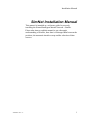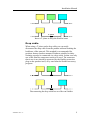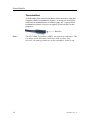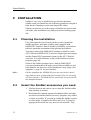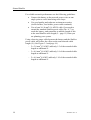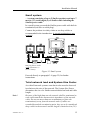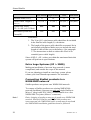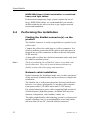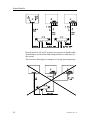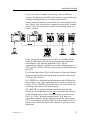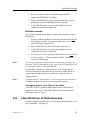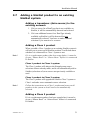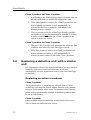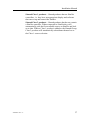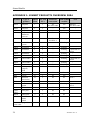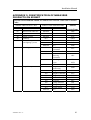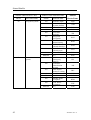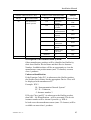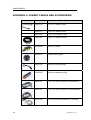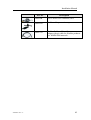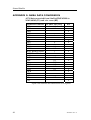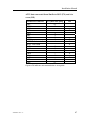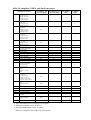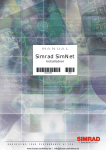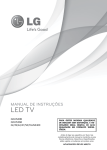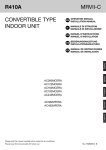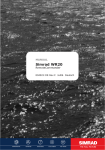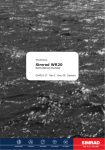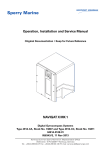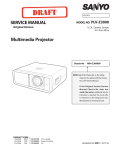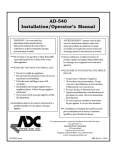Download Simrad MARINE COMPUTER - INSTALLATION REV A Installation manual
Transcript
MANUAL Simrad SimNet Installation This page is intentionally left blank Installation Manual SimNet Installation Manual This manual is intended as a reference guide for correctly installing the Simrad Intelligent Marine Network - SimNet. Please take time to read this manual to get a thorough understanding of SimNet, how data is exchanged data between the products, the automatic interface setup and the selection of data sources. 20222006 / Rev. A 1 Simrad SimNet About this document Rev Date Written by Checked by Approved by A 11.11.04 NG ThH JL First edition © 2004 Simrad AS. All rights reserved. No part of this work covered by the copyright hereon may be reproduced or otherwise copied without prior permission from Simrad AS. The information contained in this document is subject to change without prior notice. Simrad AS shall not be liable for errors contained herein, or for incidental or consequential damages in connection with the furnishing, performance, or use of this document. 2 20222006 / Rev. A Installation Manual Contents 1 Description.................................................................................................... 5 1.1 SimNet - Simrad Intelligent Marine Network ...................................... 5 1.2 Integration of SimNet and NMEA2000 products ................................. 6 SimNet products on a NMEA2000 network (backbone)...................... 6 Connection of NMEA2000 products to SimNet................................... 7 1.3 Technical description ............................................................................ 8 1.4 Network backbone ................................................................................ 8 Daisy chain............................................................................................ 8 Drop cable ............................................................................................. 9 Termination ......................................................................................... 10 2 Technical specifications............................................................................. 11 3 Installation.................................................................................................. 12 3.1 Planning the installation...................................................................... 12 3.2 Select the SimNet accessories you need ............................................. 12 3.3 SimNet power and termination ........................................................... 13 Power connection and network protection.......................................... 13 Small system ....................................................................................... 15 Total network load and System Size Factor ....................................... 15 Medium system (SF<600)................................................................... 16 Large System (SF < 2000) .................................................................. 18 Extra large Systems (SF > 2000) ........................................................ 20 Connecting SimNet products to a NMEA2000 network .................... 20 Planning and installing a NMEA2000 network.................................. 21 3.4 Performing the installation.................................................................. 22 Finding the SimNet connector(s) on the product................................ 22 Network cable installation .................................................................. 22 NMEA0183 interface.......................................................................... 23 3.5 Plug and Play interface setup .............................................................. 25 20222006 / Rev. A 3 Simrad SimNet SimNet class 1 products...................................................................... 25 SimNet class 2 products...................................................................... 26 Simrad group or stand alone configuration......................................... 26 Using Plug & Play to set up a SimNet Class 1 system ....................... 28 Using Plug & Play to set up a Class 2 SimNet system ....................... 28 3.6 Identification of Data Sources ............................................................ 29 Simrad products .................................................................................. 30 3.7 Adding a SimNet product to an existing SimNet system ................... 31 Adding a transducer (data source) to the existing network ................ 31 Adding a Class 1 product.................................................................... 31 Adding a Class 2 product.................................................................... 31 3.8 Replacing a defective unit with a similar unit .................................... 32 Replacing an active transducer ........................................................... 32 Replacing a SimNet Class 1 product with a similar product .............. 33 Replacing a SimNet class 2 product with a similar product ............... 33 4 TROUBLE shooting .................................................................................. 34 4.1 Class 1 system ..................................................................................... 34 4.2 Class 2 system ..................................................................................... 35 5 Glossary ...................................................................................................... 36 Appendix 1: SimNet products overview 2004.................................................. 38 Appendix 2: Definition of DataTypes ............................................................... 40 Appendix 3: Identification of NMEA2000 products on SimNet .................... 41 Appendix 4: SimNet cables and accessories..................................................... 44 Appendix 5: NMEA Data Conversion.............................................................. 46 4 20222006 / Rev. A Installation Manual 1 DESCRIPTION 1.1 SimNet - Simrad Intelligent Marine Network `lj_f `lj_f pfjo^a=fpNO ifdeq ^i^oj qfjbo rmmbo fkcl pfjo^a=fpNO iltbo fkcl ifdeq ^i^oj qfjbo rmmbo fkcl a^q^ `lj_f pfjo^a=fpNO pfjo^a=fpNO iltbo fkcl ifdeq ^i^oj qfjbo rmmbo fkcl iltbo fkcl ifdeq m^db rmmbo fkcl iltbo fkcl STBY PWR AUTO NAV WIND DODGE INFO Figure 1-1 SimNet network SimNet is a data network that makes interconnection and integration of Simrad products simple. SimNet permits the exchange of data between the interfaced products and enables the flow of commands and proprietary instructions between the various SimNet compatible products. The data transfer capability of SimNet is 50 times higher than the NMEA0183 standard. SimNet is based on NMEA2000, the marine industry’s new standard for interfacing equipment. The majority of SimNet products are NMEA2000 certified (page 38). The advanced SimNet Plug & Play (P&P) software provides flexibility and automatic interface capability to Simrad products. Interface of previous models of Simrad products that are not SimNet compatible and non-Simrad products also benefit from this P&P software. (See page 38 for SimNet compatible products.) Products with only NMEA0183 interface capability can be connected to SimNet via separate converter units (page 23, 44) or via Simrad products that has a built-in capability to convert NMEA0183 to SimNet (page 38). 20222006 / Rev. A 5 Simrad SimNet SimNet accepts multiple sources of equivalent data and automatically selects the preferred sources for a group of integrated Simrad products. Alternative sources can be selected manually. The SimNet accessory program offers a wide selection of parts necessary to complete a professional installation. The cable system, designed with small plugs at both ends is easy to run, requiring only 10 mm (3/8”) holes through bulkheads and panels (page 44). 1.2 Integration of SimNet and NMEA2000 products SimNet’s flexibility enables the interface of NMEA2000 certified SimNet products into a NMEA2000 data network. Only a single NMEA2000 to SimNet drop cable is required, and this cable is part of the SimNet accessory program (page 44). SimNet products on a NMEA2000 network (backbone) On a NMEA2000 data network with other manufactures certified products, all Simrad products will benefit from the advanced SimNet P&P software which automatically sets up the data sources that each Simrad product needs – not only data supplied from other Simrad products, but also data supplied from other manufactures products via NMEA2000. SimNet to NMEA2000 cable NMEA2000 Backbone Term. Term. AT15 NMEA 2000 Product 1 NMEA2000 T- joint Net power supply or 12V battery Certified NMEA2000 Level A or B products only ! 6 20222006 / Rev. A Installation Manual Note ! Whenever SimNet products are connected to a NMEA2000 network, the NMEA2000 specified cable system shall be used and the NMEA2000 installation guidelines must be followed. Connection of NMEA2000 products to SimNet The physical layer (backbone cabling) of SimNet is different from that of NMEA2000. Whilst NMEA2000 only permits drop cabling, SimNet also offers daisy chaining of products which significantly simplifies the installation and save costs on both labour and materials. Other manufacturer's products may be connected to a SimNet network provided they are SimNet compatible. To be SimNet compatible the NMEA2000 product(s) must: • Be NMEA2000 Certified • Meet the CE, FCC regulations with a SimNet adaptor cable connected. • Not exceed the SimNet load specifications (page 15) − Recommended load is ≤ 3NLs − Absolute maximum load is 10NLs (= 0.5Amps) This is to ensure a trouble free performance of a large SimNet network during setup and operation, and when new products are added at a later stage. Note ! Simrad can take no responsibility if problems occur on SimNet due to a NMEA2000 product that has been connected. 12V battery Active Tee SimNet adapter cable Universal NMEA converter SimNet compatible NMEA2000 product SimNet compatible NMEA2000 Active Transducer 20222006 / Rev. A 7 Simrad SimNet 1.3 Technical description SimNet (and NMEA2000) are based on the proven CAN bus that is widely accepted in automotive, agriculture and process control applications. The physical data network consist of the standard SimNet cable, where one twisted pair of wires will distribute data, and a second set of slightly heavier twisted pair will supply power for the data bus. Simrad products with low power consumption such as the IS12 instrument system, and various active sensors will be powered directly from the data bus cable. Products that consume more power, like chartplotters and autopilots, require a separate power connection in addition to the SimNet connection. The SimNet software is derived from the NMEA2000 communication protocols and adapted to Simrad’s own needs for data transfer and proprietary control. Daisy chaining T-joiner with drop cable SimNet products are designed for daisy chaining (two SimNet connectors on the product) or for connection via drop cable and a SimNet T-joiner (products with one SimNet connector). 1.4 Note ! Network backbone The SimNet backbone must be kept intact when a product is removed from the network. Daisy chain Daisy chaining is a simple method of interconnecting products mounted adjacent to each other in a panel. If a daisy chained product is removed for any reason, a T-joiner must be used to reestablish the backbone of the network. 8 20222006 / Rev. A Installation Manual T - joiner Insert a T-joiner to keep the SimNet intact Drop cable When using a T-joiner and a drop cable you can easily disconnect the drop cable from the product without breaking the backbone of the network. This method is recommended for products that are bracket mounted. Products suitable for daisy chaining can also be connected via a drop cable. In that case only one of the SimNet connectors needs to be used. The connector that is not in use should be protected by the SimNet protection plug on the product itself, or by one from the SimNet accessory program. Disconnecting the drop cable has no effect on SimNet 20222006 / Rev. A 9 Simrad SimNet Termination At both ends of the network backbone there must be a plug that contains a built in termination resistor. A variety of accessories with built in termination are available (page 44). A plug with a termination resistor is easy to recognize by the red disc on the plug face. Red disc Note ! 10 The IS12 Wind Transducer (MHU) has a built in terminator. The two plugs on the thin mast cable have both a yellow face; however, the mating connector on the transducer wand is red. 20222006 / Rev. A Installation Manual 2 TECHNICAL SPECIFICATIONS The following specifications are for a standard SimNet system 1: Maximum number of products connected in a network: ..................................... 50 Maximum total cable length: ........................................................120 meter (400’) Bit rate on the bus: (50 times faster than NMEA0183)................250 Kbit / second Maximum DC current through a single SimNet plug / connector joint:............. 5A Maximum number of network loads (NL’s) ................................................ 80 NL2 SimNet power supply: ......................................................................... 12 V Battery or 15 V Power supply 3 Maximum drop cable length:...............................................................6 meter (20’) Maximum total length of all drop cables (accumulated): ...............60 meter (200’) Environment: Cable and plug/connector system............... Dust/water: IP66 (IP67) Temperature: .......................................................................................70oC (158oF) 1 If your requirement exceeds what you find in the general specifications, you should contact your local Simrad representative. 2 A NMEA2000 specification: 1NL equals maximum 50 mA current load on the network power cable, e.g. a 3NL product will use maximum 150 mA from the SimNet (node) connection. 3 Must be a standard NMEA2000 power supply with galvanic isolation and current limiter. 20222006 / Rev. A 11 Simrad SimNet 3 INSTALLATION SimNet is very easy to install but to get the best and most reliable result you should use the following guidelines and plan a little ahead of starting to route and connect the cables. Simrad can provide you with a range of SimNet accessories that will make your installation easy and professional looking (page 44). 3.1 Planning the installation First, determine the best location on the vessel to mount the SimNet products, and other products only equipped with NMEA0183 interface. Due to SimNet’s flexibility you need not take any particular precautions when placing the products. You may connect each NMEA0183 product to SimNet via the AT10 Universal NMEA0183 Converter (single input and output) and the Simrad IS15 instrument system via the AT15 SimNet converter. You will find these as part of the SimNet accessory program (page 44). Some of the SimNet products have a built in NMEA0183 converter function that will make selected data available to and from SimNet, but be aware of the limitations it may imply. (See Appendix 1, page 38, for more details). Note ! 3.2 On the autopilots the NMEA0183 ports are not on the control units and you have to plan with this in mind if you are not using AT10 as interface. The NMEA0183 connections are described in the autopilot manual. Select the SimNet accessories you need 1. Find the shortest and easiest way to route the SimNet cables from product to product. 2. Determine the required amount of standard cables and other accessories from the SimNet accessory program; keep cables as short as possible. If you plan to extend the SimNet system at a later stage, it might be useful to add a few T-joiners in appropriate locations for easy access to the network. They 12 20222006 / Rev. A Installation Manual can later be replaced by a new product, or the new product can be connected via a drop cable – quick and easy! 3. Note the product(s) that will need a NMEA0183 to SimNet converter (AT10 and/or AT15). 4. Use the SimNet cable gland for an attractive and protected bulkhead or panel feed through. 5. Use the SimNet Bulkhead Tee connector to make a solid and protected SimNet outlet, e.g. for remote controls. 6. Use the standard SimNet T-joiner to connect products that are bracket mounted (or have only one SimNet connector). This will prevent a break in the network cable (backbone) if the product is removed. Alternatively the Bulkhead Tee connector can be used. The SimNet IS12 wind sensor is supplied with a special 30 meter light weight cable. This cable must not be used as an ordinary network cable. Note ! 3.3 SimNet power and termination Power connection and network protection A separate DC power supply to the network backbone is necessary to operate the network. A solid connection to the ships battery or other stable DC supply source is essential to the installation (See specifications, page 11). It is recommended to include a circuit breaker or switch and a 5 A slow blow fuse in series with the battery + wire. The fuse is to protect the SimNet plug and cable system in case of a short-circuit. Caution ! Do not connect SimNet to a 24V battery. Observe the battery polarity. – Wrong polarity and voltage will damage products connected to SimNet. Figure 3-1 Power connection 20222006 / Rev. A 13 Simrad SimNet For reliable network performance use the following guidelines: • Connect the battery to the network power wires at one single point to avoid interfering noise loops. • Use good quality and saltwater resistant accessories (circuit breaker, fuse holder, power cable terminals) • Use at least 2x1.0 mm2 (16 AWG) cable if you need to extend the standard SimNet power cable (2m / 6.7’) to reach the battery, and remember to add the length of this to the total SimNet cable length (L - page 15) when you are planning your system. Using a heavier gauge cable between the battery and the SimNet power cable will reduce the effect on the total network cable length (L). (See Figure 3-1 and page 16.) − 2 x 3.0 mm2 (12 AWG) add only 1/5 of the extended cable length as additional L. − 2 x 4.0 mm2 (10 AWG) add only 1/6 of the extended cable length as additional L. − 2 x 6.0 mm2 (8 AWG) add only 1/10 of the extended cable length as additional L. 14 20222006 / Rev. A Installation Manual Small system – A system consisting of up to 5 SimNet products and up to 7 meters (23’) total length (L) of SimNet cable including the SimNet power cable. In a small system you need the SimNet power cable with built in termination (red disc on cable plug). Connect the products in a daisy chain or use drop cables as recommended in the introduction. A second termination is not required. `lj_f `lj_f pfjo^a=fpNO pfjo^a=fpNO STBY PWR ifdeq ^i^oj qfjbo rmmbo fkcl iltbo fkcl ifdeq ^i^oj qfjbo rmmbo fkcl iltbo fkcl INFO SETUP 10 10 AUTO NAV WIND 1 1 TURN DODGE Red plug Power Cable (with termination !!) to 12 V battery Figure 3-2 Small system Proceed directly to paragraph 3.4 (page 22) for further instructions. Total network load and System Size Factor As with all network systems some basic rules must be observed in relation to the size of the network. The System Size Factor determines the size of a SimNet network based on load and cable length. Note ! 20222006 / Rev. A Because of the high data rate the network shall be terminated at each end to match the characteristic impedance of the network cable. Do not use more than two terminations or place the termination(s) away from the network ends. If cables are extended beyond the termination point, they are to be considered drop cables to the network and the length is limited to 6 m (20’). 15 Simrad SimNet In the table on page 38 you will find the Network Load (NL) value for each SimNet product, if not look in the technical specifications for that product. This is how you determine the System Size Factor (SF): 1. Add all the NL’s to get the total network load = NLtot 2. Add up the total cable length excluding the 30 meter (99’) wind sensor cable but including the effect of an extended power cable as explained on page 14. Resulting cable length = Ltot 3. Determine the System Size Factor; SF = NLtot • Ltot The following paragraphs refer to systems with a system factor below 600 (medium), between 600-2000 (large) and above 2000 (extra large). Note ! The above calculations were based on the Ltot being measured in meters. If the Ltot is measured in feet, multiply by 0.3 to determine the System Size Factor, SF. SF = NLtot • Ltot(feet) • 0.3 Medium system (SF<600) In a medium system you need the SimNet power cable with built in termination (red disc on plug) at one end and a wind sensor (has built in termination), or a termination plug in the other end of the network. You may use drop cables but observe the limitations given in the technical specifications (page 11). 16 20222006 / Rev. A Installation Manual Example: `lj_f a^q^ `lj_f pfjo^a=fpNO pfjo^a=fpNO pfjo^a=fpNO STBY PWR ifdeq ^i^oj qfjbo rmmbo fkcl iltbo fkcl ifdeq ^i^oj qfjbo rmmbo fkcl iltbo fkcl Red plug Power Cable (with termination !!) to 12 V battery ifdeq m^db rmmbo fkcl iltbo fkcl INFO SETUP 10 10 AUTO NAV WIND 1 1 TURN DODGE End point termination plug, or wind sensor with build in termination (2 NL) Figure 3-3 Medium size system 20222006 / Rev. A 17 Simrad SimNet The drawing shows a SimNet system consisting of: Cable length (L) Network Load (NL) Power cable 2m (6,5’) IS12 (3x2NL) instruments 6NL Cable between instruments 2x2m (6,5’) 4m (13’) CP34 Chartplotter 1NL IS12 – T-joiner 10m (33’) Autopilot 1NL Drop cable 2m (6,5’) IS12 Wind sensor 2NL T-joiner - autopilot 5m (16’) Total cable length (Ltot) 23m (75’) Total network load NLtot 10NL This adds up to a system with SF = Ltot • NLtot (meter) = 230, alternatively SF = Ltot • NLtot (feet) • 0,3 = 225 The special 30 meter wind transducer (MHU) cable is accounted for in the calculations, and shall be excluded from Ltot. The system is well within the SF600 limit. There is even room for future expansion with more SimNet products. Note ! SimNet is designed to be very robust, and in a medium size system with relative short cables you may find that the system will perform with only one terminator. It is, however, recommended that you use the end point termination to retain the best possible protection against interference. Large System (SF < 2000) When the network gets bigger and the power consumption and cable length increases, it is important to feed the supply in the centre of the network to reduce power loss in the network cables. You will need a SimNet power cable without termination (yellow disc on plug) and a termination plug at each end of the network. The wind sensor, if installed has a built in termination and will replace one of the terminators. You may use drop cables from T-joiners but observe the limitations given in the technical specifications (page 11). 18 20222006 / Rev. A Installation Manual Example: Figure 3-4 Large system 16 products interconnected via 92 meter (306’) network cable The best place to feed the network power is the point where the SF (L ● NL) value in each of the branches is most equal. However, it will work without problems as long as the SF value in each branch is below 600. • Determine the total NL values separately for both the left and right branches. • Add up the cable length separately for each of the two branches (exclude the 30 meter wind sensor cable). • Calculate the SF (left) and SF (right). Make sure that each SF is below 600. • If one branch has a too high SF, try to better balance the network by moving the power cable and T-joiner into the branch with the higher SF. 20222006 / Rev. A 19 Simrad SimNet Left branch Right branch Network loads (NL’s) Total Maximum 13 18 31 80 35 (114’) 27 (88’) 62 (202’) 120 (400’) System Size Factor SF = L x NL (x 0.3 if feet) 455 486 1922 Maximum System Size Factor(SF) 600 600 2000 SimNet cable Length (L) meter (ft.) Remember: 1. The 30 m (99’) wind sensor cable should not be included in the SimNet cable length (L) calculation. 2. The length of the power cable should be accounted for in each branch calculation. Make sure you include the total length of cable all the way to the battery. (See paragraph 3.3 for instructions on how to reduce the effect of an extended power cable length) Since all SF (L • NL) values are within the maximum limits this system will perform to specifications. Extra large Systems (SF > 2000) Making an installation of an extra large network is more complicated, and outside the scope of this manual. If you are planning to install an extra large system, please contact your local Simrad representative for assistance. Connecting SimNet products to a NMEA2000 network SimNet products can operate on a NMEA2000 network. To connect a SimNet product to an existing NMEA2000 network (backbone) you must use only one single SimNet to Micro-C (drop) cable P/N 24005729 and connect it to a free NMEA2000 Tee joiner (Micro-C connector). Note ! 20 Daisy chaining of products must not be made on a NMEA2000 network. Whenever SimNet and NMEA2000 products are interconnected, the NMEA2000 cable system must be used and the NMEA2000 installation guidelines must be followed. 20222006 / Rev. A Installation Manual The below figure shows the difference from Figure 3-2 if the CP34 is replaced by an NMEA2000 certified chart plotter from another manufacturer (not SimNet product). `lj_f `lj_f pfjo^a=fpNO pfjo^a=fpNO STBY PWR ifdeq ^i^oj qfjbo rmmbo fkcl iltbo fkcl ifdeq ^i^oj qfjbo rmmbo fkcl iltbo fkcl INFO SETUP 10 10 AUTO NAV WIND 1 1 TURN DODGE Figure 3-5 NMEA2000 network Planning and installing a NMEA2000 network NMEA2000 use different cable solutions with different applications and network sizes. NMEA2000 Light Cable installation You can follow the guidelines on page 15 – 18 (disregard Figure 3-1, Figure 3-2, Figure 3-3) if you are using a NMEA2000 Light Cable system with micro-C connectors and a network cable with minimum 20 AWG (0.5 sq. mm.) power wires. 1 The NMEA2000 power cable does normally not include a terminator. It is therefore important to install a terminator plug at both ends of the network. You must have a Tee connector (Micro-C) and a drop cable for each product you want to connect. In addition you must have a NMEA2000 power connector with 2 Micro-C connectors for the network cable (Power Tee). 1 The minimum specified power wires for a NMEA2000 Light Cable is 22 AWG (0.38 sq. mm.). In that case the system factor (SF) on page 15 must be calculated as: SF = 1.3 • NLtot • Ltot. 20222006 / Rev. A 21 Simrad SimNet NMEA2000 Heavy Cable installation or combined heavy and light cables If the network complexity (large system) requires the use of heavy NMEA2000 cables, we recommend that you consult a skilled technician for advice on how to get a proper network layout and installation. 3.4 Performing the installation Finding the SimNet connector(s) on the product The SimNet connector is easily recognizable on a product by its yellow color. Connect the yellow face cable plug to a yellow connector. In a small or medium system the red face power cable plug must be plugged into a yellow connector at either of the two end points of the network. A plug with a red face has a built in termination and is only used in a small or medium system. Note ! The first production lots of SimNet T-joiners were made with black connectors. They can be used without problems in a SimNet system with yellow plugs and connectors. Network cable installation Before beginning the installation make sure you have purchased all the necessary standard cables and accessories to complete the installation. The SimNet bus is well protected against electrical interference, however, it is always good practice to run data cables separate from power cables (110/240V mains and 12/24V battery). Pay special attention to power cables supplying high current for electrical motors (hydraulic pumps), electronic fuel injection, thrusters, refrigerators, echo sounders, radars, etc. The light weight SimNet cable and plug system is well protected against vibrations, but it is recommended to secure long cables, not more than 50 cm (20”) from the SimNet connector. 22 20222006 / Rev. A Installation Manual NMEA0183 interface Precautions Observe the following when interfacing NMEA0183 devices to SimNet: 1. NMEA0183 products that retransmit incoming NMEA0183 data may cause a data loop back, resulting in erratic readout and poor performance of the interfaced products. – The SimNet AT10 and AT15 converters (see below) are protected against loop back. 2. Use the AT10 Universal NMEA0183 converter, P/N 24005936 to connect NMEA0183 devices to SimNet if there are no SimNet Class 1 products with NMEA0183 conversion connected to the system (page 38). 3. Avoid connecting identical NMEA0183 input data to more than one SimNet product with the ability to convert NMEA0183 data to SimNet format. This will load the network unnecessary. 4. When interfacing Simrad IS15 instruments to SimNet, use the AT15 converter, P/N 24005944. Using AT10 and AT15 converters The AT10 and AT15 are single product converters. To avoid data loop back they are programmed to prevent data at the NMEA output port to be transferred via SimNet back to the NMEA input port. The only way to collect all available data is to go via SimNet both ways. The below drawing illustrates the principle of getting correct transfer of data. 20222006 / Rev. A 23 Simrad SimNet Data from the A, B, and C products are present on SimNet and distributed to and from the individual products as indicated by the arrows. The next two drawings are examples of wrong interconnection. 24 20222006 / Rev. A Installation Manual STBY PWR AUTO NAV WIND SETUP 3.5 DODGE Plug and Play interface setup One of the SimNet features, the automatic interface setup system – Auto Source Selection –, makes the remaining part of the installation safe and easy. A total of 5 sources for each DataType can be handled by Auto Source Selection. SimNet class 1 products These are advanced SimNet products with good display capability that will, at first-time startup, take you through the automatic data source selection process. Selecting the best data source for each DataType1 is part of the process (page 40). Class 1 products will even include NMEA0183 and autopilot Robnet2 data sources in this automatic selection process, and make the data available on SimNet. Class 1 products will coordinate the source selection for all SimNet products (Class1 and 2) in a “Simrad group”. Within that group all products will use one common data source, e.g. the same position source is used on the chartplotter, the autopilot and the instruments when they are integrated. The same applies for NMEA0183 products that are interfaced to SimNet via the AT10 and AT15 converters since they are Class 2 products. Also NMEA0183 devices that are connected to Class 1 products with NMEA0183 to SimNet conversion capability (page 38) will use the same source. 1 DataType is defined as a group of related data that you will expect to receive from the same data source. E.g. DataType Position: Position (Lat, Long), COG, SOG, GPS-quality, GPS Time, Datum. See Appendix 2 for details. 20222006 / Rev. A 25 Simrad SimNet The way the source selection is processed and presented varies on the different SimNet Class 1 products. The individual product manuals will explain this in detail. A network containing at least one SimNet Class 1 product is referred to as a SimNet Class 1 system. SimNet class 2 products These are SimNet products with limited or no display capability. They will automatically select the first available data source on the network, lock onto that source and store it for future use. In larger systems where a Class 1 product is present, Class 2 products will default to and follow the automatic (or manual) selections made for the Simrad group by the Class 1 product. A network containing no SimNet Class 1 product will in the following be referred to as a SimNet Class 2 system. Simrad group or stand alone configuration Simrad group objective: − To ensure that all products within the group use the very same data source for each DataType. − To make it easy to change data source for the entire Simrad group of products. − Provide automatic or manual source selection when appropriate. Note ! When one or more SimNet Class 1 product(s) are connected to the bus, the one that is activated for automatic source selection will establish the Simrad group. All other Simrad products will join the group as default and use and present the same data. It is possible to stay outside the Simrad group, i.e. “Stand alone” with a single DataType or all DataTypes. This feature is useful if you want to monitor one particular data source, e.g. a gyro compass using an IS12 MEGA instrument as display. In such cases you “exclude” the display from the group by selecting the IS12 MEGA as a “stand alone” in the IS12 setup procedure. 26 20222006 / Rev. A Installation Manual If you, on a Class 1 product in the group, select a different compass for the group, the IS12 will continue to present the gyro compass heading irrespective of the group selection. Some SimNet products are restricted to use internal data sources only. Hence, they can only be recognized as part of the “Simrad group” if they are selected as source for the Simrad group on a Class 1 product. a^q^ pmbba pfjo^a=fpNO ifdeq m^db rmmbo fkcl abmqe pfjo^a=fpNO iltbo fkcl ifdeq qfjbo obpbq pfjo^a=fpNO fkcl ifdeq pe^ii abbm fkcl a^q^ pfjo^a=fpNO ifdeq m^db rmmbo fkcl iltbo fkcl In the system block diagram above EQ33 is a dedicated Echo sounder (fish finder) and will not present external depth data from SimNet, only internal depth data. EQ33 will be automatically selected as depth source for the Simrad group, i.e. CP33 and IS12 DATA will also use and present depth data from the EQ33. For all other DataTypes EQ33 will default to follow the Simrad group and present the same navigation and position data as the CP33 and IS12 DATA. IS12 SPEED is a dedicated speed instrument and will therefore only display “own” data, and supply these to other products on the bus. So IS12 SPEED will be the source for water speed, log and temperature data in the Simrad group. IS12 DEPTH is a dedicated depth instrument and will only display its own depth data. It will not be automatically selected as the (Simrad group) source for depth in this system because EQ33 is a Class 1 product that has priority. It is, however, possible to manually change depth source for the group on the CP33. All products except the EQ33 will then change to IS12 as depth source. While the EQ33 will continue to present its own depth data. 20222006 / Rev. A 27 Simrad SimNet Using Plug & Play to set up a SimNet Class 1 system Verify that there is power on all SimNet products and any other products interfaced to the system via NMEA0183 format. Class 1 products will detect data activity on SimNet and NMEA0183 input ports, and will prompt you on the display to activate the automatic interface setup. Note ! The display will vary depending on the type of product. Study the manual for the individual SimNet products to get detailed information. Start the setup process from one of the Class 1 products (Appendix 1, page 38) and follow the instructions on the display. You will be guided through a quick automatic setup process. All Class 2 products will follow the automatic source selection made by the Class1 product. With the source selection completed you can check the result on any of the Class 1 products. If you prefer to make changes in the automatic selection, see below. Changing source on a Class 1 product On Class 1 products you can manually change to other source(s) for the individual DataTypes if you prefer to use one or more sources different from the one(s) automatically selected. Enter the Source Select or Interface menu on a SimNet Class 1 product to verify a selected source or make changes as per instructions in the product manual. If the product is part of a SimNet group that uses the actual DataType (Appendix 2, page 40), all members of the Simrad group will follow the new source selection except the “stand alone”. Note ! If you make a source change on a “Stand alone” product the change will only apply to that product. Some products are limited to be either “Stand alone” or part of the Simrad group for all DataTypes. Using Plug & Play to set up a Class 2 SimNet system Single source The system contains only one data source for each DataType: 28 20222006 / Rev. A Installation Manual 1. Power up all the units on the SimNet bus and all connected NMEA0183 products. 2. Make an NMEA0183 setup if required on the relevant products as per the individual product manuals. 3. Verify that all data are present and displayed on all connected products as expected. Multiple sources The system contains more than one data source for one or more DataTypes: 1. Power up all the products except the ones that shall not be used as data sources, i.e. power to only one source for each DataType (Appendix 2). 2. Make NMEA0183 setup if necessary (See above). 3. Verify that all data are present and displayed on all connected products as expected. 4. You may now power up the products that you do not want to act as sources. – These products will be excluded as sources for the group. If it has no significance which source is selected, just power up all units. The first one that is active with a specific DataType will be selected as source and remembered. Note ! If you make a mistake, a “Master Reset” or a “Source Reset” will clear the source selection and you may try again. Refer to the product manuals on how to perform a “Source reset” or “Master Reset”. If you perform a “Master Reset” on the autopilot, you will have to make a complete setup as per the autopilot manual. Note ! Changing source on a Class 2 product To make a Class 2 product change data source will require a master or source reset. After that, follow the procedure under “Multiple sources” above. 3.6 Identification of Data Sources SimNet identifies products by a set of rules described below. See also Appendix 3 on page 41. 20222006 / Rev. A 29 Simrad SimNet Simrad products Simrad products that are also SimNet products, are identified by their product name (e.g. CP34) and a SimNet number. Products with a startup display will present the name and the SimNet number. On other products, the SimNet number is the same as the last 6 digits of the product serial number. If you have 2 equal products in the system they may be appointed a device instance number. This number will be presented after the product name, e.g. CP34-1 and CP34-2. Refer to the product manual for details. Example: CP34-1 Chartplotter S/N004651 or short CP34-1 S/N04651 Identification of NMEA0183 or Robnet2 products In the source/interface setup on products with NMEA0183 and/or Robnet2 (autopilot) interface capability, you can read what DataType is selected and from which port. - NMEA0183 input will be identified as NMEA-x, where x is the physical NMEA0183 port number. Example: Navigation NMEA-1. - Robnet2 devices will be presented by “name”-0, Robnet2 is always port number 0. Example: Compass RATE-0. - NMEA0183 products that are interfaced via AT10 will be identified as an AT10 source. A device instance number can be added to identify each AT10 if more than one are connected. Default is AT10-0. Example: Navigation AT10-1, Depth AT10-2. NMEA2000 products (other manufactures): These are identified with a short acronym (SimNet DeviceName) and the instance number e.g. NAV-2 (see Appendix 3 for details). Also the name (max 32 characters) of the other manufacturers product will in most cases be available for better identification of the product, e.g. xxxx Airmar Transducer. 30 20222006 / Rev. A Installation Manual 3.7 Adding a SimNet product to an existing SimNet system Adding a transducer (data source) to the existing network 1. If it is a source for a DataType that is not available on SimNet, it will be automatically detected and selected. 2. If it is an additional source for a DataType already available on SimNet it will be detected but not automatically selected. You have to make a manual selection if you want it to be a source. Adding a Class 1 product When you add a Class 1 product to an existing SimNet system it will ask you to power up all SimNet products. It will then detect whether it is connected to a Class 1 system or not. Note ! If it is a replacement product (has been setup before) it must be given a “Master Reset” or “Source Reset” before it is connected to SimNet. Class 1 product to Class 1 system The Class 1 product will adapt to the Simrad group source selections that are already made, and it will automatically add to SimNet (selections of) new sources not previously available or used. Class 1 product to Class 2 system The Class 1 product will upgrade the SimNet Class 2 system to Class 1 and make a new automatic source selection. Note ! Follow the instructions on a Class 1 product and power on all products in the system to let all sources be automatically selected. Adding a Class 2 product If it is a replacement product (has been setup before) it must be given a “Master Reset” or “Source Reset” before it is connected to SimNet. 20222006 / Rev. A 31 Simrad SimNet Class 2 product to Class 1 system 1. It will adapt to the Simrad group source selections that are already made and use and present appropriate data. 2. If the added product is source for a DataType that has not been available on SimNet, it will automatically be selected by the Class 1 product(s) and added to the Simrad group as a source 3. If it is a second source for a DataType already available on SimNet it will not be automatically selected. You have to make a manual selection on a Class 1 product in the system to make it a source. Class 2 product to Class 2 system 1. The new Class 2 product will automatically select the first available data source for each DataType it needs. 2. If the new product is source for a DataType that has not been available on SimNet, it will automatically be selected as a new source by the other Class 2 products. 3.8 Replacing a defective unit with a similar unit It is important to observe the instructions below because SimNet identifies each source as an individual one. It will not automatically accept a replacement source even if the DataType is identical. Replacing an active transducer Class 1 system The replaced source is automatically selected from a Class 1 product by activating the Source Update function or by manual selection in the source select menu. All products in the Simrad group will be automatically updated. Standalone products must be set up individually. Class 2 system Other products on the network may need a Source Reset to be able to detect and utilize the new source. 32 20222006 / Rev. A Installation Manual Replacing a SimNet Class 1 product with a similar product The interface and source settings on the replacement product must be cleared by a Source Reset or a Master Reset (like a new product) prior to connecting it to SimNet. When connected to the active SimNet the product will ask you to “Start” the automatic Source selection. If there are other Class 1 products on the network it will automatically adapt to the existing Simrad group setup and join in as a data source. If there are no other Class 1 products on SimNet, the replaced product will make a normal automatic source selection as described on page 28. Replacing a SimNet class 2 product with a similar product In a Class 1 system The replacement product will automatically adapt to the Simrad group setup on SimNet. If it is meant to work as Stand alone it must be set up manually as in a first time installation (page 26). In a Class 2 system The replacement product shall normally be setup as if it was a first time installation (page 28). Some products on the network may need a Source Reset to detect the replaced product as a source. 20222006 / Rev. A 33 Simrad SimNet 4 4.1 TROUBLE SHOOTING Class 1 system No Symptom 1 AutoSourceSelec t does not start automatically 2 Not all DataTypes has automatically got a data source appointed. 34 Possible Cause Suggested solution • There is no external source connected to the product (SimNet or NMEA). • Product has already been setup once. • There is no external data source supplying the required DataType connected to the product (SimNet or NMEA). • The source may not send out the DataType on SimNet or NMEA. • Check installation and that all data sources are powered up. • Make a Source Selection Reset or a Master reset of the product. • Check that there is a data source for the DataType. • Check that the data source is correctly installed and setup (if required) • Make a manual setup of the missing source, or use Source Select Update function if available in the product. 20222006 / Rev. A Installation Manual 4.2 Class 2 system No Symptom Possible Cause Suggested solution 1 No data from SimNet are displayed. • SimNet cable not connected • No power on SimNet • No termination plug in the network • Check installation • Check switch and fuse for SimNet power 2 Some data from SimNet are displayed but not all • Data source selection may be locked on wrong or old source. • Source may be turned off or not connected correctly to power or network. • Make a Source Selection Reset or master reset. 3 Unstable display of SimNet data • No termination in the network • Electrical interference from other units on boat • Not sufficient power in endpoints of network. • Insert a termination plug as described in this installation manual. • Fit interference suppressors to equipment responsible. • Check network DC voltage in network endpoints. (9 – 16VDC) 4 Only data on some of the products in the network • Loose or broken cables • Product not connected to the network / interface • Check cables connected to the first faulty unit, replace if necessary. 20222006 / Rev. A 35 Simrad SimNet 5 GLOSSARY Active transducer – A self-contained sensor or transducer that outputs data on a format that is accepted by SimNet, e.g. SimNet or NMEA2000. NMEA0183 - A format (language) designed to permit communication between various types of marine electronic equipment. In essence this is a two-wire shielded, serial data link, permitting one device to talk while other devices listen. Numerous different sentences are available, permitting communication between various different devices. Note ! In order for any piece of equipment to engage in bi-directional communication a pair of links is required. NMEA2000 – A modern serial-data communications network to interconnect marine electronic equipment onboard vessels. Equipment designed to this standard will have the ability to share data, including commands and status, with other compatible equipment over a single signalling channel. Note ! Only a single link is required for bi-directional communication between products. PGN – An acronym for Parameter Group Number. PGNs are used in NMEA2000 analogues with the three capital letters used in NMEA0183sentences, e.g. XTE. Product ID – A number, suffix, acronym or term that can identify a product. Product name – The name of a Simrad product known from sales and other literature. Route - A stored sequence of waypoints. These waypoints will be listed in the order in which you desire to follow them. SimNet – An acronym for Simrad Intelligent Marine Network based on the NMEA2000 communication protocols. SimNet Source – Any product or device directly connected to SimNet, or interfaced to SimNet from NMEA2000, NMEA0183 or Robnet2 formats. Simrad Group – A number of Simrad products that are selecting and sharing the same data sources via the SimNet network. 36 20222006 / Rev. A Installation Manual Simrad Class 1 products – Simrad products that are SimNet controllers, i.e. they have an appropriate display and software that can set up and control the SimNet. Simrad Class 2 products – Simrad products that do not contain a SimNet controller. When connected to SimNet they will automatically pick the first available source on SimNet and lock on to that. When a Class 1 product is added to the Simrad Group, Class 2 products will automatically subordinate themselves to the Class 1 source selection. 20222006 / Rev. A 37 Simrad SimNet APPENDIX 1: SIMNET PRODUCTS OVERVIEW 2004 Product Type of product SimNet Net load Class NL’s AP16 Autopilot 1 1 AP25 AP26 AT10 Autopilot Autopilot Universal NMEA183 converter Chart plotter 1 1 2 1 1 2 1 1 1 CX34 CX44 Combi Nav System NavStation NavStation CX54 EQ33 EQ44 EQ54 IS12 IS12 CP33 CX33 IS12 IS12 IS12 IS12 IS15 RS8x TP22 TP32 WP32 HR22 NMEA2000 certified Note Yes See Notes 1&2 “ “ Yes Yes Robnet2 See Notes 1&2 “ “ Yes Yes Pending Pending 1 Yes See Note 1 “ 1 1 1 2 “ “ Pending Pending NavStation Echo sounder Echo sounder 1 1 1 2 1 2 “ “ “ Pending Pending Pending Echo sounder Mega Data, Speed, Compass, Wind Depth, Combi Remote Masthead (wind trans) Compass Instrument system VHF series Tiller pilot 1 2 2 2 2 2 “ Yes No Pending Pending Yes 2 Tr. Tr. 9 1 1 No No No Yes Yes No Tr. 2 1 2 No No Yes Pending 2 2 1 1 No No Yes No 2 Tr. 1 1 No No No No 0 No No Wheel pilot TP/WP remote control Termination plug and power cable 38 NMEA183 conversion Pending Connected via AT44 “ Connected via AT44 “ Note 3 Connect via AT15 20222006 / Rev. A Installation Manual − CA, CR, CE and other CP designated products can be upgrated to SimNet but will not be NMEA2000 certified − Tr. = Transducer (pure data source) − Pending means that the product is in the process of being NMEA2000 certified. Notes! 1. NMEA0183 and Robnet2 data will be available on SimNet only if the NMEA0183 or Robnet2 input is selected as source on the Autopilot or the EQ and Cdesignated products listed above. These products are part of the Simrad group as default, so this will be the source selection for the Simrad group also. 2. The data source will on SimNet be recognized as APxx (e.g. AP25), while it on the autopilot will display differently, e.g. NMEA-1, referring to the specific NMEA port. 3. Has built in termination and requires SimNet cable. 4. The Class 1 products convert a selection of NMEA0183 sentences to SimNet data. Refer to the individual product manuals for information. 5. Always consider AT10 as an alternative to using a Class 1 product as NMEA0183 converter because of it’s capability to convert data (See page 46). It is also powered by SimNet and makes data available without the need to power a Class 1 product. 20222006 / Rev. A 39 Simrad SimNet APPENDIX 2: DEFINITION OF DATATYPES DataTypes is a group of related data that shall normally be selected from the same data source. DataType DataType Name (long max. 20 ch) Abbreviated name (short max. 6 ch.) Compass Comp Navigation Nav Position Pos Data content Priority Heading Magvar XTE BWW To WP From WP BWP DWP Position of WP Time to go WP name Position COG 1 2 SOG Wind Apparent Wind-A Wind Calculated Wind-C Water Speed Wa-Spd UTC Datum User Datum settings Magvar Wind angle app. Wind speed app. Wind direction Wind angle true Wind speed true Water speed Water Temperature Distance log water W-Temp DisLog Water temperature Cumulative log Depth Rudder Autopilot Depth Rudder APilot Water depth Ruder angle Heading reference Rudder commanded 40 PGN 127250 129283 129284 1 2 1 2 3 1 129301 129025 129026 130577 129026 130577 128259 129033 129044 129045 127250 130306 130306 1 2 128259 065406 130310 128275 065408 128267 127245 20222006 / Rev. A Installation Manual APPENDIX 3: IDENTIFICATION OF NMEA2000 PRODUCTS ON SIMNET SimNet DeviceName based on NMEA2000 Device Class and Function Code NMEA 2000 Device Class Dev.Cl Device Class Name 00 10 20 25 30 Reserved for 2000 use System tools Safety systems Gateway Power management and lighting systems 40 Steering systems NMEA 2000 Function code F.Code unknown unknown unknown 010 130 140 unknown 130 140 150 160 50 Propulsion systems unknown 130 140 150 160 170 180 190 200 210 unknown 20222006 / Rev. A Function Name Switch Load n.a. Follow-up Controller Mode Controller Automatic Steering Controller Heading Sensors Gyro n.a. Engineroom monitoring Engine Interface Engine Controller Engine Gateway Control Head Actuator Gauge Interface Gauge Large Gauge Small n.a. SimNet DeviceName N2K SYS SAF GWA PMS PML PMX FUC MOC APC HCS GYR APX PMO PIN PCU PGW PCH PAC PGI PGL PGS PNX 41 Simrad SimNet NMEA 2000 Device Class NMEA 2000 Function code Dev.Cl Device Class Name F.Code 60 Navigation systems 130 145 150 155 160 170 200 205 210 70 Communications systems 220 unknown 130 140 150 160 170 180 190 unknown 42 Function Name Sounder, depth Global Nav Sat System (GNSS) Loran C Speed Sensors Turn Rate Indicator Integrated Navigation Radar and/or Radar Plotting ECDIS Elect. Chart & Info Sys ECS Electronic Chart System Direction Finder n.a. EPIRB Emergency Beacon Automatic Identification System DSC Digital Selective Calling Data Receiver Satellite MF/HF RadioTelephone VHF RadioTelephone n.a. SimNet DeviceName EQS GNS LOC WSS TRI NAV RAD ECD ECS DIR NAX EPI AIS DSC DRX SAT RTM VHF COX 20222006 / Rev. A Installation Manual NMEA 2000 Device Class Dev.Cl 80 Device Class Name Instrumentation/ general systems NMEA 2000 Function code F.Code 130 140 150 160 170 180 190 200 Unknown unknown unknown Function Name Time/Date systems Voyage Data Recorder Integrated Instrumentation General Purpose Displays General Sensor Box Weather Instruments Transducer/ general NMEA 0183 Converter n.a. SimNet DeviceName TIM VDR IIS GPD BOX WTR TDU N83 ISX NID Description of the identification system: Other manufactures products will be identified on SimNet by their short SimNet DeviceName and their Device Instance Number. In addition there will be an opportunity to view the manufactures own product name (max. 32 charters) on most class 1 products. Unknown identification: If the Function Code (FC) is unknown to the SimNet product, the SimNet DeviceName for the appropriate Device Class will be displayed with an unknown FC. Example: ISX-3 IS: “Instrumentation/General System” FC: X = Unknown, -3: Instance number 3 If Device Class (and FC) is unknown to the SimNet product, then NID – No IDentification – will be presented. The device instance number will be shown if present e.g. NID-6. In both cases the manufactures name (max. 32 charters) will be available on most class 1 products. 20222006 / Rev. A 43 Simrad SimNet APPENDIX 4: SIMNET CABLES AND ACCESSORIES Art. no. 44 Description 24005829 0,3 m (1') SimNet cable 24005837 2 m (6.6') SimNet cable 24005845 5 m (16.6') SimNet cable 24005852 10 m (33') SimNet cable 24005860 SimNet T-joiner 24005878 SimNet cable gland 24005886 SimNet protection plug 24005894 SimNet termination plug 24005902 2 m (6.6') SimNet power w/termination 24005910 2 m (6.6') SimNet power w/o termination 24005936 AT10 Universal NMEA0183 converter 20222006 / Rev. A Installation Manual Art. no. 20222006 / Rev. A Description 24005944 AT15 Active Tee connector, IS15 24005928 SimNet cable protection cap 24005729 SimNet Cable to Micro-C. Adapter (drop) cable for SimNet products in a NMEA2000 network. 45 Simrad SimNet APPENDIX 5: NMEA DATA CONVERSION AT10 data converted from SimNet/NMEA2000 to NMEA0183 (TX) and vice versa (RX) NMEA0183 sentence TX (max rate [Hz]) APB 0.5 BWC 0.5 BWR DBT DPT 1 GGA GLL HDG 4 HDT 4 HSC 0.1 MTW 0.2 MWV Relative Wind 1 MWV True Wind 1 RMA RMB 0.5 RMC 0.5 RSA 3.33 VHW 0.5 VTG 0.5 VLW 0.5 VWR WPL XTE ZDA 0.5 ZTG RX x x x x x x x x x x x x x x x x x x x x x x x Open cells indicates no transmission or reception. 46 20222006 / Rev. A Installation Manual AT15 data converted from SimNet to IS15 (TX) and vice versa (RX) NMEA0183 sentence BWC BWW BWR DPT HDG HDT HSC MTW MWV Relative wind MWV True wind RMB RMC RSA VHW VTG VLW XTE ZDA TX (max rate [Hz]) 0.5 0.2 RX 1 4 4 0.5 0.2 4 X 0.5 0.5 5 1 0.5 X X X X X 0.5 0.5 Open cells indicates no transmission or reception. 20222006 / Rev. A 47 AP16-26 Autopilots, NMEA and SimNet messages NMEA0183 sentence APB BOD BWC BWR BWW DBT DPT GGA GLL HDG HDM HDT HSC MTW MWV RMA RMB RMC RSA VBW VHW VLW VPW VTG XTE To-wp ident.; XTE Bearing wp-wp, T Bearing wp-wp, M Bearing pos-wp, T Bearing pos-wp, M Magnetic variation To wp ident. Bearing wp-wp, T Bearing wp-wp, M To-wp position To-wp ident. Bearing pos-wp, T Bearing pos-wp, M Distance pos-wp To-wp position To-wp ident. Bearing pos-wp, T Bearing pos-wp, M Distance pos-wp Magnetic variation To wp ident. Bearing wp-wp, T Bearing wp-wp, M Depth ref transducer AC NMEA-1 TX (max rate [Hz]) AC NMEA-2 TX (max rate [Hz]) x x x x x x x x x x x x x x x x x x x x x x x x x x x 0.5 x x 0.5 x x x x x x x x x 0.1 0.1 Depth ref transducer Transducer-Keel Offset Present position Present position Compass heading, M, Magvar Compass heading, M Compass heading, T Heading steer command 0.5 1 1 1 0.1 1 Speed through water Speed through water Log distance and trip Velocity made good to windward COG, T/M Magnetic variation SOG XTE 5 x 0.5 x x 0.2 x x • Open cells indicates no transmission or reception. • Messages to SimNet on the Rx port(s) • Messages from SimNet on the Tx port(s) 1) 10 1 1 10 1 0.1 Water temperature Apparent wind angle Apparent wind speed True wind angle True wind speed Present position COG, T Magnetic variation SOG To-wp position To-wp ident. Bearing pos-wp, T Bearing pos-wp, M Distance pos-wp, XTE Waypoint closure velocity Present position COG, T Magnetic variation SOG Rudder angle AC NMEA- AC NMEA1 RX 2 RX HDG out if magnetic sensor, HDT out if true sensor.