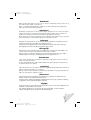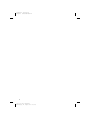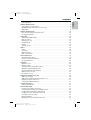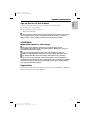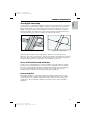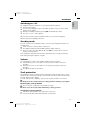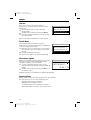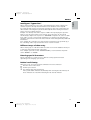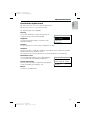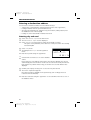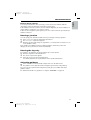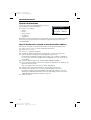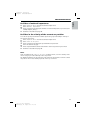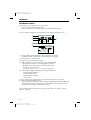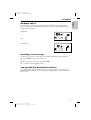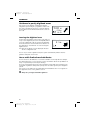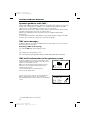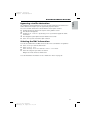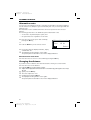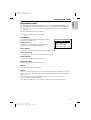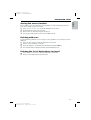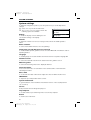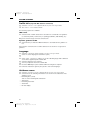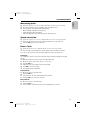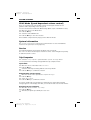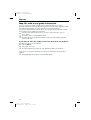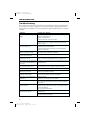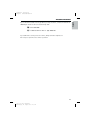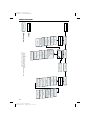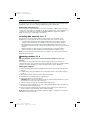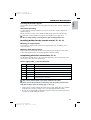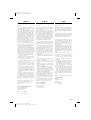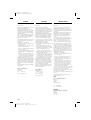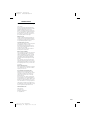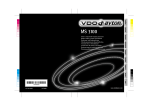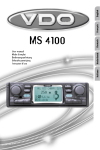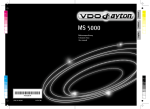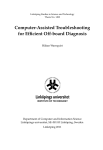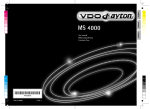Download VDO MS 3100 - Owner`s manual
Transcript
English 100 95 95 75 Français 75 100 MS 3100 5 0 Svenska Español Italiano Nederlands Owner’s manual and mounting instruction Mode d’emploi et manuel d’installation Bedienungs- und Einbauanleitung Gebruiksaanwijzing en inbouwhandleiding Istruzioni d’uso e d’installazione Instrucciones de manejo y de montaje Bruksanvisning och monteringsanvisning Betjeningsvejledning og monteringsanvisning 0 25 5 Deutsch 25 100 Dansk 100 95 USA 75 25 5 95 75 25 5 0361608881 0 0 3112 316 0888.1 05/2000 ri www.vdodayton.com Farbprofil: Deaktiviert Komposit Standardbildschirm Attention! Only use this system when it is safe to do so. It is more important to keep your eyes on the road and your hands on the wheel. Due to constantly changing traffic conditions, we unfortunately cannot guarantee 100 % precision under all circumstances. Attention ! N’utilisez le système que si vous ne mettez pas en danger votre vie ou celle des autres usagers de la route. Il est plus important de surveiller le trafic routier et d’avoir les mains sur le volant que de lire les informations apparaissant sur l’écran. Étant donné que le sens de circulation a pu être changé entre temps, nous ne pouvons pas vous garantir une exactitude à 100 % des indications données. Achtung! Benutzen Sie das System nur, wenn die Sicherheit es zuläßt. Es ist wichtiger, auf den Verkehr zu achten und die Hände am Lenkrad zu lassen. Aufgrund sich ständig ändernder Verkehrsführungen kann leider keine 100 %ige Genauigkeit unter allen Umständen gewährleistet werden. Belangrijk! Gebruik het systeem uitsluitend, als de veiligheid het toelaat. Het is belangrijker om op het verkeer te letten en de handen aan het stuur te houden. Op grond van voortdurend veranderende verkeerssituaties kan helaas geen 100 % nauwkeurigheid onder alle omstandigheden worden gegarandeerd. Attenzione! Usare questo sistema solo se il traffico lo ammette. E´ importante tenere d´occhio la strada e le mani sul volante. A causa dei cambiamenti continui della viabilità non si può garantire una precisione assoluta in tutte le circostanze. ¡Atención! Utilice el sistema sólo si lo permite el nivel de seguridad. Es más importante atender al tráfico y mantener las manos en el volante. Debido a que las rutas cambian constantemente, lamentamos no poder garantizar un 100 % de exactitud en cualquier ocasión. Observera! Använd systemet bara när säkerheten tillåter. Det är viktigare att iaktta vad som händer i trafiken och hålla händerna på ratten. På grund av den ständigt förändrade trafiksituationen kan ingen garanti för 100%:ig noggrannhet under alla omständigheter lämnas. Vigtigt! Brug systemet kun, når De ikke bringer andre eller sig selv i fare. Vær opmærksom på trafikken, og hold hænderne på rattet. Pga. løbende ændringer i vejnettet kan der ikke opnås 100% overensstemmelse mellem det digitale vejkort og den aktuelle trafiksituation. 3 2 3112 316 0888.1 Neudruck Donnerstag, 24. August 2000 10:53:56 Farbprofil: Deaktiviert Komposit Standardbildschirm 1 2 3 4 5 6 POWER NAVIGATION COMPUTER 3 3112 316 0888.1 Neudruck Donnerstag, 24. August 2000 10:54:29 Farbprofil: Deaktiviert Komposit Standardbildschirm 4 3112 316 0888.1 Neudruck Donnerstag, 24. August 2000 10:54:29 Mounting instructions Page 47 Guarantee and service Page 419 Abbildungen Einbauanleitung Seite 139 Garantieleistung und Service Seite 419 Gebruiksaanwijzing Afbeeldingen Pagina 145 Pagina’s 3, 430 - 431 Inbouwaanwijzing Pagina 185 Garantie en service Pagina 419 Istruzioni d’uso Figure Pagina 191 Pagine 3, 430 - 431 Instruzioni per il montaggio Pagina 231 Garanzia e servizio Pagina 419 Instrucciones de manejo Ilustraciones Página 237 Páginas 3, 430 - 431 Manual de instalación Página 277 Garantía y servicio técnico Página 419 Bruksanvisning Bilder Sidan 283 Sidorna 3, 430 - 431 Monteringsanvisning Sidan 323 Garantiåtaganden och service Sidan 419 Betjeningsvejledning Illustrationer Side 329 Sider 3, 430 - 431 Monteringsvejledning Side 369 Garanti og service Side 419 Operating instructions Illustrations Français Seite 99 Seiten 3, 430 - 431 Deutsch Bedienungsanleitung Page 93 Page 419 Nederlands Garantie et service après-vente Italiano Instructions de montage Page 53 Pages 3, 430 - 431 Español Illustrations Svenska Mode d’emploi English Page 7 Pages 3, 430 - 431 Dansk Illustrations Page 375 Pages 3, 430 - 431 Mounting instructions Page 413 Warranty and service Page 419 5 USA Operating instructions Farbprofil: Deaktiviert Komposit Standardbildschirm 6 3112 316 0888.1 Neudruck Donnerstag, 24. August 2000 10:54:30 Farbprofil: Deaktiviert Komposit Standardbildschirm System Overview . . . . . . . . . . . . . . . . . . . . . . . . . . . . . . . . . . . . . . 8 GENERAL INFORMATION . . . . . . . . . . . . . Tips on the use of this manual . . . . . . . . ATTENTION! Important notes for safe usage . Registration . . . . . . . . . . . . . . . . . . . . . . . . . . . . . . . . . . . . . . . . . . . . . . . . . . . . . . . . . . . . . . . . . . . . . . . . . . . . . . . . . . . . . . . . . . . . . . . . . . . . . . . . . . 9 9 9 9 GENERAL INFORMATION . . . . . . . . . . . . . . . . . . . . . . . . . . . . . . . . . . 10 How does the navigation system work ? . . . . . . . . . . . . . . . . . . . . . . . . 10 The digital road map . . . . . . . . . . . . . . . . . . . . . . . . . . . . . . . . . . . 13 OPERATION . . . . . . . . . . Adjusting the LCD monitor. Remote control . . . . . . . Switching on / off . . . . . . Stand-by mode . . . . . . . Volume . . . . . . . . . . . Theft protection . . . . . . . . . . . . . . . . . . . . . . . . . . . . . . . . . . . . . . . . . . . . . . . . . . . . . . . . . . . . . . . . . . . . . . . . . . . . . . . . . . . . . . . . . . . . . . . . . . . . . . . . . . . . . . . . . . . . . . . . . . . . . . . . . . . . . . . . . . . . . . . . . . . . . . . . . . . . . . . . . . . . . . . . . . . . . . . . . . . . . . . . . . . . . . . . . . . . . . . . . . . . . . . . . . . . . . . . . . . . . . . 14 14 14 15 15 15 15 MENUS . . . . . . . . Cursor . . . . . . . Scroll bars . . . . . Character input . . Main control menu . . . . . . . . . . . . . . . . . . . . . . . . . . . . . . . . . . . . . . . . . . . . . . . . . . . . . . . . . . . . . . . . . . . . . . . . . . . . . . . . . . . . . . . . . . . . . . . . . . . . . . . . . . . . . . . . . . . . . . . . . . . . . . . . . . . . . . . . . . . . . . . . . . . . . . . . . . . 16 16 16 16 18 DESTINATION INPUT . . . . . . . Destination input menu . . . . Entering a destination address. Special destinations. . . . . . . . . . . . . . . . . . . . . . . . . . . . . . . . . . . . . . . . . . . . . . . . . . . . . . . . . . . . . . . . . . . . . . . . . . . . . . . . . . . . . . . . . . . . . . . . . . . . . . . . . . . . . . . . . . . . . . . . . . . 19 19 20 22 GUIDANCE . . . . . . . . . . . . . . . . . Guidance screen . . . . . . . . . . . . Guidance advice . . . . . . . . . . . . You ignored the last guidance advice? Guidance in partly digitized areas . . . Areas with limited road attributes. . . Display of the route list. . . . . . . . . Information screens. . . . . . . . . . . . . . . . . . . . . . . . . . . . . . . . . . . . . . . . . . . . . . . . . . . . . . . . . . . . . . . . . . . . . . . . . . . . . . . . . . . . . . . . . . . . . . . . . . . . . . . . . . . . . . . . . . . . . . . . . . . . . . . . . . . . . . . . . . . . . . . . . . . . . . . . . . . . . . . . . . . . . . . . . . . . . . . . . . . . . . . . . . . . . . . . . . . . . . . . . . . . . . . . . . . 24 24 25 25 26 26 27 27 DYNAMIC GUIDANCE WITH TMC . . . . . . . . . . TMC voice messages . . . . . . . . . . . . . . . TMC traffic information in the guidance screen Bypassing a traffic obstruction . . . . . . . . . . Selecting the TMC information . . . . . . . . . . . . . . . . . . . . . . . . . . . . . . . . . . . . . . . . . . . . . . . . . . . . . . . . . . . . . . . . . . . . . . . . . . . . . . . . . . . . . . . . . . . . . . . . . . . . . . . . . . . . . 30 30 30 31 31 . . . . . . . . . . . . . . . . . . . . . . . . . ALTERNATIVE ROUTE . . . . . . . . . . . . . . . . . . . . . . . . . . . . . . . . . . . . 32 Changing the distance . . . . . . . . . . . . . . . . . . . . . . . . . . . . . . . . . . 32 DESTINATION STORE . . . . . . . . . . . . . . . . Contents of an address book entry . . . . . . . Storing addresses in the personal address book Loading addresses from the address book . . . Loading one of the destinations last used. . . . Storing the current location . . . . . . . . . . . Deleting addresses . . . . . . . . . . . . . . . . Deleting the list of destinations last used . . . . . . . . . . . . . . . . . . . . . . . . . . . . . . . . . . . . . . . . . . . . . . . . . . . . . . . . . . . . . . . . . . . . . . . . . . . . . . . . . . . . . . . . . . . . . . . . . . . . . . . . . . . . . . . . . . . . . . . . . . . . . . . . . . . . . . . . . . . . . . . . . . . . . . . . . . . . . . . . . . . . 33 34 34 34 34 35 35 35 7 3112 316 0888.1 Neudruck Donnerstag, 24. August 2000 11:00:40 English CONTENTS Farbprofil: Deaktiviert Komposit Standardbildschirm CONTENTS SYSTEM SETTINGS . . . . . . . . . . . . . . . . . . Display. . . . . . . . . . . . . . . . . . . . . . . Volume . . . . . . . . . . . . . . . . . . . . . . Route selection . . . . . . . . . . . . . . . . . . Traffic info (only with TMC extension connected) . Language . . . . . . . . . . . . . . . . . . . . . Guidance screen . . . . . . . . . . . . . . . . . Measuring units. . . . . . . . . . . . . . . . . . Speed correction . . . . . . . . . . . . . . . . . Date / Clock . . . . . . . . . . . . . . . . . . . . SDVC Mode (Speed dependent volume control) System information . . . . . . . . . . . . . . . . Service . . . . . . . . . . . . . . . . . . . . . . . Trip Computer . . . . . . . . . . . . . . . . . . . . . . . . . . . . . . . . . . . . . . . . . . . . . . . . . . . . . . . . . . . . . . . . . . . . . . . . . . . . . . . . . . . . . . . . . . . . . . . . . . . . . . . . . . . . . . . . . . . . . . . . . . . . . . . . . . . . . . . . . . . . . . . . . . . . . . . . . . . . . . . . . . . . . . . . . . . . . . . . . . . . . . . . . . . . . . . . . . . . . . . . . . . . . . . . . . . . . . . . . . . . . . . . . . . . . . . . . . . . . . . . . . . . . . . . . . . . . . . . . . . . . . . . . . . . . . . . . . . . . . . . . . . . . . . . . . . . . . . . . . 36 37 37 37 38 38 38 39 39 39 40 40 40 40 MAP CDs . . . . . . . . . . . . . . . . . . . . . . . . . . . . . . . . . . . . . . . . . . . 41 Changing the map CD . . . . . . . . . . . . . . . . . . . . . . . . . . . . . . . . . . 41 Map CDs with travel guide information . . . . . . . . . . . . . . . . . . . . . . . . . 42 MAINTENANCE & CARE . . . . . . . . . . . . . . . . Monitor . . . . . . . . . . . . . . . . . . . . . . . Replacing batteries of the remote control . . . . Cleaning of the remote control and the monitor . . . . . . . . . . . . . . . . . . . . . . . . . . . . . . . . . . . . . . . . . . . . . . . . . . . . . . . . . . . . . . . . . . . . . . . . . . . . . 43 43 43 43 TROUBLESHOOTING. . . . . . . . . . . . . . . . . . . . . . . . . . . . . . . . . . . . . 44 MENU OVERVIEW . . . . . . . . . . . . . . . . . . . . . . . . . . . . . . . . . . . . . . 46 MOUNTING INSTRUCTIONS . . . . . . . . . . . . . . . . . . . . . . . . . . . . . . . . . 47 System Overview On page 3 (fold-out page) you can find an overview over the system components. 1 Detachable LCD monitor. Press release button on the back of the monitor support and gently pull upwards to detach. 2 Monitor support, turnable and tiltable. Press button on the support to tilt the monitor 3 Infrared remote control 4 Holder for remote control (wired to the navigation computer). Press buttons on the left and right to release. 5 Eject CD. If ignition is switched off press key twice. 6 Security Module (theft protection) Press on one side (left or right) to remove 8 3112 316 0888.1 Neudruck Donnerstag, 24. August 2000 11:00:42 Farbprofil: Deaktiviert Komposit Standardbildschirm English GENERAL INFORMATION Tips on the use of this manual To make reading this manual easier you are given the following aids: ☞ Prompts you to do something. : Shows you the reaction of the set. – Marks an enumeration. A This is a security or warning advice. It contains important information on the safe use of your navigation system. In case of disregard of this advice the danger of material damage, injury or even death may result. Please observe this advice carefully. ATTENTION! Important notes for safe usage A The usage of the navigation system does not exempt the driver from his responsibilities. Pay attention to the local traffic regulations. Watching the road is more important than watching the display! A If the current traffic situation and the advice of the navigation system are in contradiction, traffic regulations always have priority over advice given by the system. A A For driving safety data entries should only be made when the car is stationary. In some areas it is possible that not all road information is covered. Restrictions regarding entry into pedestrian precincts, driving direction of a one way street and turning restrictions are not given. In these areas the navigation system gives a warning. Always obey road signs and traffic regulations. Registration Please fill in the registration card supplied together with your VDO Dayton Navigation System and send it to the address indicated. 9 3112 316 0888.1 Neudruck Donnerstag, 24. August 2000 11:00:43 Farbprofil: Deaktiviert Komposit Standardbildschirm GENERAL INFORMATION How does the navigation system work ? With the VDO Dayton Navigation System you have purchased a powerful tool to assist the driver in daily traffic. By automatic route planning and guidance you can concentrate on the essential things in today’s growing traffic – especially in congested areas. Complicated and time-consuming planning with conventional city and road maps is no longer required. You simply enter the destination before driving off, activate “Guidance” and the VDO Dayton Navigation System does the rest. The VDO Dayton Navigation System offers you guidance advice in both an acoustical and visual way. Few controls and a simple menu structure ensure ease of use. Determination of the vehicle position 60 40 80 100 120 140 20 0 160 054.346.3 Speedometer signal Gyroscope GPS signal Navigation computer Digital roadmap The movement of the vehicle is measured by sensors that are integrated in the navigation computer. The distance driven is recorded by an electronic signal from the speedometer and the rotary movements of bends by the gyroscope (a rotary measurement system). The information from these sensors is, however, not always exact as the values can be affected by skidding of the wheels, varying tyre pressure due to changes in temperature, etc. By comparison of these signals with the digitized map it is possible to correct any inaccuracies of the sensors and to determine the position of the vehicle quite precisely. In order to correct the data, a signal from the GPS satellites is required for a period of several minutes. GPS (Global Positioning System) The GPS System is based on the reception of navigation signals from a total of currently 27 GPS satellites orbiting the earth at a height of 21.000 km once every 12 hours. To determine a 3D position (with longitude, latitude and height), signals from at least 4 satellites must be received. The integrated GPS receiver can handle up to 8 satellite signals simultaneously. This allows an accuracy of about 30m to 100m which is further improved by the other sensors. 10 3112 316 0888.1 Neudruck Donnerstag, 24. August 2000 11:00:46 Farbprofil: Deaktiviert Komposit Standardbildschirm Important notes on the function of your Navigation System In general the navigation system is operational even with bad GPS reception (GPS = Global Positioning System by satellites), but the accuracy of positioning may decrease and errors in position evaluation may occur, resulting in the wrong position being shown on the display. Start-up behaviour When the vehicle is parked for a longer period of time, the satellites move on during this period. Therefore, when the ignition is turned on again it can take a few minutes before the navigation system can pick up enough satellites and evaluate the received signals. When starting up, the navigation system may tell you: “You are leaving the digitized area”. The navigation system supposes the vehicle in an off-road position. If there are other roads in this area, the system may send inappropriate messages. This means that the navigation system supposes the vehicle is on one of the other roads. When the vehicle has been at a standstill for a longer period of time, the navigation function may be temporarily inhibited. The system will operate reliably again once the GPS reception is available in sufficient quality. Notes After transporting the car by car train or ferry the navigation system may need a few minutes for exact repositioning. After the car battery has been disconnected, the system may need up to 15 minutes for exact repositioning. The car has to be situated outdoors and the system has to be switched on to receive data from the GPS satellites. 11 3112 316 0888.1 Neudruck Donnerstag, 24. August 2000 11:00:47 English GENERAL INFORMATION Farbprofil: Deaktiviert Komposit Standardbildschirm GENERAL INFORMATION Limited GPS Reception Functional disturbance may also occur if GPS reception is interrupted or interference occurs over a distance of several kilometres. GPS reception may be interrupted or interference could occur: – In between high buildings. – In multi-storey car parks or garages, in tunnels and under bridges. – In forests or tree-lined avenues. – During heavy rain showers and thunderstorms. – Unfavourable satellite constellations in conjunction with the mounting position of the GPS antenna (in this case GPS reception may be obstructed for a longer period). – In valleys and in mountainous regions. However, the navigation system is able to compensate reception problems over a period of a few minutes without functional interference. If the GPS antenna has been properly installed, sufficient GPS reception should be present about 95 % of the driving time. If interference in the reception occurs more frequently, improper mounting of the GPS antenna may be the cause. In this case, we recommend you to contact your VDO Dayton dealer. To avoid faulty operation or interference of the system do not cover the GPS aerial (GPS = Global Positioning System). Stickers on the car windows or metallic window tinting within the area of the GPS aerial may influence the GPS reception. 12 3112 316 0888.1 Neudruck Donnerstag, 24. August 2000 11:00:48 Farbprofil: Deaktiviert Komposit Standardbildschirm The digital road map To plan a route to a destination address not only the current car position is needed by the navigation system but also a digital road map is required where the destination address itself as well as the roads leading to the destination address are stored. This digital road map is located on the map CD you insert in your navigation computer. On the map CD the road network is stored as a line pattern, which means that even extensive junctions have only one central point that all roads lead to. Real road network Line pattern of digitized map That’s why the navigation system indicates the distance to the next turn as the distance to the centre of the junction. Therefore the distance indications for motorway exits given by the navigation system are different from those on the motorway signs. The motorway signs refer to the distance to the beginning of the exit. Areas with limited road attributes In some areas not all attributes of a road are available on the map CD. For example information on prohibited turning, one way streets or pedestrian areas are missing. If you are entering this kind of area the navigation system will show you a warning. The local traffic regulations always have priority over the advice given by the navigation system. Always obey road signs and traffic regulations. Latest map CDs Approximately 10-15 % of the traffic network is changing each year. Due to these constantly changing conditions (newly built roads, traffic restrictions, etc.), a 100 % correspondence of the digital roadmap with reality cannot be achieved under all circumstances. We recommend to always use the latest version of the map CD for navigation. 13 3112 316 0888.1 Neudruck Donnerstag, 24. August 2000 11:00:57 English GENERAL INFORMATION Farbprofil: Deaktiviert Komposit Standardbildschirm OPERATION Adjusting the LCD monitor If mounted on the supplied support, the monitor can be adjusted to your viewing angle. ☞ Turn the monitor until the best angle of view is reached. ☞ Press the release button on the monitor support to tilt the monitor to its best position. Remote control The VDO Dayton Navigation System is controlled by an infrared remote control. ☞ Press the release keys at both sides of the holder to remove the remote control. A Before driving off, slide the remote control back into the holder until it clicks into position. The keys on the remote control have the following functions: ALT-R REP 8 4 6 2 OK + MENU Plan an alternative route. Repeat current acoustical guidance advice. Cursor key upwards; select options. Cursor key left; select options. Cursor key right; select options. Cursor key downwards; select options. OK key; confirm a selection. Decrease voice volume of guidance advice. Increase voice volume of guidance advice. Show main control menu. If you use your remote control in its holder, the internal batteries are not used. When the batteries are exhausted the navigation system may no longer react on key presses. ☞ Slide the remote control into its holder to resume normal operation. ☞ Replace the batteries. Keyboard illumination The keyboard of the remote control is illuminated when you press one of the keys. The illumination is switched off automatically after a while. When inserted in the holder the keyboard is illuminated permanently as long as the ignition is switched on. 14 3112 316 0888.1 Neudruck Donnerstag, 24. August 2000 11:00:58 Farbprofil: Deaktiviert Komposit Standardbildschirm English OPERATION Switching on / off The navigation system is switched on / off together with the ignition. ☞ Switch on the ignition. : As soon as the navigation system is operable, an advice on the use of the system appears on the display. ☞ Read and confirm this advice by pressing OK on the remote control. : The “Main control” menu appears. After a few seconds the system is initialized and you can select the navigation functions (options in highlighted letters). Stand-by mode If you do not wish to hear guidance advice, you can set the navigation system to its stand-by mode. ☞ Select “Stand-by” from the main control menu. : The display is switched off and audible guidance advice is muted. ☞ Press one of the cursor keys 4, 6, 8, 2 or the OK key on the remote control to resume normal operation. If the navigation system was switched off in stand-by mode, it restarts in stand-by mode when turning the ignition on again. Volume You can adjust the volume of the audible guidance advice as follows: ☞ Push the + key once or more than once to increase the volume of the voice messages. ☞ Push the - key once or more than once to decrease the volume of the voice messages. : The adjusted volume is announced. Theft protection The navigation system is equipped with a detachable security module. If the security module is either inserted incorrectly or not inserted at all, the system is blocked and a message appears on the display. You can only select the “Stand-by” option, if the security module is not inserted. A Always insert the security module before driving and before switching on the ignition. Removing the security module ☞ A Press on the left or right side of the module to remove. Never remove the security module while driving or during operation! Inserting the security module ☞ ☞ Slide the security module to one edge of the front recess. Push on the module until it clicks into place on both sides. 15 3112 316 0888.1 Neudruck Donnerstag, 24. August 2000 11:01:00 Farbprofil: Deaktiviert Komposit Standardbildschirm MENUS Cursor The cursor is used to select menu options or characters. It is shown as white characters on black background. ☞ For moving the cursor use the cursor keys 8, 2, 4 or 6. ☞ Confirm your selection by pressing the OK key. : The cursor is briefly displayed as a frame around the selected field. Menu title Active option 1 Active option 2 Active option 3 Inactive option Options currently not available are shown in faint. Scroll bars Several menus have more than four options. In this case a scroll bar with black arrows is displayed on the left margin of the screen. ☞ Move the cursor to a menu option on the upper or lower margin of the screen using the cursor keys 8 or 2. ☞ Continue pushing the same key. : Further menu options are shown automatically. Menu title Active option Active option Active option Active option 2 3 4 5 Character input Names are entered by selecting characters from a list. This kind of character entry will simply be called “typewriter” further on in the manual. ☞ To select a character place the cursor on the desired character by using the cursor keys 4, 6, 8 and 2. ☞ Confirm your selection by pressing the OK key on the remote control. City:_ ABCDEFGHIJKLM N O PQRSTUVWXYZ— Characters which are not available are skipped automatically. Input options During character input the following options are also available. ☞ Place the cursor on one of the following icons: ¡: Delete the last entered character. ¢: Display a list of database entries. OK: Confirm the last entered character sequence. £: Quit data input and return to the previous menu. 16 3112 316 0888.1 Neudruck Donnerstag, 24. August 2000 11:01:02 ¡ ¢ OK £ Farbprofil: Deaktiviert Komposit Standardbildschirm Intelligent “Typewriter” When entering names for a city, road or special facilities the system compares the character sequence already entered with that of the database on the map CD. If you have already entered one character you will note, that only certain letters are still selectable. The navigation system automatically fills in the missing characters if there is only one possible entry left. Example: You already entered the sequence “OAK” when specifying the city name. Now you can only select between “R” and “D”. If you select the “R” the system automatically completes the sequence to “OAKRIDGE” and places the cursor on “OK”. If the name of a city, road or special destination is not unique in the data base, the navigation system shows a list of all entries with this name distinguished by additional information. If for example the road name you entered exists several times in the specified city, a list of all village names is presented where these roads are situated. Different ways of data entry When entering city or road names with more than one word the database allows you to start your entry with any part of the name. If for example you want to enter “MARKET RASEN” you can start data entry with either “MARKET” or “RASEN”. Entering special characters On the “typewriter” you have access to different country specific characters depending on the language you selected. Delete invalid entry What can you do, if you selected and confirmed an incorrect character? ☞ Place the cursor on the ¡ icon. ☞ Confirm your selection. : The character last entered is deleted. If the system added characters automatically when entering the last character, all these characters are erased when deleting the last entered character. 17 3112 316 0888.1 Neudruck Donnerstag, 24. August 2000 11:01:03 English MENUS Farbprofil: Deaktiviert Komposit Standardbildschirm MENUS Main control menu You can select the following menu options in the main control menu: Main control Destination input Guidance Stand-by Settings Destination input This option enters the “Destination Input” menu. Select this option to enter the city, road, junction or a special facility as the destination address. Guidance This option enters the guidance screen and activates the guidance function (only if a destination address is entered). In addition you have access to different information screens, for example with your current car position, the trip computer or the “Alternative route” menu. Stand-by This option switches off the visual and acoustic guidance advice. The navigation system remains active in the background. ☞ Press one of the keys on the remote control to resume normal operation. Settings This option enters the “System Settings” menu. Select this option to set your own preferences. 18 3112 316 0888.1 Neudruck Donnerstag, 24. August 2000 11:01:03 Farbprofil: Deaktiviert Komposit Standardbildschirm English DESTINATION INPUT Destination input menu ☞ Select “Destination input” from the main menu. : The “Destination input” menu is shown. The following options are available: Country To select the destination country, if more than one country is stored on the inserted map CD. City/Road To enter the city name and the road name of the destination address. Destination input Country City/Road Junction Guidance Junction To enter a junction for a more precise destination selection. Guidance Selecting “Guidance” makes the navigation system plan a route, activate the guidance function and enter the guidance screen. It also gives you access to information screens and to alternative route planning. Destination store To store destination addresses in a private database or to recall the last used destination addresses. Special destination To show a list of facilities of general interest (airports, hotels, restaurants, petrol stations, etc.). Destination input Guidance Destination store Special dest. Return Return To return to the main menu. 19 3112 316 0888.1 Neudruck Donnerstag, 24. August 2000 11:01:04 Farbprofil: Deaktiviert Komposit Standardbildschirm DESTINATION INPUT Entering a destination address You can enter a destination address in various different ways: – entering city, road and junction letter-by-letter by means of the ”typewriter“; – loading an address from the personal address book; – selecting a special facility (for example hotel, petrol station, railway station) from the database stored on the map CD; – loading one of the 10 destination addresses last used. Entering city and road ☞ : ☞ Select “Destination input” in the main menu. The “Destination input” menu is displayed. Select “Country” if you first want to change the destination country. This option is only available, if more than one country is stored on the currently inserted map CD. ☞ : Select “City/Road”. The display shows “City:” and the typewriter menu. Enter the city name using the “typewriter” ☞ City:WET_ A...E.G H I.KLM.. P.RST.....Z_ ¡ ¢ OK £ or: ☞ Select the ¢ icon and choose one of the database entries. If more than one entry with the same name is stored in the database, the cursor is automatically placed on the ¢ icon. In this case select the desired entry from the list. If the number of possible entries is large, it can take some seconds until the list is displayed. ☞ : Confirm your entry by selecting “OK” or select an entry from the list. The “Road:” input menu appears. If less than 5 roads are available in the specified city, town or village the list of roads is shown automatically. ☞ Enter the road name using the “typewriter” or select the ¢ icon and choose one of the database entries. 20 3112 316 0888.1 Neudruck Donnerstag, 24. August 2000 11:01:06 Farbprofil: Deaktiviert Komposit Standardbildschirm Entering house numbers To locate your destination more precisely you can enter house numbers with the “typewriter” when specifying the road name in many cities. In the database there are sections of house numbers digitized, the house number you require will be contained in one of these sections. In this case the navigation system guides you to the section where the specified house number is situated. Entering a junction You can specify your destination address more precisely by entering a junction: ☞ Select “Junction” from the destination input menu. : The “Junction:” input menu appears. ☞ Enter the junction name using the “typewriter” or select the ¢ icon and choose one of the database entries. If the number of available junctions is small (usually for small cities, towns and villages), the list of junctions is shown automatically. Entering the city only If you want to be guided to the city boundaries proceed as follows: ☞ Enter the city name as described before. : The “Road:” input menu appears. ☞ Select the £ icon from the road input menu. You will be guided to the city boundaries of the specified destination. Activating guidance ☞ : Select “Guidance” in the destination input menu or in the main menu. The guidance screen appears and the navigation system starts route planning. As soon as a route is planned the navigation system gives you audible and visual guidance advice. For detailed information on guidance see chapter “GUIDANCE” on page 24. 21 3112 316 0888.1 Neudruck Donnerstag, 24. August 2000 11:01:07 English DESTINATION INPUT Farbprofil: Deaktiviert Komposit Standardbildschirm DESTINATION INPUT Special destinations You can also specify your destination by selecting a Special dest. special facility stored in the database. Info on dest. This could be for example: Info on car pos. – airports, National import. – hotels, Return – petrol stations, – car garages, – car parks etc. Depending on which information you have already entered in the destination input menu you are presented with a list of facilities of general interest stored on the inserted map CD. Special destinations related to the destination address ☞ ☞ ☞ : ☞ : ☞ : ☞ ☞ ☞ Enter the city name of the destination address in the destination input menu. Select “Special dest.” from the destination input menu. Select “Info on dest.”. The “City:” input menu appears. Confirm the displayed city name by selecting “OK” or enter a new city name. A list of categories specifying the special facilities is presented. For small cities and villages usually only the option “CITY CENTRE” is available. If you choose this option, the navigation system will guide you to the centre of the city or village. Select the desired category (for example HOTEL, PETROL STATION ...) If more than five facilities of the chosen category are available in the database, the typewriter menu is shown. If up to 5 facilities are stored, the list is shown immediately. Enter the name of the desired facility or select the ¢ icon for the list. Confirm your entry with “OK” or select the desired facility from the list. If you have inserted a special map CD with travel guide information on special destinations, additional information on the selected facility is shown. See section “Map CDs with travel guide information”, page 42. Select “Guidance”. 22 3112 316 0888.1 Neudruck Donnerstag, 24. August 2000 11:01:08 Farbprofil: Deaktiviert Komposit Standardbildschirm Facilities of national importance ☞ ☞ : ☞ Select “Special dest.” from the destination input menu. Select “Nation. importance”. A list of categories specifying the facilities of national importance is presented (for example Airport, Ferry...). Continue as described on page 20. Facilities in the vicinity of the current car position You can also specify a destination address by selecting a special facility in vicinity of the current car position. ☞ Select “Special dest.” from the destination input menu. ☞ Select “Info on car pos.”. : A list of categories specifying the special facilities is presented. ☞ Select the desired category. : A list of special facilities situated around the current car position is presented. ☞ Continue as described on page 20. Note: A list of facilities from “Info on car pos.” is always shown, even if no facility of the chosen category is located directly at the car position. The displayed facilities are presented in order related to the distance from the current car position. The nearest facility is placed on the top of the list. 23 3112 316 0888.1 Neudruck Donnerstag, 24. August 2000 11:01:08 English DESTINATION INPUT Farbprofil: Deaktiviert Komposit Standardbildschirm GUIDANCE Guidance screen The guidance screen appears as soon as you have: – entered a valid destination address and – selected “Guidance” in the main menu or the destination input menu. See the following example for the information offered by the guidance screen: 2 AVORY RD. 3 4 5 ¦ £ 7,7km ¢ ª 14:45 6 1 Stationary ¦ £ 7,7km ¢ ª 14:45 1 Visual guidance advice: Diagram of the next junction or turning. In addition, direction changes are announced by voice messages. 2 Road you have to turn into next. 3 Distance to the next direction change*. 4 Options field. Place cursor on the desired icon and press OK: ¦: Repeat the current voice message (guidance advice). ¢: Display the route list (sections of the planned route) £: Return to the main menu. ª: Jump to “Alternative route” menu. See page 32. 5 Status field. Possibility to display the following information: – Remaining travel distance – Remaining travel time – Estimated time of arrival – Current time You can configure the status field in the “System settings” menu. See page 38. 6 Only with optional TMC extension: As soon as traffic information is received by the Traffic Message Channel (TMC) and an obstruction is ahead on your route, brief information with the distance to the obstruction and the kind of obstruction is shown. * The measuring units are dependent on the system settings. See chapter “System Settings”, page 36. 24 3112 316 0888.1 Neudruck Donnerstag, 24. August 2000 11:01:11 Farbprofil: Deaktiviert Komposit Standardbildschirm English GUIDANCE Guidance advice As soon as route is planned the navigation system will give you audible guidance advice in addition to the diagrams in the guidance screen. Usually a guidance advice consists of two messages: preliminary and turning advice AVORY RD. ¦ £ 7,7km ¢ ª 14:45 AVORY RD. ¦ £ 7,0km ¢ ª 14:45 Repeating a voice message You missed one of the voice messages or you didn’t understand it during guidance ? ☞ Push the REP key on the remote control, or: ☞ Move the cursor to the “¦” icon and press OK. : You hear the current guidance advice. You ignored the last guidance advice? If you didn’t follow the last guidance advice or it is not possible to follow it due to traffic demands (roadworks etc.), the system automatically plans a new route within a few seconds. 25 3112 316 0888.1 Neudruck Donnerstag, 24. August 2000 11:01:13 Farbprofil: Deaktiviert Komposit Standardbildschirm GUIDANCE Guidance in partly digitized areas As long as you are driving on digitized roads the navigation system will give you guidance advice. On the open road without junctions or exits the display shows a direction arrow which follows the course of the road. 5400 m ¦ £ 6,5km ¢ ª 14:45 Leaving the digitized area In rural areas and smaller cities it may occur that not every road is digitized (stored on the map CD). When you leave a digitized road, the system automatically shows the direction arrow and the direct distance to the destination. You will hear “You are leaving the digitized area”. ☞ Drive in the direction of the displayed direction arrow to a digitized road. Follow the arrow 6 km ¦£ ¢ª As soon as you reach a digitized road, the system automatically switches back to guidance and plans a new route. Areas with limited road attributes In some areas not all attributes of a road are available on the map CD. For example the driving direction of a one way street or the information about the prohibition of entry of a pedestrian precinct may be missing. If you are entering this kind of area the navigation system will show a warning. The local traffic regulations always have priority over the advice given by the navigation system. As long as you are within an area with limited road attributes the !-icon appears in the upper left corner of the guidance screen. A Always obey road signs and traffic regulations! 26 3112 316 0888.1 Neudruck Donnerstag, 24. August 2000 11:01:14 Farbprofil: Deaktiviert Komposit Standardbildschirm English GUIDANCE Display of the route list As soon as a route is planned this option is available in the guidance screen. ☞ Confirm the “¢” icon in the guidance screen. : The list of sections of the planned route is shown. ☞ Push the cursor keys 8 or 2 to scroll through the list. ☞ Select “Quit” to leave the route list. The route list is only available if you are on a digitized road. Information screens During guidance you have access to different information screens. ☞ Push the 2 or 8 key on the remote control once or more than once to enter the desired information screen. The following information screens are available: i1 Car position Shows the current car position with country code, city and road. i1 Car position GB OAKRIDGE PARK AVENUE i2 DESTINATION Shows the current destination address with name (only if entered) country code, city, road and junction. i2 Destination D VDO CC WETZLAR GABELSBERGER STR. PHILIPSSTR. i3 GPS Position Shows the calculated geographical position received by the Global Positioning System. In addition the number of received satellites is shown. With a clear view of the sky the number of received satellites varies between 4 and 8. i3 GPS position Long-/latitude 50°32'54" North 8°30'37" East No. of satell.: 5 27 3112 316 0888.1 Neudruck Donnerstag, 24. August 2000 11:01:15 Farbprofil: Deaktiviert Komposit Standardbildschirm GUIDANCE i4 Trip computer The trip computer shows you the following information: – Current vehicle speed – Average vehicle speed – Elapsed travel distance – Elapsed travel time i4 Trip computer 55 km/h 36 km/h 435 km 12:08 h Resetting trip computer ☞ ☞ ☞ Select “Settings” from the main menu. Select “Trip computer” from the “System settings” menu. Select “Reset Trip comp” to set all values to zero. Speed warning You can specify a speed limit in the trip computer. A warning signal will be heard as soon as you exceed the specified speed. For setting the speed limit see “Trip computer”, page 40. i5 Current settings Shows the current system settings. i5 Current The following information is shown: 1. TMC status*: – TMC icon black: TMC traffic information is received from an RDS-TMC station; 14:15 – TMC icon light grey: Received radio station does not broadcast TMC information; – TMC icon dark grey: Inserted map CD does not support TMC. 2. Selected route planning criterion: – N: Along main roads – M: No main roads – C: Optimise time – V: Optimise distance 3. Audible guidance advice: – D: Voice messages on – F: Voice messages off 4. Time and date * only with TMC extension connected 28 3112 316 0888.1 Neudruck Donnerstag, 24. August 2000 11:01:18 settings 26.06.99 Farbprofil: Deaktiviert Komposit Standardbildschirm English GUIDANCE i6 Traffic info * This screen is only available if a traffic obstruction is ahead on your planned route. The following information is available: – Distance to the obstruction – Type of obstruction (for example roadworks, traffic jam, closed road) – Length of the obstruction i6 When you are within the traffic obstruction: – Distance you have already driven within the obstruction – Type of obstruction – Distance to the end of the obstruction i6 Traffic info 33 km Roadwork 12 km Traffic info 2.4 km Roadwork 8.6 km * only with TMC extension connected 29 3112 316 0888.1 Neudruck Donnerstag, 24. August 2000 11:01:19 Farbprofil: Deaktiviert Komposit Standardbildschirm DYNAMIC GUIDANCE WITH TMC Dynamic guidance with TMC * With the RDS-TMC (Traffic Message Channel) the actual traffic situation on your route is taken into consideration for guidance. So you will be informed about all traffic obstructions covered by TMC and occurring on your route ahead. When you get closer to the obstruction the “Detour” option becomes active and the navigation system plans a detour if you wish to take it. TMC is not yet implemented in all countries and is not supported by all RDS broadcasters. To ensure dynamic guidance with TMC the inserted map CD has to support the TMC function. We recommend to always use of the latest map CDs. TMC voice messages If TMC information is received, all TMC announcements ahead on your route will be announced by voice messages. Repeating a TMC voice message ☞ Push the REP key on the remote control. or: select “Repeat” in the guidance screen. : You hear the actual guidance advice and the latest TMC announcement. TMC traffic information in the guidance screen If a traffic obstruction is ahead on your route, this obstruction will be announced by information in the top line of the guidance screen. When you are far away from the obstruction, the distance to the obstruction and the type of the obstruction are shown. You can find details of the obstruction in info screen i6 “Traffic info”. As soon as you move closer to the obstruction, the detour option becomes active. The cursor then automatically jumps into the top line of the guidance screen. * only with TMC extension connected 30 3112 316 0888.1 Neudruck Donnerstag, 24. August 2000 11:01:20 †43km Stationary ¦ £ 45km ¢ ª 21:41 †5,7km Stationary 2400 m ¦ £ 23km ¢ ª 21:37 Farbprofil: Deaktiviert Komposit Standardbildschirm English DYNAMIC GUIDANCE WITH TMC Bypassing a traffic obstruction The navigation system will inform you if you are approaching the last exit before a traffic obstruction and gives you the opportunity to plan a detour. As soon as a traffic obstruction is ahead and the detour option is active: ☞ Confirm the detour option in the top line of the guidance screen. : The detour menu appears. ☞ Confirm “Plan a detour?” by selecting “Yes” if you wish to bypass the traffic obstruction. : The navigation system plans a detour within a few seconds. ☞ Select “No” if you do not want to plan a detour. Selecting the TMC information You can select which kind of TMC events are taken into consideration for guidance: ☞ Select “Settings” from the main menu. ☞ Select “Traffic info”. ☞ Select “Message selection” from the “Traffic info” menu. ☞ Select the categories you want to be shown. Dangerous events cannot be switched off. You can find further information on the “Traffic info” menu on page 38. 31 3112 316 0888.1 Neudruck Donnerstag, 24. August 2000 11:01:21 Farbprofil: Deaktiviert Komposit Standardbildschirm ALTERNATIVE ROUTE Alternative route You can force the navigation system to calculate an alternative route during guidance. Use this function for example to get around traffic jams or if you don’t agree with the planned route. The alternative route is calculated from the current car position for the selected distance. The following points have to be fulfilled to plan an alternative route: – a route has to be planned by the system, and – the system has to be in guidance screen mode. ☞ Place the cursor on the ª icon and confirm by pressing the OK key, or: ☞ Push the ALT-R key on the remote control. Alternative route for: OK ☞ : 10 km Return If you agree with the displayed distance, simply confirm with “OK”. The display shows the guidance screen again. The system plans an alternative route for the displayed distance. Exit alternative route menu ☞ Place the cursor on “Return” and confirm by pressing the OK key. Changing the distance If you wish to have a distance other than the distance shown, proceed as follows: ☞ Place the cursor on the distance. ☞ ☞ ☞ : ☞ : Push the OK key on the remote control. Adjust the displayed distance between 1 and 10 km by pushing the cursor keys 4 or 6. Again press the OK key. The cursor is placed on “OK”. Confirm by pressing the OK key. The display shows the guidance screen again. The system plans an alternative route for the displayed distance. 32 3112 316 0888.1 Neudruck Donnerstag, 24. August 2000 11:01:22 Farbprofil: Deaktiviert Komposit Standardbildschirm Destination store The VDO Dayton Navigation System allows you to store 30 destination addresses in a personal address book. The destination store gives you additional helpful functions. ☞ Select “Destination store” from the destination input menu and confirm your selection. : The destination store menu is shown. The following menu options are available: Load address To recall a destination address previously stored in the personal address book. Load last dest. To reload one of the 10 destinations last used for guidance into the destination input menu. Destination store Load address Load last dest. Store address Store current loc. Store address To store the current destination address in the address book. Store current loc. To store the current car position in the destination store. Delete address To delete an entry from the address book. Delete last dest. To delete the 10 destinations last entered. Return To leave the destination store menu. Notes: You can store at least 30 entries in the personal address book. The number of entries can increase up to 100 depending on the kind of information stored (with or without name, etc.). If no address is stored in the address book, the “Load address” and “Delete address” options cannot be selected. If the memory is full, the “Store address” option can no longer be selected. 33 3112 316 0888.1 Neudruck Donnerstag, 24. August 2000 11:01:23 English DESTINATION STORE Farbprofil: Deaktiviert Komposit Standardbildschirm DESTINATION STORE Contents of an address book entry You can store the following data in an address book entry: – Name: A name of your choice for the destination address consisting of a maximum of 10 characters *; – City: The city name of the destination address; – Road: The road name of the destination address*; – Junction: A junction to specify your destination more precisely*, or – a special facility from the “Special dest.” menu. * optional input Storing addresses in the personal address book If you have not entered a destination address yet: ☞ Enter the data (city, road, junction or special facility) of the desired destination address in the destination input menu. ☞ Select “Destination store” from the destination input menu. ☞ Select “Store address”. : The input menu for the name is shown. ☞ Enter any character string of up to 10 characters with the “typewriter” to assign a name to the address. Confirm your entry by selecting “OK”. If you don't want to assign a name, directly select “OK”. : Now the address is stored in the address book. Loading addresses from the address book ☞ Select “Load address” from the destination store menu. : The list of addresses already stored in the address book is shown. ☞ Select the desired address from the list and confirm. : The selected address is registered as the new destination address. Loading one of the destinations last used If you want to load one of the 10 destinations last entered from the address book: ☞ Select “Load last dest.” from the destination store menu. ☞ Select the desired entry from the list. 34 3112 316 0888.1 Neudruck Donnerstag, 24. August 2000 11:01:25 Farbprofil: Deaktiviert Komposit Standardbildschirm English DESTINATION STORE Storing the current location Do you want to store for example a new restaurant you have found? Then just store your current vehicle position as follows: ☞ Select “Store current loc.” from the destination store menu. : The input menu for the name is shown. ☞ Enter a name or exit name entry by selecting £. : The current vehicle position is stored in the address book. Deleting addresses You should delete addresses you no longer need for guidance to free memory for new addresses. ☞ Select “Delete address” from the destination store menu. : The list of stored addresses is shown. ☞ Select the address to be deleted and confirm by pressing the OK key. : The selected address is deleted from the personal address book. Deleting the list of destinations last used ☞ Select “Delete last dest.” from the destination store menu. : The list of the addresses last used is deleted. 35 3112 316 0888.1 Neudruck Donnerstag, 24. August 2000 11:01:25 Farbprofil: Deaktiviert Komposit Standardbildschirm SYSTEM SETTINGS System settings To adjust the navigation system to your own preferences you can modify various settings. ☞ Select “Settings” from the main menu. System settings : The “System settings” menu is shown. The Display following options are available: Display To rotate the display contents 180 degrees for over-head mounting of the display. Volume Route selection Language Volume To adjust the volume level of voice messages and to switch off audible guidance advice. Route selection To select criteria which influence the route planning. Traffic info (only with TMC extension connected) To enable/disable dynamic guidance and to select the TMC traffic information used for dynamic guidance. Language To load languages for acoustical advice and menu text from a separate language CD. Guidance screen To select the information shown in the status field of the guidance screen. Measuring units To select the measuring units for the displayed distances. Speed correction To set a correction factor for calculation of the estimated time of arrival and the remaining travel time. Date / Time To set the time and date format and to adjust the offset for different time zones. SDVC Mode To adjust the speed dependent volume control. System information To get information on the hardware and software versions of the set (important in case of service). Service Code protected menu for diagnostic purposes. Trip computer To set and activate a speed warning and to reset the trip computer. Return To return to the main menu. 36 3112 316 0888.1 Neudruck Donnerstag, 24. August 2000 11:01:26 Farbprofil: Deaktiviert Komposit Standardbildschirm Display For overhead mounting of the display it is possible to rotate the display contents 180 degrees. ☞ Select the “Display” option from the “System settings” menu. ☞ Select the desired setting according to the mounting position of the display. Volume ☞ Select the “Volume” option from the “System settings” menu. : A volume slider with the current volume setting is shown. Adjusting the volume: ☞ ☞ : ☞ : ☞ Place the cursor on the volume slider. Confirm by pushing the OK key. The volume adjustment is activated now. Adjust the desired volume level with the cursor keys 4 or 6. The selected volume setting is announced. Push OK to store the setting. Voice messages on/off: ☞ ☞ ☞ – – ☞ Move the cursor on the “Mode:” option. Push OK. Select Mode “On” or “Off”. On: Voice on D Off: Voice off F Push OK to store this selection. The icon for voice on/off is shown in information screen i5 (Current settings). Route selection ☞ Select the “Route selection” option from the “System : The cursor is placed on the criterion currently selected. ☞ Select the desired criterion: – – – – settings” menu. Along main roads N (Prefers motorways for route planning) No main roads M (Avoids motorways for route planning) Optimise time C (Prefers the fastest route) Optimise distance V (Prefers the shortest route) The icon for the selected criterion is shown in the information screen i5 (Current settings). Furthermore you have the opportunity to minimize the use of toll routes. If you do not want the navigation system to use toll routes for route planning: ☞ Activate the ”No toll routes“ option in the route selection list. : A tick appears before the option. If no toll-free roads are available for route planning, toll roads will be used. Note: If this option is activated, route planning may take longer. Therefore it is recommended to use this function only if it is necessary. 37 3112 316 0888.1 Neudruck Donnerstag, 24. August 2000 11:01:28 English SYSTEM SETTINGS Farbprofil: Deaktiviert Komposit Standardbildschirm SYSTEM SETTINGS Traffic info (only with TMC extension connected) ☞ Select the “Traffic info” option from the “System settings” menu. : The “Traffic info” menu is shown The following options are available: TMC events ☞ Select the kind of traffic obstruction to be taken into consideration for guidance (i.e. stationary traffic, road closures, no parking possibilities, bad visibility, etc.). Dangerous event messages cannot be switched off. Dynamic guidance On/Off ☞ Select whether you want the TMC information to be included in the guidance or not. If this function is switched off no traffic obstructions are shown or recognised for guidance. Language ☞ Select the “Language” option from the “System settings” menu. ☞ Select one of the languages loaded in the system, or: ☞ ☞ : ☞ ☞ Select “Other language” to replace one of the loaded languages with a different one from the supplied system software CD. Select the language to be replaced. You are prompted to insert the software CD. Insert the VDO Dayton system software CD in the navigation computer. Follow the instructions given by the system to load other languages. Guidance screen ☞ Select the “Guidance screen” option from the “System settings” menu. ☞ Select between the following information to be shown in the status field of the guidance screen: – Remaining dist. (on/off) – – – – and one of the following time indications: Arrival time Remaining travel time Actual time No time display 38 3112 316 0888.1 Neudruck Donnerstag, 24. August 2000 11:01:29 Farbprofil: Deaktiviert Komposit Standardbildschirm English SYSTEM SETTINGS Measuring units ☞ Select the “Measuring units” option from the “System settings” menu. : The cursor is placed on the measuring unit currently selected. ☞ Select between the following measuring units: – Metric: display in kilometres and metres; – Anglo: display in miles and yards; – American: display in miles, half and quarter miles and feet. Speed correction ☞ Select the “Speed correction” option from the “System settings” menu. ☞ Select the desired speed correction setting with the cursor keys 4 or 6. ☞ Push the OK key to store the selection. Date / Clock ☞ Select the “Date/Clock” option from the “System settings” menu. : The currently selected timezone (offset) and the date and time are shown. You can set the format for time and date display as well as the timezone. Timezone: The navigation system receives the Universal Time Coordinated (UTC) via the GPS system. To adjust the difference between your local time and UTC: ☞ Move the cursor on the value next to “Timezone:”. ☞ Push the OK key. ☞ Adjust the time offset with cursor keys 4 and 6. ☞ Push OK to store the setting. : The displayed time is updated. Time format: ☞ ☞ ☞ ☞ Move the cursor to the time item. Push the OK key. Select between 12 hour format and 24 hour format. Push the OK key to store the selection. Date format: ☞ ☞ ☞ Move the cursor to the time item. Push the OK key. Select between “day.month.year” and “month/day/year” format. 39 3112 316 0888.1 Neudruck Donnerstag, 24. August 2000 11:01:30 Farbprofil: Deaktiviert Komposit Standardbildschirm SYSTEM SETTINGS SDVC Mode (Speed dependent volume control) This is to compensate the surrounding noise by increasing the volume level of guidance advice depending on the car’s speed. You can select between 5 different SDVC settings (OFF = off; 4 = maximum increase). ☞ Move the cursor to the Mode value. ☞ Push the OK key. ☞ Select the desired SDVC mode. ☞ Push the OK key to store the selection. Find a suitable compensation by trying out the different modes. System information The “System information” menu shows you information on soft- and hardware versions of the system (for service purposes). Service For analysing hardware and software problems (code protected). The “Service” menu should only be entered for service of the Navigation System by an authorized service centre. Trip Computer ☞ Select the “Trip computer” option from the “System settings” menu. You can perform the following settings within the trip computer menu: Speed limit: ☞ ☞ ☞ ☞ Move the cursor on the value next to “Limit:”. Push the OK key. Select the desired speed setting with the cursor keys 4 or 6. Push the OK key to confirm the selection. Enable/disable speed warning: ☞ ☞ ☞ ☞ Move the cursor on the option next to “Speed warning:”. Push the OK key. Select “On” or “Off”. Push the OK key to confirm the selection. If you have enabled the speed warning, a warning beep is heard and a warning message appears on the display each time you exceed the value stored under “Limit”. Resetting the trip computer: ☞ ☞ : Move the cursor on “Reset Trip comp”. Push the OK key. All values (except the speed limit) are set to zero. 40 3112 316 0888.1 Neudruck Donnerstag, 24. August 2000 11:01:31 Farbprofil: Deaktiviert Komposit Standardbildschirm Map CDs The VDO Dayton Navigation System is based on a database stored in a special format on a CD. It is recommended always to use the latest update of this map CD. For pricing and ordering details on map CDs of other countries and areas ask your authorized VDO Dayton dealer Changing the map CD ☞ Press the W key on the navigation computer once, if the red power LED is on ☞ ☞ (normally when the ignition is switched on). Press the W key twice, if the red power LED is not on. The CD is ejected. Take out the CD and gently insert the new map CD with the printed side facing up until it is retracted. The system needs a few seconds for initialisation after changing the map CD. Notes: Only use genuine VDO Dayton map CDs. These map CDs are exclusively designed for use with the VDO Dayton Navigation System and they are only readable by a VDO Dayton Navigation System. The CD player of the navigation system does not play any other CDs (i.e. Audio CDs). Always store map CDs in their protective cases. Always make sure that the CD you insert is clean and dry. If the last entered destination address is not (or only partly) on the map CD you inserted, the whole address (or only the not existing part) is deleted. Fü on nd ch tens ch nied er lf Eg Ro d Ba an 41 3112 316 0888.1 Neudruck Donnerstag, 24. August 2000 11:01:33 English MAP CDs Farbprofil: Deaktiviert Komposit Standardbildschirm MAP CDs Map CDs with travel guide information You can recognize map CDs containing travel guide information on special destinations by the I icon in the display. If you have inserted such a map CD, you will get additional information on many of the stored special destinations. You can for example inform yourself about the room rate when looking for a hotel and recall the phone number for reservation. ☞ Select the desired facility by means of one of the options from the “Special dest.” menu. : The address of the selected facility is shown. ☞ Scroll through the travel guide information of the selected facility by using the cursor keys 8 or 2. If you want to store this facility as the next destination for guidance: ☞ ☞ ☞ : Move the cursor onto the address. Push the OK key. Then select “Activate”. The selected facility is stored as the new destination address for guidance. Select “Return” if you don’t want to store the selected facility as the destination address. : The display again shows the list of special destinations. 42 3112 316 0888.1 Neudruck Donnerstag, 24. August 2000 11:01:34 Farbprofil: Deaktiviert Komposit Standardbildschirm English MAINTENANCE & CARE Monitor If mounted with the supplied support, the monitor can be removed from the holder for advanced theft protection. Removing the monitor: ☞ A Push the release button on the back of the support and gently pull the monitor upwards. Do not push on the display screen to avoid damage of the LCD. Installing the monitor: ☞ Gently slide the monitor onto the support until it clicks into position. Replacing batteries of the remote control You have to replace the batteries of the remote control, if you use the remote control outside of its holder and the navigation system does no longer respond to key presses. ☞ ☞ ☞ ☞ Open the battery compartment on the back of the remote control. Remove the discharged batteries. Insert two new LR6 type (Size AA) batteries. Pay attention to correct polarity (marked in the compartment). Close the battery compartment. Notes: A In many countries exhausted batteries may not be disposed of with your household waste. Please determine how to dispose of exhausted batteries according to local regulations. A Only use leak-proof batteries. Battery leakage can cause damage to the remote control or to your car. A Never expose the remote control to direct sunlight or extreme heat. The batteries are discharged and the risk of leakage is increased. If you permanently use your remote control in its holder, we recommend that you remove the batteries from the remote control. Cleaning of the remote control and the monitor Do not use lighter fluid, methyl alcohol or other solvents for cleaning. Only use a damp cloth. 43 3112 316 0888.1 Neudruck Donnerstag, 24. August 2000 11:01:39 Farbprofil: Deaktiviert Komposit Standardbildschirm TROUBLESHOOTING Troubleshooting There may be times when you suspect that your navigation system is not functioning as you expect it to. Before calling for service please read the operating instructions and check the following list. You may find that an apparent malfunction can easily be rectified. Symptoms Possible cause / Remedy System does not start. Nothing on the display. • Switch on the ignition. Ignition is already switched on: System is in stand-by mode. • Push one of the keys on the remote control. Monitor connector is not locked correctly. • Slide the monitor onto the support (connector) until it clicks into position correctly. After some time of normal operation, the system switches off. At extreme high or low temperatures the built-in protection circuit switches off the system automatically. • Operation of the system is resumed as soon as the temperature returns to a normal level. System reacts very slowly to data entries or calculates very slowly. You are in a very densely digitized area. The navigation system has to read a large amount of data from the CD-ROM. “Guidance” option can not be selected from the main control menu. • Make sure that you entered a destination address. System plans no route although a destination was entered. Car is not on a digitized road. • Drive in the direction of the displayed arrow to a digitized road. Only “Stand-by” can be selected in the main control menu after switching on the ignition. • Wait a few seconds until the system has initialized (options appear in highlighted letters). Number of received satellites in info screen “i3 GPS Position” is zero. • Make sure the GPS aerial is not covered by any objects. • Drive outdoors, if you are in a garage, a car park or a tunnel. Guidance advice not audible. • Make sure that the volume is not set to minimum. Display shows “Please insert CD” or “Please insert correct CD” • Make sure that an appropriate CD is inserted with the printed side facing up in the navigation computer. Map CD is ejected unintentionally without pressing the W key. The CD might be dirty. • Try to clean the CD with a special CD cleaning fluid. Not possible to store address in the address book. Address book is full. • Delete one or more entries no longer required. Guidance is not precise. Inaccuracy of a max. of 30 m is possible. • If you frequently discover greater inaccuracy, contact an authorized service centre. Displayed car position does not match actual car position. Bad GPS reception for a longer period of time (for example caused by interference). When sufficient GPS reception is resumed the position is corrected automatically. • If necessary wait a few minutes. Guidance advice does not correspond with actual traffic situation. It is possible that the car position calculated by the navigation system is currently wrong. The route may have been changed and does not correspond with the information stored on the map CD. 44 3112 316 0888.1 Neudruck Donnerstag, 24. August 2000 11:01:40 Farbprofil: Deaktiviert Komposit Standardbildschirm If you can’t find a solution to any problem you may encounter, contact an authorized VDO Dayton dealer or call our customer help desk: G 0121 344 5400 Q 1 800 335 282 Toll Free or (03) 94503166 If you still have to send your set for service, always send the complete set. Do not try to open the set to service it yourself. 45 3112 316 0888.1 Neudruck Donnerstag, 24. August 2000 11:01:41 English TROUBLESHOOTING Farbprofil: Deaktiviert Komposit Standardbildschirm MENU OVERVIEW Main control Menu title Menu option Destination input Country City/Road Junction Guidance 5,7km Stationary 2400 m ¦ £ 7,7km ¢ ª 14:45 Stand-by 1) 2) Plan a detour? Settings Speed correction System settings Display Date / Clock SDVC Mode Volume Route selection Return Trip computer System information i1 Car position 1) Traffic info Language Guidance i2 Destination Measuring units ¦: Repeat £: Return ¢: Route list ª: Altern. route Destination store i3 GPS position Service Special dest. i4 Trip computer Guidance screen Return i5 Current settings 1) 2) i6 Traffic info 1) only if TMC extension is connected only if information about a traffic obstruction on the planned route is received by TMC 2) 3112 316 0888.1 Neudruck Donnerstag, 24. August 2000 11:01:43 Destination input Menu Menu option 46 Farbprofil: Deaktiviert Komposit Standardbildschirm English MOUNTING INSTRUCTIONS IMPORTANT NOTES A A A Installation may only be carried out by trained specialists! Observe all quality standards of the automobile industry! Fire hazard! When drilling pay attention to the location of cable harnesses, tank and fuel pipes! A Never drill into car parts which are load bearing or are important for safety reasons! When installing components in the interior of the car remember the following: A A The driver's field of vision must not be obstructed! Increased risk of injury in accidents! Do not mount components in an area where the airbag will inflate or where head or knees could impact in the event of an accident! A Installation may only be made in vehicles with 12 V board voltage and negative pole on car body. Installation in unsuitable vehicles could result in malfunction, damage or fire! Checking the scope of delivery, ill. 1 1 Navigation computer with mounting sleeve and 2 mounting hooks 2 Monitor, monitor connector with cable, monitor holder with mounting plate, double-sided self-adhesive tape and 4 screws 3 IR remote control 4 Holder for remote control with installation parts 5 Signal cable 6 Power supply cable 7 GPS antenna with metal plate and cable Take safety precautions A Before starting work disconnect the negative car battery terminal! When doing so make sure to observe manufacturer's safety instructions (alarm system, airbag, immobilizer, radio coding, etc.)! Installing metal sleeve, ill 2 - 3 The computer can be mounted in a DIN radio opening of the vehicle with the supplied metal sleeve. Please note before mounting, ill. 4: – To ensure access to the CD opening a free space of at least 130 mm has to be in front of the navigation computer. – For sufficient air circulation a free space of at least 50 mm has to be behind the navigation computer. – The navigation computer has to be installed in horizontal position. A deviation of +/- 10 degrees is acceptable. A greater deviation can cause malfunctions. – A stable connection to the car body is necessary for the computer to function correctly! 47 3112 316 0888.1 Neudruck Donnerstag, 24. August 2000 11:01:44 Farbprofil: Deaktiviert Komposit Standardbildschirm MOUNTING INSTRUCTIONS Insert metal sleeve into the DIN opening and press appropriate tags outwards with a screwdriver. Take care not to damage hidden parts in the dashboard. Alternative mounting, ill. 5 If the navigation computer should or can not be installed in a DIN opening, it can be mounted in other places, for example in the glove compartment, in the luggage boot or under the seats with the optional housing MA 2400. The supplied mounting brackets allow you to equal bigger inclinations. Installing GPS antenna, ill. 6 - 7 The GPS antenna can be mounted in the vehicle interior, for example on the dashboard or on the hatshelf. The antenna must have clear “view” of the sky. – In vehicles with metallic window tinting the GPS antenna should be mounted outside on the vehicle body, for example on the roof or in the plastic bumper. – On metal surfaces the antenna can be fixed magnetically. Therefor remove the metal plate from the bottom of the antenna and place the antenna on the cleaned surface. – When mounting on other surfaces the metal plate has to remain below the antenna. In this case stick install antenna with double-sided adhesive tape. Note: To ensure perfect function please keep a distance of at least 10 cm to metall parts like window frame. Mounting monitor, ill. 8 A Never install the monitor in an area where the head could impact in case of an accident! The monitor can be fastened with the supplied support either in normal or in suspended position. If it is mounted in suspended position, make sure that the display contents is rotated 180 degrees (“System settings” menu, option “Display”). Glueing the support 1. Fix the mounting plate with two Phillips head screws to the bottom of the monitor support. 2. Install monitor connector with the two countersunk screws to the monitor support, see ill. 9. 3. Slide monitor on the connector until it clicks into position. 4. Determine the mounting position of the monitor. 5. Remove the monitor from the support. CAUTION: When removing the monitor from the support, always make sure to press the release key on the rear of the connector! 6. Clean the surface from grease and dust with methyl alcohol. 7. Remove protective paper from one side of the supplied adhesive tape and stick it to the bottom of the mounting plate. 8. Remove protective paper from the lower side of the adhesive tape and place the monitor support onto mounting surface and press firmly. Note: Mounting temperature should be at least 15 degrees centigrade to ensure the full adhesive effect of the tape. 48 3112 316 0888.1 Neudruck Donnerstag, 24. August 2000 11:01:45 Farbprofil: Deaktiviert Komposit Standardbildschirm Screwing the monitor support Screw monitor support without mounting plate directly in place with two appropriate screws. Alternative mounting To extend the mounting possibilities you can also mount the monitor without the supplied support: Directly stick the monitor on the dashboard with double-sided self-adhesive tape. For alternative mounting different supports are available in the high street. A Observe safety warnings concerning driver’s sight and airbag inflation area! Installing holder for the remote control, ill. 10 - 11 Mounting on angle bracket Screw holder to angle bracket. Either insert angle bracket into an available slot or screw it in place. Mounting with adhesive plate Snap holder onto plastic plate. Remove protective paper from adhesive tape. Stick holder with adhesive plate onto mounting surface and press firmly. Completing electrical connections, ill. 12 Lay all cables carefully. Refer to the connecting diagram on the fold-out page at the end of the booklet and to the table below. Power supply cable 6 (ISO connector A): Pin no. Cable colour Connection A1 black/white speedometer signal input A2 white/yellow back-up lights (reversing signal) A3 white/brown mute signal output (open collector) A4 red +12V permanent power supply, “terminal 30” (via cable fuse 10 A if necessary) A7 violet +12V switched, “terminal 15” (must not be interrupted during engine start) A8 brown negative battery pole, “terminal 31” A A Only connect electrical signals to appropriate terminals in the vehicle. In the case of a direct connection to the battery secure the positive connection (red lead) with a 10 A fuse close to the battery (approx. 10 - 15 cm). 1. Connect the free cable ends A4, A7 and A8 of the power supply cable 6 to suitable terminals in the vehicle according to the connecting diagram and the table. 2. Do not cut off unused cables! Wind them together and tie them back! They may be used later to install additional features. 49 3112 316 0888.1 Neudruck Donnerstag, 24. August 2000 11:01:47 English MOUNTING INSTRUCTIONS Farbprofil: Deaktiviert Komposit Standardbildschirm MOUNTING INSTRUCTIONS Speedometer signal (ISO connector A): Connect the black/white cable A1 from cable harness to the tapping position of the speedometer signal. Location and connection details can be found in the vehicle specific information sheets (available as CD ROM). Note: Many cars are supplied with the speedometer signal on one of the car radio connectors. Ask your car dealer for more information or call our hotline. A Never tap the speedometer signal from the ABS control! Further signals (ISO connector A): Connect the white/yellow cable (A2) to a suitable connecting point of the back up lights (positive pole of the reversing lamp). Connecting system components (ISO connector B): Connect the plug of the remote control cable to the socket on the signal cable harness 5. Connect the loudspeaker (optional accessory ML 5000) with the 3.5 mm jack to the 3.5 mm plug of the signal cable harness 5. The loudspeaker impedance should be between 4 and 8 Ohms. TMC extension (ISO connector C2): For system enhancement an optional VDO Dayton RDS TMC radio or TMC receiver MT 5000 can be connected to the navigation computer. For connection details see “Mounting the navigation computer”. GSM extension (ISO connector C3): You can connect an optional VDO Dayton GSM module MG 5000 to your navigation computer. For connection details see “Mounting the navigation computer”. Reproduction of voice messages through vehicle speakers For reproduction of the guidance messages by the left front speaker of the vehicle you can connect an adaptor cable MA 1300 (optional) between the loudspeaker connector and the audio output of the navigation computer. Mounting the navigation computer 1. 2. 3. 4. Connect the GPS antenna. Connect power supply cable 6 to ISO connector A’ at the navigation computer. Connect signal cable 5 to ISO connector B’ at the navigation computer. Insert yellow plug C1 of the monitor cable into the left chamber of ISO connector C1’ at the navigation computer. 5. If you want to connect system extensions, take care to slide all the C plugs together before connecting them to ISO connector C’ at the navigation connector. Green plug C2 of the TMC extension (optional): middle part (C2) of ISO connector C2’ Blue plug C3 of the GSM module (optional): right chamber of ISO connector C3’. 6. Screw the rubber buffer onto the rear support stud of the navigation computer and slide the computer into the metal sleeve until it clicks into position. Caution: First mount the navigation computer firmly, then make the connection to the vehicle’s power supply. Otherwise a wrong calibration of the gyro sensor may result. 50 3112 316 0888.1 Neudruck Donnerstag, 24. August 2000 11:01:49 Farbprofil: Deaktiviert Komposit Standardbildschirm Initial start-up 1. Reconnect the car battery. 2. Restore perfect functioning of the electrical system (clock, onboard computer, alarm system, airbag, immobilizer, radio coding, etc.). 3. Switch on the ignition. 4. Insert map CD into the navigation computer. 5. Insert batteries (not supplied) in the battery compartment of the remote control (see user manual of the navigation system). 6. Park the car so that the GPS antenna has free “visual contact” to the sky. 7. Start the engine. The monitor display appears (user advice). 8. Confirm the user advice by pressing OK key on the remote control. The start menu appears, initialization of the navigation computer then begins (duration between 2 and 10 minutes). Checking the car functions A Only check safety functions when the car is standing still or driving at low speed! Always carry out checks in open areas! Check brake system, alarm system, lights, immobilizer, speedometer, trip computer, radio (coding) and hi-fi stereo, clock. Checking the navigation functions Check the following functions when the car is stationary: Remote control Put remote control in the holder. The keys on the remote control must light up. GPS reception Enter a destination and select “Guidance”. Select info screen i3 “GPS position” and check the number of received satellites. For sufficient positioning the number should be between 4 and 8. Calibration Make a short test drive (approx. 10 minutes) on digitized streets for automatic calibration. Change direction several times. Cross different junctions and check the indicated position in info screen i1 “Car position”. If the indicated position matches the true car position, calibration is finished. Hotline For answers and questions concerning the VDO Dayton Navigation System there is a Hotline available in many countries. G Q 0121 344 5400 1 800 335 282 Toll Free or (03) 94503166 51 3112 316 0888.1 Neudruck Donnerstag, 24. August 2000 11:01:50 English MOUNTING INSTRUCTIONS Farbprofil: Deaktiviert Komposit Standardbildschirm 52 3112 316 0888.1 Neudruck Donnerstag, 24. August 2000 11:01:50 Farbprofil: Deaktiviert Komposit Standardbildschirm België & Nederland & Luxemburg Belgien & Niederlande & Luxemburg Belgique & Pays Bas & Luxembourg Uw Garantiebewijs Ihre VDO Garantie Garantie des Produits VDO Geachte Klant, Sehr geehrter Kunde, Cher Client, Gedurende 24 maanden na aankoop waarborgt VDO u gratis arbeidsloon en onderdelen, in alle landen waar VDO een officieele wederverkooper heeft. Dit geldt voor alle elektronische consumentenapparaten van het merk VDO die voor reparatie in aanmerking komen en in één van deze landen bij een VDO wederverkoper werden aangekocht. Overigens doet dit garantiebewijs geen afbreuk aan de nationale wetgeving die er eventueel bestaat in het land van aankoop op het vlak van de garantieverplichting van VDO en haar handelspartners ten aanzien van de klant. Dit garantiebewijs dekt uw apparaat voor een periode van 24 maanden vanaf de datum van aankoop, op voorwaarde dat u het apparaat correct heeft gebruikt zoals omschreven in de gebruiksaanwijzing. Wanneer u een beroep doet op de garantie, dan dient u volgende stukken over te leggen : de originele faktuur of kassabon, waarop de aankoopdatum en naam van de verkoper staan vermeld, en het type- en serienummer van het apparaat. U doet er dan ook goed aan deze stukken zorgvuldig te bewaren. De VDO garantie vervalt indien : • één van bovengenoemde documenten op een of andere manier is veranderd of onleesbaar gemaakt; • het type of serienummer op het product is gewijzigd, verwijderd, geschrapt of onleesbaar gemaakt; • ingrepen zijn verricht door daartoe niet bevoegde reparatiewerkplaatsen of personen; • de schade te wijten is aan een oorzaak vreemd aan het apparaat, zoals o.a. atmosferische ontladingen, brandschade, waterschade, onvoldoende of verkeerd onderhoud; • het apparaat aanpassingen vereist om het te laten functioneren in een ander land dan waarvoor het is ontworpen, goedgekeurd, vrijgegeven en vervaardigd, alsmede indien een defect optreedt als gevolg van een dergelijke wijziging en/of aanpassing. Mocht onverhoopt uw apparaat van het merk VDO niet goed functioneren of defect raken, neem dan contact op met uw wederverkoper of een geautorizeerde VDO reparatiewerkplaats. Om ongerief te voorkomen, raden wij u aan de gebruiksanwijzing zorgvuldig na te lezen alvorens u tot uw verkoper of de reparatiewerkplaats te wenden. Voor verdere informatie kan u steeds terecht bij het "Consumenten Info Centrum" van : VDO leistet Garantie zu den nachfolgenden Bedingungen. Innerhalb der Garantiezeit von 24 Monaten ab Kaufdatum werden alle Konsumgüter der Marke VDO, die in Ländern gekauft worden sind wo VDO offizielle Wiederverkäufer hat, in diesen Ländern ohne Lohnund Materialkostenberechnung repariert, wenn dies möglich ist. Diese Garantie gilt uneingeschränkt der nationalen Gesetzgebung die im Lande der Anschaffung ggf. auf dem Gebiet der Garantiepflicht von VDO und Ihren Geschäftsverbindungen den Kunden gegenüber zutrifft. Voraussetzung für die Erbringung der Garantieleistung ist die Vorlage des Kaufbeleges, auf dem das Kaufdatum, der Name des Händlers und die Geräte-, Typen- und Seriennummer vermerkt sind. Von der VDO Garantie ausgeschlossen sind: • Fehler, die durch nicht bestimmungsgemäßen Gebrauch sowie infolge Nichtbeachtung der Bedienungsanleitung entstanden sind. Die VDO Garantie entfällt außerdem, • wenn Eingriffe oder Änderungen an dem Gerät von Personen vorgenommen worden sind, die hierzu nicht befugt sind, • wenn die Typen- oder Seriennummer auf dem Gerät verändert, beseitigt oder unleserlich gemacht worden ist, • bei Schäden durch äußere Einwirkung wie Blitz, Wasser, Feuer und weitere, oder durch unsachgemäße Behandlung, • wenn am Gerät Modifikationen oder Anpassungen vorgenommen werden müssen, um den Einsatz in einem anderen Land als für das es entwickelt, produziert und/oder zugelassen wurde zu ermöglichen, respektive für Schäden, die aus oben genannten Anpassungen und Modifikationen entstanden sind. Wenn Ihr VDO Markengerät nicht ordnungsgemäß funktioniert, wenden Sie sich bitte an Ihren VDO Fachhändler oder an eine autorisierte VDO Service-Annahmestelle. Zur Vermeidung unnötigen Aufwands empfehlen wir Ihnen vor dem Aufsuchen einer VDO Service-Stelle, die Bedienungsanleitung Ihres Gerätes sorgfältig zu lesen. Für den Fall, daß Sie weitere Fragen haben, richten Sie diese bitte an : VDO fait le nécessaire pour que vous bénéficiez d'une garantie gratuite de 24 mois (pièces et main-d'œuvre) dans tous les pays ou VDO a des revendeur autorisés pour tous les produits VDO susceptibles de réparation et acquis dans l'un de ces pays auprès d'un revendeur VDO. Cette garantie n'est bien sûr pas exclusive de l'application de la garantie légale, par VDO ou ses partenaires commerciaux, en vigueur dans le pays d'achat. Elle couvre une période de 24 mois à partir de la date de votre achat, pour autant que vous ayez utilisé le produit conformément à sa destination et aux instructions du mode d'emploi. Pour la mise en œuvre de cette garantie, vous aurez à présenter votre facture originale (ou le bon de caisse) précisant la date d'achat, le nom de votre revendeur, le type et le numéro de série du produit. Nous vous conseillons en conséquence de conserver soigneusement ces documents. Aucune garantie ne sera due dans les cas suivants : • modification ou altération des documents ci-dessus, • type et/ou numéro de série du produit rendus non identifiables, • interventions sur le produit effectuées par une personne ou un service quelconque non autorisé, • détériorations résultant d'une cause étrangère à l'appareil telle qu'entre autres décharges atmosphériques, eau, feu, entretien insuffisant ou incorrect, • modifications ou adaptations du produit pour le mettre en adéquation avec des normes, d'émissions/réception locales ou de raccordement à un réseau spécifique, autres que celles du pays pour lequel il a été conçu, fabriqué ou agréé, ou détériorations pouvant en résulter. En cas de panne ou défaut du fait du produit, prenez contact avec votre revendeur habilité ou avec un réparateur agréé VDO. Dans tous les cas, nous vous conseillons toutefois de relire d'abord très attentivement le mode d'emploi. Pour tout renseignement complémentaire, n'hésitez pas à appeler notre "Centre Info Consommateurs" dont voici les coordonnées : VDO Control Systems (Belgium) Tel. 02 / 714 13 0 Fax 02 / 714 13 0 VDO Car Communication Nederland B.V. Ekkersrijt 4611 5692 DR Son Tel. 0499 494 380 Fax 0499 494 387 VDO Luxembourg S.A. Tel. +32 2 / 714 13 02 Fax +32 2 / 714 13 04 VDO Control Systems (Belgium) Tel. 02 / 714 13 02 Fax 02 / 714 13 04 VDO Car Communication Nederland B.V. Ekkersrijt 4611 5692 DR Son Tel. 0499 494 380 Fax 0499 494 387 VDO Control Systems (Belgium) Tel. 02 / 714 13 02 Fax 02 / 714 13 04 VDO Car Communication Nederland B.V. Ekkersrijt 4611 5692 DR Son Tel. 0499 494 380 Fax 0499 494 387 VDO Luxembourg S.A. Tel. +32 2 / 714 13 02 Fax +32 2 / 714 13 04 VDO Luxembourg S.A. Tel. +32 2 / 714 13 02 Fax +32 2 / 714 13 04 419 3112 316 0888.1 Neudruck Donnerstag, 24. August 2000 15:30:32 Farbprofil: Deaktiviert Komposit Standardbildschirm Danmark Deutschland EëëÜò Deres VDO garanti Ihre VDO Garantie Ç åããýçóÞ óáò PHILIPS (VDO) Tak - fordi De har købt et VDO produkt. Sehr geehrte Kundin, sehr geehrter Kunde, ÁãáðçôÝ ÊáôáíáëùôÞ, VDO yder 24 måneders reklamationsret på alle VDO-mærkede varer, købt som forbrugerelektronik i et af de pågældende lande.Reklamationsretten omfatter reservedele og arbejdsløn.Ordningen respekterer fortsat de nationale VDO-organisationers og handelspartneres aftaler mellem forbruger og forhandler. Reklamationsretten gælder i 24 måneder fra købsdato, forudsat at produktet er anvendt efter formålet og at brugervejledningens anvisninger er fulgt. Endvidere skal der kunne fremvises dokumentation i form af original faktura eller kassebon, påtrykt købsdato og forhandlernavn samt angivelse af typenummer. VDO's forpligtelser bortfalder i tilfælde af... • der er foretaget rettelser i ovennævnte dokumentation eller den er ulæselig. • type- eller serienummer er rettet, overstreget, fjernet eller ulæseligt. • reparation er forsøgt udført af uautoriseret firma eller person. • produktet hændeligt er beskadiget af f.eks. lyn, vand, ild, fejlbetjening eller fejlagtig brug. • modifikation er påkrævet med henblik på ibrugtagning af produktet i andre lande end det land, hvortil det er produceret, godkendt og/eller autoriseret, -eller skader er påført produktet som følge af omtalte modifikation. Såfremt Deres VDO-produkt ikke virker efter hensigten, bedes De venligst kontakte Deres VDO-forhandler eller et autoriseret værksted. For at undgå unødig ulejlighed bedes De ligeledes først læse brugervejledningen omhyggeligt igennem, før De kontakter Deres forhandler eller serviceværksted. Har De tvivlsspørgsmål hertil eller ønsker De blot information om andre VDO-produkter, er De velkommen til at ringe til: Sie haben sich für den Kauf eines Gerätes von VDO entschieden. Wir danken Ihnen für Ihr Vertrauen. Unsere Mitarbeiter haben alles daran gesetzt, Ihnen hervorragende Qualität zu bieten. Gleichwohl kann es in Einzelfällen einmal Grund zu Beanstandungen geben. Deshalb bietet VDO Ihnen nach Ihrer Wahl - zusätzlich zu Ihren Gewährleistungsansprüchen gegenüber Ihrem Verkäufer Garantie zu den nachfolgenden Bedingungen: Innerhalb einer Garantiezeit von 24 Monaten ab Kaufdatum werden alle Produkte von VDO, die in Ländern gekauft worden sind in denen VDO autorisierte Wiederverkäufer hat, in diesen Ländern ohne Lohn- und Materialkostenberechnung repariert. Voraussetzung für die Erbringung der Garantieleistung ist ein von uns anerkannter garantiepflichtiger Mangel sowie die Vorlage des Kaufbeleges, auf dem das Kaufdatum und der Name des Händlers sowie die Typen- und Seriennummer des Gerätes vermerkt sind. Von der VDO Garantie ausgeschlossen sind: • Fehler, die durch nicht bestimmungsgemäßen Gebrauch sowie infolge Nichtbeachtung der Gebrauchsanweisung entstanden sind. Ó’ åõ÷áñéóôïýìå ðïõ áãüñáóåò áõôü ôï ðñïúüí ôçò PHILIPS. Ç PHILIPS åããõÜôáé íá ðáñÝ÷åé äùñåÜí åðéóêåõÞ êáé áíôéêáôÜóôáóç åîáñôçìÜôùí óå ïðïéáäÞðïôå ÷þñá üðïõ ç PHILIPS Ý÷åé åîïõóéïäïôçìÝíïõò ôå÷íéêïýò ãéá üóá åðéóêåõÜóéìá çëåêôñïíéêÜ ðñïúüíôá ôçò ðùëïýíôáé ó’ áõôÝò ôéò ÷þñåò. H åããýçóç áõôÞ åîáêïëïõèåß í’ áíáãíùñßæåé ôéò åõèýíåò ðñïò ôïí êáôáíáëùôÞ, ðïõ Ý÷åé ç PHILIPS êáé ïé óõíåñãÜôåò ôçò, óå Åèíéêü åðßðåäï. Ôá ðéü ðÜíù éó÷ýïõí ãéá ðåñßïäï 24 ìçíþí áðï ôçí çìåñïìçíßá áãïñÜò, áñêåß ôï ðñïúüí íá ÷ñçóéìïðïéåßôáé ãéá ôï óêïðü ðïõ êáôáóêåõÜóôçêå êáé ´óõìöùíá ìå ôéò ïäçãßåò ÷ñÞóåþò ôïõ. Ç åããýçóç Ý÷åé éó÷ý ìå ôçí åðßäåéîç ôïõ ôéìïëïãßïõ Þ ôçò áðïäåßîåùò ëéáíéêÞò ðùëÞóåùò ðïõ ðñÝðåé íá áíáöÝñïõí ôçí çìåñïìçíßá áãïñÜò, ôï ïíïìáôåðþíõìï ôïõ åìðüñïõ êáé ôïí ôýðï êáé ôïí áñéèìü êáôáóêåõÞò ôïõ ðñïúüíôïò. Ç åããýçóç PHILIPS äåí Ý÷åé éó÷ý üôáí: • ôá ðáñáóôáôéêÜ áãïñÜò Ý÷ïõí ôñïðïðïéçèåß Þ ðáñáðïéçèåß êáè’ïéïíäÞðïôå ôñüðï. • ï ôýðïò êáé ï áñéèìüò êáôáóêåõÞò ôïõ ðñïúüíôïò Ý÷ïõí ôñïðïðïéçèåß, óâçóôåß, áðáëåéöèåß Þ áëëïéùèåß. • Ý÷åé ðñáãìáôïðïéçèåß åðéóêåõÞ (Þ åðéóêåõÝò) áðï ôå÷íéêïýò îÝíïõò ðñïò ôçí åôáéñßá. • ç âëÜâç ðñïêëÞèçêå áðï áôý÷çìá, íåñü Þ öùôéÜ, êåñáõíü, êáêïìåôá÷åßñéóç Þ áìÝëåéá. • ôï ðñïúüí ÷ñåéÜæåôáé ôñïðïðïßçóç Þ ðñïóáñìïãÞ ãéá íá ëåéôïõñãåß óå ïðïéáäÞðïôå ÷þñá äéáöïñåôéêÞ áð’ áõôÞí ãéá ôçí ïðïßáí êáôáóêåõÜóôçêå, Þ áí ðñïêëÞèçêáí ïðïéåóäÞðïôå æçìéÝò åî’ áéôßáò áõôþí ôùí ôñïðïðïéÞóåùí. Óå ðåñßðôùóç ðïõ ôï ðñïúüí óáò PHILIPS äå ëåéôïõñãåß óùóôÜ Þ Ý÷åé êÜðïéá âëÜâç, ðáñáêáëïýìå åðéêïéíùíåßóôå ìå ôï êáôÜóôçìá áð’ üðïõ ôï áãïñÜóáôå Þ ìå ôá êáôÜ ôüðïõò SERVICE ôçò Åôáéñßáò. Ãéá ôçí áðïöõãÞ Üóêïðçò ôáëáéðùñßáò óáò óõíéóôïýìå íá äéáâÜóåôå ðñïóåêôéêÜ ôéò ïäçãßåò ÷ñÞóåùò, ðñéí åðéêïéíùíÞóåôå ìå ôï êáôÜóôçìá ðïõ ôï áãïñÜóáôå Þ ìå ôï SERVICE ôçò Åôáéñßáò óôá ôçëÝöùíá: (01) 4814 551-3: ãéá ôçí ÁèÞíá (031) 542 208: ãéá ôç Èåóóáëïíßêç VDO Helpdesk Telefon : 33 29 35 71 Telefax : 33 29 39 27 Hverdage 09:00 - 16:00 VDO Car Communication Nordic Frederikskaj 6 1780 København V Die VDO Garantie entfällt außerdem, • wenn die o.g. Dokumente geändert oder unlesbar gemacht worden sind, • wenn Eingriffe oder Änderungen am Gerät vorgenommen worden sind, • wenn die Typen- oder Seriennummer auf dem Gerät verändert, beseitigt oder unleserlich gemacht worden ist, • bei Außeneinwirkungen (Blitz, Feuer, Wasser u.ä.). Durch die Inanspruchnahme der Garantieurkunde wird die Garantiezeit weder verlängert noch wird eine neue Garantiefrist für das Produkt in Kraft gesetzt. Wenn Sie die Garantieleistung nutzen wollen, wenden Sie sich bitte an Ihren VDO Händler oder an eine von VDO autorisierte Werkstatt / Annahmestelle. In Ihrem Interesse bitten wir Sie, die Bedienungsanleitung Ihres Gerätes sorgfältig zu lesen, um unnötige Beanstandungen zu vermeiden. Falls Sie weitere Fragen haben, wenden Sie sich bitte an: VDO Car Communication Customer Help Desk Philipsstraße 1 35573 Wetzlar Tel.: 06441/370-674 Fax: 06441/370-690 Ãéá ïðïéåóäÞðïôå Üëëåò ðëçñïöïñßåò, ðïõ äåí áöïñïýí ôï SERVICE, ðáñáêáëïýìå áðåõèõíèåßôå óôï: ÃÑÁÖÅÉÏ ÅÎÕÐÇÑÅÔÇÓÇÓ ÐÅËÁÔÙÍ THÓ ÖÉËÉÐÓ 25çò ÌÁÑÔÉÏÕ 15, 177 78 ÔÁÕÑÏÓ ÁÈÇÍÁ Tçë.: (01) 48 94 301 Fax: (01) 48 94 344 420 3112 316 0888.1 Neudruck Donnerstag, 24. August 2000 15:30:37 Farbprofil: Deaktiviert Komposit Standardbildschirm España France Italia Su Garantía Europea VDO. Garantie des produits VDO La Vostra garanzia VDO Estimado cliente : Cher Client, Gentile Cliente, Gracias por la compra de éste producto VDO, que ha sido diseñado y fabricado con lo más altos estandardes y sometido a rigurosos controles. VDO ofrece una garantía de 24 meses sin cargo, por mano de obra y sustitución de piezas, en todos de los países donde VDO cuente con distribuidores autorizados, para todos los artículos de consumo de la marca VDO comprados en cualquiera de estos países. Esta garantía reconoce las responsabilidades nacionales de VDO y sus distribuidores hacia los usuarios compradores. En caso de necesitar servicio en otro país donde no existan distribuidores autorizados VDO, por favor, póngase en contacto con el Servicio de Atención al Cliente local, cuya dirección puede encontrar en el lugar apropiado de éste librito. Lo anterior es válido durante un período de 24 meses a partir de la fecha de compra, siempre que el producto sea manipulado correctamente y de acuerdo con las instrucciones de manejo del aparato. La garantía deberá incluir el sello del establecimiento vendedor, la fecha de venta, los datos de identificación del producto objeto de la garantía y los datos del titular de la misma. Acompañar la factura de compra del aparato facilitará la identificación del origen del mismo y el consiguiente automatismo de la misma. La garantía VDO no se aplicará en caso de que: • Los documentos hayan sido alterados de alguna forma o resulten ilegibles. • El tipo o número de serie del aparato haya sido alterado, borrado o resulte ilegible, o no coincida con los datos incluidos en la garantía. • Las reparaciones hayan sido realizadas por personas o servicios no autorizados. • El daño en el aparato sea causado por accidentes que incluyan, aunque no se limiten, a tormentas, inundaciones, fuego, o evidente mal uso del mismo. • El aparato requiera modificaciones o adaptaciones que le permitan recibir transmisiones locales aparte de las del país para el que ha sido diseñado, fabricado, homologado y/o autorizado, o en caso de cualquier daño resultante de estas modificaciones. En caso de que su aparato marca VDO no funcione correctamente o esté defectuoso, por favor contacte con su distribuidor VDO o con un servicio autorizado. Para evitar problemas, le rogamos léase cuidadosamente las instrucciones de manejo, antes de ponerse en contacto con su distribuidor o su organización de Servicio. En todo caso el titular de la garantía tiene los derechos mínimos reconocidos por la ley. Por favor para cualquier consulta posterior, diríjase a : Nous vous remercions d'avoir choisi un produit VDO et d'avoir fait ainsi confiance à notre marque et à son réseau de revendeurs. VDO fait le nécessaire pour vous faire bénéficier d'une garantie de deux ans (pièces et main-d'œuvre) dans tous les pays où VDO a des revendeurs agréés, pour les produits susceptibles de réparation et acquis dans l'un de ces pays auprès d'un revendeur VDO. La responsabilité de l'application de cette garantie repose sur le revendeur auprès duquel vous avez fait l'acquisition de votre produit VDO,qui fera exécuter la réparation par l'une des stations techniques agréées par VDO Car Communication France. Cette garantie n'est bien sûr pas exclusive de l'application aux achats faits en France de la garantie légale prévue par les articles 1641 et suivants du Code civil. Elle couvre une période de 24 mois à partir de la date de votre achat, pour autant que vous ayez utilisé le produit conformément à sa destination et aux instructions du mode d'emploi. Pour la mise en œuvre de cette garantie, vous aurez à présenter votre facture originale, ou le ticket de caisse précisant la date d'achat et le nom de votre revendeur. Nous vous conseillons en conséquence de conserver soigneusement ces documents. Aucune garantie ne sera due dans les cas suivants : • modification ou altération des documents ci-dessus, • type et / ou numéro de série du produit modifié, supprimé, ou rendu illisible, • intervention ou réparation éffectuée sur le produit par une personne ou un service après vente non autorisé, • dommage causé par une cause extérieure à l'appareil et notamment par: foudre, incendie, dégâts des eaux ou négligence , • modification ou adaptation du produit pour le mettre en adéquation avec des normes d'émission/réception ou de raccordement au réseau local, différentes de celles en vigueur dans le pays pour lequel il a été conçu, fabriqué et agréé ou si le dommage résulte de ladite adaptation. En cas de dysfonctionnement du produit, prenez contact avec votre revendeur ou avec l'une des Stations Techniques Agréées par VDO. Dans tous les cas, nous vous conseillons toutefois de relire d'abord très attentivement le mode d'emploi de votre appareil . Pour tout renseignement complémentaire, n'hésitez pas à contacter notre "Service Consommateurs" dont vous trouverez les coordonnées ci-dessous : grazie per aver acquistato questo prodotto VDO, studiato e prodotto secondo i più elevati standard di qualità e sottoposto a test rigorosi. Se utilizzato correttamente, esso funzionerà perfettamente per molti anni. VDO Car Communication Spain S.A. Servicio de Atención al Cliente C/ Martínez Villergas Nº49 28027 Madrid Teléfono : Fax : Service Consommateurs VDO Car Communication France 1, rue de Clairefontaine 78512 Rambouillet Tel : (33) 01 34 57 77 77 La garanzia VDO copre la sostituzione gratuita dei ricambi e la prestazione di manodopera per tutti i prodotti VDO di elettronica di consumo venduti in tutti i paesi in cui VDO ha distributori autorizzati. La responsabilità legale di soddisfare le richieste di servizi di garanzia per il Vostro prodotto è del rivenditore dal quale avete acquistato il prodotto : se il rivenditore non fosse abilitato alle riparazioni, questi si può rivolgere per qualsiasi lavoro ad un Centro Assistenza Autorizzato. La garanzia è valida per un periodo di 24 mesi dalla data di acquisto, purché il prodotto sia trattato in modo appropriato secondo le istruzioni d'uso, dietro presentazione del documento fiscale originale indicante la data d'acquisto e il nome del rivenditore con la descrizione del prodotto (modello e numero di matricola). La garanzia VDO non è valida nei seguenti casi : • I documenti sono stati alterati o resi illeggibili. • Il modello e/o il numero di matricola del prodotto sono stati alterati, cancellati, rimossi o resi illeggibili. • la riparazione è stata effettuata da personale non autorizzato. • per negligenza o trascuratezza nell'uso (mancata osservanza delle istruzioni per il corretto funzionamento dell'apparecchio), errata installazione, danni da trasporto ovvero di circostanze che, comunque, non possono farsi risalire a difetti di fabbricazione dell'apparecchio. • non sono inoltre coperti dalla garanzia i prodotti modificati o adattati per la ricezione di trasmissioni al di fuori del paese per il quale sono stati progettati e costruiti, approvati e/o autorizzati o per qualsiasi danno provocato da queste modifiche. Si raccomanda di leggere attentamente le istruzioni d'uso prima di interpellare il Centro Assistenza Autorizzato. Per ulteriori informazioni si consiglia di interpellare : Servizio Consumatori VDO Italia srl Via Benigno Crespi 70 20159 Milano Tel. 02 60786402 Fax. 02 69016210 (91) 5.66.94.05 (91) 5.66.92.01 421 3112 316 0888.1 Neudruck Donnerstag, 24. August 2000 15:30:42 Farbprofil: Deaktiviert Komposit Standardbildschirm Norge Österreich Portugal Deres VDO garanti Ihre VDO Garantie A Sua Garantia VDO Kjære kunde, Sehr geehrte Kundin, Sehr geehrter Kunde, Estimado Cliente Takk for at De kjøpte et VDO produkt. Vi påtar oss under en 24-måneders periode, uten kostnad for Dem, å reparere eller erstatte alle VDO merkede konsumentprodukter. Vårt ansvar gjelder i en periode over 24 måneder fra kjøpsdato, forutsatt at produktet har vært anvendt under normale bruksbetingelser ifølge bruksanvisningen. Dette gjelder under forutsetning av at kjøpskvittering/kassalapp fremvises som viser kjøpsdato med handlerens navn, apparatets typenummer og serienummer. Vårt ansvar gjelder ikke i følgende tilfeller: • om dokumentene er endret på noe sett eller gjort uleselige, • om type - eller serienummer på prokuktet er endret, fjernet eller på annen måte gjort uleselig, • om inngrep eller reparasjoner er utført av ikke autoriserte serviceverksteder eller personer, • om skaden er forårsaket av uhell, som lynnedslag, vannskade, brann, feil bruk eller annen utenforliggende årsak, • om produktet må endres eller modifiseres for å kunne anvendes i et annet land enn det er konstruert, produsert og/eller godkjent for, • Ansvaret gjelder ikke skade eller feil som har oppstått etter slike modifiseringer. Dersom Deres VDO produkt ikke fungerer som forutsatt eller er defekt, vennligst kontakt en VDO handler eller VDO Kundetjeneste. For å spare Dem for unødvendig besøk hos handleren, ber vi Dem vennligst først lese bruksanvisningen nøye. Skulle De ha spørsmål i forbindelse med ovennevnte ber vi Dem kontakte VDO Kundetjeneste som kan treffes på følgende adresse og telefonnummer: Sie haben sich für den Kauf eines Gerätes von VDO entschieden. Wir danken Ihnen für Ihr Vertrauen. Unsere Mitarbeiter haben alles daran gesetzt, Ihnen hervorragende Qualität zu bieten. Gleichwohl kann es in Einzelfällen einmal Grund zu Beanstandungen geben. Deshalb bietet VDO Ihnen nach Ihrer Wahl - zusätzlich zu Ihren Gewährleistungsansprüchen gegenüber Ihrem Verkäufer Garantie zu den nachfolgenden Bedingungen: Innerhalb der Garantiezeit von 24 Monaten ab Kaufdatum werden alle Produkte von VDO, die in Ländern gekauft worden sind in denen VDO autorisierte Wiederverkäufer hat, in diesen Ländern ohne Lohn- und Materialkostenberechnung repariert. Voraussetzung für die Erbringung der Garantieleistung ist ein von uns anerkannter garantiepflichtiger Mangel sowie die Vorlage des Kaufbeleges, auf dem das Kaufdatum und der Name des Händlers sowie die Typen- und Seriennummer des Gerätes vermerkt sind. Von der VDO Garantie ausgeschlossen sind: • Fehler, die durch nicht bestimmungsgemäßen Gebrauch sowie infolge Nichtbeachtung der Gebrauchsanweisung entstanden sind. Die VDO Garantie entfällt außerdem, • wenn die o.g. Dokumente geändert oder unlesbar gemacht worden sind, • wenn Eingriffe oder Änderungen am Gerät vorgenommen worden sind, • wenn die Typen- oder Seriennummer auf dem Gerät verändert, beseitigt oder unleserlich gemacht worden ist, • bei Außeneinwirkungen (Blitz, Feuer, Wasser u.ä.). Durch die Inanspruchnahme der Garantieurkunde wird die Garantiezeit weder verlängert noch wird eine neue Garantiefrist für das Produkt in Kraft gesetzt. Wenn Sie die Garantieleistung nutzen wollen, wenden Sie sich bitte an Ihren VDO Händler oder an eine von VDO autorisierte Werkstatt / Annahmestelle. In Ihrem Interesse bitten wir Sie, die Bedienungsanleitung Ihres Gerätes sorgfältig zu lesen, um unnötige Beanstandungen zu vermeiden. Falls Sie weitere Fragen haben, richten Sie diese bitte an: Gratos por ter adquirido este produto VDO. A VDO garante gratuitamente por um período de 24 meses, em qualquer país onde existir um distribuidor autorizado VDO, mão-de-obra e substituição de componentes para todos os produtos de consumo VDO, adquiridos nestes países, que apresentem qualquer defeito. No caso de necessitar recorrer ao Serviço de Assistência enquanto permanecer noutro país onde existir um distribuidor autorizado VDO, contacte o Centro de Informação a Consumidores local, cujo número de telefone se encontra nesta brochura. A presente garantia será observada nas Organizações Nacionais VDO e seus Distribuidores. A garantia é válida por um período de 24 meses a partir da data da compra, desde que o produto seja correctamente utilizado para os fins a que se destina e em conformidade com as respectivas instruções de funcionamento. A garantia opera contra a apresentação do original da factura ou recibo, indicando a data da compra e o nome do vendedor, o tipo e o número de série. A garantia VDO não se aplica em caso de : • os documentos terem sido, de algum modo, alterados ou tornados ilegíveis; • o tipo ou número de série do produto ter sido alterado, riscado, retirado ou tornado ilegível; • terem sido feitas reparações no produto por pessoas ou firmas de Assistência Técnica não autorizadas; • danos causados por acidentes, incluindo mas não se limitando a descargas atmosféricas, água ou fogo, má utilização ou negligência. • o produto necessitar de modificação ou adaptação para poder funcionar em qualquer país diferente daquele para que foi desenhado e fabricado, aprovádo e/ou autorizado, ou ter sofrido qualquer dano resultante destas modificações. No caso do seu produto VDO não funcionar correctamente , ou manifestar qualquer defeito, contacte o seu fornecedor VDO ou uma firma de Assistência Técnica autorizada. A fim de evitar incómodos desnecessários, aconselhamo-lo a ler cuidadosamente as instruções de funcionamento do aparelho antes de contactar com o seu fornecedor ou Serviços de Assistênca Técnica. Qualquer informação adicional será prestada por : VDO Car Communication Kundeninformation: Tel. 0800 20 86 86 Fax (01) 60101 1811 Triesterstraße 64 1100 Wien Car Radio Company Outurela-Carnaxide 2795 Linda-a-Velha Portugal Telef: (01) 416 3088 Fax: (01) 416 3089 VDO Car Communication Nordic AB Sandstuveien 70 0680 Oslo Telefon : 22 74 92 33 Telefax : 22 74 92 10 422 3112 316 0888.1 Neudruck Donnerstag, 24. August 2000 15:30:45 Farbprofil: Deaktiviert Komposit Standardbildschirm Schweiz Suisse Svizzera Ihre VDO-Garantie Garantie des produits VDO Garanzia VDO Sehr geehrter Kunde, Cher client, Egregio cliente Wir beglückwünschen Sie zum Kauf dieses VDO-Produkts. VDO sieht eine 24 monatige Garantie vor. Diese umfaßt kostenloses Reparieren oder Ersetzen defekter Teile in dem Land, in dem VDO autorisierte Wiederverkäufer hat. Dies für alle, unter Serviceverpflichtung stehenden Konsumgüterprodukte mit der Marke VDO, welche in diesen Ländern verkauft werden. Diese Garantie bestätigt die Verantwortung der nationalen VDO Organisation zusammen mit den Handelspartnern gegenüber den Konsumenten. Die oben erwähnten Garantieleistungen gelten für eine Dauer von 24 Monaten ab Verkaufsdatum, sofern das Produkt gemäß Bedienungsanleitung und seinem Verwendungszweck entsprechend eingesetzt wurde. Für den Garantieanspruch ist das Vorzeigen der Originalrechnung oder der Kassenquittung, mit Verkaufsdatum, dem Namen des Händlers, der Typenund Seriennummer erforderlich. Es besteht kein VDO-Garantieanspruch, wenn • die Dokumente in irgendeiner Weise abgeändert oder unleserlich gemacht wurden • die Typen- oder Seriennummer der Produkte abgeändert, gelöscht, entfernt oder unleserlich gemacht wurde • Eingriffe durch unberechtigte Stellen oder Personen ausgeführt wurden • Schäden durch äußere Einwirkung wie Blitz, Wasser, Feuer und weitere oder durch unsachgemäße Behandlung entstanden sind • am Gerät Modifikationen oder Anpassungen vorgenommen werden müssen, um den Einsatz in einem anderen Land als für das es entwickelt und produziert und/oder zugelassen wurde zu ermöglichen, respektive für Schäden, die aus oben genannten Anpassungen und Modifikationen entstanden sind. Um die Vorzüge Ihres Gerätes optimal nutzen zu können und um unnötige Umtriebe zu vermeiden, empfehlen wir Ihnen, die Bedienungsanleitungen sorgfältig zu studieren. Wenn Ihr VDO-Gerät nicht zufriedenstellend funktioniert oder einen Defekt aufweisen sollte, kontaktieren Sie bitte Ihren VDO-Händler. Bitte richten Sie alle weiteren Fragen an Ihr "VDO Info Center" : Vous avez acheté un produit VDO et nous vous en félicitons. VDO accorde, pour les pays ou VDO a des revendeurs agréés une garantie de 24 mois couvrant les frais de main d'œuvre et de pièces défectueuses. Cette prestation est valable dès la date d'achat dans l'un de ces pays pour les produits de consommation de la marque VDO pouvant être réparés. La garantie confirme la responsabilité de l'organisation nationale VDO conjointement avec les revendeurs-partenaires auprès des consommateurs. La durée d'application de cette garantie est de 24 mois à partir de la date d'achat et couvre les appareils qui ont été utilisés conformément au mode d'emploi. Pour bénéficier de la garantie, il est indispensable de présenter un justificatif tel que la facture originale ou le ticket de caisse avec la date d'achat, le nom du revendeur, le type et le numéro de série de l'appareil. La garantie VDO n'est pas valable lorsque : • les documents originaux ont été modifiés, effacés ou sont illisibles • le type et le numéro de série falsifiés, effacés ou illisibles • la réparation a été effectuée par des personnes ou des services non agrées par VDO • les dégâts sont dûs à des causes extérieures, telles que la foudre, l'eau, le feu et autres ou une manipulation erronée • l'appareil a été modifié ou ajusté pour recevoir les émissions locales aux normes agréées d'un autre pays respectivement les dégâts causés par cette modification. Afin d'éviter des désagréments, nous vous conseillons de lire attentivement le mode d'emploi avant de prendre contact avec votre revendeur ou une organisation de services VDO. Dans le cas où votre appareil de marque VDO ne fonctionne pas correctement ou s'il présente un défaut, nous vous prions de bien vouloir contacter votre revendeur VDO ou une organisation de services VDO. Pour toutes autres questions, veuillez vous adresser à "VDO Info Center" : Le facciamo i migliori auguri per l'acquisto di questo prodotto VDO. VDO prevede una garanzia di 24 mesi, comprendente la mano d'opera e la sostituzione o riparazione gratuite delle parti difettose, per produtti venduti in tutti i paesi in cui VDO ha distributori autorizzati. La sopramenzionata garanzia attesta la responsabilità delle organizzazioni nazionali VDO insieme ai nostri partner commerciali rispetto ai consumatori. Le prestazioni sopracitate hanno una durata di 24 mesi dalla data di vendita, sempre che l'apparecchio in questione sia stato adoperato accuratamente per l'uso corrispondente e d'accordo alle istruzioni descritte nel manuale d'uso corrispondente. Il diritto alla garanzia è sottoposto alla presentazione della fattura o della ricevuta di cassa originale, col nome della ditta venditrice, la data di vendita, il tipo e numero di serie dell'apparecchio. Nei seguenti casi verrà persa ogni possibilità di rivendicare il proprio diritto alla garanzia : • I documenti d'acquisto sono stati in qualche modo modificati o resi illeggibili. • Il modello dell'apparecchio o il corrispondente numero di serie sono stati cancellati, modificati, rimossi o resi illeggibili. • Ha subito delle riparazioni eseguite da persone o servizi non autorizzati. • L'apparecchio in questione ha subito danni per cause esterne come fulmini, acqua, fuoco e altre o in seguisto a manipolazioni errate. • Modifiche o adattamenti necessari per il funzionamento dell'apparecchio in un paese diverso da quello per il quale Ï stato progettato. Per approfittare in forma ottimale del funzionamenti del vostro apparecchio e onde evitare inutili inconvenienti, siete pregati di studiare attentamente le prescrizioni e le istruzioni d'uso. Se non siete soddisfatti del il funzionamento del vostro apparecchio o lo stesso mostra un determinato difetto, siete pregati di contattare il vostro rivenditore Philips. Per qualunque domanda in questione rivolgetevi p.f. al vostro "Centro VDO d'Informazione" : VDO Car Communication AG Haerdlistr. 17 CH-8957 Spreitenbach Tél. no. 056 / 418 1920 Fax no. 056 / 418 1930 VDO Car Communication AG Haerdlistr. 17 CH 8957 Spreitenbach Tel. no. 056 / 418 1920 Fax no. 056 / 418 1930 VDO Car Communication AG Haerdlistr. 17 CH-8957 Spreitenbach Tel. Nr. 056 / 418 1920 Fax Nr. 056 / 418 1930 423 3112 316 0888.1 Neudruck Donnerstag, 24. August 2000 15:30:49 Farbprofil: Deaktiviert Komposit Standardbildschirm Suomi Sverige UK & Ireland VDO-Takuu Er VDO Garanti Your VDO Guarantee Arvoisa asiakas! Bäste kund! Dear customer Kiitämme Teitä että päädyitte valinnassanne korkealuokkaiseen VDO-tuotteeseen. VDO myöntää 24 kuukauden takuun kaikille VDO-merkkisille kulutustavaroille, jotka on ostettu sellaisesta maasta, jossa on VDO.n valtuuttamia myyjiä. Takuu korvaa korjauksesta aiheutuvat työja varaosakustannukset. Takuu on voimassa 24 kuukauden ajan ostopäivästä alkaen edellyttäen, että tuotetta käytetään siihen mihin se on tarkoitettu sekä käyttöohjeen mukaisesti. Takuu on voimassa, kun asiakas esittää alkuperäisen laskun tai kuitin, josta käy ilmi myyjän nimi, sekä tuotteen tyyppi ja sarjanumero. VDO:n takuu ei ole voimassa mikäli • asiapapereita on muutettu jollain tavoin tai niitä ei pysty lukemaan • tyyppi tai sarjanumero on muutettu, poistettu tai tehty vaikeasti luettavaksi • huollon on suorittanut joku muu kuin valtuutettu huoltoliike tai henkilö • vian aiheuttaa ukkonen, vesivahinko, tulipalo, laitteen väärinkäyttö, huolimattomuus tai muu vastaava • laitteeseen on tehtävä muutoksia jotta se toimisi toisessa maassa kuin siinä jota varten laite on suunniteltu ja valmistettu. Myöskään näistä muutoksista aiheutuvia vahinkoja ei korvata. Mikäli VDO-merkkinen tuotteenne ei toimi moitteettomasti tai on viallinen, kehotamme Teitä ystävällisesti ottamaan yhteyden VDO:n valtuuttamaan myyjään tai huoltoliikkeeseen. Välttyäksenne turhalta vaivalta, kehotamme Teitä lukemaan käyttöohjeet huolelliseti, ennen kuin otatte yhteyttä em. liikkeisiin. Pyydämme ystävällisesti osoittamaan mahdolliset lisäkysymyksenne: Tack för att Ni köpt en VDO produkt. VDO åtar sig att under en 24-månaders period, utan kostnad för Er, reparera eller ersätta alla VDO märkta konsumentprodukter som köpts inom något land där VDO har auktoriserade återförsäljare. VDO åtagande gäller under en period av 24 månader från inköpsdatum, förutsatt att produkten använts på avsett sätt och i enlighet med bruksanvisningen. Åtagandet gäller vidare under förutsättning att originalfaktura eller kassakvitto kan företes som visar inköpsdatum, återförsäljarens namn samt typ- och serienummer. För åtagandet gäller det ansvar VDO eller återförsäljare enligt köpeavtalet iklätt sig i inköpslandet. VDO åtagande gäller inte i följande fall: • om dokumenten har ändrats på något sätt eller gjorts oläsliga, • om typ- eller serienummer på produkten har ändrats, tagits bort, flyttats eller gjorts oläsliga, • om reparationer har genomförts av icke auktoriserade serviceverkstäder eller personer • om skada har orsakats av händelser såsom blixtnedslag, brand- eller vattenskada, felaktig användning eller bristfällig vård, • om produkten måste modifieras eller anpassas för att kunna användas i andra länder än dem för vilka produkten konstruerats, godkänts och tillverkats. Åtagandet gäller ej heller skada som uppkommit till följd av sådana modifikationer. Om Er VDOprodukt inte fungerar korrekt eller är felaktig, ber vi Er kontakta någon av VDO återförsäljare eller Philips Car Systems service. Isyfte att bespara Er ett onödigt besök hos återförsäljaren eller serviceverkstaden ber vi Er vänligen att dessförinnan läsa bruksanvisningen noggrant. Skulle Ni ha några ytterligare frågor ber vi Er kontakta VDO´s Kundtjänst som kan nås på följande adress och telefonnummer: Thank you for purchasing this VDO product which has been designed and manufactured to the highest standards and subjected to rigorous testing. Provided it is properly operated and maintained it will perform well for many years. VDO guarantees to provide free of charge labour and replacement parts in any country where VDO has authorised dealers for all serviceable VDO branded consumer electronic products purchased in those countries. The legal responsibility for meeting any in-guarantee service needs for your product rests with the dealer from whom you bought it. If your dealer has no service facilities, he can arrange for any work to be carried out by a competent autorized third party organisation. In the event that you require service whilst in another country please contact the local VDO Help Desk whose number can be found in the relevant part of this booklet. The foregoing applies during a period of 24 months from the date of purchase, provided the product is properly used in accordance with its operating instructions and upon presentation of the original invoice or cash receipt indicating the date of purchase, dealer's name with the product type and serial number. The VDO guarantee may not apply if: • The invoice or cash receipt has been altered in any way or made illegible. • The type or serial number on the product has been altered, deleted, removed or made illegible. • Repairs have been executed by unauthorised service organisations or persons. • Damage is caused by accidents including and not limited to lightning, water or fire, misuse or neglect. • The product requires modification or adaption to operate in any country other than the country for which it was designed and manufactured, or if any damage results from these modifications. In order to avoid unnecessary inconvenience, we advise you to read the operating instructions carefully before contacting your dealer or service organisation. Continuing service after the guarantee period is available but the service will be chargeable. These statements do not affect your statutory rights as a consumer. If you have any questions which your dealer cannot answer please write or call: VDO Car Communication Sinikalliontie 3 02630 Espoo puh. (09) 615 800 fax nro (09) 61580 910 VDO´s Kundtjänst Kottbygatan 7 S - 164 85 Stockholm Tel : 011 / 15 49 00 Tel : 08 / 598 520 00 Fax : 08 / 598 528 27 U.K. VDO Car Communication UK Ltd AN Division Holford Drive Holford Birmingham B6 7UG Tel: Fax: 0121 344 5400 0121 344 5402 Ireland VDO Car Communication Ireland Ltd Newstead Clonskeagh Dublin 14 Tel: 64 00 00 424 3112 316 0888.1 Neudruck Donnerstag, 24. August 2000 15:30:53 Farbprofil: Deaktiviert Komposit Standardbildschirm United States Your United States Limited Warranty Dear Customer Thank you for purchasing this VDO product which has been designed and manufactured to the highest standards and subjected to rigorous testing. Warranty coverage begins the day you buy your product. For 1 year thereafter, all parts will be repaired or replaced and labor is free. After 1 year from the date of purchase, you pay for the replacement or repair of all parts, and for all labor charges. What is covered? All parts, including repaired and replaced parts, are covered only for the original warranty period. When the warranty on the product expires, the warranty on all replaced and repaired parts also expires. Your warranty does not cover: Labor charges for installation or set-up of the product and all adjustment of customer controls. Product repair and/or part replacement because of misuse, accident, unauthorized repair or other cause not within the control of VDO. Reception problems caused by signal conditions or antenna systems outside the unit. Where is service available ? Service is available in all countries where the product is officially distributed by VDO. In countries where VDO does not distribute the product, the local VDO service organization will attempt to provide service (although there may be a delay if the appropriate spare parts and technical manual(s) are not readily available). Please, keep your sales receipt or other document showing proof of purchase. Attach it to this owner’s manual and keep both nearby. Also keep the original box and packing material in case you need to return your product. Before requesting service ... Please check your owner’s manual before requesting service. Adjustments of the controls discussed there may save you a service call. To get warranty coverage in the USA ... Take the product to your installing dealer, VDO factory service center, or authorized service center for repair. When the product has been repaired, you must pick up the unit at the center. Centers may keep defective parts. (In the USA, Puerto Rico, and the US Virgin Islands, all implied warranties of merchantability and fitness for a particular purpose, are limited in duration to the duration of the express warranty. Because some states do allow limitations on how long an implied warranty may last, this limitation may not apply to you). This warranty gives you specific legal rights. You may have other rights which vary from state to state. VDO North America LLC Attn: AN Division 188 Brooke Road Winchester, Virginia 22603 Tel: (540) 665-0100 425 3112 316 0888.1 Neudruck Donnerstag, 24. August 2000 15:30:55 Farbprofil: Deaktiviert Komposit Standardbildschirm 430 3112 316 0888.1 Neudruck Donnerstag, 24. August 2000 10:55:48 Farbprofil: Deaktiviert Komposit Standardbildschirm 431 3112 316 0888.1 Neudruck Donnerstag, 24. August 2000 10:55:53 English 100 95 95 75 Français 75 100 MS 3100 5 0 Svenska Español Italiano Nederlands Owner’s manual and mounting instruction Mode d’emploi et manuel d’installation Bedienungs- und Einbauanleitung Gebruiksaanwijzing en inbouwhandleiding Istruzioni d’uso e d’installazione Instrucciones de manejo y de montaje Bruksanvisning och monteringsanvisning Betjeningsvejledning og monteringsanvisning 0 25 5 Deutsch 25 100 Dansk 100 95 USA 75 25 5 95 75 25 5 0361608881 0 0 3112 316 0888.1 05/2000 ri www.vdodayton.com