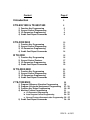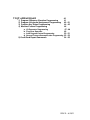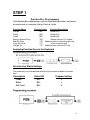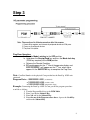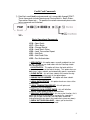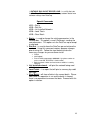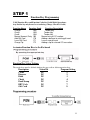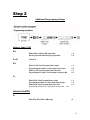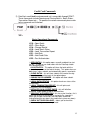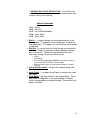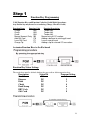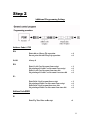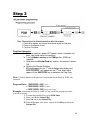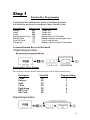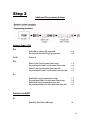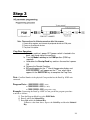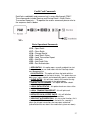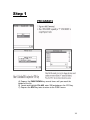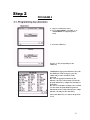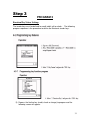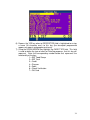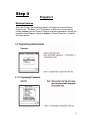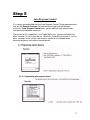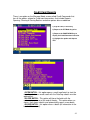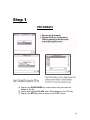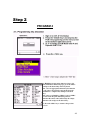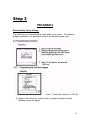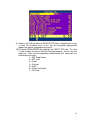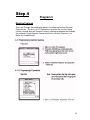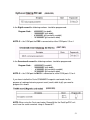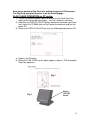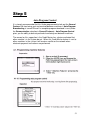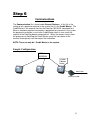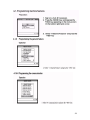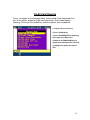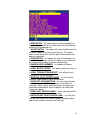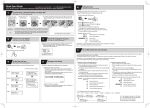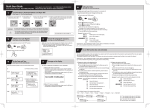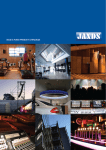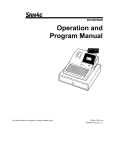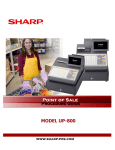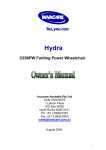Download Casio TE-7000S Setup guide
Transcript
Quick Setup Guide For the Casio/DataCap Credit/Debit/Gift Card Interface REV B – 8/15/11 Content Page # I Introduction 3 II TE-900/1500 & TK-950/1550 5 6 7 8 9 1) 2) 3) 4) Function Key Programming General Control Programming I/O Parameters Programming Credit Card Report Commands II TE-2200/2400 1) 2) 3) 4) Function Key Programming General Control Programming I/O Parameters Programming Credit Card Report Commands III TK-3200 1) 2) 3) 4) Function Key Programming General Control Features I/O Parameters Programming Credit Card Report Commands IV TE-3000/4500 1) 2) 3) 4) Function Key Programming General Control Programming I/O Parameters Programming Credit Card Report Commands 10 11 12 13 14 15 16 17 18 19 20 21 22 23 24 V TE-7000/8500 1) 2) 3) 4) 5) 25 Program 5 Memory Allocation Programming 26 Program 4 Keyboard Assignment Programming 27 - 28 Function Key Status Programming 29 - 30 Machine Feature Programming 31 a. I/O Parameter Programming 32 - 33 b. Auto Program Control Programming 34 - 35 c. General Features/Communication Programming 36 - 37 Credit Card Report Commands 38 - 39 REV B – 8/15/11 VI QT-6000/6100/6600 1) 2) 3) 4) Program 5 Memory Allocation Programming Program 4 Keyboard Assignment Programming Function Key Status Programming Machine Feature Programming a. I/O Parameter Programming b. Flag Clear Operation c. Auto Program Control Programming d. General Features/Communication Programming 5) Credit Card Report Commands 40 41 42 - 43 44 - 45 46 47 - 48 49 50 - 51 52 - 53 54 - 55 REV B – 8/15/11 DataCap Credit Setup The following pages will contain the DataCap setup parameters for the Casio ECR’s. The ECR’s COM port must be configured in order for the ECR to communicate with the DataCap and process Credit/Debit/EBT/Gift card transactions. TE-2200/2400 TK-3200 TE-3000/4500 TE-7000/8500 QT-6600 TE-900/1500 & TK-950/1550 5 STEP 1 Function Key Programming Valid Function Keys and Function Codes for Credit/Debit Operations: Any finalize key maybe used as a tendering (Charge, Check & Credit) Function Name Charge Check Credit Manual Account Entry Add Gift Card Issue Gift Card Charge Tip Function Code Function Description 002 Tender Key 003 Tender Key 004 Tender Key 105 Manual entry of CC number 170 Adding a balance to existing gift card 171 Issue a new gift card 172 Adding a tip to a closed CC sale Assigning Function Keys to the Keyboard Function Key Status Settings The tender keys must be defined whether they are credit or debit transaction keys. Description Credit Debit Gift Card Status Bit D13 D13 D13 Program Setting 1 3 8 6 Step 2 Address Code #2222 D3 Print Tip Total Line on Receipt =4 Charge Tip Chit to Print Ask Cashier for Charge Tip =2 =1 7 Step 3 Flag Clear Operation: a. Turn the Mode Lock key to the OFF position b. Hold down the Receipt Feed key and turn the Mode lock key (PGM key required) to the PGM position c. Release the Receipt Feed key d. FC would appear on the 1st line of the operator display and FFFFFFFFFFFF’s will appear on the 2nd line, when these appear hit the SUBTOTAL key to complete the Flag Clear Note: Com Port Number is the physical Com port that has the DataCap 162SL unit connected. Program Data = 100000000014000 (credit/debit) = 200000000014000 (credit/no debit) = 200010000014000 (gift/credit/no debit) Example: Connecting the DataCap 162SL to Com port #2 the program procedure would be as follows: 1) Turn the Program Mode key to the PGM Mode 2) Enter 3 and hit the Subtotal Key 3) Enter 298 and hit the Subtotal Key 4) Enter the one of the Program values above, depress the Cash Key and then the Subtotal Key 8 Credit Card Commands 1) DataCap’s credit/debit card command set is accessible through PGM 7. These commands include Opening and Closing Batch’s, Batch Status, Transaction Report etc… To operate the various commands please refer to the sequence and list below: XX = Basic Operational Commands 4316 = Open Batch 4317 = Close Batch 4318 = Change Batch# 4319 = Local Batch Status 4320 = Local Transaction Report 4321 = Void Sale 4322 = Void Credit Sale 4323 = Post Authorization OPEN BATCH – this option opens a credit card batch to start the day. In order to use credit cards with the DataCap a batch must be opened first. CLOSE BATCH – This option will close the batch with the customer’s processor at the end of the day. This option when run both closes, clears a batch and automatically opens a new batch. CLEAR BATCH – this will clear a batch at the end of the day after you have closed the batch in the option above. CHANGE BATCH NUMBER – this option will allow a batch number to be changed. LOCAL BATCH STATUS – this option checks on status of the current batch. LOCAL TRANSACTION REPORT – this will print each transaction in the current batch. INITIALIZE LOCAL CREDIT SWIPE – this will initialize magnetic stripe reader used on the machine. VOID/POST AUTHORIZATION – this has a dual function, first it allows you to VOID a transaction in the batch file, secondly it allows you to input transactions that were post authorized (authorization that was done if the credit card system was down). CHECK GIFT CARD BALANCE – allows you to check the balance remaining a customer’s gift card. 9 DATACAP DIAL IN/OUT DEVICE LOAD – is a utility that sets the DataTran ML in a receive mode to accept a down load of new software settings from DataCap. Special Commands 4311 = Dial In 4312 = Dial Out 4313 = List Installed Networks 4314 = Local Totals 4315 = Clear Batch Dial-In – is used to change the existing parameters in the Datacap box. This option is used if Datacap is sending the new parameters. This option sets the DataTran up to accept to new load. Dial-Out – is used to have the DataTran go and retrieve the new load. Using this command requires program changes prior to using this. Follow the steps below to make the necessary changes for your customer install: o PGM 2 o 496 Subtotal o Enter AT&UH ppppppppppp ######## 1 (p=phone number to o access new load, #=customer’s load number) Both the phone number and load number would be issued by Datacap. List Installed network - will print the network being used with this customer. Local Totals – is a report that will print a summary by credit card type. Clear Batch – will clear all data in the current batch. Please note, once this operation is run and the batch is cleared there is no procedure to recover that data. Proceed with this option in caution. 10 TE-2200/2400 TE-2400 TE-2200 11 STEP 1 Function Key Programming Valid Function Keys and Function Codes for Credit/Debit Operations: Any finalize key maybe used as a tendering (Charge, Check & Credit) Function Name Function Code Function Description Charge 002 Tender Key Check 003 Tender Key Credit 004 Tender Key Manual Account Entry 105 Manual entry of CC number Add Gift Card 170 Adding a balance to existing gift card Issue Gift Card 171 Issue a new gift card Charge Tip 172 Adding a tip to a closed CC transaction Assigning Function Keys to the Keyboard Function Key Status Settings The tender keys must be defined whether they are credit or debit transaction keys. Description Credit Discover Debit Check Food Stamp EBT Cash Gift Card Status Bit D5 D5 D5 D5 D5 D5 D5 Program Setting 1 2 3 4 6 7 8 12 Step 2 Additional Programming Settings Address Code # 1722 D9: Print chit on Charge Tip operation Do not print chit on Charge tip operation D8-D3 =4 =0 Always 0 D2: Print Credit Card Account # on receipt No printing of Credit Card Account # on receipt Print Credit Card Account # on store chit No printing of Credit Card Account # on store chit =1 =0 =2 =0 Print Debit Card Account # on receipt No printing of Debit Card Account # on receipt Print Debit Card Account # on store chit No printing of Debit Card Account # on store chit = 0 =1 =0 =2 D1: Address Code #2022 D1 Print Tip Total Line on Receipt =1 13 Step 3 Flag Clear Operation: e. Turn the Mode Lock key to the OFF position f. Hold down the Receipt Feed key and turn the Mode lock key (PGM key required) to the PGM position g. Release the Receipt Feed key h. FC would appear on the 1st line of the operator display and FFFFFFFFFFFF’s will appear on the 2nd line, when these appear hit the SUBTOTAL key to complete the Flag Clear Note: Com Port Number is the physical Com port that has the DataCap 162SL unit connected. Program Data = 100000000014000 (credit/debit) = 200000000014000 (credit/no debit) = 200010000014000 (gift/credit/no debit) Example: Connecting the DataCap 162SL to Com port #2 the program procedure would be as follows: 5) Turn the Program Mode key to the PGM Mode 6) Enter 3 and hit the Subtotal Key 7) Enter 298 and hit the Subtotal Key 8) Enter the one of the Program values above, depress the Cash Key and then the Subtotal Key 14 Credit Card Commands 2) DataCap’s credit/debit card command set is accessible through PGM 7. These commands include Opening and Closing Batch’s, Batch Status, Transaction Report etc… To operate the various commands please refer to the sequence and list below: XX = Basic Operational Commands 4316 = Open Batch 4317 = Close Batch 4318 = Change Batch# 4319 = Local Batch Status 4320 = Local Transaction Report 4321 = Void Sale 4322 = Void Credit Sale 4323 = Post Authorization OPEN BATCH – this option opens a credit card batch to start the day. In order to use credit cards with the DataCap a batch must be opened first. CLOSE BATCH – This option will close the batch with the customer’s processor at the end of the day. This option when run both closes, clears a batch and automatically opens a new batch. CLEAR BATCH – this will clear a batch at the end of the day after you have closed the batch in the option above. CHANGE BATCH NUMBER – this option will allow a batch number to be changed. LOCAL BATCH STATUS – this option checks on status of the current batch. LOCAL TRANSACTION REPORT – this will print each transaction in the current batch. INITIALIZE LOCAL CREDIT SWIPE – this will initialize magnetic stripe reader used on the machine. VOID/POST AUTHORIZATION – this has a dual function, first it allows you to VOID a transaction in the batch file, secondly it allows you to input transactions that were post authorized (authorization that was done if the credit card system was down). CHECK GIFT CARD BALANCE – allows you to check the balance remaining a customer’s gift card. 15 DATACAP DIAL IN/OUT DEVICE LOAD – is a utility that sets the DataTran ML in a receive mode to accept a down load of new software settings from DataCap. Special Commands 4311 = Dial In 4312 = Dial Out 4313 = List Installed Networks 4314 = Local Totals 4315 = Clear Batch Dial-In – is used to change the existing parameters in the Datacap box. This option is used if Datacap is sending the new parameters. This option sets the DataTran up to accept to new load. Dial-Out – is used to have the DataTran go and retrieve the new load. Using this command requires program changes prior to using this. Follow the steps below to make the necessary changes for your customer install: o PGM 2 o 496 Subtotal o Enter AT&UH ppppppppppp ######## 1 (p=phone number to access new load, #=customer’s load number) o Both the phone number and load number would be issued by Datacap. List Installed network - will print the network being used with this customer. Local Totals – is a report that will print a summary by credit card type. Clear Batch – will clear all data in the current batch. Please note, once this operation is run and the batch is cleared there is no procedure to recover that data. Proceed with this option in caution. 16 TK-3200 17 Step 1 Function Key Programming Valid Function Keys and Function Codes for Credit/Debit Operations: Any finalize key maybe used as a tendering (Charge, Check & Credit) Function Name Function Code Charge 002 Check 003 Credit 004 Manual Account Entry 105 Add Gift Card 170 Issue Gift Card 171 Charge Tip 172 Function Description Tender Key Tender Key Tender Key Manual entry of CC number Adding a balance to existing gift card Issue a new gift card Adding a tip to a closed CC transaction Assigning Function Keys to the Keyboard Function Key Status Settings The tender keys must be defined whether they are credit or debit transaction keys. Description Credit Discover Debit Check Food Stamp EBT Cash Gift Card Status Bit D5 D5 D5 D5 D5 D5 D5 Program Setting 1 2 3 4 6 7 8 18 Step 2 Additional Programming Settings Address Code # 1722 D9: Print chit on Charge Tip operation Do not print chit on Charge tip operation D8-D3 =4 =0 Always 0 D2: Print Credit Card Account # on receipt No printing of Credit Card Account # on receipt Print Credit Card Account # on store chit No printing of Credit Card Account # on store chit =1 =0 =2 =0 Print Debit Card Account # on receipt No printing of Debit Card Account # on receipt Print Debit Card Account # on store chit No printing of Debit Card Account # on store chit =1 =0 =2 =0 D1: Address Code #2022 D1 Print Tip Total Line on Receipt =1 19 Step 3 Flag Clear Operation: a. Turn the machine’s power OFF (power switch is located in the back, right hand side of the machine). b. Turn the Mode Lock key to the PGM position (PGM key required) c. Hold down the Receipt Feed key and turn the machine’s power ON d. Release the Receipt Feed key i. FC would appear on the 1st line of the operator display and FFFFFFFFFFFF’s will appear on the 2nd line, when these appear hit the SUBTOTAL key to complete the Flag Clear Note: Com Port Number is the physical Com port that has the DataCap 162SL unit connected. Program Data = 100000000014000 (debit) = 200000000014000 (no debit) = 200010000014000 (gift/credit/no debit) Example: Connecting the DataCap 162SL to Com port #2 the program procedure would be as follows: 1) Turn the Program Mode key to the PGM Mode 2) Enter 3 and hit the Subtotal Key 3) Enter 298 and hit the Subtotal Key 4) Enter the Program value above, depress the Cash Key and then the Subtotal Key 20 Credit Card Commands DataCap’s credit/debit card command set is accessible through PGM 7. These commands include Opening and Closing Batch’s, Batch Status, Transaction Report etc… To operate the various commands please refer to the sequence and list below: XX = Basic Operational Commands 4316 = Open Batch 4317 = Close Batch 4318 = Change Batch# 4319 = Local Batch Status 4320 = Local Transaction Report 4321 = Void Sale 4322 = Void Credit Sale 4323 = Post Authorization OPEN BATCH – this option opens a credit card batch to start the day. In order to use credit cards with the DataCap a batch must be opened first. CLOSE BATCH – This option will close the batch with the customer’s processor at the end of the day. This option when run both closes, clears a batch and automatically opens a new batch. CLEAR BATCH – this will clear a batch at the end of the day after you have closed the batch in the option above. CHANGE BATCH NUMBER – this option will allow a batch number to be changed. LOCAL BATCH STATUS – this option checks on status of the current batch. LOCAL TRANSACTION REPORT – this will print each transaction in the current batch. INITIALIZE LOCAL CREDIT SWIPE – this will initialize magnetic stripe reader used on the machine. VOID/POST AUTHORIZATION – this has a dual function, first it allows you to VOID a transaction in the batch file, secondly it allows you to input transactions that were post authorized (authorization that was done if the credit card system was down). CHECK GIFT CARD BALANCE – allows you to check the balance remaining a customer’s gift card. 21 DATACAP DIAL IN/OUT DEVICE LOAD – is a utility that sets the DataTran ML in a receive mode to accept a down load of new software settings from DataCap. Special Commands 4311 = Dial In 4312 = Dial Out 4313 = List Installed Networks 4314 = Local Totals 4315 = Clear Batch Dial-In – is used to change the existing parameters in the Datacap box. This option is used if Datacap is sending the new parameters. This option sets the DataTran up to accept to new load. Dial-Out – is used to have the DataTran go and retrieve the new load. Using this command requires program changes prior to using this. Follow the steps below to make the necessary changes for your customer install: o PGM 2 o 496 Subtotal o Enter AT&UH ppppppppppp ######## 1 (p=phone number to o access new load, #=customer’s load number) Both the phone number and load number would be issued by Datacap. List Installed network - will print the network being used with this customer. Local Totals – is a report that will print a summary by credit card type. Clear Batch – will clear all data in the current batch. Please note, once this operation is run and the batch is cleared there is no procedure to recover that data. Proceed with this option in caution. 22 TE-3000/4500 23 Step 1 Function Key Programming Valid Function Keys and Function Codes for Credit/Debit Operations: Any finalize key maybe used as a tendering (Charge, Check & Credit) Function Name Function Code Charge 002 Check 003 Credit 004 Manual Account Entry 105 Add Gift Card 170 Issue Gift Card 171 Charge Tip 172 Function Description Tender Key Tender Key Tender Key Manual Entry of CC Number Adding a balance to existing gift card Issue a new gift card Adding a tip to a closed CC transaction Assigning Function Keys to the Keyboard Function Key Status Settings The tender keys must be defined whether they are credit or debit transaction keys. Description Credit Discover Debit Check Food Stamp EBT Cash Gift Card Status Bit D5 D5 D5 D5 D5 D5 D5 Program Setting 1 2 3 4 6 7 8 24 Step 2 Additional Programming Settings Address Code # 1722 D9: Print chit on Charge Tip operation Do not print chit on Charge tip operation D8-D3 =4 =0 Always 0 D2: Print Credit Card Account # on receipt No printing of Credit Card Account # on receipt Print Credit Card Account # on store chit No printing of Credit Card Account # on store chit =1 =0 =2 =0 Print Debit Card Account # on receipt No printing of Debit Card Account # on receipt Print Debit Card Account # on store chit No printing of Debit Card Account # on store chit =1 =0 =2 =0 D1: Address Code #2022 D1 Print Tip Total Line on Receipt =1 25 Step 3 Flag Clear Operation: a. Turn the machine’s power OFF (power switch is located in the back, right hand side of the machine). b. Turn the Mode Lock key to the PGM position (PGM key required) c. Hold down the Receipt Feed key and turn the machine’s power ON d. Release the Receipt Feed key e. FC would appear on the 1st line of the operator display and FFFFFFFFFFFF’s will appear on the 2nd line, when these appear hit the SUBTOTAL key to complete the Flag Clear Note: Com Port Number is the physical Com port that has the DataCap 162SL unit connected. Program Data = 100000000014000 (debit) = 200000000014000 (no debit) = 200010000014000 (gift/credit/no debit) Example: Connecting the DataCap 162SL to Com port #2 the program procedure would be as follows: 5) Turn the Program Mode key to the PGM Mode 6) Enter 3 and hit the Subtotal Key 7) Enter 298 and hit the Subtotal Key 12)Enter a value from above, depress the Cash Key and then the Subtotal Key 26 Credit Card Commands DataCap’s credit/debit card command set is accessible through PGM 7. These commands include Opening and Closing Batch’s, Batch Status, Transaction Report etc… To operate the various commands please refer to the sequence and list below: XX = Basic Operational Commands 4316 = Open Batch 4317 = Close Batch 4318 = Change Batch# 4319 = Local Batch Status 4320 = Local Transaction Report 4321 = Void Sale 4322 = Void Credit Sale 4323 = Post Authorization OPEN BATCH – this option opens a credit card batch to start the day. In order to use credit cards with the DataCap a batch must be opened first. CLOSE BATCH – This option will close the batch with the customer’s processor at the end of the day. This option when run both closes, clears a batch and automatically opens a new batch. CLEAR BATCH – this will clear a batch at the end of the day after you have closed the batch in the option above. CHANGE BATCH NUMBER – this option will allow a batch number to be changed. LOCAL BATCH STATUS – this option checks on status of the current batch. LOCAL TRANSACTION REPORT – this will print each transaction in the current batch. INITIALIZE LOCAL CREDIT SWIPE – this will initialize magnetic stripe reader used on the machine. VOID/POST AUTHORIZATION – this has a dual function, first it allows you to VOID a transaction in the batch file, secondly it allows you to input transactions that were post authorized (authorization that was done if the credit card system was down). 27 Special Commands 4311 = Dial In 4312 = Dial Out 4313 = List Installed Networks 4314 = Local Totals 4315 = Clear Batch Dial-In – is used to change the existing parameters in the Datacap box. This option is used if Datacap is sending the new parameters. This option sets the DataTran up to accept to new load. Dial-Out – is used to have the DataTran go and retrieve the new load. Using this command requires program changes prior to using this. Follow the steps below to make the necessary changes for your customer install: o PGM 2 o 496 Subtotal o Enter AT&UH ppppppppppp ######## 1 (p=phone number to access new load, #=customer’s load number) o Both the phone number and load number would be issued by Datacap. List Installed network - will print the network being used with this customer. Local Totals – is a report that will print a summary by credit card type. Clear Batch – will clear all data in the current batch. Please note, once this operation is run and the batch is cleared there is no procedure to recover that data. Proceed with this option in caution. 28 TE-7000/8500 There are several steps required to setup the DataCap interface on the TE7000/8500 in Program 5, 4 and 3. What follows are the required setup steps: 29 Step 1 PROGRAM 5 A) Depress the PAGE DOWN key several times until you reach the bottom of the file. B) Locate and highlight File 805, enter 200 and depress the YES key. C) Depress the ESC key twice to return to the PGM 5 menu. 30 Step 2 PROGRAM 4 1) Sign-on a clerk (if necessary) 2) Press <PGM MODE> repeatedly or “4” <PGM MODE> to assign Program 4 mode. 3) Press the <YES> key 4) Select “1” Key Assign and press the <YES> key 5) Highlight an appropriate function (refer to the list of functions on the next page), press the <YES> and press the desired key on the keyboard. Or, select an appropriate function by the function code (refer to Program 4 section of the Program manual for a complete list) and depress desired key. Or, enter record number (4 digits) (refer to PGM 6 section of the Program manual to print out function file and record #) followed by the 3-digit function code and press the desired key. 6) Press the <ESC> key to return to the previous screen 31 Credit Card Related Function Keys The finalize keys listed below can be used for online transaction processing. Below are the list of functions used for credit/debit/EBT/Food Stamp/Gift card transactions. Function Key Charge Check Credit #/Expiration Charge Tip Add Gift Card Issue Gift Card Function Code 002 003 004 253 256 255 257 Function Description Tender Key Tender Key Tender Key Manual entry of CC number Adding a tip amount to a finalized CC Add a balance to existing Gift card Issue a new Gift Card NOTE: You can program as many tenders keys as you need on the keyboard to represent the various electronic tenders your customer might accept. 32 Step 3 PROGRAM 3 Function Key Status Settings The tender keys must be defined for credit, debit, gift or check . The following program sequence is the procedure to define the electronic tender keys. 5) Depress the finalize key (credit, check or charge) to program and the following screen will appear. 33 6) Depress the YES key when to DESCRIPTOR field is highlighted to assign a name (16 character max.) to this key (the descriptor programmed appears on reports and program print outs). 7) Using the DOWN ARROW key highlight the CARD TYPE field. This field is used to define the type of card, for DataCap purposes, that this key will represent. Enter the corresponding number below that represents the functionality of the key: 1 = EBT Food Stamp 2 = EBT Cash 3 = Credit 4 = Discover 5 = Debit 6 = Check Verification 7 = Gift Card 34 Step 4 Program 3 Machine Features There are 3 things that need to be done in the Machine Feature/General Feature area. The first is in I/O Parameters to define the services being utilized, second, lock out General Features from being broadcast through the network in Auto Program Control and third, in General Features is to define the Credit Master. 35 (0008-902) In the Eighth record the following numbers should be programmed: Program Code - 8000000C3 (no debit) - 10000000C3 (with debit) 8100000C3 (gift card with no debit) - 10100000C3 (gift card with debit) NOTE: C = the COM port the PDC is connected to, either COM ports 2,3 or 4 (0017-902) In the Seventeenth record the following numbers should be programmed: Program Code - 8000000C3 (no debit) - 10000000C3 (with debit) 8100000C3 (gift card with no debit) - 10100000C3 (gift card with debit) NOTE: C = the COM port the ML/SL is connected to, either COM ports 2,3 or 4 NOTE: A Flag Clear operation must be performed after changing any information in the I/O Parameter file. FLAG CLEAR OPERATION: 1) Turn off the machine (power switch located in the rear, right hand side of the machine) 2) Hold down the RECEIPT FEED button and turn the power ON 3) Release the RECEIPT FEED key once the display comes ON 4) Depress the SUBTOTAL key 5) When the FLAG CLEAR screen option appears, depress YES to finish Flag Clear operation 36 Step 5 Auto Program Control It is strongly recommended that the Auto Program Control File be programmed to lock out the General Features file from being sent and received between machines. Auto Program Control gives you the ability to lock out particular from being sent between machines. The reason for this suggestion is the Credit Master has a feature activated that other machine’s in the system do not. When this Credit Master feature is sent to other machines in the system it will create a conflict on the network when electronic payment transactions are performed. 37 To program the General Feature files not to be sent or received follow the steps below: a) Move the cursor, using the Down Arrow key, to the next available blank line b) Enter 0022 and hit the YES key, (the file number is found in the Memory Allocation section of the Program Manual – 022 = General Control) c) The cursor will move to the 2nd column enter 01 to have this file not to be received or sent. 38 Step 6 Communications The Communication file is found under General Features. In this file is the setting to tell a particular terminal in the system that it is the Credit Master. The Credit Master is the terminal that has the DataCap 162 ML/SL connected to it. When a electronic payment transaction is performed on a terminal in the system the payment transaction is sent to the Credit Master which in turn sends the request to the DataCap device connected to it. When the request returns from the processor via DataCap the Credit Master sends the response to the terminal that originally sent the request for finalization. NOTE: There can only be 1 Credit Master in the system. Sample Configuration: Credit Master CAT-5 CAT-5 PDC Phone PDC PDC DataCap 162ML 39 40 After selecting COMMUNICATION from the screen above depress the PAGE DOWN key twice for the next display to appear. Using the ARROW key highlight the “IS REG INLINE CREDIT MASTER” line and depress YES (only on the machine that has the DataCap ML/SL connected to it). 41 Credit Card Reports There is an option on the Manager Mode screen called Credit Commands that has all the options related to Credit card transactions that include Reports, Opening, Clearing & Closing Batches and other options discussed below. 1) Sign-on clerk, if necessary 2) Depress the X/Z Mode key twice 3) Depress the PAGE DOWN key to display the Credit Command selection 4) Highlight the option and depress YES OPEN BATCH – this option opens a credit card batch to start the day. In order to use credit cards with the DataCap a batch must be opened first. CLOSE BATCH – This option will close the batch with the customer’s processor at the end of the day. This option when run closes, then clears a batch and automatically opens a new batch. CLEAR BATCH – this option clears a batch (all information in the batch will be erased). 42 CHANGE BATCH NUMBER – this option will allow a batch number to be changed. LOCAL BATCH STATUS – this option checks on status of the current batch. LOCAL TRANSACTION REPORT – this will print each transaction in the current batch. INITIALIZE LOCAL CREDIT SWIPE – this will initialize magnetic stripe reader used on the machine. VOID/POST AUTHORIZATION – this has a dual function, first it allows you to VOID a transaction in the batch file, secondly it allows you to input transactions that were post authorized (authorization that was done if the credit card system was down). CHECK GIFT CARD BALANCE – allows you to check the balance remaining a customer’s gift card. DATACAP DIAL IN/OUT DEVICE LOAD – is a utility that sets the DataTran ML in a receive mode to accept a down load of new software settings from DataCap. 43 QT-6000/6100/6600 There are several steps required to setup the DataCap interface on the QT series in Program 5, 4 and 3. What follows are the required setup steps: 44 Step 1 PROGRAM 5 A) Depress the PAGE DOWN key several times until you reach the bottom of the file. B) Locate and highlight File 805, enter 200 and depress the YES key. C) Depress the ESC key twice to return to the PGM 5 menu. 45 Step 2 PROGRAM 4 6) Highlight an appropriate function (refer to the list of functions on the next page), press the <YES> and press the desired key on the keyboard. Or, select an appropriate function by the function code (refer to Program 4 section of the Program manual for a complete list) and depress desired key. Or, enter record number (4 digits) (refer to PGM 6 section of the Program manual to print out function file and record #) followed by the 3-digit function code and press the desired key. 7) Press the <ESC> key to return to the previous screen 46 Credit Card Related Function Keys The finalize keys listed below can be used for online transaction processing. Below are the list of functions used for credit/debit/EBT/Food Stamp/Gift card transactions. Function Key Charge Check Credit #/Expiration Charge Tip Add Gift Card Issue Gift Card Function Code 002 003 004 253 256 255 257 Function Description Tender Key Tender Key Tender Key Manual entry of CC number Adding a tip amount to a finalized CC Add a balance to existing Gift card Issue a new Gift Card NOTE: You can program as many tenders keys as you need on the keyboard to represent the various electronic tenders your customer might accept. 47 Step 3 PROGRAM 3 Function Key Status Settings The tender keys must be defined for credit, debit, gift or check. The following program sequence is the procedure to define the electronic tender keys. 8) Depress the finalize key (credit, check or charge) to program and the following screen will appear. 48 9) Depress the YES key when to DESCRIPTOR field is highlighted to assign a name (16 character max.) to this key (the descriptor programmed appears on reports and program print outs). 10) Using the DOWN ARROW key highlight the CARD TYPE field. This field is used to define the type of card, for DataCap purposes, that this key will represent. Enter the corresponding number below that represents the functionality of the key: 1 = EBT Food Stamp 2 = EBT Cash 3 = Credit 4 = Discover 5 = Debit 6 = Check Verification 7 = Gift Card 49 Step 4 Program 3 Machine Features There are 3 things that need to be done in the Machine Feature/General Feature area. The first is in I/O Parameters to define the services being utilized, second, lock out General Features from being broadcasted through the network in Auto Program Control and third in General Features is to define the Credit Master. 50 (0008-902) In the Eighth record the following numbers should be programmed: Program Code - 8000000C3 (no debit) 10000000C3 (with debit) 8100000C3 (gift card with no debit) 10100000C3 (gift card with debit) NOTE: C = the COM port the PDC is connected to, either COM ports 2,3 or 4 (0017-902) In the Seventeenth record the following numbers should be programmed: Program Code - 8000000C3 (no debit) - 10000000C3 (with debit) 8100000C3 (gift card with no debit) - 10100000C3 (gift card with debit) NOTE: C = the COM port the ML/SL is connected to, either COM ports 2,3 or 4 If you have installed the Casio QT6046MCR magnetic card reader for the purpose of swiping electronic payment cards (credit, debit & gift) you need to program this record. (0012-902) NOTE: When using the Casio card swipe, Record #8 for the DataCap PDC unit must have the same numerical string as Record #17. 51 Also, please perform a Flag Clear after making changes to I/O Parameters. The Flag Clear operation sequence is on the following page. FLAG CLEAR OPERATION on QT series: 1) Turn off the machine (power switch located on the left hand side of the machine behind the operator display – see Fig 1 below for reference) 2) Hold down the DISPLAY ON/OFF button located on the bottom right hand front side of the QT-6000 (refer to Fig 2 below for reference) and turn the power ON 3) Release the DISPLAY ON/OFF key once the following display comes ON 4) Depress the OK button 5) When the FLAG CLEAR screen option appears, depress YES to complete Flag Clear operation Fig 1 Fig 2 Display ON/OFF Button 52 Step 5 Auto Program Control It is strongly recommended that this file be programmed to lock out the General Features file from being sent and received between machines if Auto Program Broadcasting is turned ON and if a complete program download is sent (under the Communication selection in General Features). Auto Program Control gives you the ability to lock out particular from being sent between machines. The reason for this suggestion is the Credit Master has a feature activated that other machine’s in the system do not. When this Credit Master feature is sent to other machines in the system it will create a conflict on the network when electronic payment transactions are performed. 53 To program the General Feature files not to be sent or received follow the steps below: d) Move the cursor, using the Down Arrow key, to the next available blank line e) Enter 022 and hit the YES key, (the file number is found in the Memory Allocation section of the Program Manual – 022 = General Control) f) The cursor will move to the 2nd column enter 01 to have this file not to be received or sent. 54 Step 6 Communications The Communication file is found under General Features. In this file is the setting to tell a particular terminal in the system that it is the Credit Master. The Credit Master is the terminal that has the DataCap 162 ML/SL connected to it. When a electronic payment transaction is performed on a terminal in the system the payment transaction is sent to the Credit Master which in turn sends the request to the DataCap device connected to it. When the request returns from the processor via DataCap the Credit Master sends the transaction to the terminal that originally sent the request for finalization. NOTE: There can only be 1 Credit Master in the system. Sample Configuration: HUB / SWITCH Credit Master Phone Line DataCap 162 ML 55 56 After selecting COMMUNICATION from the screen above depress the PAGE DOWN key twice for the next display to appear. Using the ARROW key highlight the “IS REG INLINE CREDIT MASTER” line and depress YES (only on the machine that has the DataCap ML/SL connected to it). 57 Credit Card Reports There is an option on the Manager Mode screen called Credit Commands that has all the options related to Credit card transactions that include Reports, Opening, Clearing & Closing Batches and other options discussed below. 1) Sign-on clerk, if necessary 2) Press the Mode key 3) Press the MANAGER key appearing to the right in the Menu area 4) Depress the PAGE DOWN key to display the Credit Command selection 5) Highlight the option and depress YES 58 OPEN BATCH – this option opens a credit card batch to start the day. In order to use credit cards with the DataCap a batch must be opened first. CLOSE BATCH – This option will close the batch with the customer’s processor at the end of the day. This option when run will close, then clear the batch and automatically opens a new batch. CLEAR BATCH – this option will clear all information in a batch (be careful when running this option since all data will be cleared and no ability to recover cleared data). CHANGE BATCH NUMBER – this option will allow a batch number to be changed. LOCAL BATCH STATUS – this option checks on status of the current batch. LOCAL TRANSACTION REPORT – this will print each transaction in the current batch. INITIALIZE LOCAL CREDIT SWIPE – this will initialize magnetic stripe reader used on the machine. VOID/POST AUTHORIZATION – this has a dual function, first it allows you to VOID a transaction in the batch file, secondly it allows you to input transactions that were post authorized (authorization that was done if the credit card system was down). CHECK GIFT CARD BALANCE – allows you to check the balance remaining a customer’s gift card. DATACAP DIAL IN/OUT DEVICE LOAD – is a utility that sets the DataTran ML in a receive mode to accept a down load of new software settings from DataCap. 59