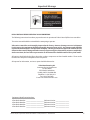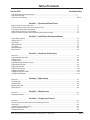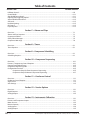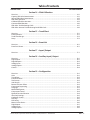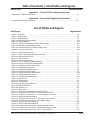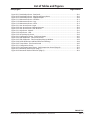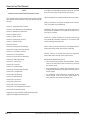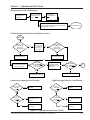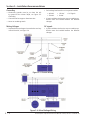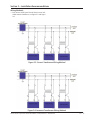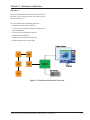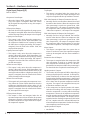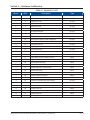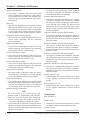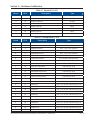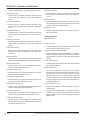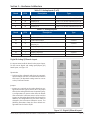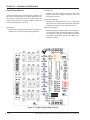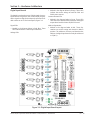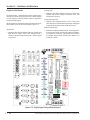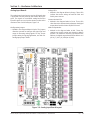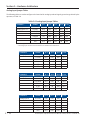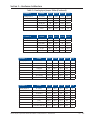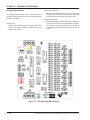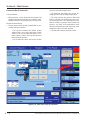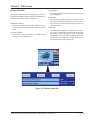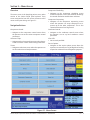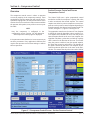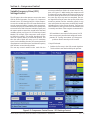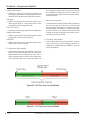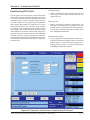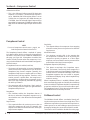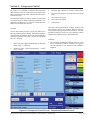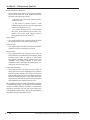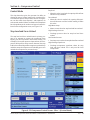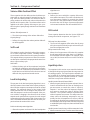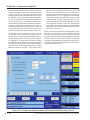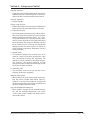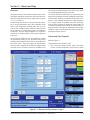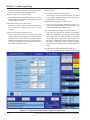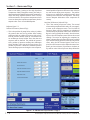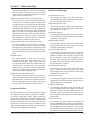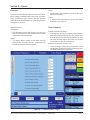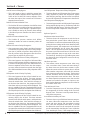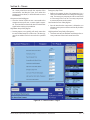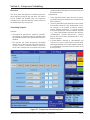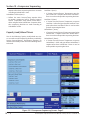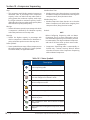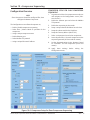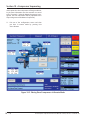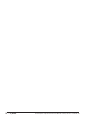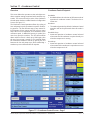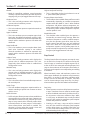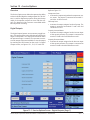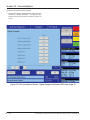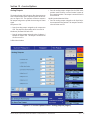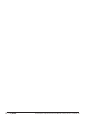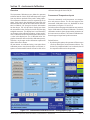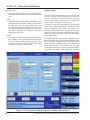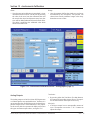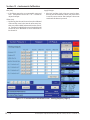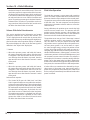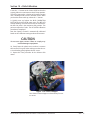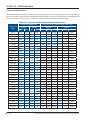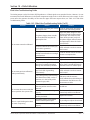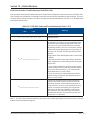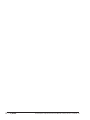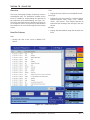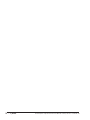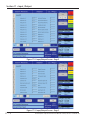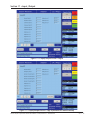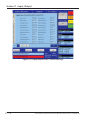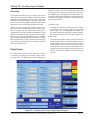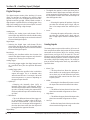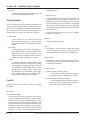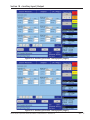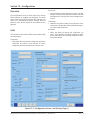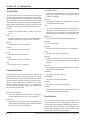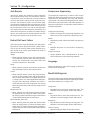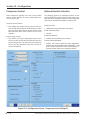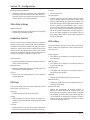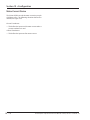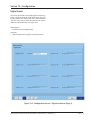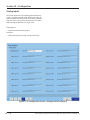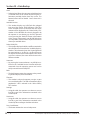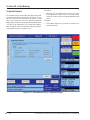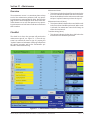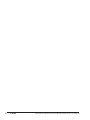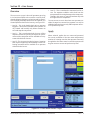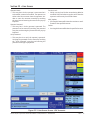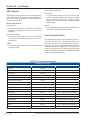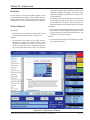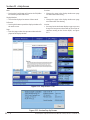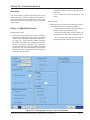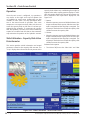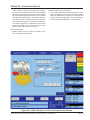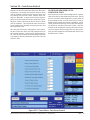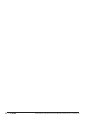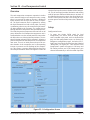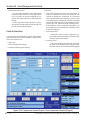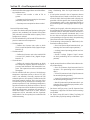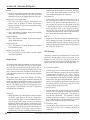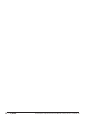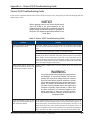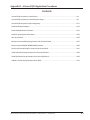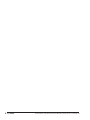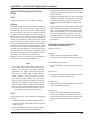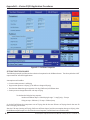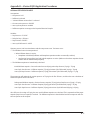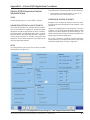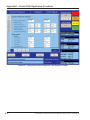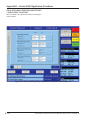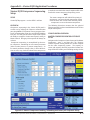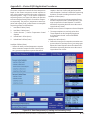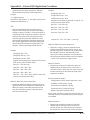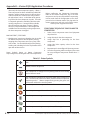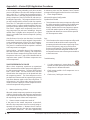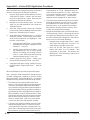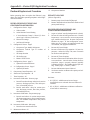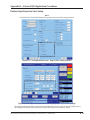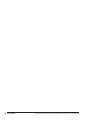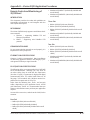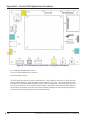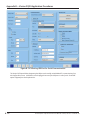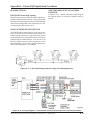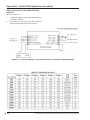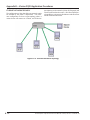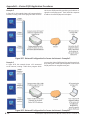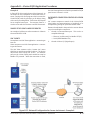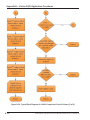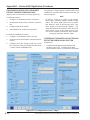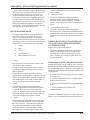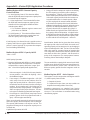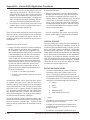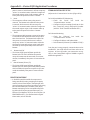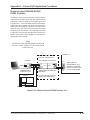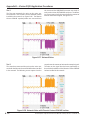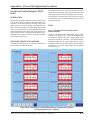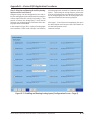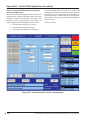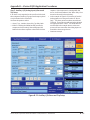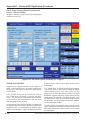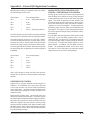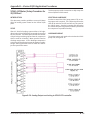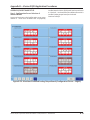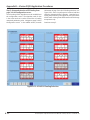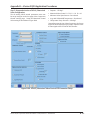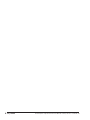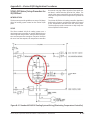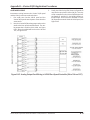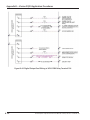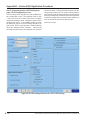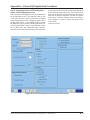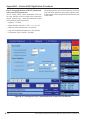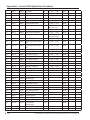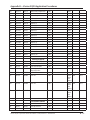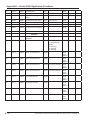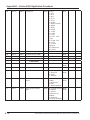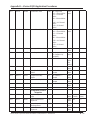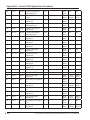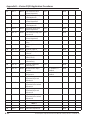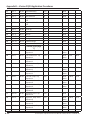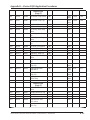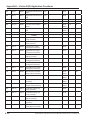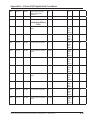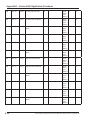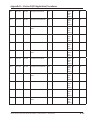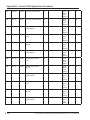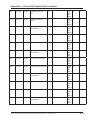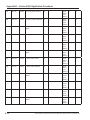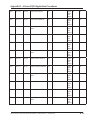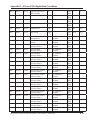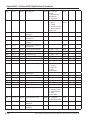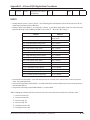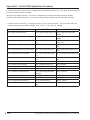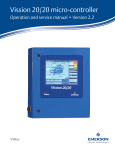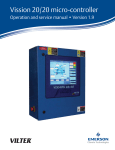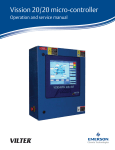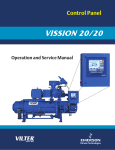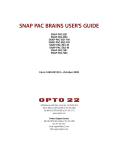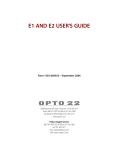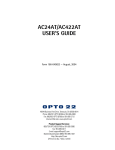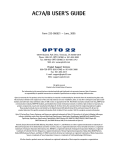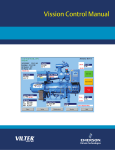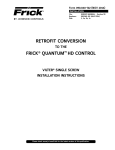Download Emerson Vission Service manual
Transcript
Vission 20/20 micro-controller Operation and service manual • Version 2.01 Standard Vilter Warranty Statement Seller warrants the products it manufactures to be free from defects in material and workmanship for a period of eighteen (18) months from the date of shipment from Seller’s manufacturing plant or twelve (12) months from date of installation at the initial end users location, whichever occurs first. In addition, Seller provides the following extended warranties: (a) three (3) years from the date of shipment on single screw compressor internal rotating parts, (b) two (2) years from the date of shipment on reciprocating compressors and single screw and reciprocating compressor parts, and (c) two (2) years on all other parts on a single screw compressor unit. Such warranties do not apply to ordinary wear and tear. Seller does not warrant that the product complies with any particular law or regulation not explicitly set forth in the specifications, and Buyer is responsible for ensuring that the product contains all features necessary to safely perform in Buyer’s and its customer’s plants and operations. Buyer must notify Seller of any warranty claim within ten (10) days after such claim arises, otherwise Buyer waives all rights to such claim. Products supplied by Seller, which are manufactured by others, are not warranted by Seller, but rather Seller merely passes through the manufacturer’s warranty to Buyer. SELLER EXPRESSLY DISCLAIMS ALL OTHER WARRANTIES, WHETHER EXPRESS OR IMPLIED, INCLUDING THE IMPLIED WARRANTIES OF MERCHANTABILITY AND FITNESS FOR A PARTICULAR PURPOSE. Unless otherwise agreed in writing, Buyer’s sole remedy for breach of warranty is, at Seller’s option, the re-pair of the defect, the correction of the service, or the providing a replacement part FOB Seller’s office. Seller will not be responsible for costs of dismantling, lost refrigerant, reassembling, or transporting the product. Further, Seller will not be liable for any other direct, indirect, consequential, incidental, or special damages arising out of a breach of warranty. THESE WARRANTY REMEDIES ARE EXCLUSIVE AND ALL OTHER WARRANTY REMEDIES ARE EXCLUDED. Products or parts for which a warranty claim is made are to be returned transportation prepaid to Seller’s factory. Any improper use, corrosion, neglect, accident, operation beyond rated capacity, substitution of parts not approved by Seller, or any alteration or repair by others which, in Seller’s judgement, adversely affects the Product, shall void all warranties and warranty obligations. Further, Seller shall not be liable under the above warranties should Buyer be in default of its payment obligations to Seller under this Agreement or any credit agreement. Vission 20/20 • Operation and Service Manual •Vilter/Emerson • 35391SC 2.0 i Important Message READ CAREFULLY BEFORE OPERATING YOUR COMPRESSOR. The following instructions have been prepared to assist in operation of Vilter Vission 20/20 micro-controllers. The entire manual should be reviewed before attempting to operate. Vilter micro-controllers are thoroughly inspected at the factory. However, damage can occur in shipment. For this reason, the equipment should be thoroughly inspected upon arrival. Any damage noted should be reported immediately to the Transportation Company. This way, an authorized agent can examine the unit, determine the extent of damage and take necessary steps to rectify the claim with no serious or costly delays. At the same time, the local Vilter representative or the home office should be notified of any claim made. All inquires should include the Vilter sales order number, compressor serial and model number. These can be found on the compressor nameplate on the compressor. All requests for information, services or parts should be directed to: Vilter Manufacturing LLC Customer Service Department P.O. Box 8904 5555 South Packard Ave Cudahy, WI 53110-8904 USA Telephone: 1-414-744-0111 Fax:1-414-744-3483 E-mail: [email protected] Equipment Identification Numbers: Vilter Order Number: Vilter Order Number: Vilter Order Number: Vilter Order Number: _______________________Software Version: _________________ _______________________Software Version: _________________ _______________________Software Version: _________________ _______________________Software Version: _________________ Vission 20/20 • Operation and Service Manual •Vilter/Emerson • 35391SC 2.0 ii Table of Contents Section Title Section Number Standard Vilter Warranty Statement ...................................................................................................... i Important Message................................................................................................................................ ii How To Use This Manual......................................................................................................................... TOC-8 Section 1 • Operational Flow Charts Requirements to Start Compressor ........................................................................................................ 1-1 Critical Compressor Run Logic at Compressor Start ................................................................................ 1-1 Compressor Amperage Load Limiting .................................................................................................... 1-1 High Discharge Pressure Load Limiting .................................................................................................. 1-1 Suction Pressure Override Load Limit During Temperature Control ........................................................ 1-2 Section 2 • Installation Recommendations Proper Wiring Sizing .............................................................................................................................. 2-1 Voltage Source ...................................................................................................................................... 2-1 Grounding ............................................................................................................................................. 2-2 Mixing Voltages ..................................................................................................................................... 2-2 DC signals .............................................................................................................................................. 2-2 Wiring Methods ..................................................................................................................................... 2-3 Best Practices......................................................................................................................................... 2-4 Section 3 • Hardware Architecture Overview ............................................................................................................................................... 3-1 Digital Input/Output (I/O) ...................................................................................................................... 3-2 Analog Inputs ........................................................................................................................................ 3-4 Analog Outputs ..................................................................................................................................... 3-6 Digital & Analog I/O Boards Layout......................................................................................................... 3-7 Digital Output Boards ............................................................................................................................ 3-8 Digital Input Boards ............................................................................................................................... 3-9 Digital In-Out Boards ............................................................................................................................. 3-10 Analog Input Boards .............................................................................................................................. 3-11 Analog Input Jumper Tables ................................................................................................................... 3-12 Analog Output Boards ........................................................................................................................... 3-14 Section 4 • Main Screen Overview ............................................................................................................................................... 4-1 Top Status Bar ........................................................................................................................................ 4-2 Parameter Bar ........................................................................................................................................ 4-3 Bottom Status Bar .................................................................................................................................. 4-5 Splash Screen ......................................................................................................................................... 4-6 Section 5 • Menu Screen Overview ............................................................................................................................................... 5-1 Navigation Buttons ................................................................................................................................ 5-1 Section 6 • Compressor Control Overview ............................................................................................................................................... 6-1 Suction Pressure Control and Process Temperature Control ................................................................... 6-1 Auto-Cycle ............................................................................................................................................. 6-2 Variable Frequency Drive (VFD) .............................................................................................................. 6-5 Rapid Cycling VFD Control ...................................................................................................................... 6-7 Pumpdown Control................................................................................................................................ 6-8 Vission 20/20 • Operation and Service Manual •Vilter/Emerson • 35391SC 2.0 TOC - 1 Table of Contents Section Title Section Number Pulldown Control ................................................................................................................................... 6-8 Control Mode......................................................................................................................................... 6-11 Stop load & Force unload ....................................................................................................................... 6-11 Capacity Slide Triggered Outputs ........................................................................................................... 6-12 Volume Slide Position Offset .................................................................................................................. 6-13 Soft Load ............................................................................................................................................... 6-13 Load Anticipating ................................................................................................................................... 6-13 Oil Control ............................................................................................................................................. 6-13 Liquid Injection ...................................................................................................................................... 6-13 Section 7 • Alarms and Trips Overview ............................................................................................................................................... 7-1 Alarms and Trips Setpoints ..................................................................................................................... 7-1 Compressor Inhibits ............................................................................................................................... 7-5 Safety Failure Messages ......................................................................................................................... 7-5 Compressor Warnings............................................................................................................................ 7-6 Section 8 • Timers Overview ............................................................................................................................................... 8-1 Timer Setpoints ..................................................................................................................................... 8-1 Section 9 • Compressor Scheduling Overview ............................................................................................................................................... 9-1 Scheduling Setpoint............................................................................................................................... 9-1 Section 10 • Compressor Sequencing Overview ............................................................................................................................................... 10-1 Pressure / Temperature Control Setpoints .............................................................................................. 10-1 Capacity Load/Unload Timers ................................................................................................................ 10-2 Compressor Sequencing Table ............................................................................................................... 10-3 Configuration Overview ......................................................................................................................... 10-5 Compressor Setup for Slave Compressor Sequencing ................................................................. 10-5 Compressor Setup for Master Compressor Sequencing .............................................................. 10-7 Section 11 • Condenser Control Overview ............................................................................................................................................... 11-1 Condenser Control Setpoint ................................................................................................................... 11-1 Step Control........................................................................................................................................... 11-2 VFD Settings .......................................................................................................................................... 11-3 Section 12 • Service Options Overview ............................................................................................................................................... 12-1 Digital Outputs ...................................................................................................................................... 12-1 Analog Outputs ..................................................................................................................................... 12-5 Section 13 • Instruments Calibration Overview ............................................................................................................................................... 13-1 Pressure and Temperature Inputs ........................................................................................................... 13-1 Motor Current ........................................................................................................................................ 13-2 Remote Capacity ................................................................................................................................... 13-4 Analog Inputs ........................................................................................................................................ 13-4 Analog Outputs ..................................................................................................................................... 13-5 TOC - 2 Vission 20/20 • Operation and Service Manual •Vilter/Emerson • 35391SC 2.0 Table of Contents Section Title Section Number Section 14 • Slide Calibration Overview ............................................................................................................................................... 14-1 Capacity Slide Valve Potentiometer ........................................................................................................ 14-1 Volume Slide Valve Potentiometer ......................................................................................................... 14-2 Slide Valve Operation ............................................................................................................................. 14-2 Calibrate Slide Valve Actuators............................................................................................................... 14-3 Command Shaft Rotation....................................................................................................................... 14-6 Slide Valve Troubleshooting Guide ......................................................................................................... 14-7 Slide Valve Actuator Troubleshooting Guide Blink Code ......................................................................... 14-9 Section 15 • Trend Chart Overview ............................................................................................................................................... 15-1 Chart Operation ..................................................................................................................................... 15-1 Trend Data Storage ................................................................................................................................ 15-2 Setup .................................................................................................................................................. 15-3 Section 16 • Event List Overview ............................................................................................................................................... 16-1 Event list Columns.................................................................................................................................. 16-1 Section 17 • Input / Output Overview ............................................................................................................................................... 17-1 Section 18 • Auxiliary Input / Output Overview ............................................................................................................................................... 18-1 Digital Inputs ......................................................................................................................................... 18-1 Digital Outputs ...................................................................................................................................... 18-2 Analog Inputs ........................................................................................................................................ 18-2 Analog Outputs ..................................................................................................................................... 18-4 Control .................................................................................................................................................. 18-4 Section 19 • Configuration Overview ............................................................................................................................................... 19-1 Units .................................................................................................................................................. 19-1 Time & Date ........................................................................................................................................... 19-2 Communications ................................................................................................................................... 19-2 Touchscreen .......................................................................................................................................... 19-2 Anti-Recycle........................................................................................................................................... 19-3 Restart On Power Failure ........................................................................................................................ 19-3 Compressor Sequencing ........................................................................................................................ 19-3 Language ............................................................................................................................................... 19-3 Model & Refrigerant ............................................................................................................................... 19-3 Compressor Control ............................................................................................................................... 19-4 Optional Function Selection ................................................................................................................... 19-4 Vilter Only Settings ................................................................................................................................ 19-5 Condenser Control ................................................................................................................................. 19-5 Oil Pump ................................................................................................................................................ 19-5 Oil Cooling ............................................................................................................................................. 19-5 Motor Current Device ............................................................................................................................ 19-6 Digital Inputs ......................................................................................................................................... 19-7 Analog Inputs ........................................................................................................................................ 19-8 Analog Outputs ..................................................................................................................................... 19-9 Vission 20/20 • Operation and Service Manual •Vilter/Emerson • 35391SC 2.0 TOC - 3 Table of Contents Section Title Section Number Digital Outputs ...................................................................................................................................... 19-9 I/O Configuration ................................................................................................................................... 19-10 Section 20 • Data Backup Overview ............................................................................................................................................... 20-1 Save / Load............................................................................................................................................. 20-1 Migrate .................................................................................................................................................. 20-3 Factory Reset ......................................................................................................................................... 20-3 Setpoints Report .................................................................................................................................... 20-4 Section 21 • Maintenance Overview ............................................................................................................................................... 21-1 Checklist ................................................................................................................................................ 21-1 Notes .................................................................................................................................................. 21-2 Log .................................................................................................................................................. 21-2 Chart .................................................................................................................................................. 21-2 Section 22 • User Access Overview ............................................................................................................................................... 22-1 Apply .................................................................................................................................................. 22-1 Login .................................................................................................................................................. 22-2 Manage Accounts .................................................................................................................................. 22-2 VNC Account ......................................................................................................................................... 22-4 Screen Security Levels ............................................................................................................................ 22-4 Section 23 • Help Screen Overview ............................................................................................................................................... 23-1 Screen Features ..................................................................................................................................... 23-1 Section 24 • Twin Screw Control Overview ............................................................................................................................................... 24-1 Setup - Configuration Screen ................................................................................................................. 24-1 Operation .............................................................................................................................................. 24-2 Slide Calibration - Capacity Slide Valve Potentiometer ............................................................................ 24-2 Twin Screw Oil Pressure ......................................................................................................................... 24-4 Oil Pressure Monitoring BEFORE Compressor Starts ................................................................... 24-4 Low Oil Pressure Safety Bypass................................................................................................... 24-4 Oil Pressure Monitoring AFTER Compressor Starts ..................................................................... 24-5 Section 25 • Cool Compression Control Overview ............................................................................................................................................... 25-1 Setup .................................................................................................................................................. 25-1 Control Functions .................................................................................................................................. 25-2 Operational Differences from Single Screw ............................................................................................ 25-4 Section 26 • Remote Oil Cooler Overview ............................................................................................................................................... 26-1 Remote Oil Cooler Setpoint .................................................................................................................... 26-1 Step Control........................................................................................................................................... 26-2 VFD Settings .......................................................................................................................................... 26-2 TOC - 4 Vission 20/20 • Operation and Service Manual •Vilter/Emerson • 35391SC 2.0 Table of Contents / List of Tables and Figures Section Title Section Number Appendix A • Vission 20/20 Troubleshooting Guide Vission 20/20 Troubleshooting Guide..................................................................................................... A-1 Appendix B • Vission 20/20 Application Procedures Vission 20/20 Application Procedures .................................................................................................... B-1 List of Tables and Figures Table/Figure Page Number Table 3-1. Digital I/O .............................................................................................................................. 3-3 Table 3-2. Analog Inputs......................................................................................................................... 3-5 Table 3-3. Analog Outputs...................................................................................................................... 3-7 Table 3-4. Analog Input Jumper Tables ................................................................................................... 3-12 Table 10-1. Status Symbols .................................................................................................................... 10-4 Table 14-1. Command Shaft Rotation Required By Actuator ................................................................... 14-6 Table 14-2. Slide Valve Troubleshooting Guide ....................................................................................... 14-7 Table 14-3. LED Blink Codes and Troubleshooting Guide.........................................................................14-9 Table 22-1. Security Access Levels .......................................................................................................... 22-4 Figure 1-1. Operational Flow Charts ....................................................................................................... 1-1 Figure 2-1. Vission 20/20 with Individual Transformer ............................................................................ 2-1 Figure 2-2. EMI and Vission 20/20 .......................................................................................................... 2-1 Figure 2-3. Ground Wiring ..................................................................................................................... 2-2 Figure 2-4. Mixed Voltage Wiring ........................................................................................................... 2-2 Figure 2-5. Correct Transformer Wiring Method .................................................................................... 2-3 Figure 2-6. Incorrect Transformer Wiring Method .................................................................................. 2-3 Figure 3-1. Hardware Architecture Overview ......................................................................................... 3-1 Figure 3-2. Digital I/O Board Layout........................................................................................................ 3-7 Figure 3-3. Digital Output Board Layout ................................................................................................. 3-8 Figure 3-4. Digital Input Board Layout .................................................................................................... 3-9 Figure 3-5. Digital Input-Output Board Layout........................................................................................ 3-10 Figure 3-6. Analog Input Board Layout ................................................................................................... 3-11 Figure 3-7. Analog Output Board Layout ................................................................................................ 3-14 Figure 4-1. Main Screen.......................................................................................................................... 4-1 Figure 4-2. Top Status Bar ...................................................................................................................... 4-2 Figure 4-3. Parameter Bar ...................................................................................................................... 4-3 Figure 4-4. Unit Start Pop-Up Window ................................................................................................... 4-4 Figure 4-5. Bottom Status Bar ................................................................................................................ 4-5 Figure 4-6. Splash Screen ....................................................................................................................... 4-6 Figure 5-1. Menu Screen ........................................................................................................................ 5-1 Figure 5-2. Menu Screen with Remote Oil Cooler Enabled....................................................................... 5-2 Figure 6-1. Compressor Control Screen - Suction Pressure Control ......................................................... 6-1 Figure 6-2. Compressor Control Screen - Process Temperature Control .................................................. 6-2 Figure 6-3. Proportional Band & Setpoint ............................................................................................... 6-3 Figure 6-4. Compressor Control Screen - Discharge Pressure Control ..................................................... 6-4 Figure 6-5. Compressor Control Screen - VFD Settings Control ............................................................... 6-5 Figure 6-6. VFD One-Step Control Method ............................................................................................. 6-6 Figure 6-7. VFD Two-Step Control Method ............................................................................................. 6-6 Figure 6-8. Compressor Control Screen - Rapid Cycling VFD Control ....................................................... 6-7 Figure 6-9. Compressor Control Screen - Pumpdown/Pulldown Control ................................................ 6-9 Figure 6-10. Compressor Control Screen - Misc. 1 (Control Mode) .......................................................... 6-11 Vission 20/20 • Operation and Service Manual •Vilter/Emerson • 35391SC 2.0 TOC - 5 List of Tables and Figures Table/Figure Page Number Figure 6-11. Compressor Control Screen - Misc. 2 (Economizer & Hot Gas Bypass Control) ..................... 6-12 Figure 6-12. Compressor Control Screen - Oil Control & Liquid Injection Control .................................... 6-14 Figure 7-1. Alarms and Trips Screen - Page 1 ........................................................................................... 7-1 Figure 7-2. Alarms and Trips Screen - Page 1 as Level 2 User .................................................................... 7-2 Figure 7-3. Alarms and Trips Screen - Page 2 ........................................................................................... 7-3 Figure 7-4. Alarms and Trips Screen - Page 3 .......................................................................................... 7-4 Figure 8-1. Timers Screen - Page 1.......................................................................................................... 8-1 Figure 8-2. Timers Screen - Page 2.......................................................................................................... 8-3 Figure 9-1. Compressor Scheduling Screen ............................................................................................ 9-1 Figure 10-1. Compressor Sequencing Screen - Page 1 ............................................................................ 10-1 Figure 10-2. Compressor Sequencing Screen - Page 2 ............................................................................ 10-2 Figure 10-3. Compressor Sequencing Screen - Page 3 ............................................................................ 10-3 Figure 10-4. Compressor Setup for Slave Compressor Sequencing ......................................................... 10-5 Figure 10-5. Placing Slave Compressors in Remote Mode ....................................................................... 10-6 Figure 10-6. Compressor Setup for Master Compressor Sequencing ....................................................... 10-7 Figure 11-1. Condenser Control Screen - Page 1 ..................................................................................... 11-1 Figure 11-2. Condenser Control Screen - Page 2 ..................................................................................... 11-4 Figure 12-1. Service Options Screen - Digital Outputs (Page 1) ............................................................... 12-1 Figure 12-2. Service Options Screen - Digital Outputs (Page 2) ............................................................... 12-2 Figure 12-3. Service Options Screen - Digital Outputs (Page 3) ............................................................... 12-3 Figure 12-4. Service Options Screen - Digital Outputs for Remote Oil Cooler (Page 3) ............................. 12-4 Figure 12-5. Service Options Screen - Analog Outputs (Page 4) .............................................................. 12-5 Figure 13-1. Instruments Calibration Screen - Analog Inputs (Page 1) ..................................................... 13-1 Figure 13-2. Instruments Calibration Screen - Analog Inputs (Page 2) .................................................... 13-2 Figure 13-3. Instruments Calibration Screen - Analog Inputs (Page 3) ..................................................... 13-3 Figure 13-4. Instruments Calibration Screen - Analog Inputs (Page 4) ..................................................... 13-4 Figure 13-5. Instruments Calibration Screen - Analog Inputs (Page 5) ..................................................... 13-5 Figure 13-6. Instruments Calibration Screen - Analog Outputs (Page 6) .................................................. 13-6 Figure 14-1. Slide Calibration Screen ...................................................................................................... 14-1 Figure 14-2. Actuator Assembly ............................................................................................................. 14-3 Figure 14-3. Menu Screen and Slide Calibration Button (Vission 20/20) .................................................. 14-4 Figure 14-4. Photo-chopper ................................................................................................................... 14-5 Figure 15-1. Trend Chart Screen ............................................................................................................. 15-1 Figure 15-2. Trend Setup Screen............................................................................................................. 15-3 Figure 16-1. Event List Screen................................................................................................................. 16-1 Figure 17-1. Input/Output Screen - Page 1 ............................................................................................. 17-1 Figure 17-2. Input/Output Screen - Page 2 ............................................................................................. 17-2 Figure 17-3. Input/Output Screen - Page 3 ............................................................................................. 17-2 Figure 17-4. Input/Output Screen - Page 4 ............................................................................................. 17-3 Figure 17-5. Input/Output Screen - Page 4 (Remote Oil Cooler Enabled) ................................................. 17-3 Figure 17-6. Input/Output Screen - Freeze Data Page ............................................................................. 17-4 Figure 18-1. Auxiliary I/O Screen - Digital Inputs (Page 1) ....................................................................... 18-1 Figure 18-2. Auxiliary I/O Screen - Digital Outputs (Page 2) .................................................................... 18-3 Figure 18-3. Auxiliary I/O Screen - Analog Inputs (Page 3) ...................................................................... 18-3 Figure 18-4. Auxiliary I/O Screen - Analog Inputs (Page 4) ...................................................................... 18-5 Figure 18-5. Auxiliary I/O Screen - Analog Inputs (Page 5) ...................................................................... 18-5 Figure 18-6. Auxiliary I/O Screen - Analog Outputs (Page 6) ...................................................................18-6 Figure 18-7. Auxiliary I/O Screen - Analog Outputs (Page 7) ...................................................................18-6 Figure 19-1. Configuration Screen - Initial Setup (Page 1) ....................................................................... 19-1 Figure 19-2. Configuration Screen - Compressor Control (Page 2) .......................................................... 19-4 Figure 19-3. Configuration Screen - Digital Auxiliaries (Page 3) .............................................................. 19-7 Figure 19-4. Configuration Screen - Analog Auxiliaries (Page 4) .............................................................. 19-8 Figure 19-5. Configuration Screen - Analog and Digital Outputs (Page 5) ............................................... 19-9 Figure 19-6. Configuration Screen - I/O Configuration (Page 6) .............................................................. 19-10 TOC - 6 Vission 20/20 • Operation and Service Manual •Vilter/Emerson • 35391SC 2.0 List of Tables and Figures Table/Figure Page Number Figure 20-1. Data Backup Screen - Save/Load ......................................................................................... 20-1 Figure 20-2. Data Backup Screen - Migrate and Factory Reset ................................................................. 20-3 Figure 20-3. Data Backup Screen - Setpoints Report ............................................................................... 20-4 Figure 21-1. Maintenance Screen - Checklist .......................................................................................... 21-1 Figure 21-2. Maintenance Screen - Log ................................................................................................... 21-2 Figure 21-3. Maintenance Screen - Chart ................................................................................................ 21-3 Figure 22-1. User Access Screen - Login .................................................................................................. 22-1 Figure 22-2. User Access Screen - Manage Accounts ............................................................................... 22-2 Figure 22-3. User Access Screen - VNC Accounts..................................................................................... 22-3 Figure 23-1. Help Screen - Manual .......................................................................................................... 23-1 Figure 23-2. Help Screen - USB ............................................................................................................... 23-2 Figure 23-2. Version Pop-Up Screen ....................................................................................................... 23-2 Figure 24-1. Configuration Screen - Twin Screw Option .......................................................................... 24-1 Figure 24-2. Slide Calibration - Twin Screw Control................................................................................. 24-2 Figure 24-3. Slide Calibration - Twin Screw Bump Pop-Up Window ......................................................... 24-3 Figure 24-4. Prelub Oil Pressure and Run Oil Pressure Settings ............................................................... 24-4 Figure 24-5. Timers Menu - Twin Screw Control ..................................................................................... 24-5 Figure 25-1. Configuration Screen.......................................................................................................... 25-1 Figure 25-2. Compressor Control Screen - Cool Compression Control (Page 4) ....................................... 25-2 Figure 26-1. Remote Oil Cooler Screen (Page 1) ..................................................................................... 26-1 Figure 26-2. Remote Oil Cooler VFD Screen (Page 2) .............................................................................. 26-3 END OF TOC Vission 20/20 • Operation and Service Manual •Vilter/Emerson • 35391SC 2.0 TOC - 7 How to Use This Manual NOTE Manual revision should match software version. This manual contains instructions for the Vission 20/20 Operation & Service Manual. It has been divided into 28 sections. It is highly recommended that the manual be reviewed prior to servicing the Vission 20/20 system parts. Figures and tables are included to illustrate key concepts. Safety precautions are shown throughout the manual. They are defined as the following: Section 1: Operational Flow Charts WARNING - Warning statements are shown when there are hazardous situations, if not avoided, will result in serious injury or death. Section 2: Installation Recommendations Section 3: Hardware Architecture Section 4: Main Screen Section 5: Menu Screen CAUTION - Caution statements are shown when there are potentially hazardous situations, if not avoided, will result in damage to equipment. Section 6: Compressor Control Section 7: Alarms & Trips Section 8: Timers NOTE - Notes are shown when there are additional information pertaining to the instructions explained. Section 9: Compressor Scheduling Section 10: Compressor Sequencing Section 11: Condenser Control NOTICE - Notices are shown when there are important information that can help avoid system failure. Section 12: Service Options Section 13: Instruments Calibration Section 14: Slide Calibration ADDITIONAL IMPORTANT NOTES Section 15: Trend Chart • Due to continuing changes and unit updates, always refer to the www.Vilter.com to make sure you have the latest manual. Section 16: Event List Section 17: Input/Output • Any suggestions for manual improvements can be made to Vilter Manufacturing at the contact information on page ii. Section 18: Auxiliary Input/Output Section 19: Configuration Section 20: Data Backup • For additional video information pertaining to the Vission 20/20, refer to the Vilter video playlist at www.YouTube.com/EmersonClimateTech Section 21: Maintenance Section 22: User Access Section 23: Help Screen Section 24: Twin Screw Control Section 25: Cool Compression Control Section 26: Remote Oil Cooler Appendix A: Vission 20/20 Troubleshooting Guide Appendix B: Application Procedures TOC - 8 Vission 20/20 • Operation and Service Manual •Vilter/Emerson • 35391SC 2.0 Section 1 • Operational Flow Charts Requirements to Start Compressor Volume and Capacity slides are less than 5% Oil Separator Temp >Oil Sep Start Trip Setpt Filter Diff Press < Start Filter Diff Trip Setpt Oil Pump On: Prelub Oil Press is > Prelub Oil Press Reset Setpt for “Min Compressor Prelub Timer” setting (typically 5 seconds) Start Compressor Critical Compressor Run Logic at Compressor Start Start Compressor Is Run Oil Press> Prelub Oil Press Reset setpt? (Default 5 PSI) Yes “Oil Press Bypass at Comp Start” timer expires (60 sec after start) Yes Is Run Oil Press> Run Oil Press Reset setpt? (Default 40 PSI) No No Run Oil Press Failure Run Oil Press Failure Yes “Filter Diff Press Safety Changeover” timer expires (60 sec after start) Is Filter Diff > Hi Filter Diff Press Run Trip Setpt for 5 seconds No Oil Separator Temp Safety Changeover Timer expires (5 min after start) Is Oil Sep Temp > Lo Oil Sep Run Reset setpt? Yes Lo Run Oil Sep Temp Failure Run Filter Diff Press Failure Is Motor Amps > FLA (ON) Setpt? Yes Capacity Increase Disabled Run No Yes Compressor Amperage Load Limiting Yes High Discharge Pressure Load Limiting Is Dsch Press > Cutin (ON) Setpt? No Yes Capacity Increase Disabled Yes Capacity Decrease until Dsch Press < ON Setpt x 1.0625 No Is Motor Amps > FLA (OFF) Setpt? Yes No Capacity Decrease until Amps < FLA x 1.0625 Is Dsch Press > Cutout (OFF) Setpt? Normal Loading and Unloading No Normal Loading and Unloading Figure 1-1. Operational Flow Charts (1 of 2) Vission 20/20 • Operation and Service Manual •Vilter/Emerson • 35391SC 2.0 1 – 1 Section 1 • Operational Flow Charts Suction Pressure Override Load Limit During Temperature Control Is Suction Press < Suct Press Cap Dec OFF Setpt? Yes Capacity Increase Disabled Yes Decrease compressor capacity until Suction Press > Suction Press Cap Decrease ON setpoint. No Normal Loading and Unloading No Is Suction Press < Suct Press Cap Dec ON Setpt? Figure 1-1. Operational Flow Charts (2 of 2) 1 – 2 Vission 20/20 • Operation and Service Manual •Vilter/Emerson • 35391SC 2.0 Section 2 • Installation Recommendations Proper Wiring Sizing • Always size wire gauges as specified by the National Electrical Code (NEC) for electronic control devices. • For improved noise immunity, install one size larger wire gauge than the NEC requirement to assure ample current-carrying capability. • Never under size wire gauges. Voltage Source • Transformers block a large percentage Electro-Magnetic Interference (EMI). The Vilter Vission 20/20 should be isolated with its own control transformer for the most reliable operation, see Figure 2-1. • Connecting the Vilter Vission 20/20 to breaker panels and central control transformers exposes the Vission 20/20 to large amounts of EMI emitted from the other devices connected to the secondary terminals of the transformer. This practice should be avoided if possible, see Figure 2-2. of Figure 2-1. Vission 20/20 with Individual Transformer Figure 2-2. EMI and Vission 20/20 Vission 20/20 • Operation and Service Manual •Vilter/Emerson • 35391SC 2.0 2 – 1 Section 2 • Installation Recommendations Grounding • Each voltage level must be run in separate conduit: • Continuous grounds must be run from the utility ground to the Vission 20/20, see Figure 2-3. Grounding. • 460 VAC • 120 VAC • 230 VAC • 24 VAC • DC Signals • Never use conduit grounds. • If your installation site has wire-ways or conduit trays, dividers must be installed between the different voltages. Mixing Voltages DC signals • Grounds must be copper or aluminum wire. • Separate different voltages from each other and separate AC from DC, see Figure 2-4. • If your installation site has wire-ways or conduit trays, dividers must be installed between the different voltages. Figure 2-3. Ground Wiring Figure 2-4. Mixed Voltage Wiring 2 – 2 Vission 20/20 • Operation and Service Manual •Vilter/Emerson • 35391SC 2.0 Section 2 • Installation Recommendations Wiring Methods • Each Vission 20/20 panel should have its own individual control transformer, see Figure 2-5 and Figure 2-6. Figure 2-5. Correct Transformer Wiring Method Figure 2-6. Incorrect Transformer Wiring Method Vission 20/20 • Operation and Service Manual •Vilter/Emerson • 35391SC 2.0 2 – 3 Section 2 • Installation Recommendations Best Practices • Do: • Keep AC wires away from circuit boards. • Always run conduit into the bottom or sides of an enclosure. • If the conduit must be placed in the top of an enclosure, use a water-tight conduit fitting to keep water from entering the enclosure. • The Vission 20/20 is supplied with prepunched conduit holes. Use them! • Don’t: • Don’t run wires through the Vission 20/20 enclosure that are not related to the compressor control. • Don’t add relays, timers, transformers, etc. in the Vission 20/20 enclosure without first checking with Vilter. • Don’t run conduit into the top of an enclosure. • Don’t run refrigerant tubing inside the enclosure. • Don’t drill metal enclosures without taking proper precautions to protect circuit boards from damage. 2 – 4 Vission 20/20 • Operation and Service Manual •Vilter/Emerson • 35391SC 2.0 Section 3 • Hardware Architecture Overview The Vission 20/20 control panel utilizes X-86 PC technology with a Linux operating system. For hardware architecture, see Figure 3-1. The Vission 20/20 has the following attributes: • Low power, Industrial rated X-86 CPU. • 15” XGA, high resolution LCD display. (Outdoor viewable LCD optional). • 8-wire touch screen operator interface. • Flexible and expandable I/O. • NEMA-4 enclosure (NEMA-4X optional). • Industrial temperature range design. Figure 3-1. Hardware Architecture Overview Vission 20/20 • Operation and Service Manual •Vilter/Emerson • 35391SC 2.0 3 – 1 Section 3 • Hardware Architecture Digital Input/Output (I/O) Trip Output: Refer to Table 3-1. • This output is energized when the system has no Trips. If a trip is issued, the output de-energizes and stays de-energized until the trip condition is cleared. Compressor Start Output: • When the Vission 20/20 signals the compressor to start, this output is energized. When the Vission 20/20 signals the compressor to stop, this output is de-energized. Oil Pump Start Output: • When the Vission 20/20 signals the oil pump to start, this output is energized. When the Vission 20/20 signals the oil pump to stop, this output is de-energized. Capacity Increase Output: • This output is only active when the compressor is running. When the Vission 20/20 determines that the compressor should increase capacity by moving the slide valve to a higher percentage, this output is energized. Once the slide valve reaches 100%, this output will not energize. Capacity Decrease Output: • This output is only active when the compressor is running. When the Vission 20/20 determines that the compressor should decrease capacity by moving the slide valve to a lower percentage, this output is energized. Once the slide valve reaches 0%, this output will not energize. Volume Increase Output: • This output is only active when the compressor is running. When the Vission 20/20 determines that the compressor should increase Volume Index (VI) by moving the volume slide to a higher percentage, this output is energized. Once the volume slide reaches 100%, this output will not energize. Volume Decrease Output: • This output is only active when the compressor is running. When the Vission 20/20 determines that the compressor should decrease Volume Index (VI) by moving the volume slide to a lower percentage, this output is energized. Once the volume slide reaches 0%, this output will not energize. Oil Sump Heater Output: • This output is active and energized when the oil separator temperature is lower than the oil separator temperature setpoint. It is de-energized when the oil separator temperature is higher than the oil separator temperature setpoint. Slide Valve Setpoint #1 Output (Economizer Port #1): • Normally used for an economizer solenoid, but could be used for other devices. When the compressor slide valve percentage is equal to or greater than “slide valve set-point #1”, the output is energized. When the compressor slide valve percentage is less than “slide valve set-point #1”, the output is de-energized. Slide Valve Setpoint #2 Output (Hot Gas Bypass): • Normally used for a hot gas solenoid, but could be used for other devices. When the compressor slide valve percentage is equal to or greater than “slide valve set-point #2”, the output is energized. When the compressor slide valve percentage is less than “slide valve set-point #2”, the output is de-energized. Alarm Output: • This output is energized when the system has no alarms. If an alarm is issued, the output de-energizes and stays de-energized until the alarm condition is cleared. Economizer Port #2 Output: • This output is energized when the compressor slide valve percentage is equal to or greater than slide valve set-point for economizer port 2. It is de-energized when the compressor slide valve percentage is less than slide valve set-point for economizer port 2. Liquid Injection #1 Output: • The function of this output will differ depending on what type liquid injection is selected. If the liquid injection solenoid only is chosen, then the output will energize when discharge temperature is above liquid injection setpoint #1 and the oil separator temperature is above the oil separator temperature override set-point. The output is de-energized when any one of the above condition is not met. • If the compressor has liquid injection with motorized value oil cooling, then this output is energized when the compressor is running and the discharge temperature is above the oil separator temperature override set-point and the oil separator temperature is above the override setpoint. The output is de-energized when the discharge temperature falls below the “on” setpoint minus the solenoid differential or when oil separator temperature is below the oil separator temperature override set-point. Liquid Injection #2 Output: • Not Defined 3 – 2 Vission 20/20 • Operation and Service Manual •Vilter/Emerson • 35391SC 2.0 Section 3 • Hardware Architecture Table 3-1. Digital I/O (1 of 2) Description Board I/O # 1 1 Compressor Start OUTPUT 1 2 Oil Pump Start OUTPUT 1 3 Capacity Increase OUTPUT 1 4 Capacity Decrease OUTPUT 1 5 Volume Increase OUTPUT 1 6 Volume Decrease OUTPUT 1 7 Oil Separator Heater OUTPUT 1 8 Trip indicator (ON=Normal) OUTPUT 2 9 Slide Valve Set point #1 (Economizer Port #1) OUTPUT 2 10 Slide Valve Set point #2 (Hot Gas Bypass) OUTPUT 2 11 Alarm (ON=Normal) OUTPUT 2 12 Economizer Port #2 OUTPUT 2 13 Liquid Injection #1 OUTPUT 2 14 Liquid Injection #2 OUTPUT 2 15 Remote Enabled OUTPUT 2 16 Shunt Trip OUTPUT 3 17 Comp Motor Starter Auxiliary Contact INPUT 3 18 High Level Shutdown INPUT 3 19 Oil Level Float Switch #1 INPUT 3 20 Oil Level Float Switch #2 INPUT 3 21 Remote Setpoint #1/#2 Selection INPUT 3 22 Remote Start/Stop INPUT 3 23 Remote Capacity Increase INPUT 3 24 Remote Capacity Decrease INPUT 4 25 Condenser / Remote Oil Cooler Step #1 OUTPUT 4 26 Condenser / Remote Oil Cooler Step #2 OUTPUT 4 27 Condenser / Remote Oil Cooler Step #3 OUTPUT 4 28 Condenser / Remote Oil Cooler Step #4 OUTPUT 4 29 Auxiliary Input #1 INPUT 4 30 Auxiliary Input #2 INPUT 4 31 Auxiliary Input #3 INPUT 4 32 Auxiliary Input #4 INPUT Vission 20/20 • Operation and Service Manual •Vilter/Emerson • 35391SC 2.0 Type 3 – 3 Section 3 • Hardware Architecture Remote Enabled Output: • This output is energized when the Vission 20/20 panel is enabled for remote control. If the compressor parameter does not satisfy start conditions or is placed into the manual stop position, this output is de-energized. Shunt Trip: • This output is designed to be connected to a master power breaker with a shunt trip input. If the Vission 20/20 detects the compressor motor is running when it’s not suppose to be, then this output can be energized to trip the breaker supplying power to a starter. Comp Motor Starter Auxiliary Contact: • This input looks for a feedback signal from the compressor starter, confirming that the compressor starter is energized. High Level Shutdown Input: • This input must be energized in order for the compressor to operate. If de-energized, the compressor will shut down and issue a high level trip. Oil Level Float Switch #1 Input: • This input must be energized in order for the compressor to operate. If de-energized, the compressor will shut down and issue a oil level #1 trip. Oil Level Float Switch #2 Input: • This input must be energized in order for the compressor to operate. If de-energized, the compressor will shut down and issue a oil level #2 trip. Remote Select #1/#2 Input: • This input enables or disables remote I/O control. Energizing this input enables the Remote Capacity Increase and Remote Capacity Decrease inputs. Remote Start/Stop Input: • If the compressor is enabled for remote I/O control, this input is enabled. Energizing this input will issue a start for the compressor as long as it is available to run. De-energizing this input stops the compressor. Remote Capacity Increase Input: • The slide valve will continuously increase as long as this input is energized. The slide valve will not increase when this input is de-energized. Remote Capacity Decrease Input: • Operational only when the compressor is running. This input is enabled if the compressor is enabled for remote I/O control. Energizing this input will decrease the slide valve position. The slide valve will continuously decrease as long as this input is energized. The slide valve will not decrease when this input is de-energized. Condenser / Remote Oil Cooler Step #1 Output: • This output is enabled when condenser control or Remote Oil Cooler option is selected. A condenser / Remote Oil Cooler fan or pump will be turned on or off by this output. Condenser / Remote Oil Cooler Step #2 Output: • This output is enabled when condenser control or Remote Oil Cooler option is selected. A condenser / Remote Oil Cooler fan or pump will be turned on or off by this output. Condenser / Remote Oil Cooler Step #3 Output: • This output is enabled when condenser or Remote Oil Cooler control option is selected. A condenser / Remote Oil Cooler fan or pump will be turned on or off by this output. Condenser / Remote Oil Cooler Step #4 Output: • This output is enabled when condenser or Remote Oil Cooler control option is selected. A condenser / Remote Oil Cooler fan or pump will be turned on or off by this output. Auxiliary Inputs #1 - #8: • Optional inputs that can be configured as an alarm or trip. Typically connected to external switched devices. Auxiliary Outputs #1 - #4: • Optional inputs that can be configured as an alarm or trip. Typically connected to external switched devices. NOTE The scan interval on the remote increase and decrease inputs is approximately ONE SECOND. Please take that into account when developing a control scheme using the remote increase and remote decrease inputs for compressor control. • If the compressor is enabled for remote I/O control, this input is enabled. Operational only when the compressor is running. Energizing this input will increase the slide valve position. 3 – 4 Analog Inputs Refer to Table 3-2. Motor Current: • Default is a 0-5 Amp current transformer (CT). Current transformer ratio is set in the calibration screen. Suction Pressure: • Default signal is 4-20mA. Suction pressure transducer Vission 20/20 • Operation and Service Manual •Vilter/Emerson • 35391SC 2.0 Section 3 • Hardware Architecture Table 3-1. Digital I/O (2 of 2) Description Board I/O # 5 33 Auxiliary Output #1 OUTPUT 5 34 Auxiliary Output #2 OUTPUT 5 35 Auxiliary Output #3 OUTPUT 5 36 Auxiliary Output #4 OUTPUT 5 37 Auxiliary Input #5 INPUT 5 38 Auxiliary Input #6 INPUT 5 39 Auxiliary Input #7 INPUT 5 40 Auxiliary Input #8 INPUT Table 3-2. Analog Inputs (1 of 2) Description Type Board I/O # 6 1 Motor Current 6 2 Suction Pressure 0-5V, 1-5 V, 0-10V, 4-20 mA 6 3 Discharge Pressure 0-5V, 1-5 V, 0-10V, 4-20 mA 6 4 Oil Filter Inlet Pressure 0-5V, 1-5 V, 0-10V, 4-20 mA 6 5 Oil Manifold Pressure 0-5V, 1-5 V, 0-10V, 4-20 mA 6 6 Economizer Pressure 0-5V, 1-5 V, 0-10V, 4-20 mA 6 7 % Slide Valve Position 0-5V, 4-20 mA, Potentiometer 6 8 % Volume Position 0-5V, 4-20 mA, Potentiometer 7 9 Suction Temperature 4-20 mA, RTD, ICTD 7 10 Discharge Temperature 4-20 mA, RTD, ICTD 7 11 Oil Separator Temperature 4-20 mA, RTD, ICTD 7 12 Oil Manifold Temperature 4-20 mA, RTD, ICTD 7 13 Process Temperature 4-20 mA, RTD, ICTD 7 14 Chiller Inlet Temperature 4-20 mA, RTD, ICTD 7 15 Condenser Pressure 7 16 Remote Caphold Setpoint 8 17 Auxiliary #1 0-5V, 1-5 V, 0-10V, 4-20 mA, RTD, ICTD 8 18 Auxiliary #2 0-5V, 1-5 V, 0-10V, 4-20 mA, RTD, ICTD 8 19 Auxiliary #3 0-5V, 1-5 V, 0-10V, 4-20 mA, RTD, ICTD 8 20 Auxiliary #4 0-5V, 1-5 V, 0-10V, 4-20 mA, RTD, ICTD 8 21 Auxiliary #5 0-5V, 1-5 V, 0-10V, 4-20 mA, RTD, ICTD 8 22 Auxiliary #6 0-5V, 1-5 V, 0-10V, 4-20 mA, RTD, ICTD 8 23 Auxiliary #7 0-5V, 1-5 V, 0-10V, 4-20 mA, RTD, ICTD 8 24 Auxiliary #8 0-5V, 1-5 V, 0-10V, 4-20 mA, RTD, ICTD 9 25 Auxiliary #9 0-5V, 1-5 V, 0-10V, 4-20 mA, RTD, ICTD 9 26 Auxiliary #10 0-5V, 1-5 V, 0-10V, 4-20 mA, RTD, ICTD 9 27 Auxiliary #11 0-5V, 1-5 V, 0-10V, 4-20 mA, RTD, ICTD Vission 20/20 • Operation and Service Manual •Vilter/Emerson • 35391SC 2.0 Type 4-20 mA, 0-5A 0-5V, 1-5 V, 0-10V, 4-20 mA, RTD, ICTD 0-5V, 4-20 mA, RTD, ICTD 3 – 5 Section 3 • Hardware Architecture range and calibration is set in the calibration screen. Discharge Pressure • Default signal is 4-20mA. Discharge pressure transducer range and calibration is set in the calibration screen. Oil Filter Inlet Pressure: • Default signal is 4-20mA. Oil filter pressure transducer range and calibration is set in the calibration screen. Oil Manifold Pressure: • Default signal is 4-20mA. Oil manifold pressure transducer range and calibration is set in the calibration screen. Condenser Pressure: • Default signal is 4-20mA. Condenser pressure transducer range and calibration is set in the calibration screen. Remote Caphold: • Default signal is 4-20mA. Active in “Direct I/O” mode. Adjusts the capacity of the compressor from 0-100%, proportional to the 4-20mA signal. Auxiliary #1 - #16: • Flexible analog inputs that can be configured to control, alarm or trip. Analog Outputs: Economizer Pressure: Refer to Table 3-3. • Default signal is 4-20mA. Economizer pressure transducer range and calibration is set in the calibration screen. Compressor VFD: Slide Valve Position: • Reads the 0-5 volt signal back from the slide position motor actuator to indicate current slide valve position. Volume Position: • Reads the 0-5 volt signal back from the slide volume motor actuator to indicate current volume position. Suction Temperature: • Default signal is RTD. Suction temperature calibration is set in the calibration screen. Discharge Temperature: • 4-20mA output to control compressor motor speed with a Variable Frequency Drive (VFD). Condenser / Remote Oil Cooler VFD: • 4-20mA output to control one condenser / remote oil cooler fan which is interleaved between the remaining condenser / remote oil cooler steps for smoother control. % Slide Valve Position: • 4-20mA signal that transmits the slide valve position for remote monitoring. Motorized Valve (V+): • Default signal is RTD. Oil separator temperature calibration is set in the calibration screen. • For a cool compression compressor, this 4-20mA signal controls a motorized valve to regulate the liquid refrigerant level in the oil separator. For a liquid injection application on a standard single screw, this 4-20mA signal controls a motorized valve to regulate the liquid refrigerant injected into the compressor for oil cooling purposes. Oil Manifold Temperature: Auxiliary Outputs #1 - #4: • Default signal is RTD. Oil manifold temperature calibration is set in the calibration screen. • Optional outputs that can be configured in user defined manner. Process Temperature: • When Oil Flow Control option is selected from configuration screen, Auxiliary Output #1 which is 4-20mA signal is used to control the opening percentage of Danfoss valve. • Default signal is RTD. Discharge temperature calibration is set in the calibration screen. Oil Separator Temperature: • Default signal is 4-20mA. Process temperature calibration and range are set in the calibration screen. Chiller Inlet Temperature: • Default signal is 4-20mA. Measures separator level. Chiller Inlet Temperature calibration and range are set in the calibration screen. 3 – 6 Vission 20/20 • Operation and Service Manual •Vilter/Emerson • 35391SC 2.0 Section 3 • Hardware Architecture Table 3-2. Analog Inputs (2 of 2) Description Board I/O # 9 28 Auxiliary #12 0-5V, 1-5 V, 0-10V, 4-20 mA, RTD, ICTD 9 29 Auxiliary #13 0-5V, 1-5 V, 0-10V, 4-20 mA, RTD, ICTD 9 30 Auxiliary #14 0-5V, 1-5 V, 0-10V, 4-20 mA, RTD, ICTD 9 31 Auxiliary #15 0-5V, 1-5 V, 0-10V, 4-20 mA, RTD, ICTD 9 32 Auxiliary #16 0-5V, 1-5 V, 0-10V, 4-20 mA, RTD, ICTD Table 3-3. Analog Outputs Description Type Board I/O # Type 10 1 Compressor VFD 4-20 mA 10 2 Condenser / Remote Oil Cooler VFD 4-20 mA 10 3 % Slide Valve Position 4-20 mA 10 4 Motorized Valve (Cool Compression or Liquid Injection), V+ 4-20 mA 10 5 Auxiliary Output #1 4-20 mA 10 6 Auxiliary Output #2 4-20 mA 10 7 Auxiliary Output #3 4-20 mA 10 8 Auxiliary Output #4 4-20 mA Digital & Analog I/O Boards Layout It is important to install the boards in the proper layout. For the correct digital and analog input/output (I/O) board layout, see Figure 3-2. Dipswitches • Each board has a dipswitch which sets its communications address so that it can communicate with the CPU board. The dipswitch settings must be correct or the I/O will not function. Jumpers • Jumpers are required on the analog boards to configure them for the type of sensors used. The jumper table for the analog board shows the optional jumper configurations for sensors other than the default Vilter standard. If a different sensor is to be used, the jumpers on the analog board need to be changed. In addition, the configuration for this sensor must be changed in the Instrument Calibration screen. The following illustrations show the Vilter default configurations for the Vission 20/20. Figure 3-2. Digital I/O Board Layout Vission 20/20 • Operation and Service Manual •Vilter/Emerson • 35391SC 2.0 3 – 7 Section 3 • Hardware Architecture Digital Output Boards Voltage LEDs: The digital output board convert signals generated by the Vission 20/20 program into 120Vac signals that can be energize or signal other devices. All the signals are digital in that the only two states available or either on or off. See board layout, Figure 3-3. • Marked in the diagram below in Orange. These LEDs indicate the correct voltage of both the 5Vdc and 24Vdc power sources. Communication LEDs: • Marked in the diagram below in Green. These LEDs show the active communications between the digital output board and the Vission 20/20 CPU board. Signal LEDs: Address Dipswitches: • Marked in the diagram below in Blue. These LEDs indicated when a 120Vac output is being produced. • Marked in the diagram below in Red. These dipswitches are used to assign each board its address position. The addresses are binary and therefore the address of a digital output board will either be address as 1 (0001) or 2 (0010). Figure 3-3. Digital Output Board Layout 3 – 8 Vission 20/20 • Operation and Service Manual •Vilter/Emerson • 35391SC 2.0 Section 3 • Hardware Architecture Digital Input Boards The digital input board convert 120Vdc signals from external devices to signals for the Vission 20/20 program. All the signals are digital in that the only two states available or either on or off. See board layout, Figure 3-4. • Marked in the diagram below in Orange. These LEDs indicate the correct voltage of both the 5Vdc and 24Vdc power sources. Communication LEDs: • Marked in the diagram below in Green. These LEDs show the active communications between the digital output board and the Vission 20/20 CPU board. Signal LEDs: Address Dipswitches: • Marked in the diagram below in light Blue. These LEDs indicate when a 120Vac input is detected. • Marked in the diagram below in Red. These dipswitches are used to assign each board its address position. The addresses are binary and therefore the address of a digital input board can only be addressed as 3 (0011). Voltage LEDs: Figure 3-4. Digital Input Board Layout Vission 20/20 • Operation and Service Manual •Vilter/Emerson • 35391SC 2.0 3 – 9 Section 3 • Hardware Architecture Digital In-Out Boards Voltage LEDs: The digital input - output board convert signals generated by the Vission 20/20 program into 120Vac signals as well as detect external 120Vac inputs to signal the Vission 20/20 program. All the signals are digital in that the only two states available or either on or off. See board layout, Figure 3-5. • Marked in the diagram below in Orange. These LEDs indicate the correct voltage of both the 5Vdc and 24Vdc power sources. Communication LEDs: • Marked in the diagram below in Green. These LEDs show the active communications between the digital output board and the Vission 20/20 CPU board. Address Dipswitches: Signal LEDs: • Marked in the diagram below in Blue or outputs and light blue for inputs. These LEDs indicate when a 120Vac output is being produced or a 120Vac signal is detected. • Marked in the diagram below in Red. These dipswitches are used to assign each board its address position. The addresses are binary and therefore the address of a digital output board will either be address as 4 (0100) or 5 (0101). Figure 3-5. Digital Input-Output Board Layout 3 – 10 Vission 20/20 • Operation and Service Manual •Vilter/Emerson • 35391SC 2.0 Section 3 • Hardware Architecture Analog Input Boards Voltage LEDs: The analog input board convert varying DC signals into a signal that can interpreted by the Vission 20/20 program. The signals are considered analog because the input DC signal can vary from the minimum value to the maximum value. See board layout, Figure 3-6. • Marked in the diagram below in Orange. These LEDs indicate the correct voltage of both the 5Vdc and 24Vdc power sources. Communication LEDs: • Marked in the diagram below in Green. These LEDs show the active communications between the digital output board and the Vission 20/20 CPU board. Configuration Jumpers: Address Dipswitches: • Marked in the diagram below in Purple. The jumpers allow the operator to configure the signal type and range for incoming analog signals. For the correct jumper setting for a giving application, see Table 3-4. Analog Input Jumper Tables. • Marked in the diagram below in Red. These dipswitches are used to assign each board its address position. The addresses are binary and therefore the address of a digital output board will be address as 6 (0110), 7 (0111), 8 (1000) or 9 (1001). Figure 3-6. Analog Input Board Layout Vission 20/20 • Operation and Service Manual •Vilter/Emerson • 35391SC 2.0 3 – 11 Section 3 • Hardware Architecture Analog Input Jumper Tables The following tables are used to configure each channel of the analog input board signal type and range desired by the operator, see Table 3-4. Table 3-4. Analog Input Jumper Tables CHANNEL 1 SIGNAL JP-1 JP-2 JP-3 JP-27 JP-35 Analog Input 1-A* 0-5 AMP OUT OUT OUT OUT IN Analog input 1-B** 0-5 VOLT OUT OUT OUT OUT OUT 1-5 VOLT OUT OUT OUT OUT OUT 0-10 VOLT OUT OUT IN OUT OUT 4-20 mA IN OUT OUT OUT OUT ICTD OUT IN OUT OUT OUT RTD OUT OUT OUT IN OUT *Use Analog Input 1-A when 0-5 AMP secondary current transformers are installed in the motor starter. **Use Analog Input 1-B when current transformers are installed in the motor starter. CHANNEL 2 Analog Input 2 CHANNEL 3 Analog Input 3 CHANNEL 4 Analog Input 4 3 – 12 SIGNAL JP-4 JP-5 JP-6 JP-28 0-5 VOLT OUT OUT OUT OUT 1-5 VOLT OUT OUT OUT OUT 0-10 VOLT OUT OUT IN OUT 4-20 mA IN OUT OUT OUT ICTD OUT IN OUT OUT RTD OUT OUT OUT IN SIGNAL JP-7 JP-8 JP-9 JP-29 0-5 VOLT OUT OUT OUT OUT 1-5 VOLT OUT OUT OUT OUT 0-10 VOLT OUT OUT IN OUT 4-20 mA IN OUT OUT OUT ICTD OUT IN OUT OUT RTD OUT OUT OUT IN SIGNAL JP-10 JP-11 JP-12 JP-30 0-5 VOLT OUT OUT OUT OUT 1-5 VOLT OUT OUT OUT OUT 0-10 VOLT OUT OUT IN OUT 4-20 mA IN OUT OUT OUT ICTD OUT IN OUT OUT RTD OUT OUT OUT IN Vission 20/20 • Operation and Service Manual •Vilter/Emerson • 35391SC 2.0 Section 3 • Hardware Architecture Table 3-4. Analog Input Jumper Tables (Continued) CHANNEL 5 Analog Input 5 CHANNEL 6 Analog Input 6 CHANNEL 7 Analog Input 7 CHANNEL 8 Analog Input 8 SIGNAL JP-13 JP-14 JP-15 JP-31 0-5 VOLT OUT OUT OUT OUT 1-5 VOLT OUT OUT OUT OUT 0-10 VOLT OUT OUT IN OUT 4-20 mA IN OUT OUT OUT ICTD OUT IN OUT OUT RTD OUT OUT OUT IN SIGNAL JP-16 JP-17 JP-18 JP-32 0-5 VOLT OUT OUT OUT OUT 1-5 VOLT OUT OUT OUT OUT 0-10 VOLT OUT OUT IN OUT 4-20 mA IN OUT OUT OUT ICTD OUT IN OUT OUT RTD OUT OUT OUT IN SIGNAL JP-19 JP-20 JP-21 JP-33 JP-25 0-5 VOLT OUT OUT OUT OUT 2 1-5 VOLT OUT OUT OUT OUT 2 0-10 VOLT OUT OUT IN OUT 2 4-20 mA IN OUT OUT OUT 2 ICTD OUT IN OUT OUT 2 RTD OUT OUT OUT IN 2 ACTUATOR OUT OUT OUT OUT 1 POTENTIOMETER OUT OUT OUT OUT 3 SIGNAL JP-22 JP-23 JP-24 JP-34 JP-26 0-5 VOLT OUT OUT OUT OUT 2 1-5 VOLT OUT OUT OUT OUT 2 0-10 VOLT OUT OUT IN OUT 2 4-20 mA IN OUT OUT OUT 2 ICTD OUT IN OUT OUT 2 RTD OUT OUT OUT IN 2 ACTUATOR OUT OUT OUT OUT 1 POTENTIOMETER OUT OUT OUT OUT 3 Vission 20/20 • Operation and Service Manual •Vilter/Emerson • 35391SC 2.0 3 – 13 Section 3 • Hardware Architecture Analog Output Boards Communication LEDs: The Analog Output board convert signals from the Vission 20/20 program into a current ranging from 4mA to 20mA, see Figure 3-7. Voltage LEDs: • Marked in the diagram below in Orange. These LEDs indicate the correct voltage of both the 5Vdc and 24Vdc power sources. • Marked in the diagram below in Green. These LEDs show the active communications between the digital output board and the Vission 20/20 CPU board. Address Dipswitches: • Marked in the diagram below in Red. These dipswitches are used to assign each board its address position. The addresses are binary and therefore the address of a digital output board will only be addressed as 10 (1010). Figure 3-7. Analog Output Board Layout 3 – 14 Vission 20/20 • Operation and Service Manual •Vilter/Emerson • 35391SC 2.0 Section 4 • Main Screen Overview The Main Screen is the first screen encountered when powering up the Vission 20/20 Panel, see Figure 4-1. This screen is designed as the starting point for all succeeding screens and provides as much information as possible at a glance. The Main Screen is divided into four sections. Three of the sections are static; Top Status Bar, Bottom Status Bar and Parameters Bar. These three sections of the main screen will remain visible while navigating through other screens and provide a constant view of critical information. The splash screen is the only dynamic section. All navigation to any other screens will be performed through the Main Screen. Figure 4-1. Main Screen Vission 20/20 • Operation and Service Manual •Vilter/Emerson • 35391SC 2.0 4 – 1 Section 4 • Main Screen Top Status Bar The standard view of the status bar shows three pieces of information. From left to right , the bar shows the control method, the current run mode, and the difference between the desired control setpoint and the actual value of the processes control value, see Figure 4-2. The status bar also has an alternate function where it displays to the user any information that requires user attention or intervention. It accomplishes this by changing the status bar’s color and/or flashing a additional information bars over the standard status bar view. Information Bars will flash their information over the top of the status bar. The operator will see the status bar and then one or more information bars in a repetitive sequence. Information Bar – blue: • Shows various operational modes that are different than normal running condition. An example of this would be a load limit condition. The compressor is not able to completely load due to some parameter like high motor current and therefore the operator is notified via this type of information bar. Information bar – yellow • Indicates a condition where the compressor motor is not running. • This typically indicates an Alarm condition. Alarm conditions do not stop the compressor but it is meant to alert the operator of conditions that if corrective action is not taken, then a compressor trip can result. Standard Bar – green: Information bar – red • Informs the operator that the compressor motor is currently running. • Informs the operator that the compressor motor was stopped due the condition listed in the information bar. Compressor trips are designed to protect the equipment and any personnel operating the equipment. Standard Bar – blue: Figure 4-2. Top Status Bar 4 – 2 Vission 20/20 • Operation and Service Manual •Vilter/Emerson • 35391SC 2.0 Section 4 • Main Screen Parameter Bar Stop Button: The main purpose of the Parameter Bar is to display the common operational parameters that the operator would be most concerned with. It also gives the operator access to critical buttons such as the stop and start buttons, see Figure 4-3. Capacity Slide Indicator: • Shows the position of the capacity slide from 0% to 100% via a horizontal blue bar. The buttons below the indicator are used in manual capacity control. The “-” button will decrease the capacity position and the “+” button will increase the position. Volume Slide Indicator: • When pressed, stops the compressor in all cases. Remote Lock Out Button: • When pressed, activates the remote lock out option. This is a safety feature that prevents any external devices from assuming control and starting the compressor. To release the remote lock out, the operator must press the unit start button and then the remote button when the start dialog box appears. Alarm Reset Button: • When pressed, clears any current alarms, trips or status messages that may be displayed on the information bar. Note, if the condition that created the alarm, trip or status message still exits, the message will reappear. • Shows the position of the volume slide from 0% to 100% via a horizontal blue bar. In some cases, increase and decrease buttons will appear below the volume indicator. The buttons only appear if the operator who is logged on has sufficient privileges. If available, the buttons work to increase and decrease the volume slide position in the same manner as the capacity slide. Figure 4-3. Parameter Bar Vission 20/20 • Operation and Service Manual •Vilter/Emerson • 35391SC 2.0 4 – 3 Section 4 • Main Screen Parameter Bar (Continued) pressure and suction temperature. Unit Start Button: • The discharge box shows the current discharge pressure and discharge temperature. • When pressed, a start dialog box will appear that will give the operator a number of run options; Auto, Manual, Remote, or Auto Sequencing, see Figure 4-4. Control Parameter Boxes: • The parameter boxes provide updated data on several key control parameters. • The top box indicates the desired control setpoint that is set in the Compressor Control Screen. In the case that the Run mode is in remote capacity control, this box will show the desired capacity position. • The oil box shows the pressure differential which is calculated as oil filter out pressure minus suction pressure. Filter differential is calculated as oil filter in pressure minus oil filter out pressure. “Inj Temp” is the temperature of the oil at the oil injection port and “Sep Temp” is the temperature of the oil in the separator. • The motor box shows the motor current. • The suction box shows the current suction Figure 4-4. Unit Start Pop-Up Window 4 – 4 Vission 20/20 • Operation and Service Manual •Vilter/Emerson • 35391SC 2.0 Section 4 • Main Screen Bottom Status Bar Log off Button: The bottom status bar gives the operator easy access to some basic functions and information. The functions are available via the four button, see Figure 4-5. Maintenance Button: • Pressing the maintenance button will give the operator access to the maintenance charts and sign off tables. User Access Button: • This button takes the operator to another login screen to create additional users. • Pressing the log off button logs off the correct user if any are logged in. Help Button: • Pressing the help button takes the operator to the help screen where the operator can access an operation and service manual and also get access to program information. Status Bars • The information available is provide by two status bars, one for maintenance activities and the other for any alarms or trips that might be active. To the right of the status bars are positions for displaying the current user (if any are logged in), the date and time, and the total run hours of the compressor. Figure 4-5. Bottom Status Bar Vission 20/20 • Operation and Service Manual •Vilter/Emerson • 35391SC 2.0 4 – 5 Section 4 • Main Screen Splash Screen Process: The splash screen is the dynamic portion of the screen that will change as the operator navigates through the Vission 20/20 panel screen, see Figure 4-6. The main screen shows a graphic of a Vilter compressor with a number of data boxes spread across the screen. Also on the top left are several indicators. • When the Process control is selected as the control mode, this box will appear and displays the process temperature. % Vol: • Displays the position of the volume slide from 0% to 100% . Discharge: Anti-Recycle: • Displays the discharge pressure and temperature. • Displays the anti-recycle time, if applicable. Oil Filter: Oil Pump: • Displays the oil filter inlet pressure, oil filter outlet pressure, and oil differential pressure across the oil filter. • The oil pump on a Vilter compressor often cycles on and off depending on differential pressure. This indicator informs the operator when the oil pump is running. Suction: • Displays the suction pressure and temperature. Motor: • Displays the motor current. When the motor VFD is enabled, this box will also display the motor RPM. Separator: • Displays the temperature of the oil in the separator. % Cap: • Displays the position of the capacity slide from 0% to 100%. Oil Heater: • The oil heater often cycles on and off depending on the separator oil temperature. This indicator informs the operator when the oil heater is on. Remote Lock Out: • Displays the current status of the remote lock out. While on, no system controller can remotely assume control of the Vission 20/20 panel and start the compressor. Menu Button: • When pressed, navigates the operator to the menu screen. Figure 4-6. Splash Screen 4 – 6 Vission 20/20 • Operation and Service Manual •Vilter/Emerson • 35391SC 2.0 Section 5 • Menu Screen Overview Compressor Scheduling: The menu screen is the launching point to every other section of the Vission 20/20 panel software. Every screen navigated to from this screen will return to the menu screen upon exiting, see Figure 5-1. Navigation Buttons • Navigates to the compressor scheduling screen where the operator can set the scheduler to change the control method at settable dates and times. Compressor Sequencing: • Navigates to the compressor sequencing screen where the operator can set-up compressor to sequence up to four other compressors. This is also sometimes known as lead-lag control. Compressor Control: Condenser Control: • Navigates to the compressor control screen where the operator can set the various compressor control parameters. • Navigates to the condenser control screen where the operator can set up local condenser control parameter. Alarms and Trips: Vilter VFD: • Navigates to the alarms and trips screen where the operator can set the various alarm and trip parameters. • Not currently available. Timers: • Navigates to the service options screen where the operator can manually turn on/off digital and analog outputs for maintenance and diagnostics purposes. • Navigates to the timer screen where the operator can set the various time related parameters. Service Options: Figure 5-1. Menu Screen Vission 20/20 • Operation and Service Manual •Vilter/Emerson • 35391SC 2.0 5 – 1 Section 5 • Menu Screen Instrument Calibration: Auxiliary I/O • Navigates to the instrument calibration screen where the operator can calibrate all of the system sensors. • Navigates to the auxiliary I/O screen where an operator can configure any auxiliary instruments or devices. Slide Calibration: Configuration: • Navigates to the slide calibration screen where the operator can calibrate the capacity and volume slide actuators. • Navigates to configuration screens where the initial system parameters are configured. Trend Chart: Data Backup: • Navigates to the trend chart screen where the operator can select up to four parameters for graphical historical data trending. • Allows the operator to backup setpoints, configuration parameters, and calibration settings to a USB memory device. In addition, this allows the restoration of previously saved database files. Event List: • Navigates to the event list screen where the operator can view the systems events such as trips or alarms in descending chronological order. Main: Input/Output States: • Navigates to the Remote Oil Cooler screen where the operator can set up local Remote Oil Cooler control parameter. Menu screen will show this option in place of condenser control option when enabled, see Figure 5-2. • Allows viewing of the live data of all analog and digital input and outputs. Also allows viewing of a “snap shot” of all analog and digital input and outputs at the time of the last compressor fault event. • Navigates back to the main screen. Remote Oil Cooler: Figure 5-2. Menu Screen with Remote Oil Cooler Enabled 5 – 2 Vission 20/20 • Operation and Service Manual •Vilter/Emerson • 35391SC 2.0 Section 6 • Compressor Control Overview Suction Pressure Control and Process Temperature Control The compressor control screen is where an operator can set the majority of the compressor settings. These setting define how the compressor will operate and respond to changing loads. The compressor control screen consists of several screens but in order not to overwhelm the operator with options, many of the screens may not be visible. NOTE How the compressor is configured in the configuration screen (Section 19) will determine what compressor control pages are displayed. It is important to note that there isn’t one correct way to set these parameters. Every application is different and requires the operator to tune these settings to achieve the best operation. The Vission 20/20 uses a pulse proportional control method to control the compressor capacity slide valve in order to maintain the control setpoint. The control setpoint can either be process temperature control setpoint or suction pressure control setpoint depending on what the operator has selected as the control mode. For screens, see Figure 6-1, Figure 6-2 and Figure 6-4. The proportion control uses the Interval Time Setpoint to define the time the algorithm waits to read the current setpoint and calculates the error from the process control setpoint. Based on the error from setpoint, the algorithm calculates a pulse time in which the capacity slide is moved in the direction of the error. The further away the process variable is from the control setpoint, the larger the corrective pulse will be. The duration of the pulse is limited by the Pulse Time Setpoint. By default the maximum pulse time is the same as the interval time. This means that the pulse time can be 100% of Figure 6-1. Compressor Control Screen - Suction Pressure Control Vission 20/20 • Operation and Service Manual •Vilter/Emerson • 35391SC 2.0 6 – 1 Section 6 • Compressor Control the interval time given a near continuous movement of the capacity slide. Adjusting these setpoints can be useful in slowing down the reaction time of the compressor if large thermal time contents are present in the refrigeration cycle. As mentioned in the above paragraph, the distance of the process variable from the control setpoint determines the size of the pulse used to move the capacity slide. This is called the proportional band and is set by the Proportional Setpoint. When the process variable is outside the proportional band, the slide will move in the direction of the error continuously. Increasing the size of the proportional band can help slow the compressors reaction by varying loads if desired, see Figure 6-3. The Dead Band Setpoint defines area around the control setpoint where the algorithm stops adjusting the capacity slide. This area is a percentage of the proportional band. By default the proportional band is set to 4 Psig and the dead band is set to 10% of 4 Psig. Making the dead band +/- 0.4 Psig of the control setpoint. Once the process variable is within the dead band, the algorithm considers the compressor to be on setpoint. If the operator wishes the compressor to operate closer, the setpoint can be set to a smaller percentage. However this will result in the capacity slide excessively moving to maintain the setpoint and could over heat the actuator or shorten the actuators operational life. Auto-Cycle The auto-cycle setpoints define the control points in which the compressor will automatically cycle on and off when the compressor has been placed into “Auto” run mode. These setpoints can be “enabled” or “disabled” using the check box. A delay can be entered to momentarily delay the start or stop from immediately occurring when the setpoint is met. If a compressor shutdown is desired on a suction pressure drop and a manual reset is required, set the OFF value below the Low Suction Pressure safety trip value. This will shut down the compressor and a Reset will be required to restart it. The auto-cycle function will operate only in local “Auto” mode and Direct I/O “Remote Auto” mode. If the Figure 6-2. Compressor Control Screen - Process Temperature Control 6 – 2 Vission 20/20 • Operation and Service Manual •Vilter/Emerson • 35391SC 2.0 Section 6 • Compressor Control auto-cycle feature is enabled while running in any other remote mode, the function will simply be ignored. However, the Minimum slide position will continue to be respected in Remote “Auto” mode. If the compressor changes from a remote mode back to Local “Auto” mode, the auto-cycle feature will operate normally. NOTE When the Pumpdown feature is enabled, the Autocycle setpoints are automatically disabled. Pumpdown mode will cause the compressor to cycle off via the Pump-down Stop Pressure setpoint, and will not allow the compressor to start again. Enable: Start Delay: • Delays the compressor from starting when the suction pressure meets or exceeds this setpoint. Stop Pressure: • When the suction pressure meets or falls below this setpoint, the compressor will stop. Stop Delay: • Delays the compressor from stopping when the suction pressure meets or exceeds this setpoint. Minimum Slide Position: • The minimum capacity slide position that the compressor is allowed to run at. • Enables the Auto-cycle control. Uncheck the box to disable the Auto-cycle set-points. Start Pressure: • When the suction pressure meets or exceeds this setpoint, the compressor will start. Figure 6-3. Proportional Band & Setpoint Vission 20/20 • Operation and Service Manual •Vilter/Emerson • 35391SC 2.0 6 – 3 Section 6 • Compressor Control Figure 6-4. Compressor Control Screen - Discharge Pressure Control 6 – 4 Vission 20/20 • Operation and Service Manual •Vilter/Emerson • 35391SC 2.0 Section 6 • Compressor Control Variable Frequency Drive (VFD) Settings Control The VFD page is where the operator can tune the motor VFD for desired operation, see Figure 6-5. Compressor Control Screen - VFD Settings Control. A Vilter compressor uses the variable speed of a VFD controlled motor to vary the amount of work or capacity of the compressor. The basic one step VFD control will use the capacity slide to control the first half of the total available capacity and the motor speed to control the second half of the total available capacity, see Figure 6-6. VFD One-Step Control Method. For example, if the compressor needs to load to 100% of its capacity. The control algorithm will first move the capacity slide to its maximum position, and then the motor speed will ramp up to its maximum speed. In the unloading direction, the motor speed will ramp down to its minimum speed, and then the capacity slide will move to its minimum position. The two-step control method works much like the one-step method but divides the control into four sections, see Figure 6-7. While loading; the compressor will first move the capacity slide to the maximum set for step one then speed up the motor to its maximum speed for the same step. Once step one has completed, the control algorithm will again move the capacity slide to the maximum position and the maximum speed of step two. At this point the compressor would be fully loaded. Unloading occurs in the reverse direction. The two-step control method is not typical for most installations and is normally used when a Vilter engineer recommends it. NOTE VFD installation is not covered in this manual. A VFD that is not properly installed and configured has the potential of causing intermittent and dangerous problems. Please consult your VFD manual. 1 Step VFD Control: • Enables the first step in the VFD control algorithm. This check box is not deselectable by the operator. Figure 6-5. Compressor Control Screen - VFD Settings Control Vission 20/20 • Operation and Service Manual •Vilter/Emerson • 35391SC 2.0 6 – 5 Section 6 • Compressor Control Capacity Slide Position: • Defines the minimum and maximum positions for the capacity slide. While in 1 step control these values should be 0% for minimum and 100% for maximum. gives adequate control system response. Increasing the proportional setting increases the control system’s sensitivity to small process fluctuations and the tendency to hunt. VFD Speed: • Defines the minimum and maximum speed for the motor speed. While in 1 step control these values should reflect the full range of the VFD. 2 Step VFD Control: • Enables the second step in the VFD control algorithm. Capacity Slide Position: • Defines the minimum and maximum position of the capacity slide in the 2 step VFD control. I = Integral (reset) setpoint: • Used to adjust the capacity control action, integrating the error over time, to account for a small error that has persisted for a long time. This quantity is used for fine adjustment. This setpoint is used to smooth out process variations. This setpoint should be set high enough to prevent hunting but low enough to prevent control system overshoot. VFD Speed: D = Derivative (rate) setpoint: • Defines the minimum and maximum speed for the motor in the 2 step VFD control. • Used to adjust the capacity control action, accounting for how fast the error is changing, positively or negatively. A standard PID loop variable, it is not used for our applications. P = Proportional (gain) setpoint: • Used to adjust the motor speed action in direct proportion to the difference between the control setpoint and the process variable (SP - PV error). This is a unit-less quantity and is used for coarse adjustment. This setpoint should be set to the lowest value that Figure 6-6. VFD One-Step Control Method Figure 6-7. VFD Two-Step Control Method 6 – 6 Vission 20/20 • Operation and Service Manual •Vilter/Emerson • 35391SC 2.0 Section 6 • Compressor Control Rapid Cycling VFD Control The VFD page is where the operator can tune the motor VFD for desired rapid cycling VFD operation, see Figure 6-8. A Vilter compressor uses the variable speed of a VFD controlled motor to vary the amount of work or capacity of the compressor. The rapid Cycling VFD control will keep capacity slide loaded to maximum and vary the motor speed to achieve the required work or capacity. For example, if the compressor needs to load to 100% of its capacity. The control algorithm will keep capacity slide loaded to its maximum position and ramp up the motor speed up to its maximum speed. In the unloading direction, the motor speed will ramp down to its minimum speed, keeping capacity slide loaded to maximum. In this manner, capacity load is handled by varying motor speed only. VFD Speed Range: • Defines the Minimum and Maximum speed for the motor speed. These values should reflect the full range of the VFD. Warm up Timer: • Defines the Warm up period for Compressor. This timer gets activated after every compressor start and remains active for the defined time. During this period, Oil Pump is turned ON and motor speed is varied from 1200 RPM to 3600 RPM. Oil Restriction Setpoint: • This is Compressor VFD RPM setpoint used for turning ON/OFF Oil Solenoid Digital Output. Oil Solenoid Digital Output is turned ON when Compressor is Running, Warm up Timer is Lapsed and Compressor VFD RPM goes below this setpoint. Figure 6-8. Compressor Control Screen - Rapid Cycling VFD Control Vission 20/20 • Operation and Service Manual •Vilter/Emerson • 35391SC 2.0 6 – 7 Section 6 • Compressor Control Oil Restriction Offset: • This is the differential offset around Oil Restriction Setpoint. For example, if Oil Restriction Setpoint is set to 1800 RPM and Oil Restriction Offset is set to 5 RPM, then as Compressor VFD RPM decreases to 1795 RPM, then Oil Solenoid Digital Output will be turned ON. If Compressor VFD RPM increases to 1805 RPM, then Oil Solenoid Digital Output will be turned OFF. Pumpdown Control Stop Delay: NOTE For use of compressor control screen - page 4, see Cool Compression Control in Section 25. • This setpoint delays the compressor from stopping when the suction pressure is equal to or less than the Stop Pressure. The Pumpdown Control defines a method of “pumping” down a chiller, which is to draw off refrigerant from the chiller. This feature can be enabled or disabled from this page, see Figure 6-9. If Pumpdown is enabled, this feature will only function when the compressor is running in local Auto Mode and Control Mode Configured is Suction Pressure. Min Slide Position: If Pumpdown Feature is enabled, and then; Pumpdown Operation (Run/Stop): • The Auto-cycle functionality is ignored. Pumpdown mode will cause the compressor to cycle off via the Pumpdown Stop Pressure setpoint. Normally, the Pumpdown Stop Pressure setpoint will be set lower than the Auto-cycle Stop setpoint. Therefore, as the suction pressure is pulled down, the compressor is prevented from shutting down prematurely via the Auto-cycle Stop setpoint by automatically ignoring the Auto-cycle feature. • This button starts/stops the Pumpdown operation. This button is active only when compressor is in local Auto mode and Control Mode Configured is Suction Pressure. This button will display “Run” when Pumpdown operation has not started or stopped, while button will display “Stop” when Pumpdown operation is running. • The compressor will be placed into “Stop” mode after the suction pressure is equal to, or goes below the Pumpdown Stop Pressure. Pumpdown: • This checkbox enables the Pumpdown feature. If this box is unchecked, Pumpdown setpoints are ignored and the user is not allowed to edit Pumpdown setpoints. Stop Pressure: • This setpoint defines the suction pressure value at which the compressor will cycle off. Normally, this setpoint is set below the Suction Pressure Auto-cycle Stop Pressure setpoint. 6 – 8 • The minimum capacity slide is the setpoint that the compressor is allowed to run at. By forcing the compressor capacity to operate at a value above minimum, we insure that the suction pressure will be pulled down to the Stop Pressure setpoint. When Pumpdown feature is enabled, Pulldown checkbox is automatically grayed out. Similarly when Pulldown feature is enabled, Pumpdown checkbox is automatically grayed out and hence, the user will not be able to operate Pumpdown feature. This is done to keep Pumpdown and Pulldown features mutually exclusive. Pulldown Control The Pulldown Control defines a method of slowly pulling the suction pressure down from a high value. This is sometimes required on systems that have liquid recirculation systems or on new building to prevent structural damage by limiting the rate at which to build is cooled. This feature can be enabled or disabled from this page, Vission 20/20 • Operation and Service Manual •Vilter/Emerson • 35391SC 2.0 Section 6 • Compressor Control see Figure 6-9. If Pulldown is enabled, this feature will only function when the compressor is running in local Auto, Auto Sequencing mode and the Control mode is Suction Pressure 1. The Pulldown feature provides a method to slowly pull the suction pressure down to operating conditions. The pulldown method used is to step the suction pressure down over a defined time interval. Example: Assume the suction pressure is at 85 psig and the setpoint we want to get to is 20 psig. The operator wants to allow 48 hours of pulldown time. Pick a reasonable step pressure of 5 psig for every step. This defines a change of (80 – 20 = 60) psig. 1. Note: First step is applied immediately. So first step starts at (85 – 5 = 80) psig 2. Number of steps = delta 60 psig change * 1 step/5 psig = 12 steps. 3. Delay per Step = 48 hours / 12 steps = 4 hours/step. 4. So for the first 4 hours, the compressor runs at 80 psig. 5. Next 4 hours @ 75 psig 6. Next 4 hours @ 70 psig 7. And so forth. After the 12th step (running at 25 psig), 48 hours will have elapsed, and the new setpoint becomes 20 psig, achieving the 20 psig setpoint after 48 hours. After the pulldown setpoint is equal to or is less than the control setpoint, the pulldown feature will disable itself. Pulldown: • This checkbox enables the Pulldown feature. If this box is unchecked, Pulldown setpoints are ignored and the operator is not allowed to edit Pulldown setpoints. Figure 6-9. Compressor Control Screen - Pumpdown/Pulldown Control Vission 20/20 • Operation and Service Manual •Vilter/Emerson • 35391SC 2.0 6 – 9 Section 6 • Compressor Control Initiate Pulldown at Next Start: • This checkbox when enabled, turns on the Pulldown process at the next start cycle, Pulldown operation will work in the following manners: • Pulldown only works when Control mode is Suction Pressure 1. • If not started in Suction Pressure 1 then Pulldown process will not run until stopped and restarted in Suction Pressure 1. • If started in Suction Pressure 1 and changed after start, then Pulldown process will be suspended and restart once Control mode is changed back to Suction Pressure 1. Step Pressure: • This setpoint defines the step decrements at which the suction pressure value will be controlled at. Delay Per Step: • This setpoint defines the time increment at which the compressor will be controlled at each step. Stop Pressure: • This setpoint defines the suction pressure value at which Pulldown operation will get completed. When suction pressure value is equal to or goes below this setpoint, Pulldown feature disables itself. Also “Pulldown” and “Initiate Pulldown at Next Start” checkboxes will be automatically deselected as normally this is one time use feature. Auto Cycle Differential: • This setpoint defines the offset pressure values for Auto Cycle Start Pressure and Stop Pressure from the Suction Pressure setpoint. Auto Cycle Start Pressure setpoint will be Suction Pressure setpoint incremented by this setpoint pressure value, while Auto Cycle Stop Pressure value will be Suction Pressure setpoint decremented by this setpoint pressure value. When Pulldown feature is enabled, Pumpdown checkbox is automatically grayed out. Similarly when Pumpdown feature is enabled, Pulldown checkbox is automatically grayed out and hence, the user will not be able to operate Pulldown feature. This is done to keep Pulldown & Pumpdown features mutually exclusive. 6 – 10 Vission 20/20 • Operation and Service Manual •Vilter/Emerson • 35391SC 2.0 Section 6 • Compressor Control Control Mode This drop down box gives the operator the ability to change the type of control mode such as suction pressure control or process temperature control. The operator can also switch from setpoint 1 and setpoint 2 for each control method. What is available in this dropdown box is dependent on the number and type of control selected in the configuration screen, see Figure 6-10. Stop load: • When this value is reached, the capacity slide will not advance in any condition. Force Unload: • When this value is reached, the capacity slide position will decrease until the variable reading is below this value. High Motor Amps: • Motor current values for stop load and force unload. Stop Load and Force Unload The stop load and force unload feature’s primary purpose is to attempt to prevent the compressor from tripping off due to particular instrument reading. For example, if the suction pressure drops too low, the compressor will trip off for safety reasons. However, the stop load & force unload algorithm recognizes a potential trip and either stops the compressor from loading up or even unloads the compressor to prevent the trip. High Discharge Pressure: • Discharge pressure value for stop load and force unload. Low Suction Pressure: • Suction pressure values for stop load and force unload High Discharge Superheat: • Discharge temperature superheat values for stop load and force unload. This is only used for Cool Compression. Figure 6-10. Compressor Control Screen - Misc. 1 (Control Mode) Vission 20/20 • Operation and Service Manual •Vilter/Emerson • 35391SC 2.0 6 – 11 Section 6 • Compressor Control Capacity Slide Triggered Outputs Port 2 follows the setpoint of Economizer Port 1. Active: The Vission 20/20 offers two digital outputs that can be triggered at a specified capacity slide position. By default, the outputs are preselected for economizer and hot gas bypass. However, these preselected outputs are customizable by the operator, see Figure 6-11. • Check box to enable the digital output. There is no check box for enabling Economizer Port 2 digital output. Economizer Port 2 digital output is enabled when Compressor type selected from configuration screen is “VSM7” and Economizer Port 1 digital output is enabled. Slide Valve Setpoint: • Operator editable labels for the each output. Only Economizer Port 2 Label is non-editable. Slide %: • Indicates the capacity slide position where the digital output is triggered. State Below Setpoint: • Defines the state of the digital output when the slide position is below the “Slide %” setpoint. The operator can choose between “N.O.” or “N.C.”. This setpoint is not available for Economizer Port 2, so Economizer Figure 6-11. Compressor Control Screen - Misc. 2 (Economizer & Hot Gas Bypass Control) 6 – 12 Vission 20/20 • Operation and Service Manual •Vilter/Emerson • 35391SC 2.0 Section 6 • Compressor Control Volume Slide Position Offset algorithm runs. Rate Dead Band: These setpoints offer the ability to alter the Volume position table to take advantage of potential energy savings. Since the volume position is a function of the capacity position, the offset to the volume is based on the position of the capacity slide. The volume offset can be applied to the entire capacity slide range or just a portion using the Capacity Range minimum and maximum setpoints. • Defines the rate at which the capacity slide movement will be interrupted. This value is an absolute value of the process variable. For example, the default value is 0.25. If the control mode is suction pressure, then this value is 0.25 Psig or if process temperature is the control mode then the value would be 0.25°F. Oil Control Volume Slide Adjustment %: • The value in percentage of the volume slide offset. Capacity Range: • Defines the range that the volume position slide offset will be applied. Soft Load These setpoints determine how the Vission 20/20 will manage the oil of the compressor, see Figure 6-12. Oil Pump Press Restart Ratio: • The on and off setpoints define when the oil pump will cycle on and off if the oil pump is selected to cycle from the configuration screen. Oil Separator Heater Temp: This setpoint is used to slow the loading of the compressor. In some refrigeration systems, a loading compressor can have dramatic effects on the system parameters. This setpoint allows an operator to reduce the continuous load pulse as defined in the proportional control section to a percent duty cycle. Soft load %: • Defines the duty cycle of the continuous load pulse. At 100%, the continuous pulse will truly be continuous. At 50%, the continuous pulse would be reduced to half time on and half time off in the time interval defined in the proportional control section. Load Anticipating • When the oil temperature falls below this setpoint the oil heater will turn on. Note, there is a 5°F differential associated with this setpoint. For example, when set at 100°F, the heater will turn on at 95°F and off at 105°F. Liquid Injection The setpoints in this section are to control the behavior of the liquid refrigerant injected into the compressor for oil cooling purposes. The liquid injection solenoid control is based off of discharge temperature whether the compressor uses just an injection solenoid or a motorized valve in conjunction with the solenoid. Liquid Injection Solenoid Control ONLY The purpose of the load anticipating algorithm is to reduce the amount of overshoot of the capacity slide position while the compressor attempts to meet the control setpoint. This advanced feature of the Vission 20/20 closely monitors the rate of change of the process variable and compares it to the control setpoint. If the process variable is changing in the direction of the control setpoint at the specified rate or greater, then the normal command to move the capacity slide is interrupted. The rate is calculated between time intervals set in the proportional control section of this screen. Enable Load Anticipation Algorithm: • Allows the operator to choose if the load anticipation • When using only the liquid injection solenoid, the solenoid is activated once the value of discharge temperature meets or exceeds the value of “Liquid inj. Setpoint 1” and the value of oil separator temperature meets or exceeds the value of “Oil Sep. Temp. Override”. The injection solenoid will deactivate if either of setpoints are not met. This will prevent situations where the discharge temperature may rise quickly, but the oil temperature is still very cold. By preventing the liquid injection solenoid from turning on at this point, the oil separator will not be subjected to additional liquid refrigerant, that would cool the oil even further. Liquid Injection Control using a 4-20ma motorized valve: • When a motorized valve is used to control the amount Vission 20/20 • Operation and Service Manual •Vilter/Emerson • 35391SC 2.0 6 – 13 Section 6 • Compressor Control of liquid being injected into the compressor the previously mentioned setpoints have a slightly different function. The Oil Sep. Temp. Override is still used in controlling the injection solenoid, however the Liquid Inj. Setpoint 1 is now used as the target temperature for the PID Algorithm that controls the position of the motorized valve. The algorithm compares the actual discharge temperature against the Liquid Inj. Setpoint 1. The difference between these is the error. The PID algorithm tries to drive the error to “zero” by moving the positioning valve to allow more or less liquid refrigerant to be injected into the compressor. • PID algorithm can be notoriously hard to tune. As a result the Vission 20/20 offers a couple of additional features to help control wild fluctuations in oil temperatures that could result in the compressor tripping off. The operator can choose to enable the minimum value position that automatically sets the liquid injection motorized value to the specified value whenever the discharge temperature has fallen below the Liquid inj. Setpoint 1. This feature nearly eliminates the overshoot of the PID in the downward direction and reduces the chance of the compressor tripping off due to low oil temperature. The operator can also choose to use an average of the discharge temperature and the oil manifold temperature as the control variable. The discharge temperature can vary quite drastically forcing the PID algorithm to drastically adjust the motorized value. By averaging the more stable oil manifold temperature and discharge temperature, the control variable stabilizes and the PID is more easily tuned. Please note that as stated above, PID algorithms can be difficult to tune and there is no one set of PID values that will work. The work required for a compressor to meet the requirement of its installation vary greatly and therefore the amount of heat transferred to the oil varies just as greatly. We recommend the operator consult PID tuning guides available from many different sources before attempting to tune this PID. Figure 6-12. Compressor Control Screen - Oil Control & Liquid Injection Control 6 – 14 Vission 20/20 • Operation and Service Manual •Vilter/Emerson • 35391SC 2.0 Section 6 • Compressor Control Liquid Inj. Setpoint 1: • Setpoint at which the liquid solenoid will activate if in solenoid control or if the setting for the control variable for the PID is in liquid motorized value control. Liquid Inj. Setpoint 2: • Not yet available Oil Sep. Temp. Override: • Defines the temperature the oil must reach before the liquid injection solenoid is allowed to be activated. P = Proportional (Gain): • Used to adjust the positioning valve in direct proportion to the difference between the control setpoint and the discharge temperature (SetPt - DT = error). The proportional term is a unit-less quantity and is used for coarse adjustment. This setpoint should be set to the lowest value that gives adequate response to the control system. Increasing the proportional setting increases the control system’s sensitivity to small discharge temperature fluctuations and the tendency to hunt. I = Integral (reset): • This parameter integrates the error over time, to account for a small error that has persisted for a long time. This quantity is used for fine adjustment. This setpoint is used to smooth out discharge temperature variations. This setpoint should be set high enough to prevent hunting but not too high or it will cause control system overshoot. D = Derivative (rate): • This parameter accounts for how fast the error is changing, positively or negatively. Minimum Valve Open %: • When enabled, this is the valve position used whenever the control variable drops below Liquid inj. Setpoint 1. Use only if the compressor is tripping off for low oil temperature due to large overshoots and all other tuning methods have failed. Avg. with Oil Manifold Temperature: • When enabled, averages the Oil manifold temperature and the discharge temperature. This creates a more stable control variable and should result in more stable control. Vission 20/20 • Operation and Service Manual •Vilter/Emerson • 35391SC 2.0 6 – 15 6 – 16 / Blank Vission 20/20 • Operation and Service Manual •Vilter/Emerson • 35391SC 2.0 Section 7 • Alarms and Trips Overview side tabs in the input/output screens and are very useful as a troubleshooting tool for the operator. The Alarms and Trips screen allows the operator to view and adjust settings for compressor safety and alarm settings. For Alarms and Trips Screen Pages refer to Figures 7-1, 7-2, 7-3 and 7-4. The Vission 20/20 uses Warnings as a way to notify the operator of parameters that may inhibit the compressor when started. Warnings are monitored only when compressor is not running. Warnings are always displayed as a orange banner on bottom status bar. Warnings uses the alarm setpoint for detection and message. All warnings messages present can be seen collectively in a pop-up window. This pop-up is displayed when warning condition is present and bottom status bar used for displaying warnings is pressed. Vission 20/20 uses Alarms as a way to notify the operator of running parameters that if left unchecked could result in the compressor shutting down due to a trip. Trips are the conditions that exceed the safety limits of the compressor or refrigeration system and stops the compressor. Trips are always displayed as a red banner and alarms are yellow banners on the top and bottoms status bars. Alarms and trip conditions are also logged to provide an operational history for the operator. Both alarms and trips will be logged in the event list accessible from the menu screen. Trips also trigger the input/output screen to take a snapshot of all input and output values as freeze screen. The freeze screens are available as left Alarms and Trips Setpoints Reference Figure 7-1. Low Suction Pressure (Alarm & Trip): • This is the low suction pressure safety. This safety is active in both temperature and pressure control Figure 7-1. Alarms and Trips Screen - Page 1 Vission 20/20 • Operation and Service Manual •Vilter/Emerson • 35391SC 2.0 7 – 1 Section 7 • Alarms and Trips modes. An alarm or trip will be activated if the suction pressure falls below the setpoint values. High Discharge Pressure (Alarm & Trip): • This is the high discharge pressure safety. The alarm or trip will be activated if the discharge pressure rises above the setpoint value. High Process Temperature (Alarm only) • This alarm is active when the process temperature is at or above the setpoint value. There is no trip setpoint. Low Process Temperature (Alarm & Trip): • This is the low control temperature safety. This safety is active when process temperature control has been selected in the Control Mode dropdown selection found in the Compressor Control screen. An alarm or trip will be activated on a drop in process temperature below the setpoint value. Reference Figure 7-2. Low Suction Temperature (Alarm & Trip): • This is the low suction temperature safety. The alarm or trip will be activated if the suction temperature drops below the setpoint value. High Discharge Temperature (Alarm & Trip): • This is the high discharge temperature safety. The alarm or trip will be activated if the discharge temperature rises above the setpoint value. Low Oil Separator Start Temperature (Alarm & Trip): • This is the starting low oil separator temperature safety. The compressor is prevented from starting or running if the oil in the separator is below the alarm value. After a time delay (setting of the Oil Separator Temperature Safety Changeover timer), this safety is deactivated and the Low Oil Separator Run Temperature alarm and safety setpoints become active. Low Oil Separator Run Temperature (Alarm & Trip): • This is the running low oil separator temperature Figure 7-2. Alarms and Trips Screen - Page 1 as Level 2 User 7 – 2 Vission 20/20 • Operation and Service Manual •Vilter/Emerson • 35391SC 2.0 Section 7 • Alarms and Trips safety. After a time delay, (setting of the Oil Separator Temperature Safety Changeover timer), the Low Oil Separator Start Temperature is bypassed and Low Oil Separator Run Temperature alarm and safety setpoints become active. The alarm or trip will be activated if the oil temperature in the separator drops below the setpoint value. Low Oil Injection Temperature (Alarm & Trip): • This is the low oil injection safety. The alarm and trip setpoints are bypassed at start for a time period (setting of the Oil Injection Temperature Safety Changeover timer). The alarm and trip will be activated after the time delay has expired. High Oil Injection Temperature (Alarm & Trip): • This is the high oil injection temperature safety. The alarm or trip will be activated if the oil injection temperature rises above the setpoint value. High Superheat Start Temperature (Trip Only): • This is the starting high discharge superheat temperature safety. This safety is active when superheat monitor is enabled in the configuration screen. The compressor is prevented from starting or running if the superheat is above the setpoint value. The warning or trip will be activated if the superheat temperature rises above the setpoint value. There is no ALARM setpoint. High Superheat Run Temperature (Alarm & Trip): • This is the running high discharge superheat temperature safety. This safety is active when superheat monitor is enabled in the configuration screen. After a time delay, (setting of the High Superheat Temperature Safety Changeover timer), the High Superheat Start Offset Temperature is bypassed and High Superheat Run Temperature alarm and safety setpoints become active. The alarm or trip will be activated if the superheat temperature rises above the setpoint value. High Superheat Start Offset Temperature (Trip Only): • This is the starting high discharge superheat temperature safety. This safety is active when superheat monitor is enabled in the configuration screen. Figure 7-3. Alarms and Trips Screen - Page 2 Vission 20/20 • Operation and Service Manual •Vilter/Emerson • 35391SC 2.0 7 – 3 Section 7 • Alarms and Trips After a time delay, (setting of the High Superheat Temperature Safety Changeover timer), this safety is deactivated and the High Superheat Run Temperature alarm and safety setpoints become active. The trip will be activated if the superheat temperature from start rises above the superheat temperature plus the setpoint value. There is no ALARM setpoint. Reference Figure 7-3. Prelube Oil Pressure (Alarm & Trip): • This is the prelube oil pump failure safety. If prelube oil pressure does not rise by prelube alarm setting configured with in prelube oil pressure trials of prelube oil pressure monitor time for a minimum time set at Minimum Comp. Prelube Time, then the start sequence will be aborted. The prelube oil pressure trials, prelube oil pressure monitor time, Minimum Comp. Prelube Time is set on the Timer screen. The prelube oil pressure is defined as manifold pressure minus discharge pressure during the start sequence, zeroed prelube oil pressure difference value is shown on main screen during start sequence. The prelube oil pressure is redefined as manifold pressure minus suction pressure after the start sequence. This safety insures adequate lubrication of the compressor at startup. Low (Run) Oil Pressure (Alarm & Trip): • This is the running oil pressure safety. The normal alarm and trip setpoints of this safety are “messaged” as soon as the compressor starts. The “Pre lube Oil Pressure” Alarm and Trip setpoints are substituted into this safety setpoints for a time of the “Oil Pressure Bypass” timer (typically 60 seconds). After this timer expires, then the setpoints return back to the normal settings. The action of adjusting the setpoints for about a minute allows the (Run) Oil Pressure to build up to normal running pressures after the compressor starts. After the Oil Pressure Bypass Timer has expired, the Oil Pressure must be above the normal setpoints, or else an Alarm or Trip will occur. An alarm or trip will be active if the oil pressure drops below the Figure 7-4. Alarms and Trips Screen - Page 3 7 – 4 Vission 20/20 • Operation and Service Manual •Vilter/Emerson • 35391SC 2.0 Section 7 • Alarms and Trips normal setpoint values after the Oil Pressure Bypass timer has expired. This time limit is set on the Timer menu screen. Run oil pressure is defined as manifold pressure minus suction pressure. High Filter Differential Pressure Start (Alarm & Trip): • This safety allows a higher than normal filter differential pressure to exist during the first minute after a compressor starts. This allows time for cold oil that is present in the oil piping and filters to be passed and replaced with warmer oil. After a time delay (setting of the Filter Diff Pressure Safety Changeover timer), this safety is deactivated and the High Filter Differential Pressure-Run alarm and safety setpoints become active. An alarm or trip will be active if the filter differential (= Filter Inlet Pressure minus Filter Outlet Pressure) exceeds the setpoint value. Safety Failure Messages Low Suction Pressure Trip • This message will appear when the suction pressure falls below the safety setting of the Low Suction Pressure Trip Setpoint No.1 or No. 2. High Discharge Pressure Trip • This message will appear when the discharge pressure exceeds the safety setting of the Hi Dsch Press Trip Setpoint No. 1 or No. 2. Low Suction Temp Trip • This message will appear when the suction temperature falls below the safety setting of the Low Suction Temperature Trip setpoint. High Filter Differential Pressure Run (Alarm & Trip): High Discharge Temp Trip • This safety setpoint is active when the compressor has started and the Filter Diff Pressure Safety Changeover timer has timed out. An alarm or trip will be active if the filter differential (= Filter Inlet Pressure minus Filter Outlet Pressure) exceeds by the setpoint value. • This message will appear when the discharge temperature rises above the safety setting of the High Discharge Temperature Trip setpoint. High Motor Amps: • This safety setpoint is active after the Volume Decrease At Start Timer expires (this timer is not setable by the operator). A trip will occur if the motor amperage exceeds the safety setpoint value. For a motor with a 1.15 Service Factor, the trip setpoint should be set at 125% of the motor full load amperage value. The alarm setpoint should be set at 120% of the motor full load amperage value. Low Run Pressure Ratio (Alarm & Trip): • This is the low run pressure ratio safety. This safety is active when Cool Compression is enabled in the configuration screen. An alarm or trip will be active if the pressure ratio drops below the setpoint values after the Low Pressure Ratio Bypass timer has expired. Compressor Inhibits The Vission 20/20 uses several start inhibits to prevent the compressor from starting to protect the compressor and the refrigeration system. While starting the compressor, the inhibits are checked first before the oil pump is started or the motor is started. The failed starts due to an inhibit does not count toward any of the antirecycle timers including hot starts. The Inhibits uses the alarm setpoint to trigger an aborted start and message. All inhibits will be logged in the event list. Low Oil Separator Temp Trip • This message will appear when the Oil Separator Temp is below the Low Oil Separator Start Temp Trip setpoint. In addition this message will appear after the Oil Separator Temp Safety Changeover timer times out and the Oil Separator temperature fails to rise above the Low Oil Separator Start Temp Reset after the compressor is started. Low Oil Separator Temp Trip • This message will appear when the Oil Separator Temp is below the Low Oil Separator Run Temp Reset setpoint after the Oil Separator Temp Safety Changeover timer times out. Low Process Temp Trip • This message will appear when the Process Control Temperature falls below the safety setting of the Lo Control Temperature Trip Setpoint. Prelube Oil Pump Inhibit • This message will appear when the Prelube Oil Pressure (Manifold minus Discharge) has remained below the Prelube Oil Pressure Reset setpoint. The oil pump will try to generate “prelube pressure” for the time period of the Low Oil Pressure Safety Bypass timer setting. Low Oil Pressure Trip • This message will appear when the Running Oil Pressure (Manifold minus Suction) has remained below the low Oil Pressure Reset setpoint when the Oil Pressure Bypass Start timer times out. This message will also appear when the Running Oil Pressure falls below the Low Oil Pressure trip setpoint after the Low Vission 20/20 • Operation and Service Manual •Vilter/Emerson • 35391SC 2.0 7 – 5 Section 7 • Alarms and Trips Oil Pressure Safety Bypass timer times out. Compressor Warnings Low Oil Injection Temp Trip High Level Shutdown Warning • This message will appear when the Oil Injection temperature falls below the Low Oil Injection Temperature trip setpoint. This message will also appear when the Oil Injection temperature fails to rise above the Low Oil Injection Temperature reset setpoint after the Low Oil Injection Temp Bypass timer times out. • This message will appear when High Level Shutdown switch is Active Low. High Oil Injection Temp Trip • This message will appear when the Oil Injection temperature rises above the High Oil Injection Temperature trip setpoint. High Filter Differential Trip • This message will appear if the Filter Differential Pressure rises above the High Fltr Diff Press – Start setpoint before the Filter Differential Pressure Safety Changeover timer times out. High Filter Differential Trip • This message will appear if the Filter Differential pressure rises above the High Fltr Diff Press Run setpoint after the Filter Differential Pressure Safety Changeover timer times out. High Motor Current Trip • This message will appear if the motor amperage rises above the Hi Motor Amps trip setpoint. Compressor Interlock Trip • This message will appear if the Motor Auxiliary contact fails to close before the Compressor Starter Auxiliary Contact Bypass timer times out. Refer to wiring diagram. High Level Shutdown Trip • This message will appear when power is removed from the input module that is designated as “Auxiliary #1 Safety” Refer to wiring diagram. False Start • This message appears when the compressor stops and the motor auxiliary contact fails to open. The message will also appear if the compressor shuts down and the amperage is 20% of the maximum amp setting, indicating that the starter is still energized. Low Oil Level Trip • This message appears when power is removed from the designated input module, refer to wiring diagram. This safety will activate only after the oil level has been low for the time period defined by the “Low Oil Separator Safety Trip Delay” timer. Low Process Temp Warning • This message will appear when Process Control Temperature falls below the safety setting of the Low Process Temperature Alarm setpoint. High Discharge Pressure Warning • This message will appear when the Discharge Pressure exceeds the safety setting of the High Discharge Pressure Alarm setpoint. High Discharge Temp Warning • This message will appear when the Discharge Temperature exceeds the safety setting of the High Discharge Temperature Alarm setpoint. Low Suction Pressure Warning • This message will appear when Suction Pressure falls below the safety setting of Low Suction Pressure Alarm setpoint. Low Suction Temp Warning • This message will appear when Suction Temperature falls below the safety setting of Low Suction Temperature Alarm setpoint. Low Oil Separator Start Temp Warning • This message will appear when the Oil Separator Temperature falls below the safety setting of the Low Oil Separator Start Temp Alarm setpoint. High Oil Injection Temp Warning • This message will appear when the Oil Injection Temperature exceeds the safety setting of the High Oil Injection Temp Alarm setpoint. High Filter Differential Warning • This message will appear when the Filter Differential Pressure exceeds the safety setting of the High Filter Diff Start Pressure Alarm setpoint. High Superheat Temp Warning • This message will appear when the Discharge Superheat Temperature exceeds the safety setting of the High Superheat Start Temp Trip setpoint. Analog Aux in 1-16 Warning • This message will appear when the Analog Aux in 1-16 exceeds / falls below the safety setting of the High / Low Alarm setpoint. Digital Aux in 1-16 Warning • This message will appear when the Digital Aux in 1-8 is Active High / Low. 7 – 6 Vission 20/20 • Operation and Service Manual •Vilter/Emerson • 35391SC 2.0 Section 8 • Timers Overview Delays: The timers screen allows the operator to view and adjust timer settings associated with compressor operation. There are different types of timers that the operator should be aware of listed below. For Timer Screen Pages, see Figures 8-1 and 8-2. • Delays require the condition to occur for the specified amount of time. Timers: • A general timer requiring the time to expire before the listed event can occur. Timer Setpoints Reference Figure 8-1 Changeover: • The changeover timers will change from one type control to another once the compressor has started and then the timer has expired. Bypass: • The bypass timers prevent certain alarm and trip checks from occurring until the compressor has started and then the time has expired. Capacity Increase Start Delay: • At compressor startup, the capacity slide position is held at minimum position for this time period. This is to allow compressor and system conditions to stabilize. After the timer expires, the slide is free to move in accordance to the system demands. Minimum Compressor Pre-lube Time: • This is the length of time the oil pump will run, after establishing Pre-lube Oil Pressure, to prime the oil circuit before starting the compressor. Figure 8-1. Timers Screen - Page 1 Vission 20/20 • Operation and Service Manual •Vilter/Emerson • 35391SC 2.0 8 – 1 Section 8 • Timers Low Oil Pressure Safety Bypass: Low Oil Separator Temperature Safety Changeover: • This is the length of time in which the normal Low (Run) Oil Pressure setpoints will be adjusted by the values of the Pre-lube Oil Pressure setpoints. After the timer has expired, the normal Low Oil Pressure setpoints become active. • This timer allows Low Oil Separator Start Temperature safety setpoint to protect the compressor against cold oil during starting. After the timer has expired, the Low Oil Separator Run Temperature is then active. Prelube Oil Pressure Monitor Time: • This timer bypasses the Low Oil Injection Temperature Safety setpoint during start-up, to allow any cold oil in the oil lines and filter to pass. After the timer expires, the Low Oil Injection Temperature safety is active. Low Oil Injection Safety Bypass: • The Prelube Oil Pressure Monitor time defines timer to monitor raise in prelube oil pressure against prelube oil pressure alarm settings. If prelube oil pressure is unable to raise by oil pressure alarm settings in Prelube oil pressure monitor time then it restarts oil pump. Reference Figure 8-2. Prelube Oil Pressure Monitor Trials: Max Restart After Power Failure: • The Prelube oil pressure monitor trials defines maximum number of retries to monitor prelube oil pressure. • This timer forces the compressor to wait for the set time period after a power failure and the panels restarts before it can be started automatically. By staggering the time settings of this timer between other compressor panels, the compressors can be allowed to start automatically, one at a time, after a power failure. This will prevent excessive load demand on the power system that could occur if all of the compressor equipment were to start at the same time. The Power-up Auto Re-Start [x]Enable option must be selected on the Configuration screen for this option to be active. Prelube Oil Pressure Safety Changeover: • After compressor starts, drop in prelube oil pressure is monitored for prelube oil pressure safety changeover time. If prelube oil pressure drops with in prelube oil pressure safety changeover time then compressor trips on prelube oil pressure trip. High Filter Differential Pressure Safety Changeover: • This timer bypasses the High Filter Differential Run Pressure safety settings when the compressor starts. It defines how long the High Filter Differential Start Pressure setpoints will be active after the compressor starts. After the timer has expired, then the High Filter Differential Run Pressure safety setpoints will be active. Oil Separator Level #1 Safety Trip Delay: • This timer bypasses the low oil level switch for momentary drops in the oil level. This timer activates when the low oil level switch opens, and deactivates when the switch closes. If the switch is still open after the timer has timed out, the compressor will be shut down and a trip message will be displayed. This timer is available if the unit is equipped with a low oil separator float switch (the oil level switch is standard on all liquid injection units and optional on all others). Oil Separator Level #2 Safety Trip Delay: • This timer bypasses the low oil level switch for momentary drops in the oil level. This timer activates when the low oil level switch opens, and deactivates when the switch closes. If the switch is still open after the timer has timed out, the compressor will be shut down and a trip message will be displayed. This timer is available if the unit is equipped with a low oil separator float switch (the oil level switch is standard on all liquid injection units and optional on all others). 8 – 2 Hot Starts per Hour: • This counter counts compressor starts. After every start, a one-hour timer is reset and starts timing. If the timer times out, the hot starts counter is reset. When the counter reaches its preset value, it will not allow another compressor start until the one-hour timer times out and resets the counter. The hot starts counter, therefore, will be reset when the time between compressor starts total one hour. This counter allows repetitive compressor starts, but once the counter has reached its set point, it requires a onehour window between compressor starts in order for the counter to be reset. True Anti-Recycle Timer: • Once the compressor turns off, this timer will keep the compressor off for the setting of the True AntiRecycle Timer. This timer is used to prevent short cycling of the compressor. Accumulative Anti-Recycle Timer: • This timer forces a specified time between compressor starts. When the compressor starts, the timer resets and starts timing and accumulates running time. Once the compressor shuts down, it will not be allowed to restart for the remainder of time left on the Accumulative Anti-Recycle Timer. Unlike the True Anti-Recycle Timer, if the compressor has run Vission 20/20 • Operation and Service Manual •Vilter/Emerson • 35391SC 2.0 Section 8 • Timers for a time period that exceeds the setpoint of the Accumulative Anti-Recycle Timer, then when the compressor shuts down, it will be allowed to restart immediately. Compressor Interlock Bypass: • Once the Vission 20/20 has sent a command to the compressor starter to start, a return signal is expected. This timer defines how much time to wait for that signal before setting a trip condition. High Motor Amps Safety Bypass: • Starting motors can typically pull much more than its rates full load amps for a short time. This timer ignores that sudden inrush of current for the specified time. Emergency Stop Timer: • Defines the amount of time the compressor is in a False start condition before activating the Emergency stop. The emergency stop output can be connected to a shunt-trip in the case of a run away compressor to remove all power to the system. Low Suction Pressure Safety Bypass: • Sets the time that the compressor is allowed to run at lower suction pressure then would usually be allow at start-up. High Superheat Temp Safety Changeover: • This timer activates at shutdown and changes the restart parameters if the time has not been met. Figure 8-2. Timers Screen - Page 2 Vission 20/20 • Operation and Service Manual •Vilter/Emerson • 35391SC 2.0 8 – 3 8 – 4 / Blank Vission 20/20 • Operation and Service Manual •Vilter/Emerson • 35391SC 2.0 Section 9 • Compressor Scheduling Overview symbol to indicate the operator to correct events and then enable feature. This menu allows the operator to schedule control setpoint switching during the day and week. This feature can be enabled and disabled from the Compressor Schedule screen. Up to four setpoint “switch” events can be scheduled per day, see Figure 9-1. Scheduling Setpoint Schedule: • The options for selection are “Enable” & “Disable”. The operator is allowed to configure setpoints related to schedule events, but only when the schedule is disabled. • The operator can Enable Compressor Scheduling Feature, only if Time Intervals are in order of Event 1 < Event 2 < Event 3 < Event 4 for all days. If events are not in order, invalid events are marked with caution Control Mode: • These drop-down boxes allow selection of operating modes which gets switched once schedule event time is achieved. • The list of allowable modes depends on the number of controllers selected in the configuration screen. For example, if the number of Suction Pressure Control Setpoints selected is “2” and the number of Process Temperature Control Setpoints selected is “1”, then Control Mode drop-down box will have “Unscheduled”, “Suction Pressure SP1”, “Suction Pressure SP2” and “Process Temperature SP1” as options for selection. • If Control Mode is selected as “Unscheduled” and Time set in an event is achieved, then control mode will not get switched. Hence Control Mode can be set as “Unscheduled” if operator does not want to use all 4 events per day. Figure 9-1. Compressor Scheduling Screen Vission 20/20 • Operation and Service Manual •Vilter/Emerson • 35391SC 2.0 9 – 1 Section 9 • Compressor Scheduling Time: • This setpoint allows selection of Hours, Minutes and AM/PM values for an event. When time set for an event is achieved, control mode will get changed as selected for that event. • The range of values allowed to set for Hours setpoint is 0 – 12 for 12 hour format and 0 – 23 for 24 hour format. The range of values allowed to set for Minutes setpoint is 0 – 59. AM/PM selection is active for selection only when Time Format selected in configuration screen is 12 hour. When scheduling feature is enabled and No. of controllers for Suction Pressure Control & Process Temperature Control are changed in configuration screen which makes control modes selected in compressor scheduling screen as invalid, then feature will get disabled automatically and indication will be sent to operator to correct the setting. 9 – 2 Vission 20/20 • Operation and Service Manual •Vilter/Emerson • 35391SC 2.0 Section 10 • Compressor Sequencing Overview Compressor sequencing screen is where more than one Vission 20/20 panels can be sequenced in network using Modbus TCP. These settings define how the master compressor should control sequenced Vission 20/20 panels. This feature is enabled from the Configuration Screen, see Section 19 for Compressor Sequencing. Pressure / Temperature Control Setpoints Compressor Sequencing screen defines settings those are used by master compressor for sequencing. For Pressure Control Setpoints see Figure 10-1, for Temperature Control Setpoints see Figure 10-2. Load Rate 2 offset (outer): offset to monitor compressor load. If Suction pressure / process temperature surpasses Load Rate 1 offset and goes beyond Load Rate 2 setpoint offset then sequencing decisions are made according to Load Rate 2 timer. Load Rate 1 offset (inner): • Defines the inner pressure/temp setpoint offset to monitor compressor load. If Suction pressure / process temperature goes beyond Load Rate 1 setpoint offset then sequencing decisions are made according to Load Rate 1 timer. Suction Pressure/Process Temperature Control Setpoint: • The target setpoints are read only values here. These setpoints can be changed by logging on to “Compressor Control” Screen. Unload Rate 1 Offset (inner): • Defines the inner pressure/temp setpoint to monitor compressor load. If Suction Pressure/Process Temperature Control drops below Unload Rate 1 • Defines the outer pressure/temperature setpoint Figure 10-1. Compressor Sequencing Screen - Page 1 Vission 20/20 • Operation and Service Manual •Vilter/Emerson • 35391SC 2.0 10 – 1 Section 10 • Compressor Sequencing setpoint offset then sequencing decisions are made according to Unload Rate 1 timer. Unload Rate 2 Offset (outer): • Defines the outer Pressure/Temp setpoint offset to monitor compressor load. If Suction Pressure/ Process Temperature drops below Unload Rate 1 offset and goes below Unload Rate 2 setpoint offset, then sequencing decisions are made according to Unload Rate 2 timer. Load Rate 1 (Inner): • If Suction Pressure/Process Temperature goes beyond Load Rate 1 setpoint offset then Load Rate 1 timer is used to make periodic sequencing decisions. Load Rate 2 (Outer): • If Suction Pressure/Process Temperature surpasses Load Rate 1 offset and goes beyond Load Rate 2 setpoint offset then Load Rate 2 timer is used to make periodic sequencing decisions. Unload Rate 1 (Inner): Capacity Load/Unload Timers One of the following Capacity Load/Unload rate timers are used to make sequencing decisions periodically. Suction Pressure/Process Temperature setpoints are monitored to identify which one of the following timers to be used. • If Suction Pressure/Process Temperature goes below Unload Rate 1 setpoint offset then Unload Rate 1 timer is used to make periodic sequencing decisions. Unload Rate 2 (Outer): • If Suction Pressure/Process Temperature surpasses Unload Rate 1 offset and goes below Unload Rate 2 setpoint offset then Unload Rate 2 timer is used to make periodic sequencing decisions. Figure 10-2. Compressor Sequencing Screen - Page 2 10 – 2 Vission 20/20 • Operation and Service Manual •Vilter/Emerson • 35391SC 2.0 Section 10 • Compressor Sequencing Compressor Sequencing Table Compressor sequencing table menu allows operator to view and adjust settings those are used for compressor sequencing, see Figure 10-3. NOTE Switching a compressor control to OFF when running in auto seq mode puts respective slave compressor into local auto mode. This feature is used to add or remove slave compressors to sequence table when running in auto sequence mode. CFM: Equipment: • Options of this combo box are updated automatically. This contains names of all the compressors in the network communicating with Master compressor. Equipment name can be selected from drop-down list. Same Equipment name should not be configured more than once in Sequencing table. Control: • Inclusion/exclusion of compressor partaking in the sequencing can be decided on basis of this toggle button. Compressors can be included/excluded by toggling ON/OFF. • CFM column is read only. These values are updated automatically when Equipment combo box is changed. This indicates Slave compressor capacity in CFM. Priority: • This defines priorities of compressors on the network. This priority will decide the sequence in which compressors will be turned on and off during sequence cycle. Lower the priority number greater the priority of the compressor. Figure 10-3. Compressor Sequencing Screen - Page 3 Vission 20/20 • Operation and Service Manual •Vilter/Emerson • 35391SC 2.0 10 – 3 Section 10 • Compressor Sequencing Step: Machine Start Time: • This parameter would decide stepwise increment or decrement value in percentage of the compressor capacity. In the case when last step makes total capacity greater than maximum capacity, total capacity will get reduced to maximum capacity. Same is applicable when last step makes total capacity lower than minimum capacity takes priority. • Machine start timer shows the time in seconds that the Master Compressor will hold before starting slave compressor once (Start) decision is taken. Min Cap: • Defines the lowest capacity in percentage with which a compressor is allowed to run. Minimum capacity value takes preference on first step value. Max Cap: • Defines the highest capacity in percentage with which a compressor is allowed to run. Maximum capacity value takes preference over last step value. Status Symbols: • Status symbols shows status of Slave compressors on the sequencing table, see Table 10-1. Status Symbols. For further details, see Application Notes. Machine Stop Time: • Machine Stop timer shows the time in sec that the Master Compressor will hold before stopping slave compressor once (Stop ) decision is taken. Refresh: NOTE Before Configuring Sequencing table on Master Compressor, log on to slave compressors one by one and enable sequencing in slave mode, put slave in remote mode. Then log on to Master Compressor and wait till all slaves show up their names under equipment List. • Compressor Sequencing table is automatically refreshed every 1 minute. Pressing “Refresh” button refreshes the status of the Compressor Sequencing table on Master Compressor. Table 10-1. Status Symbols Symbol Description Slave Compressor is detected but is not configured in the sequencing table. Default, If slave Compressor is not present. Slave Compressor is configured in sequencing table but is not configured in “Remote” mode. Slave Compressor configured in sequencing table and is in ready to run state. Slave Compressor is running with Alarm condition. Slave Compressor stopped due to Error Condition. Slave Compressor running at maximum capacity without any error. Slave Compressor under active control of Master Compressor Slave Compressor running into its stop timer, will be stopped. 10 – 4 Vission 20/20 • Operation and Service Manual •Vilter/Emerson • 35391SC 2.0 Section 10 • Compressor Sequencing Configuration Overview COMPRESSOR SETUP FOR SLAVE COMPRESSOR SEQUENCING 1. Log onto each of the slave compressors one by one and navigate to the Configuration screen (reference Screen1). 2. Enable the ethernet port and select the Modbus TCP protocol. The Configuration screen allows the operator to; 3. Enable the sequencing in slave mode. • Enable / disable compressor sequencing. 4. Setup a unique ethernet IP address for each slave. • Select Slave / Master Mode of operation for the compressor. 5. Setup the subnet mask for the IP address. 6. Setup the Gateway address (MUST DO!) 7. Select a unique name for each slave compressor. 8. Leave the panel ID at 1 for each compressor on the sequencing network (all slaves and the master.) 9. Set the Communications Active Remote Control to “ETHERNET” for each compressor (slaves and master). NOTE Slave Compressors should be configured first, then configure the Master Compressor. • Assign a unique compressor name. • Enable Ethernet port. • Select Modbus TCP protocol • Assign a unique Ethernet IP address. 10. Apply these settings Configuration screen. before exiting the Figure 10-4. Compressor Setup for Slave Compressor Sequencing Vission 20/20 • Operation and Service Manual •Vilter/Emerson • 35391SC 2.0 10 – 5 Section 10 • Compressor Sequencing At this point the slave compressor will begin multicasting its status information over the network at a rate of every 15 seconds. (After the Master Compressor is configured, the slave information will be populated to the Sequencing menu of the Master Compressor.) 11. Exit out of the configuration screen and then put slave in remote mode by pressing Unit Start->Remote. Figure 10-5. Placing Slave Compressors in Remote Mode 10 – 6 Vission 20/20 • Operation and Service Manual •Vilter/Emerson • 35391SC 2.0 Section 10 • Compressor Sequencing COMPRESSOR SETUP FOR MASTER COMPRESSOR SEQUENCING NOTE The master compressor will ALWAYS be priority#1 compressor – and act as the trim compressor. So this must be taken into account when deciding which compressor is to act as the master compressor. 1. Log onto the master compressor and navigate to the Configuration screen (see Figure 10-6). 2. Enable the Compressor Sequencing check box and select “Master”. 3. Enable the Ethernet port and select the Modbus TCP protocol. 4. Setup a unique Ethernet IP address for the master. 5. Select a unique name for the master compressor. 6. Setup the subnet mask for the IP address. 7. Setup the Gateway address (MUST DO!) 8. Select a unique name for the master compressor. 9. Leave the panel ID at 1. 10. Set the Communications Active Remote Control to “ETHERNET”. 11. Apply these settings before exiting Configuration screen (see Figure 10-6) . the At this point, the master will begin receiving the slave compressor information from the network and will populate the “Equipment” column of the Compressor Sequencing screen of the master compressor. If after a couple of minutes if you do not see the slave compressors listed under the Equipment list, then power cycle the master compressor panel. Figure 10-6. Compressor Setup for Master Compressor Sequencing Vission 20/20 • Operation and Service Manual •Vilter/Emerson • 35391SC 2.0 10 – 7 10 – 8 / Blank Vission 20/20 • Operation and Service Manual •Vilter/Emerson • 35391SC 2.0 Section 11 • Condenser Control Overview Condenser Control Setpoint: This screen allows the operator to view and adjust condenser setpoint settings associated with condenser operation. This screen will only be active if the Condenser Control option has been enabled from the Configuration Screen, see Figure 11-1. Run Mode: The Condenser Control operation allows the cycling of fans and pumps in order to maintain a specific condensing pressure. The five different steps in step control allow selection of fans, pumps and VFD in one or more steps. When a VFD is employed, VFD is allowed to reach maximum speed, if additional capacity is needed, the next fan or pump is turned on. The VFD will modulate down and then once it is back up to 100% again, then the next fan or pump is turned on. This method allows the smoothest condenser control by spacing the VFD between the fan and pump steps, while maintaining a condenser pressure that matches the setpoint. • Run Mode allows the selection of different modes of operation for condenser control. The choices for selection are: Run Never • The mode of operation by default. Condenser Control operation will not be performed when this mode is active. Run With Comp • Automatic operation of condenser control selected when control of the condenser is required to only run when the compressor is running. Run Always • Automatic operation of condenser control selected when control of the condenser is required to run even when the compressor is off. Figure 11-1. Condenser Control Screen - Page 1 Vission 20/20 • Operation and Service Manual •Vilter/Emerson • 35391SC 2.0 11 – 1 Section 11 • Condenser Control Manual: High to Low Speed Fan Delay: • Mode for controlling condenser control operation manually. Operator controls the operation by manual stepping using an on/off toggle button at each step. • This is a time delay for the fan spin down in case of 2- speed motor/dual speed fan. Condenser Press: • This is the condenser pressure setpoint that needs to be maintained. • This checkbox when enabled allows profiles to switch automatically depending on ambient temperature setpoint when Run Mode is “Auto”. When ambient temperature falls below ambient temperature setpoint, winter profile is used. Similarly when ambient temperature is above ambient temperature setpoint, summer profile is used. Upper Deadband: Wetbulb Override: • This is the condenser pressure setpoint upper deadband value. No additional condenser capacity is added when the condenser is selected for automatic step control and the condenser pressure falls within this deadband. • This checkbox when enabled gives the operator a functionality to control energy wastage. When the condenser temperature reaches wetbulb temperature plus the operator given offset, then the condenser control operation does not add additional steps. This is done as it is not possible to lower the temperature anymore, and by adding more fans or pumps controls the operation by manually stepping using an on/off toggle button at each step. • This is the read only parameter and it displays the present value of condenser pressure. Condenser Setpoint: Lower Deadband: • This is the condenser pressure setpoint lower deadband value. Condenser capacity is not reduced when the condenser is selected for automatic step control and the condenser pressure falls within this deadband. Ambient Temp: • This is the read only parameter and it displays the present value of ambient temperature. This is displayed only when Ambient Sensor is enabled from Configuration Screen. Wetbulb Temp: • This is the read only parameter and it displays the present value of wetbulb temperature. This is displayed only when Wetbulb Sensor is enabled from Configuration Screen. Wetbulb Offset: • This is the offset value from wetbulb temperature as the override point. Summer/Winter Auto Switch: Step Control The Step Control allows the operator to setup the manner in which Fans, Pumps & VFD will be turned on/off. Fans & Pumps are connected on digital outputs Out #1 to Out #4. VFD Fan is connected on Analog Output. Each step can have maximum of five outputs connected to it. Each step can be opted in or out depending on enabling of checkbox. When Run Mode is Auto and condenser pressure rises above upper deadband, the condenser step increments from Step 1 up to Step 5 and hence switching on/off Pumps, Fans & VFD connected on outputs. This holds true for decrementing of steps from Step 5 to Step 1 when condenser pressure falls below lower deadband. Switch Temp: • This is the ambient temperature setpoint used for automatic switching of profile from summer to winter and vice-versa. Profile Selection: • Profile selection allows operator to have two different output profiles for summer and winter. Operator can have different selection of fans, pumps & VFD in five steps of step control table. Different profiles allow inclusion/exclusion of water pumps in cold weather when summer/winter auto switch is enabled. This selection is inactive when Run mode is Auto and Summer/Winter Auto Switch is enabled. 11 – 2 Step Delay: • Allows operator to set time delays between condenser steps. Condenser Pressure must be outside upper or lower deadband continuously for delay time in order to increase or decrease condenser steps. While in a VFD step, an additional step can only be added once VFD has reached its maximum speed setpoint and the delay timers are satisfied. • Similarly in a VFD step, a step can only be removed once VFD has reached its minimum speed setpoint and the delay timers are satisfied. Step Delay acts as “ON” timer while loading and acts as “OFF” timer while unloading for the same step. Vission 20/20 • Operation and Service Manual •Vilter/Emerson • 35391SC 2.0 Section 11 • Condenser Control Low Speed Fan: • Allows steps to have option for time delay in case of fan spin down. Any of Out #1 to Out #4 can be selected as Low Speed Fan through combo box. E.g.: Let’s say Out #2 is selected as Low Speed Fan in Step 2. When step 2 becomes active during condenser control operation which is after Step 2 time-out delay, Out #2 is left off for time as set by the operator in High to Low Speed Delay. After low speed fan energizes, then timer for Step 3 starts timing. Control: • Toggle any of the steps On/Off during Manual operation of Condenser Control. This button is active only when Run Mode selected is Manual. During Auto operation of Condenser Control, control button for active step will be “ON”. for continuous step delay time to increase condenser steps. E.g. let’s say setpoint is kept at 95%. Then condenser VFD fan will have to run at speed of 95% or more to advance to next step. Maximum Speed can be set as 100%, which is when analog output (at which condenser VFD fan is connected) reaches to 20mA in its normal range of 4-20 mA Minimum Speed: • This setpoint defines the minimum speed in percentage for Condenser VFD Fan at which it should run for continuous step delay time to decrease condenser steps. E.g. let’s say setpoint is kept at 5%. Then condenser VFD fan will have to run at speed 5% or less to advance to next step. Minimum Speed can be set as 0%, which is when analog output (at which condenser VFD fan is connected) reaches 4mA in its normal range of 4-20 mA. VFD Settings This page is active only when Condenser VFD is selected in the Configuration Screen, see Section 19. For VFD controls refer to Figure 11-2. When a VFD Fan is used for condenser control operation, the speed of the VFD is controlled using PID algorithm. P = Proportional (gain): • Used to adjust the fan speed action in direct proportion to the difference between the control setpoint and the process variable (SP - PV = error). The proportional term is a unit less quantity and is used for coarse adjustment. This setpoint should be set to the lowest value that gives adequate control system response. Increasing the proportional setting increases the control system’s sensitivity to small process fluctuations and the tendency to hunt. I = Integral (reset): • Used to adjust the capacity control action, integrating the error over time, to account for a small error that has persisted for a long time. This quantity is used for fine adjustment. This setpoint is used to smooth out process variations. This setpoint should be set high enough to prevent hunting but not too high or it will cause control system overshoot. D = Derivative (rate): • Used to adjust the capacity control action, accounting for how fast the error is changing, positively or negatively. Maximum Speed: • This setpoint defines the maximum speed in percentage for Condenser VFD Fan at which it should run Vission 20/20 • Operation and Service Manual •Vilter/Emerson • 35391SC 2.0 11 – 3 Section 11 • Condenser Control Figure 11-2. Condenser Control Screen - Page 2 11 – 4 Vission 20/20 • Operation and Service Manual •Vilter/Emerson • 35391SC 2.0 Section 12 • Service Options Overview Reference Figure 12-1. The Service Option screen allows the operator the ability to force individual digital or analog outputs ON. This feature is used for diagnostic purposes during initial setup and/or if the operator suspects an issue with the outputs. The buttons in this screen are not available while the compressor is running . Digital Outputs Compressor Start: • Activates the output assigned to the compressor motor starter. The output is connected to terminal 11 and is the 1st LED on card 1. Oil Pump Start: • Activates the output assigned to the oil pump. The output is connected to terminal 12 and is the 2nd LED down on card 1. Capacity Increase Motor: The digital output buttons are momentary toggle buttons. The output will be active while the operator has his finger on the button. The output will deactivate when the operators finger is removed. The operator can measure the output at the terminal block or view the output by watching the LEDs located on the cards. For Digital Output screens, see Figures 12-1, 12-2, 12-3 and 12-4. • Activates the output assigned to the increase input of the capacity actuator. The output is connected to terminal 13 and is the 3rd LED down on card 1. Capacity Decrease Motor: • Activates the output assigned to the decrease input of the capacity actuator. The output is connected to terminal 14 and is the 4th LED down on card 1. Figure 12-1. Service Options Screen - Digital Outputs (Page 1) Vission 20/20 • Operation and Service Manual •Vilter/Emerson • 35391SC 2.0 12 – 1 Section 12 • Service Options Volume Increase Motor: Reference Figure 12-2. • Activates the output assigned to the increase input of the volume actuator. The output is connected to terminal 15 and is the 5th LED down on card 1. Slide Valve Setpoint # 1 (Economizer): Volume Decrease Motor: • Activates the output assigned to the decrease input of the volume actuator. The output is connected to terminal 16 and is the 6th LED down on card 1. Oil Separator Heater • Activates the output assigned to the oil separator heater. The output is connected to terminal 17 and is the 7th LED down on card 1. Trip: • Deactivates the output during a trip or inhibit condition. This is a reverse acting output. The output is connected to terminal 18 and is the bottom LED on card 1. • Activates the output typically assigned to the economizer solenoid, but can be changed by the operator. The output is connected to terminal 21 and is the 1st LED on card 2. Slide Valve Setpoint # 2 (Hot Gas Bypass): • Activates the output typically assigned to the hot gas bypass solenoid, but can be changed by the operator. The output is connected to terminal 22 and is the 2nd LED on card 2. Alarm: • Activates the output during an alarm condition. This is a reverse acting output. The output is connected to terminal 23 and is the 3rd LED on card 2. Economizer Port # 2 : • Activates the output typically assigned to the economizer solenoid. The output is connected to terminal 24 and is the 4th LED down on card 2. Figure 12-2. Service Options Screen - Digital Outputs (Page 2) 12 – 2 Vission 20/20 • Operation and Service Manual •Vilter/Emerson • 35391SC 2.0 Section 12 • Service Options Liquid Injection # 1: Reference Figure 12-3 and Figure 12-4. • Activates the output assigned to the liquid injection solenoid. The output is connected on terminal 25 and is the 5th LED on card 2. Condenser / Remote Oil Cooler Step # 1: Liquid Injection # 2: • Activates the output assigned to the 1st step of the Condenser / Remote Oil Cooler. The output is connected to terminal 41 and is the 1st LED on card 4. • Not currently used. Condenser / Remote Oil Cooler Step # 2: Remote Enabled: • Activates the output assigned to the 2nd step of the Condenser / Remote Oil Cooler. The output is connected to terminal 42 and is the 2nd LED down on card 4. • Activates the output assigned to notify a central control system of the Vission 20/20 run status. The output is connected to terminal 27 and is the 7th LED on card 2. Shunt Trip: • Activates the output during a false start condition and the emergency stop timer has expired. This output could be wired to a breaker with a shunt trip that feeds power to a starter to force a shutdown. The output is connected to terminal 28 and is the 8th LED on card 2. Condenser / Remote Oil Cooler Step # 3: • Activates the output assigned to the 3rd step of the Condenser / Remote Oil Cooler. The output is connected to terminal 43 and is the 3rd LED down on card 4. Figure 12-3. Service Options Screen - Digital Outputs (Page 3) Vission 20/20 • Operation and Service Manual •Vilter/Emerson • 35391SC 2.0 12 – 3 Section 12 • Service Options Condenser / Remote Oil Cooler Step # 4: • Activates the output assigned to the 4th step of the Condenser / Remote Oil Cooler. The output is connected to terminal 44 and is the 4th LED down on card 4. Figure 12-4. Service Options Screen - Digital Outputs for Remote Oil Cooler (Page 3) 12 – 4 Vission 20/20 • Operation and Service Manual •Vilter/Emerson • 35391SC 2.0 Section 12 • Service Options Analog Outputs The Analog Output (AO) selections allow the operator to enter a desired value of the output then turn on the output, see Figure 12-5. The operator will have to measure the output using meter capable of measuring a 4-20mA signal. Compressor VFD: • Sets the analog output assigned to the Slide Value position used to inform a central control system of the capacity position. The output is connected to AO #3 on card 10. Liquid injection Motorized Valve: • Sets the analog output assigned to the liquid injection motorized value position. The output is connected to AO #4 on card 10. • Sets the analog output assigned to the compressor VFD. The output is connected to AO #1 on card 10. Condenser / Remote Oil Cooler VFD: • Sets the analog output assigned to the Condenser / Remote Oil Cooler VFD. The output is connected to AO #2 on card 10. % Slide Valve Position Figure 12-5. Service Options Screen - Analog Outputs (Page 4) Vission 20/20 • Operation and Service Manual •Vilter/Emerson • 35391SC 2.0 12 – 5 12 – 6 / Blank Vission 20/20 • Operation and Service Manual •Vilter/Emerson • 35391SC 2.0 Section 13 • Instruments Calibration Overview calibrated through the Vission 20/20. The Instrument Calibration screen allows the operator to define how the Vission 20/20 will interpret the signal from any devices attached to the panel’s analog inputs. The instrument calibration screen is organized up to six pages. Each page is then divided into several left side selected tabs. Each tab will be headed with an information bar labeled “I/O” that give the basic information for that device. The “A/D bit Value” display box shows the unmodified value read by the Vission 20/20 analog to digital converters. This display box is not affected by any changes to the calibrations settings. As long as a device is connected to the associated input; there will be a value in this display box. The “Calibrated Value” display box shows the end result of the calibration process. Therefore, any changes to the calibration setpoint will effect what value is shown. Pressure and Temperature Inputs All instruments are calibrated using a two point linear calibration process. Any device that has a non-linear response to environmental stimuli will not be able to be The most commonly used instruments are temperature and pressure sensors. The first two pages of the Instrument Calibration screen are dedicated to these instruments; see Figures 13-1 and 13-2. Each tab on these two pages is divided into two sections, Device Calibration and Channel Calibration. The device calibration section is where the operation parameters of the instrument are defined. The channel calibration defines the type of signal sent by the instrument. Default Devices: • By selecting this option, the operator will have access via a drop-down box of several common devices. The devices are predefined and if one is selected, then all the setpoints will be set for the operator. Figure 13-1. Instruments Calibration Screen - Analog Inputs (Page 1) Vission 20/20 • Operation and Service Manual •Vilter/Emerson • 35391SC 2.0 13 – 1 Section 13 • Instruments Calibration Motor Current Custom Device: • This option allows the operator to choose the minimum and maximum value of the instrument being used. Offset: • Once the two point calibration is completed, it is not uncommon for there to be a small error. By entering the value of the error from the calibrated value and the actual value into the adjustment entry box, that error will be added/subtracted from the total offset. The offset is applied to the calibrated value which should correct the error. Range: • This option is available when the custom device option is chosen. Here the operator defines the signal type and range transmitted by the instrument. The operator can choose from several predefined ranges in the drop-down box or enter a value. The Vission 20/20 has two options for measuring motor current. A 4-20mA signal transmitted from an external device or a 0-5Amp AC current Transformer. The type of device being used is selected in the Configuration Screen, Motor Current Device in Section 19. The motor current tab has the ability to calibrate both measurement options through the 4-20mA scale and current transformer ratio sections, see Figure 13-3. Instruments Calibration Screen - Analog Inputs (Page 3). However, the device type that is selected in the configuration screen will be the only section that will be available to the operator. The calibration differs from all other calibration procedures in that the motor current must be calibrated while the compressor is running at close to full load amps as much as possible. In addition, the operator will need to enter a value into the “Enter Desired Value” entry box that is equal to the measured value in amps by a calibrating measurement device. After entering the measured Figure 13-2. Instruments Calibration Screen - Analog Inputs (Page 2) 13 – 2 Vission 20/20 • Operation and Service Manual •Vilter/Emerson • 35391SC 2.0 Section 13 • Instruments Calibration value, the displayed motor current may still be off slightly. In this case reenter the desired value and the displayed value should get progressively closer. total error offset of entries from the “Enter Desired Value” setpoint. Current Transformer Ratio: • Primary 4-20mA Scale: • Defines the upper value of the current transformer. • 4mA: • Not editable by the operator. Defines the minimum value in amps represented by a 4ma inputs. • 20mA: • Secondary: • Not editable by the operator. Defines the minimum value of the current transformer. • Enter Desired Value: • Defines the maximum value in amps represented by a 20ma inputs. • Enter Desired Value: • The operator enters the correct current value. Each entry will recalculate the point-slope calculations of the current calibration. • Total Error: • Not editable by the operator. Displays the • The operator enters the value of the correct current value. Each entry will recalculate the point-slope calculations of the current calibration. • Total Error: • Not editable by the operator. Displays the total error offset of entries from the “Enter Desired Value” setpoint. Figure 13-3. Instruments Calibration Screen - Analog Inputs (Page 3) Vission 20/20 • Operation and Service Manual •Vilter/Emerson • 35391SC 2.0 13 – 3 Section 13 • Instruments Calibration Remote Capacity Analog Inputs The remote capacity input allows a system controller such as the PLC to control the capacity position during direct I/O control. This section of the Calibration screen allows the operator to define the parameters of an installed auxiliary analog instrument. These instruments are usually not part of a typical compressor setup but Vission 20/20 provides a way for the operator to add additional capabilities. The layout of this screen is typical to the pressure and temperature calibration screens. For Analog Inputs screens, see Figures 13-4 and 13-5. Control Input: • This dropdown box is not used at this time. Scale: • Defines the minimum and maximum Capacity position between 0% & 100% for the 4-20ma input. Offset: • Used to correct any error in the capacity position. By entering a value into the Adjustment entry box, that value will be added to the total offset displayed in the “total offset” entry box. Device Calibration: • These setpoints allow the operator to define what the input from the auxiliary instrument means in terms of units and range. If a temperature measuring instrument is connected, then the operator would select temperature from the Unit drop-down box then set the maximum and minimum value for the scale. Figure 13-4. Instruments Calibration Screen - Analog Inputs (Page 4) 13 – 4 Vission 20/20 • Operation and Service Manual •Vilter/Emerson • 35391SC 2.0 Section 13 • Instruments Calibration Offset: Range: • Once the two-point calibration is completed, it is not uncommon for there to be a small error. By entering the value of the error from the calibrated value and the actual value into the adjustment entry box, that error will be added/subtracted from the total offset. The offset is applied to the calibrated value which should correct the error. • Here the operator defines the signal type and range transmitted by the instrument. The operator can choose from several predefined ranges in the dropdown box or enter a value. Figure 13-5. Instruments Calibration Screen - Analog Inputs (Page 5) Analog Outputs The Analog output card of the Vission 20/20 generates a 4–20mA signal to any attached devices. However, it is not uncommon that small difference in the board components might result in small difference in the output. So this screen offers the operator the ability to fine tune the upper and lower output values, see Figure 13-6. Test Limits: • By pressing either the Test Min or Test Max buttons, the output will go to either 4ma or 20 ma. The operator can then measure the output for accuracy. Min (mA): • If the 4ma output has an unacceptable amount of error. The operator can use the “+” & “-” buttons to adjust the output. Vission 20/20 • Operation and Service Manual •Vilter/Emerson • 35391SC 2.0 13 – 5 Section 13 • Instruments Calibration Max (mA): Apply Changes: • If the 20ma output has an unacceptable amount of error. The operator can use the “+” & “-” buttons to adjust the output • Min (mA) and Max (mA) values are stored to database on press of this button. Offset (mA) value which is used to correct 4mA or 20mA output is hence not saved until this button is pressed. Offset (mA): • By entering the value of the error from the calibrated value and the actual value into the offset entry box, that error will be added/subtracted from the mA value. The offset is applied to the mA value which should correct the error. Resolution of error should not be less than 0.01. Figure 13-6. Instruments Calibration Screen - Analog Outputs (Page 6) 13 – 6 Vission 20/20 • Operation and Service Manual •Vilter/Emerson • 35391SC 2.0 Section 14 • Slide Calibration Overview this section displays the value of the actuator signals in millivolts in the “input Value” display box. The Slide Calibration screen is used in calibrating the slide actuators and to establish Vission 20/20 control parameters. It is important that the operator uses caution while operating in this screen, see Figure 14-1. The normal safety checks that prevent the slide from colliding with the mechanical stops are overridden. When the calibration process is completed and the operator exits the screen, both actuators will return the slides back to their minimum positions. “-” Button: Capacity Slide Valve Potentiometer This section provides critical information and control parameters related to the capacity slide actuator. The “% cap” display shows the actual value in percent of the capacity slide without any conditioning that might be applied to the other capacity position displays. In addition, • When the operator presses and holds this button, the output associated with capacity slide decrease is energized. If the actuator does not turn in the correct direction when this button is pressed, then the operator will have to alter how the actuator is wired to the panel. “+” Button: • When the operator presses and holds this button, the output associated with capacity slide increase is energized. If the actuator does not turn in the correct direction when this button is pressed, then the operator will have to alter how the actuator is wired to the panel. Software limit setpoint: • The Vission 20/20 uses the “Min Limit” and “Max Limit” setpoint to define an area within the Figure 14-1. Slide Calibration Screen Vission 20/20 • Operation and Service Manual •Vilter/Emerson • 35391SC 2.0 14 – 1 Section 14 • Slide Calibration mechanical stops for normal slide travel. These software limits purpose is to prevent the slide from actually hitting the mechanical stops which could result in a number of undesirable consequences. By default, the software limits are set to 150mV from either end point. The position percentage is calculated from the software limits. Therefore, it is possible to read a value greater than 100% or less than 0% if inertial carries the slides after these limits are reached. Volume Slide Valve Potentiometer This section provided critical information and control parameters related to the volume slide actuator. The “% Vol” display shows the actual value in percent of the volume slide without any conditioning that might be applied to the other volume position displays. In addition, this section displays the value of the actuator signals in millivolts in the “input Value” display box. “-” Button: • When the operator presses and holds this button, the output associated with volume slide decreases is energized. If the actuator does not turn in the correct direction when this button is pressed, then the operator will have to alter how the actuator is wired to the panel. “+” Button: • When the operator presses and holds this button, the output associated with volume slide increase is energized. If the actuator does not turn in the correct direction when this button is pressed, then the operator will have to alter how the actuator is wired to the panel. Slide Valve Operation The slide valve actuator is a gear-motor with a position sensor. The motor is powered in the forward and reverse directions from the main computer in the control panel. The position sensor tells the main computer the position of the slide valve. The main computer uses the position and process information to decide where to move the slide valve next. During calibration, the position sensor records the high and low count of motor turns. The operator tells the position sensor when the actuator is at the high or low position with the push button. Refer to the calibration instructions for the detailed calibration procedure. The position sensor can get “lost” if the motor is moved while the position sensor is not powered. To prevent this, the motor can only be moved electrically while the position sensor is powered. When the position sensor loses power, power is cut to the motor. A capacitor stores enough energy to keep the position sensor circuitry alive long enough for the motor to come to a complete stop and then save the motor position to nonvolatile EEPROM memory. When power is restored, the saved motor position is read from EEPROM memory and the actuators resumes normal function This scheme is not foolproof. If the motor is moved manually while the power is off or the motor brake has failed, allowing the motor to free wheel for too long after the position sensor loses power, the actuator will lose its calibrated position. A brake failure can sometimes be detected by the position sensor. If the motor never stops turning after a power loss, the position sensor detects this, knows it will be lost, and goes immediately into calibrate mode when power is restored. Software limit setpoint: • The Vission 20/20 uses the “Min Limit” and “Max Limit” setpoint to define an area within the mechanical stops for normal slide travel. These software limits purpose is to prevent the slide from actually hitting the mechanical stops which could result in a number of undesirable consequences. By default, the software limits are set to 150mV from either end point. The position percentage is calculated from the software limits. Therefore It is possible to read a value greater than 100% or less than 0% if inertial carries the slides after these limits are reached. 14 – 2 Vission 20/20 • Operation and Service Manual •Vilter/Emerson • 35391SC 2.0 Section 14 • Slide Calibration Calibrate Slide Valve Actuators Assuming that the actuator motors have not been calibrated, the transmitter output of the actuator motor will fluctuate wildly until they are calibrated. To prevent damage to actuator motors, do not connect the Power Cable (Yellow TURCK cable) or the Position Transmitter Cable (Gray TURCK cable) until instructed to do so in this procedure. 1. Open the plastic cover of the capacity motor by removing four screws. Gently lift the cover and tilt it toward the TURCK connectors. Raise the cover enough to be able to press the blue calibrate button and to be able to see the red LED on the top of the assembly, see Figure 14-2. 2. Log into the Vission 20/20. 3. From the main screen select the Menu button, and then the Slide Calibration button, see Figure 14-3. 4. When the “Slide Calibration” screen appears, then you can safely connect the Power Cable (Yellow TURCK cable) and the Position Transmitter Cable (Gray TURCK cable) to the Capacity motor. 5. Press “+” or “-” to move the slide valves to check the rotation, see Table 14-1 for proper shaft rotation. If for any reason the “+” or “-” command on the panel does not correspond to the slide increase or decrease, swap the blue & brown wires of the Yellow TURCK cable in the control panel to reverse the rotation of the motor. CAUTION DO NOT CONTINUE TO ENERGIZE THE ACTUATOR MOTOR AFTER THE SLIDE HAS REACHED THE MECHANICAL STOP. Doing so may cause mechanical damage to the motor or shear the motor shaft key. When the slide has reached the mechanical stop position, press the button in the center of the photochopper to release the brake, and thereby release the tension on the actuator motor. 6. Quickly press and release the BLUE CALIBRATION BUTTON on the ACTUATOR motor once, see Figure 14-4. This instructs the ACTUATOR motor to enter the calibration mode. The red LED on the actuator control board will begin flashing. Use the “-” button on the Vission 20/20 panel to drive the capacity slide to its minimum mechanical stop position. This will be apparent by a slowing of the motor rotation and a winding sound from the actuator motor. When you hear the motor wind-up, release the “-” button. Then use the “+” button to pulse the motor so that the capacity slide is “just off” of its minimum position and there is no tension on the motor shaft. 7. Quickly press and release the BLUE CALIBRATION BUTTON on the ACTUATOR motor once. The red LED will now flash at a slower rate. This now instructs the ACTUATOR motor that this point is the minimum slide position. This point will correspond to 0 volts AFTER the ACTUATOR calibration procedure is completed. View Rotate 180° Actuator Assembly Actuator Plastic Cover Red LED Blue Calibrate Button Figure 14-2. Actuator Assembly Vission 20/20 • Operation and Service Manual •Vilter/Emerson • 35391SC 2.0 14 – 3 Section 14 • Slide Calibration Figure 14-3. Menu Screen and Slide Calibration Button (Vission 20/20) 14 – 4 Vission 20/20 • Operation and Service Manual •Vilter/Emerson • 35391SC 2.0 Section 14 • Slide Calibration 8. Use the “+” button on the Vission 20/20 to drive the capacity slide to its maximum mechanical stop position. This will be apparent by a slowing of the motor rotation and a winding sound from the actuator motor. When you hear the motor wind-up, release the “+” button. 9. Quickly press and release the BLUE CALIBRATION BUTTON on the ACTUATOR motor once. The RED LED will stop flashing. This now instructs the ACTUATOR motor that this point is the maximum slide position. This point corresponds to 5 volts. The ACTUATOR calibration procedure is completed. Now the Capacity Channel is automatically calibrated based on the calibration settings made to the actuator. CAUTION Do not over tigten screws. Failure to comply may result in damage to equipment. 10. Gently lower the plastic cover to where it contacts the base and O-ring seal. After making sure that the cover is not binding, gently tighten the four screws. 11. Repeat the same procedure for the Volume slide motor. Figure 14-4. Photo-chopper Press down on Photo-chopper to release tension from motor mount. Vission 20/20 • Operation and Service Manual •Vilter/Emerson • 35391SC 2.0 14 – 5 Section 14 • Slide Calibration Command Shaft Rotation The following table describes the rotation direction required by the actuator. Every optical actuator has the ability to be wired to rotate in either direction. Energizing the blue actuator wire results in a CCW rotation and energizing the brown wire results in a CW rotation, see Table 14-1. Command Shaft Rotation Required By Actuator. Table 14-1. Command Shaft Rotation Required By Actuator Compressor Model Command Shaft Rotation Capacity Number of Turns / Rotation Angle / Slide Travel Volume Capacity Volume INC DEC INC DEC Turns Angle Travel Turns Angle Travel VSR 111 CW CCW CW CCW 0.91 328 3.568” 0.52 187 2.045” VSR 151 CW CCW CW CCW 0.91 328 3.568” 0.52 187 2.045” VSR 221 CW CCW CW CCW 0.91 328 3.568” 0.52 187 2.045” VSR 301 CW CCW CW CCW 0.91 328 3.568” 0.52 187 2.045” VSS 451 CW CCW CW CCW 0.91 328 3.568” 0.52 187 2.045” VSS 601 CW CCW CW CCW 0.91 328 3.568” 0.52 187 2.045” VSS 751 CCW CW CCW CW 1.09 392 4.283” 0.63 227 2.473” VSS 901 CCW CW CCW CW 1.09 392 4.283” 0.63 227 2.473” VSS 1051 CCW CW CCW CW 1.22 439 4.777” 0.74 266 2.889” VSS 1201 CCW CW CCW CW 1.22 439 4.777” 0.74 266 2.889” VSS 1301 CCW CW CCW CW 1.22 439 4.777” 0.74 266 2.889” VSS 1501 CCW CW CCW CW 1.36 490 5.325” 0.82 295 3.200” VSS 1551 CCW CW CCW CW 1.48 533 5.823” 0.87 313 3.433” VSS 1801 CCW CW CCW CW 1.36 490 5.325” 0.82 295 3.200” VSS 1851 CCW CW CCW CW 1.48 533 5.823” 0.87 313 3.433” VSS 2101 CCW CW CCW CW 1.48 533 5.823” 0.87 313 3.433” VSS 2401 CCW CW CCW CW 1.80 648 7.072” 1.36 490 5.341” VSS 2601 CCW CW CCW CW 1.80 648 7.072” 1.36 490 5.341” VSS 2801 CCW CW CCW CW 1.80 648 7.072” 1.36 490 5.341” VSS 3001 CCW CW CCW CW 1.80 648 7.072” 1.36 490 5.341” VSM 71 CW CCW CW CCW 0.80 288 3.141” 0.45 162 1.767” VSM 91 CW CCW CW CCW 0.80 288 3.141” 0.45 162 1.767” VSM 101 CW CCW CW CCW 0.80 288 3.141” 0.45 162 1.767” VSM 151 CW CCW CW CCW 0.80 288 3.141” 0.45 162 1.767” VSM 181 CW CCW CW CCW 0.80 288 3.141” 0.45 162 1.767” VSM 201 CW CCW CW CCW 0.80 288 3.141” 0.45 162 1.767” VSM 301 CW CCW CW CCW 0.80 288 3.141” 0.45 162 1.767” VSM 361 CW CCW CW CCW 0.80 288 3.141” 0.45 162 1.767” VSM 401 CW CCW CW CCW 0.80 288 3.141” 0.45 162 1.767” VSM 501 CCW CW CCW CW 0.91 328 3.568” 0.52 187 2.045” VSM 601 CCW CW CCW CW 0.91 328 3.568” 0.52 187 2.045” VSM 701 CCW CW CCW CW 0.91 328 3.568” 0.52 187 2.045” 14 – 6 Vission 20/20 • Operation and Service Manual •Vilter/Emerson • 35391SC 2.0 Section 14 • Slide Calibration Slide Valve Troubleshooting Guide The Analog output card of the Vission 20/20 produces a 4–20mA signal to any attached devices. However, it is not uncommon that small differences in the board components might result in small differences in the output. So this screen offers the operator the ability to fine tune the upper and lower output values, see Table 14-2. Slide Valve Troubleshooting Guide. Table 14-2. Slide Valve Troubleshooting Guide (1 of 2) Problem Reason Solution Dirt or debris is blocking one or both Clean the optocoupler slots with a optocoupler slots. cotton swab and rubbing alcohol. The photo-chopper fence extends less than about half way into the optocoupler slots. Adjust the photo-chopper so that the fence extends further into the optocoupler slots. Make sure the motor brake operates freely and the photo-chopper will not contact the optocouplers when the shaft is pressed down. The white calibrate wire in the grey Turck cable is grounded. Tape the end of the white wire in the panel and make sure that it cannot touch metal. Dirt and/or condensation on the position sensor boards are causing it to malfunction. Clean the boards with an electronics cleaner or compressed air. The calibrate button is stuck down. Try to free the stuck button. The position sensor has failed. Replace the actuator. Push button is being held down for more that ¾ second when going through the calibration procedure. Depress the button quickly and then let go. Each ¾ second the button is held down counts as another press. The white calibrate wire in the grey Turck cable is grounding intermittently. Tape the end of the white wire in the panel and make sure that it cannot touch metal. The actuator cannot be calibrated. The actuator goes into calibration mode spontaneously. A very strong source of electromagnetic interference (EMI), such as a contactor, is in the vicinity of the actuator or grey cable. The actuator does not transmit the correct position after a power loss. There is a rapid clicking noise when the motor is operating. Increase the distance between the EMI source and the actuator. Install additional metal shielding material between the EMI source and the actuator or cable. The motor was manually moved while the position sensor was not powered. Recalibrate. The motor brake is not working properly. Get the motor brake to where it operates freely and then recalibrate. The position sensor’s EEPROM memory has failed. Replace the actuator. The photo-chopper is misaligned with the slotted optocouplers. Try to realign or replace the actuator. The motor brake is not working properly. Get the motor brake to where it operates freely and then recalibrate. Vission 20/20 • Operation and Service Manual •Vilter/Emerson • 35391SC 2.0 14 – 7 Section 14 • Slide Calibration Table 14-2. Slide Valve Troubleshooting Guide (2 of 2) Problem There is a rapid clicking noise when the motor is operating. (Continued) There is a rapid clicking noise when the motor is operating. The motor operates in one direction only. The motor will not move in either direction. The motor runs intermittently, several minutes on, several minutes off. The motor runs sporadically. The motor runs but output shaft will not turn. 14 – 8 Reason Solution The position sensor’s EEPROM memory has failed. Replace the actuator. The photo-chopper is misaligned with the slotted optocouplers. Try to realign or replace the actuator. Adjust the photo-chopper so that The photo-chopper is positioned too the fence extends further into the low on the motor shaft. optocoupler slots. A motor bearing has failed. Replace the actuator. There is a loose connection in the screw terminal blocks. Tighten. There is a loose or dirty connection in the yellow Turck cable. Clean and tighten. The position sensor has failed. Replace the actuator. There is a broken motor lead or winding. Replace the actuator. The thermal switch has tripped because the motor is overheated. The motor will resume operation when it cools. This could be caused by a malfunctioning control panel. Consult the factory. Any of the reasons listed in “The moSee above. tor operates in one direction only”. The command shaft is jammed. Free the command shaft. Broken gears in the gear-motor. Replace the actuator. Blown relays or fuses. Check and replace blown relays and/ or fuses. Motor is overheating and the thermal switch is tripping. This could be caused by a malfunctioning control panel. Consult the factory. Bad thermal switch. Replace the actuator. Any of the reasons listed in “The moSee above. tor will not move in either direction”. Stripped gears inside the gear rotor, or the armature has come unpressed Replace the actuator. from the armature shaft. Vission 20/20 • Operation and Service Manual •Vilter/Emerson • 35391SC 2.0 Section 14 • Slide Calibration Slide Valve Actuator Troubleshooting Guide Blink Code Vilter actuators communicate problems discovered by the internal diagnostics to the technician by LED blink codes. Only one blink code is displayed, even though it is possible that more than one problem has been detected. The actuator motor will not operate until the error code is cleared by pressing the blue bottom, see Table 14-3. LED Blink Codes and Troubleshooting Guide. Table 14-3. LED Blink Codes and Troubleshooting Guide (1 of 2) Flash Pattern * = ON Meaning - = OFF *-*-*-*-*-*-*-*-*-*-*-**---*---*---*---*---*--- Calibration step 1. Calibration step 2. This indicates a zero span. This error can only occur during calibration. The typical cause is forgetting to move the actuator when setting the upper limit of the span. If this is the case, press the blue button to restart the calibration procedure. This error can also occur if either or both of the slotted optocouplers are not working. If this is the case, the slide valve actuator will have to be replaced. *--*-------------------- The operation of the slotted optocouplers can be tested as follows: 1. Manually rotate the motor shaft until the aluminum photo-chopper fence is not blocking either of the optocoupler slots. 2. Using a digital multimeter, measure the DC voltage between terminal 3 of the small terminal block and TP1 on the circuit board (see Note 1). The measurement should be between 0.1 and 0.2 Volts. 3. Next, measure the DC voltage between terminal 3 and TP2 on the circuit board. You should measure between 0.1 and 0.2 Volts. *----------------------- A motor over-speed occurred. At some time during operation, the motor armature spun too fast for the encoder to measure. A nonfunctional motor brake is usually to blame. This error means that the slide valve actuator is no longer transmitting accurate position information. The actuator should be recalibrated as soon as possible, after the cause of the over-speed is identified and corrected. This error will not clear until the actuator is re-calibrated. Note 1: TP1 and TP2 are plated-thru holes located close to the slotted optocouplers on the board. They are clearly marked on the board silkscreen legend. Vission 20/20 • Operation and Service Manual •Vilter/Emerson • 35391SC 2.0 14 – 9 Section 14 • Slide Calibration Table 14-3. LED Blink Codes and Troubleshooting Guide (2 of 2) Flash Pattern * = ON Meaning - = OFF The motor is overheated. The actuator motor will not run until it cools. Once the motor cools, the actuator will resume normal operation. *--*--*----------------- Motor overheating is sometimes a problem in hot humid environments when process conditions demand that the slide valve actuators reposition often. Solutions are available; consult your Vilter authorized distributor for details. Another possible cause for this error is a stuck motor thermal switch. The thermal switch can be tested by measuring the DC voltage with a digital multimeter between the two TS1 wire pads (see Note 2). If the switch is closed (normal operation) you will measure 0 Volts. The 24V supply voltage is low. This will occur momentarily when the actuator is powered up and on power down. ********************* If the problem persists, measure the voltage using a digital multimeter between terminals 3 and 4 of the small terminal block. If the voltage is less than 24V, the problem is in the supply to the board. If the voltage is >= 24V, replace the actuator.. -******************** *****----*-------------- The EEPROM data is bad. This is usually caused by loss of 24V power before the calibration procedure was completed. The actuator will not move while this error code is being displayed. To clear the error, calibrate the actuator. If this error has occurred and the cause was not loss of 24V power during calibration, the EEPROM memory is bad and the actuator will need to be replaced. Microcontroller program failure. Please notify your Vilter authorized distributor. Note 2: The TS1 wire pads are where the motor thermal switch leads solder into the circuit board. They are clearly marked on the board silkscreen legend and are oriented at a 45° angle. 14 – 10 Vission 20/20 • Operation and Service Manual •Vilter/Emerson • 35391SC 2.0 Section 15 • Trend Chart Overview Chart Operation This screen allows the operator to view and adjust settings for the trend chart, see Figure 15-1. Trend Chart Screen. Trending feature can be started & stopped from this screen. Up to four variables can be selected for plotting on screen. Each variable is assigned one of four colors; the plotted trace and the vertical axis labels for a variable will be in its assigned color. The operator can select from viewing the plot to selecting which variables and time intervals to show as often as necessary. The vertical axis scaling and offset for each variable plotted is based on its range of values over the entire data plotted on screen. The data available for display is 120 hours maximum. Pen Selection: • Pen selection allows operator to select different pens for plotting of data on the screen. The operator can select “None” as an option for disabling plotting of data for particular pen. Options in pen selection drop-down box will depend on channels selected in Trend Setup screen. Start/Stop: • This button allows the operator to start/stop trend feature. When trend feature is not running, button will display “Start” and will be green in color. While trend feature is running, button will display “Stop” and will be red in color. When “Stop” button is pressed, trend data is saved to a file. Zoom In/Out: • These buttons allow the operator to adjust the number of data points plotted on the screen. At maximum Figure 15-1. Trend Chart Screen Vission 20/20 • Operation and Service Manual •Vilter/Emerson • 35391SC 1.9 15 – 1 Section 15 • Trend Chart zoom level operator can view 3 minutes of trend data and Zoom In button will be inactive. At minimum zoom level operator can view full 120 hours of trend data and Zoom Out button will be inactive. Back/Forward: • These buttons allow the operator to move the plot and view trend data at different time intervals. • Forward button will be inactive when the operator is viewing the first data point plotted on the screen (i.e. when time interval is displaying 0:00). Back button will be inactive when the operator is viewing the last data point on the screen (i.e. when time interval is displaying 120:00). At minimum zoom level, Back & Forward buttons will be inactive. Trace: Trend Data Storage The trend analysis screen shows recorded data for problem analysis or tuning improvements. A logging buffer holds 5 minutes of data sampled at 10 second intervals. When the logging buffer fills with 5 minutes of data, it is automatically transferred to a temp csv file. A temp trend file will hold up to 1MB of accumulated data. When the temp file has accumulated 1MB of data, data from temp file is written to new trend file and temp file is overwritten with new data in logging buffer till next 1MB of data. When a total of 15MB of trend data is accumulated, and the logging buffer has filled with another 5 minutes of data to write, the file with the oldest trend data is deleted. • This button allows the operator to move a white cursor line across all four trend lines and receive a readout of all four variables at that point in time. When the Trace button is pressed, cursor position is displayed along with value of all four variables on the screen. Hold: • This button allows the operator to stop the data from advancing on the display without stopping the trend feature. When the Hold button in pressed, Hold Time is displayed on the screen. Trace Back( < ) / Forward ( > ): • These buttons allow the operator to move a white cursor line across trend lines and view trend data value at that point. These buttons will only be active when Trace button is pressed. When these buttons are pressed, cursor is moved and trace position is updated on the screen. Setup: • This button allows operator to open the Trend Setup screen. This button is inactive when the trend feature is running. 15 – 2 Vission 20/20 • Operation and Service Manual •Vilter/Emerson • 35391SC 1.9 Section 15 • Trend Chart Setup The operator can modify trending options through the Trend Setup screen, see Figure 15-2. Trend Setup Screen. Trend Setup screen can be accessed by pressing the Setup button when the trending feature is not running. Trend Setup screen allows the operator to select a maximum of 10 analog I/O channels for trending. The operator can also set a path for trend data files from the drop-down box in the setup screen. The USB will appear as an option in drop-down box only when a USB drive is mounted on the panel. If there is no space available on the USB or when the USB is unmounted from the panel and USB is selected for saving trend files, trend data files will be written to hard disk. If the operator changes Press/Temp units from the configuration screen when running the trending feature, then the background trending will stop. Figure 15-2. Trend Setup Screen Vission 20/20 • Operation and Service Manual •Vilter/Emerson • 35391SC 1.9 15 – 3 15 – 4 / Blank Vission 20/20 • Operation and Service Manual •Vilter/Emerson • 35391SC 1.9 Section 16 • Event List Overview Time: This screen is designed to display compressor events in chronological order. The information available on the screen is valuable for understanding the operation of the compressor and troubleshooting, see Figure 16-1. This screen Is divided into four columns and can list up to 128 separate events. The operator can download the information on the event list through the Data Backup Screen. • Displays the time of the event in HH:MM:SS format. Event Type: • Displays the type of message for a particular listing. Common type are “Start”, “Stop”, “Trip”, “Inhibit”, “Alarm”, and “System”. These help the operator to understand the meaning of the message in the next column. Message: • Displays the informational string that describes the event. Event list Columns Date: • Displays the date of the event in MM-DD-YYYY format. Figure 16-1. Event List Screen Vission 20/20 • Operation and Service Manual •Vilter/Emerson • 35391SC 2.0 16 – 1 16 – 2 / Blank Vission 20/20 • Operation and Service Manual •Vilter/Emerson • 35391SC 2.0 Section 17 • Input / Output Overview This screen displays “Live Data” of all the analog points and digital points being monitored. There are four pages of Input / Outputs (I/O) available for viewing, see Figures 17-1, 17-2, 17-3 , 17-4 and 17-5. This screen also takes a snapshot of all the I/O points if the compressor experiences a trip condition and saves this data as Freeze pages, for example, see Figure 17-6. Up to five Freeze pages can be saved. The oldest Freeze page will be removed when more than five Freeze events occur. These Freeze events can be downloaded to a USB drive though the Data Backup screen, see Section 20. Figure 17-1. Input/Output Screen - Page 1 Vission 20/20 • Operation and Service Manual •Vilter/Emerson • 35391SC 2.0 17 – 1 Section 17 • Input / Output Figure 17-2. Input/Output Screen - Page 2 Figure 17-3. Input/Output Screen - Page 3 17 – 2 Vission 20/20 • Operation and Service Manual •Vilter/Emerson • 35391SC 2.0 Section 17 • Input / Output Figure 17-4. Input/Output Screen - Page 4 Figure 17-5. Input/Output Screen - Page 4 (Remote Oil Cooler Enabled) Vission 20/20 • Operation and Service Manual •Vilter/Emerson • 35391SC 2.0 17 – 3 Section 17 • Input / Output Figure 17-6. Input/Output Screen - Freeze Data Page 17 – 4 Vission 20/20 • Operation and Service Manual •Vilter/Emerson • 35391SC 2.0 Section 18 • Auxiliary Input / Output Overview The Auxiliary Input/Output (I/O) section of the Vission 20/20 gives the operator flexibility to add peripheral instruments and/or devices such as motors, valves and solenoids. With these additions, customer configurable I/Os are useful in expanding the functions of the Vission 20/20 where it was not explicitly designed to control. Setting up one or more of the auxiliary inputs or outputs start with the configuration screen. In order to enable the auxiliary I/O, the Vission 20/20 must first be equipped with one of the available expandable I/O cards and the card must be selected on page 6 of the configuration screen. Once the appropriate card is available, then the operator will be permitted to enable and name the desired auxiliary I/O. The operator can then navigate to the Auxiliary I/O screen where the operator can define how that I/O will operate. Digital Inputs The Digital Inputs section of the auxiliary I/O allows an operator to configure the auxiliary digital inputs, see Figure 18-1. The digital input can be configured to produce an alarm, a trip, and an inhibit on either a high or low input. A low input is 0vac and a high is 120vac on the enabled input. Leaving all options in their default setting will mean no action will be taken on an enable input. The input will simply be available for viewing at the panel or by communications. Trip/Alarm Check: • Selecting this checkbox enables the alarms and/or trip functions of the Vission 20/20 for the desired digital input. The accompanying drop-down box gives the operator the flexibility to choose whether the alarm and/or tip occurs if the input is high or low. Inhibit Check: • Selecting this checkbox enables the inhibit function of the Vission 20/20 for the desired digital input. An inhibit check prevents the compressor from starting if the condition is true where a trip will shut down the compressor after it as started. The inhibit can be selected to inhibit on a high or low input and can be selected to work with or without the alarm and trip function Figure 18-1. Auxiliary I/O Screen - Digital Inputs (Page 1) Vission 20/20 • Operation and Service Manual •Vilter/Emerson • 35391SC 1.9 18 – 1 Section 18 • Auxiliary Input / Output Digital Outputs The digital outputs section of the Auxiliary I/O screen allows an operator to configure the auxiliary digital outputs, see Figure 18-2. The digital output can be configured to activate (go High, 120vac) based on either a digital input or a specified level on an analog input. Every digital and analog input in the Vission 20/20 are made available for controlling a digital output. • The digital relay option is used to pass along the information from a digital input to another control device or to operate a peripheral device. This output can be configured to either reflect the selected input or show the opposite value. • Mirror: • Selecting this option will produce a high output when the selected input is High; and produce a low output when the selected input is low. • Invert: Analog Input: • Selecting the Analog Input radio button fills the Active Input drop-down box with all available analog inputs. One of the analog inputs can then be selected to control the digital outputs. • Selecting this option will produce a low output when the selected input is high; and produce a High output when the selected input is low. Digital Input: • Selecting the Digital Input radio button fills the Active Input drop-down box with all available digital inputs. One of the digital inputs can then be selected to control the digital outputs. Run Always: • Selecting this checkbox enables the function that controls the digital output to operate only when the compressor is running or runs all the time. Analog Trigger: • The analog trigger toggles the digital output based on a specified value plus the specified differential value. • Analog Trigger value: • This defines the specified value in which the output will toggle. This is an absolute value and not based on units. For example, 100 could mean temperature or pressure depending on the type of input selected. • N/O & N/C: • Choosing the Normally Open (N/O) or Normally Closed (N/C) radio buttons defines what the output will be above or below the trigger value. In the N/O setting, the output will be off (0vac) while the input value is below the trigger value. • Differential: • This is the differential around the trigger value. For example, if a trigger value of 100 is entered with a differential of 1, then as the value increases to 101, the output will be triggered. If the value decreases to 99, then the output will be toggled in the opposite direction. Analog Inputs The Analog inputs section of the auxiliary I/O screen allows an operator to define the function of an instrument connected to the Vission 20/20. For Auxiliary Analog Inputs Screens, see Figure 18-3, 18-4 and 18-5. The analog inputs can be configured to simply monitor an input for informational purposes or used as a control input for the auxiliary digital and analog outputs. The analog inputs can also be configured to alarm, trip, and inhibit on specified values. • Alarm / Trip: • This drop-down box allows the operator to select whether the analog input should generate an alarm, trip, or both when the input value exceeds the limits entered into the alarm and trip entry boxes. • Inhibit: • Selecting this checkbox will prevent a start if the input value exceeds the alarm limit values. • Low Alarm: • This defines the lower limit of the input value that when exceeded will generate an alarm. • High Alarm: • This defines the upper limit of the input value, that when exceeded will generate an alarm. • Low Trip: • Defines the lower limit of the input value that when exceeded will generate a trip. Digital Relay: 18 – 2 Vission 20/20 • Operation and Service Manual •Vilter/Emerson • 35391SC 1.9 Section 18 • Auxiliary Input / Output Figure 18-2. Auxiliary I/O Screen - Digital Outputs (Page 2) Figure 18-3. Auxiliary I/O Screen - Analog Inputs (Page 3) Vission 20/20 • Operation and Service Manual •Vilter/Emerson • 35391SC 1.9 18 – 3 Section 18 • Auxiliary Input / Output tendency to hunt. • High Trip: • Defines the upper limit of the input value that when exceeded will generate a trip. Analog Outputs This screen allows to map any standard analog input or auxiliary input to any of the four analog auxiliary outputs. There are two pages of auxiliary output configuration; each consists of two analog auxiliary outputs. For Auxiliary Outputs Screens, see Figures 18-6 and 18-7. I = Integral (reset): • Used to integrate the error over time, to account for a small error that has persisted for a long time. This quantity is used for fine adjustment. This setpoint is used to smooth out process variations. This setpoint should be set high enough to prevent hunting but not too high or it will cause control system overshoot. D = Derivative (rate): • Used to account for how fast the error is changing, positively or negatively. • Active Input: • Active Input can be selected from available standard analog inputs or auxiliary inputs. Selected Active Input gets mapped to auxiliary output. • Run Always: • “Run Always” option can be selected to enable mapped auxiliary output irrespective of the compressor’s run state. If “Run Always” is not selected then the mapped auxiliary output is enabled only when compressor is running. • Trigger: • Trigger configuration is used to enable / disable auxiliary output according to the configured trigger input. Trigger input can be selected from available standard analog inputs , auxiliary analog inputs or digital inputs. Trigger value and differential in combination with trigger type (“enable if above / On” or “enable if below / Off”) enables or disables auxiliary output. Setpoint : • Setpoint used by PID engine. Inverse: • This option is used to inverse Analog Aux Output to vary output from 20 mA to 4 mA. Typically used where normally open solenoids are to be operated. Negative Error: • Negative Error option is used when PID should be active only if negative error is present (Setpoint is greater than Process Variable). Scalable Control: • Minimum Input / Maximum Input: • These setpoints defines minimum and maximum Input range for configured active input . • Minimum Output / Maximum Output: Control Auxiliary outputs can be PID Controlled or Scalable Controlled. • These setpoints defines minimum and maximum output. The Auxiliary output produces a linear value based on these settings. PID Control: P = Proportional (gain): • Used to adjust the auxiliary output in direct proportion to the difference between the control setpoint and the active input. The proportional term is a unit less quantity and is used for coarse adjustment. This setpoint should be set to the lowest value that gives adequate control system response. Increasing the proportional setting increases the control system’s sensitivity to small process fluctuations and the 18 – 4 Vission 20/20 • Operation and Service Manual •Vilter/Emerson • 35391SC 1.9 Section 18 • Auxiliary Input / Output Figure 18-4. Auxiliary I/O Screen - Analog Inputs (Page 4) Figure 18-5. Auxiliary I/O Screen - Analog Inputs (Page 5) Vission 20/20 • Operation and Service Manual •Vilter/Emerson • 35391SC 1.9 18 – 5 Section 18 • Auxiliary Input / Output Figure 18-6. Auxiliary I/O Screen - Analog Outputs (Page 6) Figure 18-7. Auxiliary I/O Screen - Analog Outputs (Page 7) 18 – 6 Vission 20/20 • Operation and Service Manual •Vilter/Emerson • 35391SC 1.9 Section 19 • Configuration Overview Press Units: The configuration screen is where most of the Vission 20/20 features are enabled and configured. The initial setup of the Vission 20/20 will generally start here, see Figure 19-1. Depending on what is selected, different portions of the Vission 20/20 will be available to the operator. • Drop-down Box to select the pressure units. Psig, Bar, and Kpa are the possible selections and the units will be displayed for every pressure value throughout the screens. Order Num: • Identifies the Order number of the purchase of the compressor. This Number will be needed If the operator requires help from Vilter. Run Hours: Units This section sets how values will be represented through out the program. Temp Units: • Offers the ability to change the compressor run hours. This is typically used when replacing an older micro controller on and existing compressor with a new Vission 20/20. • Drop-down box to select the temperature units from Fahrenheit and Celsius. Once selected, all screen temperatures will be displayed in the chosen units. Figure 19-1. Configuration Screen - Initial Setup (Page 1) Vission 20/20 • Operation and Service Manual •Vilter/Emerson • 35391SC 1.9 19 – 1 Section 19 • Configuration Time & Date Serial (Modbus RTU): This section sets the time and date of the Vission 20/20. Accurate time and date are accentual for accurate logging and troubleshooting. Setting these parameters will set the hardware clock embedded in the Vission 20/20 CPU. If the time is not retained after powering down the panel, the operator should check and/or replace the coin style battery on the panel SBC behind the touchscreen. Format: • Selection to choose between 12 hour or 24 hours clock. Hour: • Entry box to set the clock hours. AM or PM drop-down box will available if the 12 hour format is selected. Minute: • Enables the Serial Modbus RTU protocol. Once selected, the remainder of the serial setpoints will be available for editing. Panel ID: • Panel Identifier used by the controller when communicating with multiple panels. Port: • The Vission 20/20 has two ways to communicate on serial bus. Either via the built in serial port, P12, or through one of the USB ports. This drop-down box allows the operator to chose which one will be used. Baud Rate: • Sets the Baud Rate for the serial communication. Data Bits: • Fixed at 8 Data bits. • Entry Box to set the clock minutes. Stop Bits: Second: • Identifies the end of character for re-synchronizing. • Entry Box to set the clock seconds. Parity: Year: • Identifies the type of error detection. • Entry Box to set the current year. Ethernet: Month: Day: • Enables the Ethernet port. Once selected, the remainder of the Ethernet setpoints will be available for editing. • Entry Box to set the current date. Panel ID: • Entry Box to set the current month. • Panel Identifier used by the controller when communicating with multiple panels. Communications IP Address: The communication section is the control center for all communications to the Vission 20/20 panel. It is possible to have multiple modes of communications enabled and used. However, only one mode can be used to control the Vission 20/20 which is selected in the “Active Remote Control” drop-down box. For a complete list of communication registers, please refer to the Vission 20/20 communication table. Active Remote Control: • Selects the mode of remote control. The operator can select between Direct I/O, Serial, or Ethernet. • Entry box to set the IP address. Subnet Mask: • Entry box to set the Subnet Mask. Gateway: • Entry box to set the Gateway address. Protocol: • Drop-down box to select the type of protocol used to remotely control the Vission 20/20. Touchscreen Direct I/O: • Enables the Direct I/O inputs. Once selected a pop-up will be displayed and the operator will need to choose a one of the three Direct I/O options 19 – 2 The “Calibrate” button changes the screen into touchscreen calibration mode. Calibrating the touchscreen is only required if the operator finds that the pointer arrow no longer follows his finger. The calibration mode requires the operator to touch the four corners of the touchscreen and then the accept button. Vission 20/20 • Operation and Service Manual •Vilter/Emerson • 35391SC 1.9 Section 19 • Configuration Anti-Recycle Compressor Sequencing Anti-Recycle defines the method of motor protection due to repeated motor starts. The operator has 3 choices of protection. Hot starts allow only a certain number of starts per hour before setting an hour to the anti-recycle timer. The number of starts is set in the timer page. Accumulative immediately adds time to the anti-recycle timer once the compressor is started and the time can be set in the timers screen. True anti-recycle adds to the anti-recycle timer once the compressor is shutdown. The motor of the compressor can not be restarted as long as there is anti-recycle time left and the operator can view this time on the top left corner of the main screen. The compressor sequencing is a feature of the Vission 20/20 that allows the operator to setup as many as five compressors to automatically start, stop and maintain system loads. The compressor designated as the master will monitor system parameters and make decisions on how many compressors are required to meet the load as efficiently as possible. Compressor Sequencing: • Enables the compressor sequencing algorithms and allows access to the compressor sequencing screen. Master: Restart On Power Failure • Identifies the panel as the master while in sequencing control. This feature of the Vission 20/20 offers the ability to define how the Vission 20/20 will handle a power failure. This can also be useful to allow system controller to regain control of the Vission panel without the need for operator intervention. Slave: Always: • Unique identifier that is broadcasted to all other Vission 20/20 units in the sequencing network. • When selected, initiates a start after the panel powers back up after a power failure, but only if the compressor was running before the power failure and starts the compressor in Auto mode. Never: • When selected, prevents any automatic action once the panel powers back up after a power failure. Timed: • When selected, initiates a start after the panel powers back up after a power failure and the operator set timer runs out. When there are multiple compressors in a larger system, it is recommended that the operator gives each compressor a different start times. A restart will only occur if the compressor was running before the power failure and starts the compressor in Auto mode. Remote Lock Off: • When selected, turns the remote lock out off when the panel powers up. Select this option if the operator wishes a system controller to regain control of the Vission 20/20 without human interference. • Identifies the panel as a slave while in sequencing control. Compressor Name: Language Allows the operator to select the language in which all screens will be displayed in. Model & Refrigerant The values in this section provide the Vission 20/20 algorithm critical information on how to efficiently and safely control the compressor, see Figure 19-2. Compressor: • Dropdown box to select the compressor type. This selection is critical for proper volume slide control. Model: • Drop-down box to select the compressor size. This selection is critical for proper volume slide control. Boot in Remote (Direct I/O) Refrigerant: • When selected, places the panel into remote mode when the panel powers up. Select this option when under direct I/O control and the system controller is to gain control of the Vission 20/20 without human interference. • Drop-down box to select the type of refrigerant. This selection is critical for proper volume slide control. Other (K-Factor): • Optional setting to adjust volume slide control. Vission 20/20 • Operation and Service Manual •Vilter/Emerson • 35391SC 1.9 19 – 3 Section 19 • Configuration Compressor Control Optional Function Selection Vilter compressors typically run in one of two control modes, suction pressure or process temperature control, see Figure 19-2. The following options are additional features of the Vission 20/20 that can be selected. Some of these options will not be available for selection unless the proper I/O cards are installed and enabled, see Figure 19-2. Suction Pressure Control: • This defines the suction pressure input as the process variable and all controls will be based on suction pressure. The operator has the option to select up to two controllers where each can have its own set of setpoints. Compressor VFD: Process Temp. Control: Economizer Pressure: • This defines the process temperature input as the process variable and all controls will be based on the process temperature. The operator has the option to select up to two controllers where each can have its own set of setpoints. • Enables the economizer pressure input. • Enables the compressor motor VFD option. % Slide Volume Position: • Unused. Suction Superheat Monitor: • Enables the suction superheat safety algorithms. Suction superheat monitor works only with R717 and R507. Suction superheat monitor and Discharge superheat monitor features are mutually exclusive. Figure 19-2. Configuration Screen - Compressor Control (Page 2) 19 – 4 Vission 20/20 • Operation and Service Manual •Vilter/Emerson • 35391SC 1.9 Section 19 • Configuration Discharge Superheat Monitor: # Pumps: • Enables the discharge superheat safety algorithms. Discharge superheat monitor works only with R717. Discharge superheat monitor and suction superheat monitor features are mutually exclusive. • Not currently used Vilter Only Settings Rapid Cycling VFD: • Enables Rapid Cycling VFD Algorithm for controlling Compressor VFD Analog Output. Oil Flow Control: • Enables option for oil flow control. Oil flow control will vary analog output for controlling danfoss valve opening % depending on capacity slide position. Oil flow control output will be regulated only when compressor is running, start condition is over i.e. low oil pressure timer is elapsed, pumpdown control operation is not running and oil injection temperature is above oil injection temperature override setpoint. If any of the above condition is not satisfied, then oil flow analog output will be 4 mA which corresponds to 100 % valve open. Condenser Control The set of values in this section enables the condenser control feature of the Vission 20/20. Once selected the checkboxes will become available for selection and the condenser control screen will be available via the menu screen. Some of the options check boxes in this section may not be available for selection unless the proper I/O cards are installed and enabled, see Figure 19-2. Ambient Sensor: • Enables the ambient temperature option for the condenser control algorithm. Wetbulb Sensor: • Enables the wetbulb temperature override option for the condenser control algorithm. VFD Fan: • Enables the VFD output option for the condenser control algorithm. Oil Cooling The section defines how the Vission 20/20 will monitor and/or control the temperature of the compressor oil, see Figure 19-2. Thermosyphon: • This defines the compressor oil cooling method as thermosyphon. H20 Oil Cooler: • This defines the compressor oil cooling method as water heat exchange. Liquid Injection: • This defines the compressor oil cooling method as liquid refrigerant injection. Solenoids: • Enables the solenoid for liquid injection control. Motorized Valve: Oil Pump • Enables the motorized value for liquid injection controlled by PID settings. This section defines how the Vission 20/20 will control the oil pump, see Figure 19-2. Remote Oil Cooler: No Pump: • Disables all functions for oil pump control. Cycling: • Enables option for cycling oil pump. Oil pump is cycled on and off depending on compressor differential pressure. • Defines the compressor oil cooling method as Remote Oil Cooler. Remote Oil Cooler VFD fan can be enabled when Auxiliary Output board is installed and enabled. Rest of the Remote Oil Cooler setpoints can be defined by navigating to Remote Oil Cooler Screen. Remote Oil Cooler and Condenser Control feature are mutually exclusive. Full Time: • Enables option for full time oil pump. Oil pump will always be running while the compressor is running. Vission 20/20 • Operation and Service Manual •Vilter/Emerson • 35391SC 1.9 19 – 5 Section 19 • Configuration Motor Current Device The Vission 20/20 can read the motor current in a couple of different ways. The following selections defines the method, see Figure 19-2. Current Transformer: • This defines the input used for motor current when a current transformer is used. 4-20ma Transformer: • This defines the input used for motor current. 19 – 6 Vission 20/20 • Operation and Service Manual •Vilter/Emerson • 35391SC 1.9 Section 19 • Configuration Digital Inputs The Vission 20/20 has several digital inputs that the operator can choose how the input will be used. Once an input is enabled, the Auxiliary I/O screen will be available from the menu screen where the operator can further define the inputs operation, see Figure 19-3. Enable Input #: • Enables the selected digital input. Set Name: • Allows the operator to assign a name to the input. Figure 19-3. Configuration Screen - Digital Auxiliaries (Page 3) Vission 20/20 • Operation and Service Manual •Vilter/Emerson • 35391SC 1.9 19 – 7 Section 19 • Configuration Analog Inputs The Vission 20/20 has several Analog inputs that the operator can choose how the input will be used. Once an input is enabled, the Auxiliary I/O screen will be available from the menu screen where the operator can further define the inputs operation, see Figure 19-4. Enable Input #: • Enables the selected analog input. Set Name: • Allows the operator to assign a name to the input. Figure 19-4. Configuration Screen - Analog Auxiliaries (Page 4) 19 – 8 Vission 20/20 • Operation and Service Manual •Vilter/Emerson • 35391SC 1.9 Section 19 • Configuration Analog Outputs Digital Outputs The Vission 20/20 has several Analog outputs that the operator can choose how the outputs will be used. Once an output is enabled, the Auxiliary I/O screen will be available from the menu screen where the operator can further define the outputs operation, see Figure 19-5. The Vission 20/20 has several Digital outputs that the operator can choose how the output will be used. Once an output is enabled, the Auxiliary I/O screen will be available from the menu screen where the operator can further define the outputs operation, see Figure 19-5. Enable Output #: Enable Output #: • Enables the selected analog output. • Enables the selected digital output. Set Name: Set Name: • Allows the operator to assign a name to the output. • Allows the operator to assign a name to the output Figure 19-5. Configuration Screen - Analog and Digital Outputs (Page 5) Vission 20/20 • Operation and Service Manual •Vilter/Emerson • 35391SC 1.9 19 – 9 Section 19 • Configuration I/O Configuration Digital Input/Output 1: • Enables the optional digital input/output card 1. If any additional I/O card are added to Vission 20/20, this is where these cards are enabled for use by the Vission 20/20 algorithms. Some feature of the Vission 20/20 will not be available unless specific expansions cards are selected, see Figure 19-6. Digital Input/Output 2: Digital Output 1: Analog Input 2: • Not editable by the operator. Identifies that the Digital Output card 1 is enabled. • Not editable by the operator. Identifies that the Analog Input card 2 is enabled. Digital Output 2: Analog Input 3: • Not editable by the operator. Identifies that the Digital Output card 2 is enabled. • Enables the optional Analog input card 3. Digital Input 1: • Enables the optional Analog input card 4. • Not editable by the operator. Identifies that the Digital Input card 1 is enabled. Analog Output: • Enables the optional digital input/output card 2. Analog Input 1: • Not editable by the operator. Identifies that the Analog Input card 1 is enabled. Analog Input 4: • Enables the optional Analog Output card. Figure 19-6. Configuration Screen - I/O Configuration (Page 6) 19 – 10 Vission 20/20 • Operation and Service Manual •Vilter/Emerson • 35391SC 1.9 Section 20 • Data Backup Overview Refresh: The database backup screen provides the operator a way to extract information out of the Vission 20/20 for backup purposes or diagnostics, see Figure 20-1. Through this screen, the operator can download all the Setpoint Databases, Maintenance Logs, Event Lists, Freeze Data, Trend Data and Compressor Run Hours to a portable USB flash drive. That information can then be uploaded back to the Vission 20/20 in the case of data corruption or to update the Vission program. Built in migrate function examines the previous setpoint databases, compares it with newer program setpoint database, and moves the old information into the new program. In addition, this screen also allows the operator to reset all values to the factory defaults. All of the information saved to the USB flash drive is open information. Meaning none of the information is encrypted and the operator is free to examine it. The log files are all saved as simple ASCII text and the databases can be examined with SQLite. • The Refresh button is used to initiate a scan of the USB ports and list any devices found in the “Available Devices” window. Save / Load Save / Load section is where the operator can either save the Vission 20/20 setpoints and log information to a USB flash drive or load from a USB flash drive back to the Vission 20/20. Save: • Selecting save allows the operator to save the Vission 20/20 data to a USB flash drive using the information provided further down the screen. The bottom button will be labeled “Save” when this is selected. Figure 20-1. Data Backup Screen - Save/Load Vission 20/20 • Operation and Service Manual •Vilter/Emerson • 35391SC 2.0 20 – 1 Section 20 • Data Backup Load: • Selecting load allows the operator to load data from a USB flash drive to the Vission 20/20 using the information provided further down the screen. The bottom button will be labeled “Load” when this is selected. Available Devices: • This window displays any USB flash drive plugged into one of the Vission 20/20 USB ports. Once one of the available devices is selected, then the drives contents will be displayed in the “Select Folder / File” window. If the USB flash drive that is plugged in by the operator is not showing up, then the operator can try pressing the “Refresh” button at the bottom of the screen. Unfortunately, not all USB flash drives are compatible with the Vission 20/20 and will never show up as available device. Select Folder/File: • This window displays the folders and files contained in the USB flash drive selected in the “Available Devices” window. The information from the Vission 20/20 will be contained into a .zip file. So a zip file will have to be selected to load or overwritten when saved. Once a zip files is selected, the name will be shown in the filename window. Unmount: • By pressing the Unmount button, any USB drive selected in the “Available Devices” window will be disconnected from the operating system and can be safely removed from the USB port. Back: • The back button returns the operator to the preceding window display of files and folders. Filename: • This window is where the operator can give a name to a saved backup file. This field will automatically be populated if a file is selected in the “Select Folder/ File” window. Settings: • Using this table, the operator can choose to save or load all or part of the information contained in the Vission 20/20. Data Items: • Using this table, the operator can choose to save or load all or part of the information contained in the Vission 20/20 according to checkbox selections. Save / Load Button: • This button initiates the save or load process. 20 – 2 Vission 20/20 • Operation and Service Manual •Vilter/Emerson • 35391SC 2.0 Section 20 • Data Backup Migrate Factory Reset Loading data from an older version of the Vission 20/20 software to a newer one can be complicated due to differences in databases. This migrate function closely examines each field in the database being loaded and determines whether it can be used in the new program. The Migrate function is executed automatically when a data is loaded from a USB flash drive. The only time an operator should have to use the following migrate button is if a new Vission 20/20 program is loaded over an existing Flash card, see Figure 20-2. The Factory reset button offers the operator the ability to reset all the Vission 20/20 setpoints back to the factory default settings or a specific database. If the operator finds that a screen will not load when selected, it is likely that the database associated with that screen has been corrupted. Unfortunately, data corruption is always a possibility in any system. So this function was designed to help the operator to regain control, see Figure 20-2. Reset: Migrate: • This button initiates the migrate function. • This button initiates the process to revert the Vission 20/20 back to the factory default settings. Figure 20-2. Data Backup Screen - Migrate and Factory Reset Vission 20/20 • Operation and Service Manual •Vilter/Emerson • 35391SC 2.0 20 – 3 Section 20 • Data Backup Setpoints Report All/ Select: The setpoints report screen offers the operator the ability to generate setpoints report for all screens. The reports are stored as .csv files and can be saved to a USB drive from Save/Load screen by selecting Setpoints Report option in Data Items during backup of database. .CSV file can be imported in any spread sheet application. During the course of operation, operator can generate reports any time, see Figure 20-3. • Selecting “All” will include all screen in the report that is generated. When “Select” is chosen, the operator can choice which screen will be included in the report. Generate: • This button initiates the process to generate setpoints report files. Figure 20-3. Data Backup Screen - Setpoints Report 20 – 4 Vission 20/20 • Operation and Service Manual •Vilter/Emerson • 35391SC 2.0 Section 21 • Maintenance Overview Maintenance Name: The maintenance screen is a convenient place to keep track of the maintenance performed and any upcoming maintenance recommended by Vilter. Based on this page, banners will be displayed on the lower status bar. Yellow banners are to warn the operator of any upcoming maintenance and red banners indicate maintenance that is overdue. • This column of tasks that should be performed at the run hours indicated in Maintenance interval column. Select the checkbox from the maintenance task name and press “update” button to perform the sign-off. Maintenance Interval (Hours): • This column indicates the Run hours at which the task in the first column should be performed. When a task is selected, the maintenance interval will change to reflect the next interval. Time Remaining (Hours): Checklist The check list is where the operator will perform the maintenance sign-off, see Figure 21-1. Once the operator has selected the item to sign off, pressing the “Update” button at the bottom of the page will perform the sign-off operation and list the maintenance performed in the maintenance log. • This column indicates the Run hours left before the maintenance task should be performed. Figure 21-1. Maintenance Screen - Checklist Vission 20/20 • Operation and Service Manual •Vilter/Emerson • 35391SC 2.0 21 – 1 Section 21 • Maintenance Notes User: The notes tab allows the operator to make notes to any other personnel that might have access to the Vission 20/20. • Lists the operator name who performed the maintenance task. Maintenance Performed: • Lists the maintenance task that was performed. Run Hours: Log • Lists the run hours at which the maintenance task was performed. The maintenance log tab lists all the maintenance tasks performed in descending order, see Figure 21-2. Date: • Lists the date the maintenance task was performed. Chart This chart is the original maintenance chart that is provided with the compressor, see Figure 21-3. Time: • Lists the time the maintenance task was performed. Figure 21-2. Maintenance Screen - Log 21 – 2 Vission 20/20 • Operation and Service Manual •Vilter/Emerson • 35391SC 2.0 Section 21 • Maintenance Figure 21-3. Maintenance Screen - Chart Vission 20/20 • Operation and Service Manual •Vilter/Emerson • 35391SC 2.0 21 – 3 21 – 4 / Blank Vission 20/20 • Operation and Service Manual •Vilter/Emerson • 35391SC 2.0 Section 22 • User Access Overview The user access screen is where all operators go to log in. In the Vission 20/20, each screen has a security level, whereby allowing operators, technicians and/or supervisors the ability to modify different sets of setpoints. The Vission 20/20 has four levels of security, see Figure 22-1. • Level 0 – This is the default level with no operator logged in. The function available to the operator are very limited and basically only allows someone to start and stop the compressor. • Level 1 – This is a technician level of access. All the setpoints needed to operate and adjust the performance of the compressor will be available to an operator with this level of access. • Level 2 – This is a supervisor level of access. Setpoints that require a higher level of knowledge such as calibrating instrument will be available to an operator with this level of access. • Level 3 – This is considered a contractor level of access. The setpoints available at this level have the most potential of causing damage to the compressor. Therefore, this access is restricted to those only with the highest level of competence. The user access screen is also where new operators are added, changed or removed. Any operator can add an additional operator but can only add an operator of lesser or equal security level. Apply When selected, applies the user name and password for security evaluation. If the User name and password matches an existing user then the operators name will be applied to the lower status bar and the operator will be given access to screens of equal security level. Figure 22-1. User Access Screen - Login Vission 20/20 • Operation and Service Manual •Vilter/Emerson • 35391SC 2.0 22 – 1 Section 22 • User Access Login Operator Password: The login tab is where an operator will enter the users name and password in order to gain access to Vission 20/20 screens. • This entry box is for the operator’s password. The password can be entered by touching the password entry box and entering the password via the pop-up keyboard. Operators: Manage Accounts • All operators that have been added to the Vission 20/20 user tables will be displayed in this window. If a name of an operator is selected from this window, the name is added to the “Operator Name” entry box. This tab allows the addition, removal, and modification of authorized users, see Figure 22-2. Operator Name: • This entry box is for the operator’s username. The operator can either select the username from the operators window or enter the username manually by touching the entry box and entering the name via the pop-up keyboard. Operators: • This window contains the list of authorized users already added to the Vission 20/20. Selecting a name from this list will add that name to the “Operator Name” entry box. Figure 22-2. User Access Screen - Manage Accounts 22 – 2 Vission 20/20 • Operation and Service Manual •Vilter/Emerson • 35391SC 2.0 Section 22 • User Access Operator Name: Security Level: • This entry box is for the operator’s username who is to be added, removed or modified. The operator can either select the username from the operators window or enter the username manually by touching the entry box and entering the name via the pop-up keyboard. • Select a security level for the account being added or modified. Only levels that are equal to or less than the operator’s own security level will be shown. Operator Password: • This entry box is for the operator’s password. The password can be entered by touching the password entry box and entering the password via the pop-up keyboard. Add / Update: • Pressing this button will initiate the creation or modification of the specified account. Delete: • Pressing this button will delete the specified account. Verify Password: • This entry box is to verify the operator’s password. Verifying the password can be entered by touching the “Verify Password” entry box and entering the password via the pop-up keyboard. Figure 22-3. User Access Screen - VNC Accounts Vission 20/20 • Operation and Service Manual •Vilter/Emerson • 35391SC 2.0 22 – 3 Section 22 • User Access VNC Account Change VNC Port Number Port Number: Vission 20/20 panels can be accessed remotely by using a VNC client over TCP/IP network. This tab allows the operator to change default VNC Password and VNC Port number, see Figure 22-3. Change VNC Password • The operator will change the port number for VNC server by touching the entry box and typing via the pop-up keyboard. Default port number is 5900. Operator can assign port number ranging between 5900 to 6000. New Password: Update: • The operator will add the password by touching the entry box and typing the password via the pop-up keyboard. • Pressing this button will initiate the modification of the specified VNC account Port number. Verify New Password: Screen Security Levels • The operator will re-enter the password by touching the entry box and typing the password via the popup keyboard. Update: • Pressing this button will initiate the modification of the VNC account. The following table lists all screen and their base security levels, see Table 22-1. The majority of the screens have more than one security level. The base security level gives the user access to the setpoints that can change to performance of the compressor. The secondary security level is typically level 3 and is reserved for those setpoints that require great care and knowledge of the system in order to change safely. Table 22-1. Security Access Levels Security Access Levels Page User Level *Note Event List Level 0 - Input/Output States Level 0 - Trend Chart Level 0 - Help Level 0 - Alarms & Trips Level 1* Level 3 required for constraints Compressor Scheduling Level 1 - Compressor Sequencing Level 1 - Condenser Control Level 1* Level 3 required for constraints Compressor Control Level 1* Level 3 required for constraints Maintenance Level 1 - Data Backup Level 1* Level 3 required to upload data Instrument Calibration Level 2 - Service Option Level 2 - Configuration Level 2* Level 3 required for pages 3 - 6 Slide Calibration Level 2 - Timers Level 2* Level 3 required for constraints VNC Account Level 3 22 – 4 Vission 20/20 • Operation and Service Manual •Vilter/Emerson • 35391SC 2.0 Section 23 • Help Screen Overview Use this screen to receive help on other setpoint screens contained within the software. These help files can be accessed from any screen. The help files describe the functionality of that screen as well as compressor operation. Screen Features will have to navigate through the file structure of the USB drive to find the documents. The top box in the USB drive will display any USB drives mounted to the Vission 20/20 OS. • Touching one of the listed USB devices will select that device and list any files or PDF documents contained on the USB drive. Selecting a folder will open that folder and display any sub-folders of PDF documents. Unmount: Manual Tab: • Contains the list of available manual sections to be displayed in the display window, see Figure 23-1. USB tab: • The operator as the option to view other manuals, typically Vilter compressor manuals on the Vission 20/20 from a USB drive, see Figure 23-2. If there are any PDF type documents on a connected USB drive, the names will be listed in this section. The operator • Pressing the unmount button will disconnect the USB drive from the Vission 20/20 operating system. Once the device has been remove from the device list, the USB drive can be safely removed. Refresh: • Pressing this button will reread the USB ports and display any new USB drives. Figure 23-1. Help Screen - Manual Vission 20/20 • Operation and Service Manual •Vilter/Emerson • 35391SC 2.0 23 – 1 Section 23 • Help Screen Back: Previous: • Pressing the back button will rewrite the file/folder list with the previous folder level. • Changes the page in the display window one page less then what was showing. Display Window: Next: • This window displays the context of the manual. • Changes the page in the display window one page more then what was showing. Fullscreen: • Pressing this button expand the display window to fit the entire screen. Page: • Enter the page number the operator wishes to be displayed in the display window. Version: • Pressing the Version button displays a pop-up screen that gives the operator information of the version of software running on the Vission 20/20, see Figure 23-3. Figure 23-2. Help Screen - USB Figure 23-3. Version Pop-Up Screen 23 – 2 Vission 20/20 • Operation and Service Manual •Vilter/Emerson • 35391SC 2.0 Section 24 • Twin Screw Control Overview • Standard - Selects the oil pump operation as “Full Time”. The Vission 20/20 is capable of operating a twin screw compressor from a number of different manufacturers. The Vission 20/20 currently operates as a twin screw controller in the full time oil pump and the no oil pump configuration. • Stal - Selects the oil pump control as “No pump”. Setup - Configuration Screen Configuration Screen: • To setup the Vission 20/20 panel for twin screw, navigate to the Configuration Screen, page 2, and select “VRS” from the dropdown box label “Compressor”, see Figure 24-1. Once selected, another dropdown box labeled “Operation Type” will appear directly below the “Compressor” drop-down box. You should also notice that the oil pump control becomes grayed out because the oil pump operation is now determined by the type of compressor that is select from the “Type” drop-down box. Menu Changes: • When selecting the twin screw option there will be other changes that occur in other menu pages. • Volume position indicator will disappear from the main screen and right data panel. • Prelube oil pump alarms and trip values will be changed to default values for the twin screw • Run oil pump alarm and trip values will be changed to default values for the twin screw. Figure 24-1. Configuration Screen - Twin Screw Option Vission 20/20 • Operation and Service Manual •Vilter/Emerson • 35391SC 2.0 24 – 1 Section 24 • Twin Screw Control Operation Once the twin screw is configured, its operation is very similar as the single screw and all options that are available for single screw configuration are also available for twin screw. The only operational difference is the manual mode of operation. Twin screw compressors can experience leaky slide seals that can cause the capacity slide to drift after it has been positioned by the controller. To counteract the capacity slide drift problem, the twin screw manual mode operation has an added anti-drift feature that automatically maintains the position of the hydraulic actuator. Slide Calibration - Capacity Slide Valve Potentiometer This section provides critical information and control parameters related to the capacity slide actuator. The “% cap” display shows the actual value in percent of the capacity slide without any conditioning that might be applied to the other capacity position displays. In addition, this section displays the value of the actuator signals in millivolts in the “input Value” display box, see Figure 24-2. “-” Button: • When the operator presses and holds this button, the output associated with capacity slide decrease solenoid is energized and the oil pump is energized. The oil pump is needed to force oil into the capacity slide chamber to move the capacity slide. “+” Button: • When the operator presses and holds this button, the output associated with capacity slide increase solenoid is energized and the oil pump is energized. The oil pump is needed to force oil into the capacity slide chamber to move the capacity slide. Software limit setpoint: • The Vission 20/20 uses the “Min Limit” and “Max Figure 24-2. Slide Calibration - Twin Screw Control 24 – 2 Vission 20/20 • Operation and Service Manual •Vilter/Emerson • 35391SC 2.0 Section 24 • Twin Screw Control Limit” setpoint to define an area within the mechanical stops for normal slide travel. These software limits purpose is to prevent the slide from actually hitting the mechanical stops which could result in a number of undesirable consequences. By default, the software limits are set to 150mV from either end point. The position percentage is calculated from the software limits. Therefore, it is possible to read a value greater than 100% or less than 0% if inertial carries the slides after these limits are reached. Compressor Bump Pop-Up Window • This window allows the operator to bump the compressor to flush out any oil in the compressor after a slide valve calibration, see Figure 24-3. If the oil level is below the lowest sight glass in the oil separator, then bumping the compressor is recommended. Position Signal Type: • Position signals can be 0-5 VDC or 4-20mA to indicate current slide valve position. Figure 24-3. Slide Calibration - Twin Screw Bump Pop-Up Window Vission 20/20 • Operation and Service Manual •Vilter/Emerson • 35391SC 2.0 24 – 3 Section 24 • Twin Screw Control Twin Screw Oil Pressure The twin screw compressor has two separate oil pressure settings. They are named “Prelub Oil Pressure” and “Run Oil Pressure” in the Alarm and Trips Menu. Both of these oil pressures are calculated in the same way - defined as “Filter Outlet Pressure minus Discharge Pressure. As shown in Figure 24-4, the alarm and trip setpoints for both of these oil pressures are set to the same values and any adjustments to these oil pressures is usually done so that the setpoints are the same. OIL PRESSURE MONITORING BEFORE COMPRESSOR STARTS Pressing the Auto or Manual button will start the oil pump. The decrease solenoid will be energized as well if the capacity slide is greater than 5%. A prelub oil pressure timer called “Minimum Compressor Prelub Time” begins timing, see Figure 24-5. This timer is adjustable where the default time is 5 seconds. This timer allows oil to be pushed into the oil injection lines to fill the lines with oil BEFORE the system starts looking for prelub oil pressure. After the Minimum Comp Prelub Timer times out, then prelub oil pressure monitoring begins. The oil pump will run for the time setting of “Prelub Oil Pressure Monitor Time” (typically 20 seconds) trying to achieve prelub oil pressure. If it fails to establish prelub oil pressure, the oil pump shuts down for 10 seconds, and then starts and tries again. The cycle is repeated for the “Prelube Oil Pressure Monitor Trials” setting, typically set at “3” tries. After the third unsuccessful try, a failure message “Prelub Oil Pump Inhibit” is generated. This indicates a failure to establish Prelub Oil Pressure. When the Prelub Oil Pressure is established, then the compressor is commanded to start. LOW OIL PRESSURE SAFETY BYPASS When the compressor starts, then the Low Oil Pressure Safety Bypass timer is started (set at 60 seconds by default, but it is adjustable). During this time, the Prelub Oil Pressure Alarm and Trip Figure 24-4. Prelub Oil Pressure and Run Oil Pressure Settings 24 – 4 Vission 20/20 • Operation and Service Manual •Vilter/Emerson • 35391SC 2.0 Section 24 • Twin Screw Control setpoints are forced into the Run Oil Pressure Alarm and Trip settings. By default, the Prelub Oil Pressure Alarm and Trip setpoints and the Run Oil Pressure Alarm and Trip settings are the same values, however these settings are adjustable. In some cases it may be advantageous to set the Prelub Oil Pressure Alarm and Trip setpoints to a lower value than the Run Oil Pressure Alarm and Trip setpoints. This will provide more time for the screw compressor to develop running oil pressure after the compressor starts. After the Low Oil Pressure Safety Bypass Timer expires, the Run Oil Pressure Alarm and Trip setpoints revert to their normal setpoints. At this time, or anytime thereafter, if the oil pressure does not exceed the Run Oil Press Trip setpoint, then the compressor will fail on “Run Oil Pressure” fault. OIL PRESSURE MONITORING AFTER COMPRESSOR STARTS After oil pressure exists and assuming that the capacity slide is less than 5%, the compressor now starts. During the first 5 minutes of the compressor running, if the oil pressure drops to the “Low Oil Pressure Trip” value (or below) for five continuous seconds (settable by a timer called “Oil Pressure Fail Delay” timer), then the compressor will fail on “Low Run Oil Pressure” failure. After five minutes of the compressor running, then if the oil pressure ever drops to the low oil pressure trip value (or below), then the compressor will immediately fail on “Low Run Oil Pressure” failure. Figure 24-5. Timers Menu - Twin Screw Control Vission 20/20 • Operation and Service Manual •Vilter/Emerson • 35391SC 2.0 24 – 5 24 – 6 / Blank Vission 20/20 • Operation and Service Manual •Vilter/Emerson • 35391SC 2.0 Section 25 • Cool Compression Control Overview The cool compression compressor operation is similar to the standard single screw compressor units, except there is no external oil cooler to the unit. A blanket of liquid ammonia lies on top of the oil in the oil separator. The liquid ammonia level is regulated by sensing the liquid ammonia level with a level probe, and using a positioning valve to vary the amount of liquid ammonia being added to the separator. The cooling occurs through the entire compression and separation process. The Cool Compression compressor does not have an oil pump. When the Cool Compression compressor unit is commanded to start, the control panel first insures that the slide valves are at their minimum positions. The suction oil injection solenoid (SOI) is energized – allowing a path for oil to flow into the compressor. The compressor now starts. There is an initial pressure drop in the suction chamber of the compressor and a corresponding increase in pressure on the discharge of the compressor. This creates a pressure differential that forces the oil and liquid ammonia mixture through the suction oil injection line into the suction chamber of the compressor. This oil and liquid provides lubrication and cooling until full pressure differential lubrication is attained. As the differential pressure increases, the oil and liquid ammonia is now injected into the screw during the compression process and the oil injection valve is allowed to close. Setup Configuration Screen: • To setup the Vission 20/20 panel for Cool Compression, first ensure that an analog output card is installed in the panel, and it is selected from page 6 of the configuration screen, see Section 19. Navigate to configuration page 2, and select “R717Cool Comp” from the drop-down box that is labeled “Refrigerant”, see Figure 25-1. Once selected “Cool Compression” option will appear in Oil Pump and Oil Cooling sections and “Cool Compression” gets selected automatically. It will also enable Superheat Figure 25-1. Configuration Screen Vission 20/20 • Operation and Service Manual •Vilter/Emerson • 35391SC 2.0 25 – 1 Section 25 • Cool Compression Control Auto Load Monitoring on the screen. • As previously described, Cool Compression compressor does not have an oil pump. Instead it has a suction oil injection solenoid to provide oil and liquid ammonia for lubrication and cooling. • Cool Compression liquid injection 1 and liquid injection 2 outputs will operate as high / low pressure ratio solenoid outputs. Control Functions • Auto Load at Start In the Compressor Control Menu, special cool compression control functions are now available, see Figure 25-2. These new functions are: • Auto Load • Suction Oil Injection Settings • Danfoss Positioning Valve Settings • Auto load operation will force the compressor to load to a minimum value once the compressor has started. By loading the compressor to a minimum value, and maintaining this capacity, a pressure ratio is created across the compressor, to ensure adequate lubrication of the compressor, and also that the compressor does not experience high discharge superheat conditions. Since compressor lubrication is of great importance, all load limiting is disabled when auto load is engaged. • Defines the value at which Compressor (capacity slide) should be loaded (and maintained) at start if Auto Load is enabled. • Auto Load Timer • This timer defines the maximum time that the Auto Load operation will be engaged. After the timer expires, Auto Load will be disengaged. Figure 25-2. Compressor Control Screen - Cool Compression Control (Page 4) 25 – 2 Vission 20/20 • Operation and Service Manual •Vilter/Emerson • 35391SC 2.0 Section 25 • Cool Compression Control • Auto load will be disengaged when one of the following conditions occur; Using a Positioning Valve for Liquid Ammonia Level Control • Pressure ratio reaches a value of 2.0 or greater. • A level probe inserted in the oil separator detects liquid ammonia level. Based on the level of the ammonia (0-100%), the level probe sends a directly proportional 4-20 mA signal to the Vission 20/20 panel. The positioning valve is then positioned based on the Positioning Valve settings graph shown in Figure 25-2. • Compressor has been running for 10 minutes (defined by Auto Load Timer). • Suction pressure setpoint has been reached. Suction Oil Injection Setting • In order to maintain adequate lubrication during low pressure ratio conditions, the Suction Oil Injection (SOI) solenoid is turned ON and the capacity of the compressor is reduced. • The SOI solenoid will cycle ON and OFF based on the pressure ratio across the compressor. • SOI Solenoid ON • Defines the Pressure ratio value at which SOI is turned ON (default 2.00) (Digital Output Board #1:2). • SOI Solenoid OFF • Defines the Pressure ratio value at which SOI is turned OFF (default 2.04) (Digital Output Board #1:2). • Looking at the graph, when the compressor starts, the positioning valve placement (Vertical Axis) is determined based on the liquid ammonia level that is sensed in the oil separator (Horizontal Axis). It can be seen that as the liquid ammonia level increases (corresponding to a larger mA value), the positioning valve moves towards a closed position. • The Positioning Valve position (0-100% limits) is defined at three distinct levels: • Start Level (lowest liquid ammonia level - positioning valve at maximum open position). • Leakage (normal operating position and ammonia level). • Overfill Leakage (highest liquid ammonia level–positioning valve at minimum open position). • SOI Load Limit • Defines the capacity slide position at which the compressor capacity slide will unload to if pressure ratio falls below “SOI Solenoid ON” setpoint. This setpoint is not active until Auto Load disengages. • The SOI solenoid will also cycle on if the discharge temperature superheat reaches a value of 5°F (this value is not settable). Generally, anytime the SOI solenoid cycles on, the capacity is limited to the SOI Load Limit setpoint. However, this is not true if the SOI solenoid cycles on based on the discharge temperature superheat 5°F rule. If discharge temperature superheat continues to climb and reaches a value of 6°F, the compressor will be inhibited from loading. If discharge temperature superheat still continues to climb and reaches a value of 8°F or more, then the compressor will be unloaded until the superheat drops below 8°F or the capacity has reached the SOI Load Limit setting. • Liquid ammonia levels are defined at four distinct levels (4-20ma limits); • Start SP (minimum liquid ammonia level in separator – the positioning valve is maximum open). • Linear SP (minimum level of liquid ammonia for normal operating position). • Upper SP (maximum level of liquid ammonia for normal operating position). • Max SP (maximum liquid ammonia level – positioning valve is minimum open position, maintaining some leakage). • On Alarms and Trips screen, Low Oil Separator Start Temperature, High Filter Diff Start Pressure settings are disabled. • On Timers screen Oil Level #1 Safety Trip Delay, Oil Level #2 Safety Trip Delay settings are disabled. Vission 20/20 • Operation and Service Manual •Vilter/Emerson • 35391SC 2.0 25 – 3 Section 25 • Cool Compression Control Operational Differences from Single Screw Once the Cool Compression is configured, most setup options available for a single screw are also available for Cool Compression. However, there are significant operational differences that are mostly associated with the compressor safeties: injection solenoid and is controlled via discharge superheat. When the discharge superheat reaches 5°F, the solenoid is turned on. When it falls back to below 4°F, the solenoid is turned off. An additional solenoid (referenced as SV4 – as called the High Press Ratio solenoid) provides supplemental oil cooling based on pressure ratio. When the pressure ratio rises above 5.0, the solenoid is turned on. When the pressure ratio falls back to below 4.8, the solenoid is turned off. 1. The Cool Compression program ignores, • Low Oil Separator Alarm / Trip at start Level Switches • High Filter Differential at start • There are two level switches in the oil separator, a “high” and a “low”. During normal running operation, the oil level is above both switches. When the oil level starts to drop and opens the high level switch, a 10 minute timer starts. When the timer elapses a flashing “add oil to middle of sight glass” message appears on the main screen. When the operator adds enough oil to close the high level switch, the message disappears. • Prelube Oil Pressure Alarm and Trip • Run Oil Pressure Alarm and Trip (Pressure Ratios are monitored instead). • High Discharge Temp Alarm and Trip (Discharge Temp Superheat is monitored) • Low Suction Temp Alarm and Trip • Low Oil Injection Temp Alarm and Trip • High Oil Injection Temp Alarm and Trip 2. SOI solenoid is forced on for first 60 seconds of running and 10 minutes after compressor is stopped. 3. Auto Load Enabled: When Auto Load is engaged at start, it then maintains the position of capacity slide to the Auto Load limit (approx: 30 %, but less than 50 %). It displays status message “Cool Compression Capacity Hold” when it is running. Unless Auto load is disengaged compressor will run at auto load limit position. Auto load disengages if enough Pressure Ratio is built (typically more than 2.04) or setpoints are achieved. 4. SOI Solenoid: During normal operation if pressure ratio drops to a lower value (typically below 2.00) then it energizes SOI solenoid and maintains the position of capacity slide to the SOI Load limit (approx : 30 %, less than 50 %). It also displays status message “Cool Compression Capacity Hold”. If enough Pressure Ratio is built across the compressor (typically more than 2.04), it again resumes the run mode and control normally. 5. It performs Cool Compression specific checks periodically like: NOTICE If oil is not added and the oil level continues to drop thereby opening the “low” oil level switch, a 10 minute timer starts again. When the timer elapses, the compressor shutdowns immediately and displays “Low Oil Level” failure. If enough oil is added to close the low level switch, then this will allow the operator to press the reset button and clear the “Low Oil Level” failure and “Add Oil” message. Oil Level Messaging After Compressor Stops • The low level switch is monitored after the compressor stops. If the switch opens after the compressor stops, a two minute timer starts. If the switch stays open, and the timer expires, a failure is generated called “Lo Oil Level Fail after Stop” and the compressor is disabled from restarting until oil is added to close the low level switch. Note that this failure is generated ONLY when the low level switch opens after the compressor stops. • Controlling the liquid level positioning valve as liquid ammonia level changes . • Low / high Pressure Oil Injection ports control as Pressure Ratio and Superheat temperature changes. Supplemental Oil Cooling Solenoids • Some cool compression units will have supplemental oil cooling solenoids. One is called the suction liquid 25 – 4 Vission 20/20 • Operation and Service Manual •Vilter/Emerson • 35391SC 2.0 Section 26 • Remote Oil Cooler Overview Remote Oil Cooler Setpoint This screen allows the operator to view and adjust Remote Oil Cooler setpoint settings associated with Remote Oil Cooler operation, see Figure 26-1. This screen will only be active if the Remote Oil Cooler Control option has been enabled from the Configuration Screen, see Section 19. Run Mode: The Remote Oil Cooler Control operation allows the cycling of fans and pumps in order to maintain a specific Remote Oil Cooler Temperature. The five different steps in step control allow selection of fans, pumps and VFD in one or more steps. When a VFD is employed, VFD is allowed to reach maximum speed, then if additional capacity is needed, the next fan or pump is brought on. The VFD will modulate down and then back up to 100% again, then the next fan or pump is brought on. This method allows the smoothest Remote Oil Cooler control by spacing the VFD between the fan and pump steps, while maintaining a Remote Oil Cooler Temperature pressure that matches the setpoint. • The mode of operation by default. Remote Oil Cooler operation will not be performed when this mode is active. • Run Mode allows the selection of different modes of operation for Remote Oil Cooler. The choices for selection are; Run Never Run With Comp • Automatic operation of Remote Oil Cooler selected when cooling control is required to only run when the compressor is running. Run Always • Automatic operation of Remote Oil Cooler selected when cooling control is required to run even when the compressor is off. Figure 26-1. Remote Oil Cooler Screen (Page 1) Vission 20/20 • Operation and Service Manual •Vilter/Emerson • 35391SC 2.0 26 – 1 Section 26 • Remote Oil Cooler Manual • Mode for controlling Remote Oil Cooler operation manually. Operator controls the operation by manual stepping using an on/off toggle button at each step. setpoint and the delay timers are satisfied. Step Delay acts as “ON” timer while loading and acts as “OFF” timer while unloading for the same step. Low Speed Fan: • This is the Remote Oil Cooler Temperature setpoint that needs to be maintained. • Allows steps to have option for time delay in case of fan spin down. Any of Out #1 to Out #4 can be selected as Low Speed Fan through combo box. E.g.: Let’s say Out #2 is selected as Low Speed Fan in Step 2. When step 2 becomes active during Remote Oil Cooler operation which is after Step 2 timeout delay, Out #2 is left off for time as set by the operator in High to Low Speed Delay. After low speed fan energizes, then timer for Step 3 starts timing. Upper Deadband: Control: • This is the Remote Oil Cooler Temperature setpoint upper deadband value. • Toggle any of the steps On/Off during Manual operation of Remote Oil Cooler. This button is active only when Run Mode selected is Manual. During Auto operation of Remote Oil Cooler Control, control button for active step will be “ON”. Remote Oil Cooler Temperature: • This is the read only parameter and it displays the present value of Remote Oil Cooler Temperature. Remote Oil Cooler Temperature is mapped on Analog Auxiliary Input #5. Remote Oil Cooler Temperature Setpoint: Lower Deadband: • This is the Remote Oil Cooler Temperature setpoint lower deadband value. High to Low Speed Fan Delay: • This is time delay for fan spin down in case of 2 speed motor/dual speed fan. Step Control The Step Control allows the operator to setup the manner in which Fans, Pumps & VFD will be turned on/off. Fans & Pumps are connected on digital outputs Out #1 to Out #4. VFD Fan is connected on Analog Output. Each step can have maximum of five outputs connected to it. Each step can be opted in or out depending on enabling of checkbox. When Run Mode is Auto and Remote Oil Cooler Temperature rises above upper deadband, Remote Oil Cooler step gets incremented from Step 1 to Step 5 and hence switching on/off Pumps, Fans & VFD connected on outputs. This holds true for decrementing of steps from Step 5 to Step 1 when Remote Oil Cooler Temperature falls below lower deadband. Step Delay: • Allows operator to set time delays between Remote Oil Cooler steps. Remote Oil Cooler Temperature must be outside upper or lower deadband continuously for delay time in order to increase or decrease Remote Oil Cooler steps. While in a VFD step, an additional step can only be added once VFD has reached its maximum speed setpoint and the delay timers are satisfied. Similarly in a VFD step, a step can only be removed once VFD has reached its minimum speed 26 – 2 VFD Settings This page is active only when Remote Oil Cooler VFD is selected in Configuration Screen, see Section 19. For Remote Oil Cooler VFD Screen, see Figure 26-2. When a VFD fan is used for the remote oil cooler oil cooling, the speed of the VFD is controlled using PID algorithm. P = Proportional (gain): • Used to adjust the fan speed action in direct proportion to the difference between the control setpoint and the process variable (SP - PV = error). The proportional term is a unit less quantity and is used for coarse adjustment. This setpoint should be set to the lowest value that gives adequate control system response. Increasing the proportional setting increases the control system’s sensitivity to small process fluctuations and the tendency to hunt. I = Integral (reset): • Used to adjust the capacity control action, integrating the error over time, to account for a small error that has persisted for a long time. This quantity is used for fine adjustment. This setpoint is used to smooth out process variations. This setpoint should be set high enough to prevent hunting but not too high or it will cause control system overshoot. D = Derivative (rate): • Used to adjust the capacity control action, accounting for how fast the error is changing, positively or negatively. Vission 20/20 • Operation and Service Manual •Vilter/Emerson • 35391SC 2.0 Section 26 • Remote Oil Cooler Maximum Speed: Minimum Speed: • This setpoint defines the maximum speed in percentage for Remote Oil Cooler VFD Fan at which it should run for continuous step delay time to increase Remote Oil Cooler steps. E.g. let’s say setpoint is kept at 95%. Then Remote Oil Cooler VFD fan will have to run at speed of 95% or more to advance to next step. Maximum Speed can be set as 100%, which is when analog output (at which Remote Oil Cooler VFD fan is connected) reaches to 20mA in its normal range of 4-20mA. • This setpoint defines the minimum speed in percentage for Remote Oil Cooler VFD Fan at which it should run for continuous step delay time to decrease Remote Oil Cooler steps. E.g. let’s say setpoint is kept at 5%. Then Remote Oil Cooler VFD fan will have to run at speed 5% or less to advance to next step. Minimum Speed can be set as 0%, which is when analog output (at which Remote Oil Cooler VFD fan is connected) reaches 4mA in its normal range of 4-20 mA. Figure 26-2. Remote Oil Cooler VFD Screen (Page 2) Vission 20/20 • Operation and Service Manual •Vilter/Emerson • 35391SC 2.0 26 – 3 26 – 4 / Blank Vission 20/20 • Operation and Service Manual •Vilter/Emerson • 35391SC 2.0 Appendix A • Vission 20/20 Troubleshooting Guide Vission 20/20 Troubleshooting Guide In the event of a problem with the Vilter Vission 20/20, the help screen, along with your electrical drawings will help determine the cause. NOTICE Before applying power to the Vission 20/20 control panel, all wiring to the panel should be per the National Electrical Code (NEC). Specifically check for proper voltage and that the neutral is grounded at the source. An equipment ground should also be run to the panel. Table A. Vission 20/20 Troubleshooting Guide Problem Solution Vission 20/20 does not boot up, no Check that 120VAC is run to circuit breaker CB1 located on the terminal strip. The neutral should be brought to any “N” terminal on the terminal lights light on any boards. strip. Check that circuit breaker CB1’s switch is in the ON position. Use a voltmeter to insure 120VAC is being applied to the power supply, located on the door. Check that 120 volts is present at the F1 fuse on the power supply, located on the front of the door. If all of the above are OK, the power supply may be bad. To test the power supply, check DC voltages at the power supply output. If proper voltages are not found at these test points, the power supply may be faulty. Vission 20/20 appears to be boot- Remove power COMPLETELY from the Vission 20/20 and restart the ed, lights are lit on the boards, but controller. no touchscreen display is evident: WARNING The inverter board creates a high rms voltage to drive the backlight - it can exceed 1500VAC. Use extreme caution and insure that voltage has been removed from the board before physical inspection. Visually check cable connections located on the LCD inverter board. This board is located inside the door on the LCD touch screen back plane next to the single board computer. Physically inspect board to insure that all cable connectors are connected tightly to the board connectors. If these are inserted correctly, the problem could be a bad LCD inverter board or a component failure. Vission 20/20 boots up but all data Check analog board jumpers to insure proper node addresses are set up temperatures and pressures are ze- on all boards. Physically inspect power and communication jumper caroed and do not update. bles to insure they are inserted properly and completely. Two LEDs on all boards show the status of the communications for the board. LED1 is on when a command is received at the board from the single board computer (SBC), and LED2 is on when a response is sent from the board to the SBC. Vission 20/20 • Operation and Service Manual •Vilter/Emerson • 35391SC 2.0 A-1 A - 2 / Blank Vission 20/20 • Operation and Service Manual •Vilter/Emerson • 35391SC 2.0 Appendix B • Vission 20/20 Application Procedures Contents Vission 20/20 Compressor Control Setup ............................................................................................... B-3 Vission 20/20 Compressor Control Setpoints Setup................................................................................ B-7 Vission 20/20 Compressor Sequencing Setup......................................................................................... B-11 Database Backup Procedure................................................................................................................... B-19 Flashcard Replacement Procedure.......................................................................................................... B-21 Danfoss Liquid Injection Valve Setup ...................................................................................................... B-23 User Access Menu .................................................................................................................................. B-25 Remote Control and Monitoring of Vission 20/20 Control Panel ............................................................. B-27 Phoenix Contact PSM-ME-RS485/RS485-P Isolator .................................................................................B-49 Vessel Level Control Setup for Vission 20/20 Control Panel ..................................................................... B-51 VPLUS (AC Motor) Setup Procedure for Vission 20/20 Panel ................................................................... B-59 VPLUS (DC Motor) Setup Procedure for Vission 20/20 Panel ................................................................... B-65 Table B-4. Vission 20/20 Communication Table ...................................................................................... B-73 Vission 20/20 • Operation and Service Manual •Vilter/Emerson • 35391SC 2.0 B-1 B - 2 / Blank Vission 20/20 • Operation and Service Manual •Vilter/Emerson • 35391SC 2.0 Appendix B • Vission 20/20 Application Procedures Vission 20/20 Compressor Control Setup SCOPE Vission 20/20 programs – version 4550.1 and later. Pulldown The Pulldown feature provides a method of slowly pulling the suction pressure down from a high value, by slowly lowering the suction pressure control setpoint over a time period. This feature is sometimes required on systems that have liquid recirculation systems. On these systems, if the suction pressure is pulled down too fast, the pumps can cavitate causing vibration and damage to the pumps. By slowly lowering the suction pressure setpoint the suction pressure can be slowly lowered preventing liquid recirculation pump cavitation. Pulldown is also be used for new plant startups. Pulling the suction pressure (and resultant temperature) of new buildings down too quickly can cause structural damage, so limiting the suction pressure Pulldown rate will prevent this, allowing time to de-humidify the rooms as the temperature in the rooms are pulled down. Pulldown can only be activated when controlling in Suction Pressure Control mode (Setpoint #1). NOTE In new plant construction Pulldown applications, water freezing in the concrete will lead to structural damage. For new plant construction Pulldown applications, it is highly recommended that the Auto-Cycle be enabled while running Pulldown. During Pulldown, when the Suction Pressure Control setpoint is slowly lowered, the AutoCycle Start and Stop setpoints are also slowly lowered. The Auto-Cycle Stop setpoint will turn the compressor off should the suction pressure fall too fast. For additional safety, the Low Suction Pressure Alarm and Trip setpoints should also be set so that the suction pressure will not reach a point that can cause building damage due to water freeze. SETUP The Pulldown section in the Compressor Control Menu provides; • Selection to enable / disable the Pulldown process. • Delay per Step setting which defines how long the compressor will be controlled at the current suction pressure setpoint. • Stop pressure setpoint defines the point at which the Pulldown function will stop operation. Normal compressor control will then resume, with the control setpoint being set to the Pulldown “Stop Pressure” setting. • Auto-cycle Differential setpoint defines a differential above and below the suction pressure control setpoint. These points define the auto-cycle start and stop pressure setpoints. The auto-cycle Start pressure is the suction pressure setpoint + auto-cycle differential setpoint. The Auto-cycle Stop pressure is the suction pressure setpoint - auto-cycle differential setpoints. SELECTION FOR Pulldown SECTION OF COMPRESSOR CONTROL MENU (Reference Figure B-1) Pulldown • Enables access to Pulldown control setpoints. Uncheck the box to disable the Pulldown setpoints. Initiate Pulldown at Next Start • Enables the Pulldown feature when the compressor starts Step Pressure • This setpoint defines the step increments which the suction pressure will be controlled at. Delay Per Step • Defines the time increment at which the compressor will be controlled for each step. Stop Pressure • Pressure at which the Pulldown feature is deactivated. After Pulldown has completed, the suction pressure setpoint will remain at this setting and the compressor will continue to control at this pressure. • Selection to initiate the Pulldown process at the next compressor start. • Step pressure defines the “steps” (in psig) in which the suction pressure setpoint is decremented. Vission 20/20 • Operation and Service Manual •Vilter/Emerson • 35391SC 2.0 B-3 Appendix B • Vission 20/20 Application Procedures Figure B-1. Pulldown Setpoints SETPOINT SELECTION EXAMPLE The following example is to illustrate the selection of setpoints for the Pulldown feature. The values picked are NOT representative of actual field applications. Assumptions and Variables: • Current suction pressure is at 80 psig • Target suction pressure is 20 psig. (This defines a change of 60 psig). • Time duration allowed to get to setpoint is 10 days (240 hours) of Pulldown time. • Suction pressure change allowed for each step is 5 psig. To calculate the Delay Per Step setpoint: Number of Pulldown Steps = Delta 60 psig change * 1 step/5 psig = 12 steps Delay per step = 240 hours / 12 steps = 20 hours/step So, for the first 20 hours the compressor runs at 75 psig, then for the next 20 hours at 70 psig, then for the next 20 hours at 65 psig, and so forth. After the 12th step (running at 25 psig), 240 hours will have elapsed, and the new setpoint changes to 20 psig. After the Pulldown setpoint equals or is less than the control setpoint, the Pulldown feature disables itself. B-4 Vission 20/20 • Operation and Service Manual •Vilter/Emerson • 35391SC 2.0 Appendix B • Vission 20/20 Application Procedures Pulldown OPERATION EXAMPLE Assumptions: • Compressor is off • Pulldown is selected • “Initiate Pulldown at Next Start” is selected • Current suction pressure = 80 PSIG • Auto-cycle setpoints are enabled • Pulldown setpoints are setup per the Setpoint Selection Example Variables: • Step Pressure = 5.0 PSIG • Delay Per Step = 20 hours • Stop Pressure = 20 PSIG • Auto-cycle Differential = 4 PSIG Operator presses Unit Start Auto button and the compressor starts. Two items occur: • The Pulldown feature is now operational • When Pulldown feature is active: • Pumpdown is disabled (Pulldown and Pumpdown operation modes are mutually exclusive) • Low Suction Pressure Stop Load and Unload setpoints are active (Make sure that these setpoints do not conflict with the Pulldown Stop setpoint) • The Pulldown setpoints are immediately calculated: Initial Pulldown setpoint = Current Suction Pressure 80 psig minus Step Pressure (5 psig) = 75 psig Auto-Cycle Start Pressure = Pulldown setpoint (75 psig) plus Auto-Cycle Differential (4 psig) = 79 psig Auto-cycle Stop Pressure = Pulldown setpoint (75 psig) minus Auto-Cycle Differential (4 psig) = 71 psig The compressor will maintain the suction pressure at 75 psig for the first 20 hours, and then the next calculation of Pulldown setpoints will be calculated: Subsequent Pulldown setpoint = Suction Pressure setpoint (75 psig) minus Step Pressure (5 psig) = 70 psig. Auto-Cycle Start Pressure = Pulldown Setpoint (70psig) plus Auto-Cycle Differential (4 psig) = 74 psig Auto-Cycle Stop Pressure = Pulldown Setpoint (70 psig) minus Auto-Cycle Differential (4 psig) = 66 psig After 20 hours of running at 70 psig, the next set of Pulldown setpoints are calculated. This is repeated until the target setpoint (Stop Pressure setpoint) is reached. The Pulldown operation is then disabled and the compressor will continue to operate at this setpoint. Vission 20/20 • Operation and Service Manual •Vilter/Emerson • 35391SC 2.0 B-5 B - 6 / Blank Vission 20/20 • Operation and Service Manual •Vilter/Emerson • 35391SC 2.0 Appendix B • Vission 20/20 Application Procedures Vission 20/20 Compressor Control Setpoints Setup To enable the two setpoint operation, do the following: • In the section “Compressor Control”, enter “2” for each control in the “# Controllers” box. SCOPE Vission 20/20 programs – version 4550.1 and later COMPRESSOR CONTROL SETPOINTS COMPRESSOR SETPOINT #1 AND SETPOINT #2 Navigate to the Compressor Control screen and enter in the desired control setpoints for both Setpoint 1 and Setpoint 2. The Vission 20/20 allows for multiple control setpoints. This can be utilized for nighttime or weekend setpoint adjustment in cold storage facilities or when a compressor is being used in a swing application, where it swings between booster and high stage operation. Setpoint 1 can be setup to operate as a booster compressor and Setpoint 2 can be setup to operate the compressor to meet the high stage setpoint. Log in to set up both Setpoint 1 and Setpoint 2 as shown in Figure B-3. The load and unloading response of the compressor for both setpoints can also be changed. This will be useful when the compressor is operating between a high stage and booster application. Set up the “Load Limit” setpoints at different settings when operating the compressor between a high stage and booster application as shown in Figure B-4. SETUP The configuration screen must first be setup to enable two setpoints, see Figure B-2. Figure B-2. Configuration Screen (Page 2) - Two Setpoint Operation Setup Vission 20/20 • Operation and Service Manual •Vilter/Emerson • 35391SC 2.0 B-7 Appendix B • Vission 20/20 Application Procedures Figure B-3. Compressor Control Setpoint 1 and Setpoint 2 Setup B-8 Vission 20/20 • Operation and Service Manual •Vilter/Emerson • 35391SC 2.0 Appendix B • Vission 20/20 Application Procedures CONTROL MODE DROPDOWN BOX SAFETY SETPOINTS In Figure B-4, the Control Mode dropdown box allows selection of the active setpoints. In Figure B-5, the Alarm and Trip Safety setpoints also have Setpoint 1 and Setpoint 2 settings. These should be set up for proper operation when operating. To change from Setpoint 1 to Setpoint 2 being the active setpoint, do the following: • Select the Control Mode dropdown box, and then select Setpoint 2. • This can be done when the compressor is off or running. CAUTION Please be aware that changing the active setpoint while the compressor is running could end up shutting the compressor off. A control setting (i.e. Auto-Cycle Stop setpoint or Low Suction Pressure trip setpoint) may shut the compressor down as soon as you make the switch depending upon the setting of the new active setpoint. DIRECT I/O OPERATION AND SETPOINT 1 AND SETPOINT 2 SELECTION If the compressor is being operated in Direct I/O mode, then selection of the active setpoint is accomplished from an input module. Reference the wiring diagram to identify the module. The Setpoint 1 / Setpoint 2 selection module will be recognized when the compressor is placed in REMOTE mode (by pressing the Unit Start button and then the Remote button). When the input module is energized, then Setpoint 2 is active. De-energizing the module places the Vission 20/20 control panel into Setpoint 1 mode. Figure B-4. Compressor Control Load Limit Setpoint 1 and Setpoint 2 Setup Vission 20/20 • Operation and Service Manual •Vilter/Emerson • 35391SC 2.0 B-9 Appendix B • Vission 20/20 Application Procedures SERIAL OR ETHERNET OPERATION AND SETPOINT 1 AND SETPOINT 2 SELECTION Refer to Table B-4, for register information for setting the active setpoint. Figure B-5. Alarm and Trip Safety Setpoints for Setpoint 1 and Setpoint 2 B - 10 Vission 20/20 • Operation and Service Manual •Vilter/Emerson • 35391SC 2.0 Appendix B • Vission 20/20 Application Procedures Vission 20/20 Compressor Sequencing Setup SCOPE Vission 20/20 programs – version 4550.1 and later OVERVIEW Compressor sequencing in the Vission 20/20 panel is carried out by utilizing the Ethernet communication port using Modbus TCP protocol. Future program releases will accommodate using the serial RS-485 Modbus RTU port. This will give the Vission 20/20 control panel the ability to sequence Vission control panels acting as Master Control. All legacy Vission panels will always act as slaves. Compressor sequencing is accomplished by the master compressor, monitoring its own control parameter (either suction pressure or process temperature). As its control parameter changes value, it will make decisions to start, stop, load and unload slave compressors as needed, to maintain the control setpoint which is defined in the master compressor Sequencing screen. NOTE The master compressor will ALWAYS be priority #1 compressor – and act as the trim compressor. So this must be taken into account when deciding which compressor is to act as the master compressor. The following discussion assumes that the physical Ethernet network has been installed between all Vission 20/20 control panels. CONFIGURATION OVERVIEW MASTER COMPRESSOR CONTROL SETPOINTS SETUP Navigate to the Compressor Control menu of the Master Compressor – page 1, see Figure B-6. The “Pressure Control Setpoint” setting defines the control setpoint for the entire sequencing system. The capacity increase and capacity decrease proportional control settings define the loading and unloading settings for the Figure B-6. Master Compressor Loading, Unloading and Auto-cycle Setpoints Setup Vission 20/20 • Operation and Service Manual •Vilter/Emerson • 35391SC 2.0 B - 11 Appendix B • Vission 20/20 Application Procedures master compressor ONLY. (The slave compressor(s) load and unloading is setup in the master Compressor Sequencing menu). The Auto-cycle settings can also be setup for the Master Compressor, to establish settings of when the Master compressor will automatically cycle on and off. NOTE The proportional control settings affect the loading and unloading of the master compressor only. The slave compressor loading and unloading rules are defined in the Compressor Sequencing screen of the master compressor. Also, during slave compressor sequencing, the Auto-cycle setpoints are not active for the slave compressors, even if Auto-cycle has been selected. However, it may still be desirable to check the Auto-cycle setpoints for the slave compressors. This can be desirable if the Master Compressor panel is powered down, and the slave compressors then revert to “Local” control. When the panels revert to “Local” control, then the Autocycle setpoints would become active. SETUP OF MASTER COMPRESSOR FOR SEQUENCING SLAVE COMPRESSORS Logon to the Master Compressor and navigate to the Compressor Sequencing screen, page 2. Wait until all slaves names show up under Equipment List on the last page of the Compressor Sequencing menu. Use the Refresh button to update the screen, see Figure B-7. MASTER COMPRESSOR SEQUENCING MENU SETUP The master compressor loads and unloads itself based on the proportional control settings that are set in its own Compressor Control Setpoints menu. The Autocycle Setpoints can also be enabled for the master compressor, which would define the setpoints for when the master compressor will stop and start. Auto-cycle settings on the slaves are not active during sequencing, however you still may wish to select Auto-cycle on the slave compressor for the circumstance where the power is removed from the Master panel, and the slave compressors would then revert to “Local” control. Figure B-7. Setup of Master Compressor for Slave Compressor(s) Loading and Unloading B - 12 Vission 20/20 • Operation and Service Manual •Vilter/Emerson • 35391SC 2.0 Appendix B • Vission 20/20 Application Procedures The master compressor controls the slave compressors based on the master compressor control setpoints as well as the setpoints entered in the master compressor sequencing menu. Page 1 of the master compressor sequencing menu (see Figure B-8) allows the operator to view and adjust settings which are used for compressor sequencing. The pressure / temperature control setpoints and capacity load / unload timers to accomplish sequencing control are defined here: setpoint + load rate 1 offset and goes beyond the control setpoint + load rate 2 offset then sequencing decisions are made according to load rate 2 timer. Load Rate 1 Offset (Inner) • Defines the inner pressure/temp setpoint offset to monitor compressor load. If suction pressure / proc temp surpasses the Control Setpoint + load rate 1 offset then sequencing decisions are made according to load rate 1 timer. 1. Load Rate 2 Offset (Outer) 2. Load Rate 1 Offset (Inner) 3. Suction Pressure / Process Temperature Control Setpoint 4. Unload Rate 1 Offset (Inner) • The target setpoints are read only values here. These setpoints can be changed by logging on to “Compressor Control” menu of the Master Compressor. 5. Unload Rate 2 Offset (Outer) Unload rate 1 offset (Inner) Load Rate 2 Offset (Outer) • Defines the outer pressure/temperature setpoint offset to monitor compressor load. If suction pressure / process temperature surpasses the control Suction Pressure /Process Temperature Control Setpoint • Defines the inner pressure setpoint to monitor compressor unload. If suction pressure / proc temp goes below the Control Setpoint minus the unload rate 1 offset then sequencing decisions are made according to unload rate 1 timer. Figure B-8. Slave Compressor(s) Loading and Unloading Setup Vission 20/20 • Operation and Service Manual •Vilter/Emerson • 35391SC 2.0 B - 13 Appendix B • Vission 20/20 Application Procedures Unload Rate 2 Offset (Outer) • Defines the outer pressure setpoint offset to monitor compressor unload. If Suction pressure / proc temp goes surpasses the Control Setpoint minus unload rate 1 offset and then goes beyond Control Setpoint minus unload rate 2 offset then sequencing decisions are made according to unload rate 2 timer. Users below security level 2 (Supervisor) are not allowed to edit the sequencing settings. Example: automatically. This contains names of all the compressors in the network communicating with the Master compressor. Operator can select Equipment name from drop down list. Operator should make sure that same equipment name is not repeated in the table. If it is, rename the offending slave(s). Examples of acceptable unique names: • master , slave no.1, slave no.2, comp no.1, comp no.2, etc. Pressure control setpoints for setpoint 20 psig, Load Rate 2 Offset (Outer) = 4 psig Control Load Rate 1 Offset (Inner) = 2 psig • [ON/OFF] Inclusion/exclusion of a compressor partaking in the sequencing is decided on basis of this toggle button. Operator can include / exclude compressor by toggling the ON /OFF button. Note: The master compressor is always “ON” and cannot be deselected. Suction Pressure setpoint = 20 psig Unload Rate 1 Offset (Inner) = 2 psig Unload Rate 2 Offset (Outer) = 4 psig Timers: Load Rate 1 (Inner) = 30 sec Example: Load Rate 2 (Outer) = 20 sec The operator can configure all settings for a particular slave compressor and set the control as OFF, so that it won’t be a part of sequencing steps. If the operator decides to enable this compressor by selecting ON, then it will be considered for the next load / unload cycle. Unload Rate 1 (Inner) = 25 sec Unload Rate 2 (Outer) = 20 sec Assumptions: • Master compressor is at 100% capacity • Slave compressor has started and loaded to its minimum capacity setpoint Suction pressure currently = 21 psig, so it falls within deadband region defined above. The sequencing will stop loading / unloading when the suction pressure is within deadband. Now assume suction pressure currently = 23 psig, it is beyond load rate 1 offset, but less than load rate 2 offset, so program will monitor suction pressure every 30 sec (as per load rate 1 timer). Suction pressure currently = 17 psig, it is less than unload rate 1 offset, but greater than unload rate 2 offset, so program will monitor suction pressure every 25 sec (as per unload rate 1 timer). COMPRESSOR SEQUENCING EQUIPMENT LIST The last page of the Compressor Sequencing menu allows the operator to view and adjust settings that are used for sequencing the slave compressors, see Figure B-7. Equipment • Options of this combo box are updated B - 14 NOTE Switching a slave compressor control to OFF while it is running in auto sequencing mode puts the respective slave compressor into local auto mode. This feature is used to add / remove slave compressors to sequence table when running in auto sequence mode. The slave compressor can be put back into remote mode for sequencing by pressing Auto Start->Remote again on the slave compressor. CFM • CFM column is a read only field ( it is not settable ). These values are updated automatically when a slave compressor is selected from the Equipment combo box. The value shown is the compressor’s capacity in CFM. The CFM is used to determine when there is enough “system” compressor capacity available so that the master can shut a slave compressor off without causing slave compressor cycling. PRIORITY • This defines priorities of compressors on the network. This priority will decide the sequence order in which compressors will be turned on and off during sequence cycle. The lower the priority number, the Vission 20/20 • Operation and Service Manual •Vilter/Emerson • 35391SC 2.0 Appendix B • Vission 20/20 Application Procedures greater the priority of the compressor. Operator should choose the priorities of the compressors. Example: Configured step = 5 % Example: Configured min cap = 10 % “1” is highest priority. Configured max cap = 80 % Compressor with priority “2” has higher priority than compressor with priority “4”. Program starts loading compressor in steps of 5 %, so every interval values will be, Interval 1 – 10 % (min cap) STEP Interval 2 – 10% + 5% = 15 % • This parameter defines the size of the capacity step, for a slave compressor, that will occur when a change in capacity is needed. The step is defined as a percentage of the compressor capacity. In the case when last step makes total capacity greater than maximum capacity (Max Cap) setpoint, the total capacity will get reduced to maximum capacity setting. Same is applicable when last step makes total capacity lower then minimum capacity (Min Cap) setpoint. The Min Cap setting will take priority. Interval 3 – 15% + 5% = 20 % Example: Configured step = 20 % Configured min cap = 10 % Configured max cap = 80 % Program starts loading slave compressor in steps of 20 %, so every interval values will be, Interval 1 – 10 % (min cap) Interval 2 – 10% + 20% = 30 % Interval 3 – 30% + 20% = 50 % Interval 4 – 50% + 20% = 70 % Interval 5 – 70% + 20% = 90 % (which is more than max cap, so last step will be 80%) MIN CAP / MAX CAP (slave compressors) • Defines the lowest and highest capacity in percentage with which a slave compressor is allowed to run. Minimum capacity value takes preference on first step value. Maximum capacity value takes preference over last step value. Interval 4 – 20% + 5% = 25 % . . Last Interval – 75% + 5 % = 80 % = ( max cap) MIN CAP / MAX CAP (master compressor) • Defines the “trigger” points at which the master will begin to make decisions to either start or stop another compressor. Unlike the slave compressor(s) Min and Max Cap values, which actually “limit” capacity, the master compressor can and will load and unload past its Min and Max Cap value setpoints – which act as sequencing “trigger” points. MAX CAP (master) • When master compressor reaches the “Max Cap” setpoint and the suction pressure is more than a value of load rate 1 offset, then the master starts the machine start timer to start the next priority slave compressor available. Max Cap (master) Example: Configured max cap of master compressor = 80 % Load Rate 1 Offset (Inner) = 2 psig Suction Pressure Setpoint = 20 psig Suction Pressure Currently at 23 psig Master Compressor Capacity at 85 %. At this point, the Master compressor will start the machine start timer to start the next priority slave compressor available. MIN CAP (master) • When master compressor reaches its “Min Cap” setpoint and the suction pressure is less than a value of unload rate 1 offset for the time period of the unload rate 1 timer, then the master will adjust Vission 20/20 • Operation and Service Manual •Vilter/Emerson • 35391SC 2.0 B - 15 Appendix B • Vission 20/20 Application Procedures (decrease) the slave compressor capacity . When a slave compressor has been unloaded to its MIN CAP setpoint, and the suction pressure is still less than a value of unload rate 1 offset for the time period of the unload rate 1 timer, a calculation of the operating CFM of the slave compressor is made. This value is compared against the available CFM of the other running compressors. If enough CFM is available, then the machine stop timer is started. When it times out, and provided there is still enough CFM available from the remaining running compressors, the slave compressor is stopped. MACHINE START / STOP TIMER • Machine start / stop timers show the time in sec that the Master Compressor will hold before starting / stopping slave compressor once (Start / Stop ) decision is taken. See also Walk-through of Sequencing Loading and Unloading for further explanation of the operation of these timers. Status Symbols shown on Master Compressor Sequencing menu, showing status of Slave compressors: NOTE Before configuring the Compressor Sequencing table on the master compressor, log on to slave compressors one by one and enable the sequencing in slave mode from the Configuration screen, then put each slave in Remote mode. Then log onto the master compressor and wait until all slave names show up in the Equipment List table. CONFIGURING SEQUENCING TABLE ON MASTER COMPRESSOR 1. Select correct compressor name from Equipment drop down list. 2. Assign Priority for the slave compressor 3. Assign Step size in percentage for the slave compressor 4. Assign Min/ Max capacity values for the slave compressor 5. Repeat steps #1-4 to configure all slave compressors. 6. Once the sequencing table is configured, the status for every configured compressor should show “+” symbol. Table B-1. Status Symbols Slave Compressor is detected but is not configured in the sequencing table Default, If slave is not present Slave Compressor is configured in sequencing table but is not configured in “Remote” mode Slave Compressor configured in sequencing table and is in ready to run state. You'll normally see this icon when you have initiated Compressor Sequencing on the Master compressor by pressing the green Unit Start button and then the Auto Seq button Slave Compressor is running with Alarm condition Slave Compressor stopped due to Error Condition Slave Compressor running at maximum capacity without any error Slave Compressor under active control of Master Compressor Slave Compressor running into its stop timer, will be stopped B - 16 Vission 20/20 • Operation and Service Manual •Vilter/Emerson • 35391SC 2.0 Appendix B • Vission 20/20 Application Procedures Auto sequencing can be started (from the master compressor) by selecting the green Unit Start button and pressing the “Auto Seq” button. WALK-THROUGH OF SEQUENCING LOADING AND UNLOADING (Assume Suction Pressure Control) Example: Pressure control setpoints for setpoint 20 psig, load rate 2 offset (outer) = 4 psig load rate 1 offset (inner) = 2 psig suction pressure control setpoint = 20 psig unload rate 1 offset (inner) = 2 psig unload rate 2 offset (outer) = 4 psig Timers: load rate 1 (inner) = 30 sec load rate 2 (outer) = 20 sec unload rate 1 (inner) = 25 sec unload rate 2 (outer) = 20 sec machine start timer = 120 sec machine stop timer = 150 sec Priorities: Master -> slave 1 - > slave 2 - > slave 3. Sequencing Loading mode operates in the following way: The slave compressors are placed into Remote mode. The Master Compressor is started in “Auto Seq” mode. The Master Compressor program monitors its suction pressure value and identifies the load / unload rate band. During loading cycle when suction pressure reaches a value more than the configured load rate 1 offset value (20+2 = 22 psig) and if the master compressor reaches its Max Cap value, then the master compressor starts machine start timer (120 sec). NOTE: The master compressor is allowed to load to 100% capacity (beyond its Max Cap value.) Once machine start timer has elapsed, the master then picks highest priority compressor (slave 1) from the list and starts loading compressor to the Min Cap value for that slave. Program loads slave 1 as per steps configured till it reaches its Max Cap value. Once slave 1 starts running at Max Cap value and suction pressure is still not within deadband ( i.e. > load rate 1 offset value of 20+2 = 22 psig, then program starts machine start timer (120 sec ) for next priority compressor slave 2. This process is continued till either setpoint is achieved or all compressors are running at their Max Cap values. OVERVIEW OF COMPRESSOR UNLOADING The compressor unloading scheme incorporates an intelligent algorithm to identify when it is possible to turn a compressor off. When a slave compressor has been unloaded to its Min Cap value of capacity and the suction pressure is still less than a value of unload rate 1 offset for the time period of the unload rate 1 timer, then a calculation of the operating CFM of the slave compressor is made. This value is compared against the available CFM of the other running compressors. If enough CFM is available, then the machine stop timer is started. When it times out, and provided there is still enough CFM available from the remaining running compressors, the slave compressor is stopped. Continue to example of “partial loading of slaves, and shutting one off”. An example of partial loading of slaves, and shutting one off: Slave 3 – CFM (483) – running with Min Cap = 10%, so the required CFM needed to handle slave 3 load = 483 * 10 / 100 = 48.3 CFM. Now slave 2 is told to unload. Slave 2 – CFM (408) – running at max cap = 90%, step = 10% so at Interval 1 – slave 2 receives a cap hold value = 80 %, So, the available CFM = (408 * (90 - 80) / 100) = 40.8 CFM and the required CFM to absorb slave 3 load = 48.3 ( which is more than is available). so at Interval 2 – slave 2 cap hold value = 70 %, Now the available CFM = (408 * (90 - 70) / 100) = 81.6 CFM and since the required CFM to absorb slave 3 load is = 48.3, there is now enough available and slave 3 will be shutdown. Vission 20/20 • Operation and Service Manual •Vilter/Emerson • 35391SC 2.0 B - 17 Appendix B • Vission 20/20 Application Procedures In this example, during unloading cycle when suction pressure falls below a value less than configured unload rate 1 value (20 – 2 = 18 psig) for the time period of the unload rate 1 timer , then the program picks the lowest priority compressor (slave 3) from the list and starts unloading the compressor. The program unloads slave 3 as per steps configured till it reaches its Min Cap setpoint. Once slave 3 is unloaded to its Min Cap setpoint and suction pressure is still not within deadband, then program picks second lowest priority compressors (in this case slave 2 - eligible active compressor) from all running compressors list and starts unloading it. Program unloads slave 2 (eligible active compressor) to a point where it can handle load of active compressor (running at min cap). 4 minutes to occur and the “Remote Comm Timeout” message will be logged into the Event List on the slaves. After 2nd interval it can be seen that slave 2 can handle load of slave 3 so slave 3 can be stopped. Program then starts machine stop timer (150 sec ) for active compressor (slave 3) and stops the same when timer is lapsed. This process is continued till either setpoint is achieved or all compressors are stopped. Sync During loading / unloading phase if the communication with any of the active / running / idle compressor is lost then master compressor logs event for the same. Compressor with errors / trip can be identified with its respective status symbol. The Master compressor acts as trim compressor. SLAVE EXPERIENCING A FAILURE When a slave compressor experiences an operational failure, then that slave will be is temporarily skipped during the sequencing decisions. The slave will be placed into a “Local” mode. The fault needs to be reset and cleared before the compressor can be placed back into the sequencing routine. The slave compressor can be put back into remote mode for sequencing by pressing Auto Start->Remote again on the slave compressor. It will resume its “set” priority order and any future command to increase capacity of a slave compressor will result in the compressor being restarted. 1. 3. Future Program Release Advanced Sequence Configuration Equalized Load Enable • This selection on the master compressor will provide the ability to equalize (or balance) the load between compressors, allowing them to operate more efficiently. Rather than have one compressor operate at 70% and another operate at 30%, the balancing algorithm with determine a more efficient position for all compressors online. • This selection on the master compressor will provide a means to broadcast all the master sequencing parameters found on the master sequencing screen (such as CFM, priority, step etc) to all slave compressors on the network. This will provide an easier way to setup a different compressor so that it can Assumptions master status when operator enables it as the new master. Troubleshooting 1. If a slave compressor’s status shows this symbol, then the operator should check if the slave compressor is in Remote Idle mode. 2. Check status symbols of all compressors on sequencing table. 3. Check errors / info log on event screen. Master experiencing a Failure When the master compressor experiences an operational failure, then the master will continue to sequence the slave compressors based on the setpoints that are set in the sequencing menu of the master compressor. 2. Power to master compressor turned off If the power to the master compressor is turned off, then the slave compressors that are currently being sequenced will experience a “Remote Comm Timeout” – an indication that the slave has lost communication to the master compressor. This takes approximately B - 18 Vission 20/20 • Operation and Service Manual •Vilter/Emerson • 35391SC 2.0 Appendix B • Vission 20/20 Application Procedures Database Backup Procedure Upgrading the program in the 20/20 panel normally involves replacing the flashcard. Note that all compressor operation setpoints, calibration values and maintenance information is held on the flashcard. So when upgrading to a new program (new flashcard), the task is simplified by using the “Database Backup” and “Database Restore” function provided in the 20/20 to migrate the database of the original flashcard to the new flashcard. There are three main steps to this process: 1. Backup the database of original flashcard (currently in the 20/20 panel) – unto a thumbdrive or flashdrive. 2. Replace original flashcard with new flashcard. 3. Restore original database to new flashcard. port is located along the right side of the single board computer below the flashcard. (Please reference the picture in the section titled; Flashcard Replacement Procedure Hardcopy 2. Logon using the Vilter username and password ( = physics) 3. Navigate to the Data Backup screen. 4. Under “Available Devices” – you should see something like “/media/usb0” . If you don’t see anything in this box, press the “Refresh” button, wait about 5 seconds and then press it again.. If you still don’t see it, then the 20/20 does not recognize the flashdrive – try a different one. If you do see it, highlight it. 5. Now highlight the “Filename” box (which will also contain “/media/usb0”). A keyboard will appear – now type in the name of the file that you want for your database for this compressor…. For instance… “vss03_month_day_year” or something similar to identify the file to the compressor – then press “Enter” key on keyboard. 6. Now press the SAVE button. A “watch” icon will appear. Shortly thereafter, a popup box should appear – telling you that the save was successful, and asking if you want to “unmount” the flashdrive device. Press YES. If the “watch” icon doesn’t go away after a minute or so, then the 20/20 isn’t able to close the backup file it has written to the thumbdrive. Power down the 20/20 and try the procedure with a different thumbdrive. BACKUP DATABASE OF ORIGINAL FLASHCARD NOTE It is REQUIRED to re-enter the Alarms and Trip settings by “hand” when upgrading from some older version of programs, therefore it is highly recommended to create a “hardcopy” of all compressor operating setpoints. It is also recommended that for documentation purposes, a “hardcopy” of all compressor operation setpoints, configuration information and maintenance information be made prior to changing flashcards. Please reference the document, titled “Flashcard Replacement Procedure – Hardcopy” for a list of the information that you should record. The data migration procedure (moving the original flashcard database to new flashcard) uses a “thumbdrive” or “flashdrive” to transfer data from the original flashcard to the new flashcard. Note that there have been a few reports of some thumbdrives not being recognized by the 20/20. If you have difficulty in getting the 20/20 to recognize the thumbdrive – then try a different one. Vilter have successfully tested a number of different manufacturers and sizes; a partial list is below; SanDisk micro cruzer 2.0GB Imation 2.0GB Kingston DataTraveler 512MB SanDisk mini cruzer 128MB AirBus 32MB 1. With the original flashcard installed into the 20/20 SBC, insert the flashdrive into the USB port. This REPLACE ORIGINAL FLASHCARD WITH NEW FLASHCARD Now that the database file has been saved to the thumbdrive – the “original” flashcard can be replaced with the new flashcard. 1. Power the 20/20 down, remove the thumbdrive and take out the “original” flashcard and install the new one. 2. Label both the old and new card to identify the compressor it is for. RESTORE ORIGINAL DATABSE TO NEW FLASHCARD Now that the new card is inserted, power the 20/20 panel back up. As the 20/20 boots up, a message may appear indicating that an “incompatibility” has been found. This is NORMAL. The new flashcards are built such that they recognize a couple of different single board computers. Upon bootup – the cards are automatically configured properly for the correct single board computer Vission 20/20 • Operation and Service Manual •Vilter/Emerson • 35391SC 2.0 B - 19 Appendix B • Vission 20/20 Application Procedures that is identified. After seeing this message, it will take a minute or so before the 20/20 boots up properly. 1. Once the 20/20 panel is booted back up, Press the “USER ACCESS” button – which is the new wording for the Logon button. Logon. Now insert the thumbdrive back into the USB port. 2. Navigate to the Data Backup screen. You should again see the USB thumbdrive listed under the “Available Devices.” 3. Select the LOAD function (above the “Available Devices” field), and then highlight the device that is listed in the “Available Devices” window. 4. To the right of the “Available Devices” – is a “Select Folder/File” window. In this window, find the backup file for this compressor, and highlight it. Now press the “Load” button. a. A popup window will appear – saying “Loading new databases will require a program restart. Continue?”. Press YES. b. Another popup window may appear… stating something like “One or more settings selected for loading were missing from the archive…. And it will then list what is missing. Continue loading anyway? Press “Yes”. 5. Another popup box may appear – asking if you want to use the IP address it found. Press “OK” 6. A popup box will appear saying “Settings were successfully loaded. Program will restart.” Press OK button. Trip setpoint set at 3.1“hg. When the value is restored, it will be restored as + 3.1 PSIG. You’ll need to re-enter this setpoint as minus 1.5 psig (which correlates to 3.1 inches of Hg.). Do this for any setpoint that was originally set as “inches of Hg.” • If you have communication connection issues after restoring the database, you may have to “re-enter” the IP address that is shown on page 1 of the configuration screen. If you experience communication problems after the “Restore” function – then re-enter you communication settings. • Navigate to the Maintenance screen and look at the “Time Remaining” column – comparing that calculation against the “Maintenance Interval Hours” and the actual runtime of the compressor. If the calculation isn’t correct, then do the following; • Navigate to the Configuration screen – page 1 and re-enter the compressor “run hours” – located along the top right of the screen. • Once you do that, then press the “APPLY” button, wait about 10 or 15 seconds. Then cycle power on the panel. This will force the Maintenance “Time Remaining” column to be properly calculated. When the OK button is pressed, the panel will reboot. Now – using the “hand documented” settings that you recorded, compare the setpoints on that list against those in the 20/20. They should all be OK. Here are the KNOWN issues that we have found with this procedure. • The Alarm and Trip setpoints MAY need to be reentered. Early version programs actually saved two Alarm and Trip setpoints tables onto the old flashcard, and when saving the tables to the thumbdrive during the Database backup procedure, the old program backed up the wrong table to the thumbdrive. When a database “restore” (load) procedure is done with the new program, the new program recognizes that the Alarm and Trip tables are not correct, and refuses to restore them. In this case, you’d need to re-enter your Alarm and Trip setpoints manually. • If you have any setpoint (including Alarms and Trips and Control settings) that is in “ inches of vacuum” – that value will be restored as a “positive PSIG” setpoint. That is a known bug of the “Restore” function. So, for instance, say you have the Suction Pressure B - 20 Vission 20/20 • Operation and Service Manual •Vilter/Emerson • 35391SC 2.0 Appendix B • Vission 20/20 Application Procedures Flashcard Replacement Procedure 12. Compressor Runtime. Before powering down to replace the flashcard, copy down all of the follow operating setpoints and configuration information. REPLACE FLASH CARD 1. Remove power from Vission 20/20 panel. RECORD OPERATING SETPOINTS AND CONFIGURATION INFORMATION 2. Remove old flashcard and install new flashcard and power panel back up. 1. Configuration Screen - Page 1 a. Order number (Refer to Figure B-9) RE-ENTER OPERATING SETPOINTS AND CONFIGURATION INFORMATION b. Active Remote Control Setting 1. Log on as “admin” user (default password = admin). c. 2. Re-enter all values in Configuration screen. Of most importance, is to re-enter the correct compressor type, model and refrigerant. Re-enter Compressor Runtime on page 1 of the configuration screen. Make sure you re-select any optional boards that are installed, and apply those additions. 3. Re-enter all Control Limits 4. Re-enter all Alarm and Trip setpoints. Of most importance - under the “Delay” tab, enter 5 seconds for all alarm and trip delays. d. Oil Cooling type 5. Re-enter all Timer Setpoints e. 6. Re-enter all Instrument Calibration offsets for pressure transducers. Insure that the Suction Pressure transducer range is properly selected (typically 0-200psia 4-20ma) – but double check proper setting. In Misc page – re-enter C/T Ratio. 7. Re-enter Maintenance Notes if desired. 8. You do not need to recalibrate the capacity and volume actuators. If Active Remote Control = Direct I/O, document “type” of Direct I/O selection. d. Ethernet IP settings e. 2. Anti-Recycle Settings Configuration Screen - Page 2 a. Compressor Type, Model, Refrigerant b. Compressor Control Type & number of Controllers c. 3. Motor Current Device Configuration Screen - page 3 a. 4. Oil Pump selection Optional Function Selections 4. Configuration Screen - Page 6 a. Optional I/O boards 5. Compressor Control Setpoints – all 6. Alarms and Trips Setpoints – all 7. Timer Setpoints – all 8. Instrument Calibration - Pressure page a. Record Transducer Range selection for suction pressure, discharge pressure, filter inlet pressure, oil manifold pressure. b. Record ‘total offset” value for suction pressure, discharge pressure, filter inlet pressure, oil manifold pressure 9. Revisions: • R1-5/25/10 – added notes to insure that optional boards are re-selected after new flashcard is installed. • R2 – 6/28/10 – added note to indicate recalibration of actuators is unnecessary. Instrument Calibration - Temperature page a. Record ‘total offset’ for suction temperature, discharge temperature, oil separator temperature, oil manifold temperature and process temperature. 10. Instrument Calibration - Misc page a. Record current transformer ratio 11. Maintenance Notes –all Vission 20/20 • Operation and Service Manual •Vilter/Emerson • 35391SC 2.0 B - 21 Appendix B • Vission 20/20 Application Procedures Figure B-9. Flashcard Replacement B - 22 Vission 20/20 • Operation and Service Manual •Vilter/Emerson • 35391SC 2.0 Appendix B • Vission 20/20 Application Procedures Danfoss Liquid Injection Valve Setup NOTE Consult the VSS / VSM / VSR Unit Manual for proper Danfoss ICM valve setup procedure. Figure B-10. Configuration Screen - Page 2 (Oil Cooling section) Figure B-11. Compressor Control Menu - Page 4 (Liquid Injection settings) The Danfoss Liquid Injection valve is selected from the Configuration Screen - Page 2 (Under Oil Cooling Section.) The settings for the Danfoss Liquid Injection are setup in the Compressor Control Menu - Page 4. Vission 20/20 • Operation and Service Manual •Vilter/Emerson • 35391SC 2.0 B - 23 B - 24 / Blank Vission 20/20 • Operation and Service Manual •Vilter/Emerson • 35391SC 2.0 Appendix B • Vission 20/20 Application Procedures User Access Menu This menu allows the operator to assign user accounts. The 20/20 will be shipped with a Level 3 operator and password pre-assigned to the installing contractor. He can then assign all users with security levels as needed. The procedure to assign user access levels is to first press the User Access button. The User Access screen will appear with the preassigned level 3 operator name visible within the Operators section. Highlight the name, then enter the password associated with that name of the user, then press Enter key to close the keyboard. Then press “Apply” button. Press the “Manage Accounts” tab to begin the process of entering another Operator name, and assigning password and user level of this additional user. Last – remember to press the Add/Update button to add this user to the list, then press the “Apply” button before exiting the Logon screen to make this change permanent. Use the information below to determine the user level assignments. Level 0 Actions Note elementary control. No password associated with this level. (Allowed to view all screens that are enabled.) Level 1 operator level low level user Level 2 operator level advanced user Level 3 full access supervisor Level 0 user level (no login required) has the ability to start and stop the compressor and change the operating setpoint within the minimum and maximum settings defined by the supervisor. He can not change any alarm and trip setpoints or timer setpoints. Page User Level Note Event list level 0 View Input/output states level 0 View/create freeze screen Trend chart level 0 View/operate Slide calibration level 3 Instrument calibration level 2 Service options level 2 Condenser control level 1 Setpoints can be modified / set at Level 1 Compressor sequencing level 1 Setpoints can be modified / set at Level 1 Compressor scheduling level 2 Timer Setpoints (page 1) level 2 Setpoints (page 2) level 2 Constraints level 3 Alarms trips Setpoints level 2 Constraints level 3 Delay level 3 Vission 20/20 • Operation and Service Manual •Vilter/Emerson • 35391SC 2.0 B - 25 Appendix B • Vission 20/20 Application Procedures Compressor Control Control setpoint level 0 Set/Change/Modify within supervisor set constraints All control setpoints level 1 All remaining control setpoints are modifiable in level 1 Proportional band level 1 Deadband level 1 Interval/pulse time level 1 Auto-cycle setpoints level 1 Enable/Disable and modify all setpoints Pumpdown setpoints level 1 Enable/Disable and modify all setpoints Pulldown setpoints level 1 Enable/Disable and modify all setpoints Constraints level 3 Configuration Page 1 level 2 Page 2 level 2 Page 3 level 3 Page 4 level 3 Page 5 level 3 Page 6 level 3 Set language level 2 Help level 0 Maintenance level 1 Run hours needs to be level 3 Data Backup To save data level 1 To upload date level 3 Start compressor level 0 Stop compressor level 0 Volume slide move level 3 B - 26 Vission 20/20 • Operation and Service Manual •Vilter/Emerson • 35391SC 2.0 Appendix B • Vission 20/20 Application Procedures Remote Control and Monitoring of 20/20 Panel INTRODUCTION This document provides the reader with guidelines to successfully communicate to and integrate with the Vilter 20/20 control panel. • Manhattan P/N M3477 (individually shielded with overall shield) • Manhattan P/N M39251 (individually shielded with overall shield) Three-Pair • Belden P/N 8103 (with overall shield) • Belden P/N 9730 (individually shielded) NETWORKING The Vission 20/20 directly supports two different hardware networks; a. Ethernet – supporting Modbus TCP and Ethernet I/P protocols b. RS485 – supporting serial Modbus RTU protocol • Belden P/N 8163 (individually shielded with overall shield) • Manhattan P/N M3476 (individually shielded with overall shield) • Manhattan P/N M39250 (individually shielded with overall shield) Two-Pair COMMUNICATION WIRE • Belden P/N 8102 (with overall shield) For any communication network to work properly, it is important to use the proper wire. • Belden P/N 9729 (individually shielded) ETHERNET CABLE SPECIFICATIONS • Manhattan P/N M3475 (individually shielded with overall shield) Category 6 cable is recommended. Many installations are now using gigahertz switches, and category 6 provides greater immunity to signal crosstalk. • Belden P/N 8162 (individually shielded with overall shield) • Manhattan P/N M39249 (individually shielded with overall shield) RS-422/485 CABLE SPECIFICATIONS The following cables are recommended for RS-422/485 serial communications. Although you may elect to use other cables, keep in mind that low capacitance (less than 15 pF/ft.) is important for high-speed digital communication links. The cables listed below are all 24-gauge, 7x32 stranded, with 100-ohm nominal impedance and a capacitance of 12.5 pF/ft. Select from the following four-, three-, and two-pair cables, depending on your application needs. All will yield satisfactory results. It is recommended that you choose a cable with one more pair than your application requires. Use one of the extra wires, rather than the shield, for the common. Four-Pair • Belden P/N 8104 (with overall shield) • Belden P/N 9728 (individually shielded) • Belden P/N 8164 (individually shielded with overall shield) Vission 20/20 • Operation and Service Manual •Vilter/Emerson • 35391SC 2.0 B - 27 Appendix B • Vission 20/20 Application Procedures Figure B-12. Serial Communication Ports on Single Board Computer P12 = RS485 Serial Modbus RTU connector * P14, P18 = USB Serial Modbus RTU connectors P8 = Ethernet RJ45 connector The 20/20 offers two solutions for serial communications. The first option is connector P12 which uses traditional serial UART hardware. The second option uses the USB ports, P14 or P18. These ports require the use of an inexpensive, industrial USB to RS422/RS485 convertor. Vilter can supply these, or you can purchase your own. For serial communications, we recommend using the USB ports, first because of the robustness of the USB ports. They also offer increased speed. The third reason is that computer manufacturers are steering serial network users to move towards using the USB ports for serial communications. B - 28 Vission 20/20 • Operation and Service Manual •Vilter/Emerson • 35391SC 2.0 Appendix B • Vission 20/20 Application Procedures Figure B-13. Vission 20/20 Single Board Computer with USB to RS422/RS485 Convertor (VPN3485C) on USB port P18 The above photo shows a typical connection for using one of the USB ports (in this case P18) for Modbus RTU serial communications. The USB port has a USB to RS422/RS485 convertor attached to it (VPN 3485C). One side of the convertor attaches to the USB port. The green plug of the convertor would then be connected to the RS422 or RS485 network (network wiring is not shown). Vission 20/20 • Operation and Service Manual •Vilter/Emerson • 35391SC 2.0 B - 29 Appendix B • Vission 20/20 Application Procedures Figure B-14. Selecting USB Port for Serial Communication The Vission 20/20 panel allows designating the USB port to be used for serial Modbus RTU communication from the Configuration screen. A USB device must be plugged into one of the USB ports in order for the “Serial USB” option to appear from the drop-down box. B - 30 Vission 20/20 • Operation and Service Manual •Vilter/Emerson • 35391SC 2.0 Appendix B • Vission 20/20 Application Procedures NETWORK TOPOLOGY USING VPN3485MS DEVICE AS A NETWORK CONVERTOR RS422/RS485 Networking Topology In Figure B-16 is a typical connection wiring diagram for using the device as an RS422 to RS485 convertor/ isolator. Many articles have been written about the different topologies of RS422/RS485 networks. Vilter recommends that a daisy chain topology be used for any RS422/RS485 network that incorporates a Vilter 20/20 panel as a network slave node. Refer to Figure B-15. USING A NETWORK ISOLATOR / REPEATER The RS422/RS485 repeater/isolator can be used to provide a device on the serial network with isolation. The isolator/repeater suppresses surges that may be present on the network wires, and optically isolates and converts unbalanced lines to balanced lines. It can also act as an RS422 to RS485 convertor while providing the same network isolation. Vilter stocks a network repeater/isolator for the 20/20 panels – VPN 3485MS. Figure B-15. 2-Wire Multidrop Network Using Terminating Resistors Figure B-16. Wiring Diagram – VPN3485MS Device as RS422 to RS485 Convertor/Isolator Vission 20/20 • Operation and Service Manual •Vilter/Emerson • 35391SC 2.0 B - 31 Appendix B • Vission 20/20 Application Procedures USING THE DEVICE AS A NETWORK ISOLATOR/ REPEATER (Reference Figure B-17) 1. A DC power supply is required to power the device ( +10vDC to +30vDC) 2. Dip switches on each side of the device must be configured for the baud rate of the network. Figure B-17. Wiring Diagram – VPN3485MS Device as Network Isolator/Repeater Table B-2. Baud Rate Selection B - 32 Vission 20/20 • Operation and Service Manual •Vilter/Emerson • 35391SC 2.0 Appendix B • Vission 20/20 Application Procedures Table B-3. RS422/485 Switch Settings Figure B-18. VPN3485MS DIN Rail Mounted Vission 20/20 • Operation and Service Manual •Vilter/Emerson • 35391SC 2.0 B - 33 Appendix B • Vission 20/20 Application Procedures ETHERNET NETWORK TOPOLOGY The configuration of the plant Ethernet network might be dictated by the plant IT department. One common configuration is the star type topology, where a master device will connect to a switch, and all devices participating on the network (Vission 20/20 panels) will also be connected to the switch. All Vission 20/20 panels would have unique static IP addresses and the master would communicate to each. Figure B-19. Ethernet Network Topology B - 34 Vission 20/20 • Operation and Service Manual •Vilter/Emerson • 35391SC 2.0 Appendix B • Vission 20/20 Application Procedures ADDITIONAL NETWORK CONFIGURATIONS FOR ACCESS VIA INTERNET There are many network configurations that will allow access to the Vilter 20/20 panels via an internet connection. Cost and network support is a consideration when the plant IT department has restrictions about outside access. It is recommended to work with them to setup an acceptable network. The configurations below are examples only. Setup and support of these networks are beyond the ability of Vilter. Example 1 In Figure B-20, this example shows a PC connected to the internet, running a program which accesses a PC within a plant. Both computers would have a Remote Desktop program running on them that allows the off-sight PC to connect to the plant PC, gain control of it, and then run a VNC program that resides on the plant PC to gain access to the Vission 20/20 panels. Figure B-20. Network Configuration for Access via Internet – Example 1 Vission 20/20 • Operation and Service Manual •Vilter/Emerson • 35391SC 2.0 B - 35 Appendix B • Vission 20/20 Application Procedures Example 2 In Figure B-21, this example shows a PC connected to the internet, running a VNC client program which accesses the Vission 20/20 panels by specifying an IP address assigned to a company router. There would be a separate IP address for each 20/20 panel in the plant. Figure B-21. Network Configuration for Access via Internet – Example 2 Example 3 In Figure B-22, this example shows a PC connected to the internet, running a VNC client program which accesses the Vission 20/20 panels by specifying an IP address along with a router port designation. Each Vission 20/20 panel has an assigned router port. Figure B-22. Network Configuration for Access via Internet – Example 3 B - 36 Vission 20/20 • Operation and Service Manual •Vilter/Emerson • 35391SC 2.0 Appendix B • Vission 20/20 Application Procedures Example 4 In Figure B-23, this example shows a hybrid network. An off campus PC and smartphone is connected to the internet, running VNC client programs which accesses the Vission 20/20 panels by specifying an IP address along with a router port designation. Each Vission 20/20 panel has an assigned router port. The company router is a wireless router which is also forms a wired LAN network. the VNC client application will ask for password for 20/20 panel access. Password = VVNC. PLC REMOTE COMPRESSOR CONTROL OF VISSION 20/20 PLC remote compressor control of the Vission 20/20 panel (either via communications or hardwired) is accomplished by placing the panel into Remote mode. SAMPLE SETUP USING A WIRELESS ROUTER Remote Control Mode in the panel refers to two distinct ways of controlling the compressor. An example of an Ethernet radio transmitter is a Phoenix Contact RAD 80211 XDB. 1. Control via communication port. This can be accomplished through: • Ethernet ( via Ethernet I/P or Modbus TCP/IP ) VNC CLIENTS Smartphone runs VNC client application – connecting to internet. • Serial (RS485 Modbus RTU ) 2. Control via Direct I/O (Digital inputs) Home computer runs VNC client application – connecting to the internet. The VNC client connects to the “remote site” router which has an outside accessible IP address. The Vission 20/20 boxes have built-in VNC servers. The Ethernet ports on the Vission 20/20 panels would be setup for Modbus TCP protocol. When the connection is made, Figure B-23. Network Configuration for Access via Internet – Example 4 Vission 20/20 • Operation and Service Manual •Vilter/Emerson • 35391SC 2.0 B - 37 Appendix B • Vission 20/20 Application Procedures REMOTE COMPRESSOR CONTROL VIA COMMUNICATIONS panel, the polling rate to the 20/20 panel can’t be unlimited, it needs to be governed. A compressor control scheme that is accomplished via communications must follow some general rules. The Vission 20/20 panel does not have a separate processor to handle communications from a computer or PLC. All tasks that the panel needs to accomplish are done by a single processor. So when a device communicates to the A typical compressor control scheme might look like this: (For communication register information, refer Table B-4) Figure B-24. Typical Block Diagram of a Multi-Compressor Control Scheme (1 of 4) B - 38 Vission 20/20 • Operation and Service Manual •Vilter/Emerson • 35391SC 2.0 Appendix B • Vission 20/20 Application Procedures Figure B-24. Typical Block Diagram of a Multi-Compressor Control Scheme (2 of 4) Vission 20/20 • Operation and Service Manual •Vilter/Emerson • 35391SC 2.0 B - 39 Appendix B • Vission 20/20 Application Procedures Figure B-24. Typical Block Diagram of a Multi-Compressor Control Scheme (3 of 4) B - 40 Vission 20/20 • Operation and Service Manual •Vilter/Emerson • 35391SC 2.0 Appendix B • Vission 20/20 Application Procedures Figure B-24. Typical Block Diagram of a Multi-Compressor Control Scheme (4 of 4) The actual control scheme that you use will depend upon the response of the process that you are trying to control. Vission 20/20 • Operation and Service Manual •Vilter/Emerson • 35391SC 2.0 B - 41 Appendix B • Vission 20/20 Application Procedures CONFIGURATION SCREEN SETUP FOR REMOTE CONTROL THROUGH COMMUNICATIONS (Reference the “Communication” section of Figure B-25) Once the port is setup properly, communication can be established. You will be able to read from and write (see note) to registers. NOTE For Ethernet control: 1. Configure “Active Remote Control” as Ethernet. 2. At the bottom of the column, check the “Ethernet” box. 3. Configure Ethernet I/P address. 4. Select Modbus TCP or Ethernet I/P protocol For Serial Port Modbus RTU control: 1. Configure “Active Remote Control” as Serial 2. Check the “Serial” box inside the “Communications” section. 3. Configure serial port settings (baud rate, # data bits, # stop bits, parity) and panel ID number (which is “node” number for Modbus RTU.) In order to “write” to a register in the Control Block region of Modbus registers 40500 through 40513, the Vission 20/20 panel must be placed into “Remote” mode, by pressing the green “Unit Start” button, and then pressing “Remote”. The panel will be placed into “Remote” mode, which will allow register “writes” in this region to occur. You can write to setpoints outside this region without placing the panel into “Remote” mode. INTRODUCING THE REMOTE LOCK BUTTON AND RESTART ON POWER FAILURE SELECTION Remote Lock • The Remote Lock Button sets the Remote Lock condition (ON or OFF). This determines when communication “writes” for Compressor Command Figure B-25. Configuration screen - Page 1 B - 42 Vission 20/20 • Operation and Service Manual •Vilter/Emerson • 35391SC 2.0 Appendix B • Vission 20/20 Application Procedures registers within the Modbus range of 40500 through 40513 can occur. If Remote Lock is ON, then writes within this region cannot occur. These registers are the compressor control registers (Start, Stop, Caphold etc). Remote Lock is typically used to lock out a PLC or central computer while the operator is operating the compressor locally. The Remote Lock button is located directly below the Compressor STOP button. The status of Remote Lock is shown in the upper left corner of the Main Screen. RESTART ON POWER FAILURE • The Vission 20/20 allows for selection of different operations to occur after a power failure has occurred. The selections determine what mode of operation the 20/20 will be placed after the power is restored to the panel. This should decided upon and setup prior to communicating to the 20/20 panel. 1. 1. Always 2. Never 3. Timed 4. Remote Lock Off 5. Boot in Remote (Direct I/O) Always • If compressor was off prior to power failure, it will stay off after power is restored. • If compressor was running prior to power failure, it will begin an Auto-restart sequence as soon as power is restored. someone walks up to the panel and presses Unit Start-> Remote. 4. Remote Lock Off • The Vission 20/20 panel will boot up with the Remote Lock OFF which will allow the panel to accept all remote control commands, via communication, immediately after power is restored to the panel. 5. Boot in Remote (Direct I/O) • The Vission 20/20 panel will boot up with the Remote Lock OFF and be placed into REMOTE mode, which will allow the panel to accept Direct I/O commands immediately after power is restored to the panel. COMMON REGISTER SETUP FOR CONTROLLING THE VISSION 20/20 (COMPRESSOR CONTROL) VIA COMMUNICAITONS Register Setup and Control Scenario • The Vission 20/20 panel first needs to be placed in REMOTE mode before Compressor Control commands (Registers 40500 through 40513) can be sent. To do this, press the green UNIT START button, then REMOTE. Modbus Register 40501 - Active Remote Control Reading this register can be used to verify the Active Remote Control mode, which was previously setup from the Configuration screen. Writing to this register can change the Active Remote Control mode, however this is not common. • In both cases, the Remote Lock will be ON after power is restored, which means it will not accept any “writes” via communication, within the Compressor Command register region, until someone walks up to the panel and presses Unit Start-> Remote. • 0 = None (internal local setpoints will used to control the compressor). 2. • 2 = Serial (serial communications via RS485 Modbus RTU ). Never • The compressor will not restart after power is restored. The Remote Lock will be ON after power is restored, which means it will not accept any “writes” via communication, within the Compressor Command register region, until someone walks up to the panel and presses Unit Start-> Remote. 3. Timed • 1 = Direct I/O (hardwired control - via digital inputs. Refer to wiring diagram.) • 3 = Ethernet (Modbus TCP or Ethernet IP communications.) Typically, the following registers are setup (written to) before a “Start” command is issued to the compressor: • The compressor WILL attempt a restart after power is restored and the Max Restart After Power Failure timer has timed out. The Remote Lock will be ON after power is restored, which means it will not accept any “writes” via communication, within the Compressor Command register region, until Vission 20/20 • Operation and Service Manual •Vilter/Emerson • 35391SC 2.0 B - 43 Appendix B • Vission 20/20 Application Procedures Modbus Register 40502 - Remote Capacity Control Selection • 0 = Auto Capacity Control. This selection defines that the 20/20 will control compressor capacity from its internal Control Setpoints. • 1 = Pulse Load/Unload. This selection defines that the 20/20 will control compressor capacity from contents of Pulse Load register 40504 and Pulse Unload register 40505. • For correlation between register content and pulse value, see Table B4. • 2 = Hold Capacity %. This selection defines that the 20/20 will control compressor capacity from contents of Capacity Hold % register 40506. If Hold Capacity % is selected, then it is typical to write a Capacity Hold value to register 40506 before the compressor is started, typically 5%, to prevent the compressor from loading immediately. Modbus Register 40506 - Capacity Hold % Value = 0-100 • Using a VFD with a compressor requires considering the VFD capacity as part of the entire capacity of the compressor. Typically, a VFD is operated from 50% to 100% speed, therefore the VFD is considered ½ the total capacity and the slide valve movement is considered the other ½ of total capacity. When a VFD is employed, the normal control method is to first move the capacity slide from 0-100% when additional refrigeration is required. When the capacity slide is at 100% and additional capacity is still required, then the VFD is ramped up in speed. It follows then that a Caphold value of 25% will move the capacity slide to 50% position. A Caphold value of 50% will move the capacity slide to 100% position. A Caphold value of 75% will move the capacity slide to 100% and the VFD to 50% speed... and so on. Consideration should also be given that when moving the capacity slide valve from 0-100%, the actual corresponding capacity of the compressor is not changing in a linear relationship of 0-100%. The last 15% travel of the slide valve results in a greater change of capacity than 15%. Integrators should realize that the caphold value sent relates to slide valve “position” and not actual capacity of the compressor. For most purposes however, assuming a linear relationship is adequate. Hold Capacity Operation • Capacity Hold commands define a “target” capacity slide valve position for the compressor. The 20/20 will position the capacity slide to the “target” position. rules of this capacity hold algorithm are; 1. If the new target is < 0.4% (full scale) away from the current position – then don’t do anything – this is the deadband region. 2. If new target is > deadband region but < 10% (full scale) away from the current position, then energize the capacity slide for a time that is proportional to the amount it is away from the new target position. To say it another way – the further you are away from the new target position – the longer the slide is energized in the proper direction. This control region is called the proportional band region. 3. If new target is > 10% (full scale) away from current position (greater than the proportional band region) – then energize continuously. The rate at which the capacity slide moves from 0-100%, and the rate at which the VFD increases speed from minimum to maximum is not the same. So there are two different capacity profiles that the integrator needs to consider. Modbus Register 40507 - Active Setpoint. This register is used in conjunction with Register 40502 = 0, Auto Capacity Control mode. 1 = Setpoint #1 Active 2 = Setpoint #2 Active (note: you must enable two setpoints from configuration screen first). Sometimes compressors are switched from Suction Pressure control mode to Process Temp control mode or vise versa. This can be done via communications using the following register. There are mechanical properties that limit the speed at which the capacity of the compressor can be changed. The capacity slide actuators can only turn so fast. The proportional change to the compressor capacity occurs at a fixed rate. Caphold and Operation with VFD B - 44 Vission 20/20 • Operation and Service Manual •Vilter/Emerson • 35391SC 2.0 Appendix B • Vission 20/20 Application Procedures NOTE Both Process Temp Control and Suction Pressure Control must both be enabled from the Configuration screen to do this. Modbus Register 40503 - Auto Capacity Control Type 0 = Suction Pressure (if enabled from Configuration screen) 1 = Process Temp (if enabled from Configuration screen) 2 = Discharge Pressure (if enabled from Configuration screen) Compressor Start and Stop Commands Modbus Register 40508 - Start Command Configuration Screen Setup: (Reference the “Communication” section of Figure B-24) For Direct I/O control: • Configure “Active Remote Control” drop-down box to “Direct I/O”. This selection activates the Remote Start-Stop digital input. This is the ONLY selection that activates the Remote Start-Stop digital input. • Below “Active Remote Control” selection box, check the “Direct I/O”” box. A popup “Direct I/O Control Type” box now appears. • From the popup “Direct I/O Control Type” box, select desired control method: • Auto Capacity 1 = Start Compressor Command • (Digital) Manual Capacity – comp. capacity controlled via digital increase and decrease inputs. Four (4) minute Remote mode time-out timer • (4-20mA) Capacity Hold – compressor capacity controlled via Remote Caphold analog input. • Once the compressor has been started using the Start Command, a 4 minute timer will start. If no further communication takes place to the 20/20 within 4 minutes, the 20/20 will be placed in Local Auto mode, a yellow banner will be displayed on the 20/20 signifying that a “Remote Comm Time-out” occurred, and the Event List will get populated with a time-stamped “Remote Comm Time-out” event. Auto Capacity • The compressor is started and stopped from the Remote Start/Stop input, but the compressor capacity is controlled from the internal compressor control setpoints entered in the 20/20. The Auto-cycle setpoints can be enabled or disabled as desired. (Digital) Manual Capacity Modbus Register 40509 - Stop Command 1 = Stop Compressor Command • Vission 20/20 panel will remain in Remote (Idle) mode after a Stop Compressor command has been issued. Remote Control via Direct I/O (Hard-wired) Remote Control of the compressor can also be accomplished using hard-wired inputs. These include Remote Start-Stop digital input, Remote Increase Capacity digital input, Remote Decrease Capacity digital input, and Remote Caphold Setpoint analog input. For communication register information, refer to Table B-4. • The compressor started and stopped from the Remote Start/Stop input, but the compressor capacity is controlled from the Remote Capacity Increase and Remote Capacity Decrease digital inputs. (4-20mA) Capacity Hold • The compressor started and stopped from the Remote Start/Stop input, but the compressor capacity is controlled from a 4-20mA analog signal run to 20/20. The 4-20ma signal will be proportional to 0-100% capacity hold value. For instance, 4mA = 0 percent, 12mA = 50%, and 20mA = 100%. Hold Capacity Operation • The Capacity Hold analog signal defines a “target” capacity slide valve position for the compressor. The 20/20 will position the capacity slide to the “target” position. rules of this capacity hold algorithm are; 1. If the new target is < 0.4% (full scale) away from the current position – then don’t do anything – this is the deadband region. 2. If new target is > deadband region but < 10% (full Vission 20/20 • Operation and Service Manual •Vilter/Emerson • 35391SC 2.0 B - 45 Appendix B • Vission 20/20 Application Procedures scale) away from the current position, then energize the capacity slide for a time that is proportional to the amount it is away from the new target position. To say it another way – the further you are away from the new target position – the longer the slide is energized in the proper direction. This control region is called the proportional band region. 3. If new target is > 10% (full scale) away from current position (greater than the proportional band region) – then energize continuously. Remote Enable Output • When the compressor is off and in Remote mode, a REnable output will provide a signal to indicate that the 20/20 is in a condition where it is ready to be started. No start inhibit conditions exists, the 20/20 is not in anti-recycle mode, and there are no trips active. If the compressor is able to be started, then Remote Enable output will go on. When the output is on, then closing the Remote Start/Stop input will initiate a compressor start. NOTE There are mechanical properties that limit the speed at which the capacity of the compressor can be changed. The capacity slide actuators can only turn so fast. The proportional change to the compressor capacity occurs at a fixed rate. Caphold and Operation with VFD • Using a VFD with a compressor requires considering the VFD capacity as part of the entire capacity of the compressor. Typically, a VFD is operated from 50% to 100% speed, therefore the VFD is considered ½ the total capacity and the slide valve movement is considered the other ½ of total capacity. When a VFD is employed, the normal control method is to first move the capacity slide from 0-100% when additional refrigeration is required. When the capacity slide is at 100% and additional capacity is still required, then the VFD is ramped up in speed. It follows then that the 4-20ma Caphold signal is broken down into two parts: • 4-12 mA = 0 -100 slide valve position • 12-20ma = VFD minimum speed to VFD maximum speed. Consideration should also be given that when moving the capacity slide valve from 0-100%, the actual corresponding capacity of the compressor is not changing in a linear relationship of 0-100%. The last 15% travel of the slide valve results in a greater change of capacity than 15%. Integrators should realize that the caphold value sent relates to slide valve “position” and not actual capacity of the compressor. For most purposes however, assuming a linear relationship is adequate. The rate at which the capacity slide moves from 0-100%, and the rate at which the VFD increases speed from minimum to maximum is not the same. So there are two different capacity profiles that the integrator needs to consider. Once the compressor has started, the state of the Remote Enable Output is indeterminate, and has no meaning. CONTROL SCENARIO Once the Configuration Screen has been configured for the desired type of Digital I/O control the Vission 20/20 needs to be placed in REMOTE mode. To do this, press the green UNIT START button, then REMOTE. The Remote Start-Stop input is now active. The state of the Remote Enable Output should be determined by the controlling device. When it is determined to be on, then the controlling device can energize the Remote Start-Stop input. After the compressor has started, then the compressor capacity is controlled by the selected option. Thought should also be given as to how the compressor will be restarted after a power failure occurs. RESTART ON POWER FAILURE • The Vission 20/20 allows for selection of different operations to occur after a power failure has occurred. The selections determine what mode of operation the 20/20 will be placed after the power is restored to the panel. This should decided upon and setup prior to communicating to the 20/20 panel. 1. 1. Always 2. Never 3. Timed 4. Remote Lock Off 5. Boot in Remote (Direct I/O) Always • If compressor was off prior to power failure, it will stay off after power is restored. • If compressor was running prior to power failure, it will begin an Auto-restart sequence as soon as power is restored. • In both cases, the Remote Lock will be ON after B - 46 Vission 20/20 • Operation and Service Manual •Vilter/Emerson • 35391SC 2.0 Appendix B • Vission 20/20 Application Procedures power is restored, which means it will not accept any “writes” via communication, within the Compressor Command register region, until someone walks up to the panel and presses Unit Start-> Remote. 2. Never • The compressor will not restart after power is restored. The Remote Lock will be ON after power is restored, which means it will not accept any “writes” via communication, within the Compressor Command register region, until someone walks up to the panel and presses Unit Start-> Remote. 3. Timed • The compressor WILL attempt a restart after power is restored and the Max Restart After Power Failure timer has timed out. The Remote Lock will be ON after power is restored, which means it will not accept any “writes” via communication, within the Compressor Command register region, until someone walks up to the panel and presses Unit Start-> Remote. 4. Remote Lock Off • The Vission 20/20 panel will boot up with the Remote Lock OFF which will allow the panel to accept all remote control commands, via communication, immediately after power is restored to the panel. 5. COMMUNICATION PORT SETUP (Reference the “Communication” section of Figure B-24) For Serial Port Modbus RTU Monitoring: • Check the “Serial” box “Communications” section. inside the • Configure serial port settings (baud rate, # data bits, # stop bits, parity) and panel ID number (which is “node” number for Modbus RTU.) For Ethernet Monitoring: • Check the “Ethernet” box “Communications” section. inside the • Configure IP address and Subnet Mask. • Select Protocol (Ethernet I/P or Modbus TCP/IP) Once the port is setup properly, communication can be established. You will be able to read from and write to registers. In Direct I/O mode, you cannot write to registers in the Control Block region of Modbus registers 40500 through 40513. Boot in Remote (Direct I/O) • The Vission 20/20 panel will boot up with the Remote Lock OFF and be placed into REMOTE mode, which will allow the panel to accept Direct I/O commands immediately after power is restored to the panel. REMOTE MONITORING • It should be noted that while the compressor is being controlled (starting, stopping and capacity control) via hard-wired inputs, monitoring of compressor operating parameters can still occur by using the communication ports available in the 20/20. Remote monitoring can be accomplished by utilizing either the Ethernet communication port (via Ethernet I/P or Modbus TCP/IP) or the serial port (via RS485 Modbus RTU). For communication register information, refer to Table B4. Vission 20/20 • Operation and Service Manual •Vilter/Emerson • 35391SC 2.0 B - 47 B - 48 / Blank Vission 20/20 • Operation and Service Manual •Vilter/Emerson • 35391SC 2.0 Appendix B • Vission 20/20 Application Procedures Phoenix Contact PSM-ME-RS485/ RS485-P Isolator The Phoenix Contact isolator/repeater is used to electrically isolate the RS485 signal from the network and to improve the signal strength of the RS485 signal over long distances. It has the added benefit of active noise suppression since it regenerates the active signal in relation to time and amplitude. Therefore, any noise on the signal lines into the device will not be passed through the device onto the network. The following test shown in Figure B-25 was setup and performed to measure the benefits of the isolator on an RS485 serial network running Modbus RTU protocol. NOTE The Phoenix Contact PSM-ME repeater was powered from the +24vDC supply from the Vission 20/20 panel in this test. VISSION 20/20 PHOENIX CONTACT REPEATER (PSM - ME - RS485/RS485-P) USB/RS485 -A +B GND “B” LINE IS POSITIVE (COMPARED TO “A”) WHEN LINE IS IDLE TEK 2014 PROBE 1 SUPPLY POWER +24 VDC OR AC A B PORT A GND SHD P12 GND PORT B B A t TERMINATION RESISTORS FOR A&B ARE ON. A B JP2 (NOTE: LABELING CONVENTION OF A & B TERMINALS PER MAXIM, WHICH IS IN CONFLICT OF EIA-485 SEPCIFICATION) t SELECT BAUD RATE SWITCHES TO MATCH NETWORK SPEED PROBE 2 Figure B-26. Phoenix Contact PSM-ME Isolator Test Vission 20/20 • Operation and Service Manual •Vilter/Emerson • 35391SC 2.0 B - 49 Appendix B • Vission 20/20 Application Procedures Test 1 The first test measured the noise on the active network WITHOUT the Phoenix Contact PSM-ME isolator installed in the network, see Figure B-26. The Phoenix Contact PSM-ME repeater/isolator was removed from the circuit and the USB/RS485 convertor was wired directly to the Vission 20/20 RS485 serial port. The following screen capture from the scope shows the amount of noise on the network signals, see Figure B-27. Figure B-27. Network Noise Test 2 scope shows the amount of noise on the network signals. The second test measured the noise on the active network with the Phoenix Contact PSM-ME isolator installed in the network. The following screen capture from the The noise on the signal lines has been significantly reduced with the addition of the Phoenix Contact PSM-ME isolator installed in the network. Figure B-28. Network Noise with Phoenix Contact PSM-ME Isolator B - 50 Vission 20/20 • Operation and Service Manual •Vilter/Emerson • 35391SC 2.0 Appendix B • Vission 20/20 Application Procedures Vessel Level Control Setup for 20/20 Panel INTRODUCTION This document provides guidelines to successfully setup a vessel level control function in the Vilter 20/20 control panel. Vessel level control is achieved using a level probe wired to an auxiliary analog input channel of the 20/20, thereby providing a 4-20ma signal proportional to the vessel liquid level. Then based on the liquid level setpoint entered into the 20/20, the analog output card of the 20/20 will send a varying 4-20ma signal to a positioning valve, to open or close it to achieve a desired level of liquid in the vessel. ADDITIONAL VISSION 20/20 HARDWARE An additional analog input card is required to sense the 4-20ma signal from the level probe. An analog output card is required to output a 4-20ma signal to the positioning valve, thereby increasing and decreasing the amount of liquid being fed to the vessel. If a level switch is installed in or on the vessel for an alarm or trip function, then an additional digital input card will be required as well. SETUP Step 1: Configuration Screen Selection of Installed Boards Log on and navigate to the Configuration screen, page number 6, see Figure B-29. Insure that all boards that are physically installed into the Vission 20/20 panel have been selected or “checked”. You should have additional boards 8 and 10, and possibly board 4. Board numbering starts from the left column, top to bottom are boards 1 to 5. On the right column, top to bottom are boards 6 to10. Figure B-29. Selection of Installed Boards from Configuration Screen (Configuration Screen – Page 6) Vission 20/20 • Operation and Service Manual •Vilter/Emerson • 35391SC 2.0 B - 51 Appendix B • Vission 20/20 Application Procedures Step 2: Selection and Naming of Auxiliary Analog Outputs used for Level Control Navigate to page 5 of the Configuration screen and select the analog output(s) that will be used modulating the positioning valve(s) on the vessel(s). Also provide a name for the analog output(s). You’ll need to reference your wiring diagram to determine which analog output(s) need to be enabled. In the example in Figure B-30, Auxiliary #1 Analog Output was renamed to “Chiller Level 4,20 Out” and Auxiliary #2 Analog Output was renamed to “Condenser Level 4,20 Out”. Referencing the wiring diagram, please note that Aux #1 Analog Output corresponds to AO#5 on the wiring diagram, and Aux #2 Analog Output corresponds to AO#6 of the wiring diagram. Figure B-30. Enabling and Naming Analog Outputs (Configuration Screen – Page 5) B - 52 Vission 20/20 • Operation and Service Manual •Vilter/Emerson • 35391SC 2.0 Appendix B • Vission 20/20 Application Procedures Step 3: Selection and Naming of Auxiliary Analog Inputs used for Level Control Navigate to page 4 of the Configuration screen and select the analog inputs(s) that will be used for sensing the 4-20ma signal from the vessel(s) level probe(s). Also provide a name for the analog input(s). You’ll need to reference your wiring diagram to determine which analog inputs need to be enabled. In the example in Figure B-31, Auxiliary #5 Analog Input was renamed to “Chiller Level 4,20 Input” and Auxiliary #6 Analog Input was renamed to “Condenser Level 4,20 Inputs”. Referencing the wiring diagram, please note that Aux #5 Analog Input corresponds to Channel #21 on the wiring diagram and Aux #6 Analog Input corresponds to Channel #22 on the wiring diagram. After steps 1, 2 and 3 have been completed, then press the APPLY button and then press the CLOSE button to exit the Configuration screen. Continue to step 4. Figure B-31. Enabling and Naming Analog Inputs (Configuration Screen – Page 4) Vission 20/20 • Operation and Service Manual •Vilter/Emerson • 35391SC 2.0 B - 53 Appendix B • Vission 20/20 Application Procedures Step 4: Instrument Calibration Screen Setup of Auxiliary Analog Inputs. Now that the auxiliary analog inputs have been selected and named, the scaling for the inputs needs to be setup. Navigate to Instrument Calibration screen page 4 and setup the auxiliary analog input(s). These inputs are 4-20ma signals and the scaling will be setup so that: a. The setup example shown in Figure B-32, Auxiliary #5 Analog Input was setup so that the units of the input will readout in “percent”. At 4.0ma input, the level percentage is equal to 0.0%. At 20.0ma input, the level percentage is equal to 100.0%. Setup Auxiliary #6 analog input in the same way. Continue to step 5. The units of this signal are in “percent”. b. 4 ma signal corresponds to 0% level. c. 20 ma signal corresponds to a 100% level. Figure B-32. Scaling Setup for Auxiliary Analog Inputs B - 54 Vission 20/20 • Operation and Service Manual •Vilter/Emerson • 35391SC 2.0 Appendix B • Vission 20/20 Application Procedures Step 5: Auxiliary I/O (Analog Inputs) Alarm and Trip Setup If an alarm or trip setpoint for the vessel level is desired, then navigate to Auxiliary I/O page 3 and setup any alarm or trip function for the vessel level. You have the option to select: • Alarm / Trip : Neither, Alarm Only, Trip Only, Both • Inhibit: Checking the Inhibit box will prevent the compressor from starting if the analog input falls below the Low Alarm setpoint or above the Hi Alarm setpoint. If the compressor is running while this occurs, it will not shutdown if the “Alarm Only” function were selected (as shown below). • In the example in Figure B-33, Auxiliary #5 and #6 Analog Inputs were setup to function as “Alarm Only”. The alarm points have been set to 0% and 75% level. These values would need to be adjusted for appropriate alarm values. The inhibit box was not selected in the example above, so the compressor will start even when the analog inputs are outside the alarm ranges shown. • Continue to step 6. Figure B-33. Auxiliary I/O Alarm and Trip Setup Vission 20/20 • Operation and Service Manual •Vilter/Emerson • 35391SC 2.0 B - 55 Appendix B • Vission 20/20 Application Procedures Step 6: Setup of Analog Output for Vessel Level Control – PID Level Control Navigate to Auxiliary I/O page 6 and setup analog output control for vessel level. Figure B-34. PID Level Control (Auxiliary I/O – Page 6) CHILLER LEVEL CONTROL Suppose we are trying to maintain a level of liquid in a chiller. As the level decreases, we want to stroke a positioning valve “more open” to allow more liquid to feed into the chiller. In the example in Figure B-34, examine the setup of Aux1: Chiller Level 4,20 Output - on the left side of the screen. The “Run Always” selection box is not checked, so the control of the positioning valve will only occur while the compressor is running. For the setup in Figure B-34, the Auxiliary #1 analog output signal (which is the 4-20 ma signal to the chiller Level positioning valve ) is controlled by the Auxiliary Input “Chiller Level 4,20 input” - which was configured in Steps B - 56 3, 4 and 5 above. PID Control has been selected, with a 50% setpoint. The “Trigger Input” is enabled and the trigger setpoint is set at 50% (same as the setpoint). When the trigger input conditions go to a “true” state ( in this case, the trigger goes to a true state when the chiller level drops BELOW the setpoint), only then will the auxiliary analog output control be enabled. In the above example, when the chiller level is above 50%, the positioning valve will be fully closed. As it drops below 50%, then the positioning valve will begin to open. The PID setpoints are selected so that only the P term (gain) is being used. With these settings, the positioning valve will be adjusted in response to the “error” from the desired setpoint. Vission 20/20 • Operation and Service Manual •Vilter/Emerson • 35391SC 2.0 Appendix B • Vission 20/20 Application Procedures With the above setting, the response of the Aux1: Chiller Level 4,20 Output is seen to be; % Level Input Aux1 Analog Output 50 % = 4 ma (fully closed position) 45 % = 8 ma 40 % = 12 ma 35 % - 16 ma 30 % = 20 ma (fully open position) So a 20 % change in vessel level will cause the positioning valve to go from a closed position to fully open position. Decreasing the gain (P term) to 12.5 (by half) – will decrease the output sensitivity to a input change. The positioning valve will be stroked from closed to full open position over a larger swing in vessel level. When you decrease the gain by half, then the 4-20ma output signal to the positioning valve is applied over an input range that is doubled; % Level Input ANALOG OUTPUT SETUP FOR VESSEL LEVEL CONTROL – PROPORTIONAL LEVEL CONTROL Setting up the vessel level control using proportional control allows you to define the exact percent opening of the positioning valve based on the vessel level input signal. This mode of operation for level control is not as common since the valve opening is in direct proportion to the defined input range, and doesn’t consider a “setpoint” or “error from setpoint”. It simply moves the positioning valve in direct relation to the defined level input signal. This requires a lot of testing to know what the correct input and output range is needed to achieve a desired level. You can define an input range to cover the entire 0-100% input span, or you can define a partial range – for instance 0 to 50%, see Figure B-35. The output can be the full 4-20ma output range, or a partial range (for instance 12 to 20 ma). The input and output ranges are completely flexible. In addition, you can define an Inverse output. The proportional control on the left is setup such that for a 0 to 100% input, the respective output ranges 20 ma to 4 ma (reverse acting output). Aux1 Analog Output 50 % = 4 ma 40 % = 8 ma 30 % = 12 ma 20 % = 16 ma 10 % = 20 ma Now a 40 % change in vessel level will cause the positioning valve to go from a closed position to fully open position. CONDENSER LEVEL CONTROL Suppose we are trying to maintain a level of liquid in a condenser. The condenser has a sump, and as the level in the sump increases, we want to stroke a positioning valve “more open” ( to allow more liquid refrigerant to drain) thereby decreasing the amount of liquid in the condenser sump. Reference the previous page. On the right side is the setup for the condenser PID control. The setup is almost the same with the exception that the trigger condition is selected so that it goes true when the chiller level rises above the setpoint, only then will the auxiliary analog output control be enabled. In the above example, when the chiller level is below 50%, the positioning valve will be fully closed. As it rises above 50%, then the positioning valve will begin to open. Vission 20/20 • Operation and Service Manual •Vilter/Emerson • 35391SC 2.0 B - 57 Appendix B • Vission 20/20 Application Procedures Figure B-35. Proportional Level Control (Auxiliary I/O – Page 6) B - 58 Vission 20/20 • Operation and Service Manual •Vilter/Emerson • 35391SC 2.0 Appendix B • Vission 20/20 Application Procedures VPLUS (AC Motor) Setup Procedure for 20/20 Panel This document provides instructions to help setup the Vission 20/20 for VPLUS control. INTRODUCTION ADDITIONAL HARDWARE This document provides guidelines to setup AC Motor VPLUS oil cooling system control on the Vission 20/20 panel. In order to control the VPLUS pump motor VFD, an analog output card is required. The 4-20ma signal from the card will be wired to the VFD and will vary the speed of the VPLUS motor - thereby increasing and decreasing the amount of liquid refrigerant that will be injected into the compressor to provide oil cooling. SCOPE Vilter AC VPLUS oil cooling system utilizes a PID algorithm in the Vission 20/20 panel to control the speed of the VPLUS motor. The motor speed controls the amount of liquid refrigerant being injected into the compressor which is used for oil cooling. Motor speed is based on discharge temperature. As the discharge temperature varies from the liquid injection control setpoint, a modulating 4-20ma signal wired to the AC motor VFD will adjust the speed of the motor. HARDWARE WIRING The analog output card needs to be wired to the VPLUS pump VFD, see Figure B-36. Figure B-36. Analog Output card wiring to VPLUS VFD controller Vission 20/20 • Operation and Service Manual •Vilter/Emerson • 35391SC 2.0 B - 59 Appendix B • Vission 20/20 Application Procedures Figure B-37. Digital Output Card Wiring to VPLUS Liquid Injection Solenoid The liquid injection solenoid needs to be wired to Digital Output board #2, output location #5. B - 60 Vission 20/20 • Operation and Service Manual •Vilter/Emerson • 35391SC 2.0 Appendix B • Vission 20/20 Application Procedures VISSION 20/20 SOFTWARE SETUP Step 1: Configuration Screen Selection of Installed Boards installed into the Vission 20/20 panel have been selected or “checked”. You should have the additional board #10 installed (analog output board) and selected. Log on and navigate to the Configuration screen, page number 6. Insure that all boards that are physically Continue to Step 2. Figure B-38. Selection of Installed Analog Output Board (Configuration Screen – Page 6) Vission 20/20 • Operation and Service Manual •Vilter/Emerson • 35391SC 2.0 B - 61 Appendix B • Vission 20/20 Application Procedures Step 2: Setup and selection of Oil Cooling from page 2 of the Configuration screen The oil cooling VPLUS algorithm must be enabled from the configuration screen. The algorithm used for this is the same one that is used to control the oil cooling motorized positioning valve. Navigate to page 2 of the Configuration screen. In the middle column, towards the bottom of page 2 are the Oil Cooling selections, see Figure B-39. Select “Liquid Injection” method and then select the “Motorized Valve” selection. Note that by selecting the positioning valve algorithm, the speed of the VPLUS motor is being controlled based on the discharge temperature only. Continue to step 3. Figure B-39. VPLUS Oil Cooling Selection B - 62 Vission 20/20 • Operation and Service Manual •Vilter/Emerson • 35391SC 2.0 Appendix B • Vission 20/20 Application Procedures Step 3: Setup and selection of VPLUS / Motorized Valve Configuration. • Setpoint : 135 deg F. The oil cooling VPLUS control parameters must now be setup. Navigate to the last page of the Compressor Control settings page. Setup the Motorized Control Valve setting as show below in Figure B-40. • Minimum Valve Open Percent = De-selected. • Motorized Valve Control: P = 25.0 I = 1.0 D = 4.0 • Avg. with Oil Manifold Temperature = De-selected. • Oil Separator Temp. Override = 100 deg F. Depending upon the size of the oil separator, the P term may have to be adjusted to give proper response of the 4-20ma signal to the VFD for the VPLUS motor. Figure B-40. VPLUS / Motorized Valve Control PID Parameter Setup Vission 20/20 • Operation and Service Manual •Vilter/Emerson • 35391SC 2.0 B - 63 B - 64 / Blank Vission 20/20 • Operation and Service Manual •Vilter/Emerson • 35391SC 2.0 Appendix B • Vission 20/20 Application Procedures VPLUS (DC Motor) Setup Procedure for 20/20 Panel INTRODUCTION This document provides guidelines to setup a DC Motor VPLUS oil cooling system control on the Vission 20/20 panel. SCOPE then sends a varying 4-20ma signal to a Dart speed control board – which varies the speed of a DC motor. The speed of the motor controls the amount of liquid refrigerant that is injected into the compressor to provide oil cooling. The Vission 20/20 has oil cooling controller algorithms built into the program, and therefore allows for removal of the temperature controller from the VPLUS panel. This document provides instructions to help setup the Vission 20/20 for VPLUS control. The Vilter standard VPLUS oil cooling system uses a mini-temperature controller to monitor both discharge and oil injection temperature, averages those temperatures and compares the average to a setpoint. Based on the error from the setpoint, the temperature controller Figure B-41. Standard VPLUS Oil Cooling System Wiring (Eliminating Temperature Controller) Vission 20/20 • Operation and Service Manual •Vilter/Emerson • 35391SC 2.0 B - 65 Appendix B • Vission 20/20 Application Procedures Figure B-42. Temperature Controller Wiring Removed After removing the temperature controller wiring, the wiring diagram will look like Figure B-42. B - 66 Vission 20/20 • Operation and Service Manual •Vilter/Emerson • 35391SC 2.0 Appendix B • Vission 20/20 Application Procedures HARDWARE WIRING Interconnect wiring between the Vission 20/20 panel and the VPLUS panel now needs to be done. 1. First make sure that the VPLUS panel and the Vission 20/20 panel control power comes from the same source. 2. Next, the Vission 20/20 analog output card must be wired to the Dart speed controller board. The analog output that is used for this is AO#4, see Figure B-43. Wires from AO#4 will land on wires 106 and 107, see Figure B-42. 3. Finally, the VPLUS relay (CRV) shown in Figure B-42 must also be wired to the Vission 20/20. This relay will be controlled by the Vission 20/20 digital output (board #2, output #5) – the liquid injection solenoid output. Run a wire from terminal 25 in the 20/20 panel to terminal 104 in the VPLUS panel, see Figure B-43. Figure B-43. Analog Output Card Wiring to VPLUS Dart Speed Controller (Wire 106 and 107) Vission 20/20 • Operation and Service Manual •Vilter/Emerson • 35391SC 2.0 B - 67 Appendix B • Vission 20/20 Application Procedures Figure B-44. Digital Output Card Wiring to VPLUS CRV Relay Terminal 104 B - 68 Vission 20/20 • Operation and Service Manual •Vilter/Emerson • 35391SC 2.0 Appendix B • Vission 20/20 Application Procedures VISSION 20/20 SOFTWARE SETUP Step 1: Configuration Screen Selection of Installed Boards installed into the 20/20 panel have been selected or “checked”. You should have the additional board #10 installed (analog output board) and selected. Continue to step 2. Logon and navigate to the Configuration screen, page number 6. Insure that all boards that are physically Figure B-45. Selection of Installed Boards (Configuration Screen – Page 6) Vission 20/20 • Operation and Service Manual •Vilter/Emerson • 35391SC 2.0 B - 69 Appendix B • Vission 20/20 Application Procedures Step 2: Setup and selection of Oil Cooling from page 2 of the Configuration screen The oil cooling VPLUS algorithm must be enabled from the configuration screen. The algorithm used for this is the same one that is used to control the oil cooling motorized positioning valve. Navigate to page 2 of the Configuration screen. In the middle column, towards the bottom of page 2 are the Oil Cooling selections, see Figure B-46. Select “Liquid Injection” method and then select the “Motorized Valve” selection. Note that by selecting the positioning valve algorithm, the speed of the VPLUS motor is being controlled based on the discharge temperature only. (The original VPLUS temperature controller had thermocouples that sensed both the discharge temperature and the oil injection temperature and then averaged those two temperatures together, in order to control the speed of the VPLUS motor. Continue to step 3. Figure B-46. Oil Cooling Selection for VPLUS Oil Cooling B - 70 Vission 20/20 • Operation and Service Manual •Vilter/Emerson • 35391SC 2.0 Appendix B • Vission 20/20 Application Procedures Step 2: Setup and selection of Oil Cooling from page 2 of the Configuration screen The oil cooling VPLUS algorithm must be enabled from the configuration screen. The algorithm used for this is the same one that is used to control the oil cooling motorized positioning valve. Navigate to page 2 of the Configuration screen. In the middle column, towards the bottom of page 2 are the Oil Cooling selections (reference Figure 6 below). Select “Liquid Injection” method and then select the “Motorized Valve” selection. Note that by selecting the positioning valve algorithm, the speed of the VPLUS motor is being controlled based on the discharge temperature only. (The original VPLUS temperature controller had thermocouples that sensed both the discharge temperature and the oil injection temperature and then averaged those two temperatures together, in order to control the speed of the VPLUS motor. Continue to step 3. Figure B-46. Oil Cooling Selection for VPLUS Oil Cooling Vission 20/20 • Operation and Service Manual •Vilter/Emerson • 35391SC 2.0 B - 71 Appendix B • Vission 20/20 Application Procedures Step 3: Setup and selection of VPLUS / Motorized Valve Control PID parameters. The oil cooling VPLUS control parameters must now be setup. Navigate to the last page of the Compressor Control settings page. Setup the Motorized Control Valve setting as show in Figure B-47. Depending upon the size of the oil separator, the P term may have to be adjusted to give proper response of the 4-20ma signal to the Dart Speed controller board for the VPLUS motor. • Setpoint : 135 deg F. • Motorized Valve Control: P = 25.0 I = 1.0 D = 4.0 • Minimum Valve Open Percent = De-selected. • Avg. with Oil Manifold Temperature = De-selected. • Oil Separator Temp. Override = 100 deg F. Figure B-47. Setting the VPLUS / Motorized Valve Control PID Parameters B - 72 Vission 20/20 • Operation and Service Manual •Vilter/Emerson • 35391SC 2.0 Appendix B • Vission 20/20 Application Procedures Vission 20/20 Communication Table • All ENUM variables are of INT type • ALL F-INT data types represent floating point values as INT types multiplied by 10 • All Pressures are in Psig • All Temperatures are in Fahrenheit • Modbus TCP addressing is PLC-style (Base 1) addressing • On Error, Modbus TCP server only returns an error code of “Illegal Data Address” • All registers returned (INT and F-INT) are 2-bytes long • For Ethernet/IP, use INT data type and PLC-5 Word Range Read/Write MSG instructions • Remote commands can’t be issued if the panel is in “Remote Lock” mode • Pulling rates should not be less then 5 sec • Writes to the Vission should only occur when a value needs to be changed • Lower Range & Higher Range values mentioned are default values of Vission 20/20 • Users can modify Lower Range & Higher Range values from Vission 20/20 Panel and accordingly maintain their own table Table B-4. Vission 20/20 Communication Table Ethernet Vilter Address IP Address Modbus Address Data Type 0 N50:0 40001 Compressor Interlock INT 0 = OFF, 1 = ON Read 1 N50:1 40002 High Level Shutdown INT 0 = OFF, 1 = ON Read 2 N50:2 40003 Oil Level Switch #1 INT 0 = OFF, 1 = ON Read 3 N50:3 40004 Oil Level Switch #2 INT 0 = OFF, 1 = ON Read 4 N50:4 40005 Local / Remote INT 0 = OFF, 1 = ON Read 5 N50:5 40006 Remote Start INT 0 = OFF, 1 = ON Read 6 N50:6 40007 Remote Increase INT 0 = OFF, 1 = ON Read 7 N50:7 40008 Remote Decrease INT 0 = OFF, 1 = ON Read 8 N50:8 40009 Auxiliary 1 INT 0 = OFF, 1 = ON Read 9 N50:9 40010 Auxiliary 2 INT 0 = OFF, 1 = ON Read 10 N50:10 40011 Auxiliary 3 INT 0 = OFF, 1 = ON Read 11 N50:11 40012 Auxiliary 4 INT 0 = OFF, 1 = ON Read 12 N50:12 40013 Auxiliary 5 INT 0 = OFF, 1 = ON Read 13 N50:13 40014 Auxiliary 6 INT 0 = OFF, 1 = ON Read 14 N50:14 40015 Auxiliary 7 INT 0 = OFF, 1 = ON Read 15 N50:15 40016 Auxiliary 8 INT 0 = OFF, 1 = ON Read INT 0 = OFF, 1 = ON Read Value Mode Lower Range Higher Range Digital Inputs Digital Outputs 16 N51:0 40051 Compressor Start Vission 20/20 • Operation and Service Manual •Vilter/Emerson • 35391SC 2.0 B - 73 Appendix B • Vission 20/20 Application Procedures 17 N51:1 40052 Oil Pump INT 0 = OFF, 1 = ON Read 18 N51:2 40053 Capacity Increase ENUM 19 N51:3 40054 Capacity Decrease ENUM 20 N51:4 40055 Volume Increase INT 0 = OFF, 1 = ON Read 21 N51:5 40056 Volume Decrease INT 0 = OFF, 1 = ON Read 22 N51:6 40057 Oil Separator Heater INT 0 = OFF, 1 = ON Read 23 N51:7 40058 Trip INT 0= OFF, 1=ON (ON when no Trip) Read 24 N51:8 40059 Slide Valve Setpoint #1 INT 0 = OFF, 1 = ON Read 25 N51:9 40060 Slide Valve Setpoint #2 INT 0 = OFF, 1 = ON Read 26 N51:10 40061 Alarm INT 0 = OFF, 1 = ON (ON when no Alarm) Read 27 N51:11 40062 Spare INT 0 = OFF, 1 = ON Read 28 N51:12 40063 Liquid Injection Solenoid #1 INT 0 = OFF, 1 = ON Read 29 N51:13 40064 Liquid Injection Solenoid #2 INT 0 = OFF, 1 = ON Read 30 N51:14 40065 Remote Enabled INT 0 = OFF, 1 = ON Read 31 N51:15 40066 Emergency Output INT 0 = OFF, 1 = ON Read 32 N51:16 40067 Condenser Step #1 INT 0 = OFF, 1 = ON Read 33 N51:17 40068 Condenser Step #2 INT 0 = OFF, 1 = ON Read 34 N51:18 40069 Condenser Step #3 INT 0 = OFF, 1 = ON Read 35 N51:19 40070 Condenser Step #4 INT 0 = OFF, 1 = ON Read 36 N51:20 40071 Auxiliary Output #1 INT 0 = OFF, 1 = ON Read 37 N51:21 40072 Auxiliary Output #2 INT 0 = OFF, 1 = ON Read 38 N51:22 40073 Auxiliary Output #3 INT 0 = OFF, 1 = ON Read 39 N51:23 40074 Auxiliary Output #4 INT 0 = OFF, 1 = ON Read Read Read Analog Inputs 40 N52:0 40100 Motor Amps F-INT Read 41 N52:1 40101 Suction Pressure F-INT Read 42 N52:2 40102 Discharge Pressure F-INT Read 43 N52:3 40103 Oil Filter Inlet Pressure F-INT Read 44 N52:4 40104 Oil Manifold Pressure F-INT Read 45 N52:5 40105 Economizer Pressure F-INT Read 46 N52:6 40106 Capacity Slide % F-INT Read 47 N52:7 40107 Volume Slide % F-INT Read 48 N52:8 40108 Suction Temperature F-INT Read 49 N52:9 40109 Discharge Temperature F-INT Read 50 N52:10 40110 Oil Separator Temperature F-INT Read 51 N52:11 40111 Oil Manifold Temperature F-INT Read 52 N52:12 40112 Process Temperature Read B - 74 F-INT Vission 20/20 • Operation and Service Manual •Vilter/Emerson • 35391SC 2.0 Appendix B • Vission 20/20 Application Procedures 53 N52:13 40113 Chiller Inlet Temperature F-INT Read 54 N52:14 40114 Condenser Pressure F-INT Read 55 N52:15 40115 Remote Setpoint F-INT Read 56 N52:16 40116 Auxiliary 1 F-INT Read 57 N52:17 40117 Auxiliary 2 F-INT Read 58 N52:18 40118 Auxiliary 3 F-INT Read 59 N52:19 40119 Auxiliary 4 F-INT Read 60 N52:20 40120 Auxiliary 5 F-INT Read 61 N52:21 40121 Auxiliary 6 F-INT Read 62 N52:22 40122 Auxiliary 7 F-INT Read 63 N52:23 40123 Auxiliary 8 F-INT Read 64 N52:24 40124 Auxiliary 9 F-INT Read 65 N52:25 40125 Auxiliary 10 F-INT Read 66 N52:26 40126 Auxiliary 11 F-INT Read 67 N52:27 40127 Auxiliary 12 F-INT Read 68 N52:28 40128 Auxiliary 13 F-INT Read 69 N52:29 40129 Auxiliary 14 F-INT Read 70 N52:30 40130 Auxiliary 15 F-INT Read 71 N52:31 40131 Auxiliary 16 F-INT Read Analog Outputs 72 N53:0 40200 Compressor VFD (mA) F-INT Read 73 N53:1 40201 Condenser VFD F-INT Read 74 N53:2 40202 Slide Valve Output F-INT Read 75 N53:3 40203 Liquid Injection Motorized Valve F-INT Read 76 N53:4 40204 Profile VFD F-INT Read 77 N53:5 40205 Spare #1 F-INT ReadWrite (See Notes) 4.0 20.0 78 N53:6 40206 Spare #2 F-INT ReadWrite (See Notes) 4.0 20.0 79 N53:7 40207 Spare #3 F-INT ReadWrite (See Notes) 4.0 20.0 Calculated Values 80 N54:0 40250 Filter Differential Pressure F-INT Read 81 N54:1 40251 Start Oil Pressure F-INT Read 82 N54:2 40252 Run Oil Pressure F-INT Read Vission 20/20 • Operation and Service Manual •Vilter/Emerson • 35391SC 2.0 B - 75 Appendix B • Vission 20/20 Application Procedures 83 N54:3 40253 Pressure Ratio F-INT Read 84 N54:4 40254 Volume Ratio F-INT Read 85 N54:5 40255 Superheat Discharge Temp. F-INT Read 86 N54:6 40256 Superheat Suction Temp. F-INT (2nd release) Read 87 N54:7 40257 Superheat Oil Sep. Temp. F-INT (2nd release) Read 88 N54:8 40258 Compressor VFD RPM INT Read N54:9 40259 Compressor Run Capacity INT % Read 89 N55:0 40400 Anti-Recycle Time (Minutes) INT 90 N55:1 40401 Compressor Status ENUM 91 N55:2 40402 Alarm Status Word #1 WORD Read (See Notes) 92 N55:3 40403 Alarm Status Word #2 WORD Read (See Notes) 93 N55:4 40404 Alarm Status Word #3 WORD (Currently Unused) Read (See Notes) 94 N55:5 40405 Alarm Status Word #4 WORD (Currently Unused) Read (See Notes) 95 N55:6 40406 Trip Status Word #1 WORD Read (See Notes) 96 N55:7 40407 Trip Status Word #2 WORD Read (See Notes) 97 N55:8 40408 Trip Status Word #3 WORD Read (See Notes) 98 N55:9 40409 Trip Status Word #4 WORD (Currently Unused) Read (See Notes) Statuses B - 76 Read "0 = Stop 1 = Stop (Remote Ready) 2 = Running 3 = Starting 4 = Waiting" Read Vission 20/20 • Operation and Service Manual •Vilter/Emerson • 35391SC 2.0 Appendix B • Vission 20/20 Application Procedures 99 N55:10 40410 Current Run Mode ENUM 0 = Idle Read 1 = Waiting 2 = Starting 3 = Manual 4 = Auto (Internal Capacity Control) 5 = Remote Auto (Internal Capacity Control) 6 = Remote Load/ Unload 7 = Remote Capacity Hold % 8 = Remote Ready (Idle) 9 = Direct I/O Auto Capacity 10 = Direct I/O Manual Capacity 11 = Direct I/O Capacity Hold % 12 = Auto Sequencing 100 N55:11 40411 Load Limiting Condition WORD "Bit 0 = High Motor Amps Bit 1 = High Discharge Pressure Bit 2 = Low Suction Pressure Bit 3 = High Discharge Superheat" Read 101 N55:12 40412 Oil Pump Status INT 0 = OFF, 1 = ON Read 102 N55:13 40413 Oil Pump Operation ENUM "0 = None 1 = Cycling 2 = Full Time 3 = Cool Compression" Read 103 N55:14 40414 Compressor Model ENUM "0 = VSR 1 = VSM 2 = VSS 3 = VRS" Read Vission 20/20 • Operation and Service Manual •Vilter/Emerson • 35391SC 2.0 B - 77 Appendix B • Vission 20/20 Application Procedures "0 = R11 1 = R12 2 = R13 3 = R22 4 = R113 5 = R114 6 = R134a 7 = R290 - Propane 8 = R404a 9 = R500 10 = R502 11 = R503 12 = R507 13 = R717 14 = R717 - Cool Comp 15 = R744 - CO2 16 = R771 17 = R1270 Propylene 18 = Natural Gas 19 = Other" Read 104 N55:15 40415 Refrigerant ENUM 105 N55:16 40416 Runtime Hours (x1000) INT 106 N55:17 40417 Runtime Hours (1-999) INT 107 N55:18 40418 Remote Lock Mode INT 0 = OFF, 1 = ON Read Read Read Commands 108 N56:0 40500 Alarm Reset INT 1 = Perform Reset ReadWrite 109 N56:1 40501 Active Remote Control ENUM "0 = None (Local) 1 = Direct I/O 2 = Serial 3 = Ethernet" ReadWrite 110 N56:2 40502 Remote Capacity Control Select ENUM "0 = Auto Capacity Control 1 = Pulse Load / Unload 2 = Hold Capacity %" ReadWrite 111 N56:3 40503 Auto Capacity Control Type ENUM "0 = Suction Pressure ReadWrite (if enabled) 1 = Process Temperature (if enabled) 2 = Discharge Pressure (if enabled)" B - 78 Vission 20/20 • Operation and Service Manual •Vilter/Emerson • 35391SC 2.0 Appendix B • Vission 20/20 Application Procedures 112 N56:4 40504 Remote Pulse Load F-INT "0 = Stop Pulse 10 = 1 Second Pulse 15 = 1.5 Second Pulse 20 = 2 Second Pulse … 145 = 14.5 Second Pulse 150 = 15 Second Pulse" ReadWrite 113 N56:5 40505 Remote Pulse Unload F-INT "0 = Stop Pulse 10 = 1 Second Pulse 15 = 1.5 Second Pulse 20 = 2 Second Pulse ... 145 = 14.5 Second Pulse 150 = 15 Second Pulse" ReadWrite 114 N56:6 40506 Capacity Hold % INT 0 – 100 ReadWrite 115 N56:7 40507 Active Setpoint ENUM "1 = Setpoint 1 2 = Setpoint 2 (if enabled)" ReadWrite 116 N56:8 40508 Start Command INT 1 = Start ReadWrite (See Notes) 117 N56:9 40509 Stop Command INT 1 = Stop ReadWrite 118 N56:10 40510 Auto-Cycle Enable/ Disable INT 0 = Disable, 1 = Enable ReadWrite 119 N56:11 40511 Pumpdown Enable/ Disable INT 0 = Disable, 1 = Enable ReadWrite 120 N56:12 40512 Pulldown Enable/Disable INT 0 = Disable, 1 = Enable ReadWrite N56:13 40513 Force to local control INT 1 = To local ReadWrite Compressor Control Setpoints 122 N57:0 40550 Setpoint #1 (Pressure, Temp) F-INT ReadWrite (-15.0, -100.0) (200.0, 150.0) 123 N57:1 40551 Cap Inc Time Interval Setpoint #1 F-INT ReadWrite 0.5 5.5 124 N57:2 40552 Cap Inc Proportional Band Setpoint #1 F-INT ReadWrite 0.5 20.0 125 N57:3 40553 Cap Dec Time Interval Setpoint #1 F-INT ReadWrite 0.5 5.5 Vission 20/20 • Operation and Service Manual •Vilter/Emerson • 35391SC 2.0 B - 79 Appendix B • Vission 20/20 Application Procedures 126 N57:4 40554 Cap Dec Proportional Band Setpoint #1 F-INT ReadWrite 0.5 20.0 127 N57:5 40555 Setpoint #2 (Pressure, Temp) F-INT ReadWrite (-15.0, -100.0) (200.0, 150.0) 128 N57:6 40556 Cap Inc Time Interval Setpoint #2 F-INT ReadWrite 0.5 5.5 129 N57:7 40557 Cap Inc Proportional Band Setpoint #2 F-INT ReadWrite 0.5 20.0 130 N57:8 40558 Cap Dec Time Interval Setpoint #2 F-INT ReadWrite 0.5 5.5 131 N57:9 40559 Cap Dec Proportional Band Setpoint #2 F-INT ReadWrite 0.5 20.0 132 N57:10 40560 Cap Inc Pulse Time Setpoint #1 F-INT ReadWrite 0.5 5.5 133 N57:11 40561 Cap Inc Dead Band Setpoint #1 F-INT ReadWrite 1.0 50.0 134 N57:12 40562 Cap Dec Pulse Time Setpoint #1 F-INT ReadWrite 0.5 5.5 135 N57:13 40563 Cap Dec Dead Band Setpoint #1 F-INT ReadWrite 1.0 50.0 136 N57:14 40564 Cap Inc Pulse Time Setpoint #2 F-INT ReadWrite 0.5 5.5 137 N57:15 40565 Cap Inc Dead Band Setpoint #2 F-INT ReadWrite 1.0 50.0 138 N57:16 40566 Cap Dec Pulse Time Setpoint #2 F-INT ReadWrite 0.5 5.5 139 N57:17 40567 Cap Dec Dead Band Setpoint #2 F-INT ReadWrite 1.0 50.0 F-INT ReadWrite (-15.0, -100.0) (200.0, 150.0) Auto Cycle 140 N58:0 40570 Start (Press/Temp) Setpoint #1 141 N58:1 40571 Start Delay Time Setpoint INT #1 ReadWrite 0 300 142 N58:2 40572 Stop (Press/Temp) Setpoint #1 F-INT ReadWrite (-15.0, -100.0) (200.0, 150.0) 143 N58:3 40573 Stop Delay Time Setpoint #1 INT ReadWrite 0 300 144 N58:4 40574 Minimum Slide Position Setpoint #1 INT ReadWrite 0 100 145 N58:5 40575 Start (Press/Temp) Setpoint #2 F-INT ReadWrite (-15.0, -100.0) (200.0, 150.0) 146 N58:6 40576 Start Delay Time Setpoint INT #2 ReadWrite 0 300 147 N58:7 40577 Stop (Press/Temp) Setpoint #2 ReadWrite (-15.0, -100.0) (200.0, 150.0) B - 80 F-INT Vission 20/20 • Operation and Service Manual •Vilter/Emerson • 35391SC 2.0 Appendix B • Vission 20/20 Application Procedures 148 N58:8 40578 Stop Delay Time Setpoint #2 INT ReadWrite 0 300 149 N58:9 40579 Minimum Slide Position Setpoint #2 INT ReadWrite 0 100 Pumpdown 150 N59:0 40590 Stop Pressure Setpoint #1 F-INT ReadWrite -15.0 200.0 151 N59:1 40591 Stop Delay Time Setpoint #1 (seconds) INT ReadWrite 0 60 152 N59:2 40592 Minimum Slide Position Setpoint #1 INT ReadWrite 0 50 153 N59:3 40593 Stop Pressure Setpoint #2 F-INT ReadWrite -15.0 200.0 154 N59:4 40594 Stop Delay Time Setpoint #2 (seconds) INT ReadWrite 0 60 155 N59:5 40595 Minimum Slide Position Setpoint #2 INT ReadWrite 0 50 156 N59:6 40596 Pumpdown Operation INT 0 = Stop, 1 = Start ReadWrite Pulldown 157 N60:0 40600 Step Pressure F-INT ReadWrite 0.0 10.0 158 N60:1 40601 Delay Per Step (hours) F-INT ReadWrite 0.1 20.0 159 N60:2 40602 Stop Pressure F-INT ReadWrite -15.0 200.0 160 N60:3 40603 Auto Cycle Differential F-INT ReadWrite 1.0 20.0 161 N60:4 40604 Initiate Pulldown at Next Start INT 0 = Disable, 1 = Enable ReadWrite Misc 1 162 N61:0 40610 High Motor Amps Stop Load Setpoint #1 F-INT Read 163 N61:1 40611 High Motor Amps Force Unload Setpoint #1 F-INT Read 164 N61:2 40612 High Disch Press Stop Load Setpoint #1 F-INT Read 165 N61:3 40613 High Disch Press Force Unload Setpoint #1 F-INT Read 166 N61:4 40614 Low Suct Press Stop Load Setpoint #1 F-INT Read Vission 20/20 • Operation and Service Manual •Vilter/Emerson • 35391SC 2.0 B - 81 Appendix B • Vission 20/20 Application Procedures 167 N61:5 40615 Low Suct Press Force Unload Setpoint #1 F-INT Read 168 N61:6 40616 High Motor Amps Stop Load Setpoint #2 F-INT Read 169 N61:7 40617 High Motor Amps Force Unload Setpoint #2 F-INT Read 170 N61:8 40618 High Disch Press Stop Load Setpoint #2 F-INT Read 171 N61:9 40619 High Disch Press Force Unload Setpoint #2 F-INT Read 172 N61:10 40620 Low Suct Press Stop Load Setpoint #2 F-INT Read 173 N61:11 40621 Low Suct Press Force Unload Setpoint #2 F-INT Read 174 N61:12 40622 Liquid Inj. Solenoid #1 Temp F-INT Read 175 N61:13 40623 Liquid Inj. Solenoid #2 Temp F-INT Read 176 N61:14 40624 Liquid Inj. Open % F-INT Read 177 N61:15 40625 Liquid Inj. Oil Sep. Temp. Override F-INT Read 178 N61:16 40626 Liquid Inj. Motorized Valve Gain (P) F-INT Read 179 N61:17 40627 Liquid Inj. Motorized Valve Reset (I) F-INT Read 180 N61:18 40628 Liquid Inj. Motorized Valve Rate (D) F-INT Read 181 N61:19 40629 Minimum Valve Open Enabled INT 0 = Disabled, 1 = Enabled Read 182 N61:20 40630 Avg. With Oil Manifold Temperature INT 0 = Disabled, 1 = Enabled Read 183 N61:21 40631 High Discharge Superheat Stop Load Setpoint #1 F-INT Read 184 N61:22 40632 High Discharge Superheat Force Unload Setpoint #1 F-INT Read 185 N61:23 40633 High Discharge Superheat Stop Load Setpoint #2 F-INT Read 186 N61:24 40634 High Discharge Superheat Force Unload Setpoint #2 F-INT Read Misc 2 187 N62:0 40640 Slide Valve Setpoint #1 INT Read 188 N62:1 40641 Slide Valve Setpoint #2 INT Read B - 82 Vission 20/20 • Operation and Service Manual •Vilter/Emerson • 35391SC 2.0 Appendix B • Vission 20/20 Application Procedures 189 N62:2 40642 Slide Valve Setpoint #1 Enabled INT 0 = Disabled, 1 = Enabled Read 190 N62:3 40643 Slide Valve Setpoint #2 Enabled INT 0 = Disabled, 1 = Enabled Read 191 N62:4 40644 Oil Pump Press. Restart Ratio (ON) F-INT Read 192 N62:5 40645 Oil Pump Press. Restart Ratio (OFF) F-INT Read 193 N62:6 40646 Oil Sep. Heater Temp. F-INT Read 194 N62:7 40647 Volume Slide Adjustment % INT Read 195 N62:8 40648 Soft Load % INT Read 196 N62:9 40649 Capacity Range Min % F-INT Read 197 N62:10 40650 Capacity Range Max % F-INT Read 198 N62:11 40651 Rate Deadband F-INT Read 199 N62:12 40652 Enable Load Anticipating Algorithm INT 0 = Disabled, 1 = Enabled Read Compressor VFD 200 N70:0 40670 VFD Gain (P) INT Read 201 N70:1 40671 VFD Reset (I) INT Read 202 N70:2 40672 VFD Rate (D) INT Read 203 N70:3 40673 Step 1 VFD Minimum Slide Position INT Read 204 N70:4 40674 Step 1 VFD Maximum Slide Position INT Read 205 N70:5 40675 Step 1 VFD Minimum Speed (rpm) INT Read 206 N70:6 40676 Step 1 VFD Maximum Speed (rpm) INT Read 207 N70:7 40677 2 Step VFD Control Enabled INT 208 N70:8 40678 Step 2 VFD Minimum Slide Position INT Read 209 N70:9 40679 Step 2 VFD Maximum Slide Position INT Read 210 N70:10 40680 Step 2 VFD Minimum Speed (rpm) INT Read 211 N70:11 40681 Step 2 VFD Maximum Speed (rpm) INT Read 0 = Disabled, 1 = Enabled Read Cool Compression 212 N71:0 40700 Auto Load Enabled INT 0 = Disabled, 1 = Enabled 213 N71:1 40701 Auto Load @ Start INT Read 214 N71:2 40702 Auto Load Timer (mins) F-INT Read Vission 20/20 • Operation and Service Manual •Vilter/Emerson • 35391SC 2.0 Read B - 83 Appendix B • Vission 20/20 Application Procedures 215 N71:3 40703 SOI Solenoid ON F-INT Read 216 N71:4 40704 SOI Solenoid OFF F-INT Read 217 N71:5 40705 SOI Load Limit INT Read 218 N71:6 40706 High Press Ratio Solenoid ON F-INT Read 219 N71:7 40707 High Press Ratio Solenoid OFF F-INT Read 220 N71:8 40708 Start SP F-INT Read 221 N71:9 40709 Linear SP F-INT Read 222 N71:10 40710 Upper SP F-INT Read 223 N71:11 40711 Max SP F-INT Read 224 N71:12 40712 Start Level INT Read 225 N71:13 40713 Leakage INT Read 226 N71:14 40714 Overfill Leakage INT Read Alarms/Trips (Page 1) 227 N63:0 40750 Low Suction Press. Alarm Setpoint #1 F-INT ReadWrite -15.0 300.0 228 N63:1 40751 Low Suction Press. Trip Setpoint #1 F-INT ReadWrite -15.0 300.0 229 N63:2 40752 High Disch. Press. Alarm Setpoint #1 F-INT Read 230 N63:3 40753 High Disch. Press. Trip Setpoint #1 F-INT Read 231 N63:4 40754 High Proc. Temp. Alarm Setpoint #1 F-INT ReadWrite -100.0 210.0 232 N63:5 40755 Low Proc. Temp. Alarm Setpoint #1 F-INT ReadWrite -100.0 210.0 233 N63:6 40756 Low Proc. Temp. Trip Setpoint #1 F-INT ReadWrite -100.0 210.0 234 N63:7 40757 Low Suction Press. Alarm Setpoint #2 F-INT ReadWrite -15.0 300.0 235 N63:8 40758 Low Suction Press. Trip Setpoint #2 F-INT ReadWrite -15.0 300.0 236 N63:9 40759 High Disch. Press. Alarm Setpoint #2 F-INT Read 237 N63:10 40760 High Disch. Press. Trip Setpoint #2 F-INT Read 238 N63:11 40761 High Proc. Temp. Alarm Setpoint #2 F-INT ReadWrite -100.0 210.0 239 N63:12 40762 Low Proc. Temp. Alarm Setpoint #2 F-INT ReadWrite -100.0 210.0 240 N63:13 40763 Low Proc. Temp. Trip Setpoint #2 F-INT ReadWrite -100.0 210.0 B - 84 Vission 20/20 • Operation and Service Manual •Vilter/Emerson • 35391SC 2.0 Appendix B • Vission 20/20 Application Procedures Alarms/Trips (Page 2) 241 N64:0 40800 Low Suction Temp. Alarm F-INT ReadWrite -100.0 210.0 242 N64:1 40801 Low Suction Temp. Trip F-INT ReadWrite -100.0 210.0 243 N64:2 40802 High Disch. Temp. Alarm F-INT Read 244 N64:3 40803 High Disch. Temp. Trip F-INT Read 245 N64:4 40804 Low Oil Sep. Start Temp. Alarm F-INT Read 246 N64:5 40805 Low Oil Sep. Start Temp. Trip F-INT Read 247 N64:6 40806 Low Oil Sep. Run Temp. Alarm F-INT Read 248 N64:7 40807 Low Oil Sep. Run Temp. Trip F-INT Read 249 N64:8 40808 Low Oil Inj. Temp Alarm F-INT Read 250 N64:9 40809 Low Oil Inj. Temp Trip F-INT Read 251 N64:10 40810 High Oil Inj. Temp Alarm F-INT Read 252 N64:11 40811 High Oil Inj. Temp Trip F-INT Read 253 N64:12 40812 High Oil Separator Temp Alarm F-INT Read 254 N64:13 40813 High Oil Separator Temp Trip F-INT Read 255 N64:14 40814 High Superheat Start Temp Trip F-INT ReadWrite 0.0 100.0 256 N64:15 40815 High Superheat Run Temp Alarm F-INT ReadWrite 21.0 23.0 257 N64:16 40816 High Superheat Run Temp Trip F-INT ReadWrite 24.0 26.0 258 N64:17 40817 High Superheat Start Offset Temp F-INT ReadWrite 4.0 6.0 Alarms/Trips (Page 3) 259 N65:0 40830 Prelube Oil Pressure Alarm F-INT Read 260 N65:1 40831 Prelube Oil Pressure Trip F-INT Read 261 N65:2 40832 Run Oil Pressure Alarm F-INT Read 262 N65:3 40833 Run Oil Pressure Trip F-INT Read 263 N65:4 40834 High Filter Diff. Start Press. Alarm F-INT Read 264 N65:5 40835 High Filter Diff. Start Press. Trip F-INT Read Vission 20/20 • Operation and Service Manual •Vilter/Emerson • 35391SC 2.0 B - 85 Appendix B • Vission 20/20 Application Procedures 265 N65:6 40836 High Filter Diff. Run Press. F-INT Alarm Read 266 N65:7 40837 High Filter Diff. Run Press. F-INT Trip Read 267 N65:8 40838 High Motor Amps Alarm F-INT Read 268 N65:9 40839 High Motor Amps Trip F-INT Read 269 N65:10 40840 Low Run Pressure Ratio Alarm F-INT ReadWrite 1.4 4.9 270 N65:11 40841 Low Run Pressure Ratio Trip F-INT ReadWrite 1.4 4.9 Timers 271 N66:0 40900 Capacity Increase Start Delay (seconds) INT Read 272 N66:1 40901 Minimum Comp. Prelube Time (seconds) INT Read 273 N66:2 40902 Low Oil Press. Safety Changeover (seconds) INT Read 274 N66:3 40903 High Filter Diff. Safety Changeover (seconds) INT Read 275 N66:4 40904 Compressor Interlock Bypass (seconds) INT Read 276 N66:5 40905 Low Oil Sep. Temp Safety Changeover (minutes) INT Read 277 N66:6 40906 Low Oil Injection Safety Changeover (minutes) INT Read 278 N66:7 40907 High Motor Amps Safety Changeover (seconds) INT Read 279 N66:8 40908 Max Restart Time After Power Failure (minutes) INT ReadWrite 1 120 280 N66:9 40909 Hot Starts Per Hour INT ReadWrite 1 5 281 N66:10 40910 True Anti-Recycle Timer (minutes) INT ReadWrite 12 480 282 N66:11 40911 Accumulative AntiRecycle Timer (minutes) INT ReadWrite 12 480 283 N66:12 40912 Oil Level #1 Safety Trip Delay (seconds) INT Read 284 N66:13 40913 Oil Level #2 Safety Trip Delay (seconds) INT Read 285 N66:14 40914 Low Pressure Ratio Bypass (seconds) INT Read 286 N66:15 40915 Emergency Stop Timer (minutes) INT Read 287 N66:16 40916 Low Suction Pressure Safety Bypass (seconds) INT Read B - 86 Vission 20/20 • Operation and Service Manual •Vilter/Emerson • 35391SC 2.0 Appendix B • Vission 20/20 Application Procedures 288 N66:17 40917 High Superheat Temp Safety Changeover (minutes) INT Read Compressor Scheduling (Military Time) 289 N67:0 41000 Sunday Event #1 Control Mode ENUM ReadWrite (See Notes) 0 6 290 N67:1 41001 Sunday Event #1 Hour INT ReadWrite (See Notes) 0 23 291 N67:2 41002 Sunday Event #1 Minute INT ReadWrite (See Notes) 0 59 292 N67:3 41003 Sunday Event #2 Control Mode ENUM ReadWrite (See Notes) 0 6 293 N67:4 41004 Sunday Event #2 Hour INT ReadWrite (See Notes) 0 23 294 N67:5 41005 Sunday Event #2 Minute INT ReadWrite (See Notes) 0 59 295 N67:6 41006 Sunday Event #3 Control Mode ENUM ReadWrite (See Notes) 0 6 296 N67:7 41007 Sunday Event #3 Hour INT ReadWrite (See Notes) 0 23 297 N67:8 41008 Sunday Event #3 Minute INT ReadWrite (See Notes) 0 59 298 N67:9 41009 Sunday Event #4 Control Mode ENUM ReadWrite (See Notes) 0 6 Vission 20/20 • Operation and Service Manual •Vilter/Emerson • 35391SC 2.0 B - 87 Appendix B • Vission 20/20 Application Procedures 299 N67:10 41010 Sunday Event #4 Hour INT ReadWrite (See Notes) 0 23 300 N67:11 41011 Sunday Event #4 Minute INT ReadWrite (See Notes) 0 59 301 N67:12 41012 Monday Event #1 Control Mode ENUM ReadWrite (See Notes) 0 6 302 N67:13 41013 Monday Event #1 Hour INT ReadWrite (See Notes) 0 23 303 N67:14 41014 Monday Event #1 Minute INT ReadWrite (See Notes) 0 59 304 N67:15 41015 Monday Event #2 Control Mode ENUM ReadWrite (See Notes) 0 6 305 N67:16 41016 Monday Event #2 Hour INT ReadWrite (See Notes) 0 23 306 N67:17 41017 Monday Event #2 Minute INT ReadWrite (See Notes) 0 59 307 N67:18 41018 Monday Event #3 Control Mode ENUM ReadWrite (See Notes) 0 6 308 N67:19 41019 Monday Event #3 Hour INT ReadWrite (See Notes) 0 23 309 N67:20 41020 Monday Event #3 Minute INT ReadWrite (See Notes) 0 59 310 N67:21 41021 Monday Event #4 Control Mode ENUM ReadWrite (See Notes) 0 6 B - 88 Vission 20/20 • Operation and Service Manual •Vilter/Emerson • 35391SC 2.0 Appendix B • Vission 20/20 Application Procedures 311 N67:22 41022 Monday Event #4 Hour INT ReadWrite (See Notes) 0 23 312 N67:23 41023 Monday Event #4 Minute INT ReadWrite (See Notes) 0 59 313 N67:24 41024 Tuesday Event #1 Control Mode ENUM ReadWrite (See Notes) 0 6 314 N67:25 41025 Tuesday Event #1 Hour INT ReadWrite (See Notes) 0 23 315 N67:26 41026 Tuesday Event #1 Minute INT ReadWrite (See Notes) 0 59 316 N67:27 41027 Tuesday Event #2 Control Mode ENUM ReadWrite (See Notes) 0 6 317 N67:28 41028 Tuesday Event #2 Hour INT ReadWrite (See Notes) 0 23 318 N67:29 41029 Tuesday Event #2 Minute INT ReadWrite (See Notes) 0 59 319 N67:30 41030 Tuesday Event #3 Control Mode ENUM ReadWrite (See Notes) 0 6 320 N67:31 41031 Tuesday Event #3 Hour INT ReadWrite (See Notes) 0 23 321 N67:32 41032 Tuesday Event #3 Minute INT ReadWrite (See Notes) 0 59 322 N67:33 41033 Tuesday Event #4 Control Mode ENUM ReadWrite (See Notes) 0 6 Vission 20/20 • Operation and Service Manual •Vilter/Emerson • 35391SC 2.0 B - 89 Appendix B • Vission 20/20 Application Procedures 323 N67:34 41034 Tuesday Event #4 Hour INT ReadWrite (See Notes) 0 23 324 N67:35 41035 Tuesday Event #4 Minute INT ReadWrite (See Notes) 0 59 325 N67:36 41036 Wednesday Event #1 Control Mode ENUM ReadWrite (See Notes) 0 6 326 N67:37 41037 Wednesday Event #1 Hour INT ReadWrite (See Notes) 0 23 327 N67:38 41038 Wednesday Event #1 Minute INT ReadWrite (See Notes) 0 59 328 N67:39 41039 Wednesday Event #2 Control Mode ENUM ReadWrite (See Notes) 0 6 329 N67:40 41040 Wednesday Event #2 Hour INT ReadWrite (See Notes) 0 23 330 N67:41 41041 Wednesday Event #2 Minute INT ReadWrite (See Notes) 0 59 331 N67:42 41042 Wednesday Event #3 Control Mode ENUM ReadWrite (See Notes) 0 6 332 N67:43 41043 Wednesday Event #3 Hour INT ReadWrite (See Notes) 0 23 333 N67:44 41044 Wednesday Event #3 Minute INT ReadWrite (See Notes) 0 59 334 N67:45 41045 Wednesday Event #4 Control Mode ENUM ReadWrite (See Notes) 0 6 B - 90 Vission 20/20 • Operation and Service Manual •Vilter/Emerson • 35391SC 2.0 Appendix B • Vission 20/20 Application Procedures 335 N67:46 41046 Wednesday Event #4 Hour INT ReadWrite (See Notes) 0 23 336 N67:47 41047 Wednesday Event #4 Minute INT ReadWrite (See Notes) 0 59 337 N67:48 41048 Thursday Event #1 Control Mode ENUM ReadWrite (See Notes) 0 6 338 N67:49 41049 Thursday Event #1 Hour INT ReadWrite (See Notes) 0 23 339 N67:50 41050 Thursday Event #1 Minute INT ReadWrite (See Notes) 0 59 340 N67:51 41051 Thursday Event #2 Control Mode ENUM ReadWrite (See Notes) 0 6 341 N67:52 41052 Thursday Event #2 Hour INT ReadWrite (See Notes) 0 23 342 N67:53 41053 Thursday Event #2 Minute INT ReadWrite (See Notes) 0 59 343 N67:54 41054 Thursday Event #3 Control Mode ENUM ReadWrite (See Notes) 0 6 344 N67:55 41055 Thursday Event #3 Hour INT ReadWrite (See Notes) 0 23 345 N67:56 41056 Thursday Event #3 Minute INT ReadWrite (See Notes) 0 59 346 N67:57 41057 Thursday Event #4 Control Mode ReadWrite (See Notes) 0 6 ENUM Vission 20/20 • Operation and Service Manual •Vilter/Emerson • 35391SC 2.0 B - 91 Appendix B • Vission 20/20 Application Procedures 347 N67:58 41058 Thursday Event #4 Hour INT ReadWrite (See Notes) 0 23 348 N67:59 41059 Thursday Event #4 Minute INT ReadWrite (See Notes) 0 59 349 N67:60 41060 Friday Event #1 Control Mode ENUM ReadWrite (See Notes) 0 6 350 N67:61 41061 Friday Event #1 Hour INT ReadWrite (See Notes) 0 23 351 N67:62 41062 Friday Event #1 Minute INT ReadWrite (See Notes) 0 59 352 N67:63 41063 Friday Event #2 Control Mode ENUM ReadWrite (See Notes) 0 6 353 N67:64 41064 Friday Event #2 Hour INT ReadWrite (See Notes) 0 23 354 N67:65 41065 Friday Event #2 Minute INT ReadWrite (See Notes) 0 59 355 N67:66 41066 Friday Event #3 Control Mode ENUM ReadWrite (See Notes) 0 6 356 N67:67 41067 Friday Event #3 Hour INT ReadWrite (See Notes) 0 23 357 N67:68 41068 Friday Event #3 Minute INT ReadWrite (See Notes) 0 59 358 N67:69 41069 Friday Event #4 Control Mode ENUM ReadWrite (See Notes) 0 6 B - 92 Vission 20/20 • Operation and Service Manual •Vilter/Emerson • 35391SC 2.0 Appendix B • Vission 20/20 Application Procedures 359 N67:70 41070 Friday Event #4 Hour INT ReadWrite (See Notes) 0 23 360 N67:71 41071 Friday Event #4 Minute INT ReadWrite (See Notes) 0 59 361 N67:72 41072 Saturday Event #1 Control ENUM Mode ReadWrite (See Notes) 0 6 362 N67:73 41073 Saturday Event #1 Hour INT ReadWrite (See Notes) 0 23 363 N67:74 41074 Saturday Event #1 Minute INT ReadWrite (See Notes) 0 59 364 N67:75 41075 Saturday Event #2 Control ENUM Mode ReadWrite (See Notes) 0 6 365 N67:76 41076 Saturday Event #2 Hour INT ReadWrite (See Notes) 0 23 366 N67:77 41077 Saturday Event #2 Minute INT ReadWrite (See Notes) 0 59 367 N67:78 41078 Saturday Event #3 Control ENUM Mode ReadWrite (See Notes) 0 6 368 N67:79 41079 Saturday Event #3 Hour INT ReadWrite (See Notes) 0 23 369 N67:80 41080 Saturday Event #3 Minute INT ReadWrite (See Notes) 0 59 370 N67:81 41081 Saturday Event #4 Control ENUM Mode ReadWrite (See Notes) 0 6 Vission 20/20 • Operation and Service Manual •Vilter/Emerson • 35391SC 2.0 B - 93 Appendix B • Vission 20/20 Application Procedures 371 N67:82 41082 Saturday Event #4 Hour INT ReadWrite (See Notes) 0 23 372 N67:83 41083 Saturday Event #4 Minute INT ReadWrite (See Notes) 0 59 373 N67:84 41084 Comp Schedule Enable/ Disable INT 0 = Disable, 1 = Enable ReadWrite (See Notes) Compressor Sequencing 374 N68:0 41100 Control Setpoint (Pressure, Temp) F-INT Read 375 N68:1 41101 Load Rate 1 offset (Pressure, Temp) F-INT ReadWrite 0.0 100.0 376 N68:2 41102 Load Rate 2 offset (Pressure, Temp) F-INT ReadWrite 0.0 100.0 377 N68:3 41103 Unload Rate 1 offset (Pressure, Temp) F-INT ReadWrite 0.0 100.0 378 N68:4 41104 Unload Rate 2 offset (Pressure, Temp) F-INT ReadWrite 0.0 100.0 379 N68:5 41105 Load Rate 1 Timer (Pressure, Temp) (seconds) INT ReadWrite 0 10000 380 N68:6 41106 Load Rate 2 Timer (Pressure, Temp) (seconds) INT ReadWrite 0 10000 381 N68:7 41107 Unload Rate 1 Timer (Pressure, Temp) (seconds) INT ReadWrite 0 10000 382 N68:8 41108 Unload Rate 2 Timer (Pressure, Temp) (seconds) INT ReadWrite 0 10000 383 N68:9 41109 Machine Start Time (seconds) INT ReadWrite 0 10000 384 N68:10 41110 Machine Stop Time (seconds) INT ReadWrite 0 10000 Condenser Control 385 N69:0 41170 Run Mode ENUM "0 = Run Never 1 = Run With Comp 2 = Run Always 3 = Manual" ReadWrite 386 N69:1 41171 Profile ENUM "0 = Summer 1 = Winter" ReadWrite B - 94 Vission 20/20 • Operation and Service Manual •Vilter/Emerson • 35391SC 2.0 Appendix B • Vission 20/20 Application Procedures 387 N69:2 41172 High to Low Speed Fan Delay (seconds) INT ReadWrite 5 30 388 N69:3 41173 Condenser Setpoint F-INT ReadWrite 100.0 150.0 389 N69:4 41174 Upper Deadband F-INT ReadWrite 0.5 20.0 390 N69:5 41175 Lower Deadband F-INT ReadWrite 0.5 20.0 391 N69:6 41176 Wetbulb Offset F-INT ReadWrite 0.5 20.0 392 N69:7 41177 Switch Temp F-INT ReadWrite 25.0 45.0 393 N69:8 41178 Summer/Winter Auto Switch Enabled INT 0 = Disabled, 1 = Enabled ReadWrite 394 N69:9 41179 Wetbulb Override Enabled INT 0 = Disabled, 1 = Enabled ReadWrite 395 N69:10 41180 Step #1 Enabled (Summer, Winter) INT 0 = Disabled, 1 = Enabled ReadWrite 396 N69:11 41181 Step #2 Enabled (Summer, Winter) INT 0 = Disabled, 1 = Enabled ReadWrite 397 N69:12 41182 Step #3 Enabled (Summer, Winter) INT 0 = Disabled, 1 = Enabled ReadWrite 398 N69:13 41183 Step #4 Enabled (Summer, Winter) INT 0 = Disabled, 1 = Enabled ReadWrite 399 N69:14 41184 Step #5 Enabled (Summer, Winter) INT 0 = Disabled, 1 = Enabled ReadWrite 400 N69:15 41185 Step #1 Out#1 Enabled (Summer, Winter) INT 0 = Disabled, 1 = Enabled ReadWrite 401 N69:16 41186 Step #2 Out#1 Enabled (Summer, Winter) INT 0 = Disabled, 1 = Enabled ReadWrite 402 N69:17 41187 Step #3 Out#1 Enabled (Summer, Winter) INT 0 = Disabled, 1 = Enabled ReadWrite 403 N69:18 41188 Step #4 Out#1 Enabled (Summer, Winter) INT 0 = Disabled, 1 = Enabled ReadWrite 404 N69:19 41189 Step #5 Out#1 Enabled (Summer, Winter) INT 0 = Disabled, 1 = Enabled ReadWrite 405 N69:20 41190 Step #1 Out#2 Enabled (Summer, Winter) INT 0 = Disabled, 1 = Enabled ReadWrite 406 N69:21 41191 Step #2 Out#2 Enabled (Summer, Winter) INT 0 = Disabled, 1 = Enabled ReadWrite 407 N69:22 41192 Step #3 Out#2 Enabled (Summer, Winter) INT 0 = Disabled, 1 = Enabled ReadWrite 408 N69:23 41193 Step #4 Out#2 Enabled (Summer, Winter) INT 0 = Disabled, 1 = Enabled ReadWrite 409 N69:24 41194 Step #5 Out#2 Enabled (Summer, Winter) INT 0 = Disabled, 1 = Enabled ReadWrite 410 N69:25 41195 Step #1 Out#3 Enabled (Summer, Winter) INT 0 = Disabled, 1 = Enabled ReadWrite Vission 20/20 • Operation and Service Manual •Vilter/Emerson • 35391SC 2.0 B - 95 Appendix B • Vission 20/20 Application Procedures 411 N69:26 41196 Step #2 Out#3 Enabled (Summer, Winter) INT 0 = Disabled, 1 = Enabled ReadWrite 412 N69:27 41197 Step #3 Out#3 Enabled (Summer, Winter) INT 0 = Disabled, 1 = Enabled ReadWrite 413 N69:28 41198 Step #4 Out#3 Enabled (Summer, Winter) INT 0 = Disabled, 1 = Enabled ReadWrite 414 N69:29 41199 Step #5 Out#3 Enabled (Summer, Winter) INT 0 = Disabled, 1 = Enabled ReadWrite 415 N69:30 41200 Step #1 Out#4 Enabled (Summer, Winter) INT 0 = Disabled, 1 = Enabled ReadWrite 416 N69:31 41201 Step #2 Out#4 Enabled (Summer, Winter) INT 0 = Disabled, 1 = Enabled ReadWrite 417 N69:32 41202 Step #3 Out#4 Enabled (Summer, Winter) INT 0 = Disabled, 1 = Enabled ReadWrite 418 N69:33 41203 Step #4 Out#4 Enabled (Summer, Winter) INT 0 = Disabled, 1 = Enabled ReadWrite 419 N69:34 41204 Step #5 Out#4 Enabled (Summer, Winter) INT 0 = Disabled, 1 = Enabled ReadWrite 420 N69:35 41205 Step #1 VFD Enabled (Summer, Winter) INT 0 = Disabled, 1 = Enabled ReadWrite 421 N69:36 41206 Step #2 VFD Enabled (Summer, Winter) INT 0 = Disabled, 1 = Enabled ReadWrite 422 N69:37 41207 Step #3 VFD Enabled (Summer, Winter) INT 0 = Disabled, 1 = Enabled ReadWrite 423 N69:38 41208 Step #4 VFD Enabled (Summer, Winter) INT 0 = Disabled, 1 = Enabled ReadWrite 424 N69:39 41209 Step #5 VFD Enabled (Summer, Winter) INT 0 = Disabled, 1 = Enabled ReadWrite 425 N69:40 41210 Step#1 Step Delay (Summer, Winter) (seconds) INT ReadWrite 5 60 426 N69:41 41211 Step#2 Step Delay (Summer, Winter) (seconds) INT ReadWrite 5 60 427 N69:42 41212 Step#3 Step Delay (Summer, Winter) (seconds) INT ReadWrite 5 60 428 N69:43 41213 Step#4 Step Delay (Summer, Winter) (seconds) INT ReadWrite 5 60 429 N69:44 41214 Step#5 Step Delay (Summer, Winter) (seconds) INT ReadWrite 5 60 430 N69:45 41215 Step #1 Low Speed Fan (Summer, Winter) ENUM B - 96 "0 = None 1 = Out # 1 2 = Out # 2 3 = Out # 3 4 = Out # 4" Read Vission 20/20 • Operation and Service Manual •Vilter/Emerson • 35391SC 2.0 Appendix B • Vission 20/20 Application Procedures 431 N69:46 41216 Step #2 Low Speed Fan (Summer, Winter) ENUM "0 = None 1 = Out # 1 2 = Out # 2 3 = Out # 3 4 = Out # 4" Read 432 N69:47 41217 Step #3 Low Speed Fan (Summer, Winter) ENUM "0 = None 1 = Out # 1 2 = Out # 2 3 = Out # 3 4 = Out # 4" Read 433 N69:48 41218 Step #4 Low Speed Fan (Summer, Winter) ENUM "0 = None 1 = Out # 1 2 = Out # 2 3 = Out # 3 4 = Out # 4" Read 434 N69:49 41219 Step #5 Low Speed Fan (Summer, Winter) ENUM "0 = None 1 = Out # 1 2 = Out # 2 3 = Out # 3 4 = Out # 4" Read 435 N69:50 41220 Condenser VFD Gain (P) F-INT ReadWrite 0.0 10.0 436 N69:51 41221 Condenser VFD Reset (I) F-INT ReadWrite 0.0 10.0 437 N69:52 41222 Condenser VFD Rate (D) F-INT ReadWrite 0.0 10.0 438 N69:53 41223 Condenser VFD Minimum INT Speed (%) ReadWrite 0 20 439 N69:54 41224 Condenser VFD Maximum Speed (%) ReadWrite 80 100 INT Configuration (Time) 440 N76:0 41330 Time – Hours INT (HH) ReadWrite 0 23 441 N76:1 41331 Time – Min INT (MM) ReadWrite 0 59 442 N76:2 41332 Time – Secs INT (SS) ReadWrite 0 59 443 N76:3 41333 Date – Year INT (YYYY) ReadWrite 1970 2037 444 N76:4 41334 Date – Month INT (1-12) ReadWrite 1 12 445 N76:5 41335 Date – Day INT (1-31) ReadWrite 1 31 Configuration (Other) Vission 20/20 • Operation and Service Manual •Vilter/Emerson • 35391SC 2.0 B - 97 Appendix B • Vission 20/20 Application Procedures 446 N77:0 41340 Anti-Recycle ENUM "0 = True AntiRecycle 1 = Accumulative Anti-Recycle 2 = Hot Starts" Read 447 N77:1 41341 Restart On Power Fail ENUM "0 = Always 1 = Never 2 = Timed 3 = Remote Lock Off 4 = Boot in Remote (Direct I/O)" ReadWrite 448 N77:2 41342 Suction Press. Control Available INT 0 = No, 1 = Yes Read 449 N77:3 41343 Suction Press. Control # of Setpoints INT 450 N77:4 41344 Process Temp. Control Available INT 451 N77:5 41345 Process Temp. Control # of Setpoints INT 452 N77:6 41346 % Slide Volume Position INT 0 = No, 1 = Yes Read 453 N77:7 41347 Economizer Pressure INT 0 = No, 1 = Yes Read 454 N77:8 41348 Compressor VFD INT 0 = No, 1 = Yes Read 455 N77:9 41349 Compressor Sequencing INT 0 = No, 1 = Yes Read 456 N77:10 41350 Superheat Monitor INT 0 = No, 1 = Yes Read 457 N77:11 41351 Oil Pump Control Type ENUM "0 = No Pump 1 = Cycling 2 = Full Time 3 = Cool Compression" Read 458 N77:12 41352 # Oil Pumps INT 459 N77:13 41353 Condenser Control INT 0 = No, 1 = Yes Read 460 N77:14 41354 Ambient Sensor INT 0 = No, 1 = Yes Read 461 N77:15 41355 Wetbulb Sensor INT 0 = No, 1 = Yes Read 462 N77:16 41356 Condenser VFD INT 0 = No, 1 = Yes Read 463 N77:17 41357 Oil Cooling Type ENUM "0 = Thermosyphon 1 = H2O Oil Cooler 2 = Liquid Injection 3 = Cool Compression" Read 464 N77:18 41358 Liquid Injection Type ENUM "0 = Solenoids 1 = Motorized Valve" Read 465 N77:19 41359 # Liquid Injection Solenoids INT N77:20 41360 Discharge Press. Control Available INT B - 98 Read 0 = No, 1 = Yes Read Read Read Read 0 = No, 1 = Yes Read Vission 20/20 • Operation and Service Manual •Vilter/Emerson • 35391SC 2.0 Appendix B • Vission 20/20 Application Procedures N77:21 41361 Discharge Press. Control # of Setpoints INT Read NOTES • Analog Outputs: spare1 / spare2 / spare3 – send a floating point value between 4.0 and 20.0 to drive a 4-20 mA signal output (assumes proper calibration) • Statuses: Alarm Status Word(s) – currently only 17 alarms, so only Alarm Status Word 1 and 2 are used, with each position indicating an alarm (MSB to LSB [Bit 15, Bit 14, Bit 13, ... Bit 3, Bit 2, Bit 1, Bit 0]): Word 1 Word 2 Bit 0 = Low Oil Pressure Alarm Bit 0 = High Oil Separator Temp. Alarm Bit 1 = Add Oil to the middle sight glass Bit 1 = Unused Bit 2 = Low Oil Injection Temp. Alarm Bit 2 = Unused Bit 3 = High Filter Differential Alarm Bit 3 = Unused Bit 4 = Low Suction Temp. Alarm Bit 4 = Unused Bit 5 = High Discharge Temp. Alarm Bit 5 = Unused Bit 6 = Low Suction Pressure Alarm Bit 6 = Unused Bit 7 = High Discharge Pressure Alarm Bit 7 = Unused Bit 8 = High Process Temp. Alarm Bit 8 = Unused Bit 9 = Low Process Temp. Alarm Bit 9 = Unused Bit 10 = Low Oil Separator Temp. Alarm Bit 10 = Unused Bit 11 = High Oil Injection Temp. Alarm Bit 11 = Unused Bit 12 = High Motor Current Alarm Bit 12 = Unused Bit 13 = Remote Comm Time-out Bit 13 = Unused Bit 14 = High Superheat Run Temp. Alarm Bit 14 = Unused Bit 15 = Low Run Pressure Ratio Alarm Bit 15 = Unused • Commands: Start Command – starts the compressor in the currently active control mode. If anti-recycle time exists, this command will fail • Compressor Scheduling: Enable/Disable – if a valid schedule has not been defined (on screen or through comm), this command will fail • Compressor Scheduling: Control Mode ENUM – 0 = Unscheduled When enabling the schedule, allow for a timeout of at least 3 seconds for the schedule to be verified as valid. 1 = Suction Pressure SP1 2 = Suction Pressure SP2 3 = Process Temp. SP1 4 = Process Temp. SP2 5 = Discharge Pressure SP1 6 = Discharge Pressure SP2 Vission 20/20 • Operation and Service Manual •Vilter/Emerson • 35391SC 2.0 B - 99 Appendix B • Vission 20/20 Application Procedures If control mode being set isn’t active in configuration, command will result in error. This values are allowed to get changed only when schedule is enabled Compressor Scheduling: Hour INT – This values are allowed to get changed only when schedule is disabled Compressor Scheduling: Minute INT – This values are allowed to get changed only when schedule is disabled • Statuses: Trip Status Word(s) – currently only 39 trips, so only Trip Status Words 1, 2 and 3 are used, with each position indicating an trip (MSB to LSB [Bit 15, Bit 14, Bit 13, ... Bit 3, Bit 2, Bit 1, Bit 0]): Word 1 Word 2 Word 3 Bit 0 = High Level Input Inhibit Bit 0 = High Discharge Temp. Trip Bit 0 = High Filter Differential Inhibit Bit 1 = Low Process Temp. Inhibit Bit 1 = Low Suction Pressure Trip Bit 1 = High Superheat Temp. Inhibit Bit 2 = High Discharge Pressure Inhibit Bit 2 = High Discharge Pressure Trip Bit 2 = High Superheat Start Temp. Trip Bit 3 = High Discharge Temp. Inhibit Bit 3 = Starter Shutdown Trip Bit 3 = High Superheat Rise Temp. Trip Bit 4 = Low Oil Separator Start Temp. Inhibit Bit 4 = Low Process Temp. Trip Bit 4 = High Superheat Run Temp. Trip Bit 5 = Low Suction Pressure Inhibit Bit 5 = Low Oil Separator Temp. Trip Bit 5 = Low Run Pressure Ratio Trip Bit 6 = Low Suction Temp. Inhibit Bit 6 = High Oil Injection Temp. Trip Bit 6 = High Oil Separator Temp. Trip Bit 7 = High Oil Injection Temp. Inhibit Bit 7 = High Motor Current Trip Bit 7 = Unused Bit 8 = Prelube Oil Pump Inhibit Bit 8 = Capacity Position Trip Bit 8 = Unused Bit 9 = Compressor Interlock Inhibit Bit 9 = Volume Position Trip Bit 9 = Unused Bit 10 = High Level Shutdown Trip Bit 10 = False Start Bit 10 = Unused Bit 11 = Compressor Interlock Trip Bit 11 = Emergency Shutdown Activated Bit 11 = Unused Bit 12 = Low Oil Pressure Trip Bit 12 = Oil Level #1 Inhibit Bit 12 = Unused Bit 13 = Low Oil Injection Temp. Trip Bit 13 = Oil Level #1 Trip Bit 13 = Unused Bit 14 = High Filter Differential Trip Bit 14 = Oil Level #2 Trip Bit 14 = Unused Bit 15 = Low Suction Temp. Trip Bit 15 = Low Oil Level Trip After Stop Bit 15 = Unused B - 100 Vission 20/20 • Operation and Service Manual •Vilter/Emerson • 35391SC 2.0 35391SC 2.01 (8/13) Emerson and Vilter are trademarks of Emerson Electric Co. or one of its affiliated companies. © 2012 Emerson Climate Technologies, Inc. All rights reserved. Printed in the USA.