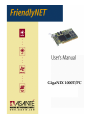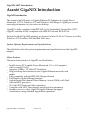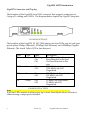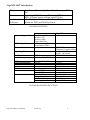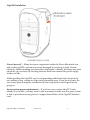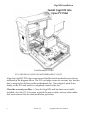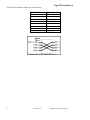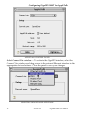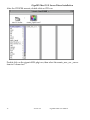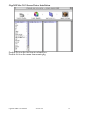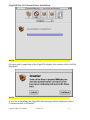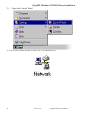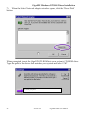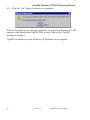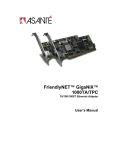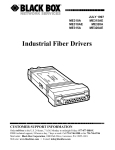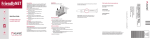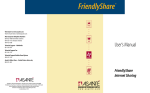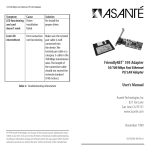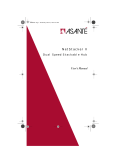Download Asante GigaNIX 1000T Technical data
Transcript
Copyright 2000 Asanté Technologies, Inc., All rights reserved. Legal Notice This document is protected by copyright and distributed under licenses restricting its use, copying, distribution, and decompilation. No part of this document may be reproduced in any form by any means without prior written authorization of Asanté Technologies, Inc. Documentation is provided “as is” without warranty of any kind, either express or implied, including any kind of implied or express warranty of non-infringement or the implied warranties of merchantability or fitness for a particular purpose. U.S. Government End Users: This document is provided with a “commercial item” as defined by FAR 2.101 (Oct. 1995) and contains “commercial technical data” and “commercial software documentation” as those terms are used in FAR 12.211-12.212 (Oct. 1995). Government End Users are authorized to use this documentation only in accordance with those rights and restrictions set forth herein, consistent with FAR 12.211-12.212 (Oct. 1995), DFARS 227.7202 (Jun. 1995) and DFARS 252.227-015 (Nov. 1995). Asanté Technologies, Inc. reserves the right to change any products described herein at any time, and without notice. Asanté Technologies, Inc. assumes no responsibility or liability arising from the use of products described herein, except as expressly agreed to in writing by Asanté Technologies, Inc. The use and purchase of this product does not convey a license under any patent rights, trademark rights, or any other intellectual property rights of Asanté Technologies, Inc. Asante, the Asanté logo, FriendlyNET and GigaNIX are trademarks or registered trademarks of of Asanté Technologies. All other brand names and products are trademarks or registered trademarks of their respective holders. All features and specifications are subject to change without notice. Regulatory Compliance FCC Class B Notice. The equipment complies with Part 15 of the FCC Rules. Operation is subject to the following two conditions: 1) The device may not cause harmful interference, and 2) This equipment must accept any interference received, including interference that may cause undesired operation. The equipment has been tested and found to comply with the limits for a Class B digital device, pursuant to Part 15 of the FCC Rules. These limits are designed to provide reasonable protection against harmful interference in residential installation. The equipment generates, uses and can radiate radio-frequency energy and, if not installed and used in accordance with the instructions, may cause harmful interference to radio communications. However, there is no guarantee that interference will not occur in a particular installation. If the equipment does cause harmful interference to radio or television reception, which can be determined by turning the equipment off and on, the user is encouraged to try to correct the interference by one or more of the following measures: Reorient or relocate the receiving antenna, Increase equipment and the receiver, Connect the equipment into an outlet on a circuit different from that to which the receiver is connected, Consult the dealer or an experienced radio/TV technician for assistance. Do not make mechanical or electrical modifications to the equipment. VCCI Class B Notice. The equipment is a Class B product based on the standard of the Voluntary Control Council for Interference from Information Technology Equipment (VCCI). If used near a radio or television receiver in a domestic environment, it may cause radio interference. Install and use the equipment according to the instruction manual. CE Notice. The CE mark on this equipment indicates that this equipment meets or exceeds the following technical standards: EN 50082-1, EN55022, EN60555-2, EN61000-4-1, EN61000-4-2, EN 61000-4-3, EN61000-4-4, and EN61000-4-5. GigaNIX 1000T User Manual Version 2.0 i GigaNIX 1000T Table of Contents Table of Contents LEGAL NOTICE......................................................................................................................................... I TABLE OF CONTENTS ...........................................................................................................................II GIGANIX INTRODUCTION ......................................................................................................................1 GIGANIX INSTALLATION ON A G3 OR G4 PLATFORM .....................................................................4 GIGANIX INSTALLATION ON A MAC OS X SERVER PLATFORM ..................................................15 GIGANIX INSTALLATION ON A WINDOWS NT/2000 PLATFORM...................................................22 GIGANIX WINDOWS NT HARDWARE INSTALLATION.....................................................................23 CONTACTING ASANTÉ ........................................................................................................................29 List of Illustrations GIGANIX FACEPLATE GIGANIX LED ACTIVITY SYSTEMS SUPPORTED GIGANIX BOARD SPECIFICATIONS OPENING THE G3/4 CASE PCI CARD INSTALLATION IN MOTHERBOARD PCI SLOTS DIAGRAM SHOWING ORIENTATION FOR UTP CAT-5 CABLE DIAGRAM SHOWING STALLION GT FACEPLATE AND UTP CAT-5 CABLE 1 TO 1 UTP CABLE PIN OUT CROSSOVER UTP CABLE PIN OUT GIGANIX INSTALL CD-ROM TYPICAL CONTROL PANEL DISPLAY APPLETALK CONTROL PANEL SELECTING GIGANIX AND APPLETALK TYPICAL CONTROL PANEL DISPLAY TCP/IP CONTROL PANEL WINDOWS NT SYSTEM REQUIREMENTS TABLE ii Version 2.0 GigaNIX 1000T User Manual 2 2 3 3 5 6 7 7 8 8 9 11 12 12 13 14 22 GigaNIX 1000T Introduction Asanté GigaNIX Introduction GigaNIX Introduction The Asanté GigaNIX series of Gigabit Ethernet PCI adapters for Apple Power Macintosh, G3, G4, Windows NT, and Windows 2000 brings 1 Gigabit per second network performance to your server or desktop. GigaNIX is fully compliant with IEEE 802.3z, the Unshielded Twisted Pair (UTP) GigaNIX solution is fully compliant with IEEE 802.3ab and IEEE 802.3u. Included with all GigaNIX adapters are drivers for Mac OS 8,9, & X Server, as well as Windows NT, Windows 2000 and Red Hat Linux. System Options, Requirements and Specifications: The table below lists the system requirements and specifications for the GigaNIX adapter. Major Features The main characteristics of GigaNIX are listed below: _ Installs in any PCI capable Power Macintosh, G3, or G4 computer with a vacant PCI slot _ Supports 33MHz., 32/64 bit PCI interfaces _ Drag and drop data transfers across Gigabit Ethernet networks and media _ Fully compliant with the IEEE 802.3ab specification _ Full Duplex Gigabit Ethernet interface _ Sophisticated dual channel Direct Memory Access (DMA) with Dual onboard RISC processor _ 32/64 bit PCI Master and Slave interfaces _ Complies with all PCI mechanical and electrical requirements _ Seamless access to other GigaNIX Gigabit Ethernet equipped workstations using standard AppleShare operations GigaNIX 1000T User Manual Version 2.0 1 GigaNIX 1000T Introduction GigaNIX Connectors and Display: The faceplate of the GigaNIX has a RJ-45 connector that supports connection of Category 5 cabling and 4 LEDs. The diagram below depicts the GigaNIX faceplate: GIGANIX FACEPLATE The faceplate of the GigaNIX 10/100/1000 adapter has four LEDs; one for each port speed option 10Mbps (Ethernet), 100Mbps (Fast Ethernet), and 1000Mbps (Gigabit Ethernet). The fourth Yellow LED is data detected. LED Data Color Yellow State Blinking On Off 1000 Green On Off 100 Green On Off 10 Green On Off Description Data Detected on the port Data Detected on the port No Data Detected on the port 1000 Mbit Link Negotiated 1000 Mbit Link Not Negotiated 100 Mbit Link Negotiated 100 Mbit Link Not Negotiated 10 Mbit Link Negotiated 10 Mbit Link Not Negotiated GIGANIX LED ACTIVITY Note: If all four LEDs remain on after power up or reset, the adapter driver software is either missing or improperly installed. 2 Version 2.0 GigaNIX 1000T User Manual GigaNIX 1000T Introduction Workstation Server System Software Any Power Macintosh, G3, or G4 with an open PCI slot. Any Apple G3, G4 server. Windows NT, Windows 2000, or Linux server with an open PCI slot. Mac OS 8,9, and X Server. Windows NT 4.0, Windows 2000, and Red Hat Linux. SYSTEMS SUPPORTED GigaNIX Systems Supported PCI Bus Specifications Connections Operating Distance Certifications Emissions CE Safety Power Requirements Mechanical Environmental Mac OS 8,9 & X Server Windows NT Windows 2000 Linux (Red Hat) PCI bus master, 32/64-bit, 33/66 MHz with adaptive DMA RJ-45 UTP connector for Category-5 copper cabling Category-5 cable plant 4-pair , 100 meters IEEE Compliancy IEEE 802.3ab & 802.3u FCC Class B, VCCI Class B UL 1950, CUL, TUV Voltage Amps Power Board Length Board Height Board Weight Operating temperature Storage temperature Relative Humidity Operating Altitude +5 VDC 4.0 Amps (Max.) 20 Watts (Max.) 6.6 inches 3.75 inches 9 ounces (Approx.) 0 to 70 C° -50 – 100 C° 10 – 90% 0 – 10,000 Ft. GIGANIX BOARD SPECIFICATIONS GigaNIX 1000T User Manual Version 2.0 3 GigaNIX Installation GigaNIX Installation GigaNIX Installation on a G3 or G4 Platform Preparing your workstation to join the Gigabit Ethernet Network is a straightforward process involving only three basic steps: 1) Installing the GigaNIX Card and Software The GigaNIX card is specially designed for easy plug-and-play installation. There are no user configurable jumpers, or settings. Installation is accomplished by simply opening up your Mac, locating an empty PCI slot, and plugging the GigaNIX card into it. 2) Connecting the GigaNIX to a Gigabit Ethernet Network A Macintosh workstation can be installed into a Gigabit Ethernet network or other Macs using several types of cable and interconnection schemes as described later in this chapter. 3) Activating the Gigabit Ethernet Interface After all the hardware and software is installed, a simple procedure is required to activate the Gigabit Ethernet interface for use. After successful completion of the steps in this chapter, you will be able to use your new GigaNIX Gigabit Ethernet Interface to communicate over any Gigabit Ethernet Network. Apple Power Macintosh, G3/G4 Board Installation Procedure This manual describes installation in Apple G3 and G4 model computers. Older platform case designs may require a slightly different installation procedure. If in doubt, consult the User Guide for each machine. Note: Not all Power Macintosh Computers have a PCI Slot. The user should consult the Reference Manual that came with the Mac for more information before attempting installation. If the machine does have PCI capabilities, insure there is at least one open PCI slot. Power down the Macintosh Workstation & peripherals. Turn off power to the Macintosh workstation and all attached peripheral devices, and remove the power cable. 4 Version 2.0 GigaNIX 1000T User Manual GigaNIX Installation OPENING THE G3/4 CASE Ground yourself — Many electronic components inside the Power Macintosh case and on the GigaNIX card can be severely damaged by receiving a shock of static electricity. Before touching any electronic components or boards, discharge any static electricity on your body by touching the bare metal case around the power supply inside you Mac. While installing the GigaNIX card, avoid generating additional static electricity by not walking across a carpet or other static generating areas. If you have to leave the area at any point during the installation, be sure to ground yourself again before going on. Assess system power requirements —If you have one or more other PCI cards already in your Mac, you may want to take a moment to make sure that your system is able to provide necessary power to support the addition of the GigaNIX Interface card. GigaNIX 1000T User Manual Version 2.0 5 GigaNIX Installation Find Unused PCI Slot PCI CARD INSTALLATION IN MOTHERBOARD PCI SLOTS Align the GigaNIX PCI edge connector and the Macintosh motherboard socket as indicated in the diagram above. The PCI card edge connector contains 'key' notches that correspond to dividers in the motherboard slot. Once aligned, push down firmly on the PCI card until it is completely seated in the slot. Close the cover of your Mac — Once the GigaNIX card has been successfully installed, close the G3/G4 system, reattach the power cable, and any other cables that were removed for the card installation procedure. 6 Version 2.0 GigaNIX 1000T User Manual GigaNIX Installation Connecting to the GigaNIX 1000T Connecting the GigaNIX 1000T to the external network This section explains how to connect the GigaNIX 1000T to the external network using the standard Cat 5 cables. The diagram below shows a typical UTP cable used to connect to the GigaNIX 1000T. DIAGRAM SHOWING ORIENTATION FOR UTP CAT-5 CABLE The GigaNIX 1000T utilizes a standard Cat 5 Unshielded Twisted Pair (UTP) copper cable. Maximum cable length is 100 meters or 328 feet. DIAGRAM SHOWING GIGANIX FACEPLATE AND UTP CAT-5 CABLE Insert the Cat 5 cable into the UTP connector until self-locking tab clicks into position. Two types of cables are used when connecting the GigaNIX 1000T to the network.. A 1 to 1 cable is typically used to connect Ethernet adapters to Hubs and Switches, a Crossover cable may also be used to adapters to other adapters. GigaNIX 1000T User Manual Version 2.0 7 Pinouts for both these cables are shown below. Pin Number 1 2 3 4 5 6 7 8 GigaNIX Installation Signal Transmit+ TransmitReceive+ Unused Unused ReceiveUnused Unused 1 TO 1 UTP CABLE PINOUT CROSSOVER UTP CABLE PIN OUT 8 Version 2.0 GigaNIX 1000T User Manual Installing the Mac OS 8/9 Driver Installing the GigaNIX Mac OS 8, 9 driver software Open GigaNIX CD-ROM — To start the installation, open the GigaNIX Installation CD-ROM by double clicking on the CD-ROM ICON. GIGANIX INSTALL CD-ROM Launch the GigaNIX Installer — Double click the GigaNIX 1000 installer to start the Installer. GigaNIX 1000T User Manual Version 2.0 9 Installing the Mac OS 8/9 Driver Select Folder for Installation — You may select the folder where the GigaNIX folder and the GigaNIX control application will be placed. If you choose not to select the location of the GigaNIX folder then the folder will be placed at the root level of the active system drive. Select the Install Button — Click on the install button to finish the install process. If there are any active applications open the following window will appear. At this point you may choose to continue in which case any active application will be shutdown. Restart the computer — The installation process is complete click on the restart button to reset and restart your computer. . After installation of the software and restart of the computer, the GigaNIX Gigabit Ethernet interface card and driver software must be activated for use. Unless you radically change your Mac’s setup, this procedure will only have to be performed once. After that, your Mac will be able to locate and activate the interface automatically whenever you reset or power-up your machine. 10 Version 2.0 GigaNIX 1000T User Manual Configuring GigaNIX 1000T for AppleTalk Configuring GigaNIX for AppleTalk Access the AppleTalk Control Panel — Pull-down the Apple ( ) menu and select the AppleTalk Control Panel item to open a window that should look similar to the one shown below: TYPICAL CONTROL PANEL DISPLAY Find and open the AppleTalk Control Panel — Scroll through the display of Control Panel items, if necessary, until you see the AppleTalk item. Clicking on it opens the AppleTalk Control Panel as shown in the display that follows. Configuring the GigaNIX for AppleTalk — Configuring your G3/G4 to use the GigaNIX for an AppleTalk connection is accomplished with the AppleTalk control panel. Open the AppleTalk control, select the appropriate slot for the GigaNIX interface card using the Connect Via: option. Additional options may be selected based on the needs of the system, using options documented in the Apple network system administration guides and manuals. GigaNIX 1000T User Manual Version 2.0 11 Configuring GigaNIX 1000T for AppleTalk APPLETALK CONTROL PANEL Select Connect Via: window — To activate the GigaNIX interface, select the Connect Via: window and drag cursor to the external Ethernet interface in the appropriate slot and release. Close the panel to save your changes. SELECTING GIGANIX AND APPLETALK 12 Version 2.0 GigaNIX 1000T User Manual Configuring GigaNIX 1000T for TCP/IP Configuring GigaNIX for TCP/IP Access the TCP/IP Control Panel — Pull-down the Apple ( ) menu and select the TCP/IP Control Panel item to open a window that may look similar to the one shown below: Configuring your G3/G4 to use the GigaNIX for TCP/IP connection is accomplished with the TCP/IP control panel. Open the TCP/IP control, select the appropriate slot for the GigaNIX interface card using the 'Connect Via: ' option. Additional options may be selected based on the needs of the system, using options documented in the Apple TCP/IP network system administration guides and manuals. TYPICAL CONTROL PANEL DISPLAY GigaNIX 1000T User Manual Version 2.0 13 Configuring GigaNIX 1000T for TCP/IP Find and open the TCP/IP Control Panel — Scroll through the display of Control Panel items, if necessary, until you see the TCP/IP Icon. Clicking on it opens the TCP/IP Control Panel as shown in the display below: TCP/IP CONTROL PANEL Select Connect Via: window — To activate the GigaNIX interface, select the Connect Via: window and drag the cursor to Gigabit Ethernet and release. Close the panel to save your changes. This completes the hardware and software installation for the GigaNIX Gigabit Ethernet interface and driver software. 14 Version 2.0 GigaNIX 1000T User Manual GigaNIX Mac OS X Server Driver Installation GigaNIX Installation on a Mac OS X Server platform This section explains the driver installation under Mac OS X Server. Installation is accomplished via a provided installation script file which is very easy to use. Follow each step below to complete the installation process: Insert the Asante_GigaNIX1000T install CD ROM into the CD ROM drive of your Mac OS X Server. GigaNIX 1000T User Manual Version 2.0 15 GigaNIX Mac OS X Server Driver Installation After the CD ROM mounts, double click on CD Icon. Double click on the giganix1000t.pkg icon, then select the asante_mac_osx _server item in Column two. 16 Version 2.0 GigaNIX 1000T User Manual GigaNIX Mac OS X Server Driver Installation Double click on the osx item in column two. Double click on the menu item asante.pkg. GigaNIX 1000T User Manual Version 2.0 17 GigaNIX Mac OS X Server Driver Installation Double click on the Install button. 18 Version 2.0 GigaNIX 1000T User Manual GigaNIX Mac OS X Server Driver Installation Select the Install button to continue installation. GigaNIX 1000T User Manual Version 2.0 19 GigaNIX Mac OS X Server Driver Installation The window above will be displayed during the actual installation. 20 Version 2.0 GigaNIX 1000T User Manual GigaNIX Mac OS X Server Driver Installation NOTE: On successful completion of the GigaNIX adapter, the window above will be displayed. NOTE: If you are re-installing the GigaNIX, this message will be displayed. Select Continue button to re-install. GigaNIX 1000T User Manual Version 2.0 21 GigaNIX Windows NT/2000 Driver Installation GigaNIX Installation on a Windows NT/2000 platform This section describes the installation of the GigaNIX in Windows NT environment. For specific details on performing the hardware installation, please refer to the system’s user manual. Windows NT Pre-Installation Checklist Check to see that your server meets Hardware and Software requirements listed in the Windows NT System Requirements table below: Verify that your system is using the latest BIOS. Review the information in the ReadMe file on the CD-ROM for more information not available at the time this manual was written. If your system is active, shut it down When the system shut down is complete, power off and unplug your system Category Hardware: Requirements Pentium based computer that meets Window NT 4.0 software requirements One open 32/64 bit PCI slot 128 MB DRAM (Min.) Software: Operating System Microsoft Windows NT 4.0 (server or workstation) with Service Pack 4 or later Microsoft Windows 2000 WINDOWS NT SYSTEM REQUIREMENTS TABLE 22 Version 2.0 GigaNIX 1000T User Manual GigaNIX Windows NT/2000 Driver Installation GigaNIX Windows NT Hardware installation Observe all precautions in the Installation Checklist. Remove the system cover, and select any open PCI slot. Remove the blank cover plate from the slot you have selected (retain the screw). Holding the GigaNIX card by its edges, align the adapter’s connector with the PCI connector on the motherboard. Applying even pressure at both corners of the card, push the adapter down until it is firmly seated in the PCI slot. Secure the adapter with the screw. Replace the cover. Power on the system. For connecting network cables to the GigaNIX, please see the “Connecting to the GigaNIX” section presented earlier in this manual. Installing the GigaNIX Windows NT Driver The GigaNIX adapter must be physically installed in your workstation or server prior to installing the driver software. To install the network driver, perform the following: Verify that the Windows NT system is upgraded with Service Pack 4 (or the latest available). 2) Start your Windows NT system and log on. Note: You must have Network Administrator privileges to install the driver software! GigaNIX 1000T User Manual Version 2.0 23 3) GigaNIX Windows NT/2000 Driver Installation Open the Control Panel 4) In the Control Panel window, double click on the Network Icon: 24 Version 2.0 GigaNIX 1000T User Manual GigaNIX Windows NT/2000 Driver Installation 5) When the Network Control Panel opens, select the “Adapters” tab. [2] GigaNIX PCI Adapter Asanté GigaNIX 1000TPC Adapter [Bus 2 Slot 6] 6) To install the driver software for the GigaNIX driver, click the “Add” button. GigaNIX 1000T User Manual Version 2.0 25 GigaNIX Windows NT/2000 Driver Installation 7) When the Select Network adapter window opens, click the “Have Disk” button. When prompted, insert the GigaNIX CD-ROM into your system’s CD-ROM drive. Type the path to the driver that matches your system and select “OK”. E:\Asante_NT_driver 26 Version 2.0 GigaNIX 1000T User Manual GigaNIX Windows NT/2000 Driver Installation In the Select OEM Options window, “GigaNIX Adapter Release” will be highlighted. Click the “OK” button. Asanté GigaNIX Gigabit Ethernet Adapter The GigaNix Driver Properties will open: Asanté GigaNIX Adapter [1] When the Properties window appears, the NIC status and configuration tab is shown. The options under this tab are used for configuring basic adapter properties. Other tabs may be available for configuring optional properties (such as failover teaming and VLANs). Click on any tab to display its configurable options. GigaNIX 1000T User Manual Version 2.0 27 10) GigaNIX Windows NT/2000 Driver Installation Click the “Yes” button to restart your computer. When the system returns to proper operation, verify that the adapter port LEDs operate as described in the GigaNIX LED Activity Table in The GigaNIX Introduction chapter. GigaNIX installation on your Windows NT platform is now complete. 28 Version 2.0 GigaNIX 1000T User Manual Contacting Asanté Contacting Asanté You can contact Asanté in one of several ways, via the Web, Email or telephone. URL for Asanté: http://www.asante.com This web site contains technical as well as sales information for all Asanté products. You may also register your products here online. E-Mail Access: [email protected] Send all technical queries to the above Technical support address. Email access is available to all accounts during product warranty period. [email protected] Send all sales related questions and comments to above address. GigaNIX 1000T User Manual Version 2.0 29