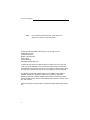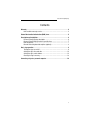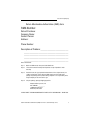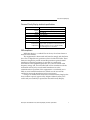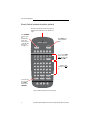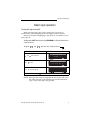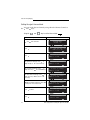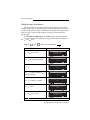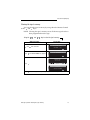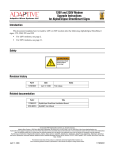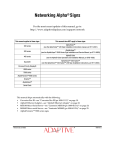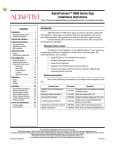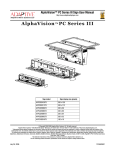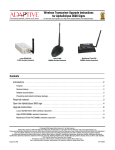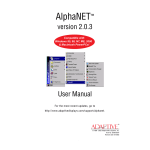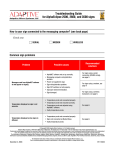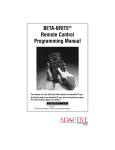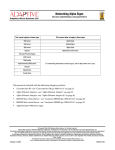Download Adaptive Micro Systems Solar User manual
Transcript
Personal Priority Display Alpha Personal Priority Display User Manual PERSONAL PRIORITY DISPLAY 1996–2003 Adaptive Micro Systems LLC Form No. 9708-5002A 12/12/03 : 1 Personal Priority Display NOTE: Due to continuing product innovation, specifications in this document are subject to change without notice. © Copyright 1996–2003 Adaptive Micro Systems, LLC. All rights reserved. Adaptive Micro Systems 7840 North 86th Street Milwaukee, WI 53224 USA 414-357-2020 414-357-2029 (fax) http://www.adaptivedisplays.com Trademarked names appear throughout this document. Rather than list the names and entities that own the trademarks or insert a trademark symbol with each mention of the trademarked name, the publisher states that it is using names for editorial purposes and to the benefit of the trademark owner with no intention of improperly using the trademark. The following are trademarks of Adaptive Micro Systems: Adaptive, Alpha, AlphaLert, AlphaNET, AlphaNet plus, AlphaEclipse, AlphaPremiere, AlphaTicker, AlphaVision, AlphaVision InfoTracker, Automode, BetaBrite, BetaBrite Director, BetaBrite Messaging Software, Big Dot, Director, EZ KEY II, EZ95, PagerNET, PPD, PrintPak, Serial Clock, Smart Alec, Solar, TimeNet. The distinctive trade dress of this product is a trademark claimed by Adaptive Micro Systems, LLC. 2 : Personal Priority Display Contents Warranty.................................................................................... 4 How to obtain warranty service .......................................................................4 Return Merchandise Authorization (RMA) form ...................................... 5 Description and installation ............................................................. 6 Personal Priority Display description ..............................................................6 Personal Priority Display technical specifications ...........................................7 EMI compliance...............................................................................................7 Remote Control keyboard description (optional).............................................8 Basic sign operation...................................................................... 9 Turning the sign on and off .............................................................................9 Setting the sign’s time and date ....................................................................10 Setting the sign’s serial address ....................................................................12 Clearing the sign’s memory...........................................................................13 Connecting a sign to a personal computer ...........................................14 : 3 Personal Priority Display Warranty Adaptive Micro Systems, LLC. warrants to the original purchaser that the sign, keyboard and power supply will be free of defects in workmanship and materials for a period of one year from the date of purchase. Adaptive Micro Systems, LLC. will without charge, repair or replace, at its option, defective product or component parts upon delivery to the factory service department accompanied by proof of the date of purchase in the form of a sales receipt. This warranty does not apply in the event of any misuse or abuse of the product, or as a result of any unauthorized repairs or alterations. This warranty does not apply if the serial number is altered, defaced or removed from the sign. Incandescent lamps used in incandescent products are not covered by this warranty. The purchase price of this product does not include, from Adaptive Micro Systems, LLC., any on-site support, service or maintenance. Local ordinances prohibiting the use of flashing signs may exist in some locations. Compliance with local ordinances is the sole responsibility of the customer. To obtain warranty coverage, this product must be registered. Please complete the enclosed warranty registration card and mail it to Adaptive Micro Systems, LLC. How to obtain warranty service 1. Contact the dealer/distributor from whom the sign was purchased. If you do not know where the product was purchased, contact Adaptive Micro Systems Customer Service at 414-357-2020. 2. If the dealer/distributor cannot service the product, obtain a Return Merchandise Authorization (RMA) number through that company. An RMA number is required to obtain warranty service. 3. Fill out the Return Merchandise Authorization (RMA) Form on the following page. To obtain warranty service, this form including the RMA number must accompany the product. 4. Follow return instructions on the RMA form to return to Adaptive Micro Systems, LLC. 4 Warranty: How to obtain warranty service Personal Priority Display Return Merchandise Authorization (RMA) form RMA Number: Date of Purchase: Company Name: Contact Person: Address: Phone Number: Description of Problem:___________________________ ___________________________________________ ___________________________________________ ___________________________________________ ___________________________________________ Return Instructions: Step 1: Obtain an RMA number from your dealer/distributor. Step 2: Fill out this form and include proof of purchase receipt if product is under warranty. Step 3: Pack this form, the sign, keyboard and transformer in the original carton (or a suitable replacement). Please write the RMA number on the outside of the package. Any damage to the product during shipment is the responsibility of the freight company or the owner of the sign. Step 4: Ship the package, postage/shipping prepaid to: Adaptive Micro Systems, LLC. Attn: RMA No. __________ 7840 North 86th Street Milwaukee, WI 53224 PLEASE WRITE THE RMA NUMBER ON THE LABEL OF THE SHIPPING BOX - THANK YOU. Return Merchandise Authorization (RMA) form: How to obtain warranty service 5 Personal Priority Display Description and installation NOTE: The Personal Priority Display is for indoor use only, has no customer serviceable parts, and should not be continuously exposed to direct sunlight. A 9 3/8" (23.8 cm) 4" (10.2 cm) C D E B C New style (top) and old style (bottom) mounting bracket positions. F Make sure that the correct power supply is used with the display. Otherwise, the display may not function and could be damaged. C Figure 1: Personal Priority Display (front, side, and back views). Item 6 Name Description A Used to set the display’s date, time, and serial address; to clear the Programming buttons display’s memory; and to turn the display off and on. B Infrared (IR) receiver window When the Remote Control keyboard (part number 1072-1111) is pointed at this window, the Remote Control can be used to type in messages and to program the sign’s operation. C Mounting bracket Used either to suspend or to hold the display upright. (The brackets and screws are included.) Make sure the mounting hardware used to hang the display can support at least 4 times the weight of the display. D RS232/RS485 jack See “Connecting a sign to a personal computer” on page 14. NOTE: This jack is not a phone connector. E Wall mounting holes Used to hang the display to screws in a wall. Use #8 screws that can support at least 4 times the weight of the display. (These screws are not supplied.) Space the screws 4" apart and at least 1/4" from the wall. F Power supply connection Connects to the power supply that came with the display. NOTE: Make sure that the correct power supply is used. Otherwise, the display may not function and could be damaged. Description and installation: How to obtain warranty service Personal Priority Display Personal Priority Display technical specifications Item Description Weight: Display: 1 lb 5 oz (595.35 grams) Power supply: 1 lb 3 oz (538.65 grams) Height: 3.5 in (8.89 cm) Length: 13.7 in (34.80 cm) Depth: 1.84 in (4.67 cm) Input voltage: 9.0 VDC, 1.5 amp Power supply: 120 VAC 60 Hz or 230 VAC 50 Hz The Personal Priority Display is for indoor use only. The Environmental display should be operated in an environment where the requirements: temperature is between 0 - 50 ° C, and the humidity (non-condensing) does not exceed 95%. EMI compliance While this device is a verified Class A device, it has been shown to meet the Class B limits. This equipment has been tested and found to comply with the limits for a Class A digital device, pursuant to Part 15 of the FCC Rules. These limits are designed to provide reasonable protection against harmful interference when the equipment is operated in a commercial environment. This equipment generates, uses, and can radiate radio frequency energy and, if not installed and used in accordance with the instruction manual, may cause harmful interference to radio communications. Operation of this equipment in a residential area is likely to cause harmful interference in which case the user will be required to correct the interference at his own expense. Changes or modifications made to the Personal Priority Display that have not been expressly approved by Adaptive Micro Systems, LLC. could void your authority to operate the Personal Priority Display. Description and installation: Personal Priority Display technical specifications 7 Personal Priority Display Remote Control keyboard description (optional) Point this end of the Remote Control at a sign. The Remote Control should be from 5 to 30 feet from a sign. Press PROGRAM to put the sign into programming mode. (This mode is used to set the date and time, type in messages, etc.) Press RUN twice to exit programming mode. REMOTE CONTROL ON - OFF SOUND PROGRAM RUN APPEND CURSOR SPECIAL FONT WIPE 1 2 3 4 AUTO SPEED TIME DOT 7 8 9 0 B A ¢ # < N : T S ? I ’ 6 * K L - R Q . . . and these white characters (like # and !). . , V Use one of the SHIFT keys to access these white functions (like ROLL and TIME) . . . F E P U 5 + / ” COLOR ROTATE & J O WIDTH HOLD SELECT D % = > M ; C $ H G W X ! Y Z SHIFT To turn the sign off or on, hold down SHIFT and then press PROGRAM. SCROLL FLASH ROLL INSERT SPACE RETURN CAPS SHIFT BACK ADV DELETE Figure 2: Infrared (IR) Remote Control keyboard. 8 Description and installation: Remote Control keyboard description (optional) Personal Priority Display Basic sign operation Turning the sign on and off When you plug in the sign’s power supply, the sign starts up automatically, and unplugging the power supply turns the sign off. However, instead of unplugging a sign, there are two others ways to turn a sign off: Holding down SHIFT and then pressing PROGRAM on a Remote Control turns a sign off and on. Using the and and keys also turns a sign off and on When you do this... You see this... at the same time BUTTON MENU RESUME (A) Press 5 times. Press to turn the sign off. To turn the sign back on, press Turn Unit Off (A) Turn Back On (B) . NOTE: Messages that you have programmed into the sign will not be lost when you turn a sign off. Messages will be retained for up to 10 days if the sign is not powered. Basic sign operation: Turning the sign on and off 9 Personal Priority Display Setting the sign’s time and date the You can set the date and time by using either the Remote Control or and keys: Using the and and 10 keys to set the time and date When you do this... You see this... at the same time BUTTON MENU RESUME (A) Press . SET TIME AND DAY (A) MON 12:27 AM Press . A Next, B Change MON 12:27 AM The day will be in wide type. Press to change the day (or to select the hour). A Next, B Change MON 12:27 AM The hour will be in wide type. Press to change the hour (or to select the minute). A Next, B Change MON 12:27 AM The minute will be in wide type. Press to change the hour (or to select 12 or 24hour mode). A Next, B Change MON 12:27 AM AM/PM or 24 Hr will be in wide type. Press to change from 12 to 24-hour mode. A Next, B Change MON 12:27 AM Press for Next. SET TIME AND DAY (A) MON 12:27 AM Press . SET DATE(A) AUG 23,1996 Basic sign operation: Setting the sign’s time and date Personal Priority Display Press A Next, B Change AUG. 23,1996 . The month will be in wide type. Press to change the month (or to select the day). A Next, B Change AUG. 23,1996 The day will be in wide type. Press to change the day (or to select the year). A Next, B Change AUG. 23,1996 Press SET DATE(A) AUG 23,1996 and Press for Next. at the same time BUTTON MENU RESUME (A) to resume normal sign operation. Basic sign operation: Setting the sign’s time and date 11 Personal Priority Display Setting the sign’s serial address The serial address is a number from 0 to 99 assigned to a sign. This number permits you to send messages to an individual sign in a network of signs. Ordinarily, messages are broadcast to all signs on a network, but when you give a sign a unique address, messages can be directed to specific signs. See Networking Alpha Signs (pn 9700-0112) for more information. You can set the serial address by using either the Remote Control or the and keys: Using the and and Press Press keys to set a serial address When you do this... You see this... at the same time BUTTON MENU RESUME (A) A Next, B Change 00 . Press to change the first digit (or select the second digit). Press to change the second digit. Press for Next. and Press 12 SET SERIAL (A) 00 until SET SERIAL (A) appears. to A Next, B Change 00 A Next, B Change 00 SET SERIAL (A) 00 BUTTON MENU RESUME (A) at the same time to resume normal sign operation. Basic sign operation: Setting the sign’s serial address Personal Priority Display Clearing the sign’s memory You can clear the sign’s memory by using either the Remote Control or the and keys: NOTE: Clearing the sign’s memory erases all the messages that have been programmed into the sign. Using the and and Press keys to clear the sign’s memory When you do this... You see this... at the same time BUTTON MENU RESUME (A) until CLEAR MEMORY (A) appears. CLEAR MEMORY (A) WARNING! ******* Press then . CLEAR? A=YES B=NO Press to clear the sign’s memory. The sign will return to normal operation. Basic sign operation: Clearing the sign’s memory 13 Personal Priority Display Connecting a sign to a personal computer Messages can be sent to a sign using a Remote Control or a personal computer running the appropriate messaging software (see below). For further connection options, see Networking Alpha Signs (pn 9700-0012). B A C Personal Priority Display To the sign’s RS232/RS485 jack Item Part # To one of the PC’s COM (RS232) ports PC running AlphaNET software Description Ferrite (ferrite end towards sign) A B C 14 — NOTE: A ferrite must be used in order for the Personal Priority Display to comply with Class B EMI requirements. 1088-8625 25-foot 6-conductor RS232 data cable 1088-8627 50-foot 6-conductor RS232 data cable 4370-0001C 25 pin sub-D/to 6 pos. RJ11 adapter 1088-9108 9 pin sub-D/to 6 pos. RJ11 adapter Connecting a sign to a personal computer: