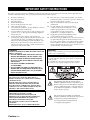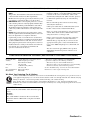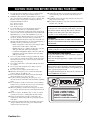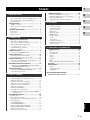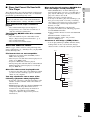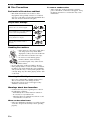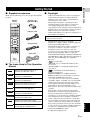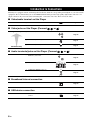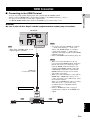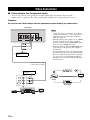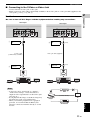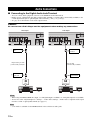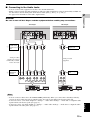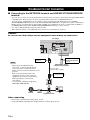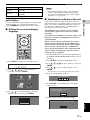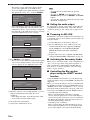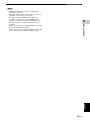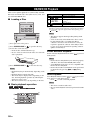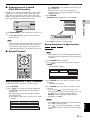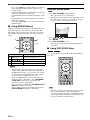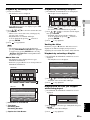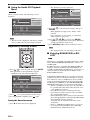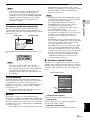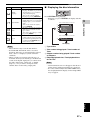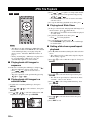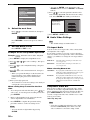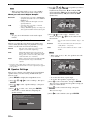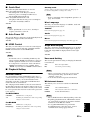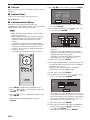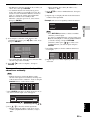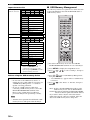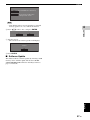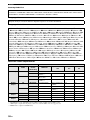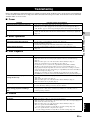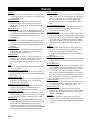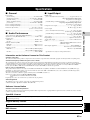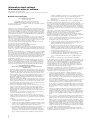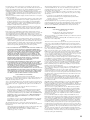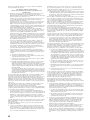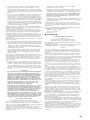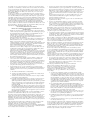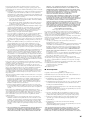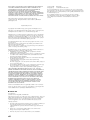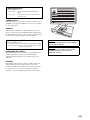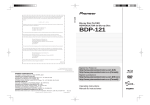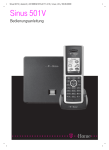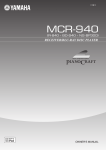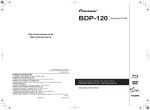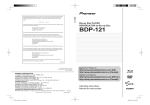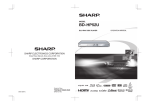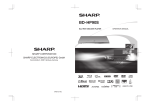Download Yamaha BD-S1900 Owner`s manual
Transcript
UP
BLU-RAY DISC PLAYER
BD-S1900
OWNER’S MANUAL
MANUAL DE INSTRUCCIONES
QUICK
© 2009 Yamaha Corporation All rights reserved.
Printed in Malaysia
WS33690
PURE DIRECT
IMPORTANT SAFETY INSTRUCTIONS
Read these operating instructions carefully before using the unit. Follow the safety instructions on the unit and the applicable safety
instructions listed below. Keep these operating instructions handy for future reference.
1
2
3
4
5
6
7
8
9
Read these instructions.
Keep these instructions.
Heed all warnings.
Follow all instructions.
Do not use this apparatus near water.
Clean only with dry cloth.
Do not block any ventilation openings. Install in accordance
with the manufacturer’s instructions.
Do not install near any heat sources such as radiators, heat
registers, stoves, or other apparatus (including amplifiers)
that produce heat.
Do not defeat the safety purpose of the polarized or
grounding-type plug. A polarized plug has two blades with
one wider than the other. A grounding-type plug has two
blades and a third grounding prong. The wide blade or the
third prong are provided for your safety. If the provided
plug does not fit into your outlet, consult an electrician for
replacement of the obsolete outlet.
10
11
12
13
14
Protect the power cord from being walked on or pinched
particularly at plugs, convenience receptacles, and the point
where they exit from the apparatus.
Only use attachments/accessories specified by the
manufacturer.
Use only with the cart, stand, tripod, bracket,
or table specified by the manufacturer, or sold
with the apparatus. When a cart is used, use
caution when moving the cart/apparatus
combination to avoid injury from tip-over.
Unplug this apparatus during lightning storms
or when unused for long periods of time.
Refer all servicing to qualified service personnel. Servicing
is required when the apparatus has been damaged in any
way, such as power-supply cord or plug is damaged, liquid
has been spilled or objects have fallen into the apparatus,
the apparatus has been exposed to rain or moisture, does not
operate normally, or has been dropped.
WARNING:
CAUTION
TO REDUCE THE RISK OF FIRE, ELECTRIC SHOCK OR
PRODUCT DAMAGE,
Danger of explosion if battery is incorrectly replaced. Replace only
with the same or equivalent type.
• DO NOT EXPOSE THIS APPARATUS TO RAIN,
MOISTURE, DRIPPING OR SPLASHING AND
THAT NO OBJECTS FILLED WITH LIQUIDS,
SUCH AS VASES, SHALL BE PLACED ON THE
APPARATUS.
• USE ONLY THE RECOMMENDED
ACCESSORIES.
• DO NOT REMOVE THE COVER (OR BACK);
THERE ARE NO USER SERVICEABLE PARTS
INSIDE. REFER SERVICING TO QUALIFIED
SERVICE PERSONNEL.
The socket outlet shall be installed near the equipment and easily
accessible. The mains plug of the power supply cord shall remain
readily operable.
To completely disconnect this apparatus from the AC Mains,
disconnect the power supply cord plug from AC receptacle.
CAUTION!
DO NOT INSTALL OR PLACE THIS UNIT IN A
BOOKCASE, BUILT-IN CABINET OR IN ANOTHER
CONFINED SPACE.
ENSURE THE UNIT IS WELL VENTILATED. TO
PREVENT RISK OF ELECTRIC SHOCK OR FIRE
HAZARD DUE TO OVERHEATING, ENSURE THAT
CURTAINS AND ANY OTHER MATERIALS DO NOT
OBSTRUCT THE VENTILATION VENTS.
The lightning flash with arrowhead symbol,
within an equilateral triangle, is intended to alert
the user to the presence of uninsulated “dangerous
voltage” within the product’s enclosure that may
be of sufficient magnitude to constitute a risk of
electric shock to persons.
CAUTION!
THIS PRODUCT UTILIZES A LASER.
USE OF CONTROLS OR ADJUSTMENTS OR
PERFORMANCE OF PROCEDURES OTHER THAN
THOSE SPECIFIED HEREIN MAY RESULT IN
HAZARDOUS RADIATION EXPOSURE.
DO NOT OPEN COVERS AND DO NOT REPAIR
YOURSELF.
REFER SERVICING TO QUALIFIED PERSONNEL.
Caution-i En
The exclamation point within an equilateral
triangle is intended to alert the user to the presence
of important operating and maintenance
(servicing) instructions in the literature
accompanying the appliance.
FCC INFORMATION (for US customers)
1 IMPORTANT NOTICE: DO NOT MODIFY THIS
UNIT!
This product, when installed as indicated in the instructions
contained in this manual, meets FCC requirements.
Modifications not expressly approved by Yamaha may void
your authority, granted by the FCC, to use the product.
2 IMPORTANT: When connecting this product to accessories
and/or another product use only high quality shielded cables.
Cable/s supplied with this product MUST be used. Follow
all installation instructions. Failure to follow instructions
could void your FCC authorization to use this product in the
USA.
3 NOTE: This product has been tested and found to comply
with the requirements listed in FCC Regulations, Part 15 for
Class “B” digital devices. Compliance with these
requirements provides a reasonable level of assurance that
your use of this product in a residential environment will not
result in harmful interference with other electronic devices.
This equipment generates/uses radio frequencies and, if not
installed and used according to the instructions found in the
users manual, may cause interference harmful to the
operation of other electronic devices.
Compliance with FCC regulations does not guarantee that
interference will not occur in all installations. If this product
is found to be the source of interference, which can be
determined by turning the unit “OFF” and “ON”, please try
to eliminate the problem by using one of the following
measures:
Relocate either this product or the device that is being
affected by the interference.
Utilize power outlets that are on different branch (circuit
breaker or fuse) circuits or install AC line filter/s.
In the case of radio or TV interference, relocate/reorient the
antenna. If the antenna lead-in is 300 ohm ribbon lead,
change the lead-in to coaxial type cable.
If these corrective measures do not produce satisfactory
results, please contact the local retailer authorized to
distribute this type of product. If you can not locate the
appropriate retailer, please contact Yamaha Electronics
Corp., U.S.A. 6660 Orangethorpe Ave., Buena Park, CA
90620.
The above statements apply ONLY to those products
distributed by Yamaha Corporation of America or its
subsidiaries.
COMPLIANCE INFORMATION STATEMENT (DECLARATION OF CONFORMITY PROCEDURE)
Responsible Party:
Address:
Yamaha Electronics Corporation, U.S.A.
6660 Orangethorpe Avenue
Buena Park, CA 90620
Telephone:
714-522-9105
1-800-492-6242 (toll free)
Fax:
714-228-3390
Type of Equipment: Blu-ray Disc Player
Model Name:
BD-S1900
• This device complies with Part 15 of the FCC Rules.
• Operation is subject to the following conditions:
– This device may not cause harmful interference.
– This device must accept any interference received including
interference that may cause undesired operation.
See the “Troubleshooting” section at the end of this manual if
interference to radio reception is suspected.
We Want You Listening For A Lifetime
Yamaha and the Electronic Industries Association’s Consumer Electronics Group want you to get the most out of
your equipment by playing it at a safe level. One that lets the sound come through loud and clear without annoying
blaring or distortion - and, most importantly, without affecting your sensitive hearing.
Since hearing damage from loud sounds is often undetectable until it is too late, Yamaha and the Electronic
Industries Association’s Consumer Electronics Group recommend you to avoid prolonged exposure from excessive
volume levels.
IMPORTANT
Please record the serial number of this unit in the space
below.
MODEL:
Serial No.:
The serial number is located on the rear of the unit.
Retain this Owner’s Manual in a safe place for future
reference.
Caution-ii En
CAUTION: READ THIS BEFORE OPERATING YOUR UNIT.
1
2
3
4
5
To assure the finest performance, please read this manual
carefully. Keep it in a safe place for future reference.
Install this sound system in a well ventilated, cool, dry, clean
place-away from direct sunlight, heat sources, vibration, dust,
moisture, and/or cold. For proper ventilation, allow the
following minimum clearances.
Top : 10 cm (3-7/8 in)
Rear: 10 cm (3-7/8 in)
Side: 10 cm (3-7/8 in)
Locate this unit away from other electrical appliances,
motors, or transformers to avoid humming sounds.
Do not expose this unit to sudden temperature changes from
cold to hot, and do not locate this unit in an environment with
high humidity (i.e. a room with a humidifier) to prevent
condensation inside this unit, which may cause an electrical
shock, fire, damage to this unit, and/or personal injury.
Avoid installing this unit where foreign object may fall onto
this unit and/or this unit may be exposed to liquid dripping or
splashing. On the top of this unit, do not place:
– Other components, as they may cause damage and/or
discoloration on the surface of this unit.
– Burning objects (i.e. candles), as they may cause fire,
damage to this unit, and/or personal injury.
– Containers with liquid in them, as they may fall and
liquid may cause electrical shock to the user and/or
damage to this unit.
6
7
8
9
10
11
12
13
14
15
16
17
Do not cover this unit with a newspaper, tablecloth, curtain,
etc. in order not to obstruct heat radiation. If the temperature
inside this unit rises, it may cause fire, damage to this unit,
and/or personal injury.
Do not plug in this unit to a wall outlet until all connections
are complete.
Do not operate this unit upside-down. It may overheat,
possibly causing damage.
Do not use force on switches, knobs and/or cords.
When disconnecting the power cord from the wall outlet,
grasp the plug; do not pull the cord.
Do not clean this unit with chemical solvents; this might
damage the finish. Use a clean, dry cloth.
To prevent damage by lightning, keep the power cord
disconnected from a wall outlet or this unit during a lightning
storm.
Do not attempt to modify or fix this unit. Contact qualified
Yamaha service personnel when any service is needed. The
cabinet should never be opened for any reasons.
When not planning to use this unit for long periods of time
(i.e. vacation), disconnect the AC power plug from the wall
outlet.
Be sure to read the “Troubleshooting” section on common
operating errors before concluding that this unit is faulty.
Before moving this unit, press p to set this unit to the
standby mode, and disconnect the AC power plug from the
wall outlet.
Condensation will form when the surrounding temperature
changes suddenly. Disconnect the power cable from the
outlet, then leave this unit alone.
Caution-iii En
18 When using this unit for a long time, this unit may become
warm. Turn the power off, then leave this unit alone for
cooling.
19 Install this unit near the AC outlet and where the AC power
plug can be reached easily.
20 The batteries shall not be exposed to excessive heat such as
sunshine, fire or the like.
This unit is not disconnected from the AC power source
as long as it is connected to the wall outlet, even if this
unit itself is turned off by p. This state is called the
standby mode. In this state, this unit is designed to
consume a very small quantity of power.
WARNING
TO REDUCE THE RISK OF FIRE OR ELECTRIC
SHOCK, DO NOT EXPOSE THIS UNIT TO RAIN OR
MOISTURE.
The laser component in this product is capable of
emitting radiation exceeding the limit for Class 1.
FOR CANADIAN CUSTOMERS
To prevent electric shock, match wide blade of plug to
wide slot and fully insert.
This Class B digital apparatus complies with Canadian
ICES-003.
POUR LES CONSOMMATEURS CANADIENS
Pour éviter les chocs électriques, introduire la lame la
plus large de la fiche dans la borne correspondante de la
prise et pousser jusqu’au fond.
Cet appareil numérique de la classe B est conforme à la
norme NMB-003 du Canada.
OUT
IN
RS-232C
CLASS 1 LASER PRODUCT
LASER KLASSE 1 PRODUKT
LUOKAN 1 LASERLAITE
KLASS 1 LASER APPARAT
PRODUIT LASER DE CLASSE 1
CENTER
AC IN
SURROUND
BACK
SURROUND
FRONT
MIXED 2CH
L
L
R
R
SUBWOOFER
COMPONENT
Y
PB
VIDEO
AUDIO OUT
REMOTE CONTROL
COAXIAL
PR
VIDEO OUT
S VIDEO
OPTICAL
DIGITAL OUT
HDMI
NETWORK
USB
BD STORAGE/
SERVICE
CLASS 1 LASER PRODUCT
LASER KLASSE 1 PRODUKT
LUOKAN 1 LASERLAITE
KLASS 1 LASER APPARAT
PRODUIT LASER DE CLASSE 1
Contents
1
JPEG File Playback .......................................... 28
1. INTRODUCTION
About Discs ........................................................ 2
Types of Discs that Can Be Used with This Player........ 2
Discs that Cannot Be Used with This Player.................. 3
Disc Precautions ............................................................. 4
Getting Started ................................................... 5
Supplied accessories ....................................................... 5
The Icons Used in This Operation Manual..................... 5
Copyright ........................................................................ 5
Controls and Functions ..................................... 6
Front panel...................................................................... 6
Rear panel ....................................................................... 6
Remote Control............................................................... 7
2. CONNECTION
Introduction to Connections ............................. 8
Video/audio terminal on this Player ...............................
Video jacks on this Player (Connect 1, 2, or 3) .....
Audio terminals/jacks on this Player
(Connect 1, 2, or 3) ............................................
Broadband Internet connection.......................................
USB device connection ..................................................
8
8
8
8
8
HDMI Connection ............................................... 9
Connecting to the HDMI Terminal ................................ 9
Video Connections........................................... 10
Connecting to the Component Jacks ............................ 10
Connecting to the S Video or Video Jack..................... 11
Audio Connections .......................................... 12
Connecting to the Digital Audio Jack/Terminal........... 12
Connecting to the Audio Jacks ..................................... 13
Broadband Internet Connection ..................... 14
Connecting to the NETWORK terminal and USB BD
STORAGE/SERVICE terminal ............................... 14
Other Connections ........................................... 15
Connecting to the REMOTE CONTROL jacks ........... 15
Connecting the power cable ......................................... 15
Playing back still images in sequence........................... 28
Playing back still images in a selected folder ............... 28
Playing back Slide Show............................................... 28
Setting slide show speed/repeat playback..................... 28
4. SETTINGS
2
3
Settings ............................................................. 29
Common operations ...................................................... 29
Audio Video Settings .................................................... 30
Speaker Settings............................................................ 32
Quick Start .................................................................... 33
Auto Power Off............................................................. 33
HDMI Control............................................................... 33
Playback Setting............................................................ 33
Version .......................................................................... 34
System Reset ................................................................. 34
Communication Setup................................................... 34
USB Memory Management .......................................... 36
Software Update............................................................ 37
4
5
5. ADDITIONAL INFORMATION
Troubleshooting ............................................... 39
Power ............................................................................ 39
Basic Operation............................................................. 39
Disc Playback................................................................ 39
Picture ........................................................................... 39
Sound ............................................................................ 40
Network......................................................................... 40
Other.............................................................................. 41
Messages Relating to BD disc and DVD disc............... 41
Glossary ............................................................ 42
Specifications ................................................... 43
General .......................................................................... 43
Audio Performance ....................................................... 43
Input/Output .................................................................. 43
(at the end of this manual)
Information about software ....................................i
3. DISC PLAYBACK
Before Starting Playback................................. 16
Loading the Batteries in the Remote Control ............... 16
Turning the Power On .................................................. 16
Indicators on the front panel display ............................ 16
Setting the on-screen display language ........................ 17
Updating the software of this unit ................................ 17
Setting the audio output................................................ 18
Preparing for BD-LIVE ................................................ 18
Activating the Secondary Audio................................... 18
Controlling the Blu-ray disc player using the HDMI™
control function ........................................................ 18
BD/DVD/CD Playback....................................... 20
20
20
21
21
22
22
24
24
25
27
English
Loading a Disc..............................................................
Basic playback operation..............................................
Enjoying pure hi-fi sound (Pure Direct function).........
Repeat Playback ...........................................................
Using BD/DVD Menus ................................................
Using DVD-R/-RW Menu............................................
Using the Audio CD Playback Menu ...........................
Enjoying BONUSVIEW or BD-LIVE .........................
Function Control Screen...............................................
Displaying the disc information ...................................
1 En
INTRODUCTION
About Discs
■ Types of Discs that Can Be Used
with This Player
– The following discs can be played back in this
Player. Do not use an 8 cm (3”) to 12 cm (5”)
adapter.
– Use discs that conform to compatible standards as
indicated by the presence of official logos on the
disc label. Playback of discs not complying with
these standards is not guaranteed. In addition, the
image quality or sound quality is not guaranteed
even if the discs can be played back.
Disc Type
Recording
Format
BD video
--
BD-RE DL
BD-R DL
BDMV format
DVD Video
Contents
12 cm (5”)
Video format
Audio + Video
(Movie)
12 cm (5”)
8 cm (3”)
DVD+RW/
DVD+R
DVD+R DL
DVD-R DL
DVD-RW/
DVD-R
Video/VR/
AVCHD
format
(finalized disc
only)
Audio + Video
(Movie)
12 cm (5”)
8 cm (3”)
Audio CD*1
Audio CD
(CD-DA)
Audio
CD-RW/CD-R Audio CD
(CD-DA)
Audio
12 cm (5”)
8 cm (3”)
Still image
(JPEG file)
*1 This Player has been designed on the premise of playing back
Audio CDs that comply with CD (Compact Disc) standards. CDs
containing a signal for the purpose of protecting copyrights (copy
control signal) may not be able to be played back with this Player.
*2 Refer to “About the JPEG file format” on page 3.
Region management information
Model
U.S.A
BD-Video
Region code “A” or
“ALL”
Region code “A” or
“ALL”
Region number “1”
or “ALL”
Region code “B” or
“ALL”
ALL
Region number “2”
or “ALL”
2
2 En
ALL
Region number “4”
or “ALL”
4
Europe
BD-Video
Region code “B” or
“ALL”
DVD-Video
Region number “4”
or “ALL”
4
Russia
Region code “C” or
“ALL”
Region number “5”
or “ALL”
5
Asia
Region code “A” or
“ALL”
ALL
ALL
Region number “3”
or “ALL”
3
ALL
– BD/DVD video players and discs have region codes,
which dictate the regions in which a disc can be
played. For the region codes, refer to “Region
management information” (p. 2)
– BD/DVD Video operations and functions may be
different from the explanations in this manual and
some operations may be prohibited due to disc
manufacturer's settings.
– If a menu screen or operating instructions are
displayed during playback of a disc, follow the
operating procedure displayed.
– The audio component of a DVD video recorded at 96
kHz (Linear PCM) will be output as 48 kHz audio
during playback.
Notes
DVD-Video
1
South America
Australia
Disc Size
Audio + Video
(Movie)
JPEG*2
Region management information
Model
ALL
– Playback for some of the discs in the left side
column tables may not be possible depending on the
disc.
– “Finalize” refers to a recorder processing a recorded
disc so that it will play in other DVD players/
recorders as well as this Player. Only finalized DVD
discs will play back in this Player. (This Player does
not have a function to finalize discs.)
About Discs
■ Discs that Cannot Be Used with
This Player
CDG, Video CD, Photo CD, CD-ROM, CD-TEXT,
SVCD, SA-CD, PD, CDV, CVD, DVD-RAM, DVDAudio, BD-RE with the cartridge, CD-MP3, CD-WMA
Discs with unusual shapes cannot be
played.
– Discs with unusual shapes (heart-shaped or
hexagonal discs, etc.) cannot be used. The use of
such discs will cause malfunction.
The following BD/DVD video discs cannot
be played.
– Discs not match the region code/number of this
Player (“Region management information”, p. 2).
– Discs produced illegally.
– Discs recorded for commercial use.
About the JPEG file format
JPEG is a type of file format for storing still-image files
(photos, illustrations, etc.). The Player lets you play JPEG
format still-image files.
File formats that are not compatible.
– Still images in formats other than JPEG (such as
TIFF) cannot be played.
– There may be some files that cannot be played even
if they are in JPEG format.
– Progressive JPEG files cannot be played.
– Moving image files and audio files as well as Motion
JPEG format files cannot be played, even though
they are JPEG files.
Other files that cannot be played back.
– You may not be able to play some still images which
you have created, touched up, copied or otherwise
edited on your computer.
You may experience one or more of the
following symptoms when playing files.
– It may take some time to play files depending on the
number of folders, number of files and volume of
data involved.
– EXIF information will not be displayed. EXIF stands
for Exchangeable Image File Format, and is a
standard for storing interchange information in
image files, especially those using JPEG
compression. (Refer to http://exif.org for more
information.)
1
INTRODUCTION
The following discs cannot be played back or will not play
back properly on this Player. If such a disc is mistakenly
played back, speaker damage may occur.
When using the unit to play a CD-RW/R disc
with still images stored (recorded).
– With CD-RW/R discs on which still images are
mixed in with music or movies, you will be able to
play only the still images. You may not be able to
play some of these discs at all.
– Multi-session discs cannot be played.
– You may not be able to play some still images you
have processed (rotated or saved by overwriting
other images) using image processing software or
some still images you have imported from the
Internet or e-mail.
– The discs which this Player can play back
(recognize) are limited to the following properties:
Contains EXIF format files
Picture resolution: Between 32x32 and 7680x4320
pixels
Maximum number of folders: 256
Maximum number of files: 256 per folder
File size: 20MB or less
Structure of still images (JPEG) folders
– You can play still images (JPEG) with this unit by
making folder on disc as shown below. Images
situated on the root directly cannot be played back.
Root
01 Folder
001.jpg
002.jpg
003.jpg
02 Folder
004.jpg
005.jpg
006.jpg
007.jpg
256 Folder
254.jpg
255.jpg
256.jpg
English
3 En
About Discs
■ Disc Precautions
Be Careful of Scratches and Dust
– BD, DVD and CD discs are sensitive to dust,
fingerprints and especially scratches. A scratched
disc may not be able to be played back. Handle discs
with care and store them in a safe place.
Proper Disc Storage
Place the disc in the center of the disc case
and store the case and disc upright.
Avoid storing discs in locations subject to
direct sunlight, close to heating appliances
or in locations of high humidity.
Do not drop discs or subject them to
strong vibrations or impacts.
Avoid storing discs in locations where
there are large amounts of dust or
moisture.
Handling Precautions
– If the surface is soiled, wipe gently with a
soft, damp (water only) cloth. When
wiping discs, always move the cloth from
the center hole toward the outer edge.
– Do not use record cleaning sprays,
benzene, thinner, static electricity
prevention liquids or any other solvent.
– Do not touch the surface.
– Do not stick paper or adhesive labels to the disc.
– If the playing surface of a disc is soiled or scratched,
the Player may decide that the disc is incompatible
and eject the disc tray, or it may fail to play the disc
correctly. Wipe any dirt off the playing surface with
a soft cloth.
Cleaning the Pick Up Lens
– Never use commercially available cleaning discs.
The use of these discs can damage the lens.
– Request the nearest service center approved by
Yamaha to clean the lens.
Warnings about dew formation
– Condensation may form on pick up lens or disc in
the following conditions:
– Immediately after a heater has been turned on.
– In a steamy or very humid room.
– When the Player is suddenly moved from a cold
environment to a warm one.
When condensation forms:
– It becomes difficult for the Player to read the signals
on the disc and prevents the Player from operating
properly.
4 En
To remove condensation:
– Take out the disc and leave the Player with the
power off until the condensation disappears. Using
the Player when there is condensation may cause
malfunction.
1
Getting Started
Make sure the following accessories are provided with the
product.
Remote
control
Batteries (x2)
(AAA, R03, UM-4)
OPEN/CLOSE
DIMMER
VIDEO-RESET
SUBTITLE
AUDIO
ANGLE
Audio pin cable
CLEAR
ENTER
A
B
C
TOP MENU/TITLE LIST
U.S. Patent Nos. 6,836,549; 6,381,747; 7,050,698;
6,516,132; and 5,583,936
ENTER
RETURN
Video pin cable
SLOW/SKIP
STATUS
SEARCH
ON SCREEN
P in P
REPEAT
OFF
Power cable
■ The Icons Used in This Operation
Manual
BD-V
Indicates the functions that can be
performed for BD Video discs.
BD-RE
Indicates the functions that can be
performed for BD-RE discs.
BD-R
Indicates the functions that can be
performed for BD-R discs.
DVD-V
Indicates the functions that can be
performed for DVD Video discs.
DVD-RW
Indicates the functions that can be
performed for DVD-RW discs.
DVD-R
Indicates the functions that can be
performed for DVD-R discs.
AUDIO CD
Indicates the functions that can be
performed for Audio CDs.
Indicates the functions that can be
performed for CD-R discs in JPEG format.
CD-RW
Indicates the functions that can be performed
for CD-RW discs in JPEG format.
JPEG
– Manufactured under license from Dolby
Laboratories. “Dolby” and the double-D symbol are
trademarks of Dolby Laboratories.
– Manufactured under license under U.S. Patent #’s:
5,451,942; 5,956,674; 5,974,380; 5,978,762;
6,226,616; 6,487,535; 7,392,195; 7,272,567;
7,333,929; 7,212,872 & other U.S. and worldwide
patents issued & pending. DTS is a registered
trademark and the DTS logos, Symbol, DTS-HD and
DTS-HD Master Audio | Essential are trademarks of
DTS, Inc. ©1996-2008 DTS, Inc. All Rights
Reserved.
–
is a trademark.
– “BD-LIVE” logo is a trademark of Blu-ray Disc
Association.
– “BONUSVIEW” is a trademark of Blu-ray Disc
Association.
–
is a trademark of DVD Format/Logo
Licensing Corporation.
– HDMI, the HDMI logo and High-Definition
Multimedia Interface are trademarks or registered
trademarks of HDMI Licensing LLC.
– “x.v.Color” and “x.v.Color” logo are trademarks.
– “AVCHD” and the “AVCHD” logo are trademarks
of Panasonic Corporation and Sony Corporation.
– Java and all Java-based trademarks and logos are
trademarks or registered trademarks of Sun
Microsystems, Inc. in the United States and/or other
countries.
– This product is licensed under the AVC patent
portfolio license and VC-1 patent portfolio license
for the personal and non-commercial use of a
consumer to (i) encode video in compliance with the
AVC Standard and VC-1 Standard (“AVC/VC-1
Video”) and/or (ii) decode AVC/VC-1 Video that
was encoded by a consumer engaged in a personal
and non-commercial activity and/or was obtained
from a video provider licensed to provide AVC/VC1 Video. No license is granted or shall be implied for
any other use. Additional information may be
obtained from MPEG LA, LLC.
See http://www.mpegla.com.
5 En
English
CD-R
JPEG
– Audio-visual material may consist of copyrighted
works which must not be recorded without the
authority of the owner of the copyright. Refer to
relevant laws in your country.
– This product incorporates copyright protection
technology that is protected by U.S. patents and
other intellectual property rights. Use of this
copyright protection technology must be authorized
by Macrovision, and is intended for home and other
limited viewing uses only unless otherwise
authorized by Macrovision. Reverse engineering or
disassembly is prohibited.
D
POP UP MENU
EXIT
SETUP
■ Copyright
INTRODUCTION
■ Supplied accessories
Controls and Functions
■ Front panel
QUICK
1
PURE DIRECT
2 3
4
1 p (Power) (p. 20)
56 7 8
7
0
A
(Search backward/Skip backward)
(p. 20)
2 QUICK indicator (p. 33)
8
3 PURE DIRECT (p. 21)
(Search forward/Skip forward)
(p. 20)
4 Front panel display (p. 16)
9
5 Disc tray (p. 20)
6
9
(Eject) (p. 20)
(Play) (p. 20)
0
(Pause) (p. 20)
A
(Stop) (p. 20)
■ Rear panel
1
2
3
5
4
6
OUT
CENTER
AC IN
SURROUND
BACK
SURROUND
FRONT
MIXED 2CH
L
L
R
R
SUBWOOFER
COMPONENT
Y
PB
VIDEO
AUDIO OUT
PR
8
S VIDEO
IN
RS-232C
REMOTE CONTROL
COAXIAL
VIDEO OUT
7
OPTICAL
DIGITAL OUT
9 0
HDMI
NETWORK
USB
BD STORAGE/
SERVICE
A
B
C
1 AC IN (p. 15)
0 DIGITAL OUT (OPTICAL) (p. 12)
2 AUDIO OUT (8ch discrete) (p. 13)
A NETWORK (p. 14)
3 AUDIO OUT (MIXED 2CH) (p. 13)
B USB BD STORAGE/SERVICE (p. 14)
4 COMPONENT (p. 10)
C HDMI (p. 9)
5 DIGITAL OUT (COAXIAL) (p. 12)
6 REMOTE CONTROL (IN/OUT) (p. 15)
7 REMOTE CONTROL (RS- 232C) (p. 15)
8 VIDEO (p. 11)
9 S VIDEO (p. 11)
6 En
Controls and Functions
■ Remote Control
0 EXIT (p. 28, 29, 30)
A
(Pause) (p. 20)
B
(Stop) (p. 20)
1
INTRODUCTION
1
C STATUS (p. 21, 27)
2
3
OPEN/CLOSE
DIMMER
VIDEO-RESET
4
SUBTITLE
AUDIO
ANGLE
G
D ON SCREEN (p. 26)
H
E SETUP (p. 17, 28, 29)
I
F P in P (p. 25)
J
G p (Power) (p. 16)
H VIDEO-RESET (p. 30, 31)
5
I ANGLE (p. 26)
J AUDIO (p. 26)
6
CLEAR
A
7
K
ENTER
B
C
TOP MENU/TITLE LIST
D
L POP UP MENU (p. 22)
POP UP MENU
8
L
9
K ENTER (p. 30, 37)
ENTER
M RETURN (p. 21, 24, 26, 28, 29)
N
(Play) (p. 20)
O
/
(SLOW/SKIP) (p. 20)
P
/
(SEARCH) (p. 20)
Q OFF (p. 21)
EXIT
0
A
B
C
D
R REPEAT (p. 21, 26)
RETURN
M
N
SLOW/SKIP
O
STATUS
SEARCH
P
ON SCREEN
SETUP
P in P
REPEAT
OFF
E
F
Q
R
ID function
You can change the remote control ID to prevent
unwanted operation of the other Yamaha player such as
DVD player. If you have changed the remote control ID,
make sure that you select the same ID for the main unit.
The default setting is ID1.
1 Remote control setting
To change the ID from ID1 to ID2, press and hold A and 2
simultaneously for 3 seconds.
To change the ID from ID2 to ID1, press and hold A and 1
simultaneously for 3 seconds.
2 Main unit setting
Press and hold
and
on the front panel
simultaneously for 2 seconds while no disc is inserted in
this Player and the disc tray is closed (current ID is
displayed). Keep pressing and holding the keys for
another 2 seconds to change the ID between ID1 and ID2.
Note
1 Infrared signal transmitter (p. 16)
2 DIMMER (p. 16)
3 OPEN/CLOSE (p. 20)
4 SUBTITLE (p. 26)
5 Number buttons (p. 26)
– If the remote control is without batteries for a few
minutes or if exhausted batteries remain in the
remote control, the remote control ID is
automatically set to ID1. If you want to use the
remote control in ID2 setting, install new batteries
and set the remote control ID again.
6 CLEAR (p. 29)
English
7 A, B, C, D (p. 23, 24, 28, 35)
8 TOP MENU/TITLE LIST (p. 22, 23)
9 Cursor buttons (
30)
/
/
/
), ENTER (p. 17,
7 En
CONNECTION
Introduction to Connections
This Player is equipped with the terminals/jacks listed below. Find the corresponding terminal/jack on your video/audio
equipment. We recommend that you use the HDMI terminal which provides high quality digital audio and video on a
single connection. If you use the other terminals/jacks, connect the video first. Then connect the audio.
■ Video/audio terminal on this Player
1 HDMI terminal
Page 9
HDMI
■ Video jacks on this Player (Connect 1, 2, or 3)
Higher Quality
1 VIDEO OUT (COMPONENT) jacks
COMPONENT
Y
PB
Page 10
PR
2 VIDEO OUT (S VIDEO) jack
Page 11
S VIDEO
3 VIDEO OUT (VIDEO) jack
Page 11
Standard Quality
VIDEO
■ Audio terminals/jacks on this Player (Connect 1, 2, or 3)
1 DIGITAL OUT (COAXIAL/
OPTICAL) jack/terminal
COAXIAL
Page 12
OPTICAL
2 AUDIO OUT (8ch discrete) jacks
CENTER
SURROUND
BACK
SURROUND
FRONT
L
Page 13
R
SUBWOOFER
3 AUDIO OUT (MIXED 2CH) jacks
MIXED 2CH
L
Page 13
R
■ Broadband Internet connection
NETWORK terminal
Page 14
NETWORK
■ USB device connection
USB BD STORAGE/SERVICE
terminal
8 En
USB
BD STORAGE/
SERVICE
Page 14
HDMI Connection
■ Connecting to the HDMI Terminal
2
You can enjoy high quality digital picture and sound through the HDMI terminal.
Firmly connect an HDMI cable (commercially available) to the HDMI terminals (1 and 2).
See page 38 for information on the audio output formats.
Use HIGH SPEED HDMI cables that have the HDMI logo (as shown on the cover).
CONNECTION
–
–
–
–
Caution!
Be sure to turn off this Player and the equipment before making any connections.
This Player
OUT
IN
RS-232C
REMOTE CONTROL
PTICAL
HDMI
GITAL OUT
NETWORK
USB
BD STORAGE/
SERVICE
Hints
– You need to select the “HDMI” in “Settings”
– “Audio Video Settings” – “Video Out
Select” and “HDMI Output” in “Settings” “Audio Video Settings” - “Audio Out” to
output the video/audio signals from the HDMI
terminal. (page 31)
– Refer to the HDMI control function. (Page 18)
Hint
– When using an HDMI output, 7.1 ch
Digital Output is available.
1 To HDMI terminal
Notes
HDMI cable
(commercially available)
2 To HDMI input terminal
– When you connect this Player to an AV
receiver using the HDMI terminal, make sure
that the AV receiver is connected to a TV
using the HDMI terminal. If the TV is not
equipped with HDMI terminal, connect the
terminal/jacks of this Player other than the
HDMI terminal to the AV receiver for the
video/audio connections.
– When you connect the Player to a TV with an
HDMI cable, “HDMI Video Out” is set to
“Auto”. If you don’t get a stable image, select
the desired resolution*.
When you set “HDMI Video Out” to a setting
other than “Auto”, you can only select
resolutions that are compatible with the
connected TV.
* Refer to “HDMI Video Out” on page 31
regarding the resolutions of the HDMI video
output.
HDMI IN
HDMI
cable
AV receiver
TV
English
Projector
HDMI
cable
9 En
Video Connections
■ Connecting to the Component Jacks
– You can enjoy accurate color reproduction and high quality images through the component jacks.
– Firmly connect a component video cable (commercially available) to the component jacks (1 and 2).
Caution!
Be sure to turn off this Player and the equipment before making any connections.
This Player
Notes
CENTER
SURROUND
BACK
SURROUND
FRONT
MIXED 2CH
L
L
R
R
SUBWOOFER
COMPONENT
Y
PB
VIDEO
AUDIO OUT
COAXIAL
PR
VIDEO OUT
S VIDEO
OPTICAL
DIGITAL OUT
(Green)
(Blue)
(Red)
To COMPONENT
1 jacks
– You need to select “Component” in “Settings” “Audio Video Settings” -”Video Out Select” to
output the video signal from the component
jacks. (See page 31.)
– When the priority video output is set to “HDMI”
in “Video Out Select”, the video resolution
which is output from the COMPONENT jacks
is the one set in “HDMI Video Out”.
– When the output from the COMPONENT jacks
is prioritized, set the priority video output to
“Component”.
– If you play back the image via VCR, the image
may deteriorate due to the copy guard function.
– When you watch the program where copyright
is protected, we recommend that the Blu-ray
disc player be connected to LCD TV directly or
via AV receiver.
Component video cable
(commercially available)
To COMPONENT
2 input jacks
COMPONENT IN
Red
PR
PB
VCR
Connect directly
(Red)
Blu-ray Disc
Player
(Blue)
Blue
Green
Y
TV
(Green)
AV receiver
Projector
10 En
AV receiver
TV
Video Connections
■ Connecting to the S Video or Video Jack
– Connect either the S-video jack or video jack.
– Firmly connect a S-video cable (commercially available) to the S-video jacks or a video pin cable (supplied) to the
video jacks (1 and 2, or 3 and 4).
Caution!
CONNECTION
Be sure to turn off this Player and the equipment before making any connections.
This Player
CENTER
SURROUND
BACK
SURROUND
FRONT
MIXED 2CH
L
L
R
R
SUBWOOFER
This Player
COMPONENT
Y
PB
VIDEO
AUDIO OUT
COAXIAL
PR
VIDEO OUT
S VIDEO
CENTER
OPTICAL
SURROUND
BACK
FRONT
MIXED 2CH
L
R
R
SUBWOOFER
DIGITAL OUT
To S VIDEO
SURROUND
L
VIDEO
AUDIO OUT
3 jack
S-video cable
(commercially available)
COAXIAL
PR
VIDEO OUT
To VIDEO
1 jack
COMPONENT
Y
PB
2
S VIDEO
OPTICAL
DIGITAL OUT
(Yellow)
Video pin cable (supplied)
To VIDEO
4 input jack
To S VIDEO
2 input jack
(Yellow)
VIDEO
Projector
S VIDEO
Yellow
Yellow
S VIDEO IN
AV INPUT
AV receiver
TV
Projector
AV receiver
TV
Notes
VCR
Connect directly
Blu-ray Disc
Player
TV
AV receiver
English
– You need to select “Component” in “Settings” “Audio Video Settings” -”Video Out Select” to
output the video signal from the S-video/video jack.
(See page 31.)
– If you play back the image via VCR, the image may
deteriorate due to the copy guard function.
– When you watch the program where copyright is
protected, we recommend that the Blu-ray disc
player be connected to LCD TV directly or via AV
receiver.
11 En
Audio Connections
■ Connecting to the Digital Audio Jack/Terminal
– You can connect audio equipment or the TV to the DIGITAL OUT Jack/terminal.
– Firmly connect a digital audio pin cable (commercially available) or optical cable (commercially available) to the
coaxial digital audio jack or optical digital audio terminal (1 and 2, or 3 and 4).
– See page 38 for information on the audio output formats.
Caution!
Be sure to turn off this Player and the equipment before making any connections.
This Player
This Player
OUT
R
SURROUND
BACK
SURROUND
FRONT
MIXED 2CH
L
L
R
R
FER
COMPONENT
Y
PB
VIDEO
AUDIO OUT
REMOTE CONTRO
COAXIAL
PR
S VIDEO
VIDEO OUT
R
SURROUND
BACK
SURROUND
NETWORK
USB
BD STORAGE/
SERVICE
FRONT
MIXED 2CH
L
L
R
R
FER
OPTICAL
DIGITAL OUT
OUT
IN
COMPONENT
Y
PB
VIDEO
AUDIO OUT
IN
REMOTE CONTRO
COAXIAL
PR
S VIDEO
VIDEO OUT
OPTICAL
DIGITAL OUT
USB
BD STORAGE/
SERVICE
NETWORK
To COAXIAL
To OPTICAL
terminal
Digital audio pin cable
(commercially available)
Optical cable
(commercially available)
1 jack
To COAXIAL
3
To OPTICAL
input terminal 4
2 input jack
COAXIAL
OPTICAL
AV INPUT
DIGITAL AUDIO IN
AV receiver
TV
AV receiver
TV
Hints
– When using COAXIAL/OPTICAL output, 5.1 ch Digital Output is available. 7.1 ch Digital Output is not available.
– You need to select “Digital Output” in “Settings” - “Audio Video Settings” -”Audio Out” to output the audio signal
from the coaxial or optical jack/terminal. (See page 31.)
Note
– 7.1 ch Audio is available via the HDMI terminal or the 8ch discrete audio jacks.
12 En
Audio Connections
■ Connecting to the Audio Jacks
– You can connect audio equipment or the TV to the AUDIO OUT Jacks.
– Firmly connect an audio pin cable (supplied) or audio pin cables (supplied for 2ch and commercially available for
the other 6ch) to the 2ch audio jacks or 8ch discrete audio jacks (1 and 2, or 3 and 4).
– See page 38 for information on the audio output formats.
CONNECTION
Caution!
Be sure to turn off this Player and the equipment before making any connections.
This Player
CENTER
SURROUND
BACK
SURROUND
FRONT
L
R
R
This Player
COMPONENT
Y
PB
MIXED 2CH
L
SUBWOOFER
VIDEO
PR
AUDIO OUT
OPTICAL
DIGITAL OUT
SURROUND
BACK
SURROUND
FRONT
COMPONENT
Y
PB
MIXED 2CH
L
L
R
R
SUBWOOFER
VIDEO
AUDIO OUT
COAXIAL
PR
S VIDEO
VIDEO OUT
(Red)
(White)
(Red)
(White)
(Red)
(White)
(Red)
(8ch discrete)
jacks
S VIDEO
VIDEO OUT
(White)
To
1 AUDIO OUT
CENTER
COAXIAL
Audio pin cables
(supplied for 2ch and
commercially available
for the other 6ch)
2
OPTICAL
DIGITAL OUT
To MIXED 2CH
3
output jack
Audio pin cable
(supplied)
L
White
R
Red
L
To audio input
4
jack
AUDIO
FRONT
L
R
White Red
R
White Red
AUDIO IN
MULTICH IN
AV receiver
(Red)
R
SURROUND
(White)
L
White Red
(Red)
SURROUND BACK
(White)
(Red)
CENTER SUBWOOFER
(White)
IN jacks
(Red)
(White)
To
2 MULTI CH
TV
AV receiver
TV
Hints
13 En
English
– You can connect a subwoofer to the SUBWOOFER jack directly. When you connect TV to this Player directly,
connect an active subwoofer such as Yamaha Active Servo Processing Subwoofer System to this jack.
– You need to select “7.1ch Audio Output” in “Settings” - “Audio Video Settings” - “Audio Out” to output the audio
signal from the 8ch discrete jacks. (See page 31.)
– You need to select “2ch Audio Output” in “Settings” - “Audio Video Settings” - “Audio Out” to output the audio
signal from the 2ch audio jacks. (See page 31.)
Broadband Internet Connection
■ Connecting to the NETWORK terminal and USB BD STORAGE/SERVICE
terminal
– You can enjoy a variety of contents with interactive functions by connecting to the internet when playing BD-LIVE
compatible discs. Refer to pages 24 and 25 regarding further information on BD-LIVE functions.
– You can connect a USB memory device (2GB or greater and formatted with FAT 32/16) to the USB BD
STORAGE/SERVICE terminal to save the Virtual Package/BD-LIVE data or to update the software of this Player.
– Firmly connect a network cable (commercially available) and a USB memory device (commercially available) to
the NETWORK terminal and USB BD STORAGE/SERVICE terminal (1 and 2, and 3).
– Use only an STP (shielded twisted pair) network cable.
– When using the internet, a broadband internet connection as shown below is required.
Caution!
Be sure to turn off this Player and the equipment before making any connections.
This Player
IN
OUT
REMOTE CONTROL
COAXIAL
S VIDEO
UT
RS-232C
OPTICAL
HDMI
DIGITAL OUT
NETWORK
USB
BD STORAGE/
SERVICE
To USB BD
STORAGE/SERVICE 3
terminal
To NETWORK
1 terminal
Notes
– When using a broadband internet
connection, a contract with an internet
service provider is required. For more
details, contact your nearest internet service
provider.
– Refer to the operation manual of the
equipment you have as the connected
equipment and connection method may
differ depending on your internet
environment.
– Use a network cable/router supporting
10BASE-T/100BASE-TX.
Internet
Modem
USB memory device
(commercially available)
Network cable
(commercially available)
To LAN terminal 2
LAN
Hub or
broadband router
PC
After connecting
– Perform the communication setting. (Page 34–36)
– Load a BD-LIVE compatible disc and play back the contents. (Page 20–24)
14 En
Other Connections
■ Connecting to the REMOTE
CONTROL jacks
– Plug the supplied power cable into the AC IN
terminal on the rear of the Player. Then plug into AC
outlet.
CENTER
SURROUND
BACK
SURROUND
F
L
R
AC IN
Caution!
2
CONNECTION
– You can transmit the remote control signals by
connecting to the REMOTE CONTROL (OUT/IN)
jacks.
– Firmly connect 3.5mm mini plug cables
(commercially available) to the REMOTE
CONTROL (OUT/IN) jacks (1 and 2, or 3 and
4).
■ Connecting the power cable
SUBWOOFER
AUDIO OUT
Be sure to turn off this Player and the
equipment before making any
connections.
To AC IN terminal
This Player
OUT
ONENT
PB
IN
To AC outlet
RS-232C
REMOTE CONTROL
COAXIAL
Note
PR
S VIDEO
VIDEO OUT
OPTICAL
HDMI
DIGITAL OUT
NETWORK
USB
BD STORAGE/
SERVICE
To REMOTE
– TO PREVENT RISK OF ELECTRIC SHOCK, DO
NOT TOUCH THE UN-INSULATED PARTS OF
ANY CABLES WHILE THE POWER CABLE IS
CONNECTED.
1 CONTROL
To REMOTE
CONTROL (IN) 3
jack
(OUT) jack
3.5mm mini plug
cable
(commercially
available)
3.5mm mini plug cable
(commercially available)
To remote
control out 4
jack
To remote
2 control in
jack
REMOTE CONTROL IN
IR flasher or Yamaha
component
REMOTE CONTROL OUT
Infrared signal receiver
or Yamaha component
(such as AV receiver)
Hint
English
– The RS-232C terminal is a control expansion
terminal for commercial use. Consult your dealer for
details.
15 En
DISC PLAYBACK
Before Starting Playback
■ Loading the Batteries in the
Remote Control
■ Turning the Power On
3
2
part and slide the battery compartment
2 Insert the two supplied batteries (AAA, R03, UM-4),
following the indications (+/–) on the inside of the
compartment.
3 Slide the cover back until it snaps into place.
VIDEO-RESET
AUDIO
ANGLE
– Do not subject the remote control unit to shock,
water or excessive humidity.
– The remote control unit may not function if the
Player's remote sensor is in direct sunlight or any
other strong light.
– Incorrect use of batteries may cause them to leak or
burst. Read the battery warnings and use the
batteries properly.
– Do not mix old and new batteries, or mix different
brands.
– Remove the batteries if you will not use the remote
control unit for an extended period of time.
Approximate operating range of
remote control
Remote control sensor
PURE DIRECT
p
Turning the power on
Press p on the remote control or on the Player to turn on
the power of the Player.
Notes
QUICK
DIMMER
1
QUICK
1 Press the
cover off.
OPEN/CLOSE
SUBTITLE
POWER
ON
Entering standby
Press p on the remote control or on the Player to enter
standby.
BYE
Note
– If you press p again immediately after entering
standby, the Player may not turn on. If this happens,
wait for 10 seconds or more and then turn on the
power again.
■ Indicators on the front panel
display
PURE DIRECT
indicator
30˚
30˚
6 m (20 ft)
OPEN/CLOSE
DIMMER
SUBTITLE
Lights up when playing back a BD disc.
DVD
Lights up when playing back a DVDVideo disc.
CD
Lights up when playing back a CD.
VIDEO-RESET
AUDIO
ANGLE
CLEAR
A
Descriptions
BD
ENTER
B
C
TOP MENU/TITLE LIST
D
Lights up when playing back.
POP UP MENU
ENTER
EXIT
RETURN
Lights up when pausing.
SLOW/SKIP
STATUS
SEARCH
ON SCREEN
SETUP
16 En
P in P
REPEAT
OFF
TITLE
Lights up when playing back a BD disc
or DVD.
CHP/TRK
Lights up when playing back a BD disc,
DVD, or CD.
REP S
Lights up when playing back track or
chapter repeatedly.
Before Starting Playback
indicator
Descriptions
REP ALL
Lights up when playing back disc or title
repeatedly.
REP A-B
Lights up when playing back a section
repeatedly.
Adjusting the brightness of the front
panel display
■ Setting the on-screen display
language
TOP MENU/TITLE LIST
POP UP MENU
ENTER
EXIT
RETURN
SLOW/SKIP
STATUS
SEARCH
ON SCREEN
SETUP
P in P
REPEAT
OFF
1 Press SETUP to display the Setup Menu screen.
– The language display in step 3 is an example for
U.S.A., and Central and South America models.
– To select the DVD disc language, such as subtitle
language, etc., see page 26.
■ Updating the software of this unit
Some of the newly released BD video discs cannot be
played back unless you update this Player software to the
latest version. We recommend updating the software of
this unit with “Software Update” so that this Player is
operated based on the latest software.
The USB memory device must be clear of all files
except software update data to allow new software
uploading.
To check for the availabitity of a software update, visit
http://www.yamaha.co.jp/english/product/av/down/
agreement.html.
When a software update is performed, the software
update data must be written onto the USB memory
device in advance using a PC. When software update
data is released, copy the data onto a USB memory
device after downloading it to a PC. Delete unneeded
software update data using a PC after the software
update process is completed.
1 Insert the USB memory device with the update file into
the USB BD STORAGE/SERVICE terminal on rear of
this Player.
2 Press SETUP to display the Setup Menu screen.
3 Press
/
ENTER.
SETUP
2 Press
/
/
/
to select “On Screen
Language”, then press ENTER.
3
DISC PLAYBACK
If you feel that the front panel display is too bright when
watching movies, you can adjust the brightness by
pressing DIMMER repeatedly on the remote control.
Notes
/
/
to select “Settings”, then press
4 Press
/
to select “Software Update”, then
ENTER.
– If you have not yet set the password, go to step 6.
5 Enter the 4-digit number using 0-9.
Enter 4-digit password
Displays The Title List
Settings
6 Press ENTER to start checking data in the USB
memory device.
On Screen Language
Picture
3 Press
/
to select the language you want to
display on the screen, then press ENTER.
English
Insert USB memory device containing
the software update file.
OK
7 During the data checking, “Checking” blinks.
Español
Français
Now checking the data in USB memory device.
English
Checking
17 En
Before Starting Playback
– The current version of this unit software and the
version of the update file on the USB memory
device are displayed. To update this Player software
with update file, select “Yes”, and press ENTER.
Software update file is detected in the USB memory
device. Start update?
Current Ver. :
Update Ver. :
**1234567
**1234567
Yes
No
Software update file is not detected in the USB memory device.
Confirm that you have transferred the
file to the USB memory device and retry software update.
Confirm that you have inserted the USB memory device
into the correct terminal.
8 Press ENTER to start updating.
– The screen becomes dark for a while until the update
screen can be displayed. Please wait for the update
screen to appear. Do not unplug the power cable.
The picture will temporarily go dark until
the software update display appears.
Wait several minutes and do not unplug the AC cord.
OK
Now updating
not unplug AC cord.
**1234567-2
30%
9 When the software is successfully updated, a screen is
displayed indicating that the update process is
completed.
– If the update has failed, check the file in the USB
device and try Software Update again.
18 En
BD-LIVE is a new feature of Blu-ray Disc that allows you
to download and enjoy movie trailers or bonus features by
using the internet.
3 Prepare a BD-Video disc compatible with BD-LIVE.
(“Enjoying BONUSVIEW or BD-LIVE” on page 24.)
OK
A Remove the USB memory device.
■ Preparing for BD-LIVE
2 Insert a USB memory device (2GB or greater and
formatted with FAT 32/16) supporting USB High
Speed (480Mbit/s) to the USB BD STORAGE/
SERVICE terminal on the back of this Player.
(Page 14.)
There is more than one software file
in the USB memory device.
Confirm that only the software update file is
in the USB memory device.
0 Press p to turn off the Player.
To output audio correctly, set the audio output suited for
your playback environment with “Audio Out”. Refer to
“Common operations” and “Audio Out” on page 29 and
31.
1 Connect this player to the internet. (Page 14.)
OK
Update Version
– You can clear the 4-digit number by pressing
CLEAR.
– You can use ENTER on the lower right of the
Number buttons instead of ENTER in the Cursor
buttons.
– You can also update the software by inserting a CDROM with the update file.
■ Setting the audio output
– If the USB memory device is not properly installed
or the correct update file cannot be found on the
USB memory device, an error message is displayed.
Check the file on the USB memory device, and then
reinsert the USB memory device correctly.
* Do
Hint
■ Activating the Secondary Audio
When you set “Secondary Audio” in the “Setup Menu” to
“On”, you can enjoy audio of the picture in picture or
audio commentaries of BD-LIVE compatible Blu-ray
discs. Refer to “Common operations” and “Secondary
Audio” on page 29 and 31.
■ Controlling the Blu-ray disc
player using the HDMI™ control
function
Using the HDMI control function, you can interactively
operate this Player with your TV (HDMI control function
supported).
When you connect this Player to the TV compatible with
the HDMI control function using an HDMI cable and set
“HDMI Control” in the “Setup Menu” to “Yes”, you can
perform the function listed below. (See page 9 and 33 for
connecting to the HDMI terminal and “HDMI Control”.)
• Automatic input select function
When you start playback of this Player, the input
selector of the TV (and an AV receiver if this Player is
connected to the TV via the AV receiver) is switched to
this Player automatically. TV Power may be turned on
automatically depending on the TV.
• Automatic power off function
When you turn off the TV while this Player is in stop
mode and the Setup Menu screen is not displayed, the
power of this Player is also turned off automatically.
Before Starting Playback
Notes
– HDMI control function may not work properly
depending on the TV.
– Functions other than ones shown above may work
depending on the TV or AV receiver.
– In order to make the HDMI control function
available, set up settings for the HDMI control
function on ALL the components (this Player, TV,
and AV receiver). Certain operation may also be
required.
– Each function may be set independently to activate/
deactivate depending on the TV.
– Refer to the operation manuals supplied with the TV
and/or AV receiver for details regarding setup.
3
DISC PLAYBACK
English
19 En
BD/DVD/CD Playback
This section explains playback of commercially available
BD Video and DVD Video discs (like movies), CDs, and
recorded DVD-RW/R discs.
■ Loading a Disc
OPEN/CLOSE
DIMMER
VIDEO-RESET
SUBTITLE
AUDIO
ANGLE
Buttons
A
Functions
Pauses or stops playback
B
/
Skips backward/Skips forward
C
/
Search backward/Search forward
(search) *1
D
Pauses playback
E
Playback *2
*1
*2
The search speed will change each time you press the button.
The Player resumes playback from the point that where the Player
was previously stopped. To playback from the beginning, press
and then
.
Notes
QUICK
PURE DIRECT
1 Press p to turn on the power.
2 Press OPEN/CLOSE or
to open the disc tray.
3 Load a disc on the disc tray.
– Insert the disc with the label face up.
– In case of disc recorded on both sides, face down the
side to play back.
– This player supports DVD upscaling during DVD
playback.
– Some of the newly released BD video discs cannot
be played back unless you update this Player
software to the latest version. Therefore, it may be
required to update the software of this Player. Refer
to page 37 for more information regarding software
updates for this Player.
Frame Advance Playback
Frame Advance Playback functions when
during Pause.
is pressed
Notes
4 Press OPEN/CLOSE or
to close the disc tray.
Notes
– Playback may begin automatically, depending on the
disc.
– Playback begins from the first title.
– The menu may be displayed first, depending on the
disc. Perform playback operation by following the
directions on the screen.
– The disc load time may vary depending on the disc.
D
E
SLOW/SKIP
STATUS
B
SEARCH
ON SCREEN
C
20 En
Slow Playback functions when
or
is pressed for
more than 2 seconds during pause.
– Press
to return to normal playback.
– This doesn't work for audio CDs.
– Reverse Slow Playback cannot be performed for BD
video.
AUDIO CD
A
Slow Playback
Notes
■ Basic playback operation
BD-V BD-RE BD-R
DVD-V DVD-R DVD-RW
– Frame Advance Playback may not function properly
with discs other than DVD-RW/R (VR format).
– Some BD/DVD Video discs are not compatible with
Frame Advance Playback.
– Frame Advance/Reverse Playback can be performed
for DVD discs by pressing
or
during
pause.
BD/DVD/CD Playback
■ Enjoying pure hi-fi sound
(Pure Direct function)
This Player is compatible with Pure Direct mode which
enables you to enjoy analog signals output at the 2ch
audio jacks and 8ch discrete audio jacks in pure high
fidelity sound. When Pure Direct mode is activated, this
Player plays back discs with the least circuitry.
– Press RETURN to cancel without setting the type of
Repeat Playback.
– For Audio CD, you can select “Playing Disc”,
“Playing Track” and “Specify The Part” as Repeat
Playback options.
4 Press ENTER.
Example: Repeat playback of a title (TITLE)
3
BD-VIDEO
PURE DIRECT
Press PURE DIRECT to turn the Pure Direct mode on or
off.
– PURE DIRECT lights up when you set the Pure
Direct mode on.
Hint
DISC PLAYBACK
QUICK
1/3
5 /25
00 : 20 : 30
2 English
1
1
5 . 1ch
On Title Repeat
On Title Repeat
5 Press OFF to return to normal playback.
– The front panel display automatically turns off, and
the analog video (component, S-video, and video)
and the digital audio (optical and coaxial) are not
output while this Player is in the Pure Direct mode.
■ Repeat Playback
Repeat Playback of a Specified Part
DVD-V DVD-R
AUDIO CD
DVD-RW
Note
– Some operations in the following playback function
cannot be performed depending on the specifications
of the disc.
1 Press REPEAT during playback.
ENTER
EXIT
RETURN
SLOW/SKIP
2 Press
/
to select “Scene Selection”, then press
ENTER.
– “Set Start Point” displays.
Playback Title
STATUS
Playback Chapter
Scene Selection
Set Start Point
SEARCH
ON SCREEN
SETUP
P in P
REPEAT
OFF
Repeat Playback of a Title or Chapter
1 Play back the title or chapter you want to repeat.
2 Press REPEAT.
3 Press
/
to select the type of Repeat Playback.
– Playback Title: Repeats the title currently being
played back.
– Playback Chapter: Repeats the chapter currently
being played back.
– Scene Selection: Repeats the specified scene of title
or chapter.
Playback Title
Playback Chapter
Scene Selection
3 Press ENTER at the scene where you want to set the
start point.
– “Set End Point” displays.
4 Press ENTER at the scene where you want to set the
end point.
– You can press
to fast forward to the scene
where you want to set the end point. When you reach
the desired scene, simply press
and then
ENTER to set the end point. To cancel Repeat
Playback, press OFF.
Notes
21 En
English
– Press
, the Repeat Playback is cancelled and the
next chapter being play back.
– Press
once, the Repeat Playback is cancelled
and the player returns to the start of current chapter
(track).
BD/DVD/CD Playback
– If you press
again (within about 5 seconds) the
player will skip to the beginning of the previous
chapter (track).
– For Repeat Playback of a Specified Part, set the start
and end points within the same title.
– Repeat Playback may be forbidden depending on the
disc.
– Repeat Playback of a Specified Part may not work in
multi-angle scenes.
– If you press STATUS, you can confirm the Repeat
Playback status.
Using the pop-up menu
BD-V
1 Press POP UP MENU during playback.
– The pop up menu screen is displayed.
– The menu contents displayed vary depending on the
disc. For details on how to see and operate the popup menu, refer to the manual for the disc.
■ Using BD/DVD Menus
This section explains how to play back a BD/DVD video
disc with a top menu, disc menu or pop-up menu. The
titles listed in the top menu and a disc guide (for options
like subtitles and audio languages) are given in the disc
menu.
TOP MENU/TITLE LIST
POP UP MENU
A
C
D
ENTER
B
EXIT
RETURN
2 Press
/
/
press ENTER.
Functions
TOP MENU/
TITLE LIST
A
B
/
/
/
Displays the pop-up menu screen
D
ENTER
Selects the highlighted menu item
DVD-RW
You can play back a recorded disc (VR format finalized
disc only).
A
Moves the highlight in the menu screen
POP UP MENU
22 En
B
C
TOP MENU/TITLE LIST
Notes
– The procedure explained on this page is the basic
operation procedure. Procedures vary depending on
the BD/DVD video disc, so you may need to follow
the instructions in the BD/DVD video disc manual
or the instructions displayed on the screen.
– With some BD/DVD discs, the top menu may be
referred to as the “Title Menu”. Use TOP MENU/
TITLE LIST on the remote control when the
instructions refer to “Title Menu”.
– If no top menu is available, the TOP MENU/TITLE
LIST button will have no effect.
– The top menu screen may be displayed by pressing
POP UP MENU depending on the DVD.
to select the desired item, then
■ Using DVD-R/-RW Menu
Displays the top menu screen
C
/
3 Press POP UP MENU to exit.
– The pop-up menu will automatically disappear for
some discs.
DVD-R
Buttons
Next
Previous
D
POP UP MENU
ENTER
EXIT
RETURN
SLOW/SKIP
STATUS
SEARCH
ON SCREEN
SETUP
P in P
REPEAT
OFF
Note
– “Finalize” refers to a recorder processing a recorded
disc so that it will play in other DVD players/
recorders as well as this player. Only finalized DVD
discs will play back in this player. (This player does
not have a function to finalize discs.)
BD/DVD/CD Playback
Playback by selecting a title
Playback by selecting a chapter
1 Load a recorded disc.
– The Title List screen is displayed.
1 Press B while the Thumbnail screen is displayed.
– The chapter screen is displayed.
Program
1
Program
2
Program
4
Program
3
Program
5
Chapter
1
Program
6
Chapter
4
2 Press
/
/
/
to select the desired title, then
press ENTER.
– When seven or more titles exist, switch pages by
pressing
or
.
– Playback of the selected title will begin.
You can playback by pressing
instead of
pressing ENTER.
Chapter
3
Chapter
5
3
Chapter
6
– When seven or more chapters exist, switch pages by
pressing
or
.
– To return to the Thumbnail screen, press B.
2 Press
/
/
/
to select the desired chapter,
then press ENTER.
– Playback of the selected chapter will begin.
You can playback by pressing
instead of
pressing ENTER.
3 Press
DISC PLAYBACK
– If the Title List screen is not displayed, press TOP
MENU/TITLE LIST.
3 Press
Chapter
2
to stop playback.
to stop playback.
Sorting the titles
Note
– The Title List screen also can be displayed by
pressing TOP MENU/TITLE LIST when playback
is stopped or by pressing ENTER after choosing
“Displays The Title List” in Setup Menu when
playback is stopped.
About Title List
– The Title List can be displayed in two types,
Thumbnail and Title List.
– Each time you press A, the screen changes between
Thumbnail and Title List.
Each time you press B while the Title List screen is
displayed, the Title List display changes between
displaying the newest title first and the oldest title first.
Playback by selecting a Playlist
1 Press C while the Thumbnail or Title List screen is
displayed.
– The Playlist screen is displayed.
Program 1
5/21 Fri 9:30 AM 110 Min.
1 Program 1
2 Program 2
Thumbnail
Program 1
5/21 Fri 9:30 AM 110 Min.
Program
1
A
Title List
B
Program
3
Program
5
C
Program
6
By Chapter C Playlist D Functions
3
Title List
Program 1
5/21 Fri 9:30 AM 110 Min.
[From Old]
1 Program 1
5/21
2 Program 2
6/15
3 Program 3
7/3
4 Program 4
9/18
A
Thumbnail B Sorting
C
Fri
Fri
110 Min.
110 Min.
1
Program
2
Program
4
5/21
6/15
1
Fri
Fri
Mon
Thu
Playlist
D
110 Min.
110 Min.
56 Min.
40 Min.
2
Functions
3
Original
D
Functions
2 Press
/
to select the title, then press ENTER.
– Playback of the selected title will begin.
3 Press
to stop playback.
Playing back the title you stopped
while being played
1 Press D while the Thumbnail or Title List screen is
displayed.
Playback
From Beginning
From Continued
1 Information of selected title
2 Press
/
to select the type of Playback, then press
ENTER.
– Playback of the title will begin.
3 Caption for Color Button
3 Press
to stop playback.
23 En
English
2 Title Name
Recording Date
Recording Duration
BD/DVD/CD Playback
■ Using the Audio CD Playback
Menu
– The “Functions” menu is activated.
Track 03
AUDIO CD
5:23
0:00
When you load an audio CD, following screen is
displayed.
Functions
1/ 12
00 : 00: 11
3 L+R
Off
Track 01
5:16
0:00
1
2
3
4
5
6
Track 01
Track 02
Track 03
Track 04
Track 05
Track 06
5:16
5:10
5:23
5:03
4:44
5:08
Enter
D
Track 01
Track 02
Track 03
Track 04
Track 05
Track 06
Select
1/ 12
Select
1
2
3
4
5
6
Functions
Note
– The CD screen is displayed only when a compact
disc recorded in the CD-DA format is inserted.
Enter
Functions
3/ 12
00 : 00 : 11
3 L+R
Off
5:16
5:10
5:23
5:03
4:44
5:08
3/ 12
Return
D Track select
2 Press
/
to select the desired setting, then press
ENTER.
– When playback is stopped, only “Track” can be
selected.
– For a description of each setting, see “Functions
which can be set” (page 26).
3 Press
/
/
/
to set, then press ENTER.
– Operations vary depending on the setting. Follow the
operation instructions on the screen.
4 Press RETURN or D to exit the “Functions” menu.
Playback by selecting a track
Note
A
B
C
TOP MENU/TITLE LIST
D
– The displayed items vary depending on the disc.
POP UP MENU
■ Enjoying BONUSVIEW or BDLIVE
BD-V
ENTER
EXIT
RETURN
1 Press
/
to select the track, then press ENTER
during playback or when playback is stopped.
– Playback of the selected track will begin.
Track 03
5:23
0:00
1
2
3
4
5
6
Track 01
Track 02
Track 03
Track 04
Track 05
Track 06
Functions
3/ 12
00 : 00 : 11
3 L+R
Off
5:16
5:10
5:23
5:03
4:44
5:08
3/ 12
Select
Enter
D
2 Press
Functions
once to pause playback (resume stop).
3 To stop playback completely, press
again.
Using the Function menu
1 Press D when the CD screen is displayed.
24 En
This Player is compatible with additional functions of BDVideo, BONUSVIEW (BD-ROM Profile 1 Version 1.1)
and BD-LIVE.
For BD-Video discs compatible with BONUSVIEW, the
functions of Picture in Picture and Virtual Package are
available. For BD-LIVE compatible discs, you can enjoy a
variety of functions via the internet in addition to the
BONUSVIEW functions.
Virtual Package/BD-LIVE data is saved in Local Storage
(USB memory device connected to this Player). To enjoy
these functions, connect a USB memory device (2GB or
greater and formatted with FAT 32/16) supporting USB
2.0 High Speed (480Mbit/s) to the USB BD STORAGE/
SERVICE terminal (page 14) on the back of this player.
– If there is insufficient storage space, the data will not
be copied/downloaded. Delete unneeded data or use
a new USB memory device.
– If a USB memory device containing other data
(previously recorded) is used, the video and audio
may not play back properly.
– If the USB memory device is disconnected from this
player during playback of Virtual Package/BD-LIVE
data, playback of the disc will stop.
– Some time may be required for the data to load
(read/write).
– Refer to “USB Memory Management” on page 36
for erasing the Virtual Package data and the BDLIVE data in the USB memory device.
BD/DVD/CD Playback
Notes
– Yamaha cannot guarantee that all brands’ USB
memory devices will operate with this player.
– Do not use a USB extension cable when connecting
a USB memory device to the USB BD STORAGE/
SERVICE terminal of the player. Using a USB
extension cable may prevent the player from
performing correctly.
BD-Video that includes secondary audio and video
compatible with Picture in Picture can be played back
with secondary audio and video simultaneously as a small
video in the corner.
Primary video
Secondary video
Press P in P to turn the Picture in Picture function on or
off.
SEARCH
ON SCREEN
SETUP
P in P
REPEAT
OFF
Notes
– Regarding playback method of BD-LIVE contents,
etc., perform the operations in accordance with the
instructions in the BD disc manual.
– To enjoy BD-LIVE functions, perform the
broadband internet connection (page 14) and
communication settings (pages 34–36).
– Refer to page 33 regarding the setup to restrict
access to BD-LIVE contents.
– The time required to download the provided
programs into the USB memory device connected to
this player varies depending on the internet
connection speeds and the data volume of the
programs.
– BD-LIVE programs provided through the internet
may not be able to display the connection depending
on the status (updating) of the provider. In such
cases, take out the disc and try again.
– If the BD-LIVE screen does not appear for a while
after you select the BD-LIVE function in the BD
disc menu, the USB memory device may not have
enough free space. In such cases, eject the disc from
the player, and then erase the data in the USB
memory device using the Data Erase menu in the
“USB Memory Management” menu. (See the
operation manual on page 36.)
3
DISC PLAYBACK
Use of Picture in Picture function
(secondary audio/video playback)
– The BD-LIVE operation methods and contents
displayed vary depending on the programs provided
through the internet. Operate by following the
directions on the screen.
■ Function Control Screen
Notes
– To listen to secondary audio, make sure that
“Secondary Audio” is set to “On”. (See page 31.)
– The secondary audio and video for Picture In Picture
may automatically play back and be removed
depending on the content. Also, playable areas may
be restricted.
This allows you to adjust various settings at once, like
subtitles, angle settings and the title selection for Direct
Playback. You can adjust the video and audio to suit your
preferences. The operations are the same for BD and
DVD.
Function control screen
1
BD-VIDEO
Virtual Package
For BD-Video discs compatible with Virtual Package,
data is copied from the discs or internet to local storage. It
is automatically copied to the local storage prior to
playback. You can enjoy a variety of additional functions
including secondary video, secondary audio, subtitles,
movie trailers, etc.
– The playback methods vary depending on the disc.
For details, refer to the disc manual.
BD-LIVE
Select
ENTER
2
Enter
Return
3
1 Playback status display
Shows the operation status and the disc type.
2 Setting items
Selects a title (or track) or chapter for playback, or
performs video/audio settings.
English
In this Player, a variety of contents with interactive
functions are available through BD-LIVE compatible Bluray discs by connecting to the internet. You can enjoy the
download of bonus features such as latest movie trailers to
the USB memory device, communication compatible BDJ interactive games, etc.
– The available functions differ depending on the disc.
1/3
5 / 25
00 : 20 : 30
2 English
1
1
5 . 1ch
Off
3 Operation guide display
Provides help on remote control button operations.
25 En
BD/DVD/CD Playback
Function control operation procedure
TOP MENU/TITLE LIST
Functions which can be set
POP UP MENU
OPEN/CLOSE
DIMMER
VIDEO-RESET
SUBTITLE
AUDIO
ANGLE
ENTER
EXIT
RETURN
SLOW/SKIP
STATUS
SEARCH
ON SCREEN
SETUP
CLEAR
P in P
REPEAT
OFF
A
1 Press ON SCREEN during playback.
– The Function Control screen is displayed on the TV.
ENTER
B
C
TOP MENU/TITLE LIST
2 Press
/
to select the desired setting, then press
ENTER.
– For a description of each setting, see “Functions
which can be set” (page 26).
D
POP UP MENU
ENTER
EXIT
RETURN
BD-VIDEO
1/3
5 / 25
00 : 20 : 30
2 English
1
1
5 . 1ch
Off
SLOW/SKIP
STATUS
SEARCH
ON SCREEN
SETUP
Icons
3 Press
/
/
/
to set, then press ENTER.
– Operations vary depending on the setting. Follow the
operation instructions on the screen.
4 Press RETURN or ON SCREEN to close the
Function Control screen.
REPEAT
OFF
Functions
Descriptions
Title/Track
Number (Direct
Title/Track
Skip)
– Shows the title number being played
back (or track number when playing
back an audio CD). You can skip to
the start of the title (or track).
– To skip to the start of a selected title
(or track), press the Number
buttons to enter the title (or track)
number when this option is
highlighted.
Notes
– If “– –” is displayed for an option like title number
or subtitles, the disc has no titles or subtitles which
can be selected.
– The displayed items vary depending on the disc.
– If you access the Function Control screen during
playback of a BD/DVD video, it may be impossible
to operate the BD/DVD video playback. In cases like
this, close the Function Control screen.
P in P
– Shows the chapter number being
played back. You can skip to the
start of the chapter.
Chapter Number
(Direct Chapter – To skip to the start of a selected
Skip)
chapter, press the Number buttons
to enter the chapter number when
this option is highlighted.
Playback
Elapsed Time
(Direct Time
Skip)
– Shows the time elapsed from the
beginning of the current disc title (or
track). This lets you skip to a
specific time.
– Press
/ to select the Hour,
Minute or Second, then press
/
or the Number buttons to set the
time. Press ENTER to start
playback at the set time.
26 En
BD/DVD/CD Playback
Icons
Functions
Descriptions
Angle Number
– Shows the currently selected angle
number. If the video is recorded with
multiple angles, you can switch the
angle.
You can also switch the angle by
pressing ANGLE.
Audio
– Shows the currently selected type of
audio. You can select the desired
type of audio.
You can also select the type of audio
by pressing AUDIO.
Repeat
– The current Title (or Chapter) or
partial segments can be repeatedly
played back. Repeat Playback is also
possible with the REPEAT button
on the remote control.
■ Displaying the disc information
SLOW/SKIP
STATUS
Press STATUS during playback.
– Each time you press STATUS, the display switches
as follows.
Disc Information Screen A
1
2
3
4
BD-VIDEO
1/1
1 / 101
00 : 00 : 12
/ 03 : 12 : 28
Disc Information Screen B
4
3
DISC PLAYBACK
Subtitle
Language
– Shows the currently selected subtitle
language. If subtitles are provided in
other languages, you can switch to
your preferred language.
You can also select the subtitle
language by pressing SUBTITLE.
00 : 00 : 12
/ 03 : 12 : 28
No Display
Notes
1 Type of disc
– These functions may not work with all discs.
– For DVD-RW and DVD-R, when a recorded
broadcast with stereo or monaural audio is played
back, “Stereo” is displayed. (Audio cannot be
switched.)
– When you play a program recorded in stereo or
monaural, and if you are listening to the Bitstream
sound via the digital output jack, you cannot select
the audio channel. Set “Audio Out” to “PCM”
(Page 31), or if you want to change the audio
channel, listen via the analog output jacks.
2 Title number being played / Total number of
Titles
3 Chapter number being played / Total number
of Chapters
4 Elapsed playback time / Total playback time
for the Title
Notes
– Disc Information Screen A disappears after about 1
minute elapses without performing any operations.
– For some commercially-released BD VIDEO discs,
the total playback time display for the Chapter/Title
may not appear.
English
27 En
JPEG File Playback
CD-R
JPEG
CD-RW
JPEG
A
B
C
TOP MENU/TITLE LIST
D
POP UP MENU
4 Press
or
to replace one image with another.
– The same operation can be performed by pressing
/
or
or
.
– Press RETURN if you wish to return to the folder
selection screen.
5 To stop the still image playback at any time, press
■ Playing back Slide Show
ENTER
EXIT
RETURN
SEARCH
ON SCREEN
P in P
REPEAT
OFF
Notes
– This Player can play still images (JPEG files) that
have been recorded on CD-RW/R discs. For details
on the still images that you can play using this
player, refer to “About the JPEG file format” on
page 3.
– During “Normal play”, still images are played one
by one while during “Slide show”, they are
automatically replaced one after another.
■ Playing back still images in
sequence
Load the disc containing the still images, and press
.
– The first still image appears on the screen.
– Press
or
to proceed to the next or
previous still image.
– The same operation can be performed by pressing
/
or
or
.
■ Playing back still images in a
selected folder
1 Load the disc containing still images, then press
SETUP.
2 Press
/
ENTER.
/
/
1 In Step 2 of the left side “Playing back still images in a
selected folder”, press
(Slide Show).
– The still images inside the selected folder are played
as a slide show.
2 To pause the playback at any time, press
– Press
to resume playback.
SLOW/SKIP
STATUS
SETUP
.
3 To stop the play at any time, press
.
– Press RETURN to play a slide show of still images
in another folder.
■ Setting slide show speed/repeat
playback
1 Press C (Slide Show Menu) during the folder selection
screen.
– The setting screen for “Slide Show Speed”/“Repeat
Mode Setting” appears.
2 Press
/
ENTER.
to select “Slide Show Speed”, then press
Slide Show Speed
Repeat Mode Setting
Normal
3 Press
/
to select the desired speed, then press
ENTER.
– The slide show speed may be selected from “Fast”,
“Normal”, “Slow1” and “Slow2”.
4 Press
/
to select “Repeat Mode Setting”, then
press ENTER.
Slide Show Speed
Repeat Mode Setting
to select “Picture”, then press
Yes
No
3 Use
/
/
/
to select the folder whose still
images are to be played, then press ENTER.
5 Press
/
ENTER.
8/15
to select the desired item, then press
1/77
6 Press EXIT to exit.
28 En
.
SETTINGS
Settings
The “Menu” enables various audio/visual settings and adjustments on the functions using the remote control unit.
Menu/Submenu
Audio Video Settings
Function
Page
TV Aspect Ratio
Sets the screen aspect ratio of the connected TV, and adjust the video
output.
Component Video
Out
Sets the resolution of the component video output.
HDMI Video Out
Sets the resolution of the HDMI video output.
Video Out Select
Selects the priority of the video output.
31
Secondary Audio
Sets the audio of the picture in picture or audio commentaries.
31
Audio Out
Sets the audio output suited for your playback environment.
31
Dynamic Range
Control
Adjusts the dynamic range for playback at average volume.
30
30
31
Speaker Settings
Sets the speakers connected to this Player via the 8ch discrete jacks.
32
Quick Start
Sets the startup time of this Player to be reduced.
33
Auto Power Off
Sets the power of this Player to be turned off automatically.
33
HDMI Control
Sets this Player to receive the control signal from the remote control of
your TV.
33
Playback Setting
Parental Control
Sets the Parental Control depending on the disc content.
33
Disc Language
Selects the language for subtitles, audio, and menus displayed on the
screen.
33
Angle Mark Display
Sets to display the Angle Mark when BD/DVD with multiple angles is
played back.
33
Password Setting
Sets the password.
33
BD Internet Access
Sets access restriction to BD-LIVE contents.
33
Communication
Setup
Changes the communication settings.
Version
Displays the system software version.
USB Memory
Management
Delates data in a USB memory.
Software Update
Updates the software of this Player.
System Reset
Resets all settings to the factory presets.
■ Common operations
You need to call up the Setup Menu screen to perform
settings for this player. The following is the explanation
for the basic operations of the “Menu”.
CLEAR
A
ENTER
B
C
TOP MENU/TITLE LIST
SETTINGS
32
4
34
34
36
17, 37
34
1. Display the Menu screen
Press SETUP to display the Setup Menu screen.
Press
/
/
/
to select “Settings”, then
press ENTER.
D
POP UP MENU
Displays The Title List
Settings
On Screen Language
Picture
ENTER
EXIT
RETURN
SEARCH
ON SCREEN
P in P
REPEAT
OFF
Example: Setting “Auto Power Off”
2. Select a menu item
Press
/
ENTER.
to select “Auto Power Off”, then press
29 En
English
SETUP
Settings
Audio Video Settings
Speaker Settings
Quick Start
Auto Power Off
HDMI Control
Playback Setting
Communication Setup
Version
USB Memory Management
Software Update
System Reset
– You can use ENTER on the lower right of the
Number buttons instead of ENTER in the Cursor
buttons.
6 Press
/
to select the parental control level for
DVD VIDEO, BD-ROM, and then select the country
code. Press ENTER after making each selection.
Parental Control
Disc Language
Angle Mark Display
Password Setting
BD Internet Access
Level 3
0
3. Select the next item
Press
/
ENTER.
USA
to select the desired item, then press
7 Press SETUP or EXIT to exit.
Yes
No
Press RETURN to return to the previous “Menu”
page.
■ Audio Video Settings
Hint
– The default settings are marked with “*”.
4. Exit the Menu screen
Press SETUP or EXIT to exit.
Example of the Setup Menu operation
Example: Setting “Parental Control” under “Playback
Setting”
1 Press SETUP to display the Setup Menu screen.
2 Press
/
ENTER.
/
3 Press
/
ENTER.
to select “Playback Setting”, then press
/
to select “Settings”, then press
4 Press
/
to select “Parental Control”, then press
ENTER.
– When you operate this Player for the first time, the
password setting screen will be displayed. See
“When setting the password for the first time”
below.
TV Aspect Ratio
You can set the screen aspect ratio of the connected TV,
and adjust the video output.
If you switch your TV (i.e. because you have bought a
new one) and the screen aspect ratio of the connected TV
changes, you will have to change the “TV Aspect Ratio”
setting.
Wide 16:9*:
Select this when connecting to a TV with a 16:9
screen aspect ratio.
Normal 4:3:
Select this when connecting to a TV with a 4:3
screen aspect ratio.
When selecting Normal 4:3
Letter Box*:
If you playback a DVD with 16:9 video, the video
will be played back with black bands at the top and
bottom while maintaining the 16:9 ratio.
Pan Scan:
If you playback a DVD with 16:9 video, the video
will be played back with the left and right sides of
the image cut off to display in 4:3 screen aspect ratio.
(This function works if the disc is labelled for
4:3PS.)
5 Enter your 4-digit password.
– You cannot move to the next setting screen until you
can input the correct password.
When setting the password for the first
time.
1. To set the password for the first time, press
/
to
select “Yes” to enter the password setting menu, then
press ENTER.
2. Enter a 4-digit number for the password, then the
same 4-digit number for confirmation.
3. Press ENTER to complete the password setting
procedure and move to the next setting screen.
Hints
– You can clear the 4-digit number by pressing
CLEAR.
30 En
Component Video Out
This sets the resolution of the component video output.
Some TV are not fully compatible with the Blu-ray disc
player, which may cause the image distortion. In this case,
press VIDEO-RESET on the remote control for five
seconds. “Component Video Out” will be reset to “480i”
(factory preset value).
1080i, 720p, 480p, 480i*
Note
– Some discs prohibit high definition video output
from the COMPONENT jacks. In this case, the
video resolution is converted to 480p or 480i.
Settings
*3
HDMI Video Out
This sets the resolution of the HDMI video output.
Some TV are not fully compatible with the Blu-ray disc
player, which may cause the image distortion. In this case,
press VIDEO-RESET on the remote control for five
seconds. “HDMI Video Out” will be reset to “Auto”
(factory preset value).
Auto*, 1080p, 1080i, 720p, 480p
Note
Video Out Select
Dual video output is possible simultaneously from the
analog video jacks (component, S-video, and video) and
the HDMI terminal with the following settings. Select the
video output which you want to have priority according to
the following chart.
HDMI*:
Select this to give priority to HDMI output. You can
set the resolution of the HDMI video output in
“Settings” - “Audio Video Settings” - “HDMI Video
Out”. (See page 31.)
Component: Select this to give priority to analog (component, Svideo, and video) output. You can set the resolution
of the component video output in “Settings” “Audio Video Settings” - “Component Video Out”.
(See page 30.)
Notes
– 1080p is only available in HDMI.
Settings on this Player
Secondary Audio
You can turn on and off the audio of the picture in picture
or audio commentaries.
– Select “On” to output the audio of the picture in
picture.
– Select “Off” to enjoy the high-quality sounds of BDVideo.
– When you set “Secondary Audio” to “Off”, this unit
does not output the clicking sound on the menu.
On, Off*
Audio Out
You can set the audio output suited for your playback
environment.
1 Select the audio output connected to a TV or AV
receiver.
HDMI Output*:
Select this when you connect using HDMI
terminal.
Digital Output:
Select this when you connect using DIGITAL
OUT terminal (COAXIAL/OPTICAL).
7.1ch Audio
Output:
Select this when you connect using AUDIO OUT
(8ch discrete) jacks.
2ch Audio
Output:
Select this when you do not use SURROUND
sound equipment.
Auto
*1 *2
480i *3
1080p
No Output
No Output
1080i
1080i *1
480i
720p
720p *1
480i
2 Select the output mode.
480p
480p *1
480i
When you selected “HDMI Output”
Component
Video Out
*1
Output Resolution
HDMI Out
S/CVBS Out
*1
480i
720p *1
720p *1
480i
480p
480p
480i
480i
480i
480i
1080i
1080i
Bitstream*:
– Select this when connecting to HDMI
equipment with a built-in decoder for DOLBY
DIGITAL, etc.
– Setting to Bitstream will output each audio
signal by Bitstream.
PCM (Surround): – Select this when connecting to multi-channel
HDMI equipment (without a built-in decoder
for DOLBY DIGITAL, etc.) or 2ch HDMI
equipment such as TV.
– Setting to PCM (Surround) will output by
LINEAR PCM by decoding audio signals
recorded in each audio output mode such as
DOLBY DIGITAL, DTS.
31 En
English
Some discs prohibit high definition video output from
COMPONENT jacks. In this case, video resolution is converted to
480p (when “Video Out Select” is set to “Component”) or 480i
(when “Video Out Select” is set to “HDMI”).
Depends on the TV connected. No video output when 1080p
signal is output from the HDMI terminal.
4
Hint
HDMI
Component
*2
– This function can also be performed by the front
panel buttons. Press and hold
and
on the
front panel (or press and hold DIMMER on the
remote control) for more than 4 seconds while no
disc is inserted in this Player and the disc tray is
closed.
HDMI Video
Out
Settings on this Player
Component
S/CVBS Out
Out
Hint
Video Out
Select
Video Out
Select
*1
Output Resolution
– If the video equipment connected to each of the
terminals is not compatible with the resolution of the
priority video output, abnormalities in images on the
screen may appear.
SETTINGS
– When the BD player is connected to a 1080p/24Hz
compatible TV and the “HDMI Video Out” is set to
“Auto”, 1080p/24Hz will automatically be displayed
when compatible discs are played back.
At 1080p/24Hz or 1080p/60Hz, there is no output
from the COMPONENT jacks and VIDEO jack.
No video output when 1080p signal is output from the HDMI
terminal.
Settings
Note
– When “Secondary Audio” is set to “On”, PCM is
automatically selected as the audio output mode.
When you selected “Digital Output”
Bitstream*:
– Select this when connecting to SURROUND
equipment with a built-in decoder for DOLBY
DIGITAL, etc.
– Setting to Bitstream will output each audio
signal by Bitstream.
PCM:
– Select this when connecting to 2 channel
stereo audio equipment.
– Setting to PCM will output by converting each
audio signal into PCM 2 channel audio signal.
5 Press
/
/
/
to select a speaker you want to
configure, then press ENTER.
L (Front Left), C (Center), R (Front Right), RS
(Surround Right), RB (Surround Back Right), LB
(Surround Back Left), LS (Surround Left), SW
(Subwoofer)
Set the speaker size, distance from listening point, and the sound
level to each speakers. Select speaker.
0dB
12ft/ 0dB
SW
12ft/+1dB
12ft/ 0dB
C
L
R
LS
6ft/ 0dB
LB
RB
6ft/ 0dB
6ft/ 0dB
Test Start
Note
– See page 38 for information on the audio output
formats.
Dynamic Range Control
This lets you adjust the range between the loudest and
softest sounds (dynamic range) for playback at average
volume. Use this when it is hard to hear dialog.
Normal:
The same audio output range is played as the
original recorded audio output range.
Shift:
When Dolby Digital audio is played back, the
dynamic range of the audio is adjusted so that the
dialog portion can be heard easily. (If the audio
sounds abnormal, set to “Normal”.)
Auto*:
When you play back audio in the Dolby TrueHD
format, the dynamic range is automatically
adjusted.
RS
6ft/ 0dB
Finish
6 Press
/
to select “Size”, “Distance”, and
“Level”, then press
/
to set the value for the
selected item.
Size:
You can set the sizes from “Small”, “Large*”, and
“No”.
Distance:
You can set the distances from “0.3m (1 ft)” “3.0m (10 ft)*” - “9m (29 ft)”.
Level:
You can set the volume levels from “–12 dB” “0 dB*”.
Notes
– When “SW” is set to “No”, the speakers cannot be
set to “Small”.
Set the speaker size, distance from listening point, and the sound
level to each speakers.
0dB
12ft/ 0dB
SW
12ft/ 0dB
12ft/ 0dB
C
L
R
* Lower the audio volume before setting. If you do not do so, the
speakers may emit a loud sound or excessive output may be applied
to the speakers.
LS
6ft/ 0dB
■ Speaker Settings
This sets size, distance, and volume levels for individual
speakers when you connect using AUDIO OUT (8ch
discrete) jacks.
1 Press SETUP to display the Setup Menu screen.
2 Press
/
ENTER.
/
3 Press
/
ENTER.
to select “Speaker Settings” , then press
/
to select “Settings”, then press
4 Press
/
to select “Yes”, then press ENTER.
– Select “No” to cancel without configuring the
Speaker Settings.
Audio output can be set according to the connected
amplifler and speaker systems.
(When 7.1ch output terminal is not used, it is not necessary
to set it.)
Do you want to adjust the speaker settings?
Yes
32 En
No
LB
RB
6ft/ 0dB
6ft/ 0dB
Size
Distance
Level
Small
12ft
0dB
RS
6ft/ 0dB
– To set the other items, repeat step 6.
– To set the other speakers, repeat step 5 - 6.
7 Press
to select “Test Start”, then press ENTER.
The test tone is output from each speaker to help you
judge the volume levels.
8 Press
to select “Test Tone Stop”, then press
ENTER.
The test tone stops.
9 Press
to select “Finish”, then press ENTER.
Settings
■ Quick Start
Country code
This turns the Quick Start function on and off.
When the Quick Start function is on:
– The startup time of the Player is reduced.
– However, power consumption will increase.
– The QUICK indicator lights up.
When the Quick Start function is off:
– The player will enter the low power consumption
mode when in standby condition.
Sets the country code. Refer to the Country Code List (page 38)
because the ratings differ according to the country.
Yes, No*
Note
– Refer to “Example of the Setup Menu operation” on
page 30 for details.
Disc Language
This lets you select the language for subtitles, audio and
menus displayed on the screen.
Note
Subtitle
■ Auto Power Off
Refer to the Language List. (page 38)
Audio
Refer to the Language List. (page 38)
This sets the Player so that power is automatically shut off
if playback is stopped for about 10 minutes.
Menu
Yes, No*
Refer to the Language List and Language Code List. (page 38)
■ HDMI Control
Angle Mark Display
This lets you set the Player to receive the control signal
from the remote control of the TV compatible with the
HDMI control function via the HDMI cable.
Yes, No*
4
SETTINGS
– When “Quick Start” is set to “Yes”, the Player
requires some time to turn off.
This lets you turn the Angle Mark Display on or off when
BD/DVD video recorded with multiple angles is played
back. (The Angle Mark is displayed in the lower right
screen.)
Yes, No*
Notes
– For details, refer to “Controlling the Blu-ray disc
player using the HDMI control function” (page 18)
and the operation manual of AV receiver and TV.
– If “Component” is selected in “Video Out Select”,
HDMI Control function is not available. Select
“HDMI” if you want to use HDMI Control features.
■ Playback Setting
Parental Control
In some digital broadcasts and BD/DVD video discs, a
control level for disc viewing is set depending on the age
of the viewer. This lets you set the Parental Control
depending on the disc content. The available Parental
Control Levels are shown below.
The 4-digit password number needs to be entered before
the Parental Control Levels and the Country Code are set.
The Parental Control Levels and the Country Code cannot
be set if a password has not been created or the password
is not entered.
Password Setting
This sets the password for setting or changing the Parental
Control Level.
Yes:
Enter the 4-digit number.
No:
Cancels the password setting.
Notes
– When you forget the password, you can reset the
current password using “System Reset” under
“Settings”. (page 34)
– You can also set the new password if desired.
BD Internet Access
This allows you to set access restriction to BD-LIVE
contents.
Permit:
Allow all BD-LIVE discs.
Limit*:
Allow only discs with owner certification.
Prohibit:
Prohibit all BD-LIVE discs.
For DVD-VIDEO
All DVD-video can be played.
Notes
1-7:
Prohibits play of DVD-video with corresponding
ratings recorded on them.
– The available functions differ depending on the disc.
– Regarding playback method of BD-LIVE contents,
etc., perform the operations in accordance with the
instructions in the BD disc manual.
– To enjoy BD-LIVE functions, perform the
broadband internet connection (page 14) and
communication settings (pages 34–36).
For BD-ROM
No Limit*:
All BD-video can be played.
0-99 year(s):
Prohibits play of BD-video with corresponding
ratings recorded on them.
33 En
English
8 and Off*:
Settings
■ Version
5 Press
When you select “Version”, the system software version is
displayed.
■ System Reset
You can reset all settings to the factory presets.
Reset, Not Reset
to select “Change”, then press ENTER.
/
Current Ethernet setup info.
IP Address
Netmask
Gateway
DNS
Proxy
Change
■ Communication Setup
This allows you to perform and/or change the
communication setting. This setting is required to use BDLIVE functions that connect to the internet.
Notes
– Make sure that the LAN cable is connected to this
Player. (See page 14.)
– For manually performing the setting, the following
information of the connected router or modem is
required. Confirm the information prior to the
setting.
– IP address, netmask, gateway, DNS IP address
– Besides, if specifying a proxy server, the following
information specified from your internet service
provider is also required. Confirm the information
prior to the setting.
– IP address and port number of the proxy server
TOP MENU/TITLE LIST
POP UP MENU
EXIT
RETURN
SEARCH
ON SCREEN
P in P
Initialize
– For initializing the current setting, select “Initialize”,
then press ENTER.
6 For setting the IP address, press
or “No”, then press ENTER.
/
to select “Yes”
Do you obtain the IP address
automatically?
Yes
No
IP Address
Netmask
Gateway
Next
– If selecting “Yes”: The IP address is automatically
obtained.
– If selecting “No”: The IP address, netmask and
gateway are manually entered using the screen for
inputting characters. (See page 36.)
Regarding each of the setup values, confirm the
specifications of your broadband router.
7 Select “Next”, then press ENTER.
ENTER
SETUP
: Auto Setup
: Auto Setup
: Auto Setup
: Auto Setup
: Not Use
REPEAT
OFF
8 For setting the DNS IP address, enter the primary and
secondary IP addresses using the screen for inputting
characters. (See page 36.)
Regarding each of the setup values, confirm the
specifications of your broadband router.
9 Select “Next”, then press ENTER.
0 For setting the proxy server, press
/
“Yes” or “No”, then press ENTER.
to select
Do you use the proxy server?
Yes
No
Address
Port
1 Press SETUP to display the Setup Menu screen.
2 Press
/
ENTER.
/
/
to select “Settings”, then press
3 Press
/
to select “Communication Setup”, then
press ENTER.
4 Select “Ethernet Setup (BD-LIVE)”, then press
ENTER.
Next
– If selecting “Yes”: The IP address or proxy server
name and port number for the proxy server specified
from your internet service provider are entered using
the screen for inputting characters. (See page 36.)
– If selecting “No”: Go to the next step.
A Select “Next”, then press ENTER.
B For the advanced setting (the setting of the Ethernet
connection speeds), press
/
to select “Yes” or
“No”, then press ENTER.
– Normally select “No”, then press ENTER.
34 En
Settings
– The Ethernet connection speeds can be set when you
select “Yes”, then press ENTER.
– As automatic detection is made (factory preset
mode), this setting is not normally necessary. If a
situation occurs in which the Ethernet connection
fails, etc., change the setting and confirm if the
Ethernet connection successfully works.
When the connection speed is set, select “Next”,
then press ENTER.
Option
Ethernet Connection Speeds
10M Full Duplex
100M Half Duplex
100M Full Duplex
to select a number/character, then press
4 Repeat step 3 to display all of the desired characters/
numbers in the input field.
Example: The screen for inputting numeric characters
123
4
1 2 3 4 5 6 7 8 9 0
Note
Next
C For testing the connection to the internet, after
confirming the settings, press
/
to select “Test”,
then press ENTER.
Confirm the current setting.
IP Address : xxx xxx xxx xxx
: xxx xxx xxx xxx
Netmask
: xxx xxx xxx xxx
Gateway
DNS Address : xxx xxx xxx xxx
xxx xxx xxx xxx
MAC Address: xx:xx:xx:xx:xx:xx
– Press RETURN (Del.Char.) to delete a number/
character you have input.
To change a number/character you have input, press
B (Left) or C (Right) to select the number/character
you want to change, and press RETURN
(Del.Char.). Then, press
/
to select a new
number/character you want to input, and press
ENTER.
SETTINGS
10M Half Duplex
5 Press D (Complete) to fix the numbers which have
been input.
IP Address
Netmask
Gateway
Complete
– As a result of the test, if the internet connection fails,
enter the setup values manually.
D Press
/
ENTER.
3 Press
/
ENTER.
Numeric
Edit
Auto-Detection
Test
– When inputting other values (IP address, etc.);
“Numeric” / “Edit”
123
6 Repeat step 1 to 5 to finish inputting all the required
characters.
to select “Complete”, then press
The operation procedure for inputting
characters manually
Note
– Numeric characters such as IP address can be
entered on the input screen either by selecting each
of the characters in the “Numeric” mode or using the
Number buttons on the remote control.
IP Address
Netmask
Gateway
123
1 Press ENTER at the boxes in which characters are to
be entered, and the input screen will appear.
Numeric
Edit
1 2 3 4 5 6 7 8 9 0
Selected by pressing
/
/
English
Selected by pressing
2 Press
/
to select the desired input mode.
– When inputting the address of the proxy server;
“1ABC” (Alphabet/numeric character) / “Sign” /
“Edit”
35 En
Settings
■ USB Memory Management
Input character list
1ABC (Alphabet/
numeric character)
Num.
ABC
MON PQRS
DEF
GHI
JKL
TUV WXYZ
Num.
1234567890
ABC
ABCabc
DEF
DEFdef
GHI
GHIghi
JKL
JKLjkl
MNO
MNOmno
PQRS
PQRSpqrs
TUV
TUVtuv
WXYZ
WXYZwxyz
Spc.
(space)
Spc.
The following instructions explain how to delete data such
as the Virtual Package data and the BD-LIVE data in a
USB memory device.
OPEN/CLOSE
DIMMER
VIDEO-RESET
SUBTITLE
AUDIO
ANGLE
CLEAR
A
Numeric
ENTER
B
C
TOP MENU/TITLE LIST
Sign
Edit
@.,:
;_-\ $%!? &#+* =/|˜
“‘ˆ`
()<>
[ ]{ }
POP UP MENU
Spc.
@.,:
@ . , :
;_-\
; _ - \
$%!?
$ % ! ?
&#+*
& # + *
=/|˜
= / | ˜
“‘ˆ`
“ ‘ ˆ `
( )< >
(
) <
>
[ ]{ }
[
]{
}
Spc.
(space)
ENTER
EXIT
RETURN
SLOW/SKIP
Cancel
Left
Complete
Del.Char
STATUS
SEARCH
ON SCREEN
SETUP
P in P
REPEAT
OFF
Right
* The same operation as the colored
buttons and RETURN can be
performed by selecting each of the
items and pressing ENTER.“Del.Char.”
stands for deleting characters.
Before using the USB memory device
CAUTION:
– Do not remove the USB memory device or
unplug the power cable while the operations for
“USB Memory Management ” or “Software
Update” are being performed.
– Do not use a USB extension cable when
connecting a USB memory device to the USB
BD STORAGE/SERVICE terminal of the
Player. Using a USB extension cable may
prevent the Player from performing correctly.
Note
– Yamaha cannot guarantee that all brands’ USB
memory devices will operate with this Player.
36 En
D
1234567890
1 Insert the USB memory device into the USB BD
STORAGE/SERVICE terminal on rear of this Player.
2 Press SETUP to display the Setup Menu screen.
3 Press
/
ENTER.
/
/
to select “Settings”, then press
4 Press
/
to select “USB Memory Management”,
then press ENTER.
– “No USB Memory” appears when no USB memory
is inserted.
5 Press
/
ENTER.
, select “Erase” or “Format”, then press
Erase: Deletes only BD-VIDEO data written on the
USB memory device such as BD-LIVE data.
Format: Be aware that all data including BD-VIDEO
data and software update data will be deleted.
If you want to delete only the unneeded software
update data after the software is updated, delete the
data on the USB memory device using a PC.
Settings
Erase
Erases BD-VIDEO data on USB memory.
Format
Erase all contents on USB memory
including protected contents.
Note
– Data which has been saved to the Player’s internal
memory (game score, etc.) will also be deleted.
/
4
, select “Yes”, and press ENTER.
Yes
SETTINGS
6 Press
No
7 Start the process.
– The screen for the current operation will display.
Complete
OK
8 Press ENTER.
■ Software Update
This function allows software updates by inserting a USB
memory device with the update file into the USB BD
STORAGE/SERVICE terminal on this Player. Refer to
page 17 for details.
English
37 En
Settings
Country Code List
USA / CANADA / JAPAN / GERMANY / FRANCE / UK / ITALY / SPAIN / SWISS / SWEDEN / HOLLAND /
NORWAY / DENMARK / FINLAND / BELGIUM / HONG KONG / SINGAPORE / THAILAND / MALAYSIA /
INDONESIA / TAIWAN /PHILIPPINE / AUSTRALIA / RUSSIA / CHINA
Language List
English / Français / Deutsch / Italiano / Español / Japanese / Svenska / Nederlands
Language Code List
AA Afar / AB Abkhazian / AF Afrikaans / AM Ameharic / AR Arabic / AS Assamese / AY Aymara / AZ Azerbaijani
/ BA Bashkir / BE Byelorussian / BG Bulgarian / BH Bihari / BI Bislama / BN Bengali, Bangla / BO Tibetan / BR
Breton / CA Catalan / CO Corsican / CS Czech / CY Welsh / DA Danish / DE German / DZ Bhutani / EL Greek / EN
English / EO Esperanto / ES Spanish / ET Estonian / EU Basque / FA Persian / FI Finnish / FJ Fiji / FO Faroese /
FR French / FY Frisian / GA Irish / GD Scots Gaelic / GL Galician / GN Guarani / GU Gujarati / HA Hausa / HI
Hindi / HR Croatian / HU Hungarian / HY Armenian / IA Interlingua / IE Interlingue / IK Inupiak / IN Indonesian / IS
Icelandic/ IT Italian / IW Hebrew / JA Japanese / JI Yiddish / JW Javanese / KA Georgian / KK Kazakh / KL
Greenlandic / KM Cambodian / KN Kannada / KO Korean / KS Kashmiri / KU Kurdish / KY Kirghiz / LA Latin / LN
Lingala / LO Laothian / LT Lithuanian / LV Latvian, Lettish / MG Malagasy / MI Maori / MK Macedonian / ML
Malayalam / MN Mongolian / MO Moldavian / MR Marathi / MS Malay / MT Maltese / MY Burmese / NA Nauru /
NE Nepali / NL Dutch / NO Norwegian / OC Occitan / OM Afan (Oromo) / OR Oriya / PA Panjabi / PL Polish / PS
Pashto, Pushto / PT Portuguese/ QU Quechua / RM Rhaeto-Romance / RN Kirundi / RO Romanian / RU Russian /
RW Kinyarwanda / SA Sanskrit / SD Sindhi / SG Sangho / SH Serbo-Croatian / SI Singhalese / SK Slovak / SL
Slovenian / SM Samoan / SN Shona / SO Somali / SQ Albanian / SR Serbian / SS Siswat / ST Sesotho / SU
Sundanese / SV Swedish / SW Swahili / TA Tamil / TE Telugu / TG Tajik / TH Thai / TI Tigrinya / TK Turkmen /
TL Tagalog / TN Setswana / TO Tonga / TR Turkish / TS Tsonga / TT Tatar / TW Twi / UK Ukrainian / UR Urdu /
UZ Uzbek / VI Vietnamese / VO Volapuk / WO Wolof / XH Xhosa / YO Yoruba / ZH Chinese / ZU Zulu
About the audio output formats
Settings on this Player
Audio Out
HDMI Output
Audio Output Format from Each Audio Terminals
Secondary
Audio
Output
format
(Audio Out)
HDMI Out
On
Bitstream
Cannot select this mode
PCM
Off
Digital
Output
7.1ch Audio
Output
2ch Audio
Output
*1
*2
*3
*4
Optical/Coaxial
Out
2ch mixed
out
Max 7.1ch PCM
(48KHz) *1
2ch PCM (48KHz)
2ch
2ch
Bitstream
Max 7.1ch Bitstream
(Max 192Kz)
2ch PCM (48KHz)
2ch
2ch
PCM
Max 7.1ch PCM (Max
192KHz) *2
2ch PCM (48KHz)
2ch
2ch
Max 5.1ch Bitstream
(48KHz)
2ch
2ch
On
Bitstream
2ch PCM (48KHz)
PCM
2ch PCM (48KHz)
2ch PCM (48KHz)
2ch
2ch
Off
Bitstream
2ch PCM (48KHz)
Max 5.1ch Bitstream
(48KHz) *3
2ch
2ch
PCM
2ch PCM (48KHz)
2ch PCM (48KHz) *3
2ch
2ch
On
—
2ch PCM (48KHz)
2ch PCM (48KHz)
Max 7.1ch *1
2ch
Off
—
2ch PCM (48KHz)
2ch PCM (48KHz)
Max 7.1ch
2ch
On
—
2ch PCM (48KHz)
2ch PCM (48KHz)
2ch
2ch
Off
—
2ch PCM (48KHz)
2ch PCM (48KHz)
2ch
2ch
Max 5.1ch PCM in case of playing DTS audio stream (including DTS-HD).
DTS-HD Master Audio with Multi channel 192kHz is output in “Multi channel 96kHz” format.
96kHz signal is output when the playing content is recorded in 96kHz, and is not copy protected.
MPEG Audio is output in 2ch PCM format.
38 En
8ch discrete
out
ADDITIONAL INFORMATION
Troubleshooting
Refer to the table below when this unit does not function properly. If the problem you are experiencing is not listed below
or if the instruction below does not help, turn off this unit, disconnect the power cable, and contact the nearest authorized
Yamaha dealer or service center.
■ Power
Problem
Possible causes and solutions
The Player power cannot be turned on.
– Is the power cable firmly plugged into the AC outlet? (Page 15)
– When the power cable is plugged into an AC outlet, press and hold p on the Player
until “RESET” appears on the front panel display. Then, turn on the power. (Page 16)
The Player power is turned off.
– Is “Auto Power Off” set to “Yes”? When “Auto Power Off” is set to “Yes”, the power
will be automatically turned off after 10 continuous minutes of inactivity (no playback).
(Page 33)
Problem
ADDITIONAL INFORMATION
■ Basic Operation
Possible causes and solutions
The remote control does not work.
– Use the remote control within its operating range. (Page 16)
– Replace the batteries. (Page 16)
– Check the ID settings for the main unit and the remote control. (Page 7.)
Cannot operate the Player.
– Are you operating the Player within the specified operating temperature range?
(Page 43)
■ Disc Playback
Problem
5
Possible causes and solutions
The Player cannot play a disc.
– Take out the disc and clean it. (Page 4)
– Make sure that the disc is loaded properly (aligned in disc tray and label-side up).
(Page 4)
– Make sure that region code on the disc matches that of this Player. (Page 2)
– Allow any condensation in or near the Player to dry. (Page 4)
– Check that the disc is recorded in the compatible TV system (PAL or NTSC).
– The Player cannot play back video which was not recorded normally. (Page 3)
– Proper playback may be impossible due to the state of the disc recording, a scratched,
warped or dirty disc, the state of the pick-up, or compatibility issues between this Player
and the disc being used. (Pages 3, 4)
– When the recorded time of a disc is unusually short, playback may not be possible.
– BD-RE/R discs recorded in a format other than BDMV cannot be played back. (Page 2)
The disc is automatically ejected after
closing the disc tray.
– Make sure that the disc is loaded properly (aligned in disc tray and label-side up).
(Page 20)
– Take out the disc and clean it. (Page 4)
– Make sure that region code on the disc matches that of this Player. (Page 2)
– Make sure that the disc is playable. (Page 2)
Video stops.
– Has the Player been subjected to shock or impact? Are you using it in an unstable
location? The Player will stop if it senses shock or vibration.
The Player makes a snapping sound
when starting playback or loading a
disc.
– The player may sometimes make a snapping sound when starting playback if it has not
been operated in a while. These sounds are not malfunctions of the Player but are
normal operating conditions.
■ Picture
Problem
No picture.
Possible causes and solutions
Make sure that the cables are connected correctly. (Page 8)
Make sure that the connected TV or the AV receiver is set to the correct input. (Page 8)
Take out the disc and clean it. (Page 4)
Make sure that region code on the disc matches that of this Player. (Page 2)
There is no picture from the HDMI output.
– Are the settings performed correctly? Please check the settings. (Page 30)
– There is no picture from the component video output.
– Are the settings performed correctly? Please check the settings. (Page 30)
39 En
English
–
–
–
–
–
Troubleshooting
Screen freezes and operation buttons
do not work.
–
–
–
–
There is just audio with no video.
– Is the connection cable for video output connected properly? (Pages 9–11)
Video is not output with the desired
resolution.
– Is “Video Out Select” set correctly? (page 31).
– Is “Component Video Out” or “HDMI Video Out” set to the desired resolution?
(Pages 30-31).
Widescreen video appears vertically
stretched, or black bands appear at the
top and bottom of the screen.
– Is “TV Aspect Ratio” set to match the connected TV? (Page 30)
– If you are using a widescreen TV, is the “TV Aspect Ratio” set to “Wide”? (Page 30)
– If you are using a 4:3 TV, is the “Video Out Select” set to “Component”? (Page 31)
Press , then restart playback.
Turn off the power and turn on the power again.
If the power is not turned off, perform a reset. (Page 41)
Is the disc damaged or dirty? Check the condition of the disc. (Page 4)
4:3 video appears horizontally stretched
Square noise (mosaic) appears on the
screen.
– Blocks in images may be visible in scenes with rapid movement due to the
characteristics of digital image compression technology.
The playback screen will be disturbed if
DVD video is recorded to a VCR, or
played back through a VCR.
– This Player complies with analog copy protection. Some discs contain a copy
prohibiting signal. If you try to play back such discs through a VCR, or record to a VCR
and play back the signal, the copy protection will prevent normal playback. (Pages 10–
11)
Audio is not output, or images are not
played back properly.
– The audio may not be output or the images may not be played back properly for some
discs in which copyright-protected contents are recorded.
■ Sound
Problem
Possible causes and solutions
No sound, or sound is distorted.
– If the volume of the TV or amplifier is set to minimum, turn the volume up.
– There is no sound during still mode, slow motion playback, fast forward and fast
reverse. (Page 20)
– Check that the audio cable is connected correctly. (Page 12)
– Check that the cable plugs are clean.
– Take out the disc and clean it. (Page 4)
– Audio may not be output depending on the audio recording status, such as when audio
other than an audio signal or non-standard audio is recorded for the audio content of the
disc. (Page 3)
Left and right channels of audio are
reversed, or sound comes out of only
one side.
– Are left and right audio cables connected to the opposite terminal, or is one side
disconnected? (Page 13)
Audio is not output, or images are not
played back properly.
– The audio may not be output or the images may not be played back properly for some
discs in which copyright-protected contents are recorded.
Cannot hear the desired audio type and/
or number of channels.
– Refer to “Audio Out” setting (Page 31) and “About the audio output formats”. (Page 38)
■ Network
Problem
Possible causes and solutions
Cannot connect to the Internet.
– Is the Network cable connected properly?
– Is the wrong cable such as a modular cable used? Connect a Network cable to the
NETWORK terminal. (Page 14)
– Is the power for the connected equipment, such as broadband router or modem turned
on?
– Is the broadband router and/or modem properly connected?
– Is the proper value(s) set in the network setting? Check “Communication Setup”. (Pages
34–36)
Cannot download BD-LIVE contents.
– Is the LAN cable connected properly?
– Is the USB memory device properly connected? Check that the USB memory device is
connected to the USB BD STORAGE/SERVICE terminal of this Player.
– Check if the BD disc supports BD-LIVE.
– Check the setting for “BD Internet Access”. (Page 33)
40 En
Troubleshooting
■ Other
Problem
Possible causes and solutions
The TV operates incorrectly.
– Some TVs with wireless remote control capability may operate incorrectly when using
the remote control of this Player. Use such TVs away from this Player.
The Player heats up during use.
– When using this Player, the console cabinet may heat up depending on the usage
environment. This is not a malfunction.
■ Messages Relating to BD disc and DVD disc
– The following messages appear on the TV screen in case the disc you tried to playback is not appropriate or the
operation is not correct.
Possible Error
Possible Error
Cannot play.
Error message
– The disc cannot be played back with this Player.
– Check the disc, and load it correctly.
Incompatible disc.
– If you load a disc which cannot be played with
this Player (i.e. a scratched disc), or if you load
a disc upside down, this message will appear,
and the disc tray will automatically pop out.
– Remove the disc.
Cannot operate.
– Occurs if an operation is incorrect.
This USB memory is not formatted
properly. Please format the memory in
USB memory management.
– Occurs if there is a formatting error.
– Format the USB memory again.
– Occurs if the USB memory is not formatted
with FAT 32/16.
– Format the USB memory with your
PC.
The Connected USB Memory cannot
be used. It should be compliant with
USB 2.0
– Occurs if USB memory not compliant with
USB 2.0 High Speed (480Mbit/s) is used (i.e.
USB 1.0/USB 1.1).
– Connect USB 2.0 High Speed
(480Mbit/s) compliant USB
memory.
ADDITIONAL INFORMATION
– Occurs if the loaded disc cannot be played
because it is a non-standard disc or scratched,
etc.
5
To Reset this Player
If this Player receives strong interference from a source such as excessive static electricity, strong external noise,
malfunction of power supply, or voltage caused by lightning during use or a wrong operation is sent to the Player, errors
like the Player not accepting an operation may occur.
1 Press and hold p on the Player until “RESET” appears on the front panel display when the Player does not operate
properly even after the power has been turned off.
2 Turn on the power.
Notes
– When a reset is performed while the power is on, the Player will turn off. Turn the power on again. At this point, it
may take a few moments for the system processing to finish before the Player is ready for use.
– When the problem persists even after performing a reset, unplug the power cable and plug it in again. If this does
not solve the problem, contact the nearest service center approved by Yamaha.
Keylock function
You can set the keylock to prevent accidental operations. Press and hold
and
on the front panel for more
than 4 seconds while no disc is inserted in this Player and the disc tray is closed.
– Each time you perform this operation, the function is activated or deactivated.
– If you try to operate the Player while the keylock function is set, “Lock” blinks on the front panel display to indicate
that the keylock function is set.
English
41 En
Glossary
AVCHD
AVCHD is a new format (standard) for high definition
video cameras that can be used to record and play highresolution HD images.
BD-J application
The BD-ROM format supports Java for interactive
functions. “BD-J” offers content providers almost
unlimited functionality when creating interactive BDROM titles.
BDMV (Page 2)
BDMV (Blu-ray Disc Movie, BD-MV) refers to one of
the application formats used for BD-ROM which is one
of the Blu-ray Disc specifications. BDMV is a recording
format equivalent to DVD-video of the DVD
specification.
Dolby Digital
A sound system developed by Dolby Laboratories Inc.
that gives movie theater ambience to audio output when
the product is connected to a Dolby Digital processor or
amplifier.
Dolby Digital Plus
A sound system developed as an extension to Dolby
Digital. This audio coding technology supports 7.1
multi-channel surround sound.
Dolby TrueHD
Dolby TrueHD is a lossless coding technology that
supports up to 8 channels of multi-channel surround
sound for the next generation optical discs. The
reproduced sound is true to the original source bit-forbit.
DTS
This is a digital sound system developed by DTS, Inc.
for use in cinemas.
DTS-HD High Resolution Audio
DTS-HD High Resolution Audio is a new technology
developed for the next generation high definition optical
disc format.
DTS-HD Master Audio
DTS-HD Master Audio is a lossless audio compression
technology developed for the next generation high
definition optical disc format.
DTS-HD Master Audio | Essential
DTS-HD Master Audio | Essential is a lossless audio
compression technology developed for the next
generation high definition optical disc format.
DVD upscaling (page 20)
Upscaling (upconverting) refers to a function of various
players and devices that enlarge the image size to fit the
size of the screen of video equipments such as a TV.
HDMI (page 9)
HDMI (High-Definition Multimedia Interface) is an
interface that supports both video and audio on a single
digital connection. The HDMI connection carries
standard to high definition video signals and multichannel audio signals to AV components such as HDMI
equipped TVs, in digital form without degradation.
42 En
Interlace format
Interlace format shows every other line of an image as a
single “field” and is the standard method for displaying
images on television. The even numbered field shows
the even numbered lines of an image, and the odd
numbered field shows the odd numbered lines of an
image.
Letter Box (LB 4:3) (page 30)
A screen size with black bars on the top and bottom of
the image to allow viewing of wide-screen (16:9)
material on a connected 4:3 TV.
Linear PCM Sound
Linear PCM is a signal recording format used for Audio
CDs and on some DVD and Blu-ray discs. The sound on
Audio CDs is recorded at 44.1 kHz with 16 bits. (Sound
is recorded between 48 kHz with 16 bits and 96 kHz
with 24 bits on DVD video discs and between 48 kHz
with 16 bits and 192 kHz with 24 bits on BD video
discs.)
MPEG-2
MPEG-2 (Moving Picture Experts Group phase 2) is
one of the video data compression schemes, which is
adopted for DVD videos and digital broadcasts
worldwide. Some Blu-ray Discs also use high bitrate
MPEG-2.
Pan Scan (PS 4:3) (page 30)
A screen size that cuts off the sides of the image to allow
viewing of wide-screen (16:9) material on a connected
4:3 TV.
Progressive format
Compared to the Interlace format that alternately shows
every other line of an image (field) to create one frame,
the Progressive format shows the entire image at once as
a single frame. This means that while the Interlace
format can show 30 frames/60 fields in one second, the
Progressive format can show 60 frames in one second.
The overall picture quality increases and still images,
text, and horizontal lines appear sharper.
Subtitles (page 26)
These are the lines of text appearing at the bottom of the
screen which translate or transcribe the dialog. They are
recorded on many DVD and BD video discs.
Top menu (page 22)
In a BD/DVD video, this is the menu for selecting
things like the chapter to be played back and the subtitle
language. In some DVD videos, the top menu may be
called the “Title Menu”.
x.v.Color
x.v.Color reproduces a greater range of color than
before, showing almost all of the colors that the human
eye can detect. (Applicable for JPEG files only with this
system)
Specifications
■ Input/Output
Power Supply
[U.S.A. model] ............................................................... AC 120 V, 60 Hz
[South America model] .....................................AC 110–120 V, 50/60 Hz
[Australia model] ........................................................... AC 240 V, 50 Hz
[Europe and Russia models]........................................... AC 230 V, 50 Hz
[Asia model]......................................................AC 220–240 V, 50/60 Hz
Power consumption (Normal) .............................................................. 25 W
Power consumption (Standby) ............................................................... 1 W
Dimensions (W x H x D).............................................435 x 96 x 315.5 mm
(17-1/8 x 3-3/4 x 12-1/2 in)
Weight ...................................................................................4.3 kg (9.5 lbs)
HDMI output
[U.S.A. and South America models]...................... Type A Connector x 1
480p/720p/1080i/1080p/1080p@24Hz,
Deep Color, x.v. Color support
[Australia, Europe and Russia models].................. Type A Connector x 1
480p/576p/720p/1080i/1080p/1080p@24Hz,
Deep Color, x.v. Color support
Component video output ..............................................Y: 1 Vp-p (75 ohms)
PB, PR: 0.7 Vp-p (75 ohms)
S video output
[U.S.A. and South America models].........................Y: 1 Vp-p (75 ohms)
C: 0.286 Vp-p (75 ohms)(NTSC)
[Australia, Europe and Russia models].....................Y: 1 Vp-p (75 ohms)
C: 0.3 Vp-p (75 ohms)(PAL)
Video output......................................................................1 Vp-p (75 ohms)
Digital output........................................................... Optical x 1, Coaxial x 1
Analog audio output .............................................. 7.1ch x 1, Mixed 2ch x 1
USB ........................................Used for:
1) Playback BD-LIVE/BonusView contents
2) Firmware Update
Other output equipments ............................................. Remote IN/OUT x 1,
RS-232C x 1 (for custom installer),
Ethernet x 1 (for BD-LIVE)
■ Audio Performance
Audio output level (1 kHz, 0 dB, BD/DVD/CD-DA) ....................2 ± 0.3 V
Signal to nose ratio (BD/DVD/CD-DA) ..............................115 dB or more
Dynamic range
BD/DVD ...........................................................................105 dB or more
CD-DA ..............................................................................100 dB or more
Harmonic distortion (1 kHz)
BD/DVD ......................................................................... 0.0028 % or less
CD-DA .............................................................................. 0.003 % or less
Frequency response
BD/DVD ............................................ 2 Hz to 22 kHz (48 kHz Sampling)
2 Hz to 44 kHz (96 kHz Sampling)
CD-DA ...............................................................................2 Hz to 20 kHz
Specifications are subject to change without notice.
Information on the Software License for This Product
5
ADDITIONAL INFORMATION
■ General
Software composition
The software included in this product is comprised of various software components whose individual copyrights are held by Yamaha or by third parties.
Software developed by Yamaha and open source software
The copyrights for the software components and various relevant documents included with this product that were developed or written by Yamaha are
owned by Yamaha and are protected by the Copyright Act, international treaties, and other relevant laws. This product also makes use of freely distributed
software and software components whose copyrights are held by third parties. These include software components covered by a GNU General Public
License (hereafter GPL), a GNU Lesser General Public License (hereafter LGPL) or other license agreement.
Note on source code distribution
This product includes software code subject to the GNU General Public License (GPL) or the GNU Lesser General Public License (LGPL). The copy,
distribution, or change of this software code is licensed under the terms of the GPL or the LGPL. The source code is available at the following website:
http://www.global.yamaha.com/download/
The source code is also available on a physical media (such as a CD-ROM) at actual cost.
Contact: AV products division, YAMAHA CORPORATION,
10-1 Nakazawa-cho, Naka-ku, Hamamatsu 430-8650,
Japan
In principle, the source code is offered for 3 years from the day of purchase.
Acknowledgements
The following open source software components are included in this product:
• linux kernel • glibc • OpenSSL • modutils • DirectFB • zlib
Software License Notice
Software License Notice Requirements
The software components incorporated into this product include components whose copyright holders require license notices. The license notices for these
software components are shown below.
OpenSSL License
This product includes software developed by the OpenSSL Project for use in the OpenSSL Toolkit.
(http://www.openssl.org)
Original SSLeay License
English
This product includes cryptographic software written by Eric Young ([email protected]).
BSD License
This product includes software developed by the University of California, Berkeley and its contributors.
43 En
Information about software
Información sobre el software
This product uses the following software.
For information (copyright, etc) about each software, read the original sentences stated below.
■ About linux and busybox
GNU GENERAL PUBLIC LICENSE
Version 2, June 1991
Copyright (C) 1989, 1991 Free Software Foundation, Inc.
51 Franklin St, Fifth Floor, Boston, MA 02110-1301 USA
Everyone is permitted to copy and distribute verbatim copies of this license document,
but changing it is not allowed.
Preamble
The licenses for most software are designed to take away your freedom to share and
change it. By contrast, the GNU General Public License is intended to guarantee your
freedom to share and change free software--to make sure the software is free for all its
users. This General Public License applies to most of the Free Software Foundation’s
software and to any other program whose authors commit to using it. (Some other Free
Software Foundation software is covered by the GNU Library General Public License
instead.) You can apply it to your programs, too.
When we speak of free software, we are referring to freedom, not price. Our General
Public Licenses are designed to make sure that you have the freedom to distribute
copies of free software (and charge for this service if you wish), that you receive source
code or can get it if you want it, that you can change the software or use pieces of it in
new free programs; and that you know you can do these things.
To protect your rights, we need to make restrictions that forbid anyone to deny you
these rights or to ask you to surrender the rights.
These restrictions translate to certain responsibilities for you if you
distribute copies of the software, or if you modify it.
For example, if you distribute copies of such a program, whether gratis or for a fee, you
must give the recipients all the rights that you have. You must make sure that they, too,
receive or can get the source code. And you must show them these terms so they know
their rights.
We protect your rights with two steps: (1) copyright the software, and (2) offer you this
license which gives you legal permission to copy, distribute and/or modify the software.
Also, for each author’s protection and ours, we want to make certain that everyone
understands that there is no warranty for this free software. If the software is modified
by someone else and passed on, we want its recipients to know that what they have is
not the original, so that any problems introduced by others will not reflect on the
original authors’ reputations.
Finally, any free program is threatened constantly by software patents. We wish to
avoid the danger that redistributors of a free program will individually obtain patent
licenses, in effect making the program proprietary. To prevent this, we have made it
clear that any patent must be licensed for everyone’s free use or not licensed at all.
The precise terms and conditions for copying, distribution andmodification follow.
GNU GENERAL PUBLIC LICENSE
TERMS AND CONDITIONS FOR COPYING, DISTRIBUTION AND
MODIFICATION
0. This License applies to any program or other work which contains a notice placed
by the copyright holder saying it may be distributed under the terms of this General
Public License. The “Program”, below, refers to any such program or work, and a
“work based on the Program” means either the Program or any derivative work
under copyright law: that is to say, a work containing the Program or a portion of it,
either verbatim or with modifications and/or translated into another language.
(Hereinafter, translation is included without limitation in the term “modification”.)
Each licensee is addressed as “you”.
Activities other than copying, distribution and modification are not covered by this
License; they are outside its scope. The act of running the Program is not restricted,
and the output from the Program is covered only if its contents constitute a work
based on the Program (independent of having been made by running the Program).
Whether that is true depends on what the Program does.
1. You may copy and distribute verbatim copies of the Program’s source code as you
receive it, in any medium, provided that you conspicuously and appropriately
publish on each copy an appropriate copyright notice and disclaimer of warranty;
keep intact all the notices that refer to this License and to the absence of any
warranty; and give any other recipients of the Program a copy of this License along
with the Program.
You may charge a fee for the physical act of transferring a copy, and you may at
your option offer warranty protection in exchange for a fee.
2. You may modify your copy or copies of the Program or any portion of it, thus
forming a work based on the Program, and copy and distribute such modifications
or work under the terms of Section 1 above, provided that you also meet all of these
conditions:
a) You must cause the modified files to carry prominent notices stating that you
changed the files and the date of any change.
b) You must cause any work that you distribute or publish, that in whole or in part
contains or is derived from the Program or any part thereof, to be licensed as a
whole at no charge to all third parties under the terms of this License.
c) If the modified program normally reads commands interactively when run, you
must cause it, when started running for such interactive use in the most
ordinary way, to print or display an announcement including an appropriate
copyright notice and a notice that there is no warranty (or else, saying that you
provide a warranty) and that users may redistribute the program under these
i
conditions, and telling the user how to view a copy of this License. (Exception:
if the Program itself is interactive but does not normally print such an
announcement, your work based on the Program is not required to print an
announcement.)
These requirements apply to the modified work as a whole. If identifiable sections of
that work are not derived from the Program, and can be reasonably considered
independent and separate works in themselves, then this License, and its terms, do not
apply to those sections when you distribute them as separate works. But when you
distribute the same sections as part of a whole which is a work based on the Program,
the distribution of the whole must be on the terms of this License, whose permissions
for other licensees extend to the entire whole, and thus to each and every part regardless
of who wrote it.
Thus, it is not the intent of this section to claim rights or contest your rights to work
written entirely by you; rather, the intent is to exercise the right to control the
distribution of derivative or collective works based on the Program.
In addition, mere aggregation of another work not based on the Program with the
Program (or with a work based on the Program) on a volume of a storage or distribution
medium does not bring the other work under the scope of this License.
3. You may copy and distribute the Program (or a work based on it, under Section 2)
in object code or executable form under the terms of Sections 1 and 2 above
provided that you also do one of the following:
a) Accompany it with the complete corresponding machine-readable source code,
which must be distributed under the terms of Sections 1 and 2 above on a
medium customarily used for software interchange; or,
b) Accompany it with a written offer, valid for at least three years, to give any
third party, for a charge no more than your cost of physically performing source
distribution, a complete machine-readable copy of the corresponding source
code, to be distributed under the terms of Sections 1 and 2 above on a medium
customarily used for software interchange; or,
c) Accompany it with the information you received as to the offer to distribute
corresponding source code. (This alternative is allowed only for
noncommercial distribution and only if you received the program in object
code or executable form with such an offer, in accord with Subsection b
above.)
The source code for a work means the preferred form of the work for making
modifications to it. For an executable work, complete source code means all the source
code for all modules it contains, plus any associated interface definition files, plus the
scripts used to control compilation and installation of the executable. However, as a
special exception, the source code distributed need not include anything that is
normally distributed (in either source or binary form) with the major components
(compiler, kernel, and so on) of the operating system on which the executable runs,
unless that component itself accompanies the executable.
If distribution of executable or object code is made by offering access to copy from a
designated place, then offering equivalent access to copy the source code from the same
place counts as distribution of the source code, even though third parties are not
compelled to copy the source along with the object code.
4. You may not copy, modify, sublicense, or distribute the Program except as
expressly provided under this License. Any attempt otherwise to copy, modify,
sublicense or distribute the Program is void, and will automatically terminate your
rights under this License. However, parties who have received copies, or rights,
from you under this License will not have their licenses terminated so long as such
parties remain in full compliance.
5. You are not required to accept this License, since you have not signed it. However,
nothing else grants you permission to modify or distribute the Program or its
derivative works. These actions are prohibited by law if you do not accept this
License. Therefore, by modifying or distributing the Program (or any work based
on the Program), you indicate your acceptance of this License to do so, and all its
terms and conditions for copying, distributing or modifying the Program or works
based on it.
6. Each time you redistribute the Program (or any work based on the Program), the
recipient automatically receives a license from the original licensor to copy,
distribute or modify the Program subject to these terms and conditions. You may
not impose any further restrictions on the recipients’ exercise of the rights granted
herein. You are not responsible for enforcing compliance by third parties to this
License.
7. If, as a consequence of a court judgment or allegation of patent infringement or for
any other reason (not limited to patent issues), conditions are imposed on you
(whether by court order, agreement or otherwise) that contradict the conditions of
this License, they do not excuse you from the conditions of this License. If you
cannot distribute so as to satisfy simultaneously your obligations under this License
and any other pertinent obligations, then as a consequence you may not distribute
the Program at all. For example, if a patent license would not permit royalty-free
redistribution of the Program by all those who receive copies directly or indirectly
through you, then the only way you could satisfy both it and this License would be
to refrain entirely from distribution of the Program.
If any portion of this section is held invalid or unenforceable under any particular
circumstance, the balance of the section is intended to apply and the section as a whole
is intended to apply in other circumstances.
It is not the purpose of this section to induce you to infringe any patents or other
property right claims or to contest validity of any such claims; this section has the sole
purpose of protecting the integrity of the free software distribution system, which is
implemented by public license practices. Many people have made generous
contributions to the wide range of software distributed through that system in reliance
on consistent application of that system; it is up to the author/donor to decide if he or
she is willing to distribute software through any other system and a licensee cannot
impose that choice.
This section is intended to make thoroughly clear what is believed to be a consequence
of the rest of this License.
8. If the distribution and/or use of the Program is restricted in certain countries either
by patents or by copyrighted interfaces, the original copyright holder who places
the Program under this License may add an explicit geographical distribution
limitation excluding those countries, so that distribution is permitted only in or
among countries not thus excluded. In such case, this License incorporates the
limitation as if written in the body of this License.
9. The Free Software Foundation may publish revised and/or new versions of the
General Public License from time to time. Such new versions will be similar in
spirit to the present version, but may differ in detail to address new problems or
concerns.
Each version is given a distinguishing version number. If the Program specifies a
version number of this License which applies to it and “any later version”, you have the
option of following the terms and conditions either of that version or of any later
version published by the Free Software Foundation. If the Program does not specify a
version number of this License, you may choose any version ever published by the Free
Software Foundation.
10. If you wish to incorporate parts of the Program into other free programs whose
distribution conditions are different, write to the author to ask for permission. For
software which is copyrighted by the Free Software Foundation, write to the Free
Software Foundation; we sometimes make exceptions for this. Our decision will be
guided by the two goals of preserving the free status of all derivatives of our free
software and of promoting the sharing and reuse of software generally.
NO WARRANTY
11. BECAUSE THE PROGRAM IS LICENSED FREE OF CHARGE, THERE IS NO
WARRANTY FOR THE PROGRAM, TO THE EXTENT PERMITTED BY
APPLICABLE LAW. EXCEPT WHEN OTHERWISE STATED IN WRITING
THE COPYRIGHT HOLDERS AND/OR OTHER PARTIES PROVIDE THE
PROGRAM “AS IS” WITHOUT WARRANTY OF ANY KIND, EITHER
EXPRESSED OR IMPLIED, INCLUDING, BUT NOT LIMITED TO, THE
IMPLIED WARRANTIES OF MERCHANTABILITY AND FITNESS FOR A
PARTICULAR PURPOSE. THE ENTIRE RISK AS TO THE QUALITY AND
PERFORMANCE OF THE PROGRAM IS WITH YOU. SHOULD THE
PROGRAM PROVE DEFECTIVE, YOU ASSUME THE COST OF ALL
NECESSARY SERVICING, REPAIR OR CORRECTION.
12. IN NO EVENT UNLESS REQUIRED BY APPLICABLE LAW OR AGREED
TO IN WRITING WILL ANY COPYRIGHT HOLDER, OR ANY OTHER
PARTY WHO MAY MODIFY AND/OR REDISTRIBUTE THE PROGRAM AS
PERMITTED ABOVE, BE LIABLE TO YOU FOR DAMAGES, INCLUDING
ANY GENERAL, SPECIAL, INCIDENTAL OR CONSEQUENTIAL
DAMAGES ARISING OUT OF THE USE OR INABILITY TO USE THE
PROGRAM (INCLUDING BUT NOT LIMITED TO LOSS OF DATA OR DATA
BEING RENDERED INACCURATE OR LOSSES SUSTAINED BY YOU OR
THIRD PARTIES OR A FAILURE OF THE PROGRAM TO OPERATE WITH
ANY OTHER PROGRAMS), EVEN IF SUCH HOLDER OR OTHER PARTY
HAS BEEN ADVISED OF THE POSSIBILITY OF SUCH DAMAGES.
END OF TERMS AND CONDITIONS
How to Apply These Terms to Your New Programs
If you develop a new program, and you want it to be of the greatest possible use to the
public, the best way to achieve this is to make it free software which everyone can
redistribute and change under these terms.
To do so, attach the following notices to the program. It is safest to attach them to the
start of each source file to most effectively convey the exclusion of warranty; and each
file should have at least the “copyright” line and a pointer to where the full notice is
found.
<one line to give the program’s name and a brief idea of what it does.>
Copyright (C) <year> <name of author>
This program is free software; you can redistribute it and/or modify it under the
terms of the GNU General Public License as published by the Free Software
Foundation; either version 2 of the License, or (at your option) any later version.
This program is distributed in the hope that it will be useful, but WITHOUT ANY
WARRANTY; without even the implied warranty of MERCHANTABILITY or
FITNESS FOR A PARTICULAR PURPOSE. See the GNU General Public
License for more details.
You should have received a copy of the GNU General Public License along with
this program; if not, write to the Free Software Foundation, Inc., 51 Franklin St,
Fifth Floor, Boston, MA 02110-1301 USA
Also add information on how to contact you by electronic and paper mail.
If the program is interactive, make it output a short notice like this when it starts in an
interactive mode:
Gnomovision version 69, Copyright (C) year name of author Gnomovision comes
with ABSOLUTELY NO WARRANTY; for details type ‘show w’.
This is free software, and you are welcome to redistribute it under certain
conditions; type ‘show c’ for details.
The hypothetical commands ‘show w’ and ‘show c’ should show the appropriate parts
of the General Public License. Of course, the commands you use may be called
something other than ‘show w’ and ‘show c’; they could even be mouse-clicks or menu
items--whatever suits your program.
You should also get your employer (if you work as a programmer) or your school, if
any, to sign a “copyright disclaimer” for the program, if necessary. Here is a sample;
alter the names:
Yoyodyne, Inc., hereby disclaims all copyright interest in the program
‘Gnomovision’ (which makes passes at compilers) written by James Hacker.
<signature of Ty Coon>, 1 April 1989
Ty Coon, President of Vice
This General Public License does not permit incorporating your program into
proprietary programs. If your program is a subroutine library, you may consider it more
useful to permit linking proprietary applications with the library. If this is what you
want to do, use the GNU Library General Public License instead of this License.
■ About uClibc
GNU LIBRARY GENERAL PUBLIC LICENSE
Version 2, June 1991
Copyright (C) 1991 Free Software Foundation, Inc.
675 Mass Ave, Cambridge, MA 02139, USA
Everyone is permitted to copy and distribute verbatim copies of this license document,
but changing it is not allowed.
[This is the first released version of the library GPL. It is numbered 2 because it goes
with version 2 of the ordinary GPL.]
Preamble
The licenses for most software are designed to take away your freedom to share and
change it. By contrast, the GNU General Public Licenses are intended to guarantee
your freedom to share and change free software--to make sure the software is free for
all its users.
This license, the Library General Public License, applies to some specially designated
Free Software Foundation software, and to any other libraries whose authors decide to
use it. You can use it for your libraries, too.
When we speak of free software, we are referring to freedom, not price. Our General
Public Licenses are designed to make sure that you have the freedom to distribute
copies of free software (and charge for this service if you wish), that you receive source
code or can get it if you want it, that you can change the software or use pieces of it in
new free programs; and that you know you can do these things.
To protect your rights, we need to make restrictions that forbid anyone to deny you
these rights or to ask you to surrender the rights. These restrictions translate to certain
responsibilities for you if you distribute copies of the library, or if you modify it.
For example, if you distribute copies of the library, whether gratis or for a fee, you must
give the recipients all the rights that we gave you. You must make sure that they, too,
receive or can get the source code. If you link a program with the library, you must
provide complete object files to the recipients so that they can relink them with the
library, after making changes to the library and recompiling it. And you must show
them these terms so they know their rights.
Our method of protecting your rights has two steps: (1) copyright the library, and (2)
offer you this license which gives you legal permission to copy, distribute and/or
modify the library.
Also, for each distributor’s protection, we want to make certain that everyone
understands that there is no warranty for this free library. If the library is modified by
someone else and passed on, we want its recipients to know that what they have is not
the original version, so that any problems introduced by others will not reflect on the
original authors’ reputations.
Finally, any free program is threatened constantly by software patents. We wish to
avoid the danger that companies distributing free software will individually obtain
patent licenses, thus in effect transforming the program into proprietary software. To
prevent this, we have made it clear that any patent must be licensed for everyone’s free
use or not licensed at all.
Most GNU software, including some libraries, is covered by the ordinary GNU General
Public License, which was designed for utility programs. This license, the GNU
Library General Public License, applies to certain designated libraries. This license is
quite different from the ordinary one; be sure to read it in full, and don’t assume that
anything in it is the same as in the ordinary license.
The reason we have a separate public license for some libraries is that they blur the
distinction we usually make between modifying or adding to a program and simply
using it. Linking a program with a library, without changing the library, is in some
sense simply using the library, and is analogous to running a utility program or
application program. However, in a textual and legal sense, the linked executable is a
combined work, a derivative of the original library, and the ordinary General Public
License treats it as such.
Because of this blurred distinction, using the ordinary General Public License for
libraries did not effectively promote software sharing, because most developers did not
use the libraries. We concluded that weaker conditions might promote sharing better.
However, unrestricted linking of non-free programs would deprive the users of those
programs of all benefit from the free status of the libraries themselves. This Library
General Public License is intended to permit developers of non-free programs to use
free libraries, while preserving your freedom as a user of such programs to change the
free libraries that are incorporated in them. (We have not seen how to achieve this as
regards changes in header files, but we have achieved it as regards changes in the actual
functions of the Library.) The hope is that this will lead to faster development of free
libraries.
The precise terms and conditions for copying, distribution and modification follow.
Pay close attention to the difference between a “work based on the library” and a “work
that uses the library”. The former contains code derived from the library, while the
latter only works together with the library.
ii
Note that it is possible for a library to be covered by the ordinary General Public
License rather than by this special one.
GNU LIBRARY GENERAL PUBLIC LICENSE
TERMS AND CONDITIONS FOR COPYING, DISTRIBUTION AND
MODIFICATION
0. This License Agreement applies to any software library which contains a notice
placed by the copyright holder or other authorized party saying it may be
distributed under the terms of this Library General Public License (also called “this
License”). Each licensee is addressed as “you”.
A “library” means a collection of software functions and/or data prepared so as to
be conveniently linked with application programs (which use some of those
functions and data) to form executables.
The “Library”, below, refers to any such software library or work which has been
distributed under these terms. A “work based on the Library” means either the
Library or any derivative work under copyright law: that is to say, a work
containing the Library or a portion of it, either verbatim or with modifications and/
or translated straightforwardly into another language. (Hereinafter, translation is
included without limitation in the term “modification”.)
“Source code” for a work means the preferred form of the work for making
modifications to it. For a library, complete source code means all the source code
for all modules it contains, plus any associated interface definition files, plus the
scripts used to control compilation and installation of the library.
Activities other than copying, distribution and modification are not covered by this
License; they are outside its scope. The act of running a program using the Library
is not restricted, and output from such a program is covered only if its contents
constitute a work based on the Library (independent of the use of the Library in a
tool for writing it). Whether that is true depends on what the Library does and what
the program that uses the Library does.
1. You may copy and distribute verbatim copies of the Library’s complete source
code as you receive it, in any medium, provided that you conspicuously and
appropriately publish on each copy an appropriate copyright notice and disclaimer
of warranty; keep intact all the notices that refer to this License and to the absence
of any warranty; and distribute a copy of this License along with the Library.
You may charge a fee for the physical act of transferring a copy, and you may at
your option offer warranty protection in exchange for a fee.
2. You may modify your copy or copies of the Library or any portion of it, thus
forming a work based on the Library, and copy and distribute such modifications or
work under the terms of Section 1 above, provided that you also meet all of these
conditions:
a) The modified work must itself be a software library.
b) You must cause the files modified to carry prominent notices stating that you
changed the files and the date of any change.
c) You must cause the whole of the work to be licensed at no charge to all third
parties under the terms of this License.
d) If a facility in the modified Library refers to a function or a table of data to be
supplied by an application program that uses the facility, other than as an
argument passed when the facility is invoked, then you must make a good faith
effort to ensure that, in the event an application does not supply such function
or table, the facility still operates, and performs whatever part of its purpose
remains meaningful.
(For example, a function in a library to compute square roots has a purpose that
is entirely well-defined independent of the application. Therefore, Subsection
2d requires that any application-supplied function or table used by this function
must be optional: if the application does not supply it, the square root function
must still compute square roots.)
These requirements apply to the modified work as a whole. If identifiable sections of
that work are not derived from the Library, and can be reasonably considered
independent and separate works in themselves, then this License, and its terms, do not
apply to those sections when you distribute them as separate works. But when you
distribute the same sections as part of a whole which is a work based on the Library, the
distribution of the whole must be on the terms of this License, whose permissions for
other licensees extend to the entire whole, and thus to each and every part regardless of
who wrote it.
Thus, it is not the intent of this section to claim rights or contest your rights to work
written entirely by you; rather, the intent is to exercise the right to control the
distribution of derivative or collective works based on the Library.
In addition, mere aggregation of another work not based on the Library with the Library
(or with a work based on the Library) on a volume of a storage or distribution medium
does not bring the other work under the scope of this License.
3. You may opt to apply the terms of the ordinary GNU General Public License
instead of this License to a given copy of the Library. To do this, you must alter all
the notices that refer to this License, so that they refer to the ordinary GNU General
Public License, version 2, instead of to this License. (If a newer version than
version 2 of the ordinary GNU General Public License has appeared, then you can
specify that version instead if you wish.) Do not make any other change in these
notices.
Once this change is made in a given copy, it is irreversible for that copy, so the ordinary
GNU General Public License applies to all subsequent copies and derivative works
made from that copy.
This option is useful when you wish to copy part of the code of the Library into a
program that is not a library.
4. You may copy and distribute the Library (or a portion or derivative of it, under
Section 2) in object code or executable form under the terms of Sections 1 and 2
above provided that you accompany it with the complete corresponding machinereadable source code, which must be distributed under the terms of Sections 1 and 2
above on a medium customarily used for software interchange.
iii
If distribution of object code is made by offering access to copy from a designated
place, then offering equivalent access to copy the source code from the same place
satisfies the requirement to distribute the source code, even though third parties are not
compelled to copy the source along with the object code.
5. A program that contains no derivative of any portion of the Library, but is designed
to work with the Library by being compiled or linked with it, is called a “work that
uses the Library”. Such a work, in isolation, is not a derivative work of the Library,
and therefore falls outside the scope of this License.
However, linking a “work that uses the Library” with the Library creates an executable
that is a derivative of the Library (because it contains portions of the Library), rather
than a “work that uses the library”. The executable is therefore covered by this License.
Section 6 states terms for distribution of such executables.
When a “work that uses the Library” uses material from a header file that is part of the
Library, the object code for the work may be a derivative work of the Library even
though the source code is not. Whether this is true is especially significant if the work
can be linked without the Library, or if the work is itself a library. The threshold for
this to be true is not precisely defined by law.
If such an object file uses only numerical parameters, data structure layouts and
accessors, and small macros and small inline functions (ten lines or less in length), then
the use of the object file is unrestricted, regardless of whether it is legally a derivative
work. (Executables containing this object code plus portions of the Library will still
fall under Section 6.)
Otherwise, if the work is a derivative of the Library, you may distribute the object code
for the work under the terms of Section 6. Any executables containing that work also
fall under Section 6, whether or not they are linked directly with the Library itself.
6. As an exception to the Sections above, you may also compile or link a “work that
uses the Library” with the Library to produce a work containing portions of the
Library, and distribute that work under terms of your choice, provided that the
terms permit modification of the work for the customer’s own use and reverse
engineering for debugging such modifications.
You must give prominent notice with each copy of the work that the Library is used in
it and that the Library and its use are covered by this License. You must supply a copy
of this License. If the work during execution displays copyright notices, you must
include the copyright notice for the Library among them, as well as a reference
directing the user to the copy of this License. Also, you must do one of these things:
a) Accompany the work with the complete corresponding machine-readable
source code for the Library including whatever changes were used in the work
(which must be distributed under Sections 1 and 2 above); and, if the work is an
executable linked with the Library, with the complete machine-readable “work
that uses the Library”, as object code and/or source code, so that the user can
modify the Library and then relink to produce a modified executable containing
the modified Library. (It is understood that the user who changes the contents
of definitions files in the Library will not necessarily be able to recompile the
application to use the modified definitions.)
b) Accompany the work with a written offer, valid for at least three years, to give
the same user the materials specified in Subsection 6a, above, for a charge no
more than the cost of performing this distribution.
c) If distribution of the work is made by offering access to copy from a designated
place, offer equivalent access to copy the above specified materials from the
same place.
d) Verify that the user has already received a copy of these materials or that you
have already sent this user a copy.
For an executable, the required form of the “work that uses the Library” must include
any data and utility programs needed for reproducing the executable from it. However,
as a special exception, the source code distributed need not include anything that is
normally distributed (in either source or binary form) with the major components
(compiler, kernel, and so on) of the operating system on which the executable runs,
unless that component itself accompanies the executable.
It may happen that this requirement contradicts the license restrictions of other
proprietary libraries that do not normally accompany the operating system. Such a
contradiction means you cannot use both them and the Library together in an executable
that you distribute.
7. You may place library facilities that are a work based on the Library side-by-side in
a single library together with other library facilities not covered by this License,
and distribute such a combined library, provided that the separate distribution of the
work based on the Library and of the other library facilities is otherwise permitted,
and provided that you do these two things:
a) Accompany the combined library with a copy of the same work based on the
Library, uncombined with any other library facilities. This must be distributed
under the terms of the Sections above.
b) Give prominent notice with the combined library of the fact that part of it is a
work based on the Library, and explaining where to find the accompanying
uncombined form of the same work.
8. You may not copy, modify, sublicense, link with, or distribute the Library except as
expressly provided under this License. Any attempt otherwise to copy, modify,
sublicense, link with, or distribute the Library is void, and will automatically
terminate your rights under this License. However, parties who have received
copies, or rights, from you under this License will not have their licenses
terminated so long as such parties remain in full compliance.
9. You are not required to accept this License, since you have not signed it. However,
nothing else grants you permission to modify or distribute the Library or its
derivative works. These actions are prohibited by law if you do not accept this
License. Therefore, by modifying or distributing the Library (or any work based on
the Library), you indicate your acceptance of this License to do so, and all its terms
and conditions for copying, distributing or modifying the Library or works based
on it.
10. Each time you redistribute the Library (or any work based on the Library), the
recipient automatically receives a license from the original licensor to copy,
distribute, link with or modify the Library subject to these terms and conditions.
You may not impose any further restrictions on the recipients’ exercise of the rights
granted herein. You are not responsible for enforcing compliance by third parties to
this License.
11. If, as a consequence of a court judgment or allegation of patent infringement or for
any other reason (not limited to patent issues), conditions are imposed on you
(whether by court order, agreement or otherwise) that contradict the conditions of
this License, they do not excuse you from the conditions of this License. If you
cannot distribute so as to satisfy simultaneously your obligations under this License
and any other pertinent obligations, then as a consequence you may not distribute
the Library at all. For example, if a patent license would not permit royalty-free
redistribution of the Library by all those who receive copies directly or indirectly
through you, then the only way you could satisfy both it and this License would be
to refrain entirely from distribution of the Library.
If any portion of this section is held invalid or unenforceable under any particular
circumstance, the balance of the section is intended to apply, and the section as a whole
is intended to apply in other circumstances.
It is not the purpose of this section to induce you to infringe any patents or other
property right claims or to contest validity of any such claims; this section has the sole
purpose of protecting the integrity of the free software distribution system which is
implemented by public license practices. Many people have made generous
contributions to the wide range of software distributed through that system in reliance
on consistent application of that system; it is up to the author/donor to decide if he or
she is willing to distribute software through any other system and a licensee cannot
impose that choice.
This section is intended to make thoroughly clear what is believed to be a consequence
of the rest of this License.
12. If the distribution and/or use of the Library is restricted incertain countries either by
patents or by copyrighted interfaces, the original copyright holder who places the
Library under this License may add an explicit geographical distribution limitation
excluding those countries, so that distribution is permitted only in or among
countries not thus excluded. In such case, this License incorporates the limitation
as if written in the body of this License.
13. The Free Software Foundation may publish revised and/or new versions of the
Library General Public License from time to time. Such new versions will be
similar in spirit to the present version, but may differ in detail to address new
problems or concerns.
Each version is given a distinguishing version number. If the Library specifies a
version number of this License which applies to it and “any later version”, you have the
option of following the terms and conditions either of that version or of any later
version published by the Free Software Foundation. If the Library does not specify a
license version number, you may choose any version ever published by the Free
Software Foundation.
14. If you wish to incorporate parts of the Library into other free programs whose
distribution conditions are incompatible with these, write to the author to ask for
permission. For software which is copyrighted by the Free Software Foundation,
write to the Free Software Foundation; we sometimes make exceptions for this.
Our decision will be guided by the two goals of preserving the free status of all
derivatives of our free software and of promoting the sharing and reuse of software
generally.
NO WARRANTY
15. BECAUSE THE LIBRARY IS LICENSED FREE OF CHARGE, THERE IS NO
WARRANTY FOR THE LIBRARY, TO THE EXTENT PERMITTED BY
APPLICABLE LAW. EXCEPT WHEN OTHERWISE STATED IN WRITING
THE COPYRIGHT HOLDERS AND/OR OTHER PARTIES PROVIDE THE
LIBRARY “AS IS” WITHOUT WARRANTY OF ANY KIND, EITHER
EXPRESSED OR IMPLIED, INCLUDING, BUT NOT LIMITED TO, THE
IMPLIED WARRANTIES OF MERCHANTABILITY AND FITNESS FOR A
PARTICULAR PURPOSE. THE ENTIRE RISK AS TO THE QUALITY AND
PERFORMANCE OF THE LIBRARY IS WITH YOU. SHOULD THE
LIBRARY PROVE DEFECTIVE, YOU ASSUME THE COST OF ALL
NECESSARY SERVICING, REPAIR OR CORRECTION.
16. IN NO EVENT UNLESS REQUIRED BY APPLICABLE LAW OR AGREED
TO IN WRITING WILL ANY COPYRIGHT HOLDER, OR ANY OTHER
PARTY WHO MAY MODIFY AND/OR REDISTRIBUTE THE LIBRARY AS
PERMITTED ABOVE, BE LIABLE TO YOU FOR DAMAGES, INCLUDING
ANY GENERAL, SPECIAL, INCIDENTAL OR CONSEQUENTIAL
DAMAGES ARISING OUT OF THE USE OR INABILITY TO USE THE
LIBRARY (INCLUDING BUT NOT LIMITED TO LOSS OF DATA OR DATA
BEING RENDERED INACCURATE OR LOSSES SUSTAINED BY YOU OR
THIRD PARTIES OR A FAILURE OF THE LIBRARY TO OPERATE WITH
ANY OTHER SOFTWARE), EVEN IF SUCH HOLDER OR OTHER PARTY
HAS BEEN ADVISED OF THE POSSIBILITY OF SUCH DAMAGES.
END OF TERMS AND CONDITIONS
Appendix: How to Apply These Terms to Your New Libraries
If you develop a new library, and you want it to be of the greatest possible use to the
public, we recommend making it free software that everyone can redistribute and
change. You can do so by permitting redistribution under these terms (or, alternatively,
under the terms of the ordinary General Public License).
To apply these terms, attach the following notices to the library. It is safest to attach
them to the start of each source file to most effectively convey the exclusion of
warranty; and each file should have at least the “copyright” line and a pointer to where
the full notice is found.
<one line to give the library’s name and a brief idea of what it does.>
Copyright (C) <year> <name of author>
This library is free software; you can redistribute it and/or modify it under the terms
of the GNU Library General Public License as published by the Free Software
Foundation; either version 2 of the License, or (at your option) any later version.
This library is distributed in the hope that it will be useful, but WITHOUT ANY
WARRANTY; without even the implied warranty of MERCHANTABILITY or
FITNESS FOR A PARTICULAR PURPOSE. See the GNU Library General
Public License for more details.
You should have received a copy of the GNU Library General Public License along
with this library; if not, write to the Free Software Foundation, Inc., 675 Mass Ave,
Cambridge, MA 02139, USA.
Also add information on how to contact you by electronic and paper mail.
You should also get your employer (if you work as a programmer) or your school, if
any, to sign a “copyright disclaimer” for the library, if necessary. Here is a sample;
alter the names:
Yoyodyne, Inc., hereby disclaims all copyright interest in the library ‘Frob’ (a library
for tweaking knobs) written by James Random Hacker.
<signature of Ty Coon>, 1 April 1990
Ty Coon, President of Vice
That’s all there is to it!
■ About DirectFB
GNU LESSER GENERAL PUBLIC LICENSE
Version 2.1, February 1999
Copyright (C) 1991, 1999 Free Software Foundation, Inc.
59 Temple Place, Suite 330, Boston, MA 02111-1307 USA
Everyone is permitted to copy and distribute verbatim copies of this license document,
but changing it is not allowed.
[This is the first released version of the Lesser GPL. It also counts as the successor of
the GNU Library Public License, version 2, hence the version number 2.1.]
Preamble
The licenses for most software are designed to take away your freedom to share and
change it. By contrast, the GNU General Public Licenses are intended to guarantee
your freedom to share and change free software--to make sure the software is free for
all its users.
This license, the Lesser General Public License, applies to some specially designated
software packages--typically libraries--of the Free Software Foundation and other
authors who decide to use it. You can use it too, but we suggest you first think carefully
about whether this license or the ordinary General Public License is the better strategy
to use in any particular case, based on the explanations below.
When we speak of free software, we are referring to freedom of use, not price. Our
General Public Licenses are designed to make sure that you have the freedom to
distribute copies of free software (and charge for this service if you wish); that you
receive source code or can get it if you want it; that you can change the software and
use pieces of it in new free programs; and that you are informed that you can do these
things.
To protect your rights, we need to make restrictions that forbid distributors to deny you
these rights or to ask you to surrender these rights. These restrictions translate to
certain responsibilities for you if you distribute copies of the library or if you modify it.
For example, if you distribute copies of the library, whether gratis or for a fee, you must
give the recipients all the rights that we gave you. You must make sure that they, too,
receive or can get the source code. If you link other code with the library, you must
provide complete object files to the recipients, so that they can relink them with the
library after making changes to the library and recompiling it. And you must show
them these terms so they know their rights.
We protect your rights with a two-step method: (1) we copyright the library, and (2) we
offer you this license, which gives you legal permission to copy, distribute and/or
modify the library.
To protect each distributor, we want to make it very clear that there is no warranty for
the free library. Also, if the library is modified by someone else and passed on, the
recipients should know that what they have is not the original version, so that the
original author’s reputation will not be affected by problems that might be introduced
by others.
Finally, software patents pose a constant threat to the existence of any free program.
We wish to make sure that a company cannot effectively restrict the users of a free
program by obtaining a restrictive license from a patent holder. Therefore, we insist
that any patent license obtained for a version of the library must be consistent with the
full freedom of use specified in this license.
Most GNU software, including some libraries, is covered by the ordinary GNU General
Public License. This license, the GNU Lesser General Public License, applies to
certain designated libraries, and is quite different from the ordinary General Public
License. We use this license for certain libraries in order to permit linking those
libraries into non-free programs.
When a program is linked with a library, whether statically or using a shared library, the
combination of the two is legally speaking a combined work, a derivative of the original
library. The ordinary General Public License therefore permits such linking only if the
entire combination fits its criteria of freedom. The Lesser General Public License
permits more lax criteria for linking other code with the library.
We call this license the “Lesser” General Public License because it does Less to protect
the user’s freedom than the ordinary General Public License. It also provides other free
software developers Less of an advantage over competing non-free programs. These
disadvantages are the reason we use the ordinary General Public License for many
libraries. However, the Lesser license provides advantages in certain special
circumstances.
iv
For example, on rare occasions, there may be a special need to encourage the widest
possible use of a certain library, so that it becomes a de-facto standard. To achieve this,
non-free programs must be allowed to use the library. A more frequent case is that a
free library does the same job as widely used non-free libraries. In this case, there is
little to gain by limiting the free library to free software only, so we use the Lesser
General Public License.
In other cases, permission to use a particular library in non-free programs enables a
greater number of people to use a large body of free software. For example, permission
to use the GNU C Library in non-free programs enables many more people to use the
whole GNU operating system, as well as its variant, the GNU/Linux operating system.
Although the Lesser General Public License is Less protective of the users’ freedom, it
does ensure that the user of a program that is linked with the Library has the freedom
and the wherewithal to run that program using a modified version of the Library.
The precise terms and conditions for copying, distribution and modification follow.
Pay close attention to the difference between a “work based on the library” and a “work
that uses the library”. The former contains code derived from the library, whereas the
latter must be combined with the library in order to run.
3. You may opt to apply the terms of the ordinary GNU General Public License
instead of this License to a given copy of the Library. To do this, you must alter all
the notices that refer to this License, so that they refer to the ordinary GNU General
Public License, version 2, instead of to this License. (If a newer version than
version 2 of the ordinary GNU General Public License has appeared, then you can
specify that version instead if you wish.) Do not make any other change in these
notices.
Once this change is made in a given copy, it is irreversible for that copy, so the
ordinary GNU General Public License applies to all subsequent copies and
derivative works made from that copy.
This option is useful when you wish to copy part of the code of the Library into a
program that is not a library.
GNU LESSER GENERAL PUBLIC LICENSE
TERMS AND CONDITIONS FOR COPYING, DISTRIBUTION AND
MODIFICATION
0. This License Agreement applies to any software library or other program which
contains a notice placed by the copyright holder or other authorized party saying it
may be distributed under the terms of this Lesser General Public License (also
called “this License”). Each licensee is addressed as “you”.
A “library” means a collection of software functions and/or data prepared so as to
be conveniently linked with application programs (which use some of those
functions and data) to form executables.
The “Library”, below, refers to any such software library or work which has been
distributed under these terms. A “work based on the Library” means either the
Library or any derivative work under copyright law: that is to say, a work
containing the Library or a portion of it, either verbatim or with modifications and/
or translated straightforwardly into another language. (Hereinafter, translation is
included without limitation in the term “modification”.)
“Source code” for a work means the preferred form of the work for making
modifications to it. For a library, complete source code means all the source code
for all modules it contains, plus any associated interface definition files, plus the
scripts used to control compilation and installation of the library.
Activities other than copying, distribution and modification are not covered by this
License; they are outside its scope. The act of running a program using the Library
is not restricted, and output from such a program is covered only if its contents
constitute a work based on the Library (independent of the use of the Library in a
tool for writing it). Whether that is true depends on what the Library does and what
the program that uses the Library does.
If distribution of object code is made by offering access to copy from a designated
place, then offering equivalent access to copy the source code from the same place
satisfies the requirement to distribute the source code, even though third parties are not
compelled to copy the source along with the object code.
1. You may copy and distribute verbatim copies of the Library’s complete source
code as you receive it, in any medium, provided that you conspicuously and
appropriately publish on each copy an appropriate copyright notice and disclaimer
of warranty; keep intact all the notices that refer to this License and to the absence
of any warranty; and distribute a copy of this License along with the Library.
You may charge a fee for the physical act of transferring a copy, and you may at
your option offer warranty protection in exchange for a fee.
6. As an exception to the Sections above, you may also combine or link a “work that
uses the Library” with the Library to produce a work containing portions of the
Library, and distribute that work under terms of your choice, provided that the
terms permit modification of the work for the customer’s own use and reverse
engineering for debugging such modifications.
2. You may modify your copy or copies of the Library or any portion of it, thus
forming a work based on the Library, and copy and distribute such modifications or
work under the terms of Section 1 above, provided that you also meet all of these
conditions:
a) The modified work must itself be a software library.
b) You must cause the files modified to carry prominent notices stating that you
changed the files and the date of any change.
c) You must cause the whole of the work to be licensed at no charge to all third
parties under the terms of this License.
d) If a facility in the modified Library refers to a function or a table of data to be
supplied by an application program that uses the facility, other than as an
argument passed when the facility is invoked, then you must make a good faith
effort to ensure that, in the event an application does not supply such function
or table, the facility still operates, and performs whatever part of its purpose
remains meaningful.
(For example, a function in a library to compute square roots has a purpose that
is entirely well-defined independent of the application. Therefore, Subsection
2d requires that any application-supplied function or table used by this function
must be optional: if the application does not supply it, the square root function
must still compute square roots.)
These requirements apply to the modified work as a whole. If identifiable sections of
that work are not derived from the Library, and can be reasonably considered
independent and separate works in themselves, then this License, and its terms, do not
apply to those sections when you distribute them as separate works. But when you
distribute the same sections as part of a whole which is a work based on the Library, the
distribution of the whole must be on the terms of this License, whose permissions for
other licensees extend to the entire whole, and thus to each and every part regardless of
who wrote it.
Thus, it is not the intent of this section to claim rights or contest your rights to work
written entirely by you; rather, the intent is to exercise the right to control the
distribution of derivative or collective works based on the Library.
In addition, mere aggregation of another work not based on the Library with the Library
(or with a work based on the Library) on a volume of a storage or distribution medium
does not bring the other work under the scope of this License.
v
4. You may copy and distribute the Library (or a portion or derivative of it, under
Section 2) in object code or executable form under the terms of Sections 1 and 2
above provided that you accompany it with the complete corresponding machinereadable source code, which must be distributed under the terms of Sections 1 and 2
above on a medium customarily used for software interchange.
5. A program that contains no derivative of any portion of the Library, but is designed
to work with the Library by being compiled or linked with it, is called a “work that
uses the Library”. Such a work, in isolation, is not a derivative work of the Library,
and therefore falls outside the scope of this License.
However, linking a “work that uses the Library” with the Library creates an executable
that is a derivative of the Library (because it contains portions of the Library), rather
than a “work that uses the library”. The executable is therefore covered by this License.
Section 6 states terms for distribution of such executables.
When a “work that uses the Library” uses material from a header file that is part of the
Library, the object code for the work may be a derivative work of the Library even
though the source code is not. Whether this is true is especially significant if the work
can be linked without the Library, or if the work is itself a library. The threshold for
this to be true is not precisely defined by law.
If such an object file uses only numerical parameters, data structure layouts and
accessors, and small macros and small inline functions (ten lines or less in length), then
the use of the object file is unrestricted, regardless of whether it is legally a derivative
work. (Executables containing this object code plus portions of the Library will still
fall under Section 6.)
Otherwise, if the work is a derivative of the Library, you may distribute the object code
for the work under the terms of Section 6. Any executables containing that work also
fall under Section 6, whether or not they are linked directly with the Library itself.
You must give prominent notice with each copy of the work that the
Library is used in it and that the Library and its use are covered by
this License. You must supply a copy of this License. If the work
during execution displays copyright notices, you must include the
copyright notice for the Library among them, as well as a reference
directing the user to the copy of this License. Also, you must do one
of these things:
a) Accompany the work with the complete corresponding machine-readable
source code for the Library including whatever changes were used in the work
(which must be distributed under Sections 1 and 2 above); and, if the work is an
executable linked with the Library, with the complete machine-readable “work
that uses the Library”, as object code and/or source code, so that the user can
modify the Library and then relink to produce a modified executable containing
the modified Library. (It is understood that the user who changes the contents
of definitions files in the Library will not necessarily be able to recompile the
application to use the modified definitions.)
b) Use a suitable shared library mechanism for linking with the Library. A
suitable mechanism is one that (1) uses at run time a copy of the library already
present on the user’s computer system, rather than copying library functions
into the executable, and (2) will operate properly with a modified version of the
library, if the user installs one, as long as the modified version is interfacecompatible with the version that the work was made with.
c) Accompany the work with a written offer, valid for at least three years, to give
the same user the materials specified in Subsection 6a, above, for a charge no
more than the cost of performing this distribution.
d) If distribution of the work is made by offering access to copy from a designated
place, offer equivalent access to copy the above specified materials from the
same place.
e) Verify that the user has already received a copy of these materials or that you
have already sent this user a copy.
For an executable, the required form of the “work that uses the Library” must include
any data and utility programs needed for reproducing the executable from it. However,
as a special exception, the materials to be distributed need not include anything that is
normally distributed (in either source or binary form) with the major components
(compiler, kernel, and so on) of the operating system on which the executable runs,
unless that component itself accompanies the executable.
It may happen that this requirement contradicts the license restrictions of other
proprietary libraries that do not normally accompany the operating system. Such a
contradiction means you cannot use both them and the Library together in an executable
that you distribute.
7. You may place library facilities that are a work based on the Library side-by-side in
a single library together with other library facilities not covered by this License,
and distribute such a combined library, provided that the separate distribution of the
work based on the Library and of the other library facilities is otherwise permitted,
and provided that you do these two things:
a) Accompany the combined library with a copy of the same work based on the
Library, uncombined with any other library facilities. This must be distributed
under the terms of the Sections above.
b) Give prominent notice with the combined library of the fact that part of it is a
work based on the Library, and explaining where to find the accompanying
uncombined form of the same work.
8. You may not copy, modify, sublicense, link with, or distribute the Library except as
expressly provided under this License. Any attempt otherwise to copy, modify,
sublicense, link with, or distribute the Library is void, and will automatically
terminate your rights under this License. However, parties who have received
copies, or rights, from you under this License will not have their licenses
terminated so long as such parties remain in full compliance.
9. You are not required to accept this License, since you have not signed it. However,
nothing else grants you permission to modify or distribute the Library or its
derivative works. These actions are prohibited by law if you do not accept this
License. Therefore, by modifying or distributing the Library (or any work based on
the Library), you indicate your acceptance of this License to do so, and all its terms
and conditions for copying, distributing or modifying the Library or works based
on it.
10. Each time you redistribute the Library (or any work based on the Library), the
recipient automatically receives a license from the original licensor to copy,
distribute, link with or modify the Library subject to these terms and conditions.
You may not impose any further restrictions on the recipients’ exercise of the rights
granted herein. You are not responsible for enforcing compliance by third parties
with this License.
11. If, as a consequence of a court judgment or allegation of patent infringement or for
any other reason (not limited to patent issues), conditions are imposed on you
(whether by court order, agreement or otherwise) that contradict the conditions of
this License, they do not excuse you from the conditions of this License. If you
cannot distribute so as to satisfy simultaneously your obligations under this License
and any other pertinent obligations, then as a consequence you may not distribute
the Library at all. For example, if a patent license would not permit royalty-free
redistribution of the Library by all those who receive copies directly or indirectly
through you, then the only way you could satisfy both it and this License would be
to refrain entirely from distribution of the Library.
If any portion of this section is held invalid or unenforceable under any particular
circumstance, the balance of the section is intended to apply, and the section as a whole
is intended to apply in other circumstances.
It is not the purpose of this section to induce you to infringe any patents or other
property right claims or to contest validity of any such claims; this section has the sole
purpose of protecting the integrity of the free software distribution system which is
implemented by public license practices. Many people have made generous
contributions to the wide range of software distributed through that system in reliance
on consistent application of that system; it is up to the author/donor to decide if he or
she is willing to distribute software through any other system and a licensee cannot
impose that choice.
This section is intended to make thoroughly clear what is believed to be a consequence
of the rest of this License.
12. If the distribution and/or use of the Library is restricted in certain countries either
by patents or by copyrighted interfaces, the original copyright holder who places
the Library under this License may add an explicit geographical distribution
limitation excluding those countries, so that distribution is permitted only in or
among countries not thus excluded. In such case, this License incorporates the
limitation as if written in the body of this License.
13. The Free Software Foundation may publish revised and/or new versions of the
Lesser General Public License from time to time. Such new versions will be similar
in spirit to the present version, but may differ in detail to address new problems or
concerns.
Each version is given a distinguishing version number. If the Library specifies a
version number of this License which applies to it and “any later version”, you have the
option of following the terms and conditions either of that version or of any later
version published by the Free Software Foundation. If the Library does not specify a
license version number, you may choose any version ever published by the Free
Software Foundation.
14. If you wish to incorporate parts of the Library into other free programs whose
distribution conditions are incompatible with these, write to the author to ask for
permission. For software which is copyrighted by the Free Software Foundation,
write to the Free Software Foundation; we sometimes make exceptions for this.
Our decision will be guided by the two goals of preserving the free status of all
derivatives of our free software and of promoting the sharing and reuse of software
generally.
NO WARRANTY
15. BECAUSE THE LIBRARY IS LICENSED FREE OF CHARGE, THERE IS NO
WARRANTY FOR THE LIBRARY, TO THE EXTENT PERMITTED BY
APPLICABLE LAW. EXCEPT WHEN OTHERWISE STATED IN WRITING
THE COPYRIGHT HOLDERS AND/OR OTHER PARTIES PROVIDE THE
LIBRARY “AS IS” WITHOUT WARRANTY OF ANY KIND, EITHER
EXPRESSED OR IMPLIED, INCLUDING, BUT NOT LIMITED TO, THE
IMPLIED WARRANTIES OF MERCHANTABILITY AND FITNESS FOR A
PARTICULAR PURPOSE. THE ENTIRE RISK AS TO THE QUALITY AND
PERFORMANCE OF THE LIBRARY IS WITH YOU. SHOULD THE
LIBRARY PROVE DEFECTIVE, YOU ASSUME THE COST OF ALL
NECESSARY SERVICING, REPAIR OR CORRECTION.
16. IN NO EVENT UNLESS REQUIRED BY APPLICABLE LAW OR AGREED
TO IN WRITING WILL ANY COPYRIGHT HOLDER, OR ANY OTHER
PARTY WHO MAY MODIFY AND/OR REDISTRIBUTE THE LIBRARY AS
PERMITTED ABOVE, BE LIABLE TO YOU FOR DAMAGES, INCLUDING
ANY GENERAL, SPECIAL, INCIDENTAL OR CONSEQUENTIAL
DAMAGES ARISING OUT OF THE USE OR INABILITY TO USE THE
LIBRARY (INCLUDING BUT NOT LIMITED TO LOSS OF DATA OR DATA
BEING RENDERED INACCURATE OR LOSSES SUSTAINED BY YOU OR
THIRD PARTIES OR A FAILURE OF THE LIBRARY TO OPERATE WITH
ANY OTHER SOFTWARE), EVEN IF SUCH HOLDER OR OTHER PARTY
HAS BEEN ADVISED OF THE POSSIBILITY OF SUCH DAMAGES.
END OF TERMS AND CONDITIONS
How to Apply These Terms to Your New Libraries
If you develop a new library, and you want it to be of the greatest possible use to the
public, we recommend making it free software that everyone can redistribute and
change. You can do so by permitting redistribution under these terms (or, alternatively,
under the terms of the ordinary General Public License).
To apply these terms, attach the following notices to the library. It is safest to attach
them to the start of each source file to most effectively convey the exclusion of
warranty; and each file should have at least the “copyright” line and a pointer to where
the full notice is found.
<one line to give the library’s name and a brief idea of what it does.>
Copyright (C) <year> <name of author>
This library is free software; you can redistribute it and/or modify it under the terms
of the GNU Lesser General Public License as published by the Free Software
Foundation; either version 2 of the License, or (at your option) any later version.
This library is distributed in the hope that it will be useful, but WITHOUT ANY
WARRANTY; without even the implied warranty of MERCHANTABILITY or
FITNESS FOR A PARTICULAR PURPOSE. See the GNU Lesser General Public
License for more details.
You should have received a copy of the GNU Lesser General Public License along
with this library; if not, write to the Free Software Foundation, Inc., 59 Temple
Place, Suite 330, Boston, MA 02111-1307 USA
Also add information on how to contact you by electronic and paper mail.
You should also get your employer (if you work as a programmer) or your school, if
any, to sign a “copyright disclaimer” for the library, if necessary. Here is a sample;
alter the names:
Yoyodyne, Inc., hereby disclaims all copyright interest in the library ‘Frob’ (a library
for tweaking knobs) written by James Random Hacker.
<signature of Ty Coon>, 1 April 1990
Ty Coon, President of Vice
That’s all there is to it!
■ About OpenSSL
OpenSSL License
Copyright (c) 1998-2007 The OpenSSL Project. All rights reserved.
Redistribution and use in source and binary forms, with or without modification, are
permitted provided that the following conditions are met:
1. Redistributions of source code must retain the above copyright notice, this list of
conditions and the following disclaimer.
2. Redistributions in binary form must reproduce the above copyright notice, this list
of conditions and the following disclaimer in the documentation and/or other
materials provided with the distribution.
3. All advertising materials mentioning features or use of this software must display
the following acknowledgment:
“This product includes software developed by the OpenSSL Project for use in the
OpenSSL Toolkit. (http://www.openssl.org/)”
4. The names “OpenSSL Toolkit” and “OpenSSL Project” must not be used to
endorse or promote products derived from this software without prior written
permission. For written permission, please contact [email protected].
5. Products derived from this software may not be called “OpenSSL” nor may
“OpenSSL” appear in their names without prior written permission of the
OpenSSL Project.
6. Redistributions of any form whatsoever must retain the following
acknowledgment:
“This product includes software developed by the OpenSSL Project for use in the
OpenSSL Toolkit (http://www.openssl.org/)”
THIS SOFTWARE IS PROVIDED BY THE OpenSSL PROJECT ‘‘AS IS’’ AND
ANY EXPRESSED OR IMPLIED WARRANTIES, INCLUDING, BUT NOT
LIMITED TO, THE IMPLIED WARRANTIES OF MERCHANTABILITY AND
FITNESS FOR A PARTICULAR PURPOSE ARE DISCLAIMED. IN NO EVENT
vi
SHALL THE OpenSSL PROJECT OR ITS CONTRIBUTORS BE LIABLE FOR
ANY DIRECT, INDIRECT, INCIDENTAL, SPECIAL, EXEMPLARY, OR
CONSEQUENTIAL DAMAGES (INCLUDING, BUT NOT LIMITED TO,
PROCUREMENT OF SUBSTITUTE GOODS OR SERVICES;
LOSS OF USE, DATA, OR PROFITS; OR BUSINESS INTERRUPTION)
HOWEVER CAUSED AND ON ANY THEORY OF LIABILITY, WHETHER IN
CONTRACT, STRICT LIABILITY, OR TORT (INCLUDING NEGLIGENCE OR
OTHERWISE) ARISING IN ANY WAY OUT OF THE USE OF THIS
SOFTWARE, EVEN IF ADVISED OF THE POSSIBILITY OF SUCH DAMAGE.
This product includes cryptographic software written by Eric Young
([email protected]). This product includes software written by Tim Hudson
([email protected]).
Original SSLeay License
Copyright (C) 1995-1998 Eric Young ([email protected]) All rights reserved.
This package is an SSL implementation written by Eric Young ([email protected]).
The implementation was written so as to conform with Netscapes SSL.
This library is free for commercial and non-commercial use as long as the following
conditions are aheared to. The following conditions apply to all code found in this
distribution, be it the RC4, RSA, lhash, DES, etc., code; not just the SSL code. The
SSL documentation included with this distribution is covered by the same copyright
terms except that the holder is Tim Hudson ([email protected]).
Copyright remains Eric Young’s, and as such any Copyright notices in the code are
not to be removed.
If this package is used in a product, Eric Young should be given attribution as the
author of the parts of the library used.
This can be in the form of a textual message at program startup or in documentation
(online or textual) provided with the package.
Redistribution and use in source and binary forms, with or without modification, are
permitted provided that the following conditions are met:
1. Redistributions of source code must retain the copyright notice, this list of
conditions and the following disclaimer.
2. Redistributions in binary form must reproduce the above copyright notice, this list
of conditions and the following disclaimer in the documentation and/or other
materials provided with the distribution.
3. All advertising materials mentioning features or use of this software must display
the following acknowledgement:
“This product includes cryptographic software written by Eric Young
([email protected])”
The word ‘cryptographic’ can be left out if the rouines from the library being used
are not cryptographic related :-).
4. If you include any Windows specific code (or a derivative thereof) from the apps
directory (application code) you must include an acknowledgement:
“This product includes software written by Tim Hudson ([email protected])”
THIS SOFTWARE IS PROVIDED BY ERIC YOUNG ‘’AS IS’’ AND ANY
EXPRESS OR IMPLIED WARRANTIES, INCLUDING, BUT NOT LIMITED TO,
THE IMPLIED WARRANTIES OF MERCHANTABILITY AND FITNESS FOR A
PARTICULAR PURPOSE ARE DISCLAIMED. IN NO EVENT SHALL THE
AUTHOR OR CONTRIBUTORS BE LIABLE FOR ANY DIRECT, INDIRECT,
INCIDENTAL, SPECIAL, EXEMPLARY, OR CONSEQUENTIAL DAMAGES
(INCLUDING, BUT NOT LIMITED TO, PROCUREMENT OF SUBSTITUTE
GOODS OR SERVICES; LOSS OF USE, DATA, OR PROFITS; OR BUSINESS
INTERRUPTION) HOWEVER CAUSED AND ON ANY THEORY OF
LIABILITY, WHETHER IN CONTRACT, STRICT LIABILITY, OR TORT
(INCLUDING NEGLIGENCE OR OTHERWISE) ARISING IN ANY WAY
OUT OF THE USE OF THIS SOFTWARE, EVEN IF ADVISED OF THE
POSSIBILITY OF SUCH DAMAGE.
The licence and distribution terms for any publically available version or derivative
of this code cannot be changed. i.e. this code cannot simply be copied and put under
another distribution licence [including the GNU Public Licence.]
■ About zlib
Copyright notice:
(C) 1995-2004 Jean-loup Gailly and Mark Adler
This software is provided ‘as-is’, without any express or implied warranty. In no event
will the authors be held liable for any damages arising from the use of this software.
Permission is granted to anyone to use this software for any purpose, including
commercial applications, and to alter it and redistribute it freely, subject to the
following restrictions:
1. The origin of this software must not be misrepresented; you must not claim that you
wrote the original software. If you use this software in a product, an
acknowledgment in the product documentation would be appreciated but is not
required.
2. Altered source versions must be plainly marked as such, and must not be
misrepresented as being the original software.
3. This notice may not be removed or altered from any source distribution.
vii
Jean-loup Gailly
[email protected]
Mark Adler
[email protected]
If you use the zlib library in a product, we would appreciate *not* receiving lengthy
legal documents to sign. The sources are provided for free but without warranty of any
kind. The library has been entirely written by Jean-loup Gailly and Mark Adler; it does
not include third-party code.
If you redistribute modified sources, we would appreciate that you include
in the file ChangeLog history information documenting your changes. Please
read the FAQ for more information on the distribution of modified source
versions.
LASER Specification:
Class 1 LASER Product
Wave length: 782 nm (CDs)/662 nm (DVDs)/405 nm
(BDs)
Laser power:
No hazardous radiation is emitted with the
safety protection
LASER SAFETY
SA172WJ
CAUTION: CLASS 2 VISIBLE AND INVISIBLE LASER
RADIATION WHEN OPEN. DO NOT STARE INTO THE BEAM.
ACHTUNG: BEI GEÖFFNETER ABDECKUNG IST SICHTBARE UND
UNSICHTBARE LASERSTRAHLUNG DER KLASSE 2 IM
GERÄTEINNEREN VORHANDEN. NICHT IN DEN STRAHL SEHEN.
ATTENTION: RADIATIONS LASER VISIBLES ET INVISIBLES
DE CLASSE 2 OUAND OUVERT. NE PAS REGARDER
FIXEMENT LE FAISCEAU.
VARNING: KLASS 2 SYNLIG OCH OSYNLIG LASERSTRÅLNING NÄR DENNA
DEL ÄR ÖPPNAD. TITTA INTE IN I STRÅLEN.
HUOMIO: AVATTAESSA OLET ALTTIINA NÄKYVÄLLE JA NÄKYMÄTTÖMÄLLE
LUOKAN 2 LASERSÄTEILYLLE. ÄLÄ KATSO SÄTEESEEN.
ADVARSEL: KLASSE 2 SYNLIG OG USYNLIG LASERSTRÅLING HVIS DENNE
DELEN ÅPNES. STIRR IKKE INN I STRÅLEN.
ADVARSEL: KLASSE 2 SYNLIG OG USYNLIG LASERSTRÅLING VED ÅBNING.
KIG IKKE IND I STRÅLEN.
This unit employs a laser. Due to possible eye injury, only a
qualified service person should remove the cover or attempt
to service this device.
DANGER
This unit emits visible laser radiation when open. Avoid
direct eye exposure to beam. When this unit is plugged into
the wall outlet, do not place your eyes close to the opening of
the disc tray and other openings to look into inside.
Especificaciones LÁSER:
Producto LÁSER de Clase 1
Longitud de onda: 782 nm (CD)/662 nm (DVD)/405 nm (BD)
Potencia del láser: Con la protección de seguridad no se emiten
radiaciones perjudiciales
SEGURIDAD DEL LÁSER
Esta unidad emplea un láser. Debido a las posibles lesiones
oculares, únicamente una persona de mantenimiento
cualificada debería retirar la tapa o intentar reparar este
dispositivo.
DANGER–VISIBLE AND INVISIBLE LASER
RADIATION WHEN OPEN. AVOID DIRECT
EXPOSURE TO BEAM.
PELIGRO–RADIACIONES VISIBLES E
INVISIBLES DE LÁSER CUANDO ESTÁ
ABIERTA. EVITE LA EXPOSICIÓN
DIRECTA AL RAYO.
PELIGRO
Esta unidad emite radiaciones de láser visible cuando está
abierta. Evite la exposición directa de los ojos al rayo.
Cuando esta unidad esté enchufada en la toma de corriente,
no coloque sus ojos cerca de la apertura de la bandeja
portadiscos y de otras aberturas para mirar en su interior.
viii
UP
BLU-RAY DISC PLAYER
BD-S1900
OWNER’S MANUAL
MANUAL DE INSTRUCCIONES
QUICK
© 2009 Yamaha Corporation All rights reserved.
Printed in Malaysia
WS33690
PURE DIRECT