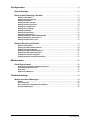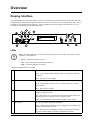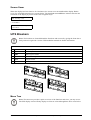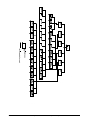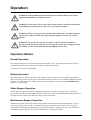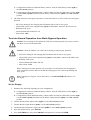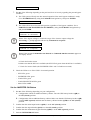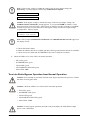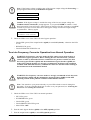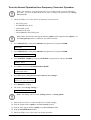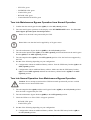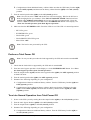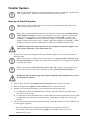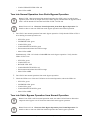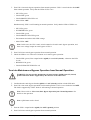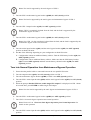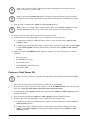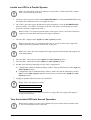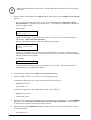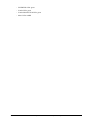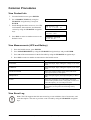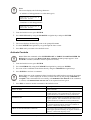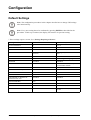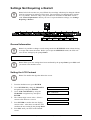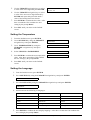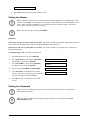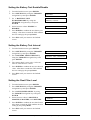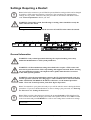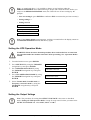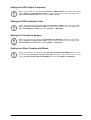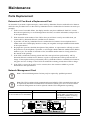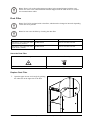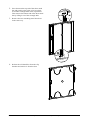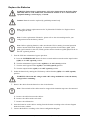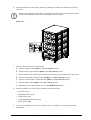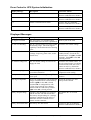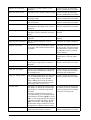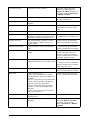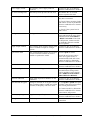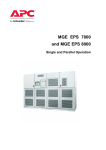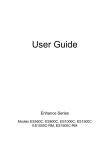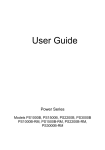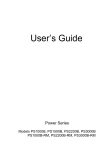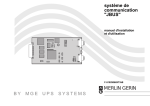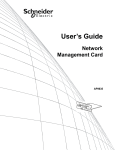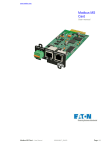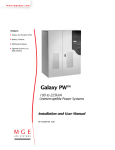Download APC MGE Galaxy 300i Installation manual
Transcript
Operation MGE™ Galaxy™ 300 and MGE™ Galaxy™ 300i 10-40 kVA 380/400/415 V American Power Conversion Legal Disclaimer The information presented in this manual is not warranted by the American Power Conversion Corporation to be authoritative, error free, or complete. This publication is not meant to be a substitute for a detailed operational and site specific development plan. Therefore, American Power Conversion Corporation assumes no liability for damages, violations of codes, improper installation, system failures, or any other problems that could arise based on the use of this Publication. The information contained in this Publication is provided as is and has been prepared solely for the purpose of evaluating data center design and construction. This Publication has been compiled in good faith by American Power Conversion Corporation. However, no presentation or warranty, either express or implied, is made as to the completeness or accuracy of the information this Publication contains. IN NO EVENT SHALL AMERICAN POWER CONVERSION CORPORATION BE LIABLE FOR ANY DIRECT, INDIRECT, CONSEQUENTIAL, PUNITIVE, SPECIAL, OR INCIDENTAL DAMAGES (INCLUDING, WITHOUT LIMITATION, DAMAGES FOR LOSS OF BUSINESS, CONTRACT, REVENUE, DATA, INFORMATION, OR BUSINESS INTERRUPTION) RESULTING FROM, ARISING OUT OF, OR IN CONNECTION WITH THE USE OF, OR INABILITY TO USE THIS PUBLICATION OR THE CONTENT, EVEN IF AMERICAN POWER CONVERSION CORPORATION HAS BEEN EXPRESSLY ADVISED OF THE POSSIBILITY OF SUCH DAMAGES. AMERICAN POWER CONVERSION CORPORATION RESERVES THE RIGHT TO MAKE CHANGES OR UPDATES WITH RESPECT TO OR IN THE CONTENT OF THE PUBLICATION OR THE FORMAT THEREOF AT ANY TIME WITHOUT NOTICE. Copyright, intellectual, and all other proprietary rights of the content (including but not limited to software, audio, video, text, and photographs) rests with American Power Conversion Corporation or its licensors. All rights in the content not expressly granted herein are reserved. No rights of any kind are licensed or assigned or shall otherwise pass to persons accessing this information. This Publication shall not be for resale in whole or in part. Table of Contents Overview .............................................................................................................................. 1 Display Interface .......................................................................................................... LEDs .......................................................................................................................... Display Screen, Navigation Keys, and the ON/OFF Buttons ...................................... Default Screen ........................................................................................................... Screen Saver ............................................................................................................. 1 1 2 2 3 UPS Breakers ................................................................................................................ 3 Menu Tree .................................................................................................................. 3 Operation ............................................................................................................................ 5 Operation Modes.......................................................................................................... Normal Operation ...................................................................................................... Battery Operation ...................................................................................................... Static Bypass Operation ............................................................................................ Maintenance Bypass Operation ................................................................................. Frequency Converter Operation ................................................................................ Parallel Operation ...................................................................................................... Single UPS Output Operation .................................................................................... 5 5 5 5 5 6 6 6 Single System ............................................................................................................... 7 Start-up of the UPS System with the Wizard Enabled ................................................ 7 Initial Start-up of the UPS System with the Wizard Disabled ..................................... 9 Turn into Normal Operation from Static Bypass Operation .......................................10 Turn into Static Bypass Operation from Normal Operation .......................................12 Turn into Frequency Converter Operation from Normal Operation ............................14 Turn into Normal Operation from Frequency Converter Operation ............................16 Turn into Maintenance Bypass Operation from Normal Operation ............................17 Turn into Normal Operation from Maintenance Bypass Operation ............................17 Perform a Total Power Off ..........................................................................................18 Turn into Normal Operation from Total Power Off......................................................18 Parallel System .............................................................................................................20 Start-up of Parallel System ........................................................................................20 Turn into Normal Operation from Static Bypass Operation .......................................21 Turn into Static Bypass Operation from Normal Operation .......................................21 Turn into Maintenance Bypass Operation from Normal Operation ............................22 Turn into Normal Operation from Maintenance Bypass Operation ............................23 Perform a Total Power Off ..........................................................................................24 Isolate one UPS in a Parallel System .........................................................................25 Turn the Isolated UPS into Normal Operation ............................................................25 Common Procedures ..................................................................................................28 View Product Info ......................................................................................................28 View Measurements (UPS and Battery) .....................................................................28 View Event Log ..........................................................................................................28 Activate Controls .......................................................................................................29 View Faults ................................................................................................................30 View the External Alarms via the Dry Contact (Optional) ...........................................31 990-3619B-001 MGE™ Galaxy™ 300 and MGE™ Galaxy™ 300i Operation i Configuration ....................................................................................................................32 Default Settings ............................................................................................................32 Settings Not Requiring a Restart .............................................................................33 General Information ...................................................................................................33 Setting the LCD Contrast ...........................................................................................33 Setting the Wizard .....................................................................................................34 Setting the Date Format .............................................................................................34 Setting the Date and Time ..........................................................................................34 Setting the Temperature ............................................................................................35 Setting the Language .................................................................................................35 Setting the Buzzer .....................................................................................................36 Setting the Password .................................................................................................36 Entering the Password ..............................................................................................37 Setting the Battery Test Enable/Disable .....................................................................38 Setting the Battery Test Interval.................................................................................38 Setting the Dust Filter Level ......................................................................................38 Settings Requiring a Restart.....................................................................................39 General Information ...................................................................................................39 Setting the UPS Operation Mode ...............................................................................40 Setting the Output Voltage .........................................................................................40 Setting the UPS Output Frequency ............................................................................41 Setting the UPS Automatic Start ................................................................................41 Setting the Transfer to Bypass ..................................................................................41 Setting the Allow Transfer with Break ........................................................................41 Maintenance ......................................................................................................................42 Parts Replacement ......................................................................................................42 Determine If You Need a Replacement Part ...............................................................42 Network Management Card........................................................................................42 Dust Filter ..................................................................................................................43 Replace the Batteries .................................................................................................46 Troubleshooting ..............................................................................................................48 Status and Alarm Messages .....................................................................................48 Buzzer........................................................................................................................48 Alarm Pop-ups ...........................................................................................................48 Error Codes for UPS System Initialization .................................................................49 Displayed Messages ..................................................................................................49 ii MGE™ Galaxy™ 300 and MGE™ Galaxy™ 300i Operation 990-3619B-001 Overview Display Interface The eight LEDs to the left of the display screen (1-8) indicate the operational status of the UPS. The four navigation keys at the bottom right of the interface (10-12) are used to select and open menu items, access information, and change UPS parameters. The two buttons at the upper right of the interface (13- 14) are used to turn in and out of normal operation. LEDs Note: The flow diagram (1-5) shows the electrical power flow and gives the status of main functions. The LEDs are: • green – when the function is active • red – when a fault has occurred in the function • OFF – when the function is inactive * indicates double-conversion mode. 1 PFC Green: Power Factor Correction (PFC) works on normal AC input. Red: An AC normal fault, DC BUS fault, or major PFC fault has occurred. OFF: The PFC is not working. 2 INVERTER Green: The inverter is operating.* Red: A major fault in the inverter or a fault in the static switch has occurred. OFF: The inverter is OFF.* 3 LOAD Green: The inverter supports the load* or the load is supported by the AC bypass source. Red: The inverter is not connected to the load* and the load is not supported by the AC bypass source or QOP is open. OFF: The maintenance bypass breaker Q3BP is ON (closed). 4 BATTERY Green: The UPS is in battery operation. Red: A major fault in the battery or the charger has occurred, or the battery circuit breaker is OFF. OFF: The batteries are charging or ready to supply the load if the AC power fails or battery present configuration is absent. 990-3619B-001 MGE™ Galaxy™ 300 and MGE™ Galaxy™ 300i Operation 1 5 BYPASS Green: The load is supported by the AC bypass source. Red: A major fault in the bypass has occurred, QM2 is OFF in normal mode, QM2 is ON in frequency converter mode, or a transfer to bypass is unavailable. OFF: The load is not supported by the AC bypass source. 6 LOAD PROTECTED Green: The UPS is running in normal operation mode and the load is protected. OFF: The load is not protected by UPS or a major fault has occurred. 7 ENVIRONMENT AND MINOR FAULT Orange: A minor fault has occurred or redundancy is lost in parallel system. OFF: No minor fault is present. 8 LOAD UNPROTECTED Red: The load is unprotected (and may be supplied by the AC bypass source or another parallel UPS). A service call is required. OFF: No major faults are present. Display Screen, Navigation Keys, and the ON/OFF Buttons Note: Each navigation key corresponds to a function that is presented on the display. The function of each navigation key changes depending on the menu displayed on the screen. The below table describes the most common functions of the display, each navigation key, and the INVERTER ON/OFF buttons. 9 DISPLAY SCREEN Displays alarms, status data, instructional help, and configuration items. 10 UP/DOWN KEYS Scroll through and select menu items. 11 ENTER KEY Opens menu items and confirms changes to UPS parameters. A push on the ENTER key is interpreted by the UPS as a YES or a launch of command. 12 ESC KEY Returns to the previous screen displayed or is interpreted as a NO. 13 INVERTER ON Transfers to normal operation. 14 INVERTER OFF Transfers to bypass operation when pressed for three seconds. Default Screen The Default screen appears after UPS initialization and UPS settings. The Default screen is the main entrance to the user functions of the display interface. MGE Galaxy 300 The ENTER key and the UP/DOWN navigation keys take you from the Default screen to the menu and sub menu screens where it is possible to command, configure, and monitor the UPS. See the “Menu tree” under “UPS Breakers“. 2 MGE™ Galaxy™ 300 and MGE™ Galaxy™ 300i Operation 990-3619B-001 Screen Saver When the display has been inactive for 30 minutes, the screen saver turns ON and the display flashes every five seconds between the two screens below. The backlight turns OFF three minutes after the last activation of the display by means of the four navigation keys. MGE Galaxy 300 < 5 seconds > Press the ESC key to continue...... UPS Breakers Note: The breakers are located behind the front door and accessed by giving the front door a little push on its right side. See the UPS installation manual for further information. Breakers A QB UPS battery breaker B QM1 Mains input breaker C QM2 Static bypass breaker D Q3BP Maintenance bypass breaker E QOP Output breaker QFB Battery cabinet breaker (not illustrated below) Menu Tree Note: The menu tree provides a quick overview of the functions and views you may access. The UPS display screen will only display two lines at a time although three lines occur below. 990-3619B-001 MGE™ Galaxy™ 300 and MGE™ Galaxy™ 300i Operation 3 4 MGE™ Galaxy™ 300 and MGE™ Galaxy™ 300i Operation 990-3619B-001 Operation WARNING: Only qualified personnel following the required training course must undertake modifications to UPS parameters. WARNING: Connection of power and control cables must be carried out and checked by qualified personnel before carrying out any operation procedures. WARNING: Before carrying out any operation procedures make sure that the mains input breaker (QM1) and the static bypass breaker (QM2) are in the ON (closed) position. WARNING: To operate the UPS, the front door of the UPS must be opened by pressing a hand against the white label on the right side of the door to trigger the door mechanism. See the UPS installation manual shipped with the UPS. Operation Modes Normal Operation The UPS provides power to the connected load from mains power. The UPS converts mains power to conditioned power for the connected load while recharging the batteries. This mode is accessed via the display. Battery Operation The UPS transfers to battery operation if the supply of mains power fails or is outside the pre-defined limits. The UPS provides power to the connected load from its internal or (if available) additional external batteries for a finite period. In standby mode, the UPS can make a cold start via the INVERTER ON button or via the display. Static Bypass Operation Static bypass operation keeps the load supplied with power from the AC bypass source. If the UPS experiences an incident which might affect the load, the load will be transferred from normal operation to the bypass source with no interruption in power to the critical load. Maintenance Bypass Operation Maintenance bypass operation keeps the load supplied with mains power during maintenance, tests, or repair of the UPS power sections. In maintenance bypass operation, mains power is sent directly to the connected load bypassing all internal UPS functions and filters. Battery back-up is not available in maintenance bypass operation as the UPS configuration is completely isolated. 990-3619B-001 MGE™ Galaxy™ 300 and MGE™ Galaxy™ 300i Operation 5 Frequency Converter Operation In frequency converter operation the output frequency will be fixed to 50 Hz or 60 Hz depending on the output voltage setting which is fixed to 220 VAC, 230 VAC, or 240 VAC for 50 Hz and 220 VAC or 230 VAC for 60 Hz. In frequency converter mode, the UPS cannot transfer to bypass operation and maintenance operation. The static bypass breaker (QM2) and the maintenance bypass breaker (Q3BP) are in the OFF (opened) position and should both be locked by a padlock (see the installation manual for more information). This mode is accessed via the display. Parallel Operation Parallel operation supports redundancy (1+1). The maximum load rate that can be supported by a parallel configuration is the same as for a single configuration. However, if one UPS unit experiences a major fault, the other UPS unit supplies the load without any load drop. This mode must only be configured by APC by Schneider Electric certified Service Partners to ensure proper operation of the UPS unit. Note: When communication between the two UPS units is lost, the two UPS units will stay in current status and cannot transfer between normal operation and static bypass operation by either manual operation or external conditions such as impacting heavy load. Do not try to turn OFF the inverters, for they cannot be turned ON again for safety reasons. In this case, an APC by Schneider Electric certified Service Partner is needed for further operation. This mode is accessed via the display. Single UPS Output Operation Entering this operation requires that the parallel cable is disconnected or that the other UPS is powered OFF, and the UPS will leave this operation automatically when the parallel cable is connected and the other UPS is powered ON without a parallel init error. This operation is only a temporary method to support the load, and it is not allowed to enable single UPS output operation on two UPS units simultaneously. Contact an APC by Schneider Electric certified Service Partner to re-build the parallel system. Only one parallel-configured UPS is connected to the load. It works like a single system except for the fact that several alarms are displayed and the maximum load rate that can be supported is the same as for a single configuration. 6 MGE™ Galaxy™ 300 and MGE™ Galaxy™ 300i Operation 990-3619B-001 Single System Start-up of the UPS System with the Wizard Enabled Note: The default value of the wizard is ENABLE which is a prerequisite for carrying out this procedure. See “Setting the Wizard“. Note: Upon initial start-up, the UPS will automatically guide you via the wizard to select different settings: language, current voltage, current frequency, and mode. If a wizard prompt is ignored the default setting of the prompt will be enabled. You must complete the wizard one time before you can disable it for subsequent start-up sessions of the UPS system. Note: You must have your password ready as you will be asked to enter it during this procedure. If you are in doubt about how to enter or set your password, see “Entering the Password“and “Setting the Password“. Note: When a settings value has been entered and confirmed by the prompt Done!, the wizard automatically moves to the next display prompt after three seconds. 1. Power on the UPS system by turning the mains System initialization.. input breaker (QM1) to the ON (closed) position. Note: If the prompt System init error! Error code: 1-x appears on the display screen, see “Error codes for UPS system initialization” under “Status and Alarm Messages“. 2. When the Change language? (Y=Enter, N=Esc) prompt appears on the display screen, do one of the following: A. Press ENTER to view the list of languages, select one of the 18 languages by using the UP/ DOWN navigation keys and press ENTER again to confirm. Change language? (Y=Enter, N=Esc) ENGLISH Done! B. Press ESC to move on to Change voltage of 2XXV? (Y=Enter, N=Esc). Note: If the output breaker (QOP) is ON (closed) at this point, you must Close QM1 to continue setting! followed by ENTER , and Open QOP to continue setting! followed by ENTER. Close QM1 to continue setting! Open QOP to continue setting! Note: If the output breaker (QOP) is ON (closed) the menu freezes and is unable to continue. 990-3619B-001 MGE™ Galaxy™ 300 and MGE™ Galaxy™ 300i Operation 7 3. When the Change voltage of 2XXV? (Y=Enter, N=Esc) prompt appears on the display screen, do one of the following: A. Press ENTER to view the list of voltages, select 220 V, 230 V, or 240 V by using the UP/DOWN navigation keys and press ENTER again to confirm. Change voltage of 2XXV? (Y=Enter, N=Esc) 2xxV Done! B. Press ESC to move on to Change freq. of xxHz? (Y=Enter, N=Esc). 4. When the Change freq. of XXHz? (Y=Enter, N=Esc) prompt appears on the display screen, do one of the following: A. Press ENTER to view the list of frequencies, select 50 Hz or 60 Hz by using the UP/DOWN navigation keys and press ENTER again to confirm. Change freq. of XXHz? (Y=Enter, N=Esc) 50Hz Done! B. Press ESC to move on to Change normal/freq. converter/parallel mode? (Y=Enter, N=Esc). Note: The UPS system does not support a combination of 240 V and 60 Hz. If such a combination has been chosen, you will be asked again to Change voltage of 2XXV (Y=Enter, N=Esc) and a new voltage must be entered. 5. When the Change xxxx mode? (Y=Enter, N=Esc) prompt appears on the display screen, do one of the following: A. Press ENTER to view the list of operation modes, select normal mode, frequency converter mode, or parallel mode by using the UP/ DOWN navigation keys and press ENTER again. 240V/60Hz output is not supported! Change xxxx mode? (Y=Enter, N=Esc) NORMAL MODE Done! B. Press ESC to move on to Save new settings? 6. When the Save new settings? prompt appears on the display screen, press ENTER for Saving Settings....... Wait for the UPS to confirm the new settings by the prompt Setting success! Save new settings? Setting success! Note: If the Setting failed! is displayed, the UPS will ask you to Start with previous setting values? Press ESC to select new settings or ENTER to move to the next step without saving the new settings. 8 MGE™ Galaxy™ 300 and MGE™ Galaxy™ 300i Operation 990-3619B-001 7. When the Disable wizard? (Y=Enter, N=Esc) prompt appears on the display screen, do one of the following: A. Press ENTER to disable the wizard where after the screen will return to the Default screen three seconds after having confirmed with the prompt Done!. Disable wizard? (Y=Enter, N=Esc) Done! MGE Galaxy 300 Note: We strongly recommend this (A) choice to allow for the use of the automatic start function for subsequent startups. B. Press ESC and the display screen returns to the Default screen without disabling the wizard. 8. Turn the static bypass breaker (QM2) to the ON (closed) position. 9. Turn the output breaker (QOP) to the ON (closed) position. 10. Do one of the following depending on your configuration: A. Configuration without an additional battery cabinet: Turn the UPS battery breaker (QB) to the ON (closed) position. B. Configuration with an additional battery cabinet: Make sure that the UPS battery breaker (QB) is turned OFF (opened) and then turn the battery cabinet breaker (QFB) to the ON (closed) position. 11. The UPS starts up in static bypass operation. Check the LEDs to see if the UPS is in static bypass operation: – PFC LED: During DC bus charging the LED flashes where after it stays green – LOAD LED: green (if the output breaker (QOP) is turned ON - otherwise the LED is red) – BYPASS LED: green – LOAD UNPROTECTED LED: red – Other LEDs: OFF Initial Start-up of the UPS System with the Wizard Disabled 1. Power on the UPS system by turning the mains input breaker (QM1) to the ON (closed) position. 2. Turn the static bypass breaker (QM2) to the ON (closed) position. 3. Turn the output breaker (QOP) to the ON (closed) position. 4. Do one of the following depending on your configuration: 990-3619B-001 MGE™ Galaxy™ 300 and MGE™ Galaxy™ 300i Operation 9 A. Configuration without an additional battery cabinet: Turn the UPS battery breaker (QB) to the ON (closed) position. B. Configuration with an additional battery cabinet: Make sure that the UPS battery breaker (QB) is turned OFF (opened) and then turn the battery cabinet breaker (QFB) to the ON (closed) position. 5. The UPS starts up in static bypass operation. Check the LEDs to see if the UPS is in static bypass operation: – PFC LED: during DC bus charging the LED flashes where after it stays green – LOAD LED: green (if the output breaker (QOP )is turned ON - otherwise the LED is red) – BYPASS LED: green – LOAD UNPROTECTED LED: red – Other LEDs: OFF Turn into Normal Operation from Static Bypass Operation Caution: Never attempt to switch back the UPS into normal operation till you have verified that there are no internal UPS faults. Caution: Check the LEDs to see if the UPS is running in static bypass operation: • PFC LED: during DC bus charging the LED flashes where after it stays green • LOAD LED: green (if the output breaker (QOP )is turned ON - otherwise the LED is red) • BYPASS LED: green • LOAD UNPROTECTED LED: red • Other LEDs: OFF Before turning into normal operation you must make sure that the DC bus charging has been completed; when the DC bus has finished charging, the PFC LED stops flashing and stays green. Note: Turning out of bypass can be done either via the INVERTER ON button or via the display. Via the Display 1. Do one of the following depending on your configuration: A. Configuration without an additional battery cabinet: Turn the UPS battery breaker (QB) to the ON (closed) position. B. Configuration with an additional battery cabinet: Make sure that the UPS battery breaker (QB) is turned OFF (opened) and then turn the battery cabinet breaker (QFB) to the ON (closed) position. 2. 3. 4. 5. 6. 10 Confirm that the mains input breaker (QM1) is at the ON (closed) position. Confirm that the output breaker (QOP) is at the ON (closed) position. Confirm that the maintenance bypass breaker (Q3BP) is at the OFF (opened) position. From the Default screen, press ENTER. Go to CONTROLS by using the UP/DOWN navigation keys and press ENTER. MGE™ Galaxy™ 300 and MGE™ Galaxy™ 300i Operation 990-3619B-001 CONTROLS 7. Do one of the following depending on the preferred level of security regarding the present bypass condition: A. The UPS system will only turn into normal operation if the static bypass condition is ready: Go to INVERTER ON by using the UP/DOWN navigation keys and press ENTER. INVERTER ON B. The UPS will be forced into normal operation regardless of the bypass condition: Go to FORCED LOAD TRANSFER TO INVERTER by using the UP/DOWN navigation keys and press ENTER. FORCED LOAD TRANSFER TO INVERTER Note: If the bypass voltage is within the range of the inverter output voltage the Processing...... prompt appears followed by Command is accepted!. PROCESSING...... Command is accepted! Note: If the prompts Command is not allowed! or Command time has run out! appear on the display screen: A. Check the breaker status. B. Make sure that the DC bus is available (the PFC LED is green when the DC bus is available). C. Check for inverter faults (the INVERTER LED is red if a fault has occurred). 8. Check the LEDs to see if the UPS is in normal operation. – PFC LED: green – INVERTER LED: green – LOAD LED: green – LOAD PROTECTED LED: green – Other LEDs: OFF Via the INVERTER ON Button 1. Do one of the following depending on your configuration: A. Configuration without an additional battery cabinet: Turn the UPS battery breaker (QB) to the ON (closed) position. B. Configuration with an additional battery cabinet: Make sure that the UPS battery breaker (QB) is turned OFF (opened) and then turn the battery cabinet breaker (QFB) to the ON (closed) position. 2. Confirm that the mains input breaker (QM1) is at the ON (closed) position. 3. Confirm that the output breaker (QOP) is at the ON (closed) position. 4. Confirm that the maintenance bypass breaker (Q3BP) is at the OFF (opened) position. 5. Push the INVERTER ON button. 990-3619B-001 MGE™ Galaxy™ 300 and MGE™ Galaxy™ 300i Operation 11 Note: If the bypass voltage is within the range of the inverter output voltage the Processing...... prompt appears followed by Command is accepted!. Processing...... Command is accepted! Caution: If the bypass voltage is outside the range of the inverter output voltage, the Confirm transfer with break? prompt appears. If you press ENTER to confirm, a load drop between 20-30 ms will occur. If the load is too sensitive for this occurrence, press ESC to return to previous screens and wait for the bypass voltage and inverter output voltage to synchronize. Then try again. Confirm transfer with break? Note: If the prompts Command is not allowed! or Command time has run out! appear on the display screen: A. Check the breaker status. B. Make sure that the DC bus is available (the PFC LED is green when the DC bus is available). C. Check for inverter faults (the INVERTER LED is red if a fault has occurred). 6. Check the LEDs to see if the UPS is in normal operation. – PFC LED: green – INVERTER LED: green – LOAD LED: green – LOAD PROTECTED LED: green – Other LEDs: OFF Turn into Static Bypass Operation from Normal Operation Caution: Never attempt to switch the UPS into static bypass operation till you have verified that there are no bypass faults. Caution: Check the LEDs to see if the UPS is in normal operation. • PFC LED: green • INVERTER LED: green • LOAD LED: green • LOAD PROTECTED LED: green • Other LEDs: OFF Caution: In static bypass operation, the load is not protected by the UPS and the output power is not conditioned. 12 MGE™ Galaxy™ 300 and MGE™ Galaxy™ 300i Operation 990-3619B-001 Note: Turning into static bypass can be done either via the INVERTER OFF button or via the display. Via the Display 1. From the Default screen, press ENTER. 2. Go to CONTROLS by using the UP/DOWN navigation keys and press ENTER. CONTROLS 3. Do one of the following depending on the preferred level of security regarding the present bypass condition: A. The UPS system will only turn into static bypass operation if the normal operation condition is ready: Go to INVERTER OFF by using the UP/DOWN navigation keys and press ENTER. INVERTER OFF Note: We strongly recommend this (A) choice to prevent a load drop. B. The UPS will be forced into static bypass operation regardless of the normal operation condition: Go to FORCED LOAD TRANSFER TO BYPASS by using the UP/DOWN navigation keys and press ENTER. FORCED LOAD TRANSFER TO BYPASS 4. When the Risk of load drop, continue or not? prompt appears, press ENTER to continue (or ESC to return to previous screens). Risk of load drop, continue or not? Processing...... Command is accepted! 5. Check the LEDs to see if the UPS is in static bypass operation: – LOAD LED: green (if the output breaker (QOP) is turned ON (closed) - otherwise the LED is red) – BYPASS LED: green – LOAD UNPROTECTED: red Via the INVERTER OFF Button 1. Push the INVERTER OFF button 990-3619B-001 MGE™ Galaxy™ 300 and MGE™ Galaxy™ 300i Operation 13 Note: If the bypass voltage is within range of the inverter output voltage the Processing...... prompt appears followed by Command is accepted! Processing...... Command is accepted! Caution: If the bypass voltage is outside the range of the inverter output voltage the Confirm transfer with break? prompt appears. If you press ENTER to confirm, a load drop between 20-30 ms will occur. If the load is too sensitive for this occurrence, press ESC to return to previous screens and wait for the bypass voltage and inverter output voltage to synchronize. Then try again. Confirm transfer with break? 2. Check the LEDs to see if the UPS is in static bypass operation: – LOAD LED: green (if the output breaker (QOP) is turned ON (closed) - otherwise the LED is red) – BYPASS LED: green – LOAD UNPROTECTED LED: red Turn into Frequency Converter Operation from Normal Operation WARNING: In frequency converter mode the UPS cannot run in static bypass or maintenance bypass operation. Before turning the UPS into this mode, you must contact an APC by Schneider Electric certified Service partner to make sure that the static bypass breaker (QM2) and the maintenance bypass breaker (Q3BP) are in the OFF (opened) position (we strongly recommend to lock these with a padlock available from Schneider Electric), and that the cables are disconnected according to the instructions in the installation manual. WARNING: For frequency converter mode we strongly recommend to lock the static bypass breaker (QM2) and the maintenance bypass breaker (Q3BP) in the OFF (opened) position with a padlock available from Schneider Electric. Note: You must have your password ready as you will be asked to enter it during this procedure. If you are in doubt about how to enter or set your password, see “Entering the Password“ and “Setting the Password“. 1. Check the LEDs to see if the UPS is in normal operation: • • • • • PFC LED: green INVERTER LED: green LOAD LED: green LOAD PROTECTED LED: green Other LEDs: OFF 2. Turn the static bypass breaker (QM2) to the OFF (opened) position. 3. Turn the output breaker (QOP) to the OFF (opened) position. 14 MGE™ Galaxy™ 300 and MGE™ Galaxy™ 300i Operation 990-3619B-001 4. Go to SETTINGS by using the UP/DOWN navigation keys and press ENTER. SETTINGS 5. Go to PERSONALIZATION by using the UP/DOWN navigation keys and press ENTER. PERSONALIZATION 6. Go to UPS OPERATION MODE by using the UP/DOWN navigation keys and press ENTER. UPS OPERATION MODE 7. Go to Frequency converter mode by using the UP/DOWN navigation keys and press ENTER. Frequency converter mode 8. Press ESC to return to UPS OPERATION MODE. UPS OPERATION MODE 9. Press ESC again to Stop all converters and save new settings? Stop all converters and save new settings? 10. Press ENTER to confirm. 11. The UPS is now Saving settings. Saving settings...... Note: The display will now show Setting success! or Setting failed! 12. Wait for the converters to restart and the PFC to finish charging. Caution: Make sure that the static bypass breaker (QM2) and the maintenance bypass breaker (Q3BP) is in the OFF (opened) position. Otherwise, the transfer is forbidden. 13. When the PFC LED changes to green, push the INVERTER ON button. 14. Turn the output breaker (QOP) to the ON (closed) position. 15. Check the LEDs to see if the UPS is in frequency converter mode: – PFC LED: green – INVERTER LED: green – LOAD LED: green – BYPASS LED: OFF – LOAD PROTECTED LED: green 990-3619B-001 MGE™ Galaxy™ 300 and MGE™ Galaxy™ 300i Operation 15 Turn into Normal Operation from Frequency Converter Operation Note: You must have your password ready as you will be asked to enter it during this procedure. If you are in doubt about how to enter or change your password, see “Setting the Password“. 1. Check the LEDs to see if the UPS is in frequency converter mode: • PFC LED: green • INVERTER LED: green • LOAD LED: green • BYPASS LED: OFF • LOAD PROTECTED LED: green Note: Make sure that the static bypass breaker (QM2) and the output breaker (QOP) is in the OFF (opened) position. Otherwise, the transfer will fail. 2. Go to SETTINGS by using the UP/DOWN navigation keys and press ENTER. SETTINGS 3. Go to SETTINGS by using the UP/DOWN navigation keys and press ENTER. PERSONALIZATION 4. Go to NORMAL MODE by using the UP/DOWN navigation keys and press ENTER. NORMAL MODE 5. Press ESC to return to UPS OPERATION MODE. UPS OPERATION MODE 6. Press ESC again to Stop all converters and save new settings? Stop all converters and save new settings? 7. Press ENTER to confirm. 8. The UPS is now Saving settings....... Saving settings...... Note: The display will now show Setting success! or Setting failed!. 9. Wait for the converters to restart and the PFC to finish charging. 10. Turn the output breaker (QOP) to the ON (closed) position. 11. Turn the static bypass breaker (QM2) to the ON (closed) position. 12. Push the INVERTER ON button. 13. Check the LEDs to see if the UPS is in normal operation: 16 MGE™ Galaxy™ 300 and MGE™ Galaxy™ 300i Operation 990-3619B-001 – PFC LED: green – INVERTER LED: green – LOAD LED: green – BYPASS LED: green – LOAD PROTECTED LED: green Turn into Maintenance Bypass Operation from Normal Operation 1. Confirm that the static bypass breaker (QM2) is at the ON (closed) position. 2. Turn into static bypass operation via the display or the INVERTER OFF button. See“Turn into Static Bypass Operation from Normal Operation“. Note: Now, the load is not protected by the UPS. Note: Make sure that the load is supplied by AC bypass source. 3. Turn the maintenance bypass breaker (Q3BP) to the ON (closed) position. 4. Turn the mains input breaker (QM1) to the OFF (opened) position and then turn the static bypass breaker (QM2) to the OFF (opened) position. 5. Turn the output breaker (QOP) to the OFF (opened) position. Now the load is not supported by the UPS. 6. Do one of the following depending on your configuration: A. Configuration without an additional battery cabinet: Turn the UPS battery breaker (QB) to the OFF (opened) position. B. Configuration with an additional battery cabinet: Make sure that the UPS battery breaker (QB) is turned OFF (opened) and then turn the battery cabinet breaker (QFB) to the OFF (opened) position. Turn into Normal Operation from Maintenance Bypass Operation Caution: Never attempt to turn back the UPS into normal operation till you have verified that there are no internal UPS faults. 1. Turn the output breaker (QOP) and the static bypass breaker (QM2) to the ON (closed) position. Now the load is supported by the UPS. 2. Turn the maintenance bypass breaker (Q3BP) to the OFF (opened) position. 3. Check the LEDs to see if the UPS is in bypass operation: – BYPASS LED: green – LOAD LED: green 4. Do one of the following depending on your configuration: A. Configuration without an additional battery cabinet: Turn the UPS battery breaker (QB) to the ON (closed) position. 990-3619B-001 MGE™ Galaxy™ 300 and MGE™ Galaxy™ 300i Operation 17 B. Configuration with an additional battery cabinet: Make sure that the UPS battery breaker (QB) is turned OFF (opened) and then turn the battery cabinet breaker (QFB) to the ON (closed) position. 5. Turn the mains input breaker (QM1) to the ON (closed) position. Note: Now, the inverter is OFF and the DC bus will start charging. Wait for the DC bus to finish charging before you continue. If the UPS AUTOMATIC START function has been enabled under PERSONALIZATION, the inverter will start up automatically. If not, the inverter is OFF and must be turned ON via the INVERTER ON button or the display. See “Turn into Normal Operation from Static Bypass Operation“. 6. Make sure that the INVERTER is ON. Check the LEDs to see if the UPS is in normal operation: – PFC LED: green – INVERTER LED: green – LOAD LED: green – LOAD PROTECTED LED: green – Other LEDs: OFF Note: The load is now protected by the UPS. Perform a Total Power Off Note: To carry out this procedure the load supported by the UPS units must be turned OFF. 1. Check that the load which is supported by the UPS units is turned OFF. 2. Turn into static bypass operation via the display or via the INVERTER OFF button. See “Turn into Static Bypass Operation from Normal Operation“. 3. Turn the output breaker (QOP) and the static bypass breaker (QM2) into OFF (opened) position on both UPS units. 4. Turn the mains input breaker (QM1) into OFF (opened) position. 5. Do one of the following depending on your configuration: A. Configuration without an additional battery cabinet: Turn the UPS battery breaker (QB) into OFF (opened) position. B. Configuration with an additional battery cabinet: Make sure that the UPS battery breaker (QB) is turned OFF (opened) and then turn the battery cabinet breaker (QFB) into OFF (opened) position. Turn into Normal Operation from Total Power Off 1. Power on the UPS system by turning the mains input breaker (QM1) to the ON (closed) position. 2. Turn the static bypass breaker (QM2) to the ON (closed) position. 3. Turn the output breaker (QOP) to the ON (closed) position. 4. Do one of the following depending on your configuration: A. Configuration wihtout an additional battery cabinet: Turn the UPS battery breaker (QB) to the ON (closed) position. 18 MGE™ Galaxy™ 300 and MGE™ Galaxy™ 300i Operation 990-3619B-001 B. Configuration with an additional battery cabinet: Make sure that the UPS battery breaker (QB) is turned OFF (opened) and then turn the battery cabinet breaker (QFB) to the ON (closed) position. 5. The UPS starts up in static bypass operation. Check the LEDs to see if the UPS is in static bypass operation: – PFC LED: during DC bus charging the LED flashes where after it stays green – LOAD LED: green (if the output breaker (QOP) is turned ON - otherwise the LED is red) – BYPASS LED: green – LOAD UNPROTECTED LED: red – Other LEDs: OFF 990-3619B-001 MGE™ Galaxy™ 300 and MGE™ Galaxy™ 300i Operation 19 Parallel System Note: To facilitate the parallel operation description, one UPS is named UPS 1 and the other UPS is named UPS 2, but there is no difference between these two units. Start-up of Parallel System Note: Before starting up the parallel system, please ensure that the parallel cable is well connected between two UPS units. Note: After system initialization and wizard (if enabled), if the prompt “Parallel UPS lost, enable single UPS output?” appears on the display screen, please check the parallel cable connection. If the prompt does not disappear after that, press ENTER to confirm, and “Success!” or “Failed” will inform you whether single UPS output for temporary power supply is enabled successfully or not, or disable single UPS output by pressing ESC. Contact an APC by Schneider Electric certified Service Partner to re-build the parallel system. WARNING: Single UPS output operation is only a temporary method to support your load, and no redundancy is provided in this case. 1. Power ON the system by turning the mains input breaker (QM1) into ON (closed) position on both UPS units. Note: If the wizard is enabled, please refer to step 2-7 of “Start-up of the UPS System with the Wizard Enabled“ to complete the wizard on both UPS units. It is strongly recommended to disable the wizard. Note: If the prompt “System init error! Error code: 1-X” appears on the display screen, see the error codes for UPS system initialization under “Status and Alarm Messages“. WARNING: Do not enable single UPS output on both UPS units simultaneously as this will damage the product. 2. Turn the static bypass breaker (QM2) into ON (closed) position on both UPS units. 3. Turn the output breaker (QOP) into ON (closed) position on both UPS units. 4. Do one of the following depending on your configuration on both UPS units: A. Configuration without an additional battery cabinet: Turn the UPS battery breaker (QB) into ON (closed) position. B. Configuration with an additional battery cabinet: Make sure that the UPS battery breaker (QB) is turned OFF (opened) and then turn the battery cabinet breaker (QFB) into ON (closed) position. 5. The two UPS units start up in static bypass operation. Check the LEDs to see if the UPS units are in static bypass operation: • PFC LED: during DC bus charging the LED flashes green and then stays green • LOAD LED: green (if the output breaker (QOP) is turned ON - otherwise it is red) • BYPASS LED: green 20 MGE™ Galaxy™ 300 and MGE™ Galaxy™ 300i Operation 990-3619B-001 • LOAD UNPROTECTED LED: red • Other LEDs: OFF Turn into Normal Operation from Static Bypass Operation Note: If UPS 1 has been turned into normal operation, but UPS 2 stays in static bypass operation, there will be no output from UPS 2 static bypass, and therefore the bypass LED of UPS 2 will be turned OFF and the load LED of UPS 2 will be red. Note: Please refer to “Turn into Normal Operation from Static Bypass Operation“ for details on how to turn one UPS from static bypass operation into normal operation. 1. Turn UPS 1 into normal operation from static bypass operation. Verify that the LEDs of UPS 1 now running in normal operation are: • PFC LED: green • INVERTER LED: green • LOAD LED: green • LOAD PROTECTED LED: green • Environment and minor fault LED: orange • Other LEDs: OFF Simultaneously, UPS 2 is locked to load OFF from static bypass operation. Verify that the LEDs of UPS 2 are: • PFC LED: green • LOAD LED: red • BYPASS LED: OFF • LOAD PROTECTED LED: red • Environment and minor fault LED: orange • Other LEDs: OFF 2. Turn UPS 2 into normal operation from static bypass operation. 3. Check the LEDs to see if the two UPS units are in normal operation, where the LEDs are: • PFC LED: green • INVERTER LED: green • LOAD LED: green • LOAD PROTECTED LED: green • Other LEDs: OFF Turn into Static Bypass Operation from Normal Operation Note: If one UPS is still in normal operation mode, the other UPS will not be allowed to output in static bypass even if it has been turned into static bypass operation. Note: Please refer to “Turn into Static Bypass Operation from Normal Operation“ for details on how to turn one UPS from normal operation into static bypass operation. 990-3619B-001 MGE™ Galaxy™ 300 and MGE™ Galaxy™ 300i Operation 21 1. Turn UPS 1 into static bypass operation from normal operation. UPS 1 is now locked to load OFF from normal operation. Verify that the LEDs of UPS 1 are: • PFC LED: green • LOAD LED: green • LOAD PROTECTED LED: red • Other LEDs: OFF Simultaneously, UPS 2 is still running in normal operation. Verify that the LEDs of UPS 2 are: • PFC LED: green • INVERTER LED: green • LOAD LED: green • LOAD PROTECTED LED: green • Environment and minor fault LED: orange • Other LEDs: OFF Note: In this case, the UPS 1 static switch cannot be closed in static bypass operation, and there is no voltage output on static bypass of UPS 1. 2. Turn UPS 2 into static bypass operation from normal operation. 3. Check the LEDs to see if the two UPS units are in static bypass operation: • LOAD LED: green (if the output breaker (QOP) is turned ON (closed) - otherwise the LED is red) • BYPASS LED: green • LOAD UNPROTECTED LED: red Turn into Maintenance Bypass Operation from Normal Operation WARNING: Do not turn the maintenance bypass breaker (Q3BP) into ON (closed) position when the load is supported by the inverter of the other UPS. 1. Confirm that the static bypass breaker (QM2) is in ON (closed) position on both UPS units. 2. Turn UPS 1 into static bypass operation from normal operation. UPS 1 is now locked to load OFF. The load is supported by UPS 2 which is still running in normal operation. Note: Please refer to “Turn into Static Bypass Operation from Normal Operation“ for details on the operation. Note: Q3BP must not be closed. 3. Turn the UPS 1 output breaker (QOP) into OFF (opened) position. 4. Turn UPS 2 into static bypass operation from normal operation. 22 MGE™ Galaxy™ 300 and MGE™ Galaxy™ 300i Operation 990-3619B-001 Note: The load is supported by the static bypass of UPS 2. 5. Turn the UPS 2 maintenance bypass breaker (Q3BP) into ON (closed) position. Note: The load is supported by the static bypass and maintenance bypass of UPS 2. 6. Turn the UPS 2 output breaker (QOP) into OFF (opened) position. Note: UPS 2 is completely isolated from the load, and the load is supported by the maintenance bypass of UPS 2. 7. Turn the UPS 1 maintenance bypass breaker (Q3BP) into ON (closed) position. Note: Now UPS 1 is also completely isolated from the load, and the load is supported by the maintenance bypass of the two UPS units. 8. Turn the mains input breaker (QM1) and the static bypass breaker (QM2) into OFF (opened) position on both UPS units. 9. Do one of the following depending on your configuration on both UPS units: A. Configuration without an additional battery cabinet: Turn the UPS battery breaker (QB) into OFF (opened) position. B. Configuration with an additional battery cabinet: Make sure that the UPS battery breaker (QB) is turned OFF (opened) and then turn the battery cabinet breaker (QFB) into OFF (opened) position. Turn into Normal Operation from Maintenance Bypass Operation 1. 2. 3. 4. Ensure that the parallel cable is connected between the two parallel UPS units. Turn the output breaker (QOP) into ON (closed) position on UPS 1. Turn the maintenance bypass breaker (Q3BP) of UPS 2 into OFF (opened) position. Turn the UPS 1 mains input breaker (QMI) and the static bypass breaker (QM2) into ON (closed) position. 5. When the prompt “Parallel UPS lost, enable single UPS output?” is displayed on UPS 1 about 20 seconds later, press ENTER to enable single UPS output. Note: Now the load is supported by the static bypass and maintenance bypass of UPS 1. 6. Turn the UPS 1 maintenance bypass breaker (Q3BP) into OFF (opened) position. 7. Turn UPS 1 from static bypass operation into normal operation. Note: Please refer to “Turn into Static Bypass Operation from Normal Operation“ for details on the operation 8. Turn the UPS 2 mains input breaker (QMI) and the static bypass breaker (QM2) into ON (closed) position. 990-3619B-001 MGE™ Galaxy™ 300 and MGE™ Galaxy™ 300i Operation 23 Note: UPS 1 will exit single UPS output operation automatically and keep the current status when UPS 2 is powered ON. Note: If the alarm “Parallel unit error” is displayed on both UPS units, please perform a total power OFF of UPS 2 and contact an APC by Schneider Electric certified Service Partner. 9. Turn the UPS 2 output breaker (QOP) into ON (closed) position. Note: There is no voltage output in UPS 2 static bypass even if QM 2 and QOP is turned into ON (closed) position as UPS 1 has already been turned into normal operation. 10. Turn UPS 2 from static bypass operation into normal operation. 11. Do one of the following depending on your configuration on both UPS units: A. Configuration without an additional battery cabinet: Turn the UPS battery (QB) into ON (closed) position. B. Configuration with an additional battery cabinet: Make sure that the UPS battery breaker (QB) is turned OFF (opened) and then turn the battery cabinet breaker (QFB) into ON (closed) position. 12. Make sure that the INVERTER is ON. Check the LEDs to see if the UPS units are in normal operation: • PFC LED: green • INVERTER LED: green • LOAD LED: green • LOAD PROTECTED LED: green • Other LEDs: OFF Perform a Total Power Off Note: To carry out this procedure the load supported by the UPS units must be turned OFF. 1. Check that the load which is supported by the UPS units is turned OFF. 2. Turn into static bypass operation via the display or via the INVERTER OFF button on both UPS units. See “Turn into Static Bypass Operation from Normal Operation“. 3. Turn the output breaker (QOP) and the static bypass breaker (QM2) into OFF (opened) position on both UPS units. 4. Turn the mains input breaker (QM1) into OFF (opened) position on both UPS units. 5. Do one of the following depending on your configuration on both UPS units: A. Configuration without an additional battery cabinet: Turn the UPS battery breaker (QB) into OFF (opened) position. B. Configuration with an additional battery cabinet: Make sure that the UPS battery breaker (QB) is turned OFF (opened) and then turn the battery cabinet breaker (QFB) into OFF (opened) position. 24 MGE™ Galaxy™ 300 and MGE™ Galaxy™ 300i Operation 990-3619B-001 Isolate one UPS in a Parallel System Note: The UPS which needs to be isolated is named UPS 1, and the other UPS is named UPS 2 in the following procedure. 1. Check the current system load ratio under MEASUREMENT->LOAD MEASUREMENT using the display and confirm that UPS 2 can support the load. 2. Turn UPS 1 into static bypass operation from normal operation. Press the INVERTER OFF button on UPS 1. Now UPS 1 is locked to load OFF. Only UPS 2 is still running in normal operation, and load is supported by UPS 2. Note: If UPS 2 is in normal operation mode, static bypass of UPS 1 will not be allowed to output even if it has been turned into static bypass operation. 3. Turn the UPS 1 output breaker (QOP) into OFF (opened) position. Note: Ensure that step 3 is performed before step 4, or UPS 2 cannot enter single UPS output operation automatically with the risk of load loss. Note: Now UPS 2 has entered single UPS output operation automatically and supports the load independently. 4. Turn the UPS 1 static bypass breaker (QM2) into OFF (opened) position. 5. Turn the UPS 1 mains input breaker (QM1) into OFF (opened) position. 6. Do one of the following depending on your UPS 1 configuration: A. Configuration without an additional battery cabinet: Turn the UPS battery breaker (QB) into OFF (opened) position. B. Configuration with an additional battery cabinet: Make sure that the UPS battery breaker (QB) is turned OFF (opened) and then turn the battery cabinet breaker (QFB) into OFF (opened) position. 7. Unplug the parallel cable between the two UPS units. Note: UPS 2 will display the alarms Parallel UPS lost Single output enabled and it will keep the current status and work as a single UPS since single UPS output is enabled automatically. Turn the Isolated UPS into Normal Operation Note: Before turning on power to the isolated UPS, please ensure that the parallel cable is well connected between two UPS units. 990-3619B-001 MGE™ Galaxy™ 300 and MGE™ Galaxy™ 300i Operation 25 Note: The isolated UPS is named UPS 1, and the other UPS is named UPS 2 in the following procedure. 1. Turn the UPS 1 mains input breaker (QM1) and the static bypass breaker (QM2) into ON (closed) position. • If the wizard is enabled, please refer to step 2-7 of “Start-up of the UPS System with the Wizard Enabled“ to complete the wizard on UPS 1. It is strongly recommended to disable the wizard as single system. • If the prompt System init error! Error code: 1-X appears on the display screen, please refer to the error codes for UPS system initialization found under “Status and Alarm Messages“. • After system initialization and wizard (if enabled), if the prompt Parallel UPS lost, enable single UPS output? appears on the display screen, please check the parallel cable connection. If the prompt does not disappear after that, perform a total power OFF on UPS 1 and contact an APC by Schneider Electric certified Service Partner. • If the alarm Parallel init error is shown on both UPS units, perform a total power OFF on UPS 1 and contact an APC by Schneider Electric certified Service Partner. 2. Turn the UPS 1 output breaker (QOP) into ON (closed) position. 3. Check the LEDs of UPS 1 to see if it is in static bypass operation. If the load is supported by the inverter of the other UPS, the LEDs are: – BYPASS LED: OFF – LOAD LED: red If the load is supported by the static bypass of UPS 2, the LEDs are: – BYPASS LED: green – LOAD LED: green 4. Turn UPS 1 from static bypass operation into normal operation via the display or the INVERTER ON button. See “Turn into Normal Operation from Static Bypass Operation“. Also if UPS 2 is in static bypass operation, turn it into normal operation. 5. Make sure that the INVERTERS are ON. Check the LEDs to see if the two UPS units are both in normal operation: – PFC LED: green 26 MGE™ Galaxy™ 300 and MGE™ Galaxy™ 300i Operation 990-3619B-001 – INVERTER LED: green – LOAD LED: green – LOAD PROTECTED LED: green – Other LEDs: OFF 990-3619B-001 MGE™ Galaxy™ 300 and MGE™ Galaxy™ 300i Operation 27 Common Procedures View Product Info 1. From the Default screen, press ENTER. 2. Go to PRODUCT INFO by using the PRODUCT INFO UP/DOWN navigation keys and press ENTER. 3. Scroll through the three screens to view UPS serial number, date and time, and firmware version by using the UP/DOWN navigation keys. 4. Press ESC to return to another screen or the Default screen. MGE Galaxy 300 3:3 or 3:1 ser. no. Current date Current time FIRMWARE VERSION xx.xx.xx.xx View Measurements (UPS and Battery) 1. From the Default screen, press ENTER. 2. Go to MEASUREMENTS by using the UP/DOWN navigation keys and press ENTER. 3. Go to one of the measurements in the below table by using the UP/DOWN navigation keys. 4. Press ESC to return to another measurement or the Default screen. Measurement Description VOLTAGE Shows the output, input, and bypass voltage (V) on each phase CURRENT Shows the output, input, and bypass ampere (A) on each phase OUTPUT POWER Shows the apparent output power (kVA) and actual output power (kW) on each phase FREQUENCY Shows the input, bypass, and output frequency in Hertz (Hz) LOAD Shows the percentage (%) of the unitary load (and system load if parallel mode is configured) in relation to total UPS capacity, its crest and power factor BATTERY Shows the battery voltage, current, charge level, and temperature, back-up time and remaining battery lifetime View Event Log Note: The UPS supports the 100 most recent log events with date, time of occurrence, and event description. The next or previous event is found by using the UP/DOWN navigation keys. 28 MGE™ Galaxy™ 300 and MGE™ Galaxy™ 300i Operation 990-3619B-001 Note: The screen displays the following characters: - A indicates a fault appearance (or other data types) 2009/12/31 23:59:59 A PFC fuse blown - D indicates a fault disappearance 2009/12/31 23:59:59 D PFC fuse blown 1. From the Default screen, press ENTER. 2. Go to EVENT LOG by using the UP/DOWN navigation keys and press ENTER. EVENT LOG 3. The screen displays the latest log event or the prompt No event. 4. Use the UP/DOWN navigation keys to go through the latest events. 5. Press ESC until you return to the Default screen. Activate Controls Note: When the command values INVERTER OFF or FORCE LOAD TRANSFER TO BYPASS are activated, the Risk of load drop, continue or not? prompt appears. Press ENTER to continue (or ESC to return to previous screens). 1. 2. 3. 4. From the Default screen, press ENTER. Go to CONTROLS by using the UP/DOWN navigation keys and press ENTER. Go to one of the commands in the below table by using the UP/DOWN navigation keys. Press ENTER to activate a command. Note: When one of the command values from the below table has been activated, the prompt Processing...... will be displayed for three seconds followed by the prompt Command is accepted! if the command runs successfully, or Command is not allowed! if the command is refused, or Command time has run out! if no response has been given. 5. Press ESC to return to another command or the Default screen. Command Description RESET ALARM Resets all faults. INVERTER ON Makes a secure transfer from static bypass operation to normal operation. The command will be refused if the bypass and inverter conditions are not synchronized. INVERTER OFF Makes a secure transfer from normal operation to static bypass operation. The command will be refused if the bypass and inverter conditions are not synchronized. FORCE LOAD TRANSFER TO INVERTER Forces the UPS to transfer from static bypass operation to normal operation whereby the bypass condition is ignored. A short load drop may occur. FORCE LOAD TRANSFER TO BYPASS Forces the UPS to transfer from normal operation to static bypass operation whereby the bypass condition is ignored. A short load drop may occur. 990-3619B-001 MGE™ Galaxy™ 300 and MGE™ Galaxy™ 300i Operation 29 LED TEST Tests the LEDs and the buzzer. ENABLE LCM WARNING Enables all Life Cycle Monitoring (LCM) warnings, such as start-up, warranty expiring soon, and technical check needed warnings. DISABLE LCM WARNING Disables all LCM warnings, such as start-up, warranty expiring soon, and technical check needed warnings. ACKNOWLEDGE LCM ALARMS Temporarily acknowledge LCM warning when present. The repetitions quantity and interval between alarms can both be adjusted by APC by Schneider Electric certified Service Partner. BATTERY TEST Launches a battery test if the load is supported by the inverter and if the batteries are available and fully charged without faults. ACKNOWLEDGE DUST FILTER ALARM Acknowledge Dust Filter Pre-alarm when present. Acknowledge Dust Filter Alarm and reset dust filter timer when present. The number of alarm repetitions and interval between alarms can both be adjusted by APC by Schneider Electric certified Service Partner. RESET DUST FILTER TIMER Reset the dust filter elapsed time. ENABLE SINGLE UPS OUTPUT Enable single UPS output when the other parallel-installed UPS is powered down. View Faults Note: The UPS supports all active faults. A fault description is limited to one line. If a fault is resolved, the UPS automatically removes the fault from the list. 1. From the Default screen, press ENTER. 2. Go to FAULTS by using the UP/DOWN navigation keys and press ENTER. FAULTS 3. Scroll through the faults by using the UP/DOWN navigation keys. Note: The screen displays the fault in the following format and characters: FAULT (x/y) Alarm description • x - represents the number of the alarm • y - represents the total sum of alarms Example FAULT (2/6) Load short circuit 4. Press ESC to return to the Default screen. 30 MGE™ Galaxy™ 300 and MGE™ Galaxy™ 300i Operation 990-3619B-001 View the External Alarms via the Dry Contact (Optional) Note: The optional dry connector on the upper rear side of the UPS makes it possible to monitor the UPS system from external relays regarding general alarms, the battery operation alarm, and the low battery alarm. See the installation manual for a precise location of the port and for voltage, current, and cable requirements. Note: See “Status and Alarm Messages“ for fault descriptions and corrective actions. Output Operating status condition Description 1,1 General alarm PFC fault Inverter fault Bypass static switch fault Charger fault EPO activated Battery backup time ended, shift to wait mode Battery temperature fault >40º C or battery temperature sensor destroyed, charger shutdown Abnormal presence of voltage on the output before closing the bypass static switch (frequency converter) UPS in downgraded mode CAN communication fault UPS personalization fault 990-3619B-001 Battery operation alarm The inverter is connected to the load and operating on battery power Low battery alarm The battery has reached the low-battery warning level (voltage or time) MGE™ Galaxy™ 300 and MGE™ Galaxy™ 300i Operation 31 Configuration Default Settings Note: The configuration procedures in this chapter describe how to change UPS settings after initial start-up. Note: Every new setting has to be confirmed by pressing ENTER as described in the procedures. If this step is omitted, the display will return to its previous setting. * These settings require a restart. See “Settings Requiring a Restart“. Setting Default Other choice(s) LCD CONTRAST 0 -4 to 4 WIZARD ENABLE DISABLE DATE FORMAT DD/MM/YYYY YYYY/MM/DD, MM/DD/YYYY DATE&TIME 2010/01/01 00:00:00 The range of year is from 2010 to 2035 TEMPERATURE CELSIUS FAHRENHEIT LANGUAGE ENGLISH See “Setting the Language“ BUZZER ENABLE DISABLE UPS OPERATION MODE* NORMAL MODE PARALLEL MODE, FREQUENCY CONVERTER MODE OUTPUT VOLTAGE* 230 V 220 V, 240 V UPS OUTPUT FREQUENCY* 50 Hz 60 Hz UPS AUTOMATIC START* DISABLE ENABLE TRANSFER TO BYPASS* ENABLE DISABLE TRANSFER TO BYPASS IF BYPASS NOT OK* ENABLE DISABLE SET PASSWORD 000 BATTERY TEST ENABLE DISABLE BATTERY TEST INTERVAL 1 MONTH X MONTHS (1–6) DUST FILTER LEVEL OFF 3 months, 4 months, 5 months or 12 months 32 MGE™ Galaxy™ 300 and MGE™ Galaxy™ 300i Operation 990-3619B-001 Settings Not Requiring a Restart Note: In the below menu tree you will find eleven settings which may be changed without entering a password or making a UPS restart. The procedures for changing these settings are very similar. Therefore, only a few procedures are described in full detail. Please read “General Information“ before you start. For personalization settings, see “Settings Requiring a Restart“. General Information Note: It is possible to change several settings under the SETTINGS menu without having to escape and reenter the menu. Before you escape the SETTINGS menu, the UPS will save all new settings by the prompt Done!. Done! Note: When your new settings have been confirmed by the prompt Done!, press ESC until you return to the Default screen. Setting the LCD Contrast Note: The smaller the digit the darker the screen. 1. From the Default screen, press ENTER. 2. Go to SETTINGS by using the UP/DOWN SETTINGS navigation keys and press ENTER. 3. Go to LCD CONTRAST by using the LCD CONTRAST UP/DOWN navigation keys and press ENTER. 4. The contrast digit is now active. Select a - 2 contrast value between -4 and 4. 5. Press ENTER to confirm the new display Done! contrast value. After three seconds the UPS confirms the new setting by the prompt Done!. 6. Press ESC until you return to the Default screen. 990-3619B-001 MGE™ Galaxy™ 300 and MGE™ Galaxy™ 300i Operation 33 Setting the Wizard 1. From the Default screen, press ENTER. 2. Go to SETTINGS by using the UP/DOWN SETTINGS navigation keys and press ENTER. 3. Go to WIZARD by using the UP/DOWN WIZARD navigation keys and press ENTER. 4. Select ENABLE or DISABLE by using the ENABLE UP/DOWN navigation keys. 5. Press ENTER to confirm the new wizard Done! setting. After three seconds the UPS confirms the new setting by the prompt Done!. 6. Press ESC until you return to the Default screen. Setting the Date Format 1. From the Default screen, press ENTER. 2. Go to SETTINGS by using the UP/DOWN SETTINGS navigation keys and press ENTER. 3. Go to DATE FORMAT by using the DATE FORMAT UP/DOWN navigation keys and press ENTER. 4. Select between values YYYY/MM/DD, YYYY/MM/DD DD/MM/YYYY, or MM/DD/YYYY. 5. Press ENTER to confirm the new date format. Done! After three seconds the UPS confirms the new setting by the prompt Done!. 6. Press ESC until you return to the Default screen. Setting the Date and Time Note: The correct date and time must be set for event time-stamping purposes. Note: The range of year runs from 2010 to 2035. 1. From the Default screen, press ENTER. 2. Go to SETTINGS by using the UP/DOWN SETTINGS navigation keys and press ENTER. 3. Go to DATE&TIME by using the UP/DOWN DATE&TIME navigation keys and press ENTER. 4. The digit of year, month, or date is now active depending on the settings format. 34 2010-01-01 00:00:00 MGE™ Galaxy™ 300 and MGE™ Galaxy™ 300i Operation 990-3619B-001 5. Use the UP/DOWN navigation keys to select a value of the active digit and press ENTER. 2010-01-01 00:00:00 6. Use the UP/DOWN navigation keys to select a value of the next active digit followed by ENTER and repeat this procedure until a value of the last digit has been chosen. 7. Press ENTER to confirm the last value. After Done! three seconds the UPS confirms the new setting by the prompt Done! 8. Press ESC until you return to the Default screen. Setting the Temperature 1. From the Default screen, press ENTER. 2. Go to SETTINGS by using the UP/DOWN SETTINGS navigation keys and press ENTER. 3. Go to TEMPERATURE by using the TEMPERATURE UP/DOWN navigation keys and press ENTER. 4. Select CELSIUS or FAHRENHEIT. CELSIUS 5. Press ENTER to confirm the new temperature Done! value. After three seconds the UPS confirms the new setting by the prompt Done!. 6. Press ESC until you return to the Default screen. Setting the Language 1. From the Default screen, press ENTER. 2. Go to SETTINGS by using the UP/DOWN navigation keys and press ENTER. SETTINGS 3. Go to LANGUAGE by using the UP/DOWN navigation keys and press ENTER. LANGUAGE 4. Select between the following 18 languages: French Italian Dutch Russian Turkish Thai English Spanish Swedish Polish Indonesian Korean German Portuguese Finnish Greek Chinese Simplified Norwegian 5. Press ENTER to confirm the new display language. After three seconds the UPS confirms the new setting by the prompt Done!. 990-3619B-001 MGE™ Galaxy™ 300 and MGE™ Galaxy™ 300i Operation 35 Done! 6. Press ESC until you return to the Default screen. Setting the Buzzer Note: The buzzer informs you of an alarm status change (appearance or disappearance) and can be switched OFF via the display. It is possible to stop the buzzer from the Default screen at any time by pressing the ESC key. New alarms activate the buzzer again. The buzzer has a single tone and a beep every 500 ms. Note: The initial factory setting is ENABLE. Definition. Slow beep: ON (0.5 seconds)/ OFF (10 seconds). The UPS is in battery operation, maintenance mode or with a minor environmental fault (the Environment&Minor Fault LED is lit). Quick beep: ON (0.5 seconds)/OFF (3 seconds). The UPS is in battery operation and is reaching its pre-alarm threshold. Continuous beep: ON. The load is unprotected. 1. From the Default screen, press ENTER. 2. Go to SETTINGS by using the UP/DOWN SETTINGS navigation keys and press ENTER. 3. Go to BUZZER by using the UP/DOWN BUZZER navigation keys and press ENTER. 4. Select between ENABLE and DISABLE. ENABLE 5. Press ENTER to confirm the new buzzer Done! setting. After three seconds the UPS confirms the new setting by the prompt Done!. 6. Press ESC until you return to the Default screen. Setting the Password Note: In order to change the password you need to fill in the previous or initial factory default password (000). Note: If you press ESC any time during this procedure you will return to the SET PASSWORD prompt. 36 MGE™ Galaxy™ 300 and MGE™ Galaxy™ 300i Operation 990-3619B-001 1. From the Default screen, press ENTER. SETTINGS 2. Go to SETTINGS by using the UP/DOWN navigation keys and press ENTER. 3. Go to SET PASSWORD by using the SET PASSWORD UP/DOWN navigation keys and press ENTER. 4. The first digit is now active. Use the 000 UP/DOWN navigation keys to select the first digit from 0 to 4 and press ENTER. 5. The second digit is now active. Use the 000 UP/DOWN navigation keys to select the second digit from 0 to 4 and press ENTER. 6. The third digit is now active. Use the UP/DOWN navigation keys to select the third digit from 0 to 4 and press ENTER to confirm the password. 000 Done! When the password has been set, the prompt Done! is displayed for three seconds before the new password is displayed. Press ESC to return to the previous menu at any time. Entering the Password Note: Default password is 000. Note: If you choose a wrong digit, press ESC at any time during this procedure to return to the previous menu and reenter your password. 1. When the first digit is active, use the UP/DOWN navigation keys to select the first digit from 0 to 4 and press ENTER. 2. The second digit is now active. Use the UP/DOWN navigation keys to select the second digit from 0 to 4. and press ENTER. 3. The third digit is now active. Use the UP/DOWN navigation keys to select the third digit from 0 to 4 and press ENTER to confirm the password. Please enter password: 000 Please enter password: 000 Please enter password: 000 Note: If the password is correct, you are allowed to continue your desired procedure. If the password is incorrect, the prompt Wrong password! is displayed for three seconds before the display returns to the previous menu and so you can try again. 990-3619B-001 MGE™ Galaxy™ 300 and MGE™ Galaxy™ 300i Operation 37 Setting the Battery Test Enable/Disable 1. From the Default screen, press ENTER. 2. Go to SETTINGS by using the UP/DOWN SETTINGS navigation keys and press ENTER. 3. Go to BATTERY TEST ENABLE/DISABLE by using the UP/DOWN navigation keys and press ENTER. 4. Select between values ENABLE or BATTERY TEST ENABLE/DISABLE ENABLE DISABLE. 5. Press ENTER to confirm the new battery test Done! settings. After three seconds the UPS confirms the new setting by the prompt Done!. 6. Press ESC until you return to the Default screen. Setting the Battery Test Interval 1. From the Default screen, press ENTER. 2. Go to SETTINGS by using the UP/DOWN SETTINGS navigation keys and press ENTER. 3. Go to BATTERY TEST INTERVAL by BATTERY TEST INTERVAL using the UP/DOWN navigation keys and press ENTER. 4. The contrast digit is now active. Select an 2 interval value between 1 and 6. 5. Press ENTER to confirm the new test interval Done! value. After three seconds the UPS confirms the new setting by the prompt Done!. 6. Press ESC until you return to the Default screen. Setting the Dust Filter Level 1. From the Default screen, press ENTER. 2. Go to SETTINGS by using the UP/DOWN SETTINGS navigation keys and press ENTER. 3. Go to DUST FILTER LEVEL by using DUST FILTER LEVEL the UP/DOWN navigation keys and press ENTER. 4. Select between values 3 MONTHS, 4 3 MONTHS MONTHS, 5 MONTHS, or 12 MONTHS. 5. Press ENTER to confirm the new date format. Done! After three seconds the UPS confirms the new setting by the prompt Done!. 6. Press ESC until you return to the Default screen. 38 MGE™ Galaxy™ 300 and MGE™ Galaxy™ 300i Operation 990-3619B-001 Settings Requiring a Restart Note: In the below menu tree you will find six personalization settings which can be changed by making a UPS restart and entering a password. The procedures for changing these settings are very similar. Therefore, only one procedure is described in full detail. Please read “General Information“ before you start. WARNING: In parallel system, the following six setting values should be exactly the same, otherwise the alarm Parallel init error will appear on both UPS units, and the inverters of both UPS units cannot be started. General Information WARNING: Only trained personnel following the required training course may undertake modifications to UPS system parameters. WARNING: All Personalization settings described below require a UPS restart and must not be performed if the UPS is up running and supports the load. Before starting the personalization sequence, the output breaker (QOP) must therefore be turned to the OFF (opened) position. WARNING: After the personalization sequence, the UPS will automatically turn into normal operation (after DC bus charging) if “UPS Automatic start” has been enabled under SETTINGS >PERSONALIZATION. Otherwise, see the manual procedure under “Turn into Normal Operation from Static Bypass Operation“. Note: You must have your password ready as you will be asked to enter it during the below procedures. If you are in doubt about how to enter or change your password, see “Entering the Password“ and “Setting the Password“. Note: When a setting value has been selected, the prompt Selected! will be displayed for three seconds where after the display will return to the option selected. Press ESC to return to the item menu and press UP/DOWN to scroll to new setting items to make new settings. Selected! 990-3619B-001 MGE™ Galaxy™ 300 and MGE™ Galaxy™ 300i Operation 39 Note: As mentioned above, it is possible to change several settings under the PERSONALIZATION menu without having to escape and reenter the menu. Before you escape to the PERSONALIZATION menu, the UPS will save all new settings by the prompts: • Save new settings? (press ENTER to confirm or ESC to return to the previous screen(s)). • Saving settings...... • Setting success! Save new settings? Saving settings...... Setting success! Note: If the Setting failed! prompt appears, wait three seconds before the display returns to the PERSONALIZATION menu, and then try again. Setting the UPS Operation Mode WARNING: Please be aware that this procedure does not describe how to turn from one operation mode into another when the UPS is up running. See “Operation Modes“ instead. 1. From the Default screen, press ENTER. 2. Go to SETTINGS by using the UP/DOWN SETTINGS navigation keys and press ENTER. 3. Go to PERSONALIZATION by using PERSONALIZATION the UP/DOWN navigation keys and press ENTER. 4. Go to UPS OPERATION MODE by using the UP/DOWN navigation keys and press ENTER. 5. Select Normal mode, Parallel mode, or UPS OPERATION MODE NORMAL MODE Frequency converter mode by using the UP/DOWN navigation keys and press ENTER. Setting the Output Voltage Note: The procedure for setting the OUTPUT VOLTAGE is the same as described under “Setting the UPS Operation Mode“ except for steps 4 and 5 where you must select OUTPUT VOLTAGE and values 220 V, 230 V or 240 V. 40 MGE™ Galaxy™ 300 and MGE™ Galaxy™ 300i Operation 990-3619B-001 Setting the UPS Output Frequency Note: The procedure for setting the UPS OUTPUT FREQUENCY is the same as described under “Setting the UPS Operation Mode“ except for steps 4 and 5 where you must select UPS OUTPUT FREQUENCY and values 50 Hz or 60 Hz. Setting the UPS Automatic Start Note: The procedure for setting the UPS AUTOMATIC START is the same as described under “Setting the UPS Operation Mode“ except for steps 4 and 5 where you must select UPS AUTOMATIC START and values ENABLE or DISABLE. Setting the Transfer to Bypass Note: The procedure for setting the TRANSFER TO BYPASS is the same as described under “Setting the UPS Operation Mode“ except for steps 4 and 5 where you must select TRANSFER TO BYPASS and values ENABLE or DISABLE. Setting the Allow Transfer with Break Note: The procedure for setting the ALLOW TRANSFER WITH BREAK is the same as described under “Setting the UPS Operation Mode“except for steps 4 and 5 where you must select ALLOW TRANSFER WITH BREAK and values ENABLE or DISABLE. 990-3619B-001 MGE™ Galaxy™ 300 and MGE™ Galaxy™ 300i Operation 41 Maintenance Parts Replacement Determine If You Need a Replacement Part To determine if you need a replacement part, contact APC by Schneider Electric certified Service Partners and follow the procedure below so that APC by Schneider Electric certified Service Partners can assist you promptly: 1. In the event of a module failure, the display interface may show additional “fault list” screens. Press the navigation keys to scroll through these fault lists, record the information, and provide it to the representative. 2. Write down the serial number of the UPS so that you will have it easily accessible when you contact APC by Schneider Electric certified Service Partners. 3. If possible, call APC by Schneider Electric certified Service Partners from a telephone that is within reach of the UPS display interface so that you can gather and report additional information to the representative. 4. Be prepared to provide a detailed description of the problem. A representative will help you solve the problem over the telephone, if possible, or will assign a Return Material Authorization (RMA) number to you. If a module is returned to APC, this RMA number must be clearly printed on the outside of the package. 5. If the UPS is within the warranty period and if the start-up has been performed by APC by Schneider Electric certified Service Partners, repairs or replacements will be performed free of charge. If start-up has not been performed by APC by Schneider Electric certified Service Partners, only parts are free of charge. If the UPS is not within the warranty period, there will be a charge. 6. If the UPS is covered by an APC service contract, have the contract available to provide information to the representative. Network Management Card Note: A Network Management Card may only be replaced by qualified personnel. Note: The UPS is equipped with communication card AP9630. This communication card can be replaced by the below communication card AP9635 which gives access to more features. A network management card can be replaced with the UPS configuration up running. Part Part Number Description UPS Network Management Card 2 w/ Out of Band Access and Modbus AP9635 Gives access to PowerChute, ISX Central, RMS over Ethernet, TLS over Modem, Modbus monitoring, and 18 language variations. 42 MGE™ Galaxy™ 300 and MGE™ Galaxy™ 300i Operation 990-3619B-001 Note: Please refer to the replacement procedures in the manual shipped with the card. Please also refer to the UPS installation manual shipped with the UPS on how to connect the communication cables. Dust Filter Note: The UPS is equipped with a dust filter, which must be changed at intervals depending on the dust level present. Note: Do not reuse the filter by cleaning the dust filter. Part Part Number Description MGE Galaxy 300 / 300i Dust Filter - Narrow Tower (400mm) G3HTOPT005 Protects the UPS from dust MGE Galaxy 300 / 300i Dust Filter - Wide Tower (500mm) G3HTOPT006 Protects the UPS from dust Store the Dust Filter Ambient temperature -10°C to 60°C (14°F to 140°F) Relative Humidity 0%–90% Non-condensing Replace Dust Filter 1. Open the upper door at an 90º angle by pushing the white dot on the right side of the door. 990-3619B-001 MGE™ Galaxy™ 300 and MGE™ Galaxy™ 300i Operation 43 2. Press down on the top end of the sheet metal bar and push it to the right or left to release it from the rectangle hole in the clip bracket. Then remove the bottom end of the sheet metal bar by lifting it out of the rectangle hole. 3. Remove the two remaining metal sheet bars in the same way. 4. Release the old dust filter from the clip brackets and remove it from the door. 44 MGE™ Galaxy™ 300 and MGE™ Galaxy™ 300i Operation 990-3619B-001 5. Insert the new dust filter into the rear of the door and fix it to the top and bottom clips 6. Re-install one of the sheet metal bars to protect the filter by inserting the bottom bent end of the bar into the corresponding rectangle hole in the bottom clip brackets. Then insert the top bent end of the sheet metal bar into the top clip bracket. 7. Re-install the other two sheet metal bars (three in all) in the same way. 8. Reset the dust filter timer. See how in “Status and Alarm Messages“ and “Setting the Dust Filter Level“. 9. Dispose of the used dust filter correctly. 990-3619B-001 MGE™ Galaxy™ 300 and MGE™ Galaxy™ 300i Operation 45 Replace the Batteries WARNING: Before battery replacement, ALL safety instructions in the Safety Sheet (990-3620) must be read, understood, and followed. Failure to do so could result in equipment damage, serious injury, or death. Caution: Batteries must be replaced by qualified personnel only. Note: After a battery replacement an APC by Schneider Field Service Engineer has to re-configure the UPS. Note: For the replacement of batteries, please refer to the relevant diagram for your configuration inside the battery cabinet. Note: Before replacing batteries, make sure that the UPS is running in normal operation with no internal UPS faults displayed. In normal operation four breakers (QM1, QFB, QM2, QOP) must be in the ON (closed) position and two breakers (Q3BP, QB) must be in the OFF (opened) position. 1. Turn the UPS into maintenance bypass operation: A. Press the INVERTER OFF button for three seconds and then turn the mains input breaker (QM1) to the OFF (opened) position. B. Turn the maintenance bypass breaker (Q3BP) to the ON (closed) position. C. Turn the static bypass breaker (QM2) to the OFF (opened) position. D. Turn the output breaker (QOP) to the OFF (opened) position. 2. Isolate the batteries by turning the UPS battery cabinet breaker (QFB) to the OFF (opened) position. WARNING: Check the DC voltages with a DC voltage multimeter versus the battery voltage before continuing. 3. Remove the cables from the batteries to the circuit breaker. Note: The terminals of the cables must be wrapped with insulation tape once disconnected. A. Remove the cables between the shelves. B. Remove the cables inside each shelf. C. Remove the old batteries. 4. Insert the batteries on the shelves starting from the bottom according to the relevant diagram inside the battery cabinet. 5. Connect the batteries according to the chosen configuration diagram. 46 MGE™ Galaxy™ 300 and MGE™ Galaxy™ 300i Operation 990-3619B-001 6. Connect the batteries to the battery breaker by running the cables from the battery breaker to each shelf. Note: If the cables have more than one terminal, then the unconnected terminals must be isolated with insulation tape before connecting the other terminal. Front View 7. Turn the UPS back into normal operation: A. Turn the output breaker (QOP) to the ON (closed) position. B. Turn the static bypass breaker (QM2) to the ON (closed) position. C. Wait a minute for the static bypass breaker LED and the output breaker LED to turn green. D. Turn the maintenance bypass breaker (Q3BP) to the OFF (opened) position. E. Turn the external battery cabinet breaker (QFB) to the ON (closed) position. F. Turn the input breaker (QM1) to the ON (closed) position. G. When the soft start has finished, press the INVERTER ON button. 8. Check the LEDs to see if the UPS is running in normal operation: • PFC LED: green • INVERTER LED: green • LOAD LED: green • LOAD PROTECTED LED: green • Other LEDs: OFF 9. An APC by Schneider Field Service Engineer must re-configure the UPS after the battery replacement. 990-3619B-001 MGE™ Galaxy™ 300 and MGE™ Galaxy™ 300i Operation 47 Troubleshooting Status and Alarm Messages This section lists status and alarm messages from the display and the LEDs. The display messages are listed in alphabetical order, and a suggested corrective action is listed with each display alarm message to help you troubleshoot problems. Buzzer Note: The buzzer turns on as soon as an fault is detected. It can be turned off by the ESC key from the Default screen. If a new fault is detected, the buzzer turns on again. The buzzer turns OFF automatically when the last fault has been cleared. The buzzer can be enabled or disabled under the Settings menu. See “Setting the Buzzer“. Alarm Pop-ups Note: An alarm automatically pops up on the display screen when an unexpected event or fault appears, unless the screen displays: • a fault in the fault list • a prompt as part of a command, password or settings process • a viewing or settings prompt under the Personalization menu An alarm is also prohibited to pop up 30 seconds after one of the four navigation keys has been pressed in order to avoid disturbance when a menu is being viewed. Note: The screen displays the fault in the following format: FAULT Alarm description Example: FAULT Load short circuit Note: The display screen will show one fault at a time. When several alarms occur at the same time, the latest alarm appears at the top of the list and can be deleted by pressing ESC. If all alarms are deleted, the display returns to the screen displayed before the alarm(s) occurred. Deleted alarms can still be viewed. See “View Faults“. 48 MGE™ Galaxy™ 300 and MGE™ Galaxy™ 300i Operation 990-3619B-001 Error Codes for UPS System Initialization Display Message Description Corrective Action 1-1 HMIM board init error Contact APC by Schneider Electric-certified Service Partner 1-2 CAN communication loss Contact APC by Schneider Electric-certified Service Partner 1-3 Failure of technical level check Contact APC by Schneider Electric-certified Service Partner 1-4 UPS init error Contact APC by Schneider Electric-certified Service Partner Displayed Messages Display Message Description Corrective Action AC bypass overload The AC bypass is overloaded and a transfer back to the inverter is prohibited Remove part of the load AC nor is in derating The AC normal voltage is low but within Check the AC normal voltage the derating range. The load support capability is derated based on the derating curve AC normal fault The AC normal voltage is abnormal (Voltage, frequency, phase order, mains neutral loss) If the mains input breaker (QM1) is ON (closed): Check the AC normal source. If (QM1) is OFF (opened): Turn QM1 to the ON (closed) position AC normal voltage low The AC normal voltage is low but can supply the load Check the AC normal source. If the AC normal source is working normal and the fault still exists, contact an APC by Schneider Electric-certified Service Partner Ambient temp high Ambient temperature is too high and exceeds the limitation Try to reduce the ambient temperature with cooling Battery breaker is open The battery breaker(s) (QB or QFB) is/are open Check the status of the battery breakers Batt chg incompatible Occurs in configurations with an internal charger installed and an external battery breaker (QFB) in the ON (closed) position OR in configurations with a CLA (long back-up time charger) installed and the UPS battery breaker (QB) in the ON (closed) position Check the charger type and battery breaker status Battery deep discharge A battery deep discharge is in progress, and the inverter will shut down soon. The battery deep discharge is a settings parameter configured by the APC by Schneider Electric-certified Service partner and the customer Reestablish the AC normal source Battery fuse blown fault The battery fuse has blown Contact an APC by Schneider Electric-certified Service Partner 990-3619B-001 MGE™ Galaxy™ 300 and MGE™ Galaxy™ 300i Operation 49 Battery not connected A negative or positive battery is not connected Contact an APC by Schneider Electric-certified Service Partner Batt SCR short circuit The battery source (SCR) is shortcircuited Contact an APC by Schneider Electric-certified Service Partner Battery over voltage A positive or negative battery is above its voltage range Battery test fault The battery test has failed due to an issue Contact an APC by Schneider with the batteries Electric-certified Service Partner Contact an APC by Schneider Electric-certified Service Partner Battery temperature fault A battery (internal or external) is outside its temperature threshold or the sensor is destroyed Contact an APC by Schneider Electric-certified Service Partner Breaker QM2 is open The static bypass breaker QM2 is OFF (opened) (except in frequency converter mode) Turn QM2 to the ON (closed) position Breaker QOP is open The output breaker QOP is OFF (opened) Turn QMP to the ON (closed) position Byp freq out of tolerance The AC bypass frequency is out of tolerance Check the AC bypass frequency Byp/Inv sync fault The inverter cannot synchronize with the AC bypass, and a break transfer will be performed Check the AC bypass source. If the AC bypass is normal and the fault still exists, contact an APC by Schneider Electric-certified Service Partner Byp phase order fault The AC bypass phase order is wrong Check the AC bypass cable connection to verify the phase order Bypass SCR fault The bypass SCR or its driver is broken or the bypass temperature is outside its threshold Contact an APC by Schneider Electric-certified Service Partner Byp volt out of tolerance The AC bypass voltage is out of tolerance Check the AC bypass voltage Call APC for startup The life cycle monitoring (LCM) module Contact an APC by Schneider and Dust Filter Management (DFM) are Electric-certified Service Partner not configured yet. to perform the configuration Chg type setting conflict This message might appear for units with Contact an APC by Schneider a CLA installed and where the charger Electric-certified Service Partner type setting value is set to internal charger OR for units with an internal charger installed and where the charger type setting value is set to CLA Charger fault The charger is outside the voltage range The charger is outside the current range The charger is outside the temperature threshold A charger softstart fault has occurred. If an internal charger is installed and the external battery breaker (QFB) is closed OR if a CLA (long back-up time charger) is installed and the UPS battery breaker (QB) is closed this fault might appear. An abnormal charger fault has occurred (a regulation or charger hardware fault) Check the battery breaker status or contact an APC by Schneider Electric-certified Service Partner if the fault is still present. Communication fault A CAN or McBSP internal communication fault has occurred. Contact an APC by Schneider Electric-certified Service Partner 50 MGE™ Galaxy™ 300 and MGE™ Galaxy™ 300i Operation 990-3619B-001 DC bus fault The DC bus is too high or the DC bus is too low Contact an APC by Schneider Electric-certified Service Partner Dust filter expiring soon Dust Filter will be expired in 5 days Replace the dust filter and launch RESET DUST FILTER TIMER command via the display under CONTROLS > RESET DUST FILTER TIMER Dust filter expired Dust Filter has already been expired. Replace the dust filter and launch ACKNOWLEDGE DUST FILTER ALARM command via the display under CONTROLS > ACKNOWLEDGE DUST FILTER ALARM End of backup time The battery back-up time has run out Reestablish the AC normal source and start the UPS again End of battery life The battery has reached the end of its life Contact an APC by Schneider time which is checked by a battery meter Electric-certified Service Partner to replace the battery Entry service test mode The entering of the service test mode (designed for the certified Service partner) has been completed successfully EPO active The EPO button is pressed down Check the status of the EPO button Fan fault A PFC fan or inverter fan fault has occurred Contact an APC by Schneider Electric-certified Service Partner Inverter SCR fault The inverter SCR or its driver is broken Contact an APC by Schneider Electric-certified Service Partner Inv thermal overload The inverter overload threshold has been exceeded Remove part of the load and launch the RESET ALARM command under CONTROLS > RESET ALARM Inv current limitation The UPS transfers between the inverter and the bypass four times due to a momentary current limitation Check the load status and launch the RESET ALARM command via the display under CONTROLS > RESET ALARM Inverter fault The inverter fuse is blown Contact an APC by Schneider The inverter SCR is defect Electric-certified Service Partner The inverter voltage is out of tolerance The inverter IGBT (insulated gate bipolar transistor) is outside the temperature threshold The inverter choke is outside the temperature threshold A short circuit in the inverter capacitor has occurred The inverter output voltage wave is not sinusoidal or the voltage value is out of tolerance. Inverter overload The inverter is overloaded according to the overload curve 990-3619B-001 Remove part of the load MGE™ Galaxy™ 300 and MGE™ Galaxy™ 300i Operation 51 Load short circuit The output is short-circuited Check the output and load connection, then launch the RESET ALARM command via the display under CONTROLS > RESET ALARM Neutral loss fault The AC normal neutral cable is lost Power OFF the system and check the cable connection Nor freq out of tolerance The AC normal frequency is out of tolerance Check the AC normal frequency Nor phase order fault The AC normal phase order is wrong Check the AC normal cable connection to verify the phase order Nor volt out of tolerance The AC normal voltage is out of tolerance Check the AC normal voltage Overload in batt mode The UPS is overloaded in a state where Remove part of the load and the batteries supply the load and the UPS reestablish the AC normal source will transfer to bypass operation mode Parallel init error Equipment number, firmware revision, or core settings conflict between two parallel UPSs Contact an APC by Schneider Electric-certified Service Partner Parallel system fault A major fault has occurred on the other UPS Contact an APC by Schneider Electric-certified Service Partner Parallel UPS detected Parallel UPS has been detected in a single Unplug parallel cable if a single system system is desired, otherwise contact an APC by Schneider Electric-certified Service Partner to install a parallel system Parallel UPS lost Parallel cable is disconnected, or 1: Reconnect parallel cable communication between two UPSs failed 2: Contact an APC by Schneider Electric-certified Service Partner if the alarm still exists Personalization fault A personalization error has occurred PFC fault A PFC fuse has blown Contact an APC by Schneider A PFC soft-start failure has occurred Electric-certified Service Partner The input SCR is outside its temperature threshold The PFC current between the main board and the auxiliary board is unbalanced (only for 30, 40 kVA UPS units) The PFC IGBT (insulated gate bipolar transistor) is outside its temperature threshold A PFC auxiliary board fuse has blown (only for 30, 40 kVA) PFC overload The PFC is overloaded according to the overload curve Remove part of the load PFC thermal overload The PFC overload curve is outside its threshold Remove part of the load and launch the RESET ALARM command via the display under CONTROLS > RESET ALARM 52 Contact an APC by Schneider Electric-certified Service Partner MGE™ Galaxy™ 300 and MGE™ Galaxy™ 300i Operation 990-3619B-001 Power supply 2 fault An auxiliary power supply fault has occurred Contact an APC by Schneider Electric-certified Service Partner Pre end of backup time The battery back-up time runs out soon Reestablish the AC normal source to protect the load Redundancy lost Redundancy is lost in a parallel system 1: Start inverters on both UPSs if they have not started 2: Check if there are major faults and contact an APC by Schneider Electric-certified Service Partner if necessary 3: Check if the system load is under 105% Setting fault Setting session failure Perform the setting session again and launch the reset alarm command under CONTROLS > RESET ALARM. If the fault is still present, contact an APC by Schneider Electric-certified Service partner Single output enabled One UPS has been isolated, and the other Contact an APC by Schneider UPS is enabled to output as a single Electric-certified Service Partner system Sync source fault The synchronization source (AC bypass) is out of tolerance and the inverter is unable to synchronize with it Check if QOP is closed Technical check needed Technical check is recommended Contact an APC by Schneider Electric-certified Service Partner Transfer to byp denied A transfer to AC bypass is forbidden Transferring to bypass is a personalization setting which can be modified via the display under PERSONALIZATION > TRANSFER TO BYPASS UPS not calibrated Some UPS acquisition channels are not calibrated Contact an APC by Schneider Electric-certified Service Partner Volt detected on bypass Voltage is detected on AC bypass (maybe 1: Turn QM2 or Q3BP into open due to turning QM2 or Q3BP into closed position if they have been turned position) in frequency converter mode into closed position before Check the AC bypass source. If the AC bypass source is normal and the fault still exists, contact an APC by Schneider Electric-certified Service Partner 2: Contact an APC by Schneider Electric-certified Service Partner if the fault is still present Warranty expiring soon Legal warranty will expire soon Contact an APC by Schneider Electric-certified Service Partner Wrong batt +/- connect The battery connection is inversed Check the battery cable connection 990-3619B-001 MGE™ Galaxy™ 300 and MGE™ Galaxy™ 300i Operation 53 Worldwide Customer Support Customer support is available at no charge via e-mail or telephone. Contact information is available at www.apc.com/support/contact © APC by Schneider Electric. APC and the APC logo are owned by Schneider Electric Industries S.A.S., American Power Conversion Corporation, or their affiliated companies. All other trademarks are property of their respective owners. 990-3619B-001 08/2012