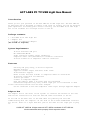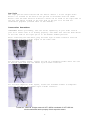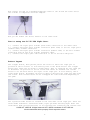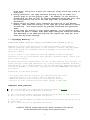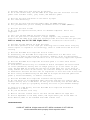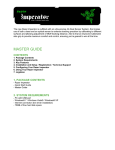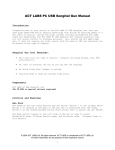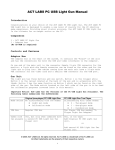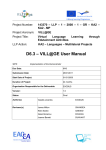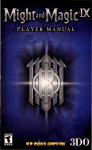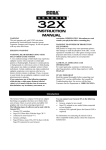Download ACT LABS PC TV USB Light Gun Manual
Transcript
ACT LABS PC TV USB Light Gun Manual Introduction Thank you for your purchase of the ACT LABS PC TV USB Light Gun. The ACT LABS PC TV USB Light Gun is designed to enable a new level of reality for the TV shooting game experience. Providing pixel cluster accuracy, the ACT LABS PC TV USB Light Gun is the ultimate for on-target action on the TV. Package contents 1 1 1 – (No ACT LABS PC TV USB Light Gun Adaptor box S-Video to Composite adapter CD-ROM is required) System Requirements PC with available USB port Win 98SE/2000/ME/XP Video card with S-Video output capability Composite video card (male-male)or S-Video-in connection TV with S-video-in or Composite video-in connection Features USB Plug and play setup, no drivers required Extreme accuracy Supports S-Video output from most video cards 3D Accelerator support Works on most TVs with S-Video or Composite Video-in connections PC monitor connection not affected 10-foot gun cable S-Video to composite adapter Dual gun support (when 2 TV Light guns are purchased) Calibration required only once, unless light gun is re-connected or when screen resolution/refresh rate has been changed. Can be connected to TVs with Composite video input through supplied adapter Adaptor Box The adaptor box is the heart of the system. It contains the "brain" of the unit and has the connections for both the USB and video interfaces to the TV. On one end of the main unit is the USB cable for powering the unit and communicating with the computer. On the side is the S-Video hammerhead connector for the TV. There is a 9-pin mini-din jack on the side for the light gun to plug in. © 2005 ACT LABS Ltd. All rights reserved. ACT LABS is a trademark of ACT LABS Ltd. All other trademarks are the property of their respective owners 1 Gun Unit The light gun has three buttons and one switch. Button 1 is the trigger while Button 2 is located at the back of the gun and is accessible with the thumb. Button 3 has the same function as Button 2 which can be found on the right side of the gun. The switch located on the left side of the gun is to be used for calibration purposes (covered later in this manual). Connection Procedure IMPORTANT: Before proceeding, test the TV-out capability of your video card on your TV to ensure that it is working properly. Also make sure that the mode switch on the left side of the light gun is in the default middle position. After connecting the USB cable, plug the male 4-pin S-Video connector from the adapter box into the S-Video output of the video card. For TVs with S-Video inputs, connect one end of a standard S-Video cable into the TV and the other end into the female 4-pin S-Video connector. For TVs with Composite video inputs, attach the included S-Video to Composite converter adapter to the female 4-pin S-Video connector. © 2005 ACT LABS Ltd. All rights reserved. ACT LABS is a trademark of ACT LABS Ltd. All other trademarks are the property of their respective owners 2 Now connect one end of a standard Composite cable to the TV and the other end to the S-Video to Composite converter adapter Now you can enable the TV-out feature on the video card. How to setup two PC TV USB Light Guns: 1.) Connect 1st light gun's S-Video (male side) connection to the Video Card. 2.) Connect 2nd light gun's S-Video connection (male side) to the 1st light gun's (female side) S-Video connection. 3.) Connect 2nd Light gun's S-Video connection (female side) to the TV’s S-Video connection with an aid of an S-Video extension cable. 4.) Connect both light guns’ USB connection to two of the PC’s USB ports. Button Layout The trigger button, when pulled, moves the cursor to where the light gun is pointed on the TV screen. It acts exactly like a left mouse button. The trigger button will cause the TV screen to flash white. This is required for the light gun to determine its position on the TV screen and cannot be avoided. The reload button is at the back and on the right of the light gun. It acts exactly like a right mouse button. Reloading can also be done by shooting the light gun away from the screen. This reload button can be re-mapped for other functions depending on the game. The 3-position mode switch is located on the left side of the light gun. There are three modes available: calibration mode, light gun mode and two-player mode. The calibration mode (bottom position) is for learning the resolution and refresh rate © 2005 ACT LABS Ltd. All rights reserved. ACT LABS is a trademark of ACT LABS Ltd. All other trademarks are the property of their respective owners 3 of the television. It will make the light gun shots more accurate. The light gun mode (middle position) is the default mode. This mode lets you play with the light gun as a single player. The two-player mode (top position) lets you play as a second player in games that support the ACT LABS PC TV USB Light Gun two player mode. In this mode, the trigger button acts like the 3rd mouse button while the reload button acts like the 4th mouse button. Light Gun Calibration Before the TV switch screen proceeding with the light gun calibration, be sure to expand the image on screen so that it fills up the entire screen area. Move the 3-position mode to the bottom position. This will activate calibration mode and the TV will turn white. Holding the light gun about 3 inches from the TV screen, move the light gun from one side of the TV screen to the other slowly. Now move the light gun from the top to the bottom of the TV screen slowly. Move the 3-position switch to the middle position to complete the calibration. Start shooting on the TV screen to determine if calibration was successful. Notes on calibration: 1. The calibration enables the light gun to learn the size of your TV screen, refresh rate and resolution. During calibration the whole screen should © 2005 ACT LABS Ltd. All rights reserved. ACT LABS is a trademark of ACT LABS Ltd. All other trademarks are the property of their respective owners 4 blank white, and be sure to wave your light gun slowly across the screen as instructed. 2. During calibration, the light should be pointing at the TV screen at a similar angle as you are playing a game. For example, if your monitor is placed below you then you will be shooting downwards during game play, thus you should position the gun at the same angle when you perform the calibration. 3. Before playing any games, first calibrate the light gun on your Windows Desktop. Then check the accuracy of the light gun on the desktop by aiming and shooting. This would isolate any problems associated with particular games. 4. If the light gun accuracy is poor during gameplay, try re-calibrating the gun when the game is loaded. Some games might change the resolution/refresh rate depending on the games settings and will require the light gun to relearn the new screen settings. !!! Epilepsy Warning !!! PLEASE READ BEFORE USING THIS PRODUCT OR ALLOWING YOUR CHILDREN TO USE IT. Exposure to certain light patterns on a television screen or while playing computer games may cause some people to have epileptic seizures. This may happen even if the person has no medical history of epilepsy or has never had any epileptic seizures. If you or anyone in your family has ever had symptoms related to epilepsy (seizures or loss of consciousness) when exposed to flashing lights, consult your doctor before playing. We advise that parents should monitor the use of video games by their children. If anyone playing a video game experiences any of the following symptoms: dizziness, blurred vision, eye or muscle twitches, loss of consciousness, disorientation, any involuntary movement or convulsion, stop playing the game IMMEDIATELY and consult your doctor. Precautions to take while playing: - Sit as far away from the screen as your system set-up will allow Avoid playing if you are tired or have not had much sleep Make sure that the room in which you are playing is well lit Rest for at least 15 minutes per hour while playing a video game FREQUENTLY ASKED QUESTIONS Q. Will the ACT LABS PC TV Light Gun work with my laptop PC screen? A. No, it will only work on CRT-based televisions. Q. Can I use the ACT LABS PC TV Light Gun with an LCD monitor or video projector? A. No, it will only work on CRT-based televisions. Q. Can I use the ACT LABS PC TV Light Gun with my projection TV and the TV out of my video card? A. No, it will only work on CRT-based televisions. © 2005 ACT LABS Ltd. All rights reserved. ACT LABS is a trademark of ACT LABS Ltd. All other trademarks are the property of their respective owners 5 Q: How many games will work with the PC USB Gun? A: As of the release date, the ACT LABS PC TV Light Gun will work with over 100 games. This includes retail, java, flash, and emulator games. Q: Will the gun work with House of the Dead 2 by Sega? A: Yes. 100% absolutely! Q: Will the gun work with shooting games under the MAME emulator? A: Yes, provided that you are running the Windows version of MAME (MAME32). Q: Will the gun work in DOS? A: No, the gun requires DirectX, which is a Windows component. DOS is not supported. Q: Can I use two ACT LABS PC TV Light Guns in tandem? A: Yes, two guns can be connected to a single computer. Only software which supports the ACT LABS PC TV Light Gun two-player mode will work with two guns.(See How to setup two PC TV USB Light Guns for installation instructions.) Q: How does the ACT LABS PC TV Light Gun work? A: The exact specifics of the light gun technology can be found online using any search engine. In regards to our technology, that's a trade secret and we're not telling! Q: Will the ACT LABS PC TV Light Gun work on a Mac? A: Technically, the ACT LABS PC TV Light Gun should work on a Mac since it's designed as a generic HID interface controller. However, we do not specifically test on Macintosh computers and therefore we do not officially support Mac systems. Q: Will the ACT LABS PC TV Light Gun work with Quake 3 or other First Person Shooting games? A: First Person shooters rely on a freedom of motion throughout the entire field of vision (mouselook) and any shot is always going to go to the center of your view. The ACT LABS PC TV Light Gun can work in an FPS game, but if you shoot an enemy towards the corner of the screen, the view will change so that the enemy is at dead-center and then the shot will be registered. It will work like an auto-aim. We don't really recommend using the ACT LABS PC TV Light Gun with FPS games like Quake 3, Unreal Tournament, or Soldier of Fortune. Q: Will the ACT LABS PC TV Light Gun interfere with my mouse? A: No. The device is an independent game controller and does not conflict with either a Serial, PS/2 or USB mouse. In fact you can actually use the ACT LABS PC TV Light Gun to open up a program by shooting the icons on your Windows desktop! Q: Since it's a USB device, will the ACT LABS PC TV Light Gun work with a Playstation 2 or XBox? A: No, the PC USB Gun is PC only. Q: What is the best refresh rate to use with the ACT LABS PC TV Light Gun? A: This is dependent on the make, model, and region where your TV was made. In North America, NTSC is the standard with 60Hz refresh rate. TROUBLESHOOTING © 2005 ACT LABS Ltd. All rights reserved. ACT LABS is a trademark of ACT LABS Ltd. All other trademarks are the property of their respective owners 6 Q: I connect my ACT LABS PC TV Light Gun, but nothing happens. Windows doesn't detect it. A: Try a different USB Port on your computer. Remember that the PC TV Light Gun will only work on Windows 98 Second Edition, Windows ME, Windows 2000 and Windows XP. Older versions of Windows are not supported. Also make sure that your USB ports are not disabled in your system BIOS. Finally, make sure you have the latest version of DirectX installed on your system. Q: Windows detects the PC TV Light Gun, but when I shoot I can never hit a target. A: The gun is most likely not calibrated properly. Different games use different screen resolutions, and you may have to calibrate the gun as soon as you get into a specific game. Follow the calibration instructions in the manual. Q: The gun was working previously, but recently it has stopped functioning. A: Check your USB cable connection. The most common cause for a sudden loss of functionality is a loose cable. Q: If I shoot towards the corners of the screen, sometimes the shots do not register. A: You have to make sure that your desktop area is maximized so that the actual screen image is taking up all of your monitor's area. You should not have any black border around your screen image. You may have to manually adjust your TV vertical and horizontal settings to maximize your screen image. Check your TV manual for instructions. © 2005 ACT LABS Ltd. All rights reserved. ACT LABS is a trademark of ACT LABS Ltd. All other trademarks are the property of their respective owners 7 CUSTOMER SATISFACTION, WARRANTY AND RETURN INFORMATION Your satisfaction is our top priority. If you are not 100% satisfied with your ACT LABS product, you may return it for a replacement or refund within 30 days of the delivery date. NOTE: This return policy is only in effect for merchandise purchased from www.actlabs.com. Products purchased from our retail partners shall abide by the return policies of the retailer. Your ACT LABS Product is warranted against defects in materials and workmanship for 90 days from the delivery date of the product. ALL returns, for any reason, must be pre-authorized by ACT LABS and be accompanied by a Return Merchandise Authorization (RMA) number. To obtain an RMA number for technical reasons, contact our Technical Support staff at [email protected] To obtain an RMA number for non-technical reasons, contact our Sales staff at [email protected] If any product is returned to ACT LABS without an RMA number, then ACT LABS has the right to refuse acceptance of the items and send the product back to the customer freight collect. ACT LABS is not responsible for any damages that happen to occur during shipping or as a result of improper packaging. ACT LABS reserves the right to deduct 20% from any applicable refund if goods are received damaged. This does NOT include returns resulting from the customer's inability to install or use any ACT LABS product, drivers, or bundled software owing to computer or game-console hardware or software misconfiguration, defect, or other incompatibility with the ACT LABS product, drivers, or bundled software The customer is responsible for all shipping costs back to our return centers or repair facilities. TECHNICAL SUPPORT If you require help installing or troubleshooting your ACT LABS product, you may contact our friendly and knowledgeable Technical Support staff by email. Email : [email protected] Hours of operation are Monday to Friday, 9:00 am to 5:00 PM, Pacific Standard Time. (GMT -8) © 2005 ACT LABS Ltd. All rights reserved. ACT LABS is a trademark of ACT LABS Ltd. All other trademarks are the property of their respective owners 8