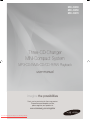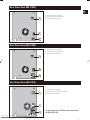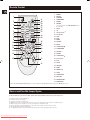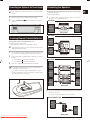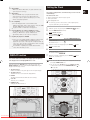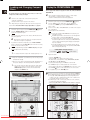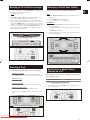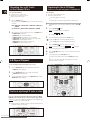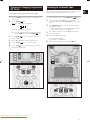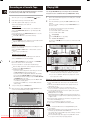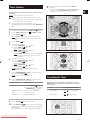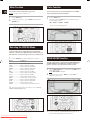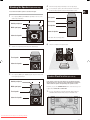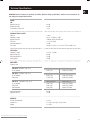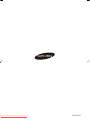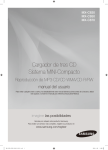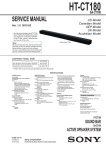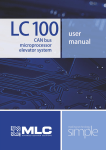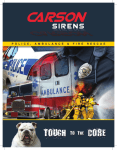Download Samsung MX-C850 User manual
Transcript
MX-C830 MX-C850 MX-C870 Three-CD Changer MINI-Compact System MP3-CD/WMA-CD/CD-R/RW Playback user manual imagine the possibilities Thank you for purchasing this Samsung product. To receive more complete service, please register your product at www.samsung.com/register Downloaded From Disc-Player.com Samsung Manuals Safety Warnings ENG TO REDUCE THE RISK OF ELECTRIC SHOCK, DO NOT REMOVE THE COVER(OR BACK). NO USER-SERVICEABLE PARTS ARE INSIDE. REFER SERVICING TO QUALIFIED SERVICE PERSONNEL. CAUTION RISK OF ELECTRIC SHOCK DO NOT OPEN This symbol indicates “dangerous voltage” inside CAUTION : TO REDUCE THE RISK OF ELECTRIC the product that presents a risk of electric shock SHOCK, DO NOT REMOVE COVER (OR BACK). or personal injury. NO USER SERVICEABLE PARTS INSIDE. REFER SERVICING TO QUALIFIED SERVICE PERSONNEL. This symbol indicates important instructions accompanying the product. WARNING CAUTION • To reduce the risk of fire or electric shock, do not expose this appliance to rain or moisture. • To prevent injury, this apparatus must be securely attached to the floor/wall in accordance with the installation instructions. • Apparatus shall not be exposed to dripping or splashing and no objects filled with liquids, such as vases, shall be placed on the apparatus. CLASS 1 KLASSE 1 LUOKAN 1 KLASS 1 LASER PRODUCT LASER PRODUKT LASER LAITE LASER APPARAT PRODUCTO LÁSER CLASE 1 CLASS 1 LASER PRODUCT This product is classified as a CLASS 1 LASER product. Use of controls, adjustments or performance of procedures other than those specified herein may result in hazardous radiation exposure. DANGER VISIBLE AND INVISIBLE LASER RADIATION WHEN OPEN. AVOID DIRECT EXPOSURE TO BEAM. (FDA 21 CFR) CAUTION • CLASS 3B VISIBLE AND INVISIBLE LASER RADIATION WHEN OPEN. AVOID EXPOSURE TO THE BEAM (IEC 60825-1) • THIS PRODUCT UTILIZES A LASER. USE OF CONTROLS OR ADJUSTMENTS OR PERFORMANCE OF PROCEDURES OTHER THAN THOSE SPECIFIED HEREIN MAY RESULT IN HAZARDOUS RADIATION EXPOSURE. DO NOT OPEN COVER AND DO NOT REPAIR YOURSELF. REFER SERVICING TO QUALIFIED PERSONNEL. Note to CATV system installer This reminder is provided to call the CATV system installer’s attention to Section 820~40 of the NEC which provides guidelines for proper grounding and, in particular, specifies that the cable ground shall be connected to the grounding system of the building, as close to the point of cable entry as practical. Downloaded From Disc-Player.com Samsung Manuals Important Safety Instructions Read these operating instructions carefully before using the unit. Follow all the safety instructions listed below. Keep these operating instructions handy for future reference. 1). Read these instructions. 2). Keep these Instructions. 3). Heed all warnings. 4). Follow all instructions. 5). Do not use this apparatus near water. 6). Clean only with dry cloth. 7). Do not block any ventilation openings. Install in accordance with the manufacturer's instructions. 8). Do not install near any heat sources such as radiators, heat registers, stoves, or other apparatus (including amplifi ers) that produce heat. 9). Do not defeat the safety purpose of the polarized or grounding-type plug. A polarized plug has two blades with one wider than the other. A grounding type plug has two blades and a third grounding prong. The wide blade or the third prong are provided for your safety. If the provided plug does not fi t into your outlet, consult an electrician for replacement of the obsolete outlet. 10).Protect the power cord from being walked on or pinched particularly at plugs, convenience receptacles, and the point where they exit from the apparatus. 11).Only use attachment/accessories specifi ed by the manufacturer. 12).Use only with the cart, stand, tripod, bracket, or table specifi ed by the manufacturer, or sold with the apparatus. When a cart is used, use caution when moving the cart/apparatus combination to avoid injury from tip-over. 13).Unplug this apparatus during lightning storms or when unused for long periods of time. 14).Refer all servicing to qualifi ed service personnel. Servicing is required when the apparatus has been damaged in any way, such as power supply cord or plug is damaged, liquid has been spilled or objects have fallen into the apparatus, the apparatus has been exposed to rain or moisture, does not operate normally, or has been dropped. Downloaded From Disc-Player.com Samsung Manuals ENG Precautions ENG • Ensure that the AC power supply in your house complies with the identification sticker located on the back of your product. • Install your product horizontally, on a suitable base (furniture), with enough space around it for ventilation (3~4 inches). • Do not place the product on amplifiers or other equipment which may become hot. Make sure the ventilation slots are not covered. • Do not stack anything on top of the product. • Before moving the product, ensure the Disc Insert Hole is empty. • In order to disconnect the product completely from the power supply, remove the AC plug from the wall outlet, especially when left unused for a long period of time. •During thunderstorms, disconnect the AC plug from the wall outlet. Voltage peaks due to lightning could damage the product. •Do not expose the product to direct sunlight or other heat sources. This could lead to overheating and malfunction of the product. • Protect the product from moisture, and excess heat or equipment creating strong magnetic or electric fields (i.e. speakers.). •Disconnect the power cable from the AC supply if the product malfunctions. •Your product is not intended for industrial use. Use of this product is for personal use only. •Condensation may occur if your product or disc has been stored in cold temperatures. If transporting the product during the winter, wait approximately 2 hours until the product has reached room temperature before using. •The batteries used with this product contain chemicals that are harmful to the environment. Do not dispose of batteries in the general household trash. What’s Included Check for the supplied accessories below. POWER RIPPING SPEED DISC SKIP FUNCTION DISPLAY TIMER TIMER/CLOCK SLEEP ON/OFF REPEAT REPEAT MUTE RIPPING PARTY A-B RDS PTY +10 TAPE REC RDS DISPLAY MP3-CD/CD/TAPE GIGA TUNING /ALBUM VOL MO/ST FM Antenna User's Manual Spacers (Middle part 8 EA /Outside part 8 EA) (MX-C870 only) Back bracket 2 EA /Screws 8 EA (MX-C870 only) DSP/EQ VOL TUNING /ALBUM TUNING MODE Remote Control/Batteries (AAA size) • Figures and illustrations in this User Manual are provided for reference only and may differ from actual product appearance. Downloaded From Disc-Player.com Samsung Manuals Thank you for buying this SAMSUNG mini-compact system. Contents Please take time to read these instructions. They will allow you to operate your system with ease and take full advantage of its features. ENG Safety Warnings...................................................................................................................................................................................... . 2 Important Safety Instructions................................................................................................................................................................. . 3 Precautions.............................................................................................................................................................................................. . 4 What’s Included....................................................................................................................................................................................... . 4 Installing Your Mini-Compact System.................................................................................................................................................... . 6 Front Panel View....................................................................................................................................................................................... . 6 Rear Panel View(MX-C830) ...................................................................................................................................................................... . 7 Rear Panel View(MX-C850) ...................................................................................................................................................................... . 7 Rear Panel View(MX-C870) ...................................................................................................................................................................... . 7 Remote Control......................................................................................................................................................................................... . 8 Where to Install Your Mini-Compact System.............................................................................................................................................. . 8 Connecting your System to the Power Supply.......................................................................................................................................... . 9 Inserting Remote Control Batteries............................................................................................................................................................ . 9 Connecting the Speakers.......................................................................................................................................................................... . 9 Connecting to an External Source............................................................................................................................................................. .10 Connecting the FM Antenna...................................................................................................................................................................... .10 DISPLAY function...................................................................................................................................................................................... .11 Setting the Clock....................................................................................................................................................................................... .11 CD/MP3/WMA-CD-Player Loading and Changing Compact Discs..................................................................................................................................................... To play the CD/MP3/WMA-CD . .............................................................................................................................................................. Selecting a CD in the Disc changer........................................................................................................................................................... Selecting a Track....................................................................................................................................................................................... Searching a Track/Folder Quickly.............................................................................................................................................................. Searching for a Specific Music Passage on a CD...................................................................................................................................... Repeating One or All Tracks on the Compact Discs.................................................................................................................................. A-B Repeat Playback................................................................................................................................................................................ Function to skip through 10 tracks at a time ............................................................................................................................................ Programming the Order of CD Playback................................................................................................................................................... Checking or Changing Programmed CD Tracks........................................................................................................................................ .2 1 .12 .13 .13 .13 .13 .14 .14 .14 .14 .15 TAPE Listening to a Cassette Tape..................................................................................................................................................................... 1 .5 Recording on a Cassette Tape.................................................................................................................................................................. .16 USB Playing USB ............................................................................................................................................................................................. .16 Recording Function................................................................................................................................................................................... .18 Recording Speed ..................................................................................................................................................................................... .19 RADIO Searching for and Storing the Radio Stations............................................................................................................................................ .19 Selecting a Stored Station......................................................................................................................................................................... .20 Improving Radio Reception....................................................................................................................................................................... .20 Other Functions Timer Function.......................................................................................................................................................................................... .21 Cancelling the Timer.................................................................................................................................................................................. .21 Mute Function........................................................................................................................................................................................... .22 Selecting DSP/EQ Mode........................................................................................................................................................................... .22 Party Function........................................................................................................................................................................................... .22 GIGA SOUND function.............................................................................................................................................................................. .22 Stacking the Speakers (MX-C870 Only) .................................................................................................................................................. .23 Speaker Stack function (MX-C870 Only)................................................................................................................................................... .23 Setting the System to Switch off Automatically.......................................................................................................................................... .24 Connecting Headphones........................................................................................................................................................................... .24 Connecting the Microphone...................................................................................................................................................................... .24 Recommendations for Use Safety Precautions.................................................................................................................................................................................... .25 Cleaning Your Mini-Compact System........................................................................................................................................................ .25 Precautions When Using Compact Discs.................................................................................................................................................. .25 Precautions When Using Audio Cassettes................................................................................................................................................. .25 Before Contacting the After-Sales Service................................................................................................................................................. .26 Technical Specifications............................................................................................................................................................................. .27 Symbols Important Downloaded From Disc-Player.com Samsung Manuals Note Front Panel View ENG 37 36 35 34 33 32 1 31 2 30 29 3 28 4 27 5 26 6 25 7 24 23 * MX-C830 /MX-C850 only 22 SPEAKER STACK 8 9 21 10 20 11 19 18 12 13 1. 2. 3. 4. 5. 6. 7. 8. 9. Compact Disc Compartment Standby/On button Search/Tuning button CD button TUNER button TAPE button STOP button SPEAKER STACK button (MX-C870 only) DEMO & DISPLAY button (MX-C830/MX-C850 only) DELETE button 10. 11. 12. 13. 14. 15. 16. 17. 18. 19. 20. 21. RETURN button ENTER button PHONES Jack AUX IN Jack USB Jack 1 USB Jack 2 MIC Jack MIC VOL knob Cassette Deck REC TO TAPE button REC TO USB button REC SPEED button 14 22. 23. 24. 25. 26. 27. 28. 29. 30. 31. 32. 33. 15 16 17 PARTY button Cassette Door OPEN/CLOSE PLAY/PAUSE button AUX button USB 2 button USB 1 button Search/Tuning button Volume Knob Tuning/Jog Control GIGA SOUND button Display OPEN/CLOSE button 34. 35. 36. 37. DISC 3 button DISC 2 button DISC 1 button DISC CHANGE button pictures of the Front panel are based on MODEL: MX-C870 ◆◆ All those Downloaded From Disc-Player.com Samsung Manuals ◆◆ You can also use the RIPPING button on the remote control instead of the REC TO USB button on the main unit. SPEAKER STACK Rear Panel View (MX-C830) ENG 1. FM Antenna Connector Terminal FM ANT 1 FRONT LED SPEAKERS OUT (IMPEDANCE3Ω) 2. LED Terminals of the Front Speakers 3. Speaker Connector Terminals 2 3 Rear Panel View (MX-C850) 1. FM Antenna Connector Terminal 2. LED Terminals of the Front Speakers 3. Speaker Connector Terminals FM ANT 1 FRONT LED 2 SUBWOOFER 2.1CH SPEAKERS OUT FRONT 3 IMPEDANCE FRONT : 3Ω SUBWOOFER : 4Ω Rear Panel View (MX-C870) 1. FM Antenna Connector Terminal FM ANT 1 2. LED Terminals of the Front Speakers/Subwoofer 3. Speaker Connector Terminals 2 3 Downloaded From Disc-Player.com Samsung Manuals ➣➣ All those pictures of the Rear panel are based on MODEL: MX-C870 Remote Control ENG 1 2 3 POWER 11 TIMER/CLOCK SLEEP REPEAT REPEAT PARTY MUTE RIPPING TIMER ON/OFF A-B RDS PTY +10 TAPE REC RDS DISPLAY MP3-CD/CD/TAPE GIGA 12 13 14 RIPPING SPEED DISC SKIP FUNCTION DISPLAY 4 5 6 7 8 9 10 31 TUNING /ALBUM VOL DSP/EQ VOL 30 29 28 27 26 25 24 23 1. POWER 2. DISPLAY 3. FUNCTION 4. TIMER ON/OFF 5. REPEAT 6. RIPPING (The same function as the REC TO USB button on the main unit) 7. MUTE 8. +10 9. Skip and Search * 10. Fast-Rewind 11. STOP 12. GIGA 13. ENTER 22 21 20 19 15. MO/ST 18 18. VOLUME + 14. VOLUME - 16. TUNING/ALBUM 17. TUNING MODE 19. DSP/EQ 20. TUNING/ALBUM 15 MO/ST TUNING /ALBUM 17 TUNING MODE 21. Fast-Forward 22. PLAY 16 23. PAUSE 24. TAPE REC 25. PARTY 26. REPEAT A-B 27. SLEEP 28. TIMER/CLOCK 29. DISC SKIP 30. RIPPING SPEED 31. OPEN/CLOSE * This product (MX-C830/MX-C850/MX-C870) is not used the RDS PTY and RDS DISPLAY function printed the [, ] button above. Where to Install Your Mini-Compact System To take full advantage of your new mini-compact system, follow these installation instructions before connecting the unit. ◆◆ ◆◆ ◆◆ ◆◆ ◆◆ ◆◆ ◆◆ ◆◆ Install the system on a flat, stable surface. Never place this unit on carpeting. Never place this unit in an outdoor area. Maintain an open space of approximately 6 inches (15 cm) on the sides and rear of the system, for ventilation purposes. Make sure that you have enough room to open the compact disc compartment easily. Place the Speakers at a reasonable distance on either side of the system to ensure good stereo sound. Direct the Speakers towards the listening area. For optimum performance, make sure that both speakers are placed at an equal distance above the floor. Downloaded From Disc-Player.com Samsung Manuals Connecting your System to the Power Supply Connecting the Speakers efore plugging your system into a main socket, you must check the ☛☛ Bvoltage. The Speakers connector terminals are located on the rear of the system. 11 22 11 Plug the main unit's power cord into the AC power supply. Press the STANDBY/ON ( system on. ◆◆ Left speaker (marked L) ◆◆ Right speaker (marked R) ) button to turn your mini-compact To achieve the correct sound quality, connect those speaker connector cables to the speaker connector terminals of the system. MX-C830 SPEAKERS OUT (IMPEDANCE3Ω) Front Speaker (R) SPEAKERS OUT (IMPEDANCE3Ω) Front Speaker (L) L R SPEAKERS OUT R (IMPEDANCE3Ω) L Rear panel L R MX-C850 Inserting Remote Control Batteries 2.1CH SPEAKERS OUT Front Speaker (R) 11 22 lace your thumb on the position marked + on the battery compartment cover P (rear of the remote control) and pull the cover in the direction of the arrow. 33 R R L Front Speaker (L) L IMPEDANCE FRONT : 3Ω IMPEDANCE FRONT : 3ΩL SUBWOOFER SUBWOOFER : 4Ω : 4Ω R IMPEDANCEpanel FRONT : 3Ω Rear SUBWOOFER : 4Ω Insert two AAA, LR03 or equivalent batteries, taking care to respect the polarities: ◆◆ + on the battery on ◆◆ – on the battery on 2.1CH SPEAKERS OUT 2.1CH SPEAKERS OUT FRONT When replacing the batteries, use a new set of batteries and never mix ☛☛ alkaline and manganese batteries. SUBWOOFER FRONT SUBWOOFER ◆◆ Purchase the mini-compact system ◆◆ Find that the remote control is no longer operating correctly FRONT Insert or replace remote control batteries when you: SUBWOOFER Subwoofer MX-C870 in the battery compartment in the battery compartment Replace the cover by sliding it back until it clicks into position. ◆◆ If you will not be using the remote control for a long time, remove the batteries to prevent corrosion. ◆◆ The remote control can be used up to approximately 23 feet (7 meters) in a straight line. It can also be operated at a horizontal angle of up to 30° from the remote control sensor. Rear Speaker(R) Rear Speaker(L) Subwoofer (R) Subwoofer (L) Front Speaker (R) Front Speaker (L) Rear panel 22 onnect the LED cables of the Front Speakers/Subwoofer to each LED C Terminals of the system. ◆◆ You can enjoy the special light effect on your speakers. MX-C830/MX-C850 Front Speaker FRONT LED Front Speaker Rear panel Downloaded From Disc-Player.com Samsung Manuals ENG FRONT LED FM RADIO ANT FM Connecting the Speakers ENG Connecting the FM Antenna MX-C870 Front Speaker Subwoofer SW LED FRONT LED How to connect a COAXIAL TYPE antenna. ◆◆ Connect a 75Ω antenna to the FM antenna terminal. ◆◆ Plug the connector on the FM antenna supplied into the coaxial socket (75Ω) marked FM on the rear of the system. ◆◆ Follow the instructions given on Page 20 to tune into a radio station, and determine the best position for the antenna. Front Speaker Rear panel AM RADIO ANT AM FM FM RADIO ANT FM * Use the cable tie on the rear panel so that the LED cables are not loose. 11 22 lace the LED cables on P the cable tie of the rear panel. FM Antenna (supplied) Cap ◆◆ If reception is poor, you may need to install an outdoor antenna. To do so, connect an outdoor FM antenna to the FM socket on the rear of the system using a 75Ω coaxial cable (not supplied). ress the cap on the P cable tie to reveal the hole. AM Rear panel RADIO ANT AM FM Cable tie FM 33 RADIO ANT FM Bend the end of the cable tie and put it into the hole to tighten up. 75Ω Coaxial Cable (not supplied) FM RADIO ANT FM Connecting to an External Source AUX : Front Panel Audio Cable (not supplied) AUDIO OUT Connecting an External Component/MP3 player Components such as an MP3 Player 11 22 Connect AUX IN on the front panel of the MINI COMPACT to the Audio Out of the external component/MP3 player. Press the AUX button to select the AUX input. You can select AUX by pressing the FUNCTION button on the remote Downloaded From Disc-Player.com Samsung Manuals control. is WMA? ➣➣ What WMA means Windows Media Audio, the global standard for audio Setting the Clock signal compression technology. is MP3? ➣➣ What MP3 means MPEG1 Layer 3, the global standard for audio signal compression technology. It uses digital compression technology to compress original sound data by up to 12 times without sound quality degradation. ➣➣ File Compatibility ◆◆ The unit will playback files created in MP3 format (Mpeg1.Layer3) with *.mp3 as their extension, and some WMA files with .WMA extension can’t be playback. ◆◆ Playback of MP2 or 22KHz file is not supported. many MP3 files can a CD-R or CD-RW disc record? ➣➣ How The maximum capacity of one CD-R or CD-RW disc is 680MB. Normally, one MP3 file has a capacity of 4MB, therefore approximately 170 files can be recorded on a single disc. ➣➣ Your system is equipped with a clock which allows you to turn it on and off automatically. You should set the clock: ◆◆ When you first purchase the mini-compact system ◆◆ After a power failure ◆◆ After unplugging the unit step, you have a few seconds to set the required options. ☛☛ IfForyoueach exceed this time, you must start again. 11 22 33 Regarding the playback of CD-R/RW ◆◆ In the case of an original CD-R(Recordable) recorded in audio CD format, CD-RW(Rewritable) and editing by the user, playback is processed on the respective completed status. (In some cases, due to the disc's characteristics and its recording status, playback may not be available.) ◆◆ The CD-RW is comparably less reflexive than CD which causes more time delay to read. 44 Switch the system on by pressing the STANDBY/ON ( Press the TIMER/CLOCK button twice. Result: CLOCK is displayed. ) button. ress the ENTER ( P Result: The hour flashes. To.. Press the TUNING/ALBUM button. Increase the hours........................ POWER Decrease the hours...................... 55 66 hen the correct hour is displayed, press the ENTER ( W Result: The minutes flash. RIPPING FUNCTION DISPLAY To.. 77 You can view all functions available on the display, adjust the brightness of the display and select the Display/LED either on or off. Each time you press the DISPLAY button on the remote control or the DEMO & DISPLAY button on the main unit (MX-C830/MX-C850 only), the display mode will change as follows: ED OFF ◆◆ L The LED is turned off while the dimmer function is working. RIPPINGor the Tuning/Jog Control ◆◆ You can also use the [, ] buttons FUNCTION DISPLAY DISC SKIP button or on the main unit TUNING/ALBUM RDS PTY to instead +10 of theSPEED RDS DISPLAY in step 4, 6. TIMER REPEAT PARTY ON/OFF REPEAT TIMER/CLOCK MP3-CD/CD/TAPE SLEEP ON/OFF REPEAT GIGA RIPPING SPEED DISC SKIP SLEEP REPEAT TUNING A-B/ALBUM RIPPING +10 PARTY DSP/EQ TAPE REC RDS DISPLAY VOL MP3-CD/CD/TAPE MO/ST GIGA TUNING /ALBUM TUNING /ALBUM TUNING DSP/EQ MODE A-B MUTE RDS PTY RIPPING +10 TAPE REC Downloaded From Disc-Player.com Samsung Manuals GIGA TUNING /ALBUM VOL VOL RDS DISPLAY MP3-CD/CD/TAPE MO/ST DSP/EQ ) button. A-B POWER RDS VOL PTY TIMER/CLOCK SLEEP time, evenRIPPING when you are using ◆◆ You can see the TAPE RECanother function, by MUTE pressing the TIMER/CLOCK once. MUTE FUNCTION DISPLAY TIMER TIMER/CLOCK ON/OFF lock ON ◆◆ C The Clock you set is displayed. ED/Display ON POWER ◆◆ L All Display and LED are turned on. DISC SKIP When the correct time is displayed, press the ENTER ( PARTY REPEAT Result: The clock will be set. REPEAT he Demo function ◆◆ T All functions available on the system appear on the front panel display. he Dimmer function ◆◆ T The Dimmer function is selected and the display darkens. SPEED ) button. Press the TUNING/ALBUM button. Increase the minutes TIMER Decrease the minutes DISPLAY function ) button. TUNING /ALBUM TUNING MODE ENG Loading and Changing Compact Discs ENG The CD disc changer can contain up to three 5 inches or 3 1/2 inches compact discs without using an adapter. Never force the compact disc carrousel when opening and ☛☛ closing the compartment. ➣ ➣ Always treat your compact discs with care; refer, if necessary, to the section entitled “Precautions When Using Compact Discs” on page 25 . 33 Switch the system on by pressing the STANDBY/ON ( This is a player that enables the playback of audio CD, CD-R, CD-RW and MP3/WMA-CD. use CDs of irregular shapes like heart or octagon shapes. ☛ ☛ DTheo notperformance of the player may be degraded. Never press down or place objects on the carrousel. 11 22 To play the CD/MP3/WMA-CD ) button. Press the Open/Close ( ^ ) button on the main unit. Result: The compartment opens. 11 22 55 Insert one or more CDs, or MP3/WMA-CD in each holder of the compact . disc compartment. Result: Playback starts automatically. 33 ◆◆ If more than one CD or MP3/WMA-CD are inserted, they are played back in order. ◆◆ Your CD Player will take a few moments to scan through all the tracks recorded on a particular MP3/WMA-CD. ◆◆ The English name of the song may be indicated on the display only if directly downloaded from the PC or if the purchased MP3/ WMA-CD is sorted according to titles(directory). (Other languages besides English may not be indicated.) ◆◆ Song title in English appears on the display only if the file has been downloaded directly from a PC or purchased MP3/WMACD is sorted by titles (directory). If you wish to load another compact disc, press the Disc Change button on the main unit (or the Disc Skip button on the remote control). Result: The carrousel rotates by 120°. Close the compartment by pressing the Open/Close ( ^ ) button again. Result: Playback starts automatically. <CD/MP3/WMA-CD Playback Display> You can load or unload compact discs when the radio, USB or ➣➣ auxiliary source function is selected, and when you press the Open/Close ( ^ ) button, all of the other functions will be changed to the CD/MP3 mode. Playtime Indicator Track Indicator 44 ◆◆ Keep the compartment closed whenever you are not using it, to prevent dust from entering. ◆◆ Do not use force when closing the Compact Disc Compartment, as it may cause damage to the the Compact Disc Compartment. ) button. lace one disc in the front slots of the carrousel, with the label on the P discs facing upwards. ➣➣ To change or unload the compact disc changer, repeat step 2 to 5. Switch the system on by pressing the STANDBY/ON ( ress the CD button on the main unit to select the CD function. P You can select CD/MP3 by pressing the FUNCTION button on the remote control. Check that the compact disc has been correctly inserted in the ☛☛ holder before closing the compartment. 44 At least one CD should be insreted before playing back. 55 Adjust the volume. ◆◆ Turn the VOLUME knob. ◆◆ Press the VOL + or – button on the remote control. The volume level can be adjust in 31 steps (VOLUME MIN, VOLUME 01- VOLUME 29, and VOLUME MAX). To pause playback temporarily, press the p button on the main unit. Press the p button again to continue playing the disc on the main unit. To pause playback temporarily, press the PAUSE (#) button on the remote control. Press the PLAY( ) button to continue playing the disc on the remote control. 66 To stop playback, press the STOP (@) button. POWER ◆◆ If there is not even one CD inserted in the CD tray, it is indicated as “NO DISC”. function is not selected, 3 CDs automatic playback. ◆◆ If the CD Repeat POWER may vary depending on the ◆◆ The quality of MP3/WMA-CD playback RIPPING condition ofFUNCTION the disc containing music files the condition of the DISPLAY theSPEED DISCorSKIP recorder with which the disc was created. ◆◆ If different types of files or unnecessary RIPPINGfolders are on the same disc, you will haveFUNCTION problems DISPLAY with playback. DISC SKIP SPEED SLEEP TIMER TIMER/CLOCK ◆◆ When playing MP3/WMA-CD, LOADING ; FILE SEARCH is displayed. ON/OFF TIMER REPEAT ON/OFF TIMER/CLOCK REPEAT SLEEP PARTY A-B REPEAT RIPPING A-B PARTY TAPE REC RIPPING TAPE REC RDS DISPLAY REPEAT MUTE MUTE RDS PTY +10 RDS PTY +10 MP3-CD/CD/TAPE POWER GIGA FUNCTION DISPLAY RIPPING SPEED DISC SKIP TIMER TIMER/CLOCK Downloaded From Disc-Player.com Samsung Manuals ON/OFF SLEEP GIGA MP3-CD/CD/TAPE TUNING /ALBUM TUNING /ALBUM RDS DISPLAY DSP/EQ DSP/EQ VOL VOL VOL VOL . Selecting a CD in the Disc changer o select a specific disc, press the Disc Skip button on the remote con◆◆ T trol, until the required disc indicator flashes. Result: Each disc is selected. or ress the Disc 1, Disc 2 or Disc 3 button on the main unit to select a ◆◆ P specific disc while the Compact Disc Compartment is closed. ◆◆ If the selected disc is not loaded, the next disc is played automatically. ◆◆ When the Compact Disc Compartment is opened or closed, if you press and hold the Open/Close button on the main unit over 5 seconds until “LOCK” is on the display, the Compact Disc Compartment will be locked. In the case, you should press and hold the Open/Close button once again on the main unit until “UNlock” is on the display, the Compact Disc Compartment will be unlocked. Searching a Track/Folder Quickly You can select a track/folder directly without the [,] button. CDDA 1. T urn the Tuning/Jog Control left or right on the main unit to select a desired track. 2. Press the ENTER button on the main unit. ◆◆ You can move to the selected track directly. MP3/WMA CD 1. Turn the Tuning/Jog Control left or right on the main unit to move to the previous/next folder. ◆◆ Your CD Player will take a few seconds to search the previous/next folder. ◆◆ “SEARCHING” is displayed. 2. When the searching is done, you will see the previous/next folder name. The track will start playing. POWER RIPPING SPEED FUNCTION DISPLAY TIMER DISC SKIP TIMER/CLOCK SLEEP REPEAT PARTY ON/OFF REPEAT POWER A-B Selecting a Track MUTE RIPPING TAPE REC You can select the track you wish to listen to when a disc is playing. To play theRDS previous PTY track +10 RDS DISPLAY Press the [ button within 6 seconds after the current track started playing. Press the [ button twice at least 6 seconds after the current track is started. To play the next track Press the ] button. MP3-CD/CD/TAPE Searching for a Specific Music RIPPING PassageFUNCTION on aDISPLAY CD SPEED DISC SKIP When listening to a compact disc, you can quickly search for a specific TIMER TIMER/CLOCK SLEEP music passage on a track. ON/OFF To search through the tracks... POWER GIGA track DSP/EQ To play the current TUNING /ALBUM Press the [ button 6 seconds later after the current track started playing. To play the track of your choice RIPPING DISPLAY DISC SKIP SPEED number Press the [FUNCTION or ] button the appropriate of times. VOL use the [, ] button on the remote VOLcontrol to select ◆◆ You can also a track. TIMER TIMER/CLOCK SLEEP Forwards Backwards REPEAT A-B MO/ST MUTE RDS PTY REPEAT TUNING /ALBUM A-B RIPPING +10 PARTY TUNING TAPE MODE REC RDS DISPLAY Press ... PARTY ) ( TAPE MUTEhold the RIPPING ou can also press and [,] button on REC the main unit to auto ◆◆ Y search through the tracks. RDS PTY +10 RDS DISPLAY MP3-CD/CD/TAPE ON/OFF REPEAT REPEAT GIGA TUNING /ALBUM VOL DSP/EQ VOL MP3-CD/CD/TAPE Downloaded From Disc-Player.com Samsung Manuals GIGA TUNING /ALBUM DSP/EQ MO/ST TUNING /ALBUM TUNING MODE ENG Repeating One or All Tracks on the Compact Discs ENG You can repeat indefinitely: ◆◆ You can program up to 24 tracks. Press the REPEAT button. Each time you press the REPEAT button, the repeat mode will change as follows: MP3: R EPEAT OFF ; REPEAT TRACK ; REPEAT DIR ; REPEAT ALL ; RANDOM CD: REPEAT OFF ; REPEAT TRACK; REPEAT DISC ; RANDOM 22 (This function is not available during playback of an MP3/WMA-CD.) You can decide: ◆◆ The order of the track desired to listen ◆◆ The track not desired to listen ◆◆ A specific track on a compact disc. ◆◆ All tracks on the compact disc selected. ◆◆ All discs loaded in the carrousel 11 Programming the Order of CD Playback ◆◆ You must stop the compact disc player before selecting the tracks. 11 22 ON/OFF REPEAT REPEAT RIPPING (01 = Program No., -- = Track No.) 33 ◆◆ Press the [ button to move back through the tracks. ◆◆ Press the ] button to move forward through the tracks. 44 PARTY TAPE REC 55 66 77 RDS PTY +10 RDS DISPLAY A-B Repeat Playback MP3-CD/CD/TAPE You can repeatedly play back a designated section of a CD. GIGAPOWER Select the required track by pressing the [, ] button: Press the ENTER ( DSP/EQ 11 TUNING Press the REPEAT A-B button at /ALBUM the beginning of desired part. 22 RIPPING ending of desired part. Press the REPEAT A-B button at the FUNCTION DISPLAY 33 SPEED POWER ress the PLAY ( P programmed. ) button to listen to the selected tracks in the order button once. To stop playing, press the STOP (@)RIPPING DISPLAY DISC SKIP To cancel theFUNCTION selected tracks, press SPEED the the STOP (@) button again. the Compact Disc Compartment or turn off the ➣ ➣ If you openTIMER TIMER/CLOCK SLEEP power, the selection is canceled. ON/OFF REPEAT MUTE VOL RDS PTY MO/ST TAPE REC +10 RDS DISPLAY PARTY TUNING MODE TAPE REC RIPPING RIPPING FUNCTION DISPLAY SPEED DISC SKIP RDS PTY +10 RDS DISPLAY GIGA MUTE Function to skip through 10 tracks at a time TIMER RIPPING MP3-CD/CD/TAPE ON/OFF REPEAT TUNING /ALBUM A-B PARTY DISC SKIP VOL REPEAT REPEAT A-B o cancel the REPEAT A-B function, press REPEAT A-B button again. T TIMER TIMER/CLOCK SLEEP 'REPEAT OFF' will be displayed. POWER is displayed. To select other tracks, repeat Steps 3 to 4. ◆◆ REPEAT A- will be displayed. ◆◆ REPEAT A-B will be displayed. ) button to confirm your selection. Result: The selection is stored and A-B MUTE ) button. Press the ENTER ( Result: The following indications are displayed: When you wish POWER to stop the Repeat function, press the Repeat button until REPEAT OFF is displayed. ◆◆ REPEAT OFF: Cancels Repeat Playback. the selected track. ◆◆ REPEAT TRACK: Repeatedly plays RIPPING DISPLAYplaysSPEED SKIPselected folder. DIR: Repeatedly all tracksDISC in the ◆◆ REPEAT FUNCTION ◆◆ REPEAT ALL: Repeatedly plays all tracks. ◆◆ REPEAT DISC: Repeatedly plays the entire disc. TIMERtracksTIMER/CLOCK in random order.SLEEP ◆◆ RANDOM: Plays If the CD function is selected, stop the player by pressing the STOP (@) button. TIMER/CLOCK MP3-CD/CD/TAPE SLEEP REPEAT PARTY TUNING /ALBUM VOL DSP/EQ VOL ON/OFF Press the +10 button briefly while playing back a CD or an MP3/ WMA-CD. The 10 tracks after the current one will be played back. REPEAT Example: If you press the + 10 button during the track 2 playback, you DSP/EQ can listenGIGA to the trackTUNING 12A-B directly. /ALBUM REC MUTE RIPPING pressing the +10 button results in aTAPE larger track number than the . ➣➣ Wtotalhentracks, it skips to the first track. RDS PTY VOL +10 RDS DISPLAY VOL MP3-CD/CD/TAPE Downloaded From Disc-Player.com Samsung Manuals TUNING /ALBUM GIGA TUNING /ALBUM MO/ST DSP/EQ TUNING MO/ST TUNING /ALBUM TUNING MODE Checking or Changing Programmed CD Tracks You can check or change your selection of tracks at any time. 11 Press the STOP (@) button once if you have started listening to the selected tracks. 22 Press the ENTER ( ) button. Result: The following indications are displayed: Listening to a Cassette Tape ➣ ➣ Always treat your cassettes with care; refer, if necessary, to the section entitled “Precautions When Using Audio Cassettes” on page 25. 11 22 33 (CH = Check, 01=Program No., -- = Track No.) f you have already programmed 24 tracks, CH is displayed ➣➣ Iinstead ) button. of PROG when you press the ENTER ( 33 Press the ENTER ( ) button once or more times until the track to be 44 55 POWER Press the [ or ] button to change a programmed track. Press the ENTER ( ) button to confirm your change. elect TAPE by pressing the TAPE button on the main unit. S You can select TAPE by pressing the FUNCTION button on the remote control. Press OPEN/CLOSE (^) of the cassette deck to open the cassette door and insert a cassette. ◆◆ Insert a cassette tape with the recording/playback side facing the cassette holder, and then close the cassette deck. ress the + button on the remote control or the p button on the main unit. P The cassette starts playing. Press the ( or ) button if necessary. ◆◆ Rewind: Press the ( button. ◆◆ Fast-forward: Press the ) button. changed is displayed. 44 55 66 ) button. Switch the system on by pressing the STANDBY/ON ( 66 When you have finished playback, press the STOP (@) button. RIPPING Press the PLAY ( ) button to startSPEED listening DISC to the selected tracks. FUNCTION DISPLAY SKIP The first track selected is played. TIMER TIMER/CLOCK SLEEP REPEAT PARTY ON/OFF REPEAT A-B MUTE RDS PTY RIPPING +10 CD POWER TAPE REC RDS DISPLAY RIPPING SPEED DISC SKIP FUNCTION DISPLAY OPEN/CLOSE MP3-CD/CD/TAPE TIMER TIMER/CLOCK SLEEP PARTY ON/OFF GIGA TUNING /ALBUM DSP/EQ REPEAT REPEAT REC TO USB PARTY REC TO TAPE A-B MUTE VOL REC SPEED VOL RDS PTY RIPPING PLAY REC/PLAY +10 TAPE REC RDS DISPLAY MP3-CD/CD/TAPE MO/ST TUNING /ALBUM TUNING MODE GIGA TUNING /ALBUM VOL MO/ST Downloaded From Disc-Player.com Samsung Manuals DSP/EQ VOL TUNING /ALBUM TUNING MODE ENG Recording on a Cassette Tape ENG Playing USB You can record sound of the CD, the Radio Broadcasting or sound from the external source(ex. AUX, USB) on the Cassette Tape. You can play MP3/WMA files by connecting to various external USB storage devices such as USB flash memory or HDD(Hard Disc drives). 11 22 33 11 Switch the system on by pressing STANDBY/ON ( ) button. Insert a blank cassette tape in the Cassette Deck. 22 L oad a Disc, adjust the Radio frequency or connect the external source/USB device to the main unit. CD (See page 12) ◆◆ Press the CD button on the main unit to select the CD function. ◆◆ Press the OPEN/CLOSE (^) button to open the Compact Disc Compartment. ◆◆ Insert a CD and press the OPEN/CLOSE (^) button to close the Compact Disc Compartment. ◆◆ Use the [ or ] button to select the desired song. Connect the external USB storage device to the USB jack 1 or the USB jack 2 of the main unit. elect the USB mode by pressing the USB1 or USB 2 button on the S main unit. You can select USB1 or USB2 by pressing the FUNCTION button on the remote control. ◆◆ The first track of the first directory plays automatically. ◆◆ The play order is as below: If you select USB1, USB1 ; USB2 ; STOP. If you select USB2, USB2 ; STOP. ➣ ➣ To stop playing Press the Stop (@) button to stop playing. ➣➣ Tuner (See page 19) ◆◆ Press the TUNER button on the main unit to select the Radio function. ◆◆ Adjust the Radio frequency you want to record. To remove the USB device If you press the Stop (@) button once again, you can remove the USB device safely. USB Device (See page 16) ◆◆ Connect the external USB storage device to the USB jack 1 or the USB jack 2 on the main unit. ◆◆ Press the USB 1 or USB 2 button on the main unit to select the USB mode. ◆◆ Play a song on your USB device. USB 1 USB 2 OR External Source(See page 10) ◆◆ Connect an External Component/MP3 player to the main unit. ◆◆ Press the AUX button to select the AUX input. 44 ress the REC TO TAPE button on the main unit or the TAPE REC P button on the remote control to start recording. You can record a CD on a cassette tape in two different ways. ◆◆ Direct recording: If you want to start recording the selected track directly, press the REC TO TAPE button. ◆◆ Synchronised recording: - If you want to start recording from the current track, press and hold the REC TO TAPE button while in Play/Pause mode. - If you want to start recording from the first track of the CD disc, press and hold the REC TO TAPE button while in Stop mode. - W hen CD Synchronized recording, just only the STOP, VOLUME and POWER buttons can work. - W hen CD Synchronized recording, if you use the MIC, the MIC voice will be recorded together. -If you want to record MIC voice, connect the MIC Jack before start recording. CD 55 POWER To stop recording, press the STOP (@) button. ➣➣ When the TAPE recording, the DSP/EQ and GIGA SOUND functions can not work and automatically change to PASS. POWER OPEN/CLOSE RIPPING SPEED DISC SKIP FUNCTION DISPLAY PARTY REC SPEED REC TO USB TIMER TIMER/CLOCK SLEEP ON/OFF REPEAT PLAY REC/PLAY REPEAT PARTY A-B MUTE RIPPING RDS PTY +10 Downloaded From Disc-Player.com Samsung Manuals TAPE REC RDS DISPLAY REC TO TAPE RIPPING SPEED DISC SKIP FUNCTION DISPLAY TIMER TIMER/CLOCK SLEEP ◆◆ Do not connect a USB charging device to the USB connection port on the main ON/OFF unit, because it may cause damage to the product. PARTY REPEAT a USB driveREPEAT during the disc playback, the current ◆◆ If you connect track is paused for a while. A-B TAPE REC RIPPING before Please be awareMUTE of the following using USB. ◆◆ Some external USB storage devices may not be compatible with this player. RDS PTY +10 RDS DISPLAY ◆◆ With the external HDD, the FAT format can be played, however, the NTFS format can not. to a separate power source. ◆◆ With the USB 2.0 HDD, connect MP3-CD/CD/TAPE If it’s not connected to a separate power source, it may not work. ◆◆ If an external USB storage has more than one partition, files only from the first partition can be played. ◆◆ DRM applied files GIGAare not played. DSP/EQ Digital Rights Management TUNING (DRM):/ALBUM Technology and service that protect the profit and rights of copyright owners by disallowing unauthorised use of digital contents. ◆◆ Even if the file name ends with .mp3, the file does not play if the actual file format is the MPEG layer 1 or 2. ◆◆ Do not use a USB hub as it will not be recognized. VOL VOL ◆◆ Up to 16 letters of the MP3/WMA file name will be shown. Delay ◆◆ When selecting the USB function, file reading (READ-IN) may take several minutes. there /ALBUM may be delay with advancing to the ◆◆ When playing a USB device,TUNING next track, especially MO/ST with USB external HDD device. TUNING The operation time of external USB storage devices MODEwill vary; even when they are of the same capacity. ◆◆ If the external USB storage device supports only USB VER1.1 and its access speed is slow, file may not properly play back. POWER RIPPING SPEED FUNCTION DISPLAY Selecting a Track from USB Device DISC SKIP You can select an MP3 file during the playback. TIMER TIMER/CLOCK SLEEP Before you begin! Connect the external USB storage device to the USB jack 1 or the USB jack 2 of the main unit. ON/OFF Select the USB mode by pressing the USB1 or USB 2 PARTY REPEAT REPEAT button on the main unit. A-B MUTE RIPPING TAPE REC You can select the track same as CD playback, refer to page 13. RDS PTY +10 RDS DISPLAY MP3-CD/CD/TAPE To repeat Before you begin! Connect the external USB storage device to the USB jack . 1 or the USB jack 2 of the main unit. Select the USB mode by pressing the USB1 or USB 2 button on the main unit. 11 22 Press the REPEAT button. Each time you press the REPEAT button, the repeat mode will change as follows: REPEAT OFF ; REPEAT TRACK ; REPEAT DIR ; REPEAT ALL ; RANDOM POWER When you wish to stop the Repeat function, press the Repeat button until REPEAT OFF is displayed. ◆◆ REPEAT OFF: Cancels Repeat Playback. RIPPING the selected track. ◆◆ REPEAT TRACK: Repeatedly plays FUNCTION DISPLAY GIGA TUNING /ALBUM DSP/EQ 22 ON/OFF Turn the Tuning/Jog Control left or right on the main unit or press the VOL VOL TUNING/ALBUM button on the remote control to move to the previous/next folder. REPEAT TUNING /ALBUM TUNING MODE REPEAT MUTE RDS PTY RIPPING +10 MP3-CD/CD/TAPE GIGA RIPPING SPEED DISC SKIP Before you begin! Connect the external USB storage device to the USB jack . 1TIMER or the USBTIMER/CLOCK jack 2 of the main unit. SLEEP Select the USB mode by pressing the USB1 or USB 2 ON/OFF button on the main unit. REPEAT PARTY You can search the desired section quickly during the play. A-B TAPE REC RIPPING the (, )MUTE button. ➣➣ PressWhenever you press the button, you can search backward or ◆◆ TUNING /ALBUM DSP/EQ Before you begin! POWER Connect the external USB storage device to the USB jack 1 or the USB jack 2 of the main unit. To use high speed search FUNCTION DISPLAY REPEAT TAPE REC RDS DISPLAY To skip next 10 tracks POWER PARTY A-B hen the searching is done, you will see the previous/next folder name. W The track will start playing. MO/ST DISC SKIP TIMERtracks TIMER/CLOCK in random order.SLEEP ◆◆ RANDOM: Plays Searching a Folder Quickly 11 SPEED ◆◆ REPEAT DIR: Repeatedly plays all tracks in the selected folder. ◆◆ REPEAT ALL: Repeatedly plays all tracks. Select the USB mode by pressing the USB1 or USB 2 button on the mainRIPPING unit. VOL FUNCTION DISPLAY SPEED VOL DISC SKIP Press the +10 button while playing back the file of the USB device. TIMER TIMER/CLOCK SLEEP press the + 10 button during the playback the ◆◆ Example: If you ON/OFF /ALBUM track 2, you TUNING can listen to the track 12 directly. MO/ST REPEAT REPEAT TUNING PARTY a larger track ◆◆ When pressing the +10 button results inMODE number than the total tracks, A-B it skips to the first track. MUTE RIPPING TAPE REC forward quickly. +10 RDS DISPLAY search function, there is no sound. ☛☛ When you useRDSthePTYhigh speed RDS PTY MP3-CD/CD/TAPE GIGA TUNING /ALBUM VOL MO/ST Downloaded From Disc-Player.com Samsung Manuals RDS DISPLAY MP3-CD/CD/TAPE DSP/EQ VOL TUNING /ALBUM +10 TUNING MODE GIGA TUNING /ALBUM VOL MO/ST DSP/EQ VOL TUNING /ALBUM TUNING MODE . ENG To delete a file CD You can delete a file on your USB device. ENG ◆◆ “TRACK RECORDING” is displayed and CD recording starts. ◆◆ Press and hold the RIPPING button on the remote control to start recording all tracks of Disc. “FULL CD RECORDING” is displayed. ◆◆ If you record the MP3 CD, the file is copied into the USB device totally. “CHECK FILE” ; “FILE COPY” ; “COMPLETE” is displayed. When the recording is done, “STOP” will be displayed. ◆◆ If there is the same file name, "CHECK FILE" ; "FILE EXISTED" is displayed, and the function is canceled. ➣➣ This function only works in the USB jack 2 /USB 2 mode. 11 22 33 44 Play a file you want to delete. Press the DELETE button on the main unit. Turn the Tuning/Jog Control left or right on the main unit to select YES. ◆◆ To cancel the selection, press the RETURN button on the main unit. Press the ENTER button on the main unit. ◆◆ The selected file will be deleted. Tuner/Cassette Tape/External Source ◆◆ “RECORDING” is displayed. 55 66 Recording Function You can record sound of the CD/Cassette Tape, the Radio Broadcasting or sound from the external source into the USB storage device. 11 22 33 Switch the system on by pressing the STANDBY/ON ( ) button. Connect the external USB storage device you want to record to the USB jack 2 ( ) of the main unit. lay a Disc or a Cassette Tape, adjust the Radio frequency or connect . P the external source to the main unit. CD (See page 12) o stop recording press the STOP (@) button, then it automatically T creates and saves as an MP3 file. T o remove the USB device safely, press the STOP (@) button once again. After the recording, a directory named “RIPPING”(CD), “CD COPY”(MP3 CD), “TUNER RECORDING”, “TAPE RECORDING” or “AUX RECORDING”, will be created in your device. o not disconnect the USB or the AC Cord during the recording as this ◆◆ D may cause file damage. ◆◆ If you disconnected USB device during the recording, the main unit will be power off and you may not delete the recorded file, In this case, please connect the USB device to the PC and backup the USB data on the PC first and then format the USB device. ◆◆ When the USB memory is not enough, it will be displayed “NOT ENOUGH MEMORY”. ◆◆ The recording works if the USB device or the HDD is formatted in the FAT file system. (The NTFS file system is not supported.) ◆◆ When you use CD high speed search function, the CD recording can’t work. ◆◆ Sometimes, the recording time may be longer with some USB devices. (See page 16) ◆◆ In the program mode, you can't use the CD recording function. (See page 14) ◆◆ When the USB recording, the DSP/EQ and GIGA SOUND functions can not work and automatically change to PASS. ◆◆ When the CD recording, the REPEAT function can not work and automatically changes to OFF. ◆◆ Even if you use the MIC function during the CD recording, the Microphone voice will not be recorded. ◆◆ You can not record the radio when searching or no available frequencies in the Tuner mode. ◆◆ Press the CD button on the main unit to select the CD function. ◆◆ Press the OPEN/CLOSE (^) button to open the Compact Disc Compartment. ◆◆ Insert a CD and press the OPEN/CLOSE (^) button to close the Compact Disc Compartment. ◆◆ Use the [ or ] button to select the desired song. Tuner (See page 19) ◆◆ Press the TUNER button on the main unit to select the Radio function. ◆◆ Adjust the Radio frequency you want to record. POWER Cassette Tape (See page 15) ◆◆ Press the TAPE button on the main unit to select the cassette tape function. ◆◆ Press OPEN/CLOSE (^) of the cassette deck to open the cassette door and insert a cassette. ◆◆ Play a cassette tape. External Source (See page 10) ◆◆ Connect an External Component/MP3 player to the main unit. ◆◆ Press the AUX button to select the AUX input. ◆◆ Play a song from the external device. RIPPING SPEED DISC SKIP FUNCTION DISPLAY TIMER ON/OFF REPEAT TIMER/CLOCK USB 2 REPEAT SLEEP PARTY A-B MUTE RIPPING TAPE REC 44 Press the RIPPING button on the remote control or the REC TO USB button on the main unit to start recording. Downloaded From Disc-Player.com Samsung Manuals RDS PTY +10 RDS DISPLAY 55 Recording Speed Select the station to be stored by: ◆◆ Pressing the TUNING/ALBUM or button on the remote control. or Each time you press the RIPPING SPEED button on the remote control or the REC SPEED on the main unit, the recording speed will change as follows: REC SPEED x 1 ; REC SPEED x 3 Turning the Tuning/Jog Control left or right to search the station. ◆◆ To scroll through the frequencies faster when searching or manually, press and hold the TUNING/ALBUM remote control. ◆◆ For recording from the Tuner, Cassette Tape or from an external source, changing the recording speed is not supported. ◆◆ When you select REC SPEED x 3, the audio sound will not be output. on the ◆◆ The automatic search procedure may stop on a frequency that does not correspond to a radio station. If this happens, use the Manual mode. 66 Adjust the volume. ◆◆ Turn the Volume knob on the front panel. or ◆◆ Press the Volume + or – button on the remote control. 77 88 Select the FM Stereo or Mono mode by pressing the Mo/ST button. If you do not want to store the radio station found, revert to Step 5 and . search for another station. Otherwise: a Press the ENTER ( POWER number. c Press the ENTER ( RIPPING SPEED DISC SKIP FUNCTION DISPLAY TIMER TIMER/CLOCK 99 REPEAT PARTY A-B MUTE RIPPING TAPE REC Searching for and Storing the Radio StationsRDS PTY +10 RDS DISPLAY To store any other radio frequencies required, repeat Steps 4 to 8. ◆◆ In the Manual mode, you can use [ or ] button on the main unit to manual search a radio station. POWER mode searching, press the STOP (@) button to stop ◆◆ During the Auto auto searching. ◆◆ In the Preset mode, you can use the [ or ] button or the Tuning/Jog Control on the main unit to search a stored radio station. RIPPING ◆◆ This unit does not receive AM broadcasts. FUNCTION DISPLAY TIMER MP3-CD/CD/TAPE 11 22 33 REPEAT PARTY MUTE RIPPING TAPE REC ) button. Select TUNER by pressing the TUNER button on the main unit. You can select TUNER by pressing the FUNCTION button on the remote control. VOL VOL RDS PTY 44 To search for a station Press the Tuning Mode button on the remote control TUNING /ALBUM GIGA TUNING Preset......................................... Once or more times until PRESET is MODE displayed. You can search the stored frequencies in the Preset mode. Automatically .............................Once or more times until AUTO is displayed. You can automatically search the frequencies in the Auto mode. Manually ....................................Once or more times until MANUAL is displayed. You can search the frequencies one by one in the Manual mode. +10 RDS DISPLAY MP3-CD/CD/TAPE elect FM by pressing the TUNER button again in the TUNER mode on . S the main unit. Downloaded From Disc-Player.com Samsung Manuals SLEEP A-B DSP/EQ Switch the system on by pressing the STANDBY/ON ( MO/ST DISC SKIP TIMER/CLOCK REPEAT Before you begin! ◆◆ See the radio receiving method (FM) on the page 20. TUNING /ALBUM SPEED ON/OFF You can store up to: 15 FM stations GIGA ) button to store the radio station. ➣➣ In the Tuner mode SLEEP ON/OFF REPEAT ) button. b Press the [ or ] button on the main unit or press the TUNING/ ALBUM or button on the remote control to assign a program TUNING /ALBUM VOL MO/ST DSP/EQ VOL TUNING /ALBUM TUNING MODE ENG TIMER TIMER/CLOCK SLEEP ON/OFF PARTY REPEAT Improving RadioREPEAT Reception Selecting a Stored Station ENG A-B You can listen to a stored radio station as follows: 11 22 33 44 You can improve theMUTE quality of radio TAPEby: REC RIPPINGreception Switch the system on by pressing the STANDBY/ON ( ) button. Select TUNER by pressing the TUNER button on the main unit. You can select TUNER by pressing the FUNCTION button on the remote control. ◆◆ ◆◆ ◆◆ Rotating the FM antenna Testing the positions of the FM antenna before fixing them permanently RDS PTY DISPLAY If reception from a specific+10 FM radio station isRDS poor, press the Mo/ST button to switch from stereo mode to mono. The quality of the sound will be improved. MP3-CD/CD/TAPE ress the Tuning Mode button on the remote control until “PRESET”. P is displayed. ress [ or ] to select the stored station on the main unit. P or Turn the Tuning/Jog Control left or right on the main unit to select the . stored station. or or . Select the stored station by pressing the TUNING/ALBUM button on the remote control. Result: The stored station is now received. GIGA TUNING /ALBUM VOL DSP/EQ VOL POWER RIPPING SPEED DISC SKIP FUNCTION DISPLAY TIMER TIMER/CLOCK SLEEP REPEAT PARTY ON/OFF REPEAT A-B MUTE RDS PTY RIPPING +10 TAPE REC RDS DISPLAY MP3-CD/CD/TAPE GIGA TUNING /ALBUM VOL MO/ST DSP/EQ VOL TUNING /ALBUM Downloaded From Disc-Player.com Samsung Manuals TUNING MODE MO/ST TUNING /ALBUM TUNING MODE ◆◆ If the timer switch on and off times are identical, ERROR is displayed. ◆◆ You may use the [, ] buttons or the Tuning/Jog Control on the or button to main unit instead of the TUNING/ALBUM follow steps 5 to 9 above. Timer Function The timer enables you to switch the system on or off at specific times automatically. Example: You wish to wake up to music every morning. POWER ◆◆ Before setting the timer, check that the current time is correct. ◆◆ For each step, you have a few seconds to set the required options. If you exceed this time, you must start again. f you no longer want the system to be switched on or off ➣➣ Iautomatically, you must cancel the timer by pressing the TIMER ON/OFF RIPPING SPEED DISC SKIP FUNCTION DISPLAY button. 11 22 33 TIMER Switch the system on by pressing the STANDBY/ON ( Press the Timer/Clock button until Press the ENTER ( ) button. PLAY TIMER is displayed. Press the ENTER ( TIMER RDS PTY ON/OFF button. Result: The minutes flash. Press the TUNING/ALBUM or Press the ENTER ( ) button. button. c b REPEAT MUTE GIGA Result: OFF TIME is displayed for a few seconds, followed by any switch-off time already set; you can now set the timer switch-off time. 66 Set the timer switch-off time. a Press the TUNING/ALBUM or b Press the ENTER ( ) button. button. Result: The minutes flash. Press the TUNING/ALBUM or Press the ENTER ( ) button. button. c d RDS PTY Press the TUNING/ALBUM level and press the ENTER ( Result: The source to be selected is displayed. 88 GIGA SLEEP RDS DISPLAY REPEAT MP3-CD/CD/TAPE A-B PARTY RIPPING TUNING /ALBUM +10 TAPE REC DSP/EQ RDS DISPLAY TUNING /ALBUM TUNING /ALBUM VOL DSP/EQ TUNING MODE VOL Cancelling the Timer . ) button. b S elect a preset station by pressing the TUNING/ALBUM or button. CD/MP3 (compact disc) ...... Load one or more compact discs. TAPE ................................... Insert a Cassette Tape. USB1/USB2......................... Connect the USB device. 99 Press the ENTER ( ) button to confirm the timer. ) button to set the system to standby mode. 111 Press the STANDBY/ON ( TIMER/CLOCK +10 VOL You must also... FM(radio) ............................. a Press the ENTER ( MO/ST or button to adjust the volume ) button. ress the TUNING/ALBUM P or button to select the desired source to be played when the system switches on. If you select... PARTY MP3-CD/CD/TAPE VOL Result: V OL XX is displayed, where XX corresponds to the volume already set. 77 REPEAT A-B RIPPING FUNCTION DISPLAY DISC SKIP MUTE RIPPINGSPEED TAPE REC ) button. Set the timer switch-on time. a Press the TUNING/ALBUM or b Press the ENTER ( ) button. SLEEP REPEAT ) button. Result: O N TIME is displayed for a few seconds, followed by any switch-on time already set; you can set the timer switch-on time. 44 55 TIMER/CLOCK ON/OFF POWER Standby mode: The power is turned off while the main unit is plugged in . AC power supply. The system will switch on and off automatically at the required times. TUNING /ALBUM After having set the timer, it will start automatically as shown by the MO/ST TUNING TIMER indication on the display. If you no longer wish to use the timer, MODE you can cancel it. To... Press the Timer On/Off button.... Cancel the timer ..................... Result: POWER Restart the timer . ................... Result: is displayed again. RIPPING SPEED DISC SKIP FUNCTION DISPLAY TIMER is no longer displayed. TIMER/CLOCK SLEEP REPEAT PARTY ON/OFF REPEAT A-B MUTE RIPPING TAPE REC Downloaded From Disc-Player.com Samsung Manuals RDS PTY +10 RDS DISPLAY ENG Party Function Mute Function POWER ENG You can turn the sound off temporarily on your system. Example: You wish to answer a telephone call. RIPPING Your mini-compact system has a special effect light. When you select PARTY mode, the light will change with the music playback. 11 22 11 FUNCTION DISPLAY SPEED DISC SKIP Press the Mute button. TIMERback on, TIMER/CLOCK SLEEP button again or the o switch the sound T press the Mute Volume button. ON/OFF REPEAT REPEAT OFF ➝ PARTY 1 ➝ PARTY 2 ➝ PARTY 3 PARTY You can choose a desired party mode. A-B MUTE RIPPING Press the PARTY button. Each time you press the PARTY button on the main unit, the party mode will change as follows: TAPE REC POWER RDS PTY +10 RDS DISPLAY MP3-CD/CD/TAPE GIGA TUNING /ALBUM TIMER DSP/EQ TUNING /ALBUM MO/ST To obtain a... TUNING MODE PASS ............................. Normal balance (linear) PARTY ........................... Balance suitable for Party Music SAMBA .......................... Balance suitable for Samba Music REGGAE ........................ Balance suitable for Reggae Music. POWER POP ............................... Balance suitable for Pop Music ROCK ............................ Balance suitable for Rock Music HIP HOP ........................ Balance suitable for Hip Hop Music RIPPING JAZZ .............................. Balance suitable for Jazz Music FUNCTION Balance DISPLAYsuitable DISC SKIP SPEED CLASSIC . ...................... for Classic Music VOCAL . ......................... You will hear the vocal part strongly. CUMBIA ......................... Balance suitable for Cumbia Music TIMER TIMER/CLOCK SLEEP MUSIC............................ Balance suitable for Normal Music. CINEMA.......................... ON/OFF Balance suitable for cinema. MATRIX........................... You will hear multi channel surround sound. REPEAT REPEAT PARTY RDS PTY +10 GIGA TUNING /ALBUM RIPPING +10 RDS DISPLAY MP3-CD/CD/TAPE Your mini-compact system is equipped with the GIGA SOUND function. The GIGA SOUND function amplifies bass and improves high key or bass twice as much POWER for you to appreciate powerful real sound. GIGA 11 22 TUNING /ALBUM DSP/EQ ress the GIGA SOUND button on the main unit or the GIGA button P on the remote control. RIPPING FUNCTION Result:“GIGA SOUND”DISPLAY is displayed. SPEED DISC SKIP VOLfunction, press the GIGA button again, VOL “PASS” is o cancel this T displayed for a few seconds. TIMER TIMER/CLOCK SLEEP REPEAT TUNING /ALBUM A-B PARTY ON/OFF REPEAT MO/ST MUTE RDS PTY RIPPING +10 TUNING MODE TAPE REC RDS DISPLAY MP3-CD/CD/TAPE GIGA TUNING /ALBUM DSP/EQ DSP/EQ VOL VOL TAPE REC GIGA SOUND function RDS DISPLAY MP3-CD/CD/TAPE PARTY MUTE ➣➣ If the Speaker Stack functionA-B is set to On, you can't select MUSIC, CINEMA and MATRIX.(MX-C870 only) TAPE REC MUTE RIPPING REPEAT A-B RDS PTY Select... SLEEP REPEAT VOLsystem is equipped with a preset VOL Your mini-compact equalizer that allows you to choose the most appropriate balance between treble and bass frequencies, according to the type of music you are listening to CD. Press the DSP/EQ button until the required option is selected. TIMER/CLOCK ON/OFF Selecting the DSP/EQ Mode 11 RIPPING SPEED DISC SKIP FUNCTION DISPLAY VOL VOL f you use the Microphone, GIGA SOUND will automatically turn off. ➣➣ IEven if you remove the Microphone, it will not turn on. Downloaded From Disc-Player.com Samsung Manuals MO/ST TUNING /ALBUM TUNING Stacking the Speakers (MX-C870 Only) 44 55 You can stack and install the speakers as described in the figure. 11 F ace 4 Spacers(Middle part 2EA/Outside part 2EA) on the holes of the Subwoofer(L) and fix them. Stack the Rear Speaker(L) horizontally on the Front Speaker (L). o fix securely the speakers, attach the back bracket on the back of T the Front and Rear speakers (L) by fastening provided 4 screws. ENG Rear Speaker Back bracket Outside part Spacer Front Speaker Middle part Spacer Subwoofer Speaker Subwoofer Speaker * The back of the stacked speakers ◆◆ Follow steps 1-5 above to stack the Right Speakers. 22 66 This is the completion of the speaker stack. Stack the Front Speaker(L) horizontally on the Subwoofer(L). Front Speaker Subwoofer Speaker 33 F ace 4 Spacers(Middle part 2 EA/Outside part 2 EA) on the holes of the Front Speaker(L) and fix them. Outside part Spacer Middle part Spacer Front Speaker Subwoofer Speaker Downloaded From Disc-Player.com Samsung Manuals Speaker Stack function (MX-C870 only) If the speakers is placed at equal distances by stacking them from the listening position, you can listen to music automatically recognizing the distance between speakers and optimizing each speaker's sound. Each time you press the SPEAKER STACK button on the main unit, you can toggle between STACK ON and STACK OFF. f you use the headphones, TAPE Recording and USB Recording, the ➣➣ ISPEAKER STACK will automatically change to STACK OFF mode. Setting the System to Switch off Automatically ENG Connecting Headphones While listening to music, you can set the system to switch off automatically. You can connect a set of headphones to your mini-compact system so that you can listen to music or radio programme without disturbing other people in the room. The headphones must have a 3.5ø jack or an appropriate adapter. 11 Connect the headphones to the Phones jack on the main unit. Result: The speakers are no longer used to output the sound. ress the Sleep button. P Result: The playback starts and the following indications are displayed: ◆◆ Prolonged use of headphones at a high volume may damage your hearing. SLEEP 90 MIN 22 ress the Sleep button once or more times to indicate how long the P system should continue playing before it switches off: ◆◆ If you use the headphones, GIGA SOUND will automatically turn off. Even if you remove the headphones, it will not turn on. SLEEP 90 MIN ; SLEEP 60 MIN ; SLEEP 45 MIN ; SLEEP 30 MIN ; SLEEP 15 MIN ; SLEEP OFF ➣➣ At any time, you can: ◆◆ Check the remaining time by pressing the Sleep button. ◆◆ Change the remaining time by repeating steps 1 and 2. 33 To cancel the SLEEP POWERfunction, press Sleep once or more times until SLEEP OFF is display. RIPPING SPEED DISC SKIP FUNCTION DISPLAY TIMER TIMER/CLOCK SLEEP You can also connect a microphone to sing along with your favorite CDs. REPEAT PARTY ☛☛ Plug a microphone with a 3.5ø MIC jack into the MIC terminal. ON/OFF REPEAT A-B MUTE RDS PTY Connecting the Microphone RIPPING +10 TAPE REC ◆◆ Turn the MIC VOL knob on the main unit to adjust the Microphone Volume. RDS DISPLAY MP3-CD/CD/TAPE GIGA TUNING /ALBUM VOL DSP/EQ VOL ◆◆ If you use the Microphone, GIGA SOUND will automatically turn off. Even if you remove the Microphone, it will not turn on. ◆◆ If you hear strange noises (squealing or howling) while using the microphone, turning the Volume Knob on the main unit or the speaker volume is also effective. MO/ST TUNING /ALBUM Downloaded From Disc-Player.com Samsung Manuals TUNING MODE Safety Precautions Cleaning Your Mini-Compact System The following diagrams illustrate the precautions to be taken when using or moving your mini-compact system. To obtain the best possible results from your mini-compact system, you must clean the following elements regularly: ◆◆ The outer casing ◆◆ The compact disc player ◆◆ The cassette players (heads, rollers and drive capstans) Always unplug the system from the wall outlet: ◆◆ Before cleaning it ◆◆ If you are not going to be using it for a long time SPEAKER STACK SPEAKER STACK SPEAKER STACK Ambient operating conditions: Ambient temperature +41°F to +95°F Humidity 10-75% Outer Casing SPEAKER STACK Do not expose the unit to direct sun radiation or other heat sources. This could lead to overheating and malfunction of the unit. Clean the outer casing regularly using a soft cloth and a light detergent. Do not use abrasive powders, liquids or aerosol cleaners. Never let any liquids get into the system. Compact Disc Player 11 22 SPEAKER STACK SPEAKER STACK SPEAKER STACK SPEAKER STACK Do not place potted plants or vases on top of the unit. Moisture entering the unit could lead to dangerous electric shock and can cause equipment damage. In such events immediately disconnect the main plug from the socket. During thunderstorms, disconnect the main plug from the socket. Main voltage peaks due to lightning could damage the unit. VOLUME UP DOWN Before playing a compact disc, clean it with a special CD cleaning agent. Do not use the same cleaning agents as for vinyl LP records. Carefully wipe the disc from the Center outward. egularly clean the player with a special cleaning disc (available from R your local dealer). ◆◆ If you will not be using the remote control for a long time, remove the batteries to prevent corrosion. ◆◆ Although your system is very hard-wearing, it should not be used in an excessively dusty environment or subjected to shocks or extreme heat (close to heating appliances or in direct sunlight, etc.). ◆◆ If the unit emits an unpleasant odor when in use, unplug it from the main supply and contact the after-sales service. Precautions When Using Compact Discs andle your compact discs with care. ◆◆ H Always hold them by the edges to avoid leaving fingerprints on the shiny surface. ◆◆ When you have finished playing a compac disc, always put it back in its case. ◆◆ Do not fix paper or adhesive tape to the discs and do not write on the label. ◆◆ Clean them with a special-purpose cloth. ◆◆ Store your compact discs in a clean place, out of direct sunlight, where they will not be exposed to high temperatures. . ◆◆ Always use compact discs marked COMPACT DIGITAL AUDIO Remove the batteries from the remote control, if not used for any extended period. Leaking batteries can cause serious damage to the remote control. When using headphones, take care not to listen at excessive volumes. Extended use of headphones at high volumes will lead to hearing damage. SPEAKER STACK Do not place heavy items on the main unit. Main cable damage can lead to damage of the equipment (fire hazard) and can cause electric shock. SPEAKER STACK Do not disassemble, repair, or modify this unit on your own, as it may cause malfunction or a risk of electric shock. Downloaded From Disc-Player.com Samsung Manuals Precautions When Using Audio Cassettes ◆◆ Check that the tape in the cassette is sufficiently taut. ◆◆ To prevent erasing a cassette that you wish to keep, remove the safety tab on the upper edge of the cassette. To record a cassette, where the tab has been broken, simply cover the opening with adhesive tape. ◆◆ When you have finished playing a cassette, always put it back in its case. ◆◆ Store your cassettes in a clean place, out of direct sunlight, where they will not be exposed to high temperatures. ◆◆ Avoid using 120-minute cassettes as they place unnecessary strain on the tape mechanism. ENG Before Contacting the After-Sales Service ENG It always takes a little time to become familiar with a new appliance. If you have any of the problems listed below, try the solutions given. They may save you the time and inconvenience of an unnecessary service call. If the above guidelines do not allow you to solve the problem, take a note of: ◆◆ The model and serial numbers, normally printed on the rear of the system ◆◆ Your warranty details ◆◆ A clear description of the problem Then contact your local dealer or SAMSUNG after-sales service. Problem The system does not work. G E N E R A L There is no sound. T A P E • The main unit is not correctly plugged into a wall socket or the wall socket is not switched on. • The remote control batteries need replacing or the polarity has not been respected. • The STANDBY/ON ( ) button has not been pressed. • The volume has been completely turned down. • The correct function (CD, TUNER, TAPE, USB, AUX) has not been selected. • You have connected a set of headphones. • The speaker wires have been disconnected. • The Mute button has been pressed. The Timer does not work. • The timer has been stopped by pressing the TIMER ON/OFF button. If the problem persists even when the actions above have been take... • Press the STOP (@) button for 5 seconds in the "No Disc" mode, then it is returned the original position (RESET). CD The compact disc player / MP3 does not start playing. R A D I O Checks/Explanation Reception is poor or no radio stations are received at all. • The CD function has not been selected. • The disc has been inserted face down or is either dirty or scratched. • The laser sensor is dirty or dusty. • The system has not been installed on a flat, horizontal surface. • Condensation has formed in the player; leave the system in a warm, airy room for at least one hour. • The TUNER function has not been selected. • The radio frequency has not been correctly selected. • The antenna has been disconnected or is not facing the right way. Turn it until you find the best orientation. • You are in a building that blocks radio waves; you must use an outside antenna (not supplied). • The TAPE function has not been selected. The tape does not start playing. Downloaded From Disc-Player.com Samsung Manuals • The cassette has not been inserted correctly. • The cassette deck has not been closed. • The tape is either slack or broken. Technical Specifications ENG SAMSUNG strives to improve its products at all times. Both the design specifications and these user instructions are thus subject to change without notice. radio FM Signal/noise ratio Usable sensitivity Total harmonic distortion 62 dB 10 dB 0.4 % compact disc player Capacity Frequency range Signal/noise ratio Distortion Channel separation Disc sizes 3 discs 20 Hz - 20 KHz (± 1 dB) 70dB (at 1kHz, with filter, 2V) 0.1 % (at 1 KHz) 75 dB Diameter: 5 inches or 3 1/2 inches. Thickness: 0.05 inches TAPE DECK Frequency range Signal/noise ratio Channel separation Erasing effect 125 Hz ~ 10 KHz 40 dB 35 dB 50 dB AMPLIFIER Output power MX-C830- 560 Watts (THD: 10 %) GIGA Sound off GIGA Sound on Front Speaker 60W (3 Ω) 280W (3 Ω/100Hz) MX-C850- 750 Watts (THD: 10 %) GIGA Sound off GIGA Sound on Front Speaker Subwoofer 60W (3 Ω) 120W (4 Ω) 250W (3 Ω/100Hz) 250W (4 Ω/100Hz) MX-C870- 1,100 Watts (THD: 10 %) GIGA Sound off GIGA Sound on Front Speaker Subwoofer Rear Speaker 60W (4 Ω) 80W (4 Ω) 60W (6 Ω) 200W (4 Ω/100Hz) 260W (4 Ω/100Hz) 90W (6 Ω/15kHz) Channel separation Signal/noise ratio 60 dB 70 dB general Power Consumption Dimensions Weight 115 W 17.2 (W) x 14.9 (H) x 11 (D) inches 15.45 Ibs Downloaded From Disc-Player.com Samsung Manuals ENG Downloaded From Disc-Player.com Samsung Manuals Contact SAMSUNG WORLD WIDE If you have any questions or comments relating to Samsung products, please contact the SAMSUNG customer care center. ENG Region North America Latin America Europe CIS Asia Pacific Area Canada Mexico U.S.A Argentine Brazil Chile Nicaragua Honduras Costa Rica Ecuador El Salvador Guatemala Jamaica Panama Puerto Rico Rep. Dominica Trinidad & Tobago Venezuela Colombia Contact Center 1-800-SAMSUNG (726-7864) 01-800-SAMSUNG (726-7864) 1-800-SAMSUNG (726-7864) 0800-333-3733 0800-124-421, 4004-0000 800-SAMSUNG (726-7864) 00-1800-5077267 800-7919267 0-800-507-7267 1-800-10-7267 800-6225 1-800-299-0013 1-800-234-7267 800-7267 1-800-682-3180 1-800-751-2676 1-800-SAMSUNG (726-7864) 0-800-100-5303 01-8000112112 Belgium 02 201 2418 Czech Republic Denmark Finland France Germany Hungary Italia Luxemburg Netherlands Norway Poland Portugal Slovakia Spain Sweden U.K Eire Austria 800-SAMSUNG (800-726786) 8-SAMSUNG (7267864) 30-6227 515 01 4863 0000 01805-SAMSUNG (726-7864 å 0,14/Min) 06-80-SAMSUNG (726-7864) 800-SAMSUNG (726-7864) 02 261 03 710 0900-SAMSUNG (0900-7267864) (å 0,10/Min) 3-SAMSUNG (7267864) 0 801 1SAMSUNG (172678), 022-607-93-33 80820-SAMSUNG (726-7864) 0800-SAMSUNG (726-7864) 902-1-SAMSUNG (902 172 678) 0771 726 7864 (SAMSUNG) 0845 SAMSUNG (7267864) 0818 717 100 0810-SAMSUNG (7267864, å 0.07/min) Switzerland 0848-SAMSUNG (7267864, CHF 0.08/min) Russia Kazakhstan Uzbekistan Kyrgyzstan Tadjikistan 8-800-555-55-55 8-10-800-500-55-500 8-10-800-500-55-500 00-800-500-55-500 8-10-800-500-55-500 Ukraine 8-800-502-0000 Belarus Moldova Lithuania Latvia Estonia Australia New Zealand China 810-800-500-55-500 00-800-500-55-500 8-800-77777 8000-7267 800-7267 1300 362 603 0800 SAMSUNG (0800 726 786) 400-810-5858, 010-6475 1880 Hong Kong 3698-4698 India Indonesia Japan Malaysia 3030 8282, 1800 110011, 1800 3000 8282 0800-112-8888 0120-327-527 1800-88-9999 1-800-10-SAMSUNG (726-7864), 1-800-3-SAMSUNG (726-7864), 1-800-8-SAMSUNG (726-7864), 02-5805777 1800-SAMSUNG (726-7864) 1800-29-3232, 02-689-3232 0800-329-999 1 800 588 889 444 77 11 0860-SAMSUNG (726-7864 ) 800-SAMSUNG (726-7864), 8000-4726 Philippines Singapore Thailand Taiwan Vietnam Turkey Middle East & South Africa Africa U.A.E Downloaded From Disc-Player.com Samsung Manuals Web Site www.samsung.com/ca www.samsung.com/mx www.samsung.com/us www.samsung.com/ar www.samsung.com/br www.samsung.com/cl www.samsung.com/latin www.samsung.com/latin www.samsung.com/latin www.samsung.com/latin www.samsung.com/latin www.samsung.com/latin www.samsung.com/latin www.samsung.com/latin www.samsung.com/latin www.samsung.com/latin www.samsung.com/latin www.samsung.com/latin www.samsung.com.co www.samsung.com/be (Dutch) www.samsung.com/be_fr (French) www.samsung.com/cz www.samsung.com/dk www.samsung.com/fi www.samsung.com/fr www.samsung.de www.samsung.com/hu www.samsung.com/it www.samsung.com/lu www.samsung.com/nl www.samsung.com/no www.samsung.com/pl www.samsung.com/pt www.samsung.com/sk www.samsung.com/es www.samsung.com/se www.samsung.com/uk www.samsung.com/ie www.samsung.com/at www.samsung.com/ch www.samsung.com/ch_fr/ (French) www.samsung.ru www.samsung.com/kz_ru www.samsung.com/kz_ru www.samsung.ua www.samsung.com/ua_ru www.samsung.com/lt www.samsung.com/lv www.samsung.com/ee www.samsung.com/au www.samsung.com/nz www.samsung.com/cn www.samsung.com/hk www.samsung.com/hk_en/ www.samsung.com/in www.samsung.com/id www.samsung.com/jp www.samsung.com/my www.samsung.com/ph www.samsung.com/sg www.samsung.com/th www.samsung.com/tw www.samsung.com/vn www.samsung.com/tr www.samsung.com/za www.samsung.com/ae Downloaded From Disc-Player.com Samsung Manuals AH68-02265X