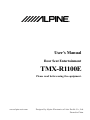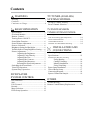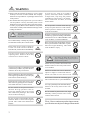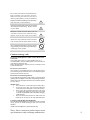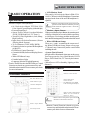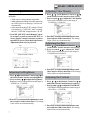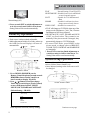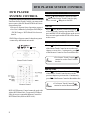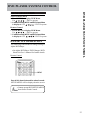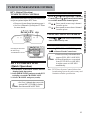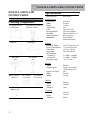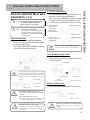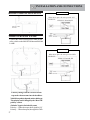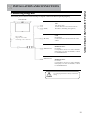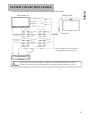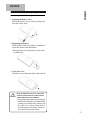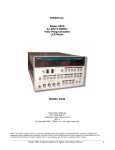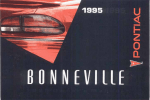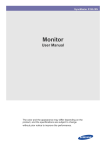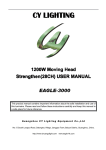Download Alpine TMX-R1100E User`s manual
Transcript
User’s Manual Rear Seat Entertainment TMX-R1100E Please read before using the equipment. www.alpine-asia.com Designed by Alpine Electronics of Asia Pacific Co., Ltd. Printed in China Contents WARNING Warning.................................................... 3 Cautions.................................................... 3 Cautions on Usage................................ 4 BASIC OPERATION Specification................................................. Overhead Monitor........................................ Remote Control............................................ Turning Power ON/OFF............................... Sound Mute Function.................................... Sound Volume Adjustment............................ Sources Selection........................................ Brightness Setting for Blacklight..................... Variable Indirect Lamp Brightness Setting...... Picture Adjustment........................................ Adjusting the Brightness.................... Adjusting Color Density.................... Adjusting the Tint.............................. Adjusting the Contrast....................... Adjusting the Sharpness.................... Resetting the Picture Adjustment........ Switching the Screen Mode........................... Visual EQ Operation..................................... System Setup Operation............................... DVD PLAYER SYSTEM CONTROL 5 5 5 6 6 6 6 6 6 7 7 7 7 7 8 8 8 9 9 TV TUNER (ANALOG) SYSTEM CONTROL Saving to Channel memory............................. 13 Preset Channel Selection............................... 13 TV/DVD TELEVISION TUNER SYSTEM CONTROL DTV (Digital Television) Tuner System Control.................. 14 DTV Tuner Setting (Quick Operation)...................... 14 Preset Channel Selection............................................ 14 Channel Manual Search.............................................. 14 Full SEG / One SEG Manual Switching..................... 14 INSTALLATION AND CONNECTIONS Checking Components.................................. 15 Specifications................................................ 15 Installation by Bracket, Trim Ring Fixing Bracket.................................... 16 Cutting Trim Ring............................... 16 Monitor Installation............................ 16 Fixing Trim Ring................................. 16 Room Lamp Installation.................................. 17 Wire of Room Lamp...................................... 17 Connecting Diagram....................................... 18 System Connection Sample............................ 19 OTHER Play and Pause.............................................. 11 Stop.............................................................. 11 Troubleshooting............................................. 20 Fast Forward................................................ 11 Remote Control Battery Replacement............. 21 Rewind.......................................................... 11 Menu Selection.............................................. 12 DVD Setup Operation.................................... 12 Warning WARNING • Please read this manual carefully for correct usage and keep it for later use when needed. The company shall not be responsible for any damages from misuse of the product. • This manual has been prepared for you to be able to use the product correctly and safely with various illustrations to keep from any harm to the other persons or others’ property. Below are the definitions of symbols used. Please carefully understand the meanings before reading the manual. WARNING This shows the detail that could lead to death or hard injury if ignored and misuse the product. Do not disassembly or modify the product. It could cause accident, fire or electric shock. Keep small objects such as batteries, screws out of the reach of children. If swallowed, consult a doctor immediately. Use the correct ampere rating when replacing fuses. Failure to do so may result in fire or electric shock. In case of error, such as no sound or picture, alien object inside, smoked or strange smell, stop using the product immediately and contact your dealer. This could cause accident, fire and electric shock. Do not operate or watch while driving. Always stop the vehicle in a safe location before operation. Failure to do so may result in an accident Keep all cords and wires from interference with driving operation. Binding with Handle, Transmission Lever or Break Paddle could cause accident or system breakdown. Rear seat passenger should fasten the seat belt to prevent from accident due to quick take off or urgent breaking. This could cause accident or injury. Please do not connect the electric from other source by peeling the wire insulator. This could cause fire or electric shock. Do not install in the position where obstruct driving operation such as front view, handle, gear level or place that could harm passenger. This could cause accident and injury. Do not use bolt of the Handle, Break, and Fuel Tank to connect the negative ground. This could cause malfunction and fire. 3 Prohibit Warning Prohibit Strictly Prohibit Strictly Before installation, disconnect the battery from negative ground first to prevent injury from electric shock and injury. Strictly Warning WARNING Use only in cars with a 12 volt negative ground. (Check with your dealer, if you are not sure.) Failure to do so may result in fire. Prohibit Strictly Warning This shows the detail that could lead to injury or damage to the property if ignored and misuse the product. Please correctly install as described in this manual. Failure to do so may result in fire or an accident Please avoid the line to be in between objects or edges. It could cause electric shock or fire due to cut or short circuit. Prohibit Warning Do not close or block the ventilating grill. This could cause fire or system breakdown. Prohibit Prohibit Prohibit Use only specified options and install firmly. Failure to do so may result in fire or an accident Do not install in place where wet, high humidity or dusty. Failure to do so may result in electric shock. Prohibit Prohibit Note : Due to continuous product improvement, Prohibit specifications are subject to change without notice. Do not mix new batteries with old batteries. Insert with the correct battery polarity. When inserting the batteries, be sure to observe proper polarity (+ and -) as instructed. Rupture and chemical leakage from the battery may cause fire or personal injury. Specific knowledge and experience are needed for installation and wiring. Please contact to your dealer. Keep the volume at a level where you can still hear outside noise while driving. Failure to do so may result in accident. Please use only within the vehicle. Failure to do so may result in electric shock or injury. Do not place hands, fingers or foreign objects in gaps. Doing so may result in personal injury or damage to the product. Prohibit Prohibit Cautions on usage. (All) Do not use mobile phone or other wireless device close to this unit. This could cause noise or system malfunction. It is recommended to use the mobile phone or wireless devices with distance from the unit. Hence, Remote Starter and Car Security could also cause system malfunction. Do not use excessive force. This product is assembled precisely with high precision parts. Please gently install the device to maintain original performance from the first use. Do not use at extreme temperature. In case that the temperature in the cabin is extremely high (parking below sunlight) or extremely cold (parking in winter), please wait until the temperature become normal level then use the device. Monitor Care. • Use soft fabric to clean the monitor when dirty. • In case of severe dirt, use soft cloth and moist with neutral base detergent to clean the monitor. • Never place the cloths that moisten with water or neutral base detergent on the unit. This could cause the unit breakdown due to humidity emerging inside the unit. • Since the back of the monitor is made with soft material, do not wipe or rub with hard materials. Customer using IR Wireless Headphone. Since IR Wireless Headphone could only be used in limited range, please use under the degree with low noise and distance. *IR Wireless Headphone (Option SHS-N100) Note : Due to continuous product improvement, specifications are subject to change without notice. 4 BASIC OPERATION BASIC OPERATION Specification Structure of Alpine TMX (Monitor) • 10.2 Inch Active Matrix TFT Wide VGA Color Liquid Crystal Display (800x480 dpi). • External Input Plug 2. • Sensor Touch Control (Overhead Monitor / DVD / DVD Head Unit / TV Tuner*) • Visual EQ (Flat, Night Movie, Soft, Sharp, High Contrast). • Input Source Selection Parameter (Picture / Display Mode/ System). • 3 Level Dimmer (LOW / MID / HIGH). • Channel selection to optional IR Headphone (A/B/OFF). • DVD Player Control Function.* • Customized OSD (On Screen Display) Source Name. • White LED Room Lamp. • Variable Indirect Light. • Language Selection (English/Japanese) *Touch Control Function and DVD Player Control Function are based on system connectivity and limited head unit model. Please contact your dealer for more information. Overhead Monitor • LCD Monitor Panel This panel is 10.2 inch Active Matrix Wide VGA Color LCD Panel with IR Headphone Transmitter equipped at the front of the unit. IR headphone is optional. • Monitor will memorize the status when turn ignition to OFF and will resume the previous status when turn ignition to ON. <It will be ON or OFF> • Monitor <Open> Button When press Monitor Open Button, the monitor panel will drop a little bit for use and could be opened up to 180 degree. For closing, push the monitor panel back into the housing until you can hear the click sound. • White LED Room Lamp. There are (+) and (-) terminal at the connector of the White LED Room Lamp. Please refer to page 17 [Room Lamp Connection] and be careful when installing the unit. • Sensor Touch Control All light will be illuminated when turn on the power. You can operate the Over Head Monitor, DVD Player, DVD Head Unit, TV Tuner by the buttons below (When Power OFF or Standby, lighting will be dimmed.) Remote Control Monitor Control Section Sensor Touch Control White LED Room Lamp Variable Indirect Light IR Wireless Headphone Alpine DVD Player Control Section (See detail from User’s Manual of the connecting DVD Player) LCD Monitor Panel Alpine TV Tuner Control Section. (Please see User’s Manual of Alpine TV Tuner.) • Please remove the plastic tape from the Remote Control before first use. Monitor <Open> Button Room Lamp Switch 5 *Remote Control Function is based on system connectivity and limited head unit model. Please contact your dealer for more information. BASIC OPERATION Sound Volume Adjustment. Sensor Touch Control Sound Volume can be adjusted through optional IR Headphone or Radio Head Unit. 1. Touch the POWER to turn on the system. 2. Touch the POWER for at least 2 seconds to turn off. If touch the POWER while operating, the sound level will be muted. POWER SELECT DIM. (DIMMER) 1. Turn on the POWER of the optional IR Headphone Unit. 2. Turn clockwise to increase the volume and counter clockwise to decrease. Adjust by DIAL adjust at IR Headphone. Sources Selection. 1. Press SEL button at the Remote Control or touch SELECT at the Sensor Touch Control. 2. Input Sources will be switched when press SEL (SELECT) or touch SELECT as below. Remote Control 1. Press POWER to turn on. 2. Press POWER for at least 2 seconds to turn off the power. Input 1 Input 2 (DTV) (DVD) • The default setting will be as shown in ( ____ ). • The OSD (On Screen Display) will be automatically turned off if there is no operation within 10 seconds. Brightness Setting for Blacklight. Remote Control Unit Sound Mute Function Sensor Touch Control 1. Operate MUTE function by touching at POWER button while the power is on. 2. Touch POWER again to turn off the MUTE function. Remote Control Press POWER button to switch between ON and OFF. LCD Panel Backlight can be adjusted to be as close as Cabin Light level. By doing this, the screen will be even more eye-friendly. 1. Press DIMM (DIMMER) on the Remote Control or touch at DIMMER of Sensor Touch Control. 2. Every successive press at DIMM (DIMMER) or touch at DIMMER will adjust the OSD level from LOW, MIDDLE, HIGH - - - consecutively. (Default value is HIGH). LOW Low MID Mid High HIGH Variable Indirect Lamp Brightness Setting The brightness of Variable Indirect Lamp can be adjusted. 1.Close the LCD Panel or turn the POWER OFF (STANDBY). 2.Touch on the / button of the Sensor Touch Control to adjust the brightness. : Brightness will be increased when touch. : Brightness will be decreased when touch. The faintest brightness will be turning the light off and the brightest level will be noticed by a beep sound. 6 BASIC OPERATION Turning Power ON/OFF BASIC OPERATION Picture Adjustment Adjusting Color Density. Brightness, color, tint, contrast and sharpness are adjustable. • Each source is independently adjustable. • Make adjustments within 10 seconds, otherwise the OSD (On Screen Display) will turn off automatically. • After adjustment, the “FLAT” setting in Visual EQ changes to “CUSTOM”. After resetting the unit, “CUSTOM” changes back to “FLAT” 2. Press / on the Remote Control or / on the Sensor Touch Control to select [Color] 3. Press or touch / to adjust the Color Density. Color can be adjusted between the range of -15(MIN) to +15(MAX). 1. Press SEL (SELECT) on the Remote Control for at least 2 seconds or touch at SELECT on Sensor Touch Control for at least 2 seconds to open SETUP Screen. Then check if the Picture Adjustment Mode is being selected. Sensor Touch Control 4. Press ENT or touch to finish adjustment or wait 10 seconds for OSD to shut down. The Setting Value will be saved automatically. Adjusting the Tint 2. Press / on the Remote Control or / on the Sensor Touch Control to select [TINT] 3. Press or touch / to adjust the TINT. TINT can be adjusted between the range of G15(MIN) to R15(MAX). Remote Control Unit Adjusting the Brightness 2. Press / on the Remote Control or / on the Sensor Touch Control to select [Brightness] 3. Press or touch / to adjust the brightness. Brightness can be adjusted between the range of -15(MIN) to +15(MAX). 4. Press ENT or touch to finish adjustment or wait 10 seconds for OSD to shut down. The Setting Value will be saved automatically. Adjusting the Contrast 2. Press / on the Remote Control or / on the Sensor Touch Control to select [CONTRAST] 3. Press or touch / to adjust the CONTRAST. CONTRAST can be adjusted between the range of -15(LOW) to +15(HIGH). 4. Press ENT or touch to finish adjustment or wait 10 seconds for OSD to shut down. The Setting Value will be saved automatically. 4. Press ENT or touch to finish adjustment or wait 10 seconds for OSD to shut down. The Setting Value will be saved automatically. 7 BASIC OPERATION 2. Press / on the Remote Control or / on the Sensor Touch Control to select [SHARPNESS] 3. Press or touch / to adjust the SHARPNESS. SHARPNESS can be adjusted between the range Remote Control Unit of -15(SOFT) to +15(HARD). 1. Press SEL (SELECT) on the Remote Control for at least 2 seconds or touch at SELECT on Sensor Touch Control for at least 2 seconds to open SETUP Screen. 2. Press SEL (SELECT) or touch SELECT to switch from Picture Setting to Screen Mode. 3. Press or touch / to change the Mode. 4. Press ENT or touch to finish adjustment or wait DVD NTSC PICTURE 10 seconds for OSD to shut down. The Setting Value will be saved automatically. Screen Mode will be switched at every consecutive press as below. WIDE 3. Press or touch / to reset the Picture Adjustment. • Please press / within 10 seconds after selection otherwise the OSD will be shut down and left un-reset. SYSTEM WIDE ZOOM CINEMA NORMAL Resetting the Picture Adjustment. 2. Press / on the Remote Control or / on the Sensor Touch Control to select [RESET]. NTSC SCREEN ZOOM CINEMA NORMAL WIDE Normal images are expanded uniformly in the horizontal direction and are displayed over the entire screen. Switching the Screen Mode Screen Mode can be adjusted to WIDE, ZOOM, CINEMA and NORMAL modes. • Each source is independently adjustable. • Make adjustments within 10 seconds, otherwise the OSD (On Screen Display) will turn off automatically. ZOOM Normal images are expanded uniformly in the horizontal direction and are displayed over the entire screen. The expansion ratio will be pulled to the left and right side of the screen. CINEMA Sensor Touch Control Normal images are expanded in the horizontal and vertical directions. The top and bottom of the image are cut off. This mode is suited for 16:9 cinema size 8 BASIC OPERATION Adjusting the Sharpness. BASIC OPERATION NORMAL Normal image (4:3) 4. Press or touch ENT to end the adjustment or wait 10 seconds until OSD is shut down. Setting Value will be saved automatically. Visual EQ Operation You can select a mode suitable for the subject image • Each source is independently adjustable. • Make adjustments within 6 seconds, otherwise the OSD (On Screen Display) will turn off automatically. Sensor Touch Control : Normal Setting (Visual EQ OFF) FLAT NIGHT MOVIE : Suitable for movies in which dark scenes frequently appear. : Suitable for CGs and animated SOFT films. : Suitable for rold movies where SHARP images are not clearly shown. HIGH CONT. : Suitable for recent movies. • FLAT will change to CUSTOM, when any of the picture mode (Brightness, Color, Tint, Contrast and Sharpness) has been adjusted • NIGHT MOVIE, SOFT, SHARP and HIGH CONT. are fixed values. They cannot be set manually. If the picture mode is changed, they automatically change to CUSTOM mode. • To return FLAT mode, press RESET on the picture mode, or change values of BRIGHT, COLOR, TINT, CONTRAST and SHARPNESS to 0 manually. 3. Press ENT or touch to finish adjustment or wait10 seconds for OSD to shut down. The Setting Value will be saved automatically. System Setup Operation You can adjust each IR Transmitter of available sources, Source Name, Sound Level. • Once adjusted, setting value of all sources will be changed. Remote Control 1. Press DIMM (DIMMER) on the Remote Control for at least 2 seconds or touch DIMMER at Sensor Touch Control for at least 2 seconds to display EQ OSD. 2. Press / (Remote Control) to change Visual EQ or touch (Sensor Touch Control) to move OSD between FLAT, NIGHT MOVIE, SOFT, SHARP and CONTRAST. (Default Setting : SHARP) INPUT1 Sensor Touch Control NTSC VISUAL EQ FLAT NIGHT MOVIE SOFT SHARP CONTRAST Visual EQ Mode Selection (Factory Setting). 9 Remote Control Continue to next page BASIC OPERATION 10 BASIC OPERATION Customization of Source Name. You can define the source name for your favorite OSD (On Screen Display) for 6 letters. 1. From Step 3, select [Source Name 1] or [Source Name 2], then select [User] by pressing or touching / Input1 NTSC 2. Press or touch ENT. Picture Setting Screen Mode System Setting Letter Setting Menu will be shown up. IR Headphone Source Name 1 3. Press or touch / , / to select letters Source Name 2 Audio Level 1 [from A to Z] [0 to 9] [-] and [Space] then press Audio Level 2 Screen Language or touch ENT to finish. Beep Sound Reset DEL: Once to delete 1 letter. CLR: Clear all letters. 3. Press / or touch to select each mode and OK : Confirm the source name and exit from press or touch ENT to select. Letter Setting Menu. 4. Press or touch / to select the Setting Detail in each mode and press or touch ENT to finish • This setting will not disappear until selection at OK. setting. IR Headphone Picture Setting IR Headphone System Setting Setting: A / B / OFF (Default : A*) *Select B when use Headphone that is equipped with B Channel Selection (SHS-N100 Series, e.g.) Source Name 1: Setting: Input 1 / DVD / DVD Head Unit / DTV / Game / TV / User (Default: DTV) Source Name 2: Setting: Input 2 / DVD / DVD Head Unit / DTV / Game / TV / User (Default: DVD) *It will not function if the Source Name does not match with the name of the product connecting to the system. Audio Level 1 (Setting of Input 1) Setting: LOW / MID / HIGH (Default: HIGH) Audio Level 2 (Setting of Input 2) Setting: LOW / MID / HIGH (Default: HIGH) Screen Language: Setting: ENGLISH / JAPANESE (Default: ENGLISH) Beep Sound: Setting: ON / OFF (Default: ON) Reset: Press or touch / to reset the unit to factory setting. All setting such as Picture, Visual EQ, Display Mode will be reset to default value. 1. Press SEL (SELECT) of the Remote Control for at least 2 seconds or touch at Sensor Touch Control for at least 2 seconds to display SETUP MENU. 2. Press SEL (SELECT) twice or touch at SELECT twice to switch to System Setting. DVD PLAYER SYSTEM CONTROL DVD PLAYER SYSTEM CONTROL To operate Alpine DVD Player and DVD Head Unit from Sensor Touch Control, you must set the source name of the DVD and DVD Head Unit at System Setup first. • Please see System Setup Operation at page 9. • See User’s Manual of your Alpine DVD Player / DVD Changer / DVD Head Unit for more details. *DVD Player System control is based on system connectivity and limited unit model. PLAY AND PAUSE Press / II of the Remote Control or touch / II at of the Sensor Touch Control to play. Press or touch / II again to PAUSE. STOP Press of the Remote Control or touch at of Sensor Touch Control to stop the DISC. Press once and PRE-STOP will be shown on the screen. Press or touch again and the STOP will be shown on the screen. FAST FORWARD I / / / /ENT/ / I/ / II / MENU Sensor Touch Control Press I of the Remote Control or touch I of the Sensor Touch Control to move to the next chapter or next disc. Continuously press I of the Remote Control to Fast Forward the disc. • For Sensor Touch Control, I cannot be used to Fast Forward the disc REWIND Press I of the Remote Control or touch I of the Sensor Touch Control to move to the previous chapter or previous disc. Continuously press I of the Remote Control to Rewind the disc. Remote Control RUE-4155J Remote Control cannot be used with Alpine DVD Head Unit. To operate DVD Head Unit, please use compatible Remote Control for DVD Head Unit (Such as RUE-4191). 11 • For Sensor Touch Control, I cannot be used to Rewind the disc. DVD PLAYER SYSTEM CONTROL DVD PLAYER SYSTEM CONTROL MENU SELECTION Sensor Touch Control 1. Touch MENU to display DVD Menu. Use / / / ENT to operate. 2. Continue touching MENU until DVD Setup Menu is displayed. Use / / / ENT to operate. Remote Control 1. Touch MENU to display DVD Menu. Use / / / ENT to operate. 2. Continue touching MENU until DVD Setup Menu is displayed. Use / / / ENT to operate. DVD SETUP OPERATION The following is the method to change setting of Alpine DVD Player. • See Alpine DVD Player / DVD Changer / DVD Head Unit User’s Manual for further details. Remote Control Press SETUP from STOP mode for at least 2 seconds. SETUP MENU will be displayed on the screen. • Cannot operate DVD SETUP MENU from Sensor Touch Control. 12 TV/DVD TUNER SYSTEM CONTROL TV TUNER (ANALOG) SYSTEM CONTROL Setup Source Name as TV from SYSTEM SETUP to operation optional Alpine TV Tuner. • Please see System Setup Operation at page 9. • See User’s Manual of your Alpine TV Tuner for more details / Sensor Touch Control TV TUNER Remote Control Remote Control SAVING TO CHANNEL MEMORY Press SCAN button of the Remote Control that comes with optional TV TUNER then record the channel that is viewable into the memory. PRESET CHANNEL SELECTION Press CH /CH of the Remote Control or press at / of Sensor Touch Control to recall the memorized channel preset. CH , CH , 13 : Press (touch) to move up 1 channel from the preset. : Press (touch) to move down 1 channel from the preset. TV/DVD TUNER SYSTEM CONTROL Setup Source Name as DTV from SYSTEM SETUP to operate optional Alpine DTV Tuner. • Please see System Setup Operation at page 9. • See User’s Manual of your Alpine TV Tuner for more details PRESET CHANNEL SELECTION Press CH /CH of the optional DTV’s Remote Control or press at / of Sensor Touch Control to recall the memorized channel preset. CH , CH , : Press (touch) to move up 1 channel from the preset. : Press (touch) to move down 1 channel from the preset. CHANNEL MANUAL SEARCH Touch I / I of the Sensor Touch Control once to move one by one. Sensor Touch Control FULL SEG / ONE SEG MANUAL SWITCHING DTV(Digital Terrestrial Broadcasting) TUNER Remote Control Switching FULL SEG and ONE SEG by pressing / II of Sensor Touch Control once. Remote Control DTV TUNER SETTING (Quick Operation) 1. Touch MENU at the Sensor Touch Control to display Quick Operation 2. Select [PRESET LIST] and press (touch) ENT to display recorded CHANNEL LIST. 3. Select CHANNEL and press (touch). • Can be used only with models that support FULL SEG / ONE SEG. • In some Signal Area, even switch from FULL SEG to ONE SEG, it might return to ONE SEG automatically. Note : DTV Tuner System Control is based on broadcasting system for each country and limitation of tuner specification. • See User’s Manual that comes with optional DTV TUNER for further detail about AREA SETTING. 14 TV/DVD TUNER SYSTEM CONTROL DTV (Digital Television) TUNER SYSTEM CONTROL INSTALLATION AND CONNECTIONS INSTALLATION AND CONNECTIONS Specifications Picture System Checking Components. 10.2 Inch WVGA LCD Monitor RUE-4155J Universal Remote Control x1 Bracket*1 x1 Trim Ring*2 x1 x1 DIN cable (5m) RCA cable (3m) Display Screen Screen Size: Width: Height: Aspect Ratio: LCD: Driving Method: Resolution: Active Resolution: Illumination: General Operating Voltage: Power Consumption: Video Input: Audio Input: IR Transmitter: Channel A: Channel B: Operating Temp.: Monitor Width: Height: (Open) x1 Battery CR2025 (Remote) x1 Rubber Cap x6 15 x1 Screw M4x6 Screw M3x6 (for Bracket) (For Trim Ring) x6 x9 Open/Close Angle: Width: Weight: PAL/NTSC 10.2 Inch 221 mm 132 mm 16:9 Clear TN LCD TFT Active Matrix 800 (w) x 480 (h) x 3 99.9% or more. Cold Cathode Fluorescent Lamp 10-16V (Typical: 12V) 1.12A (Power ON) 1.0V p-p 750 Ω 2.0V rms (MAX) 2.3 MHz / 2.8 MHz 3.2 MHz / 3.8 MHz -10 °C to 60 °C 286 mm 34 mm (190.5 mm*3) *3 When drop to 90° 180° 287 mm 1.52 kg Bracket Width: Depth: Thickness: 240 mm 185 mm 1 mm Trim Ring Width: Depth: Thickness: 335 mm 335 mm 62 mm INSTALLATION AND CONNECTIONS INSTALLATION BYBRACKET, TRIM RING (*1,2) Caution Specific knowledge and experience are needed for this installation. Please contact to your dealer. Caution Do not use electric driver. It is difficult to control the torque of electric screw driver; it will not only damage the screw head but also the vehicle as well. FIXING BRACKET When remove ROOM LAMP for installation. Use the screw hole that fixed ROOM LAMP to attach the BRACKET. *For vehicle with ROOM LAMP fixed with clip, please find Speed Nut separately. Use TRIM RING to fill the gap when there is a gap between Roof Panel and Monitor. *No need to use TRIM RING if there is no gap. *Cutting POSITION and SHAPE differ from vehicle, please carefully check before cutting. Vehicle Roof Panel 1. Using Masking Tape to mark according to the shape of the Roof Panel. Masking Tape Cutting Position 2. Use Air Saw or Cutter to cut along the Marking Please firmly fix the TRIM RING then cut. • This could cause injury if not fixed firmly. WARNING MONITOR INSTALLATION Fix to the BRACKET. *Be careful not to route the wiring in obstruction to the installation. BRACKET *It might not be possible to tighten the screw for vehicle with a gap that the Roof Inner Panel that fixed with ROOM LAMP. In such case, please CAUTION use additional spacer to tighten the screw firmly. Spacer Room Lamp Fixing Panel BRACKET Fixing Screw WARNING CAUTION Please firmly tighten fixing screw. • The monitor could fall down if insufficiently tighten Be careful with the screw size. • The monitor could fall down if use the screw size that is smaller than the fixing hole. Be careful with the screw length. •Using the screw that is longer than the space between the hole and roof top could damage the vehicle. Screw (M4 x 6) M4 x 6 (5 PCS) Rubber Cap Rubber Cap (5 PCS) FIXING TRIM RING. *No need to install if TRIM RING is not necessary. Screw (M3 x 6) TRIM RING M3 x 6 (9 PCS) WARNING Please use provided screw to firmly install. •Monitor may fallen down if insuffiently tighten. 16 INSTALLATION AND CONNECTION CUTTING TRIM RING. INSTALLATION AND CONNECTIONS Door Switch (+) ROOM LAMP INSTALLATION When door open. the wire provide 12V. VEHICLE VEHICLE DOOR SW ROOM LAMP WIRING (GREEN) (RED) WIRE of ROOM LAMP. DOOR (BLACK) Connect the cable from ROOM LAMP switch of the vehicle to the MONITOR internal ROOM LAMP. Door Switch (-) When door open. the wire provide GND VEHICLE VEHICLE DOOR SW (RED) (BLACK) Polarity change switch is located on the top surface that mounts into the headliner. Vehicle Door polarity depends on the vehicle type. The polarity can be changed by the “Door SW polarity” switch. (Default: Negative Switched System) Polarity +: When door open, door signal is 12V Polarity - : When door open, door signal is GND 17 (GREEN) DOOR INSTALLATION AND CONNECTIONS The below power sources are necessary for Alpine TMX-R1100E to operate properly. TMX-R1100E (RED) DIN CABLE Align the arrow when connecting to the connector. (BLACK) (White/Brown) (White/Brown) ACC ACC Power Line. Connect this line to ACC Power Line of the vehicle. (Switching 12V, Ignition) GND Ground Line. Connect this line to the Ground Line of the vehicle. REMOTE OUT 1. For AUX 1. Corresponds to AUX 1. To control ALPINE DVD player, TV tuner or DVD-HU, connect to each REMOTE IN. REMOTE OUT 2. For AUX 2 Corresponds to AUX 2. To control ALPINE DVD player, TV tuner or DVD-HU, connect to each REMOTE IN. Use crimping terminals to firmly connect the wiring. CAUTION 18 INSTALLATION AND CONNECTION Connecting Diagram SYSTEM CONNECTION SAMPLE Navigation Unit OTHER • Connection with OEM Navigation and Other Brand Navigation, DVE-5207 TMX-R1100E • ACC POWER LINE • GND LINE • REMOTE RED BLACK WHITE OUT 2 Not connect with this connection. YELLOW YELLOW YELLOW YELLOW PIN CONNECT RED CORD RED • VIDEO OUTPUT WHITE WHITE (PKG-1100E OPTION) (AUX OUTPUT) • VIDEO OUTPUT (AUX OUTPUT) YELLOW YELLOW PIN CONNECT RED CORD WHITE WHITE (DVE-5207 OPTION) • REMOTE IN • AUX IN 1 DIN CABLE RED RED • AUX IN 2 WHITE WHITE • REMOTE OUT 2 WH/BR ACC RED WHITE WHITE YELLOW YELLOW RED RED WH/BR BATT. GND *This combination does not use RED and WHITE PIN connectting Line. DHA-5690 • Please specify SOURCE NAME 1 as INPUT 1 and SOURCE NAME 2 as DVD. • It will not function if SOURCE NAME does not match with the connecting system. 19 OTHER Troubleshooting Are you misunderstanding, miss-usage as system malfunction? Are installation and wiring correctly completed? Please check the list below again. If the problem is still exists,please contact your nearest dealer. • If you encounter a problem such as sudden system shut down or the screen becomes dimmed, please turn the power off, then on again. If the unit is still not functioning normally, please review the items in the following checklist. This guide will help you isolate the problem. Not functioning. • Vehicle ignition is off or the key position is not at ACC position. · Start the engine or turn the key to ACC position. • No fuse or blown fuse. · Install fuse or check the cause of the blown fuse before replacing. • Improper connection. · Please recheck the connection. • Vehicle’s battery is weak. · Please check the voltage of the battery. No picture or unclear picture. • Brightness control is set for minimum brightness control. · Adjust the brightness. • Incorrect setting of the mode. · Switch to the correct mode. · Check the connection to the source unit. · Check the power of the source unit. • Incorrect or open connection with the Monitor, AV interface unit. · Check the connection and remedy. Picture color is poor. • Brightness/Color/Tint/Contrast/Sharpness control are not set to the proper positions. · Check each control. Picture’s movement is bad. • Temperature in the cabin is too high. · Please allow some time for the temperature becomes normal operating temperature. Spots or dotted lines/stripes appear. • Caused by neon signs, high-voltage power lines, CB transmitter, other vehicle’s ignition plugs, etc. · Change the location of your vehicle. Optional Wireless Remote Control does not work. • There are something obstruct communication between the Remote Control and the Receiver. · Please remove the object. • The polarities of the battery in the Remote Control are wrong. · Please re-insert the battery. • The battery’s life. · Please replace with new battery. • The LCD panel is manufactured using an extremely high precision manufacturing technology. Its effective pixel ratio is over 99.99%. This means that 0.01% of the pixels could be either always ON or OFF 20 OTHER OTHER Remote Control Battery Replacement Battery type: CR2025 or equivalent. 1. Opening the battery case. Pull up the battery cover while pressing in the direction of the arrow. 2. Replacing the battery. Put the battery in the case with the (+) indication upward as shown in the illustration. • Placing a battery in backwards way may cause a malfunction. 3. Close the cover. Slide the cover as illustrated until a click is heard. WARNING DO NOT OPERATE ANY FUNCTION THAT TAKES YOUR ATTENTION AWAY FROM SAFELY DRIVINGYOUR VEHICLE. • Any function that requires your prolonged attention should only be performed after coming to a complete stop. Always stop the vehicle in a safe location before performing these functions. Failure to do so may result in an accident. 21