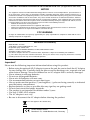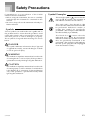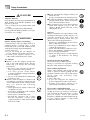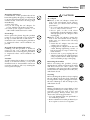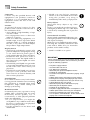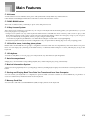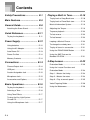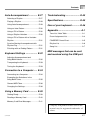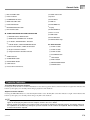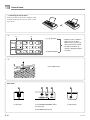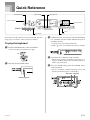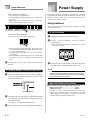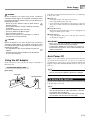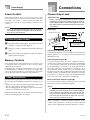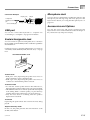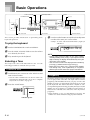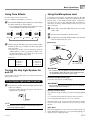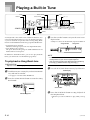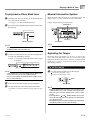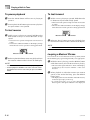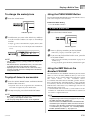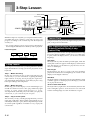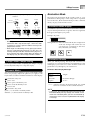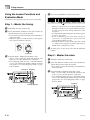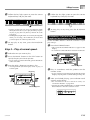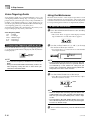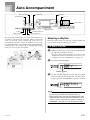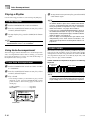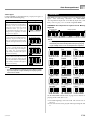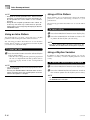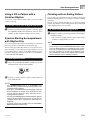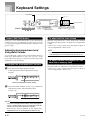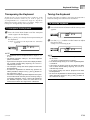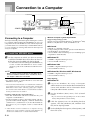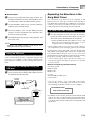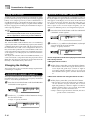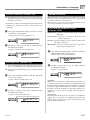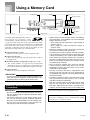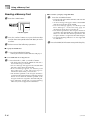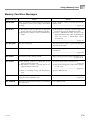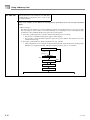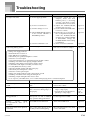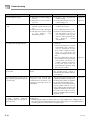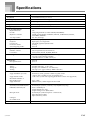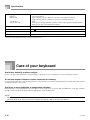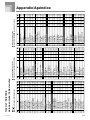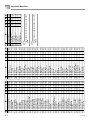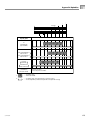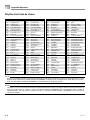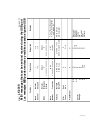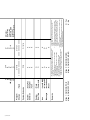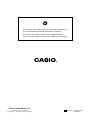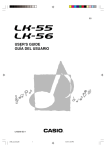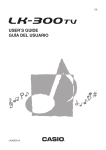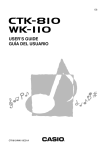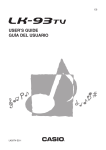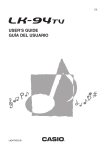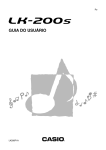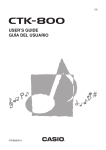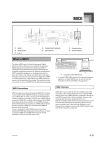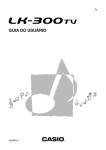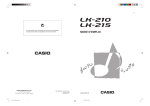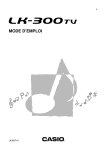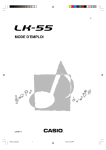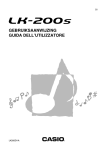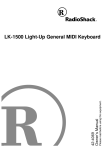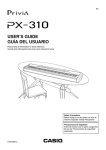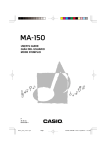Download Casio LK-200S User`s guide
Transcript
ES USER’S GUIDE GUÍA DEL USUARIO LK200ES1A GUIDELINES LAID DOWN BY FCC RULES FOR USE OF THE UNIT IN THE U.S.A. (not applicable to other areas). NOTICE This equipment has been tested and found to comply with the limits for a Class B digital device, pursuant to Part 15 of the FCC Rules. These limits are designed to provide reasonable protection against harmful interference in a residential installation. This equipment generates, uses and can radiate radio frequency energy and, if not installed and used in accordance with the instructions, may cause harmful interference to radio communications. However, there is no guarantee that interference will not occur in a particular installation. If this equipment does cause harmful interference to radio or television reception, which can be determined by turning the equipment off and on, the user is encouraged to try to correct the interference by one or more of the following measures: • Reorient or relocate the receiving antenna. • Increase the separation between the equipment and receiver. • Connect the equipment into an outlet on a circuit different from that to which the receiver is connected. • Consult the dealer or an experienced radio/TV technician for help. FCC WARNING Changes or modifications not expressly approved by the party responsible for compliance could void the user’s authority to operate the equipment. Declaration of Conformity Model Number: LK-200S Trade Name: CASIO COMPUTER CO., LTD. Responsible party: CASIO, INC. Address: 570 MT. PLEASANT AVENUE, DOVER, NEW JERSEY 07801 Telephone number: 973-361-5400 This device complies with Part 15 of the FCC Rules, Operation is subject to the following two conditions: (1) This device may not cause harmful interference, and (2) this device must accept any interference received, including interference that may cause undesired operation. Important! Please note the following important information before using this product. • Before using the optional AD-5 Adaptor to power the unit, be sure to check the AC Adaptor for any damage first. Carefully check the power cord for breakage, cuts, exposed wire and other serious damage. Never let children use an AC adaptor that is seriously damaged. • Never attempt to recharge batteries. • Do not use rechargeable batteries. • Never mix old batteries with new ones. • Use recommended batteries or equivalent types. • Always make sure that positive (+) and negative (–) poles are facing correctly as indicated near the battery compartment. • Replace batteries as soon as possible after any sign they are getting weak. • Do not short-circuit the battery terminals. • The product is not intended for children under 3 years. • Use only CASIO AD-5 adaptor. • The AC adaptor is not a toy. • Be sure to disconnect the AC adaptor before cleaning the product. This mark applies in EU countries only. CASIO Europe GmbH Bornbarch 10, 22848 Norderstedt, Germany 663A-E-002A Safety Precautions Congratulations on your selection of the CASIO electronic musical instrument. • Before using the instrument, be sure to carefully read through the instructions contained in this manual. • Be sure to keep all user documentation handy for future reference. Symbols Various symbols are used in this user’s guide and on the product itself to ensure that the product is used safely and correctly, and to prevent injury to the user and other persons as well as damage to property. Those symbols along with their meanings are shown below. DANGER This symbol indicates information that, if ignored or applied incorrectly, creates the danger of death or serious personal injury. Symbol Examples This triangle symbol ( ) means that the user should be careful. (The example at left indicates electrical shock caution.) This circle with a line through it ( ) means that the indicated action must not be performed. Indications within or nearby this symbol are specifically prohibited. (The example at left indicates that disassembly is prohibited.) The black dot ( ) means that the indicated action must be performed. Indications within this symbol are actions that are specifically instructed to be performed. (The example at left indicates that the power plug must be unplugged from the electrical socket.) WARNING This indication stipulates matters that have the risk of causing death or serious injury if the product is operated incorrectly while ignoring this indication. CAUTION This indication stipulates matters that have the risk of causing injury as well as matters for which there is the likelihood of occurrence of physical damage only if the product is operated incorrectly while ignoring this indication. 663A-E-003A E-1 Safety Precautions DANGER Alkaline Batteries Perform the following steps immediately if fluid leaking from alkaline batteries ever gets into your eyes. 1. Do not rub your eyes! Rinse them with water. 2. Contact your physician immediately. Leaving alkaline battery fluid in your eyes can lead to loss of sight. WARNING Smoke, Strange Odor, Overheating Continued use of the product while it is emitting smoke, a strange odor, or heat creates the risk of fire and electric shock. Take the following steps immediately. 1. Turn off power. 2. If you are using the AC adaptor for power, unplug it from the wall outlet. 3. Contact your original retailer or an authorized CASIO Service Provider. AC Adaptor ● Misuse of the AC adaptor creates the risk of fire and electric shock. Always make sure you observe the following precautions. • Be sure to use only the AC adaptor that is specified for this product. • Use only a power source whose voltage is within the rating marked on the AC adaptor. • Do not overload electrical outlets and extension cords. ● Misuse of the AC adaptor’s electric cord can damage or break it, creating the risk of fire and electric shock. Always make sure you observe the following precautions. • Never place heavy objects on the cord or subject it to heat. • Never try to modify the cord or subject it to excessive bending. • Never twist or stretch the cord. • Should the electric cord or plug become damaged, contact your original retailer or authorized CASIO Service Provider. E-2 ● Never touch the AC adaptor while your hands are wet. Doing so creates the risk of electric shock. ● Use the AC adaptor where it will not be splashed with water. Water creates the risk of fire and electric shock. ● Do not place a vase or any other container filled with liquid on top of the AC adaptor. Water creates the risk of fire and electric shock. Batteries Misuse of batteries can cause them to leak, resulting in damage to nearby objects, or to explode, creating the risk of fire and personal injury. Always make sure you observe the following precautions. • Never try to take batteries apart or allow them to become shorted. • Never expose batteries to heat or dispose of them by incineration. • Never mix old batteries with new ones. • Never mix batteries of different types. • Do not charge the batteries. • Make sure the positive (+) and negative (–) ends of the batteries are facing correctly. Do not incinerate the product. Never throw the product into fire. Doing so can cause it to explode, creating the risk of fire and personal injury. Water and Foreign Matter Water, other liquids, and foreign matter (such as pieces of metal) getting into the product create the risk of fire and electric shock. Take the following steps immediately. 1. Turn off power. 2. If you are using the AC adaptor for power, unplug it from the wall outlet. 3. Contact your original retailer or an authorized CASIO Service Provider. Disassembly and Modification Never try to take this product apart or modify it in any way. Doing so creates the risk of electric shock, burn injury, or other personal injury. Leave all internal inspection, adjustment, and maintenance up to your original retailer or authorized CASIO Service Provider. 663A-E-004A Safety Precautions Dropping and Impact Continued use of this product after it has been damaged by dropping or subjecting it to strong impact creates the risk of fire and electric shock. Take the following steps immediately. 1. Turn off power. 2. If you are using the AC adaptor for power, unplug it from the wall outlet. 3. Contact your original retailer or an authorized CASIO Service Provider. Plastic Bags Never place the plastic bag the product comes in over your head or in your mouth. Doing so creates the risk of suffocation. Particular care concerning this precaution is required where small children are present. Keep off of the product and stand.* Climbing onto the product or stand can cause it to tip over or become damaged. Particular care concerning this precaution is required where small children are present. Location Avoid locating the product on an unstable stand, on an uneven surface, or any other unstable location. An unstable location can cause the product to fall over, creating the risk of personal injury. CAUTION AC Adaptor ● Misuse of the AC adaptor creates the risk of fire and electric shock. Always make sure you observe the following precautions. • Do not locate the electric cord near a stove or other sources of heat. • Never pull on the cord when unplugging from the electrical outlet. Always grasp the AC adaptor when unplugging. ● Misuse of the AC adaptor creates the risk of fire and electric shock. Always make sure you observe the following precautions. • Insert the AC adaptor into the wall outlet as far as it will go. • Unplug the AC adaptor from the wall outlet during lightening storms or before leaving on a trip or other longterm absence. • At least once a year, unplug the AC adaptor from the wall outlet and wipe away any dust that is built up in the area around the prongs of the plug. Relocating the Product Before relocating the product, always unplug the AC adaptor from the wall outlet and disconnect all other cables and connecting cords. Leaving cords connected creates the risk of damage to the cords, fire, and electric shock. Cleaning Before cleaning the product, always unplug the AC adaptor from the wall outlet first. Leaving the AC adaptor plugged in creates the risk of damage to the AC adaptor, fire, and electric shock. Batteries Misuse of batteries can cause them to leak resulting in damage to nearby objects, or to explode, creating the risk of fire and personal injury. Always make sure you observe the following precautions. • Use only batteries that are specified for use with this product. • Remove batteries from the product if you do not plan to use it for a long time. 663A-E-005A E-3 Safety Precautions Connectors Connect only the specified devices and equipment to the product’s connectors. Connection of a non-specified device or equipment creates the risk of fire and electric shock. Location Avoid the following locations for this product. Such locations create the risk of fire and electric shock. • Areas subject to high humidity or large amounts of dust. • In food preparation areas or other areas subject to oil smoke. • Near air conditioning equipment, on a heated carpet, in areas exposed to direct sunlight, inside of a vehicle parked in the sun, or any other area that subjects the product to high temperatures. Display Screen • Never push on the display screen’s LCD panel or subject it to strong impact. Doing so can cause the LCD panel’s glass to crack, creating the risk of personal injury. • Should the LCD panel ever crack or break, never touch the liquid inside of the panel. LCD panel liquid can cause skin irritation. • Should LCD panel liquid ever get inside your mouth, immediately wash out your mouth with water and contact your physician. • Should LCD panel liquid ever get into your eyes or onto your skin, rinse with clear water for at least 15 minutes, and then contact a physician. Sound Volume Do not listen to music at very loud volumes for long periods. Particular care concerning this precaution is required when using headphones. High volume settings can damage your hearing. Health Precaution In extremely rare cases, exposure to strong sudden light or flashing light can cause momentary muscle spasms, loss of consciousness, or other physical problems with some individuals. • If you suspect that you might be susceptible to any condition such as this, be sure to consult with your physician before using this product. • Use this product in an area that is well illuminated. E-4 • Should you ever feel any symptoms similar to those described above when using this product, stop using it immediately and contact your physician. Heavy Objects Never place heavy object on top of the product. Doing so can make the product top heavy, causing the product to tip over or the object to fall from it, creating the risk of personal injury. Correct Stand* Assembly An incorrectly assembled stand can tip over, causing the product to fall and creating the risk of personal injury. Make sure you assemble the stand correctly, following the assembly instructions that come with it. Make sure you mount the product on the stand correctly. * Stand is available as an option. IMPORTANT! When using batteries, be sure to replace them or shift to one of the alternate power sources whenever you notice any of the following symptoms. • • • • • • • • • • • • • • • • • Dim power supply indicator Instrument does not turn on Dim, difficult to read display Abnormally low speaker/headphone volume Distortion of sound output Occasional interruption of sound when playing at high volumes Sudden power failure when playing at high volumes Dimming of the display when playing at high volume Continued sound output even after you release a key A totally different tone may sound Abnormal rhythm pattern and demo tune play Abnormally low microphone volume Distortion of microphone input Dim power supply indicator when a microphone is used Sudden power failure when using the microphone Dimming of keyboard lights when notes sound Loss of power, sound distortion, or low volume when playing from a connected computer 663A-E-006A Main Features ❐ 264 tones A wide selection of tones includes stereo piano and synthesized sounds, drum sets, and much more. Other features include digital effects that control the acoustical characteristic of tones. ❐ PIANO BANK button The touch of a button takes you directly to piano tones and piano lessons. ❐ 3-Step Lesson System The 3-Step Lesson System lets you practice at your own pace. The keyboard automatically grades your performances, so you can trace your progress as you improve. • 3-Step Lesson System: Use any of the keyboard’s built-in tunes and SMF data from a memory card to learn to play as the keyboard keys light to teach you the correct notes. First practice the timing of the notes. Next, play along at your own pace. Soon you will be ready for step three, where you play along at normal speed. * Note that key lights may be difficult to see under direct sunlight or under other very bright lighting. • Evaluation System: The keyboard can be configured to rate your performances during Step 3 lesson by assigning points. ❐ 100 built-in tunes, including piano pieces Built-in tunes are divided into two groups: a Song Bank of 65 tunes with Auto Accompaniment, and a Piano Bank of 35 piano tunes. You can simply enjoy listening to the built-in tunes, or eliminate either hand part of a tune, and then play along on the keyboard. ❐ 120 rhythms A selection of rhythms cover rock, pops, jazz and just about any other musical style imaginable. ❐ Auto Accompaniment Simply play a chord and the corresponding rhythm, bass, and chord parts play along automatically. ❐ Musical Information System A big LCD screen graphically shows you fingerings and notes, making keyboard play more informative and enjoyable than ever before. ❐ Storing and Playing Back Tune Data You Transferred from Your Computer You can connect your keyboard to a computer, use special CASIO conversion software to convert SMF data you purchase or create to CASIO format, and then transfer it to the keyboard. ❐ Memory Card Slot You can load a card with a standard MIDI file (SMF) and play it back on the keyboard. 663A-E-007A E-5 Contents Safety Precautions .................... E-1 Main Features ............................ E-5 Playing a Built-in Tune............ E-18 To play back a Song Bank tune ............. E-18 To play back a Piano Bank tune ............. E-19 General Guide ............................ E-8 Musical Information System ................... E-19 Attaching the Score Stand ..................... E-10 Adjusting the Tempo ............................... E-19 To pause playback ................................. E-20 Quick Reference .......................E-11 To play the keyboard .............................. E-11 Power Supply .......................... E-12 Using batteries ....................................... E-12 Using the AC Adaptor ............................. E-13 Auto Power Off ....................................... E-13 Power On Alert ....................................... E-14 To fast reverse ....................................... E-20 To fast forward ....................................... E-20 Looping a Musical Phrase ...................... E-20 To change the melody tone .................... E-21 To play all tunes in succession ............... E-21 Using the PIANO BANK Button ............. E-21 Using the SMF Data on the Bundled CD-ROM .................................. E-21 Memory Contents ................................... E-14 Connections ............................ E-14 3-Step Lesson .......................... E-22 Evaluation Mode .................................... E-23 Phones/Output Jack ............................... E-14 USB port ................................................ E-15 Using the Lesson Functions and Evaluation Mode .................................... E-24 Sustain/Assignable Jack ........................ E-15 Step 1 – Master the timing. .................... E-24 Microphone Jack .................................... E-15 Step 2 – Master the notes. ..................... E-24 Accessories and Options ....................... E-15 Step 3 – Play at normal speed. .............. E-25 Basic Operations ..................... E-16 Voice Fingering Guide ............................ E-26 To play the keyboard .............................. E-16 Using the Metronome ............................. E-26 Selecting a Tone ..................................... E-16 Using Tone Effects ................................. E-17 Turning the Key Light System On and Off.............................................. E-17 Using the Microphone Jack .................... E-17 E-6 663A-E-008A Contents Auto Accompaniment ............. E-27 Selecting a Rhythm ................................ E-27 Playing a Rhythm ................................... E-28 Using Auto Accompaniment ................... E-28 Troubleshooting ...................... E-43 Specifications .......................... E-45 Care of your keyboard ............ E-46 Using an Intro Pattern ............................ E-30 Using a Fill-in Pattern ............................. E-30 Using a Rhythm Variation ....................... E-30 Using a Fill-in Pattern with a Variation Rhythm ................................................... E-31 Synchro Starting Accompaniment with Rhythm Play ........................................... E-31 Appendix .................................... A-1 Tone List / Note Table ............................... A-1 Drum Assignment List .............................. A-4 FINGERED Chord Chart .......................... A-5 Rhythm List .............................................. A-6 Song List .................................................. A-7 Finishing with an Ending Pattern ........... E-31 Keyboard Settings .................. E-32 MIDI messages that can be sent and received using the USB port Adjusting Accompaniment and Song Bank Volume ................................ E-32 Transposing the Keyboard ..................... E-33 Tuning the Keyboard .............................. E-33 Connection to a Computer ..... E-34 Connecting to a Computer ..................... E-34 Expanding the Selections in the Song Bank Tunes ................................... E-35 General MIDI Tone ................................. E-36 Changing the Settings ............................ E-36 Using a Memory Card ............. E-38 Getting Ready ........................................ E-39 Reading a Memory Card ........................ E-40 Memory Card Error Messages ............... E-41 Company and product names used in this manual may be registered trademarks of others. 663A-E-009A E-7 General Guide 1 I J K 2 3 8 9 4 0 L 5 A M B N 6 7 C D E F P O G *1 *2 *3 H K Q R T E-8 U S V W X Y Z [ \ 663A-E-010A General Guide 1 MIC VOLUME slider J CHORD root names 2 Power indicator K Speaker 3 POWER/MODE switch L RHYTHM list 4 MAIN VOLUME slider M TONE list 5 FUNCTION button N SONG BANK list 6 REVERB/CHORUS button O Display 7 KEY LIGHT button P PIANO BANK list Q Voice 1 to 5 list ● SONG/PIANO BANK/RHYTHM CONTROLLER 8 REPEAT button, INTRO button 9 REW button, NORMAL/FILL-IN button R TONE button S RHYTHM button T DATA ACCESS lamp 0 FF button, VARIATION/FILL-IN button A PAUSE button, SYNCHRO/ENDING button ● 3-STEP LESSON B PLAY/STOP button, START/STOP button U STEP 1 button C Rhythm controller indicator V STEP 2 button D Song/Piano Bank controller indicator W STEP 3 button X SCORING button E TEMPO buttons F SONG BANK button G PIANO BANK button H CARD button Y LEFT button Z RIGHT button [ METRONOME button \ SPEAK button I Percussion instrument list Controller Indicators Song/Piano Bank controller indicator Pressing the SONG BANK or PIANO BANK button causes the Song/Piano Bank controller indicator to light. This indicates that buttons 8 through B are currently functioning as playback control buttons. Rhythm controller indicator Pressing the RHYTHM button to enter the Rhythm Mode causes the Rhythm controller indicator to light. This indicates that buttons 8 through B are currently functioning as rhythm control buttons. NOTE • Display examples shown in this User’s Guide are intended for illustrative purposes only. The actual text and values that appear on the display may differ from the examples shown in this User’s Guide. • Viewing a liquid crystal display screen from an angle can change the appearance of display contrast. The display contrast of this keyboard is set to allow easy viewing for a person seated on a chair in front of the keyboard. Note that display contrast is fixed, and cannot be adjusted. 663A-E-011A E-9 General Guide *1 Attaching the Score Stand Insert both ends of the music stand provided with the keyboard into the two holes on the top surface. *2 ] ^ ] [+]/[–] buttons ^ Number buttons • Negative values cannot be input using the number buttons. Use [+] (increase) and [–] (decrease) instead. • For input of numbers to change a displayed number or setting. *3 a a SD CARD SLOT Rear Panel b b USB port c d e c SUSTAIN/ASSIGNABLE JACK f f MIC IN jack d DC 9V jack e PHONES/OUTPUT jack E-10 663A-E-012A Quick Reference POWER/MODE SONG BANK PIANO BANK Power indicator Number buttons STEP2 STEP1 PLAY/STOP This section provides a quick overview of keyboard operation using steps one and two of the 3-step lesson feature. 3 To play the keyboard 1 • See page A-7 for the SONG BANK List. Example: To select “54 ALOHA OE”, input 5 and then 4. Set the POWER/MODE switch to NORMAL. • This causes the power indicator to light. A l oha Oe Lit 4 2 Press the SONG BANK button. Find the tune you want to play in the SONG BANK List, and then use the number buttons to input its two-digit number. Press the STEP 1 button or STEP 2 button. • The keyboard sounds a count beat and waits for you to play something on the keyboard. The keys that you need to press first flash. 5 Play the melody along with the selected tune’s accompaniment. • Play in accordance with the fingerings, notes, and dynamic marks that appear on the display. Note pitch Fingering Indicator appears 663A-E-013A A l oha Oe E-11 Quick Reference If you selected lesson Step 1 • Play the notes on the keyboard. • Accompaniment (left-hand part) plays in time with the notes. • With Step 1, the correct melody note is played no matter which keyboard key you press. Power Supply This keyboard can be powered by current from a standard household wall outlet (using the specified AC adaptor) or by batteries. Always make sure you turn the keyboard off whenever you are not using it. Using batteries Always make sure you turn off the keyboard before loading or replacing batteries. To load batteries If you selected lesson Step 2 • Play the correct notes on the keyboard. 1 2 Remove the battery compartment cover. Load 6 AA-size batteries into the battery compartment. • Make sure that the positive (+) and negative (–) ends are facing correctly. • Press the keyboard key that lights. Note that with a Piano Bank tune, the keyboard key light turns off as soon as you press the key. • The keyboard key for the next note you will need to play flashes. • Accompaniment (left-hand part) plays in time with the notes, as long as you press the correct keyboard keys. 6 To stop play at any time, press the PLAY/STOP button. To play an Etude or Concert Piece tune 1 When you get to step 2 of the above procedure, press the PIANO BANK button in place of the SONG BANK button. 3 Insert the tabs on the battery compartment cover into the holes provided and close the cover. NOTE • The keyboard may not function correctly if you load or replace batteries with power turned on. If this happens, turning the keyboard off and then back on again should return functions back to normal. Important Battery Information Indicator appears 2 ■ The following shows the approximate battery life. Manganese batteries ............................... 1 hour Alkaline batteries .................................... 4 hours The above value is standard battery life at normal temperature, with the keyboard volume at medium setting. Temperature extremes or playing at very loud volume settings can shorten battery life. Find the tune you want to play in the PIANO BANK List, and then use the number buttons to input its two-digit number. • See page A-7 for the PIANO BANK List. 3 Next, continue from step 4 of the above procedure. E-12 663A-E-014A Power Supply WARNING Misuse of batteries can cause them to leak, resulting in damage to nearby objects, or to explode, creating the risk of fire and personal injury. Always make sure you observe the following precautions. • Never try to take batteries apart or allow them to become shorted. • Never expose batteries to heat or dispose of them by incineration. • Never mix old batteries with new ones. • Never mix batteries of different types. • Do not charge the batteries. • Make sure the positive (+) and negative (–) ends of the batteries are facing correctly. CAUTION Misuse of batteries can cause them to leak resulting in damage to nearby objects, or to explode, creating the risk of fire and personal injury. Always make sure you observe the following precautions. • Use only batteries that are specified for use with this product. • Remove batteries from the product if you do not plan to use it for a long time. Note the following important precautions to avoid damage to the power cord. ●During Use • Never pull on the cord with excessive force. • Never repeatedly pull on the cord. • Never twist the cord at the base of the plug or connector. • The power cord should not be stretched tight while it is in use. ●During Movement • Before moving the keyboard, be sure to unplug the AC adaptor from the power outlet. ●During Storage • Loop and bundle the power cord, but never wind it around the AC adaptor. IMPORTANT! • Make sure that the keyboard is turned off before connecting or disconnecting the AC adaptor. • Using the AC adaptor for a long time can cause it to become warm to the touch. This is normal and does not indicate malfunction. Auto Power Off Using the AC Adaptor Make sure that you use only the AC adaptor specified for this keyboard. When you are using battery power, keyboard power turns off automatically whenever you leave it on without performing any operation for about 6 minutes. When this happens, adjust the POWER/MODE switch to turn power back on. Specified AC Adaptor: AD-5 NOTE [Rear Panel] • Auto Power Off is disabled (it does not function) when you are using the AC adaptor to power the keyboard. DC 9V jack AC adaptor AD-5 To disable Auto Power Off Hold down the TONE button while turning on the keyboard to disable Auto Power Off. NOTE AC outlet 663A-E-015A • When this function is turned off, the keyboard does not turn off automatically no matter how long it is left with no operation being performed. • Auto Power Off is enabled again when you manually turn off power and then turn it back on again. E-13 Power Supply Connections Power On Alert Phones/Output Jack Keyboard keys light to alert you if you leave power on and do not perform any operation for about 6 minutes. Note that keys light only, and no sound is produced. When this happens, press any button or keyboard key to clear the power on alert. PREPARATION • Before connecting headphones or other external equipment, be sure to first turn down the volume settings of the keyboard and the connected equipment. You can then adjust volume to the desired level after connections are complete. NOTE • Power on alert operates only when you are powering the keyboard using the AC adaptor. It does not operate when you are using batteries. [Rear Panel] 1 PHONES/OUTPUT jack Audio connection Stereo standard plug To turn off power on alert White 1 2 3 2 Press the FUNCTION button a number of times until “DEMO 2” appears on the display. Red PIN plug LEFT RIGHT AUX IN or similar terminal of audio amplifier 3 Keyboard amp, guitar amp, etc. Use the [+] and [–] buttons to change the setting to “oFF”. Connecting Headphones (Figure 1) Press the FUNCTION button to clear the setting screen from the display. Connecting headphones cuts off output from the keyboard’s built-in speakers, so you can play even late at night without disturbing anyone. Memory Contents Even when the keyboard is turned off, user song data saved as Song Bank tunes are retained as long as power is being supplied to the keyboard. Unplugging the AC adaptor when batteries are not loaded or when batteries are dead cuts off the power supply. This causes all keyboard settings to be initialized to the initial factory defaults, and clears all data stored in memory. Power Requirements Note the following precautions whenever you want to ensure that current keyboard settings and memory contents are not lost. • Make sure the keyboard is being supplied power through the AC adaptor before replacing its batteries. • Before unplugging the AC adaptor, make sure that fresh batteries are loaded in the keyboard. Make sure that keyboard power is turned off before replacing batteries or unplugging the AC adaptor. Audio Equipment (Figure 2) Connect the keyboard to an audio equipment using a commercially available connecting cord with a standard plug on one end and two PIN plugs on the other end. Note that the standard plug you connect to the keyboard must be a stereo plug, otherwise you will be able to output only one of stereo channels. In this configuration, you normally set the input selector of the audio equipment to the terminal (usually marked AUX IN or something similar) where the cord from the keyboard is connected. See the user documentation that comes with your audio equipment for full details. Musical Instrument Amplifier (Figure 3) Use a commercially available connecting cord to connect the keyboard to a musical instrument amplifier. NOTE • Be sure to use a connecting cord that has a stereo standard plug on the end you connect to the keyboard, and a connector that provides dual channel (left and right) input to the amplifier to which you are connecting. The wrong type of connector at either end can cause one of the stereo channels to be lost. When connected to a musical instrument amplifier, set the volume of the keyboard to a relatively low level and make output volume adjustments using the amplifier’s controls. E-14 663A-E-016A Connections Connection Example Microphone Jack PIN plug (red) PIN jack To keyboard’s PHONES/OUTPUT jack Stereo standard plug INPUT 1 INPUT 2 PIN plug (white) Standard plug Keyboard or guitar amp You can connect a commercially available microphone to the microphone jack and sing along with notes played on the keyboard. For details, see “Using the Microphone Jack” on page E-17. Accessories and Options USB port You can also connect the keyboard to a computer. See “Connecting to a Computer” on page E-34 for details. Use only the accessories and options specified for this keyboard. Use of non-authorized items creates the danger of fire, electrical shock, and personal injury. Sustain/Assignable Jack You can connect an optional sustain pedal (SP-3 or SP-20) to the SUSTAIN/ASSIGNABLE JACK to enable the capabilities described below. For details on how to select the pedal function you want, see “SUSTAIN/ASSIGNABLE JACK (Default: SUS)” on page E-37. SUSTAIN/ASSIGNABLE JACK SP-20 Sustain Pedal • With piano tones, depressing the pedal causes notes to linger, much like a piano’s damper pedal. • With organ tones, depressing the pedal causes notes to continue to sound until the pedal is released. Sostenuto Pedal • As with the sustain pedal function described above, depressing the sostenuto pedal causes notes to be sustained. • This difference between a sostenuto pedal and sustain pedal is the timing. With a sostenuto pedal, you press the keys and then depress the pedal before you release the keys. • Only the notes that are sounding when the pedal is depressed are sustained. Soft Pedal Depressing the pedal softens the sound of the notes being played. Rhythm Start/Stop Pedal In this case, the pedal performs the same functions as the START/STOP button. 663A-E-017A E-15 Basic Operations MAIN VOLUME POWER/MODE MIC VOLUME REVERB/CHORUS [+] / [–] KEY LIGHT This section provides information on performing basic keyboard operations. To play the keyboard 1 2 3 Use the MAIN VOLUME slider to set the volume to a relatively low level. Play something on the keyboard. This keyboard comes with 264 built-in tones. Use the following procedure to select the tone you want. To select a tone Find the tone you want to use in the TONE List and note its tone number. • Not all of the available tones are shown on the tone list printed on the keyboard console. For a complete list, see the “Tone List” on page A-1. 2 Number buttons 3 Use the number buttons to input the three-digit tone number of the tone you want to select. Example: To select “049 ACOUSTIC BASS”, input 0, 4 and then 9. Aco . Ba s s Set the POWER/MODE switch to NORMAL. Selecting a Tone 1 Press the TONE button. TONE NOTE • Always input all three digits for the tone number, including leading zeros (if any). If you input one or two digits and stop, the display will automatically clear your input after a few seconds. • You can also increment the displayed tone number by pressing [+] and decrement it by pressing [–]. • When one of the drum sets is selected (tone numbers 256 through 263), each keyboard key is assigned a different percussion sound. See page A-4 for details. Polyphony The term polyphony refers to the maximum number of notes you can play at the same time. The keyboard has 32-note polyphony, which includes the notes you play as well as the rhythms and auto-accompaniment patterns that are played by the keyboard. This means that when a rhythm or autoaccompaniment pattern is being played by the keyboard, the number of notes (polyphony) available for keyboard play is reduced. Also note that some of the tones offer only 16-note polyphony. • When rhythm or auto accompaniment is playing, the number of sounds simultaneously played is reduced. Indicator appears E-16 663A-E-018A Basic Operations Using Tone Effects Using the Microphone Jack Reverb: Makes your notes resonate Chorus: Adds more breadth to your notes Connecting a commercially available microphone to the MIC IN jack makes it possible to sing along with the keyboard’s built-in tunes or with SMF playback. When connecting a microphone, be sure to first adjust the MIC VOLUME to a relatively low setting, and then adjust to the level you want after connecting. 1 Press the REVERB/CHORUS button to cycle through the effect settings as shown below. • You can find out the current effect setting by looking at the REVERB and CHORUS indicators. On Reverb on 2 On Chorus on On Both on 1 Off Both off 2 3 Set the MIC VOLUME slider setting so it is on the “MIN” side. Turn on the microphone’s on/off switch. Use the MIC VOLUME slider to adjust microphone volume to the level you want. [Rear Panel] After turning on the effect you want, use the number buttons or the [+]/[–] buttons to select the effect type you want. • Note that you need to select an effect type with the number buttons or the [+]/[–] buttons within a few seconds after turning on an effect. If you don’t, the display will exit the setting screen. Microphone on/off switch Microphone Effect List Reverb 0: Room 1 1: Room 2 2: Hall 1 3: Hall 2 Chorus 0: Chorus 1 1: Chorus 2 2: Chorus 3 3: Chorus 4 Turning the Key Light System On and Off Use the following procedure when you want to turn the key light system on or off. MIC VOLUME slider IMPORTANT! • Be sure to use the microphone’s on/off switch to turn off the microphone and to disconnect the microphone from the keyboard whenever you are not using it. Recommended Microphone Type • Dynamic microphone (standard plug) To turn the key light system on and off 1 IMPORTANT! Press the KEY LIGHT button to toggle the key light system on and off. • The KEY LIGHT indicator disappears when the key light system is turned off. • Be sure to disconnect the microphone from the keyboard whenever you are not using it. Howling (Feedback Noise) Any of the following conditions can cause howling (feedback noise). • Covering the head of the microphone with your hand • Positioning the microphone too near to a speaker NOTE • The key light system is turned on automatically whenever you turn on keyboard power. 663A-E-019A Should howling occur, try grasping the microphone further away from the head, and move away from any nearby speaker. Static Noise Fluorescent lighting can cause static noise in the microphone signal. When this happens, move away from the lighting you suspect may be causing the static. E-17 Playing a Built-in Tune REW REPEAT TONE PIANO BANK SONG BANK [+] / [–] Number buttons FF PAUSE TEMPO PLAY/STOP Your keyboard comes with a total of built-in 100 tunes. You can play back built-in tunes for your own listening pleasure, or you can use them for practice and even sing-along. Builtin tunes are divided between the two groups described below. 3 Use the number buttons to input the tune’s twodigit number. Example: To select “54 ALOHA OE”, input 5 and then 4. Song number • Song Bank Group: 65 tunes The tunes in this group are Auto Accompaniment tunes. • Piano Bank Group: 35 tunes The piano tunes in this group are subdivided between 10 etudes and 25 concert pieces. In addition to the built-in tunes, you can also play back the tunes you download over the Internet (page E-35). To play back a Song Bank tune PREPARATION Song name A l oha Oe NOTE • Tune Number 00 is the initial default Song Bank tune setting whenever you turn on keyboard power. • You can also increment the displayed tune number by pressing [+] and decrement is by pressing [–]. • Adjust the main volume (page E-16). 4 1 Press the PLAY/STOP button to start play of the tune. Staff display Find the tune you want to play in the SONG BANK List, and note its number. A l oha Oe • See page A-7 for the SONG BANK List. 2 Press the SONG BANK button to enter the Song Bank Mode. Fingering Chord name 5 Indicator appears Press the PLAY/STOP button to stop playback of the Song Bank tune. • The tune you select continues to play until you stop it. E-18 663A-E-020A Playing a Built-in Tune To play back a Piano Bank tune Musical Information System 1 When the keyboard is playing one of its built-in tunes, the display shows a variety of information about the tune. Find the tune you want to play in the PIANO BANK List, and note its number. • See page A-7 for the PIANO BANK List. 2 Example: Display during Song Bank play Staff display Press the PIANO BANK button to specify the Piano Bank group. A l oha Oe Fingering Chord name Indicator appears NOTE NOTE • Pressing the PIANO BANK button changes the tone to STEREO PIANO (Tone Number 000). 3 Use the number buttons to input the two-digit tune number you looked up in step 1. Example: To select tune number 07 (ODE TO JOY), input 0 and then 7. Od e T o J o y NOTE • Chord names are not displayed for Piano Bank tunes. Adjusting the Tempo The tempo (beats per minute) can be set to a value in the range of 30 to 255. The tempo value you set is used for Song Bank, Piano Bank, 3-step lesson, and Auto Accompaniment chord play, as well as playback from memory card and metronome operation. To set the tempo 1 Use the TEMPO buttons to set the tempo. : Increases the tempo value. : Decreases the tempo value. • Tune Number 00 is the initial default Piano Bank tune setting whenever you turn on keyboard power. • You can also change the displayed tune number using the [+] and [–] buttons. 4 5 Flash Press the PLAY/STOP button to start playback. To stop playback, press the PLAY/STOP button. • The tune you select continues to play until you stop it. 663A-E-021A Tempo value NOTE • While the tempo value is flashing, you can also use the number buttons or [+] and [–] to input a three-digit value. Note that you must input leading zeros, so 90 is input as 090. • Pressing both the and TEMPO buttons at the same time automatically returns the currently selected rhythm to its default tempo. • Piano Bank tunes have tempo changes part way through in order to produce specific musical effects. E-19 Playing a Built-in Tune To pause playback To fast forward 1 1 2 Press the PAUSE button while a tune is playing to pause it. While a tune is playing or paused, hold down the FF button to skip forward at high speed. • The fast forward operation skips forward one measure at a time. • The measure and beat numbers on the display change while the fast forward operation is being performed. Pressing the PAUSE button again resumes play from the point where it was paused. To fast reverse 1 While a tune is playing or paused, hold down the REW button to skip in a reverse direction at high speed. • The fast reverse operation skips back one measure at a time. • The measure and beat numbers on the display change while the fast reverse operation is being performed. Measure number 2 Beat number Releasing the FF button starts song playback from the measure whose number is shown on the display. NOTE • Fast forward does not work while tune play is stopped. Measure number 2 Beat number Releasing the REW button starts song playback from the measure whose number is shown on the display. Looping a Musical Phrase You can select one or more measures and “loop” them, which means that they play again and again until you stop playback. 1 NOTE • Fast reverse does not work while tune play is stopped. • Certain playback conditions can cause it to take some time before fast reverse starts after you press the REW button. While the tune is playing, press the REPEAT button while the measure you want to start from is playing. • This causes the repeat indicator to flash on the display, and displays the measure number of the start measure. 2 When playback is within the measure you want to specify as the end of the loop, press the REPEAT button again. • This displays the measure number of the end measure, and starts repeat play of the loop. • To cancel repeat play of a loop, press the REPEAT button again so the repeat indicator is not displayed. E-20 663A-E-022A Playing a Built-in Tune To change the melody tone Using the PIANO BANK Button 1 Pressing the PIANO BANK button provides instant access to piano tones and piano tune selection. Press the TONE button. Initial Piano Bank Setting Tone: 000 STEREO PIANO To use the piano bank Indicator appears 2 1 Press the PIANO BANK button. Find the tone you want in the TONE List, and then use the number buttons to input its three-digit number. Example: To select “057 VIOLIN”, input 0, then 5, then 7. • You can select any one of the keyboard’s 264 built-in tones. Viol in NOTE • You can also use the [+] and [–] buttons to change the melody tones. • For two-hand tunes (Piano Bank tunes), the same tone is applied for both the left and right hand parts. • Specifying the tune number for the same tune that is currently selected returns the melody tone to the default setting for that tune. To play all tunes in succession 1 Press the SONG BANK button and PIANO BANK button at the same time. • Playback starts from Song Bank tune number 00, followed in sequence by Piano Bank tunes. 2 To stop tune play, press the PLAY/STOP button. NOTE • While a tune is playing, you can use the number buttons or [+] and [–] to change to another tune. • You can play along with the tunes on the keyboard. 663A-E-023A Indicator appears 2 Now try playing something on the keyboard. • The notes you play sound with a piano tone. 3 If you want to playback the built-in tune, press the PLAY/STOP button. • This causes the currently selected tune to play in an endless loop. • To stop playback, press the PLAY/STOP button again. Using the SMF Data on the Bundled CD-ROM The CD-ROM that comes bundled with the keyboard contains demos as well as 25 tunes (SMF data) that you can use for step lessons. It also contains PDF format files that contain the sheet music of the included tunes. For a full list of the tunes that are included, open the “List.txt” file located inside the “MusicDataFolder” on the CD-ROM. For each tune, “List.txt” shows the tune name, SMF file name, PDF file name of the music score, and the type of lesson* for which the tune can be used. * A tune marked with an asterisk (*) can be used for a bothhand lesson. A tune that is not marked with an asterisk can be used for a right-hand lesson. NOTE • You can load SMF data from the CD-ROM to the keyboard using an SD memory card (page E-40) or using the SMF converter tool (page E-35). • You will need to have Adobe Reader or Acrobat Reader installed on your computer in order to view the contents of a music score PDF file. If neither of these applications is installed on your computer, see “Installing Adobe Reader (Acrobat Reader**)” on page E-34. E-21 3-Step Lesson PIANO BANK SONG BANK [+] / [–] Number buttons METRONOME SPEAK TEMPO PLAY/STOP With the 3-Step Lesson System, you can practice built-in tunes and SMF data from a memory card, and even plot your progress according to the evaluation points the keyboard awards you. * See “Using a Memory Card” on page E-38 for information about using the SMF data from a memory card for playback. Lesson Progress Step 1 Step 2 Step 3 Evaluation Targeted Practice 3-Step Lesson The 3-step lesson feature takes you through the three distinct steps described below to help you learn to play tunes on the keyboard. Step 1 – Master the timing. In this step, pressing any key on the keyboard plays the correct note, so you can concentrate on getting the timing right without worrying about playing the right note. Accompaniment (left-hand part) waits until you press a key before proceeding to the next phrase. Step 2 – Master the notes. In this step, you use the display to learn which fingers you should use and how loud or soft to play, and the key light system to learn which keyboard keys to press. Accompaniment (left-hand part) waits until your play the correct note, so you can learn at your own pace. STEP 1 STEP 2 STEP 3 RIGHT LEFT SCORING Lesson Parts 3-Step Lesson lets you practice the right-hand part, left-hand part, or the parts for both hands. Key Lighting System Operation and Display Contents During 3-step Lesson Play Whenever you select an Auto Accompaniment tune for 3-step lesson play, the key lighting system shows you which keys to press, while the display shows you the notes and their fingerings. Note Pitch The keyboard key that should be pressed lights, while the actual pitch of the note appears in the display’s staff notation area. The fingers you should use to play the notes are also shown on the display. Note Length Keyboard keys stay lit for as long as the note should be played. The staff notation and fingerings also remain on the display for the length of the note. Next Note The keyboard key for the next note to be played flashes, while a number appears on the display near the finger you should use to play the next note. Series of Same Pitch Notes The keyboard key light turns off momentarily between the notes and lights again for each successive note. The staff notation and fingerings also turn off and back on again. Step 3 – Play at normal speed. This is where you enjoy actually playing the tunes you learn using Step 1 and Step 2. The key light system still shows you which keyboard keys to press, but accompaniment proceeds at normal speed regardless of whether or not you play the correct notes. E-22 663A-E-024A 3-Step Lesson Example: When play requires pressing keys with fingers 3, 2, and then 1 1st Note 2nd Note 3rd Note Next note Current note Flash Lit Flash Lit Lit Flash Key light Evaluation Mode The keyboard’s Evaluation Mode awards points to your performances during Step 3 of the 3-Step Lesson. A perfect score is 100. Also, the Evaluation Mode provides comments about your play on the monitor screen. Evaluation Mode Display Level Indicator (9 Levels): This indicator shows the evaluation of your current performance at a glance. The more segments that appear, the higher your points. Example: 50 points NOTE • Note length is not indicated when you are using twohand tunes with 3-step lesson Steps 1 and 2. As soon as you press a lit key, it goes out and the next key to be played starts to flash. • Note length is indicated by the key light system when you use a two-hand tune with Step 3. In this case, the next key to be pressed does not flash when you press a lit key and the next finger number does not appear on the display. Only the current finger number is shown. Timing Indicator: In the Evaluation Mode, the configuration of the star changes with each note to let you know how your timing is. The more stars, the better your timing. Evaluation Results 3-step Lesson Tempo Setting Use the procedure under “Adjusting the Tempo” on page E-19 to adjust the tempo for 3-step lesson play. Dynamic Marks The dynamic marks listed below appear on the display while tunes are playing. Adjust the pressure you apply to the keyboard in accordance with the mark that is on the display. pianissimo: Very soft piano: Soft mezzo piano: Moderately soft mezzo forte: Moderately loud forte: Loud fortissimo: Very loud cresc. (<) crescendo: Gradually louder decresc. (>) decrescendo: Gradually softer 663A-E-025A After you finish playing, the keyboard calculates an evaluation of your total performance, from beginning to end, and displays your total score on the monitor screen. The greater the score, the higher your evaluation is. Evaluation Rank Display Messages Display Message “Bravo!” “Great!” “Not bad!” “Again!” <High> Evaluation Ranges <Low> “****” : indicates that the Evaluation Mode was exited before an evaluation result could be obtained. NOTE • If you press the PLAY/STOP button and interrupt the Evaluation Mode part way through, the monitor screen shows the evaluation points you have accumulated up to that point. In this case, the keyboard does not display a message. E-23 3-Step Lesson Using the Lesson Functions and Evaluation Mode 4 Press any keyboard keys to play the notes. Perform the following steps to master your favorite tunes. Step 1 – Master the timing. 1 2 • The key for the next note to be played flashes while the keyboard waits for you to play it. When you press any key to play the note, the key remains lit as the note plays. • Accompaniment (left-hand part) waits until you press any key to play a note. • If you accidentally press more than one key in succession, accompaniment is played for the corresponding number of notes. • Pressing more than one key at the same time counts as a single note. Pressing a key while another key is held down is counted as two notes. Select the tune you want to use. Press the RIGHT button or the LEFT button to specify the part you want to practice. • If you want to practice both hands, press both buttons at the same time. • Indicators appear around the hand on the display whose part is selected for practice. 5 To stop play at any time, press the PLAY/STOP button. Indicators 3 Press the STEP 1 button to start Step 1 play. • After a count sounds, they keyboard stands by and waits for you to play the first note of the tune. • Voice fingering guide will use a simulated human voice to call out fingering numbers during one-hand part practice. See “Voice Fingering Guide” on page E-26 for details. Note pitch Fingering A l oha Oe Step 2 – Master the notes. 1 2 Select the tune you want to use. Press the RIGHT button or the LEFT button to specify the part you want to practice. • If you want to practice both hands, press both buttons at the same time. 3 Press the STEP 2 button to start Step 2 play. • After a count sounds, the keyboard stands by and waits for you to play the first note of the tune. • Voice fingering guide will use a simulated human voice to call out fingering numbers during one-hand part practice. See “Voice Fingering Guide” on page E-26 for details. Fingering Indicator appears A l oha Oe Indicator appears E-24 663A-E-026A 3-Step Lesson 4 Follow the key light system to press the correct keyboard keys and play the notes. • The key for the next note to be played flashes while the keyboard waits for you to play it. When you press any key to play the note, the key remains lit as the note plays. • If multiple keys light on the on-screen keyboard guide when you are using a two-hand tune, it means that you must press all of the keys that are lit. 5 To stop play at any time, press the PLAY/STOP button. 4 5 To stop play at any time, press the PLAY/STOP button. Evaluation: Find out how the keyboard evaluates your Step 3 play. Use the SCORING button to check the evaluation of your play in Step 3. 1 Press the SCORING button. • This causes the SCORING indicator to appear on the display. • A count beat sounds and then evaluation mode starts. Step 3 – Play at normal speed. 1 2 Follow the key light system to press the correct keyboard keys and play the notes. Select the tune you want to play. Press the RIGHT button or the LEFT button to specify the part you want to practice. • If you want to practice both hands, press both buttons at the same time. 3 Press the STEP 3 button to start Step 3 play. • Accompaniment (left hand part) starts to play at normal speed. Indicator appears 2 Fingering • To stop evaluation, press the PLAY/STOP button. This displays only the points accumulated up to that point. A l oha Oe 3 Indicator appears Play in accordance with the guidance on the monitor screen. After you finished playing, your evaluation result appears on the display. • For information about evaluation ranks, see “Evaluation Results” on page E-23. • Pressing the SONG BANK button or PIANO BANK button returns to the tune selection screen. Bravo ! 663A-E-027A E-25 3-Step Lesson Voice Fingering Guide Using the Metronome Voice fingering guide uses a simulated human voice to call out fingering numbers during Step 1 and Step 2 one-hand part practice. If you need to press a key with your thumb, for example, voice fingering guide says, “One!” In the case of a chord to be played with your thumb, middle and little finger, voice fingering guide says, “One, three, five!” Voice Fingering Guide calls out fingerings only when you do not press the proper key when you should. The metronome feature of this keyboard produces a bell sound for the first beat of each measure, followed by click sounds for each successive beat of the measure. It is the perfect tool for practicing tunes without accompaniment (rhythm). Voice Fingering Guide One Two Three Four Five : : : : : To start the metronome 1 Thumb Forefinger Middle finger Ring finger Little finger Press the METRONOME button to start sounding the metronome. • This causes “Beat” to appear on the display. Perform step 2 within five seconds after “Beat” appears. To turn voice fingering guide on or off 2 Press the SPEAK button to toggle voice fingering guide on (voice fingering guide indicator displayed) and off (indicator not displayed). Use the number buttons or [+] and [–] to change the number of beats per measure. • You can specify 0, or a value from 2 to 6 as the number of beats per measure. Bea t Indicator appears NOTE • Note that Voice Fingering is disabled in the Evaluation Mode. • Exiting the Evaluation Mode automatically restores the Voice Fingering setting that was in effect when you entered the Evaluation Mode. NOTE • The bell (indicating the first beat of a measure) does not sound while one beat per measure is specified. All beats are indicated by a click sound. This setting lets you practice with a steady beat, without worrying about how many beats there are in each measure. 3 Use the TEMPO buttons to set the tempo. • Press to increase the tempo (make if faster) or decrease it (make it slower). to Flash Tempo value NOTE • While the tempo value is flashing, you can also use the number buttons or [+] and [–] to input a three-digit value. Note that you must input leading zeros, so 90 is input as 090. • Pressing both the and TEMPO buttons at the same time automatically returns the currently selected rhythm or tune to its default tempo. 4 E-26 To turn off the metronome, press the METRONOME button. 663A-E-028A Auto Accompaniment MAIN VOLUME POWER/MODE START/STOP RHYTHM [+] / [–] Number buttons INTRO NORMAL/FILL-IN SYNCHRO/ENDING VARIATION/FILL-IN This keyboard automatically plays bass and chord parts in accordance with the chords you finger. The bass and chord parts are played using sounds and tones that are automatically selected to select the rhythm you are using. All of this means that you get full, realistic accompaniments for the melody notes you play with your right hand, creating the mood of an one-person ensemble. Selecting a Rhythm This keyboard provides you with 120 exciting rhythms that you can select using the following procedure. To select a rhythm 1 Find the rhythm you want to use in the RHYTHM List and note its rhythm number. • Not all of the available rhythms are shown on the rhythm list printed on the keyboard console. For a complete list, see the “Rhythm List” on page A-6. 2 Press the RHYTHM button. Pop 1 Indicator appears 3 Use the number buttons to input the three digit rhythm number for the rhythm you want to select. Example: To select “075 RHUMBA”, input 0, 7 and then 5. Rh umb a NOTE • You can also increment the displayed rhythm number by pressing [+] and decrement it by pressing [–]. • Some rhythms consist of chord accompaniments only, without any drums or other percussion instruments. Such rhythms do not sound unless CASIO CHORD or FINGERED is selected as the accompaniment mode. 663A-E-029A E-27 Auto Accompaniment Playing a Rhythm Use the following procedure to start and stop rhythm play. 3 To stop Auto Accompaniment play, press the START/ STOP button again. NOTE To play a rhythm 1 2 4 Set the POWER/MODE switch to NORMAL. Press the START/STOP button to start play of the currently selected rhythm. To stop rhythm play, press the START/STOP button again. NOTE • All of the keyboard keys are melody keys while the POWER/MODE switch is set to NORMAL. • If you press the SYNCHRO/ENDING button and then the INTRO button in place of the START/STOP button in step 2, accompaniment will start with an intro pattern when you perform the operation in step 3. For details about these buttons, see pages E-30 and E-31. • If you press the SYNCHRO/ENDING button in place of the START/STOP button in step 4, an ending pattern will play before accompaniment play is ended. For details about this button, see page E-31. • You can adjust the accompaniment part volume level independently of the main volume. For details, see “Adjusting Accompaniment and Song Bank Volume” on page E-32. CASIO CHORD Using Auto Accompaniment The following procedure describes how to use the keyboard’s Auto Accompaniment feature. Before starting, you should first select the rhythm you want to use and set the tempo of the rhythm to the value you want. To use Auto Accompaniment 1 2 3 Set the POWER/MODE switch to CASIO CHORD or FINGERED. Press the START/STOP button to start play of the currently selected rhythm. Play a chord. • The actual procedure you should use to play a chord depends on the current POWER/MODE switch position. Refer to the following pages for details on chord play. This method of chord play makes it possible for anyone to easily play chords, regardless of previous musical knowledge and experience. The following describes the CASIO CHORD “Accompaniment keyboard” and “Melody keyboard”, and tells you how to play CASIO CHORDs. CASIO CHORD Accompaniment Keyboard and Melody Keyboard Accompaniment keyboard Melody keyboard NOTE • The accompaniment keyboard can be used for playing chords only. No sound will be produced if you try playing single melody notes on the accompaniment keyboard. CASIO CHORD .......................... Page E-28 FINGERED ................................... Page E-29 Rh umb a Chord name E-28 663A-E-030A Auto Accompaniment Chord Types CASIO CHORD accompaniment lets you play four types of chords with minimal fingering. Chord Types Example Major chords Major chord names are marked above the keys of the accompaniment keyboard. Note that the chord produced when you press an accompaniment keyboard does not change octave, regardless of which key you use to play it. C Major (C) Minor chords (m) To play a minor chord, keep the major chord key depressed and press any other accompaniment keyboard key located to the right of the major chord key. C minor (Cm) Seventh chords (7) To play a seventh chord, keep the major chord key depressed and press any other two accompaniment keyboard keys located to the right of the major chord key. C seventh (C7) Minor seventh chords (m7) To play a minor seventh chord, keep the major chord key depressed and press any other three accompaniment keyboard keys located to the right of the major chord key. C minor seventh (Cm7) CDE F GAB C DE F FINGERED FINGERED provides you with a total of 15 different chord types. The following describes the FINGERED “Accompaniment keyboard” and “Melody keyboard”, and tells you how to play a C-root chord using FINGERED. FINGERED Accompaniment Keyboard and Melody Keyboard Accompaniment keyboard Melody keyboard CD E F G A B C D E F NOTE • The accompaniment keyboard can be used for playing chords only. No sound will be produced if you try playing single melody notes on the accompaniment keyboard. CDE F GAB C DE F CDE F GAB C DE F NOTE C Cm Cdim Caug *1 Csus4 C7 *2 Cm7 *2 Cmaj7 *2 Cm7 5 C7 5 *1 C7sus4 Cadd9 *2 Cmadd9 *2 CmM7 *2 Cdim7 *1 • It makes no difference whether you press black or white keys to the right of a major chord key when playing minor and seventh chords. See the FINGERED Chord Chart on page A-5 for details on playing chords with other roots. *1: Inverted fingerings cannot be used. The lowest note is the root. *2: The same chord can be played without pressing the 5th G. 663A-E-031A E-29 Auto Accompaniment NOTE • Except for the chords specified in note*1 above, inverted fingerings (i.e. playing E-G-C or G-C-E instead of C-EG) will produce the same chords as the standard fingering. • Except for the exception specified in note*2 above, all of the keys that make up a chord must be pressed. Failure to press even a single key will not play the desired FINGERED chord. Using an Intro Pattern This keyboard lets you insert a short intro into a rhythm pattern to make startup smoother and more natural. The following procedure describes how to use the Intro feature. Before starting, you should first select the rhythm you want to use, and set the tempo. Using a Fill-in Pattern Fill-in patterns let you momentarily change the rhythm pattern to add some interesting variation to your performances. The following procedure describes how to use the Fill-in feature. To insert a fill-in 1 2 Press the START/STOP button to start rhythm play. Press the NORMAL/FILL-IN button to insert a fillin pattern for the rhythm you are using. NOTE • The fill-in pattern does not play if you press the NORMAL/FILL-IN button while an intro pattern is playing. To insert an intro 1 Press the INTRO button to start the selected rhythm with an intro pattern. • With the above setup, the intro pattern is played and the auto accompaniment with intro pattern starts as soon as you play chords on the accompaniment keyboard. NOTE • The standard rhythm pattern starts to play after the intro pattern is complete. • Pressing the VARIATION/FILL-IN button while an intro pattern is playing causes the variation pattern to sound after the intro pattern is complete. Using a Rhythm Variation In addition to the standard rhythm pattern, you can also switch to a secondary “variation” rhythm pattern for a bit of variety. To insert the variation rhythm pattern 1 2 Press the START/STOP button to start rhythm play. Press the VARIATION/FILL-IN button to switch to the variation pattern for the rhythm you are using. NOTE • To switch back to the standard rhythm pattern, press the NORMAL/FILL-IN button. E-30 663A-E-032A Auto Accompaniment Using a Fill-in Pattern with a Variation Rhythm You can also insert a fill-in pattern while a variation rhythm pattern is playing. To insert a fill-in into a rhythm variation 1 While a variation rhythm pattern is playing, press the VARIATION/FILL-IN button to insert a fill-in pattern for the variation rhythm you are using. Synchro Starting Accompaniment with Rhythm Play You can set up the keyboard to start rhythm play at the same time you play the accompaniment on the keyboard. The following procedure describes how to use synchro start. Before starting, you should first select the rhythm you want to use, set the tempo, and use the POWER/MODE switch to select the chord play method you want to use (NORMAL, CASIO CHORD, FINGERED). Finishing with an Ending Pattern You can end your performances with an ending pattern that brings the rhythm pattern you are using to a natural-sounding conclusion. The following procedure describes how to insert an ending pattern. Note that the actual ending pattern played depends on the rhythm pattern you are using. To finish with an ending pattern 1 While the rhythm is playing, press the SYNCHRO/ ENDING button. • This causes the ending pattern to play, which brings rhythm accompaniment to an end. NOTE • The timing when the ending pattern starts depends on when you press the SYNCHRO/ENDING button. If you press the button before the second beat of the current measure, the ending pattern starts playing immediately. Pressing the button at any point in the measure after the second beat results in the ending pattern playing from the beginning of the following measure. To use synchro start 1 Press the SYNCHRO/ENDING button to put the keyboard into synchro start standby. Flash 2 Playing a chord and the rhythm pattern starts to play automatically. NOTE • If the POWER/MODE switch is set to NORMAL, only the rhythm plays (without a chord) when you play on the accompaniment keyboard. • If you press the INTRO button before playing anything on the keyboard, the rhythm starts automatically with an intro pattern when you play something on the accompaniment keyboard. • Pressing the VARIATION/FILL-IN button before playing anything on the keyboard causes play to start with the variation pattern when something is played on the keyboard. • To cancel synchro start standby, press the SYNCHRO/ ENDING button one more time. 663A-E-033A E-31 Keyboard Settings FUNCTION [+] / [–] Number buttons About FUNCTION button Each press of the FUNCTION button cycles through the setting screens. If you accidentally pass the screen you want to use, keep pressing the FUNCTION button until the screen appears again. Adjusting Accompaniment and Song Bank Volume You can adjust the volume of the accompaniment and Song Bank tunes independently of the notes you play on the keyboard. You can specify a volume level in the range of 000 (minimum) to 127 (maximum). To adjust the accompaniment volume 1 Press the FUNCTION button until the accompaniment volume adjustment screen appears. To adjust built-in tune volume Enter the Song Bank mode or Piano Bank mode, and then perform the procedure under “To adjust the accompaniment volume”. • In this case, a song volume screen will appear in place of the accompaniment volume screen. NOTE • Pressing [+] and [–] buttons at the same time automatically sets an accompaniment volume of 127. To adjust volume for playback of SMF data from a memory card Load a memory card into the card slot, and then perform the procedure under “To adjust the accompaniment volume”. • In this case, a song volume screen will appear in place of the accompaniment volume screen. A c omp V o l Current accompaniment volume setting 2 Use the number buttons or the [+]/[–] buttons to change the current volume setting value. Example: 110 A c omp V o l NOTE • The current accompaniment volume value that appears in Step 1 automatically clears from the display if you do not input anything within about five seconds. • Pressing [+] and [–] buttons at the same time automatically sets an accompaniment volume of 115. E-32 663A-E-034A Keyboard Settings Transposing the Keyboard Tuning the Keyboard Transpose lets you raise and lower the overall key of the keyboard in semitone units. If you want to play an accompaniment for a vocalist who sings in a key that’s different from the keyboard, for example, simply use transpose to change the key of the keyboard. Use the following procedure to fine tune the keyboard to match the tuning of another musical instrument. To transpose the keyboard 1 2 To tune the keyboard 1 Press the FUNCTION button until the tuning screen appears. Press the FUNCTION button until the transpose screen appears on the display. Use [+] and [–] to change the transpose setting of the keyboard. Example: To transpose the keyboard five semitones upwards. Tune 2 Use the [+], [–], and the number buttons to adjust the tuning value. Example: To lower tuning by 20 Tr ans . Tune NOTE • The keyboard can be transposed within a range of –12 to +12. • The default transpose setting is “00” when keyboard power is turned on. • If you leave the transpose screen on the display for about five seconds without doing anything, the screen is automatically cleared. • The transpose setting also affects playback from Auto Accompaniment. • To return the keyboard to its default key, perform the above procedure and press the [+] and [–] buttons at the same time in step 2. • The effect of a transpose operation depends on the pitch of each note and on the tone you are currently using. If a transpose operation causes a note to be outside of the allowable range for a tone, the same note in the nearest octave within the range will be substituted. 663A-E-035A NOTE • The keyboard can be tuned within a range of –50 cents to +50 cents. * 100 cents is equivalent to one semitone. • The default tuning setting is “00” when keyboard power is turned on. • If you leave the tuning screen on the display for about five seconds without doing anything, the screen is automatically cleared. • The tuning setting also affects playback from Auto Accompaniment. • To return the keyboard to its default tuning, perform the above procedure and press the [+] and [–] buttons at the same time in step 2. E-33 Connection to a Computer FUNCTION [+] / [–] Number buttons LEFT Connecting to a Computer The keyboard’s USB port makes it quick and simple to connect to a computer. After installing the USB MIDI driver onto your computer from the CD-ROM that comes with the keyboard, you will be able to use commercially available MIDI software on your computer to exchange data between the keyboard and your computer. To install the USB MIDI driver 1 On the computer to which you plan to connect, install the USB MIDI driver that comes on the CDROM that comes bundled with the keyboard. • For information about installing the USB MIDI driver, see the “CASIO USB MIDI Driver User ’s Guide” (manual_e.pdf) on the “USB Manual and Driver CDROM”. NOTE • Before starting actual installation of USB MIDI driver, be sure to read the contents of the “readme.txt” file in the “English” folder on the CD-ROM. RIGHT Minimum Computer system Requirements Supported Operating Systems Operation is supported under Windows® XP, Windows® 2000, Windows® Me, Windows® 98SE, and Windows® 98. ● Universal • IBM AT or compatible computer • USB port that provides normal operation under Windows • CD-ROM drive (for installation) • At least 2MB of free hard disk space (not including space required for Adobe Reader) ● Windows XP • 300MHz or higher Pentium processor • At least 128MB of memory ● Windows 2000 • 166MHz or higher Pentium processor • At least 64MB of memory ● Windows Me, Windows 98SE, Windows 98 • 166MHz or higher Pentium processor • At least 32MB of memory Driver Signing • Use Adobe Reader or Acrobat Reader to access the USB MIDI driver user’s guide.* * You need to have Adobe Reader or Acrobat Reader installed on your computer in order to view the contents of the “CASIO USB MIDI Driver User’s Guide” (manual_e.pdf). If your computer does not have either Adobe Reader or Acrobat Reader installed, use the procedure below to install it. Installing Adobe Reader (Acrobat Reader**) • Place the “USB Manual and Driver CD-ROM” into your computer’s CD-ROM drive. • On the CD-ROM, navigate to the folder named “Adobe”, open the folder named “English”, and then double-click “ar601enu.exe” (“ar505enu.exe”**). Follow the instructions that appear on your computer screen to install Adobe Reader. ** Adobe Reader cannot be installed on a computer running Windows 98. If your computer is running under Windows 98, double-click “ar505enu.exe” to install Acrobat Reader. E-34 ● Windows XP 1 2 Log on to Windows XP using a Computer administrator account. See the documentation that comes with Windows XP for information about Computer administrator accounts. On the Windows [Start] menu, click [Control Panel]. • If you cannot see the [System] icon on the Control Panel, click [Switch to Classic View]. 3 4 Click the [System] icon. On the dialog box that appears, click the [Hardware] tab, and then click the [Driver Signing] button. On the dialog box that appears, select [Ignore], and then click [OK]. 663A-E-036A Connection to a Computer ● Windows 2000 1 2 3 4 Log on using an Administrators group account. See the documentation that comes with Windows 2000 for information about the Administrators group. On the Windows [Start] menu, point to [Settings] and then click [Control Panel]. Click the [System] icon. On the dialog box that appears, click the [Hardware] tab, and then click the [Driver Signing] button. On the dialog box that appears, select [Ignore], and then click [OK]. NOTE • Company and product names used herein are trademarks of their respective owners. Using the USB port Note that you need to purchase a commercially available USB cable to connect the keyboard to a computer using the USB port. Once you establish a USB connection between the keyboard and a computer, you can exchange data between them. To connect to a computer using the USB port 1 Use a commercially available USB cable to connect the keyboard to the computer. Computer USB port Expanding the Selections in the Song Bank Tunes You can transfer song data from your computer to the keyboard. You can store up to 10 tunes (about 320 KB) as Song Bank tunes 65 through 74. For SMF data you purchase or create, you need to use an SMF Converter to convert it to CASIO format before transferring it to the keyboard. To install the SMF Converter 1 On the computer to which you plan to connect, install the SMF Converter that comes on the CDROM that comes bundled with the keyboard. • On the CD-ROM, double-click “SMFConv-e.exe”, and then follow the instructions that appear on your computer screen to install SMF Converter. * Before installing SMF Converter, be sure to read the contents of the “smfreadme.txt” file in each language folder on the CD-ROM. For information about using SMF Converter, double-click “index.html” in the [help] folder, which was created when you installed SMF Converter. You can also access user documentation from the Windows [Start] menu by clicking [Programs] - [CASIO] - [SMF Converter] - [manual]. * A browser that supports frames (like Internet Explorer 4 or Netscape Navigator 4.04 or higher) is required to view the SMF Converter manual. Minimum Computer System Requirements * Operating System: Windows 98SE Windows Me Windows XP * Storage At least 10MB free HDD space * USB interface USB cable • You can also obtain a copy of the SMF Converter by downloading it at the Web page shown below. After downloading, install the software on your computer. CASIO MUSIC SITE USB connector Keyboard USB port http://music.casio.com/ • In addition to the software itself, the CASIO MUSIC SITE will also provide you with information about its installation and use. You can also find out about the latest news about your keyboard and other CASIO musical instruments, and much more. 663A-E-037A E-35 Connection to a Computer Song Data Storage NAVIGATE CHANNEL (Default: 4) Song data saved as Song Bank tunes are retained even when power is turned off, as long as the keyboard is being supplied battery or AC adaptor power. If you remove the batteries or should the batteries go dead while the keyboard is not being supplied power by the AC adaptor, song data will be deleted. Be sure to supply power to the keyboard with the AC adaptor when replacing batteries. When messages are received from a computer for play on this keyboard, the navigate channel is the channel whose note data appears on the display. You can select one channel from 01 to 16 as the navigate channel. Since this setting lets you use the data on any channel of commercially available SMF data to light on the on-screen keyboard guide, you can analyze how different parts of an arrangement are played. NOTE 1 • This keyboard supports SMF 0 and 1 format data. • Voice Fingering Guide and on-screen fingering indicators are not supported for commercially available SMF data. Press the FUNCTION button until the NAVIGATE CHANNEL screen appears. Na v i . Ch General MIDI Tone 2 The General MIDI standard defines the tone numbering sequence, the drum sound numbering sequence, the number of MIDI channels that can be used, and other general factors that determine the sound source configuration. Because of this, musical data produced on a General MIDI sound source can be played back using similar tones and identical nuances as the original, even when played on another manufacturers sound source. This keyboard conforms with General MIDI standards, so it can be connected to a computer and used to play back General MIDI data that has been purchased, downloaded from the Internet, or obtained from any other source. To turn off specific sounds before playing back tune data that is being received <<Navigate channel on/off>> Changing the Settings 1 Example: To specify channel 2 Na v i . Ch KEYBOARD CHANNEL (Default: 1) 1 Press the FUNCTION button until the KEYBOARD CHANNEL screen appears. Keybd Ch 2 While playing tune data, press the RIGHT button. • This cuts the sound of the navigate channel, but onscreen keyboard guide keys continue to light in accordance with the channel’s data as it is received. Press RIGHT button again to turn the channel back on. This section tells you how to make the settings required when connecting to a computer. The keyboard channel is the channel used to send messages from this keyboard to a computer. You can specify one channel from 1 to 16 as the keyboard channel. Use the [+], [–], and the number buttons [0] through [9] to change the channel number. <<Next lower channel from navigate channel on/off>> 1 While playing tune data, press the LEFT button. • This cuts the sound of the channel whose number is one less than the navigate channel, but on-screen keyboard guide keys continue to light in accordance with the channel’s data as it is received. Press LEFT button again to turn the channel back on. Example: If the navigate channel is channel 4, the above operation turns off channel 3. Use the [+], [–], and the number buttons to change the channel number. Example: To specify channel 4 Keybd Ch E-36 663A-E-038A Connection to a Computer LOCAL CONTROL (Default: On) oFF: Anything played on the keyboard is output as a message from the USB port, without being sounded by the internal sound source. • Note that no sound is produced by the keyboard if LOCAL CONTROL is turned off and no external device is connected. 1 Press the FUNCTION button until the LOCAL CONTROL screen appears. Example: When LOCAL CONTROL is on Loca l 2 Use the [+] and [–] or [0] and [1] buttons to turn the setting on and off. Example: To turn LOCAL CONTROL off GM Mode Receive When GM off is received and the mode switch is set to a chord mode, the Auto Accompaniment chord is specified in accordance with the received message. When GM on is received, Auto Accompaniment chords cannot be specified by received messages. SUSTAIN/ASSIGNABLE JACK (Default: SUS) SUS(sustain): Specifies a sustain*1 effect when the pedal is depressed. SoS (sostenuto): Specifies a sostenuto* 2 effect when the pedal is depressed. SFt (soft): Specifies reduction of the sound’s volume when the pedal is depressed. rHy (rhythm): Specifies START/STOP button operation when the pedal is depressed. 1 Loca l Press the FUNCTION button until the SUSTAIN/ ASSIGNABLE JACK screen appears. Example: When sustain is currently set Jack ACCOMP OUT (Default: Off) on: Auto Accompaniment is played by the keyboard and the corresponding message is output from the USB port. oFF: Auto Accompaniment messages are not output from the USB port. 1 Press the FUNCTION button until the ACCOMP OUT screen appears. Example: When ACCOMP OUT is off A c omp O u t 2 Use the [+] and [–] or [0] and [1] buttons to turn the setting on and off. Example: To turn ACCOMP OUT on A c omp O u t 663A-E-039A 2 Use the [+] and [–] or [0], [1], [2], and [3] buttons to change the setting. Example: To select rhythm Jack *1 Sustain With piano tones and other sounds that decay, the pedal acts as a damper pedal, with sounds being sustained longer when the pedal is depressed. With organ tones and other continuous sounds, notes played on the keyboard continue to sound until the pedal is released. In either case, the sustain effect is also applied to any notes that are played while the pedal is depressed. *2 Sostenuto This effect performs the same way as sustain, except that it is applied only to notes that are sounding already when the pedal is depressed. It does not affect notes that are played after the pedal is depressed. E-37 Using a Memory Card FUNCTION SD CARD SLOT START/STOP Your keyboard is equipped with a card slot that supports use of memory cards (commercially available SD memory card or optional CASIO song data card*). This makes it possible for the keyboard to directly read commercially available SMF data, which has been saved to a memory card from your computer, for listening pleasure and lessons. Memory card data can be used the same way as built-in tunes. ● Supported Memory Cards: SD memory cards, optional CASIO song data cards* ● Supported SD Cards: 1 GB or less (Cards with capacity greater than 1 GB are not supported.) ● Maximum Number of Importable Songs: Up to 1,000 • The actual number of songs that can be imported depends on the size of each file. The actual number will be less than 1,000 when individual song files are large. ● Supported Data: SMF Format 0, CASIO Original Format CM2 IMPORTANT! • Use only an SD memory card or an optional CASIO song data card* with this keyboard. Proper operation is not guaranteed when any other type of card is used. Memory Card and Card Slot Precautions IMPORTANT! • Be sure to carefully read all documentation that comes with the memory card for important information about how to handle it. • SD memory cards have a write protect switch, which you can use to protect against accidental deletion of data. After saving important data to an SD memory card, be sure to use the write protect switch to protect the data against accidental changes or deletion. E-38 [+] / [–] Number buttons CARD STEP 1 STEP 2 SCORING STEP 3 • Avoid storing and using memory cards in the following types of locations. Such conditions can cause corruption of data stored on the card. • Areas subject to high temperatures, high humidity, or corrosive agents • Areas subject to strong electrostatic charge or electrical noise • Whenever handling a memory card, make sure that you never touch its contacts with your fingers. • If the data access lamp is lit and the message “Pls Wait” is on the display, it means that data on the memory card is being accessed by a save, read, or delete operation. Never remove the memory card from the card slot or turn off the keyboard while the card is being accessed. Doing so can corrupt the data on the memory card or even damage the card slot. • Never try to insert anything that is not an SD memory card or optional CASIO song data card* into the Keyboard’s memory card slot. Doing so can cause malfunction of the keyboard. • Inserting a memory card that is charged with static electricity into the card slot can cause malfunction of the keyboard. If this happens, turn the keyboard off and then back on again. • A memory card that has been in the card slot for a long time may feel hot when you remove it. This is normal and does not indicate malfunction. • Note that a memory card has a limited service life. After long use, you may not be able to store data to, read data from, and/or delete data from a card. When this happens, you will need to purchase a new memory card. * May not be available in some geographic areas. CASIO COMPUTER CO., LTD. assumes no responsibility for any loss or damage to you or any third party arising out of the loss or corruption of data. 663A-E-040A Using a Memory Card Inserting and Removing a Memory Card IMPORTANT! • Make sure you turn off the keyboard before inserting or removing a memory card. • Be sure to orient the card correctly when inserting it. Never try to force a memory card into the card slot when you feel resistance. • Never remove the memory card from the card slot or turn off the keyboard while card data is being accessed by a read or format operation. Doing so can corrupt the data on the memory card or even damage the card slot. To insert a memory card into the card slot 1 With the front side of the memory card facing upwards, carefully slide it into the card slot. Slide the card all the way in until you hear it click securely into place. Getting Ready IMPORTANT! • Before you can use an SD memory card with this keyboard, you need to perform the procedure below to format it. After formatting the card, transfer SMF data from your computer to the card. • Formatting an SD memory card with this keyboard automatically creates a folder named “MUSICDAT” on the card. When transferring SMF data from your computer to the card for use by the keyboard, be sure to store it in the “MUSICDAT” folder. • Note that formatting a card that already contains data causes all of that data to be deleted. Data deleted by the format operation cannot be recovered. Before performing the procedure below, check to make sure that the media does not contain any data you might need. PREPARATION • Insert the SD memory card you want to format into the keyboard’s card slot. Make sure that the SD memory card’s write protect is removed, which enables writing. To format an SD memory card 1 Press the FUNCTION button a number of times until the card format setting screen appears. Front F o r ma t ? To remove a memory card from the card slot 1 2 Press the memory card into the card slot and then release it. This will cause the card to come part way out of the keyboard. Pull the memory card out of the card slot. 663A-E-041A 2 Press the [+] (YES) button. • This will display a confirmation message asking whether you really want to format the media. 3 Press the [+] (YES) button to start formatting. • The message “Pls Wait” will remain on the display to indicate that a procedure is being performed. Never try to perform any other operation on the keyboard while the card is being formatted. After formatting is complete, the keyboard returns to the mode you were in before you displayed the setting screen. • To cancel the format operation, press the [–] (NO) button. This returns to the card format setting screen. • If an error message appears on the display, see “Memory Card Error Messages” on page E-41. Pressing the FUNCTION button while an error message is on the display returns to the card format setting screen. E-39 Using a Memory Card Reading a Memory Card 1 Press the CARD button. ■ To evaluate your play using SMF Data 3-1 Indicator appears 2 3 Use the number buttons to input the three-digit number that corresponds to the SMF data you want to select. Press the SCORING button. • The keyboard will read the SMF data and enter the Evaluation Mode. • An error message will appear if the selected SMF data file is larger than about 320 KB. • If an error message appears, see “Memory Card Error Messages” on the following page for information about what you need to do. • The channel specified as the navigate channel is assigned to the right-hand part, while the channel that is one less than the channel specified as the navigate channel is assigned to the left-hand part. • On-screen fingering indicators are not supported for SMF data. 4 Press the START/STOP button to stop SMF data play. Perform one of the following operations. ■ To play back SMF data 3-1 Press the START/STOP button. • The keyboard will read the SMF data and play it. ■ To use SMF data in a 3-Step Lesson 3-1 Press the STEP 1, STEP 2, or STEP 3 button. • The keyboard will read the SMF data and start a lesson at the step you selected. • An error message will appear if the selected SMF data file is larger than about 320 KB. • If an error message appears, see “Memory Card Error Messages” on the following page for information about what you need to do. • The channel specified as the navigate channel is assigned to the right-hand part, while the channel that is one less than the channel specified as the navigate channel is assigned to the left-hand part. • Voice Fingering Guide and on-screen fingering indicators, are not supported for SMF data. E-40 663A-E-042A Using a Memory Card Memory Card Error Messages Display Message Cause Action Err No Card There is no memory card loaded in the keyboard or the memory card you are using is not loaded correctly. Load a memory card or correctly reinsert the memory card. ..................................................................... page E-39 Err No File (1) The memory card song data that is supported by the keyboard is not in the MUSICDAT folder. (2) The memory card does not have a MUSICDAT folder. (1) Move the files containing song data supported by the keyboard to the MUSICDAT folder. (2) Create a MUSICDAT folder and move the applicable files into the folder. Formatting the card will create a MUSICDAT folder automatically. ..................................................................... page E-39 Err WrongDat The data is damaged. Take the necessary steps to replace the damaged data with normal data. Err SizeOver The file is too large to be played by this keyboard. The maximum supported file size is 320 KB. Select a smaller file. ..................................................................... page E-40 Err Protect The memory card is write-protected. Remove write protection and re-format the card. ............................................................. pages E-38, 39 Err Format (1) The memory card has a format that is not supported by this keyboard. (2) The memory card has a capacity that is not supported by this keyboard. (1) Use this keyboard to format the card. ............................................................... page E-39 (2) This keyboard supports cards with a capacity of 1 GB or less. ............................................................... page E-38 (3) Use a different card. (3) There is something wrong with the memory card. Err Not SMF0 There is no Format 0 SMF format file. This keyboard supports Format 0 SMF files only. Use a Format 0 SMF format file. ..................................................................... page E-38 Err Card R/W The memory card cannot be written to or formatted for some reason. Use a different card. 663A-E-043A E-41 Using a Memory Card Err Mem Full The keyboard ran out of memory for SMF data reading during a playback, lesson or use of the evaluation feature. After a few seconds, the “Err Mem Full” message will be replaced by one of the messages described below. <“dEL UsrSong?”> This message asks whether you want to delete the contents of Song Bank user area for storage of SMF data (10 songs) in order to make room for the SMF data you are trying to read. To clear this message and return to the Card Bank Mode screen, press the [–] (NO) button. 1) Press the [+] (YES) button if you want to delete Song Bank user area contents. • This causes a confirmation message to appear on the display. • If you want to cancel the delete operation, press the [–] (NO) button. This returns you to the confirmation message. 2) Press the [+] (YES) button to delete Song Bank user area contents. • After Song Bank user area contents are deleted, the keyboard automatically starts reading of the SMF data you originally selected, and then starts the playback, lesson, or evaluation. Card Bank Mode screen Playback Step1 to 3 Scoring1 to 3 Err Mem Full After a few seconds dEL UsrSong? YES(+) NO(–) NO(–) Sure ? YES(+) Pls Wait The keyboard starts the playback, lesson, or evaluation E-42 663A-E-044A Troubleshooting Problem Possible Cause No keyboard sound (1) Power supply problem. (2) Power is not turned on. (3) Volume setting is too low. (4) The POWER/MODE switch is in the CASIO CHORD or FINGERED position. (5) LOCAL CONTROL is off. Any of the following symptoms while using battery power. • • • • • • • • • • • • • • • • • Low battery power Action See page (1) Correctly attach the AC adaptor, make sure that batteries poles (+/–) are facing correctly, and check to make sure that batteries are not dead. (2) Adjust the POWER/MODE switch to turn on power. (3) Use the MAIN VOLUME slider to increase volume. (4) Normal play is not possible on the accompaniment keyboard while the POWER/MODE switch is set to CASIO CHORD or FINGERED. Change the POWER/MODE switch setting to NORMAL. (5) Turn on LOCAL CONTROL. Page E-13 Replace the batteries with a set of new ones or use the AC adaptor. Pages E-12, 13 Page E-16 Page E-16 Page E-28 Page E-37 Dim power supply indicator Instrument does not turn on Dim, difficult to read display Abnormally low speaker/headphone volume Distortion of sound output Occasional interruption of sound when playing at high volumes Sudden power failure when playing at high volumes Dimming of the display when playing at high volume Continued sound output even after you release a key A totally different tone may sound Abnormal rhythm pattern and demo tune play Abnormally low microphone volume Distortion of microphone input Dim power supply indicator when a microphone is used Sudden power failure when using the microphone Dimming of keyboard lights when notes sound Loss of power, sound distortion, or low volume when playing from a connected computer Auto Accompaniment does not sound. Accompaniment volume is set to 000. Use the FUNCTION button to increase the volume. Page E-32 Key light stays on. Keyboard is waiting for play of the correct note during Step 1 or Step 2 play. • Press the lit key to continue with Step 1 or Step 2 play. • Press the PLAY/STOP button to quit Step 1 or Step 2 play. Pages E-24, 25 Pages E-24, 25 Keys are lit though no sound is being produced. Power on alert is reminding you that power was left on without any operation being performed. Press any button or keyboard key to restore power to normal. Page E-14 Cannot record accompaniment data computer. ACCOMP OUT is turned off. Turn on ACCOMP OUT. Page E-37 Use of the microphone in the vicinity of fluorescent lighting. Move the microphone away from source of the static. Page E-17 chord on a Static noise when a microphone is connected. 663A-E-045A E-43 Troubleshooting Problem No microphone sound Cannot recall data from a memory card. Song play momentarily cuts out at some points during SMF play. Possible Cause Action See page (1) Microphone volume setting is too low. (2) Microphone on/off switch is set to off. (1) Increase the microphone volume setting. (2) Change the microphone on/off switch setting to on. Page E-17 (1) The memory card is not inserted correctly into the card slot. (2) The memory card is damaged. (3) The data has not been copied to the memory card MUSICDAT folder. (1) Correctly insert the memory card into the card slot. Page E-39 Data is fragmented. Perform either of the two following operations. • Without deleting the original (fragmented) data, perform a “save as” operation to save the data under a different name. Next, try performing the operation using the newly saved data. • If you saved the data to the card from another location, format the card (which will delete its contents), and then save the data to the card again. Next, try performing the operation using the newly saved data. Page E-17 (2) Use a different memory card. (3) Insert a formatted memory card into the memory card slot of your computer, and copy the data you want to play back into the directory named “MUSICDAT”. ––– Page E-39 Auto accompaniment chords do not sound. The keyboard is in the Song Bank mode. Press the RHYTHM button to enter the rhythm mode, which is indicated by the rhythm indicator on the display. Page E-27 After transferring song data from my computer, playback stops part way through. Digital noise from the USB cable or power cord caused data communication between your computer and keyboard to be interrupted. Stop playback, disconnect the USB cable from and then reconnect it to the keyboard’s USB port, and then try playing back the tune again. If this does not correct the problem, exit the MIDI software you are using, and then disconnect the USB cable from and then reconnect it to the keyboard’s USB port. Next, restart your MIDI software and try playback again. Page E-35 A tone’s quality and volume sounds slightly different depending where it is played on the keyboard. This is an unavoidable result of the digital sampling process,* and does not indicate malfunction. * Multiple digital samples are taken for the low range, middle range, and high range of the original musical instrument. Because of this, there may be a very slight difference in tonal quality and volume between sample ranges. E-44 663A-E-046A Specifications Model: LK-200S Keyboard: 61 standard-size keys, 5 octaves Key Light System: Can be turned on and off (up to 10 keys can be lit at the same time) Tones: 264 (128 panel tones + 128 General MIDI tones + 8 drum sets) Digital Effects: Reverb (4 types), Chorus (4 types) Polyphony: 32 notes maximum (16 for certain tones) Auto Accompaniment Rhythm Patterns: Chords: Rhythm Controller: Accomp Volume: 120 2 fingering methods (CASIO CHORD, FINGERED) START/STOP, INTRO, NORMAL/FILL-IN, VARIATION/FILL-IN, SYNCHRO/ENDING 0 to 127 (128 steps) 3-step Lesson: Playback: Lesson Part: Evaluation Mode: Voice Fingering Guide: 3 lessons (Step 1, 2, 3) Repeat play of a single tune Left hand, right hand, both hands Scoring On/Off Song Bank, Piano Bank Number of Tunes: Controllers: 100 (Song Bank: 65, Piano Bank: 35) PLAY/STOP, PAUSE, FF, REW, REPEAT User Songs: Number of Songs: Up to 10 download songs Capacity: Approximately 320 KB* * Calculated based on 1 KB = 1024 bytes. Metronome: Beat Specification: On/Off 0, 2 to 6 Other Functions Tempo: Transpose: Tuning: Card Supported Memory Cards: Supported SD Cards: Maximum Number of Importable Songs: Supported Data: Terminals SUSTAIN/ASSIGNABLE JACK: PHONES/OUTPUT Jack: Microphone In: Variable (226 steps, = 30 to 255) 25 steps (–12 semitones to +12 semitones) 101 steps (A4 = approximatery 440Hz ±50Cents) SD memory cards, optional CASIO song data cards* * May not be available in some geographic areas. 1 GB or less (Cards with capacity greater than 1 GB are not supported.) Up to 1,000 SMF Format 0, CASIO Original Format CM2 Standard jack (sustain, sostenuto, soft, rhythm start/stop) Stereo standard jack Output Impedance: 78Ω Output Voltage: 4.5V (RMS) MAX Standard jack (with microphone volume knob) Input impedance: 2KΩ Input sensitivity: 10mV USB port SD CARD SLOT Power Jack: 663A-E-047A 9V DC E-45 Specifications Power Supply: Batteries: Battery Life: AC Adaptor: Auto Power Off: 2-way 6 AA-size batteries Approximately 1 hour continuous operation on manganese batteries Approximately 4 hours continuous operation on alkaline batteries AD-5 Turns power off approximately 6 minutes after last key operation. Enabled under batter power only, can be disabled manually. Speaker Output: 2.0W + 2.0W Power Consumption: 9V Dimensions: 94.5 × 37.3 × 13.5 cm (37 1/4 × 14 11/16 × 5 5/16 inch) Weight: Approximately 4.7kg (10.4 lbs)(without batteries) 7.7W • Design and specifications are subject to change without notice. Care of your keyboard Avoid heat, humidity or direct sunlight. Do not overexpose the instrument to direct sunlight, or place it near an air conditioner, or in any extremely hot place. Do not use lacquer, thinner or similar chemicals for cleaning. Clean the keyboard with a soft cloth dampened in a weak solution of water and a neutral detergent. Soak the cloth in the solution and squeeze until it is almost dry. Avoid use in areas subjected to temperature extremes. Extremely high or low temperature can cause figures on the LCD screen to become dim and difficult to read. This condition should correct itself when the keyboard is brought back to normal temperature. NOTE • You may notice lines in the finish of the case of this keyboard. These lines are a result of the molding process used to shape the plastic of the case. They are not cracks or breaks in the plastic, and are no cause for concern. E-46 663A-E-048A 663A-E-097A 038 039 040 041 042 043 044 045 023 024 025 026 027 028 029 030 031 032 033 034 035 036 037 019 020 021 022 000 001 002 003 004 005 006 007 008 009 010 011 012 013 014 015 016 017 018 1 2 016 016 016 017 017 016 016 017 018 019 019 021 021 023 022 024 025 025 026 026 027 027 028 16 16 16 16 16 16 16 16 16 16 32 16 16 16 32 32 32 16 32 16 32 16 32 A A A A A A A A A A A A A A A C C C C C C C C DRAWBAR ORGAN 1 DRAWBAR ORGAN 2 DRAWBAR ORGAN 3 PERC.ORGAN 1 PERC.ORGAN 2 ELEC.ORGAN 1 ELEC.ORGAN 2 JAZZ ORGAN ROCK ORGAN CHURCH ORGAN CHAPEL ORGAN ACCORDION OCTAVE ACCORDION BANDONEON HARMONICA NYLON STR.GUITAR STEEL STR.GUITAR 12 STR.GUITAR JAZZ GUITAR OCT JAZZ GUITAR CLEAN GUITAR ELEC.GUITAR MUTE GUITAR GUITAR ORGAN 008 009 011 012 000 000 001 000 001 001 000 003 003 002 002 004 004 005 004 005 006 006 007 5 32 32 32 32 16 32 16 16 16 32 16 16 16 16 16 32 16 16 16 16 32 16 32 4 A B A A A A A A A A A A A A A A A A A A A A A 3 CELESTA GLOCKENSPIEL VIBRAPHONE MARIMBA CHROMATIC PERC STEREO PIANO GRAND PIANO BRIGHT PIANO MELLOW PIANO MODERN PIANO DANCE PIANO STRINGS PIANO HONKY-TONK OCTAVE PIANO ELEC.GRAND PIANO MODERN E.G.PIANO ELEC.PIANO CHORUSED EP MODERN E.PIANO SOFT E.PIANO E.PIANO PAD HARPSICHORD COUPLED HARPSICHORD CLAVI PIANO 1: No./No 4: Maximum Polyphony/Polifonía máxima 002 002 008 002 008 002 001 002 002 001 003 002 003 008 004 004 002 002 008 002 008 002 002 002 002 002 002 002 001 002 003 003 001 008 002 008 002 003 002 009 002 008 008 002 008 002 6 084 085 086 087 088 089 090 073 074 075 076 077 078 079 080 081 082 083 062 063 064 065 066 067 068 069 070 071 072 057 058 059 060 061 049 050 051 052 053 054 055 056 046 047 048 1 C C C C C C C C ACOUSTIC BASS RIDE BASS FINGERED BASS PICKED BASS FRETLESS BASS SLAP BASS SAW SYNTH-BASS SQR SYNTH-BASS A C C A C A A A A A A TRUMPET TROMBONE TUBA MUTE TRUMPET FRENCH HORN BRASS BRASS SECTION BRASS SFZ ANALOG SYNTH-BRASS SYNTH-BRASS 1 SYNTH-BRASS 2 SOPRANO SAX ALTO SAX 1 ALTO SAX 2 BREATHY A.SAX TENOR SAX 1 TENOR SAX 2 BREATHY T.SAX REED BRASS A C C C C C C A A A A A A A A A A A STRINGS SLOW STRINGS CHAMBER SYNTH-STRINGS 1 SYNTH-STRINGS 2 CHOIR AAHS CHOIRS VOICE DOO SYNTH-VOICE SYNTH-VOICE PAD ORCHESTRA HIT ENSEMBLE A A C A A VIOLIN SLOW VIOLIN CELLO PIZZICATO STRINGS HARP STR/ORCHESTRA BASS C C C 3 OVERDRIVE GT DISTORTION GT FEEDBACK GT 2 2: Tone Name/Nombre de sonido 5: Program Change/Cambio de programa Tone List / Note Table Lista de sonidos / Tabla de notas 32 16 32 16 16 32 16 32 32 32 32 16 32 16 16 16 32 16 32 32 16 32 32 32 32 32 32 16 16 32 32 32 32 32 32 16 32 32 32 32 32 32 32 32 16 4 5 6 002 002 002 002 002 002 003 008 008 002 002 056 057 058 059 060 061 061 061 062 062 063 002 001 002 008 001 002 008 002 002 003 002 002 002 008 002 002 008 002 048 049 048 050 051 052 052 053 054 054 055 064 065 065 065 066 066 066 002 008 002 002 002 002 032 002 002 002 002 002 002 002 002 008 040 040 042 045 046 032 032 033 034 035 037 038 039 029 030 031 128 129 130 131 132 133 134 135 122 123 124 125 126 127 110 111 112 113 114 115 116 117 118 119 120 121 102 103 104 105 106 107 108 109 095 096 097 098 099 100 101 091 092 093 094 1 GM PIANO 1 GM PIANO 2 GM PIANO 3 GM HONKY-TONK GM E.PIANO 1 GM E.PIANO 2 GM HARPSICHORD GM CLAVI GM TONE SITAR BANJO SHAMISEN KOTO THUMB PIANO STEEL DRUMS ETHNIC FANTASY WARM PAD WARM VOX POLYSYNTH POLY SAW BOWED PAD HALO PAD ATMOSPHERE BRIGHTNESS ECHO PAD STAR THEME SPACE PAD SYNTH-PAD SQUARE LEAD SAWTOOTH LEAD MELLOW SAW LEAD SINE LEAD SS LEAD CALLIOPE VOICE LEAD BASS+LEAD SYNTH-LEAD PICCOLO FLUTE 1 FLUTE 2 MELLOW FLUTE RECORDER PAN FLUTE WHISTLE PIPE T.SAXYS BARITONE SAX OBOE CLARINET 2 A A A A A A A A A A A A A A A A A A A A A A A A A A A A A A A A A A B A A A A A A C C A A 3 32 32 32 16 32 16 32 32 16 32 32 32 32 16 16 16 16 16 16 16 16 16 16 16 16 16 16 16 16 32 16 16 16 16 32 32 16 16 32 32 32 16 32 32 32 4 3: Range Type/Tipo de gama 6: Bank Select MSB/MSB de selección de banco 5 000 001 002 003 004 005 006 007 104 105 106 107 108 114 088 089 089 090 090 092 094 099 100 102 103 103 080 081 081 080 081 082 085 087 072 073 073 073 074 075 078 066 067 068 071 6 000 000 000 000 000 000 000 000 002 002 002 002 002 002 002 002 008 002 008 002 002 002 002 002 002 008 002 002 008 008 003 002 002 002 002 002 001 008 002 002 002 009 002 002 002 Appendix/Apéndice A-1 1 136 137 138 139 140 141 142 143 144 145 146 147 148 149 150 151 152 153 154 155 156 157 158 159 160 161 162 163 164 165 166 167 168 169 170 171 172 173 174 175 176 177 178 179 180 181 182 183 184 185 186 187 188 189 190 191 192 193 194 2 GM CELESTA GM GLOCKENSPIEL GM MUSIC BOX GM VIBRAPHONE GM MARIMBA GM XYLOPHONE GM TUBULAR BELL GM DULCIMER GM ORGAN 1 GM ORGAN 2 GM ORGAN 3 GM PIPE ORGAN GM REED ORGAN GM ACCORDION GM HARMONICA GM BANDONEON GM NYLON STR.GUITAR GM STEEL STR.GUITAR GM JAZZ GUITAR GM CLEAN GUITAR GM MUTE GUITAR GM OVERDRIVE GT GM DISTORTION GT GM GT HARMONICS GM ACOUSTIC BASS GM FINGERED BASS GM PICKED BASS GM FRETLESS BASS GM SLAP BASS 1 GM SLAP BASS 2 GM SYNTH-BASS 1 GM SYNTH-BASS 2 GM VIOLIN GM VIOLA GM CELLO GM CONTRABASS GM TREMOLO STRINGS GM PIZZICATO GM HARP GM TIMPANI GM STRINGS 1 GM STRINGS 2 GM SYNTH-STRINGS 1 GM SYNTH-STRINGS 2 GM CHOIR AAHS GM VOICE DOO GM SYNTH-VOICE GM ORCHESTRA HIT GM TRUMPET GM TROMBONE GM TUBA GM MUTE TRUMPET GM FRENCH HORN GM BRASS GM SYNTH-BRASS 1 GM SYNTH-BRASS 2 GM SOPRANO SAX GM ALTO SAX GM TENOR SAX A A A A A A A A A A A A A A A A A A A A A A A A A A A A A A A A A A A A A A A A A A A A A A A A A A A A A A A A A A A 3 32 32 16 32 32 32 32 16 16 16 16 16 32 16 32 16 32 32 32 32 32 32 32 32 32 32 32 32 32 32 32 32 32 32 32 32 32 32 32 32 32 32 32 32 32 32 32 16 32 32 32 32 16 32 32 16 32 32 32 4 6 000 000 000 000 000 000 000 000 000 000 000 000 000 000 000 000 000 000 000 000 000 000 000 000 000 000 000 000 000 000 000 000 000 000 000 000 000 000 000 000 000 000 000 000 000 000 000 000 000 000 000 000 000 000 000 000 000 000 000 5 008 009 010 011 012 013 014 015 016 017 018 019 020 021 022 023 024 025 026 027 028 029 030 031 032 033 034 035 036 037 038 039 040 041 042 043 044 045 046 047 048 049 050 051 052 053 054 055 056 057 058 059 060 061 062 063 064 065 066 1 195 196 197 198 199 200 201 202 203 204 205 206 207 208 209 210 211 212 213 214 215 216 217 218 219 220 221 222 223 224 225 226 227 228 229 230 231 232 233 234 235 236 237 238 239 240 241 242 243 244 245 246 247 248 249 250 251 252 253 2 GM BARITONE SAX GM OBOE GM ENGLISH HORN GM BASSOON GM CLARINET GM PICCOLO GM FLUTE GM RECORDER GM PAN FLUTE GM BOTTLE BLOW GM SHAKUHACHI GM WHISTLE GM OCARINA GM SQUARE LEAD GM SAWTOOTH LEAD GM CALLIOPE GM CHIFF LEAD GM CHARANG GM VOICE LEAD GM FIFTH LEAD GM BASS+LEAD GM FANTASY GM WARM PAD GM POLYSYNTH GM SPACE CHOIR GM BOWED GLASS GM METAL PAD GM HALO PAD GM SWEEP PAD GM RAIN DROP GM SOUND TRACK GM CRYSTAL GM ATMOSPHERE GM BRIGHTNESS GM GOBLINS GM ECHOES GM SF GM SITAR GM BANJO GM SHAMISEN GM KOTO GM THUMB PIANO GM BAGPIPE GM FIDDLE GM SHANAI GM TINKLE BELL GM AGOGO GM STEEL DRUMS GM WOOD BLOCK GM TAIKO GM MELODIC TOM GM SYNTH-DRUM GM REVERSE CYMBAL GM GT FRET NOISE GM BREATH NOISE GM SEASHORE GM BIRD GM TELEPHONE GM HELICOPTER A A A A A A A A A A A A A A A A A A A A A A A A A A A A A A A A A A A A A A A A A A A A A A A A D D D D D A A D D D D 3 32 32 32 32 32 32 32 32 32 16 16 32 32 16 16 16 16 16 16 16 16 16 16 16 16 16 16 16 16 16 16 16 16 16 16 16 16 16 32 32 32 32 16 32 32 32 32 16 32 32 32 32 32 32 32 16 16 32 32 4 5 067 068 069 070 071 072 073 074 075 076 077 078 079 080 081 082 083 084 085 086 087 088 089 090 091 092 093 094 095 096 097 098 099 100 101 102 103 104 105 106 107 108 109 110 111 112 113 114 115 116 117 118 119 120 121 122 123 124 125 6 000 000 000 000 000 000 000 000 000 000 000 000 000 000 000 000 000 000 000 000 000 000 000 000 000 000 000 000 000 000 000 000 000 000 000 000 000 000 000 000 000 000 000 000 000 000 000 000 000 000 000 000 000 000 000 000 000 000 000 1 A-2 D D D D D D D D DRUMS STANDARD SET ROOM SET POWER SET ELECTRONIC SET SYNTH SET JAZZ SET BRUSH SET ORCHESTRA SET 3 D D 2 GM APPLAUSE GM GUNSHOT 32 32 32 32 32 32 32 32 16 32 4 5 000 008 016 024 025 032 040 048 126 127 6 120 120 120 120 120 120 120 120 000 000 • El significado de cada tipo de gama se describe debajo. NOTA • The meaning of each range type is described below. NOTE 256 257 258 259 260 261 262 263 254 255 Appendix/Apéndice 663A-E-098A Appendix/Apéndice A=440Hz Range Type/ Tipo de gama C-1 C0 C1 C2 C3 C4 C5 C6 C7 G7 C8 C9 G9 A (Standard type) (Tipo estándar) B “020 GLOCKENSPIEL”/ “095 PICCOLO” “020 GLOCKENSPIEL”/ “095 PICCOLO” C Low pitch instruments Instrumentos de altura tonal baja D (Sound Effect) (Efecto de sonido) 663A-E-099A No scale for tones. Sin escala para los sonidos. a ........Keyboard range ........Gama del teclado b ........Available range (using transpose or a message receive) ........Gama disponible (usando la transposición o recepción de mensaje) A-3 E1 28 C7 96 B6 95 A6 93 G6 91 F6 89 E6 88 D6 86 C6 84 B5 83 A5 81 G5 79 F5 77 E5 76 D5 74 C5 72 B4 71 A4 69 G4 67 F4 65 E4 64 D4 62 C4 60 B3 59 A3 57 G3 55 F3 53 E3 52 D3 50 C3 48 B2 47 A2 45 G2 43 F2 41 E2 40 D2 38 C2 36 B1 35 A1 33 G1 31 F1 29 B 6 94 A6 92 F#6 90 E 6 87 C#6 85 B 5 82 A 5 80 F#5 78 E 5 75 C#5 73 B 4 70 A 4 68 F#4 66 E 4 63 C#4 61 B 3 58 A3 56 F#3 54 E 3 51 C#3 49 B 2 46 A2 44 F#2 42 E 2 39 C#2 37 B 1 34 A1 32 F#1 30 E 1 27 Drumset 1 STANDARD SET High Q Slap Scratch Push Scratch Pull Sticks Square Click Metronome Click Metronome Bell Standard Kick 2 Standard Kick 1 Side Stick Standard Snare 1 Hand Clap 1 Standard Snare 2 Low Tom 2 Closed Hi-Hat Low Tom 1 Pedal Hi-Hat Mid Tom 2 Open Hi-Hat Mid Tom 1 High Tom 2 Crash Cymbal 1 High Tom 1 Ride Cymbal 1 Chinese Cymbal Ride Bell Tambourine 1 Splash Cymbal Cowbell Crash Cymbal 2 Vibraslap Ride Cymbal 2 High Bongo Low Bongo Mute High Conga Open High Conga Open Low Conga High Timbale Low Timbale High Agogo Low Agogo Cabasa Maracas Short High Whistle Long Low Whistle Short Guiro Long Guiro Claves High Wood Block Low Wood Block Mute Cuica Open Cuica Mute Triangle Open Triangle Shaker Jingle Bell Bell Tree Castanets Mute Surdo Open Surdo Applause 1 Applause 2 Fanfare One Two Three Four Five Drumset 2 ROOM SET , , , , , , , , Room Kick 2 Room Kick 1 , Room Snare 1 , Room Snare 2 Room Low Tom 2 , Room Low Tom 1 , Room Mid Tom 2 , Room Mid Tom 1 Room High Tom 2 , Room High Tom 1 , , , , , , , , , , , , , , , , , , , , , , , , , , , , , , , , , , , , , , , , , , , , , , Drumset 3 POWER SET , , , , , , , , Power Kick 2 Power Kick 1 , Power Snare 1 , Power Snare 2 Power Low Tom 2 , Power Low Tom 1 , Power Mid Tom 2 , Power Mid Tom 1 Power High Tom 2 , Power High Tom 1 , , , , , , , , , , , , , , , , , , , , , , , , , , , , , , , , , , , , , , , , , , , , , , Drumset 4 ELECTRONIC SET , , , , , , , , Elec. Kick 2 Elec. Kick 1 , Elec. Snare 1 , Elec. Snare 2 Elec. Low Tom 2 , Elec. Low Tom 1 , Elec. Mid Tom 2 , Elec. Mid Tom 1 Elec. High Tom 2 , Elec. High Tom 1 , Reverse Cymbal , , , , , , , , , , , , , , , , , , , , , , , , , , , , , , , , , , , , , , , , , , , , Drumset 5 SYNTH SET , , , , , , , , Synth Kick 2 Synth Kick 1 Synth Rim Shot Synth Snare 1 Hand Clap 2 Synth Snare 2 Synth Low Tom 2 Synth Closed HH 1 Synth Low Tom 1 Synth Closed HH 2 Synth Mid Tom 2 Synth Open HH Synth Mid Tom 1 Synth High Tom 2 Synth Crash Cymbal Synth High Tom 1 Synth Ride Cymbal , , Synth Tambourine , Synth Cowbell , , , Synth High Bongo Synth Low Bongo Synth Mute Hi Conga Synth Open Hi Conga Synth Open Low Conga , , , , , Synth Maracas , , , , Synth Claves , , , , , , , , , , , , , , , , , , , , , Drumset 6 JAZZ SET , , , , , , , , Jazz Kick 2 Jazz Kick 1 , Jazz Snare 1 , Jazz Snare 2 , , , , , , , , , , , , , , , , , , , , , , , , , , , , , , , , , , , , , , , , , , , , , , , , , , , , , , , , Drumset 7 BRUSH SET , , , , , , , , Jazz Kick 2 Jazz Kick 1 , Brush Snare 1 Brush Slap Brush Snare 2 , , , , , , , , , , , , , , , , , , , , , , , , , , , , , , , , , , , , , , , , , , , , , , , , , , , , , , , , Drumset 8 ORCHESTRA SET Timpani d Timpani d Timpani e Timpani f , , , Concert Cymbal 2 , Concert Cymbal 1 , , , , , , , , , , , , , , , , , , , , , , , , , , , , , , , , , , , , , Closed Hi-Hat Pedal Hi-Hat Open Hi-Hat Ride Cymbal 1 , , , , Jazz Kick 1 Concert BD 1 , Concert SD Castanets Concert SD Timpani F Timpani F Timpani G Timpani G Timpani A Timpani A Timpani B Timpani c Timpani c • “ ” Indica el mismo sonido que STANDARD SET. NOTA • “ ” Indicates the same sound as STANDARD SET. NOTE ➝ A-4 Key/Note number ➝ Drum Assignment List / Lista de asignación de batería Appendix/Apéndice 663A-E-100A 663A-E-101A Root Chord Type B B (A ) A [5, 3, 1] [5, 2, 1] [5, 3, 1] [5, 2, 1] [5, 3, 1] [5, 3, 1] [5, 3, 2, 1] [5, 4, 2, 1] [5, 4, 2, 1] [5, 3, 2, 1] [5, 4, 2, 1] [5, 4, 2, 1] [5, 4, 2, 1] [5, 3, 2, 1] * * * [5, 3, 2, 1] [5, 3, 2, 1] [5, 3, 2, 1] [5, 3, 2, 1] [5, 3, 2, 1] [5, 3, 2, 1] [5, 4, 2, 1] [5, 4, 2, 1] [5, 4, 2, 1] [5, 4, 2, 1] [5, 3, 2, 1] [5, 3, 2, 1] [5, 3, 2, 1] [5, 4, 2, 1] [5, 4, 2, 1] [5, 4, 2, 1] [5, 4, 2, 1] [5, 3, 2, 1] [5, 3, 2, 1] [5, 3, 2, 1] [5, 3, 2, 1] [5, 3, 2] [5, 3, 2] [5, 3, 2] [5, 3, 2] [5, 3, 2] [5, 3, 2] [5, 3, 2] [5, 3, 2] [5, 3, 2] F (G ) F E B B (A ) A A (G ) [5, 3, 1] [5, 3, 1] [5, 4, 2, 1] [5, 3, 2, 1] [5, 3, 2, 1] [5, 3, 2, 1] [5, 3, 2, 1] [5, 3, 2, 1] [5, 3, 2] A (G ) [5, 3, 1] [5, 3, 1] [5, 3, 2, 1] [5, 3, 2, 1] [5, 3, 2, 1] [5, 3, 2, 1] [5, 3, 2, 1] C (D ) G [5, 3, 1] [5, 3, 1] [5, 3, 1] [5, 3, 1] [5, 3, 1] [5, 3, 1] [5, 3, 2, 1] [5, 3, 2, 1] [5, 3, 2] [5, 3, 2] dim G F (G ) F E [5, 3, 2, 1] [5, 3, 2, 1] [5, 3, 2, 1] [5, 3, 2, 1] m7 5 E (D ) [5, 3, 1] [5, 3, 1] [5, 3, 2, 1] [5, 3, 2, 1] [5, 3, 2, 1] [5, 3, 2, 1] M7 E (D ) [5, 3, 2, 1] [5, 3, 2, 1] [5, 3, 2, 1] dim7 D [5, 3, 1] [5, 3, 1] [5, 3, 2, 1] [5, 3, 2, 1] m7 D [5, 3, 1] [5, 3, 1] [5, 3, 2, 1] [5, 3, 2, 1] 7 [5, 3, 1] m C [5, 3, 1] M C (D ) Chord Type C Root [5, 3, 1] [5, 3, 1] [5, 3, 1] [5, 3, 1] [5, 3, 1] [5, 3, 1] [5, 3, 1] [5, 3, 1] [5, 3, 1] [5, 3, 1] * * aug [5, 2, 1] [5, 2, 1] [5, 2, 1] [5, 2, 1] [5, 2, 1] [5, 2, 1] [5, 2, 1] [5, 2, 1] [5, 2, 1] [5, 2, 1] [5, 2, 1] [5, 2, 1] sus4 [5, 3, 2, 1] [5, 4, 2, 1] [5, 4, 2, 1] [5, 4, 2, 1] [5, 3, 2, 1] [5, 3, 2, 1] [5, 3, 2, 1] [5, 3, 2, 1] [5, 3, 2, 1] [5, 3, 2, 1] [5, 3, 2, 1] [5, 3, 2, 1] 7 sus4 Esta tabla muestra las digitaciones (incluyendo las formas invertidas) para varios de los acordes más a menudo usados. Estas indicaciones de digitación también aparecen sobre la presentación del teclado. En este teclado, los acordes marcados con asterisco (*) no pueden ejecutarse en el modo de digitación. This table shows the left-hand fingerings (including inverted forms) for a number of often-used chords. These fingering indications also appear on the keyboard’s display. Chords marked with asterisk (*) cannot be played in the Fingered Mode on this keyboard. FINGERED Chord Chart Cuadro de acordes digitados [5, 3, 2, 1] [4, 3, 2, 1] [4, 3, 2, 1] [4, 3, 2, 1] [4, 3, 2, 1] [4, 3, 2, 1] [4, 3, 2, 1] [4, 3, 2, 1] [4, 3, 2, 1] [4, 3, 2, 1] [4, 3, 2, 1] [4, 3, 2, 1] m add9 5 1 [5, 3, 2, 1] [5, 4, 2, 1] [5, 4, 2, 1] [5, 4, 2, 1] [5, 4, 2, 1] [5, 3, 2, 1] [5, 3, 2, 1] [5, 3, 2, 1] [5, 3, 2, 1] [5, 3, 2, 1] [5, 3, 2, 1] [5, 3, 2, 1] m M7 432 [4, 3, 2, 1] [5, 4, 2, 1] [5, 4, 2, 1] [5, 4, 2, 1] [5, 3, 2, 1] [5, 3, 2, 1] [5, 3, 2, 1] [5, 3, 2, 1] [5, 3, 2, 1] [5, 3, 2, 1] [5, 3, 2, 1] [5, 3, 2, 1] 75 [5, 3, 2, 1] [4, 3, 2, 1] [4, 3, 2, 1] [4, 3, 2, 1] [4, 3, 2, 1] [4, 3, 2, 1] [4, 3, 2, 1] [4, 3, 2, 1] [4, 3, 2, 1] [4, 3, 2, 1] [4, 3, 2, 1] [4, 3, 2, 1] add9 : Números de los dedos de la mano izquierda : Left hand finger numbers Appendix/Apéndice A-5 Appendix/Apéndice Rhythm List/Lista de ritmos POPS I 000 POP 1 001 WORLD POP 002 8 BEAT POP 003 SOUL BALLAD 1 004 POP SHUFFLE 1 005 8 BEAT DANCE 006 POP BALLAD 1 007 POP BALLAD 2 008 BALLAD 009 FUSION SHUFFLE POPS II 010 SOUL BALLAD 2 011 16 BEAT 1 012 16 BEAT 2 013 8 BEAT 1 014 8 BEAT 2 015 8 BEAT 3 016 DANCE POP 1 017 POP FUSION 018 POP 2 019 POP WALTZ DANCE/FUNK 020 DANCE 021 DISCO 1 022 DISCO 2 023 EURO BEAT 024 DANCE POP 2 025 GROOVE SOUL 026 TECHNO 027 TRANCE 028 HIP-HOP 029 FUNK ROCK I 030 POP ROCK 1 031 POP ROCK 2 032 POP ROCK 3 033 FOLKIE POP 034 POP SHUFFLE 2 035 ROCK BALLAD 036 SOFT ROCK 037 ROCK 1 038 ROCK 2 039 HEAVY METAL ROCK II 040 60'S SOUL 041 60'S ROCK 042 SLOW ROCK 043 SHUFFLE ROCK 044 50'S ROCK 045 BLUES 046 NEW ORLNS R&R 047 TWIST 048 R&B 049 ROCK WALTZ JAZZ 050 BIG BAND 1 051 BIG BAND 2 052 BIG BAND 3 053 SWING 054 SLOW SWING 055 FOX TROT 056 JAZZ COMBO 1 057 JAZZ VOICE 058 ACID JAZZ 059 JAZZ WALTZ EUROPEAN 060 POLKA 061 POP POLKA 062 MARCH 1 063 MARCH 2 064 WALTZ 1 065 SLOW WALTZ 066 VIENNESE WALTZ 067 FRENCH WALTZ 068 SERENADE 069 TANGO LATIN I 070 BOSSA NOVA 1 071 BOSSA NOVA 2 072 SAMBA 1 073 SAMBA 2 074 MAMBO 075 RHUMBA 076 CHA-CHA-CHA 077 MERENGUE 078 BOLERO 079 SALSA LATIN II/VARIOUS I 080 REGGAE 081 PUNTA 082 CUMBIA 083 PASODOBLE 084 SKA 085 BLUEGRASS 086 DIXIE 087 TEX-MEX 088 COUNTRY 1 089 COUNTRY 2 VARIOUS II 090 FOLKLORE 091 JIVE 092 FAST GOSPEL 093 SLOW GOSPEL 094 SIRTAKI 095 HAWAIIAN 096 ADANI 097 BALADI 098 ENKA 099 STR QUARTET FOR PIANO I 100 PIANO BALLAD 1 101 PIANO BALLAD 2 102 PIANO BALLAD 3 103 EP BALLAD 1 104 EP BALLAD 2 105 BLUES BALLAD 106 MELLOW JAZZ 107 JAZZ COMBO 2 108 RAGTIME 109 BOOGIE-WOOGIE FOR PIANO II 110 ARPEGGIO 1 111 ARPEGGIO 2 112 ARPEGGIO 3 113 PIANO BALLAD 4 114 6/8 MARCH 115 MARCH 3 116 2 BEAT 117 WALTZ 2 118 WALTZ 3 119 WALTZ 4 NOTE • Rhythms 110 through 119 consist of chord accompaniments only, without any drums or other percussion instruments. These rhythms do not sound unless CASIO CHORD or FINGERED is selected as the accompaniment mode. With such rhythms, make sure that CASIO CHORD or FINGERED is selected before you try playing chords. NOTA • Los ritmos 110 al 119 consisten solamente de acompañamientos de acordes, sin ninguna batería ni otros instrumentos de percusión. Estos ritmos no suenan a menos que CASIO CHORD o FINGERED sean seleccionados como el modo de acompañamiento. Con tales ritmos, asegúrese de que se selecciona CASIO CHORD o FINGERED, antes de tratar de ejecutar los acordes. A-6 663A-E-102A 663A-E-103A 32 01 02 03 04 05 06 07 08 09 10 11 12 13 14 15 16 17 18 19 20 21 22 23 24 25 26 27 28 29 30 31 CAN YOU FEEL THE LOVE TONIGHT (“LION KING”THEME) HARD TO SAY I’M SORRY SEPTEMBER WE WISH YOU A MERRY CHRISTMAS JINGLE BELLS SILENT NIGHT JOY TO THE WORLD O CHRISTMAS TREE WHEN THE SAINTS GO MARCHING IN BEAUTIFUL DREAMER GREENSLEEVES SWING LOW, SWEET CHARIOT JOSHUA FOUGHT THE BATTLE OF JERICHO AMAZING GRACE AULD LANG SYNE TWINKLE TWINKLE LITTLE STAR LIGHTLY ROW UNDER THE SPREADING CHESTNUT TREE COME BIRDS THE MUFFIN MAN LONG LONG AGO DID YOU EVER SEE A LASSIE? LONDON BRIDGE THE FARMER IN THE DELL ON THE BRIDGE OF AVIGNON SIPPIN’ CIDER THROUGH A STRAW GRANDFATHER’S CLOCK MICHAEL ROW THE BOAT ASHORE DANNY BOY ANNIE LAURIE MY BONNIE IF YOU’RE HAPPY AND YOU KNOW IT, CLAP YOUR HANDS MY DARLING CLEMENTINE 33 34 35 36 37 38 39 40 41 42 43 44 45 46 47 48 49 50 51 52 53 54 55 56 57 58 59 60 61 62 63 64 HOME SWEET HOME MY WILD IRISH ROSE ON TOP OF OLD SMOKEY AMERICA THE BEAUTIFUL DOWN IN THE VALLEY I’VE BEEN WORKING ON THE RAILROAD LITTLE BROWN JUG AURA LEE OH! SUSANNA HOUSE OF THE RISING SUN SHE WORE A YELLOW RIBBON WHEN JOHNNY COMES MARCHING HOME CAMPTOWN RACES SWANEE RIVER (OLD FOLKS AT HOME) JEANNIE WITH THE LIGHT BROWN HAIR YANKEE DOODLE RED RIVER VALLEY TURKEY IN THE STRAW MY OLD KENTUCKY HOME HOME ON THE RANGE JAMAICA FAREWELL ALOHA OE SAKURA SAKURA SANTA LUCIA WALTZING MATILDA AIR FROM “SUITE no.3” SPRING FROM “THE FOUR SEASONS” BRIDAL MARCH FROM “LOHENGRIN” TRIUMPHAL MARCH FROM “AIDA” HABANERA FROM “CARMEN” BRINDISI FROM “LA TRAVIATA” MARCH FROM “THE NUTCRACKER” 65~74 Loaded songs (user songs)/ Canciones cargadas (canciones del usuario) ETUDES MINUET (J.S.BACH) GAVOTTE (GOSSEC) CHOPSTICKS AVE MARIA (GOUNOD) JESUS BLEIBET MEINE FREUDE CANON (PACHELBEL) PIANO SONATA op.13 “PATHÉTIQUE” 2nd Mov. ODE TO JOY SERENADE FROM “EINE KLEINE NACHTMUSIK” GOING HOME FROM “FROM THE NEW WORLD” CONCERT PIECES 10 FÜR ELISE 11 TURKISH MARCH (MOZART) 12 THE ENTERTAINER 13 MAPLE LEAF RAG 14 GYMNOPÉDIES no.1 15 ETUDE op.10 no.3 “CHANSON DE L’ADIEU” 16 PIANO SONATA op.27 no.2 “MOONLIGHT” 1st Mov. 17 HUNGARIAN DANCES no.5 18 TRÄUMEREI 19 HUMORESKE (DVO ÁK) 20 PROMENADE FROM “TABLEAUX D’UNE EXPOSITION” 21 LE CYGNE FROM “LE CARNAVAL DES ANIMAUX” 22 CHANSON DU TOREADOR FROM “CARMEN” 23 LARGO (HÄNDEL) 24 WEDDING MARCH FROM “MIDSUMMER NIGHT’S DREAM” 25 AMERICAN PATROL 26 CSIKOS POST 27 DOLLY’S DREAMING AND AWAKENING 28 LA CHEVALERESQUE 29 PIANO SONATA K.545 1st Mov. 30 LA PRIÈRE D’UNE VIERGE 31 NOCTURNE op.9 no.2 (CHOPIN) 32 MARCHE MILITAIRE no.1 33 BLUMENLIED 34 GRANDE VALSE BRILLANTE op.18 no.1 00 01 02 03 04 05 06 07 08 09 Lista PIANO BANK Lista SONG BANK 00 PIANO BANK List SONG BANK Song List/Lista de canciones Appendix/Apéndice A-7 663A-E-106A Key’s Ch’s After Touch Control Change Pitch Bender Note ON Note OFF Velocity 0, 32 1 6, 38 7 10 11 64 66 True voice O O O*2 O*3 O O O O O O X X X X X O*4 O*4 X O*2 O 9nH V = 1-127 X 9nH V = 0,8nH V = XX 0-127 12-108*1 Mode 3 X ❊❊❊❊❊❊❊❊❊❊❊❊❊❊ 1-16 1-16 Recognized X X X X 9nH V = 98 X 8nH V = 64 36-96 ❊❊❊❊❊❊❊❊❊❊❊❊❊❊ Mode 3 X ❊❊❊❊❊❊❊❊❊❊❊❊❊❊ Default Messages Altered Mode Note Number 1 1-16 Default Changed Transmitted Basic Channel Function ... Bank select Modulation Data entry Volume Pan Expression Hold1 Sostenuto XX: no relation XX: sin relación *1: See Tone List on page A-1. *1: Vea la lista de sonidos en la página A-1. Remarks LK-200S Version: 1.0 MIDI messages that can be sent and received using the USB port Los mensajes MIDI pueden enviarse y recibirse usando el puerto USB Model 663A-E-107A : Local ON/OFF : All notes OFF : Active Sense : Reset Aux Mode 1 : OMNI ON, POLY Mode 3 : OMNI OFF, POLY Remarks Messages : Clock : Commands System Real Time O O O O*3 O O Mode 2 : OMNI ON, MONO Mode 4 : OMNI OFF, MONO Soft pedal Reverb send Chorus send RPN LSB, MSB All sound off Reset all controller O : Yes X : No • Chorus Type [F0] [7F] [7F] [04] [05] [01] [01] [01] [01] [02] [00] [vv] [F7] vv=00: Chorus1, 01: Chorus2, 02: Chorus3, 03: Chorus4 *5 • Tipo de reverberación [F0] [7F] [7F] [04] [05] [01] [01] [01] [01] [01] [00] [vv] [F7] vv=00: Room1, 01: Room2, 04: Hall1, 03: Hall2 • Tipo de Chorus [F0] [7F] [7F] [04] [05] [01] [01] [01] [01] [02] [00] [vv] [F7] vv=00: Chorus1, 01: Chorus2, 02: Chorus3, 03: Chorus4 *6 GM on/off GM ON : [F0] [7E] [7F] [09] [01] [F7] GM OFF : [F0] [7E] [7F] [09] [02] [F7] *6 Activación/desactivación GM GM ON: [F0] [7E] [7F] [09] [01] [F7] GM OFF: [F0] [7E] [7F] [09] [02] [F7] X O O X X X X X X O*5 *6 O 0-127 ❊❊❊❊❊❊❊❊❊❊❊❊❊❊ *2 Modulation and after touch for each channel are the same effect. *2 La modulación y después del toque para cada canal tienen el mismo efecto. *3 FINE TUNE, COARSE TUNE receive, and PITCH BEND SENSE, RPN Null receive 3 * FINE TUNE, recepción COARSE TUNE, y PITCH BEND SENSE, recepción RPN. *4 In accordance with sustain/assignable jack setting *4 De acuerdo con el ajuste de la toma asignable. *5 • Reverb Type [F0] [7F] [7F] [04] [05] [01] [01] [01] [01] [01] [00] [vv] [F7] vv=00: Room1, 01: Room2, 04: Hall1, 03: Hall2 X O X X O O X X X : Song Pos : Song Sel : Tune System Common O 0-127 ❊❊❊❊❊❊❊❊❊❊❊❊❊❊ O*5 :True # O*4 X O X O O System Exclusive Program Change 67 91 93 100, 101 120 121 This recycle mark indicates that the packaging conforms to the environmental protection legislation in Germany. Esta marca de reciclaje indica que el empaquetado se ajusta a la legislación de protección ambiental en Alemania. CASIO COMPUTER CO.,LTD. 6-2, Hon-machi 1-chome Shibuya-ku, Tokyo 151-8543, Japan C MA0603-A Printed in China LK200ES1A