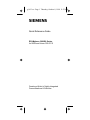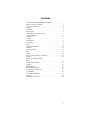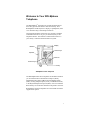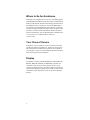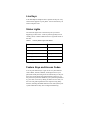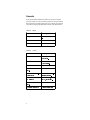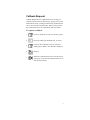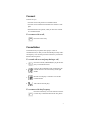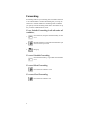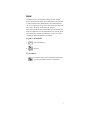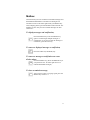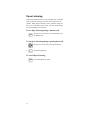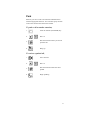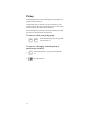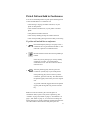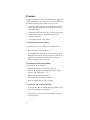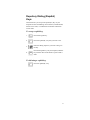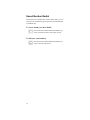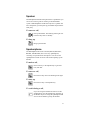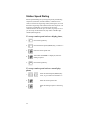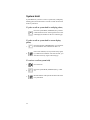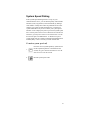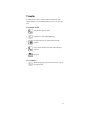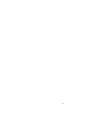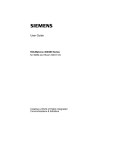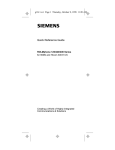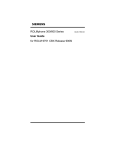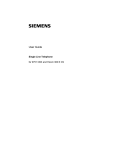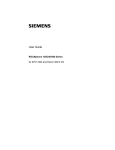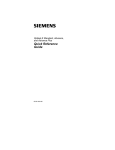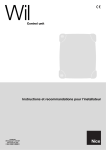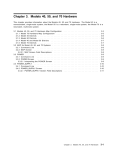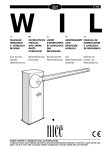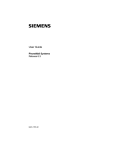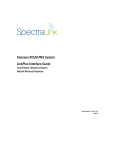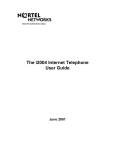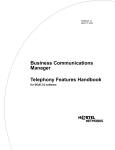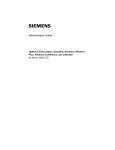Download Siemens 600Series Instruction manual
Transcript
g1613.cvr Page 1 Thursday, October 8, 1998 11:22 AM Quick Reference Guide ROLMphone 300/600 Series for 9006i and Hicom 300 E CS Creating a World of Highly Integrated Communications & Solutions NOTE: This equipment has been tested and found to comply with the limits for a Class A digital device, pursuant to Part 15 of the FCC Rules. These limits are designed to provide reasonable protection against harmful interference when the equipment is operated in a commercial environment. This equipment generates, uses, and can radiate radio frequency energy and if not installed and used in accordance with the instruction manual, may cause harmful interference to radio communication. Operation of this equipment in a residential area is likely to cause harmful interference, in which case the user will be required to take whatever measures may be required to correct the interference at his or her own expense. WARNING: Changes or modifications to the equipment that are not expressly approved by the responsible party for compliance could void the user’s authority ot operate the equipment. This equipment does not exceed Class A limits per radio noise emissions for digital apparatus, set out in the Radio Interference Regulation of the Canadian Department of Communications. Operation in a residential area may cause unacceptable interference to radio and TV reception requiring the owner or operator to take whatever steps are necessary to correct the interference. Cet équipement ne dépasse pas les limites de Classe A d'émission de bruits radioélectriques por les appareils numériques, telles que prescrites par le Règlement sur le brouillage radioélectrique établi par le ministère des Communications du Canada. L'exploitation faite en milieu résidentiel peut entraîner le brouillage des réceptions radio et télé, ce qui obligerait le propriétaire ou l'opérateur à prendre les dispositions nécessaires pour en éliminer les causes. November 1998 Form No. GU30-1613-01 Part No. 06E0108 EC No. A93070 No part of this publication may be reproduced, stored in a retrieval system, or transmitted, in any form or by any means, mechanical, electronic, photocopying, recording, or otherwise, without prior written permission of Siemens Business Communication System, Inc. Request Siemens publications from your Siemens representative or the Siemens branch serving you. Publications are not stocked at the address below. Siemens Business Communication Systems, Inc. 4900 Old Ironsides Drive P.O. Box 58075 Santa Clara, CA 95052-8075 (408) 492-2000 TWX: 9103387350 ROLM SNTA B Telex: 278156 ROLM UR ROLMphone and PhoneMail are registered trademarks and ROLMfax is a trademark of Siemens Business Communication Systems, Inc. Siemens and Hicom are registered trademarks of Siemens Aktiengesellschaft. Copyright Siemens Business Communication Systems, Inc. 1995, 1996, 1997, 1998. All rights reserved. Contents Welcome to Your ROLMphone Telephone . . . . . . . . . . . . . . 1 Where to Go for Assistance . . . . . . . . . . . . . . . . . . . . . . . . . . 2 Your Class of Service . . . . . . . . . . . . . . . . . . . . . . . . . . . . . . . 2 Display . . . . . . . . . . . . . . . . . . . . . . . . . . . . . . . . . . . . . . . . . . 2 Line Keys . . . . . . . . . . . . . . . . . . . . . . . . . . . . . . . . . . . . . . . . 3 Status Lights . . . . . . . . . . . . . . . . . . . . . . . . . . . . . . . . . . . . . . 3 Feature Keys and Access Codes . . . . . . . . . . . . . . . . . . . . . . . 3 Callback Request . . . . . . . . . . . . . . . . . . . . . . . . . . . . . . . . . . 5 Conference . . . . . . . . . . . . . . . . . . . . . . . . . . . . . . . . . . . . . . . 6 Connect . . . . . . . . . . . . . . . . . . . . . . . . . . . . . . . . . . . . . . . . . . 7 Consultation . . . . . . . . . . . . . . . . . . . . . . . . . . . . . . . . . . . . . . 7 Forwarding . . . . . . . . . . . . . . . . . . . . . . . . . . . . . . . . . . . . . . . 8 Hold . . . . . . . . . . . . . . . . . . . . . . . . . . . . . . . . . . . . . . . . . . . . 9 Last Number Redial . . . . . . . . . . . . . . . . . . . . . . . . . . . . . . . 10 Mailbox . . . . . . . . . . . . . . . . . . . . . . . . . . . . . . . . . . . . . . . . . 11 Open Listening . . . . . . . . . . . . . . . . . . . . . . . . . . . . . . . . . . . 12 Park . . . . . . . . . . . . . . . . . . . . . . . . . . . . . . . . . . . . . . . . . . . . 13 Pickup . . . . . . . . . . . . . . . . . . . . . . . . . . . . . . . . . . . . . . . . . . 14 Pick A Call and Add to Conference . . . . . . . . . . . . . . . . . . . 15 Preview . . . . . . . . . . . . . . . . . . . . . . . . . . . . . . . . . . . . . . . . . 16 Repertory Dialing (Repdial) Keys . . . . . . . . . . . . . . . . . . . . . . . . . . . . . . . . . . . . . . . . . . . 17 Saved Number Redial . . . . . . . . . . . . . . . . . . . . . . . . . . . . . . 18 Speaker . . . . . . . . . . . . . . . . . . . . . . . . . . . . . . . . . . . . . . . . . 19 Speakerphone . . . . . . . . . . . . . . . . . . . . . . . . . . . . . . . . . . . . 19 Station Speed Dialing . . . . . . . . . . . . . . . . . . . . . . . . . . . . . . 20 Station Speed (continued) . . . . . . . . . . . . . . . . . . . . . . . . . . . 21 System Hold . . . . . . . . . . . . . . . . . . . . . . . . . . . . . . . . . . . . . 22 System Speed Dialing . . . . . . . . . . . . . . . . . . . . . . . . . . . . . . 23 Transfer . . . . . . . . . . . . . . . . . . . . . . . . . . . . . . . . . . . . . . . . . 24 Feature Access Codes . . . . . . . . . . . . . . . . . . . . . . . . . . . . . . 25 i ii Welcome to Your ROLMphone Telephone The ROLMphone 300/600 series of multi-featured phones have many options that enhance their functionality. Your ROLMphone model may have a display, a speakerphone, from 12 to 40 feature keys, and multiple extensions. These digital telephones work with your company’s Siemens Communications Server to give you advanced, easy-to-use telephone features. The Siemens Communications Server is your facility’s internal telecommunications system. Display Headset Feature Keys Speaker Dial Pad Volume Keys Line Key ROLMphone 312L Telephone The ROLMphone 600 series telephones are modular and allow you to install the Data Communications Option (DCO), Headset/Recorder Option (HRO), Electret Headset Option (EHO), Analog Adapter Option (AAO), CTI/Headset Combo, or the Keyboard Expansion Option (KEO). You can install the KEO and any two of the other modules in the phone at one time. ROLMphone 300 series telephones are non-modular and do not support these options. 1 Where to Go for Assistance Although every company has its own way of handling support for ROLMphone telephones, most have a person responsible for making configuration changes and answering questions about the telephone system. This person, the system administrator, can provide you with information on the features you need to use and can help troubleshoot problems with your phone when necessary. For more detailed information about your phone’s features and operation, refer to the ROLMphone 300/600 Series User Guide for 9751 CBX and Hicom 300 E CS (GU30-1614). Your Class of Service Each phone in your system has a class of service (COS) that specifies the features available to it. Therefore, you may find that some features included in this guide are not available on your telephone. Ask your system administrator which features have been assigned to your telephone. Display The display at the top of the ROLMphone L models (RP312L, RP612L, RP612SL, RP624L, and RP624SL) provides call information such as the extension calling you and, if your system is configured to do so, the caller’s name. It also lets you scroll through messages waiting in your mailbox and provides information you’ll find useful as you set up and use Siemens features. 2 Line Keys Your ROLMphone telephone has a separate line key for every extension that appears on your phone. You use the line keys to answer and place calls. Status Lights The red status lights next to the line keys tell you what is happening on those lines. A line key status light may turn on steadily, blink, or flash at different rates to signal the status of that line. Table 1. Line Key Status Light Flash Rates Flash Rate Line Status Off Available On steady In use Blinking Ringing Flashing (faster) On hold Flickering (fastest) Forwarded Feature Keys and Access Codes You can press feature keys to gain access to system features such as Hold, Transfer, Mailbox, and Program. Since your phone has already been assigned a set of feature keys, it may not have some of the feature keys described here. However, you may still use any feature available on your system and permitted by your class of service by dialing its feature access code, if it has one. This guide explains the basic steps for using many features, including the default feature access codes (which your system administrator may have configured differently). 3 Sounds Your phone makes different sounds to let you know what’s going on; rings occur on a line that you are not using to indicate that you have an incoming call, tones occur while you are using your phone and provide information about calls and features. Table 2. Rings Sound Meaning Single (repeated) ,QWHUQDO RU (PHUJHQF\ FDOO 'RXEOH UHSHDWHG ([WHUQDO FDOO 7ULSOH UHSHDWHG &DOOEDFN Table 3. Tones Sound Meaning %XV\ WRQH 7KH SDUW\ \RX FDOOHG LV RQ WKH SKRQH 'LDO WRQH <RX FDQ PDNH D FDOO RU LQYRNH D IHDWXUH )DVW EXV\ WRQH ,QYDOLG FDOO 6KRUW WRQH HYHU\ ,QWHUQDO FDOO ZDLWLQJ VHFV VKRUW WRQHV FRQILU $ IHDWXUH KDV EHHQ VXF PDWLRQ WRQH FHVVIXOO\ DFWLYDWHG VKRUW WRQHV IROORZHG $GGLWLRQDO LQSXW VXFK E\ GLDO WRQH DV D 3,1 LV UHTXLUHG VKRUW WRQHV HYHU\ ([WHUQDO FDOO ZDLWLQJ VHFV :DYHULQJ HUURU WRQH 4 ,QYDOLG IHDWXUH UHTXHVW Callback Request Callback Request has the communications server help you complete calls to extensions that are busy, ringing, or in Do Not Disturb mode. It lets you hang up and have the communications server call you back with triple rings. When you then answer, the communications server automatically dials the number. To request a callback, 1. 2. Listen for the phone to ring or for the busy signal. CALL BCK Press the Callback (CALLBCK) key, or dial # 1. 3. Listen for the confirmation tone. If you have a display phone, WILL CALL BACK is displayed. 4. Hang up. 5. When the communications server calls back with triple rings, answer and the communications server will dial the extension. 5 Conference The Conference feature lets you have up to eight parties, including yourself, in a telephone conversation. The other parties besides yourself can be on trunks (outside lines) or extensions. To set up a conference, 1. TRANSFR During a call, press the Transfer (TRANSFR) key to put the party on consultation hold. 2. Listen for the confirmation tone, followed by the internal dial tone. 3. Dial the extension you want to add, or dial 9 and the outside number. 4. CONF After the party answers, press the Conference (CONF) key (or TRANSFR) to join all the parties. To reconnect to the conference when a called party isn’t joining, CONNECT Press the Connect key. To drop the last added party, 1. CLEAR Press the Clear key, or press TRANSFR and dial ∗ ∗ ∗ 4. 2. CONF Press the Conference (CONF) key (or TRANSFR) to rejoin the conference. 6 Connect Connect lets you • reconnect with a call placed on consultation hold • reconnect with a transferred call before the transfer is complete • alternate between two parties, when you have one of them on consultation hold To reconnect with a call, CONNECT Press the Connect key. Consultation Consultation lets you put the other party in a call on consultation hold, so that you can call and talk privately with a second party. You can then press the Connect key to alternate between the two parties. To consult with a second party during a call, 1. TRANSFR Press the Transfer (TRANSFR) key to put the first party on consultation hold. 2. Listen for the confirmation tone, followed by the internal dial tone. The Connect key status light flashes. 3. Dial the second party’s extension or 9 and the outside number. 4. Talk with the second party. To reconnect with the first party, CONNECT Press the Connect key. You can continue to use the Connect key to alternate between the two parties. 7 Forwarding Forwarding redirects your incoming calls to another extension or an outside number. Variable Forwarding lets you set up an extension or outside number for forwarding under conditions you specify. Fixed Forwarding sends calls to extensions set up for you at the communications server. To use Variable Forwarding for all calls under all conditions, 1. FORWARD Get a dial tone, and press the Forward key or dial # 9 1. 2. Dial the extension or 9 and the outside number you want to receive your calls. 3. Hang up. To cancel Variable Forwarding, FORWARD Press the Forward key, or get a dial tone and dial # # 9 1. To cancel Fixed Forwarding, Get a dial tone and dial # # 9 0. To restore Fixed Forwarding, Get a dial tone and dial # 9 0. 8 Hold The Hold key lets you temporarily hang up a line without disconnecting the other party. If you do not retrieve the call after a certain period of time (determined by the communications server), your phone will ring. If it is an external call and you do not answer, the call is transferred to the operator. If you want to make another call after placing a call on hold, you must use another line. If your telephone has only one line, press the Transfer key, instead of the Hold key, to place the call on consultation hold, then dial the second party. To put a call on hold, 1. 2. HOLD Press the Hold key. Hang up. To reconnect, Press the line key next to the flashing status light, or pick up the handset and press the line key. 9 Last Number Redial On communications server Version 6.4 and higher, this feature lets you quickly redial the last number you have dialed. Each time you dial a valid internal or external telephone number it is automatically stored so that you can redial it later. Numbers dialed during consultation calls and transfers are also stored. Only one number is stored at a time, and once you dial a new number it replaces the number stored previously. To redial the last number dialed, LNR 10 Press the Last Number Redial (LNR) key. Or get a dial tone and dial # # 4. Mailbox This feature lets you receive and answer reminder messages and PhoneMail and ROLMfax notifications. Messages and notifications turn on the status light beside your Mailbox key and (on display phones) provide information about the call. The Mailbox key also lets you leave reminder messages at other extensions. To display messages and notifications, MAILBOX Press the Mailbox key. Press the Mailbox key again to scroll through multiple messages or notifications. If you want to clear the message or notification, press the Clear key. To answer a displayed message or notification, CALL BCK Press the Callback (CALLBCK) key. To answer a message or notification on a nondisplay phone, MAILBOX Press the Mailbox key. (Press the PHMAIL key if your phone has one. Its status light turns on to indicate PhoneMail messages.) To leave a reminder message, MAILBOX After receiving a busy or ringing signal, press the Mailbox key or dial # ∗ 1. 11 Open Listening Open Listening allows you to use your handset and, at the same time, let someone nearby listen to the conversation over the speaker. While Open Listening is active, someone nearby can hear your conversation, but his or her voice will not be picked up by the telephone’s microphone. To use Open Listening during a handset call, SPEAKER During your conversation over the handset, press the Speaker key. To use Open Listening during a speakerphone call, 1. 2. During your conversation, pick up the handset. SPEAKER Press the Speaker key. To cancel Open Listening, SPEAKER 12 Press the Speaker key again. Park Park lets you move a call to an extension and hold it there without ringing that extension. You or another party can then retrieve the call from the extension as needed. To park a call to another extension, 1. TRANSFR Press the Transfer (TRANSFR) key. 2. Dial ∗ 6. 3. Dial the extension where you want to park the call. 4. Hang up. To retrieve a parked call, 1. Get a dial tone. 2. Dial ∗ 6. 3. Dial the extension where the call is parked. 4. Begin speaking. 13 Pickup Pickup features let you answer calls ringing, on hold, queued, or parked at other extensions. Group Pickup lets you answer a call to an extension in your pickup group (set up at the communications server) even when you do not know the number for the extension. Station Pickup lets you answer a call at any extension, provided that you know the number for the extension. To answer a call in your pickup group, PICKUP PICKUP Press the Pickup key twice. Or get a dial tone and dial ∗ ∗ 3. To answer a call ringing, on hold, queued, or parked at any extension, 1. 2. 14 PICKUP Press the Pickup key, or get a dial tone and dial ∗ 3. Dial the extension. Pick A Call and Add to Conference You can use the Pickup feature to pick up the following kinds of calls and add them to a conference call. • a call alerting or ringing on another extension, on your phone or other phones • a call on hold on another line, on your phone or another phone • a call parked on another extension • a call on busy standby queuing for another extension • a call on busy standby queuing for the line that you are using To pick a call and add it to a conference 1. PICKUP 2. Press the Pickup key during a two-party call or a conference call. Or get a dial tone and dial ∗ 3. The other call is placed on consultation hold. Dial the extension where the call to be picked up is located. If the call you are picking up is on busy standby queuing for your line, you will already be connected to it now. You do not have to dial an extension for it. 3. CONF After the picked up party answers, press the Conference (CONF) key to join all the parties. If the picked up party does not want to join the conference, press the Clear key. This disconnects the picked up party and returns you to the original call. To go back and forth (toggle) between the picked up party and the original call, press the Connect key. Note: You can also transfer, place on hold, place on consultation hold, or park a call you have picked up. (See “Transfer” on page 24, “Hold” on page 9, “Consultation” on page 7, and “Park” on page 13.) To screen an incoming call before picking it up, put the conference on hold and answer the call. Then return to the conference and pick up the call. 15 Preview The Preview feature lets you view information associated with any line configured on your phone. You can see the following information when the phone is idle or active on a call: • the identity of the caller on a line configured to ring on your phone (including recalling lines from hold, park, system hold, and transfer.) • the identity of the caller for the line you are currently using. • the identity of a party or a camped-on party on your currently active line. • the information about a line on hold. To activate the Preview feature, 1. Press the Preview key. The Preview status light turns on. 2. Press a line key to view information. Line information is displayed for 8 seconds. If you take no further action, the display reverts to the previous content. The Preview key remains active so that you can continue to display information about other lines. To deactivate the Preview feature, You can do one of the following: • Press the Preview key. The status light turns off. • Press any key except the following dial pad keys: Mute, Volume, Time, 0 through 9, *, or #. • Make a call using the speakerphone. • Place the handset on-hook if it is off-hook. • Place the handset off-hook if it is on-hook. To answer a call on a Preview line, If your phone is idle, go off-hook and begin speaking while the preview information is displayed. If you are active on a call, turn the Preview key off before answering the call. 16 Repertory Dialing (Repdial) Keys This feature lets you set up each repdial (R-) key on your faceplate for one-touch dialing of an extension, outside number, feature access code, or combination of numbers and feature access codes. To set up a repdial key, 1. 2. PROGRAM R- Press the repdial (R-) key that you want to use. Enter the dialing sequence you want to assign to the key. 3. 4. Press the Program key. PROGRAM Press the Program key. On your faceplate, label the key with the name of the feature or person that it dials. To dial using a repdial key, R- Press the repdial (R-) key. 17 Saved Number Redial This feature saves a number that you have dialed. Later, you can redial your saved number by pressing the Saved Number Redial (SAV/RDL) key. To save a number you have dialed, SAV/RDL Press the Saved Number Redial (SAV/RDL) key, or dial # 4 while the call is still ringing or busy. To dial your saved number, SAV/RDL 18 Press the Saved Number Redial (SAV/RDL) key, or get a dial tone and dial # 4. Speaker All ROLMphone 300/600 series phones have a speaker that you can use for receiving calls or listening to the PhoneMail system. On ROLMphone models that only have a speaker and not a microphone, you must pick up your handset to speak to the other party. To answer a call, Pick up the handset. The blinking status light next to the line key turns on steadily. To hang up, Hang up the handset. Speakerphone The ROLMphone 600 series S models (RP612S, RP612SL, RP624S, and RP624SL) have a two-way speakerphone, consisting of a speaker and a microphone. You can use the speakerphone to make or answer calls without picking up the handset. To make a call, Press a line key or the Speaker key to get a dial tone, then dial. To answer a call, Press the line key next to the blinking status light. To hang up, Press the line key or the Speaker key. To switch during a call, SPEAKER If you are using the handset and want to use the speakerphone, press the Speaker key and hang up the handset. If you are using the speakerphone and want to use the handset, pick up the handset. 19 Station Speed Dialing Station Speed Dialing lets you assign frequently used dialing sequences (extensions, outside numbers, or feature access codes) to each of ten single-digit codes (0 through 9). You can then dial a single-digit code instead of the entire sequence. On Version 6.3 and higher, you can also be set up at the communications server for up to 30 codes, in groups of 10. If you are set up for more than ten, they follow a double-digit scheme (00 through 29). To set up a station speed code on a display phone, 1. PROGRAM Press the Program key. 2. SPEED Press the Station Speed (SPEED) key, or dial # # 3. 3. Enter the station speed code. 4. After NEW NUMBER? is displayed, enter the dialing sequence. 5. PROGRAM Press the Program key. To set up a station speed code on a non-display phone, 1. SPEED SPEED Press the Station Speed (SPEED) key twice, or get a dial tone and dial # # 3. 2. Enter the station speed code. 3. Enter the dialing sequence. Then hang up. 20 Station Speed (continued) To dial using a station speed code, 1. SPEED Press the Station Speed (SPEED) key. 2. Listen for the confirmation tone. 3. Dial the station speed code. OR 1. Get a dial tone. 2. Dial # 3 and then the station speed code. 21 System Hold System Hold lets you move a call to a system slot (a temporary holding place) and hold it there. The call can then be retrieved from any extension. To place a call on system hold on a display phone, SYS HOLD Press the System Hold (SYSHOLD) key, and the communications server will assign the call to a slot and display the number of the slot. Then hang up. To place a call on system hold on a non-display phone, 1. TRANSFR Press the Transfer (TRANSFR) key. You will hear the confirmation tone and dial tone. Dial ∗ 8. Enter a slot number (0-9). If you hear a busy signal, try a different slot number. If all slots are full, you will hear a fast busy signal. Then hang up. 2. To retrieve a call on system hold, 1. 2. 3. 22 Get a dial tone. SYS HOLD Press the System Hold (SYSHOLD) key, or dial ∗ 8. Dial the number of the system slot where the call is on system hold. System Speed Dialing If the System Speed Dialing feature is set up on your communications server, you can dial frequently called outside numbers (local, long distance, and international) by dialing a code number. Usually these codes are published for an entire company in a special system speed directory. Consult your system administrator if you do not know your system speed numbers. Your company may have up to sixteen system speed lists. You may have access to two of these lists. For release 6.4 and above, you may have access to two of these lists or to the first ten lists plus one additional list. A number set up for a system speed code can contain an initial Personal Identification Number (PIN), if one is necessary to make outside calls. To make a system speed call, 1. 2. SYS-SP1 Press the correct System Speed key (SYS-SP1 for the first System Speed list or SYS-SP2 for the second). Or, get a dial tone and dial # 6 1 for the first list or # 6 2 for the second. Dial the system speed code. 23 Transfer Transfer lets you move a call to another extension or to an outside number if your communications server is set up to do this. To transfer a call, 1. 2. Ask the other party to hold. TRANSFR Press the Transfer (TRANSFR) key. 3. Dial the extension, or dial 9 and the outside number. 4. If you want, announce the caller when the party answers. 5. Hang up. To reconnect, CONNECT Before hanging up, press the Connect key to rejoin the original call. 24 Feature Access Codes To use feature access codes ➩ Get a dial tone, or press the Transfer key during a call. Dial the feature access code. You may need to press the Connect key to return to your call. Feature Access Code Account Number Bad Line Reporting ∗2 ∗563 Busy Override Buzz ##7 #∗2 Callback Request Cancel #1 ##1 Changing Ring Tone Class of Service ∗572 Restore Primary Return to Secondary Com Group Speaker Call Conference Remove Last Party Remove Specific Party ∗#591 ∗#590 ∗∗6 ∗∗∗4 ∗ ∗ 4 1-8 Direct Trunk Select Forwarding, Fixed ##8 #90 Cancel Forwarding, Variable ##90 All Busy #91 #94 Busy/Ring No Answer External #95 #92 Internal Ring No Answer #93 #96 Cancel Last Number Redial ##91 ##4 Mailbox Callback Message Leave Message #∗1 Cancel Turn Off Light Park Pickup Group Station #∗8 ∗52 ∗6 ∗∗3 ∗3 PIN Authorization Cancel ∗#57 ∗#58 Privacy Cancel #2 ##2 Saved Number Redial Speaker Call, Fixed #4 #∗4 Speaker Call, One-Way Speaker Call, One-Way Broadcast #81 #80 Station Hunt Prevent #∗93 Allow Set Destination Clear Destination Station Speed Dialing Set Up Call #∗92 #∗90 #∗99 ##3 #3 System Hold System Speed-1 ∗ 8 0-9 #61 System Speed-2 Trace #62 ###1 Universal Night Answer ∗#3 25 26