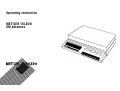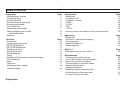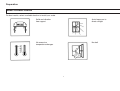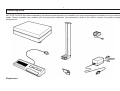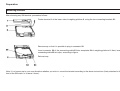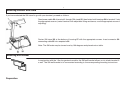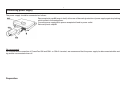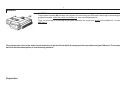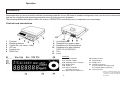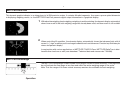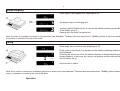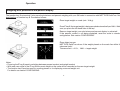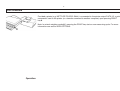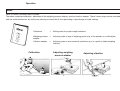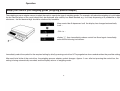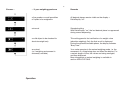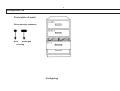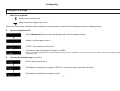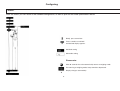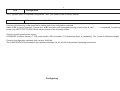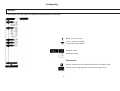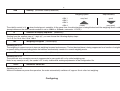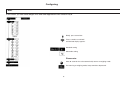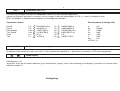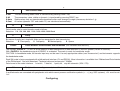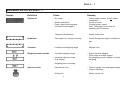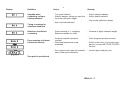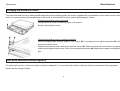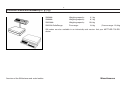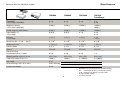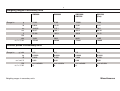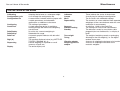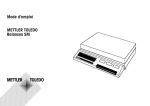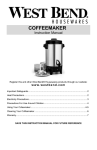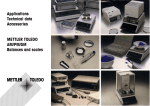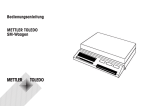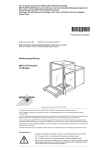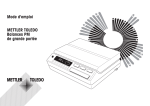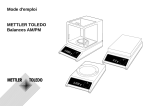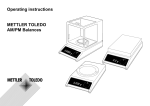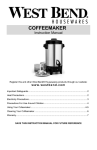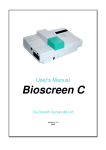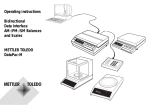Download Mettler Toledo RS232C Instruction manual
Transcript
Operating Instruction METTLER TOLEDO SM balances Thank you very much for having confidence in our products and for choosing a METTLER TOLEDO precision scale. To put your SM Scale into practical use as soon as possible, we urge you to read the chapter PREPARATION in this comprehensive instruction manual, and to adhere closely to the instructions. Thereafter you will be in a position to continue your work by using the enclosed short form operating instructions. Within a short time you should become familiar with the outstanding properties of this scale, whether fully equipped or in standard configuration. We suggest that you refer to the comprehensive operating instructions for changing the configuration to meet special requirements, or for troubleshooting, etc. The operating procedures are the same for all SM Scales. Differences exist within the weighing range. Several different mounting configurations of the ergonomically designed terminal permit a great variety of applications of your SM Scale. Compact scale Terminal on stand Terminal mounted on wall 1 Where to find what Preparation Choose proper location Connecting scale Mounting terminal Mounting terminal with stand Mounting wall bracket Insert PowerPac Connecting power supply Placing weighing pan on scale ... and levelling scale Software Page 2 3 4 5 5 6 7 8 8 9 Operation Introduction Controls and connections METTLER DeltaTrac METTLER DeltaRange® Switching on scale Switching off scale Simple weighing Taring Weighing with plus/minus and percent display Print command Menu Calibration Weighing process adapter Vibration adapter Page 10 10 11 11 12 12 13 13 14 15 16 17 18 20 Preparation Configuration Introduction Configuration file Configure in 6 steps "rESEt" "SCALE" "Unit" "I-FACE" And now protect your settings in the configuration file Page 22 23 24 26 28 30 32 34 Application Introduction Plus/minus - and percent weighing Counting pieces Read 2nd weight unit Animal weighing Page 36 37 38 40 42 What if...? Breakdowns are rare, but, what if...? Page 44 Miscellaneous Changing the protective covers Your scale should be cleaned regulary Precision scales with readability Technical data for individual models General technical data Standard equipment Weighing rangesin secondary units Decimal places in secondary units You can’t know all the words Page 46 46 47 48 49 50 51 51 52 Preparation Select a suitable location For best results, select a suitable location to install your scale. Solid and vibration free support Avoid exposure to direct sunlight No excessive temperature changes No draft 2 3 Connecting scale METTLER TOLEDO SM scales are based on a modular concept to permit you to establish your own scale configuration that best suits your particular needs. Please assemble your modules with the enclosed screwdriver; the explanations listed in this section include all possible mounting configurations. Preparation Preparation Mounting terminal After choosing any SM terminal, proceed as follows: Fasten terminal 1 at the lower side of weighing platform 2, using the two connecting brackets 51. Remove cap so that it is possible to plug in connector 52. Insert connector 52 of the connecting cable 53 into receptacle 54 of weighing platform 2. Next, insert connecting cable 53 into clips, according to figure. Reinsert cap. Note: It is of course up to your own discretion whether you wish to mount the terminal according to the above instructions (firmly attached to the front of the SM scale, or to leave it loose). 4 5 Mounting terminal with stand If you have selected the SM stand to go with your terminal, proceed as follows: Feed power cable 53 of terminal 1 through SM stand 55, then fasten both bearings 56 to terminal 1 using the appropriate screws (swivel terminal with adjustable tilting resistance; use the appropriate screws for adjusting). Fasten SM stand 55 at the bottom of housing 57 with the appropriate screws. Insert connector 52 of connecting cable 53 into receptacle 54. Note: The SM scale may be turned over by 180 degrees and placed onto a table. Mounting wall bracket In conjunction with the 1.5m-long extension cable, the SM wall bracket allows you to attach terminal 1 to a wall. The SM wall bracket is to be mounted according to the corresponding mounting instructions. Preparation Preparation Insert PowerPac If you have selected the PowerPac-SM for maintaining operation and for securing data during a power failure, proceed as follows: If they are already mounted, remove weighing pan and pan support: Remove cover 58. Insert PowerPac-SM 59 and plug in connector 60 of connecting cable 61. Replace cover 58. Notes: The PowerPac-SM permits scale operation for approx. 8h without power supply, provided that the terminal 1 with LCD display is being used, i.e. you are working with the SM-L or SM-AL terminal. If your work consists mostly in formulating, and power interruptions are occurring rather frequently, we recommend that the PowerPac-SM remains connected, even when working with the power supply. The advantage of this mode of operation is that, should a power failure occur, all data are saved, and upon power return, work can be continued as before. 6 7 Connecting power supply The power supply should be connected as follows: Remove plastic cap 62 (snap-in lock!) at the rear of the scale (protection of power supply against splashing), which protects the connections. Connect power supply 63 to power receptacle 6 and to power outlet. Reinsert plastic cap 62. We recommend: For simultaneous connection of PowerPac-SM and SM-L or SM-AL terminal, we recommend that the power supply be disconnected while working and be reconnected when off. Preparation Preparation Placing weighing pan on scale Place pan support 13 and pan 11 on scale. ... and levelling scale Level scale after each change of position. For this purpose, adjust the position of the bubble to the center of level indicator 12 by means of the three levelling screws 7. Note: Adjust left rear levelling screw upward ⇑ (turn clockwise) Adjust both front levelling screws until bubble is located in center; adjust rear levelling screw downward ⇓ until touching support (turn counterclockwise). 8 9 Software CAUTION! The program cassette 64 contains the software for controlling your SM scale; removing or reinserting this program cassette, while the scale is switched on, may cause interference! Thus, for removing or reinserting this program cassette, the scale must always be switched off, i.e. press OFF key 4! First, please take a look at the short-form instructions to get familiarized with the easy operation procedures of your SM scale. Then, please note the detailed descriptions in the following sections. Preparation Operation Introduction We assume that you are now familiar with the outstanding properties of your SM scale in standard configuration from your short-form instructions, and that the straightforward operating procedures are not causing you any problems. The following detailed descriptions within this section -OPERATION- should help you to complement your knowledge. Controls and connections 1 2 3 4 5 6 Terminal Weighing platform Control bar (ON / MENU / TARE) OFF key Function key PRINT key 7 8 9 10 11 12 Levelling screw Receptacle for power supply Receptacle for GM peripherals Receptacle for data interface DATA I/O (CL/RS232C) Pan Level DISPLAY: 31 Status indicators 31a Vibration adapter 31b Weighing process adapter 31c Weight status 31d Autozero 31e Battery condition (discharge warning) 31f Special status of balance 1) 10 31h 32 33 34 35 Stability control Digital display Weight units DeltaTrac (dynamic graphic indicator and dispensing aid, with 60 display segments) Tolerance limits 1) indicates calculated quantities such as mean values or values multiplied by constants, as well as data entered via the interface. 11 METTLER DeltaTrac This dynamic graphic indicator is an integral part of all SM precision scales. It contains 60 radial segments, thus opens up new optical dimensions in displaying weighing results, i.e. the METTLER DeltaTrac presents digital output information in a graphical display. 1 2 With absolute weighing, back weighing, weighing-in and formulating, the dynamic display automatically shows how much of the total weighing range has already been used, and how much is still available. When controlling fill quantities, the dynamic display automatically shows the tolerance limits with the correct (+/-) sign, as well as positive or negative deviations from tolerances. Function key 5 initiates plus/ minus and percent display. In conjunction with various applications of METTLER TOLEDO Pacs, METTLER DeltaTrac is able to handle other functions as well (see datasheet "Technical data and accessories" 703890). METTLER DeltaRange® The METTLER DeltaRange® scales include a fine range of 10 times normal accuracy. Pressing the tare key will activate the fine range at any time and within the entire weighing range of the scale. Note: This fine range of 10 times normal accuracy remains also available for back-weighing. Operation Operation Switching on scale Scale switched off. Briefly press control bar 3. The display goes through an automatic checking sequence of display and scale, which lasts only a few seconds. Subsequently, the display shows ZERO <0>.The number of decimal places displayed depends on the selected weight unit. Additional information on the selection of weight units is available in the subsequent file CONFIGURING. Switching off scale Press OFF key 4. The display goes off; the scale is switched off. To switch scale back on, briefly press control bar 3. 12 13 Simple weighing Place object to be weighed onto weighing pan 11, ... the display keeps on changing until ... reaching stability.Stability exists as soon as the stability indicating symbol 31h in the display goes off. Observe also the DeltaTrac optical aid. Note: A printer, as available from the list of accessories (see datasheet "Technical data and accessories" 703890), permits to print out results. A connector is located at the rear of the scale. Taring Place empty (tare) container onto weighing pan 11. Tara Briefly press control bar 3; only dashes and the stability indicating symbol are now displayed,... (Pressing the control bar twice, the stability detector is deactivated during the taring procedure. In that case, the taring is not precise and the scale possibly will not display 0.0 g.) until the scale is stable. Note: A foot switch or manual key available from the list of accessories (see datasheet "Technical data and accessories" 703890), permits external taring. A connector is located at the rear of the scale. Operation Operation Weighing with plus/minus and percent display The function key 5 on terminal 1 also permits plus/minus and percent weighing with your SM scale in connection with METTLER DeltaTrac. Note dual function of function key 5. Proceed as follows: Place target weight on scale (min. 10.0 g). Press F key 5; the target weight is being recorded automatically as 100%. Make sure you press the left hand side of the key! Remove target weight; now plus/minus and percent display is activated! If the percent symbol is not being displayed, reset the scale to standard configuration. See section CONFIGURING. Place object on pan: METTLER DeltaTrac shows if the weight placed on the scale lies within the tolerance limits! Tolerance limit ± 2.5%, 100% = target weight Notes: • Pressing the F key 5 permits switching between percent readout and weight readout • With each new strike of the F key 5 the current weight on the scale will be recorded as the new target weight. • The function key 5 may be used for counting pieces or for displaying a second weight unit. For details see section CONFIGURING. 14 15 Print command Provided a printer (e.g. METTLER TOLEDO GA44) is connected to the printer output DATA I/O, a print command is sent to the printer (or a transfer command to another computer) upon pressing PRINT key 6. Note: In animal weighing mode ,, pressing the PRINT key starts a new measuring cycle. For more information see section APPLICATIONS. Operation Operation Menu What is a menu, and what does it contain: The menu comprises calibration, adjustment of the weighing process adapter, and the vibration adapter. These 3 menu steps can be activated, with the scale switched on, by continuous pressing of control bar 3, thus permitting a rapid change of scale settings. Calibration = Setting scale for proper weight indication Weighing process adapter = Adjusting scale to type of weighing goods (e.g. a fine powder or a solid object) Vibration adapter = Adjusting scale to environmental conditions (e.g. to a quiet or stable weighing location) Calibration Adjusting weighing process adapter 16 Adjusting vibration 17 Calibration Not accessible in certain countries due to calibration rules Your SM balance should always be recalibrated whenever moving it to a new location. The necessary test and calibration weight is listed in the datasheet "Technical data and accessories" 703890. IMPORTANT: Your balance requires a certain warm-up time; therefore, it should be switched on at least 15 min. before calibration! Keep control bar 3 depressed until display shows -CAL-, then immediately release. The display first shows dashes, then.... a blinking display appears (e.g. 4000.0 g),requesting the placing of the required calibration weight onto the scale. As soon as this is done, the display changes again showing dashes, thus indicating the internal calibration process. As soon as the calibration process is completed, a blinking display shows <0.0g>, requesting the removal of the calibration weight. As soon as this is done, the display changes again to dashes, until stability is reached, then... zero appears. The scale is now recalibrated. Note: If, during the blinking request for placing the calibration weight onto the scale, the wrong or no calibration weight has been put onto the scale, a few seconds later the display will show "Err 1". Thus, recalibration has not been accomplished! Operation Operation Adapt your scale to your weighing goods (Weighing process adapter) The weighing process adapter serves to adapt the scale to a particular type of weighing goods. For example, with absolute weighing of a solid object, the last decimal place of the result should only be displayed after stability has been reached; e.g. for slowly dispensing of a powderlike or liquid substance, the last decimal digit should be continuously readable. Keep control bar 3 depressed until the display has changed automatically from ... -CAL- to ... display ;, then immediately release control bar 3 and again immediately execute the following instructions. Immediately select the symbol for the required setting by briefly pressing control bar 3. The page below shows and describes the possible settings. After each brief strike of the control bar, the weighing process adapter symbol changes. Approx. 3 sec. after last pressing the control bar, the setting is being automatically recorded, and the display returns to weighing mode. 18 19 Choose ... ... if your weighing goods are Remarks a fine powder or small quantities of liquids to be weighed-in All decimal places remain visible on the display = DeltaDisplay "off". universal Standard setting With DeltaDisplay "on", the last decimal place is suppressed during coarse dispensing. a solid object to be checked for absolute weight only This setting permits fast verification of a weight value (absolute weighing).Only the final result is displayed. During the dynamic/unstable phase, the display indicates "Busy-Line". an animal (or if weighing environment is extremely unstable) Your scale operates in the animal weighing mode, i.e. the movement of a living being does not affect the display. For a certain length of time, the values are being averaged, and then displayed. More information on animal weighing is available in section APPLICATIONS. Operation Operation Adapt your scale to the environment (Vibration adapter) The vibration adapter serves to adapt the scale to the prevailing environmental conditions. For instance, under quiet conditions, your scale should be set for obtaining quick results; under unfavorable conditions adjust your scale for obtaining reliable results. Apply the vibration adapter as follows: Keep control bar 3 depressed until the display has changed automatically from -CAL- to ... display ;, then to ... display _, then immediately release control bar 3. Immediately select the appropriate symbol for the required setting by briefly pressing the control bar 3. Possible settings are shown and described on the page below. After each brief strike of the control bar, the weighing process adapter symbol changes. Approx. 3 secs. after last pressing the control bar, the setting is automatically being recorded, and the display returns to weighing mode. 20 21 Choose ... ... if the environmental conditions are Remarks very quiet and stable In this setting your scale works very fast (short weighing cycle); however, it is sensitive to external disturbances. normal Standard setting unstable, e.g. draft or strong building vibrations Your scale is less sensitive to external disturbances; however, its operation is slowed down. By keeping the control bar 3 depressed, after having adjusted the weighing process adapter, both adjustments can be executed in a single step, i.e. the vibration adapter can be set immediately after setting the weighing process adapter. After having gone through the detailed descriptions in this section, explaining all the settings of the standard configuration, the next section will inform you on how to configure your scale for special requirements. Operation Configuring Introduction We assume that you are now quite familiar with the easy operating procedures of your SM scale. This section is meant to familiarize you with the process of configuring your SM scale for special requirements. The opposite page gives an overview of available settings and their selection, by brief, or prolonged pressing of the control bar 3. It is important, when accessing the configuration file, to first switch off your SM scale by pressing the OFF key 4. Once you have become familiar with the special key sequence, it should be easy for you to configure your SM scale. A detailed description, in six paragraphs, explaining the individual steps within the configuration file, can be found on the following double page. Following thereafter each possible setting is explained. 22 23 Configuration file First switch off scale! Please note key sequence: brief prolonged pressing Configuring Configuring Configure in 6 steps 1 Note these symbols: Briefly press control bar 3 Keep control bar 3 depressed until.... Note: If you ever make a mistake while configuring, keep pressing control bar 3 until display returns to weighing mode. 2 Open configuration file: Scale switched off: Keep control bar 3 depressed until the display shows... dashes, and then goes over to... -CONF-; then release control bar 3. The display then automatically changes to -rESEt-. Note: In case the configuration file cannot be accessed, the scale is <protected>. In this case, refer to the section "Protect your settings of the configuration file". 3 Choose the desired range: (e.g.Unit-) Briefly press control bar 3. The display automatically changes to SCALE-. Once more press control bar 3 briefly. The display automatically changes to -Unit-. 24 25 4 Now, select a single segment (e.g. the segment -Unit 1-): Keep control bar 3 depressed ... until the display has changed over to -Unit- 1, then release control bar 3. For -Unit 1-, the presently selected weight unit is displayed [e.g."g"]. 5 Now, change the setting: The SM scale factory setting of this segment is "g". Change this setting as follows: Briefly press control bar 3 once ; the display changes to "kg", i.e. the scale, in first weight unit (-Unit 1-), is now configured in "kg". 6 Close configuration file: Keep control bar 3 depressed until the display shows -END- , and the scale returns to weighing mode. Note: Releasing the control bar, when displaying -END-, permits to remain in the configuration file. Configuring Configuring "rESEt" From this sector you can return to the standard configuration, as well as print out the scale specification record. Briefly press control bar. Press control bar and hold until desired display appears. Standard setting Selectable setting Please note: After 40 seconds the scale automatically returns to weighing mode. For returning to weighing mode, keep control bar depressed. Display changes automatically. 26 27 YES Configuration -YES - permits return to standard configuration. Thus, your scale is back to factory setting. LiSt Record printout Yes / No? Printout of the following scale specification values and of the configuration selected. Select -LiSt- to record a printout. Confirm this -LiSt- instruction with prolonged pressing of control bar 3, until "- - - - -" is displayed. Connecting a printer (e.g. METTLER TOLEDO GA44) allows printout of the following values: Printout of scale specification values: STANDARD (software version), TYPE (scale model), INR (Id number), Full (maximum load), d (readability), CAL (value of calibration weight) Printout of configuration selected (from version 10.42.00): The CONFIGURATION parameters are explained on pages 29, 31 and 33 of the present Operating Instructions. Configuring Configuring "SCALE" In this sector you can adjust the operational parameters of the scale. Briefly press control bar. Press control bar and hold until desired display appears. Standard setting Selectable setting Please note: After 40 seconds the scale automatically returns to weighing mode. For returning to weighing mode, keep control bar depressed. 28 29 ASd Stability (automatic stability detection) Weighing speed Reproducibility ASd 1 very fast good ASd 2 ASd 3 ASd 4 slower very good The stability control is lit when the balance is unstable. At the same time, the data interface is being blocked until the weighing result is stable (except whenever the data transfer mode S is set to -S.All- or -S.Cont-; see sector -I-FACE-). d. Selection of display sequence (readability) Starting from the smallest step of "1 digit (d)", you can choose the following display steps: 1 d, 2 d, 5 d, 10 d, 20 d, 50 d, 100 d dd. Weighing-in support (DeltaDisplay) Switching on or off. The weighing-in support serves to improve weighing-in speed and accuracy. The last decimal place is being suppressed as a function of weighingin speed; during the concluding phase the balance automatically transfers to normal weighing mode. AZ Automatic zero correction (Autozero) Switching on or off. The automatic zero correction serves to compensate for zero point drift or for soiled weighing pan. Note: In any case(on or off), the symbol -AZ- is only visible while making adjustments in the configuration file. A.oFF Automatic switch-off Switching on or off. Without simultaneous power line operation, the scale automatically switches off, approx. 8 min. after last weighing. Configuring Configuring "Unit" In this sector you can select weight units and other applications with function key 5. Briefly press control bar. Press control bar and hold until desired display appears. Standard setting Selectable setting Please note: After 40 seconds the scale automatically returns to weighing mode. For returning to weighing mode, keep control bar depressed. 30 31 Unit 1 Scale Basic Unit (Unit) The user may configure the scale for independent selection of the following weight units: g gram; kg kilogram; lb pounds; oz ounces; ozt troy ounces; tl tael; dwt pennyweight; ct,C.M.,k ⇒ carat; no display of units. Note: The number of decimal places depends on the weight unit selected. Conversion factors: Unit 2 28.349523125 g 453.59237 g 1.55517384 g 31.1034768 g 0.2 g 37.429 g 1g 1g 1g 1g 1g = 1g < 1 oz 1 lb 1 dwt 1 ozt 1 ct = 1 tl < Ounce Pound Pennyweight Troy Ounce Carat Tael Decimal places of foreign units 0.035273962 oz 0.002204623 lb 0.643014931 dwt 0.032150747 ozt 5 ct 0.026717251 tl g kg lb oz ozt tl dwt ct,C.M.,k 0.0 0.0000 0.000 0.00 0.00 0.00 0.0 0 Switchable second unit, applications In addition to the same basic units, as in Unit 1, Unit 2 permits the selection of % (plus/minus or percent) or PCS (counting pieces). - , Mode display Switching on or off. In position -Auto- the two status indicators go off automatically, approx. 3 min. after switching on the display; in position -on- the two status indicators remain lit. Configuring Configuring "I-FACE" In this sector you can control interfaces. Briefly press control bar. Press control bar and hold until desired display appears. Appears only for scales in certified configuration. Standard setting Selectable setting Please note: After 40 seconds the scale automatically returns to weighing mode. For returning to weighing mode, keep control bar depressed. 32 33 S. S.Stb S.All S.Auto S.Cont Data transfer mode The next following stable value is transferred by pressing PRINT key. The momentary value, stable or dynamic, is transferred by pressing PRINT key. Stable values only are transferred automatically after each change of weight (necessary deviation 1 g) All values (dynamic "SD" and stable "S") are transferred automatically. b. Baudrate Data transfer rate for serial transfer mode in bit/sec. Selection: 110, 150, 300, 600, 1200, 2400, 4800, 9600 Baud P Parity By means of parity test, simple bit fields can be recognized in data transmission. Selection: E Even parity, O Odd parity, M Marked parity, S Space PAUSE Pause between transmissions and handshake (via hardware with RS232C) The settings -PAUSE 0 -, -1- und -2- allow adaption of data transmission to data receivers of versions speeds (values in seconds). With -PAUSE H- the handshake signal of RS232C is evaluated. The scale is ready for handshake mode. CAUTION: In handshake mode, the transfer input may not be used. Use only appropriate cables (see "Accessories") and instruments supporting the handshake mode. Each SM scale is factory equipped with a bidirectional interface (CL and RS232). More information is available from "Bidirectional Data Interface of the PM balance". See also datasheet "Technical data and accessories" 703890. Data format of the scale interface: 1 start bit, 7 data bit, 1 parity bit, stop bit automatic (1RX / 2TX). AU Peripherals Appears only in certified scales! If certified scales are connected with peripherals units which cannot process certification symbols (<.....>) (e.g. SQC systems), -AU- must be set to "on". Configuring Configuring And now protect your settings in the configuration file After having configured your SM Scale, you can protect the settings from involuntary changes. Take the following steps: CAUTION: The program cassette 64 may not be removed while the scale is switched on; this could cause interference within the software, i.e. the program stored in the program cassette: Press OFF-key 4 ! Remove pan 11, pan support 13 and protecting cover 58. Grasp bracket on program cassette 64, and carefully pull out cassette. 34 35 Within the aperture of the program cassette 64 the shorting plug 24 can now be seen; it must be lifted off from one of the contact pins (e.g. with a pencil). Protect your settings within the configuration file by placing the shorting plug 24 over both contact pins. Carefully reinsert program cassette 64 and push in to "stop" (cassette makes distinct noise when snapping in). Reinstall protecting cover 58. Replace support 13 and weighing pan 11 and switch on scale. . Your SM scale, i.e. your program cassette is now protected against involuntary changes within the configuration file! By now you should be familiar with the operation and configuration of your SM scale. Please also read section WHAT IF ...?, in order to be able to handle any possible malfunctions. The section MISCELLANEOUS contains information regarding service. Configuring Applications Introduction Each SM Scale can be adjusted to permit the following applications in addition to standard weighing procedures: Plus / minus - and percent weighings Counting pieces Readout of 2nd weight unit Animal weighing Note the following APPLICATIONS described in detail. 36 37 Plus / minus - and percent weighing You were already introduced to plus/minus and percent weighing in the section OPERATION, "Weighing with METTLER DeltaTrac". If you should already have assigned a different function to function key 5, which serves to execute this application, you can return to the original application as follows: Switch off scale! Press control bar 3 and hold until display shows <- - - - ->, which is followed by... -CONF-; release control bar 3 immediately; the display changes automatically to -rESEt- Briefly press control bar 3 once; the display changes to -SCALE-. Briefly press control bar 3 once more ; the display changes to -Unit-. Now press and hold control bar 3 until display first changes to -UNIT 1-, then to... -Unit 2-; release control bar 3 immediately: The display shows the momentarily selected 2nd unit. x times press briefly Now press control bar 3 as many times as required until " %-indication" appears on the display. Press control bar 3 and hold until the display returns to weighing mode. Display changes automatically Plus/minus- weighings can now be executed according to section OPERATION. Applications Applications Counting pieces Your SM scale can be configured for piece counting as follows: Switch off scale! Press control bar 3 and hold until display shows <- - - - ->,which is followed by... -CONF-; immediately release control bar 3; the display changes automatically to -rESEt-. Briefly press control bar 3 once; the display changes to -SCALE-. Briefly press control bar 3 once more; the display changes to -Unit-. Now, press and hold control bar 3 until display first changes to -Unit 1-, then to... -Unit 2-; release control bar 3 immediately; the display shows the momentarily selected 2nd unit. x times press briefly Now press control bar 3 as many times as required until "PCS-indication" appears on the display. Press control bar 3 and hold until the display returns to weighing mode. Piece counting can now be started according to the example shown below. 38 39 Establishing reference for piece counting (after the scale has been configured according to instructions on the above page). Establish the reference weight as follows: Place 10 pieces (at least 100 x the readability) onto the weighing pan and then … press F key 5; the reference weight is being automatically stored, and the display confirms -10 PCS-. Now piece-counting can be started. Note: Pressing the F key 5 permits to switch between piece number and weight, and viceversa. Renewed pressing of F key 5 stores the new, momentarily deposited weight as -10 PCS-. Note: if you want to work with a variable reference (1…x thousands), we advice you to use the software "CountEasy-M", which can be ordered under the following number: 216051. Applications Applications Read 2nd weight unit Your SM scale can be configured for "Readout of a second weight unit": Switch off scale! Press control bar 3 and hold until display shows <- - - - ->, which is followed by... -CONF-; immediately release control bar 3; the display automatically changes to -rESEt-. Briefly press control bar 3 once; the display changes to -SCALE-. Briefly press control bar 3 once more; the display changes to -Unit-. Now press and hold control bar 3 until display first changes to -Unit 1-, then to... x times press briefly -Unit 2-; immediately release control bar 3; the display shows the momentarily selected 2nd unit (e.g. "g"). Now press control bar 3 as many times as required until the desired weight unit appears on the display: oz = ounce; lb = pound; dwt = pennyweight; ozt = troy ounce; tl = tael; ct, K, C.M. = carat Note: The units "PCS" and "STK" are no weight units; they are settings for piece-counting. Press control bar 3 and hold until the display returns to weighing mode. Start "Reading 2nd weight unit" according to the example on page below. 40 41 Read 2nd weight unit (after scale has been configured according to instructions on page above): Press F key 5; the display switches to the 2nd weight unit, which you have selected in the configuration file as -Unit 2-. Place weighing goods onto scale and read weight value within the 2nd weight unit. Note: Pressing the F key 5 permits to read weight again within the first weight unit. Applications Applications Animal weighing (or weighing in an extremely unstable environment) To perform animal weighings with your scale, the adapter must be set as follows (see section OPERATION): Set weighing process adapter to "Animal weighing" Set vibration adapter to the desired time sequence ( — 3s _ 5s – 7s) You can initiate a measuring sequence as follows: 1 Manual With PRINT-key 6 Upon pressing the PRINT-key, there first appears a sequence of dashes <- - - - -> indicating initiation of program; next, the result appears for 3 ... 5 seconds as a stable readout (the blinking indicator 31f draws attention to the special condition of the display). With print key of the thermal printer GA44 (see datasheet "Technical data and accessories" 703890). With the external transfer keys (see datasheet "Technical data and accessories" 703890). Note: If a printer is connected, the stable weight value is printed out automatically. 2 Automatic Set data transfer mode to -S.Auto- (see section CONFIGURING, sector I-FACE) Before starting a new sequence, the load on the scale, between two animal weighings, must be reduced to less than 10 g. Note: For metrological reasons the result of an animal weighing must be preceded by an asterisk (*). The asterisk can be suppressed for the data transmission via data line. With "AU-on", the asterisk is eliminated from the data string. 42 43 Applications What if …? Breakdowns are rare, but what if ...? Display Definition Cause Remedy Display off - No power - Check power system: Are all cables connected? - Switch on scale - Connect power supply - Note: The battery is too small for operating the FD display. - Scale switched off - Power supply disconnected (PowerPac discharged?) - Temporary disturbance - Switch scale off/on Underload - Pan support or/ and pan missing - Install missing pan support or/and missing pan Overload - Load beyond weighing range - Reduce load Weighing result unstable - Unstable weighing range - Adjust vibration adapter - Place scale on stable support - Set weighing process adapter to animal weighing - Unsteady object on scale - (e.g. animal) - Weighing pan is touching Incorrect result - Operational error - Take off weight, tare and repeat weighing - Check calibration - Wrong unit - Select correct unit 44 45 Display Definition Cause Remedy Unstable when calibrating, taring or setting reference - Too much vibration - Stability detector setting too sensitive - Incorrect calibration weight - Adjust vibration adapter - Adjust stability detector - Use correct calibration weight - See overload/underload Taring in overload or underload condition Reference insufficient or missing - Piece counting or +/- weighing: Reference weight too small - Increase or apply reference weight - Program cassette improperly inserted - Permitted temperature range exceeded - Insert program cassette correctly Error message of internal electronics monitor - Pan support and/or pan not mounted when scale was switched on - Install support and pan; tare - Switch scale off/on. If error message persists, contact METTLER TOLEDOService. Zero point is not defined What if …? Miscellaneous Maintenance Changing the protective covers To protect the scale from dust, damage and chemically active weighing goods, the scale is supplied with an attached in-use protective cover, which does in no way interfere with the operation of the scale. A soiled protective cover can be exchanged as follows: Changing protective cover of terminal: Grasp protective cover as shown in figure; pull upward. Attach new protective cover. Changing protective cover of weighing platform: Remove weighing pan and pan support, four screws 65 of housing and four plastic grommets 66. Now remove protective cover. Attach new protective cover and fasten with four screws 65. Make sure that the lock washers are placed at the bottom against the housing. Push in the four plastic grommets 66. Replace pan support and weighing pan. Your scale should be cleaned regularly For cleaning the scale, a cloth with soap and water is adequate. You can clean the stainless steel pan with any commercial cleaning agents. Never use any strong solvents. 46 47 Precision scales with readability 0,1 g (1 g) SM3000 SM6000 SM15000 SM1520 DeltaRange Weighing capacity : Weighing capacity : Weighing capacity : Fine range : 3,1 kg 6,1 kg 15,0 kg 2,0 kg (Coarse range: 15,0 kg) SM scales are also available in an intrinsically-safe version. Ask your METTLER TOLEDO dealer. Overview of the SM balance and scale families Miscellaneous Technical data for individual models Miscellaneous SM3000 SM6000 SM15000 SM1520 DeltaRange Readability - Fine range (recallable) 0,1 g - 0,1 g - 0,1 g - 1g 0,1 g Weighing capacity - Fine range (recallable) 3100 g - 6100 g - 15000 g - 15000 g 2000 g Taring range (by subtraction) 3100 g 6100 g 15000 g 15000 g Repeatability (s) - Fine range 0,05 g - 0,05 g - 0,1 g - 0,3 g 0,1 g Linearity - Fine range ± 0,1 g - ± 0,1 g - ± 0,2 g - ±1g ± 0,2 g Sensitivity drift / °C (10 … 30 °C) 8 x 10-6 8 x 10-6 6 x 10-6 6 x 10-6 Stabilization time 1) 1/1,5/2,5 s 1/1,5/2,5 s 1,5/2/3 s 1,5/2/3 s Update speed 0,13 s 0,13 s 0,13 s 0,13 s Display 2) FD/LCD FD/LCD FD/LCD FD/LCD Result deviation in inclined position (1:1000) 0,5 g 0,5 g 0,5 g 1g 322 x 232 322 x 232 322 x 232 322 x 232 1000 g 2000 g 2 x 2000 g 2 x 2000 g Weighing platform (Wx L) in mm Calibration weight Class F1 3) Net weight Scale housing H (W x D) in mm Power consumption 8 kg 4) 328 x 350 x 85 9 VA 1) 2) 3) 4) 48 dependent on the setting of the vibration adapter FD Fluorescent display, self-luminous: SM-F LCD Liquid crystal display, passive: SM-L for noncertified version incl. base terminal 49 General technical data Basic unit of balance/scale, selectable 1) Switchable 2 unit 1) Applications, selectable Digital display DeltaTrac 2) Power connection SM Vibration adapter Weighing process adapter Stability detector Data interface • Baud rate • Parity • Transmission • Plug-in connection • METTLER TOLEDO GM-interface g, kg, lb, oz, ozt, tl, GN, dwt, ct, C.M., k g, kg, lb, oz, ozt, tl, GN, dwt, ct, C.M., k piece counting, +/- or % weighing, animal weighing 7 digits 60 segments voltage selectable: 115/230 V, ±15 %, 50/60 Hz supply via AC adapter: 11 VDC/0.1 A battery operation: duration 8 h; charge time 16 h choice of 3 settings, optical display choice of 4 settings, optical display choice of 4 settings, optical display bidirectional RS232C/CL passive 20 mA 110...9600 baud even, odd, mark, space asynchronous 7-bit ASCII 15-pin MiniMETTLER socket 15-pin MiniMETTLER for connection of peripherals Admissible ambient conditions • Temperature • Relative humidity • Height below/above sea level • Vibration 0 °C...40 °C 15 %...85 % -300 m...+600 m 0,3 m/s2 nd 1) 2) see decimal places for secondary units. dynamic graphic indicator and dispensing aid. SM scales are also available in an intrinsically safe version. Ask your METTLER TOLEDO dealer. General technical data Miscellaneous Standard equipment Miscellaneous Standard equipment SM1520 SM3000 SM6000 SM15000 Molded in-use cover Retainer ring for molded in-use cover Molded in-use cover for weighing platform In-use cover for terminal All-purpose draft shield Glass draft shield 2) Power cable (to national codes) Spare power fuse Screwdriver Hanger Leveling screws and level Data interface RS232C and CL METTLER TOLEDO GM interface Calibration weight (OIML E2) ✔ ✔ AC adapter ✔ 34592 ✔ ✔ ✔ - 50 51 Weighing ranges in secondary units Range in g lb oz ozt tl GN dwt ct / k / C.M. SM3000 SM6000 SM15000 SM1520 SM1520 (fine) 3100 6,834 109,35 99,67 82,80 1993 15500 6100 13,45 215,1 196,1 162,9 3922 30500 15000 33,01 529,1 482,2 400,6 9645 75000 2000 4,41 70,6 64,30 53,42 1285 10000 0,0 0,0000 0,000 0,00 non settable 0, 0,0 0,0000 0,000 0,00 non settable 0, 0,0 0,0000 0,000 0,00 non settable 0, Decimal places in secondary units Range in g / dwt kg lb oz / ozt / tl GN ct / k / C.M. 0,0 0,0000 0,000 0,00 non settable 0, Weighing ranges in secondary units Miscellaneous Miscellaneous You can't know all the words You can't know all the words Calibrating Configuration cycle Configuration file Configuring Control bar DeltaDisplay DeltaRange DeltaTrac Digit (d) Dispensing Display Adapting the balance to a reference weight A run through the configuration file A second level, lockable with the jumper with variable parameters and selectable applications as additions to the menu The setting of parameters A single operating device for weighing, working through the menu and configuring your balance An aid to fast, accurate weighing-in Selectable fine range A dynamic graphic indicator with 60 radial segments The smallest displayed value (e.g. METTLER TOLEDO SM 3000: 0.1 g) Precise weighing-in of powder or small amounts of liquid, etc. The entire display unit Indicators Jumper Menu Repearability Segment Standard setting Standby Tare weight Taring Vibration adapter Weighing process adapter 52 These indicate the status of the balance A small plug for locking the configuration The first level, with selectable settings The similarity of values obtained from repeated weighings on the same balance under the same conditions of measurement A radial bar, 1/60th of the DeltaTrac The settings for normal user requirements The balance is ready for use (mains cable plugged in) but not switched on, i.e. display is blank The weight of weighing vessels or packaging Allowing for the tare weight(s), i.e. the digital readout shows zero A means of adapting the balance to its location A means of adapting the balance to the materials weighed Printed on 100 % chlorine-free Paper, for the sake of our environment. To give your METTLER TOLEDO product an assured future: METTLER T0LEDO Service preserves the quality, measurement accuracy and value of METTLER TOLEDO products for years to come. Please send for full details of our attractive service conditions. Thanks in advance Subject to technical changes and to the availability of the accessories supplied with the instruments. *P703876* © Mettler-Toledo GmbH 1998 703876B Printed in Switzerland 9810/2.12 Mettler-Toledo GmbH, Laboratory & Weighing Technologies, CH-8606 Greifensee, Switzerland Phone +41-1-944 22 11, Fax +41-1-944 30 60, Internet: http://www.mt.com