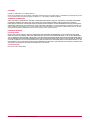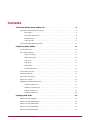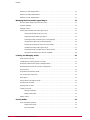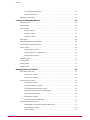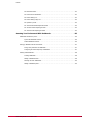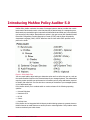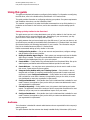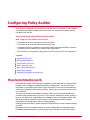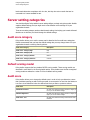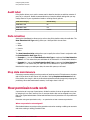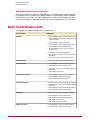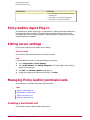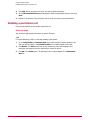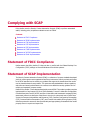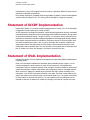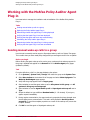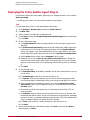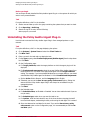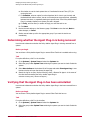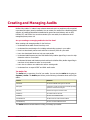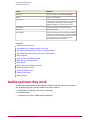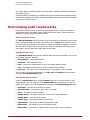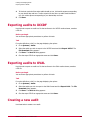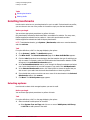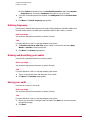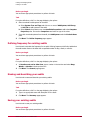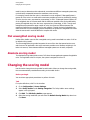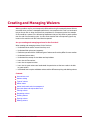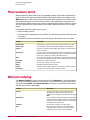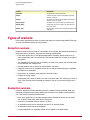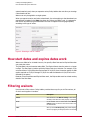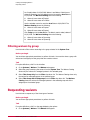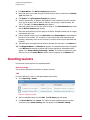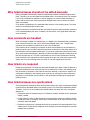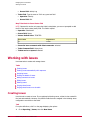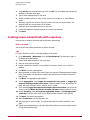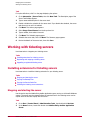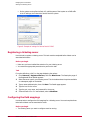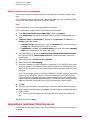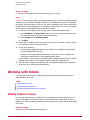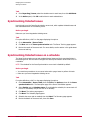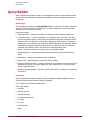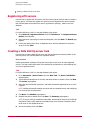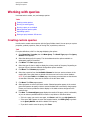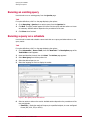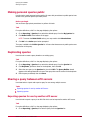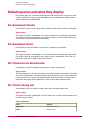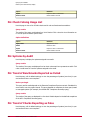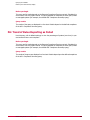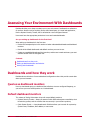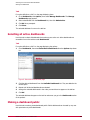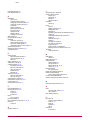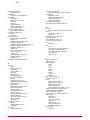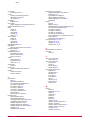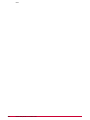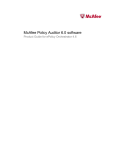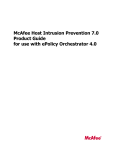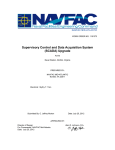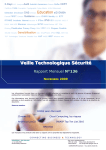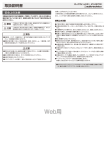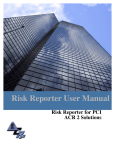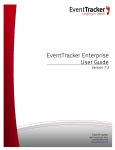Download McAfee EPOLICY ORCHESTRATOR 4.0.2 - Product guide
Transcript
McAfee Policy Auditor 5.0 Product Guide COPYRIGHT Copyright © 2008 McAfee, Inc. All Rights Reserved. No part of this publication may be reproduced, transmitted, transcribed, stored in a retrieval system, or translated into any language in any form or by any means without the written permission of McAfee, Inc., or its suppliers or affiliate companies. TRADEMARK ATTRIBUTIONS AVERT, EPO, EPOLICY ORCHESTRATOR, FLASHBOX, FOUNDSTONE, GROUPSHIELD, HERCULES, INTRUSHIELD, INTRUSION INTELLIGENCE, LINUXSHIELD, MANAGED MAIL PROTECTION, MAX (MCAFEE SECURITYALLIANCE EXCHANGE), MCAFEE, MCAFEE.COM, NETSHIELD, PORTALSHIELD, PREVENTSYS, PROTECTION-IN-DEPTH STRATEGY, PROTECTIONPILOT, SECURE MESSAGING SERVICE, SECURITYALLIANCE, SITEADVISOR, THREATSCAN, TOTAL PROTECTION, VIREX, VIRUSSCAN, WEBSHIELD are registered trademarks or trademarks of McAfee, Inc. and/or its affiliates in the US and/or other countries. McAfee Red in connection with security is distinctive of McAfee brand products. All other registered and unregistered trademarks herein are the sole property of their respective owners. LICENSE INFORMATION License Agreement NOTICE TO ALL USERS: CAREFULLY READ THE APPROPRIATE LEGAL AGREEMENT CORRESPONDING TO THE LICENSE YOU PURCHASED, WHICH SETS FORTH THE GENERAL TERMS AND CONDITIONS FOR THE USE OF THE LICENSED SOFTWARE. IF YOU DO NOT KNOW WHICH TYPE OF LICENSE YOU HAVE ACQUIRED, PLEASE CONSULT THE SALES AND OTHER RELATED LICENSE GRANT OR PURCHASE ORDER DOCUMENTS THAT ACCOMPANIES YOUR SOFTWARE PACKAGING OR THAT YOU HAVE RECEIVED SEPARATELY AS PART OF THE PURCHASE (AS A BOOKLET, A FILE ON THE PRODUCT CD, OR A FILE AVAILABLE ON THE WEB SITE FROM WHICH YOU DOWNLOADED THE SOFTWARE PACKAGE). IF YOU DO NOT AGREE TO ALL OF THE TERMS SET FORTH IN THE AGREEMENT, DO NOT INSTALL THE SOFTWARE. IF APPLICABLE, YOU MAY RETURN THE PRODUCT TO MCAFEE OR THE PLACE OF PURCHASE FOR A FULL REFUND. License Attributions Refer to the product Release Notes. 2 McAfee Policy Auditor 5.0 Product Guide Contents Introducing McAfee Policy Auditor 5.0. . . . . . . . . . . . . . . . . . . . . . . . . . . . . . . . . . . . . . . . . . . . . . . . . . 8 Policy Auditor components and what they do. . . . . . . . . . . . . . . . . . . . . . . . . . . . . . . . . . . . . . . . . . . . . . . . . . . . 9 Policy Auditor. . . . . . . . . . . . . . . . . . . . . . . . . . . . . . . . . . . . . . . . . . . . . . . . . . . . . . . . . . . . . . . . . . . . . . . 9 Policy Auditor Agent Plug-in. . . . . . . . . . . . . . . . . . . . . . . . . . . . . . . . . . . . . . . . . . . . . . . . . . . . . . . . . . . 9 Benchmark Editor. . . . . . . . . . . . . . . . . . . . . . . . . . . . . . . . . . . . . . . . . . . . . . . . . . . . . . . . . . . . . . . . . . . 9 Using this guide. . . . . . . . . . . . . . . . . . . . . . . . . . . . . . . . . . . . . . . . . . . . . . . . . . . . . . . . . . . . . . . . . . . 10 Where to find McAfee product information. . . . . . . . . . . . . . . . . . . . . . . . . . . . . . . . . . . . . . . . . . . . . . . . . . . . . 11 Configuring Policy Auditor. . . . . . . . . . . . . . . . . . . . . . . . . . . . . . . . . . . . . . . . . . . . . . . . . . . . . . . . . . . . . . . 12 How benchmarks work. . . . . . . . . . . . . . . . . . . . . . . . . . . . . . . . . . . . . . . . . . . . . . . . . . . . . . . . . . . . . . . . . . . . . 12 Server setting categories. . . . . . . . . . . . . . . . . . . . . . . . . . . . . . . . . . . . . . . . . . . . . . . . . . . . . . . . . . . . . . . . . . . 13 Audit score category. . . . . . . . . . . . . . . . . . . . . . . . . . . . . . . . . . . . . . . . . . . . . . . . . . . . . . . . . . . . . . . . 13 Default scoring model. . . . . . . . . . . . . . . . . . . . . . . . . . . . . . . . . . . . . . . . . . . . . . . . . . . . . . . . . . . . . . . 13 Audit score. . . . . . . . . . . . . . . . . . . . . . . . . . . . . . . . . . . . . . . . . . . . . . . . . . . . . . . . . . . . . . . . . . . . . . . 13 Audit label. . . . . . . . . . . . . . . . . . . . . . . . . . . . . . . . . . . . . . . . . . . . . . . . . . . . . . . . . . . . . . . . . . . . . . . . 14 Data retention. . . . . . . . . . . . . . . . . . . . . . . . . . . . . . . . . . . . . . . . . . . . . . . . . . . . . . . . . . . . . . . . . . . . . 14 Stop data maintenance. . . . . . . . . . . . . . . . . . . . . . . . . . . . . . . . . . . . . . . . . . . . . . . . . . . . . . . . . . . . . . 14 How permission sets work. . . . . . . . . . . . . . . . . . . . . . . . . . . . . . . . . . . . . . . . . . . . . . . . . . . . . . . . . . . . . . . . . . 14 Built-in permission sets. . . . . . . . . . . . . . . . . . . . . . . . . . . . . . . . . . . . . . . . . . . . . . . . . . . . . . . . . . . . . . . . . . . . . 15 Policy Auditor Agent Plug-in. . . . . . . . . . . . . . . . . . . . . . . . . . . . . . . . . . . . . . . . . . . . . . . . . . . . . . . . . . . . . . . . . 16 Editing server settings. . . . . . . . . . . . . . . . . . . . . . . . . . . . . . . . . . . . . . . . . . . . . . . . . . . . . . . . . . . . . . . . . . . . . 16 Managing Policy Auditor permission sets. . . . . . . . . . . . . . . . . . . . . . . . . . . . . . . . . . . . . . . . . . . . . . . . . . . . . . . 16 Creating a permission set. . . . . . . . . . . . . . . . . . . . . . . . . . . . . . . . . . . . . . . . . . . . . . . . . . . . . . . . . . . . 16 Duplicating a permission set. . . . . . . . . . . . . . . . . . . . . . . . . . . . . . . . . . . . . . . . . . . . . . . . . . . . . . . . . 17 Editing a permission set. . . . . . . . . . . . . . . . . . . . . . . . . . . . . . . . . . . . . . . . . . . . . . . . . . . . . . . . . . . . . 17 Deleting a permission set. . . . . . . . . . . . . . . . . . . . . . . . . . . . . . . . . . . . . . . . . . . . . . . . . . . . . . . . . . . . 18 Complying with SCAP. . . . . . . . . . . . . . . . . . . . . . . . . . . . . . . . . . . . . . . . . . . . . . . . . . . . . . . . . . . . . . . . . . . . . 19 Statement of FDCC Compliance. . . . . . . . . . . . . . . . . . . . . . . . . . . . . . . . . . . . . . . . . . . . . . . . . . . . . . . . . . . . . . 19 Statement of SCAP Implementation. . . . . . . . . . . . . . . . . . . . . . . . . . . . . . . . . . . . . . . . . . . . . . . . . . . . . . . . . . 19 Statement of CVE Implementation. . . . . . . . . . . . . . . . . . . . . . . . . . . . . . . . . . . . . . . . . . . . . . . . . . . . . . . . . . . 20 Statement of CCE Implementation. . . . . . . . . . . . . . . . . . . . . . . . . . . . . . . . . . . . . . . . . . . . . . . . . . . . . . . . . . . 20 Statement of CPE Implementation. . . . . . . . . . . . . . . . . . . . . . . . . . . . . . . . . . . . . . . . . . . . . . . . . . . . . . . . . . . . 20 McAfee Policy Auditor 5.0 Product Guide 3 Contents Statement of CVSS Implementation. . . . . . . . . . . . . . . . . . . . . . . . . . . . . . . . . . . . . . . . . . . . . . . . . . . . . . . . . . 20 Statement of XCCDF Implementation. . . . . . . . . . . . . . . . . . . . . . . . . . . . . . . . . . . . . . . . . . . . . . . . . . . . . . . . . 21 Statement of OVAL Implementation. . . . . . . . . . . . . . . . . . . . . . . . . . . . . . . . . . . . . . . . . . . . . . . . . . . . . . . . . . 21 Managing the Policy Auditor Agent Plug-in. . . . . . . . . . . . . . . . . . . . . . . . . . . . . . . . . . . . . . . . . . . . 22 The Policy Auditor Agent Plug-in and how it works. . . . . . . . . . . . . . . . . . . . . . . . . . . . . . . . . . . . . . . . . . . . . . 22 Supported platforms. . . . . . . . . . . . . . . . . . . . . . . . . . . . . . . . . . . . . . . . . . . . . . . . . . . . . . . . . . . . . . . . . . . . . . . 23 Managing content. . . . . . . . . . . . . . . . . . . . . . . . . . . . . . . . . . . . . . . . . . . . . . . . . . . . . . . . . . . . . . . . . . . . . . . . . 23 Working with the McAfee Policy Auditor Agent Plug-in. . . . . . . . . . . . . . . . . . . . . . . . . . . . . . . . . . . . . . . . . . . . 24 Sending manual wake-up calls to a group. . . . . . . . . . . . . . . . . . . . . . . . . . . . . . . . . . . . . . . . . . . . . . 24 Deploying the Policy Auditor Agent Plug-in. . . . . . . . . . . . . . . . . . . . . . . . . . . . . . . . . . . . . . . . . . . . . . 25 Determining whether the Agent Plug-in is being deployed. . . . . . . . . . . . . . . . . . . . . . . . . . . . . . . . . 26 Verifying that the Agent Plug-in has been deployed. . . . . . . . . . . . . . . . . . . . . . . . . . . . . . . . . . . . . . . 26 Verifying that the agent and server are communicating. . . . . . . . . . . . . . . . . . . . . . . . . . . . . . . . . . . 26 Uninstalling the Policy Auditor Agent Plug-in. . . . . . . . . . . . . . . . . . . . . . . . . . . . . . . . . . . . . . . . . . . . 27 Determining whether the Agent Plug-in is being removed. . . . . . . . . . . . . . . . . . . . . . . . . . . . . . . . . 28 Verifying that the Agent Plug-in has been uninstalled. . . . . . . . . . . . . . . . . . . . . . . . . . . . . . . . . . . . . 28 Creating and Managing Audits. . . . . . . . . . . . . . . . . . . . . . . . . . . . . . . . . . . . . . . . . . . . . . . . . . . . . . . . . . 30 Audits and how they work. . . . . . . . . . . . . . . . . . . . . . . . . . . . . . . . . . . . . . . . . . . . . . . . . . . . . . . . . . . . . . . . . . 31 Considerations for including systems in an audit. . . . . . . . . . . . . . . . . . . . . . . . . . . . . . . . . . . . . . . . . . . . . . . . 32 Benchmark profiles and their impact on managed systems. . . . . . . . . . . . . . . . . . . . . . . . . . . . . . . . . . . . . . . . 34 Benchmark labels and how they can aid in creating audits. . . . . . . . . . . . . . . . . . . . . . . . . . . . . . . . . . . . . . . . 34 Audit frequency. . . . . . . . . . . . . . . . . . . . . . . . . . . . . . . . . . . . . . . . . . . . . . . . . . . . . . . . . . . . . . . . . . . . . . . . . . . 34 Audit whiteout and blackout periods. . . . . . . . . . . . . . . . . . . . . . . . . . . . . . . . . . . . . . . . . . . . . . . . . . . . . . . . . . 34 How viewing audit results works. . . . . . . . . . . . . . . . . . . . . . . . . . . . . . . . . . . . . . . . . . . . . . . . . . . . . . . . . . . . . 35 Audit exports. . . . . . . . . . . . . . . . . . . . . . . . . . . . . . . . . . . . . . . . . . . . . . . . . . . . . . . . . . . . . . . . . . . . . . . . . . . . . 36 Setting whiteout and blackout periods. . . . . . . . . . . . . . . . . . . . . . . . . . . . . . . . . . . . . . . . . . . . . . . . . . . . . . . . 36 Exporting audits to XCCDF. . . . . . . . . . . . . . . . . . . . . . . . . . . . . . . . . . . . . . . . . . . . . . . . . . . . . . . . . . . . . . . . . . 37 Exporting audits to OVAL. . . . . . . . . . . . . . . . . . . . . . . . . . . . . . . . . . . . . . . . . . . . . . . . . . . . . . . . . . . . . . . . . . . 37 Creating a new audit. . . . . . . . . . . . . . . . . . . . . . . . . . . . . . . . . . . . . . . . . . . . . . . . . . . . . . . . . . . . . . . . . . . . . . . 37 Selecting benchmarks. . . . . . . . . . . . . . . . . . . . . . . . . . . . . . . . . . . . . . . . . . . . . . . . . . . . . . . . . . . . . . . 38 Editing existing audits. . . . . . . . . . . . . . . . . . . . . . . . . . . . . . . . . . . . . . . . . . . . . . . . . . . . . . . . . . . . . . . 40 Deleting Audits. . . . . . . . . . . . . . . . . . . . . . . . . . . . . . . . . . . . . . . . . . . . . . . . . . . . . . . . . . . . . . . . . . . . . . . . . . . 42 Scoring Audits. . . . . . . . . . . . . . . . . . . . . . . . . . . . . . . . . . . . . . . . . . . . . . . . . . . . . . . . . . . . . . . . . . . . . . . . . . . . . 43 Score computation algorithms. . . . . . . . . . . . . . . . . . . . . . . . . . . . . . . . . . . . . . . . . . . . . . . . . . . . . . . . . . . . . . . 43 Default scoring model. . . . . . . . . . . . . . . . . . . . . . . . . . . . . . . . . . . . . . . . . . . . . . . . . . . . . . . . . . . . . . . 43 Flat scoring model. . . . . . . . . . . . . . . . . . . . . . . . . . . . . . . . . . . . . . . . . . . . . . . . . . . . . . . . . . . . . . . . . . 43 4 McAfee Policy Auditor 5.0 Product Guide Contents Flat unweighted scoring model. . . . . . . . . . . . . . . . . . . . . . . . . . . . . . . . . . . . . . . . . . . . . . . . . . . . . . . 44 Absolute scoring model. . . . . . . . . . . . . . . . . . . . . . . . . . . . . . . . . . . . . . . . . . . . . . . . . . . . . . . . . . . . . 44 Changing the scoring model. . . . . . . . . . . . . . . . . . . . . . . . . . . . . . . . . . . . . . . . . . . . . . . . . . . . . . . . . . . . . . . . . 44 Creating and Managing Waivers. . . . . . . . . . . . . . . . . . . . . . . . . . . . . . . . . . . . . . . . . . . . . . . . . . . . . . . . 45 How waivers work. . . . . . . . . . . . . . . . . . . . . . . . . . . . . . . . . . . . . . . . . . . . . . . . . . . . . . . . . . . . . . . . . . . . . . . . . 46 Waivers catalog. . . . . . . . . . . . . . . . . . . . . . . . . . . . . . . . . . . . . . . . . . . . . . . . . . . . . . . . . . . . . . . . . . . . . . . . . . . 46 Types of waivers. . . . . . . . . . . . . . . . . . . . . . . . . . . . . . . . . . . . . . . . . . . . . . . . . . . . . . . . . . . . . . . . . . . . . . . . . . 47 Exception waivers. . . . . . . . . . . . . . . . . . . . . . . . . . . . . . . . . . . . . . . . . . . . . . . . . . . . . . . . . . . . . . . . . . 47 Exemption waivers. . . . . . . . . . . . . . . . . . . . . . . . . . . . . . . . . . . . . . . . . . . . . . . . . . . . . . . . . . . . . . . . . 47 Suppression waivers. . . . . . . . . . . . . . . . . . . . . . . . . . . . . . . . . . . . . . . . . . . . . . . . . . . . . . . . . . . . . . . . 48 Waiver status. . . . . . . . . . . . . . . . . . . . . . . . . . . . . . . . . . . . . . . . . . . . . . . . . . . . . . . . . . . . . . . . . . . . . . . . . . . . . 48 Waiver benchmark and rule management. . . . . . . . . . . . . . . . . . . . . . . . . . . . . . . . . . . . . . . . . . . . . . . . . . . . . . 48 How start dates and expires dates work. . . . . . . . . . . . . . . . . . . . . . . . . . . . . . . . . . . . . . . . . . . . . . . . . . . . . . . 49 Filtering waivers. . . . . . . . . . . . . . . . . . . . . . . . . . . . . . . . . . . . . . . . . . . . . . . . . . . . . . . . . . . . . . . . . . . . . . . . . . 49 Filtering waivers by status. . . . . . . . . . . . . . . . . . . . . . . . . . . . . . . . . . . . . . . . . . . . . . . . . . . . . . . . . . . 50 Filtering waivers as of a specified date. . . . . . . . . . . . . . . . . . . . . . . . . . . . . . . . . . . . . . . . . . . . . . . . . 50 Filtering waivers by group. . . . . . . . . . . . . . . . . . . . . . . . . . . . . . . . . . . . . . . . . . . . . . . . . . . . . . . . . . . 51 Requesting waivers. . . . . . . . . . . . . . . . . . . . . . . . . . . . . . . . . . . . . . . . . . . . . . . . . . . . . . . . . . . . . . . . . . . . . . . . 51 Granting waivers. . . . . . . . . . . . . . . . . . . . . . . . . . . . . . . . . . . . . . . . . . . . . . . . . . . . . . . . . . . . . . . . . . . . . . . . . . 52 Expiring waivers. . . . . . . . . . . . . . . . . . . . . . . . . . . . . . . . . . . . . . . . . . . . . . . . . . . . . . . . . . . . . . . . . . . . . . . . . . 53 Deleting waivers. . . . . . . . . . . . . . . . . . . . . . . . . . . . . . . . . . . . . . . . . . . . . . . . . . . . . . . . . . . . . . . . . . . . . . . . . . 53 Managing Issues and Tickets. . . . . . . . . . . . . . . . . . . . . . . . . . . . . . . . . . . . . . . . . . . . . . . . . . . . . . . . . . . . 54 Issues and how they work. . . . . . . . . . . . . . . . . . . . . . . . . . . . . . . . . . . . . . . . . . . . . . . . . . . . . . . . . . . . . . . . . . 54 How issues are created. . . . . . . . . . . . . . . . . . . . . . . . . . . . . . . . . . . . . . . . . . . . . . . . . . . . . . . . . . . . . 54 How issues are managed. . . . . . . . . . . . . . . . . . . . . . . . . . . . . . . . . . . . . . . . . . . . . . . . . . . . . . . . . . . . 55 Tickets and how they work. . . . . . . . . . . . . . . . . . . . . . . . . . . . . . . . . . . . . . . . . . . . . . . . . . . . . . . . . . . . . . . . . 55 How tickets are created. . . . . . . . . . . . . . . . . . . . . . . . . . . . . . . . . . . . . . . . . . . . . . . . . . . . . . . . . . . . . 55 How ticketed issues are assigned. . . . . . . . . . . . . . . . . . . . . . . . . . . . . . . . . . . . . . . . . . . . . . . . . . . . . 55 How tickets and ticketed issues are closed. . . . . . . . . . . . . . . . . . . . . . . . . . . . . . . . . . . . . . . . . . . . . . 55 Why ticketed issues should not be edited manually. . . . . . . . . . . . . . . . . . . . . . . . . . . . . . . . . . . . . . . 56 How comments are handled. . . . . . . . . . . . . . . . . . . . . . . . . . . . . . . . . . . . . . . . . . . . . . . . . . . . . . . . . 56 How tickets are reopened. . . . . . . . . . . . . . . . . . . . . . . . . . . . . . . . . . . . . . . . . . . . . . . . . . . . . . . . . . . . 56 How ticketed issues are synchronized. . . . . . . . . . . . . . . . . . . . . . . . . . . . . . . . . . . . . . . . . . . . . . . . . . 56 Integrations with ticketing servers. . . . . . . . . . . . . . . . . . . . . . . . . . . . . . . . . . . . . . . . . . . . . . . . . . . . . . . . . . . . 57 Considerations when deleting a registered ticketing server. . . . . . . . . . . . . . . . . . . . . . . . . . . . . . . . . 57 Required fields for mapping. . . . . . . . . . . . . . . . . . . . . . . . . . . . . . . . . . . . . . . . . . . . . . . . . . . . . . . . . . 57 Sample mappings. . . . . . . . . . . . . . . . . . . . . . . . . . . . . . . . . . . . . . . . . . . . . . . . . . . . . . . . . . . . . . . . . . 58 McAfee Policy Auditor 5.0 Product Guide 5 Contents Working with issues. . . . . . . . . . . . . . . . . . . . . . . . . . . . . . . . . . . . . . . . . . . . . . . . . . . . . . . . . . . . . . . . . . . . . . . 60 Creating issues. . . . . . . . . . . . . . . . . . . . . . . . . . . . . . . . . . . . . . . . . . . . . . . . . . . . . . . . . . . . . . . . . . . . 60 Creating issues automatically with responses. . . . . . . . . . . . . . . . . . . . . . . . . . . . . . . . . . . . . . . . . . . . 61 Assigning issues. . . . . . . . . . . . . . . . . . . . . . . . . . . . . . . . . . . . . . . . . . . . . . . . . . . . . . . . . . . . . . . . . . . 62 Viewing the details of issues. . . . . . . . . . . . . . . . . . . . . . . . . . . . . . . . . . . . . . . . . . . . . . . . . . . . . . . . . 62 Adding comments to issues. . . . . . . . . . . . . . . . . . . . . . . . . . . . . . . . . . . . . . . . . . . . . . . . . . . . . . . . . . 62 Editing issues. . . . . . . . . . . . . . . . . . . . . . . . . . . . . . . . . . . . . . . . . . . . . . . . . . . . . . . . . . . . . . . . . . . . . 63 Deleting issues. . . . . . . . . . . . . . . . . . . . . . . . . . . . . . . . . . . . . . . . . . . . . . . . . . . . . . . . . . . . . . . . . . . . 63 Purging closed issues. . . . . . . . . . . . . . . . . . . . . . . . . . . . . . . . . . . . . . . . . . . . . . . . . . . . . . . . . . . . . . . 63 Purging closed issues on a schedule. . . . . . . . . . . . . . . . . . . . . . . . . . . . . . . . . . . . . . . . . . . . . . . . . . . 63 Working with ticketing servers. . . . . . . . . . . . . . . . . . . . . . . . . . . . . . . . . . . . . . . . . . . . . . . . . . . . . . . . . . . . . . . 64 Installing extensions for ticketing servers. . . . . . . . . . . . . . . . . . . . . . . . . . . . . . . . . . . . . . . . . . . . . . . 64 Registering and mapping a ticketing server. . . . . . . . . . . . . . . . . . . . . . . . . . . . . . . . . . . . . . . . . . . . . 67 Upgrading a registered ticketing server. . . . . . . . . . . . . . . . . . . . . . . . . . . . . . . . . . . . . . . . . . . . . . . . . 70 Working with tickets. . . . . . . . . . . . . . . . . . . . . . . . . . . . . . . . . . . . . . . . . . . . . . . . . . . . . . . . . . . . . . . . . . . . . . . 71 Adding tickets to issues. . . . . . . . . . . . . . . . . . . . . . . . . . . . . . . . . . . . . . . . . . . . . . . . . . . . . . . . . . . . . 71 Synchronizing ticketed issues. . . . . . . . . . . . . . . . . . . . . . . . . . . . . . . . . . . . . . . . . . . . . . . . . . . . . . . . . 72 Synchronizing ticketed issues on a schedule. . . . . . . . . . . . . . . . . . . . . . . . . . . . . . . . . . . . . . . . . . . . . 72 Querying the Database. . . . . . . . . . . . . . . . . . . . . . . . . . . . . . . . . . . . . . . . . . . . . . . . . . . . . . . . . . . . . . . . . . . 73 Queries. . . . . . . . . . . . . . . . . . . . . . . . . . . . . . . . . . . . . . . . . . . . . . . . . . . . . . . . . . . . . . . . . . . . . . . . . . . . . . . . . 73 Public and personal queries. . . . . . . . . . . . . . . . . . . . . . . . . . . . . . . . . . . . . . . . . . . . . . . . . . . . . . . . . . 74 Query permissions. . . . . . . . . . . . . . . . . . . . . . . . . . . . . . . . . . . . . . . . . . . . . . . . . . . . . . . . . . . . . . . . . 74 Query Builder. . . . . . . . . . . . . . . . . . . . . . . . . . . . . . . . . . . . . . . . . . . . . . . . . . . . . . . . . . . . . . . . . . . . . . . . . . . . 75 Multi-server roll-up querying. . . . . . . . . . . . . . . . . . . . . . . . . . . . . . . . . . . . . . . . . . . . . . . . . . . . . . . . . . . . . . . . 76 Preparing for roll-up querying. . . . . . . . . . . . . . . . . . . . . . . . . . . . . . . . . . . . . . . . . . . . . . . . . . . . . . . . . . . . . . . 76 Registering ePO servers. . . . . . . . . . . . . . . . . . . . . . . . . . . . . . . . . . . . . . . . . . . . . . . . . . . . . . . . . . . . . 77 Creating a Data Roll Up server task. . . . . . . . . . . . . . . . . . . . . . . . . . . . . . . . . . . . . . . . . . . . . . . . . . . . 77 Working with queries. . . . . . . . . . . . . . . . . . . . . . . . . . . . . . . . . . . . . . . . . . . . . . . . . . . . . . . . . . . . . . . . . . . . . . 78 Creating custom queries. . . . . . . . . . . . . . . . . . . . . . . . . . . . . . . . . . . . . . . . . . . . . . . . . . . . . . . . . . . . . 78 Running an existing query. . . . . . . . . . . . . . . . . . . . . . . . . . . . . . . . . . . . . . . . . . . . . . . . . . . . . . . . . . . 79 Running a query on a schedule. . . . . . . . . . . . . . . . . . . . . . . . . . . . . . . . . . . . . . . . . . . . . . . . . . . . . . . 79 Making personal queries public. . . . . . . . . . . . . . . . . . . . . . . . . . . . . . . . . . . . . . . . . . . . . . . . . . . . . . . 81 Duplicating queries. . . . . . . . . . . . . . . . . . . . . . . . . . . . . . . . . . . . . . . . . . . . . . . . . . . . . . . . . . . . . . . . . 81 Sharing a query between ePO servers. . . . . . . . . . . . . . . . . . . . . . . . . . . . . . . . . . . . . . . . . . . . . . . . . 81 Exporting query results to other formats. . . . . . . . . . . . . . . . . . . . . . . . . . . . . . . . . . . . . . . . . . . . . . . 82 Default queries and what they display. . . . . . . . . . . . . . . . . . . . . . . . . . . . . . . . . . . . . . . . . . . . . . . . . . . . . . . . 83 PA: Benchmark Checks. . . . . . . . . . . . . . . . . . . . . . . . . . . . . . . . . . . . . . . . . . . . . . . . . . . . . . . . . . . . . . 83 6 McAfee Policy Auditor 5.0 Product Guide Contents PA: Benchmark Rules. . . . . . . . . . . . . . . . . . . . . . . . . . . . . . . . . . . . . . . . . . . . . . . . . . . . . . . . . . . . . . . 83 PA: Checks Across Benchmarks. . . . . . . . . . . . . . . . . . . . . . . . . . . . . . . . . . . . . . . . . . . . . . . . . . . . . . . 83 PA: Check Catalog List. . . . . . . . . . . . . . . . . . . . . . . . . . . . . . . . . . . . . . . . . . . . . . . . . . . . . . . . . . . . . . 83 PA: Check Catalog Usage List. . . . . . . . . . . . . . . . . . . . . . . . . . . . . . . . . . . . . . . . . . . . . . . . . . . . . . . . 84 PA: Systems by Audit. . . . . . . . . . . . . . . . . . . . . . . . . . . . . . . . . . . . . . . . . . . . . . . . . . . . . . . . . . . . . . . 84 PA: Trend of Benchmarks Reported as Failed. . . . . . . . . . . . . . . . . . . . . . . . . . . . . . . . . . . . . . . . . . . . 84 PA: Trend of Checks Reporting as False. . . . . . . . . . . . . . . . . . . . . . . . . . . . . . . . . . . . . . . . . . . . . . . . 84 PA: Trend of Rules Reporting as Failed. . . . . . . . . . . . . . . . . . . . . . . . . . . . . . . . . . . . . . . . . . . . . . . . . 85 Assessing Your Environment With Dashboards. . . . . . . . . . . . . . . . . . . . . . . . . . . . . . . . . . . . . . . 86 Dashboards and how they work. . . . . . . . . . . . . . . . . . . . . . . . . . . . . . . . . . . . . . . . . . . . . . . . . . . . . . . . . . . . . . 86 Queries as dashboard monitors. . . . . . . . . . . . . . . . . . . . . . . . . . . . . . . . . . . . . . . . . . . . . . . . . . . . . . . 86 Default dashboard monitors. . . . . . . . . . . . . . . . . . . . . . . . . . . . . . . . . . . . . . . . . . . . . . . . . . . . . . . . . . 86 Setting up dashboard access and behavior. . . . . . . . . . . . . . . . . . . . . . . . . . . . . . . . . . . . . . . . . . . . . . . . . . . . . 87 Giving users permissions to dashboards. . . . . . . . . . . . . . . . . . . . . . . . . . . . . . . . . . . . . . . . . . . . . . . . 87 Configuring the refresh frequency of dashboards. . . . . . . . . . . . . . . . . . . . . . . . . . . . . . . . . . . . . . . . . 87 Working with Dashboards. . . . . . . . . . . . . . . . . . . . . . . . . . . . . . . . . . . . . . . . . . . . . . . . . . . . . . . . . . . . . . . . . . . 88 Creating dashboards. . . . . . . . . . . . . . . . . . . . . . . . . . . . . . . . . . . . . . . . . . . . . . . . . . . . . . . . . . . . . . . . 88 Making a dashboard active. . . . . . . . . . . . . . . . . . . . . . . . . . . . . . . . . . . . . . . . . . . . . . . . . . . . . . . . . . . 88 Selecting all active dashboards. . . . . . . . . . . . . . . . . . . . . . . . . . . . . . . . . . . . . . . . . . . . . . . . . . . . . . . 89 Making a dashboard public. . . . . . . . . . . . . . . . . . . . . . . . . . . . . . . . . . . . . . . . . . . . . . . . . . . . . . . . . . . 89 McAfee Policy Auditor 5.0 Product Guide 7 Introducing McAfee Policy Auditor 5.0 McAfee Policy Auditor evaluates the status of managed systems relative to audits that contain benchmarks. Benchmarks contain rules that describe the desired state of a managed system. Benchmarks are received through or imported into McAfee Benchmark Editor and, once activated, can be used by Policy Auditor. Benchmarks are written in the open-source XML standard formats Extensible Configuration Checklist Description Format (XCCDF) and the Open Vulnerability Assessment Language (OVAL). XCCDF describes what to check while OVAL specifies how to perform the check. Figure 1: Policy Audit Tree You can create audits, adjust settings to determine when and how often they are run, and use the results of audits to report on the historical status of your managed systems. The customizable reporting system provides you quick access to information such as policy audit status, exposure to threats, and overall risk. You can also view a summary of the status of your managed systems on the Dashboards page. Policy Auditor allows you to conduct audits on various releases of the following operating systems: • Microsoft Windows • Macintosh OS X • HP-UX • Solaris • Red Hat Linux Policy Auditor can be integrated with third-party touble ticketing systems to generate issues or tickets whenever an audit discovers a security threat or misconfiguration. Policy Auditor marks issues as resolved upon ticket closure. 8 McAfee Policy Auditor 5.0 Product Guide Introducing McAfee Policy Auditor 5.0 Policy Auditor components and what they do Contents Policy Auditor components and what they do Where to find McAfee product information Policy Auditor components and what they do McAfee Policy Auditor 5.0 consists of three components that enable you to analyze managed systems for compliance with authoritative, open source complicance standards. • Policy Auditor — manages all aspects of analyzing managed systems for compliance. • Policy Auditor Agent Plug-in — The agent plug-in extends the McAfee agent as a vehicle of information between the server and each managed system. The agent receives audits from Policy Auditor, ensures that audits are run as scheduled, and returns the results to Policy Auditor. • Benchmark Editor — This tool allows you to manage and create benchmarks. Benchmarks contain information about the desired state of the managed system. Policy Auditor McAfee Policy Auditor analyzes managed systems to determine whether they comply with user-defined audits. Audits are composed of benchmarks that are generally supplied by McAfee, but may be imported from third-party sources or created by yourself using Benchmark Editor. You must activate received or imported benchmarks in Benchmark Editor before you can use them in audits. Benchmarks contain rules that describe the desired state of a managed system. Policy Auditor Agent Plug-in The Policy Auditor Agent is a plug-in to the McAfee Agent. It extends the features of the McAfee Agent to support Policy Auditor. When audits are deployed to the McAfee Agent, the Policy Auditor Agent Plug-in decides when the audits can be run. The Agent Plug-in conducts the audits at the appropriate time and returns the results to the ePO server. The Policy Auditor Agent Plug-in can even conduct audits when the managed system is off the network and then return results to the ePO server once the system is re-attached to the network. Benchmark Editor Benchmark Editor allows you to create and edit benchmarks. Benchmarks contain rules that define the state of a managed system. The ePO server automatically provides benchmarks to the Benchmark Editor. Normally, you activate the benchmarks when they are received so that they can be used in audits. Tailoring is a way to customize certain aspects of benchmarks. You can tailor McAfee-provided benchmarks but you cannot edit them. You may also create your own benchmarks or import them from third-party sources. Benchmarks that are not supplied by McAfee may be tailored or edited. McAfee Policy Auditor 5.0 Product Guide 9 Introducing McAfee Policy Auditor 5.0 Policy Auditor components and what they do Using this guide This guide provides basic information on configuring Policy Auditor. For information on configuring the ePO server, refer to the McAfee ePolicy Orchestrator 4.0.2 Product Guide. This guide provides information on configuring and using your product. For system requirements and installation instructions, see the Installation Guide. This material is organized in the order that McAfee recommends to set up Policy Auditor in a production environment for the first time, and is also accessible to anyone seeking specific topics. Setting up Policy Auditor for the first time? This guide serves as a tool to help administrators set up Policy Auditor for the first time, and as a reference tool for more experienced users. Depending on your environment, you may perform some of these tasks in a slightly different order. This guide assumes that you have already set up the ePO server; if you have not done so, set up the ePO server according to the McAfee ePolicy Orchestrator 4.0.2 Product Guide. You should also become familiar with activating benchmarks for use in audits. This information may be found in the McAfee Benchmark Editor 5.0 Product Guide. McAfee recommends setting up Policy Auditor in this order: 1 Configure Policy Auditor — Set up user accounts and permissions, configure settings, and get familiar with the user interface. 2 Deploy the McAfee Agent Plug-in — Each system you manage must have the McAfee Agent Plug-in installed. This section provides detailed information on distributing and maintaining the McAfee Agent Plug-in in your environment. 3 Create Audits — Create audits using activated audits from Benchmark Editor. Set up the audit frequency and define audit whiteout and blackout periods for each audit. 4 Create Waivers — You may have some systems that you do not want to audit or show their scores. Create waivers for these systems. 5 Integrate Policy Auditor with your Ticketing System — Policy Auditor is able to integrate with a number of commonly-used ticketing systems and to create issues and responses to issues.Configure Dashboards — Policy Auditor has a built-in dashboard that is suitable for most needs. However, the application gives you the ability to create new dashboards to meet your organization's requirements. 6 Configure Dashboards — Policy Auditor has a built-in dashboard that is suitable for most needs. However, the application gives you the ability to create new dashboards to meet your organization's requirements. 7 Customize Reporting — Policy Auditor has a rich system to build queries and create reports. The application comes with a number of built-in reports that are sufficient for most situations, but you may want to create additional reports to fit your needs. 8 Configure Dashboards — Policy Auditor has a built-in dashboard that is suitable for most needs. However, the application gives you the ability to create new dashboards to meet your organization's requirements. Audience This information is intended for network administrators who are responsible for their company’s security program. This guide assumes that the customer has already installed ePolicy Orchestrator (ePO) server. 10 McAfee Policy Auditor 5.0 Product Guide Introducing McAfee Policy Auditor 5.0 Where to find McAfee product information Where to find McAfee product information The McAfee documentation is designed to provide you with the information you need during each phase of product implementation, from evaluating a new product to maintaining existing ones. Depending on the product, additional documents might be available. After a product is released additional information regarding the product is entered into the online Knowledgebase available on McAfee ServicePortal. Evaluation Phase Installation Phase Setup Phase Maintenance Phase How can my company benefit from this product? Before, during, and after installation. Getting up-and-running with the product. Maintaining the software. Evaluation Tutorial Release Notes Product Guide and Online Help • • Preparing for, installing • and deploying software in a test environment. • Detailed instructions for common tasks. • Known issues in the current release. Issues resolved since the last release. • Setting up and customizing the software for your environment. Online Help • Maintaining the software. • Reference information. • All information found in the product guide. Last-minute changes to Quick Reference Card Online Help the product or its • Managing and deploying • Detailed instructions for documentation. common and infrequent products through ePolicy Installation Guide important tasks. Orchestrator. • Preparing for, installing Knowledgebase • Detailed information and deploying software about options in the • Release notes and in a production product. documentation. environment. • Supplemental product information. • Workarounds to known issues. Finding release notes and documentation for Policy Auditor 1 Go to the McAfee ServicePortal and select Product Documentation under Useful links. 2 Select Policy Auditor | 5.0 and select the required document from the list of documents. McAfee Policy Auditor 5.0 Product Guide 11 Configuring Policy Auditor Policy Auditor is configured from the ePO Server. The ePO Server is the center of your managed environment and provides a single location from which you can administer security settings throughout your network. Are you configuring Policy Auditor for the first time? When configuring Policy Auditor for the first time: • Understand what server settings are and how they work • Understand what permission sets are and how they work • Understand the built-in permissions sets for Policy Auditor and Benchmark Editor. The built-in permission sets are suitable for the needs of most organizations. • Ensure that users are assigned to permissions sets that fit their roles in your organization. Contents How benchmarks work Server setting categories How permission sets work Built-in permission sets Policy Auditor Agent Plug-in Editing server settings Managing Policy Auditor permission sets How benchmarks work Benchmarks are written in the Extensible Configuration Checklist Description Format (XCCDF) language, which is based on the Extensible Markup Language (XML). The basic unit of the benchmark is a rule. Rules contain checks, which are usually in the form of an OVAL definition. Checks are not limited to OVAL definitions though, and may be in other formats such as a file or file reference. The Open Vulnerability and Assessment Language (OVAL) is an international standard that promotes openly-available security content. It is the common language for security experts to check for the presence of vulnerabilities and configuration issues on managed systems. OVAL definitions provide a structured model for network and system administrators to detect vulnerabilities and configuration issues on managed systems. McAfee uses the term check for objects that may be OVAL definitions or other formats supported by XCCDF. Benchmarks contain a structured collection of security configurations for managed systems. Benchmarks determine whether a system complies to the rules that it contains. Not only do 12 McAfee Policy Auditor 5.0 Product Guide Configuring Policy Auditor Server setting categories benchmarks determine compliance with its rules, but they also return results that can be converted to a human-readable format. Server setting categories You should configure Policy Auditor’s server settings before you begin using the product. McAfee supplies default settings, but you might want to use different server settings to fit your organizational needs. These server setting category sections describe each setting, thus helping you to make informed decisions as to whether you should change the default settings. Audit score category Policy Auditor allows you to set the names used to describe the four audit score categories. McAfee recommends that you keep the default settings but you may change them to fit your organizational needs or existing security policies. Audit Score Category Description Audit score - Category High High Audit score - Category Low Low Audit score - Category Medium Medium Audit score - Category Unknown Unknown Default scoring model Policy Auditor supports the four standard XCCDF scoring models. These scoring models are described in more detail in the Scoring Audits section. Policy Auditor uses the flat unweighted scoring model normalized to a value of 100 as its default scoring model. Audit score Policy Auditor allows you to change the default score in order to help you determine a score that constitutes passing an audit or failing an audit. A score equal to or less than the Maximum Low Score is considered be below the desired level that you want a system to achieve. Audit Score Description Maximum Low Score Any audit score below this setting will have a category of Low if you use the default settings. Minimum High Score Any audit score above this setting will have a category of High if you use the default settings Audit Score - Fail Any audit score below this setting means that the audit has failed. McAfee Policy Auditor 5.0 Product Guide 13 Configuring Policy Auditor How permission sets work Audit label Policy Auditor allows you to set the names used to describe whether an audit has a status of pass, fail, or unknown. McAfee recommends that you keep the default settings but you may change them to fit your organizational needs or existing security policies. Audit Score Category Default setting Audit label - Fail Fail Audit label - Pass Pass Audit label - Unknown Unknown Data retention Altering the Data Retention allows you to set how long Policy Auditor retains its audit data. The Data Retention Unit Type setting offers you 4 time periods to choose from: • Days • Weeks • Months • Years The Data Retention Units setting allows you to specify the units of time in conjunction with the Data Retention Unit Type setting. • Example 1 — You set the Data Retention Unit Type to weeks and the Data Retention Units to 12. This means that your audit data will be retained for 12 weeks before deletion. • Example 2 — You set the Data Retention Unit Type to years and the Data Retention Units to 2. This means that your audit data will be retained for 2 years before deletion. Note that the longer you retain your data, the more disk space you will need. Stop data maintenance Processing numerous audits from a large number of machines can be CPU and memory-intensive and will slow down the ePO Server user interface. Setting Stop data maintenance will tell Policy Auditor how long it is able to perform data maintenance before temporarily stopping the processing. When data maintenance restarts, it will begin where it left off. How permission sets work A permission set is a group of permissions, divided in sections, that can be granted to any user by assigning it to a user’s account. One or more permission sets can be assigned to any user that is not a global administrator. Global administrators have all permissions to all products and features. Permission sets grant permissions only — no permission set ever removes a permission. When are permission sets assigned? Global administrators can assign existing permission sets when creating or editing user accounts and when creating or editing permission sets. 14 McAfee Policy Auditor 5.0 Product Guide Configuring Policy Auditor Built-in permission sets What happens when I install new products? When a new extension is installed it might add one or more sections to the permission sets. For example, when you install a Policy Auditor extension, a Policy Auditor section is added to each permission set. Initially, the newly added section is listed in each permission set with no permissions configured. A global administrator can then grant permissions in the new section. Built-in permission sets Policy Auditor installs the following built-in permission sets: Permission Set Permissions PA Admin • Benchmark Editor: Create, delete and import checks • Benchmark Editor: Create, delete, modify, import and unlock benchmarks • Benchmark Editor: Activate benchmarks • Benchmark Editor: Create, delete and apply labels • Benchmark Editor: Edit benchmark tailoring • Issue Management: Create, edit, view and purge assigned issues • Policy Auditor: Grant and modify Waivers • Policy Auditor: Add, remove, and change Audits and Assignments • Policy Auditor Agent: View and change settings PA Agent Admin • Policy Auditor Agent: View and change settings PA Audit Admin • Benchmark Editor: View and export benchmarks • Benchmark Editor: View and export checks • Policy Auditor: Add, remove, and change Audits and Assignments • Policy Auditor: View Waivers • Benchmark Editor: View and export benchmarks • Benchmark Editor: View and export checks • Benchmark Editor: Activate benchmarks • Benchmark Editor: Create, delete and import checks • Benchmark Editor: Create, delete, modify and import benchmarks • Benchmark Editor: Create, delete and apply labels • Benchmark Editor: Edit benchmark tailoring • Benchmark Editor: View and export benchmarks • Benchmark Editor: View and export checks • Policy Auditor: View Audits and Assignments • Policy Auditor: View Waivers • Policy Auditor Agent: View settings • Benchmark Editor: View and export benchmarks • Benchmark Editor: View and export checks PA Benchmark Activator PA Benchmark Editor PA Viewer PA Waiver Granter McAfee Policy Auditor 5.0 Product Guide 15 Configuring Policy Auditor Policy Auditor Agent Plug-in Permission Set Permissions • Issue Management: Create, edit, view and purge assigned issues • Policy Auditor: View Audits and Assignments • Policy Auditor: Grant and modify Waivers Policy Auditor Agent Plug-in The McAfee Policy Auditor Agent Plug-in is responsible for updating the audit schedule and launching audit scans as required. The Agent Plug-in determines the age of the current information and uses any pending blackout or whiteout windows to determine if and when content should be re-evaluated. Editing server settings Use this task to edit the Policy Auditor server settings. Before you begin You must have appropriate permissions to perform this task. Task For option definitions, click ? on the page displaying the options. 1 Go to Configuration | Server Settings. 2 Select Policy Auditor under Setting Categories. The Policy Auditor server settings appear in the right panel. 3 Click Edit. The Edit Policy Auditor page appears. 4 Change the settings to the values that you want. Click Save. Managing Policy Auditor permission sets Use these tasks to manage Policy Auditor permission sets. Tasks Creating a permission set Duplicating a permission set Editing a permission set Deleting a permission set Creating a permission set Use this task to create a Policy Auditor permission set. 16 McAfee Policy Auditor 5.0 Product Guide Configuring Policy Auditor Managing Policy Auditor permission sets Before you begin You must have appropriate permissions to perform this task. Task For option definitions, click ? on the page displaying the options. 1 Go to Configuration | Permission Sets, then click New Permission Set. The New Permission Set page appears. 2 Type a Name for the permission set, such as Policy Auditor Editor and select the Users to which the set is assigned. 3 Click Save. The Permission Sets page appears. 4 Select the new permission set. Information about the selection appears in the details pane. 5 Click Edit next to the Policy Auditorsection. The Edit Permission Set page appears. 6 Select the appropriate options, then click Save. 7 Repeat for all sections of the permission set for which you want to grant permissions. Duplicating a permission set Use this task to duplicate Policy Auditor permission sets. Before you begin You must have appropriate permissions to perform this task. Task For option definitions, click ? on the page displaying the options. 1 Go to Configuration | Permission Sets, then select the Policy Auditor permission set that you want to edit in the Permission Sets list. Its details appear to the right. 2 Click Duplicate, type a New name in the Action pane, then click OK. 3 Select the new duplicate in the Permission Sets list. Its details appear to the right. 4 Click Edit next to any section for which you want to grant permissions. 5 On the Edit Permission Set page that appears, select the appropriate options, then click Save. 6 Repeat for all sections of the permission set for which you want to grant permissions. Editing a permission set Use this task to edit Policy Auditor permission sets. Before you begin You must have appropriate permissions to perform this task. Task For option definitions, click ? on the page displaying the options. 1 Go to Configuration | Permission Sets, then select the Policy Auditor permission set that you want to edit in the Permission Sets list. The details pane shows the permission settings. McAfee Policy Auditor 5.0 Product Guide 17 Configuring Policy Auditor Managing Policy Auditor permission sets 2 Click edit next to any section for which you want to grant permissions. 3 On the Edit Permission Set page that appears, select the appropriate options, then click Save. 4 Repeat for all sections of the permission set for which you want to grant permissions. Deleting a permission set Use this task to delete a Policy Auditor permission set. Before you begin You must have appropriate permissions to perform this task. Task For option definitions, click ? on the page displaying the options. 18 1 Go to Configuration | Permission Sets, then select the Policy Auditor permission set that you want to delete in the Permission Sets list. Its details appear to the right. 2 Click Delete. The Action pane informs you whether any users are assigned to the permission set and gives you the opportunity to cancel the action. 3 Click OK in the Action pane. The permission set no longer appears in the Permission Sets list. McAfee Policy Auditor 5.0 Product Guide Complying with SCAP Policy Auditor uses the Security Content Automation Protocol (SCAP) to perform automated audits, including policy compliance evaluations such as FISMA. Contents Statement of FDCC Compliance Statement of SCAP Implementation Statement of CVE Implementation Statement of CCE Implementation Statement of CPE Implementation Statement of CVSS Implementation Statement of XCCDF Implementation Statement of OVAL Implementation Statement of FDCC Compliance McAfee asserts that Policy Auditor 5.0 does not alter or conflict with the Federal Desktop Core Configuration (FDCC) settings on Microsoft Windows XP and Vista systems. Statement of SCAP Implementation The Security Content Automation Protocol (SCAP) is a collection of six open standards developed jointly by various government organizations and the private sector. Security content conforming to the SCAP standard can be used by any product that supports the standard and the results can be shared between these products. This openness and standardization allows regulatory authorities and security administrators to construct more definitive security guidance and to reliably and repeatedly compare results. McAfee Policy Auditor 5.0 was designed exclusively around SCAP. The product provides complete implementation of and support for all six SCAP standards. It uses the eXtensible Configuration Checklist Description Format (XCCDF) and Open Vulnerability and Assessment Language (OVAL) assessment protocols to determine what items to check on a system and how to check them. It uses the Common Vulnerabilities and Exposures (CVE), Common Configuration Enumeration (CCE), Common Platform Enumeration (CPE), and Common Vulnerability Scoring System (CVSS) reference protocols to ensure all rules are accurately and appropriately processed and the results properly shown in reports and export files. McAfee Policy Auditor 5.0 Product Guide 19 Complying with SCAP Statement of CVE Implementation Statement of CVE Implementation McAfee Policy Auditor 5.0 fully implements and supports the Common Vulnerabilities and Exposures (CVE) standard vulnerability dictionary. CVE provides unique, standardized identifiers for security vulnerabilities. CVE does not address compliance items — only vulnerability issues. Each CVE identifier consists of a CVE identifier number, such as CVE-2008-0042; an indication of whether the CVE has a status of "entry" or "candidate;" a description of the vulnerability; and any references, such as advisories or OVAL identification. The security content provided by McAfee refers to CVE identifiers when addressing vulnerabilities and whether a vendor's patch has been applied to address the vulnerability. Policy Auditor Statement of CCE Implementation McAfee Policy Auditor 5.0 fully implements and supports the Common Configuration Enumeration (CCE) standard. While CVE identifies vulnerabilities, CCE uniquely identifies security-related configuration issues in a standard manner. CCE is designed to support software-based configurations, not hardware configurations. Further, if there are several ways to set a configuration, such as password length, CCE concentrates on the configuration itself, not the means by which that configuration was achieved. CCE references in SCAP content allow Policy Auditor to compare configurations across systems and across single systems over a user-definable period of time. Statement of CPE Implementation McAfee Policy Auditor 5.0 fully implements the Common Platform Enumeration (CPE) standard. CPE provides a standard reference and notation method to software and operating systems. For example, Windows XP is is a structured naming scheme that is based upon the generic syntax for Uniform Resource Identifiers (URI). CPE provides the following: • formal name format • language for describing complex platforms • method for checking names against a system • description format for binding text and tests to a name Policy Auditor allows uses to create audits with SCAP content that covers a number of common Operating Systems and platforms. For example, an audit may cover both Windows XP and Windows Vista operating systems. By using CPE, Policy Auditor is able to use the correct SCAP content on the correct system. Statement of CVSS Implementation McAfee Policy Auditor 5.0 fully implements the Common Vulnerability Scoring System (CVSS). CVSS is a standardized open framework for measuring the impact of vulnerabilities. Each CVE includes an associated CVSS vector for use in determining the relative severity of vulnerabilities. CVSS is built upon a quantitative model that ensures repeatable measurements on systems, valid comparisons between systems, and allows users to view the underlying vulnerability 20 McAfee Policy Auditor 5.0 Product Guide Complying with SCAP Statement of XCCDF Implementation characteristics. Using CVSS weighted scores can help an organization determine and prioritize responses to detected vulnerabilities. Policy Auditor supports all 4 standard SCAP scoring models. By default, it uses a Flat Unweighted scoring model normalized to 100. The scoring can be changed for comparison purposes. Statement of XCCDF Implementation McAfee Policy Auditor 5.0 provides complete implementation of version 1.4.1 of the eXtensible Configuration Checklist Description Format (XCCDF). XCCDF supports the exchange of information, results document generation, tailoring, automated compliance testing, compliance scoring, and provides a data model and format for storing results of benchmark compliance testing. The goal of XCCDF is to provide a uniform standard for the expression of benchmarks and other configuration guidance to encourage good security practices. Policy Auditor uses benchmarks from McAfee or third-party sources to construct audits. Users can select the benchmark profile, if any, to use for the audit. After a system is audited, the system agent returns the audit results to Policy Auditor, which analyzes and reports on the configuration and vulnerability data. The user specifies how long audit data is retained so that they or auditors can review any changes in the state of a system over time. Statement of OVAL Implementation McAfee Policy Auditor 5.0 fully implements and supports the Open Vulnerability and Assessment Language (OVAL). OVAL is an international standard that promotes openly-available security content. It is the common language for security experts to check for the presence of vulnerabilities and configuration issues on computer systems. OVAL provides a structured model for network and system administrators to detect vulnerabilities and configuration issues on managed systems. When a system is audited, the McAfee agent processes the OVAL content according to the information in the XCCDF benchmarks contained in the audit. The OVAL content captures the state of the system at the particular point in time that the audit is run. The results are returned to Policy Auditor for analysis and reporting. The user specifies how long audit data is to be retained so that they or auditors can review any changes in the state of a system over time. McAfee Policy Auditor 5.0 Product Guide 21 Managing the Policy Auditor Agent Plug-in The Policy Auditor Agent Plug-in is an extension of the McAfee agent. The extension manages the schedule for performing audits, runs the audits, and returns the results to Policy Auditor. Are you deploying the McAfee Policy Auditor Agent Plug-in for the first time? When installing and uninstalling the McAfee Policy Auditor Agent Plug-in for the first time: • Understand that the Agent Plug-in can only be installed on systems that already have McAfee Agent 3.6 patch 2 or later installed • Understand that the basic function of the Agent Plug-in is to run audits and relay the results back to Policy Auditor • Know what platforms are supported and which of your systems is supported by the Agent Plug-in • Understand how to deploy the Agent Plug-in • Know how to verify that the task deploy the Agent Plug-in is running and when it is finished • Understand how to verify that the Agent Plug-in is communicating with the server • Understand how to uninstall the Agent Plug-in Contents The Policy Auditor Agent Plug-in and how it works Supported platforms Managing content Working with the McAfee Policy Auditor Agent Plug-in The Policy Auditor Agent Plug-in and how it works The McAfee Policy Auditor Agent Plug-in is responsible for updating the audit schedule and launching audit scans per a schedule that you set. The Agent Plug-in determines the age of the current information and uses any pending blackout or whiteout windows to determine if and when content should be re-evaluated. Upon receipt of a new audit, the plug-in calculates and persists the date and time of the next run. Upon completion of an audit, the plug-in calculates the date and time of the next run. The ePO server can request an immediate scan, in which case the plug-in marks the frequency information as expired, thus forcing a recalculation of the date and time for the next run. Existing whiteout and blackout windows are respected. The Agent Plug-in is able to perform audits when a managed system is not connected to its network. Once the system is reconnected to the network, the Agent Plug-in returns the results to Policy Auditor. 22 McAfee Policy Auditor 5.0 Product Guide Managing the Policy Auditor Agent Plug-in Supported platforms Supported platforms Policy Auditor 5.0 and the Policy Auditor Agent Plug-in supports the following platforms: OS X86 X64 Other Processors Notes Windows 2000 Server X Windows 2000 Advanced Server X Windows 2000 Professional X Windows XP Professional X X Native 32 and 64-bit Agent Windows Server 2003 Standard Edition X X Native 32 and 64-bit Agent Windows Server 2003 Enterprise Edition X X Native 32 and 64-bit Agent Windows Vista X X Native 32 and 64-bit Agent Windows Server 2008 X X Native 32 and 64-bit Agent Mac OS X 10.4 X X PowerPC (32/64-bit) Universal binary Mac OS X 10.5 X X PowerPC (32/64-bit) Universal binary HP-UX 11i v1 RISC HP-UX 11i v2 RISC Solaris 8 SPARC Solaris 9 SPARC Solaris 10 SPARC Red Hat Linux AS, ES, WS 4.0 X X 32 -bit Agent on 64-bit H/W Red Hat Enterprise Linux 5.0, 5.1 X X 32 -bit Agent on 64-bit H/W Managing content Content for Policy Auditor consists of benchmarks and checks. This content package is included when the product is installed, and automatically loaded into the ePolicy Orchestrator master repository. ePolicy Orchestrator has a default server task that updates the master repository from the McAfee update site that runs on a daily schedule. You should verify whether this task is enabled. If you want to update McAfee Policy Auditor content on a different schedule, create a new server task. For information about repository management and server tasks, see the ePolicy Orchestrator documentation. McAfee Policy Auditor 5.0 Product Guide 23 Managing the Policy Auditor Agent Plug-in Working with the McAfee Policy Auditor Agent Plug-in Working with the McAfee Policy Auditor Agent Plug-in Use these tasks to manage the installation and uninstallation of the McAfee Policy Auditor Plug-in. Tasks Sending manual wake-up calls to a group Deploying the Policy Auditor Agent Plug-in Determining whether the Agent Plug-in is being deployed Verifying that the Agent Plug-in has been deployed Verifying that the agent and server are communicating Uninstalling the Policy Auditor Agent Plug-in Determining whether the Agent Plug-in is being removed Verifying that the Agent Plug-in has been uninstalled Sending manual wake-up calls to a group Use this task to manually send an agent or SuperAgent wake-up call to a System Tree group. This is useful when you have made policy changes and you want agents to call in for an update. Before you begin Before sending the agent wake-up call to such a group, make sure that wake-up support for the group is enabled and applied on the General tab of the McAfee Agent policy pages (enabled by default). Task For option definitions, click ? on the page displaying the options. 24 1 Go to Systems | System Tree | Groups, then select the group under System Tree. 2 Select More Actions at the bottom left of the page and select Wake Up Agents. The Wake Up McAfeeAgent page appears. 3 Verify that the group appears next to Target group. 4 Select whether to send the agent wake-up call to All systems in this group or to All systems in this group and subgroups. 5 Select whether to send an Agent wake-up call or SuperAgent wake-up call next to Type. 6 Accept the default or type a different Randomization (0 - 60 minutes). If you type 0, agents respond immediately. 7 During regular communication, the agent sends only properties that have changed since the last agent-server communication. This task is set by default to Get full product properties. To send the complete properties as a result of this wake-up call, ensure this is option selected. 8 Click OK to send the agent or SuperAgent wake-up call. McAfee Policy Auditor 5.0 Product Guide Managing the Policy Auditor Agent Plug-in Working with the McAfee Policy Auditor Agent Plug-in Deploying the Policy Auditor Agent Plug-in Use this task to deploy the Policy Auditor Agent Plug-in to managed systems on your network. Before you begin • McAfee Agent 3.6 patch 2 or later must be installed on each system Task For option definitions, click ? on the page displaying the options. 1 Go to Systems | System Tree and select the Client Tasks tab. 2 Click New Task. 3 Enter a name for the task and any descriptive text. 4 For the Type property, select Product Deployment (McAfee Agent) from the drop-down list. Click Next. 5 On the Configuration page: a For Target platforms, select the target platform on which the agent plug-in will be deployed. b For Products and components, select the proper McAfee Policy Auditor Agent from the drop-down list. The name of the agent must agree with the Target Platforms setting. For example, if you have selected Solaris as your target platform, you should select McAfee Policy Auditor Agent for Solaris 5.0.0 from Products and Components. c Set the Action field to Install, and the Language field to English. d If desired, you can set the Run at every policy enforcement option. Setting this assures that the Policy Auditor Agent Plug-in is always going to be on your managed systems, and prevents users from circumventing network security policy by removing it. e Click Next. 6 On the Schedule page: a For Schedule status, set Enabled or Disabled. You can later enable the task if you are not yet ready. b For Schedule type, select when you want the task to run. c For Options, check and set values for any of the three choices: stopping the task if too much time elapses, randomizing the task, and running the task again if it is missed. d Set a start date and an end date for the task. If you set the Run at every policy enforcement option on the Configuration page, it is recommended you use the No end date option. e Set whether to use the local system time or Coordinated Universal Time (UTC) for running the task. f For Schedule, select an option from the drop-down list for how to run the task, and the desired time value or values. You can run the task once at a specific time, repeatedly between two times, or repeatedly starting at a specific time. If the Policy Auditor Agent Plug-in is already installed on a system, the task is skipped. g For Daily, set how often (in number of days) you want the task to run. h Click Next. 7 Review the task settings on the Summary page. Click Save to store the task, Back to make changes, or Cancel. McAfee Policy Auditor 5.0 Product Guide 25 Managing the Policy Auditor Agent Plug-in Working with the McAfee Policy Auditor Agent Plug-in 8 Send a manual wake-up call to the appropriate group if you want the task to run immediately. Determining whether the Agent Plug-in is being deployed Use this task to determine whether the Policy Auditor Agent Plug-in is being deployed to a system. Before you begin You must have a Policy Auditor Agent Plug-in install Client Task that is enabled and running. Task For option definitions, click ? in the interface. 1 Go to Systems | System Tree and select the Systems tab. 2 Select the group under System Tree containing the system you want to check. Select the system. 3 Select More Actions at the bottom left of the page and select Show Agent Log. A new browser window will open that shows the agent log. 4 Search the log for an entry like the following, where <Install PA Agent> is the name of the client task installing the Policy Auditor Agent Plug-in. Scheduler: Invoking task [<Install PA Agent 1>]... Verifying that the Agent Plug-in has been deployed Use this task to determine whether the Policy Auditor Agent Plug-in has been deployed to a system. Before you begin You must have a Policy Auditor Agent Plug-in installation Client Task that has run. Task For option definitions, click ? in the interface. 1 Go to Systems | System Tree and select the Systems tab. 2 Select the group under System Tree containing the system you want to check. Select the system. 3 Select More Actions at the bottom left of the page and select Show Agent Log. A new browser window will open that shows the agent log. 4 Search the log for an entry like the following, where <Install PA Agent> is the name of the client task installing the Policy Auditor Agent Plug-in. Scheduler: Task [<Install PA Agent>] is finished Verifying that the agent and server are communicating Use this task to determine whether the Policy Auditor Agent Plug-in and the server are communicating with each other. 26 McAfee Policy Auditor 5.0 Product Guide Managing the Policy Auditor Agent Plug-in Working with the McAfee Policy Auditor Agent Plug-in Before you begin You must have already installed the Policy Auditor Agent Plug-in on the systems for which you want to verify communication. Task For option definitions, click ? in the interface. 1 Send a manual wake-up call to the group containing the systems that you want to check. 2 Go to Reporting | Audit Log. 3 Search the log for an entry like the following: Wake Up Agents | Succeeded Uninstalling the Policy Auditor Agent Plug-in Use this task to uninstall the Policy Auditor Agent Plug-in from managed systems on your network. Task For option definitions, click ? on the page displaying the options. 1 Go to Systems | System Tree and select the Client Tasks tab. 2 Click New Task. 3 Enter a name for the task and any descriptive text. 4 For the Type property, select Product Deployment (McAfee Agent) from the drop-down list. Click Next. 5 On the Configuration page: a For Target platforms, select the target platform on which the agent plug-in will be deployed. b For Products and components, select the proper McAfee Policy Auditor Agent from the drop-down list. The name of the agent must agree with the Target Platforms setting. For example, if you have selected Windows as your target platform, you should select McAfee Policy Auditor Agent for Windows 5.0.0 from Products and Components. c Set the Action field to Remove, and the Language field to English. d If desired, you can set the Run at every policy enforcement option. Setting this assures that the Policy Auditor Agent Plug-in will always be uninstalled from your managed systems. e Click Next. 6 On the Schedule page: a For Schedule status, set Enabled or Disabled. You can later enable the task if you are not yet ready. b For Schedule type, select when you want the task to run. c For Options, check and set values for any of the three choices: stopping the task if too much time elapses, randomizing the task, and running the task again if it is missed. d Set a start date and an end date for the task. If you set the Run at every policy enforcement option on the Configuration page, it is recommended you use the No end date option. McAfee Policy Auditor 5.0 Product Guide 27 Managing the Policy Auditor Agent Plug-in Working with the McAfee Policy Auditor Agent Plug-in e Set whether to use the local system time or Coordinated Universal Time (UTC) for running the task. f For Schedule, select an option from the dropdown list for how to run the task, and the desired time value or values. You can run the task once at a specific time, repeatedly between two times, or repeatedly starting at a specific time. If the Policy Auditor Agent Plug-in is already installed on a system, the task is skipped. g For Daily, set how often (in number of days) you want the task to run. h Click Next. 7 Review the task settings on the Summary page. Click Save to store the task, Back to make changes, or Cancel. 8 Send a manual wake-up call to the appropriate group if you want the task to run immediately. Determining whether the Agent Plug-in is being removed Use this task to determine whether the Policy Auditor Agent Plug-in is being removed from a system. Before you begin You must have a Policy Auditor Agent Plug-in removal Client Task that is enabled and running. Task For option definitions, click ? in the interface. 1 Go to Systems | System Tree and select the Systems tab. 2 Select the group under System Tree containing the system you want to check. Select the system. 3 Select More Actions at the bottom left of the page and select Show Agent Log. A new browser window will open that shows the agent log. 4 Search the log for an entry like the following, where <Remove PA Agent> is the name of the client task uninstalling the Policy Auditor Agent Plug-in. Scheduler: Invoking task [<Remove PA Agent>]... Verifying that the Agent Plug-in has been uninstalled Use this task to determine whether the Policy Auditor Agent Plug-in has been removed from a system. Before you begin You must have a Policy Auditor Agent Plug-in removal Client Task that has run. Task For option definitions, click ? in the interface. 28 1 Go to Systems | System Tree and select the Systems tab. 2 Select the group under System Tree containing the system you want to check. Select the system. McAfee Policy Auditor 5.0 Product Guide Managing the Policy Auditor Agent Plug-in Working with the McAfee Policy Auditor Agent Plug-in 3 Select More Actions at the bottom left of the page and select Show Agent Log. A new browser window will open that shows the agent log. 4 Search the log for an entry like the following, where <Remove PA Agent> is the name of the client task uninstalling the Policy Auditor Agent Plug-in. Scheduler: Task [<Remove PA Agent>] is finished McAfee Policy Auditor 5.0 Product Guide 29 Creating and Managing Audits McAfee Policy Auditor 5.0 makes it easy to demonstrate and report on compliance with recognized corporate and industry security standards. You can create your audits from a McAfee-supplied selection of predefined benchmarks established by government and industry such as SOX, HIPPAA, PCI, and FISMA. You can also customize your own audits, then determine which managed systems pose a risk. Are you creating or managing audits for the first time? When creating and managing audits for the first time: • Understand what audits are and how they work • Understand the considerations for including and excluding systems in your audits • Know how benchmark profiles work and how to choose a profile for your audit • Learn how benchmark labels can help you create audits • Understand audit frequency and how the McAfee Policy Auditor Agent Plug-in uses it to help determine when to run an audit • Understand whiteout and blackout periods and how the McAfee Policy Auditor Agent Plug-in uses them to help determine when to run an audit • Learn how to create a new audit and to edit an existing audit • Understand how to export XCCDF and OVAL audit results The Audits Tab The Audits tab is a repository for all of your audits. You can view the Audits tab by going to Systems | Audits. The Audits panel shows you the following information about each of your audits: Column Definition Audit Name The human-readable name given to the audit Description A description of what the audit does and what operating systems or software that it targets. frequency Denotes how long the results are valid Created On The creation date of the audit Created By The user who created the audit Last Modified On The date when the audit was last modified Last Modified By The user who last modified the audit The Audits tab also contains buttons to help you manage your audits. 30 McAfee Policy Auditor 5.0 Product Guide Creating and Managing Audits Audits and how they work Option Definition New Audit Create a new audit using the New Audit Builder Delete Delete the selected audits Export OVAL Creates an OVAL results file that conforms to the OVAL results schema. This file can be consumed by any tool that understands the OVAL results schema. For example, Remediation Manager 4.5 can import OVAL results. View Results View the audit results for a selected timeframe Edit Audit Edit an existing audit Export XCCDF Creates a file that conforms to the XCCDF results schema, as defined in the XCCDF specification. It contains the latest results for all of the systems and benchmarks in the audit. The results file can be consumed by any tool that understands the XCCDF results schema. Contents Audits and how they work Considerations for including systems in an audit Benchmark profiles and their impact on managed systems Benchmark labels and how they can aid in creating audits Audit frequency Audit whiteout and blackout periods How viewing audit results works Audit exports Setting whiteout and blackout periods Exporting audits to XCCDF Exporting audits to OVAL Creating a new audit Deleting Audits Audits and how they work An audit gathers data about managed systems to determine whether they are in compliance with corporate and industry security standards. An audit consists of: • A benchmark or a selected profile within a benchmark • Managed Systems • A frequency (how often the data should be gathered) McAfee Policy Auditor 5.0 Product Guide 31 Creating and Managing Audits Considerations for including systems in an audit Benchmarks contain rules describing the desired state of a managed system according to recognized standards. Figure 2: Policy Tree Rules contain one or more checks written in the OVAL language. Figure 3: Example Rule When you run an audit against a managed system, the audit reports the configuration status of the system compared with the rules in the benchmarks. When the default audit scoring model is used, the audit also reports a comparative score of the system ranging from 0 to 100. Considerations for including systems in an audit Audits are frequently designed for a specific computer system configuration, and Policy Auditor allows you to include or exclude systems from an audit based on a number of system characteristics. How including systems works Policy Auditor provides two methods for including systems in an audit. The first method allows you to include managed systems by specifying System Tree and Tags: • Add System — a managed system as defined by system name, IP address, MAC address, or user name 32 McAfee Policy Auditor 5.0 Product Guide Creating and Managing Audits Considerations for including systems in an audit • Add Group — a group defined in the ePO System Tree • Add Tag — systems that have been tagged in the ePO System Tree, such as server, workstation, or laptop The second method allows you to include managed systems by specifying Criteria. Criteria can be defined by selecting properties and using comparison operators and values to represent managed systems. You can select one or more of the following properties: • CPU Serial Number • CPU Type • CPU Speed • Default Language • Description • DNS Name • Domain Name • Free Disk Space (MB) • Free Memory (bytes) • IP Address • IPX Address • Is 64 bit OS • Is Laptop • MAC Address • Number of CPUs • OS Build Number • OS OEM Identifier • OS Platform • OS Service Pack Version • OS Type • OS Version • Subnet Address • Subnet Mask • System Name • Time Zone • Total Disk Space (MB) • Total Physical Memory (bytes) • User Name • Up to 4 use-defined properties How excluding systems works Policy Auditor allows you to exclude one or more managed systems based system name, IP address, MAC address, or user name McAfee Policy Auditor 5.0 Product Guide 33 Creating and Managing Audits Benchmark profiles and their impact on managed systems Benchmark profiles and their impact on managed systems Audits have benchmarks assigned to them. Many benchmarks contain profiles, which are named sets of selected groups, rules, and valued targeted toward different computer system configurations and threat risks. A profile can: • Enable or disable one or more groups • Enable or disable one or more rules • Change the variables that are used within a rule, such as the minimum password length Profiles are normally designed to apply to a particular set of systems. For example, a benchmark could contain two profiles, one for Windows and one for UNIX. Alternatively, a benchmark might contain "High Security", "Medium Security", and "Low Security" profiles. Selecting a profile should be based upon the risk of the systems being audited. Systems containing customer credit card information pose more of a threat to an organization if the data is compromised than does a machine used to create company newsletters. Benchmark labels and how they can aid in creating audits Labels provide a method for classifying a benchmark for aid in searches. Each benchmark can have zero or more labels attached to it. Labels can describe the programmatic usage of a benchmark, such as applying a label of MNAC to a benchmark designed for the McAfee Network Access System extension. Labels can also describe the functionality of a benchmark, such as applying a label of SOX to a benchmark designed to test compliance with Sarbanes-Oxley standard. Labels are applied with the Benchmark Editor extension or are contained in McAfee-supplied benchmarks. When creating or editing an audit, the benchmark selection process provides a dropdown box showing all of the available benchmark labels. This tool allows you to filter benchmarks based on the label that you wish to use for your audit. Audit frequency Frequency defines how often data should be gathered. It is defined as "Audit results should be no older than nnn time unit", where "nnn" is a number and "time unit" is "days", "weeks", "months," or "years." For example, if the frequency for an audit is defined as 1 month and a managed system has not been audited in more than 1 month, the system is out of frequency and its status is unknown . Audit whiteout and blackout periods Audit whiteout periods are times when an audit may run on a system or group of systems. Audit blackout periods are times when an audit may not be run. Audits are not scheduled. For example, consider a benchmark that was last evaluated at 5:14 pm on Sunday May 6th. The frequency requirement states the information should not be older 34 McAfee Policy Auditor 5.0 Product Guide Creating and Managing Audits How viewing audit results works than 4 days. Blackout windows are set from 8am to 5pm on weekdays. Whiteout windows cover the remaining period. If the benchmark is scheduled for re-evaluation during the Thursday evening whiteout window, the frequency requirement of 4 days would be calculated so the benchmark must be evaluated no later than Thursday morning. How viewing audit results works Policy Auditor offers a number of options for viewing audit results. You can view whether a particular benchmark has passed, failed, or exhibited unknown results. Several options are available for viewing system and rule compliance. Results timeframe control The Results timeframe control allows you to view the results of an audit at any point in time since the audit first began. By default, the calendar is set to Today, which shows the results for current systems as defined by the frequency settings. A checkbox is available to show the last valid results if today's results are not current. Finally, the calendar control allows you to pick a date in the past and see the audit results for that date. Audit Benchmarks pane The Audit Benchmarks pane shows the status of each benchmark in the audit. You can view the following columns in the pane: • Benchmark ID — Benchmark identifier • Profile ID — Profile identifier, if any • Pass — the number of benchmarks for which all systems passed the audit • Fail — the number of benchmarks for which all systems failed the audit • Unknown — the number of benchmarks which, for some reason, were not audited You can click on the hyperlinked number in the Pass, Fail, and Unknown columns to take you to the View System Results page. View System Results Column Under the View Results column, clicking systems allows you to view the results for each system audited. This is an extension of the Audit Results pane that allows you to see the results at the system level. The following columns appear in the Benchmark Systems pane: • Audit Date — the date of the audit being viewed • Expiration Date — the expiration date, if any, of the audit • Score — the audit score for the system • System Group — the name of the group, if any, that the system belongs to • System Name — the name of the system • System Tags — any tags associated with the system • Rules Passed — the number of rules which passed the audit • Rules Failed — the number of rules which failed the audit • Rules Other — the number of systems which, for some reason, were not audited McAfee Policy Auditor 5.0 Product Guide 35 Creating and Managing Audits Audit exports The page provides a control that allows you to view the results by system group, system subgroup, systems with a specific tag, or even individual systems. You can also adjust the results timeframe to select an audit to review. View Rule Results Column Under the View Results column, clicking rule allows you to view the rule results for each system audited. This is an extension of the Audit Results pane that it allows you to see the results at the rule level. The following columns appear in the Benchmark Rules pane: • Rule ID — the benchmark rule identifier • Group Path — the path of the group containing the rule • Systems Passed — the number of systems which passed the audit • Systems Failed — the number of systems which failed the audit • Systems Other — the number of systems which, for some reason, were not audited The page provides a control that allows you to view the results by benchmark rule group, benchmark rule subgroup, or a specific rule which can be selected by clicking the Find button and selecting a rule. You can also adjust the results timeframe to select an audit to review. Audit exports Audits and audit results may be exported in two different formats: XCCDF and OVAL. In each case, the information is saved as a ZIP file. Common uses for exporting audits is for transfer to another ePO server or for use in a third-party application. Export XCCDF creates a file that conforms to the XCCDF results schema, as defined in the XCCDF specification. It contains the latest results for all of the systems and benchmarks in the audit. The results file could be consumed by any tool that understands the XCCDF results schema. Export OVAL creates an OVAL results file that conforms to the OVAL results schema. This file can be consumed by any tool that understands the OVAL results schema. For example, Remediation Manager 4.5 can import OVAL results. Setting whiteout and blackout periods Use this task to set whiteout and blackout periods for audits. Before you begin You must have appropriate permissions to perform this task. Task For option definitions, click ? on the page displaying the options. 36 1 Go to Systems | System Tree and select the Policies tab. 2 Select Policy Auditor 5.0 from the Product drop-down box. 3 Under the Policy column, select My Default. The whiteout/blackout page appears. McAfee Policy Auditor 5.0 Product Guide Creating and Managing Audits Exporting audits to XCCDF 4 To block out a period of time when audits should not run, click a white square corresponding to your desired day and hour. To allow a period of time when an audit should be able to run, click a blue square corresponding to your desired day and hour. 5 Click Save. Exporting audits to XCCDF Use this task to export an audit to a file that conforms to the XCCDF results schema, saved as a ZIP file. Before you begin You must have appropriate permissions to perform this task. Task For option definitions, click ? on the page displaying the options. 1 Go to Systems | Audits. 2 Select the audits you wish to export to the XCCDF format and click Export XCCDF. The File Download dialog appears. 3 Click Save. The Save As dialog appears. 4 Give the export ZIP file an appropriate name and click Save. Exporting audits to OVAL Use this task to export an audit to a file that conforms to the OVAL results schema, saved as a ZIP file. Before you begin You must have appropriate permissions to perform this task. Task For option definitions, click ? on the page displaying the options. 1 Go to Systems | Audits. 2 Select the audits you wish to export to the OVAL format and click Export OVAL. The File Download dialog appears. 3 Click Save. The Save As dialog appears. 4 Give the export ZIP file an appropriate name and click Save. Creating a new audit Use these tasks to create a new audit. McAfee Policy Auditor 5.0 Product Guide 37 Creating and Managing Audits Creating a new audit Tasks Selecting benchmarks Deleting Audits Selecting benchmarks Use this task to select one or more benchmarks for use in an audit. If a benchmark has profiles, you can choose to use one of the profiles in the audit or simply use the base benchmark. Before you begin You must have appropriate permissions to perform this task. Only benchmarks activated by Benchmark Editor are available for selection. For many users, McAfee-supplied benchmarks can be used as is. Users with special needs can tailor McAfee-supplied benchmarks and edit third-party benchmarks. NOTE: To activate benchmarks, go to Systems | Benchmarks, select one or more benchmarks, and click activate. Task For option definitions, click ? on the page displaying the options. 1 Go to Systems | Audits. The Audits tab appears. 2 Click New Audit. The Select Benchmarks page of the New Audit Builder appears. 3 Click the Label drop-down box and select a label that matches the type of audit that you wish to create. For example, select the FISMA label and all benchmarks related to FISMA will appear in the activated Benchmarks section. 4 In the activated Benchmarks section, scroll through the filtered benchmarks and select one or more benchmarks that you wish to appear in your audit. Click Add Benchmark. 5 In the Selected Benchmarks section, click select profile to choose the profile that you wish to use in your audit. Note that some benchmarks do not have any profiles. 6 If you decide that you do not wish to use one or more of the benchmarks in the Selected Benchmarks section, click remove. 7 Click Next. The Select Systems page appears. Selecting systems Use this task to select which managed systems you want to audit. Before you begin You must have appropriate permissions to perform this task. Task For option definitions, click ? on the page displaying the options. 1 Select a method to add systems to the audit. a Select System Tree and Tags and click one or more of Add System, Add Group, or Add Tab to add systems to the audit. 38 McAfee Policy Auditor 5.0 Product Guide Creating and Managing Audits Creating a new audit b Select Criteria, then select one or more Available Properties to add to the Computer Properties pane. Choose the Comparison and select or type in the value. 2 If you wish to exclude systems from the audit, click Add System under the Exclude these pane. 3 Click Next. The Define frequency page appears. Defining frequency Use this task to stipulate the frequency for an audit. Defining frequency tells Policy Auditor that the audit results must not be older than a specified number of days, weeks, or months. Before you begin You must have appropriate permissions to perform this task. Task For option definitions, click ? on the page displaying the options. 1 In Results must not be older than, type a number in the text box and select Days, Weeks, or Months in the drop-down box. 2 Click Next. The General page appears. Naming and describing your audits Use this task to name and describe your existing audits. Before you begin You must have appropriate permissions to perform this task. Task For option definitions, click ? on the page displaying the options. 1 Type in an appropriate name and description for the audit. 2 Click Next. The Summary page appears. Saving your audit Use this task to save your new audit. Before you begin You must have appropriate permissions to perform this task. Task For option definitions, click ? on the page displaying the options. 1 Review your new audit. If changes need to be made, click Back until you have reached the appropriate page. 2 Click Save. McAfee Policy Auditor 5.0 Product Guide 39 Creating and Managing Audits Creating a new audit Editing existing audits Use these tasks to edit existing audits. Editing audits is useful in a number of situations, for example: • The groups or systems in your organization changes • You wish to select a different profile for a benchmark • The frequency needs to be changed Tasks Selecting benchmarks for existing audits Selecting systems for existing audits Defining frequency for existing audits Naming and describing your audits Saving your existing audits Selecting benchmarks for existing audits Use this task to select one or more benchmarks for use in an existing audit. Before you begin You must have appropriate permissions to perform this task. You must have benchmarks that have been activated by Benchmark Editor. For the overwhelming number of users, McAfee-supplied benchmarks can be used as is. Go to Systems | Benchmarks, select benchmarks that are in the received state, and click activate. Users with special needs can tailor McAfee-supplied benchmarks and edit third-party benchmarks. Task For option definitions, click ? on the page displaying the options. 1 Go to Systems | Audits. The Audits tab appears. 2 Click New Audit. The Select Benchmarks page of the New Audit Builder appears. 3 Click the Label drop-down box and select a label that matches the type of audit that you wish to create. For example, select the FISMA label and all benchmarks related to FISMA will appear in the activated Benchmarks section. 4 In the activated Benchmarks section, scroll through the filtered benchmarks and select one or more benchmarks that you wish to appear in your audit. Click Add Benchmark. 5 In the Selected Benchmarks section, click select profile to choose the profile that you wish to use in your audit. Note that some benchmarks do not have any profiles. 6 If you decide that you do not wish to use one or more of the benchmarks in the Selected Benchmarks section, click remove. 7 Click Next. The Select Systems page appears. Selecting systems for existing audits Use this task to select which managed systems you want to audit. 40 McAfee Policy Auditor 5.0 Product Guide Creating and Managing Audits Creating a new audit Before you begin You must have appropriate permissions to perform this task. Task For option definitions, click ? on the page displaying the options. 1 Select a method to add systems to the audit. a Select System Tree and Tags and click one or more of Add System, Add Group, or Add Tab to add systems to the audit. b Select Criteria, then select one or more Available Properties to add to the Computer Properties pane. Choose the Comparison and select or type in the value. 2 If you wish to exclude systems from the audit, click Add System under the Exclude these pane. 3 Click Next. The Define Frequency page appears. Defining frequency for existing audits Use this task to stipulate the frequency for an audit. Defining frequency tells Policy Auditorthat the audit results must not be older than a specified number of days, weeks, or months. Before you begin You must have appropriate permissions to perform this task. Task For option definitions, click ? on the page displaying the options. 1 In Results must not be older than, type a number in the text box and select Days, Weeks, or Months in the drop-down box. 2 Click Next. The General page appears. Naming and describing your audits Use this task to name and describe your existing audits. Before you begin You must have appropriate permissions to perform this task. Task For option definitions, click ? on the page displaying the options. 1 Type in an appropriate name and description for the audit. 2 Click Next. The Summary page appears. Saving your existing audits Use this task to save your existing audits. Before you begin You must have appropriate permissions to perform this task. McAfee Policy Auditor 5.0 Product Guide 41 Creating and Managing Audits Deleting Audits Task For option definitions, click ? on the page displaying the options. 1 Review your new audit. If changes need to be made, click Back until you have reached the appropriate page. 2 Click Save. Deleting Audits Use this task to delete an existing audit. Before you begin You must have appropriate permissions to perform this task. Task For option definitions, click ? on the page displaying the options. 42 1 Go to Systems | Audits. 2 Select the audits you wish to delete and click Delete. Click OK in the Action Panel. McAfee Policy Auditor 5.0 Product Guide Scoring Audits When Policy Auditor performs an audit on a managed system, it accepts as input the state of the system and any benchmarks in the audit, and produces several types of output, including a human-readable report about compliance that includes the compliance score and a listing of which rules passed and which failed on the system. Policy Auditor supports all of the scoring models described in the XCCDF 1.1.4 specifications. When Policy Auditor performs an audit, it uses any of the score computation models designated by the user. Are you scoring audits for the first time? When scoring audits for the first time: • Understand the different types of scoring models and how they work • Understand how to change a scoring audit to fit your organizational needs Contents Score computation algorithms Changing the scoring model Score computation algorithms Policy Auditor provides you with the means to score audits according to four different scoring models. McAfee Policy Auditor uses the flat unweighted scoring model normalized to a value of 100 as its default scoring model. Default scoring model While the default scoring model is the default for XCCDF, Policy Auditor uses the flat unweighted scoring model normalized to 100. While the other scoring models can be useful and are supported, the model used by McAfee allows easy and meaningful comparison between audits on managed systems. In the default model, computation of the score is performed independently for each collection of subgroups and rules in each group, and then for each rule and group within the benchmark. The final test score is the normalized score value on the benchmark object. Flat scoring model The flat scoring model computes the sum of the weights for the rules that passed as the score, and the sum of the weights of all applicable rules as the maximum possible score. Though this McAfee Policy Auditor 5.0 Product Guide 43 Scoring Audits Changing the scoring model model is easy to determine and to understand, scores between different managed systems may not be directly comparable because the maximum score can vary. For example, assume that the rules in a benchmark are not weighted. If Managed System A passes 40 of the rules in an audit and the maximum possible score can be obtained by passing 50 rules, then the score, expressed as a percentage, is 80%. If Managed System B passes 40 of the weighted rules in the same audit and the maximum possible score can be obtained by passing 80 weighted rules, then the score, expressed as a percentage, is 50%. Though each managed system passed the same number of rules, the scores are different because the maximum possible scores are different for each machine. Though the lack of weighted rules make the scores for both managed systems comparable, the presence of weighted rules would skew the scores and it would be difficult to compare the results. Flat unweighted scoring model McAfee Policy Auditor uses the flat unweighted scoring model normalized to a value of 100 as its default scoring model. The flat unweighted scoring model computes the sum of the rules that passed as the score, and the sum of all applicable rules as the maximum possible score. Because weighting is not taken into account, scores between different managed systems can be easily compared. Absolute scoring model The Absolute Scoring Model yields a score of 100 when the managed system passes all applicable rules. If all applicable rules do not pass, the system is assigned a score of 0. Changing the scoring model Use this task to change the scoring model for audit results. When you change the scoring model, the score automatically recalculates according to the model chosen. Before you begin You must have appropriate permissions to perform this task. Task For option definitions, click ? in the interface. 44 1 Go to Configuration | Server Settings. 2 Select Policy Auditor under Setting Categories. The Policy Auditor server settings appear in the right panel. 3 Click Edit. The Edit Policy Auditor page appears. 4 Select the scoring model that you want from the Default Scoring Model drop-down box. Click Save. McAfee Policy Auditor 5.0 Product Guide Creating and Managing Waivers Waivers provide a way for you to temporarily affect audit scoring for managed systems. Waivers are useful when you have a managed system that is non-compliant with a rule or a benchmark but you do not wish to bring the system into compliance for a temporary period. An example of this would be a system in the Accounting Department that you don't want to patch systems near the end of an accounting cycle. You can create a waiver that will temporarily ignore any issues on the machine until the critical time has passed. Are you creating and managing waivers for the first time? When creating and managing waivers for the first time: • Understand what waivers are and how they work • Understand that waivers are temporary • Familiarize yourself with the 3 different types of waivers and how they differ from one another • Understand waiver status • Understand the concept of start dates and expire dates • Learn how to filter waivers • Learn how to request a waiver • Learn how to grant waivers and understand the permission set that one needs to be able to grant waivers • Understand how to expire and delete waivers and the difference expiring and deleting waivers Contents How waivers work Waivers catalog Types of waivers Waiver status Waiver benchmark and rule management How start dates and expires dates work Filtering waivers Requesting waivers Granting waivers Expiring waivers Deleting waivers McAfee Policy Auditor 5.0 Product Guide 45 Creating and Managing Waivers How waivers work How waivers work Waivers temporarily affect audit scoring for managed systems. Policy Auditor provides three types of waivers with each one exhibiting different functionality. Waivers only appear on the Waivers tab when a user with the proper permissions grants approval for the waiver to take effect. Depending upon the internal security policies of your organization, the persons who request waivers and the persons who grant them may be different people. However, a person who has the permissions to grant waivers may request a waiver and grant it from the same screen. Policy Auditor waivers provide a way for you to: • Bypass auditing a system • Force the result of a benchmark rule to be Pass. This potentially alters the benchmark score of a system • Exclude the result of a benchmark rule, thus altering the benchmark score of a system Setting Description Waiver Name A name that you give to a waiver. The name does not have to be unique. Waiver Type The three types of waivers are Exception, Exemption, and Suppression. System The system to which the waiver applies. Each waiver can only be assigned to only one system. Benchmark You are required to assign a benchmark to Exception and Suppression waivers. Exemption waivers are system-based and, when you request a waiver, Policy Auditor does not allow you to assign a benchmark to them. Rule You are required to assign a rule to Exemption and Suppression waivers. The list of rules is automatically generated when you select an active benchmark. Start date The date when a waiver takes effect Expires The date when a waiver is no longer in effect Notes Descriptive information about the waiver Status A waiver may have a status of Requested, Upcoming, In-effect, or Expired. Granted by The name of the user who grants, or enables, a waiver Waivers catalog The Waivers Catalog is shown in the bottom pane of the Waivers tab. The catalog allows you to view the various properties of your waivers. You can select the properties you want to view by clicking Options, then Choose Columns. From there, you can choose the columns that you want to view in the catalog. 46 Column Description Actions The View action appears under the Actions column. Depending upon the status of the waiver and your permissions, you may Expire or Delete a waiver by clicking View. Benchmark You are required to assign a benchmark to Exception and Suppression waivers. Exemption waivers are system-based only and, when you request a waiver, you cannot assign a benchmark and a rule to them. End Date The date when a waiver is no longer in effect Rule You are required to assign a rule to Exemption and Suppression waivers. The list of rules is automatically generated when you select an active benchmark. McAfee Policy Auditor 5.0 Product Guide Creating and Managing Waivers Types of waivers Column Description Start Date The date when a waiver takes effect Status A waiver may have a status of Requested, Upcoming, In-effect, or Expired. System The system to which the waiver applies. Each waiver is assigned to only one system. System Group The System Tree group to which the system belongs Waiver Name A name that you give to a waiver. The name does not have to be unique. Waiver Type The three types of waivers are Exception, Exemption, and Suppression. Types of waivers Policy Auditor provides three types of waivers that apply to a system being audited. Each type of waiver has different effects on scoring results. Exception waivers Exception waivers force the result of a benchmark rule to be Pass, thus potentially altering the benchmark score of a system. They have the following characteristics: • Each waiver applies only to a single managed system. Exception waivers require you to select a benchmark and a rule contained in the benchmark that will not apply to an audit of the system. • The selected benchmark and rule is included in an audit of the system, but the audit result of the particular rule is always Pass. • Only benchmarks that are Active can be specified in the waiver. • Exception waivers can be backdated. Scores for any results collected during the backdate time frame are recalculated. • Rules used in an exception waiver appear in the audit results. • Example of scoring impact: A benchmark has 5 rules. An audit is run and 4 rules pass and 1 fail, resulting in a score of 80%. If the rule that failed is granted an exception, then all 4 rules pass and the score is 100%. Exemption waivers Exemption waivers are system-based and prevent a system from being audited. When you request an Exemption waiver, Policy Auditor does not allow you to assign a benchmark and rule. They have the following characteristics: • Each waiver applies only to a single managed system. Exemption waivers do not require you to select a benchmark and a rule for the system. • A system is not audited while the waiver is in effect. • An exemption waiver can be created at any time for an existing system. • An exemption waiver cannot be backdated. • A system affected by an exemption waiver will not appear in the audit results. McAfee Policy Auditor 5.0 Product Guide 47 Creating and Managing Waivers Waiver status • Example of scoring impact: A benchmark has 5 rules. An audit is run on a system and 4 rules pass and 1 fail, resulting in a score of 80%. If the system is granted an exemption waiver, that system does not appear in the scoring. Suppression waivers Suppression waivers allow a rule to be included in an audit, but excludes the result, thus altering the benchmark score of a system. Suppression waivers have the following characteristics • Each waiver applies only to a single managed system. Suppression waivers require you to select a benchmark and a rule. • The benchmark's rule is included when the system is audited. • Rule audit results are not included in the score. • Only benchmarks that are Active can be specified in the waiver. • Suppression waivers cannot be backdated. • Rules used in an suppression waiver do not appear in the scoring for a system. • Rules used in an suppression waiver appear in the audit results. • Example of scoring impact: A benchmark has 5 rules. An audit is run and 4 rules pass and 1 fail, resulting in a score of 80%. If the rule that failed is granted a suppression waiver, then the score is 80%. Waiver status Waivers can have the following status properties: Status Description Requested A waiver has been requested but approval has not been granted for it to take effect. Requested waivers do not appear on the Waivers tab but appear in the Issue Catalog (go to Reporting | Issues). Requested waivers can be deleted. Upcoming A waiver has been requested and granted approval but the waiver is not in effect because the start date has not yet arrived. Upcoming waivers can be deleted. In-effect The waiver is active and audits involving the system specified by the waiver will temporarily affect the scoring of the system. In-effect waivers cannot be deleted. Expired The waiver is no longer in effect, either by user intervention or because the expires date has arrived. Expired waivers cannot be deleted. Waiver benchmark and rule management Exception and Suppression waivers require that you assign a benchmark and rule to them. These types of waivers are both rule-based and system based. Exemption waivers are 48 McAfee Policy Auditor 5.0 Product Guide Creating and Managing Waivers How start dates and expires dates work system-based only and, when you request a waiver, Policy Auditor does not allow you to assign a benchmark and rule. Waivers can only be applied to a single system. When you request a waiver and select a benchmark, the rules applying to that benchmark are automatically populated in the Rule drop-down box. When you select a rule, it is assigned to that waiver. Any audit using that benchmark and rule will adjust the scoring appropriately according to the type of waiver. Figure 4: Selecting a rule for a waiver How start dates and expires dates work Waivers are effective for a limited time only. You specify a Start Date and an Expires Date when you create the waiver. The Start Date is when the waiver takes effect. The Expires Date is when the waiver is no longer in effect. The Start Date is inclusive while the Expires Date is not inclusive. For example, if you set a Start Date of 12/01/08 and an Expires Date of 01/01/09, then the waiver applies to audit results acquired on 12/01/08 through 12/31/08. An audit conducted on 01/01/09 will not be affected by the waiver. Because of how Start Dates and Expires Dates work, the Expires date must be at least one day ahead of the Start Date. Filtering waivers Use this task to filter waivers. Policy Auditor provides three ways for you to filter waivers, all of which work together in tandem: Filter Description Status Show all waivers in the Waiver Catalog or select filters according to their status of In-effect, Expired, or Upcoming. As of Use the calendar control to select a date and the Waiver Catalog changes to show the status of each waiver as of the selected date. Filter When you select This Group Only, Policy Auditor displays waivers only applying to managed systems in the selected McAfee Policy Auditor 5.0 Product Guide 49 Creating and Managing Waivers Filtering waivers Filter Description group of the System Tree . When you select This Group and all Subgroups, Policy Auditor shows waivers in the selected group of the System Tree as well as all subgroups of the selected group. Tasks Filtering waivers by status Filtering waivers as of a specified date Filtering waivers by group Filtering waivers by status Use this task to filter waivers in the Waiver Catalog by status. Before you begin Task For option definitions, click ? in the interface. 1 Go to Systems | Waivers. The Waivers tab appears. 2 Select a group from the System Tree containing waivers of different status. 3 Use the Status drop-down list to select a status. Policy Auditor filters the Waiver Catalog according to the choice you make with the Status drop-down list. Filtering waivers as of a specified date Use this task to filter waivers according to a date that you select. Before you begin You must have appropriate permissions to perform this task. Task For option definitions, click ? in the interface. 1 Go to Systems | Waivers. The Waivers tab appears. 2 Use the calendar control next to As of to select a different date. The Waiver Catalog changes to show the status of each waiver as of the selected date. Example of filtering waivers according to a specified date Assume the following: 50 1 Today's date is 10/01/2008. 2 Waiver A has a Start date of 11/01/2008 and an Expires date of 12/01/2008. 3 Waiver B has a Start date of 11/15/2008 and an Expires date of 12/16/2008. McAfee Policy Auditor 5.0 Product Guide Creating and Managing Waivers Requesting waivers As of today's date of 10/01/2008, Waiver A and Waiver B both have a status of Upcoming. Use the calendar control to reset the As of date to 12/02/2008. The Waivers Catalog shows the following. 1 Waiver A has a status of Expired. 2 Waiver B has a status of In-effect. Use the calendar control to reset the As of date to 01/01/2009. The Waivers Catalog shows the following. 1 Waiver A has a status of Expired. 2 Waiver B has a status of Expired. Click Today next to the As of date. The date is reset to today's date of 10/01/2008. The Waivers Catalog shows the following. 1 Waiver A has a status of Upcoming. 2 Waiver B has a status of Upcoming. Filtering waivers by group Use this task to filter waivers according to the group selected in the System Tree. Before you begin You must have appropriate permissions to perform this task. You must also have a group with waivers and a subgroup to that group that also contains waivers. Task For option definitions, click ? in the interface. 1 Go to Systems | Waivers. The Waivers tab appears. 2 Select the group containing the waivers from the System Tree. The Waivers Catalog shows only the waivers for managed systems in the selected group. 3 Select This Group Only from the Filter drop-down list. The Waivers Catalog shows only the waivers for managed systems in the selected group. 4 Select This Group and all Subgroups from the Filter drop-down list. The Waivers Catalog shows the waivers for managed systems in the selected group and all the subgroups to the selected group. Requesting waivers Use this task to request any of the three types of waivers. Before you begin You must have appropriate permissions to perform this task. Task For option definitions, click ? on the page displaying the options. 1 Go to Systems | Waivers. The Waivers tab appears. McAfee Policy Auditor 5.0 Product Guide 51 Creating and Managing Waivers Granting waivers 2 Click New Waiver. The Waiver Request page appears. 3 Name the waiver then select the type of waiver that you wish to create from the Waiver Type drop-down list. 4 Click Select. The Quick System Search dialog appears. 5 Type the system name, IP address, MAC address, or user name that you wish to search for. If you do not know the full name or address, you can type in a partial search, like 172.21. Click OK. The Search Results page appears. 6 Select the system that you want the waiver to apply to. The Search Results page closes and the Waiver Request page appears. 7 Select the benchmark and rule that apply to the waiver. Exemption waivers do not require a benchmark and a rule. 8 Use the calendar control next to the Start Date and an Expires Date to select dates for the waiver to be in effect. The < and the > controls move the month backwards and forwards, respectively, while the << and the >> controls move the year backwards and forwards. 9 Type descriptive information that you want to associate with the waiver in the Notes box. 10 Click Request Waiver. The Waivers tab appears. The requested waiver does not appear in the Waivers tab because the waiver had not been granted yet. Requested waivers appear in the Issues Catalog (Reporting | Issues). If you have permissions to grant waivers, you can click Grant Waiver and the waiver will appear in the Waivers tab. Granting waivers Use this task to grant approval for requested waivers. Before you begin You must have appropriate permissions to perform this task. Task For option definitions, click ? on the page displaying the options. 1 Go to Reporting | Issues. Figure 5: Granting a waiver 52 2 Select a requested waiver and click Edit. The Edit Issue page will appear. 3 Click Grant Waiver, then Cancel. The waiver has been granted approval, has been removed from the Issues Catalog, and now appears in the Waivers Catalog. McAfee Policy Auditor 5.0 Product Guide Creating and Managing Waivers Expiring waivers Expiring waivers Use this task to make a waiver expire. Before you begin You must have waiver grantor permissions to perform this task. Task For option definitions, click ? on the page displaying the options. 1 Go to Systems | Waivers. The Waivers tab appears. 2 Select a waiver that has the status of In-effect and click View. 3 Click Expire Waiver. The Waivers tab appears and the status of the waiver is Expired. Deleting waivers Use this task to delete a waiver. Before you begin You must have waiver grantor permissions to perform this task. Policy Auditor places the following limits on deleting waivers: • You can only delete waivers with the status of Upcoming or Requested. • You cannot delete waivers with the status of In-effect or Expired. Task For option definitions, click ? in the interface. 1 Go to Systems | Waivers. The Waivers tab appears. 2 Select a waiver that has the status of Upcoming and click View. 3 Click Delete Waiver. The deleted waiver no longer appears in the Waiver Catalog. McAfee Policy Auditor 5.0 Product Guide 53 Managing Issues and Tickets The Issue extension allows you to create, modify, assign, and track issues. You can also add tickets to issues for tracking in a ticketing server. Are you working with issues or tickets for the first time? When working with issues and tickets for the first time: • Understand what issues are and how they work. • Ensure users have permissions to work with issues. • To add tickets to issues: • Understand tickets and how they work with issues. • Install the extension for your ticketing server. • Register and configure your ticketing server. Contents Issues and how they work Tickets and how they work Integrations with ticketing servers Working with issues Working with ticketing servers Working with tickets Issues and how they work Issues are action items, which can be prioritized, assigned, and tracked. Issues can also be associated with tickets in a ticketing server. How issues are created Issues can be created manually or automatically by the system in response to certain events or conditions. These events and conditions can be predefined by other product extensions and by user-configured responses within those products. For example, an issue might be created automatically if a noncompliant system is discovered during an audit. The Issue extension has a basic issue type. However, other product extensions can have their own issue types as well. 54 McAfee Policy Auditor 5.0 Product Guide Managing Issues and Tickets Tickets and how they work How issues are managed How issues are managed and their life cycles are defined by the user and the installed product extensions. An issue's state, priority, severity, resolution, due date, and assignee are all user-defined, and can be changed any time. If the Automatic Response extension is installed, defaults for these can also be specified. The defaults are automatically applied whenever an issue is created based on a user-configured response. Responses also allow events to be aggregated into a single issue. Issues can be deleted manually, and closed issues can be purged based on their age manually and automatically through a user-configured server task. NOTE: Editing, deleting, and purging issues with tickets will affect their association. For more details, see the section of this guide about tickets and how they work. Tickets and how they work A ticket is the external equivalent of an issue that exists in a ticketing server. Once a ticket is added to an issue, the issue is referred to as a "ticketed issue." How tickets are created A ticket can be added to an issue manually or automatically by the system. An issue (ticketed issue) can have only one associated ticket. When a ticket is added to an issue, the state of the resulting ticketed issue is changed to Ticketed, regardless of the issue's status prior to being ticketed. When the ticket is created in the ticketing server, that ticket's ID is added to the ticketed issue. The ticket ID creates the ticket-to-issue association. After the steps for integrating a ticketing server are completed, tickets will be created for all subsequent issues automatically. You must add tickets manually to any issues that existed prior to the integration. How ticketed issues are assigned Adding an assignee manually to a ticketed issue breaks the issue-to-ticket association because it is considered editing the issue. Therefore, you should add an assignee to an issue before the ticket is added. Do this by specifying an assignee in the response, which creates issues. In this way, an assignee is added to the issue automatically when it is created. For details, see the section in this guide about creating issues automatically with responses. How tickets and ticketed issues are closed Ticketed issues are closed automatically by the system when the server task, which synchronizes ticketed issues, runs. This server task identifies the tickets that changed to the Closed state since the last time the task ran. The status of a ticketed issue associated with a closed ticket is then changed to Closed. Also, that ticket's comments replace the comments in the ticketed issue if the integration of the ticketing server was configured to overwrite ticketed issue comments. For details, see the section in this guide about ticket and issue comments. McAfee Policy Auditor 5.0 Product Guide 55 Managing Issues and Tickets Tickets and how they work Why ticketed issues should not be edited manually Editing a ticketed issue manually breaks the relationship between the ticketed issue and the ticket. Therefore, you should update the associated ticket in the ticketing server. For example, if you close a ticketed issue manually or add an assignee, the issue-to-ticket association is broken and the server task, which synchronizes ticketed issues, cannot retrieve the ticket's state or comments. If you delete a ticketed issue, the associated ticket remains in the ticketing server. This ticket cannot be re-associated with another issue. Adding a comment to a ticketed issue does not break the issue-to-ticket association because it is not considered editing the issue. For details, see the section in this guide about ticket and issue comments. How comments are handled When a comment is added to a ticketed issue, it is added to the associated ticket immediately or the next time the server task, which synchronizes ticketed issues, runs. Ticketed issue comments are only added to tickets that are not in the Closed state. If the ticketing server's mapping is configured to allow issue comments to be overwritten by ticket comments, when a ticket's state becomes Closed, comments for that ticket replace all of the comments in the associated ticketed issue. This process is performed when the server task, which synchronizes ticketed issues, identifies a ticket whose state changed to Closed since the last time the task was run. This task is performed only once for each closed ticket. Allowing issue comments to be overwritten by ticket comments can give users that have access to the system, but not to the ticketing server, the ability to see what happened to the ticket. How tickets are reopened Reopening a ticket does not reopen the associated ticketed issue. When a ticket is added to a previously ticketed issue with a ticket ID that can be matched to a ticket in the ticketing server, then that ticket is reopened. If the ticket ID cannot be matched, a new ticket is created. The configuration mapping for the ticketing server must also be configured to allow tickets to be reopened. For more details, see the section in this guide about configuring the mapping for ticketing servers. How ticketed issues are synchronized The Issue extension includes the Issue Synchronization server task, which synchronizes ticketed issues with their associated tickets in the ticketing server. This server task is disabled by default. Therefore, it will not run on schedule until enabled. When this server task runs, the system attempts to: • Change the status of ticketed issues from Ticketed to Closed if the state of their associated tickets is closed. • Create tickets for issues or add comments to tickets that the system was unable to create or add previously. For example, if there was a communication error when the tickets or the comments were first added. • Replace the comments of a ticketed issue with the comments of its associated ticket if the ticket's state is Closed, and the integration of the ticketing server was configured to overwrite ticketed issue comments. 56 McAfee Policy Auditor 5.0 Product Guide Managing Issues and Tickets Integrations with ticketing servers • If the registered server for the ticketing server is deleted, the system changes the state of each ticketed issue to Assigned or to New if the ticketed issue does not have an assignee specified. Integrations with ticketing servers The integration of a ticketing server allows the system to force the creation of tickets associated with issues that were created in product extensions. The following ticketing servers are supported: • Hewlett-Packard Openview Service Desk versions 4.5 and 5.1 • BMC Remedy Action Request System versions 6.3 and 7.0 The person who performs this integration should be familiar with the ticketing server and its fields and forms. Integrating a ticketing server consists of these basic steps: 1 Install the extension for the ticketing server. NOTE: The system running the ticketing extension must be able to resolve the address of the Service Desk system. This might involve adding the IP address of the Service Desk system to the hosts file on the system running the ticketing extension, or setting up a domain trust between the two systems. For more details, see the section in this guide about configuring DNS for a Service Desk 4.5 integration. 2 Add a registered server for the ticketing server. Only one registered ticketing server can exist at a time. 3 Configure the field mappings between issues and tickets. Considerations when deleting a registered ticketing server There might be times when you want to delete the registered server for your ticketing server. For example, if you upgrade your ticketing server. When the registered server is deleted, the system changes the state of each ticketed issue to Assigned or to New if the ticketed issue does not have an assignee specified. The system only performs this action when the server task, which synchronizes ticketed issues, runs. This is why it is important to disable that server task if you are upgrading the ticketing server. For more details, see the section in this guide about upgrading registered ticketing servers. When the registered ticketing server is deleted, the ticket ID that associated the ticket to the ticketed issue remains with that ticketed issue. This allows the ticket to be reopened if the issue-to-ticket association is broken. For example, if the server task, which synchronizes ticketed issues, runs before the upgraded server is registered. For more details, see the sections in this guide about upgrading a ticketing server and about how tickets are reopened. Required fields for mapping To determine which ticket fields must be mapped, review the fields on the desired ticket form that are required for a ticket to be created within the ticketing server. For information about which fields are required for your ticket form, see the documentation for your ticketing server. For the system to know when to close ticketed issues, the field with the ticket's state must be mapped. If you want ticket comments added to ticketed issues, the ticket's comment field must be mapped in addition to the ticket's state field. McAfee Policy Auditor 5.0 Product Guide 57 Managing Issues and Tickets Integrations with ticketing servers Sample mappings When you register your ticketing server, you must also configure the field mappings for issues and tickets. These sample field mappings are provided for reference only. Your mappings will vary based on the fields required in your ticketing server and the values those fields will accept. Sample mapping for Remedy This sample mapping is for reference only. NOTE: Source values, mapped values, and field IDs are case-sensitive. Map Issue to Ticket • Ticket form: Help Desk • Ticket field: 8 • Operation: Identity • Source field: Name • Ticket field: 7 • Operation: Substitution • Source field: State • Values: Default Value: 0 Source Value Mapped Value NEW 0 RESOLVED 2 ASSIGNED 1 • Ticket field: 2 • Operation: Custom Mapping • Source field: Type the user name for the ticketing server. This is the same user name provided for Authentication on the Description page of the Registered Server Builder. • Ticket field: 200000004 • Operation: Custom Mapping • Source field: External TIP: In this example, "External" is used to specify that the ticket was created by a product external to the ticketing server. If you want to know which product created the ticket, type the name of the product instead. • Ticket field: 240000008 NOTE: Remedy servers can have multiple comment or diary fields. Make sure to choose the one you want used for this integration. If a comment field is not mapped, then ticketed issue comments cannot be added to tickets. • Operation: Identity • Source field: Activity Log • Ticket field: Type the name or ID for any open text field 58 McAfee Policy Auditor 5.0 Product Guide Managing Issues and Tickets Integrations with ticketing servers • Operation: Identity • Source field: URL Map Ticket back to Issue Status field NOTE: Because this section only maps the ticket's state/status, you are not prompted to add the ID of the issue's status (state) field. This field is implied. • Operation: Substitution • Source field: 7 • Values: Default Value: 0 Source Value Mapped Value 4 CLOSED • Overwrite issue comments with ticket comments: selected • Ticket Comment field: 240000008 • Tickets can be re-opened: selected Sample mapping for Service Desk This sample mapping is for reference only. NOTE: Source values, mapped values, and field IDs are case-sensitive. Map Issue to Ticket • Ticket form: Default_Problem • Ticket field: Description • Operation: Identity • Source field: Name • Ticket field: Status • Operation: Substitution • Source field: State • Values: Default Value: 10 Source Value Mapped Value NEW 10 RESOLVED 20 UNKNOWN 20 ASSIGNED 20 • Ticket field: Information • Operation: Identity • Source field: Description • Ticket field: HistoryLines • Operation: Identity McAfee Policy Auditor 5.0 Product Guide 59 Managing Issues and Tickets Working with issues • Source field: Activity Log • Ticket field: Type the name or ID for any open text field • Operation: Identity • Source field: URL Map Ticket back to Issue Status field NOTE: Because this section only maps the ticket's state/status, you are not prompted to add the ID of the issue's status (state) field. This field is implied. • Operation: Substitution • Source field: Status • Values: Default Value: TICKETED Source Value Mapped Value 40 CLOSED • Overwrite issue comments with ticket comments: selected • Ticket Comment field: HistoryLines • Tickets can be re-opened: selected Working with issues Use these tasks to create and manage issues. Tasks Creating issues Creating issues automatically with responses Assigning issues Viewing the details of issues Adding comments to issues Editing issues Deleting issues Purging closed issues Purging closed issues on a schedule Creating issues Use this task to create an issue. If you registered a ticketing server, a ticket is also created for the issue automatically. However, only data for fields that were mapped in the ticketing server configuration are written to the ticket. Task For option definitions, click ? on the page displaying the options. 1 60 Go to Reporting | Issues, then click New Issue. McAfee Policy Auditor 5.0 Product Guide Managing Issues and Tickets Working with issues 2 In the Action panel, select an issue type, then click OK. This choice determines the options available on the New Issue page. 3 Type a name and description for the issue. 4 Accept the default values for state, priority, severity, and resolution, or select different values. 5 Optionally, type the user name of the user to whom you want the issue assigned. The assignee must have a user account in the system. 6 Optionally, select a due date and time for the issue. 7 Provide any additional information based on the issue type selected. 8 Click Save. Creating issues automatically with responses Use this task to configure responses that create issues automatically. Before you begin You must have appropriate permissions to perform this task. Task For option definitions, click ? on the page displaying the options. 1 Go to Automation | Responses, then click New Response. The Description page of the Response Builder appears. 2 Type a name and description for the server task. 3 Select an event group and type. 4 Enable or disable the response. If you disable the response, it does not run until it is enabled. 5 Click Next. The Filter page appears. 6 Select properties to narrow which events trigger the response. Selected properties appear in the content pane with operators to specify criteria that narrows the data returned for that property. 7 Click Next. The Aggregation page appears. 8 Next to Aggregation, select Trigger this response for every event, or Trigger this response if multiple events occur within a defined amount of time. If you select the latter, define this amount of time in minutes, hours, or days. 9 If you selected Trigger this response if multiple events occur within, you can choose to send a response When the number of events is at least a defined number of events. 10 Next to Grouping, select Do not group aggregated events, or Group aggregated events by a property of the event. If you select the latter, select an event property. 11 Click Next. The Actions page appears. 12 Select Create issue from the drop-down list. 13 Select the type of issue to create. This choice determines the options available on this page. 14 Type a name and description for the issue. Optionally, select one or more variables to insert for the name and description. McAfee Policy Auditor 5.0 Product Guide 61 Managing Issues and Tickets Working with issues 15 Accept the default values for state, priority, severity, and resolution, or select different values. 16 Type the name of the user to whom you want the issue assigned. The assignee must have a user account in the system. 17 Provide any additional information based on the issue type selected. 18 Click Next. The Summary page appears. 19 Review the details for the response, then click Save. Assigning issues Use this task to assign a single issue, or multiple issues at once. An issue can also be assigned during its creation and when editing or viewing its details. NOTE: Adding an assignee to a ticketed issue breaks the association between the ticketed issue and the ticket. Therefore, ticketed issues are skipped. For details, see the section in this guide about how ticketed issues are assigned. Task 1 Go to Reporting | Issues, select checkbox next to each issue you want, then click Assign to user. 2 In the Action panel, type the user name of the user to whom you want the issues assigned. The assignee must have a user account in the system or the issues cannot be assigned. 3 Click OK to assign the non-ticketed issues selected. Viewing the details of issues Use this task to view the details of an issue, including the activity log. An issue can also be edited, assigned, deleted, and a comment or ticket added from this page. Task For option definitions, click ? on the page displaying the options. • Go to Reporting | Issues, then click an issue. The Issue Details page appears. Adding comments to issues Use this task to add a comment to a single issue or to multiple issues at once. A comment can be added to an issue in a similar way when viewing the details of an issue. If this is a ticketed issue, the comment is also be added to the ticket. The history of comments added to an issue is displayed on the Issue Details page. Task 62 1 Go to Reporting | Issues, select the checkbox next to each issue you want, then click Add comment. 2 In the Action panel, type the comment you want added to the selected issues. 3 Click OK to add the comment. McAfee Policy Auditor 5.0 Product Guide Managing Issues and Tickets Working with issues Editing issues Use this task to edit an issue. An issue can be edited in a similar way when viewing its details. CAUTION: Editing a ticketed issue breaks the association between the ticketed issue and the ticket. Task For option definitions, click ? on the page displaying the options. 1 Go to Reporting | Issues, select the checkbox next to the issue, then click Edit. 2 Edit the issue as needed. 3 Click Save. Deleting issues Use this task to delete a single issue, or multiple issues at once. An issue can be deleted in a similar way when viewing its details. Deleting a ticketed issue deletes the issue, but the associated ticket remains in the ticketing server. Task 1 Go to Reporting | Issues, select the checkbox next to each issue you want, then click Delete. 2 In the Action panel, click OK to delete the issues selected. Purging closed issues Use this task to purge all closed issues from the database. Purging closed issues deletes them permanently. Purging a closed ticketed issue deletes the issue, but the associated ticket remains in the ticketing server. Task For option definitions, click ? on the page displaying the options. 1 Go to Reporting | Issues, then click Purge. 2 In the Action panel, type a number, then select a time unit. 3 Click OK to delete closed issues older than the specified date permanently. NOTE: This function affects all closed issues; not just those in the current view. Purging closed issues on a schedule Use this task to purge closed issues with a scheduled server task. Purging closed issues deletes them permanently. Purging a closed ticketed issue deletes the issue, but the associated ticket remains in the ticketing server. Before you begin You must have appropriate permissions to perform this task. McAfee Policy Auditor 5.0 Product Guide 63 Managing Issues and Tickets Working with ticketing servers Task For option definitions, click ? on the page displaying the options. 1 Go to Automation | Server Tasks, then click New Task. The Description page of the Server Task Builder appears. 2 Type a name and description for the server task. 3 Enable or disable the schedule for the server task. If you disable the schedule, the server task does not run until it is enabled. 4 Click Next. The Actions page appears. 5 Select Purge Closed Issues from the drop-down list. 6 Type a number, then select a time unit. 7 Click Next. The Schedule page appears. 8 Schedule the server task, then click Next. The Summary page appears. 9 Review the details of the server task, then click Save. Working with ticketing servers Use these tasks to integrate your ticketing server. Tasks Installing extensions for ticketing servers Registering and mapping a ticketing server Upgrading a registered ticketing server Installing extensions for ticketing servers Use these tasks to install the ticketing extension for your ticketing server. Tasks Stopping and starting the server Copying the Remedy files Copying the Service Desk files Installing the ticketing server extensions Stopping and starting the server Use this task to stop the McAfee Policy Auditor Application server running on a Microsoft Windows system. The server must be stopped before the required files for the ticketing server can be copied. After the files are copied, start the server. Task 64 1 Go to Start | Control Panel | Administrative Tools, then double-click Services. 2 In the Name column, locate then double-click McAfee Policy Auditor Application Server. McAfee Policy Auditor 5.0 Product Guide Managing Issues and Tickets Working with ticketing servers 3 Select the General tab. 4 Under Service status, click Stop. The server is now stopped. 5 Copy the required files for your ticketing server, then repeat steps 1-3. 6 Under Service status, click Start. The server is now running. Copying the Remedy files Use this task to copy the files required for the Remedy extension. For information about these files, see your Remedy documentation. The Remedy extension includes support for the Remedy 6.3 and 7.0 servers. NOTE: You can use the Remedy 5.1 or 7.0 API files for the Remedy extension. McAfee does not support an integration with the Remedy 5.1 server, but the 5.1 API files will work for integrations with the Remedy 6.3 or 7.0 servers. However, the Remedy 6.3 API files are not supported. Before you begin • Stop the server. • If using the Remedy 5.1 API files, locate these required files to copy: • arapi51.dll • arjni51.dll • arrpc51.dll • arutl51.dll • arapi51.jar • arutil51.jar • If using the Remedy 7.0 API files, locate these required files to copy: • arapi70.dll • arjni70.dll • arrpc70.dll • arutiljni70.dll • arutl70.dll • arxmlutil70.dll • icudt32.dll • icuin32.dll • icuuc32.dll • arapi70.jar • arutil70.jar Task 1 Copy these required files to the \Server\bin folder of your Policy Auditor installation. For example, C:\Program Files\McAfee\ePolicy Orchestrator\Server\bin. • If using the Remedy 5.1 API files: • arapi51.dll • arjni51.dll McAfee Policy Auditor 5.0 Product Guide 65 Managing Issues and Tickets Working with ticketing servers • arrpc51.dll • arutl51.dll • If using the Remedy 7.0 API files: • arapi70.dll • arjni70.dll • arrpc70.dll • arutiljni70.dll • arutl70.dll • arxmlutil70.dll • icudt32.dll • icuin32.dll • icuuc32.dll 2 Copy these required files to the Server\common\lib folder of your Policy Auditor installation. For example, C:\Program Files\McAfee\ePolicy Orchestrator\Server\common\lib. • If using the Remedy 5.1 API files: • arapi51.jar • arutil51.jar • If using the Remedy 7.0 API files: • arapi70.jar • arutil70.jar Copying the Service Desk files Use this task to copy the files required for the Service Desk 5.1 or Service Desk 4.5 extension. For information about these files, see your Service Desk documentation. Before you begin • Stop the server. • If using Service Desk 5.1, locate these required files to copy: • OvObsCommon-05.10.090.jar • OvObsSDK-05.10.090.jar • OvObsWebApi-Client-05.10.090.jar • OvObsWebApi-Common-05.10.090.jar • sd-webapi-05.10.090.jar • xpl-05.10.090.jar • If using Service Desk 4.5, locate this required file to copy: • sd-webapi-4.5.0588.2205.jar Task • Copy the required files to the Server\common\lib folder of your Policy Auditor installation. For example, C:\Program Files\McAfee\ePolicy Orchestrator\Server\common\lib. 66 McAfee Policy Auditor 5.0 Product Guide Managing Issues and Tickets Working with ticketing servers Installing the ticketing server extensions Use this task to install ticketing server extensions. Before you begin • Copy the files required for the ticketing server. • Restart the server. Task 1 Go to Configuration | Extensions, then click Install Extension. 2 Browse to and select the extension (ZIP) file. • For Remedy, select Remedy.zip. This file includes support for Remedy 6.3 and 7.0. • For Service Desk 4.5, select ServiceDesk_4_5.zip. • For Service Desk 5.1, select ServiceDesk_5_1.zip. 3 Click OK. Registering and mapping a ticketing server Use these tasks to register and map a ticketing server. You must complete these tasks before tickets can be added to issues. Only one registered ticketing server can exist at a time. Before you begin Install the extension for your ticketing server. Tasks Configuring the DNS for Service Desk 4.5 Registering a ticketing server Configuring the field mappings Configuring the DNS for Service Desk 4.5 Use this task to configure DNS for a Service Desk 4.5 integration. The system running the ticketing extension must be able to resolve the address of the Service Desk system. Task • Do one of the following: • On the system running the ticketing extension, edit your hosts file to include the IP address of the system running Service Desk 4.5, followed by a space, followed by the DNS suffix (the name of the system on which Service Desk 4.5 is running), then reboot the system running the ticketing extension. For example, in the file c:\windows\system32\drivers\etc\hosts file, add: 168.212.226.204 SRVDSK45.qaad.com McAfee Policy Auditor 5.0 Product Guide 67 Managing Issues and Tickets Working with ticketing servers • On the system running Service Desk 4.5, add the name of that system as a DNS suffix in the IP settings, then reboot the Service Desk 4.5 system. Figure 6: Example of settings for Service Desk 4.5 DNS Registering a ticketing server Use this task to register a ticketing server. This task must be completed before tickets can be associated with issues. Before you begin • Make sure you have installed the extension for your ticketing server. • You must have appropriate permissions to perform this task. Task For option definitions, click ? on the page displaying the options. 1 Go to Network | Registered Servers, then click New Server. The Description page of the Registered Server Builder appears. 2 Select the server type for your ticketing server. This choice determines the options available on subsequent pages of the builder. 3 Type a name and description, then click Next. The Details page appears. 4 Type the host for the server. 5 Type the port, user name, and password for the server. 6 If Service Desk 4.5 or 5.1 was selected, select a Workflow. Configuring the field mappings Use these tasks to configure the field mappings for a ticketing server. You must complete these tasks before tickets can be associated to issues. Before you begin • The ticketing server you want to configure must be running. 68 McAfee Policy Auditor 5.0 Product Guide Managing Issues and Tickets Working with ticketing servers • Know which fields from the ticketing server need to be mapped. Tasks Mapping issues to tickets Mapping tickets back to issue status Mapping issues to tickets Use this task to configure the field mapping from the issue to the ticket. Task For option definitions, click ? on the page displaying the options. NOTE: Source values, mapped values, and field IDs are case-sensitive. 1 Next to Configure mapping, click Configure. The Mapping page appears. 2 Select the options from the Mapping Options pane as needed. Selected options appear in the Mapping Definitions pane with operators to specify how an issue should be mapped to a ticket, and how a ticket should be mapped back to an issue. Both mappings must be completed. 3 Under Map Issue to Ticket, type the name of a Ticket form. 4 Type a Ticket field ID. 5 Select an Operation. 6 Do one of the following: • If Substitution is selected, select an issue field in the Source field drop-down list, then click Edit next to Values. The Edit Substitution Mapping dialog box appears. 1 Type a Default Value that should be substituted if a source value, which is not mapped, is returned. 2 Type a Source Value for the issue, then type the Mapped Value that should be substituted for this value in the ticket. 3 Click + to map another value. 4 When finished, click OK. • If Numeric Range is selected, select an issue field to map in the Source field drop-down list, then click Edit next to Values. The Edit Numeric Range Mapping dialog box appears. 1 Type a Default Value that should be substituted if a source range, that is not mapped, is returned. 2 Type the Source Range for the issue, then type the Mapped Value that should be substituted for this range in the ticket. 3 Click + to map another value. 4 When finished, click OK. • If Custom Mapping is selected, type the Value that should be added to the ticket. 7 Click + to map another ticket field. McAfee Policy Auditor 5.0 Product Guide 69 Managing Issues and Tickets Working with ticketing servers Mapping tickets back to issue status Use this task to configure the field mapping from the ticket back to the issue's status (state) field. NOTE: Because this section only maps the ticket's state/status, you are not prompted to add the ID of the issue's status (state) field. This field is implied. Task For option definitions, click ? on the page displaying the options. NOTE: Source values, mapped values, and field IDs are case-sensitive. 1 Under Map Ticket back to Issue Status field, select an Operation. 2 In the Source field, type the ID of the ticket field that contains the state/status of the ticket. 3 If Numeric Range or Substitution is selected for the Operation, click Edit next to Values. A dialog box appears. • If Numeric Range is selected, type a range of Ticket Values for the ticket, then type the Label that is substituted for this range in the issue. • If Substitution is selected, type a Source Value for the ticket, then type the Mapped Value that is substituted for this value in the issue. 4 Select the checkbox if you want to Overwrite issue comments with ticket comments, then type the ID of the Ticket comment field that overwrites the data in the issue's comment field. 5 Select the checkbox if Tickets can be re-opened. 6 When finished, click Test Mapping. 7 If the test is successful, a ticket ID appears in a dialog box. This is the ID for a test ticket, which was created in your ticketing server. Locate this ticket in your ticketing server, and verify that all the values for the basic issue type are mapped correctly, including the test's comments. NOTE: The test mapping function verifies the mapping for the basic issue type, regardless of the issue type configured. Therefore, testing the mapping for issue types from other product extensions (extended issue types) can be successful per the basic mapping test, but you might see unexpected results in the tickets. For these issue types, verify that tickets added to issues after your ticketing server is fully integrated are created correctly. 8 Click OK. 9 If the test was unsuccessful, review your mappings and the status of the ticketing server. 10 When finished testing the mapping, click Save. The Details page of the Registered Server Builder appears. NOTE: You can save the configuration and register the server even if the mapping test fails. 11 When finished, click Save. Upgrading a registered ticketing server Use this task to modify the integration of the existing ticketing server if your ticketing server is upgraded. 70 McAfee Policy Auditor 5.0 Product Guide Managing Issues and Tickets Working with tickets Before you begin • Make sure the upgraded version of the ticketing server is running. Task CAUTION: If the server task, which synchronizes ticketed issues, runs after the existing registered ticketing server is modified or deleted, but before the upgraded ticketing server is integrated, the issue-to-ticket association is broken. If this occurs, complete this task, then manually add tickets to all previously ticketed issues. This causes the reopen function to run. For more details, see the section in this guide about how tickets are reopened. 1 Do the following to disable the server task, which synchronizes ticketed issues. a Go to Automation | Server Tasks, then click the issue synchronization server task. The Description page of the Server Task Builder appears. b Select Disable next to Schedule status. c Click Save. 2 Ensure that no instances of the server task are running. If an instance is running, wait for it to complete or cancel it before continuing. 3 Do one of the following: • Edit the existing registered ticketing server based on the configuration requirements for the upgraded ticketing server. • Delete the existing registered ticketing server, then create a new one based on the configuration requirements for the upgraded ticketing server. For more details, see the sections in this guide about integrating ticketing servers, installing ticketing server extensions, and registering and configuring a ticketing server. 4 After you have configured the integration with the upgraded ticketing server, enable the server task, which synchronizes ticketed issues. Working with tickets Use these tasks to add tickets to issues and to synchronize ticketed issues with the Issue Synchronization server task. Tasks Adding tickets to issues Synchronizing ticketed issues Synchronizing ticketed issues on a schedule Adding tickets to issues Use this task to add a ticket to a single issue, or to add tickets to multiple issues at once. A ticket can be added in a similar way when viewing the details of an issue. When a ticket is added, a new ticket is created automatically in the ticketing server. Issues with existing tickets are ignored. Before you begin Make sure you have integrated a ticketing server. McAfee Policy Auditor 5.0 Product Guide 71 Managing Issues and Tickets Working with tickets Task 1 Go to Reporting | Issues, select the checkbox next to each issue, then click Add ticket. 2 In the Action panel, click OK to add a ticket to each selected issue. Synchronizing ticketed issues Use this task to run the Issue Synchronization server task, which updates ticketed issues and their associated tickets in the ticketing server. Before you begin Make sure you have integrated a ticketing server. Task For option definitions, click ? on the pages displaying the options. 1 Go to Automation | Server Tasks. 2 Click Run next to the Issue synchronization task. The Server Task Log page appears. 3 Review the results of the server task. For more details, see the section in this guide about the server task log. Synchronizing ticketed issues on a schedule The Issue Synchronization server task updates ticketed issues and their associated tickets in the ticketing server. Use this task to configure the Issue Synchronization server task to run on a schedule. NOTE: The schedule for the Issue Synchronization server task is disabled by default. Before you begin • You must have permissions to run server tasks and to purge issues to perform this task. • Make sure you have integrated a ticketing server. Task For option definitions, click ? on the pages displaying the options. 72 1 Go to Automation | Server Tasks, then click Edit in the Actions column for the Issue synchronization task. The Description page of the Server Task Builder appears. 2 Select Enable next to Schedule status. If you disable the schedule, the server task will not run on a schedule, but you can still run it manually. 3 Click Next. The Actions page appears. 4 Click Next. The Schedule page appears. 5 Schedule the server task as needed, then click Next. The Summary page appears. 6 Review the details of the server task, then click Save. McAfee Policy Auditor 5.0 Product Guide Querying the Database Policy Auditor ships with its own querying and reporting capabilities. These are highly customizable and provide flexibility and ease of use. Included is the Query Builder wizard which creates and runs queries that result in user-configured data in user-configured charts and tables. To get you started, McAfee includes a set of default queries which provide the same information as the default reports of previous versions. Are you setting up queries for the first time? When setting up queries for the first time: • Understand the functionality of queries and the Query Builder wizard. • Review the default queries, and edit any to your needs. • Create queries for any needs that aren’t met by the default queries. Contents Queries Query Builder Multi-server roll-up querying Preparing for roll-up querying Working with queries Default queries and what they display Queries Queries are configurable objects that retrieve and display data from the database. The results of queries are displayed in charts and tables. Any query’s results can be exported to a variety of formats, any of which can be dowloaded or sent as an attachment to an email message. Some queries can be used as dashboard monitors. Query results are actionable Query results are now actionable. Query results displayed in tables (and drill-down tables) have a variety of actions available for selected items in the table. For example, you can deploy agents to systems in a table of query results. Actions are available at the bottom of the results page. Queries as dashboard monitors Use almost any query (except those using a table to display the initial results) as a dashboard monitor. Dashboard monitors refresh automatically on a user-configured interval (five minutes by default). McAfee Policy Auditor 5.0 Product Guide 73 Querying the Database Queries Exported results Query results can be exported to four different formats. Exported results are historical data and are not refreshed like when using queries as dashboard monitors. Like query results and query-based monitors displayed in the console, you can drill down into the HTML exports for more detailed information. Unlike query results in the console, data in exported reports is not actionable. Reports are available in several formats: • CSV — Use this format to use the data in a spreadsheet application (for example, Microsoft Excel). • XML — Use this format to transform the data for other purposes. • HTML — Use this report format to view the exported results as a web page. • PDF — Use this report format when you need to print the results. Sharing queries between servers Any query can be imported and exported, allowing you to share queries between servers. Any query needs to be created only once in a multi-server environment. Public and personal queries Queries can be personal or public. Private queries exist in the user’s My Queries list, and are only available to their creator. Pubic queries exist in the Public Queries list, and are available to everyone who has permissions to use public queries. Most default queries are only made available to the global administrator, who must make these default queries public for other users to access them. Several queries are public by default for use by the default dashboards. Only users with appropriate permissions can make their personal queries public ones. Query permissions Use query permissions to assign specific levels of query functionality to permission sets, which are assigned to individual users. Available permissions include: • No permissions — The Query tab is unavailable to a user with no permissions. • Use public queries — Grants permission to use any queries that have been created and made public by users with the same permissions. • Use public queries; create and edit personal queries — Grants permission to use any queries that have been created and made public by users with the same permissions, as well as the ability to use the Query Builder wizard to create and edit personal queries. • Edit public queries; create and edit personal queries; make personal queries public — Grants permission to use and edit any public queries, create and edit any personal queries, as well as the ability to make any personal query available to anyone with access to public queries. NOTE: To run some queries, you also need permissions to the feature sets associated with their result types. Also, in a query’s results pages, the available actions to take on the resulting items depend on the feature sets a user has permission to. 74 McAfee Policy Auditor 5.0 Product Guide Querying the Database Query Builder Query Builder ePolicy Orchestrator provides an easy, four-step builder with which to create and edit custom queries. With the wizard you can configure which data is retrieved and displayed, and how it is displayed. Result types The first selection you make in the Query Builder wizard is a result type. This selection identifies what type of data the query will be retrieving. This selection determines what the available selections are in the rest of the wizard. Result types include: • Audit Log Entries — Retrieves information on changes and actions made by ePO users. • Compliance History — Retrieves information on compliance counts over time. This query type and its results depend on a Run Query server task that generates compliance events from the results of a (Boolean pie chart) query. Additionally, when creating a Compliance History query, be sure the time unit matches the schedule interval for the server task. McAfee recommends creating the Boolean pie chart query first, followed by the server task that generates the compliance events, and finally the Compliance History query. • Events — Retrieves information on events sent from managed systems. • Managed Systems — Retrieves information about systems running the McAfee Security Agent. • Notifications — Retrieves information on sent notifications. • Repositories — Retrieves data on repositories and their status. • Rolled-up Compliance History — Retrieves information on compliance counts over time from registered ePO servers. This query depends on server tasks being run on this ePO server and the registered servers. • Rolled-up Managed Systems — Retrieves summary information on systems from registered ePO servers. Chart types ePolicy Orchestrator provides a number of charts and tables to display the data it retrieves. These and their drill-down tables are highly configurable. NOTE: Tables do not include drill-down tables. Chart types include: • Bar chart • Boolean pie chart • Grouped bar chart • Grouped summary table • Line chart • Pie chart • Summary table • Table McAfee Policy Auditor 5.0 Product Guide 75 Querying the Database Multi-server roll-up querying Table columns Specify columns for the table. If you select Table as the primary display of the data, this configures that table. If you selected a type of chart as the primary display of data, this configures the drill-down table. Query results displayed in a table are actionable. For example, if the table is populated with systems, you can deploy or wake up agents on those systems directly from the table. Filters Specify criteria by selecting properties and operators to limit the data retrieved by the query. Multi-server roll-up querying ® ePolicy Orchestrator software version 4.0.2 now includes the ability to run queries that report on summary data from multiple ePO databases. There are these result types in the Query Builder wizard that you can use for this type of querying: • Rolled Up Managed Systems • Rolled Up Compliance History Query results from these types of queries are not actionable. How it works To roll up data for use by roll-up queries, you must register each server (including the local server) you want to include in the querying. Once the servers are registered, then you must configure Data Roll Up server tasks on the reporting server (the server that performs the multi-server reporting). Data Roll Up server tasks retrieve the information from all databases involved in the reporting, and populates the eporollup_ tables on the reporting server. The roll-up queries target these database tables on the reporting server. NOTE: Use of the Rolled Up Compliance History type of query, requires an additional query (on Managed Systems with a Boolean pie chart) and an additional Run Query server task (with the subaction to generate a compliance event) to run on each server whose data you want to include in the Rolled Up Compliance History type of query. Preparing for roll-up querying Use these tasks to ensure the eporollup_ tables on the reporting server are populated and ready for using queries based on the Rolled Up query result types. These tasks should be performed for each server whose data will be included in the query results. NOTE: Using the Rolled-Up Compliance History result type additionally requires that a Boolean pie chart-based query on managed systems be created on each server. Additionally, on each server, a Run Query server task needs to be created with a subaction to generate compliance events based on this query. Tasks Registering ePO servers 76 McAfee Policy Auditor 5.0 Product Guide Querying the Database Preparing for roll-up querying Creating a Data Roll Up server task Registering ePO servers Use this task to register each ePO server with the reporting server that you want to include in roll-up queries. You must also register the reporting server. Registering the servers ensures that summary data can be taken from each to populate the eporollup_ tables in the local database. Task For option definitions, click ? on the page displaying the options. 1 Go to Network | Registered Servers, then click New Server. The Registered Server Builder wizard appears. 2 Select the server type and type a name and description, then click Next. The Details page appears. 3 Provide the details of the server, its database server, and the credentials to access the server, then click Save. Creating a Data Roll Up server task Use this task to create a Data Roll Up server task that populates the necessary tables on the reporting server with summary data from registered servers. Best practices McAfee recommends creating a Roll Up Data server task on this server for each registered servers. This task would include each of the desired Roll Up Data actions, each targeting only one of the registered servers. Task For option definitions, click ? on the page displaying the options. 1 Go to Automation | Server Tasks, then click New Task. The Server Task Builder wizard appears. 2 Type a name and description for the task, and select whether to enable it, then click Next. The Actions page appears. 3 Select the desired Data Roll Up actions, and select the desired registered server to which it applies. NOTE: McAfee recommends creating one server task per registered server, and configuring it to run both Roll Up Data actions. 4 Click Next. The Schedule page appears. 5 Schedule the task as needed, then click Next. The Summary page appears. NOTE: If you are rolling up compliance history data, ensure that the time unit of the Roll-Up Compliance History query matches the schedule type of the Generate Compliance Event server tasks on the registered servers. 6 Review the settings, then click Save. McAfee Policy Auditor 5.0 Product Guide 77 Querying the Database Working with queries Working with queries Use these tasks to create, use, and manage queries. Tasks Creating custom queries Running an existing query Running a query on a schedule Making personal queries public Duplicating queries Sharing a query between ePO servers Creating custom queries Use this task to create custom queries with the Query Builder wizard. You can query on system properties, product properties, many of the log files, repositories, and more. Task For option definitions, click ? on the page displaying the options. 1 Go to Reporting | Queries, then click New Query. The Result Type page of the Query Builder wizard appears. 2 Select the data type for this query. This choice determines the options available on subsequent pages of the wizard. 3 Click Next. The Chart page appears. 4 Select the type of chart or table to display the primary results of the query. Depending on the type of chart, there are different configuration options available. 5 Click Next. The Columns page appears. 6 Select the properties from the Available Columns list that you want as columns in the results table, then order them as desired with the arrow icons on the column headers. NOTE: If you select Table on the Chart page, the columns you select here are the columns of that table. Otherwise, these are the columns of the drill-down table. 7 Click Next. The Filter page appears. 8 Select properties to narrow the search results. Selected properties appear in the content pane with operators to specify criteria to narrow the data that is returned for that property. Ensure your choices provide the data to display in the table columns configured in the previous step. 9 Click Run. The Unsaved Query page displays the results of the query, which is actionable, so you can take any available actions on items in any tables or drill-down tables. • If this is a query you want to use again, click Save to add it to your My Queries list. • If the query didn’t appear to return the expected results, click Edit Query to go back to the Query Builder and edit the details of this query. • If you don’t need to save the query, click Close. 78 McAfee Policy Auditor 5.0 Product Guide Querying the Database Working with queries Running an existing query Use this task to run an existing query from the Queries page. Task For option definitions, click ? on the page displaying the options. 1 Go to Reporting | Queries, then select a query from the Queries list. 2 Click Run. The query results appear. Drill down into the report and take actions on items as necessary. Available actions depend on the permissions of the user. 3 Click Close when finished. Running a query on a schedule Use this task to create and schedule a server task that runs a query and takes actions on the query results. Task For option definitions, click ? on the page displaying the options. 1 Go to Automation | Server Tasks, then click New Task. The Description page of the Task Builder wizard appears. 2 Name and describe the task, then click Next. The Actions page appears. 3 Select Run Query from the drop-down list. 4 Select the desired query to run. 5 Select the language in which to display the results. Figure 7: Run Query server task actions 6 Select an action to take on the results. Available actions depend on the permissions of the user, and include: • Email File — Sends the results of the query to a specified recipient, in a user-configured format (PDF, XML, CSV, or HTML). McAfee Policy Auditor 5.0 Product Guide 79 Querying the Database Working with queries • Move To — Moves all systems in the query results to a group in the System Tree. This option is only valid for queries that result in a table of systems. • Change Sorting Status — Enables or disables System Tree sorting on all systems in the query results. This option is only valid for queries that result in a table of systems. • Exclude Tag — Excludes a specified tag from all systems in the query results. This option is only valid for queries that result in a table of systems. • Generate Compliance Event — Generates an event based on a percentage or actual number threshold of systems that do not match the criteria in the query. This action is intended for compliance-based Boolean pie chart queries that retrieve data on managed systems (for example, the ePO: Compliance Summary default query). This action is part of the replacement of the Compliance Check server task of previous versions of Policy Auditor. • Repository Replication — Replicates master repository contents to the distributed repositories in the query results. This is valuable for queries that return a list of out-of-date repositories (for example, the ePO: Distributed Repository Status default query). This option is only valid for queries that result in a table of distributed repositories. • Clear Tag — Removes a specified tag from all systems in the query results. This option is only valid for queries that result in a table of systems. • Assign Policy — Assigns a specified policy to all systems in the query results. This option is only valid for queries that result in a table of systems. • Export to File — Exports the query results to a specified format. The exported file is placed in a location specified in the Printing and Exporting server settings. • Apply Tag — Applies a specified tag to all systems (that are not excluded from the tag) in the query results. This option is only valid for queries that result in a table of systems. • Edit Description — Overwrites the existing system description in the database for all systems in the query results. This option is only valid for queries that result in a table of systems. • Deploy Agents — Deploys agents, according to the configuration on this page, to systems in the query results. This option is only valid for queries that result in a table of systems. • Wake Up Agents — Sends an agent wake-up call, according to the configuration on this page, to all systems in the query results. This option is only valid for queries that result in a table of systems. NOTE: You are not limited to selecting one action for the query results. Click the + button to add additional actions to take on the query results. Be careful to ensure you place the actions in the order you want them to be taken on the query results. 7 Click Next. The Schedule page appears. 8 Schedule the task as desired, then click Next. The Summary page appears. 9 Verify the configuration of the task, then click Save. The task is added to the list on the Server Tasks page. If the task is enabled (by default), it runs at the next scheduled time. If the task is disabled, it only runs by clicking Run next to the task on the Server Tasks page. 80 McAfee Policy Auditor 5.0 Product Guide Querying the Database Working with queries Making personal queries public Use this task to make personal queries public. All users with permissions to public queries have access to any personal queries you make public. Before you begin You must have appropriate permissions to perform this task. Task For option definitions, click ? on the page displaying the options. 1 Go to Reporting | Queries, then select the desired query from the My Queries list. 2 Click Make Public at the bottom of the page. NOTE: To access the Make Public action, you may need to click More Actions. 3 Click OK in the Action panel when prompted. The query is added to the Public Queries list. All users that have access to public queries now have access to the query. Duplicating queries Use this task to create a query based on an existing query. Task For option definitions, click ? on the page displaying the options. 1 Go to Reporting | Queries, then select the desired query from the Queries list. 2 Click Duplicate, provide a name for the duplicate, then click OK. 3 Select the new query in the Queries list, then click Edit. The Query Builder wizard appears with settings identical to those of the query that was the source for the duplicate. 4 Edit the query as desired, then click Save. Sharing a query between ePO servers Use these tasks to import and export a query for use among multiple servers. Tasks Exporting queries for use by another ePO server Importing queries Exporting queries for use by another ePO server Use this task to export a query to an XML file which can be imported to another ePO server. Task For option definitions, click ? on the page displaying the options. 1 Go to Reporting | Queries, then select a query from the Queries list. McAfee Policy Auditor 5.0 Product Guide 81 Querying the Database Working with queries 2 Click Export, then OK in the Action panel. The File Download dialog box appears. 3 Click Save, select the desired location for the XML file, then click OK. The file is saved in the specified location. Importing queries Use this task to import a query that was exported from another ePO server. Task For option definitions, click ? on the page displaying the options. 1 Go to Reporting | Queries, then click Import Query. The Import Query dialog box appears. 2 Click Browse. The Choose File dialog box appears. 3 Select the exported file, then click OK. 4 Click OK. The query is added to the My Queries list. Exporting query results to other formats Use this task to export query results for other purposes. You can export to HTML and PDF finals for viewing formats, or to CSV or XML files for using and transforming the data in other applications. Task For option definitions, click ? on the page displaying the options. 1 From the page displaying the query results, select Export Table or Export Data from the Options menu. The Export page appears. 2 Select whether the data files are exported individually or in a single archive (ZIP) file. 3 If needed, select whether to export the chart data only, or the chart data and drill-down tables. 4 Select the format of the exported file. If exporting to a PDF file, select the page size and orientation. 5 Select whether the files are emailed as attachments to selected recipients, or whether they are saved to a location on the server to which a link is provided. You can open or save the file to another location by right-clicking it. NOTE: When typing multiple email addresses for recipients, you must separate entries with a comma or semi-colon. 6 Click Export. The files are created and either emailed as attachments to the recipients, or you are taken to a page where you can access the files from links. 82 McAfee Policy Auditor 5.0 Product Guide Querying the Database Default queries and what they display Default queries and what they display Policy Auditor ships with a number of default queries that can be used for some of your most common needs. Each of these queries yields data that can be drilled down multiple times to show increasingly more detailed data. PA: Benchmark Checks Use this query to view a list of checks and the number of times they are used in a benchmark. Query results The results of the query are displayed in a bar chart, with each bar representing a benchmark. The height of each bar corresponds to the number of checks in the benchmark. Click a bar or a check name to view details about the benchmark. PA: Benchmark Rules Use this query to view the number of times a rule is included in a benchmark. Query results The results of the query are displayed in a bar chart, with each bar representing a benchmark. The height of each bar corresponds to the number of rules in a benchmark. Click a bar or a benchmark name to show details about the benchmark. PA: Checks Across Benchmarks Use this query to view the number of times a check is used in a benchmark. Query results This query displays a list of checks along with a count of their usage in benchmarks. The results of the query are displayed in a summary table that shows how often a query is used. Double-click a check to take you to a screen showing details about which benchmarks or profiles within a benchmark that use the check. Double-click a check to show details about the check. PA: Check Catalog List Use this page to view the number of checks and to view information about them. Query results The results of the query are displayed in a list of checks. Click a check to view information and to perform actions upon it. Option definitions Option Definition Apply Labels Apply labels to check Delete Delete the check McAfee Policy Auditor 5.0 Product Guide 83 Querying the Database Default queries and what they display Option Definition Export Export the check in a ZIP format Remove Labels Remove labels from check PA: Check Catalog Usage List Use this page to view a list of OVAL checks and its rule and benchmark associations Query results The results of the query are displayed in a list of checkst. Click a check to view information on it. You can perform actions upon a check. Option definitions Option Definition Apply Labels Apply labels to check Delete Delete the check Export Export the check in a ZIP format Remove Labels Remove labels from check PA: Systems by Audit Use this query to display the systems assigned to an audit. Query results The results of the query are displayed in a bar chart where each bar represents an audit. Click a bar or audit name to view the systems assigned to the audit. PA: Trend of Benchmarks Reported as Failed Use this query, with its default settings, to view the percentage of systems (over time) in your environment that are non-compliant. Before you begin This query and its results depend on the Generate Compliance Event server task. Schedule this server task to run at a regular interval. This query depends on a Boolean pie chart query based on managed systems (for example, the default ePO: Compliance Summary query). Query results The results of the query are displayed in a line chart. Details depend on the defined complaince of the ePO: Compliance Summary query. PA: Trend of Checks Reporting as False Use this query, with its default settings, to view the percentage of systems (over time) in your environment that are non-compliant. 84 McAfee Policy Auditor 5.0 Product Guide Querying the Database Default queries and what they display Before you begin This query and its results depend on the Generate Compliance Event server task. Schedule this server task to run at a regular interval. This query depends on a Boolean pie chart query based on managed systems (for example, the default ePO: Compliance Summary query). Query results The results of the query are displayed in a line chart. Details depend on the defined compliance of the ePO: Compliance Summary query. PA: Trend of Rules Reporting as Failed Use this query, with its default settings, to view the percentage of systems (over time) in your environment that are non-compliant. Before you begin This query and its results depend on the Generate Compliance Event server task. Schedule this server task to run at a regular interval. This query depends on a Boolean pie chart query based on managed systems (for example, the default ePO: Compliance Summary query). Query results The results of the query are displayed in a line chart. Details depend upon the defined complaince of the ePO: Compliance Summary query. McAfee Policy Auditor 5.0 Product Guide 85 Assessing Your Environment With Dashboards Dashboards allow you to keep a constant eye on your environment. Dashboards are collections of monitors. Monitors can be anything from a chart-based query, to a small web application, like the MyAvert Security Threats, that is refreshed at a user-configured interval. Users must have the appropriate permissions to use and create dashboards. Are you setting up dashboards for the first time? When setting up dashboards for the first time: • Review the conceptual topics in this section to better understand dashboards and dashboard monitors. • Decide which default dashboards and default monitors you want to use. • Create any needed dashboards and their monitors, and be sure to make active any you want available as tabs from the navigation bar. Contents Dashboards and how they work Setting up dashboard access and behavior Working with Dashboards Dashboards and how they work Dashboards are collections of user-selected and configured monitors that provide current data about your environment. Queries as dashboard monitors Use any chart-based query as a dashboard that refreshes at a user-configured frequency, so you can use your most useful queries on a live dashboard. Default dashboard monitors This release of ePolicy Orchestrator ships with several default monitors: • MyAvert Security Threats — Keeps you aware of which DATs and engines are available, what threats they protect, and the versions that are currently in your master repository. • Quick System Search — A text-based search field that allows you to search for systems by system name, IP address, MAC address, or user name. 86 McAfee Policy Auditor 5.0 Product Guide Assessing Your Environment With Dashboards Setting up dashboard access and behavior • McAfee Links — Hyperlinks to McAfee sites, including ePolicy Orchestrator Support, Avert Labs WebImmune, and Avert Labs Threat Library. Setting up dashboard access and behavior Use these tasks to ensure users have the appropriate access to dashboards, and how often dashboards are refreshed. Tasks Giving users permissions to dashboards Configuring the refresh frequency of dashboards Giving users permissions to dashboards Use this task to give users the needed permissions to dashboards. For a user to be able to access or use dashboards, they must have the appropriate permissions. Task For option definitions, click ? on the page displaying the options. 1 Go to Configuration | Permission Sets, then click New Permission Set or select a permission set in the Permission Sets list. 2 Next to Dashboards, click Edit. The Edit Permission Set: Dashboards page appears. 3 Select a permission: • No permissions • Use public dashboards • Use public dashboards; create and edit personal dashboards 4 • Edit public dashboards; create and edit personal dashboards; make personal dashboards public Click Save. Configuring the refresh frequency of dashboards Use this task to configure how often (in minutes) a user’s dashboards are refreshed. This setting is unique to each user account. When setting this, consider the number of users that you anticipate will be logged on at anytime. Each user logged on with a dashboard displayed creates additional performance usage when the dashboards are refreshed. Task For option definitions, click ? on the page displaying the options. 1 Go to Dashboards, then select Edit Dashboard Preferences from the Options drop-down list. The Dashboard Preferences page appears. 2 Next to Dashboard page refresh interval, type the number of minutes you want between refreshes. 3 Click Save. McAfee Policy Auditor 5.0 Product Guide 87 Assessing Your Environment With Dashboards Working with Dashboards Working with Dashboards Use these tasks to create and manage dashboards. Tasks Creating dashboards Making a dashboard active Selecting all active dashboards Making a dashboard public Creating dashboards Use this task to create a dashboard. Task For option definitions, click ? on the page displaying the options. 1 Go to Dashboards, then select Manage Dashboards from the Options drop-down list. The Manage Dashboards page appears. Figure 8: New Dashboard page 2 Click New Dashboard. 3 Type a name, and select a size for the dashboard. 4 For each monitor, click New Monitor, then select the monitor to display in the dashboard. 5 Click Save, then select whether to make this dashboard active. Active dashboards display on the tab bar of Dashboards. Making a dashboard active Use this task to make a dashboard part of your active set. 88 McAfee Policy Auditor 5.0 Product Guide Assessing Your Environment With Dashboards Working with Dashboards Task For option definitions, click ? on the page displaying them. 1 Go to Dashboards, click Options, then select Manage Dashboards. The Manage Dashboards page appears. 2 Select a dashboard from the Dashboards list, then click Make Active. 3 Click OK when prompted. 4 Click Close. The selected dashboard is now on the tab bar. Selecting all active dashboards Use this task to select all dashboards that make up your active set. Active dashboards are accessible from on the tab bar under Dashboards. Task For option definitions, click ? on the page displaying the options. 1 Go to Dashboards, then select Select Active Dashboards from the Options drop-down list. Figure 9: Select Active Dashboards page 2 Click the desired dashboards from the Available Dashboards list. They are added to the content pane. 3 Repeat until all desired dashboards are selected. 4 Arrange the selected dashboards in the order you want them to appear on the tab bar. 5 Click OK. The selected dashboards appear on the tab bar whenever you go to the Dashboards section of the product. Making a dashboard public Use this task to make a private dashboard public. Public dashboards can be used by any user with permissions to public dashboards. McAfee Policy Auditor 5.0 Product Guide 89 Assessing Your Environment With Dashboards Working with Dashboards Task For option definitions, click ? on the page displaying the options. 1 Go to Dashboards, then select Manage Dashboards from the Options drop-down list. 2 Select the desired dashboard from the Available Dashboards list, then click Make Public. 3 Click OK when prompted. The dashboard appears in the Public Dashboards list on the Manage Dashboards page. 90 McAfee Policy Auditor 5.0 Product Guide Index A B absolute scoring model 44 agent plug-in overview 22 responsibilities 22 audience 10 audit create 38 audit benchmarks pane benchmark ID 35 fail 35 pass 35 profile ID 35 unknown 35 audit creation assign benchmark profiles 34 filter benchmarks based on labels 34 audit editing assign benchmark profiles 34 filter benchmarks based on labels 34 audit exports to OVAL 36, 37 to XCCDF 36, 37 audit label 14 Audit Log 75 audit queries systems 84 audit results exporting 36, 37 audit score 13 audit score categories 13 audits absolute scoring model 44 Audits tab 30 benchmarks 31 blackout times 34 changing scoring model 44 concept 31 creating and managing 30 default scoring model 43 defining frequency 41 editing 39, 40, 41 exclude systems 32 flat scoring model 43 flat unweighted scoring model 13, 43, 44 frequency 34 include systems 32 selecting benchmarks 40 selecting systems 40 setting whiteout and blackout 36 whiteout times 34 Audits tab 30 benchmark checks, queries 83 Benchmark Editor about 9 activating benchmarks 9 editing benchmarks 9 Policy Auditor, component 9 tailoring benchmarks 9 benchmark rules, queries 83 benchmarks about 9 activating 9 concept 12, 42 editing 9 not required for exemption waivers 47 required for exception waivers 47 required for suppression waivers 48 selecting for a new audit 38 tailoring 9 used in audits 31 waivers 46, 48, 51 blackout concept 34 blackout period setting 36 McAfee Policy Auditor 5.0 Product Guide C CCE Implementation 20 changing scoring model 44 charts (See queries) 75 checks use in audits 31 checks, queries 83 compliance history, queries 84, 85 components Benchmark Editor 9 Benchmark Editor, about 9 Policy Auditor 9 Policy Auditor Agent plug-in 9 content for Policy Auditor 23 CPE Implementation 20 creating Policy Auditor Plug-in deployment task 25, 27 creating a new audit defining frequency 39 saving 39 selecting benchmarks 38 selecting systems 38 creating audits assign benchmark profiles 34 creating waivers 51 91 Index CVE Implementation 20 CVSS Implementation 20 D dashboards active set 89 chart-based queries and 86 configuring access and behavior 87 configuring refresh frequency 87 creating 88 default monitors 86 granting permissions to 87 how they work 86 making active 88 making public 89 selecting all in a set 89 data retention 14 Data Roll-Up server task 77 databases multi-server querying 76 public and personal queries 74 queries and retrieving data 73 registering servers for roll-up queries 77 default scoring model 43 defining frequency for audits 39, 41 deleting waivers 53 E editing an audit assign benchmark profiles 34 name and describe 39, 41 saving 41 editing audits 39, 40, 41 editing server settings 16 exception waivers 47, 48 benchmark and rule 47 effect on audit results 47 effect on scoring 47 expires date 48 start date 48 exemption waivers 47 effect on audit results 47 effect on scoring 47 expired status for waivers 46 expires date for waivers 46, 49, 51 expiring waivers 53 exporting audit results 36, 37 I in-effect status for waivers 46 include systems in audits add group 32 add system 32 add tag 32 specify criteria 32 IP address waivers 51 issues about 54 adding comments to 62 adding tickets to 71 assigning 62 associations with tickets (See ticketed issues) 55 creating 60 creating automatically with responses 61 deleting 63 details of, viewing 62 editing 63 how they are created 54 how they are managed 55 purging closed 63 purging closed on a schedule 63 ticketing servers (See ticketing servers) 54 Issues tab granting waivers 52 M MAC address waivers 51 Make Public action 81 managed system deleting waivers 53 expiring waivers 53 filtering waivers 49, 50, 51 waivers 46, 51, 52 managed systems roll-up querying 76 McAfee Links, default monitor 86 McAfee recommendations create a Roll Up Data server task 77 monitors (See dashboards) 86 MyAvert Threat Service, default monitor 86 N name and describe an audit 39, 41 F O FDCC Implementation 19 filtering waivers 49, 50, 51 by date 50 by group 51 by status 50 filters query results 76 flat scoring model 43 flat unweighted scoring model 13, 43, 44 frequency concept 34 OVAL exporting audit results 36, 37 use in audits 31 OVAL Implementation 21 G granting waivers 52 92 McAfee Policy Auditor 5.0 Product Guide P permission set built-in for Policy Auditor 15 create 14, 16 delete 18 duplicate 17 edit 17 permissions for queries 74 Index permissions (continued) to dashboards 87 policy auditor agent plug-in responsibilities 22 Policy Auditor agent plug-in 9 agent plug-in overview 22 audience 10 concept 9 managing content 23 product guide, using 10 supported platforms 23 Policy Auditor Agent plug-in Policy Auditor, component 9 Policy Auditor Agent Plug-in about 9 overview 22 Policy Auditor Plug-in agent-server communication 26 deploying 25 deployment, checking progress 26 deployment, verifying 26 installation, agent-server communication 26 installation, checking progress 26 installation, verifying 26 installing 25 remove, checking progress 28 remove, verifying 28 removing 27 uninstall, checking progress 28 uninstall, verifying 28 uninstalling 27 Policy Auditor supported platforms 23 Q queries about 73 actions on results 73 chart types 75 custom, creating 78 defaults 83 duplicating 81 exported as reports 74 exporting to XML file 81 filters 76 importing from a server 82 making personal queries public 81 My Queries list 74 permissions 74 preparing for roll-up queries 76 public and personal 74 Public Querieslist 74 registering ePO servers 77 report formats 74 results as dashboard monitors 73 results as tables 76 roll-up from multiple servers 76 running existing 79 scheduled 79 Query Builder wizard about 75 creating custom queries 78 resulttypes 75 query names Compliance History 84 McAfee Policy Auditor 5.0 Product Guide query names (continued) Trend of Benchmarks Reported as Failed 84 querynames Benchmark Rules 83 Checks Across Benchmarks 83 Compliance History 85 Systems by Audit 84 Quick System Search dialog 51 Quick System Search, default monitor 86 R Remedy sample mapping for (See ticketing servers) 58 reports exportedquery results 74 formats 74 requested status for waivers 46 requesting waivers 51 Results Timeframe control 35 roll-up queries (See queries) 76 rule example 31 rules about 9 not required for exemption waivers 47 required for exception waivers 47 required for suppression waivers 48 use in audits 31 waivers 46, 48, 51 S saving a new audit 39 saving an audit 41 SCAP Compliance CCE 20 CPE 20 CVE 20 CVSS 20 FDCC 19 OVAL 21 overview 19 XCCDF 21 SCAP Implementation 19 score computation 13, 43 scoring absolute scoring model 44 changing scoring model 44 default scoring model 43 flat scoring model 43 flat unweighted scoring model 13, 43, 44 selecting benchmarks for a new audits 38 selecting benchmarks for audits 40 selecting systems for audits 40 selecting systems for new benchmarks 38 server setting audit label 14 audit score 13 audit score categories 13 categories 13 data retention 14 default scoring model 13 stop data maintenance 14 server settings editing 16 93 Index server tasks scheduling a query 79 servers importing and exporting queries 81 registering, for queries 77 roll-up queries 77 servertasks Data Roll-Up 77 Service Desk sample mappings for (See ticketing servers) 59 start date for waivers 46, 49, 51 status expired 53 in-effect 53 requested 48 upcoming 53 waivers 51, 52 status, waivers expired 46 in-effect 46 requested 46 upcoming 46 stop data maintenance 14 SuperAgents wake-up calls to System Tree groups 24 supported platforms platforms 23 suppression waivers 48 benchmark and rule 48 effect on audit results 48 effect on scoring 48 system deleting waivers 53 expiring waivers 53 waivers 46, 51, 52 system name waivers 51 System Tree groups and manual wake-up calls 24 systems exclude from audit 32 include in audits 32 T ticketed issues about 55 about editing manually 56 how comments are handled with 56 how they are assigned 55 how they are closed 55 how they are created 55 how they are reopened 56 how they are synchronized 56 synchronizing 72 synchronizing on a schedule 72 ticketing servers about integrations with 57 about sample mappings 58 configuring DNS for Service Desk 4.5 67 considerations when deleting 57 installing extensions for 64, 67 installing extensions for Remedy 65 installing extensions for Service Desk 66 mapping 67, 68 mapping issues to tickets 69 94 McAfee Policy Auditor 5.0 Product Guide ticketing servers (continued) mapping tickets back to issue status 70 registering 67, 68 required fields for mapping 57 sample mapping for Remedy 58 sample mappings for Service Desk 59 upgrading 70 tickets about 55 adding to issues 71 associations with issues (See ticketed issues) 55 how comments are handled with 56 how they are closed 55 how they are created 55 how they are reopened 56 how they are synchronized 56 server integrations for (See ticketing servers) 57 synchronizing 72 synchronizing on a schedule 72 types of waivers 46, 47, 49, 51 exception 46, 47, 49 exemption 46, 47, 49 suppression 46, 47, 49 U upcoming status for waivers 46 user name waivers 51 V view rule result columns systems other 35 view rule results column group path 35 rule ID 35 systems failed 35 systems passed 35 view system results column audit date 35 expiration date 35 rules failed 35 rules other 35 rules passed 35 score 35 system group 35 system name 35 system tags 35 W waivers actions 46 benchmark 46, 48, 51 catalog 46 concept 46, 51 creating 51 deleted 48 deleting 53 exception 46, 48 exception, benchmark and rule 47 exception, concept 47 exception, effect on audit results 47 exception, effect on scoring 47 exemption 46, 48 exemption, concept 47 Index waivers (continued) exemption, effect on audit results 47 exemption, effect on scoring 47 expired 48, 50, 53 expires 46, 51 expires date 48 expires date, concept 49 expiring waivers 53 filtering 49, 50, 51 granted by 46, 51, 52 granting 52 in-effect 48, 50 name 46, 51 notes 46, 51 Quick System Search dialog 51 requested 48, 51, 52 requesting 51 rule 46, 48, 51 score computation 43 start date 46, 48, 51, 53 start date, concept 49 status 46, 51, 53 status, expired 48, 50 status, in-effect 48, 50, 52 McAfee Policy Auditor 5.0 Product Guide waivers (continued) status, requested 48, 51 status, upcoming 48, 50 suppression 46, 48 suppression, benchmark and rule 48 suppression, effect on audit results 48 suppression, effect on scoring 48 system 46, 51 type 46, 51 types 47, 49 upcoming 48, 50 waivers catalog 46, 48, 49, 50, 51, 52, 53 waivers tab 46, 47, 48, 49, 50, 51, 52, 53 wake-up calls to System Tree groups 24 whiteout concept 34 whiteout period setting 36 X XCCDF exporting audit results 36, 37 XCCDF Implementation 21 95 Index 96 McAfee Policy Auditor 5.0 Product Guide