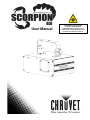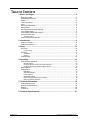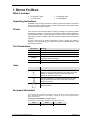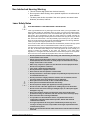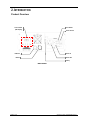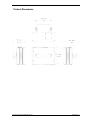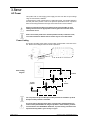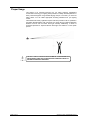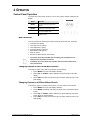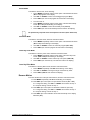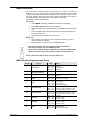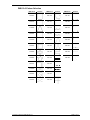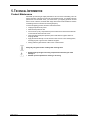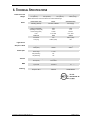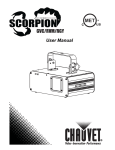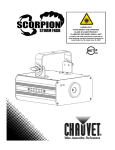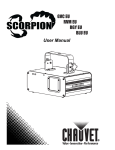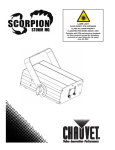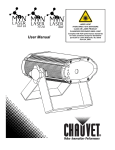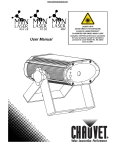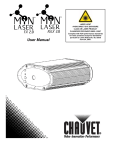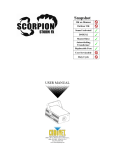Download Chauvet CH-222 User manual
Transcript
User Manual LASER LIGHT AVOID DIRECT EYE EXPOSURE CLASS IIIa LASER PRODUCT CLASSIFIED PER 21 CFR 1040.10 & .11 Complies with US FDA CDRH laser safety standards 21 CFR 1040.10 & 1040.11. TABLE OF CONTENTS 1. Before You Begin............................................................................................ 3 What Is Included ............................................................................................................ 3 Unpacking Instructions ................................................................................................... 3 Claims ............................................................................................................................ 3 Text Conventions ........................................................................................................... 3 Icons ............................................................................................................................... 3 Document Information .................................................................................................... 3 Safety Notes ................................................................................................................... 4 Non Interlocked Housing Warning ................................................................................. 5 Laser Safety Notes......................................................................................................... 5 Laser Safety Labels Reproduction ................................................................................. 6 Laser Emission Data ...................................................................................................... 7 Scorpion™ BLU.................................................................................................................... 7 Laser Compliance Statement ......................................................................................... 7 2. Introduction..................................................................................................... 8 Product Overview ........................................................................................................... 8 Product Dimensions ....................................................................................................... 9 3. Setup ............................................................................................................. 10 AC Power ..................................................................................................................... 10 Power Linking ..................................................................................................................... 10 Mounting ...................................................................................................................... 11 Orientation .......................................................................................................................... 11 Rigging ............................................................................................................................... 11 Proper Usage ............................................................................................................... 12 4. Operation....................................................................................................... 13 Control Panel Operation .............................................................................................. 13 Menu Branches .................................................................................................................. 13 Changing Options on the Current Menu Branch................................................................. 13 Changing Options on a Different Menu Branch .................................................................. 13 Menu Options ............................................................................................................... 14 Configuration ................................................................................................................ 14 DMX Mode ......................................................................................................................... 14 Standalone Modes ............................................................................................................. 14 Reverse Motion .................................................................................................................. 15 Master/Slave Mode ............................................................................................................ 16 DMX Channel Assignments and Values ............................................................................. 16 DMX Ch.2 Pattern Selection............................................................................................... 17 5. Technical Information................................................................................... 18 Product Maintenance ................................................................................................... 18 General Troubleshooting ............................................................................................. 19 Returns ......................................................................................................................... 20 Contact Us ................................................................................................................... 20 6. Technical Specifications .............................................................................. 21 Page 2 of 21 Scorpion™ BLU User Manual (Rev. 6) 1. BEFORE YOU BEGIN What Is Included • 1 x Scorpion™ BLU • 1 x Power Cord • 1 x Warranty Card • 1 x User Manual Unpacking Instructions Immediately upon receiving this product, carefully unpack it and check the container in which you received it. Make sure that you have received all the parts indicated above and that they are all in good condition. Claims If the container or the material inside the container (including any accessory) appears damaged from shipping, or shows signs of mishandling, notify the shipper immediately, not CHAUVET®. Failure to report damage in a timely manner may invalidate your claim with the carrier. In addition, retain the container and all the packing material for inspection. For other issues such as missing components or parts, damage not related to shipping, or concealed damage, you should make claims to CHAUVET® within 7 days of receiving the product. Text Conventions Convention <Menu> 1~512 50/60 Settings Menu > Settings ON Meaning A key to be pressed on the product’s control panel A range of values A set of values of which only one can be chosen A menu option not to be modified (for example, showing the operating mode/current status) A sequence of menu options to be followed A value to be entered or selected Icons Icon Meaning Critical installation, configuration, or operation information. Failure to comply with this information may render the product partially or completely inoperative, cause damage to the product, or cause harm to the user. Important installation or configuration information. Failure to comply with this information may prevent the product from functioning correctly. Useful information. Document Information The information and specifications contained in this document are subject to change without notice. CHAUVET® assumes no responsibility or liability for any errors or omissions that may appear in this manual. © Copyright 2012 CHAUVET®. All rights reserved. Printed in P.R.C. Electronically published by CHAUVET® in the U.S.A. Author Editor Date A. Diaz S. Graham 3/5/12 Scorpion™ BLU User Manual (Rev. 6) Page 3 of 21 Safety Notes CAUTION! The use of optical instruments with this product will increase eye hazard. Please read the following notes carefully because they include important safety information about the installation, usage, and maintenance of this product. • Keep this User Manual for future consultation. If you sell this product to another user, be sure that they also receive this document. • Always make sure that the voltage of the outlet to which you are connecting this product is within the range stated on the decal or rear panel of the product. • This product is for indoor use only! To prevent risk of fire or shock, do not expose this product to rain or moisture. • Make sure there are no flammable materials close to the unit while operating. • Always install this product in a location with adequate ventilation, at least 20 in (50 cm) from adjacent surfaces. Be sure that no ventilation slots are blocked. • Always disconnect this product from the power source before cleaning it or replacing fuse. • Make sure to replace the fuse with another of the same type and rating. • If mounting it overhead, always secure this product to a fastening device using a safety chain. • The maximum ambient temperature (Ta) is 104° F (40° C). Do not operate this product at higher temperatures. • In the event of a serious operating problem, stop using the unit immediately. Never try to repair the unit. Repairs carried out by unskilled people can lead to damage or malfunction. Please contact the nearest authorized technical assistance center. • Never connect this product to a dimmer pack. • Make sure the power cord is not crimped or damaged. • Never disconnect the power cord by pulling or tugging on the cord. • Never carry a product from the power cord or any moving part. Always use the hanging/mounting bracket or the handles. • Always avoid direct eye exposure to the light source when this product is on. • Lasers can be hazardous and have unique safety considerations. Permanent eye injury and blindness is possible if lasers are used incorrectly. Pay close attention to each safety REMARK and WARNING statement in this user manual. Read all instructions carefully BEFORE operating this device. • • • • • • Page 4 of 21 Avoid direct eye contact with laser light. Never intentionally expose your eyes or others to direct laser light. This laser product can potentially cause instant eye injury or blindness if laser light directly strikes the eyes. It is illegal and dangerous to shine this laser into audience areas, where the audience or other personnel could get direct laser beams or bright reflections into their eyes. It is a US Federal offense to shine any laser at aircraft. Use of controls or adjustments or performance of procedures other than those specified herein may result in hazardous radiation exposure. There are no user serviceable parts inside the unit. Do not open the housing or attempt any repairs yourself. In the unlikely event your unit may require service, please contact the dealer nearest to you. Scorpion™ BLU User Manual (Rev. 6) Non Interlocked Housing Warning • This unit contains high power laser devices internally. • Do not open the laser housing, due to potential exposure to unsafe levels of laser radiation. • The laser power levels, accessible if the unit is opened, can cause instant blindness, skin burns, and fires. Laser Safety Notes STOP AND READ ALL THE LASER SAFETY NOTES BELOW Laser Light is different from any other light sources with which you may be familiar. The light from this product can potentially cause eye injury if not set up and used properly. Laser light is thousands of times more concentrated than light from any other kind of light source. This concentration of light can cause instant eye injuries, primarily by burning the retina (the light sensitive portion at the back of the eye). Even if you cannot feel “heat” from a laser beam, it can still potentially injure or blind you or your audience. Even very small amounts of laser light are potentially hazardous even at long distances. Laser eye injuries can happen quicker than you can blink. It is incorrect to think that because these laser entertainment products use high speed scanned laser beams, that an individual laser beam is safe for eye exposure. It is also incorrect to assume that because the laser light is moving, it is safe. This is not true. Nor, do the laser beams always move. Since eye injuries can occur instantly, it is critical to prevent the possibility of any direct eye exposure. In the laser safety regulation, it is not legal to aim Class IIIa lasers in areas where people can be exposed. This is true even if it is aimed below people’s faces, such as on a dance floor. • • • • • • • • • • • • • • • • • • Do not operate the laser without first reading and understanding all safety and technical data in this manual. Always set up and install all laser effects so that all laser light is at least 3 meters (9.8 feet) above the floor on which people can stand. See the “Proper Usage” section later in this manual. After set up, and prior to public use, test the laser to ensure proper function. Do not use if any defect is detected. Laser Light - Avoid Direct Eye Exposure. Do not point lasers at people or animals. Never look into the laser aperture or laser beams. Do not point lasers in areas where people can potentially be exposed, such as uncontrolled balconies, etc. Do not point lasers at highly reflective surfaces, such as windows, mirrors and shiny metal. Even laser reflections can be hazardous. Never point a laser at aircraft, as this is a US Federal offense. Never point un-terminated laser beams into the sky. Do not expose the output optic (aperture) to cleaning chemicals. Do not use laser if the laser appears to be emitting only one or two beams. Do not use the laser if the housing is damaged, open, or if the optics appear damaged in any way. Never open the laser housing. The high laser power levels inside of the protective housing can start fires, burn skin and will cause instant eye injury. Never leave this device running unattended. The operation of a Class IIIa laser show is only allowed if the show is controlled by a skilled and well-trained operator, familiar with the data included in this manual. The legal requirements for using laser entertainment products vary from country to country. The user is responsible for the legal requirements at the location/country of use. Always use appropriate lighting safety cables when hanging lights and effects overhead. Scorpion™ BLU User Manual (Rev. 6) Page 5 of 21 Laser Safety Labels Reproduction Page 6 of 21 Scorpion™ BLU User Manual (Rev. 6) Laser Emission Data LASER EXPOSURE WARNING Laser light - Avoid direct eye contact! Further guidelines and safety programs for safe use of lasers can be found in the ANSI Z136.1 Standard “For Safe Use of Lasers”, available from the Laser Institute of America: www.laserinstitute.org. Many local governments, corporations, agencies, military and others, require all lasers to be used under the guidelines of ANSI Z136.1. Laser Display guidance can be obtained via the International Laser Display Association: www.laserist.org. Scorpion™ BLU Laser Classification Blue Laser Medium Beam Diameter Pulse Data Divergence (each beam) Laser Power for Classification via 7 mm aperture* Class IIIa 450 nm, GaAs <15 mm at aperture All pulses < 4 Hz (>0.25 sec) <2 mrad <5 mW Laser Compliance Statement This laser product complies with Laser Safety Standards under US FDA/CDRH, per 21 CFR 1010 & 1040. This laser device is Classified IIIa. (Class 3R is the international equivalent of US Class IIIa). No maintenance is required to keep this product in compliance with laser performance standards. Scorpion™ BLU User Manual (Rev. 6) Page 7 of 21 2. INTRODUCTION Product Overview Control Panel (LED display) Fuse Holder DMX Out Power In Power Switch Power Out DMX In Safety Back Panel Page 8 of 21 Scorpion™ BLU User Manual (Rev. 6) Product Dimensions Scorpion™ BLU User Manual (Rev. 6) Page 9 of 21 3. SETUP AC Power This product has an auto-ranging power supply and can work with an input voltage range of 100~240 VAC, 50/60 Hz. To determine the power requirements for a particular product, see the label affixed to the back plate of the product or refer to the product’s specifications chart. A product’s listed current rating indicates its average current draw under normal conditions. Always connect this product to a protected circuit (circuit breaker or fuse), making sure that it has an appropriate electrical ground to avoid the risk of electrocution or fire. Never connect this product to a rheostat (variable resistor) or dimmer circuit, even if the rheostat or dimmer channel serves only as a 0 to 100% switch. Power Linking This product provides power linking via the Edison outlet located in the back of the unit. Please see the diagram below for further explanation. Power Linking Diagram st 1 Product nd 2 Product To other products rd 3 Product You can power link up to 14 Scorpion™ BLU products on 120 VAC or up to 28 Scorpion™ BLU products on 230 VAC. The power linking diagram shown above corresponds to the North American version of this product ONLY! If using this product in other markets, you must consult with the local CHAUVET® distributor, as power linking connectors and requirements may differ in your country or region. Page 10 of 21 Scorpion™ BLU User Manual (Rev. 6) Mounting Orientation The Scorpion™ BLU units may be mounted in any position, provided there is adequate room for ventilation. Rigging Be sure that the structure onto which you are mounting this product can support its weight. Please see the “Technical Specifications” section of this manual for weight information. Mount the product securely. You can do this with a screw, a nut, and a bolt. You could also use a mounting clamp if rigging this product onto a truss. The bracket has a hole 13 mm in diameter, which is appropriate for this purpose. When mounting this product overhead, always use a safety cable. Always consider ease of access to the unit for maintenance and programming purposes before deciding on a location for this product When power linking multiple products, always consider the length of the power linking cable and mount the products close enough from each other to accommodate for this. The bracket knobs allow for directional adjustment when aiming the product to the desired angle. Do not use tools to loosen or tighten the bracket knobs. Doing otherwise could damage the knobs. 13 mm hole Hanging Bracket Bracket Adjustment Knob (1 of 2) Safety Loop Mounting Diagram Rubber Feet Scorpion™ BLU User Manual (Rev. 6) Page 11 of 21 Proper Usage This product is for overhead mounting only. For safety purposes, CHAUVET® recommends mounting your lighting effect products on steady elevated platforms or sturdy overhead supports using suitable hanging clamps. In all cases, you must use safety cables. You can obtain appropriate mounting hardware from your lighting vendor. International laser safety regulations require that laser products must be operated in the fashion illustrated below, with a minimum of 3 meters (9.8 ft) of vertical separation between the floor and the lowest laser light vertically. Additionally, 3 meters of horizontal separation is required between laser light and audience or other public spaces. CAUTION - USE OF CONTROLS OR ADJUSTMENTS OR PERFORMANCE OF PROCEDURES OTHER THAN THOSE SPECIFIED HEREIN MAY RESULT IN HAZARDOUS RADIATION EXPOSURE Page 12 of 21 Scorpion™ BLU User Manual (Rev. 6) 4. OPERATION Control Panel Operation To access the control panel functions, use the four buttons located underneath the display. Button <MENU> <DOWN> <UP> <ENT> Function Press to find an operation mode or to back out of the current menu option Press to scroll down the list of options or to find a lower value Press to scroll up the list of options or to find a higher value Press to activate a menu option or a selected value Menu Branches The menu structure of the Scorpion™ BLU product has seven branches, as follows: • • • • • • • Auto/Sound (4 options) Laser Sky Color (2 options) Laser Sky Effect (1 option) Sound Sensitivity (10 options) DMX address (503 options) Slave (1 option) Reverse (2 options with two values each) • The control panel will remember the last setting you programmed, even after you have turned the product off. • In addition, the control panel will remember the last selected option from each menu branch. Changing Options on the Current Menu Branch To change an option on the same menu branch, do the following: 1. Press <MENU> once (the LED display will blink). 2. Press <UP> or <DOWN> until the desired menu option shows on the LED display. 3. Press <ENT> to accept the new option (the new option will show solid on the LED display). Changing Options on a Different Menu Branch To change an option on a different menu branch, you must exit the current branch. 1. Press <MENU> once (the LED display will blink). 2. Press <MENU> repeatedly until seeing the active option of the desired menu branch. 3. Press <UP> or <DOWN> until the desired menu option within the new menu branch shows on the LED display. 4. Press <ENT> to accept the new option (the new option will show solid on the LED display). Scorpion™ BLU User Manual (Rev. 6) Page 13 of 21 Menu Options Branch Programming Steps Auto/Sound Laser Sky Mode Description AFn ASn Son rdn LSE LSS Fast program Slow program Sound activated program Randomly selects an operation mode Laser sky effect Sound triggered laser sky effect strobes LSU Laser sky effect position setting Laser Sky Angle Sound sensitivity DMX S 0~S 9 Adjusts the internal microphone’s sensitivity 001~503 Slave SLA Selects the DMX starting address (1~503) Sets the product as “Slave” for master/slave operation Reverses pan movement direction Reverses tilt movement direction Reverse rEv P-y/P-n t-y/t-n Configuration DMX Mode Setting this product to operate in DMX mode will allow you to control it with a DMX controller. 1. Connect this product to a suitable power outlet. 2. Turn this product on. 3. Connect a DMX cable from the DMX output of the DMX controller to the DMX input socket of this product. Starting Address When selecting a starting DMX address, you must always consider the number of DMX channels assigned to the selected DMX mode. If you choose a starting address that is too high, you could restrict the access to some of the channels of the DMX mode in use. The Scorpion™ BLU products use ten DMX channels, which defines the highest configurable address to 503. If you are not familiar with the DMX protocol, you may refer to the “DMX Primer” section in the “Technical Information” chapter. To select the starting address, do the following: 1. Press <MENU> repeatedly until the current starting address (001 to 503) shows blinking on the display. 2. Use <UP> or <DOWN> to select a different starting address (001~503). 3. Press <ENT> (the new starting address will show solid on the display). Standalone Modes Never connect a product that is operating in any standalone mode, whether Static, Automatic, or Sound to a DMX string connected to a DMX controller. This is because products in standalone mode may transmit DMX signals that could interfere with the DMX signals from the controller. Setting this product to operate in DMX mode will allow you to control it without a DMX controller. 1. Connect this product to a suitable power outlet. 2. Turn this product on. Page 14 of 21 Scorpion™ BLU User Manual (Rev. 6) Sound Mode To enable the Sound mode, do the following: 1. Press <MENU> repeatedly until the active option of the Auto/Sound branch (AFn to rdn) appears on the display. 2. Use <UP> or <DOWN> to select a sound triggered program (Son). 3. Press <ENT> (the new sound program will show solid on the display). 4. 5. 6. 7. Turn the music on. Press <MENU> repeatedly until the active option of the Sound Sensitivity branch (S 0 to S 9) shows blinking on the display. Use <UP> or <DOWN> to select the sensitivity level (S 0~S 9). Press <ENT> (the new sound sensitivity will show solid on the display). The product only responds to the low frequencies of music (bass and drums). Automatic Mode To enable the Automatic mode, follow the instructions below: 1. Press <MENU> repeatedly until the active option of the Auto/Sound branch (AFn to rdn) shows blinking on the display. 2. Use <UP> or <DOWN> to select an automatic program (AF1~ASn). 3. Press <ENT> (the new auto program will show solid on the display). Laser Sky Color Mode To enable the Laser Sky Color mode, follow the instructions below: 1. Press <MENU> repeatedly until the active option of the Laser Sky Color branch (LSE to LSS) shows blinking on the display. 2. Use <UP> or <DOWN> to select a laser sky color option (LSE~LSS). 3. Press <ENT> (the new laser sky color will show solid on the display). Laser Sky Effect Mode To enable the Laser Sky Effect mode, follow the instructions below: 1. Press <MENU> repeatedly until LSU shows blinking on the display. 2. Use <UP> or <DOWN> to change the angle of the laser sky effect. 3. Press <ENT> (LSU will show solid on the display). Reverse Motion To reverse the direction of the pan and tilt motion, follow the instructions below: 1. Press <MENU> repeatedly until rEv shows blinking on the display. 2. Press <ENT> (the current option for pan direction will show (P-n or P-Y). a. To change the setting, use <UP> or <DOWN> and continue to step “3”. b. To keep the setting, continue to step “3”. 3. Press <ENT> (the current option for tilt direction will show (t-n or t-Y). a. To change the setting, use <UP> or <DOWN> and continue to step “4”. b. To keep the setting, continue to step “4”. 4. Press <ENT> (the current software version will show briefly on the display, followed by rEv). Scorpion™ BLU User Manual (Rev. 6) Page 15 of 21 Master/Slave Mode This mode allows a single Scorpion™ BLU product (the “master”) to control the actions of one or more Scorpion™ BLU units (the “slaves”) without the need of a DMX controller. The master unit will be set to operate in either Automatic, Sound, or Laser Sky mode, while the slave units will be set to operate in Slave Mode. Once set and connected, the slave units will operate in unison with the master unit. Configure the units as indicated below. Slave units: 1. Press <MENU> repeatedly until SLA shows blinking on the display. 2. Press <ENT> (SLA will show solid on the display). 3. Connect the DMX input of the first slave unit to the DMX output of the master unit 4. Connect the DMX input of the subsequent slave units to the DMX output of the previous slave unit. 5. Finish setting and connecting all the slave units. Master unit: 1. 2. Set the master unit to operate in either, Automatic, Laser Sky, or Sound mode, as previously indicated. Make the master unit the first unit in the DMX daisy chain. • Wait until all the slave units are configured and connected before connecting the master unit to the DMX daisy chain. • Never connect a DMX controller to a DMX string configured for Master/Slave operation because it may interfere with the signals from the master unit. Do not connect more than 31 slave units to the master unit. DMX Channel Assignments and Values Channel Page 16 of 21 Function Value Setting 1 Control Mode 000 027 028 139 140 251 252 255 Manual mode Automatic Sound activated DMX mode 2 Pattern selection (Only if CH1 = 000~017) 000 255 32 patterns, as shown in page 20 3 Laser On/Off 4 Strobe 5 Zoom 000 024 025 255 000 004 005 255 000 127 128 169 170 209 210 255 Blackout Laser On No strobe Strobe on (slow fast) 100%~5% Zoom In Macro Zoom Out Macro Zoom In and Out Macro 6 X-Axis Move (Pan) 000 127 128 191 192 255 128 different positions on Y-Axis Move Left to right to Left (slow fast) Move Left to right to Left (fast slow) 7 Y-Axis Move (Tilt) 000 127 128 191 192 255 128 different positions on X-Axis Move Up to down to Up (slow fast) Move Up to down to Up (fast slow) 8 X-Axis Roll 9 Y-Axis Roll 10 Rotate 000 127 128 191 192 255 000 127 128 191 192 255 000 127 128 191 192 255 Y-Axis Roll Roll (slow fast) Roll (fast slow) Y-Axis Roll Roll (slow fast) Roll (fast slow) Z-Axis Roll Clockwise Rotate Counterclockwise Rotate Scorpion™ BLU User Manual (Rev. 6) DMX Ch.2 Pattern Selection DMX VALUE PATTERN DMX VALUE PATTERN DMX VALUE 000~007 096~103 190~197 008~015 104~111 198~205 016~023 112~119 206~213 024~031 120~127 214~221 032~039 128~135 222~229 040~047 136~143 230~237 048~055 144~151 238~245 056~063 152~159 246~255 064~071 160~167 072~079 168~175 080~087 176~181 088~095 182~189 Scorpion™ BLU User Manual (Rev. 6) PATTERN Page 17 of 21 5. TECHNICAL INFORMATION Product Maintenance Dust build up reduces light output performance and can cause overheating. This can lead to reduction of the light source’s life and mechanical wear. To maintain optimum performance and minimize wear, you should clean your lighting products at least twice a month. However, be aware that usage and environmental conditions could be contributing factors to increase the cleaning frequency. To clean this lighting product, follow the instructions below: • Unplug the product from power. • Wait until the product is cold. • Use a vacuum (or dry compressed air) and a soft brush to remove dust collected on the external surface and fan vents. • Clean the glass panel (laser aperture) with a mild solution of glass cleaner or isopropyl alcohol. • Apply the solution directly to a soft, lint-free cotton cloth or a lens cleaning tissue, and drag any dirt or grime to the outside of the glass. • Gently polish the glass surface until it is free of haze and lint. Always dry the glass surface carefully after cleaning them. Page 18 of 21 • Refrain from spinning the fan using compressed air because you could damage it. • DO NOT open this product for cleaning or servicing. Scorpion™ BLU User Manual (Rev. 6) Troubleshooting Symptom Possible Cause Excessive load on the circuit Make sure that the total load does not exceed 80% of the breaker or fuse nominal current Short circuit along the power lines Check the power lines and power cords No energy on power outlet Check power outlet Change to another outlet Loose or damaged power cord Check the power cord Blown fuse Replace blown fuse with a good one of the same type and rating Circuit breaker or fuse keeps blowing Product does not power up Product does not respond to DMX Intermittent DMX Problems Possible Action Internal problem Send product for repair Wrong starting address on the product Set the correct starting address on the product Use the right fader(s) on the controller Wrong DMX personality on the product Set the correct DMX product’s personality Assign the faders accordingly Wrong polarity setting on the DMX controller Change the signal polarity on the controller Loose or damaged DMX cable Check the DMX cable before the faulty unit Internal problem Send product for repair Signal cables are not DMX compatible Replace non DMX cables with true DMX cables Interference with AC or radio signals Keep DMX cables away from AC wires or radio equipment DMX cable too long Install an optically coupled DMX amplifier right before the product with intermittent problems Too many products connected Install an optically coupled DMX amplifier after unit #32 Terminator not connected Install a terminator. If you still experience problems after trying the above solutions, contact CHAUVET® Technical Support. Scorpion™ BLU User Manual (Rev. 6) Page 19 of 21 Returns The user must send the merchandise prepaid, in the original box, and with its original packing and accessories. CHAUVET® will not issue call tags. Call CHAUVET® and request a Return Merchandise Authorization (RMA) number before shipping the product. Be prepared to provide the model number, serial number, and a brief description of the cause for the return. The user must clearly label the package with a Return Merchandise Authorization (RMA) number. CHAUVET® will refuse any product returned without an RMA number. DO NOT write the RMA number directly on the box. Instead, write it on a properly affixed label. Once you have received the RMA number, please include the following information on a piece of paper inside the box: • Your name • Your address • Your phone number • The RMA number • A brief description of the problem Be sure to pack the product properly. Any shipping damage resulting from inadequate packaging will be the customer’s responsibility. FedEx packing or double-boxing are recommended. CHAUVET® reserves the right to use its own discretion to repair or replace returned product(s). Contact Us World Headquarters United Kingdom & Ireland CHAUVET® CHAUVET® Europe Ltd. General Information Address: Voice: Fax: Toll free: General Information 5200 NW 108th Avenue Sunrise, FL 33351 (954) 929-1115 (954) 929-5560 (800) 762-1084 Technical Support Voice: Fax: Email: (954) 929-1115 (Press 4) (954) 756-8015 [email protected] World Wide Web Voice: Fax: Unit 1C Brookhill Road Industrial Estate Pinxton, Nottingham, UK NG16 6NT +44 (0)1773 511115 +44 (0)1773 511110 Technical Support Email: [email protected] World Wide Web www.chauvetlighting.com Page 20 of 21 Address: www.chauvetlighting.co.uk Scorpion™ BLU User Manual (Rev. 6) 6. TECHNICAL SPECIFICATIONS Dimensions and Weight Length 11in (276mm) Width 8.5in (215mm) Height 7.4in (187mm) Weight 5.6lbs (2.7kg) Note: Dimensions in inches rounded to the nearest decimal digit Power Supply Type Switching (internal) Range 100~240V, 50/60Hz Voltage Selection Auto-ranging Parameter Energy consumption Operating current (units) Power linking (units) Fuse 120V, 60Hz 22W 0.2A 14 units F1A, 250V 230V, 50Hz 22W 0.1A 28 units F1A, 250V Power I/O Connectors Cord plug Input IEC Edison (USA) Output Edison (USA) N/A Type Laser (blue) Power 300mW Wavelength 450nm Parameter Zoom range Pan positioning Tilt positioning Value 1º ~36º 48º 39º Maximum External Temp. 104°F (40°C) Cooling System Fan cooled DMX I/O Connectors 3-pin XLR Connector Type Sockets Channel Range 10 Ordering Product Name Scorpion™ BLU Item Code 10060413 Item Number SCORPIONBLU Power Light Source Scorpion™ BLU Photo Optic Thermal Scorpion™ BLU User Manual (Rev. 6) Page 21 of 21