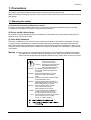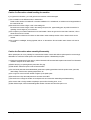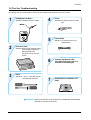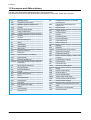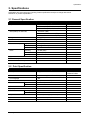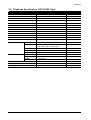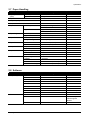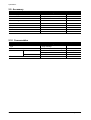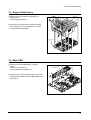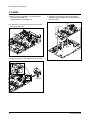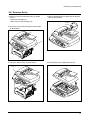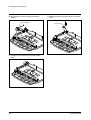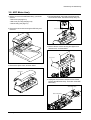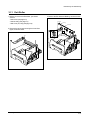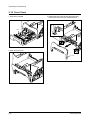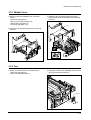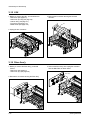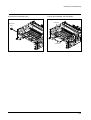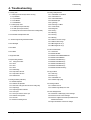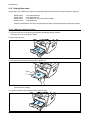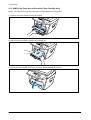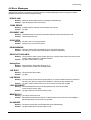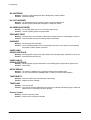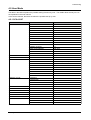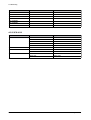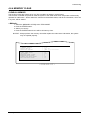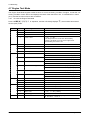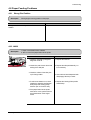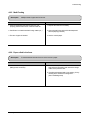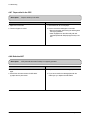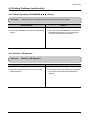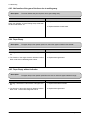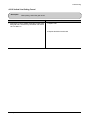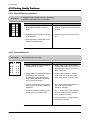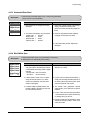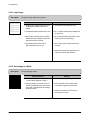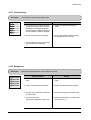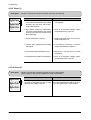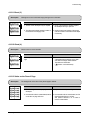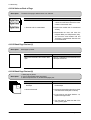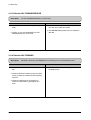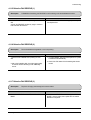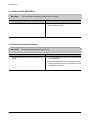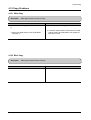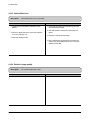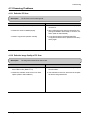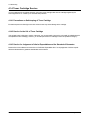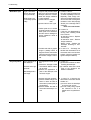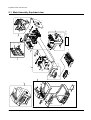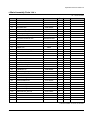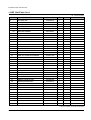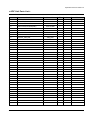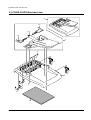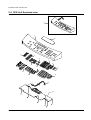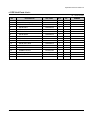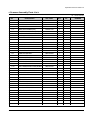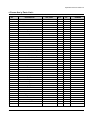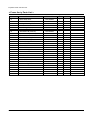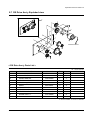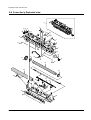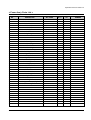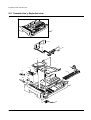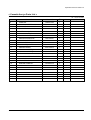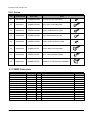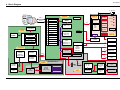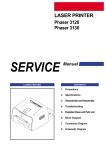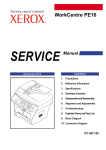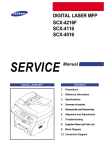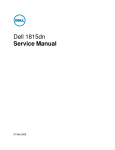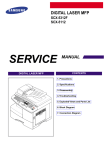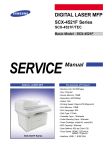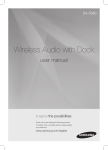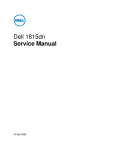Download Samsung SCX 4016 - B/W Laser - All-in-One Specifications
Transcript
DIGITAL LASER MFP SCX-4216F Series SCX-4216F SCX-4116 SCX-4016 SERVICE DIGITAL LASER MFP Manual CONTENTS 1. Precautions 2. Specifications 3. Disassembly and Reassembly 4. Troubleshooting 5. Exploded Views and Parts List 6. Block Diagram 7. Connection Diagram Precautions 1. Precautions The cautions in the below are items needed to keep in mind when maintaining and servicing. Please read carefully and keep the contents in mind to prevent accidents while servicing and to prevent that the machine gets damage. 1.1 Warning for safety (1) Request the service by qualified service person. The service for this machine must be performed by a service person who took the additional education of this field. It is dangerous if unqualified service person or user tries to fix the machine. (2) Do not rebuild it discretionary. Do not attach or change pats discretionary. Do not dissemble, fix, and rebuilt it. If do, printer will abnormally work and electric shock or a fire can be occurred. (3) Laser Safety Statement The Printer is certified in the U.S. to conform to the requirements of DHHS 21 CFR, chapter 1 Subchapter J for Class 1(1) laser products, and elsewhere, is certified as a Class I laser product conforming to the requirements of IEC 825. Class I laser products are not considered to be hazardous. The laser system and printer are designed so there is never any human access to laser radiation above a Class I level during normal operation, user maintenance, or prescribed service condition. Warning >> Never operate or service the printer with the protective cover removed from Laser/Scanner assembly. The reflected beam, although invisible, can damage your eyes. When using this product, these basic safety precautions should always be followed to reduce risk of fire, electric shock, and injury to persons. CAUTION - INVISIBLE LASER RADIATION WHEN THIS COVER OPEN. DO NOT OPEN THIS COVER. VORSICHT - UNSICHTBARE LASERSTRAHLUNG, WENN ABDECKUNG GE FFNET. NICHT DEM STRAHL AUSSETZEN. ATTENTION - RAYONNEMENT LASER INVISIBLE EN CAS D OUVERTURE. EXPOSITION DANGEREUSE AU FAISCEAU. ATTENZIONE - RADIAZIONE LASER INVISIBILE IN CASO DI APERTURA. EVITARE L ESPOSIZIONE AL FASCIO. PRECAUCION - RADIACION LASER IVISIBLE CUANDO SE ABRE. EVITAR EXPONERSE AL RAYO. ADVARSEL. - USYNLIG LASERSTR LNING VED BNING, N R SIKKERHEDSBRYDERE ER UDE AF FUNKTION. UNDG UDSAETTELSE FOR STR LNING. ADVARSEL. - USYNLIG LASERSTR LNING N R DEKSEL PNES. STIRR IKKE INN I STR LEN. UNNG EKSPONERING FOR STR LEN. VARNING - OSYNLIG LASERSTR LNING N R DENNA DEL R PPNAD OCH SP RREN R URKOPPLAD. BETRAKTA EJ STR LEN. STR LEN R FARLIG. VARO! - AVATTAESSA JA SUOJALUKITUS OHITETTAESSA OLET ALTTIINA N KYM TT M LLE LASERS TEILYLLE L KATSO S TEESEEN. Samsung Electronics 1-1 Precautions 1.2 Caution for safety Caution 1>> Precaution related noxious material There is a possibility to get harm from noxious material if you ignore the below information. (1) Do not touch the damaged LCD. This MFP has LCD in control panel. Noxious liquid to human body exists in the LCD. If it is got into mouth, immediately see a doctor. If it is got into eyes or on skin, immediately wash off over 15 minutes with flowing water and see a doctor. Caution 2>>Precaution related electric shock or fire It is possible to get electric shock or burn by fire if you don't fallow the instructions of the manual. (1) Use exact voltage. Please do use an exact voltage and wall socket. If not, a fire or an electric leakage can be caused. (2) Use authorized power code. Do use the power code supplied with MFP. A fire can be occurred when over current flows in the power code. (3) Do not insert many codes in an outlet. If do, a fire can be occurred due to flow over current in an outlet. (4) Do not put water or extraneous matter in the MFP. Please do not put water, other liquid, pin, clip, etc. It can cause a fire, electric shock, or malfunction. If it is happened, turn off the power and remove the power plug from outlet immediately. (5) Do not touch the power plug with wet hand. When servicing, do remove the power plug from outlet. And do not insert or take off it with wet hand. Electric shock can be occurred. (6) Caution when inserting or taking off the power plug. The power plug has to be inserted completely. If not, a fire can be caused due to poor contact. When taking off the power plug, do grip the plug and take it off. If grip the line and pull over, it could be damaged. A fire or electric shock could cause. (7) Management of power code. Do not bend, twist, or bind it and place other materials on it. Also, do not fix it with staples. If the power code gets damage, a fire or electric shock can be caused. A damaged power code must be replaced immediately. Do not repair the damaged part and reuse it. A repaired part with plastic tape can be occurred a fire or electric shock. Do not spread chemicals on the power code. Do not spread insecticide on the power code. A fire or electric shock can be occurred due to thinner(weak) cover of the power code. (8) Check whether the power outlet and the power plug are damaged, pressed, chopped, or blazing fire or not. When such inferiorities are found, repair it immediately. Do not make it pressed or chopped when moving the machine. (9) Caution when thundering, and being flash of lightening. It causes a fire or electric shock. Take the power plug off when thundering. Do not touch cable and device when thundering and being flash of lightening. (10) Do avoid the place where is moisture or has dust. Do not install the MFP in where have lots of dust or around humidifier. A fire can be occurred. A plug part need to clean well with dried fabric to remove dust. If water drops are dripped on the place covered with dust, a fire can be occurred. (11) Avoid direct sunlight. Do not install the MFP near to window where directly contacts to the sunlight. If the machine contacts sunlight long time, the machine cannot work properly because inner temperature of the machine is getting higher. A fire can be caused. (12) Turn off the power and take off the plug when a smoke, strange smell, or sound from the machine. If you keep using it, a fire can be occurred. (13) Do not insert steel or metal piece inside/outside of the machine. Do not put steel or metal piece into a ventilator. An electric shock could be happened. 1-2 Samsung Electronics Precautions Caution 3>>Precaution related handling the machine. If you ignore this information, you could get harm and machine could be damaged. (1) Do not install it on the different levels, or slanted floor. Please confirm whether it is balanced or not after installation. If it is unbalanced, an accident can be happened due to the machine fell over. (2) Be careful not to insert a finger or hair in the rotating unit. Be careful not to insert a finger of hair in the rotating unit (motor, fan, paper feeding part, etc) while the machine is operating. Once it happens, you could harm. (3) Do not place a pot contains water/chemical or small metals. If those are got into the inner side of machine, a fire or electric shock can be occurred. (4) Do not install it in where lots of moisture or dust exists or where raindrop reaches. A fire or electric shock can be caused. (5) Do not place a candlelight, burning cigarette, and etc. on the machine. Do not install it near to heater. A fire can be occurred. Caution 4>>Precaution when assembly/disassembly When replace parts, do it very carefully. Do memorize the location of each cable before replace parts for reconnecting it afterwards. Do memorize. Please perform the below before replace or disassembly the parts. (1) Check the contents stored in the memory. All the information will be erased after replace main board. The information needed to keep has to be written down. (2) Before servicing or replacing electric parts, take off a plug. (3) Take off MFP cables and power code connected to MFP. (4) Do use formal parts and same standardized goods when replacing parts.Must check the product name, part code, rated voltage, rated current, operating temperature, etc. (5) Do not give an over-force when release or tighten up the plastic parts. (6) Be careful not to drop the small parts such as screws in the MFP. (7) Be careful not to change the location of small parts such as screws when assembling and disassembling. (8) Do remove dust or foreign matters completely to prevent fire of tracking, short, or etc. (9) After finished repair, check the assembling state whether it is same as before the repair or not. Samsung Electronics 1-3 Precautions 1.3 ESD Precautions Certain semiconductor devices can be easily damaged by static electricity. Such components are commonly called “Electrostatically Sensitive (ES) Devices”, or ESDs. Examples of typical ESDs are: integrated circuits, some field effect transistors, and semiconductor “chip” components. The techniques outlined below should be followed to help reduce the incidence of component damage caused by static electricity. Caution >>Be sure no power is applied to the chassis or circuit, and observe all other safety precautions. 1. Immediately before handling a semiconductor component or semiconductor-equipped assembly, drain off any electrostatic charge on your body by touching a known earth ground. Alternatively, employ a commercially available wrist strap device, which should be removed for your personal safety reasons prior to applying power to the unit under test. 2. After removing an electrical assembly equipped with ESDs, place the assembly on a conductive surface, such as aluminum or copper foil, or conductive foam, to prevent electrostatic charge buildup in the vicinity of the assembly. 3. Use only a grounded tip soldering iron to solder or desolder ESDs. 4. Use only an “anti-static” solder removal device. Some solder removal devices not classified as “anti-static” can generate electrical charges sufficient to damage ESDs. 5. Do not use Freon-propelled chemicals. When sprayed, these can generate electrical charges sufficient to damage ESDs. 6. Do not remove a replacement ESD from its protective packaging until immediately before installing it. Most replacement ESDs are packaged with all leads shorted together by conductive foam, aluminum foil, or a comparable conductive material. 7. Immediately before removing the protective shorting material from the leads of a replacement ESD, touch the protective material to the chassis or circuit assembly into which the device will be installed. 8. Maintain continuous electrical contact between the ESD and the assembly into which it will be installed, until completely plugged or soldered into the circuit. 9. Minimize bodily motions when handling unpackaged replacement ESDs. Normal motions, such as the brushing together of clothing fabric and lifting one’s foot from a carpeted floor, can generate static electricity sufficient to damage an ESD. 1-4 Samsung Electronics Precautions 1.4 Tool for Troubleshooting The following tools are recommended for safe and smooth troubleshooting described in this service manual. 1 2 3 DVM(Digital Volt Meter) Standard: Indicates more than 3 digits. 4 Pinset 5 Cotton Swab 6 Cleaning Equipments a IPA (Isopropyl Alcohol)dry cloth or a soft stuff neutral detergent. 7 Software(Driver) installation CD ROM Standard: For general home use, small type. Standard : For general home use, for medical service. Electronic Scale Standard: Equipment to check the weight of consumables supplied by Samsung Electronics. (The gram unit can be measured.) Driver Standard : "-" type, "+" type (M3 long, M3 short, M2 long, M2 short). Caution>> Mind your hands not to be touched when you disassemble and reassemble PBA ASS'Y, such as the main board. Samsung Electronics 1-5 Precautions 1.5 Acronyms and Abbreviations The table in the below explains abbreviations used in this service manual. The contents of this service manual are declared with abbreviations in many parts. Please refer to the table. AC Alternating Current ADF Automatic Document Feeder ASIC Application Specific Integrated Circuit ASSY assembly BIOS Basic Input Output System CCD Charge Coupled Device CMOS Complementary Metal Oxide Semiconductor CN connector CON connector CPU Central Processing Unit dB decibel dbA decibelampere dBM decibel milliwatt DC direct current DCU Diagnostic Control Unit DPI Dot Per Inch DRAM Dynamic Random Access Memory DVM Digital Voltmeter ECP Enhanced Capability Port EEPROM Electronically Erasable Programmable Read Only Memory 1-6 EMI Electro Magnetic Interference EP electrophotographic EPP Enhanced Parallel Port F/W firmware GDI graphics device interface GND ground HBP Host Based Printing HDD Hard Disk Drive HV high voltage HVPS High Voltage Power Supply I/F interface I/O Input and Output IC integrated circuit IDE Intelligent Drive electronics or Imbedded Drive Electronics IEEE Institute of Electrical and Electronics Engineers. Inc IPA Isopropy Alcohol IPM Images Per Minute LAN local area network lb pound(s) LBP Laser Beam Printer LCD Liquid Crystal Display LED Light Emitting Diode LSU Laser Scanning Unit MB Megabyte MHz Megahertz NVRAM Nonvolatile random access memory OPC Organic Photo Conductor PBA Printed Board Assembly PCL Printer Command Language , Printer Control Language PDL Page Discription Language PPM Page Per Minute PTL Pre-Transfer Lamp Q-PID Quick Printer Initiating Device Q’ty Quantity RAM Random Access Memory ROM Read Only Memory SCF Second Cassette Feeder SMPS Switching Mode Power Supply SPGP Samsung Printer Graphic Processor SPL Samsung Printer Language Spool Simultaneous Peripheral Operation Online SW Switch Sync Synchronous or synchronization USB Universal Serial Bus Samsung Electronics Specifications 2. Specifications Specfications are correct at the time of printing. Product specifications are suject to change witth noticae. See below for product sspecifications. 2.1 General Specification Items Major Features Size (W*D*H) w/o Hand Set Weight LCD I/O Interface Power Consumption Noise Avg operation Sleep Mode Power Switch Operating Standby Warm Up Approval Device Memory Internal N/W Connectivity Descriptions SCX-4016 : Copier, Print, Scan SCX-4116 : Copier, Print, Scan SCX-4216F : Copier, Print, Scan, Fax SCX-4016 :(TBD) SCX-4116 :445x419x405mm(TBD) SCX-4216F :445x419x405mm(TBD) 15Kg(TBD) 16*2 Char USB1.1 & IEEE1284 320W(TBD) Energy Star Compliant Yes 55 dBA (TBD) 39 dBA (TBD) Less than 30 seconds Class B 16MB N/A Remarks Without ADF With ADF With ADF 2.2 Print Specification Items Descriptions Print Speed 16ppm Print Method Print Language Power Save Resolution Laser Scanning Unit + Electro Photography GDI Yes(5/10/15/30/45min.) 600 *600dpi No Yes 8MB Approx. 12 seconds Less than 42 seconds Manual (driver support provided) 208 x 273 mm (Letter) Yes Toner Save Memory FPOT Duplex Print Printable Area Toner Save Samsung Electronics Normal RET Stand by Power Save Remarks Letter size, 5% Character Pattern 2-1 Specifications 2.3 Scan Specification Items Halftone(Gray Scale) Scan Method Scan Speed ADF (seconds/scan) (SCX-4216F/4116) Descriptions 256 level Color CCD 25 sec (TBD) ITU-T #1 Chart Text/Mixed Mode : B/W Letter & 300dpi. (USB) Photo Mode : Gray Letter & 300dpi. (USB) 72 sec (TBD) Resolution Halftone Scan Width Platen (SCX-4016) Optical Enhanced Widh Length(Adf) Length(Platen) Scan-to Remarks 23 sec (TBD) 23 sec (TBD) 600*600 dpi 4800*4800 dpi 256 level Max.216mm (8.5") Max. 356mm (14.0") Max. 297mm (11.7") E-mail, Image, OCR, FAX, WEB 2.4 Copy Specification Items Copy Quality Selection Text or Original Image type Auto selection Mode Photo Other FCOT Power Save Stand by Power Save Stand by Copy Speed SDMC / Letter MDMC SDMC MDMC Resolution Zoom Range Multi Copy Preset Contrast Control Copy Mode Collation Copy Auto return to default mode N-up copy AutoFit Copy Clone Poster 2-2 Descriptions Remarks 600x300dpi 600x300dpi 600x600dpi for Platen / 600x300dpi for ADF Approx. 42 seconds(TBD) Approx. 12 seconds(TBD) Approx. 42 seconds(TBD) Approx. 17 seonds(TBD) 16 cpm 7 cpm 16 cpm 4(TBD) cpm Scan:600*600dpi Print:600*600dpi 25% to 400 % 1~99 Yes SCX-4016/SCX-4116 : 3 level(by LED) SCX-4216F : 5 level" AUTO/TEXT/PHOTO Yes(300dpi only) Yes(after 1 minute) 2-up, 4-up Yes Yes Yes Samsung Electronics Specifications 2.5 Telephone Specification (SCX-4216F Only) Items Descriptions Handset On hook Dial Search 1-Touch Dial Auto dial TAD I/F Tone/Pulse Pause Auto Redial Last Number Redial Distinctive Ring Caller ID External Phone Interface Report & List Print out Tx/Rx Journal Confirmation Sound Control Junk Fax barrier Security Mode Battery Backup Samsung Electronics Help List Auto Dial List System Data List Ring Volume Key Volume Speaker Remarks No Yes Yes (Phone Book) 10EA (3*4 Numeric Key) 50 locations (Using 3*4 buttons) No Selectable in Tech Mode No Yes Yes No No No Yes 2 types available (with Image TCR, w/o image TCR) No Yes List all user setting Yes(Off,Low,MED,HIGH) Yes(On,Off) Yes(On,Off) Yes Yes No 2-3 Specifications 2.6 Fax Specification (SCX-4216F Only) Items Compatibility Communication System Modem Speed TX Speed Compression ECM Resolution Std Fine S.Fine Scan Speed(ADF) Std Fine S.Fine Rx fax duplex print out Multiple page scan speed Receive Mode Memory Capacity Optional Memory Max locations to store to 1 Group Dial Fax Forward Broadcasting Forced Memory TX Cover page Delayed fax Memory RX Functions Voice Request TTI RTI Polling Earth/Recall Auto Reduction RDC 2-4 Descriptions Remarks ITU-T G3 PSTN/PABX 33.6Kbps 3sec MH/MR/MMR/JPEG Yes 203*98dpi 203*196dpi 300*300dpi Approx. 5sec/LTR Approx.7.5sec/LTR Approx.7.5sec/LTR No Approx. 7 ppm/LTR Fax, TEL 2MB (160 pages) No 49 locations Yes(On/Off) 59 locations Yes No Yes Yes No Yes Yes No No Yes No Samsung Electronics Specifications 2.7 Paper Handling Capacity (20lbs) Optional Cassette Output Capacity Output Control Paper Size Items Main Tray Bypass Main Tray Bypass Paper Weight Main Tray Bypass Standard output Straight Through Max Min Paper Document Bypass Tray Main Tray Document Paper Weight Capacity Document Size Widtth Document Size Length Paper Path Paper Size Output Stacker Input Guide ADF Descriptions Remarks 250sheets Single Sheet No 150Sheets/20lb Face down CST: A4,Letter,Legal Folio,Executive,B5 Bypass:Envelope6 3/4, 7 3/4,#9, #10,DL,C5,B5 16~28 lb. 16~43 lb. Bottom to Middle Front Face up, Single Sheet 216 x 356mm(8.5"x14") 76 x 127mm(3"x5") Extension Fixed Adjustable Universal Adjustable 12.5~28lb 30 sheets 148mm - 216mm(5.8" - 8.5") 127 mm - 356mm(5" - 14.0") 2.8 Software Compatibility Driver Items DOS Win 3.x Win 95 Win 98&WinME Win NT 4.0 Win 2000 Win XP Mac Linux Printer TWAIN PC-FAX Samsung Electronics Descriptions No No Yes Yes Yes Yes Yes Yes No GDI Yes Remarks Mac Printer Only PC Fax is only available through PC Modem No 2-5 Specifications 2.9 Accessory Items Quick setup guide Owner's manual S/W CD ROM Toner Cartridge Drum Unit Power Cable Telephone Jack In/Out Guide Printer Cable Descriptions Remarks Yes Yes(Electronic) 1 CD for User Guide and MFP S/W 1 EA N/A 1 EA 1 EA No No 2.10 Consumables Items Type How to install Toner Life Level Sensor Toner Count 2-6 Descriptions Single Cartridge Front door open and front loading Initial 1,000 sheets running 3,500 sheets No Yes Remarks Letter size, 5% Character Pattern Samsung Electronics 3. Disassembly and Reassembly 3-1 General Precautions on Disassembly When you disassemble and reassemble components, you must use extreme caution. The close proximity of cables to moving parts makes proper routing a must. If components are removed, any cables disturbed by the procedure must be restored as close as possible to their original positions. Before removing any component from the machine, note the cable routing that will be affected. Whenever servicing the machine, you must perform as follows: Releasing Plastic Latches Many of the parts are held in place with plastic latches. 1. Check to verify that documents are not stored in memory. 2. Be sure to remove the toner cartridge before you dis- The latches break easily; release them carefully. To remove such parts, press the hook end of the latch away from the part to which it is latched. assemble parts. 3. Unplug the power cord. 4. Use a flat and clean surface. 5. Replace only with authorized components. 6. Do not force plastic-material components. 7. Make sure all components are in their proper position. Samsung Electronics 3-1 Disassembly and Reassembly 3-2 Rear Cover 1. Remove the four screws securing the Rear Cover. 3. Unlatch the (Cover Face Up) securing the Rear cover, as shown below.Then lift the (Cover Face Up) out. Cover Face Up 2. Remove the Rear Cover from the Frame Ass'y and Scanner Ass'y. Rear Cover 3-2 Samsung Electronics Disassembly and Reassembly 3-3 Engine Shield Ass'y 1. Before you remove the Engine Shield Ass'y, you should remove: - Rear Cover (see page 3-2) 2. Remove the ten screws securing the Engine Shield Ass'y and remove it. Then unplug the all connectors from the Main PBA and SMPS. Engine Shield Ass’y 3-4 Main PBA 1. Before you remove the Main PBA, you should remove: - Rear Cover (see page 3-2) - Engine Shield Ass,y (see page 3-3) Main PBA 2. Unplug the one connector and remove the five screws securing the Main PBA. Then lift the Main PBA out, as shown below. Samsung Electronics 3-3 Disassembly and Reassembly 3-5 SMPS 1. Before you remove the SMPS, you should remove: - Rear Cover (see page 3-2) - Engine Shield Ass,y (see page 3-3) 2. Unplug the one connector and remove the one screw securing the Inlet Ass'y 4. Unplug the one connector and remove the three screws securing the SMPS. Then lift the SMPS out, as shown below. SMPS 3. Unlatch the Inlet Ass'y and remove it, as shown below. Inlet Ass'y 3-4 Samsung Electronics Disassembly and Reassembly 3-6 Fuser Ass'y 1. Before you remove the Fuser Ass'y, you should remove: - Rear Cover (see page 3-2) - Engine Shield Ass,y (see page 3-3) 4. Remove the two screws securing the Halogen Lamp. Then take out the Halogen Lamp from the Heat Heat Roller 2. Unplug the two connectors from the Main PBA and SMPS, as shown below. Then remove the four screws securing the Fuser Ass'y and remove it. Fuser Ass'y Halogen Lamp 5. Remove the one screw securing the Idle Gear and remove it. Idle Gear 3. Remove the two screws securing the Thermostat. Then lift the Thermostat out Thermostat 6. Remove the four screws securing the Fuser Cover and remove it, as shown below. Fuser Cover Samsung Electronics 3-5 Disassembly and Reassembly 7. Unwrap the Thermister Harness, as shown below. 8. Remove the one screw securing the Thermister and remove it, as shown below. Thermister Harness Thermister 3-7 Side Cover (LH, RH) 1. Before you remove the Side Cover (LH, RH), you should remove: - Rear Cover (see page 3-2) 3. Lift the LH and RH Side Cover out in the direction of arrow. Side Cover(LH) 2. Unplug the FPC Cables and Speaker Harness, as shown below. Speaker Harness FPC cable Side Cover(RH) Note : You should connector remove the FPC Cable vertically to avoid the FPC cable pin damage. 3-6 Samsung Electronics Disassembly and Reassembly 3-8 Scanner Ass'y 1. Before you remove the Scanner Ass'y, you should remove: - Rear Cover (see page 3-2) - Side Cover (LH, RH) (see page 3-6) 4. Remove the ADF Motor connector from the Scanner PBA, as shown below. ADF Motor Connector 2. Remove the two screws securing the Scanner Ass'y, as shown below. 3. Pull up the Scanner Ass'y, as shown below. 5. Pull the Platen Cover upward and remove it.. Scanner Ass’y Samsung Electronics 3-7 Disassembly and Reassembly 6. Unplug the two connectors and CCD Cable from the Scanner PBA. 9. Lift the OPE Unit out. Then unplug the two connectors from the OPE Unit and remove it. OPE Unit 7. Remove the two screws securing the Scanner PBA and remove it. 10. Remove the two screws securing the Window Cover. Scanner PBA 8. Remove the three screws securing the Scan Lower Ass'y. 11. Unlatch the Window Cover securing the Scan Lower Ass'y Then pull the Window Cover upward and remove it.. Window Cover 3-8 Samsung Electronics Disassembly and Reassembly 12. Remove the CCD Cable, as shown below. 14. Pull up the CCD Shaft and take out the Scanner Module. CCD Cable Scanner Module CCD Shaft Belt Holder 13. Push the Belt Holder and take out the Belt, as shown below. 15. Remove the Reduction Gear and Idle Gear, as shown below. Reduction Gear Belt Samsung Electronics Idle Gear 3-9 Disassembly and Reassembly 16. Remove the two screws and take out the Motor Bracket. 18. Unlatch the Open Sensor and remove it, as shown below. Motor Bracket Open Sensor 17. Unplug the one connector from the Open Sensor Ass'y. 3-10 Samsung Electronics Disassembly and Reassembly 3-9 ADF Motor Ass'y 1. Before you remove the ADF Motor Ass'y, you should remove: - Rear Cover (see page 3-2) - Side Cover (LH, RH) (see page 3-6) - Scanner Ass’y (see page 3-7) 2. Remove the two screws securing the ADF Ass'y and remove it. 4. Pull the White Bush, then rotate it until reaches the slot, as shown below. Then lift the Pick up Ass'y out. White Bush Pick up Ass'y ADF Ass'y 5. Remove the two screws securing the Upper Cover and remove it, as shown below. Upper Cover 3. Remove the Open Cover, as shown below. Open Cover 6. Unplug the one connector and remove four screws securing the ADF Motor Ass'y. Then take out the ADF Motor Ass'y. ADF Motor Ass’y ADF Lower Ass’y Samsung Electronics 3-11 Disassembly and Reassembly 3-10 OPE Unit 1. Before you remove the OPE Unit, you should remove: - Rear Cover (see page 3-2) - Side Cover (LH, RH) (see page 3-6) - Scanner Ass’y (see page 3-7) 4. Remove the Key Pad from the OPE Cover. 2. Remove the six screws securing the OPE PBA from the OPE Cover. OPE Cover Key Pad OPE PBA 3. Remove the Contact Rubber from the OPE Cover. Contact Rubber 3-12 Samsung Electronics Disassembly and Reassembly 3-11 Exit Roller 1. Before you remove the Exit Roller, you should remove: - Rear Cover (see page 3-2) - Scanner Ass’y (see page 3-7) - Side Cover (LH, RH) (see page 3-6) 3. Remove the Exit Gear and Bearing, as shown below. Exit Gear Bearing Exit Roller 2. Remove the two screws securing the Cover-Rear Upper, as shown below. 1 2 Samsung Electronics 3-13 Disassembly and Reassembly 3-12 Front Cover 1. Take out the Cassette. 3. Unlatch the Front Cover securing the Frame Ass'y. Then remove the Front Cover, as shown below. Cassette 2. OPen the Front Cover. Front Cover 3-14 Samsung Electronics Disassembly and Reassembly 3-13 Middle Cover 1. Before you remove the Middle Cover, you should remove: - Rear Cover (see page 3-2) - Side Cover (LH, RH) (see page 3-6) - Scanner Ass’y (see page 3-7) - Front Cover (see page 3-14) 3. Unlatch the Top Cover Securing the Frame Ass'y, using a proper tool as shown below. Then lift the Top Cover out. Top Cover 2. Remove the six screws securing the Top Cover and remove it. 3-14 Fan 1. Before you remove the Fan, you should remove: - Rear Cover (see page 3-2) - Side Cover (RH) (see page 3-6) 2. Unplug the connector from the SMPS and remove the one screw. Then take out the Fan. DC Fan Samsung Electronics 3-15 Disassembly and Reassembly 3-15 LSU 1. Before you remove the LSU, you should remove: - Rear Cover (see page 3-2) - Side Cover (LH, RH) (see page 3-6) - Scanner Ass’y (see page 3-7) - Front Cover (see page 3-14) - Middle Cover (see page 3-15) 3. Remove the four screws securing the LSU and remove it. LSU 2. Unplug the two connectors. 3-16 Drive Ass'y 1. Before you remove the Drive Ass'y, you should remove: - Rear Cover (see page 3-2) - Side Cover (LH) (see page 3-6) 3. Take out the Drive Ass'y, then unplug the connector from the Main PBA, as shown below. Drive Ass’y 2. Remove the six screws securing the Drive Ass'y. 3-16 Samsung Electronics Disassembly and Reassembly 3-17 Transfer Ass'y 1. Before you remove the Transfer Ass'y, you should remove: - Rear Cover (see page 3-2) - Side Cover (LH, RH) (see page 3-6) - Scanner Ass’y (see page 3-7) - Front Cover (see page 3-14) - Middle Cover (see page 3-15) 3. Unplug the PTL Holder connector, then remove the PTL Holder and PTL Lens, as shown below. PTL Holder PTL Lens 2. Remove the three screws securing the Transfer Earth and remove it. Transfer Earth 4. Unlatch the Bush and remove it. Then lift the Transfer Roller out, as shown below. Transfer Roller Bush Samsung Electronics 3-17 Disassembly and Reassembly 3-18 Feed Ass'y 1. Before you remove the Feed Ass'y, you should remove: - Rear Cover (see page 3-2) - Side Cover (LH, RH) (see page 3-6) - Scanner Ass’y (see page 3-7) - Front Cover (see page 3-14) - Middle Cover (see page 3-15) 4. Remove the three screws securing the Feed Bracket and remove it. Feed Bracket 2. Remove the two screws securing the Guide Paper and remove it. Guide paper 5. Remove the Idle Gear and Feed Gear2. Feed Gear2 3. Pull up the Feed Idle Bush and Feed Idle Shaft, as shown below. Idle Gear Feed Idle Shaft Bush 3-18 Samsung Electronics Disassembly and Reassembly 6. Remove the Feed Gear1 Ass'y. 7. Pull up the Feed Roller and Feed Roller1. Feed Roller Feed Gear1 Ass'y Feed Roller1 Samsung Electronics 3-19 Disassembly and Reassembly 3-19 Pick up Ass'y & Solenoid 1. Before you remove the Pick up Ass'y, you should remove: - Rear Cover (see page 3-2) - Engine Shield Ass,y (see page 3-3) - Side Cover (LH, RH) (see page 3-6) - Scanner Ass’y (see page 3-7) - Front Cover (see page 3-14) - Middle Cover (see page 3-15) - Drive Ass’y (see page 3-16) 4. Take out the Pick up Ass'y, as shown below. 2. Remove the three screws securing the Feed Bracket and remove it. Bush Feed Bracket 1 2 Pick up Ass'y 5. Remove the two screws securing the Manual Solenoid and Pick up Solenoid. Then remove Manual Solenoid and Pick up Solenoid. 3. Remove the Pick up Gear Ass,y. (Pick up) Solenoid Pick up Gear Ass'y 3-20 (Manual) Solenoid Samsung Electronics Troubleshooting 4. Troubleshooting 4.1 Clearing Jams 4.1.1 Clearing Document Jams(For SCX-4114F only) 4.1.1 Input Misfeed 4.1.1.1 Input Misfeed 4.1.1.2 Exit Misfeed 4.1.1.3 RollerMisfeed 4.1.2 Clearing Paper Jams 4.1.2.1 JAM0 (In the Paper Feed Area) 4.1.2.2 JAM1 (In the Paper Exit Area) 4.1.3 JAM2 (In the Fuser Area of Around the Toner Cartridge Area) 4.2 Consumables and Replacement Parts 4-3 Abnormal Image Printing and Defective Roller 4.4 Error Messages 4.10 Printing Quality Problems 4.10.1 Vertical Black Line and Band 4.10.2 Vertical White Line 4.10.3 Horizontal Black Band 4.10.4 Black/White Spot 4.10.5 Light Image 4.10.6 Dark Image or a Black 4.10.7 Uneven Density 4.10.8 Background 4.10.9 Ghost (1) 4.10.10 Ghost (2) 4.10.11 Ghost (3) 4.10.12 Ghost (4) 4.10.13 Satins on the Face of Page 4.10.14 Satins on Back of Page 4.10.15 Blank Page Print out (1) 4.10.16 Blank Page Print out (2) 4.5 User Mode 4.6 Tech Mode 4.7 Engine Test Mode 4.8 Paper Feeding Problems 4.8.1 Wrong Print Position 4.8.2 JAM 0 4.8.3 JAM 1 4.8.4 JAM 2 4.8.5 Multi-Feeding 4.8.6 Paper rolled in the fuser 4.8.7 Paper rolled in the OPC 4.8.8 Defective ADF 4.9 Printing Problems (malfunction) 4.9.1 Defective Operation 4.9.2 Defective LCD Operation 4.9.3 Not function of the gear of the fuser due to melting away 4.9.4 Paper Empty 4.9.5 Paper Empty without indication 4.9.6 Cover Open 4.9.7 No lamp on when the cover is open 4.9.8 Defective motor operation 4.9.9 No Power 4.9.10 Vertical Line Getting Curved Samsung Electronics 4.11 Fax & PhoneProblems 4.11.1 No Dial Tone 4.11.2 Defective MF DIAL 4.11.3 Defective FAX FORWARD/RECEIVE 4.11.4 Defective FAX FORWARD 4.11.5 Defective FAX RECEIVE (1) 4.11.6 Defective FAX RECEIVE (2) 4.11.7 Defective FAX RECEIVE (3) 4.11.8 Defective FAX RECEIVE (4) 4.11.9 Defective Automatic Receiving 4.12 Copy Problems 4.12.1 White Copy 4.12.2 Block Copy 4.12.3 Vertical Black Line 4.12.4 Defective image quality 4.13 Scanning Problems 4.13.1 Defective PC Scan 4.13.2 Defective Image Quality of PC Scan 4.14 Toner Cartridge Service 4.14.1 Precautions on Safe-keeping of Toner Cartridge 4.14.2 Service for the Life of Toner Cartridge 4.14.3 Service for Judgement of Inferior Expendables and the Standard of Guarantee 4.14.4 Signs and Measures at Poor toner cartridge 4-1 Troubleshooting 4.1 Clearing Jams 4.1.1 Clearing Document Jams(For SCX-4114F only) If a document jams while it is feeding through the ADF (Automatic Document Feeder),“DOCUMENT JAM ” appears on the display. 4.1.1.1 Input Misfeed 1) Open the ADF top cover. 3) Close the ADF top cover.Then load the documents back into the ADF. NOTE : To prevent document jams,use the document glass for the thick,thin or mixed documents. 2) Pull the document gently to the right and out of the ADF. 4-2 Samsung Electronics Troubleshooting 4.1.1.2 Exit Misfeed 1) Open the document cover and turn the release knob to remove the misfed documents from the exit area. 2) Close the document cover.Then load the documents back into the ADF. 4.1.1.3 RollerMisfeed 1) Open the document cover. 2) Turn the release knob so that you can easily seize the misfed document,and remove the document from the ADF or the feed area by carefully pulling it rightwards by using both hands. 3) Close the document cover.Then load the documents back into the ADF. Samsung Electronics 4-3 Troubleshooting 4.1.2 Clearing Paper Jams If paper jams occur,“PAPER JAM ” appears on the display..Refer to the table below to locate and clear the paper jam. PAPER JAM 0 PAPER JAM 1 PAPER JAM 2 BYPASS JAM : In the paper feed area : In the paper exit area : In the fuser area or around the toner cartridge : In the Bypass tray Follow the steps below to clear a jam.To avoid tearing the paper, pull the jammed paper out gently and slowly. 4.1.2.1 JAM0 (In the Paper Feed Area) 1) Open and close the front cover.The jammed paper automatically exits the machine. If the paper does not exit,continue to Step 2. 2 Pull the paper tray open. 3) Remove the jammed paper by gently pulling it straight out. If there is any resistance when you pull the paper or the paper is not seen in this area,skip to the fuser area around the toner cartridge 4) Insert the paper tray into the machine until it snaps into place. 4-4 Samsung Electronics Troubleshooting 4.1.2.2 JAM1 (In the Paper Exit Area) 1) Open and close the front cover.The jammed paper automatically exits the machine. If the paper does not exit,continue to Step 2. 2) Gently pull the paper out of the front output tray. 3) If there is any resistance when you pull the paper or the paper is not seen in the front output tray,open the rear cover. 4) Remove the jammed paper by gently pulling it straight out.. 5) Close the rear cover. 6) Open and close the front cover to resume printing. Samsung Electronics 4-5 Troubleshooting 4.1.3 JAM2 (In the Fuser Area of Around the Toner Cartridge Area) NOTE : The fuser area is hot.Take care when removing paper from the machine. 1) Open the front cover and remove the toner cartridge. 2) Remove the jammed paper by gently pulling it straight out. 3) Replace the toner cartridge and close the front cover. Printing automatically resumes. 4-6 Samsung Electronics Troubleshooting 4.1.2.4 BYPASS JAM (In the Bypass Tray) “BYPASS JAM ” appears on the display when the machine does not detect paper in the Bypass tray due to no paper or improper paper loading when you try to print using the Bypass tray. “BYPASS JAM ” also may occur when the paper is not properly fed into the machine through the Bypass tray.In that case,pull the paper out of the machine. 4.1.2.5 Tips for Avoiding Paper Jams By selecting the correct paper types,most paper jams can be avoided.If a paper jam occurs,follow the steps outlined in “Clearing Paper Jams ” • Follow the procedures in “Loading Paper ” .Ensure that the adjustable guides are positioned correctly. • Do not overload the paper tray..Ensure that the paper is below the paper capacity mark on the inside wall of the paper tray. • Do not remove the paper from the tray while printing.. • Flex,,fan and straighten the paper before loading. • Do not use creased,,damp or highly curled paper. • Do not mix paper types in the paper tray.. • Use only recommended print materials..See “Paper Specifications ” • Ensure that the recommended print side is facing down when loading paper in the paper tray and facing up in the Bypass tray. Samsung Electronics 4-7 Troubleshooting 4.2 Consumables and Replacement Parts The cycle period outlined below is a general guideline for maintenance. The example list is for an average usage of 50 transmitted and received documents per day. Environmental conditions and actual use will vary these factors. The cycle period given below is for reference only. 4-8 COMPONENT REPLACEMENT CYCLE ADF Rubber 20,000 Pages ADF Roller 50,000 Pages Pick-up Roller 60,000 Pages Friction Pad 60,000 Pages Transfer Roller 60,000 Pages Fuser 60,000 Pages Toner Cartridge 3,000 Pages Samsung Electronics Troubleshooting 4-3 Abnormal Image Printing and Defective Roller If abnormal image prints periodically, check the parts shown below. LSU Fuser Toner Cartridge CR OPC PR SR PTL MP Sensor FR K/R TR DR PIC 1 2 3 4 5 6 7 OPC Drum Charge Roller Supply Roller Transfer Roller Heat Roller Pressure Roller Developing Roller No Roller Abnormal image period Kind of abnormal image 1 OPC Drum 75.5mm White spot, Block spot 2 Charge Roller 37.7mm Black spot 3 Supply Roller 37.0mm Horizontal density band 4 Develop Roller 35.2mm Horizontal density band 5 Transfer Roller 45.3mm Black side contamination/transfer fault 6 Heat Roller 64.1mm Black spot and fuser ghost 7 Pressure Roller 75.5mm Black side contamination Samsung Electronics 4-9 Troubleshooting Paper Paht Scanner Part ADF-Roller Pickup-Roller Doc-Paper(30Sheets) ADF-Idle Roller Sensor-Regi Sensor-Doc Exit-Roller Feed-Roller Sensor-Scan Sensor-Scan White-Sheet CCD-Module Engine Part 3 4 LSU 7 Toner Cartridge CR OPC PR TR 5 DR 2 SR PTL 6 FR 8 K/R Fuser PIC 1 4-10 Samsung Electronics Troubleshooting 4.4 Error Messages The display on the front panel shows the messages to indicate the printer ’s status or errors.Refer to the tables below to understand the message ’s meaning and clear the problem if necessary.Messages and their meanings are listed in alphabetical order,with numbered messages following. BYPASS JAM Meaning : When the machine detected the non-feeding from BYPASS Tray. Solution : Open the side Cover and clear the jam. COMM. ERROR Meaning : A problem with the facsimile communications has occurred. Solution : Try again. DOCUMENT JAM Meaning : Loaded document has Jammed in the feeder When Document Jam aeeurred at AD Solution : Clear the document Jam. DOOR OPEN Meaning : The side cover is not securely latched. Solution : Clear the cover until it clicks in place. DRUM WARNING Meaning : When the machine has encountered the drum life,14000 print pages. Solution : Use little more change if “REPLACE DRUM” is marked in LCD window. GROUP NOT AVAILABLE Meaning : You have tried to select a group location where only a single location number can be used, such as when adding locations for a multi-dial operation. Solution : Try again, check location for group. Heating Error Meaning : During operation, Temperatare does not go up. Solution : Check thermister contact point & Heating Lamp. LINE BUSY Meaning : The remote FAX didn’t answer Solution : Try again. LINE ERROR Meaning : Your unit cannot connect with the remote machine, or has lost contact because of a problem on the phone line. When the mechine has a problem in cause of fax data reception step Solution : Try again. If failure persists, wait an hour or so for the line to clear then try again. LOAD DOCUMENT Meaning : You have attempted to set up a sending operation with no document loaded. Load a document and try again. Solution : Try again. Make sure the remote machine is OK. MEMORY FULL Meaning : The memory has become full. Solution : Either delete unnecessary documents, or retransmit after more memory becomes available, or split the transmission into more than one operation. NO ANSWER Meaning : The remote machine was not answered after all the redial attempts. Solution : Try again. Make sure the remote machine is OK. Samsung Electronics 4-11 Troubleshooting NO CARTRIDGE Meaning : When the machine detected the toner cartridge has not been installed. Solution : Install the Cartridge. NO. NOT ASSIGNED Meaning : The speed dial location you tried to use has no number assigned to it. Solution : Dial the number manually with the keypad, or assign the number. NO PAPER [ADD PAPER] Meaning : The recording paper has run out. The printer system stops. Solution : Load the recording paper in the paper feeder. OPEN HEAT EROR Meaning : Thermister does not connected to main board or contact point is not coupled tightly in power on. Solution : Check thermister contact point, Heating Camp & Thermostat. OVERHEAT Meaning : The printer part has overheated. Solution : Your unit will automatically return to the standby mode when it cools down to normal operating temperature. If failure persists, call service. PAPER JAM 0 OPEN/CLOSE DOOR Meaning : Recording paper has jammed in paper feeding area. Recording paper is jammed in pick-up unit Solution : Press STOP and clear the jam. PAPER JAM 1/2 OPEN/CLOSE DOOR Meaning : Recording paper has jammed inside the unit. Recording paper has jammed in paper exit unit. Solution : Clear the jam. RETRY REDIAL? Meaning : The machine is waiting for the programmed interval to automatically redial. Solution : You can press START to immediately redial, or STOP to cancel the redial operation. TONER EMPTY Meaning : When the machine has encountered the Toner Empty. Solution : Replace the Toner Cartridge. TONER LOW Meaning : Toner may be low Solution : Toner may be unevenly distributed. Remove the toner cartridge and shake it gently to evenly distribute the toner. Then replace the toner cartridge. Scanner Locked Meaning : Scanner is locked by locker. Solution : Check locker. Connect the Flat-Cable. 4-12 Samsung Electronics Troubleshooting 4.5 User Mode The table in the bellow explains the possible setting functions by user. The details about the ways to use are explained in the user manual. In the service manual, the items are about the possible set-up by user. 4-5-1 SCX-4216F Function SYSTEM DATA SYSTEM ID Item Content CASSETTE PAPER LETTER / A4 / LEGAL BYPASS PAPER LETTER / A4 / LEGAL MESSAGE CONF. ON / OFF / ERROR AUTO JOURNAL ON / OFF RECEIVE CODE 0-9 POWER SAVE ON / OFF ECM MODE ON / OFF RX REDUCTION ON / OFF DISCARD SIZE 0-30mm REDIAL INTERVAL 1-15 REDIALS 1-13 ANSWER ON RING 1-7 SEND FROM MEMORY ON / OFF LOCAL ID ON / OFF CLOCK MODE 12 / 24 HOUR FAX / ID DATE & TIME SYSTEM SETUP MEMORY CLEAR PREFIX DIAL NO. RINGER VOLUME LOW / HIGH (10 STEPS) ALARM SOUND ON / OFF KEY SOUND ON / OFF SPEAKER CONTROL COM / ON /OFF SELECT LANGUAGE ENG/GER/FRE/ITA/SPA/POR/DUT USB MODE FAST / SLOW FAX DUPLEX OFF / LONG EDGE / SHORT EDGE IMAGE QUALITY NORMAL / TEXT / IMAGE SYSTEM ID SYSTEM DATA PHONE BOOK / MEMORY TX-RX JOURNAL DELAY TX MEMORY TX PRIORITY TX POLLING ADD/CANCEL ADD / CANCEL GROUP DIAL MAINTENANCE CLEAN DRUM NEW DRUM NOTIFY TONER LOW Samsung Electronics ON / OFF 4-13 Troubleshooting Function Item Content TX CONFIRM SCHEDULE JOB PHONE BOOK SYSTEM LIST TX JOURNAL RX JOURNAL HELP LIST HELP LIST 4-5-2 SCX-4116 Function SYSTEM DATA Item Content CASSETTE PAPER LETTER / A4 / LEGAL BYPASS PAPER LETTER / A4 / LEGAL POWER SAVE ON / OFF SELECT LANGUAGE ENG/GER/FRE/ITA/SPA/POR/DUT USB MODE FAST / SLOW HELP LIST HELP LIST PRINTOUT MAINTENANCE CLEAN DRUM NEW DRUM REPORTS SYSTEM DATA HELP LIST 4-14 HELP LIST Samsung Electronics Troubleshooting 4.6 Tech Mode 4.6.1 How to Enter Service Mode In service mode (tech) mode, the technician can check the machine and perform various test to isolate the cause of a malfunction. To enter the Tech mode, press MENU, #, 1, 9, 3, 4 in sequence, and the LCD briefly displays ‘T’, the machine has entered service (tech) mode. While in Tech mode, the machine still performs all normal operations. To return to normal user mode, press MENU, #, 1, 9, 3, 4 in sequence again, or turn the power off, then on by unplugging and plugging the power cord. Options changed while in service mode do not remain changed unless you clear the machine’s memory. Samsung Electronics 4-15 Troubleshooting 4.6.2 Setting-up System in Tech Mode 4.6.2.1 SCX-4216F (SETUP : #, 1, 9, 3, 4) Function SYSTEM DATA Item DIAL MODE Content TONE / PULSE MODEM SPEED ERROR RATE 5% /10% SET TX LEVEL 09-15 SILENCE TIME 12 / NU / OFF SYSTEM ID The same as User Mode DATE & TIME The same as User Mode SYSTEM SETUP The same as User Mode MEMORY CLEAR CLEAR ALL MEMORY DELAY TX The same as User Mode MEMORY TX The same as User Mode PRIORITY TX The same as User Mode POLLING The same as User Mode ADD/CANCEL The same as User Mode GROUP DIAL The same as User Mode MAINTENANCE CLEAN DRUM NEW DRUM NOTIFY TONER LOW ON / OFF SWITCH TEST MODEM TEST SRAM TEST DRAM TEST ROM TEST FLASH / ENGINE PATTERN TEST PATTERN1-7, QAPATTERN1-4, ALL"1-7 , ALL" CLEAR COUNT PASSWORD CRU PRINTS COUNT FLT SCAN COUNT ADF SCAN COUNT USED DRUM COUNT USED TONER COUNT TOTAL PAGE COUNT ANSWER ON CNG 1-4 ADJUST SHADING FLASH UPGRADE LOCAL REMOTE : USER PROGRAM , EMULATION ,BOOT PROGRAM PROGRAM DIAL TX CONFIRM The same as User Mode SCHEDULE JOB The same as User Mode PHONE BOOK The same as User Mode SYSTEM LIST USER MODE TX JOURNAL The same as User Mode RX JOURNAL The same as User Mode 4-16 Samsung Electronics Troubleshooting Function REPORTS Item Content MSG. CONFIRM SCHEDULE JOB PHONE BOOK SYSTEM DATA TRANSMISSION RECEPTION HELP LIST PROTOCOL ERROR CODE 4.6.2.2 SCX-4116 Function SYSTEM DATA MAINTENANCE Item CASSETTE PAPER Content LETTER / A4 / LEGAL BYPASS PAPER LETTER / A4 / LEGAL POWER SAVE ON / OFF SELECT LANGUAGE ENG/GER/FRE/ITA/SPA/POR/DUT USB MODE FAST / SLOW CLEAN DRUM MODEM TEST NEW DRUM SWITCH TEST SRAM TEST DRAM TEST ROM TEST FLASH / ENGINE PATTERN TEST PATTERN1-7, QAPATTERN1-4 , ALL CLEAR COUNT PASSWORD CRU PRINTS COUNT FLT SCAN COUNT ADF SCAN COUNT USED DRUM COUNT USED TONER COUNT TOTAL PAGE COUNT ADJUST SHADING FLASH UPGRADE REPORTS SYSTEM DATA HELP LIST HELP LIST ERROR CODE Samsung Electronics 4-17 Troubleshooting 4.6.3 SYSTEM DATA DIALING MODE Select the dialing mode according to the user's line status. TONE: Electrical type of dial PULSE: Mechanical type of dial SILENCE TIME In ANS/FAX mode, after a call is picked up by the answering machine, the machine monitors the line. If a period of silence is detected on the line at any time, the call will be treated as a fax message and the machine begins receiving. Silence detection time is selectable between limited (about 12 seconds) and unlimited time. When '12 sec' is selected, the machine switches to receiving mode as soon as it detects a period of silence. When 'unlimited'is selected, the machine waits until the answering operation is concluded even though a period of silence is detected. After the answering operation is concluded, the machine switches to receiving mode. SEND FAX LEVEL You can set the level of the transmission signal. Typically, the Tx level should be under -12 dBm. Caution: The Send Fax Level is set at the best condition in the shipment from factory. Never change settings arbitrarily. ERROR RATE When the error rate is about to be over the setting value, the Baud rate automatically lowers up to 2400 bps to make the error rate remain below the setting value. You can select the rate between 5% and 10%. MODEM SPEED You can set the maximum modem speed. Communication is done with modem speed automatically set at lower speed when communicating with the modem with lower speed since communication is done on the standard of the side where modem speed is low for transmission/reception. It is better set 33.6Kbps as default setting. 4-18 Samsung Electronics Troubleshooting 4.6.4 MEMORY CLEAR CLEAR ALL MEMORY The function resets the system as its very first condition as setting in at the factory. This function is needed to operate to reset the system to the initial value when the product is abnormally operated or malfunction. All the values are returned to the default values, and all the information, which set in by user, will be erased. < Method > 1. 2. 3. 4. Select the [MEMORY CLEAR] at the TECH MODE. Push the ENTER button. Select you country. Push the ENTER button then it will be all memory clear. . NOTICE : Always perform the memory clear after replace the main board. Otherwise, the system may not operate properly. FIRMWARE VERSION ENGINE VERSION EMULATION VERSION : : : 1.00 V0.7.6.i QPDL 1.13 12-11-2002 TOTAL PAGE COUNTS TOTAL TONER COUNT CRU PRINTS REPLACED TONER COUNTS REPLACED DRUM COUNTS PLATEN SCAN PAGE COUNTS ADF SCAN PAGE COUNTS : : : : : : : 123 23 123 1 1 25 10 < SYSTEM DATA LIST > Samsung Electronics 4-19 Troubleshooting 4.7 Engine Test Mode The Engine Tests Mode supplies useful functions to check conducting condition of engine. It tests the conducting condition of each device and displays the result of the test at the LCD. It is classified in 6. items (0~5), and the functions of items are as bellows. 4-5-1 To enter the Engine Test Mode Press MENU, #, 1, service (tech) mode. 9, 3, 1 in sequence, and the LCD briefly displays ‘T’, the machine has entered Remark No . Sub No . 0 1 Motor Test 1: On, 2: Off 2 PTL T est 1: On, 2: Off 3 F an T es t 1: On, 2: Off 4 F us er Test 1 : On, 2: Off If its temperature is lower than the Standby (160 C), the fuser is on, but if it is higher than the Standby, the fuser is off. 1 LSU Motor Test 1: On, 2: Off 2 LSU Hsy nc Test 1: On, 2: Off 3 LD On Test 1: On, 2: Off 4 LSU Operation 1: On, 2: Off 1 F eed Sensor T es t Sensor O n : FEED SENSOR ON Display 1 2 Eng ine test Sensor O ff : FEED SENSOR OFF Display 2 Exit Sensor Test 3 Cov er Sensor T es t Sensor O n : EXIT SENSOR ON Display Sensor O ff : EXIT SENSOR OF F Display Sensor O n : COVER SENSOR ON Display Sensor O ff : COVER SENSOR OFF Display 4 1 st CAST Empty Test Sensor O n : 1 s t PAPER Empty Display Sensor O ff : 1 s t PAPER No Empty Display 5 MP Empty Sen T est 6 BIN FULL Sen TEST Sensor O n : MP PAPER Empty Dis play Sensor O ff : MP PAPER No Empty Display Sensor O n : BIN F ULL SEN ON Display Sensor O ff : BIN F ULL SEN O FF Display 3 4 5 4-20 1 1 st CAST Solenoid Test 1: On, 2: Off 2 MP Solenoid Test 1: On, 2: Off 3 Duplex Solenoid T es t 1: On, 2: Off 1 MHV Test 1: On, 2: Off (-1450v) 2 Dev Bias Test 1: On, 2: Off (-450v) 3 T HV EN/NEG T es t 1: On, 2: Off 4 T HV T es t 1: On, 2: Off (1300v) 5 T HV T rigger T est 1: On, 2: Off All Function Test F or SMD T est, Pus h up k ey : Next function All Function : No.0~4 1 Samsung Electronics Troubleshooting 4.8 Paper Feeding Problems 4.8.1 Wrong Print Position • Description Printing begins at wrong position on the paper. Check and Cause Solution Wrong sense time caused by defective feed sensor actuator. Replace the defective actuator 4.8.2 JAM 0 1. Paper is not exited from the cassette. 2. Jam-0 occurs if the paper feeds into the printer. • Description Check and Cause LSU Fuser EXIT Sensor Toner Cartridge CR OPC PR SR PTL FR Feed Sensor 1. Check the Solenoid by using DCU diagnostic mode 06. 1. Replace the solenoid. 2. Check if the pad is loose due to bad sealing of the side-pad. 2. Replace the side-pad Assembly L or R, if necessary. MP Sensor K/R TR DR Solution PIC Empty Sensor 3. Check the surface of the roller-pickup for foreign matter. 4. If continuous clusters occur, check whether the assembly slot between shaft-pickup and housing-pickup become open or is broken away. 3. Clean with soft cloth dampened with IPA(Isopropyl Alcohol) or water. 4. Replace the Housing-Pickup and/or Shaft-Pickup. 5. If the paper feeds into the printer rand Jam 0 occurs, perform DCU to check feed-sensor of the engine board. Samsung Electronics 4-21 Troubleshooting 4.8.3 JAM 1 1. Recording paper is jammed in front of or inside the fuser. 2. Recording paper is stuck in the discharge roller and in the fuser just after passing through the Actuator-Feed. • Description Check and Cause Solution LSU Fuser EXIT Sensor Toner Cartridge CR OPC PR DR SR PTL FR Feed Sensor MP Sensor K/R TR PIC Empty Sensor 1. If the recording paper is jammed in front of or inside the fuser. (Perform DCU diagnostic code of) 1. Replace the SMPS. 2. If the recording paper is stuck in the discharge roller and the fuser just after passing through the ActuatorFeed, Feed Actuator may be defective. 2. Reassemble the Actuator-Feed and Spring-Actuator if the returning is bad. 4.8.4 JAM 2 1. Recording paper is jammed in front of or inside the fuser. 2. Recording paper is stuck in the discharge roller and in the fuser just after passing through the Actuator-Feed. • Description LSU Fuser EXIT Sensor Toner Cartridge CR PR OPC SR PTL FR Feed Sensor K/R TR DR PIC Empty Sensor 4-22 MP Sensor Check and Cause Solution 1. If the paper is completely fed out of the printer, but Jam 2 occurs : Exit sensor is defective. • After the paper is completely discharged, actuator Exit should return to the original position to shut the photo-sensor. Sometimes it takes longer hour than it should and does not return. 1. Check if the exit sensor actuator is defective. • Check if the actuator exit is unformed (Check if the lever part is unformed in shape). • Check whether burrs occur in the assembly part of the actuator exit or not and if the actuator is smoothly operated. • Check if foreign matters and wire get caught in the actuator exit's operation. 2. If the paper is rolled in the Fuser Roller: • This occurs when a Guide claw is broken away or transformed. • It occurs when the Spring of a Guide claw is broken away or transformed. • It occurs when the Heat-Roller or Pressure-Roller is seriously contaminated with the toner. 2. If the paper is stuck in the fuser : disassemble the fuser and remove the jammed paper, and clean the surface of the pressure roller with dry gauze. 3. Paper is accordion in the fuser. 3. Remove the jammed paper after disassembling the fuser : Clean the surface of the pressure roller with dry gauze. • Remove the toner particles stained on the rib. • Check the assemblage and performance of the exit. Samsung Electronics Troubleshooting 4.8.5 Multi-Feeding • Description Multiple sheets of paper are fed at once. Check and Cause Solution 1. Solenoid malfunction(the solenoid does not work properly): Perform DCU mode : solenoid check 06. 1. Replace the solenoid if necessary. 2. Pad-Friction is contaminated with foreign matter.(oil...) 2. Clean the pad friction with soft clothe dampened with IPA(Isopropyl Alcohol). 3. The face of paper is blended. 3. Use the smooth paper. 4.8.6 Paper rolled in the fuser • Description If contaminated at intervals of 57mm on the back of a paper. Check and Cause 1. Contamination of the pressure roller. (Background, Hot off set) Solution 1. Disassemble the fuser, clean the area between the Heat-roller and Thermistor and remove the foreign matter of the pressure roller. 2. If background appears badly in the printing, fix it by referring to the solutions for background. (See 4.5.8 Background) Samsung Electronics 4-23 Troubleshooting 4.8.7 Paper rolled in the OPC • Description Paper is rolled up in the OPC. Check and Cause Solution 1. Paper is too much thin. 1. Recommend to use normal paper. 2. The face of paper is curled. 2. How to remove the rolled paper in the OPC. • Remove the paper while turning the OPC against the ongoing direction. • Clean fingerprints on the OPC softly with soft cloth dampened with IPA(Isopropyl Alcohol) or tissue. 4.8.8 Defective ADF • Description ADF (Automatic document Feeder) is not properly operated. Check and Cause Solution 1. Check if ADF rubber and HOLDER rubber are damaged. 1. Replace the contaminated or damaged part. 2. Check if the document sensors of OPE ASS'Y (2 paper sensors) are normal. 2. If you cannot confirm the damaged part with the naked eye, try to replace the OPE ASS'Y. 4-24 Samsung Electronics Troubleshooting 4.9 Printing Problems (malfunction) 4.9.1 Defective Operation (LCD WINDOW • Description ) Display Strange characters are displayed on the OPE Panel and buttons are not operated. Check and Cause Solution 1. Clear the memory. 1. Try again after clearing the memory. 2. Check if OPE HARNESS is connected to the Main Board correctly. 2. After confirming that OPE HARNESS is connected to the Main Board correctly, if it is so, then replace the OPE ASS'Y and Main Board in sequence. 4.9.2 Defective LCD Operation • Description Defective LCD Operation Check and Cause Solution 1. Clear the memory. (See page ). 1. The key is wrong itself or wrongly assembled. 2. Confirm to catch a click sound, while a key on the OPE panel is pressed on. 2. Even after the key has been replaced, it is still wrong, try to replace the OPE ASS'Y and the Main B'D in sequence. Samsung Electronics 4-25 Troubleshooting 4.9.3 Not function of the gear of the fuser due to melting away • Description The motor breaks away from its place due to gear melting away. Check and Cause DCU Mode : Check if the Error States '60' '62' '68' occur. Check the operation of Fuser Erasing Lamp On/Off with the Error Code Check -10-. Solution 1. Replace the Fuser. 2. Replace the Main Control board. 4.9.4 Paper Empty • Description The paper lamp on the operator panel is on even when paper is loaded in the cassette. Check and Cause Solution 1. Bending or deformation of the actuator of the paper sensor. 1. Replace the defective actuator. 2. The function of the engine board is defective Perform DCU mode: Perform DCU diagnostic code 8. 2. Replace the engine board. 4.9.5 Paper Empty without indication • Description The paper lamp on the operator panel does not come on when the paper cassette is empty. Check and Cause Solution 1. Bending or deformation of the actuator of the paper sensor. 1. Replace the defective actuator. 2. The function of the engine board is defective Perform. DCU mode : Perform DCU diagnostic code 8. 2. Replace the engine board. 4-26 Samsung Electronics Troubleshooting 4.9.6 Cover Open • Description The ERROR lamp is on even when the print cover is closed. Check and Cause Solution 1. The hook lever in the top cover may be defective. 1. Replace the hook lever, if defective. 2. Check the connector (CN1 : Engine B’d↔HVPS) and circuit of the cover switch department in the Main Control board. Perform DCU mode : If Error state '64' occurs, Check the related codes of the Cover Open Error. 2. Check the insertion of the Cover Open S/W Connect. 3. Replace the Main Control board or Cover Open S/W. 4.9.7 No lamp on when the cover is open • Description The ERROR lamp does not come on even when the printer cover is open Check and Cause 1. Check the connector(CN8) and circuit of the cover switch department in the Main Control board. Perform DCU mode : If Error state '64' occurs, Check the related codes of the Cover Open Error Solution 1. Check the insertion of the Cover Open S/W Connect. 2. Replace the Main Control board or Cover Open S/W. Samsung Electronics 4-27 Troubleshooting 4.9.8 Defective motor operation • Description Main motor is not driving when printing, and paper does not feed into the printer, resulting 'Jam 0'. Check and Cause Solution 1. Motor harness or sub PCB may be defective. 1. Check the motor harness, replace it, if defective. 2. Perform DCU diagnostic code 00 and Check the motor operation. 2. Replace the SMPS, if necessary. 4.9.9 No Power • Description When system power is turned on, all lamps on the operator panel do not come on. Check and Cause Solution 1. Check if the power input and SMPS output are normal. 1. Replace the power supply cord or SMPS. 2. Check the inferiority of LED-Panel on the front-cover if the LED of Panel does not appear after normal warmingup. 2. Replace the control board. 3. Replace the LED-panel. 4-28 Samsung Electronics Troubleshooting 4.9.10 Vertical Line Getting Curved • Description When printing, vertical line gets curved. Check and Cause 1. If the supply of +24v is unstable in the Main Control board linking with LSU, check drive by DCU Mode: LSU Check -05- LSU Motor on. Solution 1. Replace LSU. 2. Replace the Main Control board. Samsung Electronics 4-29 Troubleshooting 4.10 Printing Quality Problems 4.10.1 Vertical Black Line and Band • Description Digital Printer Digital Printer Digital Printer Digital Printer Digital Printer 1. Straight thin black vertical line occurs in the printing. 2. Dark black vertical band occur in the printing. Check and Cause Solution 1. Damaged develop roller in the Developer. Deformed Doctor-blade or cleaningblade. 1. If causes 1 and 2 occur in the developer cartridge, replace the developer and try to print out. 2. Scratched surface of the discharge roller in the developer. 2. Replace the transfer roller if occurred as No. 3. 3. Partly depression or deformation on the surface of the transfer roller. 4.10.2 Vertical White Line • Description Digital Printer Digital Printer Digital Printer Digital Printer Digital Printer White vertical voids in the image. Check and Cause Solution 1. Foreign matter stuck onto the window of internal lenses of LSU mirror. 1. Foreign matter stuck onto the window : Clean the LSU window with recommended cleaner(IPA) Clean the window with a clean cotton swab. 2. Foreign matter or toner particles between the developer roller and blade. (In case the life of the developer has been expired, white lines or light image occur in front of the image.) 2. Foreign matter in the LSU : Open the cover of LSU and clean with a cotton swab on the surface of the reflex mirror. 3. It may occur when Burr and foreign substances are on the window of the developer frame. 3. No 3. : Remove the foreign matter and burr of the exposure window. (Developer cartridge) 4. If the fuser is defective, voids occur periodically at the top of a black image. 4. No. 4. : Open the front cover and check ribs that corresponds to the position of the voids. Remove if found. 5. If the problems are not solved, replace the developer cartridge. 4-30 Samsung Electronics Troubleshooting 4.10.3 Horizontal Black Band • Description Digital Printer Digital Printer Digital Printer Digital Printer Digital Printer 1. Dark or blurry horizontal stripes occur in the printing periodically. (They may not occur periodically.) Check and Cause Solution 1. Bad contacts of the voltage terminals to developer. 1. Clean each voltage terminal of the Charge, Supply, Develop and Transfer roller. (remove the toner particles and paper particles) 2. The rollers of developer may be stained. Charge roller = 38.5mm Supply roller = 51mm Develop roller = 50mm Transfer roller = 56.8mm 2. Clean the right Gear that has relatively small gap of the teeth in the OPC. 3. If the malfunction persists, replace the developer. 4.10.4 Black/White Spot • Description Digital Printer Digital Printer Digital Printer Digital Printer Digital Printer 1. Dark or blurry black spots occur periodically in the printing. 2. White spots occur periodically in the printing. Check and Cause Solution 1. If dark or blurry black spots occur periodically, the rollers in the Developer may be contaminated with foreign matte or paper particles. ( Charge roller : 38.5 mm interval OPC drum : 96 mm interval) 1. Run OPC cleaning Mode Print and run the Self-test 2 or 3 times. 2. If faded areas or voids occur in a black image at intervals of 96 mm, or black spots occur elsewhere, the OPC drum surface is damaged. 2. In case of 96 mm interval unremovable in 1, cleanly remove foreign substances stuck on the OPC location equivalent to black spots and white spots with a dry duster. 3. If a black image is partially broken, the transfer voltage is abnormal or the transfer roller's life has expired. 3. The transfer roller guarantees 125,000 sheets printing. If the roller's life is expired, replace it. 4. In case of 38.5 mm interval unremovable in 1, take measures as to replace the developer cartridge and try to print out. 5. Clean the inside of the set against the paper particles and foreign matter in order not to cause the trouble. Samsung Electronics 4-31 Troubleshooting 4.10.5 Light Image • Description Digital Printer Digital Printer Digital Printer Digital Printer Digital Printer The printed image is light, with no ghost. Check and Cause Solution 1. Develop roller is stained when the toner of developer cartridge is almost consumed. 1. Check if the Toner Save mode is off. 2. Ambient temperature is below than 10°C. 2. No 1 : Replace the developer cartridge and try to print out. 3. Bad contact caused by the toner stains between the high voltage terminal in the HVPS and the one in the set. 3. No 2 : Wait 30 minutes after printer is powered on before you start printing. 4. Abnormal output from the HVPS. (Run self-test and check 1~4) 4. No3 : Clean up the contaminated area by the toner. 5. Replace the HVPS if the problems are not solved by the above four directions. 4.10.6 Dark Image or a Black • Description Digital Printer Digital Printer Digital Printer Digital Printer Digital Printer The printed image is dark. Check and Cause Solution 1. No charge voltage in the engine board. ( Perform DCU diagnostic code 01) 1. Clean the high voltage charge terminal. 2. Charge voltage is not turned on due to the bad contacts between power supply in the side of the Developer and charge terminal of HVPS. 2. Check the state of the connector which connects the engine board and HVPS. 3. Replace the HVPS if not solved by the above direction 1 and 2. 4-32 Samsung Electronics Troubleshooting 4.10.7 Uneven Density • Description Print density is uneven between left and right. Check and Cause Solution 1. The pressure force on the left and right springs of the transfer roller is not even, the springs are damaged, the transfer roller is improperly installed, or the transfer roller bushing or holder is damaged. 1. Replace both the left and right Spring Holder. 2. The life of the Developer has expired. 2. Occur in the developer cartridge, replace the developer and try to print out. 3. The toner level is not even on the developer roller due to the bad blade. 4.10.8 Background • Description Digital Printer Digital Printer Digital Printer Digital Printer Digital Printer Samsung Electronics Light dark background appears in whole area of the printing. Check and Cause Solution 1. Recycled recording paper has been used. 1. B/S is not guaranteed when using recycled paper. 2. The life of the Developer has expired. 2. Replace the Developer that has expired. 3. The up-to-down movement of the transfer roller is swift? 3. Clean the busing part of the transfer roller. 4. The HVPS is normal? (Perform DCU diagnostic code 01~04) 4. Replace the Developer if not solved by the above direction 1~3. 4-33 Troubleshooting 4.10.9 Ghost (1) • Description 95.6 mm Digital Printer Digital Printer Digital Printer Digital Printer Digital Printer Digital Printer Ghost occurs at 96 mm intervals of the OPC drum in the whole printing. Check and Cause Solution 1. Bad contacts caused by contamination from toner particles between high voltage terminal in the main body and the electrode of the Developer. 1. Clean the terminals when contaminated by toner particles. 2. Bad contacts caused by contamination from toner particles between high voltage terminal in the main body and the one in the HVPS board. 2. Occur in the developer cartridge, replace the developer and try to print out. 3. The life of developer is expired. 3. Replace the engine board if not solved by the above directions 1-2. 4. Transfer roller lifetime(125,000 sheets) has expired. 4. If not solved by the direction 3, check the transfer roller lifetime and replace it. 5. Abnormal low temperature(below 10°C). 5. Wait about 1 hour after power on before using printer. 6. Damaged cleaning blade in the developer. 6. Occur in the developer cartridge, replace the developer and try to print out. 4.10.10 Ghost (2) • Description 4-34 95.6 mm Digital Printer Digital Printer Digital Printer Digital Printer Digital Printer Digital Printer Ghost occurs at 96 mm intervals of the OPC drum in the whole printing. (When printing on card stock or transparencies using manual feeder) Check and Cause Solution When printing on card stock thicker than normal paper or transparencies such as OHP, higher transfer voltage is required. Select 'Thick Mode' on paper type menu from the software application and after using returning to the original mode is recommended. Samsung Electronics Troubleshooting 4.10.11 Ghost (3) • Description Check and Cause Digital Digital Printer Printer Solution 1. The life of the developer may be expired. 1. Occur in the developer cartridge, replace the developer and try to print out. 2. The abnormal voltage and bad contact of the terminal of the supply roller 2. Check the approved voltage of the supply roller and contact of the terminal and adjust if necessary. 47.1 mm Digital Digital Printer Printer Digital Digital Printer Printer White ghost occurs in the black image printing at 51mm intervals. 4.10.12 Ghost (4) • Description Check and Cause 56.1 mm Digital Printer Digital Printer Digital Printer Digital Printer Digital Printer Digital Printer Ghost occurs at 70 mm intervals. The temperature of the fuser is maintained high. Solution 1. Disassemble the fuser and remove the contaminated toner particles on the roller and clean the foreign matter between Thermistor and Heat roller. ( Caution: can be deformed) 4.10.13 Satins on the Face of Page • Description Digital Printer Digital Printer Digital Printer Digital Printer Digital Printer Samsung Electronics The background on the face of the printed page is stained. Check and Cause Solution 1. Toner leakage due to improperly sealed developer. 1. Replace the developer cartridge. 2. If the transfer roller is contaminated, satins on the face of page will occur. 2. If the transfer roller is contaminated, run PC Cleaning Mode Print 2 or 3 times. And perform Self-Test 2 or 3 times to remove contamination. 4-35 Troubleshooting 4.10.14 Satins on Back of Page • Description Check and Cause Solution 1. Transfer roller is contaminated. 1. Perform the OPC Cleaning Mode Print 2 or 3 times. Run Self-Test to remove the contamination of the transfer roller. 2. Pressure roller is contaminated. 2. Replace the transfer roller if contaminated severely. 56.1 mm Digital Printer Digital Printer Digital Printer Digital Printer Digital Printer Digital Printer The back of the page is stained at 56.1 mm intervals. 3. Disassemble the fuser and clean the H/R(Heat Roller) and P/R(Pressure roller). And check the area between H/R and Thermistor. If contaminated, clean the area not to be deformed. 4.10.15 Blank Page Print out (1) • Description Digital Printer Digital Printer Digital Printer Digital Printer Digital Printer Blank page is printed. Check and Cause Bad ground contacts in OPC and/or developer. Solution Remove contamination of the terminals of the developer and the unit. 4.10.16 Blank Page Print out (2) • Description 1. Blank page is printed. 2. One or several blank pages are printed. 3. When the printer turns on, several blank pages print. Check and Cause Solution 1. Bad ground contacts in OPC and/or developer. 1. Remove contamination of the terminals of the developer. 2. Abnormal solenoid. 2. Perform the engine self test using DCU to check if the Solenoid is normal.(refer to code 06) 3. If not solved by the above directions 1-2, Replace the engine board. 4. Turn the power off, delete the data of PC and try printing again. 4-36 Samsung Electronics Troubleshooting 4.11 Fax & PhoneProblems 4.11.1 No Dial Tone • Description While on-hook button is pressed, there is no dial tone. Check and Cause Solution 1. Check if the telephone line cord is connected to TEL LINE correctly. 1. If the telephone cord is normal but there is no dial tone, then try to replace the LIU B'D. 2. Check if it makes CLICK sound while OHD key is pressed. 2. If you cannot hear the OHD CLICK sound, the OPE ASS'Y may be defective. Try to replace the OPE ASS'Y. 3. Check the connection of HARNESS between the LIU and the Main B'D. 3. Check the connection of Speaker, and try to replace it. 4. Check if the SPEAKER is connected correctly. 4. Lastly, try to replace the Main B'D. 4.11.2 Defective MF DIAL • Description The MF DIAL is not functioning. Check and Cause 1. Check if the telephone line is connected correctly. 2. Wile the BUTTON KEY is pressed, check to catch a CLICK sound. 3. Check the connection of HARNESS between the LIU and the Main PBA. Solution 1. If you cannot catch the OHD CLICK sound, the OPE ASS'Y may be defective. Try to replace the OPE ASS'Y. 2. If you can catch a CLICK sound, after checking the connection of HARNESS between the LIU and the Main PBA, try to replace the HARNESS. 3. The problem still persists, then replace the LIU and the main B'D in sequence. Notes: Product supports the MF DIAL type only. Samsung Electronics 4-37 Troubleshooting 4.11.3 Defective FAX FORWARD/RECEIVE • Description The FAX FORWARD/RECEIVE is not functioning. Check and Cause 1. Check if you can catch a dial tone by pressing OHD. 2. Check if you can catch a RECEIVE tone while MODEM testing in the TECH mode. Solution 1. If the MODEM testing is normal and there is no dial tone, then try to replace the LIU B'D. 2. If the MODEM testing is abnormal, try to replace the Main B'D. 4.11.4 Defective FAX FORWARD • Description RECEIVE is functioning, but FORWARD is not functioning or the received data are broken. Check and Cause 1. Check if there is NOISE when pressing on-hook dial. Solution 1. If it makes NOISE while on-hooking, replace or repair the telephone line. 2. Check the RECEIVE condition by trying to forward a FAX to another fax machine from the forwarding side FAX. 3. Check if the telephone line connected to the Product is contaminated or gets stripped off or down. 4-38 Samsung Electronics Troubleshooting 4.11.5 Defective FAX RECEIVE (1) • Description FORWARD is functioning, but RECEIVE is not functioning or the received data are broken. Check and Cause Solution 1.Check if there is NOISE when pressing on-hook dial. 2.Check the RECEIVE condition by trying to receive a FAX at another fax machine. 1.If it makes NOISE while on-hooking, replace or repair the telephone line. 4.11.6 Defective FAX RECEIVE (2) • Description The received data are lengthened or cut in the printing. Check and Cause 1. Check if there is NOISE when pressing on-hook dial. 2. Ask to the forwarding side, check the image quality of another machine receiving a FAX additionally sent to. Solution 1. If it makes NOISE, rearrange the telephone line. (Refer to 'Defective FAX RECEIVE'.) 2. Check if the FAX status of the forwarding side is also normal. 4.11.7 Defective FAX RECEIVE (3) • Description The phone is ringing continuously, but it cannot receive. Check and Cause Check if the RECEIVE mode is TEL MODE or FAX MODE. Samsung Electronics Solution Even when the RECEIVE mode is changed to FAX MODE, it cannot receive, then replace the LIU and the Main B'D in sequence. 4-39 Troubleshooting 4.11.8 Defective FAX RECEIVE (4) • Description The received data is reduced by more than 50% in the printing. Check and Cause Check the FAX status of the forwarding side. Solution After checking the data of the forwarding side, correct the FAX of the forwarding side. 4.11.9 Defective Automatic Receiving • Description The automatic receiving function is not working. Check and Cause Solution 1. Check if the RECEIVE mode is TEL MODE or FAX MODE. 1. If the RECEIVE mode is set to the TEL MODE, reset it to the FAX MODE. 2. Even after the RECEIVE mode is changed to the FAX mode, it cannot receive, then try to replace the LIU and the Main B'D in sequence. 4-40 Samsung Electronics Troubleshooting 4.12 Copy Problems 4.12.1 White Copy • Description Blank page is printed out when receiving. Check and Cause Solution 1. Check if the recording papers are inserted reversely. 1. Insert the paper with the copy side to be faced down. 2. Perform the Adjust Scanner in the TECH MODE. (See page ?? 2. In case the output waveform is abnormal in the Adjust Scanner, replace the CCD Module, while replace the Main B'D in normal. 4.12.2 Block Copy • Description Black page is printed out when receiving.. Check and Cause Samsung Electronics Solution 4-41 Troubleshooting 4.12.3 Vertical Black Line • Description Vertical black lines occur in the printing. Check and Cause 1. Check if there are substance materials on CCD Modual. 2. Perform a Adjust Scanner to check if the waveform is normal. (See page ??) Solution 1. If there are some stains on the surface of CIS, wipe them off with alcohol (IPA). 2. If the CIS waveform is abnormal, replace the CIS ASS'Y. 3. Clean the nozzle and confirm again. 3. Clean the cartridge nozzle. 4. After confirming the CIS waveform and cleaning the nozzle, if the vertical black lines still occur, then try to replace the Main B'D. 4.12.4 Defective image quality • Description The copied image is light or bad. Check and Cause 4-42 Solution Samsung Electronics Troubleshooting 4.13 Scanning Problems 4.13.1 Defective PC Scan • Description The PC Scan is not functioning at all. Check and Cause Solution 1. Check the Cable (USB or Parallel) 1. If the PC and the cable are not connected properly, reconnect it. 2. Check if the driver is installed properly. 2. After confirming that it is proper by performing a PC printing test related to driver setup, if it is not so, reinstall it. (Refer to User's Manual.) 3. Check if copy function operation normally. 3. If copy function works, replace the Main PBA. If copy function doesn’t work, replace the CCD Ass’y and try again. 4.13.2 Defective Image Quality of PC Scan • Description The image PC scanned is not clear or bad. Check and Cause Solution 1. Check the waveform form by performing a CCD test in TECH mode. (Refer to ???) 1. If the CCD waveform form is abnormal, try to replace the CCD ASS’Y. 2. Check if the resolution is set too low in PC Scan options. (Refer to User's Manual.) 2. If the resolution is set to low, let the user be acquainted with the using method well. Samsung Electronics 4-43 Troubleshooting 4.14 Toner Cartridge Service It is not guaranteed for the default caused by using other toner cartridge other than the cartridge supplied by the Samsung Electronic or caused by non-licensed refill production. 4.14.1 Precautions on Safe-keeping of Toner Cartridge Excessive exposure to direct light more than a few minutes may cause damage to the cartridge. 4.14.2 Service for the Life of Toner Cartridge If the printed image is light due to the life of the toner, you can temporarily improve the print quality by redistributing the toner(Shake the toner cartridge), however, you should replace the toner cartridge to solve the problem thoroughly. 4.14.3 Service for Judgement of Inferior Expendables and the Standard of Guarantee Please refer to User's Manual or Instructions on Fax/Printer Expendables SVC for the judgement of inferior expendables and the standard of guarantee besides this service manual. 4-44 Samsung Electronics Troubleshooting 4.14.4 Signs and Measures at Poor toner cartridge Fault Light image and partially blank image (The life is ended.) Signs Cause & Check • The printed image is light or unclean and untidy. 1. If the image is light or unclean and untidy printed image Shake the developer and then recheck. • Some part of the (1)NG: Check the weight of the image is not printdeveloper ed. (2)OK: Lack of toner, so the life is nearly closed. • Periodically a noise 2. Some part of image is not as "tick tick" occurs. printed - Shake the developer and then recheck. (1)NG: Check the weight of the developer and clean the LSU window with a cotton swab, then recheck. (2)OK: Lack of toner, so the life is nearly closed. 3. Periodically a noise as "tick tick" occurs - Measure the cycle and the weight of the developer. 4. White vertical stripes on the whole screen or partly : Check the weight of the developer. Toner Contamination • Toner is fallen on the papers periodically. • Contaminated with toner on prints partly or over the whole surface. Solution 1. All of 1, 2, 3 above(1)The weight of the developer ended: 800g ± 20g (2)If it become better by shaking, replace with a new developer after 50-100 sheets in the closing state of the life span. 2. In case of 2If it becomes better after cleaning the LSU window, then the developer is normal. (Because of foreign substance on the LSU window, the image has not been printed partly.) 3. In case of 3If the cycle of noise is about 2 seconds, the toner inside the developer has been nearly exhausted.( Purchase and replace with a new developer after using about 200 sheets at the point of occurrence) 4. In case of 3This is a phenomenon caused by lack of toner, so replace with a new developer. 1. Toner is fallen on the paper periodically. (1)Check the cycle of the falling of the toner. (2)Check the appearance of both ends of the developer OPC drum. 1. If both ends of the OPC drum are contaminated with toner: Check the life of the developer. (In case of less than 820g, the life may be expired.) 2.The center of the printed matter is contaminated with toner. (1)Check whether foreign substances or toner are stuck to the terminal (contact point) of the developer. (2)Check whether the state of the terminal assembly is normal. 2. Check whether it could be recycled. 3. If it cannot be recycled: Replace the developer. Samsung Electronics 4-45 Troubleshooting Fault White Black spot Signs Cause & Check 1. If light or dark periodical black dots occur, this is because the developer rollers are contaminated with foreign substance or paper particles. • White spots occur in the image period- (1)35mm interval : Charged roller ically. (2)75mm interval : OPC cycle • Light or dark black dots on the image occur periodically. 2. If white spots occur in a black image at intervals of 75mm, or black spots occur elsewhere, the OPC drum is damaged or foreign substance is stuck to the surface. Recycled product 4-46 Solution 1. In case of 1 above Run OPC Cleaning Mode Print 4-5 times repeatedly to remove. Especially check foreign substance on the OPC surface, then remove them with a clean gauze moistened with IPA(Isopropyl Alcohol) not to damage OPC if necessary. Never use usual alcohol. 2. In case of 2 If they are not disappeared by running OPC Cleaning Mode Print 4-5 times. : at intervals of 37mm - Replace the developer. : at intervals of 75mm - Remove foreign substance. : Broken image - Replace the developer according to carelessness. 3. If a black and white or graphic image is partially broken at irregular intervals, the transfer roller's life has been expired or the transfer voltage is abnormal. 3. In case of 3 - Exchange the transfer roller because the life of the transfer roller in use has been expired. (Check the transfer voltage and readjust if different.) • Poor appearance of 1. Poor appearance of the develthe developer. oper. (1)Check the damage to label • Unclean and rough and whether different materiprintouts. als are used. (2)Check the appearance of • Bad background in parts of the developer, such the image. as frame, hopper. 1. In case of 1 (1)If there is an evidence of disassembling the developer. (2)If materials other than normal parts of the developer are added or substituted. 2. Unclean and rough printouts. (1)Check whether foreign substance or toner are stuck to the terminal (contact point) of the developer. (2)Check whether the state of the terminal assembly is normal. 2. In case of 2 - If there are any abnormals in connection with the situation of 1. (1)It occurs when the developer is recycled over 2 times. (2)If toner nearly being expired are collected to use, it is judged as the recycled developer. Samsung Electronics Troubleshooting Fault Ghost & Image Contamination Signs Cause & Check Solution • The printed image is too light or dark, or partially contaminated black. 1. The printed image is too light or dark, or partially contaminated black. (1)Check whether foreign substance or toner are stuck to the terminal(point of contact) of the developer. (2)Check whether the terminal assembly is normal. 1. All of 1, 2, 3 above (1)Remove toner and foreign substances adhered to the contact point of the developer. (2)The contact point of the unit facing that of the developer also must be cleaned. (3)If the terminal assembly is unsafe: • Fully stick the terminal to or reassemble it after disassembling. • Disassemble the side plate and push the terminal to be stuck, then reassemble it. 2. Totally contaminated black. (Black image printed out) (1)Check whether foreign substances are stuck to the terminal(point of contact) of the developer and the state of assembly. (Especially check the charged roller terminal.) 2. In case of 2 It is a phenomenon when the OPC drum of the developer is not electrically charged. Clean the terminals of the charged roller, then recheck it. 3. The printed image is dark and ghost occurs. (1)Check foreign substance attached to the terminal (point of contact) of the developer and the state of assembly. (Especially check the developing roller terminal.) 3. In case of 3 It is a phenomenon as the developing bias voltage of the developer. Clean the terminals of the developing roller, then recheck it. • Totally contaminatedblack. (Black image printed out) • The density of printouts is too dark and ghost occurs. Samsung Electronics 4-47 5. Exploded Views and Parts List 5-1 Main Assembly Exploded view ............................................................................... page(5-2) 5-2 ADF Assembly Exploded view ................................................................................ page(5-5) 5-3 PLATEN COVER Assembly Exploded view ........................................................... page(5-8 5-4 OPE Assembly Exploded view ................................................................................ page(5-10) 5-5 Scanner Assembly Exploded view ......................................................................... page(5-12) 5-6 Frame Ass’y Exploded view .................................................................................... page(5-14) 5-7 Rx Drive Ass’y Exploded view ................................................................................ page(5-17) 5-8 Fuser Ass’y Exploded view ..................................................................................... page(5-18) 5-9 Cassette Ass’y Exploded view ................................................................................ page(5-20) 5-10 SCREWS ................................................................................................................... page(5-22) 5-11 SMPS PARTS.............................................................................................................page(5-22) 5-1 1-3 1-5 1-6 1-1 1-4 1-2 0 5-2 10-3 10-5 10-4 1 10-6 20 10-1 10-2 9-1 9-3 9-4 9 10 9-2 9-5 9-6 9-7 9-8 9-11 9-14 9-13 9-12 9-9 12 9-7 9-10 9-9 11 8 7-4 3 12-2 12-1 4 7-2 16 7-3 5 14 19(LIU PBA) 7-1 14-1 7 2 17 15 18 13 14-2 Exploded Views and Parts List 5-1 Main Assembly Exploded view Exploded Views and Parts List < Main Assembly Parts List > SA. : Service Available NO 1 DESCRIPTION UNIT-SCAN ASSY SEC CODE Q’TY TBD 1 1-1 ELA HOU-ADF JC96-02654A 1 1-2 ELA HOU-PLATEN JC96-02657A 1 1-3 ELA HOU-OPE JC96-02658A 1 1-4 CBF-ROCKY_ADF_HARNESS ADF_HARNESS 1 1-5 PMO-COVER WINDOW COVER WINDOW 1 1-6 ROCKY_CONN_PBA CONN_PBA 1 2 ELA HOU-FRAME(220V) JC96-02710A 1 3 ELA HOU-RX DRIVE 1400 NEW-DRIVE ASSY 1 4 UNIT-LSU N202 1 5 CBF HARNESS-LSU 1400 NH3 1 7 SHIELD TBC 1 SMPS 1 7-1 SMPS-110V 7-2 CBF HARNESS-MAIN_SMPS K1 1 7-3 BRACKET-P-INLET, ROCKY JC61-00693A 1 7-4 SHIELD-ENGINE, ROCKY JC63-00144A 1 8 PBA MAIN-MAIN JC92-01431A 1 9 ELA UNIT-COVER MIDDLE JC97-01723A 1 9-9 COVER-M-REAR UPPER JC63-00143A 1 9-1 COVER-M-MIDDLE JC63-00141A 1 9-2 PMO-STACKER_RX JC72-00973A 1 9-3 RING-CS 6044-000001 2 9-4 GEAR-IDLE 23 JC66-00396A 1 9-5 PMO-GEAR_EXIT_DRV16 JC72-00143A 1 9-6 GEAR-EXIT F/DOWN JC66-00038A 1 9-7 MEC-BEARING,EXIT JC75-10529A 2 9-8 ROLLER-EXIT_F/DOWN JC66-00378A 1 9-9 RMO-RUBBER EXIT JC73-40915A 1 9-10 TBD 9-11 SPRING-EXIT_F/DOWN JC33-00010A 4 9-12 HOLDER-EXIT_F/DOWN JC61-00582A 4 9-13 PMO-ROLLER_EXIT,MAIN JC72-41081A 4 9-14 PMO-ROLLER_EXIT,FR JC72-41082A 4 SA REMARK O: Service available X: Service not available 5-3 Exploded Views and Parts List < Main Unit Parts List > SA. : Service Available NO 10 DESCRIPTION MEA ETC-COVER FRONT SEC CODE Q’TY TBD 1 10-1 ADJUST-MANUAL R JC70-00303A 1 10-2 ADJUST RACK-MANUAL JC70-00304A 1 10-3 COVER-FRONT JC63-00103A 1 10-4 ADJUST-MANUAL L JC70-00302A 1 10-5 GEAR-RACK_PINION JC66-00387A 1 TBD 1 11 MEA ETC-CASSETTE 1400 12 ELA HOU COVER SIDE L JC96-02709A 1 12-1 COVER-M-SIDE L JC63-00137A 1 12-2 SPEAKER 3001-001293 1 13 COVER-M-SIDE R JC63-00138A 1 14 MEA UNIT- COVER REAR JC97-01724A 1 14-1 COVER-M-REAR JC63-00140A 1 14-2 COVER-M-FACE UP JC63-00142A 1 TBD 1 JC61-00606A 1 NH4 1 15 FAN-DC TBD IPR-PLATE_CHANNEL 16 CBF HARNESS-MOTOR 17 ROLLER-TRANSFER ROLLER JC66-00528A 1 18 PMO-GEAR TRANSFER JC66-00395A 1 TBD ROCKY_SCAN_FFC SCAN_FFC 1 TBD CABLE-FLAT 3809-001161 1 TBD SUPPORTER 6103-001048 1 20 ELA TONER UNIT,ROCKY JC96-02707A 1 19 ROCKY_LIU_PBA LIU_PBA 1 SA REMARK O: Service available X: Service not available 5-4 Exploded Views and Parts List 5-2 ADF Unit Exploded view 5 5-1 0 5-2 6 6-3 5-2 6-1 6-2 1-3-4 1 1-3-1 1-3 1-3-2 4 1-3-3 1-1 1-2 3 3-11 2-2 3-4 3-3 3-5 2-3 3-6 3-7 3-8 3-1 3-7 2-2 3-9 3-15 3-8 3-14 3-10 2-4 3-13 2-15 2-6 3-2 2-7 2-9 2-5 2-8 2-15 2-16 2-1 2 2-15 2-12 2-13 2-10 2-11 2-14 5-5 Exploded Views and Parts List < ADF Unit Parts List > SA. : Service Available NO DESCRIPTION 0 ELA HOU-ADF 1 MEA UNIT-ADF UPPER ASS`Y SEC CODE Q’TY JC96-02654A 1 TBD 1 1-1 COVER-M-ADF UPPER JC63-00145A 1 1-2 ROLLER-M-ADF IDLE JC66-00461A 1 1-3 HOLDER-ADF ASSY JC97-01709A 1 1-3-1 RMO-ADF RUBBER JB73-00052A 1 1-3-2 HOLDER-M-ADF JC61-00694A 1 1-3-3 SPRING ETC-PAD JC61-00387A 1 1-3-4 SHEET-ADF SHEET-ADF 1 ELA UNIT-ADF LOWER ASS`Y JC96-02668A 1 2-1 COVER-M-ADF LOWER JC63-00148A 1 2-2 CBF D SUB CABLE-ADF_MAIN CABLE JC39-00190A 1 2-3 GROUND-P-ADF JC63-00149A 1 2-4 SHAFT-M-FEED GEAR 38 JC66-00460A 1 2-5 ROLLER-DRIVE JC66-00560A 1 2-6 PMO-ACTUATOR DOC SENSOR JC72-01009A 1 2-7 PMO-ACTUATOR REGI SENSOR JC72-01010A 1 2-8 PMO-ACTUATOR SCAN SENSOR JC72-01011A 1 2-9 SPRING ETC-TORSION DOC (CC2-F) JB61-00076A 3 2-10 IPR-GROUND_ROLLER JC70-10467A 1 2-11 CBF HARNESS-DRIVER GND JB39-00065A 1 2-12 ROLLER-EXIT JC66-00559A 1 2-13 MEC-BRUSH ANTISTATIC JC75-00161A 1 2-14 SHEET-WHITE BAR JC63-00154A 1 2-15 PMO-BUSH JB72-00819A 4 2-16 SHAFT-M-EXIT GEAR 27 JC66-00459A 1 ELA HOU-ADF MOTOR JC96-02652A 1 3-1 BRACKET-M-GEAR, ADF JC61-00692A 1 3-2 MOTOR BLOWER-ADF JC31-00023A 1 3-3 GEAR-CLUTCH 29 JB66-00101A 1 3-4 PMO-WHITE CLUTCH SUB 29 JB72-00844A 1 3-5 GEAR-CLUTCH 39 JC66-00322A 1 3-6 RING-C 6044-000159 1 3-7 GEAR-IDLE 35 ADF JC66-00458A 3 3-8 GEAR-40/21 ADF JC66-00456A 3 3-9 GEAR-SWING 31/20 ADF JC66-00457A 1 3-10 LINK-M-SWING ADF JC66-00454A 1 3-11 GEAR-58/25 ADF JC66-00455A 1 3-12 IMPELLER-ADF JC66-00556A 1 2 3 SA REMARK O: Service available X: Service not available 5-6 Exploded Views and Parts List < ADF Unit Parts List > SA. : Service Available NO DESCRIPTION SEC CODE Q’TY 3-13 GEAR-REMOVE ADF JC66-00557A 1 3-14 WASHER-PLAIN 6031-000023 1 3-15 SPRING ETC CLUTCH JB61-70922A 1 4 MEA-COVER PLATEN(4IN1) JC97-01708A 1 5 MEA-COVER OPEN JC97-01706A 1 5-1 COVER-M-OPEN JC63-00147A 1 5-2 PMO-GUIDE PAPER JB72-00843A 2 5-3 TBD 5 ROCKY_ADF_PBA 6 MEA UNIT-PICKUP ASS`Y SA REMARK 2 ADF_PBA 1 TBD 1 6-1 PMO-BUSHING WHITE JF72-41306A 1 6-2 GEAR-ADF 38 JB66-00103A 1 6-3 RING-C 6044-000159 1 O: Service available X: Service not available 5-7 Exploded Views and Parts List 5-3 COVER PLATEN Exploded view 0 3-2 3-3 3-4 3 3-1 8 9 10 7 7 1 11 5 6 2 5-8 Exploded Views and Parts List < COVER PLATEN Unit Parts List > SA. : Service Available NO DESCRIPTION SEC CODE Q’TY 0 MEA-COVER PLATEN(4IN1) JC97-01780A 1 1 COVER-M-PLATEN(4IN1) JC63-00146A 1 2 WHITE SPONGE WHITE SPONGE 1 3 MEA-TX STACKER ASS’Y JB97-01544A 1 3-1 PMO-TX STACKER JB72-01166A 1 3-2 PMO-DOC GUIDE(L) JB72-01171A 1 3-3 GEAR-PINION JG66-40003A 1 3-4 PMO-DOC GUIDE(R) JB72-01170A 1 5 ROLLER-M-EXIT IDLE JC66-00462A 2 6 SHAFT-STACKER TBD 2 7 MEA-RACK HINGE(4IN1) JC97-01707A 2 8 PMO-ROLL PINCH JG72-40663A 2 9 ICT-SHAFT PINCH JF70-40521B 1 10 SPRING ETC-FEED JC61-00011A 2 11 SPRING ETC-EXIT LOWER IDLE JC61-00484A 4 ? SHAFT-IDLE FEED JC66-00558A 1 ? GUIDE-STACKER SUB JC61-00712A 1 SA REMARK O: Service available X: Service not available 5-9 Exploded Views and Parts List 5-4 OPE Unit Exploded view 0 1 16 2 3 5 7 8 4 6 9 10 11 12 13 14 15 5-10 Exploded Views and Parts List < OPE Unit Parts List > SA. : Service Available NO DESCRIPTION SEC CODE Q’TY 0 ELA HOU-OPE JC96-02658A 1 1 COVER-M-OPE(4IN1) JC63-00153A 1 2 KEY-M-RESOLUTION JC64-00059A 1 3 KEY-M-COPY JC64-00054A 1 4 KEY-M-SCROLL JC64-00056A 1 5 KEY-M-STOP JC64-00055A 1 6 KEY-M-START JC64-00057A 1 7 KEY-M-TEL JC64-00053A 1 8 KEY-M-FAX JC64-00060A 1 9 KEY-M-TONER SAVE JC64-00058A 1 10 KEY-M-TOLL SAVE JC64-00061A 1 11 RUBBER-COPY JC73-00139A 1 12 RUBBER-SCROLL JC73-00137A 1 13 RUBBER-TEL/FAX JC73-00138A 1 15 ROCKY_OPE_PBA OPE_PBA 1 16 SHEET-LCD JC63-00155A 1 SA REMARK O: Service available X: Service not available 5-11 Exploded Views and Parts List 5-5 Scanner Assembly Exploded view 1-3 1-3-1 1-3-2 1-3-3 1-3-4 0 1 1-1 1-2 2 2-16 2-11 2-2 2-10 2-13 2-4 2-15-7 2-15-4 2-3 2-15-6 2-15-3 2-14 2-15-5 2-6 2-15-1 2-15 2-15-2 2-9 2-17 2-7 2-8 2-5 2-1 CONNECTION_PBA FLAT CABLE 5-12 Exploded Views and Parts List < Scanner Assembly Parts List > SA. : Service Available NO DESCRIPTION SEC CODE Q’TY 0 ELA HOU-PLATEN JC96-02657A 1 1 SCAN UPPER ASSY JC97-01712A 1 1-1 COVER-M-SCAN UPPER JC63-00151A 1 1-2 GLASS-SCAN JC01-00001A 1 1-3 MEA-SCAN DUMMY(4IN1) JC97-01711A 1 1-3-1 COVER-M-SCAN DUMMY(4IN1) JC63-00152A 1 1-3-2 MCT-GLASS ADF JC74-00019A 1 1-3-3 LABEL(P)-SHADING JB68-00644A 1 1-3-4 TAPE-DOUBLE FACE 0203-001266 1 ELA HOU-SCAN LOWER JC96-02656A 1 2-1 COVER-M-SCAN LOWER JC63-00150A 1 2-2 MODULE-SCANNER 0605-001080 1 2-3 CBF FLAT CABLE-CCD JB39-00132A 1 2-4 ELA UNIT-CORE JB96-01381A 1 2 2-5 ICT-SHAFT CCD JB70-00145A 1 2-6 PMO-HOLDER BELT JB72-00764A 1 2-7 PMO-PULLEY JB72-00763A 1 2-8 PMO-HOLDER BELT JB72-01136A 1 2-9 SPRING ETC-BELT JB61-00109A 1 2-10 SPRING-CS 6107-001135 1 2-11 PMO-LEVER SENSOR JC72-00755A 1 2-13 CBF HARNESS-SCAN COVER SENSOR JB39-00137A 1 2-14 CBF HARNESS -SCAN MOTOR HARNESS MOTOR 1 2-15 ELA HOU-SCAN MOTOR JC96-02655A 1 2-15-1 BRACKET-M-SCAN MOTOR JC61-00698A 1 2-15-2 MOTOR-PLATEN MOTOR-FLATEN 1 2-15-3 GEAR-REDUCTION JB66-00084A 1 2-15-4 GEAR-IDLE JB66-00083A 1 2-15-5 GEAR-TIMING JB66-00082A 1 2-15-6 PMO-HOLDER BELT JB72-00764A 1 2-15-7 RING-E 6044-000125 1 2-16 PHOTO-INTERRUPTER 0604-001050 1 2-17 BELT-TIMING GEAR 6602-001067 1 2-18 CBF HARNESS-MAIN OPE JB39-00130A 1 SA REMARK O: Service available X: Service not available 5-13 5-14 47-2 50 47-1 46 48 47-4 51 47-3 47 48 45-1 45-2 43 27-1 45-3 45 44 27-2 25 6 42 0 27-3 26 41 16 40 39 27-5 27-4 33 24 21 27-6 27-4 20 19 37 38 35 27 23 5 25 52 6 6 7 53 22 18 5 17 36 29 13 15 37 38 14 32 31 1 10 49 3 28 30 11 16 34 Transfer Roller 8 9 12 4 2 Exploded Views and Parts List 5-6 Frame Ass’y Exploded view Exploded Views and Parts List < Frame Ass’y Parts List > SA. : Service Available NO 0 1 2 3 4 5 6 7 8 9 10 11 12 13 14 15 16 17 18 19 20 21 22 23 24 25 26 27 27-1 27-2 27-3 27-4 27-5 27-6 28 29 30 31 32 33 34 35 36 DESCRIPTION ELA UNIT-FRAME ASSY 220V FRAME-Base GUIDE-TR PLATE-SAW GUIDE-TR RIB PMO-GEAR_EXIT_DRV16 RING-CS RMO-RUBBER_FOOT IPR-GROUND TR MEC-TERMINAL IPR-TERMINAL CON IPR-TERMINAL CR HOUSING-TERMINAL PMO-Locker cst PMO-ACTUATOR CVR OPEN PMO-PLATE GUIDE DEVE_R SPRING-GUIDE DEVE IPR-GROUND_ROLLER IDLE PMO-PLATE GUIDE DEVE_L PMO-ACTUATOR FEED PMO-ACTUATOR EMPTY PMO-ACTUATOR MANUAL IPR-GROUND EARTH TR SPRING-TR_R ROLLER-FEED PMO-BUSHING TX SHAFT-FEED TBD BUSH-PICK_UP_L SHAFT-PICK_UP STOPPER-PICK_UP PMO-IDLE PICK_UP HOUSING-PICK_UP BUSH-PICK_UP_R IPR-EARTH TRANSFER HOLDER-PTL LENS-PTL BUSH-TR_L SPRING-TR_L ROLLER-FEED ROLLER 1 PMO-BUSHING TR_L IPR-GROUND FUSER SHAFT-FEED IDLE SEC CODE Q’TY TBD JC61-00579A JC61-00607A JC61-00604A JC61-00594A JC72-00143A 6044-000001 JC73-00027A JC70-00311A JC75-00049A JC70-00312A JC70-00313A JC61-00592A JC72-00983A JC72-00974A JC72-00985A JC61-00038A JC70-00315A JC72-00984A JC72-00976A JC72-00975A JC72-00977A JC70-00309A TBD JC66-00379A JC72-00382A JC66-00398A 1 1 1 1 1 1 1 1 1 1 1 1 1 1 1 1 2 1 1 1 1 1 1 1 1 1 1 1 1 1 1 1 1 1 1 1 1 1 1 1 1 1 1 JC61-00586A JC66-00399A JC61-00593A JC72-00982A JC61-00591A JC61-00587A JC70-00307A JC61-00583A JC67-00027A JC61-00588A JC61-00024A TBD JC72-00102A JC70-00310A JC66-00527A SA REMARK O: Service available X: Service not available 5-15 Exploded Views and Parts List < Frame Ass’y Parts List > SA. : Service Available NO 37 38 39 40 41 42 43 44 45 45-1 45-2 45-3 46 47 47-1 47-2 47-3 47-4 48 49 50 51 52 53 DESCRIPTION BUSH-FEED IDLE SPRING-FEED IDLE IPR-P_GROUND_DRIVE2 SPRING-CAM PICK-UP CAM-PICK_UP IPR-GROUND DRIVE SOLENOID-HB (PICK-UP) SOLENOID-HB (MANUAL) TBC PMO-GEAR PICK_UP B PMO-GEAR PICK_UP A SPRING-PICK_UP GEAR BRACKET-FEED TBC GEAR-FEED 1 PMO-COLLAR_SPRING SPRING-CLUTCH PMO-HUB CLUTCH TBD GUIDE-PAPER GEAR-FEED 2 GEAR-IDLE 23 SPRING-ACT_FEED SPRING-ACT,MANUAL SEC CODE Q’TY JC61-00585A TBD JC70-00335A TBD JC66-00377A JC70-00308A JC33-00009A JC33-00010A 1 1 1 1 1 1 1 1 1 1 1 1 1 JC72-00980A JC72-00979A TBD JC61-00602A JC66-00393A JC72-00978A TBD JC72-00981A JC61-00718A JC66-00394A JC66-00396A TBD TBD SA REMARK 1 1 1 1 1 1 1 1 1 1 O: Service available X: Service not available 5-16 Exploded Views and Parts List 5-7 RX Drive Ass’y Exploded view 0 7 6 8 1 9 HARNESS-MOTOR 2 4 5 3 4 5 < RX Drive Ass’y Parts List > SA. : Service Available SEC CODE Q’TY SA 0 NO ELA HOU-RX DRIVE 1400 DESCRIPTION JC96-02733A 1 O 1 BRACKET-GEAR 1400 JC61-00598A 1 X 2 GEAR-FUSER DRV JC66-00388A 1 X 3 GEAR-RDCN Z132/19 JC66-00391A 1 X 4 GEAR-PICK_UP DRV JC66-00389A 2 X 5 RING-E 6044-000231 2 X 6 BRACKET-MOTOR 1400 JC61-00599A 1 X 7 GEAR-RDCN Z7128 JC66-00390A 1 O 8 GEAR-RDCN Z7322 JC66-00392A 1 O 9 MOTOR STEP-7.5 JC31-00028A 1 O REMARK O: Service available X: Service not available 5-17 Exploded Views and Parts List 5-8 Fuser Ass’y Exploded view 0 10 9 8 7 6 33 4 11 5 12 3 2 32 1 32 17 13 16 15 14 18 22 19 23 20 24 25 21 31 27 30 26 29 28 5-18 Exploded Views and Parts List < Fuser Ass’y Parts List > SA. : Service Available NO 0 1 2 3 4 5 6 7 8 9 10 11 12 13 14 15 16 17 18 19 20 21 22 23 24 25 26 27 28 29 31 33 30 32 ?? ?? DESCRIPTION ELA HOU-FUSER 110V COVER-FUSER J HOLDER-PLATE CLAW SPRING ETC-CLAW PMO-ROLLER EXIT SPRING-EXIT F_UP THERMOSTAT-150 PMO-GEAR_EXIT_DRV16 GEAR-IDLE 23 RING-CS GEAR-RDCN 2515 IPR-ELECTRODE_LAMP ELECTRODE-WIRE_L THERMISTER-NTC HF ELECTRODE-WIRE_R CBF HARNESS-FUSER(1) GEAR-FUSER_HTN BUSH-HR_L NPR-ROLLER_HEAT BUSH-HR_R LAMP-HALOGEN(110V) ROLLER-EXIT F_UP MEC-ROLLER_PR(1400) BEARING-PRESSURE SPRING-PR(1400) PMO-BUSHING TX HOLDER-ACTUATOR PMO-ACTUATOR_EXIT IPR-FRAME_FUSER GUIDE-INPUT RMO-RUBBER_EXIT LABEL(P)-CAUTION, HOT_FUSER SPRING ETC-ACT_EXIT NUT-HEXAGON NEW-CLAW ASSY PLATE-CLAW SEC CODE Q’TY JC96C63-00105A JC61-00584A JC61-00064A JC72-60059A JC61-70976A JC47-00005A JC72-00143A JC66-00396A 6044-000001 JC66-00397A JC70-00275A JC70-00450A 1404-001298 JC70-00449A JC39-00239A JC66-00564A JC61-00589A JC66-00601A JC61-00590A 4713-001155 JC66-00380A JC66-00600A JC66-10901A 6107-001168 JC72-00382A JC61-00581A JC72-00987A JC70-00317A JC61-00595A JC73-00017A JC68-30928D 6107-001165 6021-000222 TBD JC61-00605A 4 1 1 4 4 2 2 1 1 1 1 1 1 1 1 1 1 1 1 1 1 1 1 1 2 2 3 1 1 1 1 2 1 1 5 SA REMARK 110V O: Service available X: Service not available 5-19 Exploded Views and Parts List 5-9 Cassette Ass’y Exploded view 0 12 14 13 4 3 16 17 18 5 2 6 7 5 8 10 9 11 1 15 5-20 Exploded Views and Parts List < Cassette Ass’yu Parts List > SA. : Service Available NO DESCRIPTION SEC CODE Q’TY 0 CASSETTE JC96-01750A 1 1 FRAME-CASSETTE JC61-00578A 1 2 PMO-EXTENSION LARGE JC72-00970A 1 3 PMO-EXTENSION SMALL JC72-00971A 1 4 PLATE-KNOCK_UP JC61-00603A 1 5 SPRING-KNOCK_UP 6107-001166 2 6 HOLDER-PAD JC61-00580A 1 7 SPRING-FRICTION PAD JC61-70911A 1 8 ROLLER-IDLE FEED JC66-00529A 2 9 SPRING-FEED 6107-001047 2 10 PMO-PLATE_LOCKER JC72-00972A 1 11 SPRING-LOCKER JG61-70531A 1 12 ADJUST-CASSETTE_L JC70-00300A 1 13 ADJUST-CASSETTE_R JC70-00301A 1 14 GEAR-PINION JG66-40003A 1 15 INDICATOR-LEVER INDICATOR JC64-00040A 1 16 RPR-FRICTION PAD JC73-00140A 1 17 IPR-PLATE PAD JC70-00314A 1 18 RPR-PAD CASSETTE JC73-00141A 3 SA REMARK O: Service available X: Service not available 5-21 Exploded Views and Parts List 5-10 Screw NO DESCRIPTION SEC CODE SPEC S1 6001-000485 SCREW-MACHINE PH,+,M2.6,L4,ZPC(YEL),SM20 S2 6002-000101 SCREW-TAPPING BH,+,2,M3,L10,ZPC(BLK),SM2 S3 6002-000175 SCREW-TAPPING PWH,+,2,M3,L8,ZPC(YEL),SM2 S4 6002-000308 SCREW-TAPPING PH,+,2,M2.6,L6,ZPC(YEL),SM S5 6002-001065 SCREW-TAPPING PWH,+,2,M2.5,L5,ZPC(YEL),SM2 S6 6003-000196 SCREW-TAPTITE PWH,+,B,M3,L10,NI PLT,SWRC S7 6003-000269 SCREW-TAPTITE BH,+,S,M3,L6,ZPC(YEL),SWRC S8 6009-001251 SCREW-SPECIAL SM20C,P12,+,M3,L8,ZPC(YEL),MACHIN 5-11 SMPS Parts Lists DESCRIPTION TR-SMALL SIGNAL AS-FET AS-DIODE_SCHOTTKY AS-DIODE_FR AS-DIODE_ZENER AS-DIODE_ZENER AS-DIODE_BRIDGE AS-TRANSFORMER AS-FUSE AS-FET CHIP SILICON REACTOR-INR 10D-561K AS-R WIRE WOUND AS-Q1 5-22 SEC. CODE 0501-000010 JB81-00229A JB81-00231A JB81-00232A JB81-00233A JB81-00234A JB81-00235A JB81-00237A JB81-00239A JC81-00020A JC81-00407A JC81-11404A JF81-10908A Q'TY 2 1 1 1 1 1 1 1 1 1 1 2 1 SPECIFICATION KSC1008,NPN,800mW,TO-92,TP,120-240 SCX-1100,FQU2N60,600V, 2A ,-,-,-,-,SCX-1100,SR204,40V, 2A,-,-,-,-,SCX-1100,ER502,200V, 5A,-,-,-,-,SCX-1100,MTZ9.1B,500MW (8.57V~9.01V),-,-,-,-,SCX-1100,1N4753A,1W 36V,-,-,-,-,SCX-1100,2KBP06M,600V, 2A,-,-,-,-,SCX-1100,MAGIC-V3,EE2525W ; MAGIC-V3,-,-,-,-,SCX-1100,50T,250V 2.0A,-,-,-,-,ML-7000,IRF9540(N),TO-220,-100V,-17A,0.2OHM,-,SF-5100,INR 10D-561K,VARISTOR,-,-,-,-,SF6000,RWN1W 0.42J,-,-,-,-,ALPS-V2,SSP5N80A,800V,5A,-,-,- LOCATION NO. Q3,Q4 Q2 D4 D5 ZD1 ZD4 BD1 T1 F1 FOR_Q1 TNR1 R17,R4 Q1 Block Diagram 6. Block Diagram AC 110V/220V MAIN USB 1. 1 S3C46Q0X IEEE1284 26P P1284 LCD (16X2) OPE FLATEN COVER 3P DMAC HT48C50 SEN SO R FEED DEV T HV OPC GND THERM. FL AS H M E M ORY (1M B ,2MB) COVER S/W AC PWR +24V HVPS PVC LCD/LED DRIVER UARTX2 KEY SCAN MEMORY I/F CACHE (4K) SENSOR DRIVER IMAGE PROCESSOR FLATEN MOTOR DRIVER (TEA3718X2) SEN SOR SENSO R 1 TU I/O I/F 2P 2P E X TE RN A L GPI O 74HCT273 x 2 74ACT245 x 1 6P CONN. +5V/ +12V/ +24V USB 1.1 14P SUPPLY EXI T MP E MP. SD R A M ( 8M B, 16MB) MHV SENSOR INLET & POWER S/W RESET ARM9TDMI GEU P_ EMP. SMPS HR(ZENER) MODEM 336.Kbps CCD LAMP CONTROL 2P FAN FUSER 11P LD CTL. 4P MAIN MOTOR DRIVER (A3977SLP) 3P 2P 24PX2 AUDIO PART MODEM AFE ADF/ FLAT MOT CONTROL 2P LSU MAIN MOT. MAIN SOL. MP SOL. PTL 4P A FLATEN MOTOR 24P CCD D F ADF SCX-4216F, 4116 only 14P 16P ADF MOTOR 4P ADF MOTOR DRIVER (TEA3718X2) ADF POS SEN. MODEM & EXT. PHONE SEPERATING PART LINE INTERFACE EXT.PHONE INTERFACE PART ADF DET SEN. ADF REGI SEN. LIU SCX-4216F only Samsung Electronics TRNSFORMER 600 : 600 TX : RX LINE EXT. PHONE 6-1 Block Diagram 7. Connection Diagram 1. +24V 2. NC 3. CONTROL +24VX CUT (LSU, SOL, MOTOR) DC FAN 110V fo r US A 220V fo r E U F .G AC IN -LE T & P OW ER S WITCH 1. HOT 2. Neutral CN3 CN1 SMPS / HVPS B’d MP S ENS OR E X IT S ENS OR P _E M PTY SE NS OR FEE D S EN S OR 1.O UT 1A 2.O UT 1B 3.O UT 2A 4.O UT 2B 1. LS U_C LK 2. nLR EA D Y 3. nP M O TO R 4. DG ND 5. +2 4VS 6. nH SY NC 7. +5V 8. DG ND 9. DG ND 10. V DO 11. D GND CN 5 CN12 MAIN MO TO R CN2 1 2 3 4 5 6 7 8 9 10 11 12 13 14 15 16 17 18 19 20 21 22 23 24 25 26 CN3 LIU B’d E x trnal LI NE 1.+5V 2.Co ntrol 3.G ND5 CN1 CN1 OPE B’d CCD MODULE CN2 1.DG ND 2.+5V 3.O PE _TX 4.O PE _RS T 5.O PE _TX 6.nLE D8 1, 3, 5, 7, 24 : GND24 2. : VOUT_B 4. : VOUT_R 6. : VOUT_G 9, 10, 11. : TG 12, 20. : DGND 13. : RS 14. : CLK1 15. : CLK2 18. : CP 19. : +5V 21. : HOME 22. : +24V 23. : INV_POW CN4 1.Co ntrol 2.DG ND OP C FU SE CN6 1.+2 4VS 2.Co ntrol MP CLUTC H CN3 1.+3 .3V 2.Co ntrol CN2 1.Co ntrol 2.NC 3.+2 4VS T HER MIST OR P TL MAIN CLUTC H C N10 1 2 3 4 5 6 7 8 9 10 11 12 13 14 15 16 17 18 19 20 21 22 23 24 25 26 CN 8 1 2 3 4 5 6 7 8 9 10 11 12 13 14 15 16 17 18 19 20 21 22 23 24 25 26 1 ,2 ,3.+5 V 4 .S CN _PH A 5 .S CN _PH B 6 .SC AN MO T _A 7 .SC AN MO T _B 8 ,9,10 ,18 ,1 9,20 ,22 ,2 4,2 6.DG N D 1 1.nAD F _P_ PO S 1 2.n ADF _ P_D ET 13 .nAD F_ P_ PEG 1 4.nAD F _D ET 1 5.HO ME 16 .IN V_SE L1 17 .IN V_SE L2 1 9.CL K1 21 .T G 2 3.RS 25 .V OU T _G 1 2 3 4 5 6 7 8 9 10 11 12 13 14 15 16 17 18 19 20 21 22 23 24 25 26 CN 2 CN5 1 2 3 4 5 6 7 8 9 10 11 12 13 14 15 16 17 18 19 20 21 22 23 24 25 26 CN4 CONNECTOIN B’d CN 7 CN 6 FLATEN MOTOR Samsung Electronics 1.T herm is tor1 2.T herm is tor2 Main B’d CN14 1 ,2 ,3,4,5.+ 24 V 6 .SCAN MO T _N A 7 .S CAN MO T _N B 8 .n ADF _ MO T _C TL 9 .n F LAT _ MO T_ CT L 10 .DG N D 1 1.O PE_R X 1 2.O PE_ T X 13 .nO PE_ RS T 14 .n LED 8 1 5,16 ,1 7,1 8,20 ,22 ,2 3,24 ,26 .D G ND 1 9.CL K2 21 .D G ND 2 3.VO UT _ B 25 .VO UT _R FLATE N COV ER SE NS OR CN7 LS U 1.nP _E M P 2.nP _F E ED 3,4.+5 V 5,6.G ND 7.+ 12V 8,9,10,11.G ND 12.+ 24V 13,14.+24V S 1 5.M P _EM PT Y 16.TH V _PW M 17.TH V_E N 18.T HV _RE A D 19.M HV _P WM 20.B IA S _PW M 21,22,23.NC 24.F A N 25.F US E R_O N 26.P _E X IT TEL LINE 1.S P K + 2.S P K - MICRO SWITCH 2 1 4 3 6 5 8 7 10 9 12 11 14 13 16 15 18 17 20 19 22 21 24 23 26 25 1.M O DE M _RX 2.G ND_2 4 3.M O DE M _T XA 1 4.M O DE M _T XA 2 5 .NC 6.RE M O TE 7.CM L1 8.nE X T_P H ONE 9.nR ING 10.+ 5V 11.nDP 12.D GND 13.N C 14.E _DP CN9 CN3 1. G ND24 2,4. +24V 3. +5V 5. A DF_A 6. S CNM O T_P H A 7. S CNM O T_P H B 8. A DF_A 9. A DF_B 10.A DF _NB 11,13,15 . DG ND 12.nA DF _P _DE T 14.nA DF _P _P OS 16.nA DF _P _RE G CM2 ADF CM1 1.M A 2.M B 3.M A 4.M B ADF MOTOR 1.MA 2.MB 3.MA 4.MB 7-1 ELECTRONICS This service manual is also provided on the web, the ITSELF system f Samsung Electronics Co., Ltd. http://itself.sec.samsung.co.kr © Samsung Electronics Co.,Ltd. February. 2003 Printed in Korea. VERSION NO. : 1.00 CODE : JC-0085A