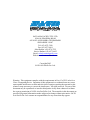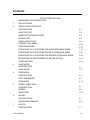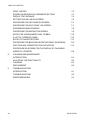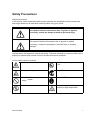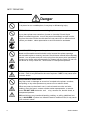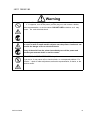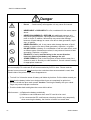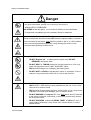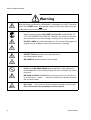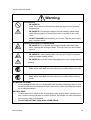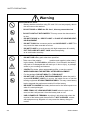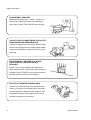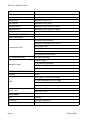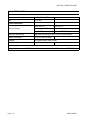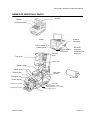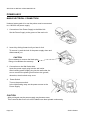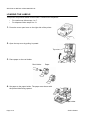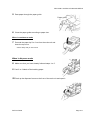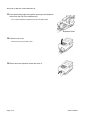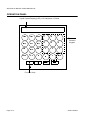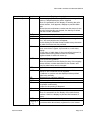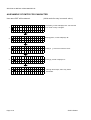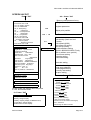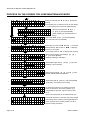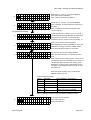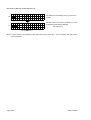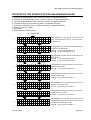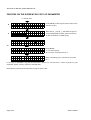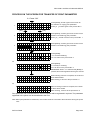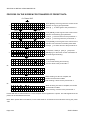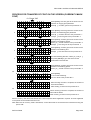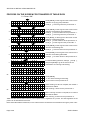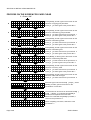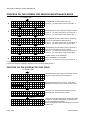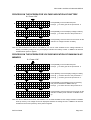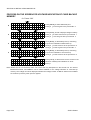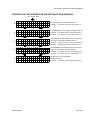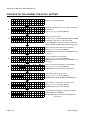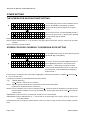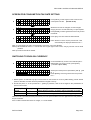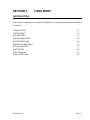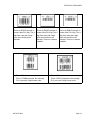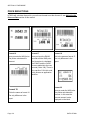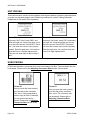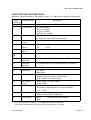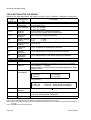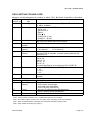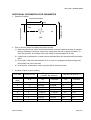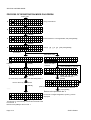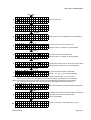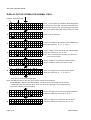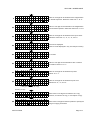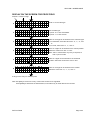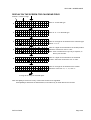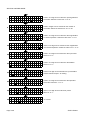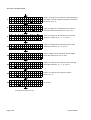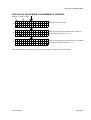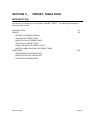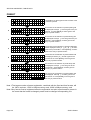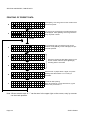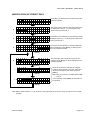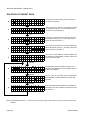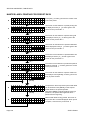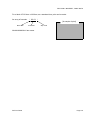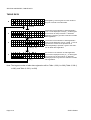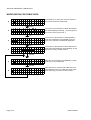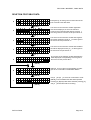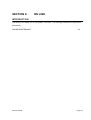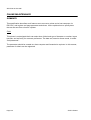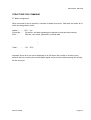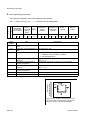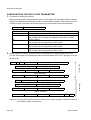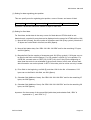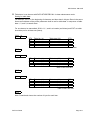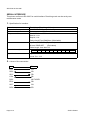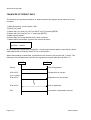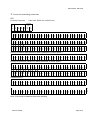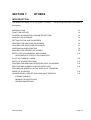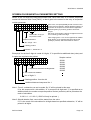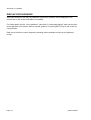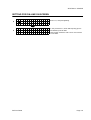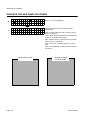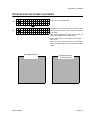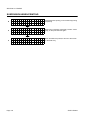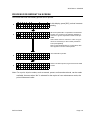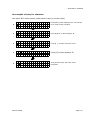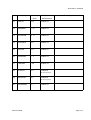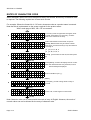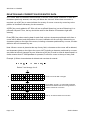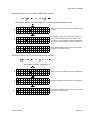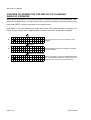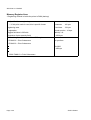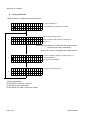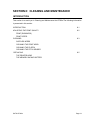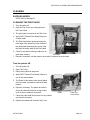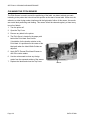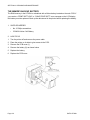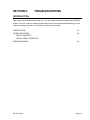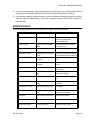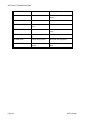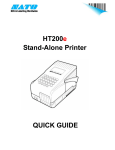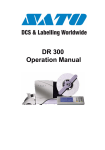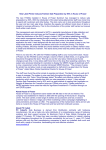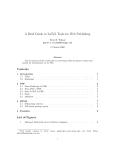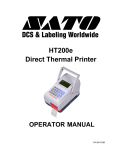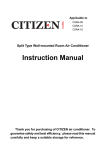Download SATO HT200e Operator`s manual
Transcript
HT200e Stand-Alone Printer OPERATOR'S MANUAL SATO ASIA PACIFIC PTE. LTD. 438A ALEXANDRA ROAD #05-01/02 ALEXANDRA TECHNOPARK SINGAPORE 119967 Tel: (65) 6271 5300 Fax: (65) 6273 6011 Sales Hotline: (65) 6276 2722 Service Hotline: (65) 6273 6455 Email: [email protected] Website: www.satoworldwide.com Copyright 2003 SATO Asia Pacific Pte. Ltd. Warning : This equipment complies with the requirements in Part 15 of FCC rules for a Class A computing device. Operation of this equipment in a residential area may cause unacceptable interference to radio and television reception requiring the operator to take whatever steps necessary to correct the interference. All rights reserved. No part of this document may be reproduced or issued to third parties in any form whatsoever without the express permission of SATO Asia PacificPte. Ltd. The materials in this document are provided for general information andare subjected to change without prior notice. SATO Asia Pacific Pte. Ltd. assumes no responsibilities for any errors that may appear. Contents SAFETY PRECAUTIONS AWARENESS FOR PROPER USE 1 SPECIFICATION 2 INSTALLATION AND SETUP 3 INTRODUCTION 2-1 WHAT YOU GET 2-2 NAMES OF INDIVIDUAL PARTS 2-3 POWER ASSY 2-4 INSTALLING OPTION 2-8 LOADING THE LABELS 2-10 OPERATION PANEL 2-13 PROCEDURE ON THE SCREEN FOR USER M'TENANCE MODE PROCEDURE ON THE SCREEN FOR DATA M'TENANCE MODE 2-17 2.20 PROCEDURE ON THE SCREEN FOR SERVICE M'TENANCE MODE 2-29 PROCEDURE ON THE SCREEN FOR INITIAL SETTING 2-32 OTHER SETTING 2-34 FIXED MODE INTRODUCTION FIXED MODE 4 5 6 7 3-1 3-2 FREE MODE INTRODUCTION 4-1 FIELD PARAMETER 4-2 FREE MODE 4-13 PRESET TABLE DATA INTRODUCTION 5-1 PRESET 5-2 TABLE DATA 5-10 ONLINE INTRODUCTION 6-1 ONLINE MAINTENANCE 6-2 OTHERS INTRODUCTION SATO HT200e 7-1 XI TABLE OF CONTENTS PRINT HISTORY 7-2 SCREEN ON SEQUENTIAL PARAMETER SETTING 7-3 DISPLAY FOR GUIDANCE 7-4 SETTING FOR ON-LINE ON SCREEN 7-5 PROCEDURE FOR HEX DUMP ON SCREEN 7-6 PROCEDURE FOR ASCII DUMP ON SCREEN 7-7 SUSPENSION WHEN PRINTING 7-8 PROCEDURE FOR REPRINT ON SCREEN 7-9 ENTRY FOR ALPHANUMERIC AND SYMBOL 7-10 A LIST OF CURRENCY MARK 7-12 ENTRY OF CHARACTER CODE 7-13 PROCEDURE FOR BARCODE-RETRIEVED PRINT ON SCREEN 7-14 DELETION AND CORRECTION FOR DATA ENTRY 7-15 PROCEDURE ON SCREEN FOR THE DISPLAY OF CALENDAR INSIDE OF A PRINTER 8 9 XII 7-18 CLEANING AND MAINTENANCE INTRODUCTION 8-1 ADJUSTING THE PRINT QUALITY 8-2 CLEANING 8-3 REPLACEMENT 8-5 TROUBLESHOOTING INTRODUCTION 9-1 TROUBLESHOOTING 9-2 ERROR MESSAGES 9-3 SATO HT200e Safety Precautions Notice with symbols: In this section, safety precautions about printer operation are explained to ensure proper care and usage. Make sure to read these carefully before using your printer Danger: This symbol indicates information that, if ignored or applied incorrectly, creates the danger of death or personal injury Warning: This symbol indicates informations that, if ignored or applied incorrectly, creates the possibility of personal injury or property damage. For your use of the printer in proper conditions, we provide several symbols to remind you of the requirements in the operator’s manual and printer. These will certainly be useful to protect user’s property in advance and prevent from any accident that can be predicted. A list of safety-cautious symbols: It may cause electrical shock. Don’t leave proximity to or put into a fire. It may cause injury or hurt. Plug OFF from outlet. HOLD BACK from any action for safety reason Ground OFF. Don’t disassemble. It may cause potential injury because of high temperature. SATO HT200e I SAFETY PRECAUTIONS Danger PUT the printer on a flat surface If it is placed on an unstable l plane, it may drop or fall causing injury. KEEP AWAY from container containing liquid. Do not place printer near container of water or chemical. Should liquid spilled or soaked into printer, turn off the power immediately and pull out the plug from the outlet. Do Not use this device it may cause fire or electric shock. iContact your dealer , sales reprentative or service center for assistants. DO NOT INSERT foreign matter into printer Metals and flammable material should not be inserted into printer openings such as cable outlets or memory card slot. Should these material be accidentally inserted , turn off power and pull out the plug from the power point immediately. Contact your dealer,sales representative or nearest service center. Do not use the device as it may cause fire , lectric shock or unsuspected problem. USE voltage that is only specified: AC100V - 220V is only allowed for the use of a printer. If NOT, it may cause a fire or electric shock. How to Handle a Power Code: - Any flaw, crack, or damage as a result of overload to the printer, overheat, cord-pulling, or any other process may cause a fire or electric shock. - When any wear on the electric cord , such as bared core wire and wirebreaking, are to be found, contact a dealer, sales representative, or service center. DO NOT USE the device as it may cause a fire, electric shock, or unsuspected problem. - NO machining or any intentional bending, twisting, or pulling (additional tension) is ALLOWED. If printer in a defective state is remained used, it may cause a fire or electric shock. II SATO HT200e SAFETY PRECAUTIONS Warning When the Printer Is Dropped or Damaged: If it happens, turn off the power, pull the plug out, and contact a dealer, sales representative, or service center. DO NOT USE the device as it may cause fire and electrical shock. DO NOT place any containers with water or chemical, such as flower vase or cups' as well as small metallic objects near the printer. Continued use creates the danger of fire or electrical shock. If any of these fall into the printer,immediately turn off the power and contact your nearest dealer or service center. DO NOT DISASSEMBLE/REMODEL the printer: If you do so, it may cause a fire, electric shock, or unsuspected problem. For checks / repair or other adjustment, ask sales representative, a dealer, or the service center. SATO HT200e III SAFETY PRECAUTIONS Danger How to Handle Lithium Battery: - Do not - NEVER HEAT or DISPOSE OF in a fire, considered for the same reason above. NEVER DISASSEMBLE or DEFORM with additional pressure as it may cause gas generation, causing harmful inhalation of gas for your nose or throat. In addition, deformation may cause taint damage because of liquid leakage or cause a fire due to heat generation, explosion, or ignition. NEVER SOLDER a cell. It may cause taint damage because of liquid leakage or cause a fire due to heat generation, explosion, or ignition. DO NOT REFILL a battery. If a combination of old and new cells is used or different types of batteries are mixed, it may cause a fire due to heat generation, explosion, or ignition. POLARITY (+ and -) must be facing in the correct direction. Incorrect replacing the battery may damage the cell. STORE FIRMLY the cell in the best place to keep children away for a chance to reach it. Should your child swallow it, consult a doctor nearby for appropriate treatment. - - : Stack battery cells together a it may cause fire hazard . Installation for PC Card Battery/Replacement: Let us exemplify PC card made of and recommended by SATO in here. Please read the operator’s manual as well. Note that when the card other-than-recommended is used, data stored inside of the printer may cause disappearance. 1) Turn left 2 to 3 times the screw of battery-cell holder by its driver. Pull the holder toward you. Note that the battery holder is so designed that it can not completely be pulled out. 2) Set the cell with the plus mark upward. Caution: Touching the battery with your naked finger may cause improper connection. 3) Push the holder back and tighten the screw with its driver. Reinforcement: a) Replace the battery periodically. b) Initialize or card clearance when new PC card is to be used. c) Our recommended PC card features a back-up function only temporarily when removing the battery, the function of which is to retain data. IV SATO HT200e SAFETY PRECAUTIONS Danger How to Handle Head Detergent: The agent is flammable. Heating it up or throwing it into the fire is ABSOLUTELY FORBIDDEN. DO STORE at the best place, out of reach of children to avoid accidents. If consumed, immediately go to the nearest Clinics for treatment Connection for Optional Cable/Scanner: Power of the printer should be turned OFF when the optional cable or scanner is to be connected to the printer. Note that if the printer is left in an ON condition when connecting optional peripherals, it may damage the device or the communication port due to short circuit. Battery Pack/Power Unit: - DO NOT Dispose off a battery pack or power unit. DO NOT REMODEL the battery pack. - DO NOT HEAT or THROW the device into the presence of a fire. Any action causing short-circuit is NOT ALLOWED, either. - USE specified charger for recharging the battery pack. - DO NOT WET or SOAK the equipment in water or sea-water. If wet or soaked, it may cause heat to the cell or a rust to the terminal. Power Unit/Battery charger: - SATO HT200e USE AC100V - 220V which is solely specified for this unit. If not, it may cause a fire or electric shock. USE specified charger when charging battery pack. If not, it may cause explosion in the cell, liquid leakage, a fire, or electric shock. DO NOT DAMAGE or compress DC cord. Note that a result of overload to the printer, overheat, cord-pulling, or any other process may cause a fire or electric shock. DO NOT PROCESS, intentionally BEND, TWIST, or PULL DC cord. If use the part in that state, it may cause a fire, electric shock, or unsuspected trouble. V SAFETY PRECAUTIONS Warning DO NOT PLACE the printer at high humidity and condensation: When the printer is affected by condensation, immediately turn it OFF. Leave the printer until it DRIES again. Note that the continuous use of the printer with the condensation may cause electric shock. How to Carry: - When moving the printer, BE SURE TO PLUG OFF and ENSURE TO CUT THE CONNECTION LINE OFF externally. If it remains connected, the cord and/or the line may damage, causing a fire or electric shock. - DO NOT CARRY the printer with paper set. If it is carried with paper, the supplys may be dropped, causing unexpected hurt or damage. Power Supply: - DO NOT TOUCH the power cord with wet hand. It may cause electric shock. - BE CAREFUL when the power unit is heated. Power Code: - PLUG should BE AWAY FROM thermal appliance. If the appliance is placed adjacent to it, the coating of plug may melt, causing a fire or electric shock. - BE SURE TO HOLD the PLUG when pulling the code out from the outlet. If the code is pulled , exposure of core wire or break may cause fire or electric shock. Cover: - VI Be Careful not to put your finger between the printer cover and the base. Secure the cover properly to avoid accidents. SATO HT200e SAFETY PRECAUTIONS Warning Thermal Head: - BE CAREFUL t head. This is because thermal head after prin ing becomes elevated temperatures. - BE CAREFUL if touching the edge of thermal head by naked hands when changing paper or cleaning the head--some kind of injury may occur. - DO NOT CHANGE thermal head by your routine. This may cause injury, burn, or electric shock. Opening and Closing of Thermal Head: - BE CAREFUL not to include any foreign materials other than paper when opening and closing the head. This may cause you hurt or damage to it. Paper Setting: - BE CAREFUL, when setting paper, not to put your finger on between paper and paper feeding portion. - BE CAREFUL not to hurt when disengaging the cover of paper feeding opening. When Not in Use for A Long Period: - PULL power code OUT from the outlet for your safety when not in use. When Cleaning: - PULL power code OUT from the outlet for your safety when cleaning printer. ATTENTION: PC CARD • A used standard lithium cell (non-chargeable) shall be taken insulating measure, such as sealing with tape on both porlarities (plus and minus), and contact disposal contractor for industrial wastes. BATTERY PACK • To save resource for effective use, a used battery pack shall be taken insulating measure, such as sealing with tape on contact surfaces, and contact our sales representative or service staff for its disposal. • DO NOT MIX BATTERY PACK WITH OTHER CELLS. SATO HT200e VII SAFETY PRECAUTIONS Warning How to Handle PC Card: - Battery shall be set before using PC card. If it is not set properly, data in the card can not be retained. - DO NOT DROP or BEND the PC Card , this may cause data lost - DO NOT CONT ACT WITH WATER. This may cause the data stored to be lost. - DO NOT EXPOSE to DIRECT LIGHT or PLACE AT OR NEAR HEATING EQUIPMENT. - DO NOT TOUCH the connector portion and AVOID DUST or DIRT. This may cause the data recorded to be lost. - DO NOT PLACE in an environment with high temperature & humidity - PUT THE CARD INTO SOFT CASE when transporting as to avoid static electricity. Replacement of Battery Pack: - DO NOT USE battery pack other than specified. - Take note of the polarity (positive and negative) when changing the battery. So FOLLOW the instruction. If not followed, the battery may leak or be damaged that will result you in hurt or injury, or perhaps smear in your working environment. - CONTACT a dealer, sales representative office, or service centers WHEN DISPOSING THE BATTERY AFTER REPLACEMENT. - For the package, DO NOT IMPACT or THROW OUT. - DO NOT USE or PLACE IN THE ENVIRONMENTS, where the pack is exposed BY DIRECT LIGHT, or in a room, the inside of a car, or near the heating equipment AT HIGH TEMPERATURES. This may cause battery leak or degrade the performance and/or life of the battery. - BE SURE TO CHARGE the battery before use for the initial exposure or when it is used prolonged. - KEEP FIRMLY AT LESS MOISTURE PLACE when the pack is not used, so that it will prevent it from the battery leak or rust. - USE CLEANED-UP TERMINAL by wiping it with dried cloth when the terminal of the battery pack becomes dirt. If NOT CLEANED, contact with equipment may degrade or it may cause the battery charge in trouble. - VIII SATO HT200e SAFETY PRECAUTIONS AWARENESS FOR PROPER USE: How to Install and Handle Printer INSTALL PRINTER ON A FLAT SURFACE. If printer is installed on an uneven surface or slanted position, it may result in uneven print. This may also cause problems or shortened the life of the printer INSTALL PRINTER AT FIXED PLACE. If printer is installed at a place where vibration will occur, it may result in uneven print. This may also cause problems or shortened the life of the printer. DO NOT INSTALL PRINTER IN AN ENVIRONMENT HIGH TEMPERATURE AND HUMIDITY. If printer is installed at high temperature and humidity,it may cause problems or shortened the life of the printer. KEEP PRINTER AT ENVIRONMENT WITHOUT DUST. If printer is installed at a place with a great amount of dust, it may result in uneven print. This may also cause trouble or shorten the life of the printer. SATO HT200e IX Safety Precautions AVOID DIRECT SUNLIGHT. Because the printer uses optical sensor, the sensor may malfunction when it is exposed by direct light. CLOSE THE COVER when printing. DO NOT SUPPLY POWER FROM THE OUTLET NEAR HEATER OR REFRIGERATOR. If power is supplied from household electric appliances with a large amount of consumption power, it may cause problem / m alfunction due to a voltage drop. DO NOT INSTALL PRINTER AT A PLACE BOTH SIDES OF THE PRINTER ARE BLOCKED. Space 15cm or over between two surfaces of walls and both sides of the printer when printer is installed. If NOT SPACED, it may cause trouble or shorten the life of printer due to heating. DO NOT PUT PRINTER UPSIDE DOWN. If printer is put upside down with the paper set in order to fix power unit or battery pack, the paper may be dropped or stacked in the machine. This installation may also cause paper to be tored or creased, resuting in uneven print. X SATO HT200e SECTION 1 SPECIFICATION SECTION 1: SPECIFICATION SPECIFICATION PRINT Model HT200e Print Method Direct Thermal Printer module 0.125 mm (0.0049") Resolution 203 dpi (8dpmm) 60 or 80 mm/s (2.4"/s or 3.1"/s) Speed Print Area (Max) *60mm/s when used with battery 48mm (1.89") W x 96mm (3.78”) L MEDIA Normal Width 25.4 ~ 48.0 mm (0.98" ~ 1.89") Width (Backing Paper size) 28.0 ~ 51.0 mm (1.10" ~ 2.01") Pitch 13.0 ~ 100.0 mm (0.51" ~ 3.94") Pitch (Backing Paper size) 16.0 ~ 103.0 mm (0.63" ~ 4.06") Caliper 0.14 ~ 0.19mm (Thickness) Width 25.4 ~ 48.0 mm (0.98" ~ 1.89") Width (Backing Paper size) 28.0 ~ 51.0 mm (1.10" ~ 2.01") Pitch 25.4 ~ 48.0 mm (0.98" ~ 1.89") Pitch (Backing Paper size) 25.4 ~ 50.0 mm (0.98" ~ 1.96") Caliper 0.14 ~ 0.19mm (00055" ~ 0.0075") Roll Outer diameter (MAX) 75mm (2.95") Core Inner diameter (Min) 26.5mm (1.1") Wind Face-In or Face-Out Dispense PRINTER Sensor type Operational Panel Switch Self Diagnosis Checking SATO HT200e Reflective sensor for use with pre-printed sensing eye-marks FNC1, FNC2, FMT, PGUP, RCL. AC, 0 ~ 9, SHIF, SET, FEEDS/S, ENTR, DEL, DATE, #, $!" Cover open, Paper end, Head check, Test print, Battery check Page 1-1 SECTION 1 SPECIFICATION PC card battery check (Memory card battery life is 2 years) LCD Display 16 Character x 3 Line Alphanumeric Keypad 11key Alphanumeric + 12 Function +Cursor Control + Enter Dispense Stop Adjustment Panel (VR1) Print Position Adjustment Panel (VR2) Reflective Sensor Adjustment Panel (VR3) Don’t move Dispense Sensor Adjustment Panel (VR4) Don’t move LCD Brightness Adjustment Panel (VR5) PCB INTERFACE CONNECTIONS General Specification Half-duplex communication Ready/Busy Hardware Flow Control Asynchronous ASCll Pin 9, DTR Control Pin 4, RTS Error Condition X-On/X-Off Software Flow Control Bi-Directional Communication Data Transmission Rate 4800,9600,19200 bps 1 Start Bit (fixed) Character Format 7 or 8 data bits (selectable) Odd, Even or No Parity (selectable) 1 or 2 Stop bits (Selectable) ELECTRICAL SPECIFICATIONS Connector DB-9S DB-9P (Male), 15m maximum length Cable For cable configuration, refer to Cable Requirements appropriate to the RS232C Protocol chosen. Signal Levels High = +5V to +12V Low= -5V to -12V PROCESSING CPU 32bit RISC NV memory 512K Bytes Flash ROM Optional Memory 2MB SRAM PCMICA Card Page 1-2 SATO HT200e SECTION 1 SPECIFICATION DIMENSION PRINTER Size Weight W 132mm X D 230mm X H 151mm (W 5.2" X D 9.2" X H 6") 2.5 kg (5.5lb) with Optional Battery Pack installed 2.4 kg (5.3lb) with AC Power Adapter installed Adapter Size W 130mm X D 117mm X H 28mm (W 5.2" X D 6" X H 1.1") Weight 330g Power Requirements Input Voltage AC 110 / 230 V ±10% Output Voltage and current DC8.4V 3.2A Power Consumption Maximum 71 VA 43W ENVIRONMENT Operating Temperature 5 ~ 40 ゜ C 41 ~ 104 ゜ F Strange Temperature -5 ~ 60 ゜ C 23 ~ 140 ゜ F Operating Humidity 30% ~ 80% Non-condensing Strange Humidity 30% ~ 90% Non-condensing REGULATORY APPROVALS Safety CE, TUV, UL, CSA, CCC RFI/EMI FCC Class B BARCODE SYMBOLOGIES Liner EAN8, EAN13, UPC-A/E, NW-7, Inter-leaved 2 of 5 CODE39, CODE128B/C MATRIX FONTS X1 20 dots x 50 dots H X2 8 dotsW x 20 dots H X3 13 dotsW x 21 dots H OCR-B 20 dotsW x 24 dots H Price 16 dotsW x 24 dots H POP1 28 dotsW x 48 dots H POP2 48 dotsW x 68 dots H POP3 26 dotsW x 56 dots H SATO HT200e Page 1-3 SECTION 1: SPECIFICATION CHARACTER CONTROL Expansion Up to 4X in either the X or Y coordinates Rotation 0°,90°,180°,or270° Pitch 0 to 9 dots OTHER FEATURES Memory Storage Fixed FMT: 29 Free FMT: 15 Preset Approx.300 (Internal Memory) Approx.2000 (Option: 2MB SRAM card memory) Sequential Numbering Sequential numbering of both numeric and barcodes. Custom Characters UP to 24 Currency Mark Graphics BW Graphic files in BMP format Real Time Clock Day, Month, Year Option Battery; Battery charger; PCMCIA card; Rewinder; Unwinder; Touch/Pen scanner; RS232C Cable Page 1-4 SATO HT200e SECTION 2: INSTALLATION AND SETUP INTRODUCTION This section is to assist you in setting up the HT200e in the application environment. The following information is provided in this section. INTRODUCTION 2-1 WHAT YOU GET 2-2 NAMES OF INDIVIDUAL PARTS 2-3 POWER ASSY 2-4 MAIN ELECTRICAL CONNECTION BATTERY PACK CONNECTION CHARGING BATTERY PACK DISCHARGING BATTERY PACK INSTALLING OPTION 2-8 INSTALLING THE MEMORY CARD INSTALLING THE INTERFACES LOADING THE LABELS 2-10 LABEL SENSORS 2-13 OPERATATION PANEL 2-14 AN EXAMPLE OF ENTRY FOR CHARACTER SCREEN LAYOUT PROCESS ON THE SCREEN FOR USER MAINTENANCE MODE 2-18 PROCESS ON THE SCREEN FOR DATA MAINTENANCE MODE 2-21 PROCESS ON THE SCREEN FOR SERVICE MAINTENANCE MODE 2-30 PROCESS ON THE SCREEN FOR INITIAL SETTING 2-34 OTHER SETTING 2-36 THE SCREEN FOR DISCOUNT RATE SETTING THE SCREEN FOR EURO CURRENCY CONVERSION RATE SETTING SCREEN FOR CONSUMPTION TAX RATE SETTING SWITCHING TO ENGLISH CURRENCY DISPLAY ON THE CONTENT OF PRINCE INSERTION SATO HT200e Page 2-1 SECTION 2: INSTALLATION AND SETUP WHAT YOU GET Consider the following when unpacking the printer. • The shipping container should stay right side up. • Lift the printer straight up and out of the box. • Remove the two shipping restraints. • Remove the plastic covering from the printer. • Remove the accessory items from their protective container. • If the printer has been stored in a cold environment, allow it to reach room temperature before powering it on. • Set the printer on a solid flat surface. Inspect the shipping container and printer for any signs of damage that may have occurred during shipment. The HT200e Thermal printer comes packed in a protective carton. Included in the carton case the following items: • HT200e Printer • Quick Guide • CD ROM • Head Cleaning Sheet • Power Cable and Reel holder After taking the HT200e from the carton and removing the plastic cover, it is ready for installation. Consider the following when setting up the printer. • Locate a solid flat surface with adequate room to set the printer. Make sure there is enough room above the printer to provide clearance for loading labels, reading the LCD screen and accessing the keypad. • If the printer is to be used in conjunction with a host computer or terminal, the maximum distance for RS232C cables is10 m. Cables can be purchased locally and their configuration will depend upon the host system. • For information on interfacing the printer to a host system. • If the printer is to be used with an AC Adaptor, make sure that the proper power source is available. Page 2-2 SATO HT200e SECTION 2: INSTALLATION AND SETUP NAMES OF INDIVIDUAL PARTS Handle Display Operation panel Scanner connector Outlet Power supply or battery pack Power cable connector Top cover Thermal head RS-232C connector *Manufacturer Use Only Paper bail Paper holder Paper guide Platen roller Eye mark Sensor Dispense pin Reel holder Power switch Dispense sensor Dispense frame SATO HT200e Card slot Maintenance cover *Manufacturer Use Only Cover open lever Page 2-3 SECTION 2: INSTALLATION AND SETUP POWER ASSY MAIN ELECTRICAL CONNECTION Unless a battery pack is in use the printer must be connected to a 100-220-volt power supply. 1. Connection of the Power Supply to the Main Unit. Set the Power Supply to the groove of the main unit. 2. Insert it by sliding forward until you hear it click. To remove it, push the lock of the power supply down and slide towards you. CAUTION Do not attempt to remove the black plug. Doing so invalidates the warranty. 3. Connection on the Wall Outlet side. Insert the power supply plug into the wall outlet. After inserting power supply plug into the wall outlet, be sure to connect the printer ground wire to the ground; otherwise, electric shock may occur. 4. Power Switch Turn on the power switch. In the initial setting step, set the power source to the Power Supply. CAUTION After prolonged use the power supply may become warm. This is normal after five or six rolls of labels have been printed continuously. Page 2-4 SATO HT200e SECTION 2: INSTALLATION AND SETUP BATTERY PACK CONNECTION If you want to use the printer where no wall outlet is available, connect the optional battery pack. IMPORTANT !! *1. Charge the battery pack before using it for the first time. *2. After following this procedure, set the power type on the "Battery" in the initial setting step. 1. Set the battery pack to the groove of the Main Unit. 2. Insert it by sliding forward until you hear it click. *To remove it, push the lock of the battery pack down and slide it towards you. 3. Turn on the power switch. The power to be used must be set on the "Battery" in the initial setting step. *This printer has a function that power is automatically turned off if operation is not performed for five minutes or more after the power-switch is turned on (Auto Power Off Function). This function must be set to minimize battery consumption. CAUTION ABOUT BATTERY PACK When you do not use this equipment for a long time, charge it once or twice every 3 months. This will minimize battery consumption. When you do not use this equipment, be sure to turn off the switch. This will minimize battery consumption. The battery can be used at the normal temperature by repeating charging about 300 times. After repeating charging about 300 times, the label will not be issued or the number of label s issued will be reduced. In this case replace by a new one. The number of labels issued will be changed according to charging or temperature. When the equipment is used at the normal temperature, the number of labels issued will be about 4000(5rolls) in the case of labels with are 25mm(pitch) x32mm (width). SATO HT200e Page 2-5 SECTION 2: INSTALLATION AND SETUP CHARGING BATTERY PACK The output voltage of the battery pack is reduced as it is being used. Reduced output voltage will lead to reduction in the number of labels to be issued, or will disable the label to be issued. The battery must be charged if the following screen appears when the power of this equipment has turned on or during issue of labels. Screen indicating the remaining battery power. BATTERY FULL CHARGE PWR PACK • The battery is fully charged. PRINT BATT LOW • To start printing, charge the battery. • Charge the battery. It is getting flat. (The buzzer will sound for several seconds, and power will be turned off automatically in several minutes.) 1. Turn off the power of the main unit. 2. Remove the battery pack from the main unit. *To remove it, push the lock of the battery pack, and slide it towards you. 3. Prepare the battery charger (optional) *Insert the battery charger DC plug into the main unit of the battery charger. *Insert the battery charger power plug into the outlet. 4. Set the battery pack to the battery charger. *When the battery pack is set, the battery charger lamp will light up in red. *Charging time is about 150 minutes when fully charged, though it may vary according to battery conditions. When charging is completed, the lamp will light up in green. IMPORTANT !! If the battery charger lamp flashes on and off in red during charging, the battery pack is faulty. Stop charging and replace the battery pack with a new one. Page 2-6 SATO HT200e SECTION 2: INSTALLATION AND SETUP DISCHARGING BATTERY PACK Continued use of the battery pack will reduce the chargeable volume. To prevent this, discharge the battery pack about every 20 times of charge. This will recover the chargeable volume, and will allow the printer to be used for a longer time. 1. After following steps 1 to 4 in "Charging the battery pack", press the DISCHARGE button. *Pressing the DISCHARGE button will cause the battery charger lamp to flash on and off in green (discharge for about 8.5 hours). Then the lamp will light up in red (charge for about 2.5 hours). *The maximum charging time is about 11 hours, though it may vary according to battery conditions. *After charging, the battery charger lamp will light up in green. DISCHARGE button SATO HT200e Page 2-7 SECTION 2: INSTALLATION AND SETUP INSTALLING OPTION INSTALLING THE MEMORY CARD To register the preset data, you can use the PC card. How to set the PC card IMPORTANT !! Before using a new PC card, clear it. 1. Turn off the main unit power. 2. Open the card slot cover in the upward direction on the right side of the main unit, and insert the PC card in it. △ With the " " marked side of the PC card facing upward, insert it in the illustrated direction. IMPORTANT !! If you force the card into position by reversing the direction, the main body of the card and main unit connector may be damaged. Sufficient care must be taken to prevent it. Remove the PC card 1. Press the Ejector button on the right side of the slot. 2. The PC card will be ejected slightly, so pull out the PC card. • Before inserting or removing the PC card, be sure to turn off power of the printer main unit otherwise, the PC card, circuit board or main printer may be damaged. • If the PC card is not set, keep the card cover closed to prevent entry of foreign substances. Page 2-8 SATO HT200e SECTION 2: INSTALLATION AND SETUP INSTALLING THE INTERFACES The HT200e has two interface connectors located inside a compartment on the Front left side of the printer. Opening the compartment door and swinging down access them. INSTALLING THE RS232C A DB-9F connector is used to interface the HT200e to a host using serial RS232C communications. It can be selected to operate at 4800,9600 or 19200 bps, 7 or 8 datas bits, odd, even or not parity, and Ready/Busy or X-on/X-off flow control. See Page 43 for procedures on setting up the serial interface procedures. INSTALLING SCANNER A Mini-Din 8-F connector is used to interface the HT200e to an optional scanner. The scanner can be used in input variable data by reading bar code symbols from a menu sheet. SATO HT200e Page 2-9 SECTION 2: INSTALLATION AND SETUP LOADING THE LABELS This printer will produce labels in two modes: "continuous or dispense" • For continuous follow steps 1 to 7. • For dispense follow steps 8 to 13. 1. Press the cover open lever on the right side of the printer. 2. Open the top cover by pulling it upward. Top cover 3. Place paper on the reel holder. Reel Holder 4. Paper Set paper to the paper holder. The paper must be set with the printed side facing upward. Paper holder Page 2-10 SATO HT200e SECTION 2: INSTALLATION AND SETUP 5. Pass paper through the paper guide. Paper guide 6. Close the paper guide according to paper size. When in continuous mode 7. Protrude the paper tip 5 to 6 cm from the main unit and close the top cover. *Close it firmly until you hear it click. When in dispense mode 8. Make sure that you have already followed steps 1 to 5. 9 Peel 5 or 6 labels off the backing paper. 10.Push up the dispense frame on the front of the main unit and open it. SATO HT200e Page 2-11 SECTION 2: INSTALLATION AND SETUP 11.Pass the backing paper through the opening of the dispense frame from the top of the dispense pin. *Do not pass it between the dispense pin and the platen roller. Dispense frame 12.Close the top cover *Close it firmly until you hear it click. 13.Press down the dispense frame and close it. Page 2-12 SATO HT200e SECTION 2: INSTALLATION AND SETUP LABEL SENSORS The HT200e labels are center justified and the label pitch can be sensed using a black eye mark located on the backside of the label (or label liner). A dispenser sensor detect when a label is in the dispenser. The printer will not print another label if a peeled label has not been removed. SATO HT200e Page 2-13 SECTION 2: INSTALLATION AND SETUP OPERATION PANEL (16 characters ×3 lines) Liquid Crystal Display (LCD) FNC1 FMT PGUP 7 8 9 FNC2 RCL SHFT 4 5 6 SET DATE DEL 1 2 3 FEED S/S AC . 0 ENTR Numeric keypad Function Keys Page 2-14 SATO HT200e SECTION 2: INSTALLATION AND SETUP Numeric keypad Function keys 0 to 9 FNC 1 FMT PGUP FNC 2 RCL SHFT SET DATE DEL FEED S/S AC ÅD ENTR → ← ↓ ↑ [ ][ ][ ][ ] SATO HT200e Numeric value, English, and symbol are to be entered. For changing to British Pound (GBP) and entering unit volume, a simplified display wll be supplied. When it is pressed from the display of entering the print format number, it will appear a display to process table data. Where the user-maintenance mode and the screen for the set-up of print density are situated, the density for black and red is made switchable. Will return to a display of entering the label format number. Will go back to previous display. A display that sets the rates for discount, exchange for Euro, and consumption tax will appear. On the display for the label format number entry, the name for label and format can be provided. Will move to a display for the preset function. Once some letter is typed, it proceeds to a code-entry display. For the entry of table data for the normal field, where it is pressed after entering table number, the already registered data for table will come up. Uppercase/lowercase can be interchanged. It can scrolle the guidance. When it is pressed from the display for entry of the registry format number, number and name for the format, and entry for label name can be changed. Type of letters can be switched. Where it is pressed when turning the power “On”, a display to set a calendar will be supplied. A calandar in a printer can be displayed when pushed while being standby. Will delete one character entered. Will feed a piece of label. One-stop and reprint can be operated, in which the labels are printed continuously. It stops for the printing of dispense. Data entered can be cleared. Symbol can be entered. When it is pressed from the display of the lable format number, it calls in a display to precess the issuance of history. Will establish data entered and go to next screen. The arrows take four directions as shown. It provides table data already registered in scroll model. Page 2-15 SECTION 2: INSTALLATION AND SETUP AN EXAMPLE OF ENTRY FOR CHARACTER Item name “BD” will be entered: (Initial mode for entry is numeric value.) 1 [ ITEM INPUT ] ・・・・・ 2 [ ITEM INPUT ] ALP ・・・・・ 3 [ ITEM INPUT ] ALP B・・・・ 4 [ ITEM INPUT ] ALP B・・・・ 5 [ ITEM INPUT ] ALP BD・・・ Page 2-16 Press [SET], so that it displays ALP. It shows that it is a mode of entry in English. Press [2] twice, so that it displays “B”. Press [ → ], so that it moves the cursor. Press [3], so that it displays “D”. Through these steps, “BD” entry will be terminated. SATO HT200e SECTION 2: INSTALLATION AND SETUP SCREEN LAYOUT AC + Power "ON" Power “ON” Print Mode Fixed format(01 to 29) 01 to 15: EAN or Human 16 to 19: REDUCED 20, 21: Dual pricing 22 : Cabinet tag 23, 24 : Consumption tax 25 : REDUCED 26, 27 : Computation 28, 29 : Dual pricing Free format(30 to 39) 30 fields in one format 40 : Print for preset discount by scanner Free format(41 to 45) Memory clear/password entry Registration mode Register parameter SHFT SHFT + SET RCL Format No. = 00 Initial setting mode Receptors of preset Registration: A printer/card Continuous/dispense Check label With/without Real-time print ON OFF Print from time-to-time: With/without Guard bar Long/regular Print on date With/without Date selection DDMMYY/MMDDYY Price print position Top/bottom Print size in price Reg./large Position of “,”and”. “in price: UK EU Print on preset No. With/without Preset registration / / Format No. = 70 On-line print mode Ready/Busy controls X-ON/OFF controls Format No. = 71 HEX dump mode Format No. = 72 ASCII dump On-line mode can appear when the power is “ON” and set the mode. 9 + Power “ON” Service maintenance mode Test print Battery voltage display Battery capacity display for ROM back-up Card battery voltage display ROM version screen display SATO HT200e Adjust print position 3 + Power “ON” User maintenance mode Print density (black and red: 5 levels) Print speed (80/60) Auto power-off setting Auto set-up setting Communications setting (Speed: 4800/9600/19200, Parity, With or without error symbol) Fixed format setting Calendar setting Protocode setting Postcode setting Head check setting Code page selection (Code page 858/852) Currency rate setting Re-print setting 6 + Power "ON" Data maintenance mode Copy of print parameter Printer Card Transfer of print parameter Printer Host Transfer of preset data Printer Host Transfer of font Printer Host Transfer of table data Printer Host Currency mark switching Max. 24 currency marks (4 marks can be recorded and changed) Card clearance Code change for EAN countries Page 2-17 SECTION 2: INSTALLATION AND SETUP PROCESS ON THE SCREEN FOR USER MAINTENANCE MODE 3 + Power “ON” 1 [←] PRINT DARKNESS L 1 2 3 4 5 D [ RED ] PRINT SPEED 60mm/sec 80mm/sec 2 AUTO POWER OFF ON OFF 3 START-UP DISPLA MANUAL ONLINE 4 I/F SETTING 4800bps 9600bps 19200bps 5 DATA BIT SETTING 7bits 8bits 6 PARITY SETTING ODD EVEN NONE 7 PROTOCOL READY/BUSY XON/OFF 8 FIXED FORMAT N o[ ・ ・ ] 99 : CLEAR 9 → Select print density with and [ ]and press [ENTR]. Press [FUN1] key, so that the screen for the density When AC adaptor is used: in 2 colors (Red) can be reached. (RED Display) CALENDAR SETTIN 01/09/01 13 : 30 Page 2-18 [←] → [ ] Select print speed with [ ]and [ ]and press [ENTR]. (When a battery is used, 60mm/sec is fixed.) ↓ ↑ [←] → and [ ], and press [ENTR] Select with (ON: Auto Off Power is available.) [←] → “ ” Select start-up screen with and [ ], and press [ENTR]. Manual: After power is ON , it displays the entry for print data. On-line: After power is “ON”, it displays the receiving Select communication speed with[ ], and press [ENTR]. [ (4800bps, 9600bps, 19200bps) → ← Select data length with [ ] and [ [ENTR]. (7 bit, and 8 bits) ↓ ↑ ← ↓][↑][←] → ], and press Select protocol with [ ] [ ] [ ] and [ [ENTR]. (READY/BUSY, XON/OFF) ← → ], press → Select parity with [ ] and [ ], and press [ENTR]. (Odd parity, even parity, and no parity) Fix where the format for use needs to be fixed. Enter the format No. and press [ ENTR]. If [**] and [ENTR] are pressed, it goes to the process No. 9. Note: The format fixed can be released with “99”. Enter date and time for calendar, and press [ ENTR (The setting will be made by pressing [ENTR] when cursor is placed at the minute position. No other position is NOT permitted.) SATO HT200e SECTION 2: INSTALLATION AND SETUP 10 HEAD CHECK ON OFF 11 BEEP SETTING ON OFF → ← → ], and press [ENTR]. Select with [ ] and [ (ON: If selected, sound that keys are entered can be heard. (OFF: If selected, keys that are entered make sound in silence.) For protocode setting: 12 ← Select with [ ] and [ ], and press [ENTR]. (ON: Head check is available.) (OFF: Head check is NOT available.) ↓ ↑ ← PROTO CODE STANDARD NON-STANDARD → Select Standard or not with [ ] [ ] [ ] and [ ], and press [ENTR]. Where Standard is determined, it goes to the process No. 15. Whereas Nonstandard is chosen, it goes to the process No. 13. 13 NON-STANDARD DEFAULT USER-SET 14 NON-STANDARD STX : 02HEX Code can be chosen for Non-standard: Select DEFAULT, and press [ENTER] so that it will terminate the setting for PROTO CODE. Where User-set is selected, follow the next screen. For User-set, STX screen initially appears: Enter Hex data and value in 2 digits for the STX code. Enter value from 0 to 9 with keypad, and use arrow (up and down) for A to F. Note that any other keys ar not available. When finishing STX setting, press [PGUP] key so that it goes to ETX setting screen. The table in the following shows the order of code that will be set. When last code has been set, it will terminate PROTO CODE to be set. A table of PROTO CODE: Name STX ETX ESC EOT SOH Standard 02H 03H 1BH 04H 01H Non-standard See Note 1. Setting by user is available. Setting by user is available. Setting by user is available. Setting by user is available. Setting by user is available. Note 1) Default code for non-standard is standard code. 15 CODE PAGE SET 858 852 SATO HT200e Code page can be selected: 858: Code page 858 852: Code page 852 Page 2-19 SECTION 2: INSTALLATION AND SETUP EURO CALC C C → CM 16 CM → 17 REPRINT FUNC YES NO The method for calculating currency rate can be chosen. Whether function to re-print is available or not can be selected:YES: Reprint (Default) NO: No reprint. The process No. 1 Note: For each screen, press [FMT] so that it goes back to the process No. 1. Turn the power “ON” again if print mode is required. Page 2-20 SATO HT200e SECTION 2: INSTALLATION AND SETUP PROCESS ON THE SCREEN FOR DATA MAINTENANCE MODE 1. Copy for print parameter (From a card to a printer, or opposite direction) 2. Transfer for print parameter (From a card to a printer, or opposite direction) 3. Transfer for preset data (From a card to a printer, or opposite direction) 4. Transfer for font (From a card to a printer, or opposite direction) 5. Transfer for table data (From a card to a printer, or opposite direction) 6. Setting for currency mark 7. Card clear 8. Code setting for EAN country 6 + Power “ON” 1 PARAMETER COPY PRINTER ←→ CARD [ 2 →] ←] [ →] ←] [ →] ←] [ →] CURRENCY SELECT [ 7 [ TABLE STR/RCALL PRINTER ←→ HOST [ 6 ←] FONT STORE/RCALL PRINTER ←→ HOST [ 5 →] PRESET STR/RCALL PRINTER ←→ HOST [ 4 [ DATA STORE/RCALL PRINTER ←→ HOST [ 3 ←] ←] CARD CLEAR [ →] ←] [→] EAN COUNTRY CODE 50 Press [ENTR], so that it goes to the screen for the copy of print parameter. Use [ ] to move to the process No. 2. → Press [ENTR], so that it goes to the screen for the transfer of print parameter. ] to go to the process No. 1. Press [ Press [ ] to go to the process No. 3. ← → Press [ENTR], so that it goes to the screen for the font transfer. Press [ ] to go to the process No. 3. ] to go to the process No. 5. Press [ ← → Press [ENTR], so that it goes to the screen for the transfer of preset data. Press [ ] to go to the process No. 2. ← Press [ENTR], so that it goes to the screen for the transfer of table data. ]to go to the process No. 4. Press [ ← Press [ENTR], so that it goes to the screen for the selection of currency mark. ] to go to the process No. 5. Press[ ← Press [ENTR], so that it goes to the screen for the confirmation of card clear. ] to go to the process No. 6. Press [ ← [ 8 SATO HT200e Press [ENTR], so that it goes to the screen for the code setting of EAN country. Select value from 00 t 99. Note that default value id 50. Press [ ]to go to the process No. 7. ← Page 2-21 SECTION 2: INSTALLATION AND SETUP PROCESS ON THE SCREEN FOR COPY OF PARAMETER 6 + Power “ON” PARAMETER COPY 1 PRINTER ←→ CARD PARAMETER COPY CARD→HT 2 HT→CARD Press [ENTR], so that it goes to the screen for the selection of copy. ← → ] and [ ], and select the type of. Move with [ copy Press [ENTR], so that it goes to the screen for the confirmation of initiating copy. HT→CARD COPY OK? Y/N Or: CARD→HT COPY OK Y/N COPYING Press [ENTR]: “Y” is to start copying. “N” is to return to the process No. 1. When completing copy, it returns to the process No. 1. In the copy for parameter, copy will be made from a printer to a card and from a card to a printer, for print parameter, preset, currency mark font, and table data. Note: Memory card should be set before turning the power “ON”. Page 2-22 SATO HT200e SECTION 2: INSTALLATION AND SETUP PROCESS ON THE SCREEN FOR TRANSFER OF PRINT PARAMETER 6 + Power “ON” AMETER COPY PRINTER ←→ CARD P A R 1 [ ←] [ 2 3 DATA SEND/REC HT→HOST HOST→HT HT→HOST SEND OK? Y/N HOST→HT REC OK? Y/N SENDING ITEM : 0001 Or: RECEIVING ITEM : 0001 → →] DATA STORE/RCALL PRINTER ←→ HOST Or: Press [ENTR], so that it goes to the screen for the selection of copying print parameter. Press [ ], so that it goes to the process No. 2. Press [ENTR], so that it goes to the screen for the selection of transferring print parameter. Press [ ], so that it returns to the process No. 1. ← Press [ENTR], so that it goes to the screen for the selection of transferring print parameter. Press [ENTR]: “Y” is to start transfering. “N” is to return to the process No. 2. Press [ENTR]: “Y” is ready for receiving. “N” is to return to the process No. 2. IMPORTANT: When “Y” is selected and [ENTR] is pressed, all formats registered will be gone cleared When sending one item is complete, the number of items will be added. After sending, it returns to the process No. 2. When receiving one item is complete, the number of items will be added. After receiving, it returns to the process No. 2. Print parameter that is transferred from a host computer will be registered in a printer. The parameter registered in the printer can be transferred to the host. Note: When print parameter is transferred, on-line cable must be connected to the host before turning the power “ON”. SATO HT200e Page 2-23 SECTION 2: INSTALLATION AND SETUP PROCESS ON THE SCREEN FOR TRANSFER OF PRESET DATA 6 + Power “ON” 1 PARAMETER COPY PRINTER ←→ CARD [ ←] [ →] 2 DATA STORE/RCALL PRINTER ←→ HOST 3 ←] [→] PRESET STR/RCALL PRINTER ←→ HOST 4 DATA SEND/REC HT→HOST HOST→HT [ HT→HOST SEND OK? Y/N Or: HOST→HT REC → Press [ENTR], so that it goes to the screen for the selection of transferring print parameter. Press [ ], so that it returns to the process No. 1. Press [ ], so that it goes to the process No. 3. ← → Press [ENTR], so that it goes to the screen for the selection of the direction to transfer preset data. Press [ ], so that it returns to the process No. 2. ← ← → For direction, select [ ]and [ ], and press [ENTR] to go to the screen for the confirmation of the receiving-and-sending. Press [ENTR]: “Y” is to start sending and receiving. “N” is to return to the process No. 3. OK? Y/N SENDING ITEM : 0001 Or: Press [ENTR], so that it goes to the screen for the selection of copying print parameter. Press [ ] , so that it goes to the process No. 2. RECEIVING ITEM : 0001 When sending one item is complete, the number of items will be added. After sending, it returns to the process No. 3. When receiving one item is complete, the number of items will be added. After receiving, it returns to the process No. 3. Preset data that are transferred from a host computer will be registered in a printer. The data registered in the printer can be transferred to the host. Note: When preset data is transferred, on-line cable must be connected to the host before turning the power “ON”. Page 2-24 SATO HT200e SECTION 2: INSTALLATION AND SETUP PROCESS FOR TRANSFER OF FONT ON THE SCREEN (CURRENCY MARK FONT) 6 + Power “ON” 2 PARAMETER COPY PRINTER ←→ CARD [←] [→] DATA STORE/RCALL PRINTER ←→ HOST 3 ←] [→] PRESET STR/RCALL PRINTER ←→ HOST [ [ Press [ENTR], so that it goes to the screen for the selection of transfering preset. Press [ ], so that it returns to the process No. 2. ], so that it goes to the process No. 4 Press[ ←] [ →] 4 5 FONT SEND/REC HT→HOST HOST→HT HT→HOST SEND OK? Y/N HOST→HT REC OK? Y/N SENDING ITEM : 0001 Or: → Press [ENTR], so that it goes to the screen for the selection of transferring print parameter. ], so that it returns to the process No. 1. Press [ Press[ ], so that it goes to the process No. 3. FONT STORE/RCALL PRINTER ←→ HOST Or: Press [ENTR], so that it goes to the screen for the selection of copying print parameter. ], so that it goes to the process No. 2. Press [ RECEIVING ITEM : 0001 ← → ← → Press [ENTR], so that it goes to the screen for the selection of transfering font. Press[ ], so that it returns to the process No. 3. ← ← For the transfering direction, select [ ] and [ and press [ENTR] to go to the screen for the confirmation of the transfer. → ], Press [ENTR], so that it goes to the screen for the selection of transfering preset. Press [ ], so that it returns to the process No. 2. ← Press [ENTR]: “Y” is to start transferng. “N” is to return to the process No. 4. When sending one item is complete, the number of items will be added. After sending, it returns to the process No. 4. When receiving one item is complete, the number of items will be added. After receiving, it returns to the process No. 4. Font for currency mark that is transferred from a host computer will be registered in a printer. The font registered in the printer can be transferred to the host. Note: When font for currency mark is transferred, on-line cable must be connected to the host before turning the power “ON”. SATO HT200e Page 2-25 SECTION 2: INSTALLATION AND SETUP PROCESS ON THE SCREEN FOR TRANSFER OF TABLE DATA 6 + Power “ON” 4 PARAMETER COPY PRINTER ←→ CARD [←] [→] DATA STORE/RCALL PRINTER ←→ HOST [→] [←] PRESET STR/RCALL PRINTER ←→ HOST [←] [→] FONT STORE/RCALL PRINTER ←→ HOST 5 TABLE STR/RCALL PRINTER ←→ HOST 6 DATA SEND/REC HT→HOST HOST→HT 1 2 3 Press [ENTR], so that it goes to the screen for the selection of copying print parameter. Press [ ], so that it goes to the process No. 2. → Press [ENTR], so that it goes to the screen for the selection of transferring print parameter. Press [ ], so that it returns to the process No. 1. Press [ ], so that it goes to the process No. 3. ← → Press [ENTR], so that it goes to the screen for the selection of transfering preset. Press [ ], so that it returns to the process No. 2. ], so that it goes to the process No. 4. Press [ ← → Press [ENTR], so that it goes to the screen for the selection of transfering font. Press [ ], so that it returns to the process No. 3. ← Press [ENTR], so that it goes to the screen for the selection of transfering table data. Press [ ], so that it returns to the process No. 4. ← ← For the transfering direction, select [ ] and [ and press [ENTR] to go to the screen for the confirmation of receiving-and-sending. → ], HT→HOST SEND OK? Y/N Or: HOST→HT REC OK? Y/N SENDING ITEM : 0001 Or: RECEIVING ITEM : 0001 Press [ENTR]: “Y” is to start receiving and sending. “N” is to return to the process No. 5. When sending one item is complete, the number o items will be added. After sending, it returns to the process No. 5. When receiving one item is complete, the number o items will be added. After receiving, it returns to the process No. 5. Table data that are transferred from a host computer will be registered in a printer. The data registered in the printer can be transferred to the host. Note: When table data is transferred, on-line cable must be connected to the host before turning the power “ON”. Page 2-26 SATO HT200e SECTION 2: INSTALLATION AND SETUP PROCESS ON THE SCREEN FOR CURRENCY MARK SETTING 6 + Power “ON” PARAMETER COPY 1 PRINTER ←→ CARD ←] [→] DATA STORE/RCALL 2 PRINTER ←→ HOST Press [ENTR], so that it goes to the screen for the selection of copying print parameter. Press [ ], so that it goes to the process No. 2. → [ ←] [→] PRESET STR/RCALL 3 PRINTER ←→ HOST [ ←] [→] FONT STORE/RCALL 4 PRINTER ←→ HOST [ ←] [→] TABLE STR/RCALL 5 PRINTER ←→ HOST [ ←] [→] CURRENCY SELECT [ 6 Press [ENTR], so that it goes to the screen for the selection of transferring print parameter. ], so that it returns to the process No. 1. Press [ Press [ ], so that it goes to the process No. 3. ← → Press [ENTR], so that it goes to the screen for the selection of transfering preset. ], so that it returns to the process No. 2. Press [ Press [ ], so that it goes to the process No. 4. ← → Press [ENTR], so that it goes to the screen for the selection of transfering font. Press [ ], so that it returns to the process No. 3. ], so that it goes to the process No. 5. Press [ ← → Press [ENTR], so that it goes to the screen for the selection of table data. ], so that it returns to the process No.4. Press [ ], so that it goes to the process No. 6. Press [ ← → Press [ENTR], so that it goes to the screen for the selection of currency mark. ], so that it returns to the process No. 5. Press [ ← CURRENCY SELECT DEFAULT USER CURRENCY CR 1 HOLLAND [f] SATO HT200e ← → Select DEFAULT with [ ] and [ ] or choose USER, and press [ENTR]: Where DEFAULT is selected, Pound mark appears, from which it goes to the screen for the card clear. While USER is selected, it goes to the process No. 6. ← → Move with [ ] and [ ] to select currency mark, and press [ENTR]. This permits to set the currency and move to the screen for the card clear. Page 2-27 SECTION 2: INSTALLATION AND SETUP PROCESS ON THE SCREEN FOR CARD CLEAR 6 + Power “ON” PARAMETER COPY 1 PRINTER ←→ CARD ←] [→] DATA STORE/RCALL 2 PRINTER ←→ HOST Press [ENTR], so that it goes to the screen for the selection of copying print parameter. ], so that it goes to the process No. 2. Press [ → [ ←] [→] PRESET STR/RCALL 3 PRINTER ←→ HOST [ ←] [→] FONT STORE/RCALL 4 PRINTER ←→ HOST [ ←] [→] TABLE STR/RCALL 5 PRINTER ←→ HOST [ ←] [→] CURRENCY SELECT [ 6 ←] CARD CLEAR [ 7 [ →] Press [ENTR], so that it goes to the screen for the selection of transferring print parameter. Press [ ], so that it returns to the process No. 1. ], so that it goes to the process No. 3. Press [ ← → Press [ENTR], so that it goes to the screen for the selection of transfering preset. Press [ ], so that it returns to the process No. 2. Press [ ], so that it goes to the process No. 4. ← → Press [ENTR], so that it goes to the screen for the selection of transfering font. Press [ ], so that it returns to the process No. 3. ], so that it goes to the process No. 5. Press [ ← → Press [ENTR], so that it goes to the screen for the selection of transfering table data. ], so that it returns to the process No. 4. Press [ Press [ ], so that it goes to the process No. 6. ← → Press [ENTR], so that it goes to the screen for the selection of currency mark. ], so that it returns to the process No. 5. Press [ Press [ ], so that it goes to the process No. 7. ← → Press [ENTR], so that it goes to the screen for the selection of the card clear type. ], so that it returns to the process No. 6. Press [ ← CARD TYPE PRESET BACKUP CARD CLEAR OK? Y/N CARD CLEARING Page 2-28 ↑ ↓ Select the type of card clear with [ ] and[ ]. Press [ENTR], so that it goes to the screen for the confirmation of card clear. ← The execution for card clear can be selected with [ ] and [ ]: Where “Y” is selceted and [ENTR] is pressed, it will implement the card clear. Where “N” is selected and [ENTR] is pressed, it returns to the process No. 7. → When completing card clear, it will return to the process No. 7. SATO HT200e SECTION 2: INSTALLATION AND SETUP PROCESS ON THE SCREEN FOR EAN COUNTRY CODE SETTING 6 + Power “ON” PARAMETER COPY 1 PRINTER ←→ CARD ←] [→] DATA STORE/RCALL 2 PRINTER ←→ HOST Press [ENTR], so that it goes to the screen for the selection of copying print parameter. Press [ ], so that it goes to the process No. 2. → [ ←] [→] PRESET STR/RCALL 3 PRINTER ←→ HOST [ ←] [→] FONT STORE/RCALL 4 PRINTER ←→ HOST [ ←] [→] TABLE STR/RCALL 5 PRINTER ←→ HOST [ ←] [→] CURRENCY SELECT [ 6 ←] CARD CLEAR [ 7 [ →] ←] [→] EAN COUNTRY CODE 8 50 [ Press [ENTR], so that it goes to the screen for the selection of transferring print parameter. Press [ ], so that it returns to the process No. 1. Press [ ], so that it goes to the process No. 3. ← → Press [ENTR], so that it goes to the screen for the selection of transfering preset. ], so that it returns to the process No. 2. Press [ Press [ ], so that it goes to the process No. 4. ← → Press [ENTR], so that it goes to the screen for the selection of transfering font. Press [ ], so that it returns to the process No. 3. ], so that it goes to the process No. 5. Press [ ← → Press [ENTR], so that it goes to the screen for the selection of transfering table data. Press [ ], so that it returns to the process No. 4. ], so that it goes to the process No. 6. Press [ ← → Press [ENTR], so that it goes to the screen for the selection of currency mark. Press [ ], so that it returns to the process No. 5. ], so that it goes to the process No. 7. Press [ ← → Press [ENTR], so that it goes to the screen for the selection of the card clear type. Press [ ], so that it returns to the process No. 6. ], so that it goes to the process No. 8. Press [ ← → [0] to [9] can be set in 2 digits, so that it permits the entry ranging from 00 to 99. ] , so that it returns to the process No. 7. Press [ ← Note: When EAN COUNTRY CODE is entered, or when either AC is pressed without no numeric entry or [ ] is used after entering value in 1 digit (or less than 2 digits), DEFAULT will return to 50. [ → SATO HT200e ← ] or Page 2-29 SECTION 2: INSTALLATION AND SETUP PROCESS ON THE SCREEN FOR SERVICE MAINTENANCE MODE 9 + Power “ON” 1 TEST PRINT Press [ENTR], so that it starts test print. Press [ ], so that it goes to the process No. 2. → ←] [→] BATTERY CHECK [ 2 ←] [→] RAM BACK BATTERY [ 3 ←] CARD BATTERY [ 4 ←] ROM Ver . [ [ 5 [ →] →] 1W0000 Press [ENTR], so that it displays voltage in battery. ], so that it returns to the process No. 1. Press [ Press [ ], so that it goes to the process No. 3. ← → Press [ENTR], so that battery level (or remaining fuel) can be indicated for RAM’s back-up. Press [ ], so that it returns to the process No. 2. ], so that it goes to the process No. 4. Press [ ← → Press [ENTR], so that battery level (or remaining fuel) can be indicated for card’s back-up. ], so that it returns to the process No. 3. Press [ Press [ ], so that it goes to the process No. 5. ← → A ROM version can be displayed: Note that [ENTR] is not available. ], so that it returns to the process No. 4. Press [ ← Press [ENTR], so that it can go to each screen for processing. For Service Maintenance Mode, [PGUP] is invalid, whereas [FMT] is valid. PROCESS ON THE SCREEN FOR TEST PRINT 9 + Power “ON” 1 TEST PRINT [ENTR] LABEL TYPE NORMAL OPTION Press [ENTR], so that it goes to the screen for the selection of the label type in the test print. ← → ] and [ ] and press Select label type with [ [ENTR],so that it goes to the screen for label size. [ENTR] LABEL SIZE P[ 1 0 3 ] W[ 4 8 ]m m [ENTR] TEST PRINTING Page 2-30 Label size can be entered with numeric keypad: Press [ENTR], so that it starts printing. Test print will be terminated when printing one sheet of paper is complete: Press [S/S], so that test print can be executed as is ordered. Ensure that whether label has been properly set prior to test print. SATO HT200e SECTION 2: INSTALLATION AND SETUP PROCESS ON THE SCREEN FOR VOLTAGE INDICATION OF BATTERY 9 + Power “ON” 1 TEST PRINT [ 2 ←] BATTERY CHECK [PGUP] BATTERY CHECK 8 .6 V Press [ENTR], so that it starts test print. ], so that it goes to the process No. 2. Press [ [ →] → Press [ENTR], so that it displays voltage in battery. Press [ ], so that it returns to the process No. 1. ← [ENTR] Press [PGUP], so that it returns to the screen for the selection of voltage indication in battery. Note: For Service Maintenance Mode, FULL/EMPTY can not be made available for the voltage indication of battery. The battery voltage can only be displayed. Whether the battery is FULL or EMPTY will become available when power is applied. PROCESS ON THE SCREEN FOR VOLTAGE INDICATION OF RAM BACK-UP MEMORY 9 + Power “ON” 1 TEST PRINT [ 2 BATTERY CHECK [ 3 ←] ←] Press [ENTR], so that it starts test print. ], so that it goes to the process No. 2. Press [ [ [ →] →] RAM BACK BATTERY [PGUP] → Press [ENTR], so that it displays voltage in battery. ], so that it returns to the process No. 1. Press [ ], so that it goes to the process No. 3. Press [ ← → Press [ENTR], so that battery level (or remaining fuel) can be indicated for RAM’s back-up. ], so that it returns to the process No. 2. Press [ ← [ENTR] RAM BACK BATTERY BATTERY FULL Press [PGUP], so that it returns to the screen for the selection of battery level indication for RAM’s backup. Note: For Service Maintenance Mode, FULL/EMPTY can be made available for the voltage indication of RAM’s back-up memory. The voltage can be not displayed. Whether the voltage is FULL or EMPTY will become available for the back-up memory when power is applied. SATO HT200e Page 2-31 SECTION 2: INSTALLATION AND SETUP PROCESS ON THE SCREEN FOR VOLTAGE INDICATION OF CARD BACKUP MEMORY 9 + Power “ON” 1 TEST PRINT Press [ENTR], so that it starts test print. ], so that it goes to the process No. 2. Press [ ←] [→] BATTERY CHECK → [ 2 [ 3 [ →] RAM BACK BATTERY [ 4 ←] ←] CARD BATTERY [PGUP] CARD BATTERY BATTERY FULL [ →] Press [ENTR], so that it displays voltage in battery. ], so that it returns to the process No. 1. Press [ ] , so that it goes to the process No. 3. Press [ ← → Press [ENTR], so that battery level (or remaining fuel) can be indicated for RAM’s back-up. Press [ ], so that it returns to the process No. 2. Press [ ], so that it goes to the process No. 4. ← → Press [ENTR], so that battery level (or remaining fuel) can be indicated for card’s back-up. ], so that it returns to the process No. 3. Press [ [ENTR] ← Press [PGUP], so that it returns to the screen for the selection of battery level indication for cards back-up. Note: Where card is not connected, there can not be seen any descriptions in the second line. For Service Maintenance Mode, FULL/EMPTY can be made available for the voltage indication of card back-up memory. The voltage can not be displayed. Whether the voltage is FULL or EMPTY will become available for the back-up memory when power is applied. Page 2-32 SATO HT200e SECTION 2: INSTALLATION AND SETUP PROCESS ON THE SCREEN FOR INDICATION OF ROM VERSION 9 + Power “ON” 1 TEST PRINT Press [ENTR], so that it starts test print. ], so that it goes to the process No. 2. Press [ ←] [→] BATTERY CHECK → [ 2 ←] [→] RAM BACK BATTERY Press [ENTR], so that it displays voltage in battery. Press [ ], so that it returns to the process No. 1. ], so that it goes to the process No. 3. Press [ ← → [ 3 ←] CARD BATTERY [ 4 ←] ROM Ver . [ 5 SATO HT200e [ [ →] →] 1W0000 Press [ENTR], so that battery level (or remaining fuel) can be indicated for RAM’s back-up. Press [ ], so that it returns to the process No. 2. Press [ ], so that it goes to the process No. 4. ← → Press [ENTR], so that battery level (or remaining fuel) can be indicated for card’s back-up. ], so that it returns to the process No. 3. Press [ Press [ ], so that it goes to the process No. 5. ← → ROM version can be displayed: [ENTR] is invalid. Press [ ], so that it returns to the process No. 4. ← Page 2-33 SECTION 2: INSTALLATION AND SETUP PROCESS ON THE SCREEN FOR INITIAL SETTING FORMATNo 1 〔 ・・ 〕 HT200e SAVE PRESET TO 2 INT RAM OPT CARD PRINT 3 NORMAL DEMAND CHECK LABEL 4 YES NO REAL TIME PRINT 5 ON OFF PRE-EDITED PRINT OFF 6 ON GUARD BAR LONG 7 NORMAL CALENDAR PRINT 8 NOPRINT PRINT CALENDAR EXP 9 DDMMYY MMDDYY Page 2-34 Enter “00”, and press [ENTR]. Destination (Internal memory or card) to preset can be selected: Use [ ] or [ ], and press [ENTR]. ← → Print type can be chosen: Use [ ] or [ ], and press [ENTR]. Where NORMAL is selected, it will print in continuous mode. Where DEMAND is selected, it will be in dispense mode. Note that available size of label ranges from ← → With or without check label can be selected: ], and press [ENTR]. Use [ ] or [ IMPORTANT: This is the option for NORMAL in the process 3. ← → Print in real time can be selected: ], and press [ENTR]. Use [ ] or [ IMPORTANT: This is the option for DEMAND in the process 3. ← → Print on a case-by-case basis can be selected: Use [ ] or [ ], and press [ENTR]. IMPORTANT: This is the option for OFF in the ← → Guard Bar mode can be selected: Use [ ] or [ ], and press [ENTR]. Format 1 to 9, 14, 15, 20, 22, 24, and 28 can be ← → Print of date for fixed format can be selected: ], and press [ENTR]. Use [ ] or [ Format 1 to 9 can be made available. ← → Presentation for the date in print can be selected: Select DDMMYY or MMDDYY. IMPORTANT: This is the option for PRINT in the process 8. SATO HT200e SECTION 2: INSTALLATION AND SETUP PRICE POSITION LOWER 10 U P P E R PRICE FONT SIZE 11 N O R M A L BIG PRICE FORMAT EUROPE 12 U K Print position of price in the fixed format can be selected: Use [ ] or [ ], and press [ENTR]. Format 1 to 9, 11, 12, 14, and 15 can be made available. ← Size of price in the fixed format can be selected: Use [ ] or [ ], and press [ENTR]. Format 1 to 10 and 13 can be made available. Note: Where date or preset is printed, letters can not be enlarged. ← → The procedure to present comma and period marks (when Flag 6 is selected for the price field) can be selected: UK: £1,234.50 EU: F1.234,50Use ] or [ ], and press [ENTR]. [ → ← PRINT PRESET NO . 13 P R I N T NOPRINT → Print in preset No. can be selected: ], and press [ENTR]. Use [ ] or [ Note that print can not be made in the free format. ← → Process No. 1 SATO HT200e Page 2-35 SECTION 2: INSTALLATION AND SETUP OTHER SETTING THE SCREEN FOR DISCOUNT RATE SETTING [ WAS 25% ] 1 £・・・・・・ * DISCOUNT RATE 2 [ ・ ・ ]% On the WAS entry screen for the markdown format (16, 17, 18, 19, 25), press [FNC2], so that the discount rate being set will appear on the upper screen. Key new discount rate, and press [ENTR] so that it returns to the process No. 1. Where [AC] is pressed, the data entered will be cleared. Note 1) Discount rate is a prerequisite, so that 0% can not be allowed. Note 2) Where asterisk mark or “*” can be seen in the upper right on the screen, entry by scanner can be made possible. Note 3) Fractions should be omitted. SCREEN FOR EURO CURRENCY CONVERSION RATE SETTING [ PRICE 1 £・・・・・・ ] * CONVERSION RATE 2 C 1 =[ 0 0 0 0 .0 0 0 0 0 0 ] On the PRICE entry screen for the dual pricing format (20, 21, 28, 29), press [FNC2]. Conversion rate (a prerequisite) MUST be entered: Where [ENTR] is pressed, it can be back to the process No. 1. When [AC] is pressed, the date entered will be cleared. Note: Where no rate is set, the process No. 2 will automatically be displayed before the No. 1. For the entry of conversion rate, enter within 6 digits (Max.) without decimal points. In addition, C should be 1 or more for this entry. 0. For setting conversion, the rate determined should be entered e.g.) 1.95583 (Germany) 1234 567890 (This entry is not VALID.) . Note 1: After four places of decimal will not be printed for the result of calculation. (Three places of decimal will be rounded off.) Note 2: For the calculation of the currency mark becoming C , where the result of calculation is rounded off, and the value before calculation can not be calculated back precisely with the method of the C becoming the currency mark. IMPORTANT 1) Discount rate is a prerequisite, so that 0% can not be allowed. IMPORTANT 2) Where asterisk mark or “*” can be seen in the upper right on the screen, entry by scanner can be made possible. Complimentary note: Dual pricing means that the currency for each country and Euro will be printed in double price. Page 2-36 SATO HT200e SECTION 2: INSTALLATION AND SETUP SCREEN FOR CONSUMPTION TAX RATE SETTING [ V A T 1 5 .0 0 % ] 1 £・・・・・・ * Press [FNC2], so that it goes to the screen for the consumption tax rate. VAT 2 [ 1 7 .5 5 ]% (Format 23.24) Where the tax rate is changed, re-enter 4 digits ranging from 0 to 9. Note that entry is a prerequisite. Press [ENTR], so that it goes back to the entry screen for PRICE. [ V A T 1 7 .5 5 % ] 3 £・・・・・・ * Press [AC], so that it clears the date entered. Note: Where no rate is set, the process No. 2 will automatically be displayed before the No. 1. Note 1) Consumption tax rate is a prerequisite, so that 0% can not be allowed. Note 2) Where asterisk mark or “*” can be seen in the upper right on the screen, entry by scanner can be made possible. Note 3) Fractions should be omitted. SWITCHING TO ENGLISH CURRENCY [ PRICE 1 £・・・・・・ ] On the PRICE entry screen in the default option 1 (See below.) for currency mark, press [FNC1]. (To use a price data) CURRENCY CHANGE PENCE 2 POUND ← Select pound and pence 2 (See below.) with [ ] and ]. [ Press [ENTR], so that it goes back to the process No. 1. → 1. Default option: As referred to [5-6] on the Process on the Screen for Currency Mark Setting, where default option is selected, the mark will be represented in English currency. 2. Pound and pence: If, in the process No. 1, [SHFT] is pressed, it will not be changed to the presentation of pence on the screen. Currency Mark Print style Pound 1.50 Pence 150ð £ How to change: Select default currency, so that it will be changed to pound. Select default currency, so that it will be changed to pence. Where Pound is specified, decimal point will be put in the space between 2 and 3 digits from the last position in the price entered. If the numbers entered are less than 3 digits, “0.” will be added. SATO HT200e Page 2-37 SECTION 2: INSTALLATION AND SETUP DISPLAY ON THE CONTENT OF PRICE INSERTION [ PRICE 1 £・・・・・ [ WAS 2 £・・・・・ Price field in the free format [ 3 £・・・・・ ] ] ] On these screens, press [SHFT], so that it changes to the display for the contents automatically inserted. Press [SHFT] or [ENTR], so that it returns to the previous screen. Note: Where, in the default condition, currency is changed to Pence, the automatic insertion using [SHFT] key remains displayed as Pound. However if it is changed to Pence, print only is switched to Pence. Page 2-38 SATO HT200e SECTION 3: FIXED MODE INTRODUCTION This section is to assist you in using about “Fixed Mode”. The following information is provided in this section INTRODUCTION 3-1 FIXED FORMAT 3-2 PLU BARCODES 3-2 NON-PLU BARCODES 3-2 PRICE REDUCTIONS 3-4 SIMPLE DATA AND PRICE 3-5 VAT CALCULATION 3-5 UNIT PRICING 3-6 EURO PRINCING 3-6 SHELF EDGE LABEL 3-7 SATO HT200e Page 3-1 SECTION 3: FIXED MODE FIXED FORMATS Your printer comes with 29 fixed formats (label Designs) PLU BARCODES Format 01 Format 02 Format 03 Format 04 This is an EAN 8 barcode with price and three digit human code This is an EAN 8 barcode. The flag 50 is fixed with price and three digit human code This is an EAN 13 barcode, with price and three digit human code This is an EAN13 barcode. The flag 50 is fixed, with price and three digit human code NON PLU BARCODES Format 05 Format 06 Format 07 Format 08 This is an EAN 8 barcode. It needs a Non PLU flag; the human code and the price are included in the Barcode. This is an EAN13 barcode. It needs a Non PLU flag; the 5digit item code and 3digit price are included in the Barcode. There is also a price check digit. This is an EAN13 barcode. It needs a Non PLU flag; the 5digit item code and 5digit price are included in the Barcode. This is an EAN13 barcode. It needs a Non PLU flag. The 6digit item code and 4digit price are included in the Barcode. Page 3-2 SATO HT200e SECTION 3: FIXED MODE Format 09 Format 11 Format 12 This is an EAN13 barcode. It needs a Non PLU flag. The 4digit item code and 6-digit price are included in the Barcode. This is an EAN13 barcode. It needs a Non PLU flag. The 5digit item code and 5-digit price are included in the Barcode. There is no human readable. This is an EAN13 barcode. It needs a Non PLU flag. The 4digit item code and 6-digit price are included in the Barcode. There is no human readable. Format 14 Format 15 This is 2 EAN8 barcodes. Not normally PLU, price and 3 digit human code. This is 2 EAN13 barcodes. Not normally PLU, price and 3 digit human code. SATO HT200e Page 3-3 SECTION 3: FIXED MODE PRICE REDUCTIONS HT200e will calculate discount for you on these formats to set the discount % see Adjusting the Discount Rate section of this manual Format 16 Format 17 Format 18 This is the same as format 17. Here you enter the WAS price. Here you input the EAN13 The only difference is the barcode and the WAS price. The printer calculates the layout. The Now price is calculated. discount. The EAN13 and the “NOW” price are added into the new barcode (Code 128). There is also a prefix of 10 in this code, which acts as an application identifier. Format 19 This is the same as format 16. The only difference is the layout. Page 3-4 Format 25 Here you enter the WAS price. The printer calculates the discount. In this case the discount amount is also displayed on the label. SATO HT200e SECTION 3: FIXED MODE SIMPLE DATA AND PRICE Format 10 Format 13 Here we have a single line of 15 characters that can be a mixture of Alpha and Numeric along with a price. Here we have two lines of 15 characters that can be a mixture of Alpha and Numeric along with a price. VAT CALCULATION Format 23 Format 24 Here you enter the EX VAT amount and the printer does the rest. The VAT rate can be altered please refer to Adjusting VAT Rate section of this manual. Here you enter the EX VAT amount and the printer calculates all the values. It also needs data to make or copy an EAN 13 barcode. The VAT rate can be altered please refer to Adjusting VAT Rate section of this manual. SATO HT200e Page 3-5 SECTION 3: FIXED MODE UNIT PRICING These are formats to conform to the legislation that requires retailers to show the equivalent price of goods to a standard capacity value. Retailers are advised to contact Trading Standards Department for full details of the legislation. Format 26 Format 27 At prompt “UNIT Voles” press FNC1 and select the legal unit. Arrow keys allow you to move about the screen. Press ENTR. “Pack size”: just enter the numeric value (not the symbol). Enter the pack price. You can then enter two lines of 16 digits Alphanumeric. Then you can enter days to add to today’s date. At prompt “Unit Voles” press FNC1 and select the legal unit. Arrow keys allow you to move about the screen. Press ENTR. “Pack size”: just enter the numeric value (not the symbol). Enter the pack price. You can then enter two lines of 16 digits Alphanumeric. EURO PRICING HT200e will calculate a conversion from your local currency into €uro. The conversion rate can be changed. Please refer to the Adjusting Conversion Rate section of this manual. Page 3-6 Format 20 Format 21 Here you enter the local currency price and the printer calculates Euro value. It also needs data to make or copy an EAN 13 barcode. The conversion rate can be altered. Please refer to Adjusting Conversion Rate section of this manual. Here you enter the local currency price and the printer calculates Euro value. The conversion rate can be altered. Please refer to Adjusting Conversion Rate section of this manual. SATO HT200e SECTION 3: FIXED MODE Format 28 Format 29 This is the same as format 20 but with the addition of two lines of text. It needs a larger label This is the same as format 21 but with the addition of two lines of text. The larger label allows for pre-print SHELF EDGE LABEL Format 22 This contains one line of 20 digits Alpha/numeric text plus two of 10 digits, a price and EAN 13 barcode. In addition to this there are 15 formats that are available to be set up to your own design. Your supplier will be pleased to do this for you at a small charge. These can include text, barcodes, prices & dates SATO HT200e Page 3-7 SECTION 4: FREE MODE INTRODUCTION This section is to assist you in using about “Free Mode”. The following information is provided in this section. INTRODUCTION 4-1 FIELD PARAMETER 4-2 SETTING FOR NORMAL FIELD SETTING FOR TABLE FIELD SETTING FOR SEQUENTIAL NUMBER SETTING FOR PRICE SETTING FOR CALENDAR SETTING FOR BAR CODE FIELD DESIGNATION FOR NUMBER OF PRINTING ADDITIONAL INFORMATION FOR PARAMETER FREE MODE 4-13 PROCESS OF REGISTRATION MODE ON SCREEN DISPLAY ON THE SCREEN FOR NORMAL FIELD DISPLAY ON THE SCREEN FOR FORMAT/TABLE DATA FIELD DISPLAY ON THE SCREEN FOR NORMAL/SEQUENTIAL NUMBER FIELD DISPLAY ON THE SCREEN FOR PRICE FIELD DISPLAY ON THE SCREEN FOR CALENDAR FIELD DISPLAY ON THE SCREEN FOR BARCODE FIELD DISPLAY ON THE SCREEN FOR NUMBER OF PRINTING SATO HT200e Page 4-1 SECTION 4 :FREE MODE FIELD PARAMETER Format 1 The format consists of a collection of each print item called Product name (Field 1) a field. Field parameter allows a printer to set object, location, and identity. Bar code (Field 2) Price (Field 3) Component of field parameter Item Field designation Print setting Designation for input check Copy setting No. of digits 1 to 2 3 to 15 16 to 21 22 to 46 Field designation Print setting (Font type) Field designation 1st digit 1: Normal Font type 2nd digit 0: Normal 1: Table data 3rd digit 0: X1 1: X2 4: OCR-B 2: X3 2: Sequential number 2: Price 3: Calendar 0: Normal 0: X1 1: X2 2: X3 5: Character for price 1: POP 0: POP1 2: POP3 0: Date 1: X2 1: POP2 2: X3 1: Time 7: Bar code 0: Human readable information (HRI) is NOT available. 1: Human readable information (HRI) is available. 0: Functional field 0: NW-7 1: CODE39 2: INT2of5 3: EAN13 4: EAN8 5: UPC-E 6: CODE128 (C Set) 7: CODE128 (B Set) 0: Quantity Note 1: Field Designation (Normal) shall not usually limit the entry for price and calendar and process data. Note 2: Format 00 can be used to specify whether EAN guard bar is available or not. For the following pages, parameter in the designation of each field will be described. Page 4-2 SATO HT200e :FREE MODE SECTION 4 SETTING FOR NORMAL FIELD Based on the field designation, the setting, in which “10: Normal” is specified, is explained. Digit position (s) Designated item 1, 2 Description Field designation 10:Normal 3 Font selection 0: X1 (20 x 50 dots) 1: X2 ( 8 x 20 dots) 2: X3 (13 x 21 dots) 4: OCR - B (20 x 24 dots) 4, 5, 6 Vertical position 001 to 784 dot (s): Vertical print position 000: Entry only, where print is not required. 7, 8, 9 Horizontal position 001 to 384 dot (s): Horizontal print position 10 Rotation position (Note 1) 0: 0° 1: 90° 11 Character pitch (Note 2) 0 to 9 dot (s) 12, 13 Character count 01 to 32: Number of characters in the field 14 Vertical expansion 1 to 4: Magnification of vertical direction to character 15 Horizontal expansion Input Check Digits 16 Input check (Note 3 ) 2: 180° 3: 270° 1 to 4: Magnification of horizontal direction to character 5: Numeric only 0: No check 2: Must enter 6: Numeric in all digits 7: Numeric is accepted, but neither 0 nor un-entry is allowed. 17 Set of title 0: Not display as a title in printing preset 1: Initially display as a title in printing preset (For a format, one field set only.) 18 Reserved 0: Determined 19 0 insertion 20 Preset 0: No entry in printing preset (Not displayed) 1: Entry in printing preset (Displayed) 21 Color of font 0: Black 3: Red 0: No 0 insertion 1: 0 insertion in right-aligned when copy is required (i.e. 1 = 001) 4: Black-and-white reversal Note 1: For the position of rotation, see 1. in Additional Information for Parameter. Note 2: When horizontal direction is enlarged, space between characters will increase. SATO HT200e Page 4-3 SECTION 4 :FREE MODE Based on the field designation, the setting for copy functions will be explained in the following. 10: Normal 11: Normal/Table data 12: Normal/Sequential number 20: Price/Normal 21: Price/POP 70: Bar code/HRI is available 71: Bar code/HRI is NOT available A calendar field can not be copied. For Normal/Table data, a copy can not be received. Copy setting Digit Designated position (s) item 22 Copy action Description 0: No copy 1: Copy 2: Receive a copy Note: The information below is only available when the Copy action 1 is selected. 23, 24 Copy 1 01 to 32: First position to specify the range of copying characters 25, 26 01 to 32: Number (or digits) of characters to be copied 27, 28 01 to 29: Field number for characters to be sent 29, 30 01 to 32: Position that specified characters to start copying 31, 32 Copy 2 01 to 32: Fist position to specify the range of copying characters 33, 34 01 to 32: Number (or digits) of characters to be copied 35, 36 01 to 29: Field number for characters to be sent 37, 38 01 to 32: Position that specified characters to start copying 39, 40 Copy 3 01 to 32: Fist position to specify the range of copying characters 41, 42 01 to 32: Number (or digits) of characters to be copied 43, 44 01 to 29: Field number for characters to be sent 45, 46 01 to 32: Position that specified characters to start copying Page 4-4 SATO HT200e :FREE MODE SECTION 4 FIELD SETTING FOR TABLE DATA Based on the field destination, the setting, in which “11: Table Data” is specified, is described. Digit Designated item Position(s) Description 1, 2 Field designation 11: Table Data 3 Font selection 0: X1 (20 x 50 dots) 1: X2 ( 8 x 20 dots) 2: X3 (13 x 21 dots) 4: OCR-B (20 x 24 dots) 4, 5, 6 Vertical position 001 to 784 dot (s): Vertical print position 000: Entry only, where print is not required. 7, 8, 9 Horizontal position 001 to 384 dot (s): Horizontal print position 10 Rotation position 0: 0° (Note 1) 1: 90° 11 Character pitch (Note 2) 0 to 9 dot (s) Character count 01 to 32: Number of characters in the field 14 Vertical expansion 1 to 4: Magnification of vertical direction to character 15 Horizontal expansion 1 to 4 :Magnification of horizontal direction to character 16 Input check 0: No check 2: Must enter 17 Set of title 0: Not display as a title in printing preset 1: Initially display as a title in printing preset (For a format, one field set only.) 18 Set of table number 1: Table 1 data 2: Table 2 data 19 0 insertion 0: No 0 insertion 1: 0 insertion in right-aligned when copy is required. (i.e. 1 = 001) 20 Preset 0: No entry in printing preset (Not displayed) 1: Entry in printing preset (Displayed) 21 Color of font 0: Black 3: Red 12 13 , Input Check Digits 2: 180° 3: 270° 3: Table 3 data 4: Black-and-white reversal Note 1: For the position of rotation, see 1. in Additional Information for Parameter. Note 2: When lateral direction is enlarged, space between characters will increase. SATO HT200e Page 4-5 SECTION 4 :FREE MODE FIELD SETTING FOR SEQUENTIAL NUMBER Based on the field designation, the setting, in which “12: Normal/Sequential Number” is specified, is described. Digit position (s) Designated item Description 1, 2 Field designation 12: Normal/Sequential Number 3 Font selection 0: X1 (20 x 50 dots) 1: X2 ( 8 x 20 dots) 2: X3 (13 x 21 dots) 4: OCR-B(20 x 24 dots) 4, 5, 6 Vertical position 001 to 784 dot (s): Vertical print position 000: Entry only, where print is not required. 7, 8, 9 Horizontal position 001 to 384 dot (s): Horizontal print position 10 Rotation position (Note 1) 0: 0° 1: 90° 11 Character pitch (Note 2) 0 to 9 dot (s) 12, 13 Character count 01 to 08: Number of characters in the field 14 Vertical expansion 1 to 4: Magnification of vertical direction to character 15 Horizontal expansion 1 to 4: Magnification of horizontal direction to character 16 Input check 5: Numeric only 6: Numeric in all digits 8: Numeric and uppercase in English only 9: Numeric and uppercase in English in all digits 17 Function for sequential 0: Invalid number 1 to 9: Valid for the table of sequential number 18 Reserved 0: Determined 19 0 insertion in numbering sequence 0: Without 0 insertion 1: With 0 insertion 20 Preset 0: No entry in printing preset (Not displayed) 1: Entry in printing preset (Displayed) 21 Reserved 0: Determined Input Check Digits 2: 180° 3: 270° Note 1: For the position of rotation, see 1. in Additional Information for Parameter. Note 2: When horizontal direction is enlarged, space between characters will increase. Note 3: Copy from the field of sequential number to the field is not allowed. Page 4-6 SATO HT200e :FREE MODE SECTION 4 FIELD SETTING FOR PRICE Based on the field designation, the setting, in which “20: Price (Standard)” and “21: Price (POP)” are signified is described. Digit Designated item position (s) 1, 2 Field designation 3 Font selection 4, 5, 6 Vertical position 7, 8, 9 10 12, 13 Horizontal position Rotation position (Note 1) Character pitch (Note 2) Character count 14 Vertical expansion 11 15 Horizontal expansion Input Check Digits 16 Input check 17 18 19 20 21 Description 20: Price (Standard) 21: Price (POP) Regular POP 0: POP 1 (28×48 dots) 0: X1 (20×50 dots) 1: POP 2 (48×68 dots) 1: X2 ( 8×20 dots) 2: POP 3 (26×56 dots) 2: X3 (13×21 dots) 5: Price font (16×24 dots) 001 to 784 dot (s): Vertical print position 000: Entry only, where print is not required. 001 to 384 dot (s): Horizontal print position 0: 0 degree 2: 180 degree 1: 90 degree 3: 270 degree 0 to 9 dot (s) 01 to 10: Number of characters in the field Note that currency mark, comma, or decimal point are not included. 1 to 4: Magnification of vertical direction to character Note that POP font ranges from 1 to 3. 1 to 4: Magnification of horizontal direction to character Note that POP font ranges from 1 to 3. 6: Numeric in all digits 5: Numeric only 7: Numeric is accepted, but currency mark, 0, and un-entry are not allowed. Input method 0: Enter in left-aligned 1: Enter in right-aligned Insertion 1: Currency mark only 0: None 2: Currency mark and decimal point 5: Currency mark and comma 6: Currency mark, comma, and decimal point 7: Comma and decimal point 0 insertion 0: No 0 insertion 1: 0 insertion in right-aligned (i.e. 1 = 001) Preset for general / 0: No entry, so that general currency mark is not shown. Euro currency mark 1: Entry required, so that general currency mark is shown. 8: No entry, so that Euro currency mark is not shown. 9: Entry required, so that Euro currency mark is shown. Reserved 0: Determined Note 1: For the position of rotation, see 1. in Additional Information for Parameter. Note 2: When horizontal direction is enlarged, space between characters will increase. SATO HT200e Page 4-7 SECTION 4 :FREE MODE FIELD SETTING FOR CALENDAR Based on the field designation, the setting, in which “30/31: Calendar” is specified, is described. Digit position (s) 1, 2 3 4, 5, 6 7, 8, 9 10 Designated item Field designation Font selection Vertical position Horizontal position Rotation position (Note 1) 11 Character pitch (Note 2) 12, 13 Character count 14 Vertical expansion 15 Horizontal expansion Input Check Digits 16 Input check 17 Addition 18 Selection for presentation Description 30: Calendar/Date 31: Calendar/Time 1: X2 ( 8 x 20 dots) 2: X3 ( 13 x 21 dots) 001 to 784 dot (s): Vertical print position 000: Entry only, where print is not required. 001 to 384: Horizontal print position 0: 0° 2: 180° 1: 90° 3: 270° 0 to 9 dot (s) 01 to 10: Number of characters in the field 1 to 4: Magnification of vertical direction to character 1 to 4: Magnification of horizontal direction to character 6: Numeric in all digits 7: Numeric is accepted, but neither 0 nor un-entry is allowed. 0: No addition 1: Addition Note that date and time should be arranged separately in each field per format. For Date filed; 1: mmddyy 3: ddmmyyyy 2: yymmdd 4: mmddyyyy 0: ddmmyy 5: yyyymmdd For time filed; 0: 5:30 1: AM 5:30 2: 5:30 AM 19 20 Separator (Note 4) Preset 21 Reserved 0: None 23:05 (Addressed in 24-hour system) PM 11:05 (AM and PM are affixed.) 11:05 PM (AM and PM are suffixed.) 1:/ 2: - 3:. 0: No entry in printing preset (Not displayed) 1: Entry in printing preset (Displayed) 0: Determined Note 1: For the position of rotation, see 1. in Additional Information for Parameter. Note 2: When horizontal direction is enlarged, space between characters will increase. Note 3: Where the addition for time and date is specified for the identical format, carried-over time will be reflected to the date. Note 4: Separator does not involve in time. Page 4-8 SATO HT200e :FREE MODE SECTION 4 FIELD SETTING FOR BAR CODE Based on the field designation, the setting, in which “70/71: Bar Code” is specified, is described. Digit Designated position (s) item 1, 2 Field designation 3 Bar code type Description 70: Human readable information (HRI) is NOT available. 71: HRI is available. 0: NW-7 1: CODE 39 o f5 2: INT 3: AN13/UPC-A 4: EAN 8 E 5: UPC 6: CODE 128 (C set) 7: CODE 12 (B set) 001 to 784 dot (s): Vertical print position 000: Entry only, where print is not required. 001 to 384 dot (s): Horizontal print position 2 - 4, 5, 6 Vertical position 7, 8, 9 Horizontal position Rotation position (Note 1) Character pitch (Note 3) 10 11 12, 13 Character count 14 Bar ratio 15 Bar expansion Input Check Digits 16, 17, 18 19 Bar height Check digit (Note 4) 20 Preset 21 Reserved 0: 0° 2: 180° 1: 90° (Note 2) 3: 270° (Note 2) 0 to 9 dot (s) Note that if HRI is available, it means spacing between the characters in it. 01 to 22: Number of digits in the bar code EAN 8: 08 EAN 13: 13 UPC-A : 12 UPC-E : 07 Note that Start/Stop is not included for NW-7/CODE 39. 0 = Invalid (EAN, UPC-A, and UPC-E) 1 = 1:2 2 = 1:2.5 3 = 1:3 2 to 4: (Ratio 1: 2.5 will be enlarged only to twofold and fourfold) 001 to 240 dot (s) 0: No C/D 1: C/D creation (Computing 2: C/D check (with input data) 3: Price C/D (Only for EAN 13) 0: No entry in printing preset (Not displayed) 1: Entry in printing preset (Displayed) 0: Determined ) Note 1: For the position of rotation, see 1. in Additional Information for Parameter. Note 2: The rotation position of 90 and 270° is a hidden mode; the guidance will not be displayed. Note 3: When horizontal direction is enlarged, space between characters will be increase. Note 4: When CODE 128 is being set, specify “1”. SATO HT200e Page 4-9 SECTION 4 :FREE MODE FIELD DESIGNATION FOR NUMBER OF PRINTING Based on the field designation, the setting, in which “00: Number of Print” is specified, is described. Digit Designated item position (s) 1, 2 Field designation 3 Fixed quantity (Case 1) 4 to Reserved 15 16 Count (Case 2) 17 to 30 Reserved Description 00: Field for Number of Printing 0: No fixed print quantity (It is regularly used) 1: Fixed print quantity All must be set to 0. The method of counting labels can be specified for a dispense mode: 0: It prints the number of labels entered. Other than 0: It can freely print because of no number is specified. All must be set to 0. Important: “Field Designation = 00” must be specified, so that the field for the number of printing will be placed in the last field. That is--if the fields from 1 to 3 have been set, the field No. 4 will be arranged for the number of printing. Case 1 When the fixed quantity “1” is selected: Press ENTR to go to the Fixed Quantity display. Then enter all 4 digits in numbers. Please note if the quantity is not properly specified, the function will not work appropriately. See the sample below, where 20 labels are fixed. The number on the upper left shows the field No. 03 FIXED DATA 03 FIXED DATA 0020 〔Additional notes〕 If a unique format, in which fixed data in all fields must be fixed in all digits, is used for the fixed quantity, one field without printing should be set aside as a place for return after printing. (The field without printing can be prepared if “000” is specified as the vertical print position.) Case 2 When the fixed quantity “1” is selected: The count designation “0” (or the number of label entered will be printed) is only available for setting. Page 4-10 SATO HT200e :FREE MODE SECTION 4 ADDITIONAL INFORMATION FOR PARAMETER 1. Position of rotation Horizontal position 90 ゜ 0 270 ゜ ゜ Label to be headed Vertical; position ゜ 180 2. Print on the two colors and black-and-white reversal 1) When the print in two colors and black-and-white reversal is performed with an optional battery, the battery consumes much more rapidly than the use in regular condition. To solve this problem, an auxiliary AC power supply is recommended for its use. 2) If black color is pressed for a certain time to red-base label, the character will be printed in black. 3) Do not print if the print rate exceeds 30 % or more. If it surpasses that percentage, the print quality can not be assured. 4) In the service maintenance mode, test print will be colored in black. 3. A pattern of print in price marking Price field Currency mark On 18th digits £/p £ p £ p £ p £ p 2 2 5 5 6 6 7 7 SATO HT200e The result of print (“123456” are entered.) UK £1234.56 123456p £123,456 123,456p £1,234.56 123,456p The result of print for “7” EUROPE £1234,56 123456p £123.456 123.456p £1.234,56 123.456p UK £0.07 7p £7 7p £0.07 7p EUROPE £0,07 7p £7 7p £0,07 7p 1,234.56 1.234,56 0.07 0,07 123,456 123.456 7 7 Page 4-11 SECTION 4 :FREE MODE 4. Check digit calculating method NW-7 CODE 39 INT2 of 5 EAN UPC-E CODE 128 : 7 Check : Modulus 43 : Modulus 10 : Modulus 10 : Dedicated modulus 10 : Modulus 103 5. Digit designation for bar code For the use of UPC-E, set 7 digits. 6. Print pattern for the fields in date and time Date setting samples: Selection = 0 DDMMYY “150901” “151201” Date field Selection = 1 MMDDYY “091501” “121501” Date field Selection = 2 YYMMDD “010915” “011215” Date field Selection = 3 DDMMYYYY “15092001” “15122001” Date field Selection = 4 MMDDYYYY “09152001” “12152001” Date field Selection = 5 YYYYMMDD “20010915” “20011215” Date field Time setting samples: Selection = 0 “ 5:30” “23:05” “11:00” “ 0:05” Time field Selection = 1 “AM 5:30” “PM11:05” “AM11:00” “AM 0:05” Time field Time field “ Selection = 2 5:30AM” “11:05PM” “11:00AM” “ 0:05AM” Page 4-12 SATO HT200e :FREE MODE SECTION 4 FREE MODE Free mode allows free set for print layout, character, and bar code so as to print them on the label. Setting the layout, the types of character and bar code, and the entry method is called “field parameter” and the registration mode can be used to preset them. The function also includes issuance of sequential number and addition of date and time. AC + Power “ON” Comment 1 (See below.) MEMORY YES/NO CLEAR? If “YES” If “NO” PASSWORD ] [ “310” Enter password in 3 digits and press ENTR. Enter password rightly and implement memory clear, so that data on the parameter and preset in a printer can be eliminated. Note 1:To use data already registered, data backup must be required. Note 2:If wrong password is entered, it returns to the previous screen. ・・・ FORMAT No. ] [ ・・ HT200e PARAMETER SETTING To enter the registration mode for parameter, key 1) SHFT and 2) SET in. MODE SETTING MODE PARAMETER SET LABEL SIZE ENTR Select parameter or paper setting, and then press ENTR, from which various processes can be handled. When the print parameter is registered: No. [ ・・ ] [ ・・・・・・・・・・ ] [ ・・・・・・・・・・ ] FORMAT Enter whatever the format number is appropriate. Then press ENTR. Entry procedure is specified by following a parameter. Comment 1 When power is “ON”, a screen for the entry of format number will be displayed. SATO HT200e Page 4-13 SECTION 4 :FREE MODE PROCESS OF REGISTRATION MODE ON SCREEN Power “ON” FORMAT No 1 [ ・・ ] HT200e Entry of format No. [SHFT] + [SET] 2 PARAMETER SETTING MODE [ENTR] FORMAT No 3 [ ・ ・ ][ ・ ・ ・ ・ ・ ・ ・ ・ ・ ・ ] Enter format No. to be registrated, and press [ENTR]. [ ・・・・・・・・・・ ] [ENTR] SETTING MODE 4 PARAMETER SET LABEL SIZE Use [ ← ] [ → ] [ ↓ ] [ ↑ ]and press [ENTR]. (Parameter) 5 (Set label size) 01=FIELD No LABEL TYPE NORMAL OPTION Use [ ← ] [ → ]and [ENTR]. When OPTION is [ENTR] Field No. selected: 01 ITEM NAME [ ・・・・・・・・・・ ] LABEL PITCH 16mm 20mm 25mm 8mm Use [ ← ] [ → ] [ ↓ ] [ ↑ ] and [ENTR] Go to the entry of parameter in the filed designation 1. End for the entry of parameter [ENTR] select label size and [ENTR] PRINT POS OFFSET V[ ↓ 0 0 ]d o t H[ → 0 0 ]d o t [SHFT] to allow [ → ] [ ← ] [SHFT] to allow [ ↓ ] [ ↑ ] Enter within VH40 and press [ENTR]. Å@Å@Å@Å@Å@Å@Å@ 01 FIXED DATA ・・・・・・・・・・・・・ When NORMAL is selected: Return to the procedure No. 3 For the No. of digits designated, symbol (*) will be displayed. [ENTR] The field No. is automatically counted and returned to the Process No. 5. Note that use [FMT] to return to No. 1. Page 4-14 SATO HT200e :FREE MODE SECTION 4 Power “ON” FORMAT No 1 [ ・・ ] HT200e Entry of format No. [SHFT] + [SET] PARAMETER 2 SETTING MODE [ENTR] FORMAT No 3 [ ・ ・ ][ ・ ・ ・ ・ ・ ・ ・ ・ ・ ・ ] Enter format No. to be registries, and press [SHFT]. [ ・・・・・・・・・・ ] [SHFT] FORMAT NAME A screen for the entry of format name: 4 [ 3 1 ][ ・ ・ ・ ・ ・ ・ ・ ・ ・ ・ ] Enter the name in 10 digits, and press [SHFT]. [ ・・・・・・・・・・ ] [SHFT] LABEL NAME 5 [ 3 1 ] [ P A T T E R N - A 1 ] A screen for the entry of label name: Enter the name in 10 digits, and press [SHFT]. [ ・・・・・・・・・・ ] [SHFT] FORMAT No back to the screen on the entry of format No. to 6 [ 3 1 ][ P A T T E R N - A 1 ] Itbegoes registered. Enter the No. and press [ENTR]. [ P : 100*W : 48 ] [ENTR] SETTING MODE 7 PARAMETER SET LABEL SIZE To go to the setting mode for parameter, Use [ ← ] [ → ] [ ↓ ] [ ↑ ]and press [ENTR]. Note 1) In the processes of No. 4 and 5, press [ENTR] so that the procedure No. 7 can be reached. Since the processes use a [SHFT] key to switch the entry items, lowercase can not be allowed. Note 2) The names for the format and label will be registered right after parameter has been entered. If it is terminated without the entry of parameter, the names registered shall be cleared off. FORMAT No 8 [ ・・ ] HT200e Enter the format No. to be printed, then press [FNC1]. [FNC1] LABEL NAME 9 [ 31 ] [ PATTERN-A1 ] [ P : 100*W : 48 ] It displays the names of format and label: Confirm No. and name of the format and label name. Then press [ENTR]. [ENTR] [ BARCODE ] 10 ・ ・ ・ ・ ・ ・ ・ ・ ・ ・ ・ ・ C SATO HT200e * It goes to the screen of the data entry for print. Page 4-15 SECTION 4 :FREE MODE DISPLAY ON THE SCREEN FOR NORMAL FIELD Field No. Position of digit 01 01 : FLD TYPE 1 1 : NORMAL ▽ 0000000000000000 Enter “1” for the field type. Guidance will be displayed in the second line. A triangle mark that heads downward can be seen. While it is on, press [SHFT] to change the item of the guide and key the value to meet your need. 01 02 : DATA TYPE 2 0 : NORMAL ▽ Enter “0” for the data type. 1000000000000000 01 03 : FONT TYPE 3 0 : X1 1 : X2 2 : X3 ▽ 1000000000000000 01 04 : V-POSITION 4 1020000000000000 01 07 : H-POSITION 5 1020250000000000 01 10 : ROTATION 6 0 : 0°1 : 90° ▽ 1020250320000000 Value in one digit can be entered for the character type. Select the value from “0”, “1”, “2”, and “4”. Value in 3 digits can be entered for the vertical position: Select the values from “001” to “784”. Note: “000” is a field where only entry is required, so that no print is made Value in 3 digits can be entered for the horizontal position: Select the values from “001” to “384”. Value in one digit can be entered for the rotation: Select the value from “0”, “1”, “2”, and “3”. It will go to the entry for character pitch. Note: Use [FMT] to return to the entry of the format number to be registered. Press [ENTR] to determine the data selected, so that the entry of fixed data can be reached. In determining the data selected, when some error is found in the digit over the parameter line, the cursor indicates you to the position. 7 01 11 : CHAR PITCH 1020250320200000 Value in one digit can be entered for spacing between characters: Select the value from “0” to “9”. 8 01 12 : CHAR COUNT 1020250320200000 Value in 2 digits can be entered for the number of characters: Select the values from “01” to “32”. Page 4-16 SATO HT200e :FREE MODE SECTION 4 01 14 : V-EXPANSE 9 1020250320208000 Value in one digit can be entered for the magnification of vertical expansion: Select the value from “1” to “4”. 01 15 : H-EXPANSE 10 1020250320208100 Value in one digit can be entered for the magnification of horizontal expansion: Select the value from “1" to”4”. 01 16 : INPUTCHECK 11 0 : N O C H E C K ▽ 1020250320208110 Value in one digit can be entered for the input check: Select the value from “0”, “2”, “5”, “6”, and “7”. 12 01 17 : SET TITLE 0000000000000000 Title can be displayed: (Note: It will be displayed in only one field per format.) 13 01 18 : 0 RESERVED 1000000000000000 “0” is fixed. 14 01 19 : 0 AUTO-INS 1000000000000000 Value in one digit can be entered for with or without 0 insertion: Select “0” or “1”. 01 20 : PRESET 15 0 : O F F 1 : O N 1010000000000000 01 21 : COLOR 16 0 : B L A C K 3 : R E D ▽ 1011000000000000 It will go to the entry for copy. Value in one digit can be entered for preset: Select “0” or “1”. Value in one digit can be entered for print color. Select from “0”, “3”, and “4”. For entry of copy: 01 22 : COPY 17 0 : N O N E ▽ 1011000000000000 01 23 : COPY1-1 18 1011010000000000 SATO HT200e Enter value in one digit for an absence of a copy function, an issuance of copy, or a reception of copy. Enter value in 2 digits for the first position to specify the range of copying characters. Page 4-17 SECTION 4 19 20 21 22 23 24 25 26 27 28 29 :FREE MODE 01 25 : COPY1-2 1011010200000000 01 27 : COPY1-3 1011010204000000 01 29 : COPY1-4 1011010204030000 01 31 : COPY2-1 1011010204030000 COPY2-2 01 33 : 00000000000000 01 35 : COPY2-3 10000000000000 01 37 : COPY2-4 10110000000000 01 39 : COPY3-1 10110100000000 01 41 : COPY3-2 10110102000000 01 43 : COPY3-3 10110102040000 01 45 : COPY3-4 10110102040300 Enter value in 2 digits for number (or digits) of characters to be copied. Enter value in 2 digits for field number for characters to be sent. Enter value in 2 digits for position that specified characters to start copying. Enter value in 2 digits for the first position to specify the range of copying characters. Enter value in 2 digits for number (or digits) of characters to be copied. Enter value in 2 digits for field number for characters to be sent. Enter value in 2 digits for position that specified characters to start copying. Enter value in 2 digits for the first position to specify the range of copying characters. Enter value in 2 digits for number (or digits) of characters to be copied. Enter value in 2 digits for field number for characters to be sent. Enter value in 2 digits for position that specified characters to start copying. Note 1) The entry for copy is common to the fields of “Normal”, “Normal/Table Data”, “Normal/Sequential Number”, “Price”, and “Bar Code” on the screen. Note 2) Where “0” is entered on the 22nd digit, the subsequent item automatically displays “0”. Page 4-18 SATO HT200e :FREE MODE SECTION 4 DISPLAY ON THE SCREEN FOR FORMAT/TABLE DATA FIELD. Field No. Position of digit 01 01 : FLD TYPE ▽ 1 1 : NORMAL 0000000000000000 Enter “1” for the field type. 01 02 : DATA TYPE▽ 2 0 : NORMAL 1000000000000000 Enter “0” for the data type. 01 03 : FONT TYPE 3 0 : X1 1 : X2 2 : X3 ▽ 1100000000000000 Value in one digit can be entered for the character type. Select the value from “0”, “1”, “2”, and “4”. 01 04 : V-POSITION 4 1120000000000000 Value in 3 digits can be entered for the vertical position: Select the values from “001” to “784”. Note: “000” is a field where only entry is required, so that no print is made. 01 07 : H-POSITION 1120250000000000 Value in 3 digits can be entered for the horizontal position: Select the values from “001” to “384”. 01 10 : ROTATION 6 0 : 0°1 : 90° ▽ 1120250320000000 Value in one digit can be entered for the rotation: Select the value from “0”, “1”, “2”, and “3”. 5 It will go to the entry for character pitch. Note: Use [FMT] to return to the entry of the format number to be registered. Press [ENTR] to determine the data selected, so that the screen for entry can be appeared. SATO HT200e Page 4-19 SECTION 4 :FREE MODE 7 01 11 : CHAR PITCH 1120250320200000 Value in one digit can be entered for spacing between characters: Select the value from “0” to “9”. 8 01 12 : CHAR COUNT 1120250320200000 Value in 2 digits can be entered for the number of characters: Select the values from “01” to “32”. 9 01 14 : V-EXPANSE 1120250320208000 Value in one digit can be entered for the magnification of vertical expansion: Select the value from “1" to”4”. 10 01 15 : H-EXPANSE 1120250320208100 Value in one digit can be entered for the magnification of horizontal expansion: Select the value from “1" to”4”. 01 16 : INPUTCHECK 11 0 : N O C H E C K ▽ 1120250320208110 12 01 17 : SET TITLE 0000000000000000 Value in one digit can be entered for the input check: Select “0” or “2”. Title can be displayed: (Note: It will be displayed in only one field per format.) 01 18 : TABLE No 13 1 : T A B L E 1 ▽ 1000000000000000 Value in one digit can be entered for the table No.: Select the value from “1”, “2”, and “3”. 01 19 : 0 AUTO-INS 14 1000000000000000 Value in one digit can be entered for with or without 0 insertion: Select “0” or “1”. 01 20 : PRESET 15 0 : O F F 1 : O N 1010000000000000 Value in one digit can be entered for preset: Select “0” or “1”. 01 21 : COLOR 16 0 : B L A C K 3 : R E D ▽ 1011000000000000 It will go to the entry for copy. Page 4-20 Value in one digit can be entered for print color. Select from “0”, “3”, and “4”. SATO HT200e :FREE MODE SECTION 4 DISPLAY ON THE SCREEN FOR NORMAL/SEQUENTIAL NUMBER FIELD Field No. Position of digit 01 01 : FLD TYPE 1 1 : NORMAL ▽ 0000000000000000 Enter “1” for the field type. 01 02 : DATA TYPE 0 : NORMAL ▽ 1000000000000000 Enter “2” for the data type. 2 01 03 : FONT TYPE 3 0 : X1 1 : X2 2 : X3 1200000000000000 Value in one digit can be entered for the character type. Select the value from “0”, “1”, “2”, and “4”. 4 01 04 : V-POSITION 1220000000000000 5 01 07 : H-POSITION 1220250000000000 Value in 3 digits can be entered for the horizontal position: Select the values from “001”to “384”. 01 10 : ROTATION 6 0 : 0° 1 : 90° ▽ 1220250320000000 Value in one digit can be entered for the rotation: Select the value from “0”, “1”, “2”, and “3”. Value in 3 digits can be entered for the vertical position: Select the values from “001” to “784”. Note: “000” is a field where only entry is required, so that no print is made. It will go to the entry for character pitch. Note: Use [FMT] to return to the entry of the format number to be registered. Press [ENTR] to determine the data selected, so that the entry for fixed data can be reached. SATO HT200e Page 4-21 SECTION 4 :FREE MODE 7 01 11 : CHAR PITCH 1220250320200000 Value in one digit can be entered for spacing between characters: Select the value from “0” to “9”. 8 01 12 : CHAR COUNT 1220250320200000 Value in 2 digits can be entered for the number of characters: Select the values from “01” to “32”. 9 01 14 : V-EXPANSE 1220250320208000 Value in one digit can be entered for the magnification of vertical expansion: Select the value from “1” to “4”. 01 15 : H-EXPANSE 10 1220250320208100 Value in one digit can be entered for the magnification of horizontal expansion: Select the value from “1” to “4”. 01 16 : INPUTCHECK 11 6 : F U L L N U M E L I C 1020250320208110 Value in one digit can be entered for the input check: Select the value from “5”, “6”, “8” and “9”. 01 17 : SEQ 12 0 : S E Q U E N C E N O N E ▽ 0000000000000000 Value in one digit can be entered for the table of sequential No.: Select the value from “1” to “9”. 01 18 : 0 RESERVED 13 1000000000000000 “0” is fixed. 14 01 19 : 0 AUTO-INS 1000000000000000 01 20 : PRESET 15 0 : O F F 1 : O N 10100000000000 01 21 : 0 RESERVED 10110000000000 It will go to the entry for copy. 16 Page 4-22 Value in one digit can be entered for with or without 0 insertion: Select “0” or “1”. Value in one digit can be entered for preset: Select “0” or “1”. “0” is fixed. SATO HT200e :FREE MODE SECTION 4 DISPLAY ON THE SCREEN FOR PRICE FIELD Field No. Position of digit 01 01 : FLD TYPE 1 2 : PRICE ▽ 0000000000000000 Enter “2” for the field type. 01 02 : DATA TYPE 2 0 : STANDARD 1 : POP 2000000000000000 For the data type: 1) Enter “0” in case of Standard. 2) Enter “1” in case of POP. 01 03 : FONT TYPE 3 0 : X 1 1 : X 2 2 : X 3 ▽ 2000000000000000 01 04 : V-POSITION 4 2020000000000000 Value in one digit can be entered for the character type: 1) For Standard, select the value from “0”, “1”, “2”, and “5”. 2) For POP, select from “0”, “1”, and “2”. Value in 3 digits can be entered for the vertical position: Select the values from “001” to “784”. Note: “000” is a field where only entry is required, so that no print is made. 01 07 : H-POSITION 2020250000000000 Value in 3 digits can be entered for the horizontal position: Select the values from “001”to “384”. 01 10 : ROTATION 6 0 : 0° 1 : 90° ▽ 2020250320000000 Value in one digit can be entered for the rotation: Select the value from “0”, “1”, “2”, and “3”. 5 It will go to the entry for character pitch. Note: Use [FMT] to return to the entry of the format number to be registered. Press [ENTR] to determine the data selected, so that the entry for fixed data can be reached. SATO HT200e Page 4-23 SECTION 4 :FREE MODE 01 11 : CHAR PITCH 2020250320200000 01 12 : CHAR COUNT 8 2020250320200000 7 01 14 : V-EXPANSE 2020250320208000 01 15 : H-EXPANSE 10 2020250320208100 9 01 16 : INPUTCHECK 11 5 : N U M O N L Y ▽ 2020250320208110 01 17 : INP METHOD 12 0 : L E F T 1 : RIGHT 00000000000000 01 18 : INSERTION 13 0 : N O N 1 : CM 2 : CM & .▽ 00000000000000 01 19 : 0 AUTO-INS 14 02000000000000 15 01 20 : PRESET&CM 0 : OFF+CM ▽ 02100000000000 01 21 : 0 RESERVED 16 02100000000000 Value in one digit can be entered for spacing between characters: Select the value from “0” to “9”. Value in 2 digits can be entered for the number of characters: Select the values from “01” to “10”. Value in one digit can be entered for the magnification of vertical expansion: Select the value from “1” to “4”. Value in one digit can be entered for the magnification of horizontal expansion: Select the value from “1” to “4”. Value in one digit can be entered for the input check: Select the value from “5”, “6”, and “7”. Value in one digit can be entered for the input method: Select “0” or “1”. Value in one digit can be entered for the presentation method: Select the value from “0”, “1”, “2”, “5”, “6”, and “7”. Value in one digit can be entered for with or without 0 insertion: Select “0” or “1”. Value in one digit can be entered for entering the preset and switching Euro currency mark: Enter the value from “0”, “1”, “8”, and “9”. 0: No entry, so that general currency mark is not shown. 1: Entry required, so that general currency mark is shown. 8: No entry, so that Euro currency mark is not shown. “0” is fixed. Press [ENTR]. It will go to the entry for copy. Page 4-24 SATO HT200e :FREE MODE SECTION 4 DISPLAY ON THE SCREEN FOR CALENDAR FIELD Field No. Position of digit 01 01 : FLD TYPE 1 3 : CALENDAR ▽ 0000000000000000 Enter “3” for the field type. 01 02 : DATA TYPE 2 0 : DATE 1 : TIME 3000000000000000 Enter “0” or “1” for the data type. 01 03 : FONT TYPE 3 1 : X2 2 : X3 3000000000000000 01 04 : V-POSITION 4 3010000000000000 Value in one digit can be entered for the character type. Select “1” or “2”. Value in 3 digits can be entered for the vertical position: Select the values from “001” to “784”. Note: “000” is a field where only entry is required, so that no print is made. 01 07 : H-POSITION 5 3010250000000000 Value in 3 digits can be entered for the horizontal position: Select the values from “001” to “384”. 01 10 : ROTATION 6 0 : 0°1 : 90° ▽ 3010250320000000 Value in one digit can be entered for the rotation: Select the value from “0”, “1”, “2”, and “3”. It will go to the entry for character pitch. Note: Use [FMT] to return to the entry of the format number to be registered. Press [ENTR] to determine the data selected, so that the entry for fixed data can be reached. SATO HT200e Page 4-25 SECTION 4 :FREE MODE 7 01 11 : CHAR PITCH 3010250320200000 Value in one digit can be entered for spacing between characters: Select the value from “0” to “9”. 8 01 12 : CHAR COUNT 3010250320200000 Value in 2 digits can be entered for the number of characters: Select the values from “01” to “32”. 01 14 : V-EXPANSE 3010250320208000 Value in one digit can be entered for the magnification of vertical expansion: Select the value from “1” to “4”. 01 15 : H-EXPANSE 10 3010250320208100 01 16 : INPUTCHECK 11 6 : N U M B E R O N L Y ▽ 3010250320208110 01 17 : INCREMENT 12 00000000000000 Value in one digit can be entered for the magnification of horizontal expansion: Select the value from “1” to “4”. Value in one digit can be entered for the input check: Select “6” or “7”. Value in one digit can be entered for the addition: Select “0” or “1”. 01 18 : DISP METHD 13 0 : d d m m y y ▽ 10000000000000 Valid in one digit can be entered for the presentation method: Follow the spec. for setting. 01 19 : SEPARATOR 14 0 : N O N E 1 : / ▽ 10000000000000 Value in one digit can be entered for the separator: Select the value from “1” to “4”. 01 20 : PRESET 15 0 : O F F 1 : O N 10100000000000 01 21 : 0 RESERVED 16 10110000000000 Page 4-26 Value in one digit can be entered for preset: Select “0” or “1”. “0” is fixed. SATO HT200e :FREE MODE SECTION 4 DISPLAY ON THE SCREEN FOR BARCODE FIELD Field No. Position of digit 01 01 : FLD TYPE 1 7 : BARCODE 0000000000000000 Enter “7” for the field type. 01 02 : DATA TYPE 2 0 : HUMANFONT OFF▽ 7000000000000000 Value in one digit can be entered for the data type: Select “0” or “1”. 01 03 : SYMBOLOGY 3 0 : NW7 1 : CODE39 ▽ 7000000000000000 Value in one digit can be entered for the bar code type: Select the value from “0” to “7”. 01 04 : V-POSITION 4 7010000000000000 Value in 3 digits can be entered for the vertical position: Select the values from “001” to “784”. Note: “000” is a field where only entry is required, so that no print is made. 01 07 : H-POSITION 5 7010250000000000 Value in 3 digits can be entered for the horizontal position: Select the values from “001”to “384”. 01 10 : ROTATION 6 0 : 0° 2 : 180° 7010250320000000 Value in one digit can be entered for the rotation: Select “0” or “2”. It will go to the entry for character pitch. Note: Use [FMT] to return to the entry of the format number to be registered. Press [ENTR] to determine the data selected, so that the entry for fixed data can be reached. SATO HT200e Page 4-27 SECTION 4 :FREE MODE 01 11 : CHAR PITCH 7 7010250320200000 8 01 12 : CHAR COUNT 7010250320200000 Value in one digit can be entered for spacing between characters in human readable information: Select the value from “0” to “9”. Value in 2 digits can be entered for the number of characters: Select the values from “01” to “22”. 01 14 : BAR RATIO 9 0 : FIXED 1 : 1―2 ▽ 7010250320208000 Value in one digit can be entered for the bar ratio: Select the value from “0”, “1”, “2”, and “3”. 10 01 15 : BAR EXPANS 7010250320208100 Value in one digit can be entered for the bar ratio: Select the value from “2”, “3”, and “4”. 11 01 16 : BAR HEIGHT 7010250320208110 Value in 3 digits can be entered for the bar height: Select the values from “001” to “240”. 01 19 : CHECK DGT 12 0 : O F F 1 : ON ▽ 85000000000000 Value in one digit can be entered for the check digit: Select the value from “0”, “1”, “2”, and “3”. 01 20 : PRESET 13 0 : O F F 1 : ON 85100000000000 Value in one digit can be entered for preset: Select “0” or “1”. 01 21 : 0 RESERVED 14 85100000000000 “0” is fixed. It will go to the entry for copy. Page 4-28 SATO HT200e :FREE MODE SECTION 4 DISPLAY ON THE SCREEN FOR NUMBER OF PRINTING Field No. Position of digit 01 01 : FLD TYPE 1 0 : QTY 0000000000000000 Enter “00” for the field type. 2 01 03 : FIXED QTY 0000000000000000 Value in one digit can be entered for the number of printing to be fixed: Select “0” or “1”. 3 01 16 : DISP COUNT 0000000000000000 Value in one digit can be entered for the count method in the dispense mode: Select “0” or “1”. Note: Press [ENTR], so that the entry for the format number to be registered can be reached. SATO HT200e Page 4-29 SECTION 5: PRESET, TABLE DATA INTRODUCTION This section is to assist you in using about “PRESET, TABLE ”. The following information is provided in this section. INTRODUCTION 5-1 PRESET 5-2 PRESET DATA REGISTRATION PRINTING OF PRESET DATA MODIFICATION OF PRESET DATA DELETION OF PRESET DATA DUMP PRINTING FOR PRESET DATA MASTER LABEL PRINTING FOR PRESET DATA TABLE DATA 5-10 REGISTRATION FOR TABLE DATA MODIFICATION FOR TABLE DATA DELETION FOR TABLE DATA SATO HT200e Page 5-1 SECTION 5 :PRESET, TABLE DATA PRESET 1 FORMAT No [ ・・ ] HT200e Press [RCL], so that it goes from the modes of the print to the preset. [RCL] [ PRESET ] 2 PRINT STR MODIFY DEL DUMP MASTER [→] [ PRESET ] 3 PRINT STR MODIFY DEL DUMP MASTER [→] [ PRESET ] 4 PRINT STR MODIFY DEL DUMP MASTER [ ← ],[ ← ], [ ↓ ] [ PRESET ] 5 PRINT STR MODIFY DEL DUMP MASTER [→] [ PRESET ] 6 PRINT STR MODIFY DEL DUMP MASTER [→] [ PRESET ] 7 PRINT STR MODIFY DEL DUMP MASTER The screen for the selection of preset printing will ], so that it goes to the probe displayed: Press [ cess No. 3. Press [ENTR], so that it goes to the entry of preset number. → The screen for the selection of preset storing will be displayed: Press [ ], so that it goes to the process No.4. Press [ENTR], so that it goes to the entry of preset number. → The screen for the selection of preset modification ], [ ], [ ], so that it will be displayed: Press [ goes to the process No. 5. Press [ENTR], so that it goes to the entry of preset number. ← ← ↓ The screen for the selection of preset deletion will ], so that it goes to the be displayed: Press [ process No. 6. Press [ENTR], so that it goes to the entry of preset number. → The screen for the selection of preset dump will ], so that it goes to the be displayed: Press [ process No.7. Press [ENTR], so that it goes to the entry of preset number. → The screen for the selection of preset master will ], so that it goes to the be displayed: Press [ process No. 2. Press [ENTR], so that it goes to the entry of preset number. → Note 1:The largest number of preset registration, combined with the fixed and free formats, will be: 300 in a printer; 1,000 in 1Mbyte memory card; 2,000 in 2Mbyte memory card. Note 2:Any format must be registered when the registration and print is performed for preset. In the event that the format is changed, preset must be changed corresponding to it. Page 5-2 SATO HT200e SECTION 5 :PRESET, TABLE DATA PRESET DATA REGISTRATION FORMAT No 1 [ ・・ ] HT200e [RCL] [ PRESET ] 2 PRINT STR MODIFY DEL DUMP MASTER [→] [ PRESET ] 3 PRINT STR MODIFY DEL DUMP MASTER Press [RCL], so that it goes from the modes of the print to the preset. The screen for the selection of preset printing will ], so that it goes to the be displayed: Press [ process No. 3. Press [ENTR], so that it goes to the entry of preset number. → The screen for the selection of preset storing will be displayed: Press [ENTR], so that it goes to the entry of format number. [ENTR] PRESET F―NO . 4 [ ・・ ] The format number of preset storing can be entered: Press [ENTR], so that it goes to the entry of preset number. [ENTR] P R E S E T N O .I N P U T * <STORE> 5 ・・・・ [ ITEM 6 ・・・・・・・・・ [ENTR] ] The preset storing number can be entered: Press [ENTR], so that it goes to the data entry for the format specified. Since the contents for entry will be changed, based on the format No. to be registered, enter data registered to each field, and press [ENTR]. [ENTR] Note: Entry by scanner is available when ITEM is input. [ PRICE 7 £・・・・・・ ] [ENTR] When data entry in all fields is finished, press [ENTR], so that one preset data will be registered. Note that since the preset No. will automatically be counted and returned to the entry of preset number, be sure to repeatedly enter when continuous input is required. Note: Where asterisk mark or “*” can be seen in the upper right on the screen, entry by scanner can be made possible. SATO HT200e Page 5-3 SECTION 5 :PRESET, TABLE DATA PRINTING OF PRESET DATA FORMAT No 1 [ ・・ ] HT200e Press [RCL], so that it goes from the modes of the print to the preset. [RCL] [ PRESET ] 2 PRINT STR MODIFY DEL DUMP MASTER The screen for the selection of preset printing will be displayed: Press [ENTR], so that it goes to the entry of preset number. [ENTR] P R E S E T N O .I N P U T * <PRINT> 3 ・・・・ [ ITEM 4 ・・・・・・・・・ [ PRICE 5 £・・・・・・ [ QTY 6 ・・・・ 7 PRINTING [ENTR] [ENTR] [ENTR] The preset No. that is required to print can be entered: Press [ENTR], so that it displays the preset data specified. ] ] ] Since the contents of data differ, based on the format number retrieved, press [ENTR] by checking data in each field. Enter the No. of paper within 4 digits, and press [ENTR]. Note that neither 0 nor un-entry is permitted. [ENTR] Preset will start printing: Note: where the No. of print becomes 0, it goes back to the process No. 3. Note: Where asterisk mark or “*” can be seen in the upper right on the screen, entry by scanner can be made possible. Page 5-4 SATO HT200e SECTION 5 :PRESET, TABLE DATA MODIFICATION OF PRESET DATA 1 FORMAT No [ ・・ ] HT200e Press [RCL], so that it goes from the modes of the print to the preset. [RCL] [ PRESET ] 2 PRINT STR MODIFY DEL DUMP MASTER [→] [ PRESET ] 3 PRINT STR MODIFY DEL DUMP MASTER [→] [ PRESET ] 4 PRINT STR MODIFY DEL DUMP MASTER The screen for the selection of preset printing will be displayed: Press [ ], so that it goes to the screen for the process No. 3. → The screen for the selection of preset storing will be displayed: Press [ ], so that it goes to the screen for the process No. 4. → The screen for the selection of preset modification will be displayed: Press [ENTR], so that it goes to the entry of preset number. [ENTR] P R E S E T N O .I N P U T * <MODIFY> 5 ・・・・ [ENTR] 6 [ ITEM ・・・・・・・・・ ] [ENTR] 7 [ PRICE £・・・・・・ ] The preset No. that is required to print can be entered: Press [ENTR], so that it displays the preset data specified. Since the contents for data will be changed, based on the format No. retrieved, enter data required to modify for each field, and press [ENTR]. Note: Entry by scanner is available when ITEM is input. In the last field, press [ENTR] so that data will be replaced. [ENTR] Note: Where asterisk mark or “*” can be seen in the upper right on the screen, entry by scanner can be made possible. SATO HT200e Page 5-5 SECTION 5 :PRESET, TABLE DATA DELETION OF PRESET DATA FORMAT No 1 [ ・・ ] HT200e Press [RCL], so that it goes from the modes of the print to the preset. [RCL] [ PRESET ] 2 PRINT STR MODIFY DEL DUMP MASTER [→] [ PRESET ] 3 PRINT STR MODIFY DEL DUMP MASTER [→] [ PRESET ] 4 PRINT STR MODIFY DEL DUMP MASTER [→] [ PRESET ] 5 PRINT STR MODIFY DEL DUMP MASTER The screen for the selection of preset printing will ], so that it goes to the be displayed: Press [ screen for the process No. 3. → The screen for the selection of preset storing will ], so that it goes to the be displayed: Press [ screen for the process No. 4. → The screen for the selection of preset modification will be displayed: Press [ ], so that it goes to the screen for the process No. 5. → The screen for the selection of preset deletion will be displayed: Press [ENTR], so that it goes to the entry of preset number. [ENTR] P R E S E T N O .I N P U T * 6 ・・・・ <DELETE> The preset No. that is required to delete can be entered: Press [ENTR], so that it appears the confirmation for deletion. [ENTR] PRESET DELETE OK 7 ・・-・・・・ Y/N Use [ ← ] and [ → ] to respond to the confirmation. Press [ENTR], so that it deletes the preset data specified. [ENTR] 8 PRESET DELETED When specified preset is deleted, it will display a message for the end of deletion and returns to the process No. 6. Note: Where asterisk mark or “*” can be seen in the upper right on the screen, entry by scanner can be made possible. Page 5-6 SATO HT200e SECTION 5 :PRESET, TABLE DATA DUMP PRINTING FOR PRESET DATA FORMAT No 1 [ ・・ ] HT200e Press [RCL], so that it goes from the modes of the print to the preset. [RCL] [ PRESET ] 2 PRINT STR MODIFY DEL DUMP MASTER [→] [ PRESET ] 3 PRINT STR MODIFY DEL DUMP MASTER [→] [ PRESET ] 4 PRINT STR MODIFY DEL DUMP MASTER [→] [ PRESET ] 5 PRINT STR MODIFY DEL DUMP MASTER [→] [ PRESET ] 6 PRINT STR MODIFY DUMP MASTER DEL The screen for the selection of preset printing will ], so that it goes to the be displayed: Press [ screen for the process No. 3. → The screen for the selection of preset storing will be displayed: Press [ ], so that it goes to the screen for the process No. 4. → The screen for the selection of preset modification will be displayed: Press [ ], so that it goes to the screen for the process No. 5. → The screen for the selection of preset deletion will be displayed: Press [ ], so that it goes to the screen for the process No. 6. → The screen for the selection of preset dump will be displayed: Press [ENTR], so that it goes to the entry of preset number. [ENTR] PRESET DUMP FROM 7 INT RAM OPT CARD [ENTR] PRESET NO . INPUT 8 ・・・・―・・・・ <DUMP> 9 PRINTING [ENTR] ← → Use [ ] and [ ] to select the destination for preset storing, where dump will be printed. The preset No. that is required to print dump can be entered: Press [ENTR] so that it prints dump for area that preset data are specified. Note that if [ENTR] is pressed without entering a preset No., the preset data registered will be printed from the beginning. While the dump is being printed, the screen of the process No. 9 remains displayed. When print is complete, it returns to the process No. 6. Press [S/S], so that it suspends. Whereas pressing [FMT] terminates to print. Note: Where, in the format for different sizes of label, dump is printed for preset data, proper print may not be gained. To avoid this situation, specify area for the preset data that are registered with the format of same size of label. SATO HT200e Page 5-7 SECTION 5 :PRESET, TABLE DATA MASTER LABEL PRINTING FOR PRESET DATA FORMAT No 1 [ ・・ ] HT200e Press [RCL], so that it goes from the modes of the print to the preset. [RCL] [ PRESET ] 2 PRINT STR MODIFY DEL DUMP MASTER [→] [ PRESET ] 3 PRINT STR MODIFY DEL DUMP MASTER [→] [ PRESET ] 4 PRINT STR MODIFY DEL DUMP MASTER [→] [ PRESET ] 5 PRINT STR MODIFY DEL DUMP MASTER [→] [ PRESET ] 6 PRINT STR MODIFY DUMP MASTER DEL [→] [ PRESET ] 7 PRINT STR MODIFY DEL DUMP MASTER The screen for the selection of preset printing will ], so that it goes to the be displayed: Press [ screen for the process No. 3. → The screen for the selection of preset storing will be displayed: Press [ ], so that it goes to the screen for the process No. 4. → The screen for the selection of preset modification will be displayed: Press [ ], so that it goes to the screen for the process No. 5. → The screen for the selection of preset deletion will be displayed: Press [ ], so that it goes to the screen for the process No. 6. → The screen for the selection of preset dump will be displayed: Press [ ], so that it goes to the screen for the process No. 7. → The screen for the selection of preset master will be displayed: Press [ENTR], so that it goes to the entry of preset number. [ENTR] PRESET NO . INPUT 8 ・・・・―・・・・ MASTER [ENTR] 9 PRINTING Page 5-8 The preset No. that is required to print master label can be entered: Press [ENTR], so that it prints master label for the preset specified. Note that if [ENTR] is pressed without entering a preset No., the preset data registered will be printed from the beginning. While master label is being printed, the screen of the process No. 9 remains displayed. When print is complete, it returns to the process No. 8. SATO HT200e SECTION 5 :PRESET, TABLE DATA For a label of P25.4mm x W32mm, as a standard size, print can be made: An array of barcode: Start code * 0 0 0 1 * Preset No. [A sample of print] Stop code AAAAAAAAAAAA: Item name SATO HT200e Page 5-9 SECTION 5 :PRESET, TABLE DATA TABLE DATA FORMAT No 1 [ ・・ ] HT200e Press [FNC1], so that it goes from the modes of the print of format to the table data. [FNC1] TABLE STORING 2 TABLE1 TABLE2 TABLE3 [ →] TABLE STORING 3 TABLE1 TABLE2 TABLE3 [ ←][↓] TABLE STORING 4 TABLE1 TABLE2 TABLE3 [ ↑] The screen for the selection of data registration area 1 will be displayed: Press [ ], so that it goes to the screen for the process No. 3. Whereas [ENTR] is pressed, it goes to the selection for table data registration. → The screen for the selection of data registration area 2 will be displayed: Use [ ] and [ ], so that it goes to the screen for the process No. 4. Whereas [ENTR] is pressed, it goes to the selection for table data registration. ← ↓ The screen for the selection of data registration area 3 will be displayed: Press [ ], so that it goes to the screen for the process No. 2. Whereas [ENTR] is pressed, it goes to the selection for table data registration. ↑ Note: The largest number of table data registration will be: Table 1; 200 (1 to 200), Table 2; 200 (1 to 200), and Table 3; 500 (1 to 500) Page 5-10 SATO HT200e SECTION 5 :PRESET, TABLE DATA REGISTRATION FOR TABLE DATA FORMAT No 1 [ ・・ ] HT200e Press [FNC1], so that it goes from the modes of the print of format to the table data. [FNC1] TABLE STORING 2 TABLE1 TABLE2 TABLE3 The screen for the selection of table data registration will be displayed: Press [ENTR], so that it goes to the entry of table number. [ENTR] TABLE1 MODIFY 3 STR DEL The screen for the selection of data registration area will be displayed: Press [ENTR], so that it goes to the selection for table data registration. [ENTR] STR TABLE No 4 [ ・・・ ] C O P Y F R O M[ ・ ・ ・ ] [ENTR] [ TABLE1 ] 5 ・・・・・・・・・・・・・・・・ ・・・・・・・・・・・・・・・・ [ENTR] SATO HT200e Table No. can be entered: Press [ENTR], so that it goes to the entry of table data. Whereas [SHFT] or [ ] is pressed, it goes to the entry of number for the copy table, which displays the table data already registered when entry is required. ↓ Table data can be entered: Enter table data, and press [ENTR], so that one table data will be registered. Note that since the table No. will automatically be counted and returned to the entry of table number, be sure to repeatedly enter when continuous input is required. Page 5-11 SECTION 5 :PRESET, TABLE DATA MODIFICATION FOR TABLE DATA FORMAT No 1 [ ・・ ] HT200e Press [FNC1], so that it goes from the modes of the print of format to the table data. [FNC1] TABLE STORING 2 TABLE1 TABLE2 TABLE3 [→] TABLE1 3 STR MODIFY DEL [ →] TABLE1 4 STR MODIFY DEL The screen for the selection of table data registration will be displayed: Press [ ], so that it goes to the screen for the process No. 4. → The screen for the selection of data registration area will be displayed: Press [ENTR], so that it goes to the selection for table data registration. The screen for the selection of the modification of table data will be displayed: Press [ENTR], so that it goes to the entry of table number. [ENTR] MODIFY TABLE No 5 [ ・・・ ] [ TABLE1 ] 6 Yellow Table No. can be entered: Press [ENTR], so that it goes to the entry of table data. [ENTR] Table data can be entered: Enter table data, and press [ENTR], so that one table data will be registered, returning to the entry of table number, [ENTR] Page 5-12 SATO HT200e SECTION 5 :PRESET, TABLE DATA DELETION FOR TABLE DATA FORMAT No 1 [ ・・ ] HT200e [FNC1] TABLE STORING 2 TABLE1 TABLE2 TABLE3 [→] TABLE1 MODIFY DEL 3 STR [ →] TABLE1 MODIFY 4 STR [ The screen for the selection of data registration area will be displayed, in which the selection ], screen for the preset print will appear: Press [ so that it goes to the screen for the process No. 3. → The screen for the selection of table data registration will be displayed: Press [ ], so that it goes to the screen for the process No. 4. → DEL The screen for the selection of table data modification will be displayed: Press [ ], so that it goes to the screen for the process No. 5. DEL The screen for the selection of table data deletion willbe displayed: Press [ENTR], so that it goes to the screen for the process No. 6. →] TABLE1 5 STR MODIFY Press [FNC1], so that it goes from the modes of the print of format to the table data. → [ENTR] DEL TABLE No 6 [ ・・・ ] [ENTR] TABLE DATA DEL 7 YES NO Yellow [ENTR] SATO HT200e Table No. can be entered: Press [ENTR], so that it goes to the confirmation of table data deletion. ← → Use [ ] and [ ] to select for confirmation. Press [ENTR], so that it deletes the table data specified: ↓ Pressing [ ]displays table data. Whereas pressing [ ] shows table data for scrolling. and [ → Page 5-13 ←] SECTION 6: ON LINE INTRODUCTION This section is to assist you in using about “ON LINE”. The following information is provided in this section. ONLINE MAINTENANCE SATO HT200e 6-2 Page 6-1 SECTION 6: ON LINE ONLINE MAINTENANCE SUMMARY This specification describes such features as to connect a printer and a host computer via RS-232C, and register and page parameter and others. It also explains how to specify data that can be sent from a host to a printer. Field: This printer is so designed that it can select size of label and type of character or number, layout barcode, and set freely for customer preference. The data set, based on these needs, is called “field parameter”. The parameter should be created at a host computer and forwarded to a printer. In this manner, parameter for labels can be registered. Page 6-2 SATO HT200e SECTION 6: ON LINE STRUCTURE FOR COMMAND 1. Basic configuration When command is sent to a printer, it consists of header, format No., field data, and trailer, all of which are designated in order: Header ・ ・ ・ ・ ・STX ・ <A> Format No. ・ ・ Format No. and data regulating print position (format and label names) Field ・ ・ ・ Field No., item name, parameter, and fixed data ・ ・ ・ ・ Trailer ・ ・ ・ ・ ・ <Z> ・ ETX Important: Some error can not be displayed up to 500 times (the number of receiving error) because there is occasion that uncontrollable signal can be received when opening and closing the line at a host. SATO HT200e Page 6-3 SECTION 6: ON LINE 2. Data regulating print position This command specifies value that regulates print position. <M> ・ [ 1B (H), 4D (H) ] nnn ・・・・ n (32 bytes can be designated.) E S C M Designation for vertical size of paper 1 Digit position 1 to 3 4 to 5 6 2 3 Designation for horizontal size of paper 4 5 Type of paper 6 Regulation of vertical position Regulation of horizontal position 7 10 8 9 Item 11 12 Name of format 13 to Name of label 22 23 to 32 Description Designation for vertical size of It is displayed in “mm”. paper Designation for horizontal size of It is displayed in “mm”. paper Type of paper It can select from the following: 1: NORMAL (Non-gap label for HT200e) 7 8 to 9 10 11 to 12 13 to 22 23 to 32 Regulation of vertical position (Direction) Regulation of vertical position (Volume of migration) Regulation of horizontal position (Direction) Regulation of horizontal position (Volume of migration) Name of format Name of label 2: OPTION (M32 label) It designates direction that can be fine adjusted for print. Value; 1:+, 0: It designates unit for dot in numbers. 1 dot = 0.025mm It designates direction that can be fine adjusted for print. Value; 1: +, 0: It designates unit for dot in numbers. 1 dot = 0.025mm It specifies name of each format. It specifies name of label for each format. [Direction that print position can be controlled] Direction of paper to be forwarded Hori. Ver. - + - + Up to 5mm or 40 dots in all directions can be controlled. Note: Some position of print may vary the number of dot that is adjustable. Page 6-4 SATO HT200e SECTION 6: ON LINE 3. Transmission of field parameter and field data Field parameter specifies item name, print position, and font type, from which filed data can be assigned for data on print. The parameter and data shall be set on a field unit basis for sending. Up to 30 fields can be repeatedly specified. • Item name can be designated by 10 bytes. • Parameter can be designated by 46 bytes. • Fixed data can be designated by 32 bytes. Field No. N N Item name 1 2 3 4 5 6 Parameter 7 8 Field designation Digit position 1 2 1: Normal 0: Normal 1: Table data 2: Price 0: Normal 9 10 1 0: X1 2 3 1: X2 4: OCR-B 0: X1 1: X2 Fixed data through 46 1 3 32 Selectable font type 3 2: X3 2: X3 3: Calendar 1: POP 0: Date 5: Character for price 1: POP0: POP1 1: POP2 2: POP3 1: X2 2: X3 7: Barcode 1: Time 0: Human readable 0: NW-7 2 1: CODE39 2: INT2of5 information (HRI) is NOT 3: EAN13 4: EAN8 available. 6: CODE128(C Set) 1: Human readable 7: CODE128(A Set, B Set) 5: UPC-E information (HRI) is available. SATO HT200e Page 6-5 SECTION 6: ON LINE CONFIGURATION FOR DATA TO BE TRANSMITTED 1. Command for specifying medium Where print parameter or preset data is sent, for each data to be transmitted, SOH + medium assignment shall be sent as header and EOT be transmitted as trailer. This sending is not on a field unit basis, and each command should be put at the head and end as described. SOH Medium assignment Medium assignment Description on data to be transmitted “7” Data on print parameter for HT200e “9” Preset data: The number can voluntarily be established from 0001 to 9999. “H” Data for table 1: The number can be assigned from 001 to 200. “I” Data for table 2: The number can be assigned from 001 to 200. “J” Data for table 3: The number can be assigned from 001 to 500. 2. Print parameter: It can be sent with DATA STORE/RECALL in data maintenance mode. For one format, data to be transmitted will be enclosed within STX to ETX and sent on a unit format basis. SOH 7 STX Format No. (2) One format Name of format (10) Data regulating print position (12) Name of label (10) Format No. (2) Item name (10) Parameter (46) Fixed data (32) (Up to 30 fields) Format No. (2) Item name (10) Parameter (46) Fixed data (32) STX Format No. (2) Data regulating print position (12) Two format Name of format (10) ETX Name of label (10) Format No. (2) Item name (10) Parameter (46) Fixed data (32) (Up to 30 fields) Format No. (2) Item name (10) Parameter (46) Fixed data (32) ETX EOT Important: The last field shall be set as the field for the number of paper. Parenthesis shows the number of byte for each term. Page 6-6 SATO HT200e SECTION 6: ON LINE (1) Setting for data regulating print position This can specify area for regulating print position, name of format, and name of label. Dummy (6) Vertical (3) Horizontal (3) Name of format (10) Name of label (10) Important: Parenthesis shows the number of byte for each item. (2) Setting for fixed data For fixed data, similar data in the entry screen for fixed data on HT200e shall be set. Asterisk mark, a symbol for entry that can be displayed on the screen for HT200e will be 10H. 1) Normal field (normal): Set the number of characters and 10H (Entry symbol). Note that if 32 bytes can not be filled in this field, set 20H (Space). 2) Normal field (table data): Set “5BH 10H 10H 10H 5DH” and for the remaining 27 bytes, set 20H (Space). 3) Barcode field: Set the number of characters and 10H (Entry symbol). If 32 bytes can not be filled in this field, set 20H (Space). For C/D creation, set 43H (C) on its position. For CODE128, set start code or A SET(>G), B SET(>H), and C Set(>I)in the beginning of data. Note that code is not switchable in the process of data. In this code, human readable information can not be printed. A SET in this code, print for online can only is made. 4) Price field: In the beginning, set 24H ($) and then 10H for the No. of characters. If 32 bytes can not be filled in this field, set 20H (Space). 5) Calendar field (Addition of date): Set “5BH 10H 10H 10H 5DH” and for the remaining 27 bytes, set 20H (Space). 6) Calendar field (Addition of time): Set “5BH 10H 10H 10H 5DH” and for the remaining 28 bytes, set 20H (Space). Important: On the screens of the normal field (table data) and calendar field, “5BH” is expressed in “[”, and “5DH” in “]”. SATO HT200e Page 6-7 SECTION 6: ON LINE 3. Sample of data to be sent Format No.: 30 Vertical size of paper: 51mm Horizontal size of paper: 48mm Type of paper: Non-gap label for HT200e Data regulating print position: Position is not regulated. Name of format: PATTERN-A1 Name of label: 51*W:48 Field No.: 01 Item: Vertical position; 020 dots, Horizontal position; 080 dots, Font type; X2, 15 digits Field No.: 02 EAN13 barcode (Flag 50 is fixed.) Vertical position; 060 dot, Horizontal position; 040 dots, Bar height; 120 dots, C/D creation Field No.: 03 Price: Vertical position; 210 dots, Horizontal position; 090 dots, Font type; X1, Currency mark Field No.: 04 SOH 01H No. of print 7 37H ST X03 3 33H 0 30H 0 30H 5 35H 1 31H 4 34H P 50H A 41H T 54H T 54H E 45H R 52H N 4E 2D A 41H 1 31H P 50H : 3A 5 35H 1 31H * 2A W 57H : 3A 4 34H 8 38H 20H 0 30H 1 31H I 49H T 54H E 45H M 4D 20H 20H 20H 20H 1 31H 0 30H 1 31H 0 30H 2 32H 0 30H 0 30H 8 38H 0 30H 0 30H 2 32H 0 30H 0 30H 0 30H 0 30H 0 30H 0 30H 0 30H 0 30H 0 30H 0 30H 0 30H 0 30H 0 30H 0 30H 0 30H 0 30H 0 30H 0 30H 0 30H * 10H * 10H * 10H * 10H * 10H * 10H * 10H * 10H 20H 20H 20H 20H 20H 20H 20 0 30H 2 32H B 42H A 41H R 52H C 43H 7 37H 1 31H 3 33H 0 30H 6 36H 0 30H 0 30H 0 30H 0 30H 0 30H Page 6-8 8 38H 1 31H 0 30H 0 30H 0 30H 0 30H 0 30H 1 31H 5 35H 1 31H 1 31H 0 30H 0 30H 0 30H 0 30H 0 30H 0 30H 0 30H 0 30H 0 30H 0 30H 0 30H 0 30H * 10H * 10H * 10H * 10H * 10H * 10H * 10H 20H 20H 20H 20H 20H 20H 20H 20H 20H O 4F D 44H E 45H 20H 20H 20H 0 30H 0 30H 4 34H 0 30H 0 30H 5 35H 1 31H 3 33H 0 30H 2 32H 1 31H 2 32H 0 30H 0 30H 0 30H 0 30H 0 30H 0 30H 0 30H 0 30H 0 30H 0 30H 0 30H 0 30H 20H 0 30H 20H SATO HT200e SECTION 6: ON LINE 0 30H 0 30H 0 30H 0 30H 0 30H 0 30H 0 30H 0 30H 0 30H 0 30H 0 30H 0 30H 5 35H 0 30H * 10H * 10H * 10H * 10H * 10H * 10H * 10H * 10H * 10H * 10H C 43H 20H 20H 20H 20H 20H 20H 20H 20H 20H 20 20H 20H 20H 20H 20H 20H 20H 20H 20H 0 30H 3 33H P 50H R 52H I 49H C 43H E 45H 20H 20H 20H 20H 20H 2 32H 0 30H 0 30H 2 32H 1 31H 0 30H 0 30H 9 39H 0 30H 0 30H 2 32H 0 30H 7 37H 1 31H 1 31H 5 35H 0 30H 6 36H 0 30H 0 30H 0 30H 0 30H 0 30H 0 30H 0 30H 0 30H 0 30H 0 30H 0 30H 0 30H 0 30H 0 30H 0 30H 0 30H 0 30H 0 30H 0 30H 0 30H 0 30H 0 30H 0 30H 0 30H 0 30H 0 30H 0 30H 0 30H 9C * 10H * 10H * 10H * 10H * 10H * 10H * 10H 20H 20H 20H 20H 20H 20H 20H 20H 20H 20H 20H 20H 20H 20H 20 20H 20H 20H 20H 20H 20H 20H 20H 20H 0 30H 4 34H 20H 20H 20H 20H 20H 20H 20H 20H 20H 20H 0 30H 0 30H 0 30H 0 30H 0 30H 0 30H 0 30H 0 30H 0 30H 0 30H 0 30H 0 30H 0 30H 0 30H 0 30H 0 30H 0 30H 0 30H 0 30H 0 30H 0 30H 0 30H 0 30H 0 30H 0 3H 0 30H 0 30H 0 30H 0 30H 0 30H 0 30H 0 30H 0 30H 0 30H 0 30H 0 30H 0 30H 0 30H 0 30H 0 30H 0 30H 0 30H 0 30H 0 30H 0 30H 0 30H 20H 20H 20H 20H 20H 20H 20H 20H 20H 20H 20H 20H 20H 20H 20H 20H 20H 20H 20H 20H 20H 20H 20H 20H 20H 20H 20H 20H 20H 20H 20H 20H £ ETX 03H EOT 04H SATO HT200e Page 6-9 SECTION 6: ON LINE 4. Preset data: It can be sent with DATA STORE/RECALL in data maintenance mode. Setting for preset data: Data in the same format as fixed data of the print parameter shall be set. However, if C/D is present in the barcode field, calculate C/D and set. When format is registered, record preset. For one data to be transmitted, SOH + 9 as header and EOT as trailer should be put for all items. SOH 9 STX Preset No. (4) Format No. (2) Preset data (32) Preset data (32) ~ (Up to 29 fields) Preset data (32) ETX EOT Note: Parenthesis shows the number of byte for each term. Page 6-10 SATO HT200e SECTION 6: ON LINE 5. Table data: It can be sent with DATA STORE/RECALL in data maintenance mode. Setting for table data: For table No., set “0” in the beginning of character and then data in 4 bytes. Data in the same format as fixed data of the printer parameter shall be set for table data. In sequence of table data 1, 2, and 3, transmit them. For one data to be transmitted, SOH + H, I, and J as header (as follows) and EOT as trailer should be put for all data sets (items). SOH H STX Table No. (4) Table data (32) ETX STX Table No. (4) Table data (32) ETX STX Table No. (4) Table data (32) ETX Table 1: Max. 200 data EOT SOH I STX Table No. (4) Table data (32) ETX STX Table No. (4) Table data (32) ETX STX Table data (32) ETX Table No. (4) Table 2: Max. 200 data EOT SOH J STX Table No. (4) Table data (32) ETX STX Table No. (4) Table data (32) ETX STX Table No. (4) Table data (32) ETX Table 3: Max. 200 data EOT Note: Parenthesis shows the number of byte for each item. SATO HT200e Page 6-11 SECTION 6: ON LINE SERIAL INTERFACE This printer confirms to RS-232C for serial interface. Receiving mode can be set by user maintenance mode. 1. Specification for interface: Protocol Communication speed Synchronous Component of character Ready/busy (Receiving of 1 item) 4800/9600/19200bps (Switchable) Start-stop transmission Data bit; 8 bits Start bit; 1 bit Stop bit; 1 bit ASCII code Parity check; Even/Odd/None (Switchable) Connector (Equivalent) At host; DSUB-25P (Equivalent) At printer; DSUB-9P Cable length; Less than 5m Transmission style Signal level 2. b1 High:+5 to +12 V Low:-5 to -12 V START b2 b3 b4 b5 b6 b7 b8 STOP A chart of line connection: Host Printer FG 1 FG RD 2 SD SD 3 RD CS 4 RS RS 5 NOT USED ER 6 DR SG 7 SG DR 9 ER Page 6-12 SATO HT200e SECTION 6: ON LINE 3. Signal for incoming and outgoing: Pin No. 1 2 3 4 5 6 7 9 4. Signal FG SD RD RS CS DR SG ER Direction - Out In Out - In - Out Description Frame ground Data sent from a printer to a host. Data sent from a host to a printer It consistently remains high level. Un-use It should consistently retain high level. Signal ground “High” shows a condition that a printer can receive. “Low” is a general mode. Protocol 1) Ready / Busy This communication protocol receives print data only through the control of hardware signal without software procedure. ER signal will be used for the control of Ready/Busy. → Ready “Low”→ Busy “High” Receiving data can not assured in the following conditions when: a)Printer is in off-line mode. b)Printer error is occurred. 5. Code for control: Name STX ETX ESC EOT Code 02H 03H 1BH 04H Action Start of text data End of text data Command End of communication SOH 01H Command for specifying medium SATO HT200e Note It can be used when font is registered. Page 6-13 SECTION 6: ON LINE TRANSFER OF PRESET DATA The following are general procedures on how to transfer and register preset data from a host computer. 1) With [6] pressing, turn the power “ON”. → ] twice. 3) Select with [ ← ] and [ → ] for From HOST to HT and press [ENTR]. 4) Select with [ ← ] and [ → ] for “Y” and press [ENTR]. 2) Press [ 5) Data is being waited. 6) Preset data can be transmitted from a host computer. 7) When data is transmitted, it goes to the screen as below: PRESET STR / RCALL PRINTER ←→ HOST At the beginning of preset data, send SOH + 9 and transmit preset data for next item(s). When data transmission is finished, send EOT for its termination. When data sending is terminated, it goes back to the screen in the process No. 7 above. The following chart summarizes the flow for the registration of preset data through SOH + 9. HOST HT SOH+9 Start of registration STX to ETX Registration for first item (For 1 preset) STX to ETX Registration for second item STX to ETX End of registration EOT Termination of registration process Page 6-14 SATO HT200e SECTION 6: ON LINE 1. Format for transmitting preset data FM1 An array of barcode Label size: P25.4 mm x W32.0 mm Format No. Preset No. S T X 0 0 0 1 0 1 30 H 30 H 30 H 31 H 30 H 31 H ******* 1 31 H 2 32 H 3 33 H 4 5 6 7 C 0 30 H 20 H 20 H 20 H 20 H 20 H 20 H 20 H 20 H 20 H 20 H 20 H 20 H 20 H 20 H 20 H 20 H 20 H 20 H 20 H 20 H 20 H 20 H 20 H 20 H 20 H 20 H 20 H 20 H 20 H 20 H 20 H 20 H 20 H 20 H 20 H 20 H 20 H 20 H 20 H 20 H 20 H 20 H 20 H 20 H 20 H 20 H 20 H 20 H 20 H 20 H 20 H 20 H 20 H 20 H 20 H 20 H 20 H 20 H 20 H 20 H 20 H 20 H 20 H 20 H 20 H 20 H 20 H 20 H 20 H 20 H 20 H 20 H 20 H 20 H 20 H 20 H 20 H 20 H 20 H 20 H 20 H 20 H 20 H 20 H 20 H 20 H 20 H 20 H 20 H 34 H 35 H 36 H 37 H *** 1 31 H 2 32 H 3 33 H ****** 1 2 3 4 5 6 31 H 32 H 33 H 34 H 35 H 36 H Dummy for data of date (Where no data is presented, it shows space.) 20 H 20 H 20 H 20 H 20 H 20 H 20 H 20 H 20 H 20 H 20 H 20 H 20 H 20 H 20 H 20 H 20 H 20 H 20 H 20 H 20 H 20 H Dummy for preset No. (Where no data is presented, it shows space.) 20 H 20 H 20 H 20 H 20 H 20 H 20 H 20 H 20 H 20 H 20 H 20 H 20 H 20 H 20 H 20 H 20 H 20 H 20 H 20 H 20 H 20 H 20 H 20 H 20 H 20 H 20 H 20 H 20 H 20 H 20 H 20 H ************ 1 2 3 4 5 6 7 8 9 0 1 2 31 H 32 H 33 H 34 H 35 H 36 H 37 H 38 H 39 H 30 H 31 H 32 H 20 H 20 H 20 H 20 H 20 H 20 H 20 H 20 H 20 H 20 H 20 H 20 H 20 H 20 H 20 H 20 H 20 H 20 H 20 H 20 H 20 H 20 H 20 H 20 H 20 H 20 H 20 H 20 H 20 H 20 H 20 H 20 H 20 H 20 H 20 H 20 H 20 H 20 H 20 H 20 H 20 H 20 H 20 H 20 H 20 H 20 H 20 H Additional field 1 20 H 20 H 20 H 20 H 20 H Additional field 2 20 H 20 H 20 H 20 H 20 H 20 H 20 H 20 H 20 H 20 H 20 H 20 H 20 H 20 H 20 H 20 H 20 H 20 H 20 H 20 H 20 H 20 H 20 H 20 H 20 H 20 H 20 H 20 H 20 H 20 H 20 H Note: C/D should be added at host when sending. SATO HT200e Page 6-15 20 H E T X SECTION 7: OTHERS INTRODUCTION This section is to assist you in using about “OTHERS ”. The following information is provided in this section. INTRODUCTION 7-1 PRINT FOR HISTORY 7-2 SCREEN ON SEQUENTIAL PARAMETER SETTING 7-3 DISPLAY FOR GUIDANCE 7-4 SETTING FOR ON-LINE ON SCREEN 7-5 PROCESS FOR HEX DUMP ON SCREEN 7-6 PROCESS FOR ASCII DUMP ON SCREEN 7-7 SUSPENSION WHEN PRINTING 7-8 PROCESS FOR REPRINT ON SCREEN 7-9 ENTRY FOR ALPHANUMERIC AND SYMBOL 7-10 AN EXAMPLE OF ENTRY FOR CHARACTER A LIST OF CURRENCY MARK 7-12 ENTRY OF CHARACTER CODE 7-13 PROCESS FOR BARCODE-RETRIEVED PRINT ON SCREEN 7-14 DELETION AND CORRECTION FOR ENTRY DATA 7-15 PROCESS ON SCREEN FOR THE DISPLAY OF CALENDAR INSIDE OF A PRINTER 7-16 SCANER SEARCH PRESET DATA DISCOUNT PRINTING 7-19 FORMAT EXAMPLE MEMORY REGISTER AREA OPERATION METHODS SATO HT200e Page 7-1 SECTION 7: OTHERS PRINT FOR HISTORY FORMAT No 1 [ ・・ ] HT200e Press [ . ], so that it goes to the mode of history print. HISTORY PRINT OK [ → ] to select the history print. Press 2 Y / N Use [ ← ] and [ENTR], so that it prints history. 3 PRINTING When print is complete, it goes back to the process No. 1. IMPORTANT: The print for history will be applied only to No. 17, 18, and 19 in the print format for markdown label. History up to 50 can be stored as data history for the print of markdown format. Where power is “OFF”, data will be cleared. The print will be arranged as follows: Assumption: Date that history was printed will be printed in the first line at the top and one data with 2 lines will be printed for 5 data: [280798 19 : 28] FNO: 17□□□ BARCODE: 5012345678900 WAS: 125.00□ NOW: 100.00□ QTY: 0010 [280798 19:28] FNO:17 BARCODE:5012345678900 WAS:125.00 NOW:100.00 QTY:0010 FNO:18 BARCODE:1234567890128 WAS: 19.99 NOW: 10.00 QTY:0005 . For one label, 5 sets of data will be printed. Ten sheets of paper, up to 50 histories, will be printed. Note: P51mm x W48mm label will only be available. . FNO:17 BARCODE:5012345678900 WAS:125.00 NOW:100.00 QTY:0010 Page 7-2 SATO HT200e SECTION 7: OTHERS SCREEN ON SEQUENTIAL PARAMETER SETTING Where, in the 17th digit of the sequential number field, value other than “0” is entered, sequential number will become valid. Press [FNC1], so that it goes to the screen for the entry of sequential number parameter. SEQUENCE TABLE 1 : +INC 2 : -DEC 0000000000 Identical No. of copy to sequential number Addition/subtraction No. of digit: 1 to 8 Enter value, and press [ENTR] so that it returns to the screen before registration. Where [PGUP] is pressed, it goes back to the previous screen without registration. Whereas [SHFT] is pressed, guidance will be displayed. Set value not exceeding a total of 32 digits that are the sum of starting position and digit. Value ranging from 1 to 9 can be registered for TABLE. Note: Where out-of-specified data are entered and [PGUP] is pressed, data entered will be cleared. Starting position Addition: 1; Subtraction: 2 Example)If, for the last 3 digits in a total of 6 digits, “2” is specified as additional data (value) and 2 copies are required to be printed: Sample number: 123001 123001 123003 123003 2 copies for the same arrangement 123005 123005 “2” as a value for addition SEQUENCE TABLE 1 : +INC 2 : -DEC 1043002002 No. of digits: 3 ・ ・ Starting position: from the 4th Additional data and sequence No.: 1 Note 1: From 0, subtraction can not be made. So “0” will be printed in this case. If, for the sequence No. with addition, “9” is arrayed in all digits and “1” is specified as an additional data, the number except the positive number (as below) will be printed as the result of calculation. 9 9 9 9 + 1 ->1 0 0 0 0 ( “0000” will only be printed. ) Note 2: Should data be fixed, count will be started from the value. If “0” is the result of the calculation for all digits based on specified subtraction, “0” will be printed in all digits. SATO HT200e Page 7-3 SECTION 7: OTHERS DISPLAY FOR GUIDANCE Where the screen for the entry of parameter is provided, guidance will be displayed in the second line on the screen if its feature is installed. For further detail, see the “List of guidance”. Note that if a “downward triangle” mark can be seen at the right side of the screen, there is several guidance. So press [SHFT] to go to the screen for next guidance. Data can be set from numeric keypad by pressing values available to input on the guidance screen. Page 7-4 SATO HT200e SECTION 7: OTHERS SETTING FOR ON-LINE ON SCREEN FORMAT No . 1 〔 ・・ 〕 2 【 ONLINE SATO HT200e HT200e MODE 】 Enter “70”, and press [ENTR]. In the process No. 2, when data requiring print is transmitted, print will start. Note: Power should be “OFF” when on-line mode is cancelled. Page 7-5 SECTION 7: OTHERS PROCESS FOR HEX DUMP ON SCREEN FORMAT No . 1 〔 ・・ 〕 HT200e 2 【 HEX DUMP MODE 】 Enter “71”, and press [ENTR]. Data (STX to ETX) received will be printed in hexadecimal. Note 1: Power should be “OFF” when hex dump mode is cancelled. Note 2: Data between STX (02H) to ETX (03H) are made only available for the dump. Note 3: Maximum No. of characters to be printed will be up to 377 characters. Note 4: A P51mm x W48mm label is only available. Note 5: Press [FEED], so that one blank label will be carried. [A sample of print] Page 7-6 [A sample of print on Hexa dump] SATO HT200e SECTION 7: OTHERS PROCESS FOR ASCII DUMP ON SCREEN FORMAT No . 1 〔 ・・ 〕 HT200e 2 【 ASC DUMP MODE 】 Enter “72”, and press [ENTR]. Data (STX to ETX) received will be printed in ASCII. Note 1: Power should be “OFF” when on-line mode is canceled. Note 2: Data between STX (02H) to ETX (03H) are made only available for the ASCII dump. Note 3: Maximum No. of characters to be printed will be 754. Note 4: A P51mm x W48mm label is only available. Note 5: Press [FEED], so that one blank label will be carried. [A sample of print] SATO HT200e [A sample of print on ASCII dump] Page 7-7 SECTION 7: OTHERS SUSPENSION WHEN PRINTING 1 PRINTING S/S PRINT 2 REMAIN QTY : 0001 3 PRINTING Page 7-8 Press [S/S] while printing, so that it will stop printing temporarily. When print is stopped, this display remains. Press [S/S], so that print will start again. When all labels are printed, it returns to the screen for the data entry. SATO HT200e SECTION 7: OTHERS PROCESS FOR REPRINT ON SCREEN One format that was immediately printed can be printed: [ BARCODE ] 1 ・・・・・・・・・・・・C * REPRINT W/SEQNUM 2 ON OFF In this display, press [S/S], so that it restarts printing. Where sequential No. is specified in the field designation, the screen for the selection whether to continue or ignore sequential number will be provided. Select either “ON” for continue or “OFF” for ignorance but necessary for the number just before. Then press [ENTR]. Note: If Sequential Number is not specified, data as it appears on screen will be printed. 3 PRINTING [ BARCODE ] 4 ・・・・・・・・・・・・C One label will be printed. * When one label is printed, it goes back to the initial screen. Note: For re-print, all print modes, such as manual, preset, and barcode retrieval, can be made available. However when “No” is selected for the reprint of user maintenance mode, the print will become invalid. SATO HT200e Page 7-9 SECTION 7: OTHERS ENTRY FOR ALPHANUMERIC AND SYMBOL Alphanumeric and symbol: Type Upper case Lower case Symbol Sample A a £ Method for entry [SET] + “2”(ABC) [SHFT] +“2”(abc) [SET] + “1” ( £*+!&%$=/°) A list of character: Status for entry Status Key . Power “ON” Number . 0 1 2 3 4 5 6 7 8 9 0 1 2 3 4 5 6 7 8 9 [SET] [SHFT] English character/symbol Lower case/symbol DEFË É GHI JKL MNO Ñ Ö Ø PQR STU ß Ü VWX def ë é ghi jkl mno ñ ö ø pqr stu ü vwx ()<>,- :;’ ()<>,- :;’ YZ space ½ ¼ yz space ½ ¼ £*+!&%$=/° £*+!&%$=/° ABC Ä Å Æ Ç abc □ å □ ç Flow for entry: Entry mode when power is “ON”. Status that No. is entered. [SET] [SHFT] [SET] Lowercase of English is entered. (Symbol is included.) [SET] [SHFT] Uppercase of English is entered. (Symbol is included.) [SHFT] Page 7-10 SATO HT200e SECTION 7: OTHERS An example of entry for character Item name “BD” will be entered: (Initial mode for entry is numeric value.) [ ITEM INPUT ] 1 ・・・・・ [ ITEM INPUT ] ALP 2 ・・・・・ Press [SET], so that it displays ALP. It shows that it is a mode of entry in English. Press [2] twice, so that it displays “B”. [ ITEM INPUT ] ALP 3 B・・・・ Press [ [ ITEM INPUT ] ALP 4 B・・・・ Press [3], so that it displays “D”. [ ITEM INPUT ] ALP 5 BD・・・ Through these steps, “BD” entry will be terminated. SATO HT200e → ], so that it moves the cursor. Page 7-11 SECTION 7: OTHERS A LIST OF CURRENCY MARK No. Country Currency mark Position of decimal point 01 HOLLAND f 123456.78 02 EURO C 123456.78 03 USA $ 123456.78 04 FRANCE F 123456.78 05 SWISS Fr 123456.78 06 SPAIN Pts 12345678 Font for print (No. decimal point) 07 ITALY L 12345678 (No. decimal point) 08 GERMANY DM 123456.78 09 AUSTRIA .. OS 123456.78 10 POLAND Zl 123456.78 Page 7-12 SATO HT200e SECTION 7: OTHERS No. Country Currency mark Position of decimal point 11 CZECH Kc 123456.78 12 RUMANIA Lei 123456.78 13 SLOVENIA SIT 123456.78 14 SLOVAKIA Sk 123456.78 15 RUSSIA Rb 123456.78 16 HUNGARY Ft 123456.78 17 FINLAND FM 123456.78 18 GREECE ΔP 12345678 Font for print (No. decimal point) 19 BELGIUM BF 12345678 (No. decimal point) 20 SCANDNAV SATO HT200e Kr 123456.78 Page 7-13 SECTION 7: OTHERS ENTRY OF CHARACTER CODE When characters, which can not be assigned as a key, are entered, direct entry of character code is required. The following explain how to enter such a code. For example: Where the format No. is “26” and a character code as a product name is entered. Note that this is implemented on the screen required for the product name. With a code page of 858, “AB ..CD” are entered: [ LINE1 ] ALP 1 AB・・・・・・・・・・・・・・ In the entry mode of uppercase for English, enter A and B. Press [RCL] for code entry, so that it goes to the screen for the entry. [RCL] CODE INPUT 2 [ AA ] [→] CODE INPUT 3 [ A9 ] Enter code between 20H to FFH, and press [ENTR]. Note that the entry should be number from 0 to 9, and use arrow keys of up and down for A through F. ↑ ]: F, E, D, C, B, A [ ↓ ]: A, B, C, D, E, F Press [→] for the enter of code A9, and then press [ [9]. [ENTR] CODE INPUT 4 . [ AA ] Press [ENTR], so that it will display A9H as a code. Note: this determines the entry selected, so that AA will initially be displayed.. CODE INPUT Enter code B8 to input [ . ] . 5 . . [ AA ] [ ↓ ] + [ → ] + [ 8 ] + [ENTR] CODE INPUT Press [RCL], so that it will go back to entry in 6 . . general. [ AA ] [RCL] [ LINE1 ] ALP 7 AB . . ・・・・・・・・・・・・ Enter “CD”, so that it goes to next screen. [ENTR] Note:Character code can be entered with the mode of entry in English. However, the mode of numeric value can not be allowed for the entry of character code. Page 7-14 SATO HT200e SECTION 7: OTHERS PROCESS FOR BARCODE-RETRIEVED PRINT ON SCREEN When printing preset, the screen on the entry of preset No. is used to scan a barcode, and data identical to requirement will be retrieved from the preset data already registered. 【 PRESET 】 1 PRINT STR MODIFY DEL DUMP MASTER On the screen for the selection of printing preset, press [ENTR] so that it goes to the screen for the entry of preset No. [ENTR] P R E S E T N O .I N P U T * <PRINT> 2 ・・・・ [ ITEM 3 ・・・・・・・・・ [ PRICE 4 £・・・・・・ [ QTY 5 ・・・・ 6 PRINTING Note: Where free format is used, the field No. 1 should be selected as a barcode field. Note that print for barcode retrieval is to search preset data for the field No. 1., so that this is required when field parameter is established. ] [ENTR] [ENTR] ] ] You should realize that the contents of data vary, depending on the format No. called up: Press [ENTR], while checking data in each Enter No. of label within 4 digits and press [ENTR]. Note: Neither 0 nor un-entry is allowed. [ENTR] P R E S E T N O .I N P U T * <PRINT> 7 0001 SATO HT200e This screen allows you to scan a barcode. It will start printing for preset: When finished printing, it goes to the next procedure. Preset No. for the preset data printed, will be displayed. Page 7-15 SECTION 7: OTHERS DELETION AND CORRECTION FOR ENTRY DATA In HT 200e, data is overwritten when entered, in which a cursor points characters. If there are characters previously entered, new entry will delete the old ones. Where data correction is required, use a [AC] key to cancel all data for re-entry. Or move a cursor by cursor key to the position of characters necessary for the correction. A [DEL] key, newly added to HT 200e, will act as a Back Space key (not as a Delete key) in a personal computer. Thus, the key should be used for the deletion of characters right after entering. Press [DEL] key when entering data for each field, so that a character positioned at left from a cursor will be deleted, and the position of cursor is shifted to left for one digit. When doing so, characters (data) on the right to the cursor, including a character positioned by a cursor, are also shifted to left one character by one. Note: Where a cursor is placed at the top of entry field, a character at the cursor will be deleted, and characters (data) on the right to the cursor, NOT including a character positioned by a cursor, are shifted to left one character by one. Whereas a [AC] key is used to clear all data entered in a similar manner that HT 200 Speedstar is operated, it returns a cursor to the top of entry field. Example 1) When a barcode data is deleted and new data is entered: 123457・C → 123456・C Delete 7 and change it to 6. [ BARCODE 1 123457・C ] * [ BARCODE 2 12345・・C ] * [ BARCODE 3 123456・C ] * Page 7-16 Enter a barcode data in 6 digits. Press [DEL], so that 7 or supposedly mistyped value will be deleted and the cursor goes to the position needed for correction. Enter 6, so that it finishes the correction. SATO HT200e SECTION 7: OTHERS Example 2) When one in a series of data will be deleted: 123945・C → 12345・・C Assumption: Delete 9 in the 4th digit and cram the subsequent data to the left. [ BARCODE 1 123945・C ] * [ BARCODE 2 123945・C ] * [ BARCODE 3 12345・・C ] * Move a cursor to the right side of a character to be deleted. Press [DEL], so that a character on the left to a cursor will be deleted. Characters (data) on the right to the cursor, including a character positioned by a cursor, will be shifted to left one character by one. When data is deleted, use a cursor to the position required for continuous entry. Example 3) When one in a series of data will be rewritten: 223456・C → 123456・C Assumption: Change 2 entered to 1. [ BARCODE 1 223456・C ] * [ BARCODE 2 223456・C ] * [ BARCODE 3 123456・C ] * SATO HT200e Move a cursor to the digit required for modification. Rewrite the digit to required data from the position. When data is modified, use a cursor to the position required for continuous entry. Page 7-17 SECTION 7: OTHERS PROCESS ON SCREEN FOR THE DISPLAY OF CALENDAR INSIDE OF A PRINTER With a printer powered “On” and [DATE] pressed, a calendar in a printer will be displayed. The calendar will update time every one minute. When a normal operation is required, press any key other than [DATE], so that it goes back to the original screen. Note: When, in the user maintenance mode, Auto Power Off is made available or becomes “On” status, a power will be “Off” in approximately 5 minutes even when a calendar is available. FORMAT No 1 [ ・・ ] HT200e On the screen for the entry of format No, press [DATE]. [DATE] 2 2001/10/18 17 : 45 FORMAT No 3 [ ・・ ] Page 7-18 When [DATE] is pressed, it will display a calendar inside of a printer. A key other than [DATE] HT200e When a calendar in a printer is displayed and other key except [DATE] is pressed, it goes back to the original screen for the entry of the format No. SATO HT200e SECTION 7: OTHERS SCANNER SEARCH PRESET DATA DISCOUNT PRINTING 2500 entries of Product code (EAN8/13) + Product price (within 5 characters) transmitted from POS register can be registered in the printer’s internal memory. It can print a specified format of the price calculated from the discount rate. Format Example (EAN13) W A S £1 0 . 0 0 N O W £ 8.0 0 123456789012800800 Current price (5characters) Product code(EAN13) Code128 WAS: Price before discount (Price data received from POS register) NOW: Price after discount (Price is calculated from discount rate set) SATO HT200e Page 7-19 SECTION 7: OTHERS Memory Register Area * Registering module is inside the printer’s RAM (backup) ① Specified format registering area * * If this print mode is used, this is specific format Item name :10 byte Parameter :46 byte registering area. Fixed data :32 byte I registration Header portion :10 byte Biggest field size is 30 fields (88x30) +10 (Inclusive of print quantity field) Receiving transmission area from POS register ② = 2650byte 1. EAN8/13 + Price 5characters 18 byte/item 2. EAN8/13 + Price 5characters ・ ・ ・ 2500. EAN8/13 + Price 5characters Page 7-20 18x2500 = 45Kbyte SATO HT200e SECTION 7: OTHERS Operation Methods I. Register format Specific format is Format No. 40. The method of registering format is the same as other free format registering. However, usable number of fields, inclusive of quantity field, is 30 fields. II. Product code + price transmission From the POS register, product code + price data is transmitted. It will register discount product code and current price in the printer. Online command composition <A> <SP> price data (within 5 digits) , , , , EAN8/13 (13 digits) price data (within 5 digits) EAN8/13 (13 digits) MAX 2500 <Z> ・Please put a [,] in between transmitted data for product item. ・Please set product code to 13 characters. For EAN8 case, input the last 5 digits as space. ・When receiving "Product cod+Price" data, set the printer to "online" mode, and then send * the data. (Online mode is Format No.70) ・It takes about 2 minutes to send 2500 data (9600bps). Display message is same between during and after sending data. SATO HT200e Page 7-21 SECTION 7: OTHERS Ⅲ . Print procedures * Before power on, please connect the scanner. ① F OR MA T [ ] ・・ Input Format No. 40. Press [ENTR] and advance to screen ② . N o H T 2 0 0 e * This is scan barcode screen. ② ・・・・・・・・・・・・・ ] When scanner reads barcode, it advances to 2 5 % Screen ③ . S C A N [ B A R C OD E Press [FNC2] to advance to discount rate setting screen. • Input discount rate is mandatory. • [ QT Y ] ③ ・・・・ ④ Input a 4-character value for quantity using 1~9 and press [ENTR]. (0, blanks not permitted) Printing in progress screen. P R I N T I N G Common operations When it is not set, it will display the setting screen. ① Press [FMT] to return to screen . Press [AC] to clear input data. Press [PGUP] to return to previous screen. Page 7-22 SATO HT200e SECTION 8: CLEANING AND MAINTENANCE INTRODUCTION This section is to assist you in Cleaning and Maintenance the HT200e.The following information is presented in this section. INTRODUCTION 8-1 ADJUSTING THE PRINT QUALITY 8-2 PRINT (DARKNESS) PRINT SPEED CLEANING 8-3 SUPPLIES NEEDS CLEANING THE PRINT HEAD CLEANING THE PLATEN CLEANING THE PITCH SENSER REPLACING 8-5 THE PRINTER HEAD THE MEMORY BACKUP BATTERY SATO HT200e Page 8-1 SECTION 8: CLEANING AND MAINTENANCE ADJUSTING THE PRINT QUALITY One of the nice features of the SATO printers is their high print quality. They are equipped with two different methods of adjusting the quality of the print; print darkness and speed. When adjusting for optimum print quality, a bar code verifier system should be used. The human eye is a poor judge of the relative widths of the bars in a symbol, a characteristic that is extremely important for good bar code quality. PRINT (DARKNESS) This adjustment allows the user to control (within a specified range) the amount of power that is used to activate the individual print head heat elements. It is important to find a proper print darkness level based on your particular label and ribbon combination. The printed images should not be too light nor should the ink from the ribbon “bleed.” The edges of each image should be crisp and well defined. The Print Darkness is set using the front panel LCD PRINT SPEED The other method of controlling print quality is by controlling the speed at which the label is printed. This adjustment is made using the LCD panel. Changing the print speed allows the user to control the amount of time allowed for print element cooling before the media is stepped to the next print position. It is especially critical when printing, “ladder” bar codes (bar codes printed with the bars parallel to the print line). When printing a “ladder” bar code, it is important to allow the head to cool sufficiently before stepping to the next position. If it does not have sufficient time to cool, the bar will be “smeared” on the trailing edge. Page 8-2 SATO HT200e SECTION 8: CLEANING AND MAINTENANCE CLEANING SUPPLIES NEEDS SATO SA070 Cleaning Kit CLEANING THE PRINT HEAD 1. Turn the printer off. 2. Open the Top Cover by pushing down on the Cover Latch. 3. The print head is mounted to the Top Cover. 4. Apply SATO Thermal Print Head Cleaner to a cotton swab. 5. The Print Head faces downward along the front edge of the assembly. Pass the end of the dampened swab along the epoxy ridge that runs the entire width of the Print Head. 6. Check for any black coloring or adhesive on swab after cleaning Print Head 7. Repeat if necessary until the swab is clean after it is passed over the head Turn the printer off. 1. Turn the printer off. 2. Open Top Cover.. 3. Remove any labels in the printer 4. Apply SATO Thermal Print Head Cleaner to one of the cotton swabs. 5. The Platen is the rubber roller directly below the Print Head. It should be cleaned of label residue. 6. Repeat if necessary. The platen and rollers should be cleaned whenever foreign matter such as dust or adhesive is present. 7. Check the Label Hold Down rollers for any residue and clean if necessary. Platen Label Hold Down Rollers 8. Replace the labels and close the Top Cover. SATO HT200e Page 8-3 SECTION 8: CLEANING AND MAINTENANCE CLEANING THE PITCH SENSOR The Pitch Sensor is used to control the positioning of the label. can detect a black eye-mark, indicating to the printer that it should use this position as the start of a new label. When dust, dirt, adhesive or other foreign matter interferes with the light path of either of this sensor, the results are erratic label positioning and feeding. This sensor should be cleaned regularly, at least every two rolls of labels. 1. Turn the printer off. 2. Open the Top Cover. 3. Remove any labels in the printer. 4. The Pitch Senor is located in the paper path behind the Print Head. See Section 2:Installation for the location relative to the Print Head. It is positioned in the center of the label path when the Label Width Guides are adjusted. 5. Apply SATO Thermal Print Head Cleaner to one of the cotton swabs. 6. Use the cotton swab to clean any foreign matter from the exposed surface of the sensor. 7. Replace the labels and close the Top Cover. Page 8-4 Sensor SATO HT200e SECTION 8: CLEANING AND MAINTENANCE REPLACING THE PRINT HEAD The print head is a user-replaceable item. If it becomes damaged for any reason, it can be easily removed and replaced. Contact your local SATO representative for information on obtaining a new print head. 1. SUPPLIES NEEDED • No. 2 Phillips screwdriver • Replacement Print Head 2. HOW TO DO 1. Turn the printer off and remove the power cable 2. Open the Top Cover to expose the Print Head. 3. Remove the two Print Head Assembly retaining screws (1). 4. Remove the Print Head Assembly (2). 5. Disconnect the Print Head cable (3). 6. Remove the two Print Head mounting screws (4). 7. Remove the old Print Head from the mounting plate (5). 8. Replace the Print Head (6) with the new part. 9. Replace the Print Head mounting screws (4). 10. Reattach the cable (3). 11. Replace the Print Head Assembly (2) in the printer and reattach with screws (1). SATO HT200e Page 8-5 SECTION 8: CLEANING AND MAINTENANCE THE MEMORY BACKUP BATTERY The RAM memory in the HT200e is maintained with a lithium battery located on the main PCB. If you receive a “PRINT BATT LOW” or “CHNG PRINT BATT” error message on the LCD display, this battery must be replaced. Back up the data stored in the printer before replacing the battery. 1. SUPPLIES NEEDED • No. 2 Phillips screwdriver • CR2450 Lithium Cell Battery 2. HOW TO DO 1. Turn the printer off and remove the power cable. 2. Place the printer on its side to give access to the PCB. 3. Remove the PCB cover (1). 4. Remove the battery (2) as shown below. 5. Replace the battery. 6. Replace the PCB cover. Page 8-6 SATO HT200e SECTION 9: TROUBLESHOOTING INTRODUCTION This section has been devised to help you if you are unable to produce output on the HT200e printers. Use this section to make sure the basics have been checked before deciding you are unable to precede any further. The section is divided into five parts: INTRODUCTION 9-1 TROBULESHOOTING 9-2 INITIAL CHECKLIST RS232C SERIAL INTERFACE ERROR MESSAGES SATO HT200e 9-3 Page 9-1 SECTION 9: TROUBLESHOOTING TROUBLES SHOOTING INITIAL CHECKLIST Is the printer powered up and ON-LINE? 1. If you are using a battery, is it installed correctly and fully charged? 2. If you are using an AC Power Module, is it installed correctly and connected to AC power Are the labels correctly loaded? USING THE RS232C SERIAL INTERFACE 1. Is the RS232C Serial cable connected securely to your serial port on the PC (DB- 25S or DB9S Male) and to the RS232C connector on the printer? WARNING: Never connect or disconnect interface cables (or use a switch box) with power applied to either the printer or the host. This may cause damage to the interface circuitry and is not covered by warranty. 2. Is the cable defective? At the very least, you should be using a “Null Modem Cable,” which crosses pins in a specific manner. This should enable your printer to print. But we recommend that you eventually use a cable built to specifications as described in Section 6: Interface Specifications 3. Check for obvious errors in the data stream. Is the data properly framed with the <ESC>A and <ESC>Z commands? 4. If after sending your job to the printer, it only “beeps” and displays an error message on the LCD display, you may have a configuration problem. There may be some inconsistencies with the Baud Rate, Parity, Data Bits, or Stop Bits in relation to your host computer. If you are confused as to what the printer’s current RS232 settings are, print a Configuration Test label. It will list all of the current printer configuration settings. 5. If you’ve checked all of the above and the printer still isn’t printing, you may want to try a Buffer Hex or ASCII Dump to determine what (if anything) the printer is receiving from your computer. See Hex Dump Mode in Section 7-6: Installation. 6. The port is now listening for incoming data. Send your print job. The printer will now print (only once) a Hexadecimal Dump of everything it received from the host computer. Each 2-digit hexadecimal character represents a character the printer received. It may be tedious, but now you can analyze and troubleshoot the data stream. 7. While checking the Hex Dump printout, if you notice 0DH 0AH (Carriage Return and Line Feed) characters throughout. The command string should be continuous and no CR or LF characters are allowed between the Start Command (<ESC>A) and the Stop Command (<ESC>Z). If you are using BASIC, it may be adding these characters automatically as the line wraps. Page 9-2 SATO HT200e SECTION 9: TROUBLESHOOTING 8. If you’re using to suppress extra carriage returns and line feeds from your data being sent out to the printer. We want the data stream to be one complete line going to the printer. 9. If you still are unable to get printer output, try the Hex Dump as described in Step 5 under the Parallel Interface troubleshooting. In this case, the printer monitors the RS232C interface for incoming data. ERROR SIGNALS The LCD Display provides a visual indication of the type of error encountered. ERROR MESSAGE CAUSE CORRECTIVE ACTION MEDIA PITCH ERROR Did not detect label edge No paper Improperly loaded paper Sensor adjustment COVER OPEN Top cover is not latched down Press firmly on the cover until you hear a click. CHARGE PWR PACK Main battery low Charge the battery PRINT BATT LOW Memory battery on the pcb is low Replace the pcb battery. Backup you printer data before changing. CHNG PRINT BATT Memory battery on the pcb is dead Change battery. Data may be lost. NO CARD SET No PCMCIA card detected. Insert PCMCIA memory card in the slot. PLS CLEAR CARD Data found on card. Clear the card in the data maintenance mode. CARD BATT LOW PCMCIA card battery is low Replace battery. Back up card data before changing. CHNG CARD BATT PCMCIA battery dead. Replace battery. Data may be lost. WRITE PROTECT ON Cannot write to PCMCIA card. Check to see if card is writing protected. CONFIRM CLR TYPE Improper clear procedure Clear again. BLANK FORMAT Unregistered format number. Check to make sure format is registered in the printer. DATA ERR Entered data exceeds limits. Re-enter correct data. C/D VERIFY ERR Check digit incorrect Re-enter correct check digit. NO UPLOAD DATA No data to upload Make sure there is data SATO HT200e Page 9-3 SECTION 9: TROUBLESHOOTING INTERFACE ERR RS232C Error s RS232C settings. HEAD ERR Error in head detected. Power off, clean head and replay power. HEAD OVERHEATED Head is overheated Switch printer off and let cool PRINTER H/W ERR Problem in printer hard ware. Power off and then back on. PRESET NO ERR Preset number is not valid Check the preset number and reenter. PRESET FULL Preset data at max capac- Clear unused preset data ity NO DUMP ERR Cannot dump presets No preset data registered. BLANK PRESET NO Preset number is not registered. Check preset number and reenter. Page 9-4 SATO HT200e