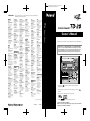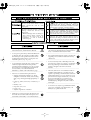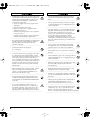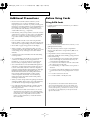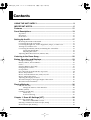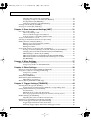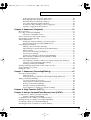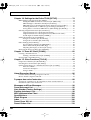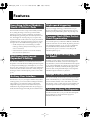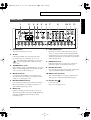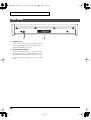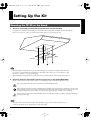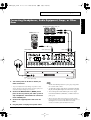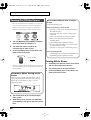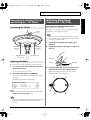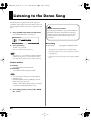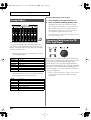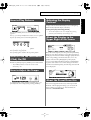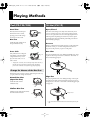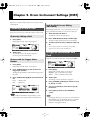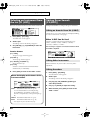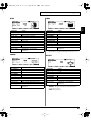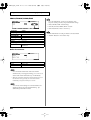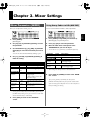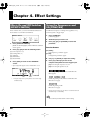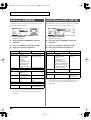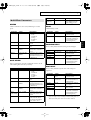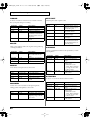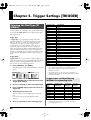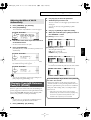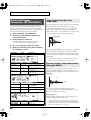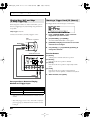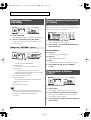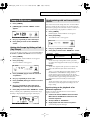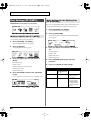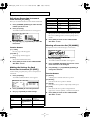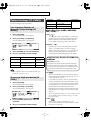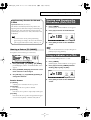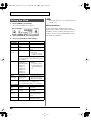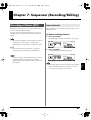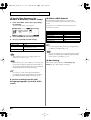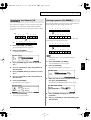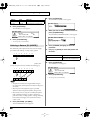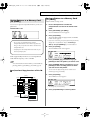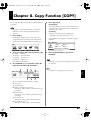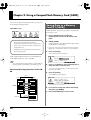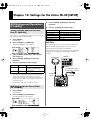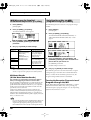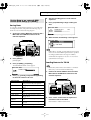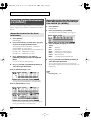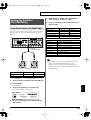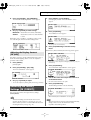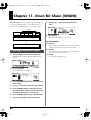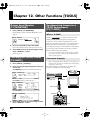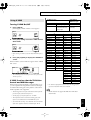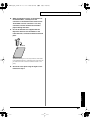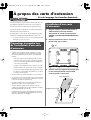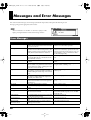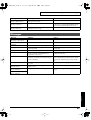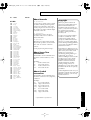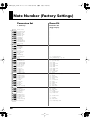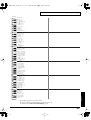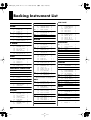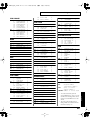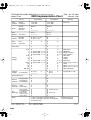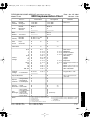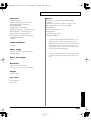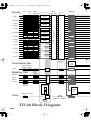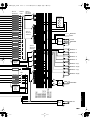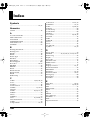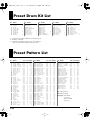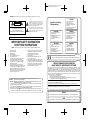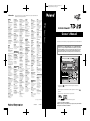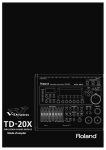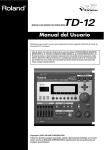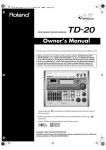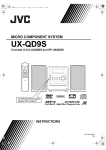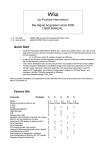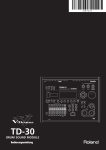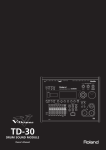Download Roland V-Drums TD-20 Owner`s manual
Transcript
To resize thickness, move all items on the front cover and registration marks to left or right. Information AFRICA EGYPT Al Fanny Trading Office 9, EBN Hagar A1 Askalany Street, ARD E1 Golf, Heliopolis, Cairo 11341, EGYPT TEL: 20-2-417-1828 REUNION SOUTH AFRICA That Other Music Shop(PTY)Ltd. 11 Melle St., Braamfontein, Johannesbourg, SOUTH AFRICA TEL: (011) 403 4105 FAX: (011) 403 1234 Paul Bothner(PTY)Ltd. 17 Werdmuller Centre, Main Road, Claremont 7708 SOUTH AFRICA TEL: (021) 674 4030 PHILIPPINES COSTA RICA TRINIDAD ITALY ISRAEL G.A. Yupangco & Co. Inc. 339 Gil J. Puyat Avenue Makati, Metro Manila 1200, PHILIPPINES TEL: (02) 899 9801 JUAN Bansbach Instrumentos Musicales Ave.1. Calle 11, Apartado 10237, San Jose, COSTA RICA TEL: 258-0211 AMR Ltd Ground Floor Maritime Plaza Barataria Trinidad W.I. TEL: (868)638 6385 Roland Italy S. p. A. Viale delle Industrie 8, 20020 Arese, Milano, ITALY TEL: (02) 937-78300 Halilit P. Greenspoon & Sons Ltd. 8 Retzif Ha'aliya Hashnya St. Tel-Aviv-Yafo ISRAEL TEL: (03) 6823666 SINGAPORE CURACAO URUGUAY Swee Lee Company 150 Sims Drive, SINGAPORE 387381 TEL: 6846-3676 Zeelandia Music Center Inc. Orionweg 30 Curacao, Netherland Antilles TEL:(305)5926866 CRISTOFORI MUSIC PTE LTD Blk 3014, Bedok Industrial Park E, #02-2148, SINGAPORE 489980 TEL: 6243-9555 DOMINICAN REPUBLIC Todo Musica S.A. Francisco Acuna de Figueroa 1771 C.P.: 11.800 Montevideo, URUGUAY TEL: (02) 924-2335 TAIWAN ROLAND TAIWAN ENTERPRISE CO., LTD. Room 5, 9fl. No. 112 Chung Shan N.Road Sec.2, Taipei, TAIWAN, R.O.C. TEL: (02) 2561 3339 THAILAND Theera Music Co. , Ltd. 330 Verng NakornKasem, Soi 2, Bangkok 10100, THAILAND TEL: (02) 2248821 VIETNAM ASIA CHINA Roland Shanghai Electronics Co.,Ltd. 5F. No.1500 Pingliang Road Shanghai 200090, CHINA TEL: (021) 5580-0800 Saigon Music Suite DP-8 40 Ba Huyen Thanh Quan Street Hochiminh City, VIETNAM TEL: (08) 930-1969 AUSTRALIA/ NEW ZEALAND Roland Shanghai Electronics Co.,Ltd. (BEIJING OFFICE) 10F. No.18 Anhuaxili Chaoyang District, Beijing 100011 CHINA TEL: (010) 6426-5050 AUSTRALIA/ NEW ZEALAND Roland Corporation Australia Pty.,Ltd. Roland Shanghai Electronics Co.,Ltd. (GUANGZHOU OFFICE) 2/F., No.30 Si You Nan Er Jie Yi Xiang, Wu Yang Xin Cheng, Guangzhou 510600, CHINA TEL: (020) 8736-0428 For Australia Tel: (02) 9982 8266 For New Zealand Tel: (09) 3098 715 HONG KONG Tom Lee Music Co., Ltd. Service Division 22-32 Pun Shan Street, Tsuen Wan, New Territories, HONG KONG TEL: 2415 0911 Parsons Music Ltd. 8th Floor, Railway Plaza, 39 Chatham Road South, T.S.T, Kowloon, HONG KONG TEL: 2333 1863 INDIA Rivera Digitec (India) Pvt. Ltd. 409, Nirman Kendra Mahalaxmi Flats Compound Off. Dr. Edwin Moses Road, Mumbai-400011, INDIA TEL: (022) 2493 9051 INDONESIA PT Citra IntiRama J1. Cideng Timur No. 15J-150 Jakarta Pusat INDONESIA TEL: (021) 6324170 KOREA Cosmos Corporation 1461-9, Seocho-Dong, Seocho Ku, Seoul, KOREA TEL: (02) 3486-8855 MALAYSIA BENTLEY MUSIC SDN BHD 140 & 142, Jalan Bukit Bintang 55100 Kuala Lumpur,MALAYSIA TEL: (03) 2144-3333 38 Campbell Avenue Dee Why West. NSW 2099 AUSTRALIA CENTRAL/LATIN AMERICA ARGENTINA Instrumentos Musicales S.A. Av.Santa Fe 2055 (1123) Buenos Aires ARGENTINA TEL: (011) 4508-2700 BARBADOS A&B Music Supplies LTD 12 Webster Industrial Park Wildey, St.Michael, Barbados TEL: (246)430-1100 BRAZIL Roland Brasil Ltda Rua San Jose, 780 Sala B Parque Industrial San Jose Cotia - Sao Paulo - SP, BRAZIL TEL: (011) 4615 5666 CHILE Comercial Fancy II S.A. Rut.: 96.919.420-1 Nataniel Cox #739, 4th Floor Santiago - Centro, CHILE TEL: (02) 688-9540 COLOMBIA Centro Musical Ltda. Cra 43 B No 25 A 41 Bododega 9 Medellin, Colombia TEL: (574)3812529 Instrumentos Fernando Giraldez Calle Proyecto Central No.3 Ens.La Esperilla Santo Domingo, Dominican Republic TEL:(809) 683 0305 ECUADOR Mas Musika Rumichaca 822 y Zaruma Guayaquil - Ecuador TEL:(593-4)2302364 EL SALVADOR OMNI MUSIC 75 Avenida Norte y Final Alameda Juan Pablo II, Edificio No.4010 San Salvador, EL SALVADOR TEL: 262-0788 GUATEMALA Casa Instrumental Calzada Roosevelt 34-01,zona 11 Ciudad de Guatemala Guatemala TEL:(502) 599-2888 HONDURAS Almacen Pajaro Azul S.A. de C.V. BO.Paz Barahona 3 Ave.11 Calle S.O San Pedro Sula, Honduras TEL: (504) 553-2029 MARTINIQUE Musique & Son Z.I.Les Mangle 97232 Le Lamantin Martinique F.W.I. TEL: 596 596 426860 Gigamusic SARL 10 Rte De La Folie 97200 Fort De France Martinique F.W.I. TEL: 596 596 715222 MEXICO Casa Veerkamp, s.a. de c.v. Av. Toluca No. 323, Col. Olivar de los Padres 01780 Mexico D.F. MEXICO TEL: (55) 5668-6699 NICARAGUA Bansbach Instrumentos Musicales Nicaragua Altamira D'Este Calle Principal de la Farmacia 5ta.Avenida 1 Cuadra al Lago.#503 Managua, Nicaragua TEL: (505)277-2557 PANAMA SUPRO MUNDIAL, S.A. Boulevard Andrews, Albrook, Panama City, REP. DE PANAMA TEL: 315-0101 PARAGUAY Distribuidora De Instrumentos Musicales J.E. Olear y ESQ. Manduvira Asuncion PARAGUAY TEL: (595) 21 492147 PERU Audionet Distribuciones Musicales SAC Juan Fanning 530 Miraflores Lima - Peru TEL: (511) 4461388 VENEZUELA Instrumentos Musicales Allegro,C.A. Av.las industrias edf.Guitar import #7 zona Industrial de Turumo Caracas, Venezuela TEL: (212) 244-1122 EUROPE AUSTRIA NORWAY Roland Scandinavia Avd. Kontor Norge Lilleakerveien 2 Postboks 95 Lilleaker N-0216 Oslo NORWAY TEL: 2273 0074 POLAND JORDAN AMMAN Trading Agency 245 Prince Mohammad St., Amman 1118, JORDAN TEL: (06) 464-1200 KUWAIT MX MUSIC SP.Z.O.O. UL. Gibraltarska 4. PL-03664 Warszawa POLAND TEL: (022) 679 44 19 EASA HUSAIN AL-YOUSIFI & SONS CO. Abdullah Salem Street, Safat, KUWAIT TEL: 243-6399 PORTUGAL LEBANON Roland Iberia, S.L. Portugal Office Cais das Pedras, 8/9-1 Dto 4050-465, Porto, PORTUGAL TEL: 22 608 00 60 Chahine S.A.L. Gerge Zeidan St., Chahine Bldg., Achrafieh, P.O.Box: 165857 Beirut, LEBANON TEL: (01) 20-1441 ROMANIA Roland Elektronische Musikinstrumente HmbH. Austrian Office Eduard-Bodem-Gasse 8, A-6020 Innsbruck, AUSTRIA TEL: (0512) 26 44 260 FBS LINES Piata Libertatii 1, 535500 Gheorgheni, ROMANIA TEL: (266) 364 609 QATAR RUSSIA SAUDI ARABIA BELGIUM/FRANCE/ HOLLAND/ LUXEMBOURG MuTek 3-Bogatyrskaya Str. 1.k.l 107 564 Moscow, RUSSIA TEL: (095) 169 5043 aDawliah Universal Electronics APL Corniche Road, Aldossary Bldg., 1st Floor, Alkhobar, SAUDI ARABIA Roland Central Europe N.V. Houtstraat 3, B-2260, Oevel (Westerlo) BELGIUM TEL: (014) 575811 CZECH REP. K-AUDIO Kardasovska 626. CZ-198 00 Praha 9, CZECH REP. TEL: (2) 666 10529 DENMARK Roland Scandinavia A/S Nordhavnsvej 7, Postbox 880, DK-2100 Copenhagen DENMARK TEL: 3916 6200 FINLAND Roland Scandinavia As, Filial Finland Elannontie 5 FIN-01510 Vantaa, FINLAND TEL: (0)9 68 24 020 GERMANY Roland Elektronische Musikinstrumente HmbH. Oststrasse 96, 22844 Norderstedt, GERMANY TEL: (040) 52 60090 GREECE STOLLAS S.A. Music Sound Light 155, New National Road Patras 26442, GREECE TEL: 2610 435400 HUNGARY Roland East Europe Ltd. Warehouse Area ‘DEPO’ Pf.83 H-2046 Torokbalint, HUNGARY TEL: (23) 511011 IRELAND Roland Ireland G2 Calmount Park, Calmount Avenue, Dublin 12 Republic of IRELAND TEL: (01) 4294444 Al Emadi Co. (Badie Studio & Stores) P.O. Box 62, Doha, QATAR TEL: 4423-554 SPAIN Roland Iberia, S.L. Paseo García Faria, 33-35 08005 Barcelona SPAIN TEL: 93 308 10 00 Owner’s Manual Maison FO - YAM Marcel 25 Rue Jules Hermann, Chaudron - BP79 97 491 Ste Clotilde Cedex, REUNION ISLAND TEL: (0262) 218-429 When you need repair service, call your nearest Roland Service Center or authorized Roland distributor in your country as shown below. Owner’s Manual We’d like to take a moment to thank you for purchasing the Roland Percussion Sound Module TD-20. 201b Before using this unit, carefully read the sections entitled: “IMPORTANT SAFETY INSTRUCTIONS” (p. 2), “USING THE UNIT SAFELY” (p. 3), and “IMPORTANT NOTES” (p. 5). These sections provide important information concerning the proper operation of the unit. Additionally, in order to feel assured that you have gained a good grasp of every feature provided by your new unit, Owner’s manual should be read in its entirety. The manual should be saved and kept on hand as a convenient reference. P.O.Box 2154, Alkhobar 31952 SAUDI ARABIA TEL: (03) 898 2081 SYRIA SWEDEN Roland Scandinavia A/S SWEDISH SALES OFFICE Danvik Center 28, 2 tr. S-131 30 Nacka SWEDEN TEL: (0)8 702 00 20 SWITZERLAND Roland (Switzerland) AG Landstrasse 5, Postfach, CH-4452 Itingen, SWITZERLAND TEL: (061) 927-8383 UKRAINE TIC-TAC Mira Str. 19/108 P.O. Box 180 295400 Munkachevo, UKRAINE TEL: (03131) 414-40 Technical Light & Sound Center Rawda, Abdul Qader Jazairi St. Bldg. No. 21, P.O.BOX 13520, Damascus, SYRIA TEL: (011) 223-5384 TURKEY Ant Muzik Aletleri Ithalat Ve Ihracat Ltd Sti Siraselviler Caddesi Siraselviler Pasaji No:74/20 Taksim - Istanbul, TURKEY TEL: (0212) 2449624 U.A.E. Zak Electronics & Musical Instruments Co. L.L.C. Zabeel Road, Al Sherooq Bldg., No. 14, Grand Floor, Dubai, U.A.E. TEL: (04) 3360715 UNITED KINGDOM Roland (U.K.) Ltd. Atlantic Close, Swansea Enterprise Park, SWANSEA SA7 9FJ, UNITED KINGDOM TEL: (01792) 702701 NORTH AMERICA CANADA Roland Canada Music Ltd. (Head Office) 5480 Parkwood Way Richmond B. C., V6V 2M4 CANADA TEL: (604) 270 6626 MIDDLE EAST BAHRAIN Moon Stores No.16, Bab Al Bahrain Avenue, P.O.Box 247, Manama 304, State of BAHRAIN TEL: 211 005 CYPRUS Radex Sound Equipment Ltd. 17, Diagorou Street, Nicosia, CYPRUS TEL: (022) 66-9426 IRAN MOCO, INC. No.41 Nike St., Dr.Shariyati Ave., Roberoye Cerahe Mirdamad Tehran, IRAN TEL: (021) 285-4169 Roland Canada Music Ltd. (Toronto Office) 170 Admiral Boulevard Mississauga On L5T 2N6 CANADA TEL: (905) 362 9707 U. S. A. Roland Corporation U.S. 5100 S. Eastern Avenue Los Angeles, CA 90040-2938, U. S. A. TEL: (323) 890 3700 234 * CompactFlash and are trademarks of SanDisk Corporation and licensed by CompactFlash association. 235 * Roland Corporation is an authorized licensee of the CompactFlash™ and CF logo ( trademarks. ) 236 * Fugue © 2004 Kyoto Software Research, Inc. All rights reserved. 237 As of August 20, 2004 (ROLAND) * V-LINK ( ) is a trademark of Roland Corporation. 202 03453923 ’04-10-4N Copyright © 2004 ROLAND CORPORATION All rights reserved. No part of this publication may be reproduced in any form without the written permission of ROLAND CORPORATION. To resize thickness, move all items on the front cover and registration marks to left or right. WARNING: To reduce the risk of fire or electric shock, do not expose this apparatus to rain or moisture. For EU Countries CAUTION CAUTION RISK OF ELECTRIC SHOCK DO NOT OPEN ATTENTION: RISQUE DE CHOC ELECTRIQUE NE PAS OUVRIR CAUTION: TO REDUCE THE RISK OF ELECTRIC SHOCK, DO NOT REMOVE COVER (OR BACK). NO USER-SERVICEABLE PARTS INSIDE. REFER SERVICING TO QUALIFIED SERVICE PERSONNEL. The lightning flash with arrowhead symbol, within an equilateral triangle, is intended to alert the user to the presence of uninsulated “dangerous voltage” within the product’s enclosure that may be of sufficient magnitude to constitute a risk of electric shock to persons. The exclamation point within an equilateral triangle is intended to alert the user to the presence of important operating and maintenance (servicing) instructions in the literature accompanying the product. INSTRUCTIONS PERTAINING TO A RISK OF FIRE, ELECTRIC SHOCK, OR INJURY TO PERSONS. IMPORTANT SAFETY INSTRUCTIONS SAVE THESE INSTRUCTIONS WARNING - When using electric products, basic precautions should always be followed, including the following: 1. 2. 3. 4. 5. 6. 7. Read these instructions. Keep these instructions. Heed all warnings. Follow all instructions. Do not use this apparatus near water. Clean only with a dry cloth. Do not block any of the ventilation openings. Install in accordance with the manufacturers instructions. Do not install near any heat sources such as radiators, heat registers, stoves, or other apparatus (including amplifiers) that produce heat. Do not defeat the safety purpose of the polarized or grounding-type plug. A polarized plug has two blades with one wider than the other. A grounding type plug has two blades and a third grounding prong. The wide blade or the third prong are provided for your safety. If the provided plug does not fit into your outlet, consult an electrician for replacement of the obsolete outlet. 8. 9. 10. Protect the power cord from being walked on or pinched particularly at plugs, convenience receptacles, and the point where they exit from the apparatus. 11. Only use attachments/accessories specified by the manufacturer. 13. Unplug this apparatus during lightning storms or when unused for long periods of time. 14. Refer all servicing to qualified service personnel. Servicing is required when the apparatus has been damaged in any way, such as power-supply cord or plug is damaged, liquid has been spilled or objects have fallen into the apparatus, the apparatus has been exposed to rain or moisture, does not operate normally, or has been dropped. For the U.K. WARNING: THIS APPARATUS MUST BE EARTHED IMPORTANT: THE WIRES IN THIS MAINS LEAD ARE COLOURED IN ACCORDANCE WITH THE FOLLOWING CODE. GREEN-AND-YELLOW: EARTH, BLUE: NEUTRAL, BROWN: LIVE As the colours of the wires in the mains lead of this apparatus may not correspond with the coloured markings identifying the terminals in your plug, proceed as follows: The wire which is coloured GREEN-AND-YELLOW must be connected to the terminal in the plug which is marked by the letter E or by the safety earth symbol or coloured GREEN or GREEN-AND-YELLOW. The wire which is coloured BLUE must be connected to the terminal which is marked with the letter N or coloured BLACK. The wire which is coloured BROWN must be connected to the terminal which is marked with the letter L or coloured RED. Danger of explosion if battery is incorrectly replaced. Replace only with the same or equivalent type recommended by the manufacturer. Discard used batteries according to the manufacturer’s instructions. Apparatus containing Lithium batteries ADVARSEL! VARNING Lithiumbatteri - Eksplosionsfare ved fejlagtig håndtering. Udskiftning må kun ske med batteri af samme fabrikat og type. Levér det brugte batteri tilbage til leverandøren. Explosionsfara vid felaktigt batteribyte. Använd samma batterityp eller en ekvivalent typ som rekommenderas av apparattillverkaren. Kassera använt batteri enligt fabrikantens instruktion. ADVARSEL VAROITUS Eksplosjonsfare ved feilaktig skifte av batteri. Benytt samme batteritype eller en tilsvarende type anbefalt av apparatfabrikanten. Brukte batterier kasseres i henhold til fabrikantens instruks joner. Paristo voi räjähtää, jos se on virheellisesti asennettu. Vaihda paristo ainoastaan laitevalmistajan suosittelemaan tyyppiin. Hävitä käytetty paristo valmistajan ohjeiden mukaisesti. For EU Countries This product complies with the requirements of European Directives EMC 89/336/EEC and LVD 73/23/EEC. For the USA FEDERAL COMMUNICATIONS COMMISSION RADIO FREQUENCY INTERFERENCE STATEMENT This equipment has been tested and found to comply with the limits for a Class B digital device, pursuant to Part 15 of the FCC Rules. These limits are designed to provide reasonable protection against harmful interference in a residential installation. This equipment generates, uses, and can radiate radio frequency energy and, if not installed and used in accordance with the instructions, may cause harmful interference to radio communications. However, there is no guarantee that interference will not occur in a particular installation. If this equipment does cause harmful interference to radio or television reception, which can be determined by turning the equipment off and on, the user is encouraged to try to correct the interference by one or more of the following measures: – Reorient or relocate the receiving antenna. – Increase the separation between the equipment and receiver. – Connect the equipment into an outlet on a circuit different from that to which the receiver is connected. – Consult the dealer or an experienced radio/TV technician for help. This device complies with Part 15 of the FCC Rules. Operation is subject to the following two conditions: (1) This device may not cause harmful interference, and (2) This device must accept any interference received, including interference that may cause undesired operation. Unauthorized changes or modification to this system can void the users authority to operate this equipment. This equipment requires shielded interface cables in order to meet FCC class B Limit. For Canada NOTICE This Class B digital apparatus meets all requirements of the Canadian Interference-Causing Equipment Regulations. AVIS Cet appareil numérique de la classe B respecte toutes les exigences du Règlement sur le matériel brouilleur du Canada. 2 TD-20_Ref_e.book 3 ページ 2004年9月28日 火曜日 午前11時45分 USING THE UNIT SAFELY The symbol alerts the user to important instructions or warnings.The specific meaning of the symbol is determined by the design contained within the triangle. In the case of the symbol at left, it is used for general cautions, warnings, or alerts to danger. Used for instructions intended to alert the user to the risk of death or severe injury should the unit be used improperly. Used for instructions intended to alert the user to the risk of injury or material damage should the unit be used improperly. * Material damage refers other adverse effects respect to the home furnishings, as well animals or pets. 001 • The symbol alerts the user to items that must never be carried out (are forbidden). The specific thing that must not be done is indicated by the design contained within the circle. In the case of the symbol at left, it means that the unit must never be disassembled. to damage or caused with and all its to domestic Before using this unit, make sure to read the instructions below, and the Owner’s Manual. The ● symbol alerts the user to things that must be carried out. The specific thing that must be done is indicated by the design contained within the circle. In the case of the symbol at left, it means that the powercord plug must be unplugged from the outlet. 008a • ................................................................................................ 002b • Do not open or perform any internal modifications on the unit. (The only exception would be where this manual provides specific instructions which should be followed in order to put in place userinstallable options; see p. 86, p. 88.) ................................................................................................ 003 • Do not attempt to repair the unit, or replace parts within it (except when this manual provides specific instructions directing you to do so). Refer all servicing to your retailer, the nearest Roland Service Center, or an authorized Roland distributor, as listed on the “Information” page. ................................................................................................ 004 • ................................................................................................ 007 • ................................................................................................ 008e • Make sure you always have the unit placed so it is level and sure to remain stable. Never place it on stands that could wobble, or on inclined surfaces. Use only the attached power-supply cord. Also, the supplied power cord must not be used with any other device. ................................................................................................ 009 • Do not excessively twist or bend the power cord, nor place heavy objects on it. Doing so can damage the cord, producing severed elements and short circuits. Damaged cords are fire and shock hazards! ................................................................................................ 010 • Never use or store the unit in places that are: • Subject to temperature extremes (e.g., direct sunlight in an enclosed vehicle, near a heating duct, on top of heat-generating equipment); or are • Damp (e.g., baths, washrooms, on wet floors); or are • Humid; or are • Exposed to rain; or are • Dusty; or are • Subject to high levels of vibration. The unit should be connected to a power supply only of the type described in the operating instructions, or as marked on the bottom of unit. This unit, either alone or in combination with an amplifier and headphones or speakers, may be capable of producing sound levels that could cause permanent hearing loss. Do not operate for a long period of time at a high volume level, or at a level that is uncomfortable. If you experience any hearing loss or ringing in the ears, you should immediately stop using the unit, and consult an audiologist. ................................................................................................ 011 • Do not allow any objects (e.g., flammable material, coins, pins); or liquids of any kind (water, soft drinks, etc.) to penetrate the unit. ................................................................................................ ................................................................................................ 3 TD-20_Ref_e.book 4 ページ 2004年9月28日 火曜日 午前11時45分 012a: • Immediately turn the power off, remove the power cord from the outlet, and request servicing by your retailer, the nearest Roland Service Center, or an authorized Roland distributor, as listed on the “Information” page when: • The power-supply cord, or the plug has been damaged; or • If smoke or unusual odor occurs • Objects have fallen into, or liquid has been spilled onto the unit; or • The unit has been exposed to rain (or otherwise has become wet); or • The unit does not appear to operate normally or exhibits a marked change in performance. 101a • ................................................................................................ 102b • In households with small children, an adult should provide supervision until the child is capable of following all the rules essential for the safe operation of the unit. ................................................................................................ • 014 Protect the unit from strong impact. (Do not drop it!) ................................................................................................ 015 • Do not force the unit’s power-supply cord to share an outlet with an unreasonable number of other devices. Be especially careful when using extension cords—the total power used by all devices you have connected to the extension cord’s outlet must never exceed the power rating (watts/amperes) for the extension cord. Excessive loads can cause the insulation on the cord to heat up and eventually melt through. At regular intervals, you should unplug the power plug and clean it by using a dry cloth to wipe all dust and other accumulations away from its prongs. Also, disconnect the power plug from the power outlet whenever the unit is to remain unused for an extended period of time. Any accumulation of dust between the power plug and the power outlet can result in poor insulation and lead to fire. ................................................................................................ 104 • ................................................................................................ • Always grasp only the plug on the power-supply cord when plugging into, or unplugging from, an outlet or this unit. 103a: ................................................................................................ 013 • The unit should be located so that its location or position does not interfere with its proper ventilation. Try to prevent cords and cables from becoming entangled. Also, all cords and cables should be placed so they are out of the reach of children. ................................................................................................ 106 • Never climb on top of, nor place heavy objects on the unit. ................................................................................................ 107b • Never handle the power cord or its plugs with wet hands when plugging into, or unplugging from, an outlet or this unit. ................................................................................................ 108a • Before moving the unit, disconnect the power plug from the outlet, and pull out all cords from external devices. ................................................................................................ ................................................................................................ 016 109a • Before using the unit in a foreign country, consult with your retailer, the nearest Roland Service Center, or an authorized Roland distributor, as listed on the “Information” page. ................................................................................................ 022a • Always turn the unit off and unplug the power cord before attempting installation of the circuit board (SOUND & SYSTEM EXPANSION BOARD for TD-20). • ................................................................................................ 110a • • Do not put anything that contains water (e.g., flower vases) on this unit. Also, avoid the use of insecticides, perfumes, alcohol, nail polish, spray cans, etc., near the unit. Swiftly wipe away any liquid that spills on the unit using a dry, soft cloth. ................................................................................................ 4 Whenever you suspect the possibility of lightning in your area, pull the plug on the power cord out of the outlet. ................................................................................................ 115a • ................................................................................................ 026 Before cleaning the unit, turn off the power and unplug the power cord from the outlet. Install only the specified circuit board (SOUND & SYSTEM EXPANSION BOARD for TD-20). Remove only the specified screws (p. 86, p. 88). ................................................................................................ 118 • Should you remove screws from the bottom panel of the unit (p. 17, p. 86, p. 88), make sure to put them in a safe place out of children’s reach, so there is no chance of them being swallowed accidentally. ................................................................................................ TD-20_Ref_e.book 5 ページ 2004年9月28日 火曜日 午前11時45分 IMPORTANT NOTES 291b In addition to the items listed under “IMPORTANT SAFETY INSTRUCTIONS” and “USING THE UNIT SAFELY” on pages 2–4, please read and observe the following: Power Supply 301 • Do not use this unit on the same power circuit with any device that will generate line noise (such as an electric motor or variable lighting system). 307 • Before connecting this unit to other devices, turn off the power to all units. This will help prevent malfunctions and/or damage to speakers or other devices. 308 • Although the LCD and LEDs are switched off when the POWER switch is switched off, this does not mean that the unit has been completely disconnected from the source of power. If you need to turn off the power completely, first turn off the POWER switch, then unplug the power cord from the power outlet. For this reason, the outlet into which you choose to connect the power cord’s plug should be one that is within easy reach. Placement 351 • Using the unit near power amplifiers (or other equipment containing large power transformers) may induce hum. To alleviate the problem, change the orientation of this unit; or move it farther away from the source of interference. 352a • This device may interfere with radio and television reception. Do not use this device in the vicinity of such receivers. 352b • Noise may be produced if wireless communications devices, such as cell phones, are operated in the vicinity of this unit. Such noise could occur when receiving or initiating a call, or while conversing. Should you experience such problems, you should relocate such wireless devices so they are at a greater distance from this unit, or switch them off. Maintenance 401a • For everyday cleaning wipe the unit with a soft, dry cloth or one that has been slightly dampened with water. To remove stubborn dirt, use a cloth impregnated with a mild, non-abrasive detergent. Afterwards, be sure to wipe the unit thoroughly with a soft, dry cloth. 402 • Never use benzine, thinners, alcohol or solvents of any kind, to avoid the possibility of discoloration and/or deformation. Repairs and Data 452 • Please be aware that all data contained in the unit’s memory may be lost when the unit is sent for repairs. Important data should always be backed up on a DATA card, in another MIDI device (e.g., a sequencer), or written down on paper (when possible). During repairs, due care is taken to avoid the loss of data. However, in certain cases (such as when circuitry related to memory itself is out of order), we regret that it may not be possible to restore the data, and Roland assumes no liability concerning such loss of data. Memory Backup 501b • This unit contains a battery which powers the unit’s memory circuits while the main power is off. When this battery becomes weak, the message shown below will appear in the display. Once you see this message, have the battery replaced with a fresh one as soon as possible to avoid the loss of all data in memory. To have the battery replaced, consult with your retailer, the nearest Roland Service Center, or an authorized Roland distributor, as listed on the “Information” page. “Backup Battery Low!” 354a • Do not expose the unit to direct sunlight, place it near devices that radiate heat, leave it inside an enclosed vehicle, or otherwise subject it to temperature extremes. Excessive heat can deform or discolor the unit. 355b • When moved from one location to another where the temperature and/or humidity is very different, water droplets (condensation) may form inside the unit. Damage or malfunction may result if you attempt to use the unit in this condition. Therefore, before using the unit, you must allow it to stand for several hours, until the condensation has completely evaporated. 5 TD-20_Ref_e.book 6 ページ 2004年9月28日 火曜日 午前11時45分 IMPORTANT NOTES Additional Precautions 551 • Please be aware that the contents of memory can be irretrievably lost as a result of a malfunction, or the improper operation of the unit. To protect yourself against the risk of loosing important data, we recommend that you periodically save a backup copy of important data you have stored in the unit’s memory on a DATA card or in another MIDI device (e.g., a sequencer). Before Using Cards Using DATA Cards 704 • Carefully insert the DATA card all the way in—until it is firmly in place. fig.CFslot 552 • Unfortunately, it may be impossible to restore the contents of data that was stored on a DATA card or in another MIDI device (e.g., a sequencer) once it has been lost. Roland Corporation assumes no liability concerning such loss of data. CompactFlash™ 553 • Use a reasonable amount of care when using the unit’s buttons, sliders, or other controls; and when using its jacks and connectors. Rough handling can lead to malfunctions. 554 • Never strike or apply strong pressure to the display. 556 705 • Never touch the terminals of the DATA card. Also, avoid getting the terminals dirty. • When connecting / disconnecting all cables, grasp the connector itself—never pull on the cable. This way you will avoid causing shorts, or damage to the cable’s internal elements. 707 557 • CompactFlash cards are constructed using precision components; handle the cards carefully, paying particular note to the following. • To prevent damage to the cards from static electricity, be sure to discharge any static electricity from your own body before handling the cards. • Do not touch or allow metal to come into contact with the contact portion of the cards. • Do not bend, drop, or subject cards to strong shock or vibration. • Do not keep cards in direct sunlight, in closed vehicles, or other such locations (storage temperature: -25 to 85° C). • Do not allow cards to become wet. • Do not disassemble or modify the cards. • A small amount of heat will radiate from the unit during normal operation. 558a • To avoid disturbing your neighbors, try to keep the unit’s volume at reasonable levels. You may prefer to use headphones, so you do not need to be concerned about those around you (especially when it is late at night). 558c • Since sound vibrations can be transmitted through floors and walls to a greater degree than expected, take care not to allow such sound to become a nuisance to neighbors, especially at night and when using headphones. Although the drum pads and pedals are designed so there is a minimal amount of extraneous sound produced when they’re struck, rubber heads tend to produce louder sounds compared to mesh heads. You can effectively reduce much of the unwanted sound from the pads by switching to mesh heads. • This unit’s memory card slot accepts CompactFlash memory cards. Microdrive storage media by IBM are not compatible. 708 559a • When you need to transport the unit, package it in the box (including padding) that it came in, if possible. Otherwise, you will need to use equivalent packaging materials. 562 • Use a cable from Roland to make the connection. If using some other make of connection cable, please note the following precautions. • Some connection cables contain resistors. Do not use cables that incorporate resistors for connecting to this unit. The use of such cables can cause the sound level to be extremely low, or impossible to hear. For information on cable specifications, contact the manufacturer of the cable. 6 985 * The explanations in this manual include illustrations that depict what should typically be shown by the display. Note, however, that your unit may incorporate a newer, enhanced version of the system (e.g., includes newer sounds), so what you actually see in the display may not always match what appears in the manual. TD-20_Ref_e.book 7 ページ 2004年9月28日 火曜日 午前11時45分 Contents USING THE UNIT SAFELY ........................................................................3 IMPORTANT NOTES..................................................................................5 Features ...................................................................................................11 Panel Descriptions ..................................................................................13 Top Panel............................................................................................................................. 13 Rear Panel ........................................................................................................................... 15 Front Panel .......................................................................................................................... 16 Setting Up the Kit ....................................................................................17 Mounting the TD-20 on the Stand ................................................................................... 17 Connecting the Pads and Pedals...................................................................................... 18 Connecting Headphones, Audio Equipment, Amps, or Other Gear ......................... 19 Turning On/Off the Power .............................................................................................. 20 Connecting the Hi-Hat (VH-12) and Setting the “VH Offset” .................................... 21 Connecting the Hi-Hat........................................................................................... 21 Adjusting the Offset ............................................................................................... 21 Adjusting Mesh Head Tension (PD-125/105) ............................................................... 21 Listening to the Demo Song...................................................................22 Button Operation and Displays..............................................................23 Saving Your Settings.......................................................................................................... 23 Buttons, Sliders, Dial and Knobs ..................................................................................... 23 Cursor .................................................................................................................................. 23 Function Buttons ([F1]–[F5])............................................................................................. 23 Changing Data Values....................................................................................................... 23 Group Faders ...................................................................................................................... 24 Choosing Pads from the TD-20’s Top Panel .................................................................. 24 How to Play Patterns......................................................................................................... 25 How to Turn the Metronome (Click) On/Off................................................................ 25 How to Adjust the Tempo ................................................................................................ 25 Adjusting the Display Contrast ....................................................................................... 25 About the Display in the Upper Right of the Screen .................................................... 25 About the Preset Drum Kits ............................................................................................. 25 Playing Methods ......................................................................................26 Pad (PD-125/105)............................................................................................................... 26 Change the Nuance of the Rim Shot.................................................................... 26 Hi-Hat (VH-12)................................................................................................................... 26 Cymbal (CY-15R/14C) ...................................................................................................... 27 Choke Play............................................................................................................... 27 Positional Sensing................................................................................................... 27 Chapter 1. Drum Kit Settings [KIT] ........................................................28 Choosing a Drum Kit......................................................................................................... 28 About the “DRUM KIT” Screen ........................................................................... 28 Selecting a Drum Kit from the List [F1 (LIST)] .............................................................. 28 Kit Parameters [F2 (FUNC)] ............................................................................................. 29 7 TD-20_Ref_e.book 8 ページ 2004年9月28日 火曜日 午前11時45分 Contents Adjusting the Volume [F1 (VOLUME)]............................................................... 29 Assigning a Tempo for Each Kit [F2 (TEMPO)] ................................................. 29 Playing Brushes [F3 (BRUSH)] ............................................................................. 29 Output Level Monitor [F5 (MONITOR)]............................................................. 29 Naming a Drum Kit [F3 (NAME)]................................................................................... 30 Playing Cross Stick [F5 (XSTICK)]................................................................................... 30 Chapter 2. Drum Instrument Settings [INST] ........................................31 Choosing a Pad to Edit...................................................................................................... 31 Choose by Hitting a Pad........................................................................................ 31 Choose with the Trigger Select Buttons .............................................................. 31 Lock the Pad You are Editing (EDIT LOCK) ...................................................... 31 Assign an Instrument to a Pad......................................................................................... 31 Selecting an Instrument from the List [F1 (LIST)]......................................................... 32 Editing Drum Sounds [F2 (EDIT)]................................................................................... 32 Editing an Acoustic Drum Kit (V-EDIT) ............................................................. 32 Editing Other Instruments .................................................................................... 32 Editing Procedure................................................................................................... 32 Using Pads/Pedal as Controllers [F3 (CONTROL)]..................................................... 35 Playing a Pattern by Hitting a Pad (Pad Pattern) [F1 (PATTERN)] ................ 35 Changing the Pitch with the Hi-Hat Pedal [F2 (PDLBEND)] .......................... 35 MIDI Settings for Each Pad [F3 (MIDI)] .............................................................. 36 MIDI Note Numbers transmitted by Hi-Hat [F4 (HH MIDI)] ......................... 36 MIDI Note Number transmitted by Brush Sweep/Cross Stick [F5 (BR MIDI)] ......................................................................................................... 36 Chapter 3. Mixer Settings .......................................................................37 Mixer Parameters [MIXER] .............................................................................................. 37 Using Group Faders to Edit (MIX EDIT)............................................................. 37 Chapter 4. Effect Settings.......................................................................38 Effects On and Off Switches [EFFECTS SWITCH]........................................................ 38 Using the Compressor and EQ [COMP/EQ]................................................................. 38 Compressor (COMP).............................................................................................. 39 Equalizer (EQ) ......................................................................................................... 39 Ambience [AMBIENCE] ................................................................................................... 40 Multi-Effects [MULTI EFFECTS] ..................................................................................... 40 Multi-Effects Parameters ....................................................................................... 41 Master Effects [MASTER COMP/EQ] ............................................................................ 43 Chapter 5. Trigger Settings [TRIGGER].................................................44 Selecting the Pad Type [F1 (BANK)]............................................................................... 44 Trigger Inputs and Pad/Playing Methods corresponding chart..................... 44 Setting the Pad Sensitivity [F2 (BASIC)]......................................................................... 45 Pad Sensitivity......................................................................................................... 45 Minimum level for the pad (Threshold).............................................................. 45 How Playing Dynamics Changes the Volume (Velocity Curve)..................... 45 Hi-Hat Settings [F3 (HI-HAT)]......................................................................................... 46 Adjusting the Offset of VH-12 Automatically.................................................... 47 Eliminate Crosstalk Between Pads [F4 (XTALK)] ......................................................... 47 Advanced Trigger Parameters [F5 (ADVANCE)]......................................................... 48 Trigger Signal Detection Time (Scan Time) ........................................................ 48 Detecting Trigger Signal Attenuation (Retrigger Cancel) ................................ 48 8 TD-20_Ref_e.book 9 ページ 2004年9月28日 火曜日 午前11時45分 Contents Double Triggering Prevention (Mask Time)....................................................... 49 Rim/Edge Dynamic Response (Rim Gain)......................................................... 49 Rim Shots Response (Rim Shot Adjust)............................................................... 49 Cross Stick Threshold (XStick Thrshld)............................................................... 49 Playing Bow, Bell, and Edge (3-Way Triggering) .............................................. 50 Naming a Trigger Bank [F5 (Name)] ................................................................... 50 Chapter 6. Sequencer (Playback)...........................................................51 Basic Operation .................................................................................................................. 51 Choosing a Pattern [PATTERN] ...................................................................................... 52 About the “PATTERN” screen. ............................................................................ 52 Select a Pattern from the List [F1 (LIST)]........................................................................ 52 Playing Back a Pattern [PLAY] ........................................................................................ 52 Tempo Adjustment ............................................................................................................ 53 Setting the Tempo by Hitting a Pad (Tap Tempo)............................................. 53 Synchronizing with an External MIDI Device ................................................... 53 Part Settings [F2 (PART)] .................................................................................................. 54 Muting a Specific Part [F1 (MUTE)]..................................................................... 54 Make Settings for the Backing Part [F2 (BACKING)]........................................ 54 Master Tuning ......................................................................................................... 55 Percussion Part Settings [F3 (PERC)]................................................................... 55 Percussion Set Settings........................................................................................... 55 Volume/Pan Settings for Each Part [F4 (MIXER)] ............................................ 57 Effect Settings for Backing Parts [F5 (REV/CHO)] ........................................... 57 Pattern Settings [F3 (FUNC)]............................................................................................ 58 Time Signature/Number of Measures/Tempo Settings [F1 (SETUP)] .......... 58 Choosing a Playback Method [F2 (TYPE)].......................................................... 58 Naming a Pattern [F5 (NAME)]............................................................................ 59 Starting and Stopping the Metronome (Click) On/Off................................................ 59 Using a Indicator as a Click .............................................................................................. 59 Setting the Click ................................................................................................................. 60 Chapter 7. Sequencer (Recording/Editing) ...........................................61 Recording a Pattern [REC]................................................................................................ 61 How to Record ........................................................................................................ 61 Checking the Tones and Phrases During Recording (Rehearsal).................... 63 Editing a Pattern [F4 (EDIT)]............................................................................................ 64 Copying a Pattern [F1 (COPY)] ............................................................................ 64 Connecting Two Patterns [F2 (APPEND)] .......................................................... 65 Erasing a pattern [F3 (ERASE)]............................................................................. 65 Deleting a Pattern [F4 (DELETE)] ........................................................................ 66 Saving Patterns to a Memory Card [F5 (CARD)]............................................... 67 Chapter 8. Copy Function [COPY] .........................................................69 Chapter 9. Using a CompactFlash Memory Card [CARD] ...................70 Saving Data to a Memory Card [F1 (SAVE)] ................................................................. 70 Naming a Backup [F4 (NAME)] ........................................................................... 71 Loading Data from a Memory Card [F2 (LOAD)] ........................................................ 71 Deleting Data from a Memory Card [F3 (DELETE)] .................................................... 72 Formatting a Memory Card [F4 (FORMAT)]................................................................. 72 Checking the State of a Memory Card [F5 (INFO)] ...................................................... 73 9 TD-20_Ref_e.book 10 ページ 2004年9月28日 火曜日 午前11時45分 Contents Chapter 10. Settings for the Entire TD-20 [SETUP] ..............................74 MIDI Settings and Operations [F1 (MIDI)] .................................................................... 74 Setting the MIDI Channels for Each Part [F1 (MIDI CH)]................................ 74 MIDI Settings for the Entire TD-20 [F2 (GLOBAL)] .......................................... 74 MIDI Messages for Detailed Performance Expressions [F3 (CTRL)].............. 76 Switching Drum Kits via MIDI (Program Change) [F4 (PROG)] .................... 76 Saving Data to an external MIDI Device (Bulk Dump) [F5 (BULK)] .............. 77 Selecting Output Destinations [F2 (OUTPUT)] ............................................................. 78 Output Destination for the Drum Instruments .................................................. 78 Output Destination for the Sequencer Parts/Metronome Click/ Sound Input from MIX IN [F4 (OTHER)] ........................................................... 78 Setting the Switches [F3 (CONTROL)] ........................................................................... 79 Using Foot Switches [F1 (FOOT SW)].................................................................. 79 Using Pads as Switches [F2 (PAD SW)] .............................................................. 80 Other Settings [F4 (OPTION)].......................................................................................... 80 Preview Button Settings [F1 (PREVIEW)]........................................................... 80 Master Effect Mode [F2 (COMP/EQ)]................................................................. 80 Adjusting the Display Contrast [F5 (LCD)] ........................................................ 81 Restoring the Factory Settings [F5 (F RESET)]............................................................... 81 Chapter 11. Drum Kit Chain [CHAIN] .....................................................82 Creating a Drum Kit Chain .............................................................................................. 82 Naming a Drum Kit Chain [F5 (NAME)]............................................................ 83 Playing with a Drum Kit Chain ....................................................................................... 83 Chapter 12. Other Functions [TOOLS] ..................................................84 Output Level Monitor [F1 (MONITOR)]........................................................................ 84 Checking the Current Status [F2 (INFO)]....................................................................... 84 Synchronizing Images to a TD-20 Performance [F5 (V-LINK)] .................................. 84 What is V-LINK?..................................................................................................... 84 Connection Examples............................................................................................. 84 Using V-LINK ......................................................................................................... 85 About Expansion Board..........................................................................86 Cautions When Installing a Expansion Board ............................................................... 86 How to Install a Expansion Board................................................................................... 86 À propos des carte d’extension .............................................................88 Précautions à prendre lors de l’installation d’une carte d’extension ......................... 88 Installation d’une carte d’extension ................................................................................ 88 Messages and Error Messages ..............................................................90 Drum Instrument List ..............................................................................92 Note Number (Factory Settings) ............................................................96 Backing Instrument List..........................................................................98 MIDI Implementation Chart ...................................................................100 Specifications ........................................................................................102 Block Diagram .......................................................................................104 Index .......................................................................................................106 Preset Drum Kit List ..............................................................................110 Preset Pattern List.................................................................................110 10 TD-20_Ref_e.book 11 ページ 2004年9月28日 火曜日 午前11時45分 Everything Is New! Module— Stand—V-Hi-Hat—Pads The TD-20 follows in the foot steps of the industry standard TD-10, taking advantage of even more powerful COSM technology. Velocity, position, and interval of each hit are detected precisely, providing real and natural dynamics. The new, dual trigger PD-125/105 pads give you superior feel, response and control of the sound. You can play both shallow and deep rim shots. 15 trigger inputs let you use lots of pads, leaving room for advanced Pad Switch applications. (p. 80) * COSM (Composite Object Sound Modeling) is a Roland technology combining multiple sound modeling processes to create new sounds hots. * Positional detection is possible on snare drums (head/rim), toms (rim) and ride cymbals (bow). 560 New Drum Sounds Expanded V-Editing The onboard sound library was created for the TD-20, and designed to work with enhanced V-Editing. Besides being able to change heads, muffling types, shell depth, etc. you can also place one of two sizzle types on any cymbal, put a tambourine on the hi-hat, add snare buzz to the toms or kick, change the beater type and move the microphone position on all sounds (p. 32). An Easy User Interface The interface is very easy to navigate. With the many buttons on the top panel, you won’t lose time searching for functions. Clear graphics, icons and menus guide you through the simple and complex operations. No matter where you are inside the TD-20, pushing the KIT button always brings you back to the main kit page. Even still, please read this manual. High-speed triggering Advances in trigger technology combined with new pad designs and V-Hi-Hat pads, provide natural response and feel. Even playing with brushes (plastic only) has improved. Compact Flash Offers Perfect Data Organization You can back up all of your kits into 8 different, nameable files on the CF card. Each one stores 50 kits, all patterns, percussion sets and global parameters (p. 70). You can copy FROM the card, the individual kits, instruments within a kit and percussion sets (p. 69). You can also save/load up to 100 individual patterns (p. 67). Audio Signal Routing Stage or Studio Flexibility of audio routing is important in the professional environment. The TD-20 lets you use all of the outputs in a very efficient way. Each sound of the drum kit can be assigned to one of the 10 individual outs. (Master out can be used as an individual pair. The Effects, Ambience, Backing parts, Click and even audio coming in the MIX input, can be assigned to individual outputs. Perfect for any situation. Unique V-Hi-Hat VH-12 The VH-12 V-Hi-Hat, which mounts on just about any hi-hat stand on the market, lets you control the technology with the same movements and feel of an acoustic hi-hat. You can do foot splashes, “swish” sounds and even closing it tighter will create changes in the nuance and pitch of the sound (p. 26). Cables Are Easy To Organize The MDS-20 stand allows you to pass the cables through the pipes, making easy to transport and set up again. It streamlines the look as well. 11 An Overview of the TD-20 Features TD-20_Ref_e.book 12 ページ 2004年9月28日 火曜日 午前11時45分 Features Top Quality Signal Processing Each instrument assigned to trigger 1–15 head and rim inputs has an individual three-band equalizer and compressor(p. 38). There is also a multi-effects unit with reverbs, delays, flanger, chorus, pitch shifter, phaser, ring modulator, overdrive, etc. (p. 40) There’s also Ambience, with a new room “shape” feature in addition to being able to change wall materials, size, etc. (p. 40) A master Compressor/EQ lets you apply it to individual kits or for all of the kits (p. 43). All effects are simple to understand and use. Via the top panel, you can also turn all the effects on or off individually. Functions For Stage The group faders on the top panel let you make quick changes as needed during performance (p. 24). You can play drum kits in any desired order (Drum Kit Chain, p. 82). The +/- buttons are large enough to be pressed with a drum stick. (Don’t HIT them!) Another very useful function allows you to send the click sound ONLY to the headphones if desired (p. 78). An audio input (stereo) for custom monitoring (MIX IN jack, p. 19) is also provided. The MIX EDIT function allows immediate editing of volume, Ambience send level, and MFX send level using the group faders (p. 37). Sequencer Recording and playing back patterns is very easy. The 6 part backing section, (including drums) can be used for live or recording performances. Recording directly from the pads to the percussion part is a great new feature, too (p. 75). 12 Advanced Tempo Functions Each KIT can have it’s own tempo setting. The visual indicator helps you count off the tempo of a song without needing to hear the click (p. 59). Tap Tempo function allows you to set tempo from all trigger inputs or the preview button (Tap tempo, p. 53). Expansion Board The TD-20’s bottom panel provides the access for the future Expansion Board, which will not only add new sounds, but provides a system upgrade using Flash ROM (p. 86, p. 88). MIDI Sound Module Potentials Percussion sets are accessed on a different MIDI channel than the drums. They can be played from the internal sequencer or external MIDI source (SPD type pad etc.) and feature a 128 note map. And with 262 backing instruments available, there are sounds for all types of music (p. 98). V-LINK function V-LINK ( ) is a function that allows music and images to be performed together. By using MIDI to connect two or more V-LINK compatible devices, you can easily enjoy performing a wide range of visual effects that are linked to the expressive elements of a music performance. By using the TD-20 and Edirol DV-7PR together, connected pads can be used to switch the Edirol DV-7PR’s images (clips/ palettes) (p. 84). TD-20_Ref_e.book 13 ページ 2004年9月28日 火曜日 午前11時45分 An Overview of the TD-20 Panel Descriptions Top Panel fig.top 1 3 2 17 18 19 20 4 5 6 12 7 8 9 10 21 11 14 22 23 15 13 1. Trigger Level Indicator This lights up and moves each time a trigger signal is received from a pad. It monitors the pad connection and is helpful when customizing trigger parameters. 2. LED Display Displays the Kit number (currently selected drum kit). 3. Graphic Display During normal performance, you see the kit name and other information. When editing, relative graphics and text will appear depending on the edit mode you are in. 16 24 4. CHAIN Button A Chain allows you to set up a customized order for playing your kits. There are 16 Chains (32 steps each). Chains can be named also (p. 82). 5. TOOLS Button Provides access to the Level Monitor, Memory status, and V-LINK on/off (p. 84). 6. COPY Button Copy or exchange data between drum kits, instruments, etc. (p. 69) * In this owner’s manual, this will be referred to as “the display.” 13 TD-20_Ref_e.book 14 ページ 2004年9月28日 火曜日 午前11時45分 Panel Descriptions 7. CARD Button For access to (Compact Flash) memory card functions such as saving/loading data etc. (p. 70) 8. SETUP Button For access to functions that affect the TD-20 globally, such as MIDI parameters etc. (p. 74) 9. TRIGGER Button For access to trigger parameters (p. 44). 10. EXIT Button Press this to return to the previous screen. Repeated pressing takes you back to the “DRUM KIT” screen. 11. F1–F5 Buttons These buttons change their function depending on the contents of the display. The lower part of the display will indicate the function of each button (p. 23). 12. SHIFT Button Used in combination with other buttons. How this functions is explained in respective parts of this manual. 13. GROUP FADERS The faders are switchable, allowing you to adjust the volume of the kick, snare, toms, hi-hat, cymbals, percussion and backing instruments, and the click sound (p. 24). 14. SEQUENCER These provide access to and control of sequencer functions (pattern playback/recording, Percussion set) etc. (p. 51, p. 61) 15. DRUM KIT These buttons take you to the screens for creating or editing a drum kit. (p. 31, p. 37, p. 38). 16. KIT Button One touch brings you back to the basic display screen. It works from any Edit mode as well. 17. MIX IN Knob Adjusts the level of the audio source connected to the MIX IN jack. This sound is output from the MASTER OUT jacks and/or the PHONES jack. Other possibilities (p. 78). 14 18. PHONES Knob Adjusts the headphone volume. Plugging in headphones does not affect the master output (like other audio device.) 19. MASTER Knob Adjusts the volume of the MASTER OUT jacks. 20. CURSOR Buttons Used to move the cursor in the display (p. 23). 21. VALUE Dial This dial functions like the + and - buttons. Use it to scroll quickly or make large changes in edited values (p. 23). 22. TRIG SELECT Use the lower two buttons to select the trigger number (pad) you want to access. Press the RIM button to select the rim of a pad. (RIM button lights.) The PREVIEW button lets you audition the instrument assigned here, or you can hit a pad as well to select (p. 24). 23. PREVIEW Button This velocity sensitive button allows you to audition an instrument after you have chosen it with the TRIG SELECT buttons or after you have played a pad/pedal (p. 24). 24. + Button, - Button These buttons are used to switch drum kits or to change values when editing. The + button increases the value, and the - button decreases it (p. 23). You can also use the tip of your drum stick to press them. Never hit them with a stick as this can cause malfunctions. TD-20_Ref_e.book 15 ページ 2004年9月28日 火曜日 午前11時45分 Panel Descriptions An Overview of the TD-20 Rear Panel fig.rear_50 1 2 3 4 5 1. POWER Switch This switch turns the power on/off. 2. AC Inlet Connect the included AC power cable to this inlet. * For details on the power consumption, refer to p. 103. The unit should be connected to a power source only of the type marked on the bottom of the unit. 3. TRIGGER INPUT Jacks Here is where you plug in pads, kick triggers, or acoustic triggers. With dual trigger pads (PD-125/120/105/80R/ 9/8/7), use a stereo (TRS) cable (p. 18). 4. MIDI IN Connector To connect an external MIDI source (sequencer, pad controller, keyboard, computer, etc.) to play the TD-20’s sounds, or to load data (pp. 74–77). 5. MIDI OUT/THRU Connector For using the TD-20/pads to play sounds in an external MIDI sound module, or recording/saving data to an external MIDI sequencer (pp. 74–77). 6 7 8 10 9 11 7. FOOT SWITCH Jack Optional foot switches (such as BOSS FS-5U) give you access to a variety of functions like selecting drum kits, sequencer start/stop, etc. Using an optional PCS-31 cable (standard insert cable), two foot switches can be utilized at the same time (p. 79). 8. DIRECT OUT Jacks Individual outputs have a variety of uses. The TD-20 offers many options. See the SETUP screen (p. 78). 9. MASTER OUT Jacks For connecting to your amp/audio system. For monaural output, use the MASTER OUT L (MONO) jack. 10. DIGITAL OUT Connector This coaxial-type digital out connector sends the same audio signal as is output from MASTER OUT jacks. 11. Security Slot ( ) For retail store use. http://www.kensington.com/ 6. MIX IN Jack Used for connecting any external audio source (p. 19). This audio signal will be output from the MASTER OUT jacks and/or PHONES jack. Other signal routing possibilities (p. 78). 15 TD-20_Ref_e.book 16 ページ 2004年9月28日 火曜日 午前11時45分 Panel Descriptions Front Panel fig.front 1 1. PHONES Jack A pair of stereo headphones can be connected to this jack. Connecting the headphones will not mute the output from the MASTER OUT jacks (p. 19). 2. CompactFlash Card Slot Accepts a CompactFlash memory card (optional). Each memory card can store all settings of the TD-20, such as drum kits and sequencer performance data, etc. (p. 70) * The CompactFlash is the only memory card can be used by the TD-20. 16 2 TD-20_Ref_e.book 17 ページ 2004年9月28日 火曜日 午前11時45分 An Overview of the TD-20 Setting Up the Kit Mounting the TD-20 on the Stand 1. Attach the stand holder (included with the optional drum stand) to the TD-20. Using the screws attached to the bottom panel, attach the holder so the unit is oriented as shown in the diagram. * ONLY use the 8 mm screws (M5 x 8) provided with the TD-20. Other screws may damage the unit. fig.StandHolder.e Wide Narrow 928, 929 • When turning the unit upside-down, get a bunch of newspapers or magazines, and place them under the four corners or at both ends to prevent damage to the buttons and controls. Also, you should try to orient the unit so no buttons or controls get damaged. • When turning the unit upside-down, handle with care to avoid dropping it, or allowing it to fall or tip over. 2. Attach the TD-20 and stand holder to the drum stand (such as the optional MDS-20BK). See the owner’s manual for the stand for details on assembling the drum stand and attaching the TD-20. 005 This unit should be used only with a stand that is recommended by Roland. 006 When using the unit with a stand recommended by Roland, the rack or stand must be carefully placed so it is level and sure to remain stable. If not using a rack or stand, you still need to make sure that any location you choose for placing the unit provides a level surface that will properly support the unit, and keep it from wobbling. 101c This TD-20 for use only with Roland stand MDS series. Use with other stands is capable of resulting in instability causing possible injury. The optional APC-33 All Purpose Clamp can be attached to a pipe of 10.5–28.6 mm radius in case you want to mount the TD-20 on a cymbal stand or other such stand. 17 TD-20_Ref_e.book 18 ページ 2004年9月28日 火曜日 午前11時45分 Setting Up the Kit Connecting the Pads and Pedals Using the provided cables, connect the pads, cymbals, hi-hat, and kick trigger. * When mounting a TD-20 on an MDS-20 drum stand, use the built-in connection cables. Set Up Example fig.Kit.e TD-20 Rear Panel 10 / RIDE 11 / EDGE 8 / CRASH 1 CY-15R CY-14C 3 / TOM 1 4 / TOM 2 PD-105 PD-105 9 / CRASH 2 CY-14C 7 / HI-HAT HH CTRL 5 / TOM 3 2 / SNARE TD-20 VH-12 Roland PD-125 PD-125 PD-125 KD-120 6 / TOM 4 1 / KICK The HI-HAT and RIDE cymbal use two cables each. See p. 21 and p. 50. 18 TD-20_Ref_e.book 19 ページ 2004年9月28日 火曜日 午前11時45分 Setting Up the Kit An Overview of the TD-20 Connecting Headphones, Audio Equipment, Amps, or Other Gear fig.Connect.e Speakers with built-in amp, etc. L CD/MD player, etc. R Stereo set, etc. Rear Panel Stereo phone type Stereo phone type Front Panel 1. Turn off the power of all devices before you make connections. The TD-20’s MIX IN jack allows you to play along with a CD or other audio sources. 921 * To prevent malfunction and/or damage to speakers or other devices, always turn down the volume, and turn off the power on all devices before making any connections. 2. Connect the MASTER OUT L (MONO) and R jacks on the rear panel to your audio system or amp. Headphones should ONLY be connected to the PHONES jack. 3. Connect the supplied power cord to the AC inlet. Phone type • To adjust the volume of the device connected to the MIX IN jack, turn the [MIX IN] knob on the TD-20’s top panel. • The sound input from the MIX IN jack can be output from the MASTER OUT, PHONES, or DIRECT OUT 5–8 jacks (p. 78). 926a * When connection cables with resistors are used, the volume level of equipment connected to the MIX IN jack may be low. If this happens, use connection cables that do not contain resistors, such as those from the Roland PCS series. 4. Plug the power cord plug into a power outlet. 19 TD-20_Ref_e.book 20 ページ 2004年9月28日 火曜日 午前11時45分 Setting Up the Kit Turning On/Off the Power 941 * Once the connections have been completed (p. 18, p. 19), turn on power to your various devices in the order specified. By turning on devices in the wrong order, you risk causing malfunction and/or damage to speakers and other devices. fig.VolMin No Sound When Hitting the Pads or Using the Pedals? Check the following points. When Using an Amp or Audio System • Is the amp or audio system connected to the TD-20’s MASTER OUT jacks? • Is the input of the amp or audio system properly connected? • Is there a problem with any connection cables? • Is the volume turned down in the [GROUP FADERS] sliders? 1. Turn the [MASTER] and [PHONES] completely to the left to lower the volume to “0.” • Is [MASTER] turned completely to the left? 2. Turn down the volume control on the connected amp or audio system. • Is the amp or audio system volume setting correct? 3. Push the [POWER] switch on the TD-20’s rear panel to turn on the power. fig.PowerOn.e • Have the input select settings of your audio system or amp been made correctly? When Using Headphones • Are the headphones connected to the PHONES jack? • Is [PHONES] turned completely to the left? Lower Position ON 942 * This unit is equipped with a protection circuit. A brief interval (a few seconds) after power up is required before the unit will operate normally. Precautions When Turning on the Power After the power is turned on, do NOT hit any pads or step on the pedals until the drum kit name (following figure) appears in the display. Doing so can cause triggering problems. fig.00-006 4. Turn on the power to the connected amp or audio system. 5. While hitting a pad, gradually turn [MASTER] (or [PHONES]) to the right to adjust the volume level. 20 Turning Off the Power 1. Completely turn down the volume of the TD-20 and any connected external devices. 2. Turn off the power to all external devices. 3. Push the [POWER] switch on the TD-20’s rear panel to turn off the power. TD-20_Ref_e.book 21 ページ 2004年9月28日 火曜日 午前11時45分 Connecting the Hi-Hat (VH-12) and Setting the “VH Offset” Adjusting Mesh Head Tension (PD-125/105) Heads MUST BE TUNED BEFORE PLAYING. Connecting the Hi-Hat When adjusting, use a tuning key. Clutch screw Like with an acoustic drum, accurate and equal head tension is needed for correct triggering response. On the PD-125/105, adjusting the head tension affects only the head response, and not the pitch of the sound, as it would on an acoustic drum. 1. Loosen the tuning bolts until a slight gap is produced. TRIGGER OUTPUT jack to TRIGGER INPUT HI-HAT jack CONTROL OUTPUT jack 2. Tighten all tuning bolts by fingers, as tightly as you can. fig.PD-Nut.e to HH CTRL jack Tuning bolt Adjusting the Offset Washer Slight gap When using the VH-12, the “VH Offset” needs to be set up. 1. Loosen the clutch of the top hi-hat and let it sit on the bottom hi-hat. * Do NOT touch the hi-hats or the pedal. 2. Hold down [KIT] and press [TRIGGER]. The “VH offset” parameter is set automatically. (approx. 3 seconds) Hoop 3. Using the tuning key, turn the tuning bolts two full revolutions each, thus tightening them. Tighten each tuning bolt one by one, observing the numerical order shown in the figure. fig.PD-BoltOrder 1 3 [TRIGGER] stops flashing and remains lit. HEAD MADE BY REMO U.S.A. fig.05-VHOffset3 5 6 If you need, make further adjustments to the parameters. Hi-Hat Settings [F3 (HI-HAT)] (p. 46) 4 2 If you do not make VH-12’s setting correctly, it may cause malfunction. For details, refer to the VH-12 owner’s manual. 21 An Overview of the TD-20 Setting Up the Kit TD-20_Ref_e.book 22 ページ 2004年9月28日 火曜日 午前11時45分 Listening to the Demo Song The internal demo song features the TD-20’s expressive capabilities and top quality sounds. The drums on this song were recorded from the TD-20 system to a sequencer in real time. 1. Press [CHAIN] and [TOOLS] simultaneously. The “DEMONSTRATION” screen appears. fig.Demo_70 Caution Concerning Volume When playing back the demo song, turn [MASTER] and [PHONES] to the left (counterclockwise) to bring the volume level down. The sound levels (volume) of the instruments may be louder when the demo song is played back. Demo Song 2. Press [F5 (PLAY)]. Cluster Hang Copyright (C) 2004, Roland US The demo song is played. * Press [F4 (STOP)] to stop the demo song. You can use [+/-] or [VALUE] to switch the kit being used in the song, an easy way to check the sounds. * Preset drum kits are always selected to play the demo song. Function Buttons [F1 (DRUMS)] You can MUTE the enntire drum track. [F2 (BACKING)] You can MUTE all the backing instruments. • You can change the volume balance with [GROUP FADERS] (p. 24). • Hold down [SHIFT] and press [TEMPO] to turn the metronome click (p. 59) on/off. The click sounds with the settings which you set before you enter the “DEMONSTRATION” screen. 3. Press [EXIT] or [KIT] to return to the “DRUM KIT” screen. 22 981a * All rights reserved. Unauthorized use of this material for purposes other than private, personal enjoyment is a violation of applicable laws. 982 * No data for the music that is played will be output from MIDI OUT. TD-20_Ref_e.book 23 ページ 2004年9月28日 火曜日 午前11時45分 Operations common to all aspects TD-20 operations. Saving Your Settings Every time you change a value during the editing process, it’s automatically stored in the TD-20’s memory. There’s no “write/save” process. (except when using a memory card) and then press [F2] (in this case, “EDIT” is displayed above [F2]). Changing Data Values fig.00-004_40 Buttons, Sliders, Dial and Knobs References for top panel buttons, sliders, dial and knobs will be printed in square brackets [ ]; e.g., [SETUP]. [+] and [-] (referred to in this manual as [+/-]) and the [VALUE] dial are both used to change the values of settings. Both methods have advantages. [+/-] Cursor • Each time [+] is pressed, the value increases. Each time [-] is pressed, the value decreases. This is convenient for fine adjustments. fig.00-001e_70 • When making an on/off setting, [+] will turn the setting on and [-] will turn it off. Cursor Cursor refers to the highlighted characters indicating an onscreen parameter that can be set. When there is more than one possibility within the screen, use the [CURSOR] buttons to move it. fig.00-002_50 • If you hold down [+] and press [-], the value will increase rapidly. If you hold down [-] and press [+], the value will decrease rapidly. [VALUE] dial The dial allows you to make major changes to the value quickly. If you hold down [SHIFT] and turn [VALUE], the value will change even more rapidly. Function Buttons ([F1]–[F5]) fig.00-003_50 The [F1]–[F5] buttons are called “function buttons.” The bottom part of the display will show the names of the functions available for [F1]–[F5]. For example, if this owner’s manual makes reference to [INST] - [F2 (EDIT)], press [INST], 23 An Overview of the TD-20 Button Operation and Displays TD-20_Ref_e.book 24 ページ 2004年9月28日 火曜日 午前11時45分 Button Operation and Displays Example: Adjusting the Snare Volume Group Faders 1. Press [FADER] so the upper indicator is lit. 2. Move the [GROUP FADERS] [SNARE] slider. fig.00-009 The slider position shows the current snare volume. * After switching with [FADER], the values for the [GROUP FADERS] sliders may not reflect the actual volume of the sound assigned to that fader. So after switching, be sure to move the faders a bit before making your setting. * This will NOT affect the independent volume balance for each kit in: Mixer Settings (p. 37). Use [GROUP FADERS] sliders to adjust the volume. Choosing Pads from the TD20’s Top Panel If you press the [FADER] button, the function of the faders will change as is explained in the chart below. An LED will light up at the upper and lower right of the faders to indicate which set of sounds is active. fig.00-007_70 • When upper indicator is lit, you can adjust the volume of following trigger inputs. KICK SNARE TOMS HI-HAT CRASH 1 CRASH 2 RIDE AUX 1 KICK 2 SNARE 3 TOM 1, 4 TOM 2, 5 TOM 3, 6 TOM 4 7 HI-HAT 8 CRASH 1 9 CRASH 2 10 RIDE, 11 EDGE 12 AUX 1, 13 AUX 2, 14 AUX 3, 15 AUX 4 • When lower indicator is lit, you can adjust the volume of following trigger inputs and sequencer parts. AUX 1 AUX 2 AUX 3 AUX 4 PERC BACKING CLICK 24 12 AUX 1 13 AUX 2 14 AUX 3 15 AUX 4 Percussion part (p. 55) Backing part (p. 54) Metronome click (p. 59) The ([TRIG SELECT]) buttons can be used to select the pad/ trigger input to be edited without needing to hit a pad. When you press [1], the next lower-numbered trigger will be selected. When you press [15], the next higher-numbered trigger will be selected. When using a rim capable pad, [RIM] lets you know you’re editing the rim. [PREVIEW] plays the sound in the display. So it’s easy to edit with only the TD-20 and a pair of headphones. * When you select the hi-hat (trigger number 7), you can sound the closed hi-hat by holding down [SHIFT] and pressing [PREVIEW]. TD-20_Ref_e.book 25 ページ 2004年9月28日 火曜日 午前11時45分 How to Play Patterns fig.06-003_70 Adjusting the Display Contrast Display contrast can be influenced by location and lighting. When needed, adjust the display contrast by: holding down [KIT] and turning [VALUE]. Pressing [PATTERN]. The basic screen for the sequencer appears. Press [+/-] or turn [VALUE] in this screen to choose a pattern. Or press [F1 (LIST)] to choose from the pattern list. fig.06-001 * You can also adjust it in the screen displayed by pressing [SETUP] - [F4 (OPTION)] - [F5 (LCD)] (p. 81). About the Display in the Upper Right of the Screen fig.00-005_70 Press [PLAY] to start playback of the pattern. Press [STOP] to stop playback. Press [STOP] again to return to the top of the pattern. How to Turn the Metronome (Click) On/Off Hold down [SHIFT] and press [TEMPO] to turn ON and OFF. * The [TEMPO] indicator can also be used as a visual metronome (p. 59). Many edit screens require you to hit a pad or the [PREVIEW] button to access the parameters you want. The upper right of the display will show the number and trigger input jack name of the corresponding pad. The first character (“H” or “R”) stands for Head or Rim. ([RIM] lights up when played.) You can use the TRIGGER SELECT buttons and [PREVIEW] to get the same results. In cases where settings for the head and rim can be edited separately, the following characters will also be displayed. fig.00-006_70 How to Adjust the Tempo fig.06-Tempo1_70 About the Preset Drum Kits To adjust the tempo of the sequencer and click, use [+/-] or [VALUE] in the screen displayed by pressing [TEMPO]. The TD-20 is shipped from the factory with 50 pre-loaded drum kits. After changing the settings, you can restore the factory settings at any time (p. 69). These drum kits are referred to as Preset Drum Kits. 25 An Overview of the TD-20 Button Operation and Displays TD-20_Ref_e.book 26 ページ 2004年9月28日 火曜日 午前11時45分 Playing Methods Pad (PD-125/105) Hi-Hat (VH-12) fig.Play-Head.e Head Shot Open/Closed Hit only the head of the pad. With certain snare sounds, playing position will change the nuance of the sound. The hi-hat tone changes smoothly and continuously from open to closed in response to how far the pedal is pressed. You can also play the foot closed sound (playing the hi-hat with the pedal completely pressed down) and foot splash sound (playing the hi-hat with the pedal fully pressed and then instantly opening it). Head fig.Play-Rim.e Rim Shot Strike the head and the rim of the pad simultaneously. Pressure When you strike the hi-hat while pressing on the pedal with the hi-hat closed, you can then change the closed tone in response to the pressure you place on the pedal. Head Rim fig.Play-Cross.e Cross Stick Bow Shot Only strike the rim of the pad. Rim Depending on the instrument assigned to the rim you can play rim shots and/or cross stick sounds. Rim This playing method involves striking the middle area of the top hi-hat. It corresponds to the sound of the “head-side” of the connected trigger input. fig.Play-VHBow * To play the cross stick, be sure that you only strike the rim of the pad. Placing your hand on the head of the pad might prevent the cross stick sound from being played properly. Change the Nuance of the Rim Shot With certain snare and tom sounds, slight changes in the way you play rim shots changes the nuance. Edge Shot fig.Play-Rim.e Normal Rim Shot (Open Rim Shot) This playing method involves striking the edge of the top hihat with the shoulder of the stick. When played as shown in the figure, the “rim-side” sound of the connected trigger input is triggered. Strike the head and rim simultaneously. Head fig.Play-VHEdge.e Rim fig.Play-Shallow.e Shallow Rim Shot Simultaneously strike the head near the rim and the rim itself. Edge sensor Head Rim * Do not strike the bottom hi-hat or the underside of the top hihat. 26 TD-20_Ref_e.book 27 ページ 2004年9月28日 火曜日 午前11時45分 Cymbal (CY-15R/14C) Bow Shot This is the most common playing method, playing the middle area of the cymbal. It corresponds to the sound of the “headside” of the connected trigger input. Choke Play Choking (pinching) the cymbal’s edge with the hand immediately after hitting the cymbal makes the sound stop. Choke the location of the edge sensor shown in the figure. If you choke an area where there is no sensor, the sound does not stop. fig.Play-Choke.e fig.Play-CYBow Roland logo Edge sensor Edge Shot This playing method involves striking the edge with the shoulder of the stick. When played as shown in the figure, the “rim-side” sound of the connected input is triggered. Positional Sensing fig.Play-CYPosi fig.Play-CYEdge.e Edge sensor With certain ride sounds, playing position will change the nuance of the sound. Bell Shot (CY-15R) * Only TRIGGER INPUT 10 RIDE corresponds to the positional sensing. This playing method involves striking the bell. On the CY15R, when played as shown in the figure, the “rim-side” sound of the connected input is triggered. fig.Play-Bell About the instruments corresponding to each playing method, refer to p. 95. * Strike the bell somewhat strongly with the shoulder of the stick. * On the CY-14C, bell shots are not supported. 27 An Overview of the TD-20 Playing Methods TD-20_Ref_e.book 28 ページ 2004年9月28日 火曜日 午前11時45分 Chapter 1. Drum Kit Settings [KIT] Choosing a Drum Kit Selecting a Drum Kit from the List [F1 (LIST)] 1. Press [KIT]. [KIT] lights, and the “DRUM KIT” screen appears. You can select a drum kit by accessing the list of available kits. fig.01-001*_70 fig.01-002_70 2. Use [+/-] or [VALUE] to select drum kits. 1. Press [KIT] - [F1 (LIST)]. The “DRUM KIT LIST” screen appears. 2. Use [VALUE], [+/-], or [CURSOR] to select a drum kit. Foot switches or pads can be programmed to make selections (p. 79, p. 80). Function Buttons The selected or current kit number is indicated at all times in the LED display at the left of the LCD display. [F1 (< PAGE)] The previous page of the list appears. [F2 (PAGE >)] About the “DRUM KIT” Screen The next page of the list appears. fig.01-001_70 A B A: Drum Kit Name B: Overall Kit Effects On/Off status (p. 38) Pressing [KIT] always takes you back to the “DRUM KIT” screen, from any Edit mode in the TD-20. 28 3. Press [EXIT] (or just press [KIT]) to return to the “DRUM KIT” screen. TD-20_Ref_e.book 29 ページ 2004年9月28日 火曜日 午前11時45分 Kit Parameters [F2 (FUNC)] 1. Press [KIT] - [F2 (FUNC)]. 2. Press [F1]–[F3] and [CURSOR (up/down)] to select the parameter. Playing Brushes [F3 (BRUSH)] In each kit, you can choose whether sticks or brushes will be used. fig.01-005_70 3. Use [+/-] or [VALUE] to make settings. Adjusting the Volume [F1 (VOLUME)] Parameter Brush Switch fig.01-003_70 Parameter Kit Volume Value 0–127 Pedal HH Volume 0–127 XStick Volume 0–127 Description Volume of the entire drum kit Volume of the hi-hat’s foot closed sound Volume of cross stick sound Assigning a Tempo for Each Kit [F2 (TEMPO)] Each kit can have an individual tempo setting. When you select a kit of which Kit Tempo is set to “ON,” the tempo you define here will be set automatically. Value OFF, ON Description OFF: for using sticks ON: for using brushes When Brush Switch is set to “ON,” the brush icon appears in the “DRUM KIT” screen. fig.01-005_70 Output Level Monitor [F5 (MONITOR)] You can check the output level from the selected jacks. Use [+/-] or [VALUE] to choose the jacks. Choose from: Master, Phones, and separate stereo outs. fig.01-005a_70 fig.01-004_70 Parameter Kit Tempo Value OFF, ON Tempo 20–260 Description OFF: tempo is not defined ON: tempo is defined defined tempo When you select a kit of which Kit Tempo is set to “ON,” the defined tempo appears in the upper right of the display. fig.01-004a_70 29 Chapter 1 [KIT] Chapter 1. Drum Kit Settings [KIT] TD-20_Ref_e.book 30 ページ 2004年9月28日 火曜日 午前11時45分 Chapter 1. Drum Kit Settings [KIT] Naming a Drum Kit [F3 (NAME)] Each kit’s name can use up to 12 characters. fig.01-005_70 Playing Cross Stick [F5 (XSTICK)] In each kit, you can choose to use/not use cross stick by pressing [F5 (XStick)] in the “DRUM KIT” screen. • Cross stick can be played fig.01-007_70 1. Press [KIT] - [F3 (NAME)]. The “DRUM KIT NAME” screen appears. 2. Press [CURSOR (left/right)] to move the cursor to the character to be changed. • Cross stick not possible 3. Use [VALUE], [+/-], or [CURSOR (up/down)] to change the character. Function Buttons [F1 (INSERT)] A blank space is inserted at the cursor position, and characters after this point are moved to the right one space. [F2 (DELETE)] Character at the cursor position is deleted, and characters after this point are moved to the left one space. [F3 (SPACE)] Character at the cursor position is replaced by a blank space. [F4 (CHAR)] Type of character at the cursor position changes between uppercase/lowercase alphabet, or numbers and symbols. 30 fig.01-008_70 TD-20_Ref_e.book 31 ページ 2004年9月28日 火曜日 午前11時45分 Here’s how to select and edit sounds, such as the snare drum and kick drum. Choosing a Pad to Edit There are two basic ways to select the sound you want to edit. Lock the Pad You are Editing (EDIT LOCK) When editing instruments, you can prevent the screen from being switched inadvertently even if you hit another pad. 1. Select the pad to be locked. Choose by Hitting a Pad 1. Press [INST]. [INST] lights, and the “INST” screen appears. The settings screen for the pad appears. 2. Press TRIG SELECT [LOCK] to make it light. The pad is locked and other pads cannot be selected. 3. To release the lock, press [LOCK] to make it go off. fig.02-001_70 * You can change the pad to be locked by pressing TRIG SELECT [1] or [15] even if the [LOCK] is lit. 2. Strike a pad. The settings screen for the struck pad appears. To select a pad’s rim, strike the rim. Assign an Instrument to a Pad All the TD-20 sounds are referred to as instruments (INST). Choose with the Trigger Select Buttons fig.02-001_70 1. Press [INST]. [INST] lights, and the “INST” screen appears. 2. Press TRIG SELECT [1] or [15] to select the trigger input number. The trigger input number is indicated in the upper part of the screen. 3. Press TRIG SELECT [RIM] to select the head or rim. Head: [RIM] is unlit. Rim: [RIM] is lit. fig.02-002_70 1. Press [INST]. [INST] lights, and the “INST” screen appears. “Group”: Type of instrument (Inst Group) “Inst”: Name of instrument (Inst Name) 2. Strike a pad. The settings screen for the struck pad appears. 3. Press [CURSOR (up/down)] to move the cursor to “Group” or “Inst.” 4. Use [+/-] or [VALUE] to select the Inst group/ instrument. 5. Press [EXIT] to return to the “DRUM KIT” screen. When MIDI Note Number corresponding to a pad is received, the pad is selected and shown in the screen. Pressing [F5 (H & R)], you can choose to set the head and rim simultaneously or individually. When you select the head and rim simultaneously, the rim’s instrument number is one bigger than head. 31 Chapter 2 [INST] Chapter 2. Drum Instrument Settings [INST] TD-20_Ref_e.book 32 ページ 2004年9月28日 火曜日 午前11時45分 Chapter 2. Drum Instrument Settings [INST] Selecting an Instrument from the List [F1 (LIST)] Here you can select from the list of all available instruments. Editing Drum Sounds [F2 (EDIT)] Editing methods differ according to the type of instrument. fig.02-003_70 Editing an Acoustic Drum Kit (V-EDIT) V-EDIT allows you to select a head type, shell depth, muffling, etc. Please see the charts on next page. 1. Press [INST] - [F1 (LIST)]. The “INST LIST” screen appears. 2. Strike a pad. The settings screen for the struck pad appears. 3. Use [VALUE], [+/-], or [CURSOR] to select the instrument. When V-EDIT Can Be Used V-EDIT is possible in the following instrument groups “KICK,” “SNARE,” “TOM,” “HI-HAT,” “CRASH,” “SPLASH,” “CHINA,” or “RIDE.” The following icon appears to indicate instruments which are V-EDIT compatible. fig.02-004_70 Function Buttons [F1 (< PAGE)] The previous page of the list appears. [F2 (PAGE >)] The next page of the list appears. [F3 (< GROUP)], [F4 (GROUP >)] Selects the Inst Group. [F5 (H & R)] Switches to select the head and rim instruments simultaneously or individually. Editing Other Instruments Other instruments only allow “Pitch” and “Decay Time” adjustment. Editing Procedure 4. Press [EXIT] to return to the “INST” screen. 1. Press [INST] - [F2 (EDIT)]. The “INST EDIT” screen appears. About the Display at the Lower of the Instrument Name fig.02-InstInfo_70 2. Strike a pad. The settings screen for the struck pad appears. 3. Use [F1]–[F4] and [CURSOR (up/down)] to select the parameter. 4. Use [+/-] or [VALUE] to adjust the setting. POSI: Instrument marked with “*P” (p. 95) You can select the effect on/off with pressing [F3 (CONTROL)] - [F3 (MIDI)] “Position Ctrl.” It can be correspond only to some special inputs (p. 44) INTRVL: Instrument marked with “*I” (p. 95) XSTK: Instrument marked with “*X” (p. 95) * These appear only when [F5 (H & R)] is off. 32 5. When finished, press [EXIT] to return to the “INST” screen. TD-20_Ref_e.book 33 ページ 2004年9月28日 火曜日 午前11時45分 KICK TOM fig.02-KICK_70 fig.02-TOM_70 Parameter [F1 (SHELL)] Shell Depth Beater Type [F2 (HEAD)] Head Type Head Tuning [F3 (MUFFLE)] Muffling Snare Buzz [F4 (MIC)] Mic Position Value NORMAL, DEEP1–2 FELT, WOOD, PLASTIC CLEAR, COATED, PINSTRIPE -480–+480 OFF, TAPE1–2, BLANKET, WEIGHT OFF, 1–8 Parameter [F1 (SHELL)] Shell Depth [F2 (HEAD)] Head Type Head Tuning [F3 (MUFFLE)] Muffling Snare Buzz [F4 (MIC)] Mic Position OUTSIDE2–1, STANDARD, INSIDE1–2 Chapter 2 [INST] Chapter 2. Drum Instrument Settings [INST] Value NORMAL, DEEP1–2 CLEAR, COATED, PINSTRIPE -480–+480 OFF, TAPE1–2, FELT1–2 OFF, 1–8 OUTSIDE2–1, STANDARD, INSIDE1–2 * PINSTRIPE is a registered trademark of Remo Inc., U.S.A. SNARE HI-HAT fig.02-SNARE_70 fig.02-HIHAT_70 Parameter [F1 (SHELL)] Material Shell Depth [F2 (HEAD)] Head Type Head Tuning [F3 (MUFFLE)] Muffling Strainer Adj. [F4 (MIC)] Mic Position Value WOOD, STEEL, BRASS 1.0”–20.0” CLEAR, COATED, PINSTRIPE -480–+480 OFF, TAPE1–2, DOUGHNUTS1–2 OFF, LOOSE, MEDIUM, TIGHT OUTSIDE2–1, STANDARD, INSIDE1–2 Parameter [F1 (SIZE)] Size [F2 (TAMB)] Add Tambourine [F3 (FIXED)] Fixed Hi-Hat [F4 (MIC)] Mic Position Value 1”–40” OFF, ON NORMAL, FIXED1–4 OUTSIDE2–1, STANDARD, INSIDE1–2 * NORMAL: The gap between the top and bottom hi-hat is controlled by the pedal. FIXED: The gap is fixed. 33 TD-20_Ref_e.book 34 ページ 2004年9月28日 火曜日 午前11時45分 Chapter 2. Drum Instrument Settings [INST] CRASH/SPLASH/CHINA/RIDE fig.02-CYM_70 For some instruments, raising or lowering the value beyond a certain point may not produce further change. • KICK/SNARE/TOM: “Head Tuning” • CRASH/SPLASH/CHINA/RIDE: “Sustain” • Other Instruments: “Pitch” and “Decay” Parameter [F1 (SIZE)] Size [F2 (SIZZLE)] Sizzle Type [F3 (SUSTAIN)] Sustain [F4 (MIC)] Mic Position Value 1”–40” OFF, RIVET, CHAIN -31–+31 OUTSIDE2–1, STANDARD, INSIDE1–2 Other Instruments fig.02-005_70 Parameter Pitch Decay Time Value -480–+480 -31–+31 You can edit the instruments of the head and rim simultaneously. Pressing [F5 (H & R)], you can choose to set the head and rim simultaneously or individually. * When the instruments assigned to the head and rim are not in the same Inst Group, you only can set the head and rim individually even if [F5 (H & R)] is set to ON. You can restore the settings for each instrument to the standard values by pressing [F4 (DEFAULT)] - [F5 (EXECUTE)] in the “INST” screen. 34 Some instruments have the parameters cannot be edited. • SNARE: “Material” and “Strainer Adj.” TD-20_Ref_e.book 35 ページ 2004年9月28日 火曜日 午前11時45分 Chapter 2. Drum Instrument Settings [INST] 1. Press [INST] - [F3 (CONTROL)]. 2. Strike a pad. The settings screen for the struck pad appears. You can select by using [TRIG SELECT]. 3. Press [F1]–[F5] and [CURSOR (up/down)] to select the parameter. Playing a Pattern by Hitting a Pad (Pad Pattern) [F1 (PATTERN)] This function starts playback of a pattern when a pad is struck. This function provides a very convenient way to use patterns during a live performance. If different patterns have been assigned to two or more pads, striking another pad while a pattern is playing back will cause pattern playback to switch to the newly selected pattern. * Performances using the Pad Pattern function cannot be recorded to sequencers. 4. Use [+/-] or [VALUE] to adjust settings. 5. When finished, press [EXIT] to return to the “INST” screen. Pad Pattern: OFF, P 1–100, U 101–200 Selects the played back pattern when the pad is struck. * If all pads are set to “OFF,” Value Parameter [F1 (PATTERN)] OFF, P 1–100, Pad Pattern U 101–200 Pad Ptn VeOFF, ON locity Tap Ptn OFF, 1–8 Mute Grp [F2 (PDLBEND)] -24–0– +24 Pedal Bend Range [F3 (MIDI)] Tx Channel Note No. CH1–CH16, GLOBAL 0 (C -)–127 (G9), OFF 0.1–8.0 (s) OFF, ON Gate Time Position Ctrl Sw [F4 (HH MIDI)] 0 (C -)–127 Note No. (G9), OFF Gate 0.1–8.0 (s) [F5 (BR MIDI)] 0 (C -)–127 Brush Note (G9), OFF No. XStick Note 0 (C -)–127 No. (G9), OFF icon appears. Description Refer to Playing a Pattern by Hitting a Pad (Pad Pattern) [F1 (PATTERN)] (p. 35). Refer to Changing the Pitch with the Hi-Hat Pedal [F2 (PDLBEND)] (p. 35). Refer to MIDI Settings for Each Pad [F3 (MIDI)] (p. 36). Refer to MIDI Note Numbers transmitted by HiHat [F4 (HH MIDI)] (p. 36). Refer to MIDI Note Number transmitted by Brush Sweep/Cross Stick [F5 (BR MIDI)] (p. 36). Pad Ptn Velocity: OFF, ON OFF: The pattern plays back at the velocity set for the pattern, regardless of the strength with which the pad is struck. ON: The pattern plays back with the velocity changing in response to the strength with which the pad is struck. Tap Ptn Mute Grp: OFF, 1–8 In Tap playback (p. 58), if one sound (pattern) is set to play before the previous sound (pattern) has finished playing, this setting allows you to either have the previous sound stop and the subsequent sound start playing or have the two sounds layered. Patterns set to the same number: The previous sound stops while in progress, and the subsequent sound (pattern) starts playing. Patterns set to the different numbers: The previous sound continues to play to the end, while the subsequent sound (pattern) is superimposed on it. Changing the Pitch with the Hi-Hat Pedal [F2 (PDLBEND)] This setting allows you use the hi-hat pedal as a pitch bender for sounds assigned to any pad or rim. Specified in semitone steps. Pedal Bend Range: -24–0– +24 35 Chapter 2 [INST] Using Pads/Pedal as Controllers [F3 (CONTROL)] TD-20_Ref_e.book 36 ページ 2004年9月28日 火曜日 午前11時45分 Chapter 2. Drum Instrument Settings [INST] MIDI Settings for Each Pad [F3 (MIDI)] Tx Channel: CH1–CH16, GLOBAL MIDI Note Number transmitted by Brush Sweep/Cross Stick [F5 (BR MIDI)] MIDI transmit channel for each pad. GLOBAL: Transmits on the same channel as the drum kit part (p. 74). Note No.: 0 (C -)–127 (G 9), OFF OFF: Note messages are not transmitted. Gate Time: 0.1–8.0 (s) Brush Note No.: 0 (C -)–127 (G 9), OFF OFF: Note messages are not transmitted. XStick Note No.: 0 (C -)–127 (G 9), OFF OFF: Note messages are not transmitted. When Setting Multiple Pads to the Same Note Number See the column. Position Ctrl: OFF, ON This can be set for trigger inputs SNARE (Head, Rim), TOM (Rim), RIDE (Bow), and AUX (Rim). This turns the changing of the sound by strike position/ rim shot nuance ON or OFF. When the note number is set to be more than one pad received, the instrument assigned to the pad with the lowest TRIGGER INPUT number is played. When note numbers for the head and rim are duplicated, the head instrument is played. SNARE (Head): Strike position SNARE (Rim): Rim shot nuance TOM (Rim): Rim shot nuance RIDE (Bow): Strike position AUX (Rim): Rim shot nuance MIDI Note Numbers transmitted by Hi-Hat [F4 (HH MIDI)] Open (Bow): Bow shot of open hi-hat An asterisk (*) appears at the right of the note number for TRIGGER INPUTS that are not sounded. Example: Note number “38 (D 2)” is set for the head and rim of TRIGGER INPUT 2 (SNARE) and the head of TRIGGER INPUT 3 (TOM 1). In this case, when Note Number “38” is received, the instrument assigned to the head of TRIGGER INPUT 2 (SNARE) is played. Closed (Bow): Bow shot of closed hi-hat Open (Edge): Edge shot of open hi-hat Closed (Edge): Edge shot of closed hi-hat Pedal: Pedal hi-hat (Foot closed) Note No.: 0 (C -)–127 (G 9), OFF OFF: Note messages are not transmitted. Gate: 0.1–8.0 (s) See the column. 36 About the Gate Time Percussion sound modules normally produce sound only in response to “Note on” messages, and ignore “Note off” messages. However general-purpose sound modules or samplers do receive the note-off messages that are transmitted and respond by turning off the sound. For example, if you are triggering a “loop” in a sampler, or other sounds then the gate time parameter is very important. With the factory defaults (preset values), the transmitted gate time is set to the minimum value. TD-20_Ref_e.book 37 ページ 2004年9月28日 火曜日 午前11時45分 Chapter 3. Mixer Settings Mixer Parameters [MIXER] Here you can adjust the volume, pan, etc. You can use the GROUP FADERS to make adjustments. 1. Press [MIXER] and [FADER] simultaneously. 1. Press [MIXER]. [MIXER] lights, and [FADER] flashes. [MIXER] lights. 2. Use [F1]–[F5] or [CURSOR (up/down)] to select the parameter. 3. Use TRIG SELECT [1], [15], [RIM], or [CURSOR (left/right)] to select the instrument you wish to set. You can also select the instrument by striking a pad. 4. Use [+/-], [VALUE], or [CURSOR (up/down)] to make the setting. Value Parameter [F1 (VOLUME)] Volume 0–127 [F2 (PAN)] Pan L15–CTR– R15 [F3 (MIN VOL)] Minimum 0–10 Volume [F4 (KIT VOL)] 0–127 Kit Volume 0–127 0–127 Description Volume of each trigger input Pan of each trigger input Minimum volume of each trigger input (This is used to narrow the dynamic range.) Volume of the entire drum kit Volume of the hi-hat’s foot closed sound Volume of cross stick sound 2. Press [F1]–[F4] to select the parameter. 3. Move the fader which corresponds to the TRIGGER INPUT you wish to adjust. * You can also use [+/-], [VALUE], or [CURSOR (up/down)]. Parameter Value [F1 (VOLUME)] Volume 0–127 [F2 (AMB SND)] 0–127 AMB SEND LEVEL [F3 (MFX SND)] MFX SEND 0–127 LEVEL Description Volume of each trigger input Send level to the ambience for each trigger input Send level to the multi-effects for each trigger input * These settings are always common to the head and rim. 4. Press [EXIT] or [FADER] to return to the “DRUM KIT” screen. * After pressing [EXIT] or [FADER], the values for the [GROUP FADERS] sliders may not reflect the actual volume of the sound assigned to that fader. Be sure to move the faders a bit before making your setting. * Pressing [F5 (H & R)] in the [F1 (VOLUME)], [F2 (PAN)], or [F3 (MIN VOL)] setting screen, you can choose to set the head and rim simultaneously or individually. 5. Press [EXIT] to return to the “DRUM KIT” screen. 37 Chapter 3 [MIXER] fig.03-002_70 fig.03-001_70 Pedal HH Volume XStick Volume Using Group Faders to Edit (MIX EDIT) TD-20_Ref_e.book 38 ページ 2004年9月28日 火曜日 午前11時45分 Chapter 4. Effect Settings Effects On and Off Switches [EFFECTS SWITCH] These switches allow you to turn all individual effects and master effects on/off within each drum kit. fig.04-001_70 Using the Compressor and EQ [COMP/EQ] An individual Compressor and EQ can be applied to every sound assigned to a trigger input. 1. Press [COMP/EQ]. [COMP/EQ] lights. 2. Strike the pad you wish to set. 1. Press [EFFECTS SWITCH]. [EFFECTS SWITCH] lights, and the “EFFECTS SWITCH” screen appears. 2. Press [F1]–[F5] to turn the following on/off. [F1]: Pad Compressor (*1) 3. Press [F2], [F3], or [CURSOR] to select the parameter. Function Buttons [F2 (COMP)] Pad compressor parameters appear. [F2]: Pad Equalizer (*1) [F3 (EQ)] [F3]: Ambience Pad equalizer parameters appear. [F4]: Multi-effects 4. Use [+/-] or [VALUE] to adjust the setting. [F5]: Master Effects 3. Press [EXIT] to return to the “DRUM KIT” screen. * Effect on/off status appears in the “DRUM KIT” screen. fig.04-002e_70 5. Press [F1] and/or [F4] to turn on the compressor/equalizer for each trigger input. [F1]: Turns the pad compressor on/off [F4]: Turns the pad equalizer on/off , COMP/EQ setting is ON, EFFECTS SWITCH is ON Effect applies. ON OFF * 1: All pad compressors or pad equalizers are turned on/off simultaneously. , COMP/EQ setting is ON, EFFECTS SWITCH is OFF Effect does not apply. COMP/EQ setting is OFF Effect does not apply. * Pressing [F5 (H & R)], you can choose to set the head and rim simultaneously or individually. The sound may be distorted in a certain setting. 38 TD-20_Ref_e.book 39 ページ 2004年9月28日 火曜日 午前11時45分 Chapter 4. Effect Settings About Threshold and Ratio Compressor (COMP) A compressor adjusts the envelope (changes in the volume over time) and changes the character of the sound in response to playing dynamics. As shown in the diagram below, these parameters determine how the volume is to be compressed. fig.Compressor.e 0.5:1 1:1 Ratio Output Level fig.04-003_70 1.7:1 4:1 50:1 Value EMPHASIS, CRUSH Type COMP SOFT 1–2, COMP MED 1–3, COMP HARD 1–2, LIMITER 1–2, EXPANDER 1–3 KICK 1–3, SNARE1–3, TOM 1–3, CYM 1–2, OTHER1–3 Time Description EMPHASIS Emphasizes the attack of the sound. CRUSH Press the attack. This changes Thre and ratio values. Chapter 4 [EFFECTS] Parameter Attack Threshold Input Level This changes Atck, Hold, and Rels values. Equalizer (EQ) You can use three-band equalizers (for high, middle, and low frequency ranges) to adjust the sound. fig.04-004_70 For more detailed setting, adjust the parameters below. Parameter Gain Value -15– +20 (dB) Thre (Threshold) -30–0 (dB) Ratio Atck (Attack) 0.5:1–50:1 0–255 (ms) Hold 2–9999 (ms) Rels (Release) 2–9999 (ms) Description Output level of the compressor Volume level at which compression begins Compression ratio Time from when the volume goes up the threshold level until the compressor effect applies Time compression is kept Time from when the volume falls below the threshold level until the compressor effect no longer applies Parameter Q Value 0.5–8.0 (only for MID) Freq (Frequency) 20–1k (LOW), 20–8k (MID), 1k–8k (HIGH) -15– +15 (dB) Gain Description Width of the frequency range A higher Q narrows the affected area. Point at which the boost/cut will occur Amount of boost/cut 39 TD-20_Ref_e.book 40 ページ 2004年9月28日 火曜日 午前11時45分 Chapter 4. Effect Settings Ambience [AMBIENCE] Multi-Effects [MULTI EFFECTS] You can choose the type of room where the drums are to be played and modify the sound. The multi-effects allow you to further customize your sound and also provides a choice of output configurations. fig.04-005_70 fig.04-006_70 1. Press [AMBIENCE]. 1. Press [MULTI EFFECTS]. [AMBIENCE] lights. [MULTI EFFECTS] lights. 2. Press [F2]–[F4] or [CURSOR] to select the parameter. 2. Press [F2], [F3], or [CURSOR] to select the parameter. 3. Use [+/-] or [VALUE] to adjust the setting. 3. Use [+/-] or [VALUE] to adjust the setting. 4. Press [F1] to turn the ambience on. 4. Press [F1] to turn the multi-effects on. Parameter [F2 (TYPE)] Room Type Level [F3 (ROOM)] Room Size Wall Type Mic Position Value Description BEACH, LIVING ROOM, BATH ROOM, STUDIO, GARAGE, LOCKER ROOM, THEATER, CAVE, GYMNASIUM, DOME STADIUM 0–127 Location where the drums are played TINY, SMALL, MEDIUM, LARGE, HUGE WOOD, PLASTER, GLASS LOW, HIGH 5 size available Total ambience level Level Room Shape 0–100 [F4 (AMB SND)] 0–127 Send Level Value Description REVERB, GATE REVERB, DELAY, PANNING DELAY, BEAT DELAY, FLANGER, PHASER, CHORUS, ENHANCER, PITCH SHIFT, OVERDRIVE, DISTORTION, LO-FI, RING MOD 0–127 Type of multieffects [F3 (MFX SND)] Send Level 0–127 Wall material Ambience mic position Shape of the room Ambience send level for each instrument * Pressing [F5 (H & R)] in the [F4 (AMB SND)] setting screen, you can choose to set the head and rim simultaneously or individually. 40 Parameter [F2 (MFX)] Type Total effect level Effect SEND level for each instrument * Pressing [F5 (H & R)] in the [F3 (MFX SND)] setting screen, you can choose to set the head and rim simultaneously or individually. TD-20_Ref_e.book 41 ページ 2004年9月28日 火曜日 午前11時45分 Chapter 4. Effect Settings Multi-Effects Parameters Parameter Rels (Release) Value 0–200 (ms) Description Time from the start to the completion of the gate closing process REVERB Parameter Room Type Value 1–5 PreDly 0–100.0 (ms) Time 0–127 HiDamp 4.0k–12.5k (Hz), THRU HiCut 160–12.5k (Hz), THRU Description Type of reverb 1: Lite 2: Medium 3: Deep 4: Shallow 5: Thin Time until the reverb is heard Duration of reverberation Frequency above which the reverb is reduced in level Frequency above which the high-frequency content of the reverb sound is filtered out DELAY Adds the delay sound. Parameter Time Value 0–2000 (ms) Feedback -98–98 (%) Description Time until the delay sound is heard Amount of the delay sound that is fed back into the effect (minus: inverts the phase) Chapter 4 [EFFECTS] Adds reverberation to the sound, simulating an acoustic space. PANNING DELAY This is a delay effect with echoes that pan left and right. Parameter TimeL TimeR Level L Level R Feedback Value 0–1500 (ms) Description Time until the delay sound is heard 0–127 Volume level of the delay sound -98–98 (%) Amount of the delay sound that is fed back into the effect (minus: inverts the phase) GATE REVERB This is a special type of reverb in which the reverb is cut off without being allowed to decay naturally. BEAT DELAY Parameter Room Type Value 1–5 Time 0–127 HiCut 160–12.5k (Hz), THRU HiDamp 4.0k–12.5k (Hz), THRU Thre (Threshold) -60– +12 (dB) Hold 0.05–2.00 (s) Description Type of reverb 1: Lite 2: Medium 3: Deep 4: Shallow 5: Thin Duration of reverberation Frequency above which the high-frequency content of the reverb sound is filtered out Frequency above which the reverb is reduced in level Volume level at which the reverb starts to be gated Time from when the reverb level falls below the Threshold until the gate starts to close This is a delay effect that synchronizes with a tempo in sequencer. Parameter Time Shift Level 1 Level 2 Pan 1 Pan 2 Feedback Value 32th note–half note -half note–0– +half note 0–127 Description Time until the delay sound is heard Time of shifting the interval between the 1st and 2nd delay Volume level of the delay sound L15–CTR–R15 Stereo position of the delay sound -98–98 (%) Amount of the delay sound that is fed back into the effect (minus: inverts the phase) * If you set Tempo, Time, and Shift to make the delay time over 1500 ms, the delay time cannot be more than 1500 ms. 41 TD-20_Ref_e.book 42 ページ 2004年9月28日 火曜日 午前11時45分 Chapter 4. Effect Settings FLANGER PITCH SHIFT Produces a metallic resonance that rises and falls somewhat like a jet airplane taking off or landing. Shifts the pitch of the original sound. Parameter Delay LFO Rate Depth Feedback Phase Value 0–15.0 (ms) 1–128 0–127 -98–98 (%) 0–180 Description Tone of the flanger Frequency of modulation Depth of modulation Amount of the flanger sound that is fed back into the effect (minus: inverts the phase) Spatial spread of the sound Parameter Mode Value 1–5 Delay 0–100.0 (ms) Coarse -24–12 Fine -100–100 Feedback -98–98 (%) PHASER Adds a phase-shifted sound to the original sound, producing a swirling modulation. Parameter Freq LFO Rate Depth Resonance Value 100–8000 (Hz) 1–128 0–127 0–127 Description Basic frequency at which the sound will be modulated Frequency of modulation Depth of modulation Amount of feedback OVERDRIVE Creates a soft distortion similar to that produced by vacuum tube amplifiers. Parameter Drive HF Level Value 0–127 0–127 LF Bypass OFF, ON Expanse OFF, ON CHORUS Gives richness and spaciousness to the sound. Parameter Delay LFO Rate Depth Phase Value 8.0–30.0 (ms) 1–128 0–127 0–180 Description Tone of the chorus Frequency of modulation Depth of modulation Spatial spread of the sound ENHANCER Controls the overtone structure of the high frequencies, adding sparkle and brightness to the sound. Parameter Sens LF Level 42 Value 0–127 0–127 Description Sensitivity of the enhancer Volume level of the low frequency range of the direct sound Description Setting a higher value results in a slower response, but steadier pitch. Time until the pitch-shifted sound is heard Amount of pitch shift (semitone steps) Amount of pitch shift (2cent steps) Amount of the pitch-shifted sound that is fed back into the effect (minus: inverts the phase) Description Amount of distortion Level of high frequency range Bypass for the low frequency range When this is set to “OFF,” the low frequency range also has a distortion sound. Adding the spatial spread of the sound DISTORTION Produces a more intense distortion than Overdrive. Parameter Gain HF Level Value 0–127 0–127 LF Bypass OFF, ON Expanse OFF, ON Description Amount of distortion Level of high frequency range Bypass for the low frequency range When this is set to “OFF,” the low frequency range also has a distortion sound. Adding the spatial spread of the sound TD-20_Ref_e.book 43 ページ 2004年9月28日 火曜日 午前11時45分 Chapter 4. Effect Settings Intentionally degrades the sound quality for creative purposes. Parameter Fs Rate Bit BPF Cutoff Value OFF, 1/2–1/32 OFF, 15–1 0–100 BPF Mix 0–127 Description Sample rate Number of bits in data Cutoff frequency of the BPF (Band Pass Filter) Amount of mixing the sound that goes through the BPF Parameter Release Value 0–100 Gain -60– +12 (dB) [F3 (M EQ)] Type SHELV (Shelving), PEAK (MID: fixed to “PEAK”) RING MOD Applies amplitude modulation (AM) to the input signal, producing bell-like sounds. Parameter Freq Value 0–127 Description Frequency at which modulation is applied Q Freq (Frequency) Gain 0.5–8.0 (only when Type is set to “PEAK”) 20–1k (LOW), 20– 16K (MID), 1k–16k (HIGH) -12– +12 Description Time from when the volume falls below the threshold level until the compressor effect no longer applies Output volume of compressor SHELVE: Entire range above/below the selected frequency range is boosted/cut PEAK: The vicinity of the selected frequency range is boosted/ cut Width of the frequency range A higher Q narrows the affected area. Point at which the boost/cut will occur Amount of boost/cut Master Effects [MASTER COMP/EQ] The sound may be distorted in a certain setting. A stereo compressor (limiter)/three-band equalizer provides final audio touches to the total sound of the TD-20. Can be used for each kit and/or all kits. fig.04-007_70 You can use the master effect on “per kit” basis, or as a global one (p. 80). 1. Press [MASTER COMP/EQ]. [MASTER COMP/EQ] lights. 2. Press [F2], [F3], or [CURSOR] to select the parameter. 3. Use [+/-] or [VALUE] to adjust the setting. 4. Press [F1] to turn the master effects on. Value Parameter [F2 (M COMP)] -60–0 (dB) Threshold Ratio Attack 1:1–100:1 0–100 Description Volume level at which compression begins Compression ratio Time from when the volume goes up the threshold level until the compressor effect applies 43 Chapter 4 [EFFECTS] LO-FI TD-20_Ref_e.book 44 ページ 2004年9月28日 火曜日 午前11時45分 Chapter 5. Trigger Settings [TRIGGER] Selecting the Pad Type [F1 (BANK)] To be sure the TD-20 accurately receives signals sent from the pads, select the trigger type (the type of pads being used) for each trigger input. Trigger Type A trigger type is a group of trigger settings with values optimally adjusted for a particular pad. Indications such as “KD120,” “PD125,” or “VH12,” etc. in the above display correspond to this. When you select a trigger type for a connected pad, each of the parameters is set to the most appropriate values for that pad, allowing you to play it without encountering problems with the settings. Only when factors unrelated to the selection of the proper trigger type prevent you from getting good results in performance should you fine-tune the individual parameters for the pad you are using. Trigger Bank Trigger Banks allow you to store the 15 trigger settings as a single unit of information. The large number at the left edge of the above display is the Trigger Bank number. Move the cursor to this area to select the Trigger Bank. 1. Press [TRIGGER] - [F1 (BANK)]. [TRIGGER] lights, and the “TRIGGER BANK” screen will appear. fig.05-TrigBank_70 Trigger Type Used Model PD125 PD120 PD105 PD100 PD80R PD9 PD8 PD7 PD6 KD120 KD80 KD8 KD7 CY15R PD-125 PD-120 PD-105 PD-100 PD-80R, PD-80 PD-9 PD-8 PD-7 PD-6 KD-120 KD-80 KD-8 KD-7 CY-15R CY12RC CY14C CY8 CY6 CY12H VH12 KICK PAD1 PAD2 RT7K RT5S RT3T CY-12R/C CY-14C CY-8 CY-6 CY-12H VH-12 When using a non-Roland kick trigger When using a non-Roland pad RT-7K RT-5S RT-3T * When you select the trigger type, the trigger parameters (except the crosstalk cancel parameters) are automatically set to the most efficient values for each pad. Make settings for the parameter as needed. * When 3Way Trigger (p. 50) is set to ON, “RD CTRL” is displayed for the trigger type for TRIGGER INPUT 11 EDGE. It cannot be changed. 2. Press [CURSOR (left)] to move the cursor to the Trigger Bank number. Trigger Inputs and Pad/Playing Methods corresponding chart 3. Use [+/-] or [VALUE] to select the Trigger Bank. Trigger Input 4. Press [CURSOR (right)] to move the cursor to a trigger type. KICK 5. Strike the pad you wish to set. The cursor will move to the trigger type for the struck pad. You can also select by using [CURSOR] or [TRIG SELECT]. 6. Use [+/-] or [VALUE] to select the trigger type. 44 SNARE TOM 1–4 HI-HAT CRASH 1, 2 RIDE EDGE AUX 1–4 Dual Trigger Mesh Pad x o o x x x x o Positional Sensing Rim Shot Nuance x o x x x o x x x o o x x x x o * Brush sweep and Cross Stick can be used only SNARE. * Each playing method can be used with the instruments corresponding to it (p. 95). TD-20_Ref_e.book 45 ページ 2004年9月28日 火曜日 午前11時45分 Chapter 5. Trigger Settings [TRIGGER] Setting the Pad Sensitivity [F2 (BASIC)] When you are using pads made by other manufacturers, try adjusting the following parameters. 1. Press [TRIGGER] - [F2 (BASIC)]. [TRIGGER] lights, and the “TRIGGER BASIC” screen will appear. Minimum level for the pad (Threshold) This setting allows a trigger signal to be received only when the pad is above a determined force level (velocity). This can be used to prevent a pad from sounding because of vibrations from other pads. In the following example, B will sound but A and C will not sound. fig.Threshold.e Threshold A 2. Use [CURSOR (up/down)] to select the parameter. 3. Strike the pad you wish to set. The setting screen for the struck pad will appear. You can also select by using [TRIG SELECT]. 4. Use [+/-] or [VALUE] to adjust the setting. 5. When you’re finished, press [EXIT] to return to the “DRUM KIT” screen. Parameter Trig Type Sensitivity Threshold Value refer to p. 44 1–32 0–31 Curve LINEAR, EXP1, EXP2, LOG1, LOG2, SPLINE, LOUD1, LOUD2 Description Pad sensitivity Minimum level for the pad How playing dynamics changes the volume B C Threshold: 0–31 When set to a higher value, no sound is produced when the pad is struck lightly. Gradually raise the “Threshold” value while striking the pad. Check this and adjust accordingly. Repeat this process until you get the perfect setting for your playing style. How Playing Dynamics Changes the Volume (Velocity Curve) This setting allows you to control the relation between playing velocity (striking force) and changes in volume. Adjust this curve until the response feels as natural as possible. Curve: LINEAR The standard setting. This produces the most natural correspondence between playing dynamics and volume change. fig.VeloC-LINEAR.e Volume Pad Sensitivity You can adjust the sensitivity of the pads to accommodate your personal playing style. Striking Force LINEAR This allows you to have more dynamic control over the sound volume, based on how hard you play. Curve: EXP1, EXP2 Sensitivity: 1–32 Compared to LINEAR, strong dynamics produce a greater change. Higher sensitivity allows the pad to produce a loud volume even when played softly. fig.VeloC-EXP.e Volume Volume EXPONENTIAL 1 Striking Force EXPONENTIAL 2 Lower sensitivity will keep the pad producing a low volume even when played forcefully. 45 Chapter 5 [TRIGGER] fig.05-TrigBasic_70 TD-20_Ref_e.book 46 ページ 2004年9月28日 火曜日 午前11時45分 Chapter 5. Trigger Settings [TRIGGER] Curve: LOG1, LOG2 Compared to LINEAR, a soft playing produces a greater change. Hi-Hat Settings [F3 (HI-HAT)] fig.VeloC-LOG.e Volume 1. Press [TRIGGER] - [F3 (HI-HAT)]. Volume [TRIGGER] lights, and the “TRIGGER HIHAT” screen will appear. fig.05-TrigHH_70 Striking Force LOG1 LOG2 Curve: SPLINE Extreme changes are made in response to playing dynamics. fig.VeloC-SPLINE.e Volume 2. Use [CURSOR (up/down)] to select the parameter. 3. Use [+/-] or [VALUE] to adjust the setting. 4. When you’re finished, press [EXIT] to return to the “DRUM KIT” screen. Striking Force SPLINE Curve: LOUD1, LOUD2 Very little dynamic response, making it easy to maintain strong volume levels. If using drum triggers, these settings help maintain stable levels. fig.VeloC-LOUD.e Volume Volume Striking Force LOUD1 LOUD2 Parameter Hi-Hat Ctrl Type Value VH, FD Description Used Hi-Hat Controller VH: VH-12 FD: FD-7/8 When HH Ctrl Type is set to “VH” -100– +100 Extent of Opening Hi-Hat Offset The bigger the value is, the wider the opening extent is. Foot Splash -10– +10 Amount of how easy to Sens make the Foot Splash Noise Cancel 1–3 Amount of strength to cancel the bow and edge noise when you play “Foot Close.” The bigger the value is, the more difficult to have a noise excluding the “Foot Close.” When HH Ctrl Type is set to “FD” 90, 127 Amount of Control CC Max Change that is transmitted in stepping the pedal down completely. (*1) CC NORMAL, Amount of Data ResoluResolution HIGH tion that is transmitted from Hi-Hat Pedal. (*2) *1: The bigger you set the value, the stronger the pressure effect is when you step the pedal down completely. *2: When you control the pitch by Hi-Hat Pedal (p. 35), the pitch can be changed smoothly if you set “High.” 46 TD-20_Ref_e.book 47 ページ 2004年9月28日 火曜日 午前11時45分 Chapter 5. Trigger Settings [TRIGGER] 2. Use [F1]–[F3] to select the parameter. Adjusting the Offset of VH-12 Automatically 1. Press [TRIGGER] - [F3 (HI-HAT)]. 2. Press [F5 (OFFSET)]. The “VH OFFSET ADJUSTMENT” screen will appear. fig.05-VHOffset1_70 3. Strike the pad you wish to set. The cursor will move to the trigger input number for the struck pad. You can also select by using [CURSOR] or [TRIG SELECT]. 4. Use [+/-] or [VALUE] to adjust the setting. 5. When you’re finished, press [EXIT] to return to the “DRUM KIT” screen. [F1 (XTALK)]: XTALK CANCEL fig.05-Xtalk1_70 3. Loosen the clutch of the top hi-hat and let it sit on the bottom hi-hat. * Do NOT touch the hi-hats or the pedal. [TRIGGER] flashes, and the “VH offset” parameter is set automatically. fig.05-VHOffset2_70 [F2 (MOUNT)]: MOUNT TYPE Chapter 5 [TRIGGER] 4. Press [F5 (EXECUTE)]. Select the pad mount type here. PAD: Using a pad mount CYMBAL: Using a cymbal mount fig.05-Xtalk2_70 When finished, [TRIGGER] stops flashing and remains lit, and the following screen appears. fig.05-VHOffset3_70 [F3 (GROUP)]: XTALK GROUP Crosstalk Cancel affects the pads set to the same number. fig.05-Xtalk3_70 You can also perform this operation by holding down [KIT] and pressing [TRIGGER] (p. 21). Eliminate Crosstalk Between Pads [F4 (XTALK)] When two pads are mounted on the same stand, hitting one pad may trigger the sound from another pad unintentionally. (This is called crosstalk.) Eliminate this by adjusting Xtalk Cancel on the pad that is sounding inadvertently. Crosstalk Example: If you hit the snare pad and the tom 1 also sounds Set the snare and tom 1 to the same group. Raise the “XTALK CANCEL” for the pad being used for the tom 1. The tom 1 pad will be less prone to receive crosstalk from other pads. With a setting “OFF,” crosstalk prevention will not work. * If the value is set too high, and two pads are played simultaneously, the one that is struck less forcefully may not sound. Be careful and set this parameter to the minimum value required to prevent crosstalk. In some cases, you can prevent crosstalk between two pads by increasing the distance between them. 1. Press [TRIGGER] - [F4 (XTALK)]. 47 TD-20_Ref_e.book 48 ページ 2004年9月28日 火曜日 午前11時45分 Chapter 5. Trigger Settings [TRIGGER] Advanced Trigger Parameters [F5 (ADVANCE)] The following parameters (Advanced Trigger Parameters) are automatically set to the most efficient values for each pad when you select the Trigger Type (p. 44), and don’t require adjustment, except if you experience any of the problems that are discussed in the explanation of each parameter. 1. Press [TRIGGER] - [F5 (ADVANCE)]. 2. Use [F1]–[F3] and [CURSOR (up/down)] to select the parameter. Trigger Signal Detection Time (Scan Time) Since the rise time of the trigger signal waveform may differ slightly depending on the characteristics of each pad or acoustic drum trigger (drum pickup), you may notice that identical hits (velocity) may produce sound at different volumes. If this occurs, you can adjust the “Scan Time” so that your way of playing can be detected more precisely. fig.ScanTime.e Scan Time 3. Strike the pad you wish to set. The setting screen for the struck pad will appear. You can also select by using [TRIG SELECT]. Time 4. Use [+/-] or [VALUE] to adjust the setting. 5. When you’re finished, press [EXIT] to return to the “DRUM KIT” screen. Parameter [F1 (SCAN)] Value Description Scan Time: 0–4.0 (ms) While repeatedly hitting the pad at a constant force, gradually raise the Scan Time value from 0 msec, until the resulting volume stabilizes at the loudest level. At this setting, try both soft and loud strikes, and make sure that the volume changes appropriately. * As the value is set higher, the time it takes for the sound to be played increases. Set this to the lowest value possible. Trig Type Scan Time Retrig Cancel Mask Time refer to p. 44 0–4.0 (ms) Trigger signal detection time 1–16 Detecting trigger signal attenuation 0–64 (ms) Double triggering prevention (p. 49) [F2 (RIM)] Detecting Trigger Signal Attenuation (Retrigger Cancel) Important if you are using acoustic drum triggers. Such triggers can produce altered waveforms, which may also cause inadvertent sounding at Point A in the following figure (Retrigger). fig.Retrigger.e A Trig Type Rim Gain RimShot Adjust XStick Thrshld refer to p. 44 0–3.2 Rim/Edge dynamic response (p. 49) 0–8.0 Rim shots response (p. 49) 0–127 Cross stick response (p. 49) [F3 (3-WAY)] Time This occurs in particular at the decaying edge of the waveform. Retrigger Cancel detects such distortion in and prevents retriggering from occurring. Retrig Cancel: 1–16 While repeatedly striking the pad, raise the “Retrig Cancel” value until retriggering no longer occurs. 3Way Trigger (Ride & Edge) [F5 (NAME)] 48 OFF, ON Playing Bow/Bell/Edge (p. 50) Trigger Bank Name (p. 50) * Although setting this to a high value prevents retriggering, it then becomes easy for sounds to be omitted when the drums played fast (roll etc.). Set this to the lowest value possible while still ensuring that there is no retriggering. TD-20_Ref_e.book 49 ページ 2004年9月28日 火曜日 午前11時45分 Chapter 5. Trigger Settings [TRIGGER] Double Triggering Prevention (Mask Time) Rim Shots Response (Rim Shot Adjust) When a PD-125/120/105/80R or RT-5S (trigger) is connected, you can adjust the sensitivity of the rim response. RimShot Adjust: 0–8.0 There are some cases that you have a rim sound unexpectedly when you hit the head strongly. You can improve this situation with decreasing the value of “RimShot Adjust.” * When you set the value too small, it might be difficult to play the rim sound. Cross Stick Threshold (XStick Thrshld) When playing a kick trigger the beater can bounce back and hit the head a second time immediately after the intended note—with acoustic drums sometimes the beater stays against the head—this causes a single hit to “double trigger” (two sounds instead of one). The Mask Time setting helps to prevent this. Once a pad has been hit, any additional trigger signals occurring within the specified “Mask Time” (0–64 msec) will be ignored. When a PD-125/120/105/80R or RT-5S (trigger) is connected, fig.MaskTime.e XStick Thrshld: 0–127 Mask Time you can determine the “cross over point” between the cross stick and a rim shot sounds. Setting this to a higher value makes it easier to get cross stick sounds. When set to “0,” playing a cross stick produces the open rim shot sound. Time * Increasing the value excessively may cause the cross stick to sound as well when the open rim shot is played. fig.MaskTime.e Sound not produced High Mask Time: 0–64 (ms) When using a kick trigger, try to let the beater bounce back and hit the head very quickly, then raise the “Mask Time” value until there are no more sounds made by the beater rebound. * When set to a high value, it will be difficult to play very quickly. Set this to as low a value as you can. Volume Levels Adjust the “Mask Time” value while playing the pad. Rim Shot Sound Cross Stick Sound Low If two or more sounds are being produced when you strike the head just once, then adjust Retrig Cancel. Rim/Edge Dynamic Response (Rim Gain) Soft Striking force Hard Cross Stick Threshold (0–127) When a PD-125/120/105, PD-80R, PD-9/8/7, CY series pad, VH-12, or RT-5S (trigger) is connected, you can adjust the relation between your playing velocity (force) on the rim/ edge and the resulting volume level. Rim Gain: 0–3.2 Higher value allows the rim/edge to produce a loud volume even when played softly. Lower value will keep the rim/edge producing a low volume even when played forcefully. 49 Chapter 5 [TRIGGER] You can also eliminate this problem of retriggering with the Mask Time setting. Mask Time does not detect trigger signals if they occur within the specified amount of time after the previous trigger signal was received. Retrigger Cancel detects the attenuation of the trigger signal level, and triggers the sound after internally determining which trigger signals were actually generated when the head was struck, while weeding out the other false trigger signals that need not trigger a sound. TD-20_Ref_e.book 50 ページ 2004年9月28日 火曜日 午前11時45分 Chapter 5. Trigger Settings [TRIGGER] Playing Bow, Bell, and Edge (3-Way Triggering) Naming a Trigger Bank [F5 (Name)] Each trigger bank can be named (up to 12 characters). When using the CY-15R or CY-12R/C for the RIDE, you can three way triggering (bow, bell, and edge shot) performance are possible. fig.05-BankName_70 3Way Trigger: OFF, ON Connect as shown below, set 3Way Trigger to “ON.” fig.05-Ride.e Ride CY-15R or CY-12R/C 1. In the “TRIGGER BANK” screen, select the trigger bank you want to name. 2. [F5 (ADVANCE)] - [F5 (NAME)]. The “TRIGGER BANK NAME” screen appears. 3. [CURSOR (left/right)] to move the cursor to the character to be changed. BOW/BELL 4. Use [VALUE], [+/-], or [CURSOR (up/down)] to change the character. BOW/EDGE TD-20 Rear Panel Function Buttons [F1 (INSERT)] A blank space is inserted at the cursor position. [F2 (DELETE)] Character at the cursor position is deleted. [F3 (SPACE)] Character at the cursor position is replaced by a blank space. [F4 (CHAR)] Character at the cursor position changes between uppercase/lowercase alphabet, or numbers and symbols. EDGE RIDE Correspondences Between Playing Method and Trigger Input Playing Method Bow Shot Bell Shot Edge Shot TD-20 TRIGGER INPUT 10 RIDE head 10 RIDE rim 11 EDGE rim * Head-side tone for the TRIGGER INPUT 11 EDGE cannot be sounded. * When 3Way Trigger is set to “ON,” “RD CTRL” is displayed for the trigger type for TRIGGER INPUT 11 EDGE. It cannot be changed. 50 5. When finished, Press [EXIT]. TD-20_Ref_e.book 51 ページ 2004年9月28日 火曜日 午前11時45分 Chapter 6. Sequencer (Playback) The collective performance of these six parts is called a pattern. Preset Patterns (Pattern P 1–100) Settings in Preset patterns cannot be modified. These patterns are provided for use in practicing or live performances. User Patterns (Pattern U 101–200) These are patterns for you to use as you wish. You can record directly from the pads or an external MIDI keyboard in real time (p. 61). User pattern settings are saved automatically. Using Preset Patterns About Preset Pattern Copyright The sounds, phrases and patterns contained in this product are sound recordings protected by copyright. Roland hereby grants to purchasers of this product the permission to utilize the sound recordings contained in this product for the creation and recording of original musical works; provided however, the sound recordings contained in this product may not be sampled, downloaded or otherwise re-recorded, in whole or in part, for any other purpose, including but not limited to the transmission of all or any part of the sound recordings via the internet or other digital or analog means of transmission, and/or the manufacture, for sale or otherwise, of any collection of sampled sounds, phrases or patterns, on CD-ROM or equivalent means. The sound recordings contained in this product are the original works of Roland Corporation. Roland is not responsible for the use of the sound recordings contained in this product, and assumes no liability for any infringement of any copyright of any third party arising out of use of the sounds, phrases and patterns in this product. Basic Operation fig.06-001 Chapter 6 [PLAY] The TD-20’s sequencer organizes music into six parts. The Drum Kit part is used to record/play back what is played on the pads. Additionally, Melody Part, Bass Part, Backing 1 Part, and Backing 2 Part are the four backing instrument parts, and there is another Percussion part. As you cannot record over a preset pattern, the following appears in the display if you press [REC]. fig.06-002_70 If you want to change, edit, or record any Preset pattern settings, copy them to a User pattern (p. 64). [PATTERN]: Selects patterns. This displays the basic screen for the sequencer. [STOP] Stops playback of the pattern. When pressed while the pattern is stopped, this returns you to the beginning of the pattern. [PLAY] Starts playback of the pattern. [REC] Enters record-standby mode. [TEMPO] Sets the Tempo (p. 53). [CURSOR (up)] When pressed while the pattern is stopped, this returns you to the beginning of the pattern. [CURSOR (left)] When pressed while the pattern is stopped, this returns you to the previous measure in the pattern. [CURSOR (right)] When pressed while the pattern is stopped, this advances you to the next measure in the pattern. [CURSOR (down)] When pressed while the pattern is stopped, this advances you to the end of the pattern. * [CURSOR] cannot be used while the pattern is played back. 51 TD-20_Ref_e.book 52 ページ 2004年9月28日 火曜日 午前11時45分 Chapter 6. Sequencer (Playback) Choosing a Pattern [PATTERN] Select a Pattern from the List [F1 (LIST)] Here you can select patterns from a list of pattern names. fig.06-003_70 Pattern number, pattern name, beat, measure length, pattern playback type, and tempo are displayed. fig.06-List_70 1. Press [PATTERN]. [PATTERN] lights, and the “PATTERN” screen appears. 2. Use [+/-] or [VALUE] to select the pattern. 1. Press [PATTERN] - [F1 (LIST)]. * If you press [F5 (NEW)], an empty pattern with the lowest number is called up. About the “PATTERN” screen. The “PATTERN LIST” screen appears. 2. Use [VALUE], [+/-], or [CURSOR (up/down)] to select the pattern. Function Buttons fig.06-004_70 F E G [F1 (▲ PAGE)] The previous page of the list appears. [F2 (PAGE ▼)] The next page of the list appears. C D B A A: Pattern Number Currently selected pattern number. B: Pattern Name The name of the currently selected pattern. C: Pattern Type “P” is displayed for preset patterns, and “U” is displayed for user patterns. When choosing an empty pattern, an asterisk (*) appears. D: Pattern Playback Type (p. 58) [F5 (NEW)] An empty pattern with the lowest number is called up. 3. Press [EXIT] to return to the “PATTERN” screen. Playing Back a Pattern [PLAY] fig.06-Play_70 E: Measure Number Playback begins from the measure indicated here when [PLAY] is pressed. F: Beat G: Part Mute Status (p. 54) 1. Select the pattern to play. 2. Press [PLAY]. When you have finished making the settings, press [PATTERN] to bring up this screen. This prevents data from being overwritten inadvertently during performance. [PLAY] lights, and playback of the pattern begins. 3. Press [STOP] to stop playback of the pattern. [PLAY] goes off, and returns to the beginning of the measure played at that moment. 4. Press [STOP] once again to return to beginning of the pattern. 52 TD-20_Ref_e.book 53 ページ 2004年9月28日 火曜日 午前11時45分 Chapter 6. Sequencer (Playback) Tempo Adjustment 1. Press [TEMPO]. 2. [TEMPO] lights, and the “TEMPO” screen appears. fig.06-Tempo1_70 Synchronizing with an External MIDI Device This section discusses the settings that allow an external MIDI sequencer and the TD-20’s sequencer to be synchronized. The device that is playing back is called the “master” and the device that is synchronizing to the playback is called the “slave.” 1. Press [TEMPO]. [TEMPO] lights, and the “TEMPO” screen appears. 2. Press [F2 (SYNC)]. The “TEMPO SYNC” screen appears. 3. Use [+/-] or [VALUE] to select the tempo. fig.06-Tempo4_70 4. Press [EXIT] to return to the “DRUM KIT” screen. Setting the Tempo by Hitting a Pad (Tap Tempo) 3. Use [+/-] or [VALUE] to make settings. 4. Press [KIT] to return to the “DRUM KIT” screen. 1. Press [TEMPO]. [TEMPO] lights, and the “TEMPO” screen appears. 2. Press [F3 (TAP)]. The “TAP TEMPO” screen appears. fig.06-Tempo2_70 3. Press [CURSOR (up)] to move the cursor to “Tap Switch.” 4. Use [+/-] or [VALUE] to set to “ON.” 5. Press [CURSOR (down)] to move the cursor to “Tap Pad.” 6. Use [+/-] or [VALUE] to select the pad (or [PREVIEW]) to use for Tap Tempo function. Parameter Sync Mode Value INTERNAL, EXTERNAL, AUTO, REMOTE Description See below. INTERNAL: The TD-20’s tempo setting will be used for playback/ recording. When shipped from the factory, this setting is selected. EXTERNAL: The TD-20’s sequencer will operate in accordance with tempo data (MIDI Clock) from the external device. AUTO: This is a convenient setting that combines features of both the INTERNAL and EXTERNAL settings. When no synchronization signal is being received, the TD-20’s tempo setting will be used for playback/recording. When a synchronization signal is being received from an external device, the TD-20 will sync to that signal. REMOTE: The TD-20 will obey start/pause/stop messages from an external device, but will playback according to its own tempo setting. 7. Press [KIT] to return to the “DRUM KIT” screen. Synchronizing to the playback of an external sequencer When you hit the pad (or [PREVIEW] selected in the step 5, the tempo is displayed at the upper right of the display. In this case, the TD-20 will be the slave and an external sequencer will be master. fig.06-Tempo3_70 1. Connect the TD-20’s MIDI IN connector with a MIDI cable to the MIDI OUT connector of the external sequencer. 2. Set Sync Mode to “EXTERNAL.” 3. Begin playback on the external sequencer. Synchronized playback will begin. 53 Chapter 6 [PLAY] You can set the tempo by hitting a pad or [PREVIEW] two or more times at quarter-note intervals of the desired tempo. TD-20_Ref_e.book 54 ページ 2004年9月28日 火曜日 午前11時45分 Chapter 6. Sequencer (Playback) Part Settings [F2 (PART)] Make Settings for the Backing Part [F2 (BACKING)] PATTERN PART screen (Only for User Pattern) Here you can select the instrument used for the backing parts (other parts than drum kit part and percussion part), etc. fig.06-Part_70 1. Press [PATTERN] - [F2 (PART)]. The “PATTERN PART” screen appears. 2. Press [F2 (BACKING)]. Muting a Specific Part [F1 (MUTE)] You can mute specific parts in user patterns. The “MELODY (BASS, BACKING1, BACKING2)PART” screen appears. fig.06-Backing_70 1. Press [PATTERN] - [F2 (PART)]. The “PATTERN PART” screen appears. 2. Press [F1 (MUTE)]. 3. Press [F1]–[F4] to select the part you wish to set. The “PART MUTE” screen appears. fig.06-Mute1_70 [F1]: Melody Part [F2]: Bass Part [F3]: Backing 1 Part [F4]: Backing 2 Part 3. Press [F1]–[F5] to turn each part muted or played. [F1]: Melody Part 4. Press [CURSOR (up/down)] to select the parameter. 5. Use [+/-] or [VALUE] to make settings. [F2]: Bass Part [F3]: Backing 1 Part + Backing 2 Part Parameter Inst [F4]: Percussion Part [F5]: Drum Kit Part 4. Press [PATTERN] to return to the “PATTERN” screen. Key Shift Value Refer to Backing Instrument List (p. 98) -24–0– +24 Bend Range 0– +24 * You can check the part mute status in the “PATTERN” screen. fig.06-Mute2_70 MUTE 54 PLAY Description Part Instrument Shifts the overall pitch (in semitone steps). Amount of change in pitch with pitch bend at the maximum level (in semitone steps). TD-20_Ref_e.book 55 ページ 2004年9月28日 火曜日 午前11時45分 Chapter 6. Sequencer (Playback) Instrument Numbers/Instrument Names You can change the tone by changing the instrument number. Selecting different variations within each instrument number changes the instrument name, with a different tone being selected. Instrument numbers correspond to the program numbers (1-128). Percussion Part Settings [F3 (PERC)] Choosing a Percussion Set An assembled group of different percussion instruments is called a percussion set. There are 8 percussion sets, with percussion instruments assigned to each note number (128). So multiple instruments can be used at one time. They can be edited and use the effects unit of the backing instruments. 1. Press [PATTERN] - [F2 (PART)]. Variation Tones The “PATTERN PART” screen appears. These are slightly varied tone types found in an instrument number. The number of variation tones varies with the instrument number. 2. Press [F3 (PERC)]. The “PERCUSSION PART” screen appears. fig.06-PercPart_70 fig.06-Variation_70 Number of Variation Tones 3. Use [+/-] or [VALUE] to select the percussion set. Chapter 6 [PLAY] Instrument Name Percussion Set Settings Master Tuning Here you can adjust the overall tuning for the Melody, Bass, Backing 1, and Backing 2 part. 1. In the “PERCUSSION PART” screen, press [F5 (EDIT)]. The “PERCUSSION SET EDIT” screen appears. fig.06-PercSet_70 1. Press [PATTERN] - [F2 (PART)] - [F2 (BACKING)] - [F5 (M TUNE)]. The “MASTER TUNE” screen appears. fig.06-Tune_70 2. Make settings of the percussion set. 3. When finished, press [EXIT] to return to the “PERCUSSION PART” screen. 2. Use [+/-] or [VALUE] to make setting. Master Tune: 415.3–466.2Hz * You can set this to 440.0 Hz by pressing [F5 (440 Hz)]. Selecting a Percussion Instrument Select an instrument for each note number. 1. Press [CURSOR (up/down)] to select the note number you wish to set. 2. Use [VALUE] or [+/-] to select the instrument. You can listen the sound of instrument by pressing [PREVIEW]. 55 TD-20_Ref_e.book 56 ページ 2004年9月28日 火曜日 午前11時45分 Chapter 6. Sequencer (Playback) Selecting a Percussion Instrument from the List [F1 (LIST)] Here you can select from the list of all available instruments. 1. Press [CURSOR (up/down)] to select the note number you wish to set. 2. Press [F1 (LIST)]. The “PERCUSSION SET INST LIST” screen appears. Parameter Pan Pitch Decay Time Cho Send Level Value L15–CTR–R15 -480–+480 -31–+31 0–127 Rev Send Level 0–127 CC 0–127 Description Stereo position – – Amount of chorus Amount of reverb See below. fig.06-PercList_70 CC: Specifies how the instrument which changes the tone like a snare (striking position) or hi-hat (pedal position) sounds. 3. Use [VALUE], [+/-], or [CURSOR] to select the instrument. 4. Press [EXIT] to return to the “PERCUSSION SET EDIT” screen. Naming a Percussion Set [F3 (NAME)] Function Buttons Each percussion set can be named (up to 12 characters). fig.06-PercName_70 [F1 (< PAGE)] Previous page of the list appears. [F2 (PAGE >)] The next page of the list appears. [F5 (OFF)] 1. Press [F3 (NAME)]. Selects the instrument #561 (OFF). 4. Press [EXIT] to return to the “PERCUSSION SET EDIT” screen. The “PERCUSSION SET NAME” screen appears. 2. Press [CURSOR (left/right)] to move the cursor to the character to be changed. Making the Settings for Each Percussion Instrument [F2 (EDIT)] 3. Use [VALUE], [+/-], or [CURSOR (up/down)] to change the character. Set the volume, pan, pitch, decay, etc. for each percussion instrument. Function Buttons 1. Press [F2 (EDIT)]. [F1 (INSERT)] The “PERCUSSION SET EDIT” screen appears. fig.06-PercEdit_70 A blank space is inserted at the cursor position. [F2 (DELETE)] Character at the cursor position is deleted. [F3 (SPACE)] Character at cursor position is replaced by a blank space. [F4 (CHAR)] 2. Press [CURSOR] to select the parameter. 3. Use [+/-] or [VALUE] to make settings. Parameter Perc Note Value 0 (C -)–127 (G 9) (Inst) Refer to Drum Instrument List (p. 92). 0–127 Volume 56 Description Note number to be set Instrument – Character at the cursor position changes between uppercase/lowercase alphabet, or numbers and symbols. 4. Press [EXIT] to return to the “PERCUSSION SET EDIT” screen. TD-20_Ref_e.book 57 ページ 2004年9月28日 火曜日 午前11時45分 Chapter 6. Sequencer (Playback) Volume/Pan Settings for Each Part [F4 (MIXER)] * Drum part cannot be set here. Set in the MIXER settings (p. 37). * To adjust volume/pan settings for each instrument of the percussion part, refer to p. 55. 1. Press [PATTERN] - [F2 (PART)]. The “PATTERN PART” screen appears. Effect Settings for Backing Parts [F5 (REV/CHO)] Set the amount of reverb and chorus for each backing part. 1. Press [PATTERN] - [F2 (PART)]. The “PATTERN PART” screen appears. 2. Press [F5 (REV/CHO)]. The “REVERB/CHORUS” screen appears. fig.06-RevCho_70 2. Press [F4 (MIXER)]. The “PART VOLUME”, “PART PAN”, “PART REVERB SEND LEVEL”, or “PART CHORUS SEND LEVEL” screen appears. 3. Press [CURSOR] to select the parameter. fig.06-Mixer_70 4. Use [+/-] or [VALUE] to make settings. 5. Press [F1] and/or [F5] to turn the reverb/chorus ON or OFF. 4. Press [CURSOR (left/right)] to select the part you wish to set. 5. Use [+/-], [VALUE], or [CURSOR (up/down)] to make settings. Parameter [F1 (VOLUME)] PART VOLUME [F2 (PAN)] PART PAN [F3 (REV SND)] PART REVERB SEND LEVEL [F4 (CHO SND)] PART CHORUS SEND LEVEL [F1]: Reverb On/Off [F5]: Chorus On/Off Parameter REVERB Type Value Description Type of reverb Type of chorus Speed of modulation Depth of modulation L15–CTR–R15 Time ROOM1, ROOM2, STAGE1, STAGE2, HALL1, HALL2, DELAY, PANDELAY 0–127 0–127 CHORUS Type Rate TYPE1–3 1–64 Depth 1–64 Value 0–127 0–127 Chapter 6 [PLAY] 3. Press [F1]–[F4] to select the parameter. Reverb Length/ Delay Time 57 TD-20_Ref_e.book 58 ページ 2004年9月28日 火曜日 午前11時45分 Chapter 6. Sequencer (Playback) Pattern Settings [F3 (FUNC)] Set various settings for the user patterns. Time Signature/Number of Measures/Tempo Settings [F1 (SETUP)] 1. Press [PATTERN]. Parameter Play Type Tap Reset Time Quick Play Description See below. About Play Type (LOOP, ONESHOT, TAP, VLINK) LOOP ( The “PATTERN PART” screen appears. Value LOOP, ONESHOT, TAP, VLINK OFF, 0.2–4.0 OFF, ON ): After the pattern is played back all the way to the end, playback then repeats, starting at the beginning of the pattern. Playback continues until [STOP] is pressed. 2. Press [F3 (FUNC)] - [F1 (SETUP)]. The “PATTERN SETUP” screen appears. Loop is useful for practicing and live performance. fig.06-PtnSetup_70 ONESHOT ( ): Playback stops once the end of the pattern is reached. 3. Press [CURSOR] to select the parameter. 4. Use [+/-] or [VALUE] to make settings. Parameter Pattern Length Value 1–999 Time Signature Numerator: 1–15 Denominator: 2, 4, 8, 16 20–260 Tempo Description Number of measures Beat – Time Signature can be set on an empty pattern. You cannot set 1/8 and 1/16-3/16. Choosing a Playback Method [F2 (TYPE)] 1. Press [PATTERN]. The “PATTERN PART” screen appears. 2. Press [F3 (FUNC)] - [F2 (TYPE)]. The “PATTERN TYPE” screen appears. fig.06-PtnType_70 This is a convenient feature to use when assigning patterns to the pads (Pad Pattern; p. 35). Each time you hit the pad to which the pattern is assigned, it will automatically start from the beginning of the pattern. Supplementary function for LOOP and ONESHOT Quick Play: OFF, ON Quick Play starts playback of the pattern from the first note (first event) even if when you recorded the pattern, you left a pause at the beginning. For example if you had just played/recorded freely, ignoring the tempo clock. TAP ( ): When set to Pad Pattern (p. 35), the sounds are played back in sequence each time the pad is pressed. (You can use [PLAY] instead of a pad.) For example if you specify “TAP” for a pattern which contains a melody line and assign this pattern to a pad, you can play the notes of the melody in order each time you strike the pad. You can set the “Tap Reset Time” so that the pattern will automatically return to the beginning if that time interval elapses without that pad being hit again. You can play a bass line with your kick drum, too. * When using Realtime Recording (p. 61) to record patterns used for TAP playback, make the Quantize settings (p. 63) before you begin recording. 3. Press [CURSOR (up/down)] to select the parameter. 4. Use [+/-] or [VALUE] to make settings. 58 V-LINK ( ): Special “TAP” for the V-LINK function (p. 84). You can switch the images in order each time you strike the pad (or press [PLAY]). TD-20_Ref_e.book 59 ページ 2004年9月28日 火曜日 午前11時45分 Chapter 6. Sequencer (Playback) Supplementary function for TAP and V-LINK Tap Reset Time: OFF, 0.2–4.0 (sec) This function automatically returns the pattern to the beginning if the set time interval elapses without the pad being hit again. This is the time interval that resets the pattern being used. If it is set to “OFF,” this function will be disabled. You can have the velocity of the pattern being played change according to the force with which the pad is tapped (Pad Pattern Velocity). Refer to p. 35. Naming a Pattern [F5 (NAME)] Starting and Stopping the Metronome (Click) On/Off 1. Press [TEMPO]. [TEMPO] lights, and the “TEMPO” screen appears. 2. Press [F5] to turn the click ON and OFF. fig.06-Click1_70 3. Press [EXIT] to return to the “DRUM KIT” screen. You can also turn the click on/off by holding down [SHIFT] and pressing [TEMPO]. Each pattern can be named (up to 12 characters). Using a Indicator as a Click Chapter 6 [PLAY] fig.06-PtnName_70 You can use the [TEMPO] indicator as a click. 1. Press [TEMPO]. 1. Press [PATTERN] - [F3 (FUNC)] - [F5 (NAME)]. [PATTERN] lights, and the “PATTERN NAME” screen appears. 2. Press [CURSOR (left/right)] to move the cursor to the character to be changed. [TEMPO] lights, and the “TEMPO” screen appears. 2. Press [F4] to turn the [TEMPO] indicator flashing (ON) or going off (OFF). fig.06-Click2_70 3. Use [VALUE], [+/-], or [CURSOR (up/down)] to change the character. Function Buttons 3. Press [EXIT] to return to the “DRUM KIT” screen. [F1 (INSERT)] A blank space is inserted at the cursor position. [F2 (DELETE)] Character at the cursor position is deleted. [F3 (SPACE)] Character at cursor position is replaced by a blank space. [F4 (CHAR)] Character at the cursor position changes between upper case/lowercase alphabet, or numbers and symbols. 59 TD-20_Ref_e.book 60 ページ 2004年9月28日 火曜日 午前11時45分 Chapter 6. Sequencer (Playback) Setting the Click To adjust the click level, move [GROUP FADERS] [CLICK] (p. 24). 1. Press [TEMPO] - [F1 (CLICK)]. The “CLICK SETTINGS” screen appears. fig.06-Click5_70 2. Press [CURSOR] to select the parameter. 3. Use [+/-] or [VALUE] to make settings. Parameter [F1 (INST)] Inst Pan Value Description Refer to right column. L15–CENTER– R15 0–127 Sound for the click Stereo position of the click Amb Send Amount of ambience Level for the click You have to turn the ambience on (p. 40). When “---” is displayed, this level is set to “0” automatically to prevent the click sound from leaking. Output MASTER Output destination for +PHONES, the click PHONES ONLY, You can also select DIRECT 5, by pressing [SETUP] DIRECT 6, - [F2 (OUTPUT)] (p. DIRECT 5+6, 78). DIRECT 7, DIRECT 8, DIRECT 7+8 [F2 (TIMESIG)] Numerator: 0–13 When the numerator is Time Denominator: set to “0,” no accent is Signature 2, 4, 8, 16 added to the first beat. Interval 1/2 (half note), 3/8 (dotted quarter note), 1/4 (quarter note), 1/8 (eighth note), 1/12 (eighth-note triplet), 1/16 (16th note) [F3 (COUNT)] OFF, 1 MEAS, Adds a count in before Count In 2 MEAS playback. Play Count In OFF, 1 MEAS, Adds a count in before Rec 2 MEAS recording. During OFF, ON Sets the click to play Play during pattern playback. During Rec OFF, ON Sets the click to play during recording. 60 Click Instruments VOICE, CLICK, BEEP, METRONOME, CLAVES, WOOD BLOCK, STICKS, CROSS STICK, TRIANGLE, COWBELL, CONGA, TALKING DRUM, MARACAS, CABASA, CUICA, AGOGO, TAMBOURINE, SNAPS, 909 SNARE, 808 COWBELL TD-20_Ref_e.book 61 ページ 2004年9月28日 火曜日 午前11時45分 Chapter 7. Sequencer (Recording/Editing) Recording a Pattern [REC] How to Record What is played on the pads or on an external MIDI keyboard can be recorded (Realtime Recording). The procedure is the same when recording with pads or with a MIDI keyboard. Your performance will be recorded exactly as you play it, including hi-hat control pedal movements and Positional Sensing. (1) Select an Empty Pattern 1. Press [PATTERN]. [PATTERN] lights, and the “PATTERN” screen appears. fig.06-003_70 Please keep in mind that even though there are 100 user patterns, the amount of memory available will be determined by how much data is recorded into TD-20. You can check the amount of memory available by pressing [TOOLS] - [F2 (INFO)] - [F1 (MEMORY)]. 2. Press [F5 (NEW)]. An empty pattern is automatically selected. fig.07-Rec1-2_70 If all of the patterns have been used, this can’t be selected. Delete an unneeded pattern (p. 66) before you record. * You can also select by using [+/-] or [VALUE]. 61 Chapter 7 [REC] Storing performance data that describes every instance where the Hi-Hat Control Pedal is used, and that includes strike position detection rapidly consumes the User memory. TD-20_Ref_e.book 62 ページ 2004年9月28日 火曜日 午前11時45分 Chapter 7. Sequencer (Recording/Editing) (2) Set the Time Signature, the Number of Measures, and the Tempo 1. In the “PATTERN” screen, press [F3 (FUNC)] [F1 (SETUP)]. The “PATTERN SETUP” screen appears. fig.07-Rec2-1_70 2. Press [CURSOR] to select the parameter. 3. Use [+/-] or [VALUE] to make settings. Parameter Pattern Length Time Signature Tempo Value 1–999 Numerator: 1–15 Denominator: 2, 4, 8, 16 20–260 Time Signature can be set on an empty pattern. You cannot set 1/8 and 1/16–3/16. (3) Select a MIDI Channel Be sure that the transmit channel on your keyboard corresponds to the MIDI channel of the part you wish to record. Each part has it’s own MIDI channel. The factory preset channels are as follows: Part Drum Kit part Percussion part Melody part Bass part Backing 1 part Backing 2 part MIDI Channel CH10 CH11 CH1 CH2 CH3 CH4 You can change the MIDI channel by pressing [SETUP] [F1 (MIDI)] - [F1 (MIDI CH)] (p. 74). You can record the percussion part with pads by pressing [SETUP] - [F1 (MIDI)] - [F2 (GLOBAL)] and then setting Local Control to “ON (PERC)” (p. 75). (4) Part Setting If REC Mode (p. 63) is set to “Replace,” it is not necessary to specify the Length. Recording will continue until you press [STOP], and the number of measures recorded will automatically become the “LENGTH” setting. You can have a count sound (click) inserted before recording begins by pressing [TEMPO] - [F1 (CLICK)] [F3 (COUNT)] and then setting Count In Rec (p. 60). If you are recording from the pads, disregard paragraphs (3) and (4) of this section. 62 Follow the procedures described in Part Settings [F2 (PART)] (p. 54) to make settings of the parts. TD-20_Ref_e.book 63 ページ 2004年9月28日 火曜日 午前11時45分 Chapter 7. Sequencer (Recording/Editing) (5) Set the Recording Method (6) Recording 1. In the “PATTERN” screen, press [REC]. 1. Press [PLAY] to begin recording. [PLAY] flashes, and [REC] lights. The “PATTERN REC STANDBY” screen appears, and the click sound begins to play. [PLAY] stops flashing and remains lit, and the “PATTERN RECORDING” screen appears. fig.07-Rec6-1_70 fig.07-Rec5-1_70 2. Play with pads or MIDI keyboards to record. 2. Press [CURSOR (up/down)] to select the parameter. 3. Press [STOP] to stop recording. [PLAY] and [REC] go off. 3. Use [+/-] or [VALUE] to make settings. Rec Mode Hit Pad Start Value 20–260 8th note– 64th note, OFF LOOP ALL, LOOP 1–2, REPLACE OFF, ON Description – See below. See below. When “ON,” recording starts the instant you strike a pad in recording standby mode. Press [F5 (HITPAD)] to turn on/off. This function can be used only when Local Control (p. 75) is set to “ON (DRUM).” You can name the recorded pattern (p. 59). Checking the Tones and Phrases During Recording (Rehearsal) The Rehearsal function temporarily suspends recording during the recording process, allowing you to rehearse and then quickly resume recording. 1. Start recording (p. 61). 2. While recording is underway, press [REC]. [REC] flashes, and the REHEARSAL screen appears. Now, data from pads or keyboard cannot be recorded. fig.07-Rehearsal_70 Quantize Quantize is a function that corrects timing inaccuracies while you record. Set the note value before you begin recording and everything you play will be quantized automatically. The value should be set to the shortest note appearing in the phrase. When set to “OFF,” the pattern is recorded exactly as played. 3. Press [REC] to resume recording. [REC] lights. * When using Tap Playback to play back a pattern you have created, first make sure that this is not set to “OFF,” then quantize. If set to “OFF,” then Tap Playback cannot be executed correctly. Rec Mode LOOP ALL: The entire pattern will be repeated in loop mode and you can continually record (like overdubbing). LOOP 1, LOOP 2: Recording in a one or two measure loop mode. REPLACE: Recording will continue until you press [STOP]. Any previously recorded data for all Parts will be erased. 63 Chapter 7 [REC] Parameter Tempo Quantize TD-20_Ref_e.book 64 ページ 2004年9月28日 火曜日 午前11時45分 Chapter 7. Sequencer (Recording/Editing) Editing a Pattern [F4 (EDIT)] 3. When you want to copy selected measures or part, press [F4 (MEASURE)]. The “COPY PATTERN MEASURE” screen appears. fig.07-Cpy4_70 You can edit user patterns. PATTERN EDIT screen (Preset Pattern) fig.07-PrstEdit_70 4. Press [CURSOR] to select the parameter. 5. Use [+/-] or [VALUE] to select the pattern, part, and measures. PATTERN EDIT screen (User Pattern) fig.07-UserEdit_70 Src Dst Copying a Pattern [F1 (COPY)] Pattern Copysource pattern Copy-destination pattern Part Copysource part Copy-destination part Measure Measures to be copied (First Measure– Last Measure) First measure of the copy-destination 6. Press [F5 (COPY)]. Copy the pattern as is to the User patterns. fig.07-Cpy1 1 2 3 4 5 6 7 8 1 2 3 4 5 6 7 8 The confirmation screen appears. fig.07-Cpy5_70 Src Dst 7. Press [F5 (EXECUTE)]. You can copy selected measures of a part or pattern. Unlike copying an entire pattern, settings such as instrument and part volume etc. will not be copied. * To cancel, press [F1 (CANCEL)]. fig.07-Cpy2 1 2 3 4 5 6 7 8 1 2 3 4 5 6 7 8 Src Dst 1. Press [PATTERN] - [F4 (EDIT)]. The “PATTERN EDIT” screen appears. 2. Press [F1 (COPY)]. The “COPY PATTERN” screen appears. fig.07-Cpy3_70 • If the number of measures in the copy-source pattern and the copy-destination pattern differ, the number of measures in the copy-destination pattern may increase or decrease according to this difference. • When “ALL” is specified in copy-source part, then only “ALL” may be specified in copy-destination part. Additionally, if other than “ALL” is specified in copysource part, then “ALL” cannot be specified in copydestination part. • When copying between drum kit parts and percussion parts or backing parts, copy takes place in accord with the predetermined correspondence between note numbers and pads. Only note numbers assigned to pads will be copied. For more on note numbers and trigger inputs, refer to Note Number (Factory Settings) (p. 96). 64 TD-20_Ref_e.book 65 ページ 2004年9月28日 火曜日 午前11時45分 Chapter 7. Sequencer (Recording/Editing) Connecting Two Patterns [F2 (APPEND)] Erasing a pattern [F3 (ERASE)] This connects two patterns to create one pattern. The pattern specified as “Dst” will be first, and the pattern specified as “Src” will be connected to it. The new pattern will be created in “Dst.” This erases the pattern. Performance data is erased, while beat, measure length, and other settings are left intact. fig.07-Ers1 1 2 3 4 5 6 7 8 1 2 3 4 5 6 7 8 fig.07-Apd1 Dst 1 2 3 Src 1 4 2 3 4 + 1 2 3 4 5 6 7 8 Dst You can erase portions of the pattern, in measure units. The erased portions become blank measures. fig.07-Ers2 1 2 3 4 5 6 7 8 1 2 3 4 5 6 7 8 1. Press [PATTERN] - [F4 (EDIT)]. The “PATTERN EDIT” screen appears. 2. Press [F2 (APPEND)]. “APPEND PATTERN” screen appears. fig.07-Apd2_70 Although the data is erased, the pattern length is unchanged. 4. Use [+/-] or [VALUE] to select the pattern that will come later. 1. Press [PATTERN] - [F4 (EDIT)]. The “PATTERN EDIT” screen appears. Chapter 7 [REC] 3. Press [CURSOR (up)] to move the cursor to “Src.” 2. Press [F3 (ERASE)]. The “ERASE PATTERN” screen appears. fig.07-Ers3_70 5. Press [CURSOR (down)] to move the cursor to “Dst.” 6. Use [+/-] or [VALUE] to select the pattern that will come first. 7. Press [F5 (APPEND)]. The confirmation screen appears. 3. When you want to erase selected measures or part, press [F4 (MEASURE)]. The “ERASE PATTERN MEASURE” screen appears. fig.07-Apd3_70 fig.07-Ers4_70 8. Press [F5 (EXECUTE)]. 4. Press [CURSOR (left/right)] to select the parameter. * To cancel, press [F1 (CANCEL)]. 5. Use [+/-] or [VALUE] to select the pattern, part, and measures. 65 TD-20_Ref_e.book 66 ページ 2004年9月28日 火曜日 午前11時45分 Chapter 7. Sequencer (Recording/Editing) 2. Press [F4 (DELETE)]. Pattern Pattern to be erased Part Part to be erased Measure Measures to be erased (First Measure–Last Measure) The “DELETE PATTERN” screen appears. fig.07-Del3_70 6. Press [F5 (ERASE)]. The confirmation screen appears. fig.07-Ers5_70 3. When you want to delete selected measures, press [F4 (MEASURE)]. The “DELETE PATTERN MEASURE” screen appears. fig.07-Del4_70 7. Press [F5 (EXECUTE)]. * To cancel, press [F1 (CANCEL)]. Deleting a Pattern [F4 (DELETE)] This deletes the pattern performance, beat, measure length, part, and all other settings, creating a empty pattern. fig.07-Del1 1 2 3 4 5 6 7 4. Press [CURSOR (left/right)] to select the parameter. 5. Use [+/-] or [VALUE] to select the pattern and measures. 8 Pattern Pattern to be deleted Measure Measures to be deleted (First Measure–Last Measure) 1 6. Press [F5 (DELETE)]. You can delete unneeded measures from the pattern, then connects the portions before and after the resulting gap. The confirmation screen appears. fig.07-Del5_70 fig.07-Del2 1 2 3 4 5 1 2 3 7 8 6 7 8 7. Press [F5 (EXECUTE)]. • The performance data following the deleted range is moved forward (and the performance data for that part is shortened). • When all parts in the targeted range are specified, deletion results in the pattern itself becoming shorter. • When all measures for all parts are deleted, the pattern itself is deleted, resulting in a pattern containing no performance data (an empty pattern). Settings, including beat and measure length, are restored to their initial values as well. 1. Press [PATTERN] - [F4 (EDIT)]. The “PATTERN EDIT” screen appears. 66 * To cancel, press [F1 (CANCEL)]. TD-20_Ref_e.book 67 ページ 2004年9月28日 火曜日 午前11時45分 Chapter 7. Sequencer (Recording/Editing) Saving Patterns to a Memory Card [F5 (CARD)] You can use an optional CompactFlash memory card to save pattern data. PATTER CARD screen fig.07-PtnCard_70 Saving a Pattern to a Memory Card [F1 (SAVE)] Patterns will be saved up to 100. 1. Insert a CompactFlash card into the CompactFlash card slot on the TD-20’s front panel. 2. Press [PATTERN] - [F4 (EDIT)]. The “PATTERN EDIT” screen appears. 3. Press [F5 (CARD)]. The CompactFlash indicator light, and the “PATTERN CARD” screen appears. 930 (Modified) * Never remove a CompactFlash card while the CompactFlash indicator on the TD-20’s top panel is lit. Doing so may corrupt the unit’s data or the data on the CompactFlash card. * If you insert a card being used for the first time by the TD-20, display shows “Unformatted!” Refer to Formatting a Memory Card [F4 (FORMAT)] (p. 72) and initialize it. 4. Press [F1 (SAVE)]. The “PATTERN SAVE” screen appears. * Carefully insert the CompactFlash card all the way in— until it is firmly in place. Cards supported by TD-20 are 3.3 V CompactFlash cards with the capacity of 16 to 512 MB. You can check the amount of memory card available by pressing [TOOLS] - [F2 (INFO)] - [F2 (CARD)] (p. 84). Save/Load and Copy Functions of the TD20 5. Press [CURSOR (up)], and then use [+/-] or [VALUE] to select the pattern you want to save. 6. Press [CURSOR (down)], and then use [+/-] or [VALUE] to select a backup pattern to which you want to save the pattern. * You can select an empty backup pattern with the lowest number by pressing [F4 (NEW)]. 7. Press [F5 (SAVE)]. fig.CardImage [CARD] The confirmation screen appears. [LOAD] [SAVE] SETUP [COPY] KIT fig.07-PtnSave2_70 SETUP KIT INST TD-20 fig.07-PtnSave1_70 INST PERC PERC TRIG TRIG CHAIN CHAIN PATTERN PATTERN [LOAD] * To cancel, press [F1 (CANCEL)]. 8. Press [F5 (EXECUTE)] to save the pattern. Backup (1–8) [SAVE] [PATTERN] - [EDIT] - [CARD] PATTERN Pattern (1–100) CompactFlash 67 Chapter 7 [REC] 931 TD-20_Ref_e.book 68 ページ 2004年9月28日 火曜日 午前11時45分 Chapter 7. Sequencer (Recording/Editing) Loading a Pattern from a Memory Card [F2 (LOAD)] Deleting a Pattern from a Memory Card [F3 (DELETE)] Patterns saved on a memory card can be loaded into the TD20. You can delete the unneeded pattern from a memory card. 1. Insert a CompactFlash card into the CompactFlash card slot on the TD-20’s front panel. 2. Press [PATTERN] - [F4 (EDIT)]. The “PATTERN EDIT” screen appears. 3. Press [F5 (CARD)]. The CompactFlash indicator light, and the “PATTERN CARD” screen appears. 4. Press [F2 (LOAD)]. The “PATTERN LOAD” screen appears. 1. Insert a CompactFlash card into the CompactFlash card slot on the TD-20’s front panel. 2. Press [PATTERN] - [F4 (EDIT)]. The “PATTERN EDIT” screen appears. 3. Press [F5 (CARD)]. The CompactFlash indicator light, and the “PATTERN CARD” screen appears. 4. Press [F3 (DELETE)]. The “PATTERN DELETE” screen appears. fig.07-PtnDel1_70 fig.07-PtnLoad1_70 5. Press [CURSOR (up)], and then use [+/-] or [VALUE] to select the backup pattern you want to load. 6. Press [CURSOR (down)], and then use [+/-] or [VALUE] to select the user pattern to which the backup pattern will be copied. 5. Use [+/-] or [VALUE] to select the unneeded backup pattern. 6. Press [F5 (DELETE)]. The confirmation screen appears. fig.07-PtnDel2_70 7. Press [F5 (LOAD)]. The confirmation screen appears. fig.07-PtnLoad2_70 * To cancel, press [F1 (CANCEL)]. 7. Press [F5 (EXECUTE)] to delete the backup pattern. * To cancel, press [F1 (CANCEL)]. 8. Press [F5 (EXECUTE)] to load the pattern. 68 TD-20_Ref_e.book 69 ページ 2004年9月28日 火曜日 午前11時45分 Chapter 8. Copy Function [COPY] You can copy drum kits, instruments, etc. to the destination of your choice. Copying will overwrite the data that was in the new destination. So take caution when performing this operation. 1. Press [COPY]. [COPY] lights, and the “COPY” screen appears. If a CompactFlash card is inserted into the CompactFlash card slot, the CompactFlash indicator also lights (p. 70). 4. Press [F4] or [F5]. [F4 (EXCHNG)]: The contents of the copy-source and copy-destination are exchanged. (This can be selected when a “USER” data is used for the copy-source.) [F5 (COPY)]: The previous content of the copy-destination is overwritten by the content of the copy-source. The confirmation screen appears. (Example: Copying a drum kit) fig.08-Confirm_70 fig.08-CopyMenu_70 * To cancel, press [F1 (EXIT)]. 2. Press [F1]–[F5] to select what you want to copy. [F1 (KIT)]: drum kit [F2 (INST)]: drum instrument [F3 (PERC)]: percussion set [F4 (TRIG)]: trigger bank [F5 (CHAIN)]: drum kit chain 3. Use [CURSOR], [+/-], or [VALUE] to select the copy-source and the copy-destination. 5. Press [F5 (EXECUTE)] to carry out the procedure. “EXCHNG” is convenient for changing the order of data in a sequence. fig.08-CopyParam_70 B D F C E G For details on copying a pattern, refer to p. 64. Chapter 8 [COPY] A A: copy-source type (PRESET, USER, or CARD) B: copy-source C: copy-destination D: backup containing the copy-source (This appears when “CARD” is selected for the copysource type.) E: exchange button (This appears when “USER” is selected for the copysource type.) F: copy-source pad (This appears when copying a drum instrument.) G: copy-destination pad (This appears when copying a drum instrument.) 69 TD-20_Ref_e.book 70 ページ 2004年9月28日 火曜日 午前11時45分 Chapter 9. Using a CompactFlash Memory Card [CARD] You can use an optional CompactFlash memory card to save TD-20 settings and sequencer data. CARD MENU screen Saving Data to a Memory Card [F1 (SAVE)] fig.09-CardMenu_70 All data (drum kits, percussion sets, patterns, and setup) will be saved up to 8 sets. 1. Insert a CompactFlash card into the CompactFlash card slot on the TD-20’s front panel. 930 (Modified) * Never remove a CompactFlash card while the CompactFlash indicator on the TD-20’s top panel is lit. Doing so may corrupt the unit’s data or the data on the CompactFlash card. 931 * Carefully insert the CompactFlash card all the way in— until it is firmly in place. 2. PRESS [CARD]. [CARD] AND the CompactFlash indicator light, and the “CARD MENU” screen appears. * If you insert a card being used for the first time by the TD-20, display shows “Unformatted!” Refer to p. 72 and initialize it. 3. Press [F1 (SAVE)]. The “CARD SAVE” screen appears. fig.09-CardSave1_70 Cards supported by TD-20 are 3.3 V CompactFlash cards with the capacity of 16 to 512 MB. You can check the amount of memory card available by pressing [TOOLS] - [F2 (INFO)] - [F2 (CARD)] (p. 84). Save/Load and Copy Functions of the TD20 fig.CardImage 5. Press [F5 (SAVE)]. fig.09-CardSave2_70 [LOAD] [SAVE] SETUP [COPY] KIT SETUP KIT INST INST PERC PERC TRIG TRIG CHAIN CHAIN PATTERN PATTERN [LOAD] Backup (1–8) [SAVE] [PATTERN] - [EDIT] - [CARD] PATTERN Pattern (1–100) CompactFlash 70 * You can select an empty backup area with the lowest number by pressing [F4 (NEW)]. The confirmation screen appears. [CARD] TD-20 4. Use [+/-] or [VALUE] to select a backup area to which you want to save the data. * To cancel, press [F1 (CANCEL)]. 6. If you want to change the name of the backup area, press [F4 (NAME)]. 7. Press [F5 (EXECUTE)] to save the data. TD-20_Ref_e.book 71 ページ 2004年9月28日 火曜日 午前11時45分 Chapter 9. Using a CompactFlash Memory Card [CARD] Naming a Backup [F4 (NAME)] Each backup area can be given a name of up to 12 characters. 1. In the “CARD SAVE” confirmation screen, press [F4 (NAME)]. The “CARD SAVE NAME” screen appears. fig.09-CardName_70 Loading Data from a Memory Card [F2 (LOAD)] Data saved on a memory card can be loaded into the TD-20. 1. Insert the CompactFlash card into the CompactFlash card slot on the TD-20’s front panel. 2. PRESS [CARD]. [CARD] AND the CompactFlash indicator light, and the “CARD MENU” screen appears. 2. Press [CURSOR (left/right)] to move the cursor to the character to be changed. 3. Use [VALUE], [+/-], or [CURSOR (up/down)] to change the character. 3. Press [F2 (LOAD)]. The “CARD LOAD” screen appears. fig.09-CardLoad1_70 Function Buttons [F1 (INSERT)] A blank space is inserted at the cursor position, and characters after this point are moved to the right one space. [F2 (DELETE)] Character at the cursor position is deleted, and characters after this point are moved to the left one space. 4. Use [+/-] or [VALUE] to select the backup area containing the data you want to load. 5. Press [F5 (LOAD)]. The confirmation screen appears. fig.09-CardLoad2_70 [F3 (SPACE)] Character at the cursor position is replaced by a blank space. [F4 (CHAR)] Type of character at the cursor position changes between upper case/lowercase alphabet, or numbers and symbols. * To cancel, press [F1 (CANCEL)]. 6. Press [F5 (EXECUTE)] to load the data. * You can also load individual kits, percussion sets, etc. from a memory card. To do so, use the Copy function (p. 69). Chapter 9 [CARD] 4. When you’re finished, press [F5 (SAVE)] to return to the confirmation screen. 71 TD-20_Ref_e.book 72 ページ 2004年9月28日 火曜日 午前11時45分 Chapter 9. Using a CompactFlash Memory Card [CARD] Deleting Data from a Memory Card [F3 (DELETE)] You can delete the unneeded data from a memory card. 1. Insert the CompactFlash card into the CompactFlash card slot on the TD-20’s front panel. 2. PRESS [CARD]. [CARD] AND the CompactFlash indicator light, and the “CARD MENU” screen appears. 3. Press [F3 (DELETE)]. The “CARD DELETE” screen appears. fig.09-CardDel1_70 Formatting a Memory Card [F4 (FORMAT)] When a card is being used for the first time by the TD-20, you must execute the following procedure to initialize the card. (This prepares the card for use with the TD-20.) When a card is initialized, all data on that card will be lost. Make sure that it does not contain data you wish to keep. 1. Insert a CompactFlash card into the CompactFlash card slot on the TD-20’s front panel. 2. PRESS [CARD]. [CARD] AND the CompactFlash indicator light, and the “CARD MENU” screen appears. 4. Use [+/-] or [VALUE] to select the backup area containing the unneeded data. 3. Press [F4 (FORMAT)]. The “CARD FORMAT” screen appears. fig.09-Format1_70 5. Press [F5 (DELETE)]. The confirmation screen appears. fig.09-CardDel2_70 4. Press [F5 (EXECUTE)]. The confirmation screen appears. fig.09-Format2_70 * To cancel, press [F1 (CANCEL)]. 6. Press [F5 (EXECUTE)] to delete the backup. * To cancel, press [F1 (CANCEL)]. 5. Press [F5 (EXECUTE)] again to start formatting. 72 TD-20_Ref_e.book 73 ページ 2004年9月28日 火曜日 午前11時45分 Chapter 9. Using a CompactFlash Memory Card [CARD] Checking the State of a Memory Card [F5 (INFO)] 1. Insert a CompactFlash card into the CompactFlash card slot on the TD-20’s front panel. 2. PRESS [CARD]. [CARD] AND the CompactFlash indicator light, and the “CARD MENU” screen appears. 3. Press [F5 (INFO)]. The “CARD INFORMATION” screen appears. fig.09-CardInfo_70 Backup: number of used backup areas Pattern: number of saved patterns Size: used memory size/total memory size 4. Press [EXIT] twice (or just press [KIT]) to return to the “DRUM KIT” screen. The CompactFlash indicator goes off. Chapter 9 [CARD] For details on saving patterns, refer to Saving Patterns to a Memory Card [F5 (CARD)] (p. 67). 73 TD-20_Ref_e.book 74 ページ 2004年9月28日 火曜日 午前11時45分 Chapter 10. Settings for the Entire TD-20 [SETUP] MIDI Settings and Operations [F1 (MIDI)] Setting the MIDI Channels for Each Part [F1 (MIDI CH)] For each part, you can specify the channel on which the TD-20 will receive and transmit MIDI messages. 1. Press [SETUP]. 3. Press [CURSOR (up/down)] to select the parameter. 4. Use [+/-] or [VALUE] to make settings. Parameter Soft Thru Local Control Device ID V-LINK MIDI Ch V-LINK Device ID Value OFF, ON OFF, ON (DRUM), ON (PERC) 1–32 CH1–CH16 1–32, 128 [SETUP] lights. 2. Press [F1 (MIDI)] - [F1 (MIDI CH)]. The “MIDI CHANNEL” screen appears. fig.10-MidiCh_70 3. Press [CURSOR (up/down)] to select the part you wish to set. Soft Thru This section explains how you can use the Roland SPD-20 (a MIDI controller) together with the TD-20’s pads to play internal sounds and an external sound module. When Soft Thru is set to “ON,” the messages received at MIDI IN will also be transmitted from the MIDI OUT/THRU connector. fig.SoftThru.e SPD-20 Pad or pedal 4. Press [CURSOR (left/right)] to select the parameter. 5. Use [+/-] or [VALUE] to make settings. Parameter Tx/Rx Channel Value OFF, ON CH1–CH16 Description Turns the transmitting and receiving MIDI messages ON or OFF. transmit and receive channel * Drum kit part and percussion part can be overlaid and set to “CH10.” When a duplicate note number is received, the instrument assigned to the drum kit part (the pad instrument) sounds. Other note number is received, the percussion part instrument is played. MIDI OUT To the MIDI IN of another sound module or sampler TRIGGER INPUT MIDI IN * Other parts and MIDI channels cannot be overlaid. MIDI Settings for the Entire TD-20 [F2 (GLOBAL)] 1. Press [SETUP]. [SETUP] lights. 2. Press [F1 (MIDI)] - [F2 (GLOBAL)]. The “MIDI GLOBAL” screen appears. fig.10-MidiGlobal_70 74 TD-20 MIDI OUT/THRU TD-20_Ref_e.book 75 ページ 2004年9月28日 火曜日 午前11時45分 Chapter 10. Settings for the Entire TD-20 [SETUP] Local Control Device ID This is required when you want to trigger sounds in an external sound module and/or record your performance on an external MIDI sequencer, and NOT use the TD-20’s internal sounds. If that is your need, then turn Local Control to “OFF.” The trigger signals from the pads go directly to the MIDI OUT/THRU connector. The setting described here is necessary only when you wish to transmit separate data to two or more TD-20 units at the same time. Do not change this setting in any other case. (At the factory settings, the device ID is set to “17.”) The TD-20’s default mode is with Local Control “ON.” If you lose track of the Device ID setting that was used when saving data via a bulk dump, it will no longer be possible to reload the bulk data that was saved. fig.LocalCtrl.e Example: Suppose that when data was saved via bulk dump (p. 77), the TD-20’s Device ID was set to “17.” When re-transmitting this data back to the TD-20, it won’t receive if the Device ID is set to something other than “17.” Pad Trigger Input TD-20 fig.DeviceID.e Transmit data Device ID: 17 Trigger→MIDI Converter OUT MIDI IN Local Control: OFF MIDI OUT IN OUT IN Internal Sound Generator Device ID: 17 External MIDI Sequenc (Soft Thru: ON) MIDI IN If you make connections and record as shown, with a setting of Local Control “ON,” duplicate notes will be re-transmitted to the TD-20 and will not be played correctly. System Exclusive is not received ON (DRUM): ON (PERC): The performance data from the pad is sent to the percussion part and drum kits cannot be played. Select this only when you record the percussion part with pads. Device ID: 16 V-LINK MIDI Ch (V-LINK MIDI Channel) When V-LINK function (p. 84) is on, the performance data recorded in the backing part of the sequencer is transmitted on this channel. * At the factory settings, this is set to “CH16.” When Local Control is set to “ON (PERC),” the sound does not change if you switch drum kits because drum kits cannot be played with pads. V-LINK Device ID Set this ID to match the device ID number of the Edirol DV7PR which is controlled by the TD-20. If this is set to “128,” you can control the Edirol DV-7PR regardless of the device ID number of it. * At the factory settings, this is set to “128.” 75 Chapter 10 [SETUP] The performance data from the pad is sent to the drum kit part. Normally set to this. TD-20_Ref_e.book 76 ページ 2004年9月28日 火曜日 午前11時45分 Chapter 10. Settings for the Entire TD-20 [SETUP] MIDI Messages for Detailed Performance Expressions [F3 (CTRL)] 1. Press [SETUP]. Switching Drum Kits via MIDI (Program Change) [F4 (PROG)] Each drum kit/percussion set has its own program change number. [SETUP] lights. 2. Press [F1 (MIDI)] - [F3 (CTRL)]. The “MIDI CONTROL” screen appears. fig.10-MidiCtrl_70 1. Press [SETUP]. [SETUP] lights. 2. Press [F1 (MIDI)] - [F4 (PROG)]. The “MIDI PROGRAM CHANGE (DRUM KIT)” or “MIDI PROGRAM CHANGE (PERC SET)” screen appears. fig.10-MidiPcDrum_70 3. Press [CURSOR (up/down)] to select the parameter. 4. Use [+/-] or [VALUE] to make settings. Parameter Pedal CC Snare CC Ride CC Toms CC HH Note# Border Value OFF, MODULATION(1), BREATH(2), FOOT(4), EXPRESSION(11), GENERAL1(16)– GENERAL4(19) 0–127 Description Control change used for transmitting/receiving the depth to which the hi-hat pedal pressed Control change used for transmitting/receiving the strike position of the snare, ride, and tom 1–4 See below. * When a control change is set to be more than one parameter, an asterisk (*) appears at the right of the unavailable parameter. HH Note# Border (Hi-Hat Note Number Border) The only time you would need to change this setting is when you are triggering an external sound module. The note number transmitted when you strike the hi-hat will change depending on the amount of pressure on the hi-hat pedal. Hi-Hat Note Number Border allows you to adjust the pedal position at which the note number switches from the open hi-hat to the closed hi-hat. At the factory default value (127), the closed hi-hat note number will be transmitted only if the hi-hat pad is played with the pedal completely depressed. If you want this note number to be transmitted when the pedal is slightly raised, set this to a value such as 90. If you change the Hi-hat Note Number Border setting, the hi-hat of a pattern that was recorded onto the internal sequencer by playing the pads may play back in a way that is different from the actually recorded performance. 76 fig.10-MidiPcPerc_70 3. Press [F3 (DRM KIT)], [F4 (PRC GRP)], and [CURSOR (up/down)] to select the drum kit or percussion set you wish to set. [F3 (DRM KIT)]: Drum Kit [F4 (PRC GRP)]: Percussion Set 4. Use [+/-] or [VALUE] to make settings. The drum kits/percussion sets will switch when a Program Change message is received from an external MIDI device. When you switch TD-20’s drum kits/percussion sets, the Program Change number set here is transmitted. Turning the Reception/Transmission of Program Changes On/Off In the “MIDI PROGRAM CHANGE (DRUM KIT)” or “MIDI PROGRAM CHANGE (PERC SET)” screen, pressing [F1] turns the reception of program changes on or off, and pressing [F2] turns the transmission on/off. TD-20_Ref_e.book 77 ページ 2004年9月28日 火曜日 午前11時45分 Chapter 10. Settings for the Entire TD-20 [SETUP] Saving Data to an external MIDI Device (Bulk Dump) [F5 (BULK)] Saving Data 5. Start the recording process of the external sequencer. 6. Press [F5 (EXECUTE)] to begin sending the data. fig.10-MidiBulk2_70 To save data, use the external sequencer as you would when recording musical data, and perform the following steps on the TD-20 as shown in the following diagram. 1. Connect the TD-20’s MIDI OUT connector with a MIDI cable to the MIDI IN connector of the external sequencer. fig.BulkDump.e * If you want to stop sending, press [F5 (STOP)]. 7. When finished, the following screen appears. fig.10-MidiBulk3_70 MIDI IN Sequencer MIDI OUT TD-20 2. Press [SETUP]. Bulk Dump is one kind of System Exclusive message. Be sure to use an external MIDI sequencer that is capable of recording System Exclusive messages. In addition, confirm that the sequencer is not set to “Do not receive System Exclusive messages.” [SETUP] lights. 3. Press [F1 (MIDI)] - [F5 (BULK)]. Loading Data to the TD-20 The “MIDI BULK DUMP” screen appears. fig.10-MidiBulk1_70 At this time, all the TD-20’s current data is overwritten. Make sure you have made the needed backup. Transmit Data ALL SETUP ALL DRUM KITS 1 DRUM KIT ALL TRIG BANKS 1 TRIG BANK ALL PERC GROUPS 1 PERC GROUP ALL PATTERNS Description All data, including setup, drum kits, user percussion sets, user patterns Trigger, pad, and other kinds of settings All data for drum kits 1–50 Only the data for the selected drum kit All settings for trigger banks 1–4 Only the settings for the selected trigger bank All data for the user percussion sets 1–8 Only the data for the selected percussion set All data for the user patterns 101–200 fig.BulkLoad.e MIDI OUT MIDI IN Chapter 10 [SETUP] 4. Press [+/-], [VALUE], and [CURSOR (up/down)] to select the content to be sent. 1. Connect the TD-20’s MIDI IN connector with a MIDI cable to the MIDI OUT connector of the external sequencer. Sequencer TD-20 2. Press “PLAY” on the external sequencer to transmit the data to the TD-20. Received data is written into the TD-20. 77 TD-20_Ref_e.book 78 ページ 2004年9月28日 火曜日 午前11時45分 Chapter 10. Settings for the Entire TD-20 [SETUP] Selecting Output Destinations [F2 (OUTPUT)] Here you can select the output destination for each TRIGGER INPUTs, sequencer parts, and the sound input from the MIX IN jack. Output Destination for the Sequencer Parts/Metronome Click/Sound Input from MIX IN [F4 (OTHER)] 1. Press [SETUP]. [SETUP] lights. 2. Press [F3 (OUTPUT)] - [F4 (OTHER)]. Output Destination for the Drum Instruments The “OUTPUT ASSIGN (OTHER)” screen appears. fig.10-OutAsgn3_70 1. Press [SETUP]. [SETUP] lights. 2. Press [F2 (OUTPUT)], and then Press [F1]–[F3] to select the output destination jacks. The “OUTPUT ASSIGN (MASTER)” or “OUTPUT ASSIGN (DIRECT)” screen appears. [F1 (MASTER)]: MASTER OUT jacks and PHONES jack [F2 (DIR 1–4)]: [F3 (DIR 5–8)]: DIRECT OUT 1–4 jacks DIRECT OUT 5–8 jacks 3. Press TRIG SELECT [1], [15], [RIM], or [CURSOR (left/right)] to select the TRIGGER INPUT. You can also select by striking the pad. 4. Use [+/-], [VALUE], or [CURSOR (up/down)] to select the output destination. 3. Press [CURSOR (left/right)] to select the source. AMB: Ambience MFX: Multi-effects BACK: Backing parts of the sequencer PERC: Percussion part of the sequencer CLICK: Metronome click MIXIN: Sound input from the MIX IN jack 4. Use [+/-], [VALUE], or [CURSOR (up/down)] to select the output destination. * You can restore all output destinations to factory settings (MASTER and PHONES) by pressing [F5 (DEFAULT)] - [F5 (EXECUTE)]. OUTPUT ASSIGN (MASTER) screen fig.10-OutAsgn1_70 Block Diagram (p. 104) * You can restore all output destinations to factory settings (L+R) by pressing [F5 (DEFAULT)] - [F5 (EXECUTE)]. OUTPUT ASSIGN (DIRECT) screen fig.10-OutAsgn2_70 * You can restore all output destinations to factory settings by pressing [F5 (DEFAULT)] - [F5 (EXECUTE)]. 78 TD-20_Ref_e.book 79 ページ 2004年9月28日 火曜日 午前11時45分 Chapter 10. Settings for the Entire TD-20 [SETUP] 5. When setting to “USER,” press [CURSOR] to move the cursor to “SW1” or “SW2.” Setting the Switches [F3 (CONTROL)] 6. Use [+/-] or [VALUE] to select the functions for SW1 and SW2. Using Foot Switches [F1 (FOOT SW)] Two foot switches (BOSS FS-5U, optional) can be used with an optional cable (PCS-31) to switch drum kits and play back patterns. fig.FootSw.e PCS-31 (sold separately) o: Functions SW1 o (red plug) – KIT# INC KIT# DEC CHAIN# INC CHAIN# DEC PTN# INC PTN# DEC PTN PLAY PTN STOP STOP/PLAY XSTICK SW SW1 SW2 KIT# DEC KIT# INC CHAIN# DEC CHAIN# INC PTN# DEC PTN# INC PTN# INC STOP/PLAY Select from the table below. Calls up the next kit. Calls up the previous kit. Calls up the next drum kit chain. Calls up the previous drum kit chain. Calls up the next pattern. Calls up the previous pattern. Plays back the pattern. Stops the pattern. Plays back/stops the pattern. Switches to use/not use cross stick. When using foot switches to switch kits in a Drum Kit Chain (p. 82), FUNCTION should be set to “KIT SELECT,” and you need to press the [CHAIN], so its indicator is lit. (The Drum Kit Chain settings need to be made beforehand.) FS-5U Foot Switch FS-5U x 2 (PCS-31) DP-2 Function KIT SELECT CHAIN SELECT PATTERN SELECT PATTERN PLAY USER SW2 o (white plug) o –: Does not function 1. Connect the foot switches to the FOOT SW jack. 2. Press [SETUP]. Chapter 10 [SETUP] [SETUP] lights. 3. Press [F3 (CONTROL)] - [F1 (FOOT SW)]. The “FOOT SWITCH” screen appears. fig.10-FootSw_70 4. Use [+/-] or [VALUE] to select the function for foot switches. 79 TD-20_Ref_e.book 80 ページ 2004年9月28日 火曜日 午前11時45分 Chapter 10. Settings for the Entire TD-20 [SETUP] Using Pads as Switches [F2 (PAD SW)] Pads connected to TRIGGER INPUT 15 (AUX4) and/or 14 (AUX3) can be set to switch drum kits and play back patterns. 1. Connect the pad(s) to the TRIGGER INPUT 15 (AUX 4) and/or 14 (AUX3). 2. Press [SETUP]. [SETUP] lights. 3. Press [F3 (CONTROL)] - [F2 (PAD SW)]. The “PAD SWITCH” screen appears. fig.10-PadSw_70 • If you don’t want sound from the pad used as a pad switch, press [MIXER] - [F1 (VOLUME)], and set the volume level for AUX4 and/or AUX3 to “0” (p. 37). Or press [INST] and select “561 Off” for AUX4 and/or AUX3 (p. 31). • When using pad switches to switch kits in a Drum Kit Chain (p. 82), FUNCTION should be set to “KIT SELECT 1” or “KIT SELECT 2,” and you need to press the [CHAIN], so its indicator is lit. (The Drum Kit Chain settings need to be made beforehand.) Other Settings [F4 (OPTION)] Preview Button Settings [F1 (PREVIEW)] 4. Use [+/-] or [VALUE] to select the function. Here, the [PREVIEW] velocity can be set. 5. When setting to “USER,” press [CURSOR] to move the cursor to “AUX3” and “AUX4.” 1. Press [SETUP]. 6. Use [+/-] or [VALUE] to select the functions for the heads and rims of AUX3 and AUX4. 2. Press [F4 (OPTION)] - [F1 (PREVIEW)]. [SETUP] lights. The “PREVIEW” screen appears. fig.10-Preview_70 Function OFF KIT SELECT1 AUX3 Head Rim OFF OFF KIT SELECT2 CHAIN SELECT1 KIT# DEC OFF CHAIN SELECT2 PATTERN SELECT1 PATTERN SELECT2 USER CHAIN# DEC OFF OFF KIT# INC KIT# DEC CHAIN# INC CHAIN# DEC PTN# INC PTN# DEC XSTICK SW Turns off Pad Switch. Calls up the next kit. Calls up the previous kit. Calls up the next drum kit chain. Calls up the previous drum kit chain. Calls up the next pattern. Calls up the previous pattern. Switches to use/not use cross stick. PTN# DEC AUX4 Head Rim OFF KIT# KIT# INC DEC KIT# INC CHAIN CHAIN # INC # DEC CHAIN# INC PTN# PTN# INC DEC PTN# INC Select from the table below. 3. Press [CURSOR (up/down)] to select the parameter. 4. Use [+/-] or [VALUE] to make settings. parameter Dynamics Velocity Value OFF, ON 1–127 Master Effect Mode [F2 (COMP/EQ)] You can specify which is used for the master effect (p. 43), individual settings for each drum kit or common settings to all kits. 1. Press [SETUP]. [SETUP] lights. 80 Description OFF: No velocity. Level is fixed. ON: Button responds to velocity. Velocity when Dynamics is set to “OFF.” TD-20_Ref_e.book 81 ページ 2004年9月28日 火曜日 午前11時45分 Chapter 10. Settings for the Entire TD-20 [SETUP] 2. Press [F4 (OPTION)] - [F2 (COMP/EQ)]. The “MASTER COMP/EQ MODE” screen appears. fig.10-Master_70 1. Press [SETUP] - [F5 (F RESET)]. [SETUP] lights, and the “FACTORY RESET” screen appears. fig.10-Factory1_70 3. Use [+/-] or [VALUE] to make settings. INDIVIDUAL: Master effect for each kit, individually. GLOBAL: Master effect common to other drum kits is used. 2. Press [F5 (RESET)]. The confirmation screen appears. fig.10-Factory2_70 When this is set to “GLOBAL,” “GLOBAL” appears on the icon at the left part of the master effect setting screen. fig.10-Master2_70 * To cancel, press [F1 (CANCEL)]. 3. Press [F5 (EXECUTE)] to execute Factory Reset. When Factory Reset is finished, the following screen appears. Adjusting the Display Contrast [F5 (LCD)] The display contrast is strongly influenced by the location of the TD-20 and the lighting of the room it’s in. Adjust this parameter when needed. 1. Press [SETUP]. [SETUP] lights. 2. Press [F4 (OPTION)] - [F5 (LCD)]. The “LCD CONTRAST” screen appears. fig.10-Factory3_70 * If you do not want to adjust the VH Offset parameter, press [F1 (CANCEL)]. 4. Press [F5 (ADJUST)]. The “VH OFFSET ADJUSTMENT” screen appears. fig.05-VHOffset1_70 fig.10-Display_70 3. Use [+/-] or [VALUE] to adjust. * You can also adjust it by holding [KIT] and turning [VALUE]. 5. Loosen the clutch of the top hi-hat and let it sit on the bottom hi-hat. * Do NOT touch the hi-hats or the pedal. Restoring the Factory Settings [F5 (F RESET)] Chapter 10 [SETUP] 6. Press [F5 (EXECUTE)]. The VH Offset parameter is set automatically. fig.05-VHOffset2_70 This restores the TD-20 to the original factory settings (Factory Reset). When finished, the “DRUM KIT” screen appears. All data and settings stored in the TD-20 are lost in carrying out this operation. So if necessary, save your data to a memory card or an external MIDI device before executing the factory reset (p. 70, p. 77). When Factory Reset is carried out, the [GROUP FADERS] settings values are set to the maximum volume, regardless of the slider positions. 81 TD-20_Ref_e.book 82 ページ 2004年9月28日 火曜日 午前11時45分 Chapter 11. Drum Kit Chain [CHAIN] Drum Kit Chain allows you to step through the drum kits of your choice and in the order you want. The TD-20 lets you create and store 16 different chains of up to 32 steps each. 8. Repeat steps 7 and 8 to create the drum kit chain. fig.11-ChainEdit2_70 fig.11-001e 32 steps Chain 1 Kit 7 Kit 2 Kit 5 Kit 10 9. Press [EXIT]. Chain 2 The “DRUM KIT CHAIN” screen appears. Function Buttons Chain 16 [F1 (INSERT)] A step with the same kit is inserted at the cursor position, and steps after this point are moved back one place. Creating a Drum Kit Chain 1. Press [CHAIN] to switch Drum Kit Chain on. [CHAIN] lights, and the “DRUM KIT CHAIN” screen appears. fig.11-ChainEmpty_70 2. Press [F1 (EDIT)]. The “CHAIN EDIT” screen appears. fig.11-ChainEdit1_70 3. Press [CURSOR (left)] to move the cursor to the chain number. 4. Use [+/-] or [VALUE] to select the chain number. 5. Press [CURSOR (right)] to move the cursor to the step (the order in which the drum kits will be selected) in the right area of the display. 6. Press [CURSOR (up/down)] to select the step. 7. Use [+/-] or [VALUE] to select the drum kit. 82 [F2 (DELETE)] Step at the cursor position is deleted, and steps after this point are moved forward one place. [F5 (NAME)] You can name a drum kit chain. TD-20_Ref_e.book 83 ページ 2004年9月28日 火曜日 午前11時45分 Chapter 11. Drum Kit Chain [CHAIN] Naming a Drum Kit Chain [F5 (NAME)] Each chain’s name can use up to 12 characters. fig.11-ChainName_70 Playing with a Drum Kit Chain 1. Press [CHAIN] to switch Drum Kit Chain on. [CHAIN] lights. fig.11-ChainPlay_70 1. Select the drum kit chain you want to name in the “DRUM KIT CHAIN” screen. 2. Press [F1 (C EDIT)] - [F5 (NAME)]. The “CHAIN NAME” screen appears. 3. Press [CURSOR (left/right)] to move the cursor to the character to be changed. 4. Use [VALUE], [+/-], or [CURSOR (up/down)] to change the character. Function Buttons [F1 (INSERT)] A blank space is inserted at the cursor position, and characters after this point are moved to the right one space. 2. Press [CURSOR (up/down)] to select the chain number to be used. 3. Use [+/-] or [VALUE] to call up the kits to be used in each selected step in the chain. 4. When the performance is finished, press [CHAIN] or [EXIT] to switch Drum Kit Chain off. [CHAIN] goes off. With the Foot Switch and Pad Switch functions, you can use the foot switches and pads to call up drum kit chains. For more details, refer to Using Foot Switches [F1 (FOOT SW)] (p. 79) and Using Pads as Switches [F2 (PAD SW)] (p. 80). [F2 (DELETE)] Character at the cursor position is deleted, and characters after this point are moved to the left one space. [F3 (SPACE)] Character at the cursor position is replaced by a blank space. If differences in volume levels between kits is a problem, press [MIXER] - [F4 (KIT VOL)] and adjust “Kit Volume” (the overall kit volume). [F4 (CHAR)] Type of character at the cursor position changes between upper case/lowercase alphabet, or numbers and symbols. Chapter 11 [CHAIN] 5. When you’re finished, press [EXIT] twice to return to the “DRUM KIT CHAIN” screen. 83 TD-20_Ref_e.book 84 ページ 2004年9月28日 火曜日 午前11時45分 Chapter 12. Other Functions [TOOLS] Output Level Monitor [F1 (MONITOR)] 1. Press [TOOLS] - [F1 (MONITOR)]. [TOOLS] lights, and the “OUTPUT MONITOR” screen appears. Synchronizing Images to a TD-20 Performance [F5 (V-LINK)] What is V-LINK? fig.12-Monitor_70 2. Use [+/-] or [VALUE] to select the output. Choose from: Master, Phones, and separate stereo outs. 3. Press [EXIT] twice (or just press [KIT]) to return to the “DRUM KIT” screen. [TOOLS] goes off. Checking the Current Status [F2 (INFO)] 1. Press [TOOLS] - [F2 (INFO)]. 2. Press [F1], [F2], or [F5] to display the status you want to see. [F1 (MEMORY)]: Information of the internal memory V-LINK ( ) is a function that allows music and images to be performed together. By using MIDI to connect two or more V-LINK compatible devices, you can easily enjoy performing a wide range of visual effects that are linked to the expressive elements of a music performance. For example, by using the TD-20 and Edirol DV-7PR together, you can use the pads connected to the TD-20 to switch the Edirol DV-7PR’s images (clips/palettes). * In order to use V-LINK with the TD-20 and Edirol DV-7PR, you will need to make connections using an Edirol UM-1X/ UM-1SX (sold separately). Connection Examples * Before connecting this unit to other devices, turn off the power to all units. This will help prevent malfunctions and/or damage to speakers or other devices. Use an Edirol UM-1X to connect the TD-20’s MIDI OUT connector to the Edirol DV-7PR’s remote jack. fig.V-LINKconnect.e fig.12-Memory_70 Projector Edirol DV-7PR REMOTE [F2 (CARD)]: Memory card information fig.12-Card_70 Edirol UM-1X Display [F5 (VERSION)]: TD-20’s internal program version fig.12-Version_70 MIDI OUT 3. Press [EXIT] twice (or just press [KIT]) to return to the “DRUM KIT” screen. 84 TD-20 TD-20_Ref_e.book 85 ページ 2004年9月28日 火曜日 午前11時45分 Chapter 12. Other Functions [TOOLS] Using V-LINK Turning V-LINK On/Off 1. Press [TOOLS]. V-LINK function Palette 1–20 Clip 1–28 Dissolve Time [TOOLS] lights, and the “TOOLS” screen appears. Selecting a palette Selecting a clip Changing the time of the transition between clips Transmitted MIDI messages Note On (*1) Note On (*2) Note On (*2) (Velocity) fig.12-Tools_70 *1 2. Press [F5 (V-LINK)] to turn the V-LINK function ON and OFF. fig.12-VLinkOn1_70 * Before turning V-LINK on, turn the Edirol DV-7PR’s power on. 3. Press [KIT] or [EXIT] to display the “DRUM KIT” screen. When V-LINK is on, the V-LINK icon appears in the “DRUM KIT” screen. fig.12-VLinkOn2_70 * The V-LINK function will always be OFF when you turn the TD-20’s power on. V-LINK Functions that the TD-20 Can Control and MIDI Messages When playing a pattern by hitting a pad (Pad Pattern; p. 35), you can assign the following functions to the note messages recorded in the backing parts of the pattern to control the VLINK-compatible video equipment. * The backing parts are the parts other than the drum part and percussion part of the internal sequencer. Palette No. Palette 1 Palette 2 Palette 3 Palette 4 Palette 5 Palette 6 Palette 7 Palette 8 Palette 9 Palette 10 Palette 11 Palette 12 Palette 13 Palette 14 Palette 15 Palette 16 Palette 17 Palette 18 Palette 19 Palette 20 *2 Note No. 37 (C#2) 39 (D#2) 42 (F#2) 44 (G#2) 46 (A#2) 49 (C#3) 51 (D#3) 54 (F#3) 56 (G#3) 58 (A#3) 61 (C#4) 63 (D#4) 66 (F#4) 68 (G#4) 70 (A#4) 73 (C#5) 75 (D#5) 78 (F#5) 80 (G#5) 82 (A#5) Clip No. Clip 1 Clip 2 Clip 3 Clip 4 Clip 5 Clip 6 Clip 7 Clip 8 Clip 9 Clip 10 Clip 11 Clip 12 Clip 13 Clip 14 Clip 15 Clip 16 Clip 17 Clip 18 Clip 19 Clip 20 Clip 21 Clip 22 Clip 23 Clip 24 Clip 25 Clip 26 Clip 27 Clip 28 Note No. 36 (C2) 38 (D2) 40 (E2) 41 (F2) 43 (G2) 45 (A2) 47 (B2) 48 (C3) 50 (D3) 52 (E3) 53 (F3) 55 (G3) 57 (A3) 59 (B3) 60 (C4) 62 (D4) 64 (E4) 65 (F4) 67 (G4) 69 (A4) 71 (B4) 72 (C5) 74 (D5) 76 (E5) 77 (F5) 79 (G5) 81 (A5) 83 (B5) * For details on clips/palettes, dissolve time, and retrigger point, refer to the Edirol DV-7PR owner’s manual. The TD-20 does not support the Edirol DV-7PR’s dual stream mode. * Set Play Type (p. 58) of the pattern to “V-LINK.” Chapter 12 [TOOLS] * The Performance data recorded in the backing part of the sequencer is transmitted on V-LINK MIDI Ch (p. 75). * Set V-LINK Device ID (p. 75) to match the device ID number of the video equipment which is controlled by the TD-20. 85 TD-20_Ref_e.book 86 ページ 2004年9月28日 火曜日 午前11時45分 About Expansion Board Expansion boards (optional) are cards that allow you to upgrade the system and add new instruments and drum kits. The bottom panel of the TD-20 has a slot that allows expansion boards to be installed. Install only the specified circuit board (SOUND & SYSTEM EXPANSION BOARD for TD-20). * Sound expansion boards for the Roland JV/XP/XV/Fantom series cannot be used. Cautions When Installing a Expansion Board How to Install a Expansion Board 1. Always turn the TD-20 off and unplug the power cord before attempting installation of the circuit board (SOUND & SYSTEM EXPANSION BOARD for TD-20). 2. Remove only the eight screws as indicated below, and open the cover located on the bottom of the TD-20. fig.00-049ae Removal screws 901 • To avoid the risk of damage to internal components that can be caused by static electricity, please carefully observe the following whenever you handle the board. 1 • Before you touch the board, always first grasp a metal object (such as a water pipe), so you are sure that any static electricity you might have been carrying has been discharged. 2 • When handling the board, grasp it only by its edges. Avoid touching any of the electronic components or connectors. 5 • Save the bag in which the board was originally shipped, and put the board back into it whenever you need to store or transport it. 911 • Do not touch any of the printed circuit pathways or connection terminals. 912 • Never use excessive force when installing a circuit board. If it doesn’t fit properly on the first attempt, remove the board and try again. 3. Check that the plastic board holders are positioned as shown figure. Rotate them if necessary. fig.00-049be Expansion board 913 • When circuit board installation is complete, double-check your work. 914 • Always turn the unit off and unplug the power cord before attempting installation of the circuit board (SOUND & SYSTEM EXPANSION BOARD for TD-20). 915 • Install only the specified circuit board (SOUND & SYSTEM EXPANSION BOARD for TD-20). Remove only the specified screws. 86 Connector Board holder TD-20_Ref_e.book 87 ページ 2004年9月28日 火曜日 午前11時45分 About Expansion Board 4. While positioning the holes on the board over the board holders, carefully insert the connector on the board into the socket on the TD-20. Make sure the connector is securely connected, and that all three board holders project through the holes. 5. Use the Installation Tool supplied with the Expansion board to turn the holders in the LOCK direction, so the board will be fastened in place. fig.00-049c LOCK (To remove the Expansion board, turn the board holders in the UNLOCK direction, and lift up the board using the provided tool. Remove the board and secure the cover plate.) Appendices 6. Secure the cover plate using the eight screws removed in step 2. 87 TD-20_Ref_e.book 88 ページ 2004年9月28日 火曜日 午前11時45分 À propos des carte d’extension (French language for Canadian Standard) Les cartes d’extension (optionnelles) sont des cartes qui vous permettent d’augmenter la puissance de votre système et d’ajouter de nouveaux instruments ainsi que des batteries. Le panneau du dessous du TD-20 a un créneau permettant l’installation des cartes d’extension. N’installez que la ou les carte de circuits imprimés spécifiée. (SOUND & SYSTEM EXPANSION BOARD pour TD-20) * Les cartes d’extension de son pour les séries JV/XP/XV/Fantom de Roland ne peuvent être utilisées. Précautions à prendre lors de l’installation d’une carte d’extension Installation d’une carte d’extension 1. Éteignez toujours le TD-20 et débranchez le câble électrique avant toute tentative d’installation de carte de circuits imprimés (SOUND & SYSTEM EXPANSION BOARD pour TD-20). 2. Enlevez seulement les huit vis et ouvrez la plaque située sous le TD-20. fig.00-049af Vis 901 (F) • Veuillez suivre attentivement les instructions suivantes quand vous manipulez la carte afin d’éviter tout risque d’endommagement des pièces internes par l’électricité statique. 1 • Toujours toucher un objet métallique relié à la terre (comme un tuyau par exemple) avant de manipuler la carte pour vous décharger de l’électricité statique que vous auriez pu accumuler. 2 • Lorsque vous manipulez la carte, la tenir par les côtés. Évitez de toucher aux composants ou aux connecteurs. 5 • Conservez le sachet d’origine dans lequel était la carte lors de l’envoi et remettez la carte dedans si vous devez la ranger ou la transporter. 911(F) • Ne pas toucher aux circuits imprimés ou aux connecteurs. 912(F) • Ne jamais forcer lors de l’installation de la carte de circuits imprimés. Si la carte s’ajuste mal au premier essai, enlevez la carte et recommencez l’installation. 3. Veillez à ce que les supports en plastique pour la carte soient positionnés tel qu’indiqué. Faites-les pivoter si nécessaire. fig.00-049bf Carte d’extension 913(F) • Quand l’installation de la carte de circuits imprimés est terminée, revérifiez si tout est bien installé. 914(F) • Toujours éteindre et débrancher l’appareil avant de commencer l’installation de la carte. (SOUND & SYSTEM EXPANSION BOARD pour TD-20). 915(F) • N’installez que les cartes de circuits imprimes spécifiées (SOUND & SYSTEM EXPANSION BOARD pour TD-20). Enlevez seulement les vis indiquées. 88 Prise Support pour la carte TD-20_Ref_e.book 89 ページ 2004年9月28日 火曜日 午前11時45分 À propos des carte d’extension 4. Pendant que vous alignez les trous de la carte au-dessus des supports, insérez délicatement le connecteur sur la carte dans la prise du TD20. Assurez-vous que le connecteur est raccordé correctement et que les trois supports s’emboîtent bien dans les trous. 5. Pour tourner les supports en position LOCK (verrouillé), utilisez l’outil d’installation de la carte d’extension fournie à cet effet. De cette façon, la carte sera bien fixée à sa place. fig.00-049c LOCK (Pour enlever la carte d’extension, faites tourner les supports dans la direction UNLOCK (déverrouillé) et soulevez la carte en utilisant l’outil à cet effet. Retirez la carte et remettez la plaque .) Appendices 6. Refermez la plaque en utilisant les huit vis enlevées à l’étape 2. 89 TD-20_Ref_e.book 90 ページ 2004年9月28日 火曜日 午前11時45分 Messages and Error Messages This section lists the messages (error messages) that the TD-20 produces and explains the meaning of each message, giving you the appropriate action to take. fig.Message_70 When an indication of “ACCEPT” is shown above [F5] as in the figure, pressing that button will close the message window. Error Messages Message Backup Battery Low! Backup NG! MIDI Communication Error! System Error! Measure Maximum! Step Maximum! Data Overload! Not Enough Memory! No Card! No Space! No Data! Unsupported! Unformatted! Card Damaged! BULK DUMP Checksum Error! 90 Meaning The internal backup battery of the TD-20 (a battery that maintains data in the user memory) has run down. Data in the TD-20’s memory may be corrupted. The TD-20’s internal backup battery (the battery used for saving User memory data) is fully drained; internal data has been lost. It is possible that the power has been turned off for the MIDI device connected to the TD20’s MIDI IN connector. A problem has occurred with the internal system. The maximum number of measures that can be recorded to one pattern has been exceeded; no further recording or editing that adds measures can be carried out. The maximum number of steps that can be recorded to one chain has been exceeded; no further editing that adds steps can be carried out. Pattern contained an excessive amount of data, and as a result could not be output successfully from MIDI OUT. Pattern recording or editing could not be carried out because there was not enough internal memory. No card is in the memory card slot. There are no empty space on the memory card. No data you request on the memory card. A card the size of which is not supported by TD-20 has been inserted. A card the format of which is not supported by TD-20 has been inserted. The data stored on the card has been corrupted. The checksum value of a system exclusive message was incorrect. Action Contact your dealer or a nearby Roland service center to have the battery replaced. Contact your dealer or a nearby Roland service center to have the battery replaced. Follow the messages appearing on the screen to carry out Factory Reset (p. 81); you will then be able to use the unit temporarily. Check the power of the connected MIDI device. Contact your dealer or a nearby Roland service center. Delete unneeded measures from the pattern being recorded or edited (p. 66). Delete unneeded steps from the chain being edited (p. 82). Try eliminating a part that has too much data. Try deleting patterns that are no longer needed (p. 66). Insert a memory card. Delete unneeded data (p. 72). – Cards supported by TD-20 are 3.3 V CompactFlash cards with the capacity of 16 to 512 MB. Check the card. Format the card (p. 72). Format the card (p. 72). Correct the checksum value. TD-20_Ref_e.book 91 ページ 2004年9月28日 火曜日 午前11時45分 Messages and Error Messages Message BULK DUMP Receive Address Error! BULK DUMP Receive Data Error! Meaning The receive address of a system exclusive message was incorrect. A MIDI message was received incorrectly. BULK DUMP Receive Time Out! The interval in receiving system exclusive messages were too long. Action Correct the receive address. If the same error message is displayed repeatedly, there is a problem with the MIDI messages that are being transmitted to the TD-20. Make the interval of the data shorter. Messages No Empty Pattern! MIDI Offline! MIDI Buffer Full! No Empty Backup! No Empty Backup Pattern! Power On Too Long. Please Turn Off! Auto Shutdown Completed. Please Turn Off! Meaning Bulk data is now being received. Action – Bulk data transmission was halted. – You cannot record on the preset pattern. This pattern contains no performance data; it cannot be edited. There are no empty patterns for recording. A MIDI cable was disconnected. (Or communication with the external MIDI device stopped for some reason.) A large amount of MIDI messages were received in a short time, and could not be processed completely. Copy the pattern onto a user pattern. Select the other pattern that contains performance data. Delete unneeded pattern (p. 66). Make sure that MIDI cables have not been pulled out or broken. There are no empty backup area on the memory card. There are no empty backup pattern on the memory card. The power remains ON for a long time. Confirm that the external MIDI device is properly connected. If the problem persists, reduce the amount of MIDI messages sent to the TD20. Delete unneeded backup (p. 72). Delete unneeded backup pattern (p. 68). Turn the TD-20’s power off, then turn on again. Appendices Message BULK DUMP Receiving... Please Wait. BULK DUMP Aborted! Preset Pattern! Empty Pattern! 91 TD-20_Ref_e.book 92 ページ 2004年9月28日 火曜日 午前11時45分 Drum Instrument List No. Name Remark KICK 1 2 3 4 5 6 7 8 9 10 11 12 13 14 15 16 17 18 19 20 21 22 23 24 25 26 27 28 29 30 31 32 33 34 35 36 37 38 39 40 41 42 92 Cartoon Chicken Jive RB Layered Lazy HardLow Alley DaFloor Croak Plastic Trip Gokigen FX-Wah Lo-Fi Name Remark KICK ELEC 22”Birch 22”Solid 22”StdMple 22”Maple 24”Carbon 22”CbnMple 22”GT 22”TitanHp 22”Mahogny 20”Lite 22”RoseWd 22”Oak Recording1 Recording2 Universal BigOpen JazzCombo1 JazzCombo2 Cannon Roto Booth K Ballad K Swing K Heavy K Can K Fusion K Latin K Meat K Pillow K DryMed K Dry K Solid K Reso K Raw K Vintage K OldMple K Hard K BigLow K Hybrid K Gabba1 K Gabba2 K Gabba3 K K K K K K K K K K K K K K K K K K K K K KICK PROCESSED 43 44 45 46 47 48 49 50 51 52 53 54 55 56 57 No. K K K K K K K K K K K K K K K 58 59 60 61 62 63 64 65 66 67 68 69 70 Cosmic K Hi-Q K Analog1 K Analog2 K Analog3 K ClascElec1 ClascElec2 ClascElec3 ClascElec4 ClascElec5 ClascElec6 TR808 Kick TR909 Kick Name Remark SNARE BRUSH 109 110 111 112 K K K K K K RoundBdge S RoundBdge SR CoolyMple S CoolyMple SR 70’sMetal S 70’sMetal SR WoodBrass S WoodBrass SR 13”Hole S 13”Hole SR Aluminum S Aluminum SR Titanium S Titanium SR Skanky S Skanky SR 30’sMaple S 30’sMaple SR BrassPico S BrassPico SR Booth S Booth SR Studio S Studio SR Ballad S Ballad SR Swing S Swing SR Street S Lite S LA Fat S Ring S Whack S Impulse S Cruddy1 S Cruddy2 S HotRod S HotRod SR Brush1 Brush1 Brush2 Brush2 S SR S SR *BRUSH *BRUSH SNARE PROCESSED SNARE 71 72 73 74 75 76 77 78 79 80 81 82 83 84 85 86 87 88 89 90 91 92 93 94 95 96 97 98 99 100 101 102 103 104 105 106 107 108 No. *P *P *P *P *P *P *P *P *P *P *P *P *P *P *P *P *P *P *P *P *I *I *I *I *I *I *P *I *P *P *I *I *I *I *I *I *I *I *I *I *I *I *I *I *I *I *I *I *I *I *I *I *I *I *I *I *I *I *X *X *X *X *X *X *X *X *X *X *X *X *X *I *X *I *X *I *X *X *X *X *X *X *X *X 113 114 115 116 117 118 119 120 121 122 123 124 125 126 127 128 129 130 131 132 133 134 135 136 137 138 139 140 141 Basis S Chunk S ClapTailS ClubDry S Dump S HopRim1 S HopRim2 S HopRim3 S LzrGate S Pick S Planet S RB S 2Step S Lo-Fi S Round XStik Cooly XStik 70’s XStik WoodBr XStik 13” XStik Alumi XStik Titan XStik Skanky XStik 30’s XStik Reggae XStik Ballad XStik Studio XStik Swing XStik Hard XStik Maple XStik SNARE ELEC 142 143 144 145 146 147 148 149 150 ClascElec1 S ClascElec2 S ClascElec3 S ClascElec4 S ClascElec5 S TR808 Snare TR808 SnrRim TR909 Snare TR909 SnrRim *X *X *X *X *X *X *X *X *X *X *X *X *X *X TD-20_Ref_e.book 93 ページ 2004年9月28日 火曜日 午前11時45分 Drum Instrument List Name Remark TOM 151 152 153 154 155 156 157 158 159 160 161 162 163 164 165 166 167 168 169 170 171 172 173 174 175 176 177 178 179 180 181 182 183 184 185 186 187 188 189 190 191 192 193 194 195 196 197 198 199 200 201 202 203 204 205 206 12”Birch 12”Birch 13”Birch 13”Birch 16”Birch 16”Birch 18”Birch 18”Birch 12”GT 12”GT 13”GT 13”GT 16”GT 16”GT 18”GT 18”GT 10”Univ 10”Univ 12”Univ 12”Univ 14”Univ 14”Univ 16”Univ 16”Univ 12”Clasc 12”Clasc 13”Clasc 13”Clasc 16”Clasc 16”Clasc 18”Clasc 18”Clasc 12”Fiber 12”Fiber 14”Fiber 14”Fiber 16”Fiber 16”Fiber 18”Fiber 18”Fiber 12”Maple 12”Maple 14”Maple 14”Maple 16”Maple 16”Maple 18”Maple 18”Maple 12”Oak 12”Oak 14”Oak 14”Oak 16”Oak 16”Oak 18”Oak 18”Oak T1 T1R T2 T2R T3 T3R T4 T4R T1 T1R T2 T2R T3 T3R T4 T4R T1 T1R T2 T2R T3 T3R T4 T4R T1 T1R T2 T2R T3 T3R T4 T4R T1 T1R T2 T2R T3 T3R T4 T4R T1 T1R T2 T2R T3 T3R T4 T4R T1 T1R T2 T2R T3 T3R T4 T4R *P *P *P *P *P *P *P *P *P *P *P *P *P *P *P *P *P *P *P *P *P *P *P *P *P *P *P *P No. Name 207 208 209 210 211 212 213 214 215 216 217 218 219 220 221 222 223 224 225 226 227 228 229 230 231 232 233 234 235 236 237 238 239 240 241 242 243 244 245 246 247 248 249 250 251 252 253 254 255 256 257 258 259 260 261 262 263 264 265 266 267 268 8”Roto T1 8”Roto T1R 10”Roto T2 10”Roto T2R 12”Roto T3 12”Roto T3R 14”Roto T4 14”Roto T4R 16”Roto T5 16”Roto T6 18”Roto T7 18”Roto T8 18”RotoExLo1 18”RotoExLo2 Ballad T1 Ballad T2 Ballad T3 Ballad T4 Swing T1 Swing T2 Swing T3 Swing T4 Pop1 T1 Pop1 T2 Pop1 T3 Pop1 T4 Pop2 T1 Pop2 T2 Pop2 T3 Pop2 T4 Round T1 Round T2 Round T3 Round T4 80’sDry T1 80’sDry T2 80’sDry T3 80’sDry T4 90’sBig T1 90’sBig T2 90’sBig T3 90’sBig T4 90’sPower T1 90’sPower T2 90’sPower T3 90’sPower T4 OctaTom C Hi OctaTom B OctaTom A OctaTom G OctaTom F OctaTom E OctaTom D OctaTom C Mallet T1 Mallet T2 Mallet T3 Mallet T4 Brush T1 Brush T2 Brush T3 Brush T4 Remark No. Name Remark TOM ELEC 269 270 271 272 273 274 275 276 277 278 279 280 281 282 283 284 285 286 287 288 289 290 291 292 ClscElec1 ClscElec1 ClscElec1 ClscElec1 ClscElec2 ClscElec2 ClscElec2 ClscElec2 ClscElec3 ClscElec3 ClscElec3 ClscElec3 ClscElec4 ClscElec4 ClscElec4 ClscElec4 TR808 T1 TR808 T2 TR808 T3 TR808 T4 TR909 T1 TR909 T2 TR909 T3 TR909 T4 T1 T2 T3 T4 T1 T2 T3 T4 T1 T2 T3 T4 T1 T2 T3 T4 HI-HAT 293 294 295 296 297 298 299 300 301 302 303 304 305 306 307 308 309 310 14”P-HatHH 14”P-HatHHEg 13”Hatz HH 13”Hatz HHEg 14”Hatz HH 14”Hatz HHEg 14”Dark HH 14”Dark HHEg 14”Edge HH 14”Edge HHEg TriangleHH HandCym HH Brush HH CR78 HH TR808 HH TR909 HH Tekno HH Elec HH CRASH 311 312 313 314 315 316 317 318 319 320 321 322 323 324 325 326 327 328 329 330 16”DarK CrBw 16”DarK CrEg 16”Thin CrBw 16”Thin CrEg 16”PaperCrBw 16”PaperCrEg 16”FsPwrCrBw 16”FsPwrCrEg 18”PowerCrBw 18”PowerCrEg 18”Med CrBw 18”Med CrEg 19”NY CrBw 19”NY CrEg 18”Fast CrBw 18”Fast CrEg 18”Fast CrBl Brush Cr Brush CrEg Mallet Cr *I *I *I *I *I *I *I Appendices No. *I *I *I 93 TD-20_Ref_e.book 94 ページ 2004年9月28日 火曜日 午前11時45分 Drum Instrument List No. Name Remark SPLASH 331 332 333 334 335 336 337 338 339 340 6”SplazhSpBw 6”SplazhSpEg 8”Thin SpBw 8”Thin SpEg 8”Bell SpBw 8”Bell SpEg 8”Open SpBw 8”Open SpEg 10”Med SpBw 10”Med SpEg 12”PgyBack 12”PgyBackEg 16”Swish 16”Swish Eg 18”CB Low 18”CB Low Eg 20”U-China China PgBack Crash PgBack *I *I *I *I *I *I RIDE 350 351 352 353 354 355 356 357 358 359 360 361 362 363 364 365 366 367 368 369 370 371 372 373 374 375 376 377 378 379 380 381 382 383 94 18”PRideRd 18”PRideRdBl 18”PRideRdEg 18”Bop Rd 18”Bop RdBl 18”Bop RdEg 20”HeavyRd 20”HeavyRdBl 20”HeavyRdEg 20”Med Rd 20”Med RdBl 20”Med RdEg 20”TurkyRd 20”TurkyRdBl 20”TurkyRdEg 19”NY Rd 19”NY RdBl 19”NY RdEg 20”Lite Rd 20”Lite RdBl 20”Lite RdEg 22”CleanRd 22”CleanRdBl 22”CleanRdEg 18”FormuRd 18”FormuRdBl 18”FormuRdEg 20”Bell Rd 20”Bell RdBl 20”Bell RdEg Brush Rd Brush RdEg Mallet1 Rd Mallet2 Rd Name PERCUSSION CHINA 341 342 343 344 345 346 347 348 349 No. *P *I *P *I *P *I *P *I *P *I *P *I *P *I *P *I *P *I *P *I *I *I 384 385 386 387 388 389 390 391 392 393 394 395 396 397 398 399 400 401 402 403 404 405 406 407 408 409 410 411 412 413 414 415 416 417 418 419 420 421 422 423 424 425 426 427 428 429 430 431 432 433 434 435 436 437 438 439 440 441 442 443 444 445 446 447 448 449 450 Bongo Hi Bongo HiSlap Bongo Lo Bongo LoSlap Conga Hi Conga HiMute Conga HiSlap Conga Lo Conga LoMute Cajon Bass Cajon Mute Cajon Slap Cowbell Hi Cowbell Lo Cowbell Mute CowbellMambo Claves SquareBlock Block Hi Block Lo Maracas Caxixi Shaker Tambourine1 Tambourine2 Tambourine3 Guiro Long Guiro Short Timbale Hi Timbale HiRm Timbale Lo TimbalePaila Agogo Hi Agogo Lo Cabasa Cuica Hi Cuica Lo Cuica Acc Pandeiro PandeiroMute PandeiroSlap Surdo Hi Surdo HiMute Surdo Lo Surdo LoMute Whistle WhistleShort VibraSlap Tabla Na Tabla Te Tabla Ti Tabla Tin Tabla Tun Baya Ge Baya Gin Baya Ka Baya Slide PotDrum PotDrum Acc PotDrum Mute Djembe Tone Djembe Slap Djembe Bass TalkingDr TalkingDr Up Castanet WoodBlock Remark No. Name 451 452 453 454 455 456 457 458 459 460 461 462 463 464 465 466 467 468 469 470 471 472 473 474 475 476 477 478 Timpani C Timpani G ConcertBD ConcertBD Mt HandCymbal HandCymbalMt Triangle TriangleCls Triangle2 Triangle2Cls Crotale BellTree SleighBell TreeChimes ThaiGong TinyGong Gong OrchestraHit SnareRoll ConcertSnare SteelDrum Celesta Glockenspiel Kalimba Marimba TubularBell Vibraphone Xylophone PERC ANALOG 479 480 481 482 483 484 485 486 487 488 489 CR78Cowbell CR78Guiro CR78Maracas CR78MtlBeat CR78Tamb TR808Clap TR808Claves TR808Cowbell TR808Maracas TR808XStick TR909Clap SFX 490 491 492 493 494 495 496 497 498 499 500 501 502 503 504 505 506 507 508 509 510 511 512 Hi-Q Poa Pyon Picoon Byon Kyun Psyun Boom SuperLow TimeWarp1 TimeWarp2 Transform1 Transform2 Tramsform3 Tekno FX1 Tekno FX2 Tekno FX3 Ring FX Drop Out LaserGun Spiral Emergency Wonderer Remark TD-20_Ref_e.book 95 ページ 2004年9月28日 火曜日 午前11時45分 Drum Instrument List Name Remark About Remarks OTHER 513 514 515 516 517 518 519 520 521 522 523 524 525 526 527 528 529 530 531 532 533 534 535 536 537 538 539 540 541 542 543 544 545 546 547 548 549 550 551 552 553 554 555 556 557 558 559 560 561 Click Beep Sticks Sticks2 MetroBell MetroClick FingerSnaps Clap R8Slap Motor Engine Glass Burt Boing1 Boing2 Bounce VerbyHit AfroStomp Bomb! TuningTom ReverseCrash ReverseChina PhaseCrash PhaseRide Scratch1 Scratch2 Scratch3 Scratch4 TapeStop TapeRewind Voice OK Voice Yeah Vocoder1 Vocoder2 TeknoHit PhillyHit FunkHit Bass Gliss Guitar Gliss GuitarScrtch CutGt Down CutGt Up WahGt1 Down WahGt1 Up WahGt2 Down WahGt2 Up Sine 440Hz For PadCheck Off *P (Position): Can get various changes of the sound in accordance with the positioning where on the pad you hit with a stick. In rim sounds, can get such various changes of the sound in accordance with the depth of the stick on the rim. *I (Interval): Can make the sound so smooth in accordance with a roll or continuous strokes with sticks. *X (XStick): When the Cross Stick Switch is turned ON, it makes possible to use both “Rim Shot” and “Cross Stick” on the rim. *BRUSH: Can be played using “Brush Sweep.” About Snare/Tom Instruments The last letter of each instrument name means the sound of head shot, or rim shot. (Example) S: head sound of Snare SR: rim sound of Snare T1: head sound of Tom 1 T1R: rim sound of Tom 1 About Cymbal Instruments The last letter of each instrument name means the sound of bow shot, edge shot, or bell shot. Copyright When you purchase the TD-20 percussion sound module from an authorized Roland dealer, the included sounds are licensed, not sold, to you by Roland Corporation, for commercial use in music production, public performance, broadcast, etc. You may use any of the included sounds in a commercial or noncommercial recording without paying any additional license fees. However, you must strictly adhere to the following crediting guidelines on any music recording that utilize material from TD-20. Reproduction or duplication of any of the sound contained in the TD-20, either as they exist on this sound module or by any means of reformatting, mixing, filtering, resynthesizing, processing or otherwise editing for use in another product or for re-sale, is strictly prohibited without the express written consent of Roland. All unauthorized giving, trading, lending, renting, re-issue, redistribution or re-sale of the sounds included in the TD-20 are expressly prohibited. In Plain English: Be creative in your application of the TD-20 sounds, and keep this sounds for your use only. DO NOT COPY IT. (Example) HH: bow sound of hi-hat HHEg: edge sound of hi-hat CrBw: bow sound of crash CrEg: edge sound of crash Rd: bow sound of ride RdBl: bell sound of ride RdEg: edge sound of ride Appendices No. * Special thanks to Spectrasonics. 95 TD-20_Ref_e.book 96 ページ 2004年9月28日 火曜日 午前11時45分 Note Number (Factory Settings) Percussion Set Drum Kit 1. Latin Toys Drum Kit 1–50 (Trigger Inputs) Bass Gliss GuitarScrtch WahGt1 Down WahGt1 Up WahGt2 Down WahGt2 Up CR78Guiro CR78Tamb TR808Clap TR808Cowbell TR808Maracas TR909Clap Hi-Q R8Slap Scratch2 Scratch3 Sticks Click MetroClick MetroBell Clap VibraSlap SquareBlock Off Beep Crotale SquareBlock 6"SplazhSpEg 6"SplazhSpBw Guiro Short Guiro Long Cuica Hi Cuica Lo Cowbell Hi Cowbell Lo Cowbell Lo Cowbell Mute Tambourine1 Tambourine2 Conga LoMute Tambourine1 Conga Lo Claves Conga Hi Claves Bongo Lo Claves Bongo LoSlap Bongo Hi Triangle Bongo HiSlap SleighBell Agogo Lo BellTree Tambourine1 TriangleCls Cowbell Mute Agogo Hi Conga HiSlap TreeChimes – – – – – – – – – – – – – – – – – – – – – – (7) Closed HH Rim (for_BrushSweep) (p. 36) – (11) Ride-Edge (7) Open HH Rim (12) AUX1 (12) AUX1 Rim (13) AUX2 (13) AUX2 Rim (14) AUX3 (14) AUX3 Rim (15) AUX4 (15) AUX4 Rim (1) Kick Rim (1) Kick (for_X-Stick) (p. 36) (2) Snare (6) Tom4 Rim (2) Snare Rim (6) Tom4 (7) Closed HH (5) Tom3 (7) Pedal HH (4) Tom2 (7) Open HH (4) Tom2 Rim (3) Tom1 (8) Crash1 (3) Tom1 Rim (10) Ride (9) Crash2 Rim (10) Ride Rim – (8) Crash1 Rim – (9) Crash2 (5) Tom3 Rim (11) Ride-Edge Rim Note No. C-1 0 1 2 3 4 5 6 7 8 9 10 11 C0 12 13 14 15 16 17 18 19 20 21 22 23 C1 24 25 26 27 28 29 30 31 32 33 34 35 C2 36 37 38 39 40 41 42 43 44 45 46 47 C3 48 49 50 51 52 53 54 55 56 57 58 59 96 TD-20_Ref_e.book 97 ページ 2004年9月28日 火曜日 午前11時45分 Note Number (Factory Settings) Note No. 61 62 63 64 65 66 67 68 69 70 71 C5 72 73 74 75 76 77 78 79 80 81 82 83 C6 84 85 86 87 88 89 90 91 92 93 94 95 C7 96 97 98 99 100 101 102 103 104 105 106 107 C8 108 109 110 111 112 113 114 115 116 117 118 119 C9 120 121 122 123 124 125 126 127 Bongo Hi Bongo Lo Conga Hi Conga HiSlap Conga Lo Timbale Hi Timbale Lo Agogo Hi Agogo Lo Cabasa Maracas WhistleShort Whistle Guiro Short Guiro Long Claves Block Hi Block Lo Cuica Hi Cuica Lo TriangleCls Triangle Shaker SleighBell BellTree Castanet Surdo LoMute Surdo Lo Bongo HiSlap Bongo LoSlap Conga HiMute Conga LoMute PandeiroMute Pandeiro PandeiroSlap TreeChimes Crotale Gong Cajon Bass Cajon Mute Cajon Slap CowbellMambo SquareBlock Caxixi Timbale HiRm TimbalePaila Cuica Acc Surdo Hi Surdo HiMute PotDrum PotDrum Acc PotDrum Mute Djembe Tone Djembe Slap Djembe Bass TalkingDr TalkingDr Up Tabla Na Tabla Te Tabla Ti Tabla Tun Baya Ge Baya Gin Baya Ka Baya Slide ConcertBD HandCymbal Off Appendices C4 60 • Up to eight percussion sets can be stored. • You can change the used instruments in each percussion set. For details, refer to Percussion Set Settings (p. 55). 97 TD-20_Ref_e.book 98 ページ 2004年9月28日 火曜日 午前11時45分 Backing Instrument List PC CC0 Name VOICES PIANO 1 19 0 ORGAN 3 2 20 0 8 16 CHURCH ORG.1 CHURCH ORG.2 CHURCH ORG.3 1 2 2 21 0 REED ORGAN 1 22 0 8 ACCORDION FR ACCORDION IT 2 2 23 0 HARMONICA 1 0 BANDONEON 2 0 8 16 PIANO 1 PIANO 1W PIANO 1D 1 2 1 0 8 PIANO 2 PIANO 2W 1 2 3 0 8 PIANO 3 PIANO 3W 1 2 24 4 0 8 HONKY-TONK HONKY-TONK W 2 2 GUITAR 2 E. PIANO 5 6 0 8 24 64 65 0 64 E.PIANO 1 DETUNED EP 1 60’S E.PIANO FM+SA EP HARD RHODES E.PIANO 2 BRIGHT FM EP 1 2 1 2 2 2 2 25 0 NYLON-STR.GT 1 26 0 8 64 STEEL-STR.GT 12-STR.GT NYLON+STEEL 1 2 2 27 0 8 JAZZ GT. HAWAIIAN GT. 28 0 8 29 8 0 8 16 24 HARPSICHORD COUPLED HPS. HARPSI.W HARPSI.O 1 2 2 2 0 64 CLAV. FUNK CLAV. 1 2 39 0 1 8 64 65 66 SYNTH BASS 1 SYNTHBASS101 SYNTH BASS 3 TB33 BS 1 TB33 BS 2 TB33 BS 3 1 1 1 1 1 1 40 0 16 64 65 66 67 SYNTH BASS 2 RUBBER BASS SH101 BS 1 SH101 BS 2 SH101 BS 3 MODULAR BASS 2 2 1 1 1 2 ORCHESTRA 41 0 8 VIOLIN SLOW VIOLIN 1 1 1 1 42 0 VIOLA 1 43 0 CELLO 1 CLEAN GT. CHORUS GT. 1 2 44 0 CONTRABASS 1 0 64 65 66 67 MUTED GT. MUTED GT.2 POP GT. FUNK GT. FUNK GT.2 1 2 1 1 1 45 0 TREMOLO STR 1 46 0 PIZZICATOSTR 1 47 0 HARP 1 48 0 TIMPANI 1 30 0 64 OVERDRIVE GT FDBK.ODRV.GT 1 2 STRINGS 31 0 8 64 65 66 67 DISTORTIONGT FEEDBACK GT. HEAVY GT. FDBK. HVY.GT MUTED DIS.GT ROCK RHYTHM 1 2 1 2 1 2 49 0 8 STRINGS ORCHESTRA 1 2 50 0 SLOW STRINGS 1 51 0 8 GT.HARMONICS GT. FEEDBACK 1 1 0 8 64 65 SYN.STRINGS1 SYN.STRINGS3 SYN.STRINGS4 OB STRINGS 1 2 2 2 CLAVI 7 SYN. BASS CHROMATIC PERCUSSION * * 9 0 CELESTA 1 10 0 GLOCKENSPIEL 1 11 0 MUSIC BOX 1 52 0 SYN.STRINGS2 2 12 0 8 VIBRAPHONE VIB.W 1 2 *: VELOCITY SWITCH The tone switches at velocity 116. 53 0 32 CHOIR AAHS CHOIR AAHS 2 1 1 54 0 VOICE OOHS 1 55 0 SYNVOX 1 56 0 ORCHESTRAHIT 2 32 13 0 MARIMBA 1 BASS 14 0 XYLOPHONE 1 33 15 0 8 9 TUBULAR-BELL CHURCH BELL CARILLON 1 1 1 0 SANTUR 1 16 35 ORGAN 17 18 98 34 0 8 16 32 64 65 ORGAN 1 DETUNED OR.1 60’S ORGAN 1 ORGAN 4 SC88 ORGAN 4 EVEN BAR 1 2 1 2 1 2 0 8 32 ORGAN 2 DETUNED OR.2 ORGAN 5 1 2 2 36 37 38 0 64 ACOUSTIC BS. ELCTRC.AC.BS 2 2 0 64 65 FINGERED BS. FUNK BASS REGGAE BASS 1 2 2 0 64 65 PICKED BS. MUTE PICKBS1 MUTE PICKBS2 1 1 1 0 FRETLESS BS. BRASS 57 0 TRUMPET 1 58 0 1 TROMBONE TROMBONE 2 1 2 1 59 0 TUBA 1 60 0 MUTEDTRUMPET 1 61 0 1 FRENCH HORN FR.HORN 2 2 2 62 0 8 BRASS 1 BRASS 2 1 2 0 64 65 66 SLAP SLAP RESO SLAP BASS 1 BASS 3 SLAP BASS 4 1 1 1 1 0 SLAP BASS 2 1 TD-20_Ref_e.book 99 ページ 2004年9月28日 火曜日 午前11時45分 Backing Instrument List 63 64 64 65 0 8 16 64 65 66 67 SYNTH BRASS1 SYNTH BRASS3 ANALOGBRASS1 SYNTH BRASS5 POLY BRASS QUACK BRASS OCTAVE BRASS 2 2 2 2 2 2 2 0 8 16 64 65 66 SYNTH BRASS2 SYNTH BRASS4 ANALOGBRASS2 SOFT BRASS VELO BRASS 1 VELO BRASS 2 2 1 2 2 2 2 BIG & RAW FAT & PERKY 2 2 SYN. PAD 89 0 FANTASIA 2 90 0 64 65 WARM PAD THICK PAD HORN PAD 1 2 2 91 0 64 POLYSYNTH 80’S POLYSYN 2 2 92 0 SPACE VOICE 1 93 0 BOWED GLASS 2 94 0 64 METAL PAD PANNER PAD 2 2 REED 65 0 SOPRANO SAX 1 95 0 HALO PAD 2 66 0 ALTO SAX 1 96 0 64 65 SWEEP PAD POLAR PAD CONVERGE 1 1 1 67 0 TENOR SAX 1 68 0 BARITONE SAX 1 69 0 OBOE 1 70 0 ENGLISH HORN 1 71 0 BASSOON 1 72 0 CLARINET 1 73 0 PICCOLO 0 ICE RAIN 2 98 0 64 65 SOUNDTRACK ANCESTRAL PROLOGUE 2 2 2 99 0 1 CRYSTAL SYN MALLET 2 1 1 100 0 ATMOSPHERE 2 74 0 FLUTE 1 101 0 BRIGHTNESS 2 75 0 RECORDER 1 102 0 GOBLIN 2 76 0 PAN FLUTE 1 103 77 0 BOTTLE BLOW 2 0 1 2 64 65 66 ECHO DROPS ECHO BELL ECHO PAN ECHO PAN 2 BIG PANNER RESO PANNER 1 2 2 2 2 2 0 STAR THEME 2 78 0 SHAKUHACHI 2 79 0 WHISTLE 1 80 0 OCARINA 1 SYN. LEAD 104 ETHNIC MISC 81 0 1 8 SQUARE WAVE SQUARE SINE WAVE 2 1 1 82 0 1 8 64 65 SAW WAVE SAW DOCTOR SOLO BIG LEAD WASPY SYNTH 83 0 84 0 105 0 1 SITAR SITAR 2 1 2 2 1 2 2 2 106 0 BANJO 1 107 0 SHAMISEN 1 108 0 8 KOTO TAISHO KOTO 1 2 SYN.CALLIOPE 2 109 0 KALIMBA 1 CHIFFER LEAD 2 110 0 BAGPIPE 1 0 FIDDLE 1 112 0 SHANAI 1 0 64 65 66 CHARANG DIST. LEAD 1 DIST. LEAD 2 FUNK LEAD 2 2 2 2 111 86 0 SOLO VOX 2 113 0 TINKLE BELL 1 87 0 64 5TH SAW WAVE BIG FIVES 2 2 114 0 AGOGO 1 115 0 STEEL DRUMS 1 85 88 0 BASS & LEAD 2 0 8 WOODBLOCK CASTANETS 1 1 117 0 8 TAIKO CONCERT BD 1 1 118 0 8 MELO. TOM 1 MELO. TOM 2 1 1 119 0 8 9 SYNTH DRUM 808 TOM ELEC PERC. 1 1 1 120 0 REVERSE CYM. 1 GUITAR BASS FX 121 0 1 64 65 66 67 GT.FRETNOISE GT.CUT NOISE WAH BRUSH GT GT. SLIDE GT. SCRATCH BASS SLIDE 1 1 1 1 1 1 122 0 1 BREATH NOISE FL.KEY CLICK 1 1 123 0 1 2 3 5 SEASHORE RAIN THUNDER WIND BUBBLE 1 1 1 1 2 124 0 1 3 BIRD DOG BIRD 2 2 1 1 125 0 1 3 5 TELEPHONE 1 TELEPHONE 2 DOOR WIND CHIMES 1 1 1 2 126 0 2 9 64 HELICOPTER CAR-STOP BURST NOISE SPACE TRI. 1 1 2 1 127 0 3 APPLAUSE PUNCH 2 1 128 0 2 3 GUN SHOT LASERGUN EXPLOSION 1 1 2 SFX SYN. SFX 97 PIPE 116 PERCUSSIVE PC: Program number (Instrument number) CC0: Value of control change number 0 VOICES: Number of voices used * To switch instruments from the external MIDI device, send “0” on the CC32# (Control Change Bank Select) from the external MIDI device to the TD-20. * The value of the CC32# (Control Change Bank Select) that the TD-20 transmits is always “0.” 99 Appendices SYN. BRASS TD-20_Ref_e.book 100 ページ 2004年9月28日 火曜日 午前11時45分 MIDI Implementation Chart Date : Jan. 25, 2004 PERCUSSION SOUND MODULE (SOUND GENERATOR SECTION) MIDI Implementation Chart Model TD-20 Transmitted Function... Recognized Basic Channel Default Changed 1–16, OFF 1–16, OFF 1–16, OFF 1–16, OFF Mode Default Messages Altered Mode 3 X Mode 3 X ************** ************** 0–127 ************** 0–127 0–127 Note Number : True Voice Version : 1.00 Remarks Memorized Velocity Note On Note Off O 9nH, v = 1–127 O 8nH, v = 64 O O After Touch Key’s Channel’s O X O X *3 O *4 O O O O O O O O O O O O O *4 *1 *2 *3 *1 *2 *3 *1 *2 *3 *4 *4 *1 *2 *3 *1 *2 *3 *4 *4 *4 *4 Bank Select Modulation Breath Controller Foot Controller Data Entry Volume Panpot Expression General Purpose Controller 1–4 Hold 1 Effects 1 (Reverb Send Level) Effects 3 (Chorus Send Level) RPN LSB, MSB O 0–127 0–127 *5 Program No. 1–128 ************** System Exclusive O O : Song Position System : Song Select Common : Tune Request X X X X X X : Clock System Real Time : Commands X X O X X Pitch Bend 0, 32 1 2 4 6, 38 7 10 11 16–19 64 91 93 100, 101 Control Change Program Change *3 O O O O X X X O O X X X X (Pad, Pedal) *1 *2 *3 (Pad, Pedal) *1 *2 *3 (Pad, Pedal) *1 *2 *3 (Pad, Pedal) *1 *2 *3 (Pad, Pedal) *1 *2 *3 O 0–127 : True Number *5 X : All Sound Off : Reset All Controllers X Aux X : Local On/Off Messages : All Notes Off X O : Active Sensing X : System Reset Notes Mode 1 : OMNI ON, POLY Mode 3 : OMNI OFF, POLY 100 *4 O (120, 126, 127) O X O (123–127) O X *1 One is selected as the strike position. *2 One is selected as the hi-hat control pedal. *3 Drum part only. Mode 2 : OMNI ON, MONO Mode 4 : OMNI OFF, MONO *4 Backing part only. *5 O X is selectable. O : Yes X : No TD-20_Ref_e.book 101 ページ 2004年9月28日 火曜日 午前11時45分 Date : Jan. 25, 2004 PERCUSSION SOUND MODULE (SEQUENCER SECTION) MIDI Implementation Chart Model TD-20 Transmitted Function... Recognized Basic Channel Default Changed 1–16, OFF 1–16, OFF 1–16, OFF 1–16, OFF Mode Default Messages Altered Mode 3 X Mode 3 X ************** ************** 0–127 ************** 0–127 0–127 Remarks Memorized Velocity Note On Note Off O 9nH, v = 1–127 O 8nH, v = 64 O O After Touch Key’s Channel’s O X *3 O X *3 O *4 O *4 O O O O O O O O O O O O O *6 *7 *1 *2 *3 *1 *2 *3 *1 *2 *3 *4 *6 *7 *6 *7 *10 *4 *6 *7 *1 *2 *3 *1 *2 *3 *4 *4 *6 *7 *4 *6 *7 *4 *6 *7 X O O O X X X O O O X X X O 0–127 *5 *6 *7 X Program No. 1–128 Only reception/transmission of Bulk Data. Pitch Bend 0, 32 1 2 4 6, 38 7 10 11 16–19 64 91 93 100, 101 Control Change Program Change : True Number O O : Song Position System : Song Select Common : Tune Request X X X X X X : Clock System Real Time : Commands O O O O X : All Sound Off : Reset All Controllers X Aux X : Local On/Off Messages : All Notes Off X X : Active Sensing X : System Reset Mode 1 : OMNI ON, POLY Mode 3 : OMNI OFF, POLY *1 *2 *3 *1 *2 *3 *4 Bank Select Modulation Breath Controller Foot Controller Data Entry Volume Panpot Expression General Purpose Controller 1–4 Hold 1 Effects 1 (Reverb Send Level) Effects 3 (Chorus Send Level) RPN LSB, MSB ************** System Exclusive Notes *1 *2 *3 *1 *2 *3 *1 *2 *3 *1 *2 *3 *4 *5 *6 O O X O (123–127) X X One is selected as the strike position. One is selected as the hi-hat control pedal. Drum part only. Backing part only. O X is selectable. Transmits when pattern is selected. Mode 2 : OMNI ON, MONO Mode 4 : OMNI OFF, MONO *8 *9 *7 Transmits when modified. *8 Receives when Sync Mode setting is “EXTERNAL” or “AUTO.” *9 Receives when Sync Mode setting is “EXTERNAL,” “AUTO,” or “REMOTE.” *10 Except drum part. O : Yes X : No 101 Appendices Note Number : True Voice Version : 1.00 TD-20_Ref_e.book 102 ページ 2004年9月28日 火曜日 午前11時45分 Specifications TD-20: Percussion Sound Module Ambience Parameters Room Type, Room Size, Wall Type, Mic Position, Room Shape Sound Generator Variable Drum Modeling Mixer Parameters Volume, Pan, Minimum Volume, Output Assign Maximum Polyphony 64 Voices Effect Types Pad Equalizer (each pad) Instruments Pad Compressor (each pad) Drum Instruments: 560 Multi-Effects: 14 types Backing Instruments: 262 Master Compressor Master Equalizer Drum Kits 50 Drum Kit Chains 16 chains (32 steps per chain) Instrument Parameters V-EDIT (KICK): Shell Depth, Beater Type, Head Type, Head Tuning, Muffling, Snare Buzz, Mic Position Reverb (for backing part) Chorus (for backing part) Percussion Sets 8 Sequencer User Patterns: 100 Preset Patterns: 100 Parts: 6 Play Type: Oneshot, Loop, Tap V-EDIT (SNARE): Tempo: 20–260 Shell Material, Shell Depth, Head Type, Head Tuning, Muffling, Strainer Adjustment, Mic Position Resolution: 192 ticks per quarter note V-EDIT (TOM): Shell Depth, Head Type, Head Tuning, Muffling, Snare Buzz, Mic Position V-EDIT (HI-HAT): Cymbal Size, Add Tambourine, Mic Position, Fixed Hi-Hat V-EDIT (CYMBAL): Recording Method: Realtime Maximum Note Storage: approx. 20,000 Notes Click Instruments: 20 Display 64 x 240 dots (backlit graphic LCD) 7 segments, 3 characters (LED) Trigger Level Indicator (LED) Cymbal Size, Sizzle Type, Sustain, Mic Position EDIT: Pitch, Decay Faders 8 Preview Button 102 TD-20_Ref_e.book 103 ページ 2004年9月28日 火曜日 午前11時45分 Specifications Connectors Options Trigger Input Jack x 15 Hi-Hat Control Jack (VH-12, FD-7, FD-8) Pads (PD-7, PD-8, PD-9, PD-80, PD-80R, PD-105BK, PD-125BK) Master Output Jacks (L/MONO, R) Cymbals (CY-8, CY-12H, CY-12R/C, CY-14C, CY-15R) Direct Output Jack x 8 Kick Triggers (KD-7, KD-8, KD-80, KD-120BK) Digital Output Jack (COAXIAL) Hi-Hat (VH-12) Headphones Jack (Stereo 1/4 inch phone type) Hi-Hat Control Pedal (FD-8) Mix in Jack (Stereo 1/4 inch phone type) Stands (MDS-20) MIDI Connectors (IN, OUT/THRU) Cymbal Mount (MDY-10U) Foot Switch Jack (1/4 inch TRS phone type) Pad Mount (MDH-10U) CompactFlash Card Slot AC Inlet Output Impedance 1.0 k ohms Power Supply AC 117 V, AC 230 V, AC 240 V (50/60 Hz) AC 220 V (60 Hz) Power Consumption 984 * A separate publication titled “MIDI Implementation” is also available. It provides complete details concerning the way MIDI has been implemented on this unit. If you should require this publication (such as when you intend to carry out bytelevel programming), please contact the nearest Roland Service Center or authorized Roland distributor. 962a * In the interest of product improvement, the specifications and/ or appearance of this unit are subject to change without prior notice. 16 W Dimensions 307 (W) x 256 (D) x 105 (H) mm 12-1/8 (W) x 10-1/8 (D) x 4-3/16 (H) inches Weight 2.9 kg / 6 lbs 7 oz Accessories Owner’s Manual Appendices Power Cord 103 Head 1 KICK Rim Head 2 SNARE 3 TOM1 : 6 TOM4 Rim Head Rim Head 7 HI-HAT Rim Head 8 CRASH1 Rim Head 9 CRASH2 Rim Head 10 RIDE 11 EDGE Rim Head 12 AUX1 Rim Head 13 AUX2 Rim Head 14 AUX3 Rim Head 15 AUX4 Rim COMP/ EQ MIXER /VOLUME INST COMP/EQ Volume INST COMP/EQ Volume INST COMP/EQ Volume INST COMP/EQ Volume INST COMP/EQ Volume INST COMP/EQ Volume INST COMP/EQ Volume INST COMP/EQ Volume INST COMP/EQ Volume INST COMP/EQ Volume INST COMP/EQ Volume INST COMP/EQ Volume INST COMP/EQ Volume INST COMP/EQ Volume INST COMP/EQ Volume MIXER /KIT VOL AMBIENCE AMB Send KICK AMB Send AMB Send SNARE AMB Send AMB Send TOMS AMB Send AMB Send HI-HAT CRASH 1 CRASH 2 AMB Send AMB Send AMB Send Drums INST 午前11時45分 AMB Send AMB Send AMB Send RIDE AMB Send AMB Send AUX1 INST COMP/EQ Volume INST COMP/EQ Volume INST COMP/EQ Volume INST COMP/EQ Volume INST COMP/EQ Volume INST COMP/EQ Volume AMB Send AMB Send (AUX) Drums 火曜日 Kit Volume TD-20_Ref_e.book 104 ページ 2004年9月28日 AUX2 AMB Send AMB Send AUX3 AMB Send AMB Send AUX4 INST COMP/EQ Volume AMB Send Block Diagram MIDI CC#7 (Volume) Percussion Set AMBIENCE TYPE ROOM PATTERN/PART /PERC/EDIT/EDIT INST Volume Backing Part Volume MELODY INST Volume BASS INST Volume BACK 1 INST Volume INST Volume BACK 2 PERC Volume REV Send Volume REV Send Volume REV Send Volume REV Send Volume REV Send PATTERN /PART /MIXER /VOLUME PATTERN /PART /BACKING BACKING PERC GROUP FADERS PART REVERB Type Time TEMPO/CLICK/INST Click INST AMB Send CLICK CLICK ([SHIFT] + [TEMPO]) switch with [FADER] TD-20 Block Diagram 104 TD-20_Ref_e.book 105 ページ 2004年9月28日 MULTI EFFECTS MIXER /PAN 火曜日 午前11時45分 SETUP /OUTPUT /MASTER MFX Send MASTER COMP/EQ MFX Send MFX Send Hi MFX Send Md MFX Send MFX Send Lo MFX Send MFX Send MFX Send SETUP /OUTPUT /DIRECT MFX Send DIGITAL OUT MFX Send MFX Send L/MONO MFX Send MFX Send MASTER MASTER R MFX Send MFX Send SETUP /OUTPUT /OTHER MFX Send DIRECT 1 MFX Send MFX Send DIRECT 2 MFX Send MFX Send DIRECT 3 MFX Send DIRECT 4 MULTI EFFECTS (MFX) DIRECT 5 (L) DIRECT 6 (R) PAN CHO Send DIRECT 7 (L) DIRECT 8 (R) PAN CHO Send CHO Send CHO Send CHO Send PHONES PHONES Appendices PAN MASTER (L) MASTER (R) DIRECT 1 DIRECT 2 DIRECT 3 DIRECT 4 DIRECT 5 (L) DIRECT 6 (R) DIRECT 7 (L) DIRECT 8 (R) Type Rate Depth MASTER OUT (L) MASTER OUT (R) PHONES (L) PHONES (R) PART CHORUS MIX IN MIX IN 105 TD-20_Ref_e.book 106 ページ 2004年9月28日 火曜日 午前11時45分 Index Symbols +/- .................................................................. 14, 23 Numerics 3-WAY ................................................................. 48 A Acoustic Drum Kit ............................................. Add Tambourine ............................................... ADVANCE ......................................................... AMB SEND LEVEL ........................................... Amb Send Level ................................................. APPEND ............................................................. 32 33 48 37 60 65 B Backing Instrument ........................................... 98 Backing Part ........................................................ 57 BANK .................................................................. 44 BASIC .................................................................. 45 Beater Type ......................................................... 33 Bell Shot ............................................................... 27 Bend Range ......................................................... 54 Block Diagram .................................................. 104 Bow Shot ....................................................... 26–27 BR MIDI .............................................................. 36 BRUSH ................................................................. 29 Brush .................................................................... 36 Brush Note No. .................................................. 36 Brush Switch ....................................................... 29 BULK ................................................................... 77 Bulk Dump ......................................................... 77 C CARD ................................................ 14, 67, 70, 84 Card ..................................................................... 16 CC Max ................................................................ 46 CC Resolution .................................................... 46 CHAIN .................................................... 13, 82–83 Channel ............................................................... 74 CHAR ................................................ 30, 59, 71, 83 CHINA ................................................................ 34 Choke ................................................................... 27 CHORUS ............................................................. 57 Click ................................................... 25, 59–60, 78 Click Instruments ............................................... 60 COMP .................................................................. 80 CompactFlash ............................................... 16, 70 106 Connection .............................................. 18–19, 84 CONTROL .................................................... 35, 79 COPY ....................................................... 13, 64, 69 COUNT ............................................................... 60 Count In Play ..................................................... 60 Count In Rec ....................................................... 60 CRASH ................................................................ 34 Cross Stick .............................................. 26, 30, 36 crosstalk .............................................................. 47 CTRL .................................................................... 76 CURSOR ............................................................. 14 Cursor .................................................................. 23 Curve ................................................................... 45 CY-15R/14C ....................................................... 27 Cymbal .......................................................... 27, 34 D Decay Time ......................................................... 34 DELETE ..................... 30, 59, 66, 68, 71–72, 82–83 Demo Song ......................................................... 22 Depth ................................................................... 57 Device ID ............................................................ 75 DIGITAL OUT ................................................... 15 DIRECT OUT ..................................................... 15 Display ................................................................ 13 Display Contrast .......................................... 25, 81 Drum Instrument ............................................... 92 DRUM KIT .......................................................... 14 Drum Kit ....................................................... 28, 30 Drum Kit Chain ........................................... 82–83 During Play ........................................................ 60 During Rec .......................................................... 60 Dynamics ............................................................ 80 E Edge Shot ...................................................... 26–27 EDIT ......................................................... 32, 56, 64 Edit ....................................................................... 32 EDIT LOCK ........................................................ 31 Effect .................................................................... 57 EQ ........................................................................ 80 ERASE ................................................................. 65 Error Message .................................................... 90 EXCHNG ............................................................ 69 EXIT ..................................................................... 14 Expansion Board ................................................ 86 TD-20_Ref_e.book 107 ページ 2004年9月28日 火曜日 午前11時45分 Index F F RESET ............................................................... 81 Factory Reset ...................................................... 81 FADER ........................................................... 24, 37 FIXED .................................................................. 33 Fixed Hi-Hat ....................................................... 33 Foot Splash Sens ................................................. 46 FOOT SW ............................................................ 79 FOOT SWITCH .................................................. 15 Foot Switch ......................................................... 79 FORMAT ............................................................. 72 FUNC ................................................................... 29 Function Button ................................................. 23 G Gate ...................................................................... 36 Gate Time ............................................................ 36 GLOBAL .............................................................. 74 GROUP FADERS ................................... 14, 24, 37 H H & R ................................................. 31, 37–38, 40 HEAD .................................................................. 33 Head Shot ............................................................ 26 Head Tuning ....................................................... 33 Head Type .......................................................... 33 Headphones ........................................................ 19 HH MIDI ............................................................. 36 HH Note# Border ............................................... 76 HI-HAT ............................................................... 33 Hi-Hat ................................................ 21, 26, 35–36 Hi-Hat Ctrl Type ................................................ 46 Hit Pad Start ....................................................... 63 I INFO .............................................................. 73, 84 INSERT ........................................ 30, 59, 71, 82–83 INST ..................................................................... 31 Inst ................................................................. 54, 60 Instrument Drum .............................................................. 31 Instrument Name ......................................... 32, 55 Instrument Number .......................................... 55 Interval ................................................................ 60 K Key Shift .............................................................. 54 KICK .................................................................... 33 KIT ................................................................. 14, 28 Kit Parameters .................................................... 29 Kit Tempo ........................................................... 29 KIT VOL .............................................................. 37 Kit Volume ................................................... 29, 37 L LCD ...................................................................... 81 LED Display ....................................................... 13 LIST .......................................................... 28, 32, 56 LOAD ............................................................ 68, 71 Local Control ...................................................... 75 LOCK ................................................................... 31 LOOP ............................................................. 58, 63 M Mask Time .......................................................... 49 MASTER ............................................................. 14 Master Effect ....................................................... 80 MASTER OUT .................................................... 15 Master Tuning .................................................... 55 Material ............................................................... 33 MEMORY ........................................................... 84 Memory Card ................................... 67–68, 70–73 Mesh Head .......................................................... 21 Message ............................................................... 91 Metronome ................................................... 25, 59 MFX SEND LEVEL ............................................ 37 MIC ...................................................................... 33 Mic Position ........................................................ 33 MIDI ...................................................... 36, 74, 100 MIDI CH ............................................................. 74 MIDI Channel .................................................... 62 MIDI IN ............................................................... 15 MIDI OUT/THRU ............................................. 15 MIN VOL ............................................................ 37 Minimum Volume ............................................. 37 MIX EDIT ............................................................ 37 MIX IN .............................................. 14–15, 19, 78 MIXER ........................................................... 37, 57 MONITOR .................................................... 29, 84 MOUNT TYPE ................................................... 47 MUFFLE .............................................................. 33 Muffling .............................................................. 33 N NAME ................................... 30, 56, 59, 71, 82–83 Noise Cancel ....................................................... 46 Note No. .............................................................. 36 Note Number ............................................... 36, 96 O Offset ....................................................... 21, 46–47 107 TD-20_Ref_e.book 108 ページ 2004年9月28日 火曜日 午前11時45分 Index ONESHOT .......................................................... 58 Open Rim Shot ................................................... 26 OPTION .............................................................. 80 Other Instruments ............................................. 34 OUTPUT ............................................................. 78 Output ................................................................. 60 Output Destination ............................................ 78 Output Level ................................................ 29, 84 P Pad ........................................................... 18, 21, 26 Pad Pattern ......................................................... 35 Pad Ptn Velocity ................................................. 35 PAD SW .............................................................. 80 Pad Type ............................................................. 44 Pan ................................................................. 37, 60 PART .................................................................... 54 Part ....................................................................... 57 PART CHORUS SEND LEVEL ........................ 57 PART PAN .......................................................... 57 PART REVERB SEND LEVEL ......................... 57 PART VOLUME ................................................. 57 Pattern ..................................................... 25, 52, 64 PATTERN EDIT ................................................. 64 Pattern Length .............................................. 58, 62 PD-125/105 ................................................... 21, 26 PDLBEND ........................................................... 35 Pedal .................................................................... 18 Pedal Bend Range .............................................. 35 Pedal CC .............................................................. 76 Pedal HH Volume ....................................... 29, 37 PERC .................................................................... 55 Percussion Instrument ................................ 55–56 Percussion Part ................................................... 55 Percussion Set ............................................... 55–56 PHONES ....................................................... 14, 16 Pitch ..................................................................... 34 Play Type ............................................................ 58 Playback Method ............................................... 58 Playing Method .................................................. 26 Position Ctrl ........................................................ 36 Positional Sensing .............................................. 27 POWER ............................................................... 15 Power ................................................................... 20 Preset Drum Kit ................................................. 25 Preset Pattern ..................................................... 51 Pressure ............................................................... 26 PREVIEW ................................................ 14, 24, 55 PROG ................................................................... 76 Program Change ................................................ 76 108 Q Quantize .............................................................. 63 Quick Play .......................................................... 58 R Rate ...................................................................... 57 Realtime Recording ........................................... 61 REC ...................................................................... 61 Rec Mode ............................................................ 63 Recording ...................................................... 61–63 Recording Method ............................................. 63 Rehearsal ............................................................. 63 REPLACE ............................................................ 63 Retrig Cancel ...................................................... 48 Retrigger Cancel ................................................ 48 REV/CHO .......................................................... 57 REVERB .............................................................. 57 RIDE .................................................................... 34 Ride CC ............................................................... 76 RIM ................................................................ 24, 48 Rim Gain ............................................................. 49 Rim Shot .............................................................. 26 RimShot Adjust .................................................. 49 S SAVE ............................................................. 67, 70 SCAN ................................................................... 48 Scan Time ............................................................ 48 Sensitivity ........................................................... 45 SEQUENCER ..................................................... 14 Sequencer ...................................................... 51, 61 SETUP ..................................................... 14, 58, 74 Shallow Rim Shot .............................................. 26 SHELL ................................................................. 33 Shell Depth ......................................................... 33 SHIFT .................................................................. 14 Size ................................................................. 33–34 Sizzle Type .......................................................... 34 SNARE ................................................................ 33 Snare Buzz .......................................................... 33 Snare CC ............................................................. 76 Soft Thru ............................................................. 74 SPACE ............................................... 30, 59, 71, 83 SPLASH .............................................................. 34 Stand .................................................................... 17 stand holder ........................................................ 17 step ....................................................................... 82 Strainer Adj. ....................................................... 33 Sustain ................................................................. 34 Sync Mode .......................................................... 53 TD-20_Ref_e.book 109 ページ 2004年9月28日 火曜日 午前11時45分 Index T TAMB .................................................................. 33 TAP ................................................................ 58–59 Tap Ptn Mute Grp .............................................. 35 Tap Reset Time ............................................. 58–59 TEMPO ................................................................ 29 Tempo ................................................ 25, 53, 58, 62 Tension ................................................................ 21 Threshold ............................................................ 45 Time ..................................................................... 57 Time Signature ....................................... 58, 60, 62 TIMESIG .............................................................. 60 TOM ..................................................................... 33 Toms CC .............................................................. 76 TOOLS ........................................................... 13, 84 TRIG SELECT ............................................... 14, 24 TRIGGER ...................................................... 14, 44 Trigger Bank ....................................................... 44 TRIGGER INPUT ............................................... 15 Trigger Level Indicator ..................................... 13 Trigger Select ...................................................... 31 Trigger Type ....................................................... 44 Tuning ................................................................. 55 Tx Channel .......................................................... 36 Tx/Rx .................................................................. 74 U User Pattern ........................................................ 51 V VALUE .......................................................... 14, 23 Variation .............................................................. 55 V-EDIT ................................................................. 32 Velocity ................................................................ 80 Velocity Curve .................................................... 45 VERSION ............................................................ 84 VH-12 ....................................................... 21, 26, 47 V-LINK .............................................. 58–59, 84–85 V-LINK Device ID ............................................. 75 V-LINK MIDI Ch ............................................... 75 VOLUME ............................................................ 29 Volume ................................................................ 37 X XSTICK ................................................................ 30 XStick Note No. .................................................. 36 XStick Thrshld .................................................... 49 XStick Volume .............................................. 29, 37 XTALK ................................................................. 47 XTALK CANCEL ............................................... 47 XTALK GROUP ................................................. 47 109 TD-20_Ref_e.book 110 ページ 2004年9月28日 火曜日 午前11時45分 Preset Drum Kit List No. Name 1 2 3 4 5 6 7 8 9 10 VPro Slamin’ METAL JazzCombo OverDrive Titanium RotoKit UNIVERSE Skanky Brushes No. Name *1 *1 *2 11 12 13 14 15 16 17 18 19 20 No. Name Spark! >>GT>> Antique =BreakBeats= Studio Groover *1 Mallet Drumline JazzGig *1 Airtime 21 22 23 24 25 26 27 28 29 30 No. Name Sploink! Boogaloo Zeppy Arena Maple Shallow Ballad Raspy PopReggae BrassBiggie *1 *1 31 32 33 34 35 36 37 38 39 40 No. Name WetBooth 70s Record Lite Mellow Stadium TiteOctas 90s Power FxJungle Tekno TR-808 *1 *1 *1 41 42 43 44 45 46 47 48 49 50 TR-909 Hex< >Drum Cosmosis Technology OrchPerc Survivor Latin Toys African Perc Tabla/Sitar UserKit *1 *1 *1 *3 *1: A Pattern is assigned to CRASH 2. (Pad Pattern; p. 35) *2: Brushes can be used. *3: Parameters including volume etc. are set to standard values. Use this when creating a kit from scratch. Preset Pattern List No. Name 1 2 3 4 5 6 7 8 9 10 11 12 13 14 15 16 17 18 19 20 21 22 23 24 25 26 27 28 29 30 31 32 33 34 35 36 37 38 Drums POP Drums JAZZ Drums BALLAD Drums H.ROCK Rockin’ Hard Night Groove Fast Track Water Fall Smooth Sail Bug Juice Strunk Faced 4 & 7 Swing A Swing B Latin 4 bars Latin 8 bars Rockin’ Rollin’ Shufflin’ Minoplis Grr-unge Rockmay Shoot! Jammin’ Clap Happy Happy R&B Holiday Cruisin’ Festival Let’s Roll Woa Pop X Purplroq Pop’n Love In the House Smoove Shuffle Bop 110 T.S Len Tempo 4/4 4/4 12/8 4/4 4/4 4/4 4/4 4/4 4/4 4/4 4/4 4/4 15/8 4/4 4/4 4/4 4/4 4/4 4/4 4/4 4/4 4/4 4/4 4/4 4/4 4/4 4/4 4/4 4/4 6/4 4/4 4/4 4/4 4/4 4/4 4/4 4/4 4/4 10 13 9 9 18 4 4 4 4 4 4 4 4 16 8 4 8 16 24 26 4 4 8 4 8 8 8 8 4 4 8 8 8 4 4 4 2 4 120 180 100 152 95 88 105 80 89 74 82 67 115 212 212 130 130 100 128 140 118 111 100 89 113 104 104 111 110 164 148 114 124 112 140 100 94 92 No. Name 39 40 41 42 43 44 45 46 47 48 49 50 51 52 53 54 55 56 57 58 59 60 61 62 63 64 65 66 67 68 69 70 71 72 73 74 75 76 Funky Alley Old Soul Brown Funk Thick Funk Up Shuffle R&B Shuffle Shuffle Grv R&B Groove Smooth Grv Slow Fusion Country Blld 6/8 Ballad Slow Reggae Rastamon Salsa 1 Salsa 2 Songo Latin Jazz Afro Jazz Smooth Jazz Modern Jazz Blues12bar A Blues12bar B Surfpunk Rockabilly Funk Hop Funk 5/4A Funk 4/4B King Strut Krunkn’ Start & Stop Prowl Guttn’ Ambient Rockin’A8bar Rockin’B8bar Shufflin’Itr T.S Len Tempo No. Name 4/4 4/4 4/4 4/4 4/4 4/4 4/4 4/4 4/4 4/4 4/4 6/8 4/4 4/4 4/4 4/4 4/4 4/4 4/4 4/4 4/4 4/4 4/4 4/4 4/4 4/4 4/4 5/4 4/4 4/4 4/4 4/4 4/4 4/4 4/4 4/4 4/4 4/4 77 78 79 80 81 82 83 84 85 86 87 88 89 90 91 92 93 94 95 96 97 98 99 100 8 8 18 12 26 16 17 12 19 15 8 21 4 8 4 17 20 16 26 22 20 28 12 12 4 24 4 2 4 4 4 4 4 4 8 8 8 8 90 114 132 102 130 112 96 80 73 85 102 50 69 122 86 115 102 109 167 194 183 136 55 55 130 192 102 86 86 84 94 112 80 68 96 100 100 140 Shufflin’A8 Shufflin’B10 4 & 7 A 2bar 4 & 7 B 2bar Samba Sitar Rag Aco Bass BrassSection Jazz End OrchString1 OrchString2 OrchString3 StrChord DiscoTapBass TrashBass Applause Sweep Pad 1 Sweep Pad 2 Grv Bass Strings Pad&Bass Synchord1 7 Notes 12 Notes T.S Len Tempo 4/4 4/4 15/8 15/8 4/4 4/4 4/4 4/4 4/4 4/4 4/4 4/4 4/4 4/4 4/4 4/4 4/4 4/4 4/4 4/4 4/4 4/4 4/4 4/4 T.S: Time Signature Len: Pattern Length Play Type: 1–80: LOOP 81–98: TAP 99, 100: V-LINK (See p. 58.) 8 10 2 2 1 17 4 5 6 8 8 8 8 1 1 4 8 8 2 8 8 3 7 12 140 140 115 115 120 100 160 160 60 128 128 128 150 120 120 120 80 80 120 128 80 120 128 128 To resize thickness, move all items on the front cover and registration marks to left or right. WARNING: To reduce the risk of fire or electric shock, do not expose this apparatus to rain or moisture. For EU Countries CAUTION CAUTION RISK OF ELECTRIC SHOCK DO NOT OPEN ATTENTION: RISQUE DE CHOC ELECTRIQUE NE PAS OUVRIR CAUTION: TO REDUCE THE RISK OF ELECTRIC SHOCK, DO NOT REMOVE COVER (OR BACK). NO USER-SERVICEABLE PARTS INSIDE. REFER SERVICING TO QUALIFIED SERVICE PERSONNEL. The lightning flash with arrowhead symbol, within an equilateral triangle, is intended to alert the user to the presence of uninsulated “dangerous voltage” within the product’s enclosure that may be of sufficient magnitude to constitute a risk of electric shock to persons. The exclamation point within an equilateral triangle is intended to alert the user to the presence of important operating and maintenance (servicing) instructions in the literature accompanying the product. INSTRUCTIONS PERTAINING TO A RISK OF FIRE, ELECTRIC SHOCK, OR INJURY TO PERSONS. IMPORTANT SAFETY INSTRUCTIONS SAVE THESE INSTRUCTIONS WARNING - When using electric products, basic precautions should always be followed, including the following: 1. 2. 3. 4. 5. 6. 7. Read these instructions. Keep these instructions. Heed all warnings. Follow all instructions. Do not use this apparatus near water. Clean only with a dry cloth. Do not block any of the ventilation openings. Install in accordance with the manufacturers instructions. Do not install near any heat sources such as radiators, heat registers, stoves, or other apparatus (including amplifiers) that produce heat. Do not defeat the safety purpose of the polarized or grounding-type plug. A polarized plug has two blades with one wider than the other. A grounding type plug has two blades and a third grounding prong. The wide blade or the third prong are provided for your safety. If the provided plug does not fit into your outlet, consult an electrician for replacement of the obsolete outlet. 8. 9. 10. Protect the power cord from being walked on or pinched particularly at plugs, convenience receptacles, and the point where they exit from the apparatus. 11. Only use attachments/accessories specified by the manufacturer. 13. Unplug this apparatus during lightning storms or when unused for long periods of time. 14. Refer all servicing to qualified service personnel. Servicing is required when the apparatus has been damaged in any way, such as power-supply cord or plug is damaged, liquid has been spilled or objects have fallen into the apparatus, the apparatus has been exposed to rain or moisture, does not operate normally, or has been dropped. For the U.K. WARNING: THIS APPARATUS MUST BE EARTHED IMPORTANT: THE WIRES IN THIS MAINS LEAD ARE COLOURED IN ACCORDANCE WITH THE FOLLOWING CODE. GREEN-AND-YELLOW: EARTH, BLUE: NEUTRAL, BROWN: LIVE As the colours of the wires in the mains lead of this apparatus may not correspond with the coloured markings identifying the terminals in your plug, proceed as follows: The wire which is coloured GREEN-AND-YELLOW must be connected to the terminal in the plug which is marked by the letter E or by the safety earth symbol or coloured GREEN or GREEN-AND-YELLOW. The wire which is coloured BLUE must be connected to the terminal which is marked with the letter N or coloured BLACK. The wire which is coloured BROWN must be connected to the terminal which is marked with the letter L or coloured RED. Danger of explosion if battery is incorrectly replaced. Replace only with the same or equivalent type recommended by the manufacturer. Discard used batteries according to the manufacturer’s instructions. Apparatus containing Lithium batteries ADVARSEL! VARNING Lithiumbatteri - Eksplosionsfare ved fejlagtig håndtering. Udskiftning må kun ske med batteri af samme fabrikat og type. Levér det brugte batteri tilbage til leverandøren. Explosionsfara vid felaktigt batteribyte. Använd samma batterityp eller en ekvivalent typ som rekommenderas av apparattillverkaren. Kassera använt batteri enligt fabrikantens instruktion. ADVARSEL VAROITUS Eksplosjonsfare ved feilaktig skifte av batteri. Benytt samme batteritype eller en tilsvarende type anbefalt av apparatfabrikanten. Brukte batterier kasseres i henhold til fabrikantens instruks joner. Paristo voi räjähtää, jos se on virheellisesti asennettu. Vaihda paristo ainoastaan laitevalmistajan suosittelemaan tyyppiin. Hävitä käytetty paristo valmistajan ohjeiden mukaisesti. For EU Countries This product complies with the requirements of European Directives EMC 89/336/EEC and LVD 73/23/EEC. For the USA FEDERAL COMMUNICATIONS COMMISSION RADIO FREQUENCY INTERFERENCE STATEMENT This equipment has been tested and found to comply with the limits for a Class B digital device, pursuant to Part 15 of the FCC Rules. These limits are designed to provide reasonable protection against harmful interference in a residential installation. This equipment generates, uses, and can radiate radio frequency energy and, if not installed and used in accordance with the instructions, may cause harmful interference to radio communications. However, there is no guarantee that interference will not occur in a particular installation. If this equipment does cause harmful interference to radio or television reception, which can be determined by turning the equipment off and on, the user is encouraged to try to correct the interference by one or more of the following measures: – Reorient or relocate the receiving antenna. – Increase the separation between the equipment and receiver. – Connect the equipment into an outlet on a circuit different from that to which the receiver is connected. – Consult the dealer or an experienced radio/TV technician for help. This device complies with Part 15 of the FCC Rules. Operation is subject to the following two conditions: (1) This device may not cause harmful interference, and (2) This device must accept any interference received, including interference that may cause undesired operation. Unauthorized changes or modification to this system can void the users authority to operate this equipment. This equipment requires shielded interface cables in order to meet FCC class B Limit. For Canada NOTICE This Class B digital apparatus meets all requirements of the Canadian Interference-Causing Equipment Regulations. AVIS Cet appareil numérique de la classe B respecte toutes les exigences du Règlement sur le matériel brouilleur du Canada. 2 To resize thickness, move all items on the front cover and registration marks to left or right. Information AFRICA EGYPT Al Fanny Trading Office 9, EBN Hagar A1 Askalany Street, ARD E1 Golf, Heliopolis, Cairo 11341, EGYPT TEL: 20-2-417-1828 REUNION SOUTH AFRICA That Other Music Shop(PTY)Ltd. 11 Melle St., Braamfontein, Johannesbourg, SOUTH AFRICA TEL: (011) 403 4105 FAX: (011) 403 1234 Paul Bothner(PTY)Ltd. 17 Werdmuller Centre, Main Road, Claremont 7708 SOUTH AFRICA TEL: (021) 674 4030 PHILIPPINES COSTA RICA TRINIDAD ITALY ISRAEL G.A. Yupangco & Co. Inc. 339 Gil J. Puyat Avenue Makati, Metro Manila 1200, PHILIPPINES TEL: (02) 899 9801 JUAN Bansbach Instrumentos Musicales Ave.1. Calle 11, Apartado 10237, San Jose, COSTA RICA TEL: 258-0211 AMR Ltd Ground Floor Maritime Plaza Barataria Trinidad W.I. TEL: (868)638 6385 Roland Italy S. p. A. Viale delle Industrie 8, 20020 Arese, Milano, ITALY TEL: (02) 937-78300 Halilit P. Greenspoon & Sons Ltd. 8 Retzif Ha'aliya Hashnya St. Tel-Aviv-Yafo ISRAEL TEL: (03) 6823666 SINGAPORE CURACAO URUGUAY Swee Lee Company 150 Sims Drive, SINGAPORE 387381 TEL: 6846-3676 Zeelandia Music Center Inc. Orionweg 30 Curacao, Netherland Antilles TEL:(305)5926866 CRISTOFORI MUSIC PTE LTD Blk 3014, Bedok Industrial Park E, #02-2148, SINGAPORE 489980 TEL: 6243-9555 DOMINICAN REPUBLIC Todo Musica S.A. Francisco Acuna de Figueroa 1771 C.P.: 11.800 Montevideo, URUGUAY TEL: (02) 924-2335 TAIWAN ROLAND TAIWAN ENTERPRISE CO., LTD. Room 5, 9fl. No. 112 Chung Shan N.Road Sec.2, Taipei, TAIWAN, R.O.C. TEL: (02) 2561 3339 THAILAND Theera Music Co. , Ltd. 330 Verng NakornKasem, Soi 2, Bangkok 10100, THAILAND TEL: (02) 2248821 VIETNAM ASIA CHINA Roland Shanghai Electronics Co.,Ltd. 5F. No.1500 Pingliang Road Shanghai 200090, CHINA TEL: (021) 5580-0800 Saigon Music Suite DP-8 40 Ba Huyen Thanh Quan Street Hochiminh City, VIETNAM TEL: (08) 930-1969 AUSTRALIA/ NEW ZEALAND Roland Shanghai Electronics Co.,Ltd. (BEIJING OFFICE) 10F. No.18 Anhuaxili Chaoyang District, Beijing 100011 CHINA TEL: (010) 6426-5050 AUSTRALIA/ NEW ZEALAND Roland Corporation Australia Pty.,Ltd. Roland Shanghai Electronics Co.,Ltd. (GUANGZHOU OFFICE) 2/F., No.30 Si You Nan Er Jie Yi Xiang, Wu Yang Xin Cheng, Guangzhou 510600, CHINA TEL: (020) 8736-0428 For Australia Tel: (02) 9982 8266 For New Zealand Tel: (09) 3098 715 HONG KONG Tom Lee Music Co., Ltd. Service Division 22-32 Pun Shan Street, Tsuen Wan, New Territories, HONG KONG TEL: 2415 0911 Parsons Music Ltd. 8th Floor, Railway Plaza, 39 Chatham Road South, T.S.T, Kowloon, HONG KONG TEL: 2333 1863 INDIA Rivera Digitec (India) Pvt. Ltd. 409, Nirman Kendra Mahalaxmi Flats Compound Off. Dr. Edwin Moses Road, Mumbai-400011, INDIA TEL: (022) 2493 9051 INDONESIA PT Citra IntiRama J1. Cideng Timur No. 15J-150 Jakarta Pusat INDONESIA TEL: (021) 6324170 KOREA Cosmos Corporation 1461-9, Seocho-Dong, Seocho Ku, Seoul, KOREA TEL: (02) 3486-8855 MALAYSIA BENTLEY MUSIC SDN BHD 140 & 142, Jalan Bukit Bintang 55100 Kuala Lumpur,MALAYSIA TEL: (03) 2144-3333 38 Campbell Avenue Dee Why West. NSW 2099 AUSTRALIA CENTRAL/LATIN AMERICA ARGENTINA Instrumentos Musicales S.A. Av.Santa Fe 2055 (1123) Buenos Aires ARGENTINA TEL: (011) 4508-2700 BARBADOS A&B Music Supplies LTD 12 Webster Industrial Park Wildey, St.Michael, Barbados TEL: (246)430-1100 BRAZIL Roland Brasil Ltda Rua San Jose, 780 Sala B Parque Industrial San Jose Cotia - Sao Paulo - SP, BRAZIL TEL: (011) 4615 5666 CHILE Comercial Fancy II S.A. Rut.: 96.919.420-1 Nataniel Cox #739, 4th Floor Santiago - Centro, CHILE TEL: (02) 688-9540 COLOMBIA Centro Musical Ltda. Cra 43 B No 25 A 41 Bododega 9 Medellin, Colombia TEL: (574)3812529 Instrumentos Fernando Giraldez Calle Proyecto Central No.3 Ens.La Esperilla Santo Domingo, Dominican Republic TEL:(809) 683 0305 ECUADOR Mas Musika Rumichaca 822 y Zaruma Guayaquil - Ecuador TEL:(593-4)2302364 EL SALVADOR OMNI MUSIC 75 Avenida Norte y Final Alameda Juan Pablo II, Edificio No.4010 San Salvador, EL SALVADOR TEL: 262-0788 GUATEMALA Casa Instrumental Calzada Roosevelt 34-01,zona 11 Ciudad de Guatemala Guatemala TEL:(502) 599-2888 HONDURAS Almacen Pajaro Azul S.A. de C.V. BO.Paz Barahona 3 Ave.11 Calle S.O San Pedro Sula, Honduras TEL: (504) 553-2029 MARTINIQUE Musique & Son Z.I.Les Mangle 97232 Le Lamantin Martinique F.W.I. TEL: 596 596 426860 Gigamusic SARL 10 Rte De La Folie 97200 Fort De France Martinique F.W.I. TEL: 596 596 715222 MEXICO Casa Veerkamp, s.a. de c.v. Av. Toluca No. 323, Col. Olivar de los Padres 01780 Mexico D.F. MEXICO TEL: (55) 5668-6699 NICARAGUA Bansbach Instrumentos Musicales Nicaragua Altamira D'Este Calle Principal de la Farmacia 5ta.Avenida 1 Cuadra al Lago.#503 Managua, Nicaragua TEL: (505)277-2557 PANAMA SUPRO MUNDIAL, S.A. Boulevard Andrews, Albrook, Panama City, REP. DE PANAMA TEL: 315-0101 PARAGUAY Distribuidora De Instrumentos Musicales J.E. Olear y ESQ. Manduvira Asuncion PARAGUAY TEL: (595) 21 492147 PERU Audionet Distribuciones Musicales SAC Juan Fanning 530 Miraflores Lima - Peru TEL: (511) 4461388 VENEZUELA Instrumentos Musicales Allegro,C.A. Av.las industrias edf.Guitar import #7 zona Industrial de Turumo Caracas, Venezuela TEL: (212) 244-1122 EUROPE AUSTRIA NORWAY Roland Scandinavia Avd. Kontor Norge Lilleakerveien 2 Postboks 95 Lilleaker N-0216 Oslo NORWAY TEL: 2273 0074 POLAND JORDAN AMMAN Trading Agency 245 Prince Mohammad St., Amman 1118, JORDAN TEL: (06) 464-1200 KUWAIT MX MUSIC SP.Z.O.O. UL. Gibraltarska 4. PL-03664 Warszawa POLAND TEL: (022) 679 44 19 EASA HUSAIN AL-YOUSIFI & SONS CO. Abdullah Salem Street, Safat, KUWAIT TEL: 243-6399 PORTUGAL LEBANON Roland Iberia, S.L. Portugal Office Cais das Pedras, 8/9-1 Dto 4050-465, Porto, PORTUGAL TEL: 22 608 00 60 Chahine S.A.L. Gerge Zeidan St., Chahine Bldg., Achrafieh, P.O.Box: 165857 Beirut, LEBANON TEL: (01) 20-1441 ROMANIA Roland Elektronische Musikinstrumente HmbH. Austrian Office Eduard-Bodem-Gasse 8, A-6020 Innsbruck, AUSTRIA TEL: (0512) 26 44 260 FBS LINES Piata Libertatii 1, 535500 Gheorgheni, ROMANIA TEL: (266) 364 609 QATAR RUSSIA SAUDI ARABIA BELGIUM/FRANCE/ HOLLAND/ LUXEMBOURG MuTek 3-Bogatyrskaya Str. 1.k.l 107 564 Moscow, RUSSIA TEL: (095) 169 5043 aDawliah Universal Electronics APL Corniche Road, Aldossary Bldg., 1st Floor, Alkhobar, SAUDI ARABIA Roland Central Europe N.V. Houtstraat 3, B-2260, Oevel (Westerlo) BELGIUM TEL: (014) 575811 CZECH REP. K-AUDIO Kardasovska 626. CZ-198 00 Praha 9, CZECH REP. TEL: (2) 666 10529 DENMARK Roland Scandinavia A/S Nordhavnsvej 7, Postbox 880, DK-2100 Copenhagen DENMARK TEL: 3916 6200 FINLAND Roland Scandinavia As, Filial Finland Elannontie 5 FIN-01510 Vantaa, FINLAND TEL: (0)9 68 24 020 GERMANY Roland Elektronische Musikinstrumente HmbH. Oststrasse 96, 22844 Norderstedt, GERMANY TEL: (040) 52 60090 GREECE STOLLAS S.A. Music Sound Light 155, New National Road Patras 26442, GREECE TEL: 2610 435400 HUNGARY Roland East Europe Ltd. Warehouse Area ‘DEPO’ Pf.83 H-2046 Torokbalint, HUNGARY TEL: (23) 511011 IRELAND Roland Ireland G2 Calmount Park, Calmount Avenue, Dublin 12 Republic of IRELAND TEL: (01) 4294444 Al Emadi Co. (Badie Studio & Stores) P.O. Box 62, Doha, QATAR TEL: 4423-554 SPAIN Roland Iberia, S.L. Paseo García Faria, 33-35 08005 Barcelona SPAIN TEL: 93 308 10 00 Owner’s Manual Maison FO - YAM Marcel 25 Rue Jules Hermann, Chaudron - BP79 97 491 Ste Clotilde Cedex, REUNION ISLAND TEL: (0262) 218-429 When you need repair service, call your nearest Roland Service Center or authorized Roland distributor in your country as shown below. Owner’s Manual We’d like to take a moment to thank you for purchasing the Roland Percussion Sound Module TD-20. 201b Before using this unit, carefully read the sections entitled: “IMPORTANT SAFETY INSTRUCTIONS” (p. 2), “USING THE UNIT SAFELY” (p. 3), and “IMPORTANT NOTES” (p. 5). These sections provide important information concerning the proper operation of the unit. Additionally, in order to feel assured that you have gained a good grasp of every feature provided by your new unit, Owner’s manual should be read in its entirety. The manual should be saved and kept on hand as a convenient reference. P.O.Box 2154, Alkhobar 31952 SAUDI ARABIA TEL: (03) 898 2081 SYRIA SWEDEN Roland Scandinavia A/S SWEDISH SALES OFFICE Danvik Center 28, 2 tr. S-131 30 Nacka SWEDEN TEL: (0)8 702 00 20 SWITZERLAND Roland (Switzerland) AG Landstrasse 5, Postfach, CH-4452 Itingen, SWITZERLAND TEL: (061) 927-8383 UKRAINE TIC-TAC Mira Str. 19/108 P.O. Box 180 295400 Munkachevo, UKRAINE TEL: (03131) 414-40 Technical Light & Sound Center Rawda, Abdul Qader Jazairi St. Bldg. No. 21, P.O.BOX 13520, Damascus, SYRIA TEL: (011) 223-5384 TURKEY Ant Muzik Aletleri Ithalat Ve Ihracat Ltd Sti Siraselviler Caddesi Siraselviler Pasaji No:74/20 Taksim - Istanbul, TURKEY TEL: (0212) 2449624 U.A.E. Zak Electronics & Musical Instruments Co. L.L.C. Zabeel Road, Al Sherooq Bldg., No. 14, Grand Floor, Dubai, U.A.E. TEL: (04) 3360715 UNITED KINGDOM Roland (U.K.) Ltd. Atlantic Close, Swansea Enterprise Park, SWANSEA SA7 9FJ, UNITED KINGDOM TEL: (01792) 702701 NORTH AMERICA CANADA Roland Canada Music Ltd. (Head Office) 5480 Parkwood Way Richmond B. C., V6V 2M4 CANADA TEL: (604) 270 6626 MIDDLE EAST BAHRAIN Moon Stores No.16, Bab Al Bahrain Avenue, P.O.Box 247, Manama 304, State of BAHRAIN TEL: 211 005 CYPRUS Radex Sound Equipment Ltd. 17, Diagorou Street, Nicosia, CYPRUS TEL: (022) 66-9426 IRAN MOCO, INC. No.41 Nike St., Dr.Shariyati Ave., Roberoye Cerahe Mirdamad Tehran, IRAN TEL: (021) 285-4169 Roland Canada Music Ltd. (Toronto Office) 170 Admiral Boulevard Mississauga On L5T 2N6 CANADA TEL: (905) 362 9707 U. S. A. Roland Corporation U.S. 5100 S. Eastern Avenue Los Angeles, CA 90040-2938, U. S. A. TEL: (323) 890 3700 234 * CompactFlash and are trademarks of SanDisk Corporation and licensed by CompactFlash association. 235 * Roland Corporation is an authorized licensee of the CompactFlash™ and CF logo ( trademarks. ) 236 * Fugue © 2004 Kyoto Software Research, Inc. All rights reserved. 237 As of August 20, 2004 (ROLAND) * V-LINK ( ) is a trademark of Roland Corporation. 202 03453923 ’04-10-4N Copyright © 2004 ROLAND CORPORATION All rights reserved. No part of this publication may be reproduced in any form without the written permission of ROLAND CORPORATION.