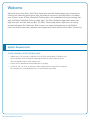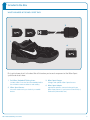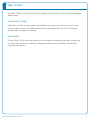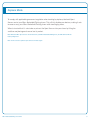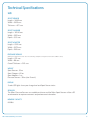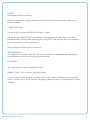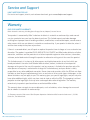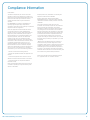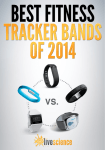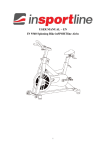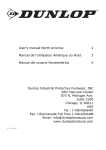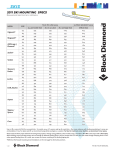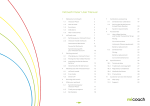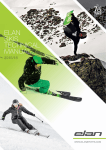Download Apple Nike + iPod Sensor Specifications
Transcript
Nike+ Basketball/Training Table of Contents Welcome 03 System Requirements 04 Included in the Box Get Started 05 Set Up 08 Nike+ Connect 09 Airplane Mode Maintenance 10 Charging 13 Technical Specifications 15 Service and Support 15 Warranty 16 Compliance Information Nike+ Basketball/Training User’s Guide 2 Welcome Welcome to your new Nike+ Sport Pack, designed to motivate and empower you to improve by utilizing your measured performance data, the power of community and digital tools. Included in your system is a pair of Nike+ Basketball/Training shoes with embedded sensing technology that work with Nike+ Basketball/Training mobile Apps. The Nike+ Basketball App breaks down how high, how quick and how hard you play. The Nike+ Training App delivers high-intensity training remixed with game-like Challenges. Both systems turn measured performance into NikeFuel points and then let you share, compare and compete with friends and the entire Nike+ Community. System Requirements to use your nike+ SPORT, you must have: • A Macintosh or PC with built-in USB; Mac OS X v10.5.8 or later, Windows 7, Windows Vista (SP2) or Windows XP (SP3). Optional mobile app available on iOS4 and above; for the latest compatible handsets check nikeplus.com. • Internet access (Broadband recommended; fees may apply). • An iPhone 3GS, 4 or 4S, or an iPod touch 3rd or 4th generation running iOS 5.1 and above. For a complete list of compatible devices, visit: www.nikeplus.com/setup. Nike+ Basketball/Training User’s Guide 3 Included in the Box WHAT’S INCLUDED IN THE NIKE+ SPORT PACK 2 3 1 4 First, get to know what’s in the box. We will introduce you to each component of the Nike+ Sport system and what it does. 1. Pair Nike+ Basketball/Training shoes includes Nike+ Pressure Sensor embedded within the midsole to measure balance and stability 2. Nike+ Sport Sensors measure motion and sync wirelessly to mobile device Nike+ Basketball/Training User’s Guide 3. Nike+ Sport Charger Charges and updates Nike+ Sport Sensors 4. Nike+ Sport Adapter required for wireless communication with your Nike+ Sport Sensors if you have an iPhone 3GS, 4, iPod touch (3rd and 4th Gen) 4 Getting Started Set Up To get started, open an internet browser on your computer and go to www.nikeplus.com/setup. Click on Nike+ Training or Basketball. There you’ll find resources such as a links to the latest version of Nike+ Connect software, the iTunes App store, a list of compatible devices and video tutorials demonstrating the following setup steps. 1. Download and install Nike+ Connect. The Nike+ Connect software allows your Nike+ Sport Sensors and computer to communicate with each other. Through your computer you can update your Sport Sensors to provide greatest performance and accuracy. If you already have Connect installed on your computer, you still need to update it with the latest version. Note:: You can download and install the software to more than one computer. 2. Wake and update Sport Sensors Insert the Sport Sensor into Sport Charger and plug Charger into USB port of computer. This will “wake-up” the Sport Sensors from a deep-sleep state and launch the Connect utility. Each time you connect your Nike+ Sport Sensors to that computer, Connect software will automatically launch and check for new firmware (updates for your Nike+ Basketball/Training Sport Sensors). When new updates are available, a message in Nike+ Connect will prompt you to accept the update. When prompted, accept the update. If you do not accept the update, Nike+ Connect will ask you again next time you plug your Nike+ Sport Sensors/Charger into your computer. For more information on Connect, see section below. Nike+ Basketball/Training User’s Guide 5 3. Download and install the Nike+ Basketball/Training App available in the Apple iTunes store. Nike+ mobile Apps wirelessly connect with Sport Sensors in your shoes to capture and deliver never-before-seen information on key parts of your game/training sessions. By wirelessly syncing with Nike+ through BLUETOOTH® smart wireless technology, performance statistics are collected and NikeFuel points calculated. The App then displays statistics, personal records and NikeFuel points earned. iTune Store iPhone Apps iTunes Store 4. Nike+ Nike+ BUY BUY BUY BUY BUY BUY BUY BUY Watch the intro video and Welcome Tour to learn about key features of the App. iTune Store Nike 5. Launch the App and setup a Nike+ ID or log in to your existing account on nikeplus.com. iPhone Apps To unlock all the features of the Apps, you’ll need to create a Nike+ profile. With your Nike+ account you’ll be able to share activity with friends and get motivated to improve. iTunes Store BUY BUY BUY BUY To create a new account, click “LOG IN” You can also register using your Facebook account. If you already have a Nike+ account, you can log in with your email address and password, or use your Facebook account. BUY Nike+ Basketball/Training User’s Guide BUY BUY BUY 6 6. Now, you must “pair” your Nike+ Basketball/Training shoes and mobile device. Pairing allows the Nike+ Sport Sensors to communicate exclusively with your mobile device, which is logged into your unique Nike+ ID. You only have to do this once for each sensor. iPhone 3GS or 4 or ipod touch (3rd & 4th gen) 1. If you are using an iPhone 3GS, iPhone 4 or iPod Touch (3rd & 4th gen.), you will need to plug the Nike+ Sport Adapter into your iPhone. Skip this step if you have iPhone 4S running IOS 5.1 and above. 2. Lift sockliner and insert Nike+ Sport Sensor into pocket. 3. Within the first 10 seconds after inserting the Sport Sensor, press and hold the heel of the Nike+ Pressure Sensor. 4. When you see the LED change to a red/yellow/green blink sequence the Sport Sensor is in pairing mode. Continue to hold until the App tells you to release and pairing has completed successfully. Repeat the process for the second shoe. Nike+ Basketball/Training User’s Guide 7 Nike+ Connect The Nike+ Connect software allows your to update your Sport Sensors and to reset them to original factory settings. UPDATING NIKE+ CONNECT When Nike+ Connect software updates are available, a message in the software will say, “A newer version of Nike+ Connect is available, would you like to download and install it now?” Clicking the Update button will update the software. FACTORY RESET “Factory Reset” will put your Sport Sensors into the original configuration they were in when you first found them in the box, completely clearing any data and associated Nike+ ID, effectively “unpairing” your device. Nike+ Basketball/Training User’s Guide 8 Airplane Mode To comply with applicable government regulation when traveling by airplane, take both Sport Sensors out of your Nike+ Basketball/Training shoes. This will fully disable your devices, making it safe to wear or carry your Nike+ Basketball/Training shoes while traveling by plane. When instructed that it’s safe to do so, reinsert the Sport Sensors into your shoes by lifting the sockliner and placing each sensor into its pocket. Note: When the Nike+ Sport Sensors are removed from your Nike+ Basketball/Training shoes, the LEDs blink to indicate battery charge level. Note: You do not have to pair the Sport Sensors and shoes again. Nike+ Basketball/Training User’s Guide 9 Maintenance Charging The LEDs on your Nike+ Sport Sensors let you see the battery’s charge level by blinking red to yellow to green indicating empty to full. When it’s time to recharge, do the following: 1. Take both Nike+ Sport Sensors out of your Nike+ Basketball/Training shoes and insert them into the Nike+ Sport Charger. 2. Plug the Nike+ Sport Charger into a USB port on your computer. When fully charged, the LED will continuously glow green. 3. Remove the Nike+ Sport Sensors from the charger and insert them into the sensor bed of your Nike+ Basketball/Training shoes. Nike+ Basketball/Training User’s Guide 10 you can also view your charge level in Nike+ Connect. To see your battery charge level in Nike+ Connect, do the following: 1. Take both Nike+ Sport Sensors out of your Nike+ Basketball/Training shoe and insert them into the Nike+ Sport Charger. Plug the Nike+ Sport Charger into a USB port on your computer. 2. In Nike+ Connect, battery icons next to each sensor indicate the amount of charge left on the battery. Battery level is also displayed as a percentage (0-100%) next to each icon. Nike+ Basketball/Training User’s Guide 11 To identify which Nike+ Sport Sensor you are viewing: 1. Click a Nike+ Sport Sensor image in Connect. In the Nike+ Sport Charger, the corresponding sensor’s LeD will blink green, while the other sensor’s LeD switches off. 2. Click ok to continue charging. 3. When fully charged, the LeD will continuously glow green. 4. Remove the Nike+ Sport Sensors from the charger and insert them into the sensor bed of your Nike+ Basketball/Training shoes. Nike+ Basketball/Training User’s Guide 12 Technical Specifications SIZE Sport Sensor Length = 34.69 mm Width = 24.30 mm Thickness = 8.71 mm Sport Charger Length = 149.34 mm Width = 30.19 mm Depth = 2.22 mm Sport Adapter Length = 21.55 mm Width = 25.75 mm Depth = 5.65 mm Pressure Sensor (Dimensions depend on shoe size. The following example corresponds with a Size 9 Men’s shoe) Length = 251 mm Width = 86 mm Overall Thickness = 9.91 mm WEIGHT Sport Sensor= .25 oz Sport Charger= .65 oz Sport Adapter= 1 . oz Pressure Sensor= .38 oz (size 9 men’s) DISPLAY 3 color LED lights show your charge level and Sport Sensor status. SENSORS The Nike+ Pressure Sensors use variable resistance and the Nike+ Sport Sensors utilize a 3D accelerometer to capture movement and performance information. MEMORY CAPACITY 64 Mbit Nike+ Basketball/Training User’s Guide 13 BATTERY Rechargeable Lithium-Ion Battery. Battery life depends on usage and type of activity. Most users should see several weeks of use between charges. CONNECT AND SYNC Connect to your computer via USB with the Sport Charger. Wireless pairing via BLUETOOTH® smart wireless technology between Sport Sensor and Nike+ Basketball and/or Training mobile App for devices using iOS 5.1 and up; Check back for compatibility with other operating systems and devices. Airplane Mode for disabling radio connections. WATER RESISTANCE All components in the Nike+ Sport Pack are water resistant but not designed to be submerged for extended periods of time. Hand washing is recommended. LANGUAGES App- English, French, German, Simplified Chinese Website- English, French, German, Simplified Chinese Connect- English, French (European), Canadian French, Italian, Spanish (European), Latin American, Spanish, German, Polish, Turkish, Brazilian Portuguese, Japanese, Korean, Chinese-Simplified, ChineseTraditional Nike+ Basketball/Training User’s Guide 14 Service and Support Have questions for us? For service and support, tutorials, and software downloads, go to: www.nikeplus.com/support Warranty OnE -Year Limited Warranty Nike+ electronics warranty, including Sport Charger, Sensor, Adapter, Pressure Sensor Your product is warranted by Nike* to be free of defects in materials or workmanship, under normal use, for a period of one year from the date of purchase. This limited warranty excludes damage resulting from improper care of handling, accidents, modification, unauthorized repairs, normal wear or other causes which are not defects in materials or workmanship. If your product is defective, return it and the store receipt to the place of purchase. If there is a covered defect, we will repair or replace the product free of charge or issue a refund at our discretion. The product is provided “AS IS AND WITH ALL FAULTS”, and Nike hereby disclaims all other warranties, conditions and the provision of or failure to provide support or other services, information, software, and related content through the product or otherwise arising out of the use of the product. This limited warranty is in place of all other express and implied warranties of any kind, which are hereby excluded. In no event shall Nike be liable for direct, indirect, incidental or consequential damages arising out of the use of the product, and any recovery is limited to the purchase price. No other person or company is authorized to change this limited warranty, and your dealer is solely responsible for any other additional warranties. Some states and countries within the EEA do not allow limitation on how long an implied warranty lasts, or exclusion of all or certain types of damages, so the above limitations may not apply to you. This warranty gives you specific legal rights, and you may also have other additional rights, which vary from state to state or within the EEA. The foregoing is without prejudice to other legal rights that may arise under applicable national legislation. The warranty extends only to products purchased from an authorized Nike retailer. This warranty does not apply to consumable parts, such as batteries, unless damage has occurred due to a defect in materials or workmanship. *In European countries, Nike means Nike European Operations Netherlands B.V. located at Colosseum 1, 1213 NL Hilversum, The Netherlands. Nike+ Basketball/Training User’s Guide 15 Compliance Information United States: This device complies with part 15 of the FCC rules. Operation is subject to the following two conditions (1) this device may not cause harmful interference, and (2) this device must accept any interference received including interference that may cause undesired operation. FCC WARNING: any changes or modifications not expressly approved by the party responsible for compliance. could void the user’s authority to operate this equipment under FCC regulations. Note: This equipment has been tested and found to comply with the limits for a Class B digital device, pursuant to part 15 of the FCC Rules. These limits are designed to provide reasonable protection against harmful interference in a residential installation. This equipment generates, uses and can radiate radio frequency energy and, if not installed and used in accordance with the instructions, may cause harmful interference to radio communications. However, there is no guarantee that interference will not occur in a particular installation. If this equipment does cause harmful interference to radio or television reception, which can be determined by turning the equipment off and on, the user is encouraged to try to correct the interference by one or more of the following measures: —Reorient or relocate the receiving antenna. —Increase the separation between the equipment and receiver. —Connect the equipment into an outlet on a circuit different from that to which the receiver is connected. EU (European Union): Declaration of Conformity with Regard to the EU Directive 1995/5/EC English: Hereby, Nike, declares that this Nike+ Basketball/Training is in compliance with the essential requirements and other relevant provisions of Directive 1999/5/EC. This product contains a battery that is not user accessible. Do not attempt to open the case, otherwise data may be lost and performance compromised. Substances contained in this product and/or its battery may damage the environment and/or human health if disposed of improperly. The wheeled bin on this product indicates that it should not be disposed of together with household waste. Please be responsible and take it to your nearest recycling collection point to ensure it is recycled. To locate your nearest collection point, contact the retailer where you made your purchase or your local municipality. “Made for iPod” and “Made for iPhone” mean that an electronic accessory has been designed to connect specifically to iPod or iPhone, respectively, and has been certified by the developer to meet Apple performance standards. Apple is not responsible for the operation of this device or its compliance with safety and regulatory standards. Please note that the use of this accessory with iPod or iPhone may affect wireless performance. iPhone, iPod and iPod touch are trademarks of Apple Inc., registered in the U.S. and other countries. —Consult the dealer or an experienced radio/TV technician for help. Note: The Transmitters within this device must not be co-located or operating in conjunction with any other antenna or transmitter. Nike+ Basketball/Training User’s Guide 16