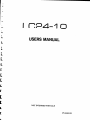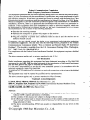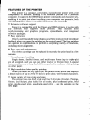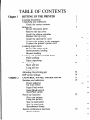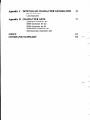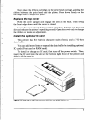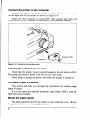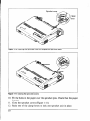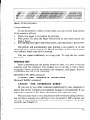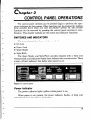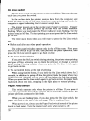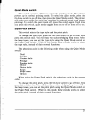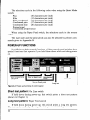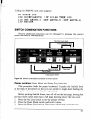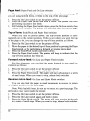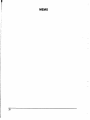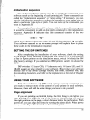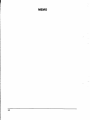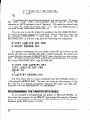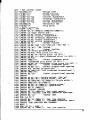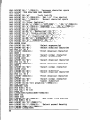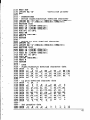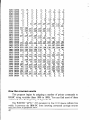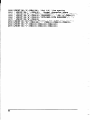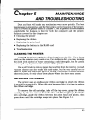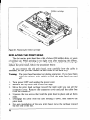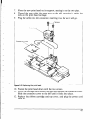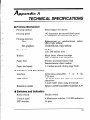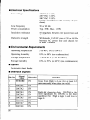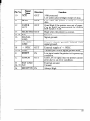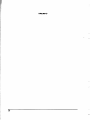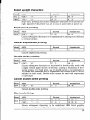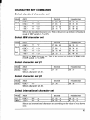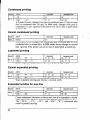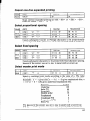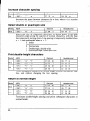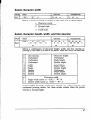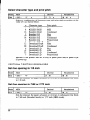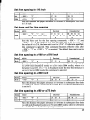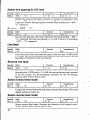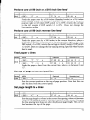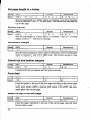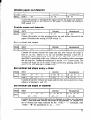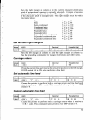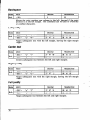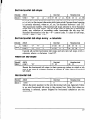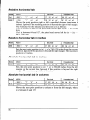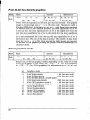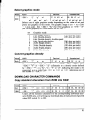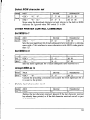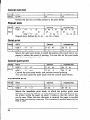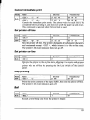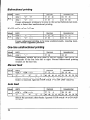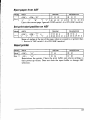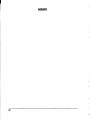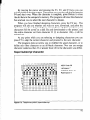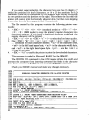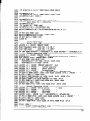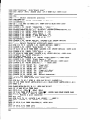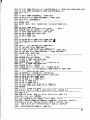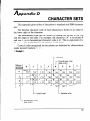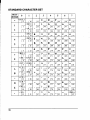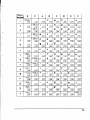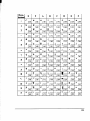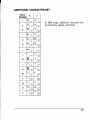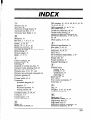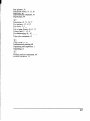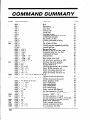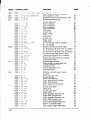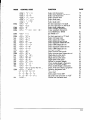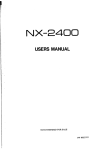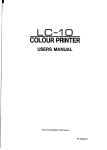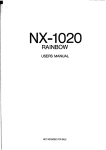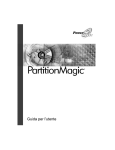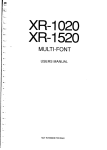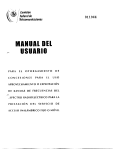Download Epson LQ-1500 Specifications
Transcript
LC24-10
USERS MANUAL
NOT INTENDED
FOR SALE
PN 80821322
Federal Communications
Commission
Radio Frequency Interference Statement
This equipment generates and uses radio frequency energy and if not installed and used properly,
that is, in strict accordance with the manufacturer’s
instructions,
may cause interference to radio
and television reception
It has been type tested and found to comply with the limits for a Class
B computing device in accordance with the specifications
in Subpart J of Part 15 of FCC Rules,
which are designed to provide reasonable protection
against such interference in a residential
installation.
However, there is no guarantee that interference will not occur in a particular
installation. If this equipment does cause interference to radio or television reception, which can
be determined
by turning the equipment
off and on, the user is encouraged
to try to correct
the interference by one or more of the following measures:
l
l
l
l
Reorient the receiving antenna
Relocate the computer or printer with respect to the receiver
Move the computer or printer away from the receiver
Plug the computer
or printer into a different outlet so that it and the receiver
different branch circuits.
are on
If necessary, the user should consult the dealer or an experienced redio/television
technician
for additional
suggestions.
The user may find the following booklet, prepared by the Federal
Communications
Commission
helpful: “How to Identify and Resolve Radio-TV Interference
Problems”. This booklet is available from the U.S. Government
Printing Office, Washington,
D.C., 20402, Stock No. 004-000-00345-4.
For compliance
cable.
with the Federal Noise Interference
The above statement
Standard,
this equipment
requires
-
-
-
-
a shielded
applies only to printers marketed in the U.S.A.
Self Declaration
Radio interference
regarding this equipment has been eliminated according to Vfg 1046/1984
announced by the DBP. DBP has been informed of the introduction
of this special equipment
and has been granted the right to examine the whole series.
It is the user’s responsibility
to see that his own assembled system is in accordance
with the
technical regulations
under Vfg 1046/1984.
To conform to FTZ-regulations
it is necessary to make all connections to the printer with shielded
cable.
The equipment may only be opened by qualified service representatives.
The above statement
applies only to printers marketed in West Germany.
Trademark
Acknowledgements
LCZ4-10, NE15, NB24-10, NB24-15: Star Micronics Co., Ltd.
IBM PC, Proprinter X24, Proprinter II, PC-DOS: International
Microsoft BASIC, MS-DOS: Microsoft Corporation
LQ-800, LQ-1000, LQ-1500: Seiko Epson Corp.
Business
Machines
Corp.
-
NOTICE
l All rights
reserved. Reproduction
of any part of this manual in any form whatsoever
without STAR’s express permission is forbidden.
0 The contents of this manual are subject to change without notice.
l All efforts have been made to ensure the accuracy of the contents of this manual at the
time of press. However, should any errors be detected, STAR would greatly appreciate
being informed of them.
l The above notwithstanding,
STAR can assume no responsibility
for any errors in this
manual.
0 Copyright
1988 Star Micronics Co., Ltd.
-
HOW TO USE THIS MANUAL
b:
L
This manual is organized into five chapters and four appendixes. To
learn how to make the best use of your printer you are urged to read all
of chapters 1 through 5. The appendixes can be referred to as necessary.
1
Chapter 1 explains how to get the printer unpacked and set up. Read this
chapter before you do anything else.
L-
Chapter 2 explains the control panel. After getting set up, read this chapter
and try out the procedures in it to find out how the printer works.
e
Chapter 3 gives tips on using word-processing programs and other commercial software with this printer. Read this chapter in conjunction with
your software manual.
Lr-
Chapter 4 is addressed to do-it-yourself programmers. It shows simple
programming examples using DOS commands and BASIC.
Chapter 5 covers maintenance and troubleshooting. Look through
chapter to see what it contains, then refer to it as necessary later.
this
Appendix A lists the printer’s technical specifications.
Appendix B details the functions of escape sequences and other printer
commands.
Appendix C presents a BASIC program you can use to define and download
new characters.
Appendix D presents tables of the printer’s character sets.
I
/
FEATURES OF THE PRINTER
This printer is a compact, convenient, monochrome printer with a full
complement of features, making it an excellent partner for a personal
computer. It supports the IBM/Epson printer commands and character sets,
enabling it to print just about anything your computer can generate, both
text and graphics. Some of its main features are the following:
Extensive software support
Since it is compatible with the Epson and IBM printers, it works with
any software
that supports
those printers.
That includes most
word-processing and graphics programs, spreadsheets, and integrated
software packages.
l
Easy operation
Clearly understandable lamp displays and beep tones provide immediate
feedback when you press the switches on the control panel. The four switches
can operate in combinations to perform a surprising variety of functions,
including micro-alignment.
l
--,
-
Easy care and maintenance
The ribbon cartridge can be replaced in seconds; the print head in a few
minutes.
l
-
Versatile paper handling
Single sheets, fanfold forms, and multi-copy forms (up to triple-ply)
are all accepted. and you can use either tractor or friction feed. A special
feature enables you to keep fanfold forms parked in readiness while printing
on other paper.
l
-
High-resolution letter-quality printing
When you select an LQ type style, the printer slows down and employs
a dense matrix of up to 24 by 35 dots to print clear, well-formed characters.
l
Large variety of type styles and sizes
The printer has one draft style and four LQ styles (Courier, Prestige,
Orator, and Script), plus italics for all styles, plus condensed print, bold
print, double-sized print, quadruple-sized print - see the samples on the
next page:
l
-
-
Type styles are:
Draft
Courier characters,
characters,
Prestige characters, ORATOR
Sut..Lpk
w,
,717d italics
for
CHARACTERS,
ALL &.y&2.
Print pitches are:
Pica pitch (10 CPI), Elite pitch*(llCPI),
Semi-condensed pitch (1s CPI),
Condensed
PlCa Pitch
@I),
pitch (10
Normal proportionaL
condensed proportional.
Double-height,
Double
Width,
TriIlp1e
Double-sized,
Wid-th,
Quad-sized.
Various line and character spacings:
ARE
Other features:
tll?mmm,
B'&WEfrn, cx#?3elxm BBxm
Emphasized, Double-strike,
Underlining, Overlining,
SUPERSCRIPT,
SUBSCRIPTJ
Download characters: +++++tttttttttt
.,::~
..
Dot graphics: .,iii.:::::i:iii,
j,$
"'::.j;;;
,i/;i,:p;
.::::.
.::
,,:,'.!:iy;
.,,\
,y,,
,.,!:ly
.iilili.l
:y::
jlj,.
'V?i'
:
.'i:,?
:/::(.
y;;,jJ::
SE,,
(j/j/;
.:,i:/y
ii;;;;>,,
:iBjy,.
i:/.t
<,'..,,
::~
:::::
~..
..:::j:.j::ij,y
.y.$
;//T'
:j:::::::::..l:::.
TABLEOFCONTENTS
Chapter 1
SETTING UP THE PRINTER
Locating the printer
Unpacking and inspection
Check the carton contents
Setting up
Mount the platen knob
Remove the top cover
Install the ribbon cartridge
Replace the top cover
Install the optional IC card
Connect the printer to the computer
Connect the printer’s power cord
Loading single sheets
Mount the paper guide
Semiautomatic loading
Manual loading
Loading and parking fanfold forms
Paper parking
Paper unparking
Test printing
Short self test
Long self test
Interface test
Adjusting the printing gap
DIP switch settings
Chapter 2
CONTROL PANEL OPERATIONS
Switches and indicators
Power indicator
On Line switch
Paper Feed switch
Quiet Mode switch
Style/Pitch switch
Power-up functions
Short test pattern
Long test pattern
Stay in panel pitch
Stay in panel style
Hexadecimal dump
Switch combination functions
Paper parking
1
1
1
3
-
-
6
-
9
12
14
14
-
19
19
-
22
25
-
Page feed
Top of form
Forward micro-feed
Reverse micro-feed
Clearing the buffer
Chapter 3
USING THE PRINTER WITH
COMMERCIAL SOFTWARE
Installing your software
Printer menu
Printer command options
Type styles
Page width
Initialization sequence
Setting the DIP switches
Using your software
Page alignment
Type style and pitch selection
Other printer commands
Chapter 4
USING THE PRINTER
WITH DOS AND BASIC
Hard-copying
Programming
Programming
How the
Chapter 5
the screen
the printer with DOS commands
the printer with BASIC
program works
MAINTENANCE
AND TROUBLESHOOTING
Cleaning the printer
Replacing the ribbon
Replacing the print head
Replacing the battery in the RAM card
Troubleshooting
Appendix A TECHNICAL SPECIFICATIONS
Appendix B PRINTER CONTROL COMMANDS
Font control commands
Character set commands
Character size and pitch commands
Vertical position commands
Horizontal position commands
Graphics commands
Download character commands
Other printer control commands
29
29
31
31
35
35
36
38
45
45
45
46
48
49
51
57
57
61
63
68
74
79
81
83
Appendix C DOWNLOAD CHARACTER GENERATOR
89
Draft character
LQ character
Appendix D CHARACTER SETS
97
Standard character set
IBM character set #2
IBM character set #l
Additional character set
International character sets
INDEX
COMMAND SUMMARY
-
105
108
-
_
-
-
Chapter
7
SETTING UP THE PRINTER
Subjects covered in Chapter 1 include l
Locating the printer
l
Unpacking and inspection (names of parts)
0 Setting up
l
Loading single sheets
l
Loading and parking fanfold forms
l
Test printing
l
Adjusting the printing gap
l
Setting the DIP switches
LOCATING
THE PRINTER
Give some thought to the best place to put the printer. Both the printer
and computer should be used in a normal indoor environment.
For best
performance, we recommend:
l
Place the printer on a flat surface.
l
Keep it out of direct sunlight and away from heat-producing
l
Use it only in temperatures
l
Avoid locations with dust, grease, or high humidity.
l
Supply it “clean” electricity. Don’t connect it to the same circuit as a large,
noise-producing appliance such as a refrigerator.
l
Make sure the line voltage is within 10% of the voltage specified on the
identification plate.
l
If you will be using fanfold forms, place the printer where the forms can
feed up to it from below, with at least a full page hanging free.
UNPACKING
L
L
appliances.
where you are comfortable.
AND INSPECTION
Check fhe carton contents
Open the carton and check each item in the box against Figure l-l to
make sure that you have everything (there should be five items).
1
Figure 1-I. Check to make sure you have all five items:
knob, 4) Ribbon cartridge, and 5) User’s manual.
Make an external
following parts:
Bail lever:
2
inspection
1) Printer, 2) Paper guide, 3) Platen
of the printer.
Note
the locations
of the
opens and closes the paper bail which holds the paper
against the platen.
.
Entry slot
Power
1 Platen knob
Connector
igure 1-2. The printer’s external parts
Release lever:
Top cover:
Rear cover:
Entry slot:
Control panel:
Power switch:
Connector:
SETTING
releases the platen. This lever must be down for
printing on single sheets, and up for fanfold forms.
protects the print head and other parts.
protects the sprocket feed mechanism.
for inserting single sheets of paper.
controls various printer functions.
switches power on and off.
for connecting the computer to the printer.
UP
Mount the platen
knob
The platen knob is packed into a recess of the white foam packing
material which held your printer inside the packing box. Be careful to remove
the knob before disposing of the packing.
Mount the platen knob on its shaft on the right side of the printer. Turn
it until you can push it in all the way.
Power should always be off when you turn the platen knob. Turning
the platen by hand while power is on can damage the printer’s gears.
Remove
the top cover
Lift the front edge of the printer’s clear plastic top cover. Then disengage
the tabs at the back of the cover and remove the cover completely.
3
Figure
1-3.
Removing the top cover
lnstaii the ribbon cartridge
Turn
The top side of the ribbon cartridge has a handle for turning the ribbon.
this handle in the direction of the arrow to tighten the ribbon.
lgure 1-4. Installing the ribbon cartridge
4
Next place the ribbon cartridge on the print head carriage, guiding the
ribbon between the print head and the platen. Press down firmly on the
cartridge until it snaps into place.
Replace
the top cover
Hold the cover upright and engage the tabs at the back. Then swing
the front edge down until the cover is closed.
Leave the cover closed during normal operation. It keeps out dust and
dirt and reduces the printer’s operating sounds. Open the cover only to change
the ribbon or make an adjustment.
lnsfall the optional
IC card
This printer has five built-in character
data buffer.
styles (fonts), and a 7 K-byte
You can add more fonts or expand the data buffer by installing optional
IC cards (Font card or RAM card).
To install or change an IC card, first turn off the power switch. Then,
insert the IC card into the slot at the bottom right front of the printer and
slide it all the way in.
I
figure I-5. Slide the IC card into the front slot with the power switch off.
Connect the printer to the computer
Connect the printer end of the interface cable to the connector
on the right side of the printer as shown in Figure l-6.
Make sure the computer
of the cable to your computer
is turned OFF, then connect
as described in the computer
socket
the other
manual.
end
cable
Connect the printer’s power cord
Check that the printer’s power switch (located at the left front) is OFF.
Then plug the printer’s power cord into an AC wall outlet.
Never plug or unplug
LOADING
the power cord while the printer
is turned
on.
SINGLE SHEETS
This section
sheets of paper.
will take you through
If you are using the optional
ASF instruction
booklet.
the procedures
automatic
for loading
sheet feeder (ASF),
single
read the
Mount the paper guide
The paper guide tits into the two holes on top of the rear cover.
the guide and raise it to the upright position.
6
Mount
guide
Figure 7-7. Mounting the paper guide for single sheets
Semiautomatic loading
Single sheets can be loaded manually with power off, or semiautomatically with power on. We will start the easy way with semiautomatic
loading.
1.
Check that the release lever is down and the bail lever back (bail closed),
then switch power on. You will hear a short beep tone and the Power
indicator on the control panel will flash. These are the printer’s paper-out
signals.
2.
Place a single sheet on the paper guide and insert it down into the entry
slot as far as it will go.
3.
Move the bail lever forward. When the bail opens, the printer feeds the
paper automatically.
4.
Move the bail lever back. The paper will feed slightly forward again,
ending in position to print with a top margin of about one inch.
lever
lgure i-8. Loading a single sheet
Manual loading
It is also possible to load paper manually
off. The procedure is:
while the printer’s
power
is
1.
Check that printer
printer is down.
power is off and the release lever at the back of the
2.
Insert a single sheet of paper into the entry slot as far as it will go, the
same way as for semiautomatic
loading.
3.
Move
bail.
4.
Turn the platen
out from under
5.
If the paper is not straight, move the release lever to the up position,
straighten the paper by hand, then move the release lever back down.
6.
Move the bail lever back to close the paper
the bail lever on top of the printer
knob clockwise
the top cover.
forward
to open the paper
until the front edge of the paper comes
bail.
LOADING
AND PARKING
FANFOLD
FORMS
Fanfold forms have holes along the sides and perforations between the
sheets. They are also called sprocket forms, punched forms, or just plain
“computer paper”. This printer accepts forms up to 10” wide. Fanfold forms
are loaded, parked, and unparked as explained next.
1.
2.
3.
4.
5.
6.
Place a stack of fanfold paper behind and at least one page-length below
the printer.
Turn the printer’s power OFF.
Set the release lever to the up position. If there is paper in the printer,
remove it. (Since the platen is released, you can just pull the paper out.)
Move the bail lever forward to open the bail.
Remove the paper guide and put it aside for the moment.
Remove the rear cover. Grip it by its front edge and lift upwards and
backwards as in Figure l-9.
Figure 1-9. Opening the rear cover
7.
8.
9.
Open the sprocket covers on the right and left sprocket units, as shown
in Figure l-10.
Flip the clamp levers down. This allows the two sprocket units to move
freely right and left so you can align them with the holes in the paper.
Insert the front edge of the paper and tuck it in under the platen.
9
Clamp
lever
Figure l-10. Opening the sprocket covers to expose the sprocket teeth
igure
l-11. Closing the sprocket covers
10. Fit the holes in the paper
is even.
11. Close the sprocket
covers (Figure
12. Raise one of the clamp
10
over the sprocket
pins. Check that the paper
l-l 1).
levers to lock one sprocket
unit in place.
13. Turn the platen knob to feed the paper forward until it comes out from
under the top cover.
14. Move the bail lever back to close the bail.
15. Check that the paper is feeding in flat, then raise the other clamp lever
to lock the other sprocket unit.
16. Replace the rear cover. Hold it tilted upward and insert the two tabs
at the bottom into their slots. Then rotate the cover forward, pressing
down on the thumb pads on the left and right to snap it into place.
17. Mount the paper guide in the horizontal position shown in Figure l-12,
so that it will separate the printed from the unprinted paper.
.
. . .._
Figure I-12. Mounting the paper guide tor tantola forms
Now you are ready to switch power on and print.
Paper parking
After loading fanfold paper, you do not have to unload it when you
want to print on a single sheet. The printer will “park” it for you if you follow
the procedure below.
1.
2.
Paper parking starts with power ON, fanfold paper loaded in printing
position, the release lever up, and the bail lever back.
Press the On Line switch on the control panel to set the printer off-line
(On Line indicator off).
11
3.
4.
5.
6.
7.
Tear off the printed form at the last perforation,
leaving not more than
about half a page showing above the top cover. If necessary, press the
Paper Feed switch to feed paper forward until a perforation
is located
just above the top cover, and tear there.
Press the Quiet Mode switch on the control panel and hold it down.
Still holding the Quiet Mode switch down, press the Paper Feed switch.
The printer will automatically
feed the fanfold form backward until the
paper is completely free of the platen.
Move the release lever to the down position.
Mount the paper guide in the upright position.
Now you can load single sheets either semiautomatically
as explained previously.
The fanfold paper remains parked
the printer.
or manually,
at the back of
Paper unparking
When
follows.
1.
2.
3.
4.
5.
you want
to resume
using
fanfold
paper,
the procedure
is as
Remove all single sheets from the printer and close the paper bail.
Mount the paper guide in the horizontal
position.
Move the release lever to the up position.
With power ON, move the bail lever forward. The printer will automatically feed the parked fanfold paper into position for printing.
Move the bail lever back to close the bail. Now you are ready to print.
TEST PRINTING
After loading
paper,
you can test the printer
as described
next.
Short se/f test
This procedure prints a six-line “barber-pole”
test pattern.
are eight inches wide, so the paper should be at least that wide.
1.
2.
3.
The lines
Check that paper is in position for printing.
With power off, press the On Line switch on the control panel and hold
it down.
Still holding the On Line switch down, turn the printer’s power on.
The printer will automatically
start printing its short test pattern. You
can release the On Line switch after printing starts. To remove the paper
at the end of the test, switch power OFF. then turn the platen knob. (Don’t
turn the platen knob while power is on.)
12
Figure l-13. Short test pattern
Long self test
To see the printer’s variety of type styles, you can run the long version
of the printer’s self test.
1. Check that paper is in position for printing.
2. With power off, press the Paper Feed switch on the control panel and
hold it down.
3. Still holding the Paper Feed switch down, turn the printer’s power ON.
The printer will automatically start printing a test pattern of its full
character set in various type styles. Watch the lights on the control panel;
they indicate which type style is printing.
This test repeats indefinitely in a long cycle. To stop the test, switch
power off.
Interface
test
After confirming that the printer works by itself, it is time to test the
interface with the computer. The simplest way to do this is with a direct
command. Power up both the printer and computer, load paper, then try
a command like one of the following:
MS-DOS or PC-DOS command:
A>ECHO THE INTERFACE
Microsoft BASIC command:
LPRINT
“THE
INTERFACE
WORKS>PRN
WORKS”
Or you can try any other command understood by your computer to
print a line of text. Consult your computer manual if you need help. If you
repeat the command a few times, the printout will come into view.
Next you may want to try a test printout with word-processing software,
but for this to succeed you will have to set the printer’s DIP switches (see
the end of this chapter) and install your software to support the printer
correctly (see Chapter 3).
13
ADJUSTING
THE PRINTING
GAP
The distance between the print head and the platen can be adjusted to
accommodate
different paper thicknesses.
To make this adjustment,
open
the top cover. The adjustment
lever is located near the left end of the paper
bail. Pulling the adjustment
lever towards you widens the gap; pushing it
away from you narrows the gap.
There are four positions; you can feel the lever clicking into each position.
The first position (narrowest gap) is the one most commonly used for single
sheets of paper. Try different positions until you get the best printing results.
DIP SWITCH SETTINGS
When you remove the printer’s cover and look inside, you will see on
the green board at the bottom of the printer two groups of small switches
marked DSWl and DSW2.
These are the printer’s DIP (Dual In-line
Package) switches. DSWl has eight switches, named l-l to l-8 from left
to right. DSW2 has eight switches named 2-l to 2-8.
For all switches, the ON position is towards the back of the printer and
the OFF position is towards the front. To set a DIP switch, use a ballpoint
pen or other small implement to move the switch to the ON or OFF position.
The printer’s power should be offwhen you set the DIP switches. Settings
made while power is on do not take effect until power is switched off, then
on again, because the printer reads the DIP switches only at power-up.
14
I
Figure
l-15. DIP switches
International
character
set
Print style and pitch selection
The printer is delivered with all DIP switch set to the ON position. These
are the standard settings. By changing the settings, you can alter various
printer functions to match your requirements. The following questions will
help you make the right settings.
15
Switch l-l:
Is the page length
of your paper
11 inches or 12 inches?
Leave this switch ON if you will be using 1 l-inch
OFF position if you will be using 12-inch forms.
Switch 1-2:
Do you want an automatic
carriage
forms.
Move
it to the
return?
Normally you should leave this switch ON. The printer will automatically
perform a carriage return by moving to the left margin at each line feed.
Even if your software sends a separate carriage-return
code, an extra carriage
return does no harm because two consecutive carriage returns are the same
as one. Set this switch to the OFF position only if you have a program that
needs to move the paper vertically without a carriage return, which is fairly
unusual.
Switch 1-3:
Do you want a bottom
margin?
Leave this switch ON if you do not want to set the bottom margin.
Move
it to the OFF position if you want to set the bottom margin to the l-inch.
Switch 1-4:
Are you going to use the automatic
sheet feeder (ASF)?
To use the automatic
sheet feeder, move this switch to the OFF
Otherwise leave it ON.
Switch 1-5:
Do you want the printer to stop printing
the end of the paper, or to keep printing
position.
about an inch from
to the bottom?
Leave this switch ON except when you need to print very close to the end
of the paper.
When this switch is OFF the printer ignores the paper-out
detector and prints down to (and beyond) the bottom e.dge.
Switch 1-6:
Do you want
mode?
to use the printer
in standard
mode
or IBM
Select the mode compatible
with your computer and software. In standard
mode the printer operates like the Epson LQ-800. In IBM mode it operates
like the IBM Proprinter
X24. The ON position selects standard mode. The
OFF position selects IBM mode.
Switch 1-7:
The action of this switch depends
switch l-6.
If you selected standard
on the mode chosen
mode, do you want italics or graphic
with
charactes?
Leave this switch ON to print italics in the standard character set. If you
set this switch to the OFF position, in place of italics you will get the graphic
characters,
international
characters,
and mathematical
symbols of IBM
character set #2. See Appendix D, character codes 128 to 254.
16
If you selected IBM mode, do you want IBM character set #l or #2?
ON selects character set #2, which is for computers with an g-bit interface
(the most common kind). OFF selects character set #l, for computers with
a 7-bit interface.
Switch 1-8:
Do you want an automatic line feed?
If vou leave this switch at the ON position, a separate line-feed code is required to obtain a line feed. If you move this switch to the OFF position,
the printer performs both a carriage return and line feed each time it receives
a carriage-return code.
Most computer systems send a line feed code, or both a carriage return and
line feed, at the end of each line, so this switch should be left ON.
If you get double line spacing when you expect single spacing, or if lines
overprint each other, try changing the setting of this switch.
Switch 2-1:
Does your software download new characters to the printer?
To download characters this switch must be OFF. The printer then uses its
RAM memory for storing character patterns and provides only a one-line
print buffer. If you leave this switch ON the printer uses its RAM memory
as an input buffer, allowing the computer to send data faster than the printer
prints.
Switches 2-2 to 2-4:
Do you want an international
character set?
International character sets differ in their assignment of 14 character codes.
See the character tables in Appendix D. With the DIP switches you can
select one of eight character sets as ‘follows:
*
Denmark/Norway
Switches 2-5 to 2-8:
when IBM character set #2 is selected.
What type style and print pitch do you want?
You can select the default type style and print pitch by setting these switches
as shown next.
-
Option
*
*
If there is no Font
12 CPI
OFF
1 OFF
Card in the slot, Courier
1 OFF
style is selected.
1 OFF
1
Chapter 2
CONTROL PANEL OPERATlONS
The control panel switches can be pressed singly to perform the operations indicated by their names. Other functions can be obtained by holding
these switches down when you turn the printer’s power on. Still further
functions can be executed by pressing the control panel switches in combination. This chapter explains all the switch and indicator functions.
SWITCHES
AND INDICATORS
The control panel has four switches marked:
0 On Line
l
Paper Feed
l
Quiet Mode
l
Style/Pitch
The Quiet Mode, and Style/Pitch switches respond with a beep tone
when pressed, and indicators beside them indicate their current status. There
is also a Power indicator that lights when power is on.
I
Figure
2-I. Control panel
Power indicator
The power indicator lights (yellow) when power is on.
When paper is not present, the power indicator flashes. A beep tone
also alerts you to the need to load paper.
19
On Line switch
The On Line switch sets the printer
each time you press the switch.
on-line
and off-line. The state changes
In the on-line state the printer receives data from the computer
and
prints the data. In the off-line state the printer stops printing and sends the
computer a signal indicating
that it cannot accept data.
The printer powers up in the on-line state if paper is present.
If paper
is not present, the printer powers up off-line with the Power indicator
flashing. When you load paper the Power indicator stops flashing, but the
printer remains off-line. To start printing you must press the On Line switch
go on-line.
The three main
times when you will want to press the On Line switch
are:
l
Before and after any other panel operation
The other panel switches operate only in the off-line state. First press
the On Line switch to go off-line, then perform the panel operation,
then
press the On Line switch again to go back on-line.
l
To pause during
printing
If you press the On Line switch during printing, the printer stops printing
and goes off-line, allowing you to check the printout or change a control
panel setting. Printing resumes when you press the On Line switch again
to go back on-line.
l
To cut fanfold
forms at the end of printing
When using fanfold forms, if you hold the On Line switch down for 2
seconds, in addition to going off-line the printer feeds the paper about two
inches forward, allowing you to cut it off just below the last line printed.
When you press the On Line switch again to go back on-line, the paper feeds
backward about one inch, stopping in the right place to resume printing.
Paper feed switch
This switch operates only when the printer is off-line. If you press it
once the paper feeds forward by one line. If you hold this switch down, the
printer performs consecutive
line feeds.
While you are feeding lines, if you also press the On Line switch,
paper will feed to the top of the next page. This is explained later.
the
When power is on, always use the Paper Feed switch instead of the platen
knob to feed paper. Turn the platen knob only when power is off.
Quiet Mode switch
This switch operates off-line to select the printing mode. The printer
powers up in normal printing mode. To select the quiet mode, press the
On Line switch to go off-line, then press the Quiet Mode switch. The printer
will make two passes for each line, resulting in reduced sound (and slower
printing). To switch the quiet mode off, press this switch again. Each time
you press this switch, quiet mode toggles from on to off or from off to on.
Sty/e/Pitch
switch
This switch selects the type style and the print pitch.
To change the type style, press the On Line switch to go off-line, then
press this switch once. You will hear two acknowledging beep tones. After
the beep tones, you can set the type style using the Quiet Mode switch or
the Paper Feed switch. While in this mode, these switchs works to select
the type style, instead of their normal functions.
The selections cycle in the following order when using the Quiet Mode
switch:
Draft
Courier
Courier italic
Prestige
Prestige italic
Orator
Orator italic
script
Script italic
Option
When using the Paper Feed switch, the selections cycle in the reverse
order.
To change the print pitch. press the On Line switch to go off-line, then
press this switch twice. You will hear three acknowledging beep tones. After
the beep tones, you can set the print pitch using the Quiet Mode switch or
the Paper Feed switch. While in this mode, these switchs works to select
the print pitch, instead of their normal functions.
21
The selections
switch:
cycle in the following
(10
Pica
(12
Elite
Semi-condensed
(15
Condensed
pica
(17
Condensed
elite
(20
Proportional
Condensed
proportional
When
order.
using the Paper
characters
characters
characters
characters
characters
order when using the Quiet Mode
per
per
per
per
per
Feed switch,
inch)
inch)
inch)
inch)
inch)
the selections
cycle in the reverse
The type style and the print pitch can also be selected
mands given in Appendix B.
POWER-UP
by printer
com-
FUNCTIONS
In addition to their normal functions. all the control panel switches have
special functions that operate if you hold them down while switching power
on.
Stay m Panel pitch
Long test
Figure 2-2. Power-up functions of control panel
Short test pattern: On Line switch
If held down during
(shown in Chapter 1).
Long
power-up,
this switch prints
a short
test pattern
test pattern: Paper Feed switch
If held down during
The test cycles endlessly.
power-up, this switch prints a long test pattern.
To stop the test you must switch power off.
Stay in panel pitch: Style/Pitch and Paper Feed switch
By holding these switches down during power-up, you can prevent
software interference with the print pitch selected from the control panel.
You will hear an acknowledging beep as power comes on. After the beep
tone, you can set the printer off-line, select a print pitch, then return to on-line
and start printing. The pitch you selected will not be reset or otherwise
changed by any commands your software may issue.
Stay in panel
Sty/e:
Style/Pitch and Quiet Mode switch
If held down during power-up, these switches prevent software interference with the type style selected from the control panel. There will be
an acknowledging beep, after which you can set the printer off-line, select
a type style, then return to the on-line state and start printing. The selected
type style will not be changed by any commands sent by software.
If you want to protect both the Print Pitch and Type Style settings from
software changes, press only the Style/Pitch switch during power-up. There
will be two acknowledging beeps.
Pressing these switches during power-up does not prevent you from
making any number of changes later from the control panel.
Hexadecimal
dump: Paper Feed and Quiet Mode switches
This feature is useful for programmers who are debugging printing
programs and want to see the actual codes the printer is receiving. (Some
computers change the codes the programmer intended.)
1.
2.
3.
Holding both the Paper Feed and Quiet Mode switches down, turn power
ON. A beep tone will be heard.
Start printing. In place of the usual printout you will get a formatted
dump showing exactly what data the printer receives. Each line presents
sixteen characters, their hexadecimal codes to the left and printable
characters printed on the right.
At the end of the hexadecimal dump, set the printer off-line with the
On Line switch. This is necessary to print the last line.
The following BASIC program is a simple test you can run in hexadecimal mode:
10
20
30
40
50
FOR I=0
TO 255
LPRINT
CHR$(I);
NEXT I
LPRINT
END
23
If your system passes the codes directly to the printer
them, you will get a printout like Figure 2-3.
00
10
20
30
40
50
60
70
80
90
01
11
21
31
41
51
61
71
81
91
02
12
22
32
42
52
62
72
82
92
03
13
23
33
43
53
63
73
83
93
04
14
24
34
44
54
64
74
84
94
05
15
25
35
45
55
b5
75
85
95
06
16
26
36
46
56
66
76
86
96
07
17
27
37
47
57
67
77
87
97
A0
BO
CO
ii
EO
FO
OD
Al
81
Cl
Dl
El
Fl
OA
A2
62
C2
02
E2
F2
A3
63
C3
D3
E3
F3
A4
84
C4
D4
E4
F4
A5
R5
C5
D5
ES
F5
A6
66
C6
06
E6
F6
A7
87
C7
07
E7
F7
08
18
28
38
48
58
68
78
88
98
A8
BE
C8
D8
E8
F8
09
19
29
39
49
59
69
79
89
99
A9
69
C9
D9
E9
F9
OA
1A
2A
3A
4A
5A
6A
7A
8A
9A
AA
BA
CA
DA
EA
FA
08
18
25
38
46
58
66
78
86
96
AB
88
CB
D8
EB
FB
OC
1C
2C
3C
4C
5C
6C
7C
8C
9C
AC
BC
CC
DC
EC
FC
OD
1D
2D
30
40
SD
60
70
8D
9D
AD
BD
CD
DD
ED
FD
OE
1E
2E
3E
4E
5E
6E
7E
8E
9E
AE
BE
CE
DE
EE
FE
OF
1F
ZF
3F
4F
5F
6F
7F
8F
9F
AF
BF
CF
DF
EF
FF
without
changing
........
.
‘p#&;
ijx;;;:;
01234567
@ABCDEFG
PQRSTUVW
‘abcdefg
pqrstuvw
. . . .
.
. .
______..
.
. .
.
_.......
. . . . . . . .
89:;<=>?
HIJKLMNO
XYZ[\I-hijklmno
xyz{;)-o
.
.
. . ..r
.
.
.
.
.
. .
. .
I
Figure 2-3. Sample hexadecimal dump
Most BASICS, however, are not quite that straightforward.
the IBM-PC prints the following.
00
OF
20
30
40
50
60
70
80
90
01
10
21
31
41
51
61
71
81
91
02
11
22
32
42
52
62
72
82
92
03
12
23
33
43
53
63
73
83
93
04
13
24
34
44
54
64
74
84
94
05
14
25
35
45
55
65
75
85
95
06
15
26
36
46
56
66
76
86
96
07
16
27
37
47
57
67
77
87
97
A0
80
Al
Bl
A2
82
A3
83
A4
84
A5
B5
A6
86
A7
87
CO
DO
EO
FO
OD
Cl
Dl
El
Fl
OA
C2
02
E2
F2
C3
D3
E3
F3
C4
D4
E4
F4
C5
D5
E5
F5
C6
D6
E6
F6
C7
D7
E7
F7
08
17
28
38
48
58
68
78
88
98
A8
B8
C8
D8
EB
F8
09
18
29
39
49
59
69
79
89
99
A9
69
C9
D9
E9
F9
OA
19
2A
3A
4A
5A
6A
7A
8A
9A
AA
BA
CA
DA
EA
FA
08
18
2B
38
46
58
68
78
8B
96
AB
BB
CB
08
Ei3
FB
OC
1C
2C
3C
4C
5C
6C
7C
8C
9C
AC
BC
CC
DC
EC
FC
OD
1D
20
30
40
5D
60
7D
8D
9D
AD
BD
CD
DD
ED
FD
OA
1E
2E
3E
4E
5E
6E
7E
8E
9E
AE
BE
CE
DE
EE
FE
OE
1F
2F
3F
4F
5F
6F
7F
8F
9F
AF
BF
CF
DF
EF
FF
For example,
........
........
! “UP%&
01234567
PABCDEFG
~QRSTUV~
‘abcdefg
pqrstuvw
.
.
.
.
. .
.
o*+.--/
89: I<=>?
HI
JKLMNO
xyz[\l--
hijklmno
XYZCll-0
. .
.
. .
.
.
.
.
.
figure 2-4. Sample hexadecimal dump with IBM-PC
When the IBM-PC BASIC interpreter
sends hex code OD (carriage return) it adds an extra hex OA (line feed). Hex code 1A (end-of-file) also gets
special treatment:
the interpreter
does not send it at all. This can cause
problems in programs that generate graphics or download character data,
but there is a solution. Try changing line 20 in the preceding program and
adding the coding shown below.
Coding
for IBM-PC
with monochrome
display:
GOSUB 100
100 O=INP(&H3BD) :IF 0<128 THEN 100
110 OUT tH3BC,I :OUT &H3BE,5 :OUT &H3BE,4
120 RETURN
20
24
Coding for IBM-PC with color adaptor:
20 GOSUB 100
100 O=INP(&H379)
110 OUT bH378,I
120 RETURN
SWITCH
:IF
:OUT
COMBINATION
0<128
THEN 100
&H37A,5
:OUT &H37A,4
FUNCTIONS
Several additional functions can be obtained by pressing the control
panel switches in combinations.
Reverse micro-feed
1pyzg
Clearing the buffer
Figure 2-5. Switch combination
Paper parking:
functions
of control panel
Quiet Mode and Paper Feed switches
This procedure feeds the paper backward. It parks the fanfold form
at the back of the printer so that you can switch to single-sheet feeding (by
moving the release lever to the down position).
Before parking fanfold forms, tear off all but the last page, leaving less
(at least three inches less) than a full page showing above the top cover.
1. Press the On Line switch to set the printer off-line.
2. Press the Quiet Mode switch and hold it down.
3. Press the Paper Feed switch. The paper will be fed out backward
25
Page
feed: Paper
Feed and On Line switches
If you are using single sheets, this operation ejects the current
you are using fanfold forms, it feeds to the top of the next page.
1.
2.
3.
page. If
Press the On Line switch to set the printer off-line.
Press the Paper Feed switch and hold it down. The printer will start
performing
successive line feeds.
Still holding the Paper Feed switch down, press the On Line switch, then
release both switches. The printer will smoothly eject the current page.
TOP Of form: Style/Pitch
and Paper
Feed switches
When you turn on printer power, the top-of-form
position is automatically set to the current position. If this is not where you want the top
of the page to be, you can change the top-of-form
position as follows.
1.
2.
3.
4.
Press the On Line switch to set the printer off-line.
Move the paper to the desired top-of-form position by pressing the Paper
Feed switch, or by performing
a forward or reverse micro-feed.
Press the Style/Pitch switch and hold it down.
Press the Paper Feed switch. The printer will beep to indicate that the
top-of-form
position has been set.
fofwafd
f??iCfO-feed:On Line and Paper
For fine alignment,
crements as follows:
1.
2.
3.
Feed switches
you can feed the paper
forward
Press the On Line switch to set the printer off-line.
Press the On Line switch again and hold it down.
Press the Paper Feed switch. The paper will start advancing in a series
of small steps. When you want to stop, release both switches.
&Verse
micro-feed: On Line and Quiet Mode
You can also feed the paper in small increments
to a higher position on the same page.
Note: With fanfold forms, do not try to return
perforation
may catch inside the printer.
1.
2.
3.
in very small in-
Press the
Press the
Press the
in a series
On Line switch to set the
On Line switch again and
Quiet Mode switch. The
of small steps. When you
switches
in reverse,
to a previous
to return
page. The
printer off-line.
hold it down.
paper will start moving backwards
want to stop, release both switches.
C/earing
the buffer: On Line and Style/Pitch switches
When DIP switch 2-l is ON, the printer stores received data in a large
memory buffer. This creates a problem when you want to abandon a printing
job and restart: the printer may be holding much more data in its buffer
than it has actually printed, and this unprinted data must be cleared out
before restarting. Turning power off is one way to clear the buffer, but there
is another way:
1.
2.
3.
4.
5.
Halt the printing program on the computer. If printing stops immediately, the buffer is clear and the rest of this procedure is unnecessary.
If printing does not stop, continue as follows:
Press the On Line switch to set the printer off-line. Printing will now
stop, but there may be data remaining in the buffer.
Press the On line switch and hold it down.
Press the Style/Pitch switch and hold it down. You will hear a beep tone
signaling that the buffer has been cleared. If you hold down these
switches in about three seconds, you will hear three beep tones signaling
that the printer has been reinitialized.
Release these switches, make any necessary control panel settings, then
set the printer back on-line.
It is essential to halt the printing program on the computer before you
go off-line. Otherwise, when you go back on-line the computer will start
sending data again and the printer will continue printing, with missing data
where the buffer was cleared.
27
MEMO
I
Chapter 3
USING THE PRINTER
WITH COMMERCIAL SOFTWARE
There is an abundance of commercial software available: spreadsheet
programs, word-processing programs, graphics programs, and more. This
printer will work with any program that supports a Star, Epson or IBM
dot-matrix printer. Before using the printer with commercial software,
however, there are two things you must do:
the software so that it supports the printer
l
l
Set the printer’s DIP switches to match the software
INSTALLING
YOUR SOFTWARE
Most commercial software includes an installation program or routine
that you can run to customize the software to lit your hardware system.
Start by reading the explanation of the installation program in your software
manual.
Printer
menu
The installation program usually offers a menu of printers from which
to choose. If you find this printer on the menu, select it.
If this printer is not listed, look for the Epson LQ-800 or IBM Proprinter
X24. If these are not listed, look for another Star, Epson or IBM printer.
A few of the choices you may see are given below in order of preference:
Star
NB-15
NB24-10
NB24- 15
Epson LQ-800
LQ-1000
LQ- 1500
IBM Proprinter
Proprinter
Proprinter
X24
II
Some menus are less explicit about model names but offer general descriptions such as “Star printer”, “Epson printer”, “IBM dot-matrix printer”,
“dot-matrix ASCII printer”, “Centronics-type printer”, “Draft printer”,
or “Standard printer”. Any of these selections should work. If you are not
sure of the right selection, it does not hurt to experiment. If you choose
wrong, you will get strange printing results, but don’t worry; just try a
different selection. Don’t pick any printer described as a daisywheel printer
or laser printer.
A few installation programs may ask you not to select a printer but to
describe what your printer can do. The answers to the most often asked
questions are: Yes, this printer can do a backspace; and Yes, it can do a
hardware form feed.
29
I
i
E
1
i
/
/_
/
Selecting (or describing)
a printer is the main step in the installation
process and frequently the only step necessary. If you selected this printer
or any Star, Epson or IBM printer you should be able to use software
commands
for all the standard
printer functions,
including
bold or double-strike printing, underlining,
subscripts, superscripts, margin control, linespacing control, and graphics.
Printer
command
options
Besides the standard printer functions, however, your printer has some
capabilities
your software may not be aware of, including
double- and
quadruple-size
printing and the printing of special characters
assigned to
control codes. Some software enables you to define these capabilities as user
options in the installation
process. Read your software manual to find out
whether you can do this and if so, how.
The most useful thing you can do is to define a way to enter the escape
code < ESC > , which is the control character with decimal character code
27 (hexadecimal
1B). This code usually cannot be keyed in directly (pressing
the ESC key will not work). As an installation
option, however, you may
be able to assign it to a function key or a special key combination.
Doing
so will put the full power of the printer at your disposal.
Type styles
Some word-processing
software has commands
that enable you to
change type styles in the middle of a document
without a printing pause.
To use these commands
you must generally define the printer’s type styles
(fonts) during installation,
by assigning them numbers for example. Read
your software manual for details, and refer to Appendix B for the relevant
printer commands.
Page
width
Spreadsheet programs in particular may ask you to specify the printer’s
column width. The column width of this printer depends on the character
pitch used:
Pica
Elite
Semi-condensed
Condensed
pica
Condensed elite
80 columns
96 columns
120 columns
137 columns
160 columns
(Standard
mode only)
(Standard
mode only)
The character pitch can be selected from the control panel before you
start printing, or possibly by an initialization
sequence as described next.
30
lnitializa
tion sequence
One of the installation options may be to specify the commands your
software sends at the beginning of each printing job. These commands are
called the “initialization sequence” or “setup string.” If necessary, you can
use the initialization sequence to adjust the margins to your paper size or
select a particular type style or pitch. You can look up the commands you
want in Appendix B.
For example, if you selected 96-column width for a spreadsheet program,
it would be convenient to add an elite pitch command to the initialization
sequence. Appendix B indicates that this command consists of the two
characters:
< ESC > “M”
which have decimal character codes 27 and 77 (hexadecimal 1B and 4D).
Your software manual or an on-screen prompt will explain how to place
these codes in the initialization sequence.
SETTING
THE DIP SWITCHES
After completing the installation of your software, check the setting
of the printer’s DIP switches, in particular DIP switch l- 6. If you selected
a Star or Epson printer on the installation menu, switch l-6 should be ON
(the factory setting). If you selected an IBM printer, switch l-6 should be
OFF.
DIP switches l-2 (auto CR), 1-7 (character set), l-8 (auto LF), and 2-l
(RAM usage) are also related to your software. Read what your software
manual has to say about carriage returns, line feeds, character sets, and
downloading characters, and refer to the explanation at the end of Chapter
1.
USING YOUR SOFTWARE
With the installation and DIP switch settings correctly completed, you
are ready to entrust most of the control of your printer to your software.
However, there will still be some things you have to do yourself.
Page alignment
If you are printing on fanfold forms, the first thing to do before you
start printing is to align the top of the forms so that printing will start at
the right position on the page, a short distance below the perforation. With
power off, you can align the forms by turning the platen knob. When power
is on, use the Paper Feed switch on the control panel.
31
Type style and pitch selection
If your software does not control the type style and pitch, you must
make these selections on the control panel. The default selections depend
on the settings of DIP switches 2-5 to 2-8. If you want a different style or
pitch, proceed as follows:
1.
2.
Hold the Style/Pitch and Quiet Mode switches down when you turn the
printer’s power on, if you intend to set the type style. Hold the Style/Pitch
and Paper Feed switches down if you intend to set the print pitch.
Hold only the Style/Pitch
switch down if you intend to make both
settings.
The printer will beep in acknowledgement
as it powers up.
Press the On Line switch to set the printer off-line.
3.
To select a type style, press the Style/Pitch
switch once and press the
Quiet Mode or Paper Feed switch one or more times.
4.
To select a print pitch, press the Style/Pitch switch again and press the
Quiet Mode or Paper Feed switch one or more times.
Press the On Line switch to set the printer back on-line.
5.
Most programs begin each printing
job by sending a command
that
resets the printer.
That is why you must press these switches as you power
up. If you do not press these switches during power-up, the reset command
will reset your panel selections to the settings of DIP switches.
If you want to change the type style or pitch in the middle of a printing
job, one way to do this is to insert a printing pause command in your file
at the point of the change. When the printer pauses, press the On Line switch
to go off-line. If the change occurs in the middle of a line, the printer will
print the first part of the line. Now make the change with the control panel
switches, set the printer back on-line, then command your software to resume
printing.
If you were able to define software commands
for print pitch and type
style, changes like these can be inserted in your text tile and made on the
fly without a printing pause.
Other printer commands
If your software enables you to place the escape code in your files, or
if you were able to define this as a user option during installation,
you are
in a very powerful position: you can embed almost any printer command
in your files. The printer commands
are explained in detail in Appendix
B.
32
-
Most printer commands consist of the escape code followed by one or
more letters or numbers. Some examples are:
<ESC>Wl
<ESC>WO
<ESC>4
<ESC>5
Double-width characters
Normal width
Italic
Upright
Two lines with these commands embedded are shown below, together
with the printed result.
File:
<ESC>WlPRINTER COMMANDS<ESC>WO
can help you to use <ESC>4italic<ESC>5 print.
Printout:
PRINTER
L
COMMANDS
can help you to use
italic
print.
You will probably not see the symbol <ESC > on the screen, but a
different symbol such as AE or, * [ or perhaps no symbol at all. This depends
on your software.
After printing the first page of a long job, you may want to pause to
check that the printing is correctly formatted. Press the On Line switch,
setting the printer off-line. Printing will stop immediately. To resume
printing, press the On Line switch again.
If you need to abandon a printing job before it is finished, your software
should provide a command for this purpose. Another simple expedient is
to switch the printer’s power off.
.
L
33
MEMO
Chapter 4
USING THE PRINTER
WITH DOS AND BASIC
Although you will probably do most of your printing with the aid of
commercial software, at times you will want to employ direct commands
or programs of your own. This chapter will give you some ideas. Three
subjects are covered:
l
Hard-copying
the screen
l
Programming
the printer with DOS commands
l
Programming
the printer with BASIC
HARD-COPYING
THE SCREEN (MS-DOS
AND PC-DOS)
If your computer has a PRTSC (or PrtSc) key, there is an easy way to
get hard copy of the screen. Press the SHIFTand PRTSC keys. The printer
will print the current screen contents. The PRTSC key works both at the
system command level and while you are running application software.
Normally the PRTSC key prints only text data, but if your DOS system
includes a file named GRAPHICS.COM, you can hard-copy graphics displays by first typing the command:
A>GRAPHICS
You will find that graphics printing takes considerably more time than
text printing. See your DOS manual for further information on the
GRAPHICS command.
At the DOS command level, there is also a simple way to have the printer
print hard copy continuously, instead of one screen at a time. Press the CTRL
key, hold it down, then also press the PRTSC key. If your computer does
not have a PRTSC key, press the CTRL and P keys. Nothing visible will
happen, but you have just switched on the print-screen function. After this,
the printer will hard-copy all text displayed, For example, try typing the
directory command:
A>DIR
You will obtain a printed directory.
To switch printer output off, press CTRL-PRTSCor CTRL-Pagain.
Each time you press this key combination,
hard copy toggles from on to
off or from off to on.
PROGRAMMING
THE PRINTER
WITH DOS COMMANDS
If your system includes the tile PRJNT.COM
you can use the main
DOS printing command. Simply type the word PRINT followed by the name
of the file you want to print. To print a file named README.DOC,
for
example, type:
A>PRINT
README.DOC
The computer
printer to use:
may respond
with the following
message,
asking
which
Name of list device [PRN]:
If your computer is connected to only one printer, press RETURN
to
select the default choice (PRN). Printing will begin and the A> prompt
will reappear. You can execute other commands
or programs while the file
is being printed.
A single PRINT command can print two or more files. List the file names
consecutively
on the same line, or use wild-card characters (* and ?). Each
file will be printed starting on a new page. The PRINT command also has
control options. For example, you can terminate a printing job in progress
with the /T option. (The printer may not stop printing immediately;
it may
have considerable
data stored ahead in its buffer.) For the /T optiontype:
A>PRINT/T
See your DOS manual
for further
command. If your system does not include
by using the PRN device name in COPY
following:
A>COPY
A>TYPE
README.DOC
README.DOC
COPY and TYPE
the file is printing.
information
about the PRINT
PRINT.COM,
you can print files
or TYPE commands
such as the
PRN
> PRN
do not permit
you to execute other commands
while
If you want a particular type style or print pitch you can make these
settings from the control panel before you start printing. See Chapter 2.
If you print from the DOS command level very often, it will be advantageous to create a printer setup file. Then instead of setting pitches etc.
manually each time, you can complete the setup with a single command from
your computer. For example, you can create a file containing printer
commands to set the right and left margins, select letter quality, and select
elite pitch. You can find the commands in Appendix B. We suggest the
following:
0 Letter quality
l Elite pitch
l Left and right margins
< ESC > “x”
< ESC > “!”
<ESC>
“x”
“1”
cl>
<12>
<92>
<ESC> “!” < 1 > is a powerful command that, in addition to selecting
elite pitch, cancels unwanted features such as underlining which might be
left from previous commands. The angle brackets around the < 1 > indicate
character code 1, which is a control code, not the printable digit “1”.
< ESC > “x” < 12 > < 92 > sets the left margin in column 12 and the
right margin in column 92. This will give a 6.7-inch, 80-column printed line
with a one-inch left margin. (Elite has 12 characters per inch). < 12 > is a
control code; < 92 > is the character “\“, as you can verify in Appendix
D.
You may want to place additional commands in this file, such as line
spacing and bottom margin commands. Or you may want to create a variety
of setup files with a different set of commands in each.
To avoid excess line feeds, you should place the commands on one line
in the setup file. You may or may not be able to generate a setup file with
word-processing software; it depends on whether your software lets you enter
control codes. If your system includes the file EDLIN.COM, however, you
can easily create a setup file with the DOS line editor.
An appropriate name for this setup file would be LQELITE.DAT. To
use the DOS line editor, type the command EDLIN LQELITE.DAT, then
type the underlined parts of the following display. Press RETURN at the
end of each line. Don’t type the symbol “““. This symbol means to hold
the CTRL key down while pressing the next key: for example, “V means
to type CTRL-V. “C means to type CTRL- C, which indicates the end of
the input.
A>EDLIN
LQELITE.DAT
New file
*1
-
-
1
l:*AV[xl^V[!AVAAVIX*VL\
. 2’*^c!
I
*E
^V indicates that the following character is a control code. “V[ enters
the <ESC>
code. <ESC>
has character
code 27, and “[” is the 27th
character in ASCII sequence from A. Similarly, “VA enters the control code
< 1 > and ^VL enters the control code < 12 > . See your DOS manual if
you need further information
about EDLIN.
You can now set up the printer by sending it the file LQELITE.DAT.
To avoid unnecessary
logging of commands,
switch hard-copy
output off
(by pressing
CTRL-PRTSC
if hard copy is on).
To print the file
README.DOC
in LQ elite type, give the following two commands:
-
i
A>COPY
A>PRINT
/
E
1
LQELITE.DAT
README.DOC
PRN
-.
For greater convenience
you can make a batch file that will set up the
printer and print any specified file with a single command.
To create such
a batch file with the name LQPRINT.BAT,
type in the first four lines shown
next. ^Z means to press the CTRL and Z keys simultaneously.
To use this
file to print README.DOC,
type the fifth line.
j
t
A>COPY
CON LQPRINT.BAT
COPY LQELITE.DAT
PRN
PRINT
%l
^Z
A>LQPRINT
README.DOC
i
1
i
/
/
The first above line is a copy command
from the CONsole screen to
a file named LQPRINT.BAT.
The next two lines are the contents of this
file. The %1 is a dummy parameter:
whatever file name you type after
LQPRINT
will be substituted
for %1 and printed.
!
PROGRAMMING
I
1
I
/
As an example of programming
the printer in Microsoft
BASIC, we
have listed the program for the IBM-PC that printed the sample of features
shown at the beginning
of this manual. This program runs in the printer’s
Standard mode (DIP switch l-6 ON).
j
38
THE PRINTER
WITH BASIC
-
1000 1 Set control codes
'Escape code
1010 E$=CHR$(27)
'Draft quality
1020 D$=E$+"xO"
'Letter quality
1030 L$=E$+"xl"
'Courier characters
1040 C$=E$+"kO"+L$
'Prestige characters
1050 P$=E$+"kO"+L$
'Orator characters
1060 O$=E$+"k3"+L$
'Script characters
1070 S$=E$+"k4"+L$
'Horizontal tab
1080 H$=CHR$(O)
'Pica pitch
1090 PI$=E$+"P"
1100 1 Start urintinq
1110 WIDTH "LPT1:",255
1120 LPRINT E$;"DU;CHR$(3);CHR$(24);CHR$(0);
1130 LPRINT C$;"Type styles are:"
1140 LPRINT H$;D$;"Draft characters,";
1150 LPRINT H$;C$;"Courier characters,"
1160 LPRINT H$;P$;"Prestige characters,";
1170 LPRINT H$;O$;"Orator characters,"
1180 LPRINT H$;S$ ;"Script characters,"
'Select italics
1190 LPRINT E$;"4";
1200 LPRINT H$;D$;"and ";C$;"italics ";P$;"for ";
1210 LPRINT O$;"all ";S$;"styles."
'Cancel italics
1220 LPRINT E$;"5"
1230 LPRINT C$;"Print pitches are:"
1240 LPRINT H$;PI$;"Pica pitch (10 CPI),";
1250 LPRINT H$;E$;"M";"Elite pitch (12 CPI),"
pitch (15 CPI),";
1260 LPRINT H$;E$;"g "*"Semi-condensed
,
1270 LPRINT H$;PI$;
'Select condensed print
1280 LPRINT CHR$(lS);
1290 LPRINT "Condensed pica pitch (17 CPI),"
elite pitch (20 CPI),";
1300 LPRINT H$;E$;"M "*"Condensed
,
'Cancel condensed print
1310 LPRINT CHR$(18)
1320 LPRINT HQ;E$;"pl"; 'Select proportional spacing
1330 LPRINT PI$;"Normal proportional, ";
1340 LPRINT H$;CHR$(lS) ;"and condensed proportional.";
1350 LPRINT CHR$(18);
'Cancel proportional spacing
1360 LPRINT E$;"pO"
1370 LPRINT
1380 LPRINT H$;E$;"wl";"Double-height,";E$;"wO"
1390 LPRINT H$;E$;"Wl";"Double width,";E$;"WO"
1400 LPRINT H$;CHR$(28);"E~';CHR$(2);"Triple width,";
1410 LPRINT CHR$(28);"E";CHR$(O)
1420 LPRINT H$;E$;"h";CHR$(l);"Double-sized,"
1430 LPRINT H$;E$;~~h";CHR$(2);"Quad-sized.";
1440 LPRINT E$;"h";CHR$(O)
1450 LPRINT :LPRINT :LPRINT
1460 LPRINT E$;"Q";CHR$(47) 'Set right margin
1470 LPRINT C$;"Various line and character spacings:"
'Center text
1480 LPRINT E$;"al"
1490 FOR I=1 TO 7
1500 LPRINT E$;"A";CHR$(I); 'Set line spacing
1510 LPRINT E$;" ";CHR$(I); 'Increase character space
1520 LPRINT "THE SPACINGS ARE CHANGED"
1530 NEXT I
1540 FOR I=7 TO 1 STEP -1
1550 LPRINT E$;"A";CHR$(I); 'Set line spacing
1560
1570
1580
1590
1600
1610
1620
1630
1640
1650
1660
1670
1680
1690
1700
1710
1720
1730
1740
1750
1760
1770
1780
1790
1800
1810
1820
1830
1840
1850
1860
1870
1880
1890
1900
1910
1920
1930
1940
1950
1960
1970
1980
1990
2000
2010
2020
2030
2040
2050
2060
2070
2080
2090
2100
2110
40
LPRINT ES;" ";CHR$(I); 'Increase character space
LPRINT "THE SPACINGS ARE CHANGED"
NEXT I
'Left justify
LPRINT E$;"aO"
LPRINT E$;"3";CHR$(30);
'Set l/6" line spacing
'Normal character space
LPRINT ES:" ";CHR$(O);
LPRINT :iPRINT
LPRINT C$;"Other features:"
LPRINT H$;E$;"q";CHR$(1);'0UTLINED";",
";E$;"q";CHR$(O);
LPRINT E$;"q";CHR$(2);"SHADOWED";",
";E$;"q";CHR$(O);
LPRINT E$;"q";CHR$(3);"OUTLINED
WITH SHADOWED";",
";
LPRINT E$;"q";CHR$(O)
LPRINT H$;EQ;"E";"Emphasized";E$;"F";",
I';
LPRINT E$;"G";" Double-strike";EQ."H";"
"
LPRINT H$:E$;"-1~:~Underlinlng":~$~~~-O~~,~,
";
LPRINT ?I$;" l";"Overlining";E$;"_O:';"
II
;
"S"pmSCRIpT"
;
E$
;
,,,:I
;
@a,
I!
;
LPRINT H$;ES;"SO
LPRINT E$;"S1";"SUBSCRIPT";E$;"T";",
'
LPRINT H$;C$;"Download
characters: ";
GOSUB 2520
'Select superscript
LPRINT E$;"SO";
LPRINT E$;"%l";
'Select download character
FOR I=1 TO 5
LPRINT CHR$(BO);
'Print download character
NEXT I
'Select normal character
LPRINT ES*"%O"'
,
,
LPRINT E$;"T";
'Cancel superscript
GOSUB 2650
'Select download character
LPRINT E$;"%l";
FOR I=1 TO 5
'Print download character
LPRINT CHR$(BO) :
NEXT I
LPRINT ES:"%O":
'Select normal character
GOSUB 25ib
'Select subscript
LPRINT E$;"Sl";
'Select download character
LPRINT E$;"%l";
FOR I=1 TO 5
'Print download character
LPRINT CHR$(60);
NEXT I
'Select normal character
LPRINT E$;"%O";
'Cancel subscript
LPRINT E$;"T"
LPRINT H$;C$;"Dot graphics:";CHR$(13);
DIM LOGO$(4)
RESTORE 3230
FOR ROW=1 TO 4
FOR COL=l TO 100
READ GD
LOGO$(ROW)=LOGO$(ROW)+CHR$(GD)
NEXT COL
NEXT ROW
'Set B/60" line spacing
LPRINT E$;"A";CHR$(B);
FOR ROW=1 TO 4
LPRINT E$;"fO";CHR$(17);
'Select normal density
LPRINT E$;"*";CHR$(O);
LPRINT CIiR$(lOO);CHR$(O);
LPRINT LOGO$(ROW)
.-
L.
2120
2130
2140
2500
2510
2520
2530
2540
2550
2560
2570
2580
2590
2600
2610
2620
2630
2640
2650
2660
2670
2680
2690
2700
2710
2720
2730
2740
2750
2760
3000
3010
3020
3030
3040
3050
3060
3070
3000
3090
3100
3110
3120
3130
3140
3150
3160
3170
3180
3190
3200
3210
3220
3230
3240
3250
NEXT ROW
'Initialize printer
LPRINT ES;"@"
END
'
' SUBROUTINES
' Define super/subscript
download character
LPRINT E$;"Sl";E$;":"; CHR$(O);CHR$(O);CHR$(O);
LPRINT E$;"&";CHR$(O);CHR$(6O):CHR$(60);
RESTORE 3020
READ LS :LPRINT CHR$(LS);
READ CW :LPRINT CHR$(CW);
READ RS :LPRINT C!HR$(RS);
FOR M=l TO CW*2
READ MM
LPRINT CHR$(MM);
NEXT M
RETURN
'
' Define LQ pica download character
LPRINT C$;
LPRINT E$;"&";CHR$(O);CHR$(6O):CHR$(60);
RESTORE 3100
READ LS :LPRINT CHR$(LS);
READ CW :LPRINT CHRQ(CW);
READ RS :LPRINT CHR$(RS);
FOR M=l TO CW*3
READ MM
LPRINT CHR$(MM);
NEXT M
RETURN
'
' DATA
' Super/subscript
download character data
DATA
7, 23, 6
DATA
12, 0, 16,
0, 44,
0, 80‘ 0, 44,120
DATA
64,128, 33,120, 94,128, 33,120, 94,128
DATA
33, 24, 66,
0, 33, 24, 94,128, 33,120
DATA
94,128, 33,120, 64,128, 44,120, 00,
0
DATA
44,
0, l.6, 0, 12, 0
'
' LQ pica download characer data
DATA
4, 29,
3
DATA
7, 0, 0, 8, 0, 0, 23,
0, 0
DATA
40,
0, 0, 19, 15,192, 40, 16, 0
DATA
80, 47,192, 32, 80, 0, 80,175,192
DATA
47, 80, 0, 80,175,192, 47, 80,
0
DATA
80,163,192, 33, 64,
0, 80,163,192
DATA
33, 64,
0, 80,163,192, 47, 80,
0
DATA
80,175,192, 47, 80, 0, 80,175,192
DATA
32, 80,
0, 80, 47,192, 40, 16, 0
DATA
19, 15,192, 40,
0, 0, 23,
0, 0
DATA
8, 0, 0, 7, 0, 0
'
' Dot graphics data
DATA
0, 0, 0, 0,
1, 3, 7, 7, 7, 15
DATA
14, 14, 14, 14, 14, 7, 7, 3, 3, 15
41
3260
3270
3280
3290
3300
3310
3320
3330
3340
3350
3360
3370
3300
3390
3400
3410
3420
3430
3440
3450
3460
3470
3480
3490
3500
3510
3520
3530
3540
3550
3560
3570
3580
3590
3600
3610
3620
DATA
DATA
DATA
DATA
DATA
DATA
DATA
DATA
DATA
DATA
DATA
DATA
DATA
DATA
DATA
DATA
DATA
DATA
DATA
DATA
DATA
DATA
DATA
DATA
DATA
DATA
DATA
DATA
DATA
DATA
DATA
DATA
DATA
DATA
DATA
DATA
DATA
3630 DATA
15, 15, 0, 0, 0, 0, 0, 0, 0, 0
0,
1, 3, 3, 7, 7, 15, 14, 14, 14
14, 15, 7, 7, 7, 3, 0, 0, 0, 0
0, 0, 0, 0, 0, 0, 0, 0, 0, 0
0, 0, 0, 0, 0, 0, 0, 0, 0, 0
1, 3, 7, 7, 7, 15, 14, 14, 14, 14
14, 7, 7, 3, 3, 15, 15, 15, 0, 0
0, 0, 0, 0, 0, 0, 0, 0, 0, 0
0, 0, 60,255,255,255,255,255,143,
15
7, 7, 7, 7, 3, 3, 3,131,193,241
240,240,
0, 0, 0, 0, 0, 0, 0,
1
121,253,253,255,255,255,143,
7, 7, 7
31,253,252,248,248,240,192,
0, 7, 15
31, 31, 15, 7, 3, 0, 0, 0, 0, 0
0, 0, 0, 0, 0, 0, 0, 0, 60,255
255,255,255,255,143,
15, 7, 7, 7, 7
3, 3, 3,131,193,241,240,240,
0, 0
0, 0, 0, 0, 0, 0, 0, 0, 0, 0
0, 31, 31,
3,129,128,192,192,192,192
192,224,224,224,224,240,255,255,255,255
255,127,
0, 0, 0, 0, 63,127,255,255
255,255,193,128,128,128,128,192,224,240
252,255,255,255,127,
63, 31, 7, 7, 31
254,252,248,224,128,
0, 0, 3, 7, 7
7, 3, 0, 0, 0, 0, 0, 31, 31,
3
129,128,192,192,192,192,192,224,224,224
224,240,255,255,255,255,255,127,
0, 0
0, 0, 0, 0, 0, 0, 0, 0, 0, 0
0,248,248,240,224,224,112,112,
56, 56
56, 56, 56,120,120,240,240,224,224,192
128,
0, 0, 0, 0, 0,192,224,240,240
240,248,248,248,120,120,
56, 56, 56, 56
40,212,224,224,224,224,240,240,240,240
120,120, 56, 56, 56, 56,120,240,224,224
192,128,
0, 0, 0, 0, 0,248,248,240
224,224,112,112,
56, 56, 56, 56, 56,120
120,240,240,224,224,192,12t3,
0, 0, 0
0, 0, 0, 0, 0, 0, 0, 0, 0, 0
How the program
works
This program begins by assigning a number of printer commands to
BASIC string variables (lines 1000 to 1090). You can find most of these
commands near the beginning of Appendix B.
The WIDTH “LPTl:” 255 statement in line 1110 means infinite line
width. It prevents the IBM-PC from inserting unwanted carriage returns
and line feeds in graphics data.
42
Actual printing begins in line 1120. Using the preassigned commands,
the program prints samples of its different type styles, including
a line
showing all styles in italics, followed by samples of the print pitches, then
some double and quadruple-sized
printing.
Next comes the central attraction
of the program: a line of text printed
fourteen times in expanding
and contracting
loops to give a barrel effect.
The work is done by four printer commands:
a command
setting the right
margin (line 1460); a centering command
(line 1480); a command
to vary
the line spacing (lines 1500 and 1550); and a command to micro-adjust
the
space between characters (lines 1510 and 1560).
Next the program returns to normal spacing and gives a demonstration
of the printer’s word-processing
abilities: outlined printing, bold printing,
underlining,
subscripts, etc.
The row of telephone symbols in the next printed line is created by
downloading
two new character patterns, which are printed in place of the
character “ <” (character 60). Details can be found in Appendix C.
The final part of the program uses dot graphics to print an “S&S” logo.
The dot pattern of the logo was originally
laid out on graph paper, then
converted to the data in lines 3240 to 3630 with the help of a calculator.
Each number represents eight vertical dots. (See “Graphics commands”
in
Appendix B for details.)
The pattern is printed in four rows, each eight dots high and 100 dots
wide. Lines 1980 to 2050 read the dot data into a string array variable named
LOGO$. Line 2060 sets the line spacing to 8!60 inch so that the rows will
connect vertically. The loop in lines 2070 to 2120 does the printing in four
passes of the print head.
This program can also be run
you change a few of the lines as
some of the commands.
You will
becuase the IBM mode does not
character spacing.
Modifications
1090
1190
1220
1260
1300
1400
1460
1500
1510
1550
1560
in IBM mode (DIP switch l-6 OFF) if
shown below to allow for differences in
get a cylinder instead of a barrel effect,
have any command
to micro-adjust
the
for IBM mode:
'Pica pitch
PI$=CHR$(lS)
LPRINT CHR$(26);"4":
'Select italics
'Cancel italics
LPRINT CHR$(26);"5"
' LPRINT H$;E$;"g";" Semi-condensed pitch (15 CPI),";
elite pitch (20 CPI),";
' LPRINT H$;E$;"M";"Condensed
' LPRINT H$;CHR$(26);"E";CHR$(2);"TTiple
width,";
LPRINT CHR$(26);"Q";CHR$(47)
'Set right margin
LPRINT E$;"A";CHR$(I);E$;"2":
'Set line spacing
' LPRINT ES;" ";CHR$(I); 'Increase character space
LPRINT E$;"A";CHR$(I);E$;"Z";
'Set line spacing
' LPRINT EQ;" ";CHR$(I); 'Increase character space
43
1600
1610
1640
1650
1660
1670
2060
2530
2540
2670
44
LPRINT E$;"3";CHRQ(36);
'Set l/6" line spacing
' LPRINT ES;" ";CIiRQ(O); 'Normal character space
' LPRINT H$;E$;"q";CIiR$(1);"OUTLINED";",
";RQ;"Q";CHR$(O);
' LPRINT E$;"q";CHR$(2);'SHADHED";",
";~$;"q";C~$(0);
' LPRINT E$;"q";CHR$(3);"OUTLINED
WITH SHADOWED";", ";
' LPRINT EQ;"q";CHR$(O)
LPRINT E$;"A":CHR$(e);E$;"2~;
' Set S/72" line spacing
LPRINT E$;"Sl";CHR$(28);":"; c~$(o);c~$(o);c~$(o);
LPRINT E$;"=";CHR$(o);c!iR$(60);cHR$(60);
LPRINT IQ;"=" ;CHR$(0);CHR$(60);CHR$(60);
Chapter 5
MAINTENANCE
AND TROUBLESHOOTING
Dust and heat will make any mechanism
wear more quickly. The best
maintenance
is preventive, and the first step is correct location of the printer.
This is covered in greater detail in Chapter 1, but in general an environment
comfortable
for humans is best for both the computer
and the printer.
Subjects covered in this chapter are:
)/
l
Cleaning
l
Replacing
the printer
the ribbon
l
Replacing
the print head
l
Replacing
the battery
l
Troubleshooting
CLEANING
in the RAM card
THE PRINTER
Cleaning the printer regularly will prolong its service life. Use a damp
cloth on the exterior every week or so. For stubborn dirt, you may moisten
the cloth with alcohol or water containing
a mild detergent, but be careful
not to spill any liquid into the interior of the printer.
Use a soft brush to remove paper dust and lint from the interior. A small
vacuum cleaner can also make this task easier, but be very careful not to
bend or injure any electronic parts or wiring. The printer contains delicate
electronic parts, so only clean those places where you have easy access.
REPLACING
THE RIBBON
The printer uses an endless-type
ribbon cartridge in which the ribbon
is recycled automatically.
When the print becomes faint, it is time to replace
the ribbon cartridge.
To remove the old cartridge, take off the top cover, grasp the ribbon
cartridge by the two arms at the both sides and lift straight up. To fit the
new cartridge, guide the ribbon between the print head and platen, then
press down until the cartridge snaps into place. See Figure 5-l.
45
krgure 3-7. nepiacmg me rlmon canrloge
REPLACING
THE PRINT HEAD
The dot matrix print head has a life of about 200 million dots, or years
of normal use. When printing is too light even after replacing the ribbon,
you’ll know that the print head has reached the end of its service life. To
replace the print head, follow the procedure below.
As you remove the old print head, note carefully how the cable is
threaded, so that you can thread the new cable in the same way.
Warning:
1.
2.
3.
4.
5.
6.
46
The print head becomes hot during operation. If you have been
using the printer, wait awhile so that the print head can cool
off.
Turn power OFF and unplug the power cord.
Remove the top cover and ribbon cartridge.
Move the print head carriage toward the right until you can see the
connector cover. Remove the connector cover and pull the cable free
from the connector.
Unscrew the two screws that hold the print head in place and set them
aside.
Disengage the cable from the tabs holding it down, then remove the
print head.
For easy installation of the new print head, move the carriage toward
the left end of the rail.
7.
Place the new print head on its support,
8.
Thread the new cable the same way as the old, securing
tabs on the print head carriage.
seating
9.
Plug the cable into the connector,
inserting
it on the two pins.
it under
the
it as far as it will go.
Screws
Print head
Connector
.
mgure 3-2. HeplacIng
10. Fasten
tne prmt neaa
the print
head down with the two screws.
11. Move the carriage back toward the right and replace the connector
Slide the connector cover to the left until it locks into place.
12. Replace the ribbon
back in.
cartridge
cover.
and top cover, and plug the power cord
47
REPLACING
THE BATTERY
IN THE RAM CARD
The optional RAM card has an internal battery that backs up the stored
data even when the card is removed from the printer. This battery can be
used for more than four years. To avoid losing data from the RAM card,
you should replace the battery before the end of its service life. Follow the
procedure below.
1. Insert the RAM card in the printer as described in Chapter 1.
2. Turn the power switch on to supply power to the RAM card.
3. Unscrew the screw that holds the battery in place and set it aside.
4. Remove the old battery, and install the new battery the same way as
the old.
5. Fasten the battery holder plate with the screw.
6. Turn off the power switch and remove the RAM card.
Holder
igure 5-3. Replacing the battery
48
TROUBLESHOOTING
n If the printer
doesn’t print:
l
Check the Power and On Line indicators.
l
Check that the interface
printer ends.
l
Make a test print. (Turn power OFF, hold the On Line or Paper Feed
switch down, then turn power ON.) If the test print succeeds, the problem
is not with the printer; try a different printing command,
or try using a
different cable. If the test print fails, have the printer checked by a qualified
serviceman.
cable is securely
Both must be on.
plugged
in at the computer
and
n If fanfoold paper becomes stuck:
l
Turn power off, take off the rear cover,
the paper as described in Chapter 1.
remove
the paper,
l
Make sure the paper is placed so that it feeds into the printer
and reload
straight.
n If label paper becomes stuck:
l
Have a qualified serviceman
the printer. Do not attempt
l
Avoid
remove any label paper that adheres
to remove it yourself.
using label paper with any exposed
W If printing
is faint, incomplete,
Check that the ribbon cartridge
tridge is old, replace it.
is installed
l
Adjust
l
If ribbon replacement
or gap adjustment
replace the print head.
gap. See Chapter
areas.
of unclear:
l
the printing
adhesive
inside
correctly.
If the ribbon
car-
1.
does not solve the problem,
I If a// text is printed on the same line:
l
Set DIP switch
l-8 to the OFF
(front)
position.
n H line spacing is twice as wide as expected:
l
Set DIP switch
l-8 to the ON (back) position.
n If you can’t print to the end of the page:
l
This is normal. The printer’s paper-out
detector detects
paper and stops printing about an inch above the end.
the end of the
l
You can make the printer ignore the paper-out detector by setting DIP
switch l-5 to the OFF (front) position, or by using the < ESC > “8” printer
command.
49
I
i
/
I
/
k
5
/
n If the printed
I1
1
don’t match the characters
on the
l
Check DIP switches 2-2 to 2-4. When these switches are not all ON (back),
an international character set is selected and some ASCII symbols are
changed to other characters. See Appendix D.
l
Some software is not able to display international characters on the screen.
If you use an international character set you may want to paste labels
on the keyboard.
l
If you are using the IBM mode, check DIP switch l-7. Some international
characters and symbols do not print when this switch is OFF (front).
f
1
1
1
1
characters
screen:
n If some printer
commands
are ignored
or executed
incor-
rectly:
l
Check that the setting of DIP switch 1-6 matches the type of printer your
software supports: ON (back) for Star or Epson; OFF (front) for IBM.
!
l
A few commands are mutually exclusive. For example, you cannot get
emphasized condensed printing.
/
k
n If you have proMems
j
I
with horizontal
tabulation:
l
Don’t change the margins after setting tabs.
l
Don’t change the print pitch after setting tabs. The physical positions
of the tab stops do not adjust to the new print pitch.
n If you have problems
with graphics:
l
If you are using commercial software, check that it supports this printer,
or a Star, Epson or IBM printer, and that DIP switch l-6 is set correctly:
ON (back) for Star or Epson; OFF (front) for IBM.
l
Use a hex dump to verify the codes the printer is receiving. See the graphics
command descriptions in Appendix B. Some computers insert unwanted
commands (such as carriage returns and line feeds) in graphics data, or
change the values of certain codes.
l
BASIC programs may require a WIDTH statement. Check your BASIC
manual.
,
n If you have problems
with download
characters:
l
Check that DIP switch 2-l is OFF (front).
l
Make the same checks as for graphics problems.
50
:
I*
F
1,
/
i y
Appendix
A
TECHNICAL SPECIFICATIONS
c.
w Printing
Mechanism
Printing
method
Serial impact
Printing
speed
142 characters per second (draft pica)
47 characters per second (LQ pica)
Printing direction
Text:
Dot graphics:
Bidirectional
or unidirectional
able), logic seeking
Unidirectional,
logic seeking
24 Pins
Life: 200 million
Print head
(select-
dots
Black fabric ribbon cartridge
Life: 2 million draft characters
Ribbon
Paper
dot matrix
Friction and push-tractor
feed
Semiautomatic
sheet loading
feed
Paper feed speed
n interface
(during
page feed)
and Emulation
Centronics-compatible,
7 or
8 bit,
TTL-level
7K bytes when not used for download
characters
l-Line buffer when using download
Interface
Data buffer
Emulation
3.4 inches/second
modes
n Switches
Epson
LQ-800 and IBM Proprinter
and indicators
Power switch
Rocker
Control
4 Membrane
panel
DIP switches
X24
switch
switches,
10 LED indicators
16 pins
51
Special features
H Dot Matrix
Size
Draft character:
24 x
24 x
16 x
24 x
24 x
16 x
9
9
7
9
9
7
LQ characters:
24 x
24 x
16 x
24 x
24 x
16 x
35 dots
29 dots
23 dots
18 dots
15 dots
23 dots
Dot graphics:
8 x 480 dots at 60 dpi (Single density)
8 x 640 dots at 80 dpi (CRT I)
8 x 720 dots at 90 dpi (CRT II)
8 x 960 dots at 120 dpi (Double density)
8 x 960 dots at 120 dpi (High speed)
8 x 1920 dots at 240 dpi (Quadruple density)
24 x 480 dots at 60 dpi (Single density)
24 x 720 dots at 90 dpi (CRT II)
24 x 960 dots at 120 dpi (Double density)
24 x 1440 dots at 180 dpi (Triple density)
24 x 2880 dots at 360 dpi (Hex density)
n Character
52
Panel pitch/style lock-in
Forward and reverse micro-feed
Paper parking
Hexadecimal dump
dots
dots
dots
dots
dots
dots
(Pica)
(Elite)
(Semi-condensed)
(Condensed pica)
(Condensed elite)
(Super/Subscript)
(Pica)
(Elite)
(Semi-condensed)
(Condensed pica)
(Condensed elite)
(Super/Subscript)
Sets
Standard character set
96 ASCII characters
IBM character set
244 characters
(ASCII, international
characters, symbols, block graphics)
Download characters
Max. 50 (Expandable to 221 with optional
RAM card)
International
14 sets (USA, France, Germany, England,
Denmark I, Denmark II, Sweden, Italy,
Spain I, Spain II, Japan, Norway, Latin
America, Denmark/Norway)
character sets
n Type Sty/es and Pitches
Draft 12, Draft 15, Courier 10, Courier
12, Courier
15, Courier
proportional,
Prestige 10, Prestige 12, Prestige 15 Prestige proportional,
Orator 12, Orator 15,
Script 10, Script 12, Script 15
Type styles
Extra-large
Print
characters
Double width, triple width, double height,
double width and height, quadruple width
and height
Pica (10 cpi)
Elite (12 cpi)
Semi-condensed
pitches
(15 cpi) [Standard
mode
pica (17 cpi)
elite (20 cpi) [Standard
mode
only1
Condensed
Condensed
only1
Proportional
spacing [Courier and Prestige
characters only]
Line spacing
l/6 inch (standard)
l/8, n/60, n/72, n/180, n/216, or n/360 inch
(programmable)
Column width
Pica:
Elite:
Semi-condensed:
Condensed
pica:
Condensed
elite:
8 inches
80 characters
96 characters
120 characters
137 characters
160 characters
w Paper Specifications
Single sheets
140 to 216 mm (5.5 to 8.5 inches)
0.07 to 0.10 mm thick
Fanfold
paper
102 to 254 mm (4 to 10 inches) wide
0.07 to 0.10 mm thick (single-ply)
Max. 0.28 mm thick (3-ply)
Number
of copies
Max. 3 (original
n Dimensions
+ 2 copies)
and Weight
Dimensions
Width
Depth
Height
410 mm (16.1 inches)
328 mm (12.9 inches)
120 mm ( 4.7 inches)
Weight
6.4 kg (14.1 pounds)
wide,
n Electrical
Specifications
120 VAC + 10%
220 VAC + 10%
240 VAC f 10%
Line voltage
(varies according to the country
chase)
of pur-
Line frequency
50 or 60 Hz
Power consumption
Typ. 39W, Max. 135W
Insulation resistance
10 megohms between AC power line and
chassis
Dielectric strength
Withstands 1 kVAC rms at 50 or 60 Hz
between AC power line and chassis for
at least 1 minute
n Environmental
Requirements
Operating temperature
5 to 40°C (41 to 104°F)
Operating humidity
10% to 80% (no condensation)
Storage temperature
- 30 to 65°C ( - 22 to 149°F)
Storage humidity
10% to 95% (at 40°C) (no condensation)
W Option
Automatic sheet feeder
n fnterface
Signals
Signal
Name
Pin No.
Direction
1
-
IN
2
DATA1
IN
5
6
/DATA4
IDATA
) IN
1IN
19
IDATA
1IN
54
Function
Goes from High to Low (for at least 0.5
microseconds) when data are valid.
Eight-bit character data. DATA8 is the
most significant bit. DATA1 is the least
significant bit. High is logic 1 and Low is
logic 0.
1
12
PAPER
OUT
OUT
Goes High if the printer runs out of paper.
Can be held Low permanently
by turning
DIP switch l-5 off.
13
SELECTED
OUT
High when the printer
14-15 IIN/C
SIGNAL
GND
17
I
18
19-30
Unused
II
1
16
CHASSIS
GND
Signal ground.
Printer’s
chassis
sienal around.
I
+ SVDC
OUT
GND
RESET
I
32
ERROR
33
EXT GND
IN
I
OUT
SELECT
ground,
isolated
from
of + SVDC.
pair return
signal ground
level.
Low input resets the printer to its power-up
I condition.
Goes Low to signal that the printer
print due to an error condition.
External
I
cannot
ground.
Unused.
34, 35 N/C
36
External
”
” supply
Twisted
31
is on-line.
IN
IN
Always
High.
55
MEMO
-
Appendix
B
PRINTER CONTROL COMMANDS
This appendix describes the printer’s control commands.
The commands
are
arranged by function. The name of each command is followed by a table like the
one below:
Mode
Both
Decimal
ASCII
<ESC>
“X”
< ESC >
“x”
“ 1”
Cl>
Hexadecimal
27 120
49
1B
78
31
27 120
1
IB
78
01
Mode:
Indicates
Std.
IBM
Both
ASCII:
Indicates
the ASCII coding of the command.
Control
characters are enclosed in pointed brackets:
For example,
< 1 > means character code 1.
Gives the command in decimal character codes.
Gives the command in hexadecimal
character codes.
Decimal:
Hexadecimal:
Parameters
such as n.
for which
values
the mode in which the command is recognized.
Standard mode (DIP switch l-6 on)
IBM mode (DIP switch 1-6 off)
Both Standard and IBM modes
must be supplied
are indicated
by italic letters
Many commands
have alternative
forms. Some commands
use <ESC>
(character
code 27) in Standard mode and < FS > (character
code 28) in IBM
mode. Other commands
have parameters
that can be specified as either character
codes or digit characters,
like the parameter
1 in the sample command above.
FONT CONTROL
COMMANDS
Select draft quality characters
Mode
Decimal
ASCII
<ESC>
“Xl’
<ESC>
“X”
Both
“0”
co>
Hexadecimal
27 120
48
27 120
0
Changes from letter quality to draft quality.
set to stay in panel style at power-on.
Ignored
1B
78
30
1B
78
00
if the printer
was
57
Select LQ characters
Mode
Both
Decimal
ASCII
<ESC>
5”
<ESC>
“X”
“ 1”
<I>
Hexadecimal
27 120
49
1B
78
31
27 120
1
IB
78
01
Changes from draft quality to letter quality.
set to stay in panel style at power-on.
Ignored
if the printer
was
Select LQ type style
Decimal
Hexadecimal
Mode
ASCII
Both
<ESC>
“k”
n
27 107
n
1B
6B
n
<FS>
“C”
n
28
n
IC
43
n
Std.
67
Selects an LQ type style according to the value of n. In draft mode, this
command
remains dormant and takes effect later when LQ is selected
“x” 1. Ignored if the printer was set to stay in panel style
by <ESC>
at power-on.
n TvDe style
0
1
2
3
4
Select ornament
Mode
Std.
Courier
Optional
Prestige
Orator
Script
font
character
Decimal
ASCII
<ESC>
.‘9 ”
n
Selects an ornament
27 113
character
n
Character
0
1
2
3
Normal
Outlined
Shadow
Outlined
according
Hexadecimal
n
IB
71
II
to the value of n.
with shadow
Select italic characters
Mode
Std.
IBM
Decimal
ASCII
<ESC>
“4”
27
52
<FS>
“4”
28
52
Causes subsequent characters to be printed
was set to stay in panel style at power-on.
58
Hexadecimal
1B
34
IC
34
in italics. Ignored
if the printer
Select upright characters
Mode
< FS >
IBM
Hexadecimal
“ 5”
27
53
1B
35
*‘5 ”
28
53
IC
35
Stops italic printing and causes subsequent
characters
to be printed upright. Ignored if the printer was set to stay in panel style at power-on.
.
Emphasized
.__
Decimal
ASCII
<ESC>
Std.
Mode
ASCII
Both
<ESC>
printing
Decimal
27
“E”
Causes subsequent
to vertical strokes.
b.
.
Cancel emphasized
..
Both
Mode
characters
<ESC>
Cancels
Double-strike
Mode
ASCII
Both
<ESC>
IB
to be emphasized
45
by adding extra thickness
printing
Decimal
ASCII
i
Hexadecimal
69
“F”
1 27
emphasized
Hexadecimal
70
IIB
46
printing.
printing
Decimal
27
“G”
Hexadecimal
71
1B
47
Causes subsequent
characters
to be printed in double-strike
mode with
a slight vertical paper motion in between, causing a thickening
of horizontal strokes. For bold print, use of double-strike
is recommended
in
LQ mode, and combined use of emphasized
and double-strike
is recommended in draft mode. Double-strike
cannot be used with superscripts
or subscripts.
Cancel double-strike
Mode
ASCII
Both
<ESC>
Cancels
printing
Decimal
“H”
27
double-strike
Hexadecimal
72
1B
48
printing.
Staff underlining
Mode
Both
Decimal
ASCII
<ESC>
“_”
< ESC >
“-”
“1”
Cl>
Hexadecimal
27
45
49
27
45
1
IB 2D
31
IB
01
2D
Causes subsequent
characters
to be underlined.
IBM block graphics
characters and spaces skipped by horizontal tabulation are not underlined.
59
Stop underlining
Mode
Both
I
j
/
i
I
1
I
,
Mode
“0”
co>
27
45
48
1B 2D
30
27
45
0
IB 2D
00
Decimal
ASCII
Both
“ -3
<ESC>
Causes
zontal
“p”
Hexadecimal
“1”
27
95
49
<I>
27
95
1
subsequent
characters
to be overlined.
tabulation
are not overlined.
1B
5F
31
1B
5F
01
Spaces
skipped
by hori-
Stop overlining
Mode
Decimal
ASCII
Both
Hexadecimal
< ESC >
‘I ..
“0”
27
95
48
1B
5F
30
<ESC>
“y”
-CO>
27
95
0
1B
5F
00
Stops overlining.
r
i
‘I-”
< ESC>
!
i
I
-_”
< ESC >
Start overlining
[
/
/
< ESC >
Hexadecimal
Stops underlining.
I
/
Decimal
ASCII
Superscript
Model
i
Both
Decimal
ASCII
’
Hexadecimal
<ESC>
“S”
“0”
27
83
48
1B
53
30
<ESC>
“S”
co>
27
83
0
1B
53
00
Causes
change
subsequent
characters
the character pitch.
to be printed
as superscripts.
Does
I
not
Subscript
Mode
Both
Decimal
ASCII
.
“S”
“1”
27
83
49
1B
53
31
<ESC>
“S”
<I>
27
83
1
1B
53
01
Causes subsequent characters
the character pitch.
Cancel superscript
Mode
ASCII
Both 1
<ESC>
to be printed
as subscripts.
Does not change
or subscript
Decimal
1 27
“T”
Stops printing
60
Hexadecimal
<ESC>
superscripts
or subscripts
84
Hexadecimal
IlB
and returns
54
to normal
I
printing.
CHARACTER SET COMMANDS
Select standard character set
Mode
Decimal
ASCII
Both
Std.
Hexadecimal
< ESC >
“t”
“0”
27 116
48
1B
74
30
< ESC >
“t”
co>
27 116
0
1B
74
00
< F!j >
“I”
co>
28
73
48
1c
49
30
< FS >
“I”
co>
28
73
0
1c
49
00
Selects the standard character set. This is the power-up
mode if DIP switch 1-7 is ON.
default in Standard
Select IBM character set
Selects an IBM character set. This is the power-up
if DIP switch l-7 is OFF.
default
in IBM mode
Select character set #7
Mode
ASCII
Both
<ESC>
Decimal
“7”
Selects character
27
Hexadecimal
5.5
1B
37
set #I.
Select character set #2
Mode
Both
Decimal
ASCII
1
<ESC>
“6”
Selects character
1 27
Hexadecimal
54
IlB
36
set #2.
Select international character set
Mode
Decimal
ASCII
Hexadecimal
Std.
<ESC>
“R”
n
27
82
n
1B
52
n
IBM
<FS>
“R”
n
28
82
II
1c
52
n
Selects an international
next.
character
set according
to the value of n as shown
61
L
1
n
Character
0
1
2
3
4
5
6
U.S.A
France
Germany
England
Denmark
Sweden
Italy
set
I
n
Character
7
8
9
10
11
12
13
Spain I
Japan
Norway
Denmark II
Spain II
Latin America
Denmark/Norway
set
The first eight of these character
sets (from U.S.A. to Spain I) can be
selected as power-up defaults by DIP switches 2-2 to 2-4.
Enable printing
Mode
of a// character
codes
Decimal
ASCII
IBM
“\”
<ESC>
n,
n2
27
92
Hexadecimal
nl
n2
IB
5C
nl
n2
Enables printing of all characters in the IBM character set, including those
assigned to character codes which are normally considered control codes.
This command
remains in effect for the next nl + n2 x 256 characters,
where nl .and n,? are numbers between 0 and 2.55. During this interval
no control functions are executed. If a code with no assigned character
is received, the printer prints a space.
Enable printing
of a// character
codes on next character
i
/
Mode
IBM
‘lnrr
27
This command operates
for only one character.
/
1
Decimal
ASCII
<ESC>
Hexadecimal
94
IB
like < ESC > “\” except
SE
that it remains
in effect
Select s/ash zero
/
Mode
Both
Decimal
ASCII
<ESC>
“ - 93
‘Ll”
<ESC>
‘L- >. <I>
.
Causes
subsequent
zero characters
Hexadecimal
21 126
49
1B
7E
31
27 126
1
1B
7E
01
to be overprinted
with a slash.
Select normal zero
Mode
Decimal
ASCII
Hexadecimal
<ESC>
‘I _ 71
“0”
27 126
48
1B
7E
36
<ESC>
“ _ 3, co>
27 126
0
IB
7E
00
Both
Causes subsequent
a slash.
zero characters
to be printed
normally
(0), without
CHARACTER SIZE AND PITCH COMMANDS
Pica pitch
Mode
.
1
IBM
Decimal
ASCII
Std.
<ESC>
I
“p”
27
<DC2>
Hexadecimal
80
IB
18
50
12
t
In Standard mode, changes from either elite or semi-condensed
to pica
pitch (10 cpi) or from condensed elite to condensed pica (17 cpi). In IBM
mode, changes from either elite or condensed
to pica (10 cpi). Ignored
if the printer was set to stay in panel pitch at power-up.
Elite pitch
Mode
ASCII
Both
<ESC>
IBM
< ESC >
Decimal
Hexadecimal
“M”
27
77
1B 4D
“:”
27
58
1B 3A
In Standard mode, changes from either pica or semi-condensed
to elite
pitch (12 cpi) or from condensed pica to condensed elite (20 cpi). In IBM
mode, changes from either pica or condensed
to elite (12 cpi). Ignored
if the printer was set to stay in panel pitch at power-up.
High-speed elite pitch
Mode
Std.
ASCII
Hexadecimal
Decimal
<FS>
“S”
“1”
28
83
49
1c
53
31
<FS>
“S”
Cl>
28
83
I
1c
53
01
Selects high-speed draft quality with elite pitch. This command becomes
effective only after the draft quality and elite pitch have been selected.
High-density elite pitch
Mode
Std.
Decimal
ASCII
Hexadecimal
<FS>
“S”
“0”
1 28
83
48
IlC
53
30
<FS>
“S”
co>
28
83
0
1c
53
00
I
Selects high-density
draft quality with elite pitch. This command becomes
effective only after the draft quality and elite pitch have been selected.
Semi-condensed pitch
Mode 1
Std.
Decimal
ASCII
<ESC>
“g”
1 27 103
Hexadecimal
IlB
67
Changes from either pica or elite to semi-condensed
pitch (15 cpi). Ignored
if the printer was set to stay in panel pitch at power-up.
63
Condensed printing
Mode
Decimal
ASCII
<Sl>
Both
<ESC>
Hexadecimal
OF
15
27
<SIB
15
1B
OF
In Standard mode, changes from pica to condensed pica (17 cpi) or from
elite to condensed
elite (20 cpi). In IBM mode, changes from pica to
condensed
(17 cpi). Ignored if the printer was set to stay in panel pitch
at power-up.
Cancel condensed
Mode 1
Both
1
printing
Decimal
ASCII
Hexadecimal
I 12
1 18
<DC2>
I
In Standard mode, changes from condensed pica to normal pica or from
condensed elite to normal elite. In IBM mode, always changes to normal
pica. Ignored if the printer was set to stay in panel pitch at power-up.
Expanded printing
Mode
Decimal
ASCII
Hexadecimal
<ESC>
“W”
“I”
27
87
49
1B
57
31
<ESC>
“w”
<I>
27
87
1
1B
57
01
Both
Causes
subsequent
characters
to be expanded
to double
width.
Cancel expanded printing
IModel
1
ASCII
<ESC>
“W”
“0”
<ESC>
“W”
co>
Both
Stops expanded
Expanded printing
Mode
printing
27
and returns
48
87
0
to normal
Hexadecimal
IB
57
30
1B
57
00
width.
Decimal
<so>
27
Hexadecimal
OE
14
<so>
<ESC>
87
for one line
ASCII
Both
I
Decimal
27
14
1B
OE
Causes subsequent characters in the current line to be expanded to double
width. Characters return to normal width after the next line feed ( < LF > ).
The < DC4 >, < VT >, < FF > , and < ESC > “W” 0 commands
also
cancel expanded printing.
64
I
Caucel one-line expanded printing
Mode
ASCII
Both
<DC4>
Decimal
Hexadecimal
14
20
Stops one-line expanded printing set with
Does not cancel < ESC > “W” 1.
< SO > .
< SO > or < ESC >
Select proportional spacing
Mode
ASCII
< ESC >
Both
<ESC>
IBM
<ESC>
Causes
spaced.
Hexadecimal
Decimal
“ >3
P
“1”
27 112
49
1B
70
31
“P”
Cl>
27 112
1
1B
70
01
“P”
Cl>
27
1
IB
50
01
80
subsequent
Courier or Prestige characters
to be proportionally
Ignored if the printer was set to stay in panel pitch at power-up.
Select fixed spacing
Mode
Both
IBM
Decimal
ASCII
1
Hexadecimal
<ESC>
“P”
“0”
27 112
48
1B
70
30
<ESC>
“P ”
co>
27 112
0
1B
70
00
<ESC>
“P”
co>
50
00
1 27
80
0
IlB
I
Causes subsequent
characters to be printed with fixed character spacing.
Ignored if the printer was set to stay in panel pitch at power-up.
Select master print mode
Mode
ASCII
Both
<ESC>
Decimal
“(‘3
27
n
33
Hexadecimal
1B
n
21
n
Selects a combined
print mode according to the value of n. The value
of n is the sum of the values given below for the desired characteristics.
elite; n
Examples:
n = 1 gives elite; n = 9 (1 + 8) gives emphasized
= 137 (1 + 8 + 128) gives underlined
emphasized
elite.
Function
Underline
Italic [*l]
Expanded
Double strike
Emphasized
Condensed
[*2]
Proportional
[*2]
Elite [*2]
[*l] Ignored
[*2] Ignored
if the printer
if the printer
n value
128
64
32
16
8
4
2
1
was set to stay in panel style at power:up.
was set to stay in panel pitch at power-up.
65
Increase character
Decimal
ASCII
Mode
Std.
spacing
I
<ESC>
“”
n
1 27
Select double or quadruple
Mode
ASCII
Both
<ESC>
n
32
Increases the space between characters
from 0 to 127. Used in microjustification.
Hexadecimal
1113
by n dots,
where
n
n is a number
size
Decimal
“h”
20
n
Hexadecimal
n
27 104
1B
68
n
--
Selects the size of subsequent
characters
as shown below. Extra-high
characters
align along the cap-line of normal characters,
with the base
line temporarily
moving down. Line spacing is temporarily
doubled when
n = 1 and quadrupled when n = 2.
_
n Effect
0 Normal size
1 Double-high,
double-wide
2 Quadruple-high,
quadruple-wide
Print double-height
Mode
Both
Std.
characters
Decimal
ASCII
<ESC>
“WI’
<ESC>
-WI’
IFS>
“V”
<FS>
“V”
“1”
Cl>
49
1B
77
31
27 119
1
1B
77
01
49
1C
56
31
IC
56
01
28
“ 1”
28
Cl>
Hexadecimal
27 119
86
86
1
Prints subsequent
characters
at double height without
line, and without
changing
the line spacing.
moving
the base
Return to normal height
9
Mode
Both
Std.
Decimal
ASCII
<ESC’
“W”
<ESC>
“W”
<FS>
“V”
“0”
28
<FS>
“V”
co>
28
“0”
27 119
48
1B
77
30
co>
27 119
0
1B
77
00
86
48
1C
56
30
86
0
1C
56
00
Terminates
double-height
normal height.
66
Hexadecimal
printing
and prints
subsequent
characters
at
Select character width
Mode
ASCII
Std.
<FS>
Selects
Hexadecimal
Decimal
“E”
28
n
a character
n
1c
45
n
to the value of n as shown
width according
Character
n
69
below.
width
0 Normal-wide
1 Double-wide
2 Triple-wide
Select character height, width, and line spacing
Mode
Decimal
ASCII
<ESC>
Both
“[”
-co>
“(3”
co>
co>
<4>
27
n
91
0
Hexadecimal
64
0
1B
4
0
n
40
00
04
00
n
m
m
m
5B
00
Selects a combination
of character
height, width, and line spacing according to the value of n and m, as below. Does not move the base line.
Character
Line spacing
height
Unchanged
Single height
Double height
Unchanged
Single height
Double height
Unchanged
Single height
~ Double height
Unchanged
Unchanged
Unchanged
Single
Single
Single
Double
Double
Double
Character
width
Single width (same as < ESC > “W” 0)
Double width (same as < ESC > “W” 1)
Double-height
printing
temporarily
cancels
condensed
printing modes, but these modes
returns to normal height.
the super/subscript
and
resume when the printer
Select character
Mode
IBM
type and print pitch
ASCII
Decimal
< ESC >
“I”
n
27
Selects a combination
of character
value of n as shown below.
Hexadecimal
n
n
Character
type
Print pitch
Resident
Resident
Resident
Resident
Resident
Resident
Resident
Download
Download
Download
Download
Download
Download
Download
Draft
Draft
Draft
LQ
LQ
LQ
LQ
Draft
Draft
Draft
LQ
LQ
LQ
LQ
Pica
Elite
Condensed
Pica
Elite
Condensed
Proportional
Pica
Elite
Condensed
Pica
Elite
Condensed
Proportional
POSITION
1B
49
n
type and print pitch according
0
8
16
2
10
18
3
4
12
20
6
14
22
7
Ignored if the printer
at power-up.
VERTICAL
73
was set to stay in panel
pitch
and/or
panel
to the
style
COMMANDS
Set line spacing to l/8 inch
Mode
ASCII
Both
eESC>
Decimal
“0”
Sets the distance
to l/8 inch.
27
the paper advances
48
or reverses
Hexadecimal
1B
30
in subsequent
line feeds
Set line spacing to 7160 or 7172 inch
Mode
Both
Decimal
ASCII
< ESC >
“1”
27
49
Hexadecimal
1B
31
Sets the distance the paper advances or reverses in subsequent
to 7/60 inch (Standard mode) or 7/72 inch (IBM mode).
line feeds
-
b
68
-
Set line spacing to l/6 inch
“2”
< ESC >
Std.
<FS>
IBM
Hexadecimal
Decimal
ASCII
Mode
27
50
28
“2”
Sets the distance
to l/6 inch.
the paper
advances
50
or reverses
1B
32
IC
32
in subsequent
line feeds
Set base unit for line spacing
<ESC>
“[”
<I)>
IBM
Hexadecimal
Decimal
ASCII
Mode
“\”
<I)>
<4>
<o>
27
<o>
0
n
Sets the base
< ESC > “J”.
the value of n
this command
< ESC > “3”
l/216”.
91
92
0
4
0
1B
5B
00
0
5C 04
00 00 00
n
n
unit for the line spacing commands,
< ESC > “3” and
If the value of n is 180, the base unit is set to l/180”. If
is 216, the base unit is set to l/216”. If otherwise specified,
is ignored. This command
becomes effective only after
or < ESC > “J” is received. The default base unit is set to
Set line spacing to n/780 or n/276 inch
Mode
ASCII
Both
<ESC>
Sets the
to n/180
between
set to 0,
Hexadecimal
Decimal
“3”
n
27
51
n
1B
33
n
distance the paper advances or reverses in subsequent
line feeds
inch (Standard
mode) or n/216 inch (IBM mode), where n is
0 and 255. If n = 0, in Standard mode the line-feed distance is
but in IBM mode this command is ignored.
Set line spacing to n/360 inch
Both
<FS>
Hexadecimal
Decimal
ASCII
Mode
“3”
n
28
51
n
1c
33
n
Sets the distance the paper advances or reverses in subsequent
line feeds
to n/360 inch, where n is between 0 and 255. If n = 0, the line-feed distance
is set to 0.
Set line spacing to n/60 or n/72 inch
IBM
i
<ESC>
<FS>
Hexadecimal
Decimal
ASCII
Mode
Std.
“A”
n
1 27
65
n
IlB
41
n
“A”
n
28
65
n
IlC
41
n
Sets the distance the paper advances or reverses in subsequent
line feeds
to n/60 inch (Standard mode) or n/72 inch (IBM mode), where n is between
0 and 255. If n = 0, the line spacing is set to 0.
69
Define line spacing to n/72 inch
Mode
IBM
ASCII
I
<ESC>
Decimal
“A”
n
I 27
65
Hexadecimal
n
IIB
41
n
I
Defines the distance the paper advances or reverses in subsequent
lines
feeds to n/72 inch, where n is between 1 and 85. If n = 0, this command
is ignored. The new line spacing does not take effect until the next < ESC >
“2” command.
Execute < ESC > “A”
Decimal
ASCII
Mode
<ESC>
IBM
“2”
27
50
Hexadecimal
IB
32
Sets the line spacing to the value defined by the last preceding
< ESC >
“A” command.
Sets the line spacing to l/6 inch if there is no preceding
< ESC > “A” command.
-
Line feed
Mode
ASCII
Both
<LF>
Decimal
10
Hexadecimal
OA
Prints the current line and feeds the paper to the next line. If DIP switch
1-2 is ON, also moves the next print position to the left margin. See the
preceding commands
for the line spacing.
Reverse line feed
ASCII
Mode
Both
1
cESC>
Decimal
127
<LF>
10
Hexadecimal
1B OA
Prints the current line and feeds the paper in the reverse direction to the
preceding line. If DIP switch l-2 is ON, also moves the next print position
to the left margin. See the preceding
commands
for the line spacing.
Ignored when friction feed is used.
Select forward feed mode
-Mode 1
ASCII
Std.
<FS>
Decimal
“F”
28
70
Cancels the reverse feed mode and selects forward
default setting at power-up.
Hexadecimal
IC
I
46
-
feed mode. This is the
Select reverse feed mode
Mode I
ASCII
Std.
<FS>
Decimal
“R”
Selects reverse
ments. Ignored
70
28
82
feed mode. Reverses the direction
when friction feed is used.
Hexadecimal
1c
I
52
of all vertical
-
move-
Perform one n/180-inch or n/276-inch line feed
Mode
Both
1
< ESC >
Hexadecimal
Decimal
ASCII
“J”
n
I27
n
74
IIB
4A
n
Feeds the paper once by n/180 inches (Standard mode) or n/216 inches
(IBM mode), where n is between 0 and 255. Does not move the print
position right or left when DIP switch l-2 is OFF; returns the carriage
to the left margin if DIP switch l-2 is ON.
Does not change the
line-spacing
setting.
Perform one nl7804nch reverse line feed
Mode
Std.
Hexadecimal
Decimal
ASCII
< ESC >
“j”
n
27 106
n
IB6A
n
Feeds the paper once by n/180 inches in the reverse direction.
where n
is between 0 and 255. Does not move the print position right or left when
DIP switch l-2 is OFF; returns the carriage to the left margin if DIP switch
l-2 is ON. Does not change the line-spacing setting. Ignored when friction
feed is used.
Feed paper n lines
Mode
Both
“f’
“1”
<ESC>
“f
<I>
Feeds
127.
Hexadecimal
Decimal
ASCII
‘ESC>
the paper
n
n
27 102
49
n
IB
66
31
27 102
1
n
1B
66
01
n lines from the current
n is between
line, where
n
n
0 and
Set top of page at current position
Mode
ASCII
IBM
<ESC>
Hexadecimal
Decimal
“4”
27
IB
52
Sets the current position as the top-of-page
also be done from the control panel.
position.
34
Note that this can
Set page length to R lines
IModel
ASCII
Both
<ESC>
I
“C”
n
I
Decimal
27
67
n
Hexadecimal
1B
43
n
Sets the page length to n lines in the current line spacing, where n is between
1 and 127 in Standard mode or between 1 and 255 in IBM mode. Changing
the line spacing later does not alter the physical page length. The current
line becomes the top of the page.
I
Set page length to n inches
Mode
ASCII
Both
<ESC>
Decimal
“C”
co>
27
n
Hexadecimal
67
0
n
1B
43
n
00
Sets the page length to n inches, where n is between 1 and 22 in Standard
mode or between 1 and 127 in IBM mode. The current line becomes the
top of the page.
Set top margin
Mode
Both
ASCII
<ESC >
Decimal
“c”
n
27
99
Hexadecimal
n
1B
Sets the top margin to n lines, where n is between
begins on the (n + 1)th line on the page.
63
n
1 and 255.
Printing
--
Set bottom margin
Mode
Both
ASCII
<ESC>
Decimal
“N”
n
21
78
Hexadecimal
n
n
IB4E
Sets the bottom margin ton lines, where n is between 1 and 127 in Standard
mode or between 1 and 255 in IBM mode. The bottom margin is reset
when you change the page length.
Cancel top and bottom margins
Mode
ASCII
Both
<ESC>
Cancels
Decimal
“0”
21
both the top margin
Hexadecimal
19
and the bottom
1B
4F
margin.
Form feed
Mode
ASCII
Both
<FF>
Decimal
12
Hexadecimal
oc
Feeds the paper to the top of the next page according to the current page
length, and moves the print position to the left margin. When the automatic sheet feeder (ASF) is selected (DIP switch l-4 is OFF), this command ejects the current page.
Return to top of current page
Mode
ASCII
Both
<ESC>
Decimal
<FF>
Feeds the paper backward
friction feed is used.
72
27
12
to the top of the current
Hexadecimal
1B OC
page. Ignored
when
-
Disable paper-out detector
Mode
ASCII
Decimal
“8”
< ESC >
Both
27
Hexadecimal
56
1B
38
Causes the printer to disregard the signal sent by the paper-out detector,
enabling printing to the bottom of the paper. Overrides
the setting of
DIP
switch
l-5.
Enable paper-out detector
Mode
Both
ASCII
1
Decimal
I 27
“9”
<ESC>
Hexadecimal
57
IlB
39
Causes the printer to stop printing about an inch before
paper. Overrides the setting of DIP switch 1-5.
the end of the
Set vertical tab stops
IModel
ASCII
Both
<ESC>
I
“B”
nl
n2 ...<o
I
Decimal
27 66
nl
n2 . ..O
I
Hexadecimal
I
1B
42
nl
nZ...OO
Cancels all current vertical tab stops and sets new vertical tab stops at
lines nl, n2, etc., where nl, n2, etc. are numbers between 1 and 255. A
maximum of 16 vertical tab stops can be set. The tab stops must be
specified in ascending order; any violation of ascending order terminates
the tab stop list. Standard termination
is by the < 0 > control code. The
vertical tab stops are set in terms of the current line spacing and do not
move if the line spacing is changed later.
Set vertical tab stops every n lines
Mode 1
ASCII
< ESC
Both
Decimal
>
< ESC >
“e”
“e”
Hexadecimal
1
“1”
n
27 101
49
n
1B
65
31
n
cl>
n
27 101
1
n
1B
65
01
n
Cancels all current vertical tab stops and sets new tab stops every n lines,
where n is between 1 and 127.
Set vertical tab stops in channel
Mode
ASCII
<ESC>
Both
I
Decimal
“b”
n0
n2 ...<O>
27
nl
I
Hexadecimal
98 n0 nl
n2 ...O
1B
I
62
n2
n0
nl
00
I
Cancels all current vertical tab stops in channel no, (where no is between
0 and 7) and sets new vertical tab stops in this channel. (A channel is a
set of vertical tab stops selected by the < ESC>
“/” command.)
See
<ESCi
“B” for parameters
nl, n2, . . . < 0 >.
73
Select vertical tab channel
Mode
ASCII
Both
-z ESC >
Decimal
“1”
n0
Hexadecimal
27 41 n0
IB
2F
n0
Selects a set of vertical tab stops designated
by a channel number (no)
from 0 to 7. The tab stops in each channel are set by < ESC > “b”.
Vertical tab
Mode
ASCII
Decimal
Hexadecimal
Both
<VT>
11
OB
Feeds the paper to the next vertical tab stop and moves the print position
to the left margin. Performs a line feed if no vertical tabs are set, as at
power-up.
Feeds to the top of the next page if vertical tabs are set but
the current line is at or below the last vertical tab stop.
HORIZONTAL
POSITION
COMMANDS
Set left margin
Mode 1
Both
1
Decimal
ASCII
< ESC >
“1”
n
127108
Hexadecimal
n
IIB
6C
n
Sets the left margin at column n (where n is between 0 and 255) in the
current character
pitch (pica pitch if proportional
spacing is selected).
The left margin does not move if the character
pitch is changed later.
The left margin must be at least two columns to the left of the right margin
and within the limits below:
Osns76
Pica
Elite
Semi-condensed
Condensed
pica
Condensed
elite
Expanded pica
Expanded elite
Expanded semi-condensed
Expanded condensed
pica
Expanded condensed
elite
Osns91
0 sn
5 114
0 5 n 5 130
0 sn s 152
Osns38
Osns45
Osnn57
Osns64
Oins76
Set right margin
Mode
ASCII
Std.
<ESC>
IBM
<FS>
74
Decimal
Hexadecimal
“Q”
n
27 81
n
1B
51
n
“Q”
n
28 81
n
IC
51
n
Sets the right margin at column n in the current character
pitch (pica
pitch if proportional
spacing is currently selected).
Column n becomes
the last character position in the line. The right margin does not move
if the character pitch is changed later. The right margin must be within
the limits below:
Pica
Elite
Semi-condensed
Condensed
pica
Condensed
elite
Expanded pica
Expanded elite
Expanded semi-condensed
Expanded condensed
pica
Expanded condensed
elite
4snj80
5snj96
6 sn 6 120
7 5 n 5 137
8 _I n 5 160
2$n$40
3sns48
3sns60
4snj68
4snj80
Set left and right margins
Mode
ASCII
Both
<ESC>
Decimal
“X”
nl
n2
Hexadecimal
88 nl
27
n2
1B
58
nl
n2
Sets the left margin at column nl and the right margin at column n2.
See the preceding commands
for margin restrictions
and other notes.
Carriage return
Mode
ASCII
Decimal
Hexadecimal
Both
<CR>
13
OD
Prints the current line and returns the next print position
If DIP switch l-8 is ON, also performs a line feed.
to the left margin.
Set automatic line feed
iMode
IBM
Decimal
ASCII
<ESC>
“ 5”
<I>
27
53
Hexadecimal
1
IB
35
01
Causes the printer to perform both a carriage return and line feed each
time it receives a < CR > code. This command
takes priority over DIP
switch 1-8.
Cancel automatic line feed
Mode
IBM
ASCII
cESC>
Decimal
“ 5”
co>
the printer to perform
< CR > code. This command
Causes
27
53
Hexadecimal
0
IB
35
00
only a carriage return when it receives
takes priority over DIP switch 1-8.
a
Backspace
Mode
Both
ASCII
Decimal
CBS>
8
Hexadecimal
1
08
Moves the print position one column to the left. Ignored if the print
position is at the left margin. This command can be used to overstrike
or combine characters.
Left justify
Mode
Both
Hexadecimal
Decimal
ASCII
< ESC >
“a”
“0”
21
91
48
1B
61
30
<ESC>
“a”
-=o>
27
97
0
1B
61
00
Aligns subsequent
ragged.
text with
the left margin,
leaving
the right
-.
margin
Center text
Both
<ESC>
“a”
< EfjC >
“a”
Centers
Hexadecimal
Decimal
ASCII
Mode
“ 1”
<I>
subsequent
text between
27
91
49
1B
61
31
27
91
1
1B
61
01
the left and right margins.
Right justify
Both
-
Hexadecimal
Decimal
ASCII
Mode
<ESC>
“a”
“2”
<ESC>
“a”
<2>
Aligns subsequent
ragged.
21
91
50
21
97
2
text with the right
margin,
1B
1B
leaving
61
32
61
02
the left margin
Full justify
Mode
Both
I
-
“a”
“3”
21
97
51
1B
61
33
< ESC >
“a”
<3>
21
91
3
1B
61
03
Aligns subsequent
76
Hexadecimal
Decimal
ASCII
< ESC >
text between
the left and right margins.
Set horizontal tab stops
Decimal
ASCII
<ESC>
“D”
nl
n2 ...<O>
27
68
Hexadecimal
nl
n2...0
IB
44
nL..OO
nl
Cancels all current horizontal tab stops and sets new tab stops at columns
nl, n2, etc. in the current character pitch (pica pitch if proportional
spacing
is currently selected), where nl, n2, etc. are numbers between 1 and 255.
The maximum number of horizontal
tab stops allowed is 32 in Standard
mode and 28 in IBM mode. The tab stops must be specified in ascending
order; any violation
of ascending
order terminates
the tab stop list.
Standard termination
is by the < 0 > control code. To clear all tab stops,
specify <ESC>
“D” <O>.
Set horizontal tab stop every n columns
Mode
Both
L
ASCII
Decimal
Hexadecimal
< ESC >
“e”
“0”
n
27 101 48
n
IB
65
30
n
< ESC >
“e”
CO>
n
27 101
n
IB
65
00
n
0
Cancels all current horizontal
tab stops and sets new tab stops
columns, where n is between 1 and 127.
every n
Reset a// tab stops
Mode
IBM
Decimal
ASCII
<ESC>
“R”
27 82
Hexadecimal
1B
52
Resets the horizontal
tab stops to their power-up values in which a tab
stop is set every 8 columns starting at column 9. Also clears all vertical
tab stops.
Horizontal tab
Mode
ASCII
Decimal
Hexadecimal
Both
<HT>
9
09
Moves the print position to the next horizontal tab stop. Ignored if there
is no next horizontal
tab stop in the current line. Note that when underlining
is selected, spaces skipped by horizontal
tabulation
are not
underlined.
1
Relative horizontal
Mode
tab
Decimal
ASCII
Hexadecimal
Std.
< ESC >
“\”
nl
n2
21
92
nl
n2
1B 5C
nl
n2
IBM
< FS >
“\”
nl
n2
28
92
nl
n2
1C
nl
n2
5C
Moves the print position right or left a specified distance (maximum 6
inches). Ignored if the resulting position is beyond the right or left margin.
The formulas for the distance and direction are as follows:
If n2 is between 0 and 63, the print head moves right by (nl + n2 x 256)
dots
If n2 is between 64 and 127, the print head moves left by (nl + [n2 641 x 256) dots
Relative
Mode
IBM
horizontal
tab in inches
ASCII
Decimal
<ESC>
“d”
nl
n2
27 100
Hexadecimal
nl
n2
1B
64
nl
n2
Sets the next print position to (nl + n2 x 256)/120 inches from the current
position. Ignored if this position is beyond the right margin. The maximum
position is 8 inches.
Absolute horizontal
tab in inches
ASCII
Decimal
<ESC>
“$”
nl
n2
1 27
36
Hexadecimal
nl
n2
Sets the next print position to (nl + n2 x 256)/60
margin on the current line. Ignored if this position
margin. The maximum position is 8 inches.
Absolute horizontal
Mode
Both
Decimal
<ESC>
“f’
<ESC>
“f
“0”
CO>
n
n
the next print position
0 and 127.
n is between
24
nl
n2
inches from the left
is beyond the right
tab in columns
ASCII
Moves
I 1B
Hexadecimal
27 102
48
27 102
0
to column
n
n
1B
66
30
1B
66
00
n from the left margin,
n
n
where
-
GRAPHICS COMMANDS
Print 8-M sing/e-density graphics
Mode
ASCII
Decimal
“K”
<ESC>
Both
ml
nl
n2
m2
27
75
nl
Hexadecimal
n2
ml m2
1B
4B
ml
nl
n2
m2
Prints 8-bit dot graphics at 60 dots per inch horizontally.
The graphic
image is 8 dots high and nl + n2 x 256 dots wide. Maximum width is
8 inches (480 dots). ml, m2, . . . are the dot data. each a l-byte value from
0 to 255 representing
8 vertical dots, with the most significant bit at the
top and the least significant bit at the bottom. The number of data bytes
must be nl + n2 x 256. Dots beyond the right margin are ignored. At
the end of dot graphics printing the printer returns automatically
to
character mode.
Print b-bit double-density graphics
Mode
ASCII
Decimal
“L”
<ESC>
Both
ml
nl
n2
m2
27
76
nl
Hexadecimal
n2
nl
1B 4C
ml m2
ml
n2
m2
Prints 8-bit dot graphics at 120 dots per inch horizontally
dots wide). See < ESC > “K” for other information.
(maximum
960
Print b-bit double-density, double-speed graphics
Mode
ASCII
Decimal
“Y”
<ESC>
Both
ml
nl
n2
m2
27
89
ml
nl
Hexadecimal
n2
m2
1B
59
ml
Prints 8-bit dot graphics at 120 dots per inch horizontally
dots wide), skipping every second dot in the horizontal
< ESC > “K” for other information.
nl
n2
m2
(maximum
direction.
960
See
Print 8-bit quadruple-density graphics
Mode
ASCII
“z”
<ESC>
Both
Hexadecimal
Decimal
ml
nl
m2
n2
27
90
ml m2
nl
n2
IB
ml
5A
nl
n2
m2
Prints 8-bit dot graphics at 240 dots per inch horizontally
(maximum
dots wide), skipping every second dot in the horizontal
direction.
< ESC > “K” for other information.
1920
See
Print 24bit hex-density
Mode
graphics
Decimal
ASCII
<FS>
Both
nl
“Z”
ml
m2
n2
28
90
nl
Hexadecimal
nZ
5A nl
n2
ml m2 m3
1C
ml m2 m3
m3
Prints 24-bit dot graphics at 360 dots per inch horizontally.
The graphic
image is 24 dots high and nl + n2 x 256 dots wide. Maximum width is
8 inches (2880 dots). In the data ml, m2, m3 . . . each three bytes represent
24 vertical dots. In the leftmost position, the most significant bit of ml
is the top dot; the least significant bit of ml is the eighth dot from the
top; the most significant bit of m2 is the ninth dot; the least significant
bit of m2 is the sixteenth dot from the top; the most significant
bit of
m3 is the seventeenth
dot from the top; the least significant bit of m3 is
the bottom dot. The rest of the data is similar. The number of data bytes
must be 3 x (nl + n2 x 256). Dots beyond the right margin are ignored.
At the end of dot graphics printing the printer returns automatically
to
character mode.
Select graphics
Mode
mode
Decimal
ASCII
<ESC>
Both
n0
“*”
n2
_
ml
nl
m2
27
___
Hexadecimal
n0 nl
n2 ml m? ...
42
n0 nl
n2 ml m2
1B 2A
Selects one of eleven graphics modes depending
on the value of no and
prints dot graphics in this mode. See < ESC > “K” (for 8-bit graphics)
or < FS > “Z” (for 24-bit graphics) for information
on nl, n2, ml, m2,
.. .
I
80
n0
Graphics
0
1
2
3
4
6
32
33
38
39
40
8-bit
8-bit
S-bit
8-bit
8-bit
S-bit
24-bit
24-bit
24-bit
24-bit
24-bit
mode
Single-density
Double-density
Double-density,
double-speed
Quadruple-density
CRT graphics, mode I
CRT graphics, mode II
Single-density
Double-density
CRT graphics
Tripple-density
Hex-density
( 60 dots per inch)
(120 dots per inch)
(240
( 80
( 90
( 60
(120
( 90
(180
(360
dots
dots
dots
dots
dots
dots
dots
dots
per
per
per
per
per
per
per
per
inch)
inch)
inch)
inch)
inch)
inch)
inch)
inch)
~_
Select graphics mode
Mode
Decimal
ASCII
< ESC >
IBM
“[”
n2
“g”
mO
nl
27
m2
ml
Hexadecimal
91 103
n2
nl
1B
SB
67
nl
m0 ml m2... n2 m0 ml m2...
Selects one of eight graphics modes depending on the value of m0 and
prints dot graphics in this mode. The graphic image is (nl + n2 x 256)
- 1 dots wide. See <ESC> “K” (for 8-bit graphics) or < FS> “Z”
(for 24-bit graphics) for information on ml, m2, . ..
Graphics mode
m0
8-bit Single-density
8-bit Double-density
8-bit Double-density, double-speed
8-bit Quadruple-density
24-bit Single-density
24-bit Double-density
24-bit Triple-density
24-bit Hex-density
0
1
2
3
8
9
11
12
( 60 dots per inch)
(120 dots per inch)
(240
( 60
(120
(180
(360
dots
dots
dots
dots
dots
per
per
per
per
per
inch)
inch)
inch)
inch)
inch)
Convert graphics density
Mode
Both
Hexadecimal
Decimal
ASCII
< ESC >
“?”
n
27
m
63
n
m
1B
3F
n m
Converts graphics defined by subsequent < ESC > “K”, < ESC > “L”,
< ESC > “Y” or < ESC > “Z” commands to a density mode defined
“*,,. n is “K”, “L”, “Y” or “Z”, indicating the mode to be
by <ESC>
converted. m is a code from < 0 > to < 4 > or < 6 > indicating one of
the modes of < ESC > “*“.
DOWNLOAD
CHARACTER
COMMANDS
Copy standard characters from ROM into RAM
Mode
Hexadecimal
Decimal
ASCII
Std.
< ESC >
“:”
CO>
CO>
CO>
27
58
0
0
0
1B 3A
00
00
00
IBM
< FS >
“:”
CO>
CO>
CO>
28
58
0
0
0
1C
00
00
00
3A
Copies all the standard characters to the corresponding download character RAM area, overwriting any download data already present. Ignored
when DIP switch 2-l is ON.
81
1
!
Define download
Mode
Decimal
ASCII
<ESC>
<ESC>
IBM
I
B
“82”
co>
nl
n2
Std.
1
c
I
characters
m0
ml
m2
dl
dz
dx
“=” -co>
nl
n2
m0
ml
m2
dl
dz
dx
Hexadecimal
27 38 0 nl
1B 26 00 nl
n2 m0 ml m2
n2 m0 ml m2
dl d2
dx
dr d2
dx
27 61 0 nl
1B 3D 00 nl
n2 m0 ml m2
n2 m0 ml m2
dl d.i’
dx
dl dz
dx
Defines one or more new characters
and stores them in RAM for later
use. DIP switch 2-l must be OFF; otherwise RAM is used as an input
buffer, not for downloading
characters,
and this command is ignored.
nl is the character code of the first character defined and n2 is the character
code of the last character
defined. nl and n2 must both be between 33
and 254. nl must be equal to or less than n2. Use of character codes 32
(space) and 127 (delete code) should be avoided if possible. The data for
each character start with three bytes specifying proportional
spacing attributes: the first byte, m0, specifies the left of the character;
the second
byte, ml, specifies the character width; the third byte, m2, specifies the
right of the character.
These values must not exceed the following maximum limits:
1
/
Character
ml
mode
m0 f
9
29
23
15
37
7
23
23
Draft characters
LQ pica characters
LQ elite characters
LQ semi-condensed
LQ proportional
Draft super/subscripts
LQ super/subscripts
LQ prop. super/subscripts
ml + m2
12
36
30
24
42
12
36
42
Y
t
/
E
/
!
i
j
1
1
I
[
I
1
Next comes the dot data. Normal character height is 24 dots, so there
must be 3 x ml bytes of dot data. If the printer is in super/subscript
mode,
however, the character height is 16 dots, so there must be 2 x ml bytes
of dot data.
Each data byte indicates eight vertical
dot and the LSB the bottom dot.
For further
Select download
Mode
Both
82
please
character
refer to the Appendix
C.
set
Decimal
ASCII
< ESC >
“%”
<ESC>
“o,o”
‘( 1”
<I>
Selects the download
E
!
details,
dots, with the MSB being the top
character
Hexadecimal
27
37 49
1B
25
31
27
37
1B
25
01
set. Ignored
1
when DIP switch 2-1 is ON.
Select ROM character set
Mode
Both
ASCII
Decimal
<ESC>
“%”
“0”
<ESC>
“Q/O” < 0 >
Hexadecimal
27
37
48
1B
25
30
27
37
0
1B
25
00
Stops using the download character set and returns to the built-in ROM
character set. Ignored when DIP switch 2-l is ON.
OTHER PRINTER
CONTROL
COMMANDS
Set MSB to 1
Mode
Both
Decimal
ASCII
<ESC>
‘L> 93
27
62
Hexadecimal
IB
3E
Sets the most significant bit of each subsequent byte received to 1, allowing
users with a 7-bit interface to access characters with ASCII codes greater
than 127.
Set MSB to 0
Hexadecimal
Mode
ASCII
Std.
<ESC>
“=”
27
Decimal
61
1B 3D
IBM
<FS>
“z”
28
61
1C 3D
Sets the most significant bit of each subsequent
byte received to 0.
Accept MSB as is
Mode
Both
Decimal
ASCII
<ESCb
“#”
Cancels the preceding commands
it is sent to the printer.
27
35
Hexadecimal
1B
23
and accepts the most significant bit as
Delete last character sent
Mode
Std.
ASCII
<DEL>
Hexadecimal
Decimal
127
7F
Deletes the last character received. Ignored if the last character received
has already been printed, or if the last character received was all or part
of a command.
83
Cancel last line
Mode
Both
Decimal
ASCII
<CAN>
Deletes
the last line currently
Hexadecimal
24
18
present
in the print buffer.
Repeat data
Mode
ASCII
Decimal
“v”
<ESC>
n
d2
<ESC> “V”
Both
Repeats
data, defined
dl
dx
<O>
Hexadecimal
n
dz ._.__.
27
dl
86
27
1B
dx
86
56
dl
n
d2
0
dx
1B
56
00
by dl, d2, . . . dx, for n times.
Quiet print
Mode
Both
Decimal
ASCII
< ESC >
“s”
< ESC >
“s”
“1”
Cl>
Hexadecimal
27 115
49
1B
73
31
27 115
1
IB
73
01
Selects the quiet print mode, in which the printer prints each line in two
passes to reduce the sound of printing. You can also set the quiet mode
with the control panel switch.
Cancel quiet print
Mode
Both
Decimal
ASCII
< ESC >
“s”
< EfjC >
“s”
“0”
co>
Hexadecimal
27 115
48
1B
73
30
27 115
0
1B
73
00
Cancels the quiet print mode, and resumes normal printing.
You can also cancel the quiet mode with the control panel switch.
Immediate
Mode
Both
print
Decimal
ASCII
< ESC >
“i”
< ESC >
“i”
‘$1”
Cl>
Hexadecimal
27 105
49
1B
69
31
27 105
1
1B
69
01
Selects the immediate
print mode, in which the printer prints each
character as soon as received. At every pause in the incoming data stream
the printer scrolls the paper up about 2 inches so that the current line
can be seen. When the next character
is received the paper is scrolled
back down and printing continues. This command is ignored when friction
feed is used.
84
Cancel immediate
Mode
print
Decimal
ASCII
< ESC >
“i”
< ESC >
“i”
“0”
Hexadecimal
27 105
48
1B
69
30
27 105
0
1B
69
00
Both
co>
Cancels the immediate print mode. The printer waits for each line to be
completed before printing it, and does not scroll the paper up and down.
This command is ignored when friction feed is used.
Set printer off-line
7
Mode
Decimal
ASCII
Std.
<DC3>
IBM
<ESC>
19
“Q”
“$”
27
Hexadecimal
13
81
36
1B
51
24
Sets the printer off-line. The printer disregards all subsequent characters
and commands except < DC1 >, which returns it to the on-line state.
The printer’s On Line indicator does not go off.
Set printer on-line
Mode
Both
Decimal
ASCII
<DCl>
17
Hexadecimal
11
Returns the printer to the on-line state, allowing it to receive and process
all subsequent characters and commands. This command is ignored if the
printer was set off-line by pressing the On Line switch on the control
panel.
Stop printing
Mode
IBM
Decimal
ASCII
< ESC >
“j”
27 106
Hexadecimal
1B 6A
Prints the entire contents of the input buffer, then sets the printer off-line.
The printer’s On Line indicator goes off.
Bell
Mode
Both
ASCII
<BEL>
Decimal
7
Sounds a brief beep tone from the printer’s beeper.
Hexadecimal
07
Bidirectional
Mode
printing
Decimal
ASCII
Both
Hexadecimal
<ESC>
“U”
“0”
27
85
48
1B
55
30
<ESC>
“U”
co>
27
85
0
1B
55
00
Causes subsequent
printing to be done in the normal
which is faster than unidirectional
printing.
Unidirectional
Mode
Both
<ESC>
“U”
“1”
27
85
49
1B
55
31
“U”
Cl>
27
85
1
1B
55
01
Causes subsequent
printing to be done
mum vertical alignment precision.
Mode
Both
unidirectional
unidirectionally,
ensuring
Hexadecimal
Decimal
“<”
<ESC>
maxi-
printing
ASCII
1
Hexadecimal
Decimal
<ESC>
One-line
mode,
printing
ASCII
-
bidirectional
I
1 27
IlB
60
3C
Immediately
returns the print head to the left margin, then prints the
remainder
of the line from left to right. Normal bidirectional
printing
resumes on the next line.
Manual
Mode
feed
<ESC>
Both
er”
Hexadecimal
Decimal
ASCII
<EM>
wr
<O>
<so..
a,),,
6‘)”
27
25
0
40
40
48
41
41
1B
19
00
28
28
30
29
29
Selects manual sheet feeding even when the optional automatic
sheet
feeder is mounted. Ignored if DIP switch 1-4 is ON (ASF inactive).
Auto feed
Mode
Both
Decimal
ASCII
<ESC>
,sc.
<EM>
6‘( w
<4>
a4”
Selects the automatic
inactive).
86
4,1,,
u) n
sheet feeder.
Hexadecimal
27
25
4
40
40
52
Ignored
41
41
1B
19
04
28
28
34
if DIP switch
29
29
l-4 is ON (ASF
Eject paper from ASF
Mode
<ESC>
Both
Hexadecimal
Decimal
ASCII
c<(,,
<EM>
a.(,,
“R”
“R”
“)”
“)”
27
25
82
40
40
82
41
41
1B
19
52
28
28
52
29
29
Ejects the current page. Ignored if DIP switch l-4 is ON (ASF inactive).
Set print start position on ASF
Mode
Both
ss( 1,
Hexadecimal
Decimal
ASCII
<ESC>
/c(>,
<EM>
“T”
‘q-”
“)”
n
“)”
27 25 84
n
n
40 40 84 41 41
1B 19 54
n
n
28 28 54 29 29
n
Skips n/6 inches at the top of the page, where n is equal to or greater than
1. Ignored if DIP switch l-4 is ON (ASF inactive).
Reset printer
Hexadecimal
Decimal
Mode
ASCII
Both
<ESC>
“@”
27
64
1B
40
Std.
<FS>
“8”
28
64
IC
40
Reinitializes the printer. Clears the print buffer and returns settings to
their power-up values. Does not clear the input buffer or change ASF
selections.
MEMO
Appenciix
c
CHARACTER
DOWNLOAD
GENERATOR
With this printer you can create new characters and symbols, download
their dot data, and have them printed in place of selected characters in the
regular character set. Characters that can be generated in this way range
from simple but useful symbols like the check mark through complex Chinese
or Japanese characters.
The process of designing new characters with paper and pencil is time
consuming. The program listed in this appendix enables you to do everything
on the computer screen. It also enables you to maintain disk files of character
data for downloading when required.
The creation of a telephone symbol as a normal character ( t ) and
super/subscript character ( t ) is explained below.
Normal
I 3
character
7 8 9101II21314/516!7181920212223242516272829
I I 1 I
ASCII Code: 60
Left space: 4
Character width: 29
Right space: 3
Figure C-l. Telephone symbol, Normal LQ pica
89
The normal character height is 24 cells, and the width is varied
character mode as shown below.
Character
mode
Draft characters
LQ pica characters
LQ elite characters
LQ semi-condensed
LQ proportional
Character
by the
width
9
2:
::
Figure C-l shows the matrix with the telephone symbol filled in. Note
that there are no pairs of horizontally
adjacent dots. The pins in the print
head cannot fire fast enough to print adjacent dots in the horizontal direction.
To the printer, a normal character is represented
three bytes for each
column. If you are working by hand, you can calculate the data as shown
in Figure C- 1 and enter them via the < ESC > “8~” < 0 > printer command.
If you use the program in this appendix, proceed as follows.
The program starts by asking whether you want to read characters from
an existing file. If you are going to add the telephone symbol to a file of
download
characters
you have already generated,
answer yes; if you are
going to create a new file, answer no. The arrow on the screen toggles between
Yes and No when any key except Return is pressed. The Return key enters
your choice.
In the same way the program asks you to select Standard or IBM mode;
normal or super/subscript,
and character mode, then to confirm whether
to continue or start over. Continuing,
on the next screen the program asks
what character you want to redefine, offering the exclamation
mark(!) as
a suggestion. If you want to print the telephone symbol in place of the exclamation mark, press Return. If you want to assign the telephone symbol
to another character, press the key of that character.
Next you must choose the spaces between characters.
After you have
defined the character width and left space, the cursor enters the character
box. You can move the cursor with the numeric keypad.
For example,
pressing the “6” key moves to the right; pressing the “3” key moves diagonally
down to the right. The function keys control the setting and clearing of dots.
After Fl is pressed the cursor clears the dot in each position it is moved
to. F3 causes the cursor to set dots. F2 allows the cursor to pass over dots
without either setting or clearing them.
Each dot is represented by two adjacent solid blocks, occupying its own
position and the position to the right. This reflects the fact that the printer
cannot print horizontally
adjacent dots. The program automatically
censors
adjacent dots.
90
By moving the cursor and pressing the Fl, F2, and F3 keys you can
quickly build up the dot pattern. If necessary you can clear all dots by pressing
F4 and start over. When the character is complete, press Return to store
the dot data in the computer’s memory. The program will clear the character
box and ask you to select the next character to design.
When you have finished designing characters, press the F6 key. The
program will ask you whether you want to save, download, and print the
characters you have designed. If you answer Yes to all three questions, your
characters will be saved on a disk file and downloaded to the printer, and
the entire character set from character 33 (!) to character 126(w) will be
printed out.
At any point while you are selecting or designing characters you can
press FS to skip the current character and proceed to the next character.
The program does not allow you to redefine the space character, or to
define any other character as an all-blank character. Nor can you assign
character codes less than 33 or greater than 126 to the characters you define.
Super/subscript character
ASCII Code: 60
Lett space: 7
Character width: 23
Right space: 6
Figure C-2. Telephone symbol, super/subscript
91
If you select super/subscript,
the character box now has 16 (high) x 7
(wide) dot positions for draft characters,
or 16 x 23 dot positions for LQ
characters. Each dot is represented by two adjacent solid blocks, occupying
its own position and the position to the right. This reflects the fact that the
printer still cannot print horizontally
adjacent dots, but that even skipping
every other dot, the dots appear joined when printed.
The file created
mands:
1.
2.
3.
4.
by this program
contains
the following
printer
com-
< ESC > “:” <O> <O> <O> (standardmode)or
<FS>
“:” <O>
< 0 > < 0 > (IBM mode) to copy the printer’s regular characters into
download memory. If you leave a download character undefined,
the
regular character will be printed.
< ESC > “x” < 0 > or < ESC > “x” < 1 > to select draft or letter quality.
One <ESC>
“&” <O> <cc>
<cc>
<mO> <ml>
<m2>
cdl>
for each character defined. <cc > is the character code,
. . . command
< m0 > is the left hand space byte, < ml > is the character width byte,
and cm2 > is the right hand space byte. <pl > . . . are the <ml > x
3 bytes of dot data.
< ESC > “% 1” to enable the printer to print the downloaded characters.
This program
is coded in Microsoft
BASIC
for the IBM-PC.
The WIDTH 255 command in line 1050 means infinite line width and
prevents the computer from inserting unwanted
line feeds in the character
data. Some versions of BASIC do not need the WIDTH command.
Check your BASIC
manual
and make any changes
necessary.
1000 1***************“~***********11**”**.”******.~***********
1010
1020
1030
1040
1050
1060
1070
1080
1090
1100
1110
'
WHNLOAD
CHARACTER GENERATOR FOR PI-WIRE PRINTER
'
'
I**~*~***~*********"****************."~"**********.~.**,*********
WIDTH "LPT1:",255
:KEY OFF :CLS
DIH A(l26), A$(l26), P$(l26), DT(24,42)
:E$=CHR$(27)
:F$=CHR$(aa)
sc.(o)=u---------+---------+
---------+---------+--"
scg(l)i~.........+.........+.........+.........+..~
KEY l,CHRQ(7)
:KEY 3,CHR$(9)
:KEY 2,CHR$(B)
KEY 4,CHR$(lO)
:KEY 5,CHR$(ll)
:KEY B,CHR$(lP)
FOR I=33 TO 126 :A(I)=-1 :NEXT I
1130
1140
1150
1160
1170
1160
1190
1200
1210
LOCATE 1,l :PRINT STRING$(25,62);
PRINT ' DOWNLOAD CHARACTER GENERATOR ";STRING$(25,60)
1--------------------------------------------------------------LOCATE 3,l :PRINT "READ CHARACTERS FROH EXISTING FILE?"
SO$="Yes" :Sl$="No" :S=-1 :PX=4 :PY=l :GOSUB 2020 :IP S THEN 1470
t------ open exiating file -------------------------------------LOCATE 3,l :PRINT STRING$(40,32)
:LCCATE 3,l
INPUT "File name";PI$
OPEN FI$ FOR INPUT AS #l
1120
1220
1------
0-m-s-s
PRINT
R.,ad
HEADING
ini,--al
1230 I$=INPUT$(3,#1)
1240
IF RIGHT$(I$,l)="O"
92
----------------------------~~~~~~~~~~~~~~~
commands------------------------------------
THEN QUA=1
:GOTO 1260
1250
1260
1270
1280
1290
1300
1310
1320
1330
1340
1350
1360
1370
1380
1390
1400
1410
1420
1430
1440
1450
1460
1470
1480
1490
1500
1510
1520
1530
1540
1550
1560
1570
1580
1590
1600
1610
1620
1630
1640
1650
1660
1670
1680
1690
1700
1710
1720
1730
1740
1750
1760
1770
1780
1790
1600
1610
1620
1830
1840
1850
1860
1870
1680
IF HID$(I$,2,l)=*p"
THEN QUA=2 ELSE QUA=0
'
I$=INPUT$(O,#l)
IF RIGHT$(I$,l)="T"
THEN SCR=O :GOTO 1300
I$=INPUT$(l,#l)
:SCR=-1
'
I$=INPUT$(S,#l)
IF LEFT$(I$,l)=E$
THEN IBH=O ELSR IBE=I------ Read data for 1 character ------------------------------I$=INPUT$(3,#i)
IF I$=E$+"%l" THEN 1440
I$=INPUT$(l,#l)
:J$=INPUT$(l,#l)
CC=ASC(I$)
:IF CC>126 THEN 1440
AQ(CC)=INPUT$(3,#1)
:A(CC)=ASC(HID$(A$(Cc),a,l))
'
IF NOT SCR THEN 1420
P$(CC)=INPUT$(A(CC)*2,#1)
:GOTO 1430
P$(CC)=INPUT$(A(CC)*3,#1)
IF NOT EOF(1) THEN 1330
CLOSE #l
'
'=====zc START DEFINITION ========================================
I------ Sele,.. Std.,IBH ----------------------------------------LOCATE 6,l :PRINT “SELECTHODE"
SO$="Standard
mode (DIP SW. l-6 ON )"
Sl$="IBH mode
(DIP SW. l-6 OFF)"
S=O :PX=7 :PY=l :GOSUB 2620 :IBH=S
IF IBH THEN HD$=F$+":" +STRING$(3,0)
ELSE HD$=E$+":"+STRING$(3,0)
I------ Select character mode ~~----------------~~~~~~~~~~-~----LOCATE 9,l :PRINT "SELECT STYLE"
SO$="Normal
(24dot)" :Sl$="Super/subacript
(16dot)"
S=O :PX=lO :PY=l :GOSUB 2020 :SCR=S
IF SCR THEN 1560 ELSE 1590
HD$=CHR$(27)+"SO"+HD$
:HI=16 :GOTO 1600
HD$=CHR$(27)+"T"+HD$
:HI=24
I------ Select Quality -----------------------------------------LOCATE 12.1 :PRINT "SELECT QUALITY" :S=O
LOCATE 13,l :PRINT w
Letter quality"
LOCATE 14,l :PRINT *
Draft quality"
LOCATE 15,l :PRINT (1
Proportional"
LOCATE 13+S,l :PRINT "=I>~ :SQ=INPUT$(l)
:QUA=ASC(S$)
M
IF QUA=13 THEN QUA=S :GOTO 1680 ELSE LOCATE 13+S,l :PRINT w
S=((S+l) HOD 3) :GOTO 1650
IF QUA=0 THEN HD$=E$+"xl"+HD$
:W=36 :A=23 ELSE 1700
IF NOT SCR THEN 1740 ELSE 1860
IF QUA=2 THEN 1720 ELSE HD$=EQ+"xO"+HD$
:W=12
IF SCR THEN A=7 :GOTO 1860 ELSE A=9 :GOTO 1860
HD$=E$+"pl"+HDQ
:Y=42
IF SCR THEN A=23 :GOTO 1860 ELSE A=37 :GOTO 1860
'
I------ Select Character pitch ---------------------------------II :s=o
LOCATE 12.1 :PRINT "Print pitch
LOCATE 13,l :PRINT 11
LQ-1Ocpi.
'
LOCATE 14,l :PRINT m
LQ-12cpi.
((
LOCATE 15.1 :PRINT M
LQ-17~~1.
u
LOCATE 13+S,l :PRINT "==>" :S$=INPUT$(l)
:PT=ASC(S$)
M
IF PT=13 THEN PT=S :GOTO 1830 BLSE LOCATE 13+S,l :PRINT M
S=((S+l) HOD 3) :GOTO 1800
HD$=E$+"xl"+HD$
:W=36 :A=29
IF PT=l THBN W=30 :A=23 ELSE IF PT=2 THEN If=24 :A=15
'
CC=33 :CH$="!"
I----- select continue/start
Over ------------------------------LOCATE 16,l :PRINT "CONTINUE?"
93
1890
1900
1910
1920
1930
1940
1950
1960
1970
1980
1990
2000
2010
2020
2030
2040
2050
2060
2070
2080
2090
2100
2110
2120
2130
2140
2150
2160
2170
2180
2190
2200
2210
SO$="Continue"
:Sl$="Start over"
S=O :PX=17 :PY=l :GOSUB 2820 :IF S THEN CLS :GOTO 1120
'
I===============================================================CLS
I_____ select =haracker position -------------------------------CH$=CHR$(CC)
LOCATE 1,50 :PRINT "CHARACTER [";CH$;"]";
I$=INPUT$(l)
IF w "<I$ AND I$<CHR$(127) THEN CH$=I$ ELSE GOT0 2000
CC=ASC(CH$)
LOCATE 1,50 :PRINT "CHARACTER : ";CHS;" "
IF A(CC)<O THEN AO=O :Al=A :A2=W-A :GOTO 2030
AO=ASC(LEFT$(A$(CC),l))
:Al=A(CC) :A2=ASC(RIGHT$(A$(CC),l))
LOCATE 3,50 :PRINT "Body-Width
= ";A1
= ";A(,
LOCATE 4,50 :PRINT "Left Space
LOCATE 5.50 :PRINT "Right Space = ";A2
LOCATE 7,50 :PRINT "( Are you sure ? )"
LOCATE S,50 :PRINT "*** Yes or No n**11
A$=INPUT$(l)
LOCATE 7,50 :PRINT SPC(25) :LOCATE S,50 :PRINT SPC(25)
IF A$="N" OR A$="n" THEN 2110 ELSE GOT0 2240
I----- Select Character width/Left space -----------------------FOR I=3 TO 5 :LOCATE I,50 :PRINT SPC(25) :NEXT I
LOCATE 3,50 :INPUT "Body-Width
= ";A1
IF Al=0 OR Al>W THEN BEEP :LOCATE 3,50 :PRINT SPC(20) :GOTO 2130
LOCATE 3,63 :PRINT STR$(Al):".
"
LOCATE 4,50 :INPUT "Left Space
= ";A0
IF AO+Al>W THEN BEEP :LOCATE 4,50 :PRINT SPC(20) :GOTO 2160
'I
LOCATE 4,63 :PRINT STR$(AO);".
IF QUA=2 THEN 2210
A2=W-AO-Al
:LOCATE 5,50 :PRINT "Right Space =";:GOTO 2230
LOCATE 5,50 :INPUT "Right Space = “;A2
:GOTO 2210
2220
IF AO+Al+AZ>W
THEN LOCATE 3,50 :PRINT SPC(20)
1( :GOTO 2060
2230 LOCATE 5,63 :PRINT STR$(AP):".
2240
2250
2260
2270
2280
2290
2300
2310
2320
2330
2340
2350
2360
2370
2380
2390
2400
2410
2420
2430
2440
I_____
LOCATE
LOCATE
LOCATE
LOCATE
LOCATE
LOCATE
LOCATE
t_____
xey
explanat-ons
lo,50
11.50
12,50
13,50
14,50
15.50
16,50
Get
IF A(CC)<O
:PRINT
:PRINT
:PRINT
:PRINT
:PRINT
:PRINT
:PRINT
character
----------------_-__---------------------
"Fl:
“F2:
"F3:
"F4:
"F5:
“F6:
"RET
THEN GOSUB
Clear dot"
Pass over"
Set dot"
Clear all dots"
Skip character"
End"
Record character"
-__-__-__-----------------------------------
3040
:GOTO 2460
’
FOR N=l TO HI-7 STEP 8 :FOR O=N TO N+7 :LOCATE 0,l
IF O=N THEN PRINT LEFT$(SC$(O),Al);
ELSE PRINT LEFT$(SC$(l),Al);
NEXT 0,N
H=O :FOR Y=l TO Al :FOR N=l TO HI-7 STEP S :H=H+l :WT=12S
P=ASC(MID$(P$(CC),H,l))
:FOR O=N TO N+7
IF (P AND WT)=O THEN 2430
DT(0 Y)=l :CS$=" M :BX=O :BY=Y
IF Y:Al THEN DT( !I,Y+1)=2 :CS$="
:GOSUB 3680 ELSE GOSUB 3680
WT=.5*WT :NEXT 0 :NEXT N :NEXT B"
(--w-s
Modify
&
plot
character
---------_-----__-----------------
2450
X=1 :Y=l
2460 FOR Z=lO TO 12 :LOCATE Z,4S :PRINT m M :NEXT Z
2470 ST=2 :LGCATE 11,4S :PRINT "+" :GOTO 2460
2480
’
2490 IF
2500
DT(X,Y)=2
THEN CS$=CHR$(P)
:GOTO 2610
’
2510 IF DT(X,Y)=O THEN 2570
2520 IF ST>1 THEN 2540 ELSE DT(X,Y)=O
94
:CS$=CHR$(l)
2530 IF Y<Al THEN DT(X,Y+l)=O
:CS$=STRING$(2,1)
:GOTO 2610 ELSE GOT0
2540 IF Y=Al THEN CS$=CHR$(P) ELSE CS$=STRINGQ(2,2)
2550
GOT0 2610
2560
'
2570
IF ST<3 THEN CS$=CHR$(l)
:GOTO 2610
2580 IF DT(X,Y+l)=l THEN CS$=CHRQ(l)
:GOTO 2610
2590 DT(X,Y)=l :CS$=CHR$(2)
2600
IF Y<AI THEN DT(X,Y+l)=2
:CS$=STRING$(L,Z)
2610 GOSUB 3670
2620 SS=ST :BX=X :BY=Y :GOSUB 2930 :IF SS-ST THEN 2710
2630
'
2640
IF ST>3 THEN 2670
2650 FOR Z=lO TO 12 :LOCATE Z,48 :PRINT " s, :NEXT Z
2660 LOCATE 9+ST,48 :PRINT "+" :GOTO 2480
2670 IF ST=4 THEN GOSUB 3040 :GOTO 2460
2680
IF ST=5 THEN CLS :GOTO 1940
2690 IF ST=6 THEN 3210
2700 IF ST-7 THEN 3100
2710
'
2720
IF DT(BX,BY)=O THEN 2750 :ELSE CS$=" u
2730 IF DT(BX,BY)=l AND BY<Al THEN CS$=" d 'I
2740
GOT0 2810
2750
'
2760
CS$=" .I' :IF
(BX HOD 8)-l THEN CS$="-"
2770 IF (BY HOD 10)-O THEN CS$="+"
2780 IF BY-Al OR DT(BX,BY+l)OO
THEN 2810
2790 IF ((BY+l) MOD lO)=O THEN CS$=CS$+"+"
:GOTO 2810
2800 IF (BX HOD 8)=1 THEN CSQ=CS$+"-" ELSE CS$=CS$+"."
2810
GOSUB 3680 :GOTO 2480
2*2,, I------ yes or No __----___---------__--------------------------2830 LOCATE PX,PY :PRINT "
88;SO$
2840 LOCATE PX+l,PY :PRINT I'
";Sl$
2850 IF NOT S THEN 2860 ELSE 2880
:pRINT
"==)"
2860 LOCATL PX,PY
2870 LOCATE PX+l,PY :PRINT u
'I :LOCATE PX,PY
2880
IF
S THEN 2890 ELSE 2910
:PRINT w
'
2890 LOCATE PX,PY
2900 LOCATE PX+l,PY :PRINT "==>" :LOCATE PX,PY
:IF I$<>CHR$(lJ) THEN E=NOT S :GOTO 2850
2910 I$=INPUT$(l)
2920 RETURN
2930 I--_-__ Fu,,c,..,,n
,‘e,,check _--____-----_----__----~---~-~----~~~:SK=ASC(I$) :FK=VAL(I$)
2940 I$=INPUT$(l)
2950 IF SK>6 AND SK<14 THEN ST=SK-6 :GOTO 3030
2960 IF FK-0 OR FK=S THEN 2940
2970 IF FK MOD 3 = 0 THEN Y=Y+l
2980 IF FK MOD 3 = 1 THEN Y=Y-1
2990 IF FK >6 THEN X=X-l
3000 IF FK <4 THEN X=X+1
3010 IF Y>Al THEN Y=Al ELSE IF Y<l THEN Y=l
3020 IF X>HI THEN X=HI ELSE IF X<l THEN X=1
3030 RETURN
3040
t----w-
clear
al1
dots
2610
-------____----__-----~~-----~~~~----~~~~-
3050
FOR N=l TO HI-7
STEP 8 :FOR O=N TO N+7 :LOCATE 0,l
3060 IF O=N THEN PRINT LEFT$(SC$(O),Al);
ELSE PRINT LEFT$(SC$(l),Al);
3070
NEXT 0,N
3080
FOR X=1 TO HI :FOR Y=l TO Al :DT(X,Y)=O :NEXT Y,X
3090 ST=2 :X=1 :Y=l :RETURN
3100
I------
Store
character
data
~_-----------___~~-_~~~~~~~-~~~~~~~~
*.***t'
3110 CLS :LOCATE 20,20 :PRINT II***** WAIT
3120 FL-O :A$(CC)=CHR$(AO)+CHR$(Al)+CHR$(A2)
:A(CC)=Al :P$(CC)=""
3130 FOR Y-1 TO Al :FOR N=l TO HI-7 STEP 8 :WT=128 :P=O
FOR X-N TO N+7 :P=P+WT*(DT(X,Y)
AND 1) :FL=FL+P
3140
liT=.S"WT :NEXT X
3150
3160
P$(CC)=P$(CC)+CHR$(P)
:NEXT N,Y
95
3170
3180
3190
3200
3210
3220
3230
3240
3250
3260
3270
3280
3290
3300
3310
3320
3330
3340
3350
3360
3370
3380
3390
3400
3410
3420
3430
3440
3450
3460
3470
3480
3490
3500
3510
3520
3530
3540
3550
3560
3570
3580
3590
3600
3610
3620
3630
3640
3650
3660
3670
3680
96
IF FL=0 THEN A(CC)=-1
BEEP
CC=CC+l :IF CC=127 THEN CC=33
GOT0 1920
*------ Wrap-up _________-----__________________________--------CLS :LOCATE 1,l :PRINT "SAVE TO FILE?"
S=O :PX=2 :PY=l :SO$="Yes" :Sl$="No" :GOSUB 2820
IF S THEN 3310
LOCATE 5,lO :PRINT "Output file name [";FI$;"] ";
INPUT FO$
IF FO$="" AND FI$="" THEN 3250
IF FO$="" THEN FO$=FI$
OPEN FO$ FOR OUTPUT AS #1
GOSUB 3410 :CLOSE #I
'
LOCATE 7,l
PRINT "DOWNLOAD TO PRINTER?
(DIP SNITCH 2-l MUST BE OFF)"
S=O :PX=S :PY=l :SO$="Yes" :Sl$="No" :GOSUB 2820
IF S THEN END
LOCATE 11,l :PRINT "Select I/F board "
S=PB :SO$="COLOR"
:Sl$="NONGCRO"
:PX=lI :PY=l :GOSUB 2820 :PB=S
GOSUB 3480 :LPRINT E$;"3":CHR$(50);
FOR CC=33 TO 126 :LPRINT CHR$(CC);" ";:NEXT CC
LPRINT STRING$(lO,lO)
:END
t--T---
Output to Diskette
-----------------_-_------------------
PRINT#l,HD$;
FOR CC=33 TO 126
IF A(C
THEN 3460
PRINTtl,E$;"&";C~$(O);STRING$(2,CC);A$(CC);P$(CC);
NEXT CC
PRINT#l ,E$'"$l";:RETURN
,
I___--- output to printer ----~~~~~~~___-------~~~------------~~~
IF OUA>O OR SCR THEN 3510
IF PT=l THEN LPRINT E$;"""; ELSE IF PT=2 THEN LPRINT CHRQ(15);
LPRINT HDS:
FOR CC=33'TO 126
IF A(CC)<O THEN 3570
LPRINT E$;"&";CHR$(O):STRING$(2,CC);
FOR Y=l TO 3 :Z=ASC(HID$(A$(CC),Y,l))
:GOSUB 3590 :NEXT Y
FOR Y=l TO LEN(P$(CC))
:Z=ASC(HID$(P$(CC),Y,l))
:GOSUB 3590 :NEXT Y
NEXT CC
LPRINT E$;"$l"::RETURN
'
IF NOT PB THEN 3630
PP=INP(CHJBD)
:IF
PP<12S THEN 3610
OUT &H3BC,Z :OUT &H3BE,5 :OUT &H3BE,4 :GOTO 3650
PP=INP(CH379)
:IF PP<lPS THEN 3630
OUT 6H370,Z :OUT &H37A,5 :OUT bH37A.4
RETURN
1-----v plot character -----------------------------------------LOCATE X,Y
:PRINT CS$;:RETURN
LOCATE BX,BY
:PRINT CS$;:RETURN
Appendix
D
CHARACTER SETS
This appendix gives tables of the printer’s standard and IBM character
sets.
The decimal character code of each character is shown in an inset to
the lower right of the character.
The hexadecimal code can be found by reading the entries at the top
and left edges of the table. For example, the character “A” is in column 4
and row 1, so its hexadecimal character code is 41. This is equivalent (4 x
16 + 1 = 65) to decimal 65, the number in the inset.
Control codes recognized by this printer are indicated by abbreviations
inside pointed brackets < > .
< Sample >
r
1Hexadecimal
,,
1
2
Control
Hexadecimal
(low order)
value
3
code
Character
I
4
Hexadecimal
(high order)
5
Decimal
value
6
value
7
STANDARDCHARACTERSET
98
,
IBM CHARACTER
SET #2
IBM CHARACTER
Other characters
SET #l
are identical
to IBM character
set #2.
The duplication
of control codes enables systems with a 7-bit interface
to obtain control functions when the most significant bit is set to 1 by the
<ESC>
“ > ” command.
102
ADDITIONAL
CHARACTER
SET
Hexadecimal
0
In IBM mode, additional characters can
be printed by special commands.
5
6
7
8
1;
B
!
1
1
i
INTERNATIONAL
When an international
or by command from
character
See
17 for
The
n means
by DIP
are made
<
international
IBM mode:
> “R”
code n,
character
CHR$
(n)
BASIC.
are:
FS >
The
are:
U.S.A
1
2 Germany
3 England
4 Denmark
2-2 to
the
DIP switch
mode:
!
SETS
set is
the following
for selecting
I
I
I
I
CHARACTER
5
6 Italy
Spain I
Japan
9 Norway
10 Denmark
Spain II
Latin America
13
n
of
INDEX
‘iA;
Absolute tab, 78
Auto feed, 86
Automatic
carriage return, 16
Automatic
line feed, 17, 75
Automatic
sheet feeder, 6, 16
zspace
76
Bail lever,>, 7, 8, 9, II. 12
Battery, RAM card, 48
BASIC, 23, 38, 92
Beeper, 20, 22, 26, 27, 86
Bidirectional
printing, 86
Bit-image printing, 35, 43, 50, 79, 80, 81
Bold printing, 59
Bottom margin, 72
Buffer, 17, 27, 51
lzlj
Cancel command, 84
Carriage return, 75
Centering, 76
Channels of vertical tab stops, 73
Character codes, printing of all, 62
Character set commands,
61
Character
sets, 52, 61, 97 - 104
Character size and pitch commands,
Character spacing, 66
Cleaning, 45
Column width, 30, 53
Commands:
download character, 81
font control, 57
graphics, 79
horizontal position, 74
vertical position, 68
Commercial
software, 29 - 33
Condensed pitch, 22, 50. 64
Connector,
3, 6
Control panel, 3. 19
Courier type style, 21
/D
Delete, 83
Dimensions
of printer,
53
63
DIP switches, 14 - 18, 31, 49. 50, 51.61.
72, 81, 82, 83, 87
DOS commands,
35, 36, 37, 38
Dot matrix size, 52
Double-size characters,
66, 67
Double-strike
printing, 59
Download character commands,
81
Download
characters.
17, 50, 52,82,
89 - 96
Draft quality, ZI, 57, 82
70,
m
Electrical specifications,
54
Elite pitch, 22, 63, 82
Emphasized printing, 50, 59
Emulation,
16, 29, 51
Entry slot, 3
Environmental
requirements,
Epson printers, 29
Escape code, 30
Escape sequences, 57
Expanded printing, 64
IF1
Fanfold forms:
loading, 9, 49
parking, 1 I, 25
specifications,
53
unparking,
12
Fixed spacing, 65
Font card, 5
Font control commands,
Form feed, 72
1, 54
57
lc
Gap, I4
Graphics,
Graphics
35, 43, 50, 79, 80
commands,
79
m
Hard copy,
Hexadecimal
High-density
High-speed
Horizontal
Horizontal
35
dump, 23 - 25
elite, 63
elite, 63
position commands,
tabulation,
50, 78
74
105
[II
IBM character sets, 61, 100 - IO3
IBM mode. 16.43
IBM printers, 29
IBM-PC, 24
IC card, 5
Immediate print, 85
Initialization
sequence, 3 I
Installing software, 29
Interface:
signals, 54 - 5.5
specifications,
51
test, 13
International
characters,
17, 50, 61, 104
Italic printing, 21, 33, 58
m
Justification,
76
IL;
Label printing, 49
Left margin, 74, 76
Letter quality, 21, 58, 82
Line feed, 70
Line spacing. 49, 53, 67, 68, 70
Locating the printer, I
DEI
Maintenance,
45
Manual feed, 86
Margins:
bottom, 72
left, 74, 77
right, 74, 75
top, 7, 72
Master print mode, 65
Micro-feed, 26
Microjustification,
66
Most significant bit, 83
IN/
Normal
character,
89
LIEI
Off-line, 20, 85
On Line switch, 20, 22, 85
Orator type style, 21, 58
Ornament character, 58
Overlining, 60
g
feed 26 72
Page lengih, ;6, 72
106
Page width, 30, 53
Panel pitch, 23
Panel style, 23
Paper Feed switch, 22, 25
Paper feed, 7. 8. 9. 10, II, 12, 51
Paper guide, 6, II
Paper specifications,
53
Paper-out detector, 26, 49, 73
Parking, II, 12, 25
Pause, 20, 32
Pica pitch, 22, 63
Pitch, 22, 23, 32, 53, 63
Platen knob, 3
Power cord, 6
Power indicator,
19
Prestige type style, 21
Print head, 46 - 47, 51
Print pitch, 17, 68
Printer commands,
37, 50, 57
Printing gap adjustment,
24
Printing mechanism, 52
Programming,
36 - 44
Proportional
pitch, 22, 65
PrtSc key, 35
m
Quadruple-size
characters,
Quiet mode, 21
66
jR/
RAM card, 5, 48
Rear cover, 3, 9
Release lever, 3, 7, 9
Reset printer, 87
Reverse line feed, 70
Reverse micro-feed, 26
Ribbon cartridge, 4. 45, 51
Right margin, 74, 75
ROM character set, 83
SI
Script type style, 21, 58
Self tests, 12. 13, 22
Semi-condensed
pitch, 63
Setting up, 3
Single sheets:
manual loading, 8
semiautomatic
loading, 7
specifications,
53
Software, 29 - 33
Specifications,
51 - 55
Sprocket feed, 9 - 12,51
Standard character set, 26, 61, 98, 99
Standard mode, 16.43
Star printers, 29
Style/Pitch switch, 21, 23, 26
Subscripts, 60
Super/subscript
character, 91
Superscripts,
60
Tabulation,
50, 73, 74, 77
Test patterns, 22, 13, 22
Top cover, 3, 5
Top margin, 7, 72
Top of page (form), 26, 31, 72
Tractor feed, 9 - 12, 51
Troubleshooting,
49 - 50
Type style, 17, 21, 32, 53, 58, 68
Type style commands,
32
Underlining,
59, 60
Unidirectional
printing, 86
Unpacking
and inspection, I
Unparking,
I2
VI
Vertical
Vertical
position commands,
tabulation,
73
68
107
COMMAND SUMMARY
MODE
FUNCTION
CODE
<BEL>
CBS>
<HT>
<LF>
<VT>
<FF>
<CR>
<so>
<SI>
<DC]>
<DC2>
k.?
IBM
<DC3>
-=DC2’
<DC4>
<CAN>
<ESC>
<ESC>
<ESC>
<ESC>
<ESC>
<ESC>
<ESC>
<ESC>
<ESC>
< ESC >
<ESC>
< ESC >
<ESC>
<ESC>
< ESC >
< ESC >
<ESC>
<LF>
<FF>
<SO>
<SI>
<EM>
<O>
<EM>
<4>
<EM>
“R”
<EM>
“T”n
““PI
“!” n
“#”
“$” nl n2
“%” <O>
“%” <I>
“‘?di” “0”
“%” “1”
“=” <O> nln2mOmZm2dId2....
Std.
<ESC>
“8~” CO>
;ydy
-z ESC
<ESC>
<ESC>
< ,22C
< ESC
< ESC
< ESC
< ESC
<ESC>
< ESC
< ESC
<ESC>
<ESC>
< ESC
< ESC
< ESC
< ESC
Std.
Bell
Backspace
Horizontal
tab
Line feed
Vertical tab
Form feed
Carriage return
Expanded printing for one line
Condensed printing
Set printer on-line
Cancel condensed printing
Pica pitch
Set printer off-line
Cancel one-line expanded printing
Cancel last line
Reverse line feed
Return to top of current page
Expanded print for one line
Condensed printing
Manual feed
Auto feed
Eject paper from ASF
Set print start position on ASF
Increase character spacing
Select master print mode
Accept MSB as is
Absolute horizontal
tab in inches
Select ROM character set
Select download character set
Select ROM character set
Select download character set
Define download
IBM
Std.
Std.
IBM
IBM
108
characters
nln2mOmlm2dId2....
> “*” n0 nl n2 ml m2 ____
“-”
<O>
“-”
<I >
> ‘6- )) “0”
> ‘I - >’ ‘r]”
> “1” n0
> “0”
> “1”
“2”
> “2”
> “3” n
“4”
“4”
> “5”
> “5” < 0 >
> “5” < I >
> “6”
Define download characters
Select graphics mode
Stop underlining
Start underlining
Stop underlining
Start underlining
Select vertical tab channel
Set line spacing to l/8 inch
Set line spacing to 7/60 or 7/72 inch
Execute < ESC > “A”
Set line spacing to l/6 inch
Set line spacing to n/180 or n/216 inch
Set top of page at current position
Select italic characters
Select upright characters
Cancel automatic
line feed
Set automatic
line feed
Select character set #2
MODE
CONTROL CODE
< EfjC > “7”
< ESC > “8”
IBM
Std.
Std
IBM
Std.
IBM
Std.
IBM
IBM
Std.
IBM
IBM
Std.
< ESC > “9”
< ESC > “:”
<EfjC>
“:” <O>
<EfjC>
<ESC>
<ESC>
< ESC >
< ESC >
< ESC >
< ESC >
<ESC>
< ESC >
<ESC>
< ESC >
< ESC >
< ESC >
< ESC >
< ESC >
< ESC >
< ESC >
< ESC
c ESC
< ESC
< ESC
-c ESC
<ESC>
<ESC>
<ESC>
< ESC
<ESC>
< ESC
i ESC
<ESC>
< ESC
< ESC
< ESC
< ESC
<ESC>
<ESC>
< ESC
< ESC
< ESC
<ESC>
<ESC>
< ESC
< ESC
< ESC
< ESC
“K”
“L”
“M”
“N”
“0”
“p”
“p”
“p”
> “Q”
>
>
>
>
>
>
z
>
>
>
>
<O
“<”
‘I=‘)
“>”
‘?” n m
“@ ”
“A” n
“A” n
“B” nl n2 ._.. <O>
“C” n
“C” <O> n
“D” nl n2 ____<O >
“E”
“F”
“G”
“H”
“I” n
“J” n
>
>
>
>
>
>
>
<O>
nl n2 ml m2
nl n2 ml m2
n
<O>
<I>
n
“Q” <$>
“R”
“R” n
“s” <O>
“s” < 1 >
“s” “0”
“s” “1 ”
“T”
“IJ” <O>
“U” <I>
“U” “0”
“U” “1”
“V” n dl d2 ____
dx < ESC >
“w”
“W”
“W”
“W”
“X”
“Y”
<O>
<I>
“0”
“ 1”
nl n2
nl n2 ml m2
< ESC > “Z” nl n2 ml m2
“”[ “@” <4>
<o>
<ESC>
<o>
FUNCTION
PAGE
Select character set #I
Disable paper-out
detector
Enable paper-out
detector
Elite pitch
Copy standard characters from
ROM into RAM
One-line unidirectional
printing
Set MSB to 0
Set MSB to 1
Convert graphics density
Reset minter
Set line spacing to n/72 inch
Set line spacing to n/60 inch
Set vertical tab stops
Set page length to n lines
Set oaee leneth to n inches
Set ho;izontil
tab stops
Emphasized printing
Cancel emphasized printing
Double-strike
printing
Cancel double-strike
printing
Select character type and print pitch
Perform one n/180-inch or n/2164nch
line feed
Print S-bit single-density
graphics
Print I-bit double-density
graphics
Elite pitch
Set bottom margin
Cancel top and bottom margins
Pica pitch
Select fixed spacing
Select proportional
spacing
Set right marein
Set prYinter ofF-line
Reset all tab stops
Select international
character set
Superscript
Subscript
Superscript
Subscript
Cancel superscript
or subscript
Bidirectional
printing
Unidirectional
orintine
Bidirectional
phnting ”
Unidirectional
printing
61
“V”
69
::
72
85
II
< 0 >
Repeat data
Cancel expanded printing
Expanded printing
Cancel expanded printing
Expanded printing
Set left and right margins
Print I-bit double-density,
double-speed
graphics
Print 8-bit quadruple-density
graphics
CO> n m
Select character height, width,
and line spacing
67
FUNCTION
CONTROL CODE
MODE
IBM
<
Std.
IBM
>
< ESC >
< ESC >
< ESC >
“[” “g” nl n2 m0 ml ml
T” nl n2
“\” nl n-7
.’ A”
<ESC>
I’-”
Co>
< ] >
IBM
Std.
IBM
Std.
>
“s”
< ESC
>
-_”
< ESC
>
'.-" "0"
< ESC
>
“-"
.'1"
< ESC
>
"a"
<O>
< ESC
>
"a"
< I>
< ESC
>
"a"
< 1 >
<
<
<
<
<
ESC
ESC
ESC
ESC
ESC
>
>
>
>
>
“a”
“a”
.‘a”
.Sa”
“a-
<3>
“0”
.*, ”
“7”
.‘+
< ESC
< ESC
< ESC
< ESC
< ESC
< ESC
< ESC
<ESC>
<ESC>
< ESC
<ESC>
< ESC
< ESC
< ESC
< ESC
< ESC
< ESc
>
>
>
>
>
>
>
“b” nf n2 ____~0 >
“c” n
’
“d” nl n-7
“e” < 0 > n
“e” K I > n
“e” “0” n
“e” ‘. I” n
“f’ <O> n
“f’ <I> ,j
“f’ “0” n
“f’“]“n
“g”
“h” n
“i” < 0 >
“i” < I >
“I” “0”
“i” ‘. I 19
“j”
"j" n
>
>
>
>
>
>
>
< ESC >
< ESC >
< ESC > “k” n
< ESC > “I” n
Std.
co>
< ESC>
< ESC>
< ESC>
< ESC>
“p”
“p”
“p“
“p”
< ESC
< ESC
< ESC
< EsC
< ESC
< ESC
< ESC
< ESC
< ESC
<ESC>
c ESC
< ESC
< ESC
< ESC
“q” n
-s” < 0 >
“s” < 1 >
“s>. “0”
“s” “1”
“t” < 0 >
“1” < 1 >
“t” “0”
“1” I‘I”
yv” <o>
.‘w” < ] >
“w” “0”
..w” .*I”
*‘x” < 0 >
>
>
>
~
>
>
>
>
>
>
>
>
>
CO>
<]>
“0”
“1”
n
base
for
spacing
Select graphics mode
Enable printing of all character codes
Relative horizontal tab
Enable printing of all character codes
on next character
Stop overlining
Start overlining
Slop overlining
Start overlining
Lefl justify
Center text
Right justify
Full justify
Left justify
Center text
Right justify
Full justify
Set vertical tab stops in channel
Set top margin
Relative horizontal
tab in inches
Set horizontal tab stop every n columns
Set vertical tab stops every n lines
Set horizontal tab stop every n columns
Set vertical tab stops every n lines
Absolute horizontal tab in columns
Feed paper n lines
Absolute horizontal tab in columns
Feed paper n lines
Semi-condensed
pitch
Select double or quadruple
size
Cancel immediate print
Immediate print
Cancel immediate print
Immediate print
Stop printing
Perform one ni I go-inch reverse
line feed
Select LQ type style
Set left margin
Select fixed spacing
Select proportional
spacing
Select fixed spacing
Select proportional
spacing
Select ornament character
Cancel quiet print
Quiet print
Cancel quiel print
Quiet print
Select standard character set
Select IBM character set
Select standard character set
Select IBM character set
Return to normal height
Print double-height
characters
Return to normal height
Print double-height
characters
Select draft quality characters
PAGE
co>
69
81
Gi
62
60
60
2:
76
78
77
;::
MODE
IBM
IBM
IBM
IBM
;ydyI
;Ifdv
Std.
Std.
Std.
Std.
Std.
Std.
IBM
Std.
IBM
Std.
Std.
Std.
Std.
Std.
Std.
Std.
Std.
IBM
Std.
CONTROL CODE
< ESC
< EfjC
< ESC
<ESC>
<ESC>
< ESC
< ESC
> “x” < 1 >
> “x” “0”
> “x” “1”
“_”
<o>
“-”
<I>
z “ N ” “0”
> “w” “1”
< FS >
< FS >
<FS>
<FS>
<FS>
“2”
“3” n
“4”
“5”
“:” <O>
< FS>
<FS>
<FS >
< FS >
<FS>
IFS>
<FS>
< FS >
“=”
“(2”
“A”n
“C” n
“E-n
“F”
“1” < 0 >
“I” < 1 >
<
FS
>
‘cI”
“o”
<
FS
>
“1”
“l”
<
Ffj
>
“Q”
>
“R”
<FS
-CO> CO>
n
< FS >
“R”
< FS >
“s”
,j
< 0 >
<FS>
< FS >
“s”
“S”
<I>
“0”
< FS >
“S”
“1”
<Ffj>
“V”
<FS>
< FS >
< FS >
“V” < 1 >
“V” “0”
“v” “, 33
c FS >
< FS >
“(” “(”
“(” “(”
“(” “(”
‘yf>“T.>
“Z” nl n2 ml m2 m3
“\” nl n2
“o” “)” “)”
“4” “)” “)”
“R” “)” “)”
“)” “)” n
<O>
FUNCTION
PAGE
Select LO characters
Select draft quality characters
Select LQ characters
Select normal zero
Select slash zero
Select normal zero
Select slash zero
Set line spacing to l/6 inch
Set line spacing to n/360 inch
Select italic characters
Select upright characters
Copy standard characters
from ROM into RAM
Set MSB to 0
Reset printer
Set line spacing to n/72 inch
Select LQ type style
Select character width
Select forward feed mode
Select standard character set
Select IBM character set
Select standard character set
Select IBM character set
Set right margin
Select reverse feed mode
Select international
character set
High-density
elite pitch
High-speed elite pitch
High-density
elite pitch
High-speed elite pitch
Return to normal height
Print double-height
characters
Return to normal height
Print double-heieht
characters
Print 24-bit hex-density graphics
Relative horizontal
tab
Manual feed
Auto feed
Eject paper from ASF
Set print start position on ASF
Delete last character sent
58
62
62
62
66
66
;i
Ei
87
87
83
111