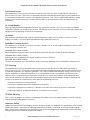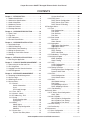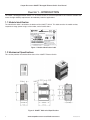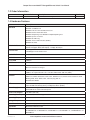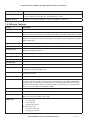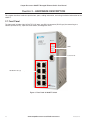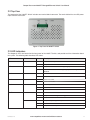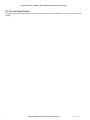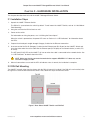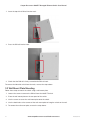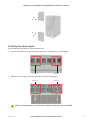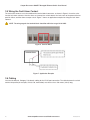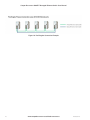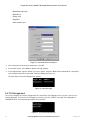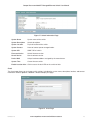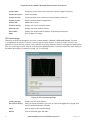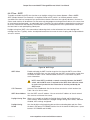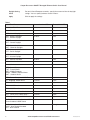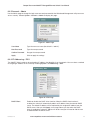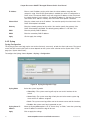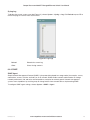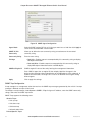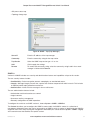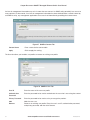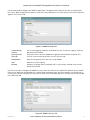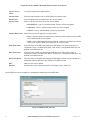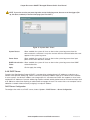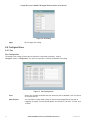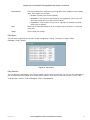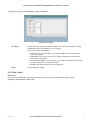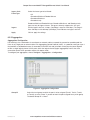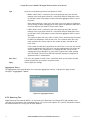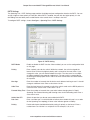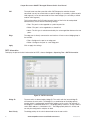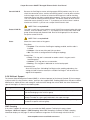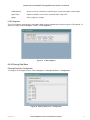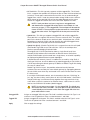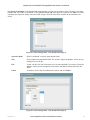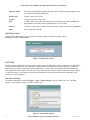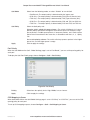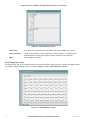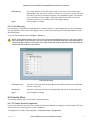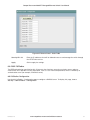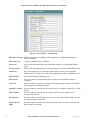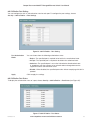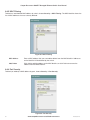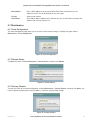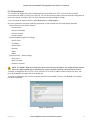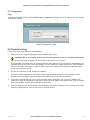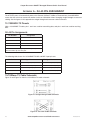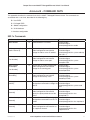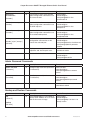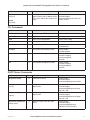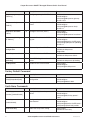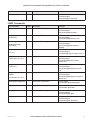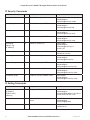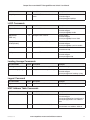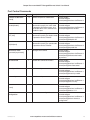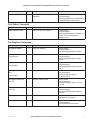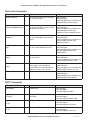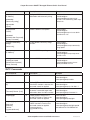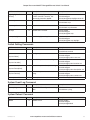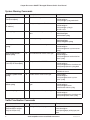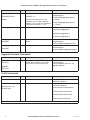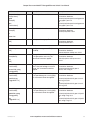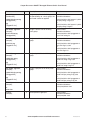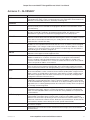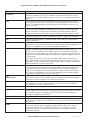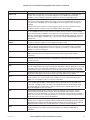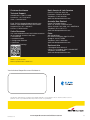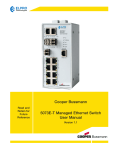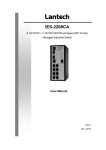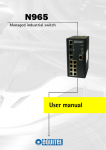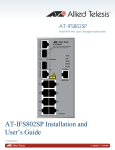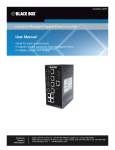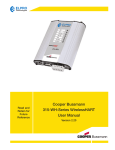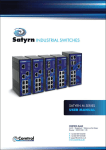Download Cooper Bussmann 2080E-T User manual
Transcript
Cooper Bussmann Read and Retain for Future Reference 2080E-T Managed Ethernet Switch User Manual Version 1.0 Cooper Bussmann 2080E-T Managed Ethernet Switch User Manual Interference Issues This equipment has been tested and found to comply with the limits for a Class A digital device, pursuant to Part 15 of the FCC rules. These limits are designed to provide reasonable protection against harmful interference in a commercial or industrial installation. This equipment generates, uses, and can radiate radio frequency energy, and may cause harmful interference to radio communications if not installed and used in accordance with the instructions. UL Listed Models When operating at elevated temperature extremes, the surface may exceed +75°C. For user safety, the 2080E-T should be installed in a restricted access location. The openings on the enclosure are for air convection. Protect the equipment from overheating. Do not cover the openings. UL Notice This equipment shall be powered using an external listed power supply with LPS outputs or a Class 2 Power Supply. The 2080E-T must be properly grounded for surge protection before use. Hazardous Location Notices This equipment is suitable for use in Class I, Division 2, Groups A, B, C, and D; ambient temperature –40˚C to +50˚C or non-hazardous locations only. WARNING: EXPLOSION HAZARD Do not disconnect equipment unless power has been removed or the area is known to be non-hazardous. WARNING: EXPLOSION HAZARD Substitution of any components may impair suitability for Class I, Division 2. WARNING: EXPLOSION HAZARD The area must be known to be non-hazardous before servicing or replacing the unit and before installing the unit. FCC Warning This equipment has been tested and found to comply with the limits for a Class-A digital device, pursuant to Part 15 of the FCC rules. These limits are designed to provide reasonable protection against harmful interference in a residential installation. This equipment generates, uses, and can radiate radio frequency energy, and may cause harmful interference to radio communications if it is not installed and used in accordance with the instructions. However, there is no guarantee that interference will not occur in a particular installation. If this equipment does cause harmful interference to radio or television reception (which can be determined by turning the equipment off and on) try to correct the interference by one or more of the following measures: • Reorient or relocate the receiving antenna. • Increase the separation between the equipment and receiver. • Connect the equipment to an outlet on a different circuit from that to which the receiver is connected. • Consult the dealer or an experienced radio or TV technician for assistance. CE Mark Warning This is a Class-A product. In a domestic environment this product may cause radio interference, in which case you may be required to take adequate measures. Important Notice Cooper Bussmann/ELPRO Technologies reserves the right to modify the equipment, its specification, or this manual without prior notice in the interest of improving performance, reliability, or servicing. At the time of publication all data is correct for the operation of the equipment at the referenced voltage and/or temperature. Performance data indicates typical values related to the particular product. 2 www.cooperbussmann.com/wirelessresources Rev Version 1.0 Cooper Bussmann 2080E-T Managed Ethernet Switch User Manual No part of this documentation or information supplied may be divulged to any third party without the express written consent of Cooper Bussmann/ELPRO Technologies. Products offered may contain software that is proprietary to Cooper Bussmann/ELPRO Technologies. The offer or supply of these products and services does not include or infer any transfer of ownership. Release Notice This is the November 2013 release of the 2080E-T Managed Ethernet Switch User Manual version 1.0, which applies to firmware version 1.10. Follow Instructions Read this entire manual and all other publications pertaining to the work to be performed before installing, operating, or servicing this equipment. Practice all plant and safety instructions and precautions. Failure to follow the instructions can cause personal injury and/or property damage. Proper Use Any unauthorized modifications to or use of this equipment outside its specified mechanical, electrical, or other operating limits may cause personal injury and/or property damage, including damage to the equipment. Any such unauthorized modifications: (1) constitute “misuse” and/or “negligence” within the meaning of the product warranty, thereby excluding warranty coverage for any resulting damage; and (2) invalidate product certifications or listings. Rev Version 1.0 www.cooperbussmann.com/wirelessresources 3 Cooper Bussmann 2080E-T Managed Ethernet Switch User Manual CONTENTS Chapter 1 - INTRODUCTION. . . . . . . . . . . . . . . . . . . 6 1.1 Module Identification. . . . . . . . . . . . . . . . . . . . . . 6 1.2 Mechanical Specifications. . . . . . . . . . . . . . . . . . 6 1.3 Order Information. . . . . . . . . . . . . . . . . . . . . . . . . 7 1.4 Hardware Features . . . . . . . . . . . . . . . . . . . . . . . 7 1.5 Software Features. . . . . . . . . . . . . . . . . . . . . . . . 8 1.6 Package Contents. . . . . . . . . . . . . . . . . . . . . . . . 9 Chapter 2 - HARDWARE DESCRIPTION. . . . . . . . . 10 2.1 Front Panel. . . . . . . . . . . . . . . . . . . . . . . . . . . . . 10 2.2 Top View . . . . . . . . . . . . . . . . . . . . . . . . . . . . . . 11 2.3 LED Indicators. . . . . . . . . . . . . . . . . . . . . . . . . . 11 2.4 Pin-hole Reset Button. . . . . . . . . . . . . . . . . . . . 12 Chapter 3 - HARDWARE INSTALLATION. . . . . . . . 13 3.1 Installation Steps. . . . . . . . . . . . . . . . . . . . . . . . 13 3.2 DIN Rail Mounting. . . . . . . . . . . . . . . . . . . . . . . 13 3.3 Wall Mount Plate Mounting. . . . . . . . . . . . . . . . 14 3.4 Wiring the Power Inputs . . . . . . . . . . . . . . . . . . 15 3.5 Wiring the Fault Alarm Contact. . . . . . . . . . . . . 16 3.6 Cabling. . . . . . . . . . . . . . . . . . . . . . . . . . . . . . . . 16 Chapter 4 - NETWORK APPLICATIONS. . . . . . . . . 17 4.1 Pro-Ring2se Application . . . . . . . . . . . . . . . . . . 17 Chapter 5 - CONSOLE-BASED MANAGEMENT. . . 19 5.1 Connecting to the Console Port . . . . . . . . . . . . 19 5.2 Pin Assignment . . . . . . . . . . . . . . . . . . . . . . . . . 19 5.3 Logging onto the Console Interface . . . . . . . . . 19 5.4 CLI Management. . . . . . . . . . . . . . . . . . . . . . . . 20 Chapter 6 - WEB-BASED MANAGEMENT . . . . . . . 21 6.1 Preparing for Web Management. . . . . . . . . . . . 21 6.2 System Login. . . . . . . . . . . . . . . . . . . . . . . . . . . 21 6.3 Web Page Overview . . . . . . . . . . . . . . . . . . . . . 22 6.4 System Menu. . . . . . . . . . . . . . . . . . . . . . . . . . . 22 6.4.1 General. . . . . . . . . . . . . . . . . . . . . . . . . . . . . 22 Switch Information. . . . . . . . . . . . . . . . . 22 Asset . . . . . . . . . . . . . . . . . . . . . . . . . . . 23 CPU Load Average . . . . . . . . . . . . . . . . 24 6.4.2 Time - SNTP. . . . . . . . . . . . . . . . . . . . . . . . . 25 6.4.3 Account - Admin. . . . . . . . . . . . . . . . . . . . . . 27 6.4.4 IP Addressing – IPV4 . . . . . . . . . . . . . . . . . . 27 6.4.5 Syslog. . . . . . . . . . . . . . . . . . . . . . . . . . . . . . 28 Syslog Configuration. . . . . . . . . . . . . . . 28 Syslog Log. . . . . . . . . . . . . . . . . . . . . . . 29 6.4.6 SNMP. . . . . . . . . . . . . . . . . . . . . . . . . . . . . . 29 SNMP Agent . . . . . . . . . . . . . . . . . . . . . 29 SNMP Trap Configuration. . . . . . . . . . . 30 SNMPv3. . . . . . . . . . . . . . . . . . . . . . . . . 31 6.4.7 System Alert. . . . . . . . . . . . . . . . . . . . . . . . . 35 System Alert Relay Alarm . . . . . . . . . . . 35 4 System Alert Event . . . . . . . . . . . . . . . . 35 6.4.8 DHCP Server. . . . . . . . . . . . . . . . . . . . . . . . . 36 DHCP Server Configuration. . . . . . . . . . 36 DHCP Server Client Table. . . . . . . . . . . 37 DHCP Server IP Binding. . . . . . . . . . . . 37 6.5 Configure Menu. . . . . . . . . . . . . . . . . . . . . . . . . 38 6.5.1 Port. . . . . . . . . . . . . . . . . . . . . . . . . . . . . . . . 38 Port Configuration. . . . . . . . . . . . . . . . . 38 Port Status. . . . . . . . . . . . . . . . . . . . . . . 39 Port Statistics . . . . . . . . . . . . . . . . . . . . 39 Port Alert. . . . . . . . . . . . . . . . . . . . . . . . 40 6.5.2 Rate Control. . . . . . . . . . . . . . . . . . . . . . . . . 41 Rate Limit. . . . . . . . . . . . . . . . . . . . . . . . 41 Storm Control . . . . . . . . . . . . . . . . . . . . 42 6.5.3 Aggregation . . . . . . . . . . . . . . . . . . . . . . . . . 43 Aggregation Configuration. . . . . . . . . . . 43 Aggregation Status . . . . . . . . . . . . . . . . 44 6.5.4 Spanning Tree. . . . . . . . . . . . . . . . . . . . . . . . 44 RSTP Settings. . . . . . . . . . . . . . . . . . . . 45 RSTP Information. . . . . . . . . . . . . . . . . . 46 6.5.5 Redundancy - Pro-Ring2se . . . . . . . . . . . . . 47 6.5.6 Multicast Support . . . . . . . . . . . . . . . . . . . . 48 IGMP Snooping. . . . . . . . . . . . . . . . . . . 48 Static Filtering . . . . . . . . . . . . . . . . . . . . 49 6.5.7 LLDP. . . . . . . . . . . . . . . . . . . . . . . . . . . . . . . 50 LLDP Configuration. . . . . . . . . . . . . . . . 50 LLDP Neighbors. . . . . . . . . . . . . . . . . . . 51 6.5.8 Filtering Data Base. . . . . . . . . . . . . . . . . . . . 51 Filtering Data Base Configuration. . . . . 51 Dynamic MAC Table . . . . . . . . . . . . . . . 52 6.5.9 VLAN. . . . . . . . . . . . . . . . . . . . . . . . . . . . . . . 52 VLAN Configuration. . . . . . . . . . . . . . . . 52 VLAN Switch Status. . . . . . . . . . . . . . . . 56 6.5.10 QoS. . . . . . . . . . . . . . . . . . . . . . . . . . . . . . . 56 QoS Global Settings . . . . . . . . . . . . . . . 56 Port Priority . . . . . . . . . . . . . . . . . . . . . . 57 COS Mapping to Queue . . . . . . . . . . . . 57 DSCP Mapping to Queue . . . . . . . . . . . 58 6.5.11 Port Mirroring . . . . . . . . . . . . . . . . . . . . . . . 59 6.6 Security Menu. . . . . . . . . . . . . . . . . . . . . . . . . . 59 6.6.1 IP Source Guard Configuration. . . . . . . . . . . 59 Static Table. . . . . . . . . . . . . . . . . . . . . . 60 6.6.2 802.1X/Radius. . . . . . . . . . . . . . . . . . . . . . . . 61 802.1X/Radius Configuration. . . . . . . . . 61 802.1X/Radius Port Setting. . . . . . . . . . 63 802.1X/Radius Port Status . . . . . . . . . . 63 6.6.3 MAC Filtering . . . . . . . . . . . . . . . . . . . . . . . . 64 6.6.4 Port Security. . . . . . . . . . . . . . . . . . . . . . . . . 64 6.7 Maintenance . . . . . . . . . . . . . . . . . . . . . . . . . . . 65 6.7.1 Save Configuration. . . . . . . . . . . . . . . . . . . . 65 6.7.2 Restart Device. . . . . . . . . . . . . . . . . . . . . . . . 65 www.cooperbussmann.com/wirelessresources Rev Version 1.0 Cooper Bussmann 2080E-T Managed Ethernet Switch User Manual 6.7.3 Factory Defaults. . . . . . . . . . . . . . . . . . . . . . 65 6.7.4 Firmware Upgrade . . . . . . . . . . . . . . . . . . . . 66 6.7.5 Export/Import . . . . . . . . . . . . . . . . . . . . . . . . 67 6.7.6 Diagnostics. . . . . . . . . . . . . . . . . . . . . . . . . . 69 Ping . . . . . . . . . . . . . . . . . . . . . . . . . . . . 69 6.8 Troubleshooting. . . . . . . . . . . . . . . . . . . . . . . . . 69 Appendix A - RJ-45 PIN ASSIGNMENT . . . . . . . . . 70 10 /100BASE-TX Pinouts. . . . . . . . . . . . . . . . . . . . . 70 RJ-45 Pin Assignments. . . . . . . . . . . . . . . . . . . . . . 70 10/100Base-TX Cable Schematic. . . . . . . . . . . . . . 70 Appendix B - COMMAND SETS . . . . . . . . . . . . . . . 71 802.1x Commands. . . . . . . . . . . . . . . . . . . . . . . . . . 71 Admin Password Commands . . . . . . . . . . . . . . . . . 72 Backup and Restore Commands . . . . . . . . . . . . . . 72 CLI Commands . . . . . . . . . . . . . . . . . . . . . . . . . . . . 73 DHCP Server Commands . . . . . . . . . . . . . . . . . . . . 73 Factory Default Command. . . . . . . . . . . . . . . . . . . . 74 Fault Alarm Commands. . . . . . . . . . . . . . . . . . . . . . 74 IGMP Commands . . . . . . . . . . . . . . . . . . . . . . . . . . 75 IP Security Commands . . . . . . . . . . . . . . . . . . . . . . 76 IP Setting Commands. . . . . . . . . . . . . . . . . . . . . . . 76 LLDP Commands. . . . . . . . . . . . . . . . . . . . . . . . . . . 77 Loading Average Commands . . . . . . . . . . . . . . . . . 77 Logout Command . . . . . . . . . . . . . . . . . . . . . . . . . . 77 MAC Address Table Commands. . . . . . . . . . . . . . . 77 MAC Blacklist Commands. . . . . . . . . . . . . . . . . . . . 78 Multicast Static Filtering Table Commands. . . . . . . 78 Ping Command . . . . . . . . . . . . . . . . . . . . . . . . . . . . 78 Port Control Commands. . . . . . . . . . . . . . . . . . . . . 79 Port Monitoring Commands . . . . . . . . . . . . . . . . . . 80 Port Security Commands. . . . . . . . . . . . . . . . . . . . .80 Port Statistics Commands. . . . . . . . . . . . . . . . . . . . 80 Port Status Command. . . . . . . . . . . . . . . . . . . . . . . 81 Pro-Ring2se Commands. . . . . . . . . . . . . . . . . . . . . 81 Rate Limit Commands. . . . . . . . . . . . . . . . . . . . . . . 82 RSTP Commands . . . . . . . . . . . . . . . . . . . . . . . . . . 82 Save Configuration Command . . . . . . . . . . . . . . . . 83 SNMP Commands. . . . . . . . . . . . . . . . . . . . . . . . . . 83 SNTP Commands . . . . . . . . . . . . . . . . . . . . . . . . . . 84 Switch Setting Commands . . . . . . . . . . . . . . . . . . . 85 System Event Log Command. . . . . . . . . . . . . . . . . 85 System Reboot Command . . . . . . . . . . . . . . . . . . . 85 System Warning Commands. . . . . . . . . . . . . . . . . . 86 Traffic Prioritization Commands . . . . . . . . . . . . . . . 86 Trunk Commands . . . . . . . . . . . . . . . . . . . . . . . . . . 87 Upgrade Firmware Commands. . . . . . . . . . . . . . . . 88 VLAN Commands . . . . . . . . . . . . . . . . . . . . . . . . . . 88 Rev Version 1.0 www.cooperbussmann.com/wirelessresources 5 Cooper Bussmann 2080E-T Managed Ethernet Switch User Manual Chapter 1 - INTRODUCTION The 2080E-T Managed Ethernet Switch is is an 8-Port 10/100 TX switch that provides a cost effective solution that meets the high reliability requirements demanded by industrial applications. 1.1 Module Identification The identification label is located on the bottom of the 2080E-T Switch. This label contains the model number, temperature range, power range, serial number, and all certifications. Figure 1 Module Identification Label 1.2 Mechanical Specifications This section provides the exterior dimensions of the 2080E-T Ethernet Switch. Figure 2 2080E-T Mechanical Specifications 6 www.cooperbussmann.com/wirelessresources Rev Version 1.0 Cooper Bussmann 2080E-T Managed Ethernet Switch User Manual 1.3 Order Information Item Product Code Description Data Sheet Ethernet Switch 2080E-T 8 Port 10/100TX Managed Ethernet Switch 10102 1.4 Hardware Features Feature Description Standard IEEE 802.3 10Base-T Ethernet IEEE 802.3u 100Base-TX IEEE802.3x Flow Control and Back Pressure IEEE802.3ad Port Trunk with LACP IEEE802.1d Spanning Tree/ IEEE802.1w Rapid Spanning Tree IEEE802.1p Class of Service IEEE802.1Q VLAN Tag IEEE 802.1X User Authentication (Radius) IEEE802.1ab LLDP Switch Architecture Back-plane (Switching Fabric): 1.6 Gbps Packet Throughput Ability (Full-Duplex): 1.8 Mpps @ 64 bytes Transfer Rate 14,880 pps for Ethernet Port 148,800 pps for Fast Ethernet Port Packet Buffer 1 Mbits MAC Address 8K MAC Address Table Flash ROM 4 Mbytes DRAM 32 Mbytes Connector 10/100TX: 8 x RJ-45 with Auto MDI/MDI-X function RS-232 Connector: RJ-45 type Network Cable 10Base-T: 2-pair UTP/STP Cat. 3, 4, 5/ 5E cable, EIA/TIA-568 100-ohm (100m) 100Base-TX: 2-pair UTP/STP Cat. 5/ 5E cable, EIA/TIA-568 100-ohm (100m) Protocol CSMA/CD IGMPv1/v2, GVRP, RSTP/STP, LLDP, LACP, SNMPv1/v2c/v3, DHCP Server/Client/Port and IP Binding, DNS, TFTP, SNTP, HTTP, Telnet, Syslog, 802.1X Authentication/Radius LED Per unit: Power (Green), Power 1 (Green), Power 2 (Green), Fault (Red), R. Master (Green) 8 port 10/100: Link/Activity (Green), Full Duplex/Collision (Amber) Power Supply External Power Supply: DC 12–48V, Redundant power DC 12–48V and connective removable terminal block for master and slave power Power Consumption 7.86 Watts (Full load) Operating Humidity 5% to 95% (Non-condensing) Operating Temperature -40°C to 75°C Storage Temperature -40°C to 85°C Case Dimension IP-30, 74 mm (W) x 105 mm (D) x 152 mm (H) Installation DIN Rail and Wall Mount Ear EMI FCC Class A, CE EN61000-4-2, CE EN61000-4-3, CE EN-61000-4-4, CE EN61000-4-5, CE EN61000-4-6, CE EN61000-4-8, CE EN61000-4-11, CE EN61000-4-12, CE EN61000-6-2, CE EN61000-6-4 Rev Version 1.0 www.cooperbussmann.com/wirelessresources 7 Cooper Bussmann 2080E-T Managed Ethernet Switch User Manual Feature Description Safety UL, cUL, CE/EN60950-1 UL Class 1 Division II for Group A, B, C and D Hazardous Location Stability Testing IEC60068-2-32 (Free fall), IEC60068-2-27 (Shock), IEC60068-2-6 (Vibration) 1.5 Software Features 8 Feature Description Management SNMP v1, v2c, v3/ Web/Telnet/CLI/InVision NMS SNMP MIB RFC 1215 Trap, RFC1213 MIBII, RFC 1157 SNMP MIB, RFC 1493 Bridge MIB, RFC 2674 VLAN MIB, RFC 1643 Ethernet-like, RFC 1757 RMON, RSTP MIB, Private MIB (el2080et.mib), LLDP MIB VLAN Port Based VLAN IEEE 802.1Q Tag VLAN (256 entries)/ VLAN ID (up to 4K, VLAN ID can be assigned from 1 to 4094) GVRP (256 Groups) Port Trunk with LACP LACP Port Trunk: four trunk groups/maximum four trunk members LLDP Supports LLDP allowing switch to advertise its identification and capability on the LAN Spanning Tree IEEE802.1d Spanning Tree IEEE802.1w Rapid Spanning Tree Pro-Ring2se Supports Pro-Ring2se. Provides redundant backup feature and recovery Quality of Service Quality of service is determined by port, tag, and IPv4 type of service, IPv4 differentiated services Class of Service Supports IEEE802.1p Class of service, per port provides four priority queues Port Security Supports 100 entries of MAC address for static MAC and another 100 for MAC filter Port Mirror Supports 3 mirroring types: RX, TX and both packet IGMP Supports IGMP Snooping v1,v2 256 Multicast Groups and IGMP Query IP Security Supports 10 IP addresses that have permission to access the switch management and to prevent unauthorized intruder Login Security Supports IEEE802.1X Authentication/RADIUS/Telnet Bandwidth Control Supports ingress packet filter and egress packet limit The egress rate control supports all packet types, and the limit rates are 100K to 102400 Kbps (10/100). Ingress filter packet type combination rules are Broadcast/Multicast/Unknown Unicast packet, Broadcast/Multicast packet, Broadcast packets only and All of packet. The packet filter rate can be set from 100K to 102400 Kbps (10/100). Flow Control Supports flow control for full-duplex and back pressure for half-duplex System Log Supports system log record and remote system log server Relay Alarm Provides one relay output for port breakdown, power fail Alarm relay current carry ability: 1A @ 24 Vdc SNMP Trap • Link up trap • Link down trap • Cold start trap • Authentication failure Private/Specific Trap: • DC power status trap • Topolpgy change trap www.cooperbussmann.com/wirelessresources Rev Version 1.0 Cooper Bussmann 2080E-T Managed Ethernet Switch User Manual Feature Description DHCP Provides DHCP client/ DHCP server/port and IP binding DNS Provides DNS client feature and supports primary and secondary DNS server SNTP Supports SNTP to synchronize system clock in Internet Firmware Update Supports TFTP/Web firmware update Configuration Upload/ Download Supports binary format configuration file for system quick installation Supports TFTP backup and restore ifAlias Each port allows importing 128-bits of alphabetic string on SNMP and CLI interface 1.6 Package Contents Compare the contents of the 2080E-T Switch with the following standard content list. If any item is damaged or missing, contact your local dealer for service. • 8-port 10/100TX Managed Industrial Switch x 1 • Pluggable terminal block x 1 • Mounting plate x 2 • RJ-45 to DB-9 female cable x 1 • Installation Guide • Quick Start Guide Rev Version 1.0 www.cooperbussmann.com/wirelessresources 9 Cooper Bussmann 2080E-T Managed Ethernet Switch User Manual Chapter 2 - HARDWARE DESCRIPTION This chapter describes hardware specifications, ports, cabling information, and wiring installation information for the 2080E-T. 2.1 Front Panel The front panel includes eight 10/100 TX RJ-45 ports, one RS-232 connector (RJ-45 type) for connecting to a console (terminal or PC), a pin-hole reset button, and diagnostic LEDs. LEDs Console Port 10/100 TX Ports (8) Figure 3 Front Panel of 2080E-T Switch 10 www.cooperbussmann.com/wirelessresources Rev Version 1.0 Cooper Bussmann 2080E-T Managed Ethernet Switch User Manual 2.2 Top View The top panel of the 2080E-T Switch includes one terminal block connector. The terminal block has two DC power inputs and one fault alarm. Figure 4 Top Panel of 2080E-T Switch 2.3 LED Indicators The diagnostic LEDs are located on the front panel of the 2080E-T Switch, and provide real-time information about the system. The following table describes LED states. LED Color State Description Pwr Green On The switch unit is powered on Off No power On The switch is a master in Pro-Ring2se group Off The switch is a slave in Pro-Ring2se group, or Pro-Ring2se is disabled On Power 1 is active Off Power 1 is inactive On Power 2 is active Off Power 2 is inactive On Power or port failure Blinking Location alert Off No failure On A network device is detected Blinking The port is transmitting or receiving packets from the TX device Off No device attached On The port is operating in full-duplex mode Blinking Packet collision occurred Off The port is in half-duplex mode or no device is attached R.Master Pwr1 Pwr2 Fault P1–P8 Green Green Green Red Green Amber Rev Version 1.0 www.cooperbussmann.com/wirelessresources 11 Cooper Bussmann 2080E-T Managed Ethernet Switch User Manual 2.4 Pin-hole Reset Button Pressing the pin-hole reset button for more than five seconds will cause the 2080E-T to return to its factory default settings. 12 www.cooperbussmann.com/wirelessresources Rev Version 1.0 Cooper Bussmann 2080E-T Managed Ethernet Switch User Manual Chapter 3 - HARDWARE INSTALLATION This chapter describes how to install the 2080E-T Managed Ethernet Switch. 3.1 Installation Steps 1. Unpack the 2080E-T Ethernet Switch. The DIN rail is screwed onto the switch by default. To wall mount the 2080E-T Switch, refer to “3.3 Wall Mount Plate Mounting.” 2. Hang the switch on the DIN rail track or wall. 3. Power on the switch. For information on wiring the power, see “3.4 Wiring the Power Inputs.” When the switch is powered on, the power LED turns on. Refer to “2.3 LED Indicators” for information about the LEDs. 4. Prepare the twisted-pair straight-through Category 5 cable for the Ethernet connection. 5. Insert one end of the RJ-45 (Category 5) cable into the Ethernet port (RJ-45 port) on the 2080E-T Switch and insert the other end of the same cable into the Ethernet port (RJ-45 port) on the network device (a switch, PC, or server). The UTP port (RJ-45) LED on the 2080E-T will turn on when the cable is connected to the network device. See “2.3 LED Indicators” for details about the LEDs. NOTE Make sure that the connected network device supports MDI/MDI-X. If it does not, use the crossover Category-5 cable. 6. When all connections are set and the LEDs all indicate status is normal, the installation is complete. 3.2 DIN Rail Mounting The 2080E-T normally ships from the factory with the DIN rail mount kit installed. If the DIN rail is not installed, refer to Figure 5 to screw the DIN rail onto the switch. Then, follow the steps to mount the switch. Figure 5 Rear Side of 2080E-T Switch and DIN Rail Rev Version 1.0 www.cooperbussmann.com/wirelessresources 13 Cooper Bussmann 2080E-T Managed Ethernet Switch User Manual 1. Insert the top of the DIN rail into the track. 2. Press the DIN rail into the track. 3. Check that the DIN rail is firmly secured to the DIN rail track. To remove the industrial switch from the track, reverse the steps above. 3.3 Wall Mount Plate Mounting Follow these steps to mount the switch using a wall mount plate. 1. Loosen the screws to remove the DIN rail from the 2080E-T Switch. 2. Place the wall mount plate on the rear panel of the switch. 3. Use the screws to screw the wall mount plate onto the switch. 4. Use the hook holes at the corners of the wall mount plate to hang the switch on the wall. 5. To remove the wall mount plate, reverse the steps above. 14 www.cooperbussmann.com/wirelessresources Rev Version 1.0 Cooper Bussmann 2080E-T Managed Ethernet Switch User Manual 3.4 Wiring the Power Inputs Use the following steps below to insert the power wire. 1. Insert the DC power wires into the contacts for power 1 and power 2, as shown below. Power 1 Power 2 2. Tighten the wire-clamp screws to prevent the wires from coming loose. Power 1 Power 2 NOTE The wire gauge for the terminal block should be within the range 12–24 AWG. Rev Version 1.0 www.cooperbussmann.com/wirelessresources 15 Cooper Bussmann 2080E-T Managed Ethernet Switch User Manual 3.5 Wiring the Fault Alarm Contact The fault alarm contacts are in the middle of the terminal block connector, as shown in Figure 6. Insert the wires into the fault alarm contacts. After the wires are inserted, the switch detects the fault status of the power failure or port link failure, and then forms an open circuit. Figure 7 shows an application example for wiring the fault alarm contacts. NOTE The wire gauge for the terminal block should be within the range 12–24 AWG. Figure 6 Terminal Block Figure 7 Application Example 3.6 Cabling Use four twisted-pair, Category 5 (or above) cabling for the RJ-45 port connection. The cable between the switch and the link partner (for example, switch, hub, workstation) must be less than 100 meters (328 ft) long. 16 www.cooperbussmann.com/wirelessresources Rev Version 1.0 Cooper Bussmann 2080E-T Managed Ethernet Switch User Manual Chapter 4 - NETWORK APPLICATIONS This chapter provides sample applications for the Cooper Bussmann/ELPRO Technologies Industrial Ethernet Switches. Figure 8 Sample Application 4.1 Pro-Ring2se Application Pro-Ring2se is a new ring mechanism for the Cooper Bussmann/ELPRO Technologies Industrial Ethernet Switches. As Figure 10 shows, Pro-Ring2se can be constructed using two ports of the same type in each 2080E-T. Refer to the section “6.5.5 Redundancy - Pro-Ring2se” for information on configuring each switch to enable the Pro-Ring2se feature. NOTE Pro-Ring2se is not compatible with other Pro-Ring mechanisms. Figure 9 Pro-Ring2se Application Rev Version 1.0 www.cooperbussmann.com/wirelessresources 17 Cooper Bussmann 2080E-T Managed Ethernet Switch User Manual Figure 10 Pro-Ring2se Connection Example 18 www.cooperbussmann.com/wirelessresources Rev Version 1.0 Cooper Bussmann 2080E-T Managed Ethernet Switch User Manual Chapter 5 - CONSOLE-BASED MANAGEMENT The 2080E-T Managed Ethernet Switch supports a CLI command interface that can be accessed by connecting the switch to a terminal or a PC running a terminal emulator. This chapter describes how to connect and log onto the Console port (see Figure 3). Refer to “Appendix B - COMMAND SETS” for command descriptions and examples. 5.1 Connecting to the Console Port A RS-232 to RJ-45 connector cable is supplied with the switch (Figure 11). Connect the RS-232 connector to PC or terminal and the RJ-45 connector to the console port of the 2080E-T switch. The connected terminal or PC must support a terminal emulation program, such as HyperTerminal or PuTTY. Figure 11 RS-232 TO RJ-45 Connector Figure 12 DB-9 Pin Female 5.2 Pin Assignment DB-9 Connector NC RJ-45 Connector 1 Orange/White 2 2 Orange 3 3 Green/White NC 5 4 Blue 5 Blue/White NC 6 Green NC 7 Brown/White NC 8 Brown 5.3 Logging onto the Console Interface 1. After connecting the 2080E-T Switch to the PC, turn on the PC. For connection instructions, see “5.1 Connecting to the Console Port.” 2. Run the terminal emulation program (for example, HyperTerminal or PuTTY) and configure its communication parameters to match the following default characteristics of the console port. Rev Version 1.0 www.cooperbussmann.com/wirelessresources 19 Cooper Bussmann 2080E-T Managed Ethernet Switch User Manual • Baud Rate: 9600 bps • Data Bits: 8 • Parity: none • Stop Bit: 1 • Flow control: none Figure 13 Communication Parameters 3. After setting the communication parameters, click OK. 4. At the blank screen, press Enter to display the login prompt. 5. At the login prompt, type the default user name “admin” and press Enter. When prompted for a password, type the default password “password” and press Enter (see Figure 14) The Main Menu of Console Management appears. Figure 14 Console Login 5.4 CLI Management The system supports the console management CLI commands. After logging on to the system, you will see a command prompt. To enter the CLI management interface, type the “enable” command. See “Appendix B COMMAND SETS” for command descriptions and examples. Figure 15 CLI Command Interface 20 www.cooperbussmann.com/wirelessresources Rev Version 1.0 Cooper Bussmann 2080E-T Managed Ethernet Switch User Manual Chapter 6 - WEB-BASED MANAGEMENT The 2080E-T Switch has an embedded Web-based management utility that resides in flash memory on its CPU board. This utility offers advanced features that allow you to manage the switch from anywhere on the network through a standard browser such as Microsoft® Internet Explorer®. The utility supports Internet Explorer version 8.0 or later, and has Java Applets for reducing network bandwidth consumption and enhancing access speed and screen display. This chapter provides information on the configuration and functions of the 2080E-T Web-based management utility. 6.1 Preparing for Web Management Before using the Web-based Management Utility, install the 2080E-T Switch on the network and make sure that all PCs on the network can connect with the switch through the Web browser. The default IP address, subnet mask, username, and password for the 2080E-T Switch are as follows: • IP Address: 192.168.1.88 • Subnet Mask: 255.255.255.0 • Default Gateway: 192.168.1.254 • User Name: admin • Password: password 6.2 System Login Follow these steps to log on to the Web-based Management Utility. 1. Launch Internet Explorer on the PC. 2. Type “http://” followed by the IP address of the switch, and then press Enter. The login screen appears. 3. Type the user name and password. The default username is “admin” and default password is “password”. 4. Press Enter or click OK. The home page of the Web-based Management utility appears (see Figure 16). Rev Version 1.0 www.cooperbussmann.com/wirelessresources 21 Cooper Bussmann 2080E-T Managed Ethernet Switch User Manual 6.3 Web Page Overview The Web-based Management Utility uses a standard Web interface with the menu tree on the left. Click to expand a menu, and click to collapse a menu. You can also expand or collapse the entire menu tree by clicking Open All or Close All. Click a menu item go to the page. The Help button at the bottom of each page displays additional information about page contents. Figure 16 Home Page - Web-based Management Utility 6.4 System Menu 6.4.1 General Switch Information The Switch Information page (Figure 17) appears when you log on to the Web-based Management utility. You can also display this page by choosing System-->General-->Switch Information. Switch information includes the system name, description, location and contact personnel to identify the switch. The information is read-only. 22 www.cooperbussmann.com/wirelessresources Rev Version 1.0 Cooper Bussmann 2080E-T Managed Ethernet Switch User Manual Figure 17 Switch Information Page System Name System name of the switch. System Description Switch description. System Location Physical location of the switch. System Contact Name of contact person or organization. System OID SNMP OID of switch. Firmware Version Switch firmware version. Kernel Version Kernel software version. Device MAC Unique hardware address assigned by the manufacturer. System Time Current time on switch. Enable Location Alert Click to cause the fault LED on the switch to flash. Asset The Asset page allows you to change switch settings, including the system name, description, location, and contact information. Choose System-->General-->Asset to display this page. Figure 18 Asset Page Rev Version 1.0 www.cooperbussmann.com/wirelessresources 23 Cooper Bussmann 2080E-T Managed Ethernet Switch User Manual System Name Assign the system name of the switch (the maximum length is 64 bytes). System Description Switch description. System Location Physical location of the switch (the maximum length is 64 bytes). System Contact Name of contact person or organization. System OID: SNMP OID of switch. Firmware Version Displays the switch’s firmware version. Kernel Version Displays the kernel software version. Device MAC Displays the unique hardware address assigned by manufacturer. Apply Click to apply the settings. CPU Load Average To display the CPU load average for the switch, choose System-->General-->CPU Load Average. The load is averaged over the previous 1-minute, 5-minute, and 15-minute intervals, as shown in Figure 19. The X-axis indicates the minute intervals, and the Y-axis indicates the average CPU load. When the average CPU load reaches 90% the system logs an event alarm to the Syslog if the Syslog checkbox is selected under Event Alarm Setting at the bottom of the page. To enable the Syslog, see “6.4.5 Syslog.” Figure 19 CPU Load Average Page 24 Loading Average Displays the CPU load statistics. Event Alarm Setting Select the Syslog checkbox if you want an alarm to be logged to the Syslog when the CPU load exceeds 90% utilization. Apply Click to apply the Event Alarm Setting. Refresh Click to reload the graph and table. www.cooperbussmann.com/wirelessresources Rev Version 1.0 Cooper Bussmann 2080E-T Managed Ethernet Switch User Manual 6.4.2 Time - SNTP To enable or disable the SNTP time function or set daylight savings time, choose System-->Time-->SNTP. SNTP (Simple Network Time Protocol) is a simplified version of NTP which is an Internet protocol used to synchronize the clocks of computers to a specified time reference. Because time typically advances, the time on various node stations will be different. For the communicating programs running on those devices, this causes time to jump forward and backward—an undesirable effect. Therefore, the switch provides comprehensive mechanisms to access national time and frequency dissemination services, and organize the time-synchronization subnet and the local clock in each participating subnet peer. Daylight saving time (DST) is the convention of advancing clocks so that afternoons have more daylight and mornings have less. Typically, clocks are adjusted forward one hour near the start of spring and are adjusted back an hour in autumn. Figure 20 SNTP Page SNTP Client Enable or disable the SNTP function to get the time from the SNTP server. When enabled, the SNTP client uses the service from the SNTP server and the system time will follow the SNTP server. When disabled, local time is used without any SNTP server information. NOTE when SNTP is enabled, a network connection between the 2080E-T switch and the SNTP server is required for the SNTP client within the switch to receive and synchronize time information to the time provided by the SNTP server. UTC Timezone Universal Time Coordinated. Sets the local time zone for the switch location. See Table 1 for a list of time zones. SNTP Sever Address Sets the SNTP server IP address. You can enter the IP address of a local network time server or an Internet time server. Daylight Saving Time Allows you to enable or disable the Daylight Saving Period and Daylight Saving Offset settings. When enabled, the Daylight Savings settings are in effect, and when disabled, these settings are ignored. Daylight Saving Period Sets the daylight saving beginning date and time and ending date and time. Enter the date in the format YYYYMMDD and the time in the format HH:MM (leave a space between YYYYMMDD and HH:MM). Rev Version 1.0 www.cooperbussmann.com/wirelessresources 25 Cooper Bussmann 2080E-T Managed Ethernet Switch User Manual Daylight Saving Offset For non-US and European countries, specify the amount of time for day light savings. You can specify between 0 and 12 hours. Apply Click to apply the settings. Table 1 Local Time Zone Conversion from UTC Time at 12:00 UTC November Time Zone - 1 hour 11 am Oscar Time Zone -2 hours 10 am ADT - Atlantic Daylight -3 hours 9 am AST - Atlantic Standard EDT - Eastern Daylight -4 hours 8 am EST - Eastern Standard CDT - Central Daylight -5 hours 7 am CST - Central Standard MDT - Mountain Daylight -6 hours 6 am MST - Mountain Standard PDT - Pacific Daylight -7 hours 5 am PST - Pacific Standard ADT - Alaskan Daylight -8 hours 4 am ALA - Alaskan Standard -9 hours 3 am HAW - Hawaiian Standard -10 hours 2 am Nome, Alaska -11 hours 1 am CET - Central European FWT - French Winter MET - Middle European MEWT - Middle European Winter SWT - Swedish Winter +1 hour 1 pm EET - Eastern European, USSR Zone 1 +2 hours 2 pm BT - Baghdad, USSR Zone 2 +3 hours 3 pm ZP4 - USSR Zone 3 +4 hours 4 pm ZP5 - USSR Zone 4 +5 hours 5 pm ZP6 - USSR Zone 5 +6 hours 6 pm WAST - West Australian Standard +7 hours 7 pm CCT - China Coast, USSR Zone 7 +8 hours 8 pm JST - Japan Standard, USSR Zone 8 +9 hours 9 pm EAST - East Australian Standard GST Guam Standard, USSR Zone 9 +10 hours 10 pm IDLE - International Date Line NZST - New Zealand Standard NZT - New Zealand +12 hours Midnight 26 www.cooperbussmann.com/wirelessresources Rev Version 1.0 Cooper Bussmann 2080E-T Managed Ethernet Switch User Manual 6.4.3 Account - Admin Use the Admin page to change the login username and password for the Web-based Management utility to ensure access security. Choose System-->Account-->Admin to display this page. Figure 21 Admin Page User Name Type the new user name (the default is “admin”). New Password Type the new password. Confirm Password Re-type the new password. Apply Click to apply the settings. 6.4.4 IP Addressing – IPV4 The 2080E-T Switch needs to be assigned an IP address that identifies it on the network. You can select a method of assigning IP address to the switch by choosing System-->IP Addressing-->IPV4. Figure 22 IPV4 Page DHCP Client Rev Version 1.0 Enable or disable the DHCP client function. When the DHCP client function is enabled, the switch will automatically obtain an IP address from the network DHCP server. The default IP address will be replaced by the assigned IP address from the DHCP server. After you click Apply, a message informs you that when the DHCP client is enabled the current IP address will be lost and you will need to find the new IP obtained from the DHCP server. www.cooperbussmann.com/wirelessresources 27 Cooper Bussmann 2080E-T Managed Ethernet Switch User Manual IP Address Enter a static IP address to the switch from the subnet address range that the network is using. If the DHCP Client option is enabled, the switch is configured as a DHCP client. The network DHCP server will assign the IP address to the switch and the switch displays it in this column. The default IP address is 192.168.1.88. You can also choose an IP address manually when the DHCP Client option is disabled. Subnet Mask Enter the subnet mask of the IP address. You need to specify the subnet mask if the DHCP Client option is disabled. Gateway Enter the network gateway for the switch. You need to specify the gateway if the DHCP Client option is disabled. The default gateway address is 192.168.1.254. DNS1 Enter the primary DNS IP address. DNS2 Enter the secondary DNS IP address. Apply Click to apply the settings. 6.4.5 Syslog Syslog Configuration The Syslog (system event log) may be sent to the client only, server only, or both the client and server. The type of events that are issued to the client or server depends on the system event selection on the System Alert - Event page (see “System Alert Event”). To configure the Syslog, choose System-->Syslog-->Configuration. Figure 23 Syslog Configuration Page Syslog Mode Select the system log mode: • Client Only—The system event log will only be sent to this interface of the switch. • Server Only—The system event log will only be sent to the remote system log server with its IP address assigned. • Both—The system event log will be sent to the remote server and this interface. • Disable—No system event log is generated or sent. 28 Syslog Server IP Address When the Syslog Mode option is set as “Server Only” or “Both,” enter the system log server IP address to which the log will be sent. Apply Click to apply the settings. www.cooperbussmann.com/wirelessresources Rev Version 1.0 Cooper Bussmann 2080E-T Managed Ethernet Switch User Manual Syslog Log To display the current system event log (Figure 24), choose System-->Syslog-->Log. Click Reload or press F5 to refresh the page to view the most recent events. Figure 24 Log Page Reload Reloads the current log. Clear Clears the log contents. 6.4.6 SNMP SNMP Agent Simple Network Management Protocol (SNMP) is the protocol developed to manage nodes (for example, servers, workstations, routers, switches and hubs) on an IP network. SNMP enables network administrators to manage network performance, find and solve network problems, and plan for network growth. Network management systems learn of problems by receiving traps or change notices from network devices implementing SNMP. To configure SNMP agent settings, choose System-->SNMP-->Agent. Rev Version 1.0 www.cooperbussmann.com/wirelessresources 29 Cooper Bussmann 2080E-T Managed Ethernet Switch User Manual Figure 25 SNMP Agent Configuration Agent Mode Select the SNMP version (V1/V2c or V3) that you want to use. And then click Apply to switch to the selected SNMP version mode. SNMP V1/V2c Community Allows you to define the new community string set and remove the unwanted community string. Community String Enter the name string. Privilege • Read Only—Enables requests accompanied by this community string to display MIB-object information. • Read and Write—Enables requests accompanied by this community string to display MIB-object information and to set MIB objects. SNMPv3 Engine ID SNMPv3 engine ID value of the entity hosting the management information. Each SNMPv3 agent has an engine ID that uniquely identifies the agent in the device and also provides unique identification of the MIB objects within a domain. In SNMPv3 communication, the engine ID is used as an identifier for an agent among different agents. Apply Click to apply the settings. SNMP Trap Configuration A trap manager is a management station that receives the SNMP trap messages generated by the switch. If no trap manager is defined, no traps will be issued. To configure a trap manager, choose System-->SNMP-->Trap. Assign an IP address, enter the SNMP community strings, and select the SNMP trap version. SNMP Trap supports the following events. Generic-Traps: • Link up trap • Link down trap • Cold start trap • Authentication failure Private/Specific Traps: 30 www.cooperbussmann.com/wirelessresources Rev Version 1.0 Cooper Bussmann 2080E-T Managed Ethernet Switch User Manual • DC power status trap • Topology change trap Figure 26 SNMP - Trap (Trap Manager) Server IP Enter the IP address of the trap manager. Community Enter the community string for the trap station. Trap Version Select the SNMP trap version type—v1 or v2c. Add Click to apply the settings. Remove To remove the community string, select the community string listed in the current manager’s field and click Remove. SNMPv3 Version 3 of SNMP includes new security and administration features and capabilities unique to this version. The new security features include: • Confidentiality—Packet encryption prevents snooping by an unauthorized source. • Integrity—Message integrity ensures that a packet has not been tampered with while in transit. This includes an optional packet replay protection mechanism. • Authentication—Verfies that the message is from a valid source. The new administration features include: • Authorization and view-based access control • Logical contexts • Usernames and key management • Remotely configurable via SNMP operations To configure the switch to use SNMP version 3, choose System-->SNMP-->SNMPv3. The Context tab allows you to configure the SNMPv3 context table. An SNMPv3 context is a collection of management information items that can be accessed by an SNMPv3 entity. A context is identified by the SNMPv3 engine ID value of the entity hosting the management information (this can be found in System-->SNMP-->Agent) and a context name that identifies the specific context. Rev Version 1.0 www.cooperbussmann.com/wirelessresources 31 Cooper Bussmann 2080E-T Managed Ethernet Switch User Manual An item of management information may exist in more than one context. An SNMP entity potentially has access to many contexts. In other words, if an item of management information has been defined under a certain context by an SNMPv3 entity, any management application can access that information by providing that context name. Figure 27 SNMPv3 Context Tab Context Name Enter a name for the context table. Apply Click to apply the setting. The User tab allows you to add a user profile or remove an existing user profile. Figure 28 SNMPv3 User Tab 32 User ID Enter the name of the new user profile. Authentication Password Enter the password to be used to authenticate the user who is accessing the context. Privacy Password Enter the password to be used as a key to encrypt the packets. Add Adds the new user. Remove Removes an existing user profile. Enter the user’s user ID, authentication password, and privacy password, and then click Remove. www.cooperbussmann.com/wirelessresources Rev Version 1.0 Cooper Bussmann 2080E-T Managed Ethernet Switch User Manual Use the Group tab to configure the SNMPv3 group table The group name created in this tab is associated with the user ID. Both the group name and the user ID are used as parameters to create entries in the access table that appears in the Access tab. Figure 29 SNMPv3 Group Tab Current Group Content List of existing groups (and their associated user IDs). To remove a group, select the group and click Remove. Security Name (User ID) User name of the user to be added to the group or removed from the group. This must be a user name that you have set up in the User tab. Group Name Name of the group to which the user is to be added. Add Adds the user to the group. Remove Removes the group name (associated with a user) currently selected in the Current Group Content field. Use the Access tab to configure the SNMPv3 access table. The entries in this table define different access profiles. Each access profile can be identified by its context prefix and group name. An access profile is associated with a security level, context matching rule, and names of read, write, and modify MIB views. An MIB view can be created in the MIB View tab. Figure 30 SNMPv3 Access Tab Rev Version 1.0 www.cooperbussmann.com/wirelessresources 33 Cooper Bussmann 2080E-T Managed Ethernet Switch User Manual Current Access Tables Lists the existing access table profiles. Context Prefix Enter the context prefix to be used to identify the context name. Group Name Enter the group name associated with this access profile. Security Level Select a security level for users of the access profile: • NoAuthNoPriv—User is not authenticated. Packets are not encrypted. • AuthNoPriv—User is authenticated. Packets are not encrypted. • AuthPriv—User is authenticated. Packets are encrypted. Context Match Rule Select the rule that will apply to a context match: • Exact—Context name of a request must match the context prefix to access MIB views defined in this access profile. • Prefix—Initial substring of the context name of a request must match the context prefix value to access MIB views defined in this access profile. Read View Name Enter the name of the MIB view defining the MIB objects for which read access is requested. If here is no Read View Name, read access is not granted. MIB views are defined in the MIB View tab. Write View Name Enter the name of MIB view defining the MIB objects for which write access is requested. If there is no Write View Name, write access is not granted. MIB views are defined in the MIB View tab. Notify View Name Enter the name of the MIB view defining the MIB objects which may be included in a notification request. MIB views are defined in the MIB View tab. Add Adds the new access profile. Remove Removes the access profile selected in the Current Access Tables list. Use the MIB View tab to configure the management information base (MIB) table. Figure 31 SNMPv3 MIB View Tab 34 www.cooperbussmann.com/wirelessresources Rev Version 1.0 Cooper Bussmann 2080E-T Managed Ethernet Switch User Manual Current MIB Tables Lists the existing MIB views. View Name Enter the name of the MIB view to be added (or removed). Sub-OID Tree Enter the OID defining the root of the subtree to which the view will be included or excluded. Type Select whether the sub-OID tree should be included with or excluded from the named view. Add Adds the new MIB view. Remove Removes the MIB view selected in the Current MIB Tables list. 6.4.7 System Alert System Alert Relay Alarm The Fault Relay Alarm function provides power failure and port link down/broken detection. To configure this function, choose System-->System Alert-->Relay Alarm. For the power failure settings, if the power input 1 and power input 2 are installed and the checkboxes for PWR 1 and PWR 2 are selected, the fault LED on the front panel will turn on when a power failure occurs. For the port link down/broken setting, if the checkbox for a port is selected the fault LED will turn on when that port fails. See “3.5 Wiring the Fault Alarm Contact” for information on failure detection. Figure 32 System Alert - Relay Alarm (Fault Relay Alarm) Power Failure Setting Select the checkbox if you want the fault LED indicator (PWR 1, PWR 2) on the panel to turn on when power fails. Port Link Down/ Broken Setting Select the port checkbox if you want the fault LED on the panel to turn on for that port when the port link is down or broken. Apply Click to apply the setting. System Alert Event If the Syslog Mode option is enabled on the Syslog Configuration page (see “6.4.5 Syslog”) you can use the System Alert-Event page to select whether system restart, power status, and SNMP authentication failure events are sent to the Syslog. To display this page, choose System-->System Alert-->Event. Rev Version 1.0 www.cooperbussmann.com/wirelessresources 35 Cooper Bussmann 2080E-T Managed Ethernet Switch User Manual NOTE If you also want the port event log to be sent to the Syslog server, be sure to set the triggers (link up, link down, and both) in the Port Alert page (see “Port Alert”). Figure 33 System Alert - Event System Restart When enabled, the system will issue an alert to the system log server when the device executes a cold start. It may take a minute after the cold start before the event appears in the system log server. Power Status When enabled, the system will issue an alert to the system log server when input power to the switch becomes unstable. SNMP Authentication When enabled, the system will issue an alert to the system log server when SNMP Failure authentication fails. Apply Click to apply the setting. 6.4.8 DHCP Server Dynamic Host Configuration Protocol (DHCP) is a protocol for assigning dynamic IP addresses to devices on a network. With dynamic addressing, a device can have a different IP address each time it connects to the network. In some systems, the device IP address can change while it is still connected. DHCP also supports a mix of static and dynamic IP addresses. Dynamic addressing simplifies network administration because the software keeps track of IP addresses rather than requiring an administrator to manage the task. This means that a new computer can be added to a network without manually assigning it a unique IP address. DHCP Server Configuration To configure the switch as a DHCP server, choose System-->DHCP Server-->Server Configuration. 36 www.cooperbussmann.com/wirelessresources Rev Version 1.0 Cooper Bussmann 2080E-T Managed Ethernet Switch User Manual Figure 34 DHCP Server Configuration DHCP Server Enable or disable the DHCP server function on the switch. When enabled, the switch will be the DHCP server on your local network. Start IP Address Enter the IP address that is the beginning of the dynamic IP address range. For example, if the dynamic IP address is between 192.168.1.100 and 192.168.1.200, the start IP address would be 192.168.1.100. End IP Address Enter the IP address that is the end of the dynamic IP address range. For example, if the dynamic IP address is between 192.168.1.100 and 192.168.1.200, the end IP address would be 192.168.1.200. Subnet Mask Enter the subnet mask of the IP configuration. Gateway Enter the IP address of the gateway in your network. DNS Enter the domain name server IP address in your network. Lease Time (Hour) Enter the number of hours after which the client will reset the dynamic IP address. Apply Click to apply the settings. DHCP Server Client Table When the DHCP server function is enabled, the system will collect the DHCP client information including the assigned IP address, the MAC address of the client device, the IP assigning type, status, and lease time. To view the DHCP server client table, choose System-->DHCP Server-->Client Table. Figure 35 Client Table DHCP Server IP Binding You can specify (bind) an IP address for each port. When the device connects to the port and requests an IP address, the system will assign the IP address that is bound with the port. To configure IP address binding, choose System-->DHCP Server-->IP Binding. Rev Version 1.0 www.cooperbussmann.com/wirelessresources 37 Cooper Bussmann 2080E-T Managed Ethernet Switch User Manual Figure 36 IP Binding Apply Click to apply the setting. 6.5 Configure Menu 6.5.1 Port Port Configuration To configure the settings of each port to control the connection parameters, choose Configure-->Port-->Configuration. The status of each port is listed at the bottom of the page. Figure 37 Port Configuration 38 State Allows you to enable or disable the port. When the port is disabled, it will not receive or transmit packets. Speed/Duplex You can choose a port speed setting, or choose Auto Negotiation for the port to negotiate the speed. The port speed options are 100 FULL, 100 HALF, 10 FULL and 10 HALF. www.cooperbussmann.com/wirelessresources Rev Version 1.0 Cooper Bussmann 2080E-T Managed Ethernet Switch User Manual Flow Control Flow control determines whether the receiving node sends feedback to the sending node. Three options are available: • Disable—Disables flow control capability. • Symmetric—Flow control is determined by auto-negotiation, and is only used when both linked ports have flow control enabled. • Asymmetric—Flow control is always active, regardless of whether the linked partner port is enabled. Alias Allows you to add a description to let the manager know what device is connected to the port. Apply Click to apply the settings. Port Status The Port Status page displays the status of port configuration settings. To display this page, choose Configure-->Port-->Status. Figure 38 Port Status Port Statistics The Port Statistics page displays the real-time packet transfer status for each port. You can use this information to plan and implement the network, or to troubleshoot a problem when there are collisions or there is heavy traffic. To display port statistics, choose Configure-->Port-->Port Statistics. Rev Version 1.0 www.cooperbussmann.com/wirelessresources 39 Cooper Bussmann 2080E-T Managed Ethernet Switch User Manual Figure 39 Port Statistics Port Port number. Type Displays the current speed of connection to the port. Link Current link status: • Up—Link is operational. • Down—Link is not operational. State State set on the Port Configuration page (see “6.5.1 Port”). When the state is disabled, the port will not transmit or receive packets. TX Good Packet Number of good packets transmitted via this port. TX Bad Packet Number of bad packets transmitted via this port. Bad packets include undersized packets (less than 64 octets), oversized packets, CRC errors, fragments, and jabber packets. RX Good Packet Number of good packets received via this port. RX Bad Packet Number of bad packets received by this port. Bad packets include undersized packets (less than 64 octets), oversized packets, CRC errors, fragments, and jabber packets. TX Abort Packet Number of packets aborted during transmission. Packet Collision Number of packet collisions. Drop Packet Number of dropped packets. RX Bcast Packet Number of broadcast packets received. RX Mcast Packet Number of multicast packet received. TX Mcast Packet Number of multicast packet transmitted. Clear Click to clear all counts. Port Alert If the Syslog Mode is enabled on the Syslog Configuration page (see “6.4.5 Syslog”) the event log will be sent to the system log server. If you also want the port event log to be sent to the system log server, you need to set the triggers (link up, link down, and both) in the Port Alert page. 40 www.cooperbussmann.com/wirelessresources Rev Version 1.0 Cooper Bussmann 2080E-T Managed Ethernet Switch User Manual To display this page, choose Configure-->Port-->Port Alert. Figure 40 Port Alert Port Event For the Port Event menus to become available, the “Client Only” option in Syslog Configuration must be enabled (see “6.4.5 Syslog”). There are four port event options: • Link Up—The system will only issue a log message when the link-up event occurs for the port. • Link Down—The system will only issue a log message when the link-down event occurs for the port. • Link Up & Link Down—The system will issue a log message at the time when the port connection is link-up or link-down. • Disable—No event will be sent to the system log. Apply Click to apply the setting. 6.5.2 Rate Control Rate Limit You can set the bandwidth rate and frame limitation type for each port. To display this page, choose Configure-->Rate Control-->Rate Limit. Rev Version 1.0 www.cooperbussmann.com/wirelessresources 41 Cooper Bussmann 2080E-T Managed Ethernet Switch User Manual Figure 41 Rate Limit Egress Setting Allows you to set the egress rate limit (in kbps) for each port. The range is from 100 kbps to 102400 kbps (100 Mbps). Note that 1 Mbps is equal to 1024 kbps. Zero indicates no egress rate limit. Apply Click to apply the settings. Storm Control Use this page to set the ingress rate limit and select what kind of frames are to be filtered by the ingress rate limit. To display this page, choose Configure-->Rate Control-->Storm Control. Figure 42 Storm Control 42 www.cooperbussmann.com/wirelessresources Rev Version 1.0 Cooper Bussmann 2080E-T Managed Ethernet Switch User Manual Ingress Limit Frame Type Select the frame type to be filtered: • All • Broadcast/Multicast/Flooded Unicast • Broadcast/Multicast • Broadcast only Broadcast/Multicast/Flooded Unicast, Broadcast/Multicast, and Broadcast only types are only for ingress frames. The egress rate only supports the “All” type. Ingress Set the ingress rate limit, in kbps. (One Mbps is equal to 1024 kbps.) The range is from 100 kbps to 102400 kbps (100 Mbps). Zero indicates no ingress rate limit. Apply Click to apply the settings. 6.5.3 Aggregation Aggregation Configuration Port trunking is the combination of several ports or network cables to expand the connection speed beyond the limits of any single port or network cable. Link Aggregation Control Protocol (LACP), is a protocol running on layer 2 that provides a standardized means (in accordance with IEEE 802.3ad) to bundle several physical ports together to form a single logical channel. All the ports within the logical channel (logical aggregation) work at the same connection speed. LACP operation requires full-duplex mode. To configure port aggregation, choose Configure-->Aggregation-->Configuration. Figure 43 Aggregation Configuration Group ID Rev Version 1.0 Select the trunk group to which the port is to be assigned (Trunk1, Trunk2, Trunk3, or Trunk4), or select “None” if you do not want the port assigned to any trunk group. The default Group ID is “None.” www.cooperbussmann.com/wirelessresources 43 Cooper Bussmann 2080E-T Managed Ethernet Switch User Manual Type Select the trunk group type for the port (Static or LACP). • Static—When Static is selected as the trunk group type for a port, the port belongs to the trunk group whose ID is selected in Group ID drop down menu for that port. Static trunk groups are only allowed to aggregate traffic in two to four ports. When ports belong to a static trunk, the traffic in the trunk group is distributed evenly among the ports belonging to the trunk group. No protocol handshake is necessary between the 2080E-T Switch and the ports. • LACP—When LACP is selected as the trunk group type for a port, the port belongs to the trunk group whose ID is selected in Group ID drop down menu for that port. LACP trunk groups are only allowed to aggregate traffic in two to four ports. The number of ports that carry traffic in LACP trunk is determined by the Group ID Work Port drop down menu for that trunk. The number of ports that carry traffic should be less than or equal to the number of ports selected for that LACP trunk. If the number of work ports selected for the LACP trunk is less than the number of ports that belong to the LACP trunk, the non-working port(s) will remain idle and in standby. In this configuration, if a working port fails, one of the nonworking ports will be brought in to carry traffic in place of the failed working port. The 2080E-T Switch uses IEEE 802.3ad LACP protocol to negotiate an agreement with its member ports. Work Ports This menu only applies to LACP trunks. Work Ports allow you to choose the total number of ports that are used to carry packet traffic. Apply Click to apply the settings. Aggregation Status The Aggregation Status page displays the current port aggregation settings. To display this page, choose Configure-->Aggregation-->Status. Figure 44 Aggregation Status 6.5.4 Spanning Tree Rapid Spanning Tree Protocol (RSTP) is an evolution of the Spanning Tree Protocol (STP) and provides faster spanning tree convergence after a topology change. The system also supports STP, and will auto‑detect whether the connected device is running STP or RSTP protocol. 44 www.cooperbussmann.com/wirelessresources Rev Version 1.0 Cooper Bussmann 2080E-T Managed Ethernet Switch User Manual RSTP Settings The Spanning Tree - RSTP Settings page provides the bridge and port configuration interface for RSTP. You can assign a higher or lower priority to each port. When RSTP is enabled, the port with the higher priority is in the forwarding state and other ports are blocked to make certain there is no loop in the LAN. To configure RSTP settings, choose Configure-->Spanning Tree-->RSTP Settings. Figure 45 RSTP Setting RSTP Mode Enable or disable the RSTP function. When enabled, you can set the configuration fields on this page. Priority Enter a priority value for the switch. Within the network, the switch assigned the lowest value will have the highest priority and is selected as the root switch. If you change the value, you will need to reboot the switch. The value must be a multiple of 4096 according to the protocol standard rule. The root switch is responsible for recovering the backup path when it finds that switch connections have been broken for a period. Max Age Enter the number of seconds that this device waits before checking to see if it should change to a different state. Enter a value from 6 to 40. Hello Time Enter the time interval (in seconds) at which the switch sends out the BPDU packet to check the RSTP status. Enter a value from 1 to 10. Forward Delay Time Enter the number of seconds that a port waits before changing from its Rapid Spanning-Tree Protocol learning and listening states to the forwarding state. Enter a value from 4 to 30. Admin Non STP Select the port that you do not want enabled with RSTP. Path Cost Enter a number from 1 to 200,000,000 to indicate how suitable this port is as a node for the Spanning Tree topology. A lower value indicates greater suitability. Priority Decide which port should be blocked by setting its priority as the lowest. Enter a number from 0 to 240 that is a multiple of 16. For example, 0,16, or 32. Rev Version 1.0 www.cooperbussmann.com/wirelessresources 45 Cooper Bussmann 2080E-T Managed Ethernet Switch User Manual P2P The rapid state transitions possible within RSTP depend on whether the port concerned can only be connected to a specific bridge (it is served by a point-to-point LAN segment), or can be connected to two or more bridges (it is served by a shared medium LAN segment). This function allows the P2P (point-to-point) status of the link to be manipulated administratively. Select from the following settings: • True—The port is to be regarded as a point-to-point link. • False—The port is to be regarded as a shared link. • Auto—The link type is to be determined by the auto-negotiation between the two peers. Edge The edge port is directly connected to end stations will not create a bridging loop in the network. • True—Configures the port as an edge port. • False—Configures the port as a non-edge port. Apply Click to apply the settings. RSTP Information To display the port and switch information for RSTP, choose Configure-->Spanning Tree-->RSTP Information. Figure 46 RSTP Information 46 Bridge ID The root switch is determined by bridge ID. The switch with the lowest bridge ID will become the root switch. The bridge ID is a combination of the bridge priority number (which is configurable) and the MAC address of the switch. For example, in the bridge ID “32768.0200.0000.1111,” the bridge priority number is “32768” and the switch MAC address is “0200.0000.1111.” The bridge priority default is 32768, and can only be configured in multiples of 4096. Root Priority The bridge priority of the switch determined to be the root switch. www.cooperbussmann.com/wirelessresources Rev Version 1.0 Cooper Bussmann 2080E-T Managed Ethernet Switch User Manual Root Port The port used to connect to the root switch. This port has the lowest root path cost. Root Path Cost Indicates how suitable this port is as a node for the Spanning Tree topology. A lower value indicates greater suitability. Max Age Time The number of seconds that this device waits before checking to see if it should change to a different state. Hello Time The time interval (in seconds) at which the switch sends out the BPDU packet to check the RSTP status. Forward Delay Time The number of seconds a port waits before changing from Rapid Spanning Tree Protocol learning and listening states to the forwarding state. 6.5.5 Redundancy - Pro-Ring2se To configure Pro-Ring2se function on the 2080E-T Switch, choose Configure-->Redundancy-->Pro-Ring2se. For examples of Pro-Ring2se connection options, see “4.1 Pro-Ring2se Application.” Figure 47 Pro-Ring2se Pro-Ring2se Protocol Enable or disable the Pro-Ring2se function. Mode Master/Slave At least one switch must play the role of ring master switch in a ring topology. The ring master switch is responsible for checking the connections in a ring topology. Checking ring connections is performed by sending a BPDU packet every 10 ms across the ring from master switch. NOTE Additional switches can take the role of master switch. In this case, multiple switches can be redundant with each other. However, it is recommended that you not set too many switches as master switch because resources are consumed to negotiate the selection of the primary master switch. Primary Port Secondary port Rev Version 1.0 Any two ports from a switch can be chosen to build the ring topology. www.cooperbussmann.com/wirelessresources 47 Cooper Bussmann 2080E-T Managed Ethernet Switch User Manual Control VLAN ID Because the Pro-Ring2se master switch generates BPDU packets every 10 ms to check the connection status, and the same BPDU packet is used by other switches to find a target switch, it is better to isolate the BPDU packets used for checking connection status from those used for other purposes. The best way to resolve this is to use VLAN for isolating the BPDU packets. The default Control VLAN ID for the connection status checking is set to “1” if you do not use VLAN. If there is another need to use VLAN ID 1, you can set a unique VLAN ID for this field. NOTE This is a required field. Protect VLAN IDs Status This field is used if the system requires a trunk VLAN ID for communicating with other switches. If not, the default value is “1.” This option lets the switch know what VLAN group will be isolated with Control VLAN. Enter all VLAN group IDs in this column, except the control VLAN ID. NOTE This is a required field. Shows the current status of ring ports. Ring State: • Complete—The switch has Pro-Ring2se topology enabled, and the cable is installed. • Linkdown—One or two of the port links are down. • Idle—The switch is configured with Pro-Ring2se topology. Primary Port: • Linkup—This ring port is connected to another switch’s ring port, and is functioning okay. • Linkdown—This ring port has no connection. • Blocking—This ring port is dedicated to use the backup path. Secondary Port: Same as Primary Port. If disabling Pro-Ring2se after enabling redundancy, the setting of VLAN will not be cleared, the “disable Pro-Ring2se” will not affect the original VLAN operation. 6.5.6 Multicast Support The Internet Group Management Protocol (IGMP) is an internal protocol of the Internet Protocol (IP) that manages multicast traffic by using switches, routers, and hosts that support IGMP. Enabling IGMP allows the ports to detect IGMP queries, report packets, and manage IP multicast traffic through the switch. IGMP has three fundamental types of messages, as shown in the following table. Message Description Query A message sent from the querier (IGMP router or switch) asking for a response from each host belonging to the multicast group. Report A message sent by a host to the querier to indicate that the host wants to be or is already a member of a given group indicated in the report message. Leave Group A message sent by a host to the querier to indicate that the host has quit being a member of a specific multicast group. IGMP Snooping If the switch supports IP multicast, you can enable the IGMP protocol. To display this page, choose Configure-->Multicast Support-->IGMP Snooping. When IGMP Snooping is enabled, the IGMP snooping information displays on the page. IP multicast addresses range from 224.0.0.0 through 239.255.255.255. 48 www.cooperbussmann.com/wirelessresources Rev Version 1.0 Cooper Bussmann 2080E-T Managed Ethernet Switch User Manual NOTE There must be at least one switch that is enabled for IGMP query in your network. All other switches must enable IGMP snooping. Figure 48 IGMP Snooping IGMP Snooping Enable or disable the IGMP protocol. IGMP Query Mode Enable or disable the IGMP query function. The IGMP query information will be displayed in IGMP Snooping Table section. IGMP Unregister Stream Specify how the switch should process the IGMP unregistered stream: • Source Only—IGMP unregister stream packets are sent to the source port from which those packets were received. • Blocking—IGMP Unregister Stream packets are dropped. • Flooding—IGMP Unregister Stream packets are sent to all ports. IGMP Snooping Table Displays the the IGMP query information. Apply Click to apply the settings. Static Filtering Multicasts are similar to broadcasts in that they are sent to all end stations on a LAN or VLAN. With multicast filtering, end stations can receive multicast traffic if the connected ports are included in the specified multicast groups, and network devices only forward multicast traffic to the ports that are connected to the registered end stations. To configure filtering, choose Configure-->Multicast Support-->Static Filtering. Rev Version 1.0 www.cooperbussmann.com/wirelessresources 49 Cooper Bussmann 2080E-T Managed Ethernet Switch User Manual Figure 49 Static Filtering IP Address Assign a multicast group IP address in the range 224.0.0.0 to 239.255.255.255. Member Ports Select the port checkbox to include the port as a member in the specified multicast group IP address. Add Click to add the address to the multicast filtering list. Delete Click to remove a selected filter. 6.5.7 LLDP Link Layer Discovery Protocol (LLDP) is defined in the IEEE802.1AB, and is an emerging standard that provides a solution for the configuration issues caused by expanding LANs. LLDP specifically defines a standard method for Ethernet network devices, such as switches, routers and wireless LAN access points, to advertise information about themselves to other nodes on the network and store the information they discover. LLDP runs on all 802 media. The protocol runs over the data-link layer only, allowing two systems running different network layer protocols to learn about each other. LLDP Configuration To configure LLDP, choose Configure-->LLDP-->LLDP Configuration. Figure 50 LLDP Configuration LLDP Protocol 50 Enable or disable the LLDP function. www.cooperbussmann.com/wirelessresources Rev Version 1.0 Cooper Bussmann 2080E-T Managed Ethernet Switch User Manual LLDP Interval Set the interval (in seconds) for advertising the switch information to other nodes. Sync Time Enables or disables switch clock synchronization using LLDP. Apply Click to apply the settings. LLDP Neighbors The LLDP Neighbors page displays information about the port neighbors discovered using the LLDP protocol. To display this page, choose Configure-->LLDP-->LLDP Neighbors. Figure 51 LLDP Neighbors 6.5.8 Filtering Data Base Filtering Data Base Configuration To configure the filtering data base, choose Configure-->Filtering Data Base-->Configuration. Figure 52 Filtering Data Base - Configuration Rev Version 1.0 www.cooperbussmann.com/wirelessresources 51 Cooper Bussmann 2080E-T Managed Ethernet Switch User Manual MAC Address Configuration Set the aging time (in seconds) for the MAC address table. Select the Auto Flush checkbox if you want the MAC address table to be erased if the port link fails. Security Enable or disable secure learning mode. When enabled, only static MAC addresses are learned; all other frames are dropped. NOTE Before enabling security, make sure that the link used for managing the switch is added to the Static MAC Table otherwise the management link will be lost and can only be restored by using another non-secure port or by connecting to the switch via the serial interface. Apply Click to apply the settings. Dynamic MAC Table To monitor the learning status of the MAC address table associated with a port, choose Configure-->Filtering Data Base-->Dynamic MAC Table. The MAC address table lists the addresses of the devices that the port has “learned” are connected to it. Clicking Clear MAC Table will delete current list, requiring that the port re-learn the MAC addresses of its devices and rebuild the table. Figure 53 Filtering Data Base - Dynamic MAC Table Port No. Select a port to view its MAC address table. Current MAC Address Lists the MAC addresses of the devices connected to the selected port. Clear MAC Table Clears the MAC address table. The port will need to re-learn the addresses of devices connected to it and rebuild the MAC address table. 6.5.9 VLAN A virtual LAN (VLAN) is a logical network group that limits the broadcast domain and allows you to isolate network traffic so that members of the same VLAN only receive traffic from each other. Creating a VLAN on a switch is the logical equivalent of reconnecting a group of network devices to another Layer 2 switch. However, all the network devices are still physically plugged into the same switch. VLAN Configuration To configure VLAN, choose Configure-->VLAN-->VLAN Configuration. The 2080E-T Switch supports two VLAN modes—802.1Q (tagged-based) VLAN, and port-based VLAN. These modes are described on the following pages. By default, VLAN operation is disabled. 52 www.cooperbussmann.com/wirelessresources Rev Version 1.0 Cooper Bussmann 2080E-T Managed Ethernet Switch User Manual 802.1Q VLAN Mode—If you choose 802.1Q VLAN mode (Figure 54), you can see the link type, untagged VID, and tagged VID information of each port. Figure 54 VLAN Configuration - 802.1Q VLAN Operation Mode Select the VLAN operation mode, or disable VLAN. The following fields appear when you choose 802.1Q VLAN mode. GVRP mode GARP VLAN Registration Protocol or Generic VLAN Registration Protocol (GVRP) is a protocol that facilitates control of virtual local area networks (VLANs) within a larger network. GVRP conforms to the IEEE 802.1Q specification, which defines a method of tagging frames with VLAN configuration data. This allows network devices to dynamically exchange VLAN configuration information with other devices. Management LAN ID Set the VLAN group that can access the switch (only ports with this VLAN ID can access the switch). The default “0” means devices on all ports can access the switch. Link Type There are four link types to choose from: • Access Link—This link type only supports untagged VID. The access link is a segment that provides the link path for one or more stations to the VLAN-aware device. An access port (untagged port), connected to the access link, has an untagged VID (also called PVID). When an untagged frame is received by the access port, the switch inserts a four-byte tag into the frame. The contents of the last 12-bits of the tag is untagged VID. When this frame is sent out through any of the access ports of the same PVID, the switch will remove the tag from the frame to restore it to what it was. Ports with the same untagged VID are regarded as members of the same VLAN group. Rev Version 1.0 NOTE Because the access port does understand a tagged frame, the column field of Tagged VID is not available. www.cooperbussmann.com/wirelessresources 53 Cooper Bussmann 2080E-T Managed Ethernet Switch User Manual • IQ Trunk Link—This link type only supports multiple tagged VIDs. The IQ trunk link is a segment that provides the link path for one or more VLAN‑aware devices (switches). A trunk port, connected to the trunk link, has an understanding of tagged frame, which is used for communication among VLANs across switches. Which frames of the specified VIDs will be forwarded depends on the values filled in the Tagged VID column field. Use a comma to separate two VIDs. NOTE A trunk port does not insert a tag into an untagged frame, and therefore the untagged VID column field is not available. It is not necessary to type “1” in the tagged VID. The trunk port will forward the frames of VLAN 1. The trunk port must be connected to a trunk/hybrid port on the other switch. The tagged VID of the two ports must be the same. • Hybrid Link—This link type supports untagged VID and multiple tagged VIDs. The hybrid link is a segment that consists of access and trunk links. The hybrid port has the features of both access and trunk ports. A hybrid port has a PVID belonging to a particular VLAN, and also forwards the specified tagged frames across switches for the purpose of VLAN communication. • Hybrid Link (QinQ)—(Double Tag VLAN) Link is segment that consists of Hybrid QinQ Double Tag VLAN access and trunk links. QinQ is the technique also known as provider bridging, Stacked VLANs. The original 802.1Q VLAN specification allows a single Virtual Local Area Network (VLAN) header to be inserted into an Ethernet frame. QinQ allows multiple VLAN headers to be inserted into a single frame, an essential capability for implementing Metro Ethernet network topologies. In Metro Ethernet networks, fewer IP v4 addresses are used by using QinQ. A QinQ type VLAN can save IPv4 addresses by populating groups of sub-VLANs in a VLAN and utilizing the default gateway IP address of Double Tag VLAN sharing the same IP subnet mask. Double Tag VLAN in Layer 2 also provides enhanced security between customers that are served by the same default gateway by segregating between the sub-VLANs even when they are located in the same LAN and have the same IP subnet mask. In a multiple VLAN header context, out of convenience the term “VLAN tag” or just “tag” for short is often used in place of “802.1Q VLAN header”. QinQ allows multiple VLAN tags in an Ethernet frame; together these tags constitute a tag stack. When used in the context of an Ethernet frame, a QinQ frame is a frame that has two VLAN 802.1Q headers (double-tagged). 54 NOTE It is not necessary to type ‘1’ in the tagged VID. The hybrid port will forward the frames of VLAN 1. The trunk port must be connected to a trunk/hybrid port of the other switch. Both the tagged VID of the two ports need to be the same. Untagged VID Assigns an untagged VID to the port. This field is available when the Link Type is set to Access Link or Hybrid Link. Enter a number between 1 and 4094. Tagged VID Assigns a tagged VID to the port. This field is available when the Link Type is set to Trunk Link or Hybrid Link. Enter a number between 1 and 4094. Apply Click to apply the settings. www.cooperbussmann.com/wirelessresources Rev Version 1.0 Cooper Bussmann 2080E-T Managed Ethernet Switch User Manual Port Based VLAN Mode—Port Based VLAN mode provides a simple way to create a VLAN. To create a new port based VLAN, first choose “Port Based” in the Operation Mode field (see Figure 55), and then click Add. The screen now looks like Figure 56. Simply name the VLAN, assign a VLAN ID, and select the ports to be included in the VLAN. Figure 55 VLAN Configuration - Port-based VLAN (Step 1) Operation Mode Select “Port Based” to create a port based VLAN. Add Click to add a new port based VLAN. The screen in Figure 56 appears, where you can configure the new VLAN. Edit To edit a VLAN, click the VLAN name in the list and click Edit. The screen in Figure 56 appears, where you can change the VLAN name, and add or remove ports from the VLAN. Delete To delete a VLAN, click the VLAN name in the list and click Delete. Figure 56 VLAN Configuration - Port-based VLAN (Step 2) Rev Version 1.0 www.cooperbussmann.com/wirelessresources 55 Cooper Bussmann 2080E-T Managed Ethernet Switch User Manual Operation Mode Select the VLAN operation mode or disable VLAN. The following fields appear when you choose Port Based VLAN mode. Group Name Assign a name to the VLAN. VLAN ID Assign an identifier to the VLAN. Add To add a port to the VLAN, click the port in the left port column and click Add. The port appears in the right column, indicating that it is in the VLAN. Remove To remove a port from the VLAN, click the port in the right column and click Remove. Apply Click to apply the settings. VLAN Switch Status Use the Switch Status page to see the status of VLAN settings. To display this page, choose Configure-->VLAN-->Switch Status. Figure 57 VLAN Switch Status 6.5.10 QoS Quality of Service (QoS) allows you to assign a priority to various applications, users, or data flows, or guarantee a specific level of performance to a data flow. QoS guarantees are important if network capacity is insufficient, particularly for real-time streaming multimedia applications, such as voice-over-IP and video teleconferencing. These applications often require a fixed bit rate. They are also delay sensitive and are in networks where capacity is a limited resource—for example, cellular data communication. In the absence of network congestion, QoS mechanisms are not required. QoS Global Settings To configure QoS policy, choose Configure-->QoS-->Global Settings. You can choose an 8-4-2-1 queuing scheme, a strict priority scheme, or select a priority type. Figure 58 QoS Global Settings 56 www.cooperbussmann.com/wirelessresources Rev Version 1.0 Cooper Bussmann 2080E-T Managed Ethernet Switch User Manual QoS Mode Select from the following modes, or select “Disable” to turn off QoS. • Port Based—The output priority is determined by the ingress port. • COS Only—The output priority is determined by COS (Class of Service) only. • TOS Only—The output priority is determined by TOS (Type of Service) only. • COS First—The output priority is determined by COS and TOS, but COS first. • TOS First— The output priority is determined by COS and TOS, but TOS first. QoS Policy Select the QoS policy rule: Using the 8,4,2,1 weight fair queue scheme—The switch will follow 8:4:2:1 rate to process priority queue from the highest to the lowest queue. For example, 8 high queue packets, 4 middle queue packets, 2 low queue packets, and 1 lowest queue packet are all transmitted at the same time, in accordance with the 8, 4, 2, 1 policy rule. Use a strict priority scheme—The switch will always process packets in the higher queue first, until the higher queue is empty. Apply Click to apply the settings. Port Priority When the QoS Mode on the QoS - Global Settings page is set to “Port Based,” you can set the queuing policy for each port. To display the QoS Port Priority page, choose Configure-->QoS-->Port Priority. Figure 59 Port Priority Priority Select from four priority levels: High, Middle, Low, or Lowest. Apply Click to apply the settings. COS Mapping to Queue When QoS Mode field on the QoS Global Settings page is set to “COS Only” or “COS First,” you can set the COS queuing policy for each port. To set up COS mapping to queue, choose Configure-->QoS-->CoS Mapping to Queue. Rev Version 1.0 www.cooperbussmann.com/wirelessresources 57 Cooper Bussmann 2080E-T Managed Ethernet Switch User Manual Figure 60 COS Mapping to Queue COS Priority Each COS has four priority levels to choose from: High, Middle, Low, Lowest. COS Port Default Assign a default priority value to each port. A default priority is considered and determined by the ingress port when an ingress packet has no VLAN tag. Apply Click to apply the setting. DSCP Mapping to Queue This page allows you to set the default priority for incoming packets that do not have a priority assigned to them. To configure DSCP mapping to queue, choose Configure-->QoS-->DSCP Mapping to Queue. Figure 61 DSCP Mapping to Queue 58 www.cooperbussmann.com/wirelessresources Rev Version 1.0 Cooper Bussmann 2080E-T Managed Ethernet Switch User Manual DSCP priority The system provides 0–63 DSCP priority levels. Each level has four priority types: High, Middle, Low, and Lowest. When an IP packet is received, the system will check the DSCP level value in the packet and grant it the appropriate priority. For example, if you set DSCP level 25 as “High,” and system finds that the DSCP value of the received IP packet is 25, the packet will receive highest priority. Apply Click to apply the settings. 6.5.11 Port Mirroring Port mirroring is a method for monitoring traffic in switched networks. Traffic through ports can be monitored by one specified port, which means traffic going in or out of monitored (source) ports will be duplicated into mirror (destination) ports. To set up port mirroring, choose Configure-->Mirroring. NOTE All the duplicated data of the source port can be separated with RX and TX. If you want to collect multi-source ports at the same time, you can assign the TX of one destination port to be responsible for collecting all the TX data of source ports and assign another RX of destination port to be responsible for collecting all the RX data of source ports. Figure 62 Mirroring Destination Port Set which switch port will be responsible for collecting the data that was duplicated from the source port. Source Port Set which switch port will have its data duplicated and sent to the destination port. Apply Click to apply the settings. 6.6 Security Menu The Security function allows you to block unauthorized clients. 6.6.1 IP Source Guard Configuration IP Source Guard allows you to limit the number of personnel authorized to manage the switch through HTTP and Telnet services by restricting access to ten IP addresses. To configure this function, choose Security-->IP Source Guard-->Configuration. Rev Version 1.0 www.cooperbussmann.com/wirelessresources 59 Cooper Bussmann 2080E-T Managed Ethernet Switch User Manual Figure 63 IP Source Guard - Configuration IP Security Mode Enable or disable IP security. When security is enabled, the fields on this page become active. Enable Web Management When this checkbox is selected, any device whose IP address matches one of the 10 IP addresses in the Security IP1–IP10 table (see the next section) will be given permission to access this switch via HTTP service. Enable Telnet Management When this checkbox is selected, any device whose IP address matches one of the 10 IP addresses in the Security IP1–IP10 table (see the next section) will be given permission to access this switch via Telnet service. Enable SNMP Management When this checkbox is selected, any device whose IP address matches one of the 10 IP addresses in the Security IP1–IP10 table (see the next section) will be given permission to access this switch via SNMP service. Apply Click to apply the settings. Static Table The system allows you to assign up to ten IP addresses for access security. When IP Security Mode is enabled on the IP Source Guard Configuration page, only these ten IP addresses will be able to access and manage the switch through the HTTP/Telnet/SNMP service. To set up the IP address table, click the Static Table tab on the IP Source Guard Configuration page. (To display this page, choose Security-->IP Source Guard-->Configuration.) NOTE Remember to choose Maintenance-->Save Configuration, and then click “Save” to save the new configuration. Otherwise, the new configuration will be lost when the switch powers off. See “6.7.1 Save Configuration.” 60 www.cooperbussmann.com/wirelessresources Rev Version 1.0 Cooper Bussmann 2080E-T Managed Ethernet Switch User Manual Figure 64 IP Source Guard - Static Table Security IP 1–10 Enter the IP addresses that will be allowed to access and manage the switch through the HTTP/Telnet service. Apply Click to apply the settings. 6.6.2 802.1X/Radius The IEEE authentication specification 802.1X prevents the client from accessing a wireless access point or wired switch until it provides security information, such as a user name and password, which is verified by an authentication server (for example, a RADIUS server). 802.1X/Radius Configuration Use the 802.1x/Radius - Configuration page to configure a RADIUS server. To display this page, choose Security-->802.1x/Radius-->Configuration. Rev Version 1.0 www.cooperbussmann.com/wirelessresources 61 Cooper Bussmann 2080E-T Managed Ethernet Switch User Manual Figure 65 802.1X Radius - Configuration IEEE 802.1x Protocol Enable or disable 802.1x protocol. When enabled, the configuration parameters become available. Radius Server IP 62 Assign the RADIUS server IP address. Server Port Set the UDP destination port for authentication requests to the specified RADIUS server. Accounting Port Set the UDP destination port for accounting requests to the specified RADIUS server. Shared Key Set an encryption key for use during authentication sessions with the specified RADIUS server. This key must match the encryption key used on the RADIUS server. NAS, Identifier Set the identifier for the RADIUS client. Quiet Period Set the number of seconds during which the port will not attempt to acquire a supplicant. TX Period Set the number of seconds that the port waits before retransmitting the next EAPOL PDU during an authentication session. Supplicant Timeout Set the number of seconds that the switch waits for a supplicant response to an EAP request. Server Timeout Set the number of seconds that the switch waits for a server response to an authentication request. Max Requests Set the number of authentications that must time-out before authentication fails and the authentication session ends. Re-Auth period Set the number of seconds after which connected clients must be re-authenticated. Apply Click to apply the settings. www.cooperbussmann.com/wirelessresources Rev Version 1.0 Cooper Bussmann 2080E-T Managed Ethernet Switch User Manual 802.1X/Radius Port Setting You can configure the 802.1x authentication state for each port. To configure the port settings, choose Security-->802.1x/Radius-->Port Settings. Figure 66 802.1X Radius - Port Setting Port Authorization Mode You can choose from the following authorization states: • Reject—The specified port is required to be held in the unauthorized state. • Accept—The specified port is required to be held in the authorized state. • Authorize—The specified port is set to the Authorized or Unauthorized state in accordance with the outcome of an authentication exchange between the supplicant and the authentication server. • Disable—When disabled, the specified port works without complying with 802.1x protocol. Apply Click to apply the settings. 802.1X/Radius Port Status To display the authorization status of a port, choose Security-->802.1x/Radius-->Port Status (see Figure 67). Figure 67 802.1X Radius - Port Status Rev Version 1.0 www.cooperbussmann.com/wirelessresources 63 Cooper Bussmann 2080E-T Managed Ethernet Switch User Manual 6.6.3 MAC Filtering To block an unauthorized MAC address by switch, choose Security-->MAC Filtering. The MAC blacklist shows the list of MAC addresses that are currently blocked. Figure 68 MAC Filtering MAC Address Enter a MAC address that you want add or delete from the MAC blacklist. Addresses on the blacklist will be blocked by the switch. Add, Delete Click Add to add the address to the MAC blacklist, or click Delete to remove the address from the MAC blacklist. 6.6.4 Port Security To block (or unblock) a MAC address by port, choose Security-->Port Security. Figure 69 Port Security 64 www.cooperbussmann.com/wirelessresources Rev Version 1.0 Cooper Bussmann 2080E-T Managed Ethernet Switch User Manual MAC Address Enter a MAC address that you want add or delete from the Port Security List. Addresses on this list will be allowed access to the port. Port No. Select a port number. Add, Delete Click Add to add the address to the Port Security List, or click Delete to remove the address from the Port Security List. 6.7 Maintenance 6.7.1 Save Configuration The Save Configuration page allows you to save the current switch settings. To display this page, choose Maintenance-->Save Configuration. Figure 70 Save Configuration 6.7.2 Restart Device To reboot the switch, choose Maintenance-->Restart Device, and then click Reboot. Figure 71 Restart Device 6.7.3 Factory Defaults To reset the switch to its default configuration, choose Maintenance-->Factory Defaults, and then click Reset. You have the option of keeping the current IP address, username, and password settings. Figure 72 Factory Defaults Rev Version 1.0 www.cooperbussmann.com/wirelessresources 65 Cooper Bussmann 2080E-T Managed Ethernet Switch User Manual 6.7.4 Firmware Upgrade The firmware upgrade software image for the 2080E-T Switch can be obtained by contacting a Sales Representative. To upgrade the firmware from a TFTP server or a website, choose Maintenance-->Firmware Upgrade. Click the tab for the upgrade method you want to use. NOTE If you are updating the firmware from a TFTP server, before you begin make sure that the firmware image has been copied to the default directory on the TFTP server. Figure 73 Firmware Upgrade - TFTP TFTP Server IP Address Enter your TFTP server IP address. Firmware File Name Enter the name of the new firmware image file. Upgrade Click to upgrade to the new firmware. The Web tab allows you to use a browser to update the firmware on your hard drive. This function is not supported by the Google Chrome browser. Figure 74 Firmware Upgrade - Web 66 Browse Click to locate the new firmware image file. Upgrade Click to upgrade to the new firmware. www.cooperbussmann.com/wirelessresources Rev Version 1.0 Cooper Bussmann 2080E-T Managed Ethernet Switch User Manual 6.7.5 Export/Import You can back up (export) the current configuration from flash ROM to the TFTP server or a local computer connected to the 2080E-T Switch (see Figure 75). You can also recover (import) a previous backup configuration to restore the settings (see Figure 76). This saves having to manually reconfigure settings. To use the export or import function, choose Maintenance-->Export/Import. All system parameters except the following are backed up and restored with the import/export operation. System/General-Asset /Switch Settings: • System Name • System Description • System Location • System Contact System/IP Addressing/IPV4 IP Settings: • DHCP Client • IP Address • Subnet Mask • Gateway • DNS1 • DNS2 System/Account – Admin Settings: • User Name • New Password • Confirm Password NOTE The 2080E-T Web server works best when used with Internet Explorer. The Google Chrome browser does not support exporting to or importing from a local computer (computer connected to the switch). To export a configuration file to a TFTP server, enter the TFTP server IP address and the backup file name, and then click Backup in the upper part of the Export tab. To export a configuration file to a local computer connected to the 2080E-T Switch, click Backup in the bottom part of the Export tab. Figure 75 Export Tab Rev Version 1.0 www.cooperbussmann.com/wirelessresources 67 Cooper Bussmann 2080E-T Managed Ethernet Switch User Manual TFTP Server IP Address Allows you to back up the configuration file to the TFTP server. Enter the TFTP server IP. Backup File Name Enter the file name. Backup Click to backup the configuration. To backup to the TFTP server, click Backup in the upper box. To backup to the local computer connected to the 2080E-T Switch, click Backup in the lower box. To import a configuration file that was exported to a TFTP server, enter the TFTP server IP address and the backup file name, and then click Restore in the upper part of the Import tab. To import a configuration file that was exported to a local computer connected to the 2080E-T Switch, use the Browse button to locate the backup file, and then click Restore in the bottom part of the Import tab. Figure 76 Import Tab 68 TFTP Server IP Address Allows you to import a configuration file from the TFTP server. Enter the TFTP server IP. Restore File Name Enter the file name to be restored. Browse Allows you to import a configuration file from a local computer connected to the 2080E-T Switch. Click Browse and to locate the file. Restore Click to restore the backup. www.cooperbussmann.com/wirelessresources Rev Version 1.0 Cooper Bussmann 2080E-T Managed Ethernet Switch User Manual 6.7.6 Diagnostics Ping To ping other network devices, choose Maintenance-->Diagnostics-->Ping, enter the IP address you want to ping, and then click Active. Figure 77 Diagnostics - Ping 6.8 Troubleshooting Follow these steps to troubleshoot switch problems. 1. Verify that you are using the right power cord or adapter (DC 12–48V). WARNING Do not use a power adapter with DC output greater than 48V, or it may damage the device. 2. Verify that you are using the proper UTP/STP cable to construct the user network. Use unshielded twisted-pair (UTP) or shield twisted-pair (STP) cable for RJ-45 connections, depending on the connector type on the switch. Use 100Ω Category 3, 4 or 5 cables for 10 Mbps connections, 100Ω Category 5 cable for 100 Mbps connections. In addition, make sure that the length of any twisted-pair connection does not exceed 100 meters (328 ft). 3. Use the LED indicators to help diagnose the problem. To assist in identifying problems, the switch can be easily monitored through the panel indicators, which describe common problems you may encounter and indicate where you can find solutions. 4. If the power indicator does not turn on when the power cord is plugged in, you may have a problem with power cord. Check for loose power connections, power losses or surges at the power outlet. If you still cannot resolve the problem, contact your local dealer for assistance. 5. If the LED indicators are normal and the connected cables are correct but packets still cannot be transmitted, check the configuration or status of the system’s Ethernet devices. Rev Version 1.0 www.cooperbussmann.com/wirelessresources 69 Cooper Bussmann 2080E-T Managed Ethernet Switch User Manual Appendix A - RJ-45 PIN ASSIGNMENT The UTP/STP ports will automatically detect fast Ethernet (10Base-T/100Base-TXconnections). Auto MDI/MDIX means that the switch can connect to another switch or workstation without changing straight-through or crossover cabling. See the figures in this appendix for straight through and crossover cable schematics. 10 /100BASE-TX Pinouts With a 10/100BASE-TX cable, pins 1 and 2 are used for transmitting data, and pins 3 and 6 are used for receiving data. RJ-45 Pin Assignments Pin Number Assignment 1 Tx+ 2 Tx- 3 Rx+ 6 Rx- NOTE The “+” and “-” signs represent the polarity of the wires that make up each wire pair. The following table shows the 10/100BASE-TX MDI and MDI-X port pin outs. Pin Number MDI-X Signal Name MDI Signal Name 1 Receive Data plus (RD+) Transmit Data plus (TD+) 2 Receive Data minus (RD-) Transmit Data minus (TD-) 3 Transmit Data plus (TD+) Receive Data plus (RD+) 6 Transmit Data minus (TD-) Receive Data minus (RD-) 10/100Base-TX Cable Schematic Figure 78 and Figure 79 show the 10/100Base-TX cable schematic. Figure 78 Straight-through Cable Schematic Figure 79 Crossover Cable Schematic 70 www.cooperbussmann.com/wirelessresources Rev Version 1.0 Cooper Bussmann 2080E-T Managed Ethernet Switch User Manual Appendix B - COMMAND SETS This appendix describes the command sets for the 2080E-T Managed Ethernet Switch. The commands are associated with a user level, described in the following key. E = User EXEC P = Privileged EXEC G = Global configuration V = VLAN database I = Interface configuration 802.1x Commands CLI Commands Level Description Example 8021x enable G Enable IEEE802.1x function. switch>enable switch#configure switch(config)# 8021x enable 8021x system radiusip G Use the 802.1x system radius IP global configuration command to change the radius server IP address. switch>enable switch#configure switch(config)# 8021x system radiusip 192.168.1.1 G Use the 802.1x system server port global configuration command to change the radius server port. switch>enable switch#configure switch(config)# 8021x system serverport 1815 G Use the 802.1x system account port global configuration command to change the accounting port. switch>enable switch#configure switch(config)# 8021x system accountport1816 G Use the 802.1x system share key global configuration command to change the shared key value. switch>enable switch#configure switch(config)# 8021x system sharedkey123456 G Use the 802.1x system nasid global switch>enable configuration command to change the switch#configure NAS ID. switch(config)# 8021x system nasid test1 G Use the 802.1x misc quiet period global configuration command to specify the quiet period value of the switch. switch>enable switch#configure switch(config)# 8021x misc quietperiod 10 G Use the 802.1x misc TX period global configuration command to set the TX period. switch>enable switch#configure switch(config)# 8021x misc txperiod 5 G Use the 802.1x misc supp timeout global configuration command to set the supplicant timeout. switch>enable switch#configure switch(config)# 8021x misc supptimeout 20 [Radius Server IP] 8021x system serverport [Port Number] 8021x system accountport [Port Number] 8021x system sharedkey [SharedKey] 8021x system nasid [NAS ID] 8021x misc quietperiod [Seconds] 8021x misc txperiod [Seconds] 8021x misc supptimeout [Seconds] Rev Version 1.0 www.cooperbussmann.com/wirelessresources 71 Cooper Bussmann 2080E-T Managed Ethernet Switch User Manual CLI Commands 8021x misc servertimeout Level Description Example G Use the 802.1x misc server timeout global configuration command to set the server timeout. switch>enable switch#configure switch(config)#8021x misc servertimeout 20 G Use the 802.1x misc max request global configuration command to set the MAX requests. switch>enable switch#configure switch(config)#8021x misc maxrequest 3 G Use the 802.1x misc reauth period global configuration command to set the reauthorization period. switch>enable switch#configure switch(config)#8021x misc reauthperiod 3000 I Use the 802.1x port state interface configuration command to set the state of the selected port. switch>enable switch#configure switch(config)#interface fastethernet 3 switch(config-if)#8021x portstate authorize show 8021x P Displays a summary of the 802.1x properties and also the port sates. switch>enable switch#show 8021x no 8021x G Disable 802.1x function. switch>enable switch#configure switch(config)#no 8021x [Seconds] 8021x misc maxrequest [number] 8021x misc reauthperiod [Seconds] 8021x portstate [disable | reject | accept | authorize] Admin Password Commands CLI Commands Level Description Example admin username G Change a login username (maximum 10 characters). switch>enable switch#configure switch(config)#admin username xxxxxx G Specify a password (maximum 10 characters). switch>enable switch#configure switch(config)#admin password xxxxxx P Show administrator information. switch>enable switch#show admin [Username] admin password [Password] show admin Backup and Restore Commands CLI Commands tftp [server IP] backup Level Description G Save configuration to TFTP. Need to specify the IP address of TFTP server and the file name of image. Defaults/Example switch>enable switch#configure switch(config)#tftp 192.168.1.120 backup 123.bin [file name] 72 www.cooperbussmann.com/wirelessresources Rev Version 1.0 Cooper Bussmann 2080E-T Managed Ethernet Switch User Manual CLI Commands tftp Level Description G Get configuration from TFTP server. Need to specify the IP address of the TFTP server and the file name of the image. [server IP] restore Defaults/Example switch>enable switch#configure switch(config)#tftp 192.168.1.120 restore 123.bin [file name] CLI Commands CLI Commands Level Description Example enable E Enter Privileged EXEC mode. switch>enable quit E Logout command line shell. switch>quit show E Show switch configuration. switch>show config uptime E Show system up time. switch>uptime disable P Leave Privileged EXEC mode. switch>enable switch#disable configure P Enter Global Configuration mode. switch>enable switch#configure end G Leave Global Configuration mode. switch>enable switch#>configure switch(config)#end switch#> exit G Leave Global Configuration mode. switch>enable switch#>configure switch(config)#exit switch#> DHCP Server Commands CLI Commands Level Description Example dhcpserver enable G Enable DHCP server. switch>enable switch#configure switch(config)#dhcpserver enable dhcpserver lowip G Configure low IP address for IP address pool. switch>enable switch#configure switch(config)#dhcpserver lowip 192.168.1.100 G Configure high IP address for IP address pool. switch>enable switch#configure switch(config)#dhcpserver highip 192.168.1.200 G Configure subnet mask for DHCP clients. switch>enable switch#configure switch(config)#dhcpserver subnetmask 255.255.255.0 [Low IP] dhcpserver highip [High IP] dhcpserver subnetmask [Subnet mask] Rev Version 1.0 www.cooperbussmann.com/wirelessresources 73 Cooper Bussmann 2080E-T Managed Ethernet Switch User Manual CLI Commands dhcpserver gateway Level Description Example G Configure gateway for DHCP clients. switch>enable switch#configure switch(config)#dhcpserver gateway 192.168.1.254 G Configure DNS IP address for DHCP clients. switch>enable switch#configure switch(config)#dhcpserver dnsip 192.168.1.1 G Configure lease time (hours.) switch>enable switch#configure switch(config)#dhcpserver leasetime 1 I Set static IP address for DHCP clients switch>enable by port. switch#configure switch(config)#interface fastEthernet 2 switch(config-if)#dhcpserver ipbinding 192.168.1.1 show dhcpserver configuration P Show configuration of DHCP server. switch>enable switch#show dhcpserver configuration show dhcpserver clients P Show client entries of DHCP server. switch>enable switch#show dhcpserver clients show dhcpserver ip-binding P Show IP-Binding information of DHCP switch>enable server. switch#show dhcpserver ip-binding no dhcpserver G Disable DHCP server function. [Gateway] dhcpserver dnsip [DNS IP] dhcpserver leasetime [Hours.] dhcpserver ipbinding [IP address] switch>enable switch#configure switch(config)#no dhcpserver Factory Default Command CLI Commands default Level Description G [keepip|keepadmin|both] Restore to factory default configuration. Example switch>enable switch#configure switch(config)#default both Fault Alarm Commands CLI Commands fault-relay power Level Description G Configure relay alarm for power failure. switch>enable switch#configure switch(config)#fault-relay power 1 enable I Configure relay alarm for port link down/broken. switch>enable switch#configure switch(config)#interface fastEthernet 1 switch(config-if)#fault-relay enable P Show fault relay alarm setting. switch>enable switch#show fault-relay [number] [enable/disable] fault-relay [enable/disable] show fault-relay 74 Example www.cooperbussmann.com/wirelessresources Rev Version 1.0 Cooper Bussmann 2080E-T Managed Ethernet Switch User Manual CLI Commands no fault-relay Level Description G Example Disable fault relay alarm function. switch>enable switch#configure switch(config)#no fault-relay Description Example IGMP Commands CLI Commands Level igmp enable G Enable IGMP snooping function. switch>enable switch#configure switch(config)#igmp enable igmp query G Configure IGMP query mode. switch>enable switch#configure switch(config)#igmp query auto G Configure IGMP unregister stream. switch>enable switch#configure switch(config)#igmp unregister flooding G Configure last member query count. switch>enable switch#configure switch(config)# igmp last-query-count 1 G Configure last member query interval. switch>enable switch#configure switch(config)#igmp last-queryinterval 100 G Configure query interval. switch>enable switch#configure switch(config)#igmp query-interval 100 G Configure query response interval. switch>enable switch#configure switch(config)#igmp query-responseinterval 100 show igmp configuration P Show IGMP configuration. switch>enable switch#show igmp configuration show igmp table P Show IGMP snooping table. switch>enable switch#show igmp table no igmp G Disable IGMP snooping function. switch>enable switch#configure switch(config)#no igmp no igmp query G Disable IGMP query. switch>enable switch#configure switch(config)#no igmp query [auto/fource] igmp unregister [flooding/blocking/ sourceonly] igmp last-query-count [1–2 sec.] igmp last-query-interval [1–250 tenths of a sec.] igmp query-interval [1–250 sec.] igmp query-responseinterval [1–250 tenths of a sec.] Rev Version 1.0 www.cooperbussmann.com/wirelessresources 75 Cooper Bussmann 2080E-T Managed Ethernet Switch User Manual IP Security Commands CLI Commands Level Description Example security enable G Enable IP security function. switch>enable switch#configure switch(config)#security enable security http G Enable IP security of HTTP server. switch>enable switch#configure switch(config)#security http security telnet G Enable IP security of telnet server. switch>enable switch#configure switch(config)#security telnet security snmp G Enable IP security of SNMP server. switch>enable switch#configure switch(config)#security snmp security ip G Set the IP security list. switch>enable switch#configure switch(config)#security ip 1 192.168.1.55 show security P Show the information of IP security. switch>enable switch#show security no security G Disable IP security function. switch>enable switch#configure switch(config)#no security no security http G Disable IP security of HTTP server. switch>enable switch#configure switch(config)#no security http no security telnet G Disable IP security of Telnet server. switch>enable switch#configure switch(config)#no security telnet no security snmp G Disable IP security of SNMP server. switch>enable switch#configure switch(config)#no security snmp [Index(1..10)] [IP Address] IP Setting Commands CLI Commands ip address Level Description Example G Configure the IP address of switch. switch>enable switch#configure switch(config)#ip address 192.168.1.1 255.255.255.0 192.168.1.254 ip dhcp G Enable DHCP client function of switch. switch>enable switch#configure switch(config)#ip dhcp show ip P Show IP information of switch. switch>enable switch#show ip [Ip-address] [Subnet-mask] [Gateway] 76 www.cooperbussmann.com/wirelessresources Rev Version 1.0 Cooper Bussmann 2080E-T Managed Ethernet Switch User Manual CLI Commands no ip dhcp Level Description G Example Disable DHCP client function of switch. switch>enable switch#configure switch(config)#no ip dhcp Description Example LLDP Commands CLI Commands Level lldp enable G Enable LLDP function. switch>enable switch#configure switch(config)#lldp enable lldp interval G Configure LLDP interval. switch>enable switch#configure switch(config)#lldp interval 1800 G Enable or disable LLDP sync time. switch>enable switch#configure switch(config)#lldp synctime enable show lldp P Show LLDP information. switch>enable switch#show lldp no lldp G Disable LLDP. switch>enable switch#configure switch(config)#no lldp [TIME sec] lldp synctime [enable|disable] Loading Average Commands CLI Commands Level Description Example loadavg E Show system load average. switch>loadavg event loadavg syslog G Set system load average event type. switch>enable switch#configure switch(config)#event loadavg syslog Logout Command CLI Commands logout Level Description E Logout command line shell. Example switch>logout MAC Address Table Commands CLI Commands Level Description Example show mac-address-table I Show MAC address table. switch>enable switch#configure switch(config)#interface fastethernet 2 switch(config-if)#show mac-addresstable show mac-address-table all P Show MAC address table (all). switch>enable switch#show mac-address-table all Rev Version 1.0 www.cooperbussmann.com/wirelessresources 77 Cooper Bussmann 2080E-T Managed Ethernet Switch User Manual CLI Commands Level Description Example no mac-address-table G Remove dynamic entry of MAC address table. switch>enable switch#configure switch(config)#no mac-address-table agingtime G Configure MAC address table aging time. switch>enable switch#configure switch(config)#agingtime 30 G Auto flush MAC address table when ports link is down. switch>enable switch#configure switch(config)#auto-flush enable [seconds 0–3825 steps 15] auto-flush [enable|disable] MAC Blacklist Commands CLI Commands Level Description mac-address-table filter hwaddr G Configure a MAC address entry of the switch>enable interface (filter). switch#configure switch(config)#mac-address-table filter hwaddr 000012348678 show mac-address-table filter P Show the MAC address table (filter). switch>enable switch#show mac-address-table filter no mac-address-table filter hwaddr G Remove a MAC address entry from the table (filter). switch>enable switch#configure switch(config)#no mac-address-table filter hwaddr 000012348678 [HW-Addr] [HW-Addr] Example Multicast Static Filtering Table Commands CLI Commands multicast-filtering Level Description I Configure the multicast filtering entry of the interface. switch>enable switch#configure switch(config)#interface fastEthernet 2 switch(config)#multicast-filtering 225.100.100.100 I Remove multicast filtering entry of interface. switch>enable switch#configure switch(config)#interface fastEthernet 2 switch(config-if)#no multicast-filtering 225.100.100.100 P Show multicast filtering table. switch>enable switch#show multicast-filtering [IP_addr] no multicast-filtering [IP_addr] show multicast-filtering Example Ping Command CLI Commands ping Level Description E Ping function. Example switch>ping 192.168.1.1 [ip] 78 www.cooperbussmann.com/wirelessresources Rev Version 1.0 Cooper Bussmann 2080E-T Managed Ethernet Switch User Manual Port Control Commands CLI Commands interface fastEthernet Level Description Example G Choose the port for modification. switch>enable switch#configure switch(config)#interface fastEthernet 2 I Use the state interface configuration command to specify the state mode of operation for Ethernet ports. Use the disable form of this command to disable the port. switch>enable switch#configure switch(config)#interface fastEthernet 2 switch(config-if)#state disable I Use the duplex configuration switch>enable command to specify the duplex mode switch#configure of operation for fast Ethernet. switch(config)#interface fastEthernet 2 switch(config-if)#duplex full I Use the speed configuration command to specify the speed mode of operation for fast Ethernet. switch>enable switch#configure switch(config)#interface fastEthernet 2 switch(config-if)#speed 100 I Configure flow control. switch>enable switch#configure switch(config)#interface fastEthernet 2 switch(config-if)#flowcontrol mode asymmetric no flowcontrol I Disable flow control of interface. switch>enable switch#configure switch(config)#interface fastEthernet 2 switch(config-if)#no flowcontrol security enable I Enable security. switch>enable switch#configure switch(config)#interface fastEthernet 2 switch(config-if)#security enable no security I Disable security. switch>enable switch#configure switch(config)#interface fastEthernet 2 switch(config-if)#no security alias I Set port alias name. switch>enable switch#configure switch(config)#interface fastEthernet 2 switch(config-if)#alias 1111 I Show interface configuration status. switch>enable switch#configure switch(config)#interface fastEthernet 2 switch(config-if)#show interface configuration [Portid] state [enable|disable] duplex [full | half] speed [10|100|auto] flowcontrol mode [symmetric|asymmetric] [name] show interface configuration Rev Version 1.0 www.cooperbussmann.com/wirelessresources 79 Cooper Bussmann 2080E-T Managed Ethernet Switch User Manual Port Monitoring Commands CLI Commands Level Description monitor destination Example I Configure destination port of monitor. switch>enable switch#configure switch(config)#interface fastEthernet 2 switch(config-if)#monitor destination rx I Configure source port of monitor. switch>enable switch#configure switch(config)#interface fastEthernet 2 switch(config-if)#monitor source rx show monitor P Show port monitor information. switch>enable switch#show monitor show monitor I Show port monitor information. switch>enable switch#configure switch(config)#interface fastEthernet 2 switch(config-if)#show monitor no monitor I Disable source port of monitor. switch>enable switch#configure switch(config)#interface fastEthernet 2 switch(config-if)#no monitor Description Example Configure the MAC address entry of the interface (static). switch>enable switch#configure switch(config)#interface fastEthernet 2 switch(config-if)#mac-address-table static hwaddr 000012345678 show mac-address-table P static Show MAC address table (static). switch>enable switch#show mac-address-table static no mac-address-table static hwaddr Remove an entry from the MAC address table of interface (static). switch>enable switch#configure switch(config)#interface fastEthernet 2 switch(config-if)#no mac-addresstable static hwaddr 000012345678 [RX|TX|Both] monitor source [RX|TX|Both] Port Security Commands CLI Commands Level mac-address-table static I hwaddr [HW-Addr] I [HW-Addr] Port Statistics Commands CLI Commands show interface accounting 80 Level Description I Show interface statistic counter. Example switch>enable switch#configure switch(config)#interface fastEthernet 2 switch switch (config-if)#show interface accounting www.cooperbussmann.com/wirelessresources Rev Version 1.0 Cooper Bussmann 2080E-T Managed Ethernet Switch User Manual CLI Commands no accounting Level Description I Clear interface accounting information. Example switch>enable switch#configure switch(config)#interface fastEthernet 2 switch(config-if)#no accounting Port Status Command CLI Commands show interface status Level Description I Show interface actual status. Example switch>enable switch#configure switch(config)#interface fastEthernet 2 switch switch (config-if)#show interface status Pro-Ring2se Commands CLI Commands Level Description Example pro-ring2se enable G Enable Pro-Ring2se. switch>enable switch#configure switch(config)# pro-ring2se enable pro-ring2se mode G Configure mode. switch>enable switch#configure switch(config)# pro-ring2se mode master G Configure primary port. switch>enable switch#configure switch(config)# pro-ring2se primaryport 7 G Configure secondary port. switch>enable switch#configure switch(config)# pro-ring2se secondary-port 8 G Configure control VLAN. switch>enable switch#configure switch(config)# pro-ring2se controlvlan 100 G Configure protect VLAN. switch>enable switch#configure switch(config)# pro-ring2se protectvlan 200 show pro-ring2se P Show Pro-Ring2se configuration. switch>enable switch# show pro-ring2se no pro-ring2se G DisablePro-Ring2se. switch>enable switch#configure switch(config)# no pro-ring2se [master|transit] pro-ring2se primary-port [Port number] pro-ring2se secondaryport [Port number] pro-ring2se control-vlan [Vlan ID] pro-ring2se protect-vlan [Vlan list] Rev Version 1.0 www.cooperbussmann.com/wirelessresources 81 Cooper Bussmann 2080E-T Managed Ethernet Switch User Manual Rate Limit Commands CLI Commands Level Description Example ratelimit type all I Set interface ingress limit frame type to “accept all frame.” switch>enable switch#configure switch(config)#interface fastEthernet 2 switch(config-if)#ratelimit type all ratelimit type broadcastmulticast-flooded-unicast I Set interface ingress limit frame type to “accept broadcast, multicast, and flooded unicast frame.” switch>enable switch#configure switch(config)#interface fastEthernet 2 switch(config-if)#ratelimit type broadcast-multicast-flooded-unicast ratelimit type broadcastmulticast I Set interface ingress limit frame type to “accept broadcast and multicast frame.” switch>enable switch#configure switch(config)#interface fastEthernet 2 switch(config-if)#ratelimit type broadcast-multicast ratelimit type broadcastonly I Set interface ingress limit frame type to “only accept broadcast frame.” switch>enable switch#configure switch(config)#interface fastEthernet 2 switch(config-if)#ratelimit type broadcast-only ratelimit in I Set interface input bandwidth. Zero means no limit. switch>enable switch#configure switch(config)#interface fastEthernet 2 switch(config-if)#ratelimit in 160 I Set interface output bandwidth. Rate range is from 100 kbps to 102400 kbps or to 256000 kbps for giga ports. Zero means no limit. switch>enable switch#configure switch(config)#interface fastEthernet 2 switch(config-if)#ratelimit out 160 I Show interfaces bandwidth control. switch>enable switch#configure switch(config)#interface fastEthernet 2 switch(config-if)#show ratelimit [kbps] ratelimit out [kbps] show ratelimit RSTP Commands CLI Commands Level Description Example rstp enable G Enable RSTP. switch>enable switch#configure switch(config)#rstp enable rstp priority G Configure RSTP bridge priority parameter. switch>enable switch#configure switch(config)#rstp priority 4096 G Configure RSTP max age parameter. switch>enable switch#configure switch(config)#rstp max-age 6 G Configure RSTP hello time parameter. switch>enable switch#configure switch(config)#rstp hello-time1 [0–61440] rstp max-age [6–40] rstp hello-time [1–10] 82 www.cooperbussmann.com/wirelessresources Rev Version 1.0 Cooper Bussmann 2080E-T Managed Ethernet Switch User Manual CLI Commands Level Description Example rstp forward-time G Configure RSTP forward time parameter. switch>enable switch#configure switch(config)#rstp forward-time 4 I Path cost on this interface. switch>enable switch#configure switch(config)#interface fastEthernet 2 switch(config-if)#rstp path-cost 20 I Port priority on this interface. switch>enable switch#configure switch(config)#interface fastEthernet 2 switch(config-if)#rstp port-priority 16 I Admin P2P on this interface. switch>enable switch#configure switch(config)#interface fastEthernet 2 switch(config-if)#rstp admin-p2p false I Admin Edge on this interface. switch>enable switch#configure switch(config)#interface fastEthernet 2 switch(config-if)#rstp admin-edge false I Admin NonSTP on this interface. switch>enable switch#configure switch(config)#interface fastEthernet 2 switch(config-if)#rstp admin-non-stp false show rstp G Show RSTP information. switch>enable switch#show rstp no rstp G Disable RSTP. switch>enable switch#configure switch(config)#no rstp [4–30] rstp path-cost [0:auto,1-200000000] rstp port-priority [0-240] rstp admin-p2p [Auto|True|False] rstp admin-edge [True|False] rstp admin-non-stp [True|False] Save Configuration Command CLI Commands write memory Level P Description Example Save user configuration into permanent memory (flash ROM). switch>enable switch#write memory SNMP Commands CLI Commands Level Description Example snmp agent-mode [v1v2c|v3] G Select the agent mode of SNMP. switch>enable switch#configure switch(config)#snmp agent-mode v1v2c snmp community-strings [Community] G Add SNMP community string. switch>enable switch#configure switch(config)#snmp communitystrings public right ro right [RO/RW] Rev Version 1.0 www.cooperbussmann.com/wirelessresources 83 Cooper Bussmann 2080E-T Managed Ethernet Switch User Manual CLI Commands snmp trap server [IP address] Level Description Example G Configure SNMP server host information and community string. switch>enable switch#configure switch(config)#snmp trap server 192.168.1.120 community public trapversion v2c G Create a SNMPv3 user profile. switch>enable switch#configure switch(config)#snmp v3-user admin password 123 123 G Disable SNMP community strings function. switch>enable switch#configure switch(config)#no snmp communitystrings public G Remove SNMP trap setting. switch>enable switch#configure switch(config)#no snmp trap server 192.168.1.120 G Remove SNMPv3 user profile. switch>enable switch#configure switch(config)#no snmp v3-user admin password 123 123 Description Example community [Community-string] trap-version [v1|v2c] snmp v3-user [UserID] password [Authentication Password] [Privacy Password] no snmp communitystrings [Community] no snmp trap server [IP Address] no snmp v3-user [UserID] password [Authentication Password] [Privacy Password] SNTP Commands CLI Commands Level sntp enable G Enable the SNTP function. switch>enable switch#configure switch(config)#sntp enable sntp ip G Set the SNTP server IP address. If the SNTP function is inactive, this command cannot be applied. switch>enable switch#configure switch(config)#sntp ip 192.168.1.1 G Set timezone index, use “show sntp timzezone” command to get more information about the index number. switch>enable switch#configure switch(config)#sntp timezone 22 sntp daylight G Enable daylight saving time. If the SNTP function is inactive, this command cannot be applied. switch>enable switch#configure switch(config)#sntp daylight sntp daylight-period G Set period of daylight saving time. If SNTP function is inactive, this command cannot be applied. Parameter format: [yyyymmdd-hh:mm] switch>enable switch#configure switch(config)#sntp daylight-period 20120808-01:01 20120809-01:01 [IP] sntp timezone [Timezone] Format: [1–63] [Start time] [End time] Forrmat: [yyyymmdd-hh:mm] 84 www.cooperbussmann.com/wirelessresources Rev Version 1.0 Cooper Bussmann 2080E-T Managed Ethernet Switch User Manual CLI Commands Description Example G Set offset of daylight saving time. If SNTP function is inactive, this command cannot be applied. switch>enable switch#configure switch(config)#sntp daylight-offset 60 show sntp P Show SNTP information. switch>enable switch#show sntp show sntp timezone P Show index number of time zone list. switch>enable switch#show sntp timezone no sntp G Disable SNTP function. switch>enable switch#configure switch(config)#no sntp no sntp daylight G Disable daylight saving time. switch>enable switch#configure switch(config)#no sntp daylight sntp daylight-offset Level [Minute] Switch Setting Commands CLI Commands Level Description Example show terminal P Show console information. switch>enable switch#show terminal system name G Configure system name. switch>enable switch#configure switch(config)#system name xxx G Set switch system location string. switch>enable switch#configure switch(config)#system location xxx G Set switch system description string. switch>enable switch#configure switch(config)#system description xxx G Set switch system contact window string. switch>enable switch#configure switch(config)#system contact xxx E Show system information. switch>show system-info [System Name] system location [System Location] system description [System Description] system contact [System Contact] show system-info System Event Log Command CLI Commands show syslog Level Description P Show SYSLOG configuration and log table. Example switch>enable switch#show syslog System Reboot Command CLI Commands reload Rev Version 1.0 Level G Description Example Reboot switch. switch>enable switch#configure switch(config)#reload www.cooperbussmann.com/wirelessresources 85 Cooper Bussmann 2080E-T Managed Ethernet Switch User Manual System Warning Commands CLI Commands Description Example G Specified the log mode. switch>enable switch#configure switch(config)# syslog mode both G Set system log server IP address. switch>enable switch#configure switch(config)# syslog ip 192.168.1.100 show syslog P Show SYSLOG configuration and log table. switch>enable switch#configure switch#show syslog no syslog G Disable system log functon. switch>enable switch#configure switch(config)#no syslog event system-restart syslog G Set device restart event type. switch>enable switch#configure switch(config)#event system-restart syslog event authenticationfailure syslog G Set Authentication failure event type. switch>enable switch#configure switch(config)#event authenticationfailure syslog event syslog I Set port event for SYSLOG. switch>enable switch#configure switch(config)#interface fastethernet 3 switch(config-if)#event syslog both show event P Show event selection. switch>enable switch#show event no event system-restart syslog G Disable device restart event type. switch>enable switch#configure switch(config)#no event systemrestart syslog no event authenticationfailure syslog G Disable Authentication failure event type. switch>enable switch#configure switch(config)#no event authentication-failure syslog no event syslog I Disable port event for system log. switch>enable switch#configure switch(config)#interface fastethernet 3 switch(config-if)#no event syslog syslog mode Level [client|server|both] syslog ip [IP address] [Link-UP|Link-Down|Both] Traffic Prioritization Commands CLI Commands qos prioritytype [port-based|cos-only|tosonly|cos-first|tos-first] 86 Level Description G Setting of QoS priority type. Example switch>enable switch#configure switch(config)#qos prioritytype portbase www.cooperbussmann.com/wirelessresources Rev Version 1.0 Cooper Bussmann 2080E-T Managed Ethernet Switch User Manual CLI Commands qos policy Level Description Example G Select QoS policy scheduling. switch>enable switch#configure switch(config)#qos policy weighted-fair G Configure port-based priority. switch>enable switch#configure switch(config)#qos priority portbased 1 low G Configure COS Priority. switch>enable switch#configure switch(config)#qos priority cos 0 middle G Configure COS Port default switch>enable switch#configure switch(config)#qos priority cosportdefault 1 1 G Configure TOS Priority switch>enable switch#configure switch(config)#qos priority tos 3 high show qos P Displays the information of QoS configuration. switch>enable switch#configure switch#show qos no qos G Disable QoS function. switch>enable switch#configure switch(config)#no qos [weighted-fair|strict] qos priority portbased [Port] [lowest|low|middle|high] qos priority cos [Priority] [lowest|low|middle|high] qos priority cosportdefault [Port][Priority] qos priority tos [Priority] [lowest|low|middle|high] Trunk Commands CLI Commands aggregator priority Level Description Example G Set port group system priority. switch>enable switch#configure switch(config)#aggregator priority 22 G [GroupID] [Port-list] Assign a trunk group with LACP active. lacp [GroupID]: 1–3 switch>enable switch#configure switch(config)#aggregator group 1 1-4 lacp workp 2 or switch(config)#aggregator group 2 1,4,3 lacp workp 3 [1–65535] aggregator group [Port-list]: Member port list. This parameter can be a port range (for example, 1-4) or a port list separate by a comma (for example, 2, 3, 6). workp [Workport] [Workport]: The number of work ports. This value cannot be less than zero or greater than the number of member ports. aggregator activityport [Group ID] [Port Numbers] Rev Version 1.0 G Set activity port. switch>enable switch#configure switch(config)#aggregator activityport 12 www.cooperbussmann.com/wirelessresources 87 Cooper Bussmann 2080E-T Managed Ethernet Switch User Manual CLI Commands aggregator group Level Description Example G Assign a static trunk group. show aggregator P Show information for trunk group. switch>enable switch#show aggregator 1 or switch#show aggregator 2 or switch#show aggregator 3 no aggregator lacp G Disable the LACP function of trunk group. switch>enable switch#configure switch(config)#no aggregator lacp 1 G Remove a trunk group. switch>enable switch#configure switch(config)#no aggregator group 1 [GroupID] [Port-list] nolacp [GroupID] no aggregator group switch>enable switch#configure [GroupID]: 1–3 switch(config)#aggregator group 1 2-4 nolacp [Port-list]: Member port list. This or parameter can be a port range (for example,1-4) or a port list separate by switch(config)#aggregator group 1 3,1,2 nolacp a comma (for example, 2, 3, 6). [GroupID] Upgrade Firmware Commands CLI Commands tftp Level G [server IP] Description Defaults/Example Upgrade firmware by TFTP. Need to specify the IP address of the TFTP server and the file name of image. switch>enable switch#configure switch(config)#tftp 192.168.1.120 upgrade image.bin upgrade [file name] VLAN Commands CLI Commands Level Description Example vlan database P Enter VLAN configure mode. switch>enable switch#vlan database vlanmode V Set switch VLAN mode. switch>enable switch#vlan database switch(vlan)#vlanmode or switch(vlan)#vlanmode or switch(vlan)#vlanmode or switch(vlan)#vlanmode [portbase| 802.1q | disable| gvrp] portbase 802.1q disable gvrp Ported Based VLAN Configuration 88 www.cooperbussmann.com/wirelessresources Rev Version 1.0 Cooper Bussmann 2080E-T Managed Ethernet Switch User Manual CLI Commands vlan port-based grpname [Group Name] Level Description V Add new port based VALN. switch>enable switch#vlan database switch(vlan)#vlan port-based grpname test grpid 2 port 2-4 or switch(vlan)#vlan port-based grpname test grpid 2 port 2,3,4 V Show VLAN information. switch>enable switch#vlan database switch(vlan)#show vlan 2 V Delete port base group ID. switch>enable switch#vlan database switch(vlan)#no vlan 2 V Configure management VID (0 is disabled). switch>enable switch#vlan database switch(vlan)#vlan 8021q mnt-vid 22 V Change the name of VLAN group. If the group does not exist, this command cannot be applied. switch>enable switch#vlan database switch(vlan)#vlan 8021q name test vid 22 V Assign a access link for VLAN by port. If the port belongs to a trunk group, this command cannot be applied. switch>enable switch#vlan database switch(vlan)#vlan 8021q port 3 access-link untag 22 V Assign a trunk link for VLAN by port. If the port belongs to a trunk group, this command cannot be applied. switch>enable switch#vlan database Assign a hybrid link for VLAN by port. If the port belongs to a trunk group, this command cannot be applied. switch>enable switch#vlan database grpid [GroupID] port [PortNumbers] show vlan Example [GroupID] or show vlan no vlan [VID] IEEE 802.1Q VLAN vlan 8021q mnt-vid [VID] vlan 8021q name [GroupName] vid [VID] vlan 8021q port [PortNumber] access-link untag [UntaggedVID] vlan 8021q port [PortNumber] trunk-link tag [TaggedVID List] vlan 8021q port [PortNumber] hybrid-link untag [UntaggedVID] tag [TaggedVID List] Rev Version 1.0 V switch(vlan)#vlan 8021q port 3 trunklink tag 2,3,6,99 or switch(vlan)#vlan 8021q port 3 trunklink tag 3-20 switch(vlan)#vlan 8021q port 3 hybridlink untag 4 tag 3,6,8 or switch(vlan)#vlan 8021q port 3 hybridlink untag 5 tag 6-8 www.cooperbussmann.com/wirelessresources 89 Cooper Bussmann 2080E-T Managed Ethernet Switch User Manual CLI Commands vlan 8021q port [PortNumber] Level Description V Assign a qinq link for VLAN by port. If switch>enable the port belongs to a trunk group, this switch#vlan database command cannot be applied. switch(vlan)#vlan 8021q port 3 hybridlink-qinq untag 4 tag 3,6,8 or switch(vlan)#vlan 8021q port 3 hybridlink-qinq untag 5 tag 6-8 V Assign a access link for VLAN by trunk group. hybrid-link-qinq untag [UntaggedVID] tag [TaggedVID List] vlan 8021q aggreator [GroupID] access-linkuntag [UntaggedVID] vlan 8021q aggreator [GroupID] V Assign a trunk link for VLAN by trunk group. V Assign a hybrid link for VLAN by trunk switch>enable group. switch#vlan database switch(vlan)#vlan 8021q aggreator 3 hybrid-link untag 4 tag 3,6,8 or switch(vlan)#vlan 8021q aggreator 3 hybrid-link untag 5 tag 6-8 tag [TaggedVID List] V Assign a qinq link for VLAN by trunk group. hybrid-link-qinq untag [UntaggedVID] V Show VLAN information. switch>enable switch#vlan database switch(vlan)#show vlan2 V Delete port base group ID. switch>enable switch#vlan database switch(vlan)#no vlan2 or show vlan no vlan [GroupID] 90 switch>enable switch#vlan database switch(vlan)#vlan 8021q aggreator 3 hybrid-link-qinq untag 4 tag 3,6,8 or switch(vlan)#vlan 8021q aggreator 3 hybrid-link-qinq untag 5 tag 6-8 tag [TaggedVID List] show vlan [GroupID] switch>enable switch#vlan database switch(vlan)#vlan 8021q aggreator 3 trunk-link tag 2,3,6,99 or switch(vlan)#vlan 8021q aggreator 3 trunk-link tag 3-20 hybrid-link untag [UntaggedVID] vlan 8021q aggreator [GroupID] switch>enable switch#vlan database switch(vlan)#vlan 8021q aggreator 3 access-link untag 33 trunk-link tag [TaggedVID List] vlan 8021q aggreator [GroupID] Example www.cooperbussmann.com/wirelessresources Rev Version 1.0 Cooper Bussmann 2080E-T Managed Ethernet Switch User Manual Appendix C - GLOSSARY Term Definition AWG American wire gauge (AWG), also known as the Brown & Sharpe wire gauge, is a standardized wire gauge system used predominantly in the United States and Canada for the diameters of round, solid, nonferrous, electrically conducting wire. Bandwidth The maximum data transfer speed available to a user through a network. CLI A command-line interface (CLI) is a means of interacting with a computer program where the user (or client) issues commands to the program in the form of successive lines of text (command lines). COS Class of service (COS) is a parameter used in data and voice protocols to differentiate the types of payloads contained in the packet being transmitted. The objective of such differentiation is generally associated with assigning priorities to the data payload. CSMA/CD Carrier Sense Multiple Access/Collision Detection is the access method used on an Ethernet network. A network device transmits data after detecting that a channel is available. However, if two devices transmit data simultaneously, the sending devices detect a collision and retransmit after a random time delay. DHCP Dynamic Host Configuration Protocol is a utility that enables a server to dynamically assign IP addresses from a predefined list and limit their time of use so that they can be reassigned. Without DHCP, an IT manager would need to manually enter in all the IP addresses of all the computers on the network. If DHCP is used, whenever a computer logs onto the network, it automatically gets an IP address assigned to it. DIN Rail A DIN rail is a metal rail of a standard type widely used for mounting circuit breakers and industrial control equipment inside equipment racks. DNS Domain Name Service is a program that translates URLs to IP addresses by accessing a database maintained on a collection of Internet servers. The program works behind the scenes to facilitate surfing the Web with alpha versus numeric addresses. A DNS server converts a name like mywebsite.com to a series of numbers like 107.22.55.26. Every website has its own specific IP address on the Internet. DSCP Differentiated Services Code Point (DSCP) is a field in an IP packet that enables different levels of service to be assigned to network traffic. This is achieved by marking each packet on the network with a DSCP code and appropriating to it the corresponding level of service. GVRP GARP VLAN Registration Protocol or Generic VLAN Registration Protocol (GVRP) is a protocol that facilitates control of virtual local area networks (VLANs) within a larger network. GVRP conforms to the IEEE 802.1Q specification, which defines a method of tagging frames with VLAN configuration data. This allows network devices to dynamically exchange VLAN configuration information with other devices. HTTP The Hypertext Transfer Protocol (HTTP) is an application protocol for distributed, collaborative, hypermedia information systems, and is the foundation of data communication for the World Wide Web. Hypertext is a multi-linear set of objects, building a network by using logical links (the so-called hyperlinks) between the nodes (text or words). HTTP is the protocol to exchange or transfer hypertext. IEEE Institute of Electrical and Electronics Engineers, New York, www.ieee.org. A membership organization that includes engineers, scientists and students in electronics and allied fields. It has more than 300,000 members and is involved with setting standards for computers and communications. IGMP Snooping IGMP snooping is the process of listening to Internet Group Management Protocol (IGMP) network traffic. The feature allows a network switch to listen in on the IGMP conversation between hosts and routers. By listening to these conversations the switch maintains a map of which links need which IP multicast streams. Multicasts may be filtered from the links that do not need them, and this controls which ports receive specific multicast traffic. I/O Input/0utput. The term used to describe any operation, program or device that transfers data to or from a computer. IP Internet protocol. A set of rules used to send and receive messages across local networks and the Internet. Rev Version 1.0 www.cooperbussmann.com/wirelessresources 91 Cooper Bussmann 2080E-T Managed Ethernet Switch User Manual Term Definition IP Address A 32-bit number that identifies each sender or receiver of information that is sent across the Internet. An IP address has two parts: an identifier of a particular network on the Internet and an identifier of the particular device (which can be a server or a workstation) within that network. IPv4 Internet Protocol version 4 (IPv4) is the fourth version in the development of the Internet Protocol (IP) and the first version of the protocol to be widely deployed. It is one of the core protocols of standards-based internet working methods of the Internet, and routes most traffic in the Internet. LACP Within the IEEE specification, the Link Aggregation Control Protocol (LACP) provides a method to control the bundling of several physical ports together to form a single logical channel. LACP allows a network device to negotiate an automatic bundling of links by sending LACP packets to the peer (directly connected device that also implements LACP). LAN Local Area Network. A system of connecting PCs and other devices within the same physical proximity for sharing resources such as an Internet connections, printers, files and drives. LED A light-emitting diode (LED) is a semiconductor light source. LEDs are used as indicator lamps in many devices. LLDP The Link Layer Discovery Protocol (LLDP) is a vendor-neutral link layer protocol in the Internet Protocol Suite used by network devices for advertising their identity, capabilities, and neighbors on an IEEE 802 local area network, principally wired Ethernet. MAC Address Media Access Control address. A unique code assigned to most forms of networking hardware. The address is permanently assigned to the hardware. Limiting a wireless network’s access to hardware, such as wireless cards, is a security feature employed by closed wireless networks. However, an experienced hacker armed with the proper tools can still figure out an authorized MAC address, masquerade as a legitimate address, and access a closed network. Every wireless 802.11 device has its own specific MAC address hard-coded into it. This unique identifier can be used to provide security for wireless networks. When a network uses a MAC table, only 802.11 radios that have had their MAC addresses added to that network’s MAC table will be able to get onto the network. MDI/MDIX A Medium Dependent Interface (MDI) describes the interface (both physical and electrical) in a computer network from a physical layer implementation to the physical medium used to carry the transmission. Ethernet over twisted pair also defines a medium dependent interface crossover (MDIX) interface. Auto-MDIX ports on newer network interfaces detect if the connection would require a crossover, and automatically chooses the MDI or MDIX configuration to properly match the other end of the link. PPP Point-to-Point The Point-to-Point Protocol (PPP) is a data link protocol commonly used in establishing a direct connection between two networking nodes. It can provide connection authentication, transmission encryption (using ECP, RFC 1968), and compression. RJ-45 Standard connectors used in Ethernet networks. RJ-45 connectors are similar to standard RJ-11 telephone connectors, except that RJ-45 connectors can have up to eight wires, whereas telephone connectors have four wires. Router A device that forwards data from one WLAN or wired local area network to another. RSTP/STP In 2001, the IEEE introduced Rapid Spanning Tree Protocol (RSTP) as 802.1w. RSTP provides significantly faster spanning tree convergence after a topology change, introducing new convergence behaviors and bridge port roles to do this. RSTP was designed to be backwards-compatible with standard STP. RX Receive. Server A computer that provides its resources to other computers and devices on a network. These include print servers, Internet servers and data servers. A server can also be combined with a hub or router. SNMP Simple Network Management Protocol (SNMP) is an Internet-standard protocol for managing devices on IP networks. Devices that typically support SNMP include routers, switches, servers, workstations, printers, modem racks and so on. It is used mostly in network management systems to monitor network-attached devices for conditions that warrant administrative attention. 92 www.cooperbussmann.com/wirelessresources Rev Version 1.0 Cooper Bussmann 2080E-T Managed Ethernet Switch User Manual Term Definition SNMP Trap SNMP traps are notifications or messages sent by a networked device to a management system. The messages are sent over the UDP protocol. The SNMP trap includes the IP address of the sender, the generic ID, specific ID, OID and corresponding value. SNTP Simple Network Time Protocol (SNTP) is a less complex implementation of NTP, using the same protocol, but without requiring the storage of state over extended periods of time. It is used in some embedded devices and in applications where high accuracy timing is not required. Network Time Protocol (NTP) is a networking protocol for clock synchronization between computer systems over packet-switched, variable-latency data networks. STP The Spanning Tree Protocol (STP) is a network protocol that ensures a loop-free topology for any bridged Ethernet local area network. The basic function of STP is to prevent bridge loops and the broadcast radiation that results from them. Spanning tree also allows a network design to include spare (redundant) links to provide automatic backup paths if an active link fails, without the danger of bridge loops, or the need for manual enabling/disabling of these backup links. Sub Network or Subnet Found in larger networks, these smaller networks are used to simplify addressing between numerous computers. Subnets connect together through a router. Switch A type of hub that efficiently controls the way multiple devices use the same network so that each can operate at optimal performance. A switch acts as a networks traffic cop. Rather than transmitting all the packets it receives to all ports as a hub does, a switch transmits packets to only the receiving port. Telnet Telnet is a network protocol used on the Internet or local area networks to provide a bidirectional interactive text-oriented communication facility using a virtual terminal connection. TFTP Trivial File Transfer Protocol (TFTP) is a file transfer protocol notable for its simplicity. It is generally used for automated transfer of configuration or boot files between machines in a local environment. Transmit Power The power (usually expressed in mW or dBm) at which the wireless device transmits. UDP The User Datagram Protocol (UDP) is one of the core members of the Internet protocol suite, the set of network protocols used for the Internet. With UDP, computer applications can send messages, in this case referred to as datagrams, to other hosts on an Internet Protocol (IP) network without prior communications to set up special transmission channels or data paths. UL Underwriter Laboratories (UL) is one of several companies approved to perform safety testing by the US federal agency Occupational Safety and Health Administration (OSHA). UTC Coordinated Universal Time (UTC) is the primary time standard by which the world regulates clocks and time. It is one of several closely related successors to Greenwich Mean Time (GMT). For most purposes, UTC is synonymous with GMT. VLAN Virtual LAN (VLAN) is a logical network grouping that limits the broadcast domain and allows you to isolate network traffic so that members of the same VLAN only receive traffic from each other. Creating a VLAN on a switch is the logical equivalent of reconnecting a group of network devices to another Layer 2 switch. However, all the network devices are still physically plugged into the same switch. VPN Virtual Private Network (VPN) is a type of technology designed to increase the security of information transferred over the Internet. VPN can work with either wired or wireless networks, as well as with dial-up connections over POTS. VPN creates a private encrypted tunnel from the end user’s computer, through the local wireless network, through the Internet, all the way to the corporate servers and database. WAN Wide Area Network. A communication system of connecting PCs and other computing devices across a large local, regional, national or international geographic area. Also used to distinguish between phone-based data networks and Wi-Fi. Phone networks are considered WANs and Wi-Fi networks are considered Wireless Local Area Networks (WLANs). Wi-Fi Wireless Fidelity. An interoperability certification for wireless local area network (LAN) products based on the Institute of Electrical and Electronics Engineers (IEEE) 802.11 standard. Rev Version 1.0 www.cooperbussmann.com/wirelessresources 93 Cooper Bussmann 2080E-T Managed Ethernet Switch User Manual Notes 94 www.cooperbussmann.com/wirelessresources Rev Version 1.0 Customer Assistance North America & Latin America Technical Support: United States:+1 866 713 4409 Australasia.: +61 7 3352 8624 Other: +1 604 944 9247 Email: [email protected] Website: www.cooperbussmann.com/wireless Australasia Fax: +61 7 33528677 US Fax: +1 925 924 8502 Online Resources Visit www.cooperbussmann.com/wirelessresources for the following resources and more: • User Manuals • Installation Guides • Configuration Software • Datasheets • Dimensional Drawings 5735 W. Las Positas Suite 100 Pleasanton, California 94588 USA Telephone: +1 925 924 8500 [email protected] Australia, New Zealand Cooper Technology Centre Suite 2.01, Quad 2, 8 Parkview Drive Sydney Olympic Park, NSW, 2127, AUSTRALIA Telephone: +61 2 8787 2777 [email protected] China 955 Shengli Road East Area of Zhangjiang High-Tech Park Shanghai, 201201, CHINA Telephone: +86 21 2899 3600 [email protected] Southeast Asia 2 Serangoon North Avenue 5 # 06-01 Fu Yu Building, 554911, SINGAPORE Telephone: +65 6645 9888 [email protected] ©2013 Cooper Bussmann www.cooperbussmann.com /wireless Your Authorized Cooper Bussmann Distributor is: The trade names and brand names contained herein are valuable trademarks of Cooper Industries in the U.S. and other countries. You are not permitted to use the Cooper Trademarks without the prior written consent of Cooper Industries. Rev Version 1.0 www.cooperbussmann.com/wirelessresources 95