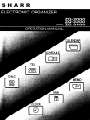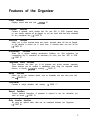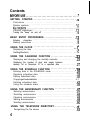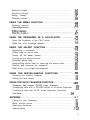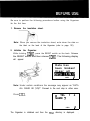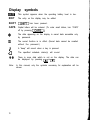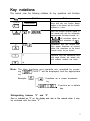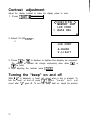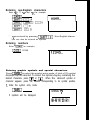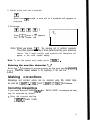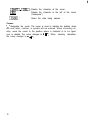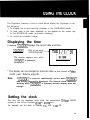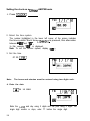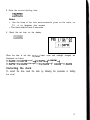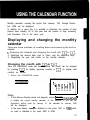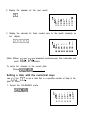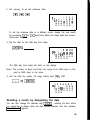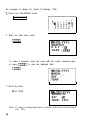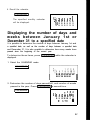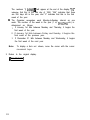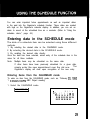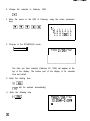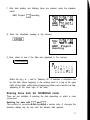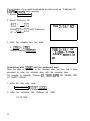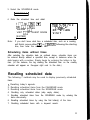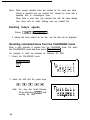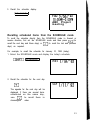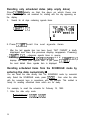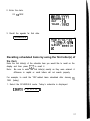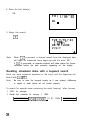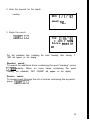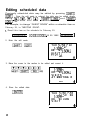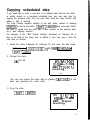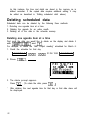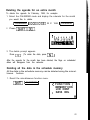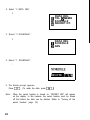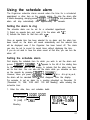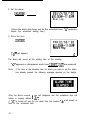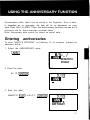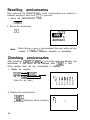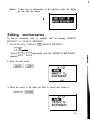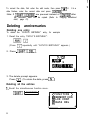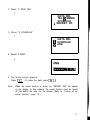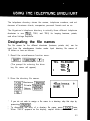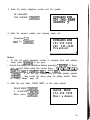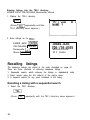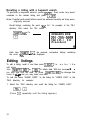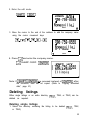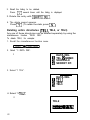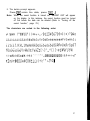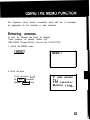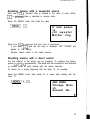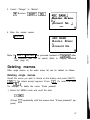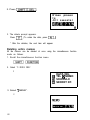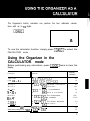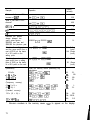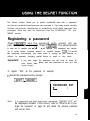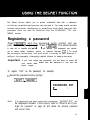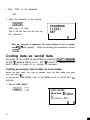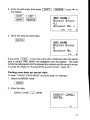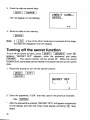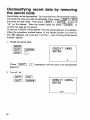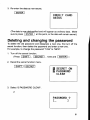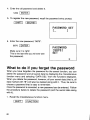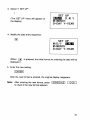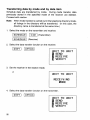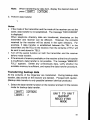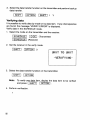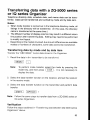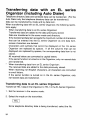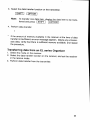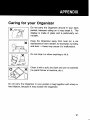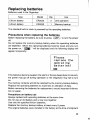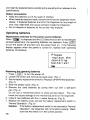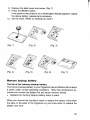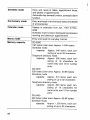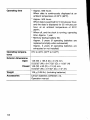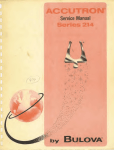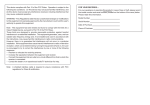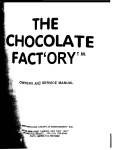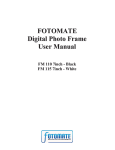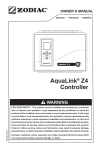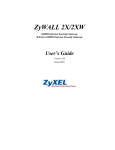Download Sharp ZQ-2200 Specifications
Transcript
SHARR Congratulations on purchasing the ZQ-2000/ZQ-2200/ZQ-2400 Electronic Organizer. Please read this operation manual carefully to familiarize yourself with all the features of the Organizer and to ensure years of reliable operation. Also, make it a point to keep this operation manual on hand for reference. Notes: l l One of the models described in this manual may not be available in some countries. Unless otherwise specified, the text material applies to all three models. NOTICE l l l SHARP strongly recommends that separate permanent written records be kept of all important data. Data may be lost or altered in virtually any electronic memory product under certain circumstances. Therefore, SHARP assumes no responsibility for data lost or otherwise rendered unusable whether as a result of improper use, repairs, defects, battery replacement, use after the specified battery life has expired, or any other cause. SHARP assumes no responsibility, directly or indirectly, for financial losses or claims from third persons resulting from the use of this product and all of its functions, such as stolen credit card numbers, the loss of or alteration of stored data, etc. The information provided in this manual is subject to change without notice. 1 Features of the Organizer Clock function Displays current date and time. +PAGE 19 Calendar function Contains a calendar, which extends from the year 1901 to 2099. Important dates on your monthly calendar will be flagged, so you can check what has been scheduled for any designated day. --+ PAGE 23 Schedule function Allows you to store important dates and events. Important dates will also be flagged on the calendar to remind you to check them. A schedule alarm can also be set. + PAGE 29 Anniversary function Allows you to register wedding anniversaries, birthdays, etc. After registration, the corresponding day is considered an anniversary for every year from 1901 to 2099. + PAGE 47 Telephone book function Three telephone lists allow you to list business and private numbers separately. Phone numbers can be recalled in alphabetical order using the sequential search function, or directly Lecalled by entering. + PAGE 53 ‘Memo function Allows you to note important details, such as timetables and also store price lists, etc. + PAGE 63 Calculator Contains a lo-digit calculator with memory. + PAGE 71 Secret function Protects personal information. A password is required to see the information you mark as secret. + PAGE 75 Data transfer function By using an optional cable, data can be transferred between two Organizers. + PAGE 89 3 Contents BEFOREUSE........................................7 GETTING STARTED . . . . . . . . . . . . . . . . . . . . . . . . . . . . . . . . . .9 . Partnames . . . . . . . . . . . . . . . . . . . . . . . . . . . . . . . . . . . . . . . . . . . . . . . . . . . . . . . . . . . . . . . . . . . . . . . . . . . . . . . . . . . .I0 Display symbols Keynotations..........................................ll Contrast adjustment . . . . . . . . . . . . . . . . . . . . . . . . . . . . . . . . . . . . .I2 Turning the “beep” on and off . . . . . . . . . . . . . . . . . . . . . . . . . . . . .I2 BASIC ENTRY PROCEDURES . . . . . . . . . . . . . . . . . . . . . . . . . Entering characters . . . . . . . . . . . . . . . . . . . . . . . . . . . . . . . . . . . . Making corrections . . . . . . . . . . . . . . . . . . . . . . . . . . . . . . . . . . . . . .I3 .I3 .15 USING THE CLOCK . . . . . . . . . . . . . . . . . . . . . . . . . . . . . . . ..I 9 Displaying the time . . . . . . . . . . . . . . . . . . . . . . . . . . . . . . . . . . . . .I9 Settingtheclock . . . . . . . . . . . . . . . . . . . . . . . . . . . . . . . . . . . . . ..I 9 USING THE CALENDAR FUNCTION . . . . . . . . . . . . . . . . . . . .23 Displaying and changing the monthly calendar . . . . . . . . . . . . . . .23 Displaying the number of days and weeks between January 1st or December 31 to a specified date . . . . . . . . . . . . . .27 USING THE SCHEDULE FUNCTION . . . . . . . . . . . . . . . . . . . .29 Entering data in the SCHEDULE mode . . . . . . . . . . . . . . . . . . . . .29 Recalling scheduled data . . . . . . . . . . . . . . . . . . . . . . . . . . . . . . . .33 Editing scheduled data . . . . . . . . . . . . . . . . . . . . . . . . . . . . . . . . . .40 Copyingscheduleddata . . . . . . . . . . . . . . . . . . . . . . . . . . . . . . . ..4 1 Deleting scheduled data . . . . . . . . . . . . . . . . . . . . . . . . . . . . . . . .42 Using the schedule alarm . . . . . . . . . . . . . . . . . . . . . . . . . . . . . . . .45 USING THE ANNIVERSARY FUNCTION . . . . . . . . . . . . . . . . .47 Entering anniversaries . . . . . . . . . . . . . . . . . . . . . . . . . . . . . . . . . . Recalling anniversaries . . . . . . . . . . . . . . . . . . . . . . . . . . . . . . . . . Checking anniversaries . . . . . . . . . . . . . . . . . . . . . . . . . . . . . . . . . Editing anniversaries . . . . . . . . . . . . . . . . . . . . . . . . . . . . . . . . . . . Deleting anniversaries . . . . . . . . . . . . . . . . . . . . . . . . . . . . . . . . . . .47 .48 .48 .49 -50 USING THE TELEPHONE DIRECTORY. . . . . . . . . . . . . . . . ..53 Designating the file names . . . . . . . . . . . . . . . . . . . . . . . . . . . . . . 4 53 Entering listings . . . . . . . . . . . . . . . . . . . . . . . . . . . . . . . . . . . . . . . Recalling listings . . . . . . . . . . . . . . . . . . . . . . . . . . . . . . . . . . . . . . Editing listings . . . . . . . . . . . . . . . . . . . . . . . . . . . . . . . . . . . . . . . Deleting listings . . . . . . . . . . . . . . . . . . . . . . . . . . . . . . . . . . . . . . . 54 56 ..5 8 59 USING THE MEMO FUNCTION . . . . . . . . . . . . . . . . . . . . . . . .63 Entering memos . . . . . . . . . . . . . . . . . . . . . . . . . . . . . . . . . . . . . . . Recallingmemos.. . . . . . . . . . . . . . . . . . . . . . . . . . . . . . . . . . . . Editingmemos.........................................6 Deleting memos . . . . . . . . . . . . . . . . . . . . . . . . . . . . . . . . . . . . . . . .63 ..6 4 6 .67 USING THE ORGANIZER AS A CALCULATOR . . . . . . . . . . .71 Using the Organizer in the CALC mode . . . . . . . . . . . . . . . . . . . . .71 When the error message appears . . . . . . . . . . . . . . . . . . . . . . . . . .73 USING THE SECRET FUNCTION . . . . . . . . . . . . . . . . . . . . . . .75 Registering a password . . . . . . . . . . . . . . . . . . . . . . . . . . . . . . . . . Coding data as secret data . . . . . . . . . . . . . . . . . . . . . . . . . . . . . . Turning off the secret function . . . . . . . . . . . . . . . . . . . . . . . . . . . . Turning on the secret function . . . . . . . . . . . . . . . . . . . . . . . . . . . . Recalling secret data . . . . . . . . . . . . . . . . . . . . . . . . . . . . . . . . . . . Declassifying secret data by removing the secret code . . . . . . . . Deleting and changing the password . . . . . . . . . . . . . . . . . . . . . . What to do if you forget the password . . . . . . . . . . . . . . . . . . . . . .75 .76 .78 .79 .79 .80 .81 .82 USING THE MISCELLANEOUS FUNCTIONS . . . . . . . . . . . . .85 Checking the memory capacity . . . . . . . . . . . . . . . . . . . . . . . . . . . Setting the date format . . . . . . . . . . . . . . . . . . . . . . . . . . . . . . . . . .85 .86 USING THE DATA TRANSFER FUNCTION . . . . . . . . . . . . . . .89 Transferring data between ZQ-2000 series Organizers . . . . . . . . .89 Transferring data with a ZQ-5000 series or IQ series Organizer . .93 Transferring data with an EL series Organizer (including Auto Dialer) . . . . . . . . . . . . . . . . . . . . . . . . . . . . . . . . . . . . . . . . . . .94 APPENDIX . . . . . . . . . . . . . . . . . . . . . . . . . . . . . . . . . . . . . . . ..9 7 Caring for your Organizer . . . . . . . . . . . . . . . . . . . . . . . . . . . . . . . .97 When trouble occurs . . . . . . . . . . . . . . . . . . . . . . . . . . . . . . . . . . . .98 .99 Replacing batteries . . . . . . . . . . . . . . . . . . . . . . . . . . . . . . . . . . . . .I03 Specifications . . . . . . . . . . . . . . . . . . . . . . . . . . . . . . . . . . . . . . . . 5 Be sure to perform the following procedures before using the Organizer for the first time: 1. Remove the insulation sheet. Note: When you remove the insulation sheet, write down the date on the label on the back of the Organizer (refer to page 101). 2. Initialize the Organizer. While holding [ml , press the RESET switch on the back. Release the RESET switch and then release m] . The following display will appear: Data has been broken! Clear all CAPS i’ Note: Under certain conditions the message may appear as “DATA ALL CLEAR OK (Y/N)?“. Proceed to the next step in either case. Press vi. * TEL NAME ? 1 CAPS 4 i’ The Organizer is initialized and then the TEL1 directory is displayed. , Part names Search keys Display Command center Power on/off keys Option port (4-pin option jack) Cursor movement keys Enter key Return key Display symbols m This symbol appears when the operating battery level is low. EDIT The entry on the display may be edited. SHIFT -1 has been pressed.. CAPS Capital letters will be entered. (To enter small letters, turn “CAPS” off by pressing I].) * The data appearing on the display is secret data accessible only by password. El The secret function is in effect. (Secret data cannot be recalled without the password.) a A “beep” will sound when a key is pressed. Q The specified schedule alarm(s) will sound. t+ Note: 10 There is more data which is not on the display. The data can be displayed by pressing m[ or pl . In this manual, only the symbols necessary for explanation will be shown. Key notations This manual uses the following notations for key operations and functions. Key I CALENDAR 0 .. . .. . ... u Notation Note 1 CALENDAR 1 Keys with only one function always appear in the manual with the function enclosed in a box. m Keys with multiple functions appear in the manual with only the contextually appropriate function boxed; i.e., 1 &&* 1 will sometimes appear as -1 and sometimes as m. orwMARKlr] Alphabetical keys with multiple functions appear sometimes as unboxed letters and sometimes as the boxed function name, as per context. Aor w[ Numerical keys and alphabetical keys with single function are notated only with unboxed numbers and letters. Note: The blue functions and symbols are operated by pressing -1 (“SHIFT” will be displayed) and the appropriate key. Example: Functions as a cursor movement key. m -1 : Function as a delete key. Distinguishing between “0” and “0” Zero is indicated as “0” on the display and also in this manual when it may be confused with the letter “0”. 11 Contrast adjustment Adjust the display contrast to make the display easier to read. 1. Press -1 1 FUNCTION 1 . < FUNCTION > MEMORY CHK LCD CONT I DATA DEL 2. Select “2 LCD CONT”. 2 LCD CONT A-DARK V-LIGHT 3. Press a or m to darken or lighten the display as required. The amount of contrast will change continuously when either m or m is held. 4. After adjusting the contrast, press 1-j . Turning the “beep” on and off While “ &” is displayed, a “beep” will sound when a key is pressed. To turn the “beep” on and off, press -1 ml. T h e “ b e e p ” w i l l n o t sound after “a” goes off. To turn the “beep” back on, repeat the process. 12 To practice entering characters and numbers, select the MEMO mode, for example, and enter the characters as follows: rMi3iaJ MEMO ? The MEMO mode will be selected. CAPS Entering characters Entering the letters 1. Enter “ABCDE” in capital letters, for example. ABCDE - I CAPS 2. To enter “abcde” in small letters, press -1 . After “CAPS” disappears, enter “abcde”. -1 ABCDE To enter capital letters again, turn “CAPS” back on by pressing l7FSJ a g a i n . Note: To enter a hyphen, press m I-1. 13 Entering non-English characters Enter “A”, “ii”, ‘W and ‘W’, for example. II L IFIA * “$I is entered by pressing m El . Non-English characters can also be entered as symbols. Entering numbers Enter “12345”, for example. -1 12345 12345- Entering graphic symbols and special characters Press -1 to select the symbol entry mode. A total of 33 symbol displays may be selected. To select the symbol display containing the desired characters, press m or m . When the desired symbol or character appears, press the number corresponding to its symbol position. 1. Enter the symbol entry mode. j3mq -1 5 symbols will be displayed. MEMO ? 2. Switch to the next set of symbols. ml Each time m[ is pressed, a new set of 5 symbols will appear in sequence. 3. Enter I‘?“. Press IIIwhen a ‘I?” appears next to the number one. I Note: When you press mi , the previous set of symbols reappears. The initial symbol display is thus determined by your previous choice. The 5 most recently used symbols and characters will appear in the initial symbol display. Nate: To exit the symbol entry mode, press -1 _ Entering the new-line character ‘2” by preS+SinCJ F’J , Then the cursor moves to the beginning of the next line. Enter the “cl” character to continue entry on the next line Making corrections Misspellings and incorrect entries can be corrected using the cursor keys as well as -1 I]and I= m as follows: Correcting misspellings If you have entered “NEW YARK” for “NEW YORK”, may be corrected as follows: for example, the entry 1. Enter the incorrect spelling. -1 NEW YARK 15 2. Now move the cursor to the incorrect letter “A”. l3lmlrl NEW YARK 3. Enter the correct letter “0”. NEW YORK 0 Inserting missing letters To enter the missing “0” and correct “NEW YRK” to “NEW YORK”, for example: 1. Enter the incorrect spelling. -1 N E W Y R K 2. Next move the cursor over the “R”. NEW YRK 3. Put the Organizer into insert mode. NEW YRK 16 4. Insert the missing letter. 0 When m -1 are pressed, the cursor mark changes from “ n ” to “ 4 ” indicating that the insert mode is set. Press -1 IIagain to exit the insert mode. Deleting unwanted letters To correct “NEW YOARK” to “NEW YORK”, for example: 1. Enter the incorrect spelling. N E W (1 Y O A R K 2. Move the cursor to the letter “A” to be deleted. lrllrllrl NEW YOARK 3. Delete the letter “A”. L3iiiF-l II You can also delete “A” by pressing Note; If 1-1 deleted. m m II is pressed, the data currently being entered will be The following descriptions explain the functions. Moves the cursor to the right. l.3: Moves the cursor to the left. Moves the cursor up to the previous line. Moves the cursor down to the next line. Puts the Organizer into insert mode. Pressing these keys again exits the insert mode. 17 t rsiiiFq I]: Deletes the character at the cursor. [--El : Deletes the character to the left of the cursor (“backspace”). Clears the data being entered. Cursor: “-” designates the cursor. The cursor is used to indicate the position where the next letter, number, or symbol will be entered. When correcting an entry, move the cursor to the position where a character is to be typed over or deleted. The cursor changes to “ m “. When inserting characters, the cursor changes to “ 4 “. 18 The Organizer features a built-in clock which allows the Organizer to do the following: 1. To display the current monthly calendar in the CALENDAR mode. 2 . To keep track of the items scheduled on the agenda for the current day in the SCHEDULE mode (automatic tracking). 3. To sound the schedule alarm. Displaying the time Pressing -1 displays the current date and time. 1CLoCKj Day of the week month/day/year* The display appears only while -WE 1/ l/91 ; -1 is pressed. * The display can be changed to show the date in the format of ‘Iday. month. year”. Refer to page 86. Note: If -1 is pressed continuously, the time when -1 was initially pressed is displayed. The internal clock continues working while -1is pressed, but the display does not change. Setting the clock The time can be displayed using either the conventional 12-hour AM/PM system or the 24-hour system (0:OO to 2359 hrs.). For example, set the clock to January IO, 1992, 1;30 PM. 19 Setting the clock on a 129hour AM/PM basis 1. Press -1 -1 . TUE l/ 1/'91 JiiGG-j 2. Select the time system. The number highlighted in the lower left corner of the screen indicates the time system. Each time 11 is pressed, this alternates between ‘I m” and “m “. In this example, I‘m” is displayed. Note: To set the 24-hour system, display “m”. 3. Set the time. 01 30 rRvq q TUE l/ 1/'91 Note: The hours and minutes must be entered using two digits each. 4. Enter the date. p-j 01 10 1992 / FRI 1/10/'92 j Enter the rrronth and day using 2 digits and the year using 4 digits. For single digit months or days, enter “0” before the single digit. 20 5. Enter the correct starting time. ri%iTEq Notes: l l Use the beep of the time announcements given on the radio, on T.V., or by telephone time services. The clock starts from 0 seconds. 6. Check the set time on the display. FRI 1/10/'92 When the time is set with 12-hour basis, noon and midnight changes are displayed as below. 11:59AM + 12:OOPM (noon) -+ 12:59PM -+ 1 :OOPM -+ 11:59PM + 12:OOAM (midnight) + 12;59AM + 1 ;OOAM + 11:59AM Correcting the clock To correct the time, reset the clock by following the procedure in ‘Setting the clock”. 21 Monthly calendars covering the period from January, 1901 through December, 2099 can be displayed. In addition, for a given day it is possible to determine the number of days passed since January 1st of that year and the number of days remaining until December 31st of the same year. Displaying and changing the monthly calendar There are three methods of recalling dates and scanning the built-in calendar. 1. Displaying the calendar and changing the month with Iv]or 171. 2. Specifying the desired date, past or future, with the numerical keys. 3. Designating the year and month on the monthly calendar. Changing the month with w[ or 1/\1 Once the CALENDAR mode has been selected, the month can be changed by pressing Fl (to display upcoming months) or rl (to display past months) as follows: 1. Select the CALENDAR mode. I ‘*5 6 7 1 2 3 4 8 9 10 11 ’ 1 2 1 3 14 15 18 17 18 1 9 2 0 21 2 2 2 3 2 4 2 5 2 6 2 7 2 8 2 9 3 0 31 Notes: l , If the above display does not appear, press 1SHIFT 1ICALENDAR] to display the current monthly calendar. In this instance, if you set the Organizer’s built-in clock for January 10, the calendar for January 1992 l will be displayed. In the year display, a “ ’ ” is attached to the years 1901 to 1999, while no mark is attached to the years 2000 to 2099. 23 , 2. Display the calendar for the next month. I V 9 1 ‘*2 * 9 16 23 3 10 17 24 5 11 1 2 18 19 25 26 4 6 13 20 27 7 14 21 28 8 15 22 29 3. Display the calendar for three months prior to the month presently on the display. lIIclI/\ 1 “3 ’ ’ 10 17 24 4 11 18 25 5 12 19 26 6 13 20 27 7 14 21 28 1 8 15 22 29 2 9 16 23 30 Note: When Fl or 1/\1 is pressed continuously, the calendar will scroll forward or backward. To return the calendar to the current date: Press (1 -1 . Setting a date with the numerical keys Use I-1 or F1 to set a date that is a specified number of days in the past or future. 1. Select the CALENDAR mode. (CALENDAR1 I ‘*5 ’ 12 19 26 6 13 20 27 7 14 21 28 1 2 3 8 15 22 29 9 16 23 30 tO 11 17 18 24 2 5 31 4 2. Set January 15 as the reference date. ml l3l El f g25 ’ 12 19 26 6 13 20 27 7 14 21 28 1 8 15 22 29 2 9 16 23 30 3 10 17 24 31 4 11 18 25 To set the reference date to a different month, display the new month by pressing wlor Ir\l and then flash the date with the cursor movement key. 3. Set the date for the 90th day from today. pTmJ 1+190 I’ 2 5 6 7 b i :o ;l 412 1 3 14 1 5 1 6 17 1 8 1 9 2 0 21 2 2 2 3 2 4 2 5 26 27 28 29 30 I The 90th day from today will flash on the display. Note: The number of days specified can range from 9999 days in the past to 9999 days in the future. 4. Set the date five weeks (35 days) before April 14th, 1992. ‘ 1 ’ 2 8 315 22 29 2 3 4 9 1 6 10 17 1 18 2 3 24 2 5 3 0 31 5 12 19 26 6 13 20 27 7 14 21 28 Recalling a month by designating the date You can also change the calendar with 1-1 , entering the date which you would like to display when the date prompt appears, and then pressing 1CALENDAR ] again. 25 For example, to display the month of February, 1992: 1. Select the CALENDAR mode. 1CALENDAR ] g25 6 7 1 8 2 9 3 4 10 11 ’ 1 2 1 3 14 15 16 17 1 8 1 9 2 0 21 2 2 2 3 2 4 2 5 2 6 2 7 2 8 2 9 3 0 31 2. Enter the date entry mode. pm-j MM/DD/YYYY MONTH:01 D A Y :10 Y E A R 11992 To make a correction, move the cursor with the cursor movement keys, or press I]to clear the displayed date. 3. Enter the date. 02 01 1992 MM/DD/YYYY MONTH:02 DAY :Sl YEAR : 1992 Note: To enter a single-digit date or month, enter zero and the digit (i.e., “06”). 26 4. Recall the calendar. 1CALENDAR 1 The specified monthly calendar will be displayed. f ‘*2 3 4 5 6 7 1 8 * 9 1 0 11 1 2 1 3 14 1 5 16 17 18 1 9 2 0 21 2 2 2 3 24 2 5 2 6 2 7 2 8 2 9 Displaying the number of days and weeks between January 1st o r December 31 to a specified date It is possible to determine the number of days between January 1st and a specified date, as well as the number of days between a specified date and December 31. It is also possible to determine how many weeks have passed since the beginning of the current year. To determine these items, press 1CALENDAR ] while the calendar is displayed. 1. Select the CALENDAR mode. 1CALENDAR 1 19 20 21 22 23 24 25 26 27 28 29 30 31 2. Determine the number of days passed/left, and number of weeks passed in the year. Press I CALENDAR I a second time. [ CALENDAR 1 1‘* 5 6 7 ; i I”0 : ’ 12 1 3 14 15 16 1 7 1 8 19 2 0 21 22 23 2 4 2 5 B 1 lo/3561 27 * The numbers “[I O/35610” will appear at the end of the display. “10” indicates that this is the 10th day of 1992, “356” indicates that there are 356 days left in the year, and “2” indicates that this is the 2nd week of the year. The Organizer recognizes each Monday-to-Sunday interval as one week. The number of the week in the year (1 st, 2nd, 3rd, etc.) is determined as follows: 1. If January 1st falls between Monday and Thursday, it begins the first week of the year. 2. If January 1st falls between Friday and Sunday, it begins the final week of the previous year. 3. If December 31 falls between Monday and Wednesday, it begins the first week of the next year. Note: To display a date not shown, move the cursor with the cursor movement keys. 3. Return to the original display. 1CALENDAR 1 28 You can enter important future appointments as well as important dates in the past into the Organizer’s schedule function. These dates are marked with tags on the Organizer’s calendar display. In addition, you can set an alarm to sound at the scheduled time as a reminder. (Refer to “Using the schedule alarm,” page 45.) Entering data in the SCHEDULE mode The date of a schedule item can be selected using three different methods. 1. By selecting the desired date in the CALENDAR mode. 2. By selecting the desired date in the SCHEDULE mode. 3. By recalling the desired date directly. Once the date has been selected, actual entry of the schedule item is the same for all three methods. Note: Multiple items may be scheduled on the same date. If other items have been previously scheduled for a given date, simply enter the new appointment over the old one. The Organizer’s display will clear upon recognition of the new entry. Entering items from the CALENDAR mode To enter an item from the CALENDAR mode, such as, “February 20,1992 1 O:OOAM-2:OOPM ABC Project meeting” 1. Select the CALENDAR mode. 1CALENDAR ] I g25 6 7 1 2 8 9 3 4 IO 11 ’ 1 2 1 3 14 1 5 1 6 1 7 1 8 19 20 21 22 23 24 25 26 27 28 29 30 31 29 2. Change the calendar to February 1992. I V 3. Move the cursor to the 20th of February, using the cursor movement keys. IrlIrlIrlirllrl 1 922 2 9 3 4 5 6 7 1 8 10 11 12 13 14 1 5 1 6 17 1 8 1 9 20 21 2 2 2 3 24 2 5 2 6 2 7 2 8 2 9 4. Change to the SCHEDULE mode. 1 SCHEDUL E 1 THU Z/20/’ 92 The date you have selected (February 20, 1992) will appear at the top of the display. The bottom part of the display is for schedule time and detail. 5. Enter the starting time. (“:OO” will be entered automatically.) 6. Enter the finishing time. 2/PMI 30 THU 2/20/’ 92 lO:OOAM- 2:OOPM - 7. After both starting and finishing times are entered, enter the schedule detail. ABC Project m meeting THU Z/20/*92 10 : OOAM- 2 : OOPM ABC ProjectA meet i ng- 8. Store the scheduled meeting in the memory. THU 2/20/'92 10 : OOAM- 2 : OOPM ABC Project meeting 9. Now, check to see if the data was registered in the memory. 1 CALENDAR ] f 922 2 9 3 4 5 6 7 1 8 10 11 1 2 1 3 1 4 15 16 1 7 1 8 1 9 20’ 2 1 22 23 24 25 26 27 28 29 Notice the tag ( n ) next to “February 20”. It indicates a scheduled item for that date. (Items beginning in the morning result in a tag at the upper right of the date, while those beginning after noon result in a tag appearing at the lower right of the date.) Entering items from the SCHEDULE mode There are two methods of selecting the date depending on which is more convenient. Selecting the date with m and F] This method is convenient for displaying a nearby date. It changes the schedule display day by day until the desired date appears. 31 For example, if you wish to schedule an item such as, “February 18, 3:OOPM - 5:OOPM Sales meeting” 1. Press 1SCHEDULE 1. 2. Recall “February 18”. o 11 r pl TUE Z/18/’ 92 Press m or IIuntil “February 18” is recalled. 3. Enter the schedule time and detail. 3 I-m-l 5 pKq Sales meeting -1 TUE 2/18/’ 92 3:00PM- 5:OOPM S a l e s meetin g Scheduling with -1 and the numerical keys When the date is not close to the displayed date, you may find it more convenient to enter the schedule items with the numerical keys. For example, to schedule, “February 25,1992 1:30PM DR. WILSON VISIT AT GUEST ROOM”. 1. Enter the date entry mode. 1SCHEDULE ] I--1 2. Enter the scheduled date. (February 25, 1992) 02 25 1992 32 3. Select the SCHEDULE mode. 1SCHEDULE 1 4. Enter the scheduled time and detail. 1~30301 WI DRm Ispc1 WILSON m VISIT 1-11 AT GUEST ROOM [ENTER] Note: TUE Z/25/’ 9 2 1:30PMDR. W I LSON VISIT + If you don’t know what time a scheduled item, such as a meeting, will finish, press either ml or -1 following the starting time, then enter the schedule item. Scheduling items without times After selecting the schedule date as outlined above, schedule items can be entered directly without a specified time, except in instances when the data begins with a number. Simply begin by entering the letters in the item. (In this instance, the tag marking the scheduled item on the monthly calendar will appear on the-upper right next to the date.) Recalling scheduled data The following 7 methods may be used to display previously scheduled items. 1. 2. 3. 4. 5. Recalling today’s agenda. Recalling scheduled items from the CALENDAR mode. Recalling scheduled items from the SCHEDULE mode. Recalling only scheduled dates (skip empty dates). Recalling scheduled items from the SCHEDULE mode by entering the date numerically. 6. Recalling scheduled items by using the first letter(s) of the item. 7. Recalling scheduled items with a keyword search. 33 Note: When several schedule items are entered for the same day, items without a specified time are recalled first, followed by items with a specified time in chronological order. When there is more than one schedule item with the same starting time, items with an earlier finishing time are recalled first. Recalling today’s agenda Press (SHIFT( 1SCHEDULE I. If nothing has been entered for the day, only the date will be displayed. Recalling scheduled items from the CALENDAR mode When a daily schedule is recalled from the CALENDAR mode, first select the CALENDAR mode and then press ( SCHEDULE ] . For example, to recall the schedule for February 20, 1992: 1. Select the CALENDAR mode. 1CALENDAR 1 IT-l 7 I I 1 g22 2 9 16 23 3 10 17 24 4 5 6 7 8 II 1 2 13 14 1 5 18 ’ 19 2 0 ’ 21 2 2 25 I 26 27 28 29 A 2. Select the 20th with the cursor keys. lxlrlmrlm 1! Note: You may also recall February 20 by pressing 1-1 and entering the date. 34 922 3 4 56 7 1 8 2 9 10 11 12 13 14 1 5 1 6 17 18 119 2 0 ’ 2 1 2 2 2 3 24 25 1 26 27 28 2 9 3. Recall the schedule display. [SC HEDULE 1 THU 2/20/’ 92 lO:OOAM- 2:OOPM ABC Project meeting Recalling scheduled items from the SCHEDULE mode To recall the schedule directly from the SCHEDULE mode in forward or reverse direction, first set the SCHEDULE mode and then press rl (to recall the next day and future days) or r] (to recall the last and previous days) as required. For example, to recall the schedule for January 10, 1992 (today): 1. Select the SCHEDULE mode and display the today’s schedule. 1-1 1SCHEDULE 1 F R I 1/10/‘92 2. Recall the schedule for the next day. I V SAT l/11/*92 The agenda for the next day will be displayed. If there are several items scheduled on the same day, to recall them in use I v chronological order. 35 Recalling only scheduled dates (skip empty dates) Press -1 m repeatedly so that the days on which there are items on the agenda are searched for, starting with the day appearing on the display. 1. Search for all days containing agenda items. 1SCHEDULE ] IsHlFTI p-j 3:OOPW 5:OOPM S a l e s meetin 2. Press (1 m to recall the next agenda items. * After the last agenda item has been found, “NOT FOUND!” is briefly displayed and then the previous display reappears. Pressing ( I/\] , references agenda items in reverse. * Pressing 1SCHEDULE I I=1 [XGJ a n d -1 m 171 , displays the oldest past agenda item. If you press -1 the most distant future agenda item is displayed. Recalling scheduled items from the SCHEDULE mode by entering the date numerically You can recall the date directly from the SCHEDULE mode by numerical entry. Select the SCHEDULE mode, press I-1 , then enter the date with the numerical keys in accordance with the prompts. This method is handy for recalling scheduled items which are far away. For example, to recall the schedule for February 18, 1992: 1. Enter the date entry mode. 1 SCHEDULE1 (1 -1 36 2. Enter the date. 02 18 1992 MM/DD/YYYY MONTH:02 DAY :18 YEAR A992 3. Recall the agenda for that date. 1SCHEDULE 1 TUE 2/18,"92 3:OOPk-J 5:OOPM S a l e s meetin g Recalling scheduled items by using the first letter(s) of the item Enter the first letter(s) of the schedule item you would like to recall on the display and then press m to recall it. Note: Be sure to enter the first letter(s) exactly as they were entered. A difference in capital or small letters will not search properly. For example, to recall the “DR.‘‘-related items scheduled after January 10, 1992 (today): 1. Select the SCHEDULE mode. Today’s schedule is displayed. 1S C H E D U L E (1 ] 37 2. Enter the first letter(s). DR. F R I 1/10/‘92 DR. - 3. Begin the search. I V T U E 2/25/’ 92 1:30PM-DR. W I LSON VISIT Note: When a is pressed, a forward search from the displayed date will begin for scheduled items beginning with the word “DR.“. If m is pressed, a reverse search will take place for items scheduled before the date presently appearing on the display. Recalling scheduled items with a keyword search Enter any word contained anywhere in the entry, and the Organizer will find it with -1 m . Note: Be sure to enter the keyword exactly as it was entered. Adifference in capital or small letters will not search properly. To search for agenda items containing the word “meeting”, after January 1, 1992, for example: 1. Recall the schedule for January 1, 1992. 1 SCHEDULE 1 I]m l 01 01 1992 1 SCHEDULE 1 38 2. Enter the keyword for the search. meeting WED l/ 1/'92 meet i ng- 3. Begin the search. [sHlFTI pJ TUE 2/18/'92 3: OOPM- 5: OOPU S a l e s meetin g The first scheduled item containing the word “meeting” after January 1, 1992 will appear on the display. Repeated search: To search for additional items containing the word “meeting”, press m repeatedly. When no more items containing the word -1 “meeting” are scheduled, “NOT FOUND!” will appear on the display. Reverse search: To browse back through the list of entries containing the keyword, press [I 1/\1 . 39 Editing scheduled data Previously scheduled data may be edited by pressing -1 1-1 . Once the edit mode is entered, the data may be edited directly u s i n g PI, m, ml, m , -1 -1 a n d -1 l3EE-j , etc. For example, to change “GUEST ROOM” within a schedule item on February 25, to “MEETING ROOM”: 1. Recall this item on the schedule for February 25. 1SCHEDULE1 m l II02 25 1992 1SCHEDULE 1 2. Enter the edit mode. TUE 2/25/’ 92 1:30PM-DR. W I LSONA VISIT+.i EDIT + 3. Move the cursor to the section to be edited and correct it. 1:30PM-- DR. W I LSONJ VISITS AT MEETING R t EDIT 4 4. Store the edited data. T U E 2/25/'92 1:30PM- DR. W I LSON VISIT I 40 + Copying scheduled data If you would like to enter a new item on a different date that has the same or similar content to a previously scheduled item, you may save time by copying the previous entry onto the new date using the copy function and editing it later if required. The copy function operates similarly to the edit mode, instead of pressing -1 to store the data, m -1 are pressed. After the data is copied onto the new date, it also remains on the previous date as it was originally entered. For example, if the “ABC Project meeting” scheduled on February 20 is also to be held at the same time on March 6, you may copy it onto the new date as follows: 1. Recall the items scheduled for February 20 and enter the edit mode. [SC HEDULE ] [=I -102 20 1992 1sctimuLE 1 piiFq I-Em-j 2. Change the date. m 03 06 03/06/1992 lO:OOAM- 2:OOPM ABC Project4 meeting EDIT (You can also change the entire date by pressing mj -1 at this point and reentering the entire date.) 3. Copy the data. piiFq rmTm-j FRI 3/ 6/'92 10 : OOAM- 2 : OOPM ABC Project meeting 41 (in this instance, the time and detail are stored in the memory as is without correction. If the copied data requires additional editing, it may be edited as described in “Editing scheduled data” above.) Deleting scheduled data Scheduled data can be deleted by the following three methods: 1. Deleting one agenda item at a time 2. Deleting the agenda for an entire month 3. Deleting all of the data in the schedule memory Deleting one agenda item at a time First recall the data you would like to delete on the display and delete it with -1 1x1 and IT]. For example, to delete the “ABC Project meeting” scheduled for March 6: 1. Recall the schedule for that day. j SCHEDULE ] -1 -1 0 3 06 1992 1SCHEDULE ] 2. Press IsHlFT] jTiZiJ. F R I 3/ 6/’ 9 2 10 : OOAM- 2 : OOPM 3. The delete prompt appears. Press mj . (To retain the data, press I-iIl .) * 42 After deletion, the next agenda item for that day or that date alone will be displayed. Deleting the agenda for an entire month To delete the agenda for February, 1992, for example: 1. Select the CALENDAR mode and display the calendar for the month you would like to delete. 1 CALENDAR 1I=[ -1 02 01 1992 [ CALENDAR ] 2. Press -1 il. ! 1 922 3 4 5 6 7 0 2 9 10 11 12 13 14 15 3. The delete prompt appears. Press mi . (To retain the data, press WI .) After the agenda for the month has been deleted, the flags on scheduled dates will disappear from the calendar. Deleting all the data in the schedule memory All the data in the schedule memory can be deleted using the miscellaneous functions. 1. Recall the miscellaneous function menu. -1 1 FUNCTION 1 < FUNCTION > MEMORY CHK LCD CONT I DATA DEL I + 43 2. Select “3 DATA DEL”. 3 DATA DEL TEL 1 MEMO SCHEDULE SECRET DT. 3. Select “3 SCHEDULE”. 3 DATA DEL SCHEDULE E ANN 4. Select “1 SCHEDULE”. 1 5. The delete prompt appears. Press ml . (To retain the data, press [‘I .) Note: When the secret function is turned on, “SECRET ON!” will appear on the display. In this instance, the secret function must be turned off first before the data can be deleted. (Refer to “Turning off the secret function,” page 78.) Using the schedule alarm The Organizer schedule alarm sounds when the time for a scheduled appointment or other item on the agenda arrives. To stop the alarm after it starts beeping, simply press II . If mjis not pressed, the alarm will stop automatically after approximately 20 seconds. Setting the alarm to ring The schedule alarm can be set for a scheduled appointment. 1) Select an agenda item and mark it for the alarm with “&“. 2) Activate the alarm for that item with “4 “. Once an agenda item has been selected for an alarm and the alarm has been turned on, the alarm will sound automatically and the relevant item will be displayed even if the Organizer has been turned off. The alarm can also be set to sound for secret items without displaying the item. If you do not wish to have the alarm sound at that time, you can turn the alarm off. Setting the schedule alarm First display the schedule item for which you wish to set the alarm and press 1-j -1 . “&” appears to the left of the starting time for the scheduled item on the display, to indicate that the alarm has been set for that item. You can also set the alarm while you schedule an item on the agenda by pressing m ml-. However, when you press -1 w h i l e “.P.” i s d i s p l a y e d , the alarm will be canceled and “&” will disappear from the display. For example, to set an alarm for a meeting scheduled on December 18 (“December 18, 1992, 10:00 AM-1 1:00 AM Meeting”) while entering the schedule item: 1. Enter the date, time, and schedule detail. 1SCHEDULE 1 m I/ 12 18 1992 [ SCHEDULE 1 10 [AM] 11 r7Gq Meeting FRl12/18/'92 lO:OOAM-11 :OOAM Meet i ng - 45 2. Set the alarm. FRl12/18/'92 [ALARMI -1 110:OOAIk11:OOAM Meeting (Once the alarm has been set for the schedule item, “&” appears before the scheduled starting time.) 3. Store the item. (I I FRl12/18/'92 110:00AM41:00AM Meeting (“Q ” will appear.) I 4 The alarm will sound at the starting time of the meeting. * “0” appears or disappears each time 1-1 m are pressed. Note: If the time of the schedule item for which you wish to set the alarm has already passed, the following message appears on the display. After the alarm sounds, “ J$” will disappear and the scheduled item will remain in memory without “ .lir. “. If “Q” is turned off and the set alarm time has passed, “&” will remain in front of the scheduled item. 46 Anniversaries (date, label) can be stored in the Organizer. Once a date is designated as an anniversary, the date will be an anniversary for every year from 1901 to 2099. Thus, the anniversary function serves as a mnemonic aid for these important personal dates. Note: Anniversary data cannot be coded as secret data. Entering anniversaries To enter “NANCY’S BIRTHDAY” on February 12, for example, proceed a s described below. 1. Select the ANNIVERSARY mode. [ANNj M/D=- / mm M=MONTH D=DAY 2. Enter the date. 02 12 pTEiq 2/12 mm - 3. Enter the label. NANCY’S 1-11 BIRTHDAY -1 2/12 mm NANCY’S BIRTHDAY 47 Recalling anniversaries After selecting the ANNIVERSARY mode, anniversaries are recalled in calendar sequence each time 171 is pressed. 1. Select the ANNIVERSARY mode. 2. Recall the anniversary. El V z/12 mm NANCY’ S BIRTHDAY Note: Each time pl or I^]is pressed, the next entry will be recalled in calendar sequence (forwards or backwards). Checking anniversaries After pressing anniversaries in Check whether 1. Display the ml 1x1 in a monthly calendar display, the that month will be displayed while I[is held. there are any anniversaries in February. calendar. 11 1 CALENDAR 1ImI 02 01 1992 [CALENDA R 1 ‘;2 3 4 5 2. Display the anniversaries. [sHlFTI ml (Displayed while pressed.) 48 6 7 i z 9 1 0 1 1 12 13 14 15 1 6 17 1 8 1 9 20 2 1 22 23 24 25 26 27 28 29 (Valid for any year.) 1 92 2 12 ii Note: If there are no anniversaries in the specified month, the display on the right will appear: . Editing anniversaries To edit an anniversary entry, for example, such as changing “NANCY’S BIRTHDAY” to “CATHY’S BIRTHDAY”: 1. Recall the entry, “February 12th, NANCY’S BIRTHDAY”. pq pm-l (Press IT/or I[repeatedly until the “NANCY’S BIRTHDAY” appears.) 2. Enter the edit mode. 3. Move the cursor to the letter you wish to correct and correct it. 49 To correct the date, first enter the edit mode, then press p/ until date flashes, enter the correct date and press -1 . the Note: If m -1 are pressed instead of -1 after the correction, data can be copied. (Refer to “Copying scheduled data,” page 41) Deleting anniversaries Deleting one entry To delete the “CATHY’S BIRTHDAY” entry, for example: 1. Recall the entry “CATHY’S BIRTHDAY”. (Press IIrepeatedly until “CATHY’S BIRTHDAY” appears.) 2. Press IsHlFTI -1. 2/l 2 mm CATHY’ S IB]$M=LI’ 3. The delete prompt appears. Press VI . (To retain the data, press ml .) Deleting all the entries 1. Recall the miscellaneous function menu. ml 1 FUNCTION ] 50 I < FUNCTION > MEMORY CHK LCD CONT DATA DEL 2. Select “3 DATA DEL”. 3 DATA DEL TEL u MEMO SCHEDULE 1I SECRET DT. 3. Select “3 SCHEDULE”. 3 DATA DEL SCHEDULE E ANN 4. Select “2 ANN”. 2 5. The delete prompt appears. Press II. (To retain the data, press WI .) Note: When the secret function is turned on, “SECRET ON!” will appear on the display. In this instance, the secret function must be turned off first before the data can be deleted. (Refer to “Turning off the secret function,” page 78.) 51 The telephone directory stores the names, telephone numbers, and addresses of business clients, companies, personal friends and so on. The Organizer’s telephone directory is actually three different telephone directories in one (TELl, TEL2, and TEL3) for keeping business, private, and other listings separate. Designating the file names The file names for the different directories (business, private, etc.) can be input from the miscellaneous function mode. Input directory file names of 10 letters or less as follows: 1. Recall the miscellaneous function menu. (The prompt for entering the directory file name will appear.) TEL FILENAME TEL 1 TEL 2 TEL 3 I 2. Store the directory file names. 1x1 Business -1 [XlPrivate -1 * * * If you do not wish to assign a file name to a directory, skip this step by pressing (7XiEi?J . To discontinue the entry of a directory file name, press IItwice. When “CAPS” appears on the display, capital letters are entered, and 53 when not, small letters are entered. Pressing 1-1 alternates between capital and small letters. Entering listings Telephone listings can be entered into any of the three directories. Pressing IT] for the first time displays directory TEL 1. Subsequent presses display the TEL2, TEL3, and again the TEL1 directories. Press (1 Press (1 TEL1 . TEL2 (Display the file name.) . TEL3 1 Press II Entering telephone listings into the TEL1 directory To enter two sample listings into the TEL1 directory, follow steps 1 to 5 below: EDWARDS BOB 201-265-5600 FAX 2651869 President, AbC Co. DAVIS MIKE Davis Assoc. 214-456-7890 1. Select the TEL mode. pEq *Business * NAME ? (Press (1 repeatedly until the TEL1 directory name appears.) 2. Enter the name of the first party. EDWARDS BOB -1 54 r EDWARDS BOB NUMBER ? 3. Enter the party’s telephone number and fax number. 20 l-265-5600 FAX 2651869 -1 EDWARDS BOB 201-265-560s ADDRESS ? 4. Enter the person’s position and company name, etc. President m AbC Co. 1-1 EDWARDS BOB 201-265-5600 FAX 265-1869 President Notes: l To skip the party’s telephone number or company name and address, simply press -1 at this point. l Check the listing for mistakes before pressing -1 . If there are, correct them using the cursor keys ( m, I,m, m), m] ml , -1 -1 , and [TI, and then press -ENTER] . If you find any mistakes after you have already pressed -1 , then correct the listing using the editing function. (Refer to “Editing listings,” page 58.) 5. Enter the next listing, “DAVIS MIKE”, in the same manner. DAVIS MIKE -1 2 14-456-7890 m Davis Assoc. [ENTER] DAVIS MIKE 214-456-7890 Dav i s Assoc. 55 Entering listings into the TEL2 directory: JONES JACK 708-759-8555 Romeoville, Illinois 1. Display the TEL2 directory. 1TEL 1 (Press -1 repeatedly until the TEL2 directory name appears.) 2. Enter listings as for TELl. JONES JACK -1 708-759-8555 1ENTER 1 Romeoville u Illinois [ ENTER 1 I *Pr i vate * I I JONES JACK 708-759-8555 Romeoville II I inois Recalling listings The telephone listings are stored in the order described on page 61. There are three methods of retrieving telephone listings. 1. Sequential search, which retrieves the listings in alphabetical order 2. Direct search using the first letter(s) of the party’s name 3. A keyword search for any word contained in the listing Recalling a listing with a sequential search 1. Select the TEL1 directory. (Press 1 TEL 1repeatedly until the TEL1 directory name appears.) 56 2. Recall the first listing. V I (When m is pressed, a search of the listings begins in alphabetical order.) DAVIS MIKE 214-456-7890 Dav i s Assoc. 3. Recall subsequent listings. V I EDWARDS BOB 201-265-5600 FAX 265-1869 President + Note: Pressing m recalls the listings in reverse order. Recalling a listing with a direct search Press I] , then enter the first letter(s) of the party’s name and press m . Capital and small letters must be entered exactly as they were originally entered. To recall a listing which starts with “E”, for example, in the TEL1 directory, first select the TEL mode. EDWARDS BOB 201-265-5600 FAX 265-1869 President * Subsequent entries will be searched in sequential order, from the listing displayed. 57 Recalling a listing with a keyword search To perform a keyword search, press [-I , then enter any word contained in the desired listing and press II m . Note: Capital and small letters must be entered exactly as they were originally entered. Recall listings containing the word “AbC Co.“, for example, in the TEL1 directory. First select the TEL mode. I[ 1-1 AbC Co. EDWARDS BOB 201-265-5600 FAX 265-l 869 President + Each time m r] are pressed, successive listings containing the word “AbC Co.” will be displayed. Editing listings To edit a listing, recall it, and then press ml (1 t o e n t e r t h e edit mode. Use II-1 or -1 to delete data. With the cursor “ n ” you may type over the data. Or, press 1-1 m(NS to change the cursor to “ 4 ” and you may insert new data. To add the name “SHARP CORP.” to the listing for “JONES JACK” in the TEL2 directory, for example: 1. Select the TEL2 directory and recall the listing for “JONES JACK”. (Press m repeatedly until the listing appears.) 58 2. Enter the edit mode. ml pi7-l JONES JACK4 708-759-8555 4 Romeoville+l EDIT + 3. Move the cursor to the end of the address to add the company name using the cursor movement keys. 1-q p-j p-j p-l l,I...pJ 708-759-8555 4 RomeovilleJ II I inois It EDIT 4. Press 1-11 and enter the company name. m SHARP CORP. -1 708-759-8555 Romeoville Note: If mlI] are pressed instead of I] after the correction, data can be copied. (Refer to “Copying scheduled data,” page 41) Deleting listings Either single listings or an entire directory (TELl, TEL2, or TEL3) can be deleted as required. Deleting single listings 1. Select the directory containing the listing to be deleted (TELI, TEL2, or TEL3). 59 2. Recall the listing to be deleted. Press m several times until the listing is displayed. 3. Delete the entry with -1 -1. 4. The delete prompt appears. Press [VI . (To retain the data, press WI .) Deleting entire directories (TELI, TEL2, or TEL3) Any one of these directories can be deleted separately by using the miscellaneous function “DATA DEL”. To delete TEL2, for example: 1. Recall the miscellaneous function menu. 1 SHIFT ] 1 FUNCTION 1 2. Select “3 DATA DEL”. 3 DATA DEL TEL H MEMO SCHEDULE SECRET DT. 3. Select “1 TEL”. DATA DEL TEL1 TEL2 I TEL3 4. Select “2 TEL2”. 2 TEL2 60 5. The delete prompt appears. Press Iv] (To . retain the data, press PI .) Note: When the secret function is turned on, “SECRET ON!” will appear on the display. In this instance, the secret function must be turned off first before the data can be deleted (Refer to “Turning off the secret function,” page 78.) The characters are sorted in the following order: 61 The Organizer’s memo function conveniently stores odd bits of information not appropriate for the schedule or other directories. Entering memos To enter the following two items, for example: “X’mas presents, Jill sweater, Mother ring” “ABC BANK Chicago Branch, Account No. 272-0011223” 1. Select the MEMO mode. [hnEMo( MEMO ? 2. Enter the data. X’mas presents 1-11 Jill 1SPC 1 sweater Mother 1SPC 1ring X’ mas presen td Jill sweater M o t h e r ring- 63 3. Store the entry. 1ENTER 1 X’ mas presen ts Jill sweater Mother ring 4. Store the second memo in the same manner. ABC ml BANK m Chicago Branch 1-11 Account No. 1-11 272-0011223 -1 ABC BANK Chicago Bran ch Account No. 4 Recalling memos The following three methods can be used to recall memos. 1. Sequential search in the order of entry: Press m to display each memo in the order it was entered. Press m to reverse the order of display. 2. A direct search for the first letter(s) of the entry: Enter the first letter(s) of the memo entry. Press m to search forward. Press m to search backward. Subsequent memos will be displayed in sequential order each time you press m or 1/\1 . 3. Keyword search for a key word contained in a memo: Enter any word or part of a word contained in the memo and press 1SHIFT 1 m or -1 1/\1 . m initiates a forward search. -1 Ir\l initiates -1 a reverse search. 64 Recalling memos with a sequential search Each time m is Dressed. data is recalled in the order of entry. When IAl is presz, data is searched in reverse order. Select the MEMO mode and recall the data. X’ mas presen ts Jill sweater Mother ring Each time m is pressed, the next item is displayed. * If you press m after the last entry is displayed, “NOT FOUND!” will appear on the display. * Reverse search works in the same manner. Recalling memos with a direct search The first letter(s) of the memo can be searched. To continue the search, press m or 1/\1 repeatedly. The data will be recalled in the forward or reverse order of entry starting with the memo searched. To search for a memo beginning with the letter “A”, for example: Select the MEMO mode, then search for a memo entry starting with the letter “A”. [MEMO/Am ABC BANK Chicago Bran ch Account No. 65 Recalling memos with a keyword search With the keyword search function, the memos containing the key word are searched out in sequence. To perform a keyword search for memos containing the word “Act”, for example: Enter the keyword in the MEMO mode. mlAcc[] m ABC BANK Chicago Bran ch Account No. (The first memo containing the word “Act” will be displayed.) Subsequent memos containing the same word can be recalled in m . order each time you press -1 l Editing memos Memo editing capabilities are similar to those in the SCHEDULE and TEL modes. For example, to change “Chicago Branch” to “Boston Branch” in the memo for ABC BANK: 1. Recall the memo containing “ABC BANK”. 2. Enter the edit mode. ABC BANKS Chicago Bran chS Account No. $ EDIT 66 + 3. Correct “Chicago” to “Boston”. [rl Boston I] [DEL] Boston Branc Account No. +.I EDIT +I 4. Store the revised version. ] ENTER ] ABC BANK Boston Branc h Account No. Note: If ] SHIFT I I ENTER ] are pressed instead of [ENTER] after the correction, data can be copied. (Refer to “Copying scheduled data,” page 41) Deleting memos Either single memos or the entire memo list can be deleted as follows: Deleting single memos Recall the memo you wish to delete on the display and press [SHIFT] -1. The delete prompt appears. Press Iv] (To retain the data, press w].) For example, to delete the memo “X’mas presents”: 1. Select the MEMO mode and recall the data. (I p7-J (Press m repeatedly until the memo item “X’mas presents” appears.) 67 2. Press -1 I[. X’mas presen ts Jill sweater [gquaa-y + 3. The delete prompt appears. Press VI. (To retain the data, press ITi .) * After the deletion, the next item will appear. Deleting entire memos All the memos can be deleted at once using the miscellaneous function mode as follows: 1. Recall the miscellaneous function menu. 2. Select “3 DATA DEL”. 3 DATA DEL TEL d MEMO SCHEDULE SECRET DT. 3. Select “2 MEMO”. 2 68 4. The delete prompt appears. Press I]. (To retain the data, press INI.) in this instance, as we will need to save this data for future examples, press IT]. Note: When the secret function is turned on, “SECRET ON!” will appear on the display. In this instance, the secret function must be turned off before the data can be deleted. (Refer to “Turning off the secret function,” page 78.) The Organizer’s built-in calculator can perform the four arithmetic calculations with up to IO digits. 0. To use the calculator function, simply press -1 to select the CALCULATOR mode. Using the Organizer in the CALCULATOR mode Before performing any calculation, press -1 twice to clear the display. Display (answer) Example Operation 12x3+5= (-24) + 4-2~ 1 2 p-1 2 4 1+/-l 34 + 57 = 45 + 57 = 3 4 1+157 45 48 - 23 = 14-23= 4 8 I-1 2 3 Fl T h e subtrahend 14 becomes a constant. m 68 x 25 = -40 = 68 FI 25 B The multiplicand 40 a a constant. 35 + 14= 98 f 14= 35 It114 98 What is 10% of 200? What percentage is 9 of 36? 200~~10 1-K-l 9 ItI 3 6 j-%l 41. -8. m T he addend becomes a FI constant. I=[ The divisor becomes a FI constant. 91. 102. 25. -9. 1700. 2720. 2.5 7. 20. 25. 71 Example Display (answer) Operation What results from a 10% increase of 200? 220. What is 500 after a 20% discount? 400. 42C-G 4. (4q2 = 4096. 118 = 0.125 Calculate the percent change between two yearly sates figures, $620,000 one year and $500,000 the previous year. 24. 620000 I-1 500000 m Calculate the selling price and the gross profit from a cost of $8.16 on the basis of a 15% profit on the selling price. 9.6 (Selling price) 1.44 (Gross profit) Calculate the cost and the gross profit from a selling price of $100 on the basis of a 25% profit on the cost. 80. (Cost) (Summation) 25x5= -)84+3= +) 68+17= (Total) = (Temporary memory) (14 - 3 x 2) x (52 - 35) = (Constant memory) 135 x (12 + 14) = (12+14) * 72 f 5= 20. (Gross profit) Clear the memory before performing any calculations I -M-M-M-M- 125. 28. 85. 182. -M-M- 6. 136. -M26. -M- 3510. -M- 5.2 Non-zero numbers in the memory cause ‘I-M-” to appear on the display. . When the error message appears When any of the following occur, an error is registered and ‘I-E-” appears. Press 1x1 to cancel the error. The following are examples of error input. Example 1: The integer section in the calculation result has a range of 11 to 20 digits (rough estimate). 4567890123 -EF] 456 Fl 208.2957896 (208.2957896 x 10” = 2,082,957,896,000) Example 2: A number is divided by 0. Example 3: The integer section in the numerical value of the memory exceeds 10 digits. I l-m-l 9999999999 IM+ 1 r-m-j Example 4: The integer section of the calculation result exceeds 20 digits. I] 1000000000 i] 0.000000001 r%-J 73 The Secret function allows you to protect confidential data with a password so that no unauthorized person can access it. You may mark certain entries as private; displaying or modifying such data requires the password. Data can also be classified from the SCHEDULE, TEL, and MEMO modes. Registering a password Press I] -1 and the password entry prompt will appear, then enter your password. Press -1 . The secret function q is now set to operate and “ ” will appear. The password can contain up to seven letters, numbers, spaces, or symbols (except a ). To recall the password successfully, you must enter it exactly as you entered it, without, for example, changing capital letters to small or vice versa. important: If you ever forget the password, you will have to erase all your secret data. Make sure the password is one you will never forget. To register “1234” as the password, for example: 1. Recall the password entry prompt. piTwl ri%EEEq PASSWORD SET II - Note: 1 If a password has been previously registered, “SECRET OFF” will be displayed instead. If this occurs, refer to “What to do if you forget the password” on page 82 and delete the previous password and secret data. 75 The Secret function allows you to protect confidential data with a password so that no unauthorized person can access it. You may mark certain entries as private; displaying or modifying such data requires the password. Data can also be classified from the SCHEDULE, TEL, and MEMO modes. Registering a password Press vj -1 and the password entry prompt will appear, then enter your password. Press 1-1 . The secret function q is now set to operate and ‘I up to seven letters, numbers, ” will appear. The password can contain spaces, or symbols (except m ). To recall the password successfully, you must enter it exactly as you entered it, without, for example, changing capital letters to important: small or vice versa. If you ever forget the password, you will have to erase your never secret all data. Make sure the password is one you will forget. To register “1234” as the password, for example: 1. Recall the password entry prompt. piTiq [I PASSWORD SET I: 1 Note: If a password has been previously registered, “SECRET OFF” will be displayed instead. If this occurs, refer to “What to do if you forget the password” on page 82 and delete the previous password and secret data. 75 2. Enter “1234” as the password. 1234 3. Store the password in the memory. -1 Make sure it is right! This is the last time you will ever see the password. ; J * After the password is registered, the secret function is set to operate and ” IsI ” will appear. After rechecking the password, press . pcq Coding data as secret data Any entry can be coded as secret data by pressing I-I-\ so that “JR” appears. Data coded with ‘W’ cannot be recalled until the secret function is turned off by entering the password. Coding previously stored data as secret data Recall the item which you wish to encode, enter the edit mode and mark that item with “W. To convert the “ABC BANK” entry in the MEMO mode to secret data, for example: 1. Recall “ABC BANK”. ABC BANK 76 Boston h Branc Account No. Is) 4