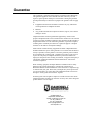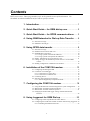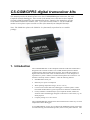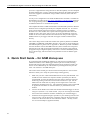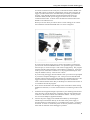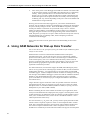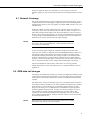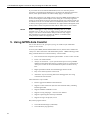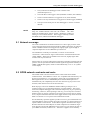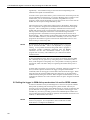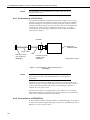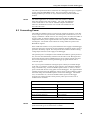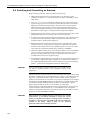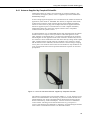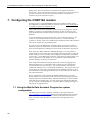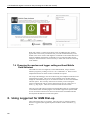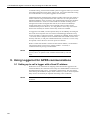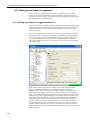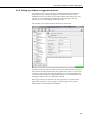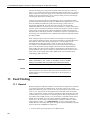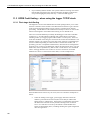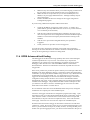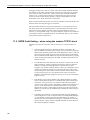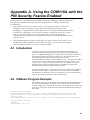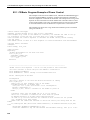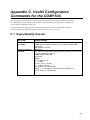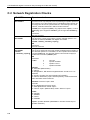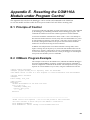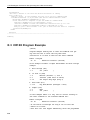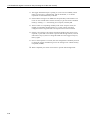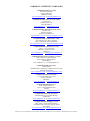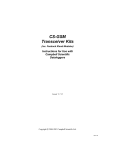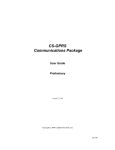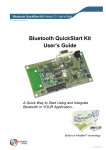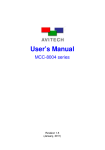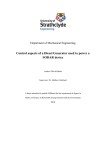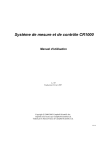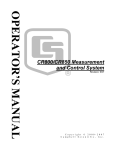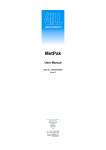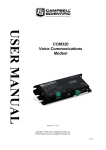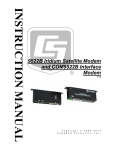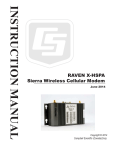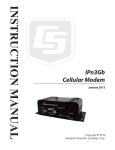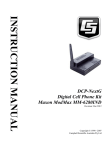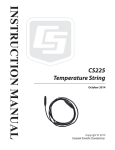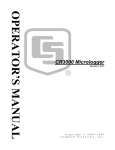Download Campbell CS-GSM/GPRS User manual
Transcript
USER MANUAL CS-GSM/GPRS Digital Transceiver Kits (including the COM110A modem) Issued: 17.6.14 Copyright © 2013-14 Campbell Scientific Ltd CSL 997 Guarantee This equipment is guaranteed against defects in materials and workmanship. This guarantee applies for twelve months from date of delivery. We will repair or replace products which prove to be defective during the guarantee period provided they are returned to us prepaid. The guarantee will not apply to: • Equipment which has been modified or altered in any way without the written permission of Campbell Scientific • Batteries • Any product which has been subjected to misuse, neglect, acts of God or damage in transit. Campbell Scientific will return guaranteed equipment by surface carrier prepaid. Campbell Scientific will not reimburse the claimant for costs incurred in removing and/or reinstalling equipment. This guarantee and the Company’s obligation thereunder is in lieu of all other guarantees, expressed or implied, including those of suitability and fitness for a particular purpose. Campbell Scientific is not liable for consequential damage. Please inform us before returning equipment and obtain a Repair Reference Number whether the repair is under guarantee or not. Please state the faults as clearly as possible, and if the product is out of the guarantee period it should be accompanied by a purchase order. Quotations for repairs can be given on request. It is the policy of Campbell Scientific to protect the health of its employees and provide a safe working environment, in support of this policy a “Declaration of Hazardous Material and Decontamination” form will be issued for completion. When returning equipment, the Repair Reference Number must be clearly marked on the outside of the package. Complete the “Declaration of Hazardous Material and Decontamination” form and ensure a completed copy is returned with your goods. Please note your Repair may not be processed if you do not include a copy of this form and Campbell Scientific Ltd reserves the right to return goods at the customers’ expense. Note that goods sent air freight are subject to Customs clearance fees which Campbell Scientific will charge to customers. In many cases, these charges are greater than the cost of the repair. Campbell Scientific Ltd, Campbell Park, 80 Hathern Road, Shepshed, Loughborough, LE12 9GX, UK Tel: +44 (0) 1509 601141 Fax: +44 (0) 1509 601091 Email: [email protected] www.campbellsci.co.uk PLEASE READ FIRST About this manual Some useful conversion factors: Area: 1 in2 (square inch) = 645 mm2 Length: 1 in. (inch) = 25.4 mm 1 ft (foot) = 304.8 mm 1 yard = 0.914 m 1 mile = 1.609 km Mass: 1 oz. (ounce) = 28.35 g 1 lb (pound weight) = 0.454 kg Pressure: 1 psi (lb/in2) = 68.95 mb Volume: 1 UK pint = 568.3 ml 1 UK gallon = 4.546 litres 1 US gallon = 3.785 litres Recycling information At the end of this product’s life it should not be put in commercial or domestic refuse but sent for recycling. Any batteries contained within the product or used during the products life should be removed from the product and also be sent to an appropriate recycling facility. Campbell Scientific Ltd can advise on the recycling of the equipment and in some cases arrange collection and the correct disposal of it, although charges may apply for some items or territories. For further advice or support, please contact Campbell Scientific Ltd, or your local agent. Campbell Scientific Ltd, Campbell Park, 80 Hathern Road, Shepshed, Loughborough, LE12 9GX, UK Tel: +44 (0) 1509 601141 Fax: +44 (0) 1509 601091 Email: [email protected] www.campbellsci.co.uk Contents PDF viewers note: These page numbers refer to the printed version of this document. Use the Adobe Acrobat® bookmarks tab for links to specific sections. 1. Introduction................................................................. 1 2. Quick Start Guide – for GSM dial-up use .................. 2 3. Quick Start Guide – for GPRS communications ...... 3 4. Using GSM Networks for Dial-up Data Transfer ....... 6 4.1 Network Coverage .................................................................................... 7 4.2 GSM data call charges .............................................................................. 7 5. Using GPRS data transfer .......................................... 8 5.1 Network Coverage .................................................................................... 9 5.2 GPRS network contracts and costs ........................................................... 9 5.3 GPRS Modes of operation ...................................................................... 10 5.3.1 Using systems with fixed IP addresses .......................................... 10 5.3.2 Using systems with dynamic IP addresses .................................... 10 5.4 GPRS – Minimising call costs and power use......................................... 11 5.5 Calling the logger in GSM dial-up mode when it is set for GPRS comms ................................................................................................ 12 5.6 Sending configuration commands in the modem .................................... 12 6. Installation of the COM110A modem....................... 13 6.1 Configuring and Fitting the SIM ............................................................. 13 6.2 Connection to a Datalogger..................................................................... 13 6.2.1 Connection to a CS I/O Port ......................................................... 14 6.2.2 Connection to an RS232 Port ........................................................ 14 6.3 Connecting Power ................................................................................... 15 6.4 Selecting and Connecting an Antenna ..................................................... 16 6.4.1 Antenna Supplied by Campbell Scientific .................................... 17 7. Configuring the COM110A modem.......................... 18 7.1 7.2 7.3 7.4 Using the Mobile Data Assistant Program for system configuration ...... 18 Mobile Data Assistant Program Technology .......................................... 19 Mobile Data Assistant Advanced options ............................................... 21 Changing the modem and logger settings without Mobile Data Assistant .............................................................................................. 22 8. Using Loggernet for GSM Dial-up ........................... 22 8.1 Configuring a Desk-Top Modem as a Base Station ................................ 22 8.2 Configuring the COM110A modem as a Base Station using Loggernet . 23 8.2.1 Extending the Default Time-Outs ................................................. 23 i 9. Using Loggernet for GPRS communications ......... 24 9.1 Setting up to call a logger with a fixed IP address .................................. 24 9.2 Setting up call-back in Loggernet ........................................................... 25 9.2.1 Setting up call-back in Loggernet Version 3 ................................. 25 9.2.2 Setting up call-back in Loggernet Version 4 ................................. 26 9.2.3 Keeping the connection open when calling-back .......................... 28 9.2.4 Firewall issues............................................................................... 28 10. Preventing COM110A modem Connection Problems ............................................................ 29 11. Fault Finding ........................................................... 30 11.1 General.................................................................................................. 30 11.2 A GSM Base Station Fails to Get a Response from the logger ............. 31 11.3 GPRS Fault finding – when using the logger TCP/IP stack .................. 31 11.3.1 First stage fault finding ............................................................. 31 11.4 GPRS Advanced fault finding ............................................................... 34 11.5 GPRS Fault finding – when using the modem TCP/IP stack ................ 35 Appendices A. Using the COM110A with the PIN Security Feature Enabled ................................................ A-1 A.1 Introduction .......................................................................................... A-1 A.2 CRBasic Program Example.................................................................. A-1 A.3 CR10X Program Example.................................................................... A-3 B. Controlling the Power Supply to the COM110A Modem ............................................................... B-1 B.1 Controlling the Power Consumption of the COM110A modem ........... B-1 B1.1 CRBasic Program Example of Power Control ............................. B-2 B1.2 CR10X Program Example ............................................................ B-4 C. Useful Configuration Commands for the COM110A .......................................................... C-1 C.1 C.2 C.3 C.4 Signal Quality Checks .......................................................................... C-1 Network Registration Checks ............................................................... C-2 PIN Configuration ................................................................................ C-4 Changing the operating frequency between EU/Rest of world and US wavebands.................................................................................. C-4 D. Using the COM110A in Transparent Mode for GSM Dial-up use .............................................. D-1 D.1 Introduction..........................................................................................D-1 D.2 Disabling the RLP Protocol .................................................................D-1 ii E. Resetting the COM110A Module under Program Control............................................................... E-1 E.1 Principle of Control .............................................................................. E-1 E.2 CRBasic Program Example .................................................................. E-1 E.3 CR10X Program Example .................................................................... E-2 F. Configuring the COM110A via the datalogger ....... F-1 Table 1. COM110A modem Power Supply Connections via a PSW12 switch ....... 15 Figures 1. Connecting the COM110A modem to a Datalogger ................................. 14 2. `Low-cost’ dual-band antenna supplied by Campbell Scientific ............... 17 iii CS-GSM/GPRS digital transceiver kits This manual provides the details of how to use the CS-GSM/GPRS digital transceiver kits with Campbell Scientific dataloggers. This version of the manual covers kits that use the Campbell Scientific COM110A modem as the communication device. Details in this manual are specific to this model introduced in October 2012. If you have an older model i.e. not the COM110A modem version please request an older version of this manual from Campbell Scientific. Note: The COM110A replaces the COM110. It is functionally equivalent but in a smaller package. 1. Introduction The CS-GSM/GPRS kits use the Campbell Scientific COM110A modem that is designed to allow transfer of data across a GSM (Global System for Mobile communications) digital cellular phone network. The COM110A modem is a digital radio transceiver that works on GSM networks; it can be thought of as equivalent to a ‘phone’ modem, but without the telephone line connection. It is therefore commonly called a “modem”. It has the following features: Standard RS232 serial port Relatively low power consumption Wide operating temperature range (-40°C to +85C) Can be used to collect data from a datalogger at a similar speed to a landbased 9600 baud modem in good reception areas and faster in GPRS mode. Closely emulates a standard ‘Hayes style’ telephone modem; suitable for situations where the datalogger instigates a call back to a base station, e.g. for alarm purposes Compact package: 63 x 60 x 22 mm The CS-GSM/GPRS kits include all the cables and antenna to allow easy use with Campbell Scientific dataloggers. A CS-GSM/GPRS kit can also be reconfigured for GPRS data transfer where data is transferred using the TCP/IP data protocol, often over the public Ethernet. This 1 CS-GSM/GPRS Digital Transceiver Kits (including the COM110A modem) protocol is supported either using the built-in TCP/IP capability of some Campbell Scientific dataloggers or using a software feature built into the modem that allows more basic loggers to communicate using a GPRS connection, albeit with less functionality. An easy to use configuration tool called the Mobile Data Assistant is available for download free of charge from http://www.campbellsci.co.uk/downloads With the use of a programming cable this tool allows the modem to easily be reconfigured for different functions or communication speeds. The Campbell Scientific COM110A Modem is manufactured by Maestro Wireless Solutions and is configured specifically for Campbell Scientific use. It is based upon a Sierra Wireless (Wavecom) chipset as used previously by Campbell Scientific Ltd. This modem runs a special software application that causes the modem to enter a low power state on power up. It also automatically resets the modem in the event of disconnection from the network and provides support for GPRS connectivity for loggers which do not support TCP/IP communications directly. The current design of the COM110A modem will operate by default on GSM900 (900 MHz) or GSM1800 (1800 MHz) networks. If you wish to use the modem on US GSM frequencies, please refer to Appendix C. Whenever possible a GSM900 network should be used as 1800 MHz networks (which includes the Orange and EE networks in the UK) are designed with smaller cells because of the reduced propagation range of higher frequency radio waves. Therefore GSM1800 phones have a shorter range, which can cause more problems in areas of dubious signal coverage. 2. Quick Start Guide – for GSM dial-up use If you purchased the standard CS-GSM kit you will have been supplied with a COM110A modem, an SC-WMI logger interface plus SC12 cable, mounting bracket and an aerial. Other kits supplied with the SC105 or RS232 variants can also be use for GSM dial-up use. All modem are preconfigured so they should work “out of the box” for GSM dial-up use. This section of the manual gives brief instructions and pointers to the rest of the manual to enable you to setup the system and get running quickly. 2 1. Make sure you have a data enabled SIM with the security PIN disabled. You should have been notified of a telephone number specifically for data use with the SIM. To insert the SIM card eject the card tray from the end of the modem by pushing in the button with a small screwdriver or pen. Put the SIM card in the small card tray taking care the angled corner of the card matches the moulding in the tray. The gold plated contacts of the card should be uppermost and remain so when the card tray is pushed back into the modem. 2. Connect the SC-WMI to the COM110A modem and the datalogger as shown in Figure 1 (Section 4.2.1) of this manual. (If you are not using the SC-WMI then connect the COM110A modem to the RS232 port of the datalogger.) 3. Install the aerial supplied as high as possible on your mounting structure and away from any vertical metal poles. Route the cable into the enclosure and connect it to the aerial socket on the COM110A modem – this may involve use of a coaxial adaptor (supplied if needed). Using with Campbell Scientific Dataloggers 4. Connect the power supply to the COM110A modem, by connecting the red/black power lead either directly to the outlet of the power supply, if powering the device continuously or to a suitable power switch – see Section 6.3 below. It is best to connect the power as close as possible to the battery rather than to terminals on the datalogger if possible. 5. Turn on the power to the datalogger and COM110A modem. The status LED on the end of the package, near the SIM socket should come on continuously initially. After a period of about 15 seconds the LED will start to flash briefly every 2-3 seconds. When the LED starts to flash it indicates that the modem has signed onto the phone network successfully. Note the frequency of flashing will vary with the depending on the power state of the modem and whether data is being transferred. 6. Start-up your PC and run PC400, Loggernet or your chosen communications program. Set up a phone or TAPI connection to the datalogger, following the instructions for your software package to do this. Enter the data phone number assigned to your SIM as the phone number of the datalogger to be called. 7. Apply the setup setting and then connect to the datalogger. You should find the PC connects to the datalogger and the displayed datalogger time then starts to update showing you have a working system. If this does not happen please read the rest of this manual in more detail. 3. Quick Start Guide – for GPRS communications The COM110A modem can also be used for GPRS communications. The COM110A will support dataloggers that run their own TCP/IP software, e.g. the CR800, CR1000 and CR3000 loggers or it can be used running TCP/IP functions built into the modem which will give basic communication over GPRS for other loggers, e.g. the CR200X. This quick start section only covers systems which have a SIM card with a fixed IP address. Other configurations are detailed elsewhere in this manual. 1. Make sure you have a data enabled SIM with the security PIN disabled and enabled for GPRS use. To insert the SIM card eject the card tray from the end of the modem by pushing in the button with a small screwdriver or pen. Put the SIM card in the small card tray taking care the angled corner of the card matches the moulding in the tray. The gold plated contacts of the card should be uppermost and remain so when the card tray is pushed back into the modem. 2. Now the modem and logger should be setup using the Mobile Data Assistant package. To do this you require a modem programming cable (a grey 9 to 15 way serial cable), plus an optional USB-Serial convertor, a cable to allow communication with the datalogger and a power supply to power the modem and logger. 3. Install the Mobile Data Assistant package and start it running. You will be presented with a screen like that shown below. 3 CS-GSM/GPRS Digital Transceiver Kits (including the COM110A modem) 4. Connect the modem to the PC using the programming cable (use a serial to USB convertor if necessary). Connect the modem to a nominal 12V DC supply (the datalogger supply if available). 5. Then select the setup option and select the datalogger and, when shown, on the next screen the baud rate (select 115200 baud, unless using an SC-WMI when 9600 baud is used). You will then be prompted for the method of IP connection. For the CR800, CR1000 and CR3000 select “Logger IP Stack”(this indicates you will use the TCP/IP functionality built into the logger operating system, often known as a “software stack”). Then select the method of connection control – select “Logger Listening”, for all other loggers select Select the “Modem Listening” option. At this point you will be asked for detail of the connection you are going to use with this screen: This screen varies with logger type. A datalogger port option will be shown if different connections are possible so you can select the port on the logger the COM110A will be connect to using the drop down option list. Select RS232 4 Using with Campbell Scientific Dataloggers for a direct connection to the serial port, CS I/O ME for the SC-WMI or one of the SDC options to match the configuration of an SC105 if used. For all loggers you then need to fill in the APN name provided by your SIM card provider, a user ID and password associated with the APN (these are sometimes blank) and the port the logger will listen on for its normal communications traffic. If shown leave the idle time and reset time at the defaults of 10 and 60 for now. When you click on Next you will be shown a screen asking you to connect the COM110A and install the SIM card so it can be configured. I If you are unsure which serial port on your PC the modem is connected to, you can click on the Find Modem button. It is quicker though, if you know the serial port, to set the com port. Then click on Apply Setup. The program will then send the required settings to the modem to configure it. At the end of this process, which takes a minute or so, the program should report it has setup the modem correctly. Then click on “Done”. If you are using the Logger TCP/IP software stack you will now be prompted if you wish to setup the datalogger to suit. This process will load the APN and other settings into the logger and configure its communication ports. The logger needs to be connected to the same serial port as the modem was. Click continue and after short delay it should report it has been successful. If so click done and exit the program. 6. Now connect the modem to the datalogger either with a direct cable if using the RS232 connection, or via one of the interfaces if connecting to the CS I/O port. 7. Install the aerial supplied as high as possible on your mounting structure and away from any vertical metal poles. Route the cable into the enclosure and connect it to the aerial socket on the COM110A modem – this may involve use of a coaxial adaptor (supplied if needed). 8. Connect the power supply to the COM110A modem, by connecting the red/black power lead either directly to the outlet of the power supply, if powering the device continuously or to a suitable power switch – see Section 6.3 below. It is best to connect the power as close as possible to the battery rather than to terminals on the datalogger if possible. 5 CS-GSM/GPRS Digital Transceiver Kits (including the COM110A modem) 9. Turn on the power to the datalogger and COM110A modem. The status LED on the end of the package, near the SIM socket should come on continuously initially. After a period of about 15 seconds the LED will start to flash briefly every 2-3 seconds. When the LED starts to flash it indicates that the modem has signed onto the phone network successfully. Note the frequency of flashing will vary with the depending on the power state of the modem and whether data is being transferred. Start-up your PC and run PC400, Loggernet or your chosen communications program. Set up an IPPort connection to the datalogger, following the instructions for your software package to do this. Enter the IP address assigned to your SIM and the port number to match the one you entered in step 5 above. If the IP address is a public address you should then be able to make a test connection to the logger using the connect tool in the program being used. If the IP address is fixed, but private, you may have to open a VPN connection to the private network, following details from your SIM provider, before attempting to make the connection to the datalogger. If the connection does not work, please refer to the fault finding section in this manual. 4. Using GSM Networks for Dial-up Data Transfer This section discusses the principles of using the COM110A for GSM dial-up data transfer in more detail. GSM networks are based on international standards and are widespread throughout the world – see the web site www.gsm.org. Theoretically a GSM phone can be used anywhere in the world if it is within range of a GSM network of the same frequency. For voice communications this theory almost works in practice, except that many airtime providers (the company you pay for use of the phone) limit the geographical range of most phones, and some do not have agreements with distant providers. For data transmission, most networks support the SMS (Short Message System). This is not very practical for collecting large volumes of data, but can be useful for sending alarm messages – see Technical Note 33 for more details of using SMS with older loggers. Contact Campbell Scientific for details of sending or receiving text messages with CRBasic dataloggers. (Please note that the COM110A modem defaults to Text format SMS messages and as the message centre is normally preset in the SIM it is not necessary to pre-configure the modem as described in the technical note.) Larger networks support connections where an open data connection is formed through the network. If this is supported, you may choose to connect to a GSM data-phone either via a landline modem (landline to GSM) or by using a second GSM phone in your office (GSM to GSM). Before considering the use of the COM110A modem in your application, check with your local GSM network company that they support ‘non-transparent’ mode of data transmission, at 9600 baud. Check also that they provide suitable routes to allow you to communicate with it, such as access via land-line modems – this is called asynchronous connectivity. For some networks, e.g. O2 in the U.K, you may need to specify the mode of data transfer. If this is required, request it to work in ‘non-transparent mode’ at 9600 baud. This is the default setting for most networks. The COM110A modem will also work in transparent mode but this is more susceptible to errors and call breakdown so should only be used if the network does not support non-transparent 6 Using with Campbell Scientific Dataloggers mode (see Appendix D for more information). Your airtime provider will normally supply you with an extra phone number for the SIM specifically for data use. 4.1 Network Coverage One of the main advantages of using a cellphone network is being able to set up a communications link to a datalogger virtually anywhere without installing land or telephone lines. However, this only applies if a suitable GSM network covers your installation site. Within the UK the coverage of GSM networks is good in most areas. However, coverage in remote areas can still be quite poor and is not likely to improve, as it offers little commercial advantage to the network companies. Unless coverage is known to be good at the proposed site, we strongly recommended that you test the coverage using a standard GSM handset (on the same network as the COM110A modem is to be used) to measure the exact signal strength. NOTE Even areas shown as having good coverage on network maps can have ‘holes’ due to local interference or other technical reasons, so site testing is recommended. In areas of normal signal strength the COM110A modem can be used with a small, low cost antenna (as supplied in the CS-GSM/GPRS package). However, if the signal strength is marginal it may be possible to improve reception using a raised and/or a higher gain antenna. Poor quality reception will normally lead to breaks in communication or result in the PC software having to make multiple requests to ensure uncorrupted data is collected. This will not usually lead to data loss or corruption, but may result in longer calls and thus higher call charges. The network maintainer will be able to offer advice on coverage problems. Campbell Scientific can also offer further advice on suitable antennae to suit the application. 4.2 GSM data call charges Call charges on cellular-based phones are usually much higher than landline based systems and can therefore be quite high for a long-term data collection campaign. Careful choice of the tariffs available can result in a considerable reduction in the total bill. One major factor, which can determine call costs, is the method used to connect to the remote COM110A modem. If you call the COM110A modem from a landline phone modem, you will normally pay your landline phone company the same (high) cost as calling a voice cellphone. This is independent of your agreement with the cellphone airtime provider. In many cases it may be cheaper to buy an extra COM110A modem or another GSM phone for your base station, thus avoiding the use of the land-based phone line altogether. Also, the set-up time from a GSM to GSM modem is usually much lower and the overall call will thus be shorter and thus cost less. NOTE When selecting a tariff beware that most data tariffs relate to GPRS data transfer, not dial-up, C.S.D. data transfer. 7 CS-GSM/GPRS Digital Transceiver Kits (including the COM110A modem) If you cannot use a base station GSM modem, lower cost calls may also be possible by programming the datalogger to call back to the land-line phone base station, as the special airtime rates will normally apply to such calls too. Where many calls have to be made in quick succession ISDN digital landlines can be used with a digital terminal adaptor in the calling PC. If correctly supported and set-up for the phone account by the network operator, the connection time can be reduced to one or two seconds which can substantially reduce the call bill. This is done by setting the system to communicate in a digital fashion throughout (UDI mode). Please contact Campbell Scientific Ltd for further advice on this matter. NOTE Where a datalogger is only receiving incoming calls it is often possible to use a “Pay as you go” SIM card to avoid extra rental charges. You need to check with the SIM provider that they support data transmission on PAYG and that the SIM is not disabled after some period, if it makes no outgoing calls. 5. Using GPRS data transfer This section discusses the principles of using the COM110A for GPRS data transfer in more detail. In recent years GPRS (General Packet Radio Service) has become a standard for “always-on” data connections with GSM mobile phones. GPRS technology offers many potential advances in remote telemetry. These include: Fast connection time compared to phone/GSM – as fast as a few seconds Lower cost of data transfer Always on connection – if your system has the power to keep a GPRS modem powered all the time then it is possible to set-up a system that is “always-on” which can be connected from anywhere on the net at any time Higher speed data transfer from the datalogger back to the PC Easy access from anywhere in the world Alternative ways of accessing data in the datalogger due to it being connected to an IP network. Those alternative ways include: Direct Loggernet IP Pakbus communications Supports a telnet connection (like the serial terminal mode), including talk-through modes. Supports Modbus and DNP3 over IP Supports serving webpages – which are user defined Supports requesting data with http commands Supports acting as an ftp (file) server. Plus, under program control: 8 Can send email messages (emailsend) Can send files by ftp (ftpclient) Using with Campbell Scientific Dataloggers NOTE Can synchronise the datalogger clock to Internet time (networktimeprotocol). Can send data to other loggers via IP (Send/Get variables, files and data) Can do a normal callback to a Loggernet server (send variables) Can do a one way transmission to Loggernet or another logger (Senddata) Can open virtual serial ports to other dataloggers or sensors via the IP network. Only standard Pakbus communication with Loggernet is possible if using the TCP/IP function built into the modem. The other advanced communications options require a datalogger capable of running its own TCP/IP function. Those loggers currently include the CR800 series, CR1000 and CR3000 dataloggers. 5.1 Network coverage The same considerations as outlined in Section 4.1 above apply in terms of the type of network and signal strength required for GPRS connections. In general to sustain a GPRS connection for long periods, slightly higher signal strength is required compared to use for GSM dial-up connections. The COM100 is essentially a 2G modem, so will not use 3G network connections. It does however support some features of enhanced 2G networks called “EDGE”. Where that is enabled on the local cell, slightly higher data transfer rates may be achieved. When testing for coverage and signal strength using a handset if possible limit the phone to non-3G operation and check both the signal strength and availability of GPRS or EDGE data signals, which are often indicated by a “G” or “E” symbol on the display. 5.2 GPRS network contracts and costs The modem needs to be used with an airtime contract that allows GPRS communications. Some SIMs are sold as “3G” compatible which means they can be used in 3G phones too. It is important to check with your supplier that any SIM supplied will work in a GSM/GPRS phone and that GPRS operation is enabled and any 3G compatibility does not slow down the log-on process to the network (which has been seen on UK O2 networks). When buying a contract for GPRS the standard offering in Europe is for a connection where you are allocated a dynamic, private IP address. This can be used with Campbell dataloggers and is often the cheapest way to get a system up and running. However, when operating in this way you can only have a limited numbers of PCs or loggers connected to one logger and you lose some of the ftp server, http and some other functions as the logger cannot accept unsolicited calls made to it because it is on a private network behind a firewall. For full flexibility specialist suppliers provide a service to give individual devices a fixed IP address, which can either be private (accessed via a VPN connection) or a public address on the internet. In the UK the suppliers include Wireless Logic, Wireless Innovation Ltd and Wyless.net. Such companies are suitable for larger scale networks and provide additional on-line tools to let you monitor the state of your GPRS connections, traffic use etc. Alternative suppliers can be found by 9 CS-GSM/GPRS Digital Transceiver Kits (including the COM110A modem) searching for “Fixed IP SIM” on the internet making sure the offering is not a 3G only card. Currently Campbell Scientific Ltd only offers SIM cards as part of a subscription to its Konect data service.. It is important to ensure you are aware of the likely costs of GPRS data transfer. Prices can range from £0.005 to £10.00 per Megabyte of data transferred. As it can require in excess of 50 Kbytes of data per day to check and keep a GPRS connection open, let alone transfer any data, it is important to find the right tariff and realise the likely costs. Where an always on connection is required, a flat-rate tariff will likely be more economic or you should at least negotiate a volume discount tariff with your provider. In the UK it is now possible to buy data only access for few GBP per month for several tens of MB data transfer. Before using the system you need to know the APN server name of your provider, plus your username and password to gain access to the GPRS IP services. 5.3 GPRS Modes of operation 5.3.1 Using systems with fixed IP addresses If you have a fixed IP service it may be either with routing to a public internet address or to a private fixed IP address that you connect to via a VPN tunnel. If it is via a VPN tunnel please seek the advice from the SIM provider on how to setup and use the VPN tunnel. The tunnel will need to be open and kept open automatically if you wish to use Loggernet to call the logger automatically. With a fixed IP address, once connected to the network the logger will be able to accept incoming connections for the services you have enabled, e.g. Pakbus, ftp, http. If you connect to the logger for normal datalogger communications (via the Pakbus/TCP service port) the datalogger will automatically start to send beacon messages once per minute to the device that called. This will hold the connection open (which is useful as some GPRS providers will cut-off inactive connections) and also ensures the connection is working, however this does incur data traffic charges. (See the help within Loggernet for connecting via an IP port – the port number must match that set for the Pakbus/TCP Service port set in the logger.) With a fixed IP address, Loggernet should be able to call out to the logger on demand so it is possible to setup scheduled data collection. To minimise data charges you can prevent the extra traffic outside the scheduled calls by unchecking the box on the Pakbus port that forces it to stay open. With a fixed IP it should also be possible for multiple PCs to call the same logger either for data collection or connecting to the logger’s web or ftp server functions. If you choose to do this though be careful to ensure the logger has an adequate power supply to support multiple and lengthy connections and also check that you are certain the traffic costs will not get out of hand. If calling the datalogger from multiple PCs that use the Pakbus protocol please make sure that Pakbus port of each copy of the calling software has a unique Pakbus address. NOTE If using the TCP/IP function in the modem only one simultaneous connection is possible at any time. 5.3.2 Using systems with dynamic IP addresses For a few networks even though the datalogger has a dynamic IP address which can vary on each connection, it is a public IP address so can connect to it from the public internet if you can track the address assigned to it. It is possible to use a 10 Using with Campbell Scientific Dataloggers dynamic name service in this instance (please contact Campbell Scientific for more details). More commonly if you have a dynamic IP SIM you will not be able to call out to the logger as it is on a private network behind a router/firewall. Instead you have to get the datalogger or modem to open a connection back to the Loggernet PC which itself must have a public IP address (see firewall issues below) and have Loggernet hold the connection open. There are two ways of doing this. 1) Using the Datalogger TCP/IP stack you can configure the logger to automatically establish a socket connection to a remote system, e.g. your Loggernet server. It will do this as soon as it is powered up and a PPP connection is established. It will try to open the socket once per second, until successful. This is done by entering the IP address and socket in the Net Services tab, as a Pakbus/TCP Server settings (the Mobile Data Assistant will set this for you if you choose the Logger Call-back option). This method is easy to setup and does not rely on the datalogger program. If you are using the Modem IP/Stack the Mobile Data Assistant package enables a similar function in the modem, which tries to keep open a permanent connection to the socket on a server (normally running Loggernet). 2) Alternatively you can call the TCPOpen/TCPClose command in your program at regular intervals (the speed determines how quickly the logger will re-establish a broken link). In the TCPOpen command you need to give the public address of the Loggernet server and the port you are going to connect on. This method is only normally used where the logger needs to conserve power so the modem is not on all of the time or more than four connections to different servers are required. When using the Modem IP/Stack for a program controlled call-back the modem will only make the IP connection when it receives data from the attached logger to transmit. Normally you would trigger the connection by using the standard callback commands in the logger program, which would trigger data exchange with Loggernet on a direct connection, e.g. P97 for older loggers, or SendGetVariables for newer Pakbus loggers. For either method the port (socket) number must match the call-back port number entered in the setup screen of Loggernet (see below). You should also enable callback for the datalogger on the datalogger hardware tab. The method of managing Loggers which call back over IP varies with the Loggernet version. Loggernet 4.1 or later is recommended. A description of how to setup Loggernet for call-back is given in Section 9.2 below. 5.4 GPRS - Minimising call costs and power use If the modem is used in an “always-on” configuration, to allow instant access, the modem will stay in a higher power state for most of the time. It is critical to take this into consideration when considering suitable power supplies and battery sizes. The always on-configuration also requires some network traffic to flow to keep the connection open, which will use up some of your GPRS data allowance. The average power consumption of the COM110A when there is an open PPP/GPRS connection will typically be 30 mA. With only low level traffic flowing through the connection the datalogger itself will often be able to drop into a lower power state, i.e. not consume extra current. However, during communications activity both the datalogger and modem power use will increase 11 CS-GSM/GPRS Digital Transceiver Kits (including the COM110A modem) significantly – the transmitter using an extra 100-400 mA depending on the installation and speed of communication. To achieve lower power states either a power switch can be used in the power line, (see the installation section below), or if using a datalogger that is running its own TCP/IP stack, you can close the PPP connection (using PPPClose in your program), which will put the modem in a lower power state. Once in this state the modem can still accept incoming GSM dial-up calls. The lowest power use is achieved by cutting power to the modem. When doing this it is important to deregister the modem from the network before turning off the power. This is usually done by sending a command AT+CFUN=0 to the modem and waiting at least 2 seconds before turning off the power. Failure to do this may result in subsequent connections to the network being refused for prolonged periods or the modem even being barred from the network if this is done frequently. When powering up the modem again and then using PPPOpen to restart the GPRS connection, it is advisable to add delays (of 10s or so) in the program for the modem to register on the network and the PPP session to start before starting to send out any data. NOTE By implication the logger defaults to the PPPOpen state as soon as a port is activated for PPP. This is not dependent on a program running. To stop a PPP connection being made when a program is recompiled, include a PPPClose instruction after the BEGIN instruction. Do this with consideration because if you load a program that incorrectly calls PPPClose you could block further communications. . If using the Modem IP stack, there are less options for shutting down the GPRS link. Normally the only option is by cutting the power to the modem. If this is done, avoid doing this too frequently as it is not possible to cleanly log off from the network, which can lead to delays in registering the modem when power is restored. In either mode of operation you can use the “call-back” function of Loggernet (see above) to make a special call back to the logger (using the Sendvariables command) which in turn triggers a normal data collection from the logger. When using the logger IP stack the GPRS connection and power can be controlled to enable them only during the call-back. When using the modem IP Stack, it can be configured to minimise use of the connection when set up for “Program controlled call-back”. 5.5 Calling the logger in GSM dial-up mode when it is set for GPRS comms In some circumstances it may be advantageous to call out to the system in GSM dialup mode by dialling and connecting with a phone modem. This may be necessary in the event of failure of the GPRS network or network connections that prevent dial-back to the Loggernet server. It is possible to call the logger in the standard way (see above) providing you know the GSM data phone number and also providing the logger has periods of operation when the PPP connection is not enabled, i.e. PPPClose has been called. NOTE 12 It is not possible to establish a GSM data connection whilst a PPP session is in progress. It is not possible to call a COM110A in GSM mode when it is configured for GPRS use. Using with Campbell Scientific Dataloggers 5.6 Sending configuration commands to the modem It is often advisable to reset the modem at regular intervals or send other configuration commands to the modem, for instance to enable very low power states between calls. When using the loggers IP Stack, this can be done within the datalogger program by opening the serial port to which the modem is connected and sending out commands using the serialout command. To allow another PPP connection the program must close the serial port using serialclose otherwise the PPP connection will be permanently blocked. When using the Modem IP stack configuration commands are not normally sent from the datalogger. 6. Installation of the COM110A modem 6.1 Configuring and Fitting the SIM Before the COM110A modem can be used or tested, it must be fitted with a ‘SIM’ card (Subscriber Identification Modem) that enables it for use on a specific cellular telephone network in a particular frequency band.. If possible, ensure that the SIM is configured so that it does not require a Personal Identification Number (PIN) security code to be entered after the modem is powered up. The PIN can most easily be disabled by inserting it into a separate, hand-held standard GSM phone and following the instructions contained in the phone manual. If a separate phone is not available, please contact Campbell Scientific for details of how to disable the PIN code for use with the COM110A. If this is not possible, or if your airtime provider only allows operation with a PIN enabled, please refer to Appendix A. NOTE Some SIM suppliers send the SIM with the PIN enabled and set to a default PIN number. Check the documentation that came with your SIM. The SIM card is installed in the COM110A modem in the slot at the aerial end of the case. Before installing the SIM make sure power is disconnected from the modem. The SIM is installed in a small tray that has to be ejected by pushing in the small green button which is to the rights of the slot holding the tray. Use a pen or similar to push the button inwards. Insert the SIM with card with the gold contact side of the card facing upwards in the tray. Ensure the cut-out of one corner of the card is orientated to match the recess in the tray so the SIM sits flat in the tray. Push the tray back into the slot until fully in then, with the aerial connected, power on the modem and check if the LED starts flashing within a minute or so to indicate successful registration on the network. 6.2 Connection to a Datalogger The COM110A modem can either be connected directly to the RS232 port of the datalogger, if it has one, using the RS232 cable provided as part of the CSGSM/GPRS232 kit or to the CS I/O port of dataloggers that have this port, using an SC-WMI or SC105. If your datalogger has both an RS232 and CS I/O port you may still wish to use an interface as it frees the RS232 port allowing a local PC to be connected to be used or for connection to a sensor. 13 CS-GSM/GPRS Digital Transceiver Kits (including the COM110A modem) NOTE The SC-WMI is not recommended for use where other devices are sharing the CS I/O port. 6.2.1 Connection to a CS I/O Port The Campbell Scientific SC-WMI interface provides a simple, very low power interface for connecting the COM110A modem to the CS I/O port on Campbell Scientific dataloggers. The quiescent current consumption of the SC-WMI is typically less than 100 µamps and it uses less than 3 mA when communications are in progress. There is no user configuration of this device. It is simply connected between the datalogger CS I/O port and the COM110A modem as shown below in Figure 1. SC-WMI COM110A modem modem SC12 cable 9-pin Connect to 9-pin ‘CSI’ socket on datalogger Connect to 15-pin socket on the COM110A Diagram Not to Scale Figure 1 Connecting the COM110A modem to a Datalogger NOTE The SC-WMI is not recommended for use where other devices are sharing the CS I/O port. The maximum baud rate it can support is 38400 baud. The SC105 is connected to the datalogger using an SC12 cable and then to the COM110A using a 0.5 m grey cable. Please take not of the marking on the case of the SC105 indicating which end connects to the datalogger to ensure it is installed the correct way around. The SC105 may need to be configured before use to make sure it is in modem mode and the baud rate of its serial port matches the speed set for the COM110A. Please refer to the SC105 manual for further details. 6.2.2 Connection to an RS232 Port If using a CR23X, CR800, CR1000, CR3000 or CR5000 datalogger, an alternative connection is possible using the RS232 port, if this is free. The CR200 only has an RS232 port so this is the only option. 14 Using with Campbell Scientific Dataloggers The cable required for the direct connection to a datalogger serial port is supplied as part of the CS-GSM/GPRS 232 kit. The 9-pin connector plugs in the datalogger RS232 port and the 15-way connector directly into the COM110A modem. NOTE The cable supplied for use with the COM110A modem is different from that supplied with older modems. The cable has additional control wires that are not used in standard Campbell installations. These are insulated and cut back can covered with insulation at the free end of the cable. 6.3 Connecting Power The COM110A modem requires a power supply capable of supplying 5-32V DC, at an average current of up to 500 mA, with short peak currents of 2.5A (at 5.5 V supply). COM110A is fitted with a 2A slow acting, fuse in an inline fuse holder in its power cable, to minimise damage in the event of a failure. Additionally, Campbell Scientific power supplies include a slow response solid-state automatic resetting fuse. The normal colour scheme for wiring is RED for positive and BLACK for negative. If the COM110A modem is to be powered from the same supply as the datalogger, ensure that the power connections for the COM110A modem are made as close as possible to the battery outputs. This will prevent the COM110A modem causing voltage drops and noise on the supply to the datalogger. The quiescent power consumption of the COM110A modem is typically around 5 mA, once the unit automatically shuts down at the end of a call. Having the unit powered all the time ensures unhindered access at any time by remote users and also avoids complications of having the datalogger program include code to control the power. For very low power installations turning the power off may be essential though. To do this it is possible to control the power supply to the COM110A modem by using a solid state relay, such as the PSW12 power switch or, if free, to use the power switch built into the wiring panel of some dataloggers. See Appendix B for example programs where the datalogger controls power to the COM110A. Table 1 shows the wiring from the PSW12 power switch to the datalogger. The failsafe wire, if connected to 5V, ensure the modem remains powered if the logger program stops running and the control port the yellow power control wire is connected to is not driven. Table 1 COM110A modem Power Supply Connections via a PSW12 switch COM110A modem Cable Colour Connection Red (positive supply) + 12V Black (negative supply) G Yellow (power control) Control Port (or +12V for testing) White (Failsafe function) 5V (normally) N.B. These colours and connections only apply to the cable supplied by Campbell Scientific Ltd. NOTE In the case of CR10X dataloggers, only the power switch in wiring panels fitted with green terminal blocks is suitable. 15 CS-GSM/GPRS Digital Transceiver Kits (including the COM110A modem) 6.4 Selecting and Connecting an Antenna When selecting an antenna, please note the following points: Make sure the antenna used covers the frequency you intend to use the COM110A modem on, i.e. does the antenna cover 900 or 1800 MHz, or both (dual band). Low cost, ¼- or ½-wave antennae are adequate for most applications where signal coverage is good. It is important to realise that most low cost antennae designed for vehicle mounting require a flat, metal sheet to form a ground plane at the base of the antenna to achieve the specified gain figure and to ensure proper impedance matching. As an approximate rule the ground plane should have a radius equal to or greater than the height of the radiator. Slightly higher priced co-linear, ‘marine’-grade antennae do not require such a ground plane and can be more easily pole or cross-arm mounted. In areas of poor signal coverage a directional, high-gain ‘Yagi’ antenna can be considered, but this requires knowledge of where the cell base stations are situated in order to enable proper alignment. Raising the antenna is often the most effective way of getting better signal reception. However, if long cables are required to achieve this, use low-loss extension cables that do not have the significant signal loss of low cost cables. Long cables are a particular problem when operating at 1800MHz. Like most cellular-based systems, the COM110A modem varies its transmitter power to ensure good communications with the remote cell station. Using a cheaper, low-gain, antenna may result in a significant increase in power consumption in areas of poor signal coverage. If the antenna is placed near the top of a mast or has long antenna cables it may be vulnerable to lightning damage. If lightning is common at the installation site, additional lightning protection may be required to protect the COM110A modem – please contact Campbell Scientific for further advice. CAUTION Using an antenna that is installed incorrectly, or with faulty wiring, can lead to premature failure of the transmitter output of the COM110A. Install the antenna so that the radiator is positioned away from other vertical metal structures. It should also be at a distance from any sensors so that it does not either physically or electrically interfere with the sensor readings. If the COM110A modem is connected to a PC (see below) it is possible to check the received signal strength using the AT+CSQ command (see Appendix C for further details). This can be used to find the optimum antenna position. You should aim to get the highest signal strength (as close to 31) as possible. For reasonable communications you need a minimum level of approximately 10 when operating in non-transparent mode for dial-up or 12-14 for GPRS use. Be sure that the modem is configured to talk only to the network operator you intend to use when doing this (see the AT+COPS command). CAUTION 16 Many antenna have bodies that are connected to the coaxial cable screen. It is therefore essential to ensure the correct polarity is maintained through the cabling system to avoid the possibility of shorting the transmitter output of the COM110A modem to the power supply ground via the lightning protection cables and mounting structure. Using with Campbell Scientific Dataloggers 6.4.1 Antenna Supplied by Campbell Scientific Campbell Scientific can supply various antennas, if required; including a ‘lowcost’ antenna (see Figure 2, below). This is supplied as part of the standard CSGSM/GPRS package. In areas of high signal strength, the low-cost antenna will be suitable for almost all applications, either at 900 or 1800 MHz. The antenna, as supplied ‘off the shelf’, is fitted with a connector which will either directly fit the COM110A modem transceiver aerial socket or plug into an adaptor that will be supplied. When the antenna is supplied as part of a weather station or other complete installation, Campbell Scientific may replace the original connector with a compatible connector before the system is tested. In a field installation it is recommended that the cable length between the antenna and the transceiver is kept as short as possible to reduce the signal loss in the cable, although, as mentioned above, it is often more advantageous to mount the antenna higher. In some applications the cable will need to be shortened, and so a new connector can be installed onto the cable at this time by cutting off the surplus cable, together with the original connector, and fitting a new connector. Ensure that all connections are well made, and the connector is secured using a crimping tool or pliers. The connector which connects to the modem is only suitable for use in dry environments and so must be protected from direct exposure to water and precipitation. Figure 2 ‘Low-cost’ dual-band antenna supplied by Campbell Scientific The antenna is supplied with a pole mounting adaptor, a `V’ bolt, allowing it to be fitted to 30-54 mm diameter vertical tubing. If you need to mount antenna onto a smaller diameter pole, insert some hard packing material between the pole and bracket. Alternatively, without the adaptor, it can be screwed to a suitable flat vertical surface. The design of the antenna means that no ground plane is required, thus allowing more flexibility in mounting. Avoid mounting the antenna close to other vertical metal structures or on flat metal surfaces. 17 CS-GSM/GPRS Digital Transceiver Kits (including the COM110A modem) Higher gain YAGI style antennas are available from Campbell Scientific to special order. These can help with reception in remote areas or where reception is poor due to obstacles, but can take some experimentation to find the best orientation to get the optimum reception. 7. Configuring the COM110A modem If bought as part of a CS-GSM/GPRS package the COM110A modem will be preconfigured by Campbell Scientific to work out of the box so no configuration is normally necessary for GSM dial-up use. If the COM110A has been bought as a separate item, if it is going to be used for GPRS or it needs to be reconfigured from another use this can easily be done using the Mobile Data Assistant software package that will run on Windows PC platforms. To use this package you need a special cable to allow connection of the 15 way connector on the modem and the serial port of a PC (or a serial-USB cable connector to the PC). These are available from Campbell Scientific Ltd and called a Wavecom/ COM110A programming cable. If you do not have the Mobile Data Assistant package you can use a terminal emulation program to communicate with the modem and manually send it some basic setup and diagnostic commands, some of which are detailed in Appendix F. When using the CR800, CR1000 or CR3000 dataloggers it is also possible to `talk-through’ from one serial port to the modem connected on another. When the modem is offline you can manually send configuration commands to the modem via this route – see the datalogger manual for a description of terminal mode, and refer to Appendix F of this manual. It is not possible to run the Mobile Data Assistant package via this type of connection. If the COM110A modem has been purchased with a cable for plugging into a datalogger RS232 port, a null modem cable or adaptor will be required allow correct connection to a PC serial port. Any terminal software used with this combination should be set to “No hardware handshaking”. This type of connection can be used to do some minor reconfiguration of the modem but cannot be used with the Mobile Assistant program because the reset procedure does not work via this cable combination. Prior to attempting to setup a modem for GPRS communication you need to decide whether you will use the TCP/IP stack built into the datalogger (possible and generally advised with the CR800, CR1000 and CR3000) or use the TCP/IP stack built into the modem itself. You also need to know whether the SIM card you are using has a fixed IP address or a dynamic address requiring the logger to call-back to a Loggernet server. 7.1 Using the Mobile Data Assistant Program for system configuration The Mobile Data Assistant program is available as a free download from www.campbellsci.co.uk/downloads Running the downloaded EXE file will start the installation process. This program with run on Windows XP with Service Pack 3, Windows Vista, Windows 7 and Windows 8 and equivalent server versions. 18 Using with Campbell Scientific Dataloggers NOTE This program is provided free of charge but is only licensed for use with COM110A modems purchased from Campbell Scientific or an authorised reseller. After installation the start up screen looks like this: Operation of the package is fairly intuitive so this manual is limited to a description of the general steps of operation and an explanation of the terminology used. As can be seen above the main options, apart from Exiting the program, are either to Setup equipment or run some Diagnostics on the modem. The Setup option is normally used first and will configure the modem for its selected use and, where the datalogger needs to be, will configure a datalogger too, if it is available. If the logger is not available it can be setup later using either this program or using the Campbell Scientific Device Configuration program. The Diagnostics option shows you the modem can connect to the local network, giving a measure of signal strength too. If the modems own TCP/IP stack is being used you can also see if it has acquired an IP address. 7.2 Mobile Data Assistant Program Terminology The list below give a brief description of the options available in each screen. Setup Connection, GSM: will setup the modem for GSM dial-up access Setup Connection, GPRS: will setup the modem for GPRS data transfer Setup – Logger Selection: allows you to select the datalogger type the modem will be connected to. Setup – Baud rate: controls the baud rate the modem serial port is set at. 19 CS-GSM/GPRS Digital Transceiver Kits (including the COM110A modem) Setup – Settings - Datalogger port: allows you to select the serial port on the datalogger to which the modem will be connected. Setup – IP Control: allows you to select whether you will be using the logger’s own IP stack or the one built into the modem. Setup – IP Control – Logger IP Stack: sets the logger to run its own IP Stack (only shown for loggers that support this). This allows full TCP/IP access by the logger, allowing email, ftp etc. Setup – IP Control – Modem IP Stack: sets the modem to run its own IP Stack (applicable to all loggers). This only allows basic communications with the logger. Setup – Connection Control: allows you to define the mode of the IP connection (see for a detailed description) Setup – Connection Control – Logger Listening: where the datalogger has a fixed IP and listens for incoming IP connections. Setup – Connection Control – Logger Callback: where the datalogger has a dynamic address and is calls back to Loggernet using an automatic function which calls-back to a server continuously. Setup – Connection Control – Logger Program Callback: where the datalogger has a dynamic address and calls-back under the control of instructions within the logger program (which allows optimisation of power and data use). Setup – Connection Control – Modem Listening: where the modem is running its IP stack, has a fixed IP and listens for incoming IP connections. Setup – Connection Control – Modem Callback: where the modem is running its IP stack, has a dynamic address and is calls back to Loggernet automatically, continuously. Setup – Connection Control – Logger Program Callback (under the Modem IP stack option): where the modem is running its IP stack and is set to call-back but only to make a connection where commands in the program trigger serial communication via the modem, e.g. the SendVariables command to trigger a call-back collection.(This allows optimisation of power and data use). Setup Settings (for IP connection) – APN: the access point name provided by your SIM provider. This points the system to a server through which is accesses the GPRS service. Setup Settings (for IP connection) – User ID: the user name provided by your SIM provider to allow access to the GPRS service. Sometimes this is blank or a common name for all users. Setup Settings (for IP connection) – Password: the password provided by your SIM provider to allow access to the GPRS service. Sometimes this is blank or a common for all users. Setup Settings (for IP connection) – Listening port: when set to listen for an incoming connection, this is the port which the logger or modem will listen on for incoming connections (the logger has a default of 6785). Setup Settings (for IP connection) – Call-back port: this is shown when the logger is calling back to a server. This is the port on the server to which the logger should try and connect to. Setup Settings (for IP connection) – Call-back address: this is shown when the logger is calling back to a server. Enter the public IP address or domain name of the loggernet server (or the router its traffic is being routed through). Setup Settings (for IP connection, Modem IP Stack ) – Idle Time: if a connection has been opened to the modem and there is no traffic for this period the modem will close the socket connection as it may be erroneous or faulty. Setup Settings (for IP connection, Modem IP Stack) – Reset interval: shown where the modem is set to listen for connections. If no connection is made within this time the modem will reset the connection to remake the GPRS link, in case that link is faulty. If the connections to the modem are 20 Using with Campbell Scientific Dataloggers less frequent than the default time of 60 mins then increase this time – at the possible cost of the extra time it will take to recover a bad connection. Setup Settings (for IP connection, Modem IP Stack) –Max Time Online: limits the maximum time the call-back socket is opened for. This is useful for resetting `broken’ connections that can be held open forever otherwise. This can be disabled by setting it to “0” which may be done if the modem is reset by regular power cycling. 7.3 Mobile Data Assistant Advanced options Generally use of the Mobile Data Assistant is straightforward and only requires you to step through the options and wait for the system to be setup. If this process is not completed correctly and does not complete after a second attempt there is a facility to be able view the commands sent to the modem and also to record the process to aid in support. This is accessed by clicking in the very right of the screen which becomes highlighted in orange as shown below when you move you mouse over this part of the screen: Once you click on that bar a serial communication activity windows appears as shown below. By clicking on the icons below this window you can save the contents of the window to a file or the clipboard so the information can be captured for sending in with a support request. 21 CS-GSM/GPRS Digital Transceiver Kits (including the COM110A modem) When this window is opened on the home screen an additional entry window appears below the activity window that lets you send commands directly to the modem. This can be used to send diagnostic commands to the modem and also to send non-standard configuration commands. Prior to using this make sure the COM port and baud rate are selected correctly to match the connection and setup of the modem. 7.4 Changing the modem and logger settings without Mobile Data Assistant The COM110A can be configured, as most GSM modems, using a terminal emulator program by sending a series of “AT” commands to it. Please contact Campbell Scientific for details of those commands if required. The setup of the datalogger can also be done using the Campbell Scientific Device Configuration program. This can be used to manually enter the PPP settings, change the communications port or its baud rate and also to control the automatic call-back option. This tool may still need to be used if you are running the logger’s TCP/IP stack and you wish to change the IP services it supports as a server, e.g. http, ftp etc. These are accessed via Network Services tab. There are some other settings supported in the Modem which are not changeable via the Mobile Data Assistant program. The modem supports the dynamic DNS service for instance which can be used on some networks with SIM cards that have dynamic IP addresses but which are public. 8. Using Loggernet for GSM Dial-up These instructions apply to Loggernet. They also apply to software products based on Loggernet, that support telephone modem or TAPI connections, e.g. PC400. 22 Using with Campbell Scientific Dataloggers 8.1 Configuring a Desk-Top Modem as a Base Station You can use most desktop landline and even cellphone modems to connect to a remote COM110A modem. The modem should be setup as if calling a remote landline modem. The baud rate for connection should be set to 9600 minimum. The modem can be configured to connect either via the TAPI or Phone modem settings (TAPI being the preferred option if you have installed the modem into your Windows environment.) NOTE While Campbell Scientific Ltd may be able to give some advice as to the best settings to use for common modems, the connection of the landline modem to a cellular network is specific to the cellular network being used. Problems establishing the connections are often not related to the fact that a COM110A modem or datalogger are connected at the remote end of the connection, but are caused by compatibility issues of the PC modem with the network. Please also contact your cellular network support team for advice on any problems that you might encounter. 8.2 Configuring the COM110A modem as a Base Station using Loggernet Neither Campbell Scientific nor the manufacturer provide specific drivers for the COM110A modem. Instead they recommend that you follow the normal Windows procedure for installing a TAPI modem and select the modem type “Standard 9600 bps” or “Standard 19200 bps”. Check that Windows finds the modem and attaches it to the correct COM port. For this to work you must make sure the baud rate of the modem has been setup previously to match the modem type selected. Thereafter you can use the modem to call-out using the TAPI interface. You can also use the Phone modem option in Loggernet, using the default modem type, with the baud rate set to 9600 baud. This option is preferred if additional modem settings are required (see below) or if the COM110A modem is often unplugged from the PC, as the TAPI interface expects to find the modem connected at all times. NOTE Before use it is also necessary to reconfigure the modem back to its factory default settings using a terminal emulator and issuing the AT&F, AT+1FC=2,2, then the AT&W commands. 8.2.1 Extending the Default Time-Outs When using either a landline base modem or a COM110A modem as the base, it is sometimes necessary to increase the time both the PC and the base modem will wait before timing out an attempted connection to a remote modem. Many modems have a default timeout of 30 seconds which may not be long enough for connection over busy or distant networks. Adding “S7=45” to the end of the modem initialisation string sets the timeout at 45 seconds and Loggernet will increase its own timeouts to suit. Normally you are allowed to increase this setting up to 60 (seconds) if a call is seen to take such a long time to connect. Setting too long a delay may, however, slow down the retry sequence in the event of a failed connection. 23 CS-GSM/GPRS Digital Transceiver Kits (including the COM110A modem) To add this setting, use the Phone modem option in Loggernet where you can edit the modem initialisation string in the setup screen. You cannot amend this setting for a TAPI interface in a way that Loggernet can also detect. Campbell Scientific communications software includes other time-outs which are used to check for hung communications links. These are set to be quite short for land-based modems, as the response to any command sent from the PC should be almost instantaneous. A link to a remote COM110A modem normally passes through several nodes of a digital data network, all of which can add delays. Usually these delays are less than one second and so have no effect on the communications process. However, on a long distance call or busy network, the built in time-out delay for the PC software may need to be extended. In Loggernet or PC400W, a station-specific delay can be added by increasing the time in the ‘Extra response time’ box shown on the datalogger hardware set-up screen. This delay is entered in seconds. Loggernet has a default, built-in, delay of ~2 seconds, which is adequate for use with the COM110A modem in most cases. On busy networks, or with poor communication links, a value of 3 or even 4 may be required, to allow the error correction process to function. Where a COM110A modem is used as the base station modem, it is advisable to increase these delays even more by perhaps another 1-2 seconds, if communications are proving to be unreliable. NOTE Entering too large a delay can slow down the entire communications process, and so an optimal value should be determined by trial and error. 9. Using Loggernet for GPRS communications 9.1 Setting up to call a logger with a fixed IP address Where there are no restrictions on outgoing connections from Loggernet to the remote IP address, the connection can be setup as a standard IPPort connection as documented in the help system. An example is shown below. The only change from entering the IP address and port in the normal way is the an “Extra response” delay of a few seconds may be required when using a slow connection. NOTE 24 Do not extend the extra response beyond 5 secs as it is not beneficial. Using with Campbell Scientific Dataloggers Where the number of outgoing IP ports is limited, perhaps due to a firewall restriction, Pakbus loggers with discreet Pakbus addresses can be connected via a PakbusTCPServer, as shown below (Loggernet 4 onwards). The IP address of the remote logger is entered in the Routing screen as an Outgoing connection. . 25 CS-GSM/GPRS Digital Transceiver Kits (including the COM110A modem) 9.2 Setting up call-back in Loggernet Where the logger is programmed to call-back to a Loggernet server, perhaps because it has a dynamic IP address, Loggernet needs to configured to expect a call-back on a the chosen port. The same settings apply whether using the loggers own TCP/IP stack or the modem stack. 9.2.1 Setting up call-back in Loggernet Version 3 Version 3.x versions of Loggernet require an IPPort be entered for each logger and a separate call-back socket be allocated to each IPPort. For each socket you will need to open a hole in your firewall(s) and possibly put an entry in your router tables, if using one. In versions of Loggernet of 3.4 there is an extra setting in the setup screen called “TCP Listen only”. This should be set when using dynamic, private IP addresses to prevent Loggernet trying to call back out to the logger in some circumstances, e.g. loss of a connection. This setting ensures Loggernet returns to a state of waiting for another call-back as soon as possible. The setup screen for Loggernet 3.4 is shown below. When filling in that setup screen, the settings for the Internet address and the IPPort on the IPPort hardware screen are largely irrelevant in this case as Loggernet cannot make new outgoing calls as most loggers with dynamic IPs (assigned to the datalogger) do not allow incoming connections. You should still add a valid IP address and match the port number to the Pakbus port number in the datalogger to prevent Loggernet flagging errors. When a successful connection is made from a remote logger you will see that Loggernet updates the IP address of the remote logger, as viewed in the Setup screen. Unless your provider allows this, do not expect to be able to make connections out to this address though as it is normally the address of an intermediate router that is the barrier between the private and public networks. If you have several systems with service from the same airtime provider you will often find the same IP address shown for several of different loggers 26 Using with Campbell Scientific Dataloggers 9.2.2 Setting up call-back in Loggernet Version 4 In Loggernet 4 there is a new root device called a PakbusTCPServer that has a single call-back port. Multiple dataloggers are attached to this port and are identified, when they call-back, by their Pakbus address rather than the port they call-back on. This simplifies the configuration of the dataloggers and only requires one port to be configured in firewalls/routers. The call-back port is entered in the hardware tab as shown below. The details of the way calls are routed via this port are entered in the routing tab as shown below and fully documented in the Loggernet help system. If you are able to call out to a device that has a fixed IP address enter it in the Outbound Pakbus connection table, matching the logger Pakbus address to its fixed IP address, with the logger’s Pakbus service port appended to the end. If the logger can only call back and you wish Loggernet to try to hold on and maintain the connection, enter the logger or range of loggers with a specific Pakbus address into the Maintained node table. 27 CS-GSM/GPRS Digital Transceiver Kits (including the COM110A modem) You then need to attach a datalogger entry to the PakbusTCPServer for each datalogger in your GPRS network, making sure each logger has a unique Pakbus address which matches the logger Pakbus address set in the logger using the Device Configuration program. Other settings, such as data collection parameters, clock correction are set as normal in the datalogger tabs. 9.2.3 Keeping the connection open when calling-back Once a connection between the logger and the Loggernet PC is established, if the connection is set to be maintained (Loggernet 4) or always open, Pakbus messaging will keep the port open and allow Loggernet to make outgoing calls to the logger, e.g. scheduled data collections. Note, for the connection to stay open you must set the Pakbus port to be always open (but do not set this setting if the logger is making less frequent call-back connections controlled by code in the logger or modem to conserve power). Whether operating in call-back or fixed IP mode if no valid TCP/IP packets are received by the datalogger within a few minutes, either it or the modem will test the PPP link locally using a special PPP link test that most providers support. If that fails or 30 minutes pass with no real data being transferred it will attempt to hang up the PPP connection and reconnect. This process allows detection and recovery from a broken GPRS connection (which is not uncommon on some networks). When using the Modem IP stack the idle time (no valid data) and maximum time online are settings you can configure. In many cases a broken connection may be detected earlier than 30 mins because for instance Windows detects the loss of the TCP/IP connection within a few minutes. Please be aware though that these delay can be lengthy when checking for and debugging lost connections. If you have a poor connection it is possible to speed up the detection of loss routing back to Loggernet by adding code to the logger program, e.g. using the PingIP command. Please contact Campbell Scientific Ltd for further details. If you are not using Loggernet for Pakbus communications, e.g. you are collecting data by FTP, you either need to setup some FTP activity at an interval less than 30 28 Using with Campbell Scientific Dataloggers minutes or set up another process, e.g. low frequency pinging, to prevent the datalogger resetting the connection. It should be noted that when you download a program to the datalogger via a TCP/IP connection, and the logger is using its own TCP/IP stack, it will reset the connection as part of the process of compiling the program. This will cause it to drop the PPP connection for some tens of seconds. This process should not be evident from a user standpoint as Loggernet should wait long enough for this to take place so should not report an error in most instances. 9.2.4 Firewall Issues When using any of the above call-back methods you need to have the Loggernet PC either be directly attached to the internet with its own public IP, or be behind a router that forwards incoming calls to specific ports onto the Loggernet PC. With some airtime providers you might also be able to setup a private network connection (or VPN) to the Loggernet PC to avoid it being on the public network. In addition to allow incoming connections to that PC you will need to open up “holes” in any firewall software running on the PC and/or external routers to allow incoming connections to the call-back sockets and outgoing responses from those sockets. If using a PC running Windows XP with SP2/SP3, Vista, Windows 7 or Windows 8 (or equivalent server versions) as the Loggernet server you will as a minimum need to check the Firewall settings, via the advanced setting, and add Exception rules for the incoming port numbers you wish to allow dataloggers to call back in on. You can test the firewall settings by using that PC from outside your local network to make a connection to Loggernet using the Telnet program (this is an optional part of recent Windows installations that you may need to enable first). If enabled use Start, Run, cmd <enter> and then type telnet n.n.n.n port <enter> Where n.n.n.n is the public IP address of the LN server and port is the callback port defined in your IPPort or PakbusTCPServer. When you run this a black telnet window should appear on the screen and say connected in the top bar. You should also see messages in Loggernet’s logfile indicating something has connected to LN on a particular socket (which it is listening on). It will eventually timeout (as you cannot emulate logger speak). If the telnet box flashes on the screen or generates an error message in the top bar it is likely one or more of the firewall, router or Loggernet are setup incorrectly. NOTE If you are unable to install your Loggernet server outside a firewall or getting routing enabled through the firewall it is possible to use an NL200 device (installed outside the firewall) to route traffic to a Loggernet server. Please contact Campbell Scientific for more details. 10. Preventing COM110A modem Connection Problems The COM110A differs from previous modems offered by Campbell Scientific in that it continuously monitors its connection state to the network. The modem will reset itself if it loses connection which will often re-establish its connection to the 29 CS-GSM/GPRS Digital Transceiver Kits (including the COM110A modem) network. Generally, this will provide a reliable connection long term. However, there is a very small chance that the COM110A modem could crash as a result of electrical spikes on the power supply or local electrical storms. If the COM110A modem is powered continuously, such a crash will often prevent it answering an incoming call again until it has been reset. To help overcome these problems, the datalogger can be programmed to either reset the COM110A modem by sending it commands (see Appendix E) or to shut down the COM110A modem at regular intervals using a power switch as described in Appendix B. This will save power, but also ensures that the COM110A modem is reset into a known state and make it re-register itself on the network. To be sure that the COM110A modem resets properly, it must be turned off for at least 10 seconds. How often the COM110A modem is turned off will depend on the normal calling schedule, considerations of power consumption and of how long you could afford to lose communication with the COM110A modem if it did go offline. When turning the power off to the modem it is advisable to avoid cutting the power when the modem is online. The program examples in Appendix B check if the modem is online before turning off the power. You should also avoid scheduling calls to the logger when it is due to power off. If possible the AT+CFUN=0 command should also be sent to the modem before cutting the power to let the modem cleanly deregister from the network and shutdown its radio modem (also shown in the example in Appendix B). If the modem is not cleanly shutdown there may be a delay of some minutes before the network will allow access to the modem again (and in GPRS mode, prevent modem from establishing a PPP connection). CAUTION Repeatedly cutting the power off to the modem without taking these precautions can cause a corruption to the modem settings or firmware that may need to be reset at the factory. NOTE COM110A based CS-GSM/GPRS modems automatically monitor their connection to the network and will reset the connection if the modem believes it has not properly registered on the network for at least 5 minutes. 11. Fault Finding 11.1 General Before placing the COM110A modem out in the field it is important to check that it is properly registered on a GSM network. To do this, connect it to a power supply and turn on any power switch, if used, by connecting the power control line to 5V or 12V. After power has been applied, the small LED in the case should come on continuously initially. Within 30 seconds the LED should switch to start to flash briefly every 2 seconds or so indicating that the unit has registered itself successfully with a GSM network. As a second check, if the SIM contract allows dialled calls to be made (this is not always allowed on GPRS only contracts) connect it to a PC and, using a terminal emulation program, instruct it to dial a valid telephone number, e.g. ATD01509601091 <ENTER>. If the COM110A modem does not cause the remote phone to ring but instead immediately responds with a result of NO CARRIER it is likely that: It has not been registered properly on a GSM network 30 Using with Campbell Scientific Dataloggers If the COM110A modem has definitely been registered on the GSM network, check that the registration is for ‘non-transparent use’. Also check it is enabled for GSM Data (CSD) at 9600 baud – not just GPRS data. For GSM data connections you need to be able to connect from analogue landlines – the SIM provider will normally give you a second phone number to dial it on. NOTE or It is not fitted with a SIM, the SIM draw is not in place or the SIM is not enabled (check with your provider) or The SIM is programmed to require a PIN to be entered every time it is turned on. This is often the case with newly supplied SIMs. We strongly recommend that this feature is disabled; this is best done using a GSM phone (please refer to your SIM provider for more information). NOTE Please refer to Appendix A if you can only access a network where use of a PIN is a legal obligation with the airtime provider. The power supply is inadequate, e.g. it cannot supply the high surge currents during transmission. (See Section 6.3.) Once communication is established with a datalogger via the COM110A, it is essential to monitor how error-free the communications link is, Loggernet generates log files which indicate the number of attempts required to retrieve good data (‘retries’). While the chances of getting bad data stored to disk are very small (because of the error checking protocols used) the speed at which data is collected can fall markedly if the link is very noisy. This will lead to much higher phone charges. If many retries are recorded it is worth checking the signal strength, studying the antenna position and the likely causes of interference. If you still encounter problems it is also worth checking the firmware version of the COM110A modem. Campbell Scientific has validated use with units with firmware revision: “R7.45” (checked using instruction ATI3). While later software revisions will probably be backwards compatible, older software may not work so well. Please contact your supplier for an upgrade if necessary. 11.2 A GSM Base Station Fails to Get a Response from the logger Check the following points: Is the COM110A modem configured to ignore hardware handshaking? – It will be if setup with the Mobile Data Assistant. Have you ensured that your base station modem setup includes commands to switch off flow control from the base station? Are you powering the COM110A modem on and off periodically? If so, the datalogger program which is controlling the power of the COM110A modem is either wrong, or is not running (perhaps due to a low battery voltage). The number you are dialling - is the voice number for the SIM rather than the data number - if you get "deadline" when the COM110A modem is on or an "answerphone" service when it is turned off this is almost certainly the problem. 31 CS-GSM/GPRS Digital Transceiver Kits (including the COM110A modem) If you manually dial the number with a phone and hear a buzzing noise rather than modem negotiation tones (beep and whistles) the SIM is configured to accept incoming digital (UDI) calls only - contact the SIM supplier. 11.3 GPRS Fault finding – when using the logger TCP/IP stack 11.3.1 First stage fault finding The diagnostics screen of the Mobile Data Assistant package allows you to check the basic connection of the modem to the GSM network and also to get a measure of the signal strength the modem is seeing, which is a useful tool for antenna positioning. The IP address of the modem will normally be shown as no IP as this relates an IP assigned to the modem when running its own TCP/IP stack. There is no external feedback provided by the datalogger of the state of the PPP connection, e.g. an LED indicator (although this could be done if required by including code in your logger program and an LED to a control port). There are some other methods of checking if a connection has at least been established. The simplest of these is to connect a PC to the other spare serial port on the datalogger (CS I/O or RS232 depending on which interface is used for the modem, and presuming you have a compatible cable/interface). Run the Device Configuration program screen, connect to the datalogger and use the data monitor tab to view the status table, which is updated every few seconds. Scroll down to view the IPInfo values. If the ppp IP field is 0.0.0.0 there is no active connection. If valid IP addresses are shown a connection has been made, as in the example below. If the IP address shown above stays at 0.0.0.0, here are some basic checkpoints to follow: 32 Check the cabling to the logger, power supply and aerial. Check the modem is powered and on network (there is normally an LED which flashes slowly to indicate this). If the LED is on permanently then check the SIM card is inserted correctly and the retaining switch is clicked across. If it still does not work try the SIM in a mobile handset and follow the fault finding above, including checking the signal strength and network registration. Using with Campbell Scientific Dataloggers Check the modem was configured correctly. Check you have set the correct APN, username and password. Double check with your airtime provider that the SIM is GPRS enabled. Check the datalogger operating system is up to date. If the datalogger has firmware version 22 onwards additional information is provided in the IPInfo field of the status table that can be used to track progress of PPP connection. The information is shown at the end of the address messages after the "ppp gw:..." information. This field can be monitored with the Device Configuration program, or in the Table monitor of the Connect client of Loggernet. Either of those programs only update every second, at best, which may not be fast enough as some of the information messages displayed are transitory. To get a faster update of the message you need to use the numeric monitor screen and show the IPInfo field alone. You can decrease the update interval below 1 second. You can also increase the field width to see the whole message. 33 CS-GSM/GPRS Digital Transceiver Kits (including the COM110A modem) Messages that can appear include: Message Cause/Fault ppp initialized PPP was enabled and initialised OK ppp program opening PPPOpen in the program ppp program closing PPPClose in the program ppp closing Now trying to hang up the connection ppp closed failed Could not hang up the modem. Check the modem/settings ppp close success The PPP session was closed successfully ppp dialling The datalogger is trying to dial ppp dial connecting The dial string was accepted. Waiting for a connection. ppp dial failed Invalid dial string or service not available ppp dialled The PPP server has been dialled OK – a connect message was received. ppp opening Starting negotiations with the PPP server ppp authenticating Sending the username password information ppp authentication failed Username/Password invalid for APN being used ppp authenticated Username/Password accept and OK ppp up: ip xxx.xxx.xxx.xxx peer xxx.xxx.xxx.xxx At the end of a call “ppp up:” should end up showing the same values as ppp ip: and ppp gw: Where "peer" should be the gateway. For a successful connection the messages should follow a sequence such as initialized, dialling, dial connecting, dialled, opening, authenticating, authenticated and up. If the sequence stops along the way and reports a failed message this gives an indication of the cause of the failure as shown in the table above. NOTE If there is no dial string, or if the dial string is PPP, then dialling is skipped and ppp “opening” should start up immediately. If the PPP link works (i.e. you get a non-zero IP address in the screen above) but you do not get a connection to Loggernet, check these points for calling out to fixed IP addresses: 34 That you are using the right IP and port setting in Loggernet to match those assigned to you for the SIM. Using with Campbell Scientific Dataloggers Make sure any local firewalls allow you to make outgoing connections on the ports being used. (Some institutions limit you to standard ports) . Make sure the service provider lets you use non-standard ports over GPRS (a very few apply default firewalls – although normally only for calls to the logger). Double check the Net Services settings for the Logger using Device Configuration program. If you are using a SIM with a dynamic address check these: Check the IP address of Loggernet used is correct – it needs to be a public address (possibly redirected to the LN server by a router if the PC is on an internal private network). That the router and PC firewall has holes opened for the logger to call into. This requires low level configuration of the firewall which might be Windows own firewall or third party firewall software running on the machine. That the server port in Devconfig matches the port specified in Loggernet. Check you have an up to date version of Loggernet. You can also look in Loggernet’s Status/log tool to make sure Loggernet is listening on the socket for call-backs. When a call-back is made you should see activity in the log showing a connection is being made. 11.4 GPRS Advanced fault finding The datalogger has an advanced tracing capability that can be used to debug IP connection problems at a very low level. The easiest way to capture this information is to connect a PC to the datalogger via another serial port on the datalogger, other than the one to which the GPRS modem is connected as described below. The full trace information can then be captured into a file for long periods. If this is not possible it is possible to capture some key trace messages either into a datatable or file in the datalogger memory. The former is done using the IPTrace command in your program (see the CRBasic help), however only a limited amount of information can be captured that way. To capture the trace to a file on the logger use the File Manager (accessed via the Advanced settings in the Device configuration utility) and set the ID to 3212. Enter a valid filename and the maximum file size in the “count” parameter taking into account the free memory available in the datalogger. The problem with either of these techniques is that you still have to be able to connect to the datalogger to recover the trace data unless data can be stored to a card or SC115. If a second serial connection can be established, follow this process, noting this assumes the trace capture port will be the RS232 port: Connect to the logger with the Device configurator program (Devconfig). Open the settings screen. Go to the bottom and find the IP Trace Code setting. Enter a value of 65535 in there. On the line above click on the IP Trace Com port and select RS232 (or the port to be used to capture the trace). Press enter and then click Apply. This turns on a low level trace output out of the RS232 port. Now disconnect and in Devconfig go to the bottom of the device list and select “Unknown”. Select the com port is the one you are using and the baud rate is the same as you last used the serial port at (usually 115200). (If using the ME port or another com port for logging the trace, you need to set the baud rate in the port in 35 CS-GSM/GPRS Digital Transceiver Kits (including the COM110A modem) the logger settings first) Click on connect. This opens a dumb terminal emulator. You should see trace data coming through on the screen if the logger is powered and is trying to make a connection. Click on Start export and enter a filename (end it in .txt). Turn the logger off then on and then leave the logger trying to connect for some minutes or long enough to capture enough data to cover the problematic event. When done click on end export. When we have finished this process you need to remember to turn off the IP Trace function before returning the logger to normal use. This will capture the IPtrace log in the file specified. You can open the file in a text editor and review the information there. The information in that file can be interpreted by many familiar with PPP connections and sometimes errors are obvious, e.g. mistyped dial strings. For expert diagnosis the file can be emailed to your support contact at Campbell Scientific who should be able to work out what is the problem and the solution for it. 11.5 GPRS Fault finding – when using the modem TCP/IP stack The following steps are some basic steps to check why a connection does not work. 36 Following guidance above to check the modem is connected to the network and has reasonable signal strength. You can do this by using the Mobile Data Assistant program and run the Diagnostics option. This will show the signal strength, network connection and whether an IP address has been allocated. If the address has not been allocated please try setting up the modem again making sure the APN, username and password are entered correctly. If an IP address has been allocated you can check a system setup for callback operation by running Loggernet and use the Logtool to check the modem is opening the incoming socket as expected. If not, check Loggernet, any firewall software and any routers are configured correctly to allow the incoming connections on the expected socket. This can be verified using a PC on the public internet to Telnet into the IP and socket you are going trying to use. You should see this causes a connection attempt to be registered by Loggernet which you can see by watching the Logtool screens. Fault finding a non-working modem with a fixed IP address is slightly easier as the modem will still be in command mode whilst waiting for a connection. You can also use a second PC and the Telnet program to connect to the socket you have configured to validate if the connection is open or not. If the modem has a fixed IP address and is on the public internet OR your PC is connected to the same private IP network as the modem you can also use the standard Ping command to check routing to the modem. The modem also supports two advanced methods of remote debugging and reconfiguration. This can be done either via sending SMS messages or, if the modem is online and with a fixed IP address, by opening a telnet session with the modem and issuing AT commands to the modem by that interface. Please contact Campbell Scientific for more details of these advanced options if needed. Appendix A. Using the COM110A with the PIN Security Feature Enabled It is possible to use the COM110A with Campbell Scientific dataloggers with the COM110A’s PIN (Personal Identification Number) feature enabled. However, this has the following disadvantages: If the COM110A loses power momentarily, it will not answer further calls until the datalogger sends the PIN again as part of the normal program sequence. If the datalogger is programmed to send the PIN only once (leaving the COM110A permanently switched on), a datalogger reset would be needed to re-enable the system. If a regular turn on / turn off sequence is used (as described under ‘Controlling the Power Consumption of the COM110A’ in Appendix B), the system will be disabled until the next sequence occurs. If the COM110A fails to unlock the PIN code, for whatever reason, three times in a row, the SIM card will be permanently locked. This will require you to contact your airtime service provider to provide an ‘unlock’ code for the SIM. A1. Introduction To operate with the COM110A’s PIN feature enabled, the datalogger must transmit the command to send the PIN to the COM110A after turning on the power. For CRBasic dataloggers this is simply done by using serial commands to send the PIN code after the modem is turned on, see the example below. For Edlog dataloggers this is done using Instruction P97 ‘Initiate Telecommunications’ using the ‘Generic Modem’ option. This option was added in recent releases of the CR510, CR10X and CR23X operating systems – from versions 1.06, 1.13 and 1.10 (and later) respectively. If you have one of these dataloggers with an older operating system, you should download the latest operating system from the Campbell Scientific website. Users of older dataloggers, e.g. the 21X, CR10 or CR7, should contact Campbell Scientific to obtain a copy of a manual written for early versions of the M20T which describes an alternative, but more complicated, way of sending PIN codes using special cables and Instruction P98, ‘Send Character’. A2. CRBasic Program Example This example can be used on the CR800 series. CR1000 and CR3000 dataloggers. It uses the standard CRBasic serialopen, serialout and serialclose commands to send out configuration commands to the modem. The example shows using a slow sequence to sending the command to unlock the PIN immediately after turning on the modem. 'CR1000 Series Datalogger 'Example program showing how to turn on/off a GSM modem and disable the PIN code 'Also includes the correct sequence to shutdown the modem cleanly before turning 'off the power. 'The modem control is done in a slow sequence to avoid interference with measurements 'Declare Public Variables 'Example: Public PTemp, batt_volt A-1 CS-GSM/GPRS Digital Transceiver Kits (including the COM110A modem) 'Main Program BeginProg 'Normal measurements in the main scan here Scan (1,Sec,0,0) PanelTemp (PTemp,250) Battery (Batt_volt) '......etc NextScan '------------------------------------------------------------------'Modem control slow sequence - can be cut and paste as self-contained 'Set this constant to match the port the modem is connected to Const Modemport=COMME Const Modembaud = 9600 'Change to match modem baud rate SlowSequence 'Run once a minute so can have one min resolution of timing Scan (1,Min,3,0) 'Every hour, in this example, turn on the modem If TimeIntoInterval (0,60,Min) Then 'Set port 1 to 1 (ON) (use writeio as in slowsequence) WriteIO (&B00000001,1) Delay(1,2,sec) 'Allow 2 seconds for the modem to power on SerialOpen (Modemport,modembaud,0,0,100) 'Send the command to unlock the pin code (PIN=601141 in this case) 'Allow one retry SerialOut (Modemport,"AT+CPIN=601141"+CHR(13),"OK"+CHR(13),1,100) SerialClose(Modemport) EndIf '10 minutes later turn the modem off If TimeIntoInterval (10,60,Min) Then SerialOpen (Modemport,modembaud,0,0,100) 'Send the command to log off the network and shutdown cleanly SerialOut (Modemport,"AT+CFUN=0"+CHR(13),"OK"+CHR(13),1,300) SerialClose(Modemport) 'Set port 1 to 0 (LOW) (use writeio as in slowsequence) Delay(1,2,sec) 'Allow 2 seconds for the modem to shutdown WriteIO (&B00000001,0) EndIf NextScan EndProg A-2 Appendix A. Using the COM110A with the PIN Security Feature Enabled A3. CR10X Program Example Using Instruction P97 with the generic modem option does not require any special cabling or set-up. It is possible that the generic modem option may not be fully documented in your datalogger manual, but you should be able to find some information in the help system of Edlog for Windows. To gain a full understanding of the general mode of operation of P97 please refer to the examples in the datalogger manual. For the purpose of unlocking a PIN code, P97 is used with the datalogger ID set to 0, which causes the instruction simply to send and check the responses to commands sent to the ‘modem’, without then proceeding to make a call. Below is an example program which turns on the COM110A and sends the PIN so that the COM110A can receive calls. This program, for the CR10X, shows how to transmit the PIN command (AT+CPIN=nnnnnnn, where nnnnnnn is the PIN). The program includes a delay after turning the COM110A on, before calling P97. This is required because it takes approximately two seconds for the COM110A to power-up. ;{CR10X} ; An example program which shows how to turn the COM110A on and send ; a PIN code using Instruction P97 with the Generic Modem option. ; The power to the COM110A is controlled by Port 1 ; Please note that no measurement or data storage instructions are ; shown - this is an example of COM110A power control only. *Table 1 Program 01: 10 Execution Interval (seconds) ;Other measurement instructions here ;At the start of every hour, say, turn on the COM110A 1: 1: 2: 3: If time is (P92) 0 Minutes (Seconds --) into a 60 Interval (same units as above) 30 Then Do ;Turn on the power (COM110A power controlled by C1 in this case) ;Add extra code if low battery voltages are likely (see above) 2: Do (P86) 1: 41 Set Port 1 High ; Now set flag 1 low to enable P97 in Generic Modem mode to send the PIN 3: Do (P86) 1: 21 Set Flag 1 Low 4: End (P95) ; Now immediately call P97 to send the PIN unlock sequence ; This needs to start straight away after the modem is turned on so that it does ; not get locked out by the logger going into communications mode when the ;COM110A sends its wakeup OK <CR> 5: Initiate Telecommunications (P97) 1: 72 Generic Modem/9600 Baud A-3 CS-GSM/GPRS Digital Transceiver Kits (including the COM110A modem) 2: 1 Disabled when User Flag 1 is High 3: 20 Seconds Call Time Limit ; More than enough time to send command 4: 30 5: 1 Seconds Before Fast Retry ; just in case Fast Retries ;try just once more 6: 9999 Minutes before Slow Retry ; don't try for a long time otherwise 7: 3 8: 0000 Failures Loc [ BadPINcnt ] Call-back ID ; set to 0 indicates not a proper call 6: 1: 2: 3: 4: 5: 6: Extended 68 50 87 50 -69 17 Parameters 4 Digit (P68) Option ;D wait Option ; 5 seconds for the COM110A to power up Option ;Set wait delay to wait for up to Option ;5 sec for any response, aborting if not received Option ;E - transmit with echo Option ;17 chars - change for length of PIN code 7: 65 Option ;A 8: 84 Option ;T 7: Extended Parameters 4 Digit (P68) 1: 43 Option ;+ 2: 67 Option ;C 3: 80 Option ;P 4: 73 Option ;I 5: 78 Option ;N 6: 61 Option ;= 7: 54 Option ;6 8: 54 Option ;6 This example uses a PIN code of 66011411 8: 1: 2: 3: 4: 5: 6: 7: 8: Extended 48 49 49 52 49 49 13 82 Parameters 4 Digit (P68) Option ;0 Option ;1 Option ;1 Option ;4 Option ;1 Option ;1 Option ;CR Option ;R to wait for response 9: 1: 2: 3: 4: 5: 6: 7: 8: Extended 2 79 75 13 0000 0000 0000 0000 Parameters 4 Digit (P68) Option ;2 characters Option ;O Option ;K Option ;<CR> Option Option Option Option ; Now the instructions to turn it off ; At 10 past the hour set flag 2 to indicate to turn off 10: If time is (P92) 1: 10 Minutes (Seconds --) into a 2: 60 Interval (same units as above) 3: 12 Set Flag 2 High ;If the logger is not communicating, i.e. ‘Modem is Off’ (ME line low) ;then if flag 2 is high 11: If Flag/Port (P91) 1: 50 Do if Modem is Off A-4 Appendix A. Using the COM110A with the PIN Security Feature Enabled 2: 30 Then Do 12: If Flag/Port (P91) 1: 12 Do if Flag 2 is High 2: 30 Then Do ;Turn off the COM110A 13: Do (P86) 1: 51 Set Port 1 Low ;Set flag 2 low 14: Do (P86) 1: 22 Set Flag 2 Low ;and disable the PIN code transmission via P97, just in case it is still trying 15: Do (P86) 1: 11 Set Flag 1 High 16: End (P95) 17: End (P95) *Table 2 Program 02: 0 Execution Interval (seconds) * End Program Other applications may require the PIN code to be sent prior to a callback call or prior to sending an SMS message (see Technical Note 33 ‘Sending SMS Messages using GSM modems’). For those applications which also use Instruction 97, the AT+CPIN can either be sent first (as above) followed by a second call of P97 to force the callback (once the first call is successful) or the AT+CPIN command can be incorporated in the normal dial string. Please contact Campbell Scientific if further advice on these techniques is needed. If a COM110A with the PIN feature enabled is to be used with a PC as the base station, the CPIN=nnnnnn command can be included at the end of the Modem Initialisation string. NOTEThe COM110A will respond with a code indicating an error condition if the PIN is sent more than once after it has been powered up. This will not prevent the system dialling correctly. A-5 Appendix B. Controlling the Power Supply to the COM110A Modem This Appendix describes how the datalogger can be used to control the power supply to a COM110A modem to minimise power consumption. B.1 Controlling the Power Consumption of the COM110A modem The power consumption of the COM110A system is much lower than many other cellphones, being typically 5 mA while waiting for calls and <200mA when online. As an option a power switch or the SW12 output (if free) can be used with the COM110A, which allows the datalogger to turn off the power supplied to the COM110A and thereby minimise power use. However, the COM110A will not answer any incoming calls when in this state. The first thing to consider when designing the power supply for your COM110A system is the possibility of only switching on the COM110A for, say, one hour per day, during which time a base station can be synchronised to collect data. The lowest overall power consumption can be obtained by making the datalogger turn the power on only when it makes outgoing calls. However, this would prevent you calling the datalogger at will from a base station to check its status or to load a new program. Once the total time per day that the datalogger will be turned on in its different power states is determined, a daily power consumption can be estimated and the power supply designed accordingly. For most typical remote applications a PS100E and a medium-sized solar panel will suffice. Please refer to Technical Note 12 (Calculating Power Consumption and Solar Panel Size) for further details. To allow the COM110A to receive calls, program the datalogger to set the relevant control port high which controls the power switch which will turn the COM110A on. The COM110A will not answer an incoming call when the power control line is low. Control is normally done using the datalogger instruction (If Time) with the command option to set the port high (after an additional check on the battery status) or low at specific times. The period that the COM110A is switched on needs to be long enough to allow an incoming call to be started, data collection made and the call completed. The dataloggers allow an extra refinement to this sequence, which allows the ‘on-time’ to be reduced further. This is because it is possible to monitor if the comm port is still active. The program can then be written to turn off the COM110A only if the datalogger is not communicating. The following sequence could be included in a program to turn on the COM110A for 5 minutes every hour, but only turn it off if a call is not in progress. The power can also be switched when using the modem for GPRS communications but extra steps should be added to the program to shut down the PPP connection before power-off (use PPPClose) and to renable it (PPPOpen), on power-up. For extreme low power consumption applications where the modem has to be left powered on it is possible to disable the status LED which will save a further 1-2 mA power use on average. Please contact Campbell Scientific for further details on how to do this. B-1 CS-GSM/GPRS Digital Transceiver Kits (including the COM110A modem) B1.1 CRBasic Program Example of Power Control This example can be used on the CR800 series, CR1000 and CR3000 dataloggers. It uses the standard CRBasic serialopen, serialout and serialclose commands to send out configuration commands to the modem. The example shows using a slow sequence to turn on and then turn off the modem after 5 minutes. When it comes to turn off the modem it sets a flag. If communications are still active the modem is not turned off unless a full 15 minutes have expired since it was turned on. This example also shows how to log off the network before power is turned off (using AT+CFUN=0). 'CR1000 Series Datalogger 'Example program showing how to turn on/off a GSM modem 'This example only turns on the modem for 5 minutes, but extends the time on for up 'to 15 minutes if the com port is active when it is time to shutdown. 'Also includes the correct sequence to shutdown the modem cleanly before turning 'off the power. 'The modem control is done in a slow sequence to avoid interference with measurements 'Declare Public Variables 'Example: Public PTemp, batt_volt 'Main Program BeginProg 'Normal measurements in the main scan here Scan (1,Sec,0,0) PanelTemp (PTemp,250) Battery (Batt_volt) '......etc NextScan '------------------------------------------------------------------'Modem control slow sequence - can be cut and pasted as self-contained 'Set this constant to match the port the modem is connected to Const Modemport=COMRS232 Const Modembaud = 115200 'Change to match modem baud rate Public timetogooff As Boolean SlowSequence 'Run once a minute so can have one minute resolution of timing Scan (1,Min,3,0) 'Every hour, in this example, turn on the modem If TimeIntoInterval (0,60,Min) Then 'Set port 1 to 1 (ON) (use writeio as in slowsequence) WriteIO (&B00000001,1) Delay(1,2,sec) 'Allow 2 seconds for the modem to power on EndIf '5 minutes later turn the modem off if it is not online 'First set a variable to indicate the 5 min time has passed If TimeIntoInterval (5,60,Min) Then timetogooff=true 'If time to go off also check we are offline OR that 15 mins has not passed 'i.e. shutdown at 15 mins anyway 'NOTE: edit the commactive variable to match the serial port being used for the modem If (timetogooff AND (NOT status.commactiveRS232)) OR TimeIntoInterval(15,60,min) Then SerialOpen (Modemport,Modembaud,0,0,100) 'Send the command to log off the network and shutdown cleanly, wait up to 3 sec. B-2 Appendix B. Controlling the COM110A Power Supply 'First send the +++ sequence to get the modem in command mode - in case online SerialOut (Modemport,"+++","OK"+CHR(13),1,150) SerialOut (Modemport,"AT+CFUN=0"+CHR(13),"OK"+CHR(13),1,300) `Delay to allow deregistration delay (1,2,sec) SerialClose(Modemport) 'Set port 1 to 0 (LOW) (use writeio as in slowsequence) WriteIO (&B00000001,0) timetogooff=false EndIf '-------------------------------------------------------------------NextScan EndProg B-3 CS-GSM/GPRS Digital Transceiver Kits (including the COM110A modem) B.1.2 CR10X Program Example ;COM110A power control example code for the CR10X ;Port 1 is the control port used to control the switch ON/OFF ;Flag 1 is used to indicate the COM110A should be turned off ;when any current call has ended. ;On ;IF 1: 1: 2: 3: the hour turn the COM110A on the battery voltage is good (see text below) If time is (P92) 0000 Minutes (Seconds --) into a 60 Interval (same units as above) 30 Then Do ;Measure the logger battery voltage 2: Batt Voltage (P10) 1: 1 Loc [ BattV ] ;and if it is > than 11.5 V turn on the COM110A 3: If (X<=>F) (P89) 1: 1 X Loc [ BattV ] 2: 3 >= 3: 11.5 F 4: 41 Set Port 1 High 4: End (P95) ;At 5 past every hour set Flag 1 to indicate to turn off the ;COM110A when any current call is finished. 5: If time is (P92) 1: 5 Minutes (Seconds --) into a 2: 60 Interval (same units as above) 3: 11 Set Flag 1 High ;If 6: 1: 2: Flag 1 is set AND If Flag/Port (P91) 11 Do if Flag 1 is High 30 Then Do ;the datalogger is not communicating (ME off) THEN 7: If Flag/Port (P91) 1: 50 Do if Modem is Off 2: 30 Then Do ;Turn off the power to the COM110A 8: Do (P86) 1: 51 Set Port 1 Low ;and set low flag 1, to allow it to be turned on next time 9: Do (P86) 1: 21 Set Flag 1 Low 10: 11: B-4 End (P95) End (P95) Appendix B. Controlling the COM110A Power Supply CAUTION If power is limited and the turn-on time has to be kept very short, it is critical to ensure that the PC and the datalogger clocks are not allowed to drift apart, otherwise the PC may try to call when the COM110A is turned off. Clock synchronisation can be achieved automatically, during data collection. Please refer to the PC software manual for details on how to do this. The COM110A can also be used with instruction P97 (Initiate Telecommunications) to make an outgoing call, either to return data to a remote computer or in the event of an alarm. Instruction 97 is normally controlled by a program flag (referred to as the Interrupt Disable Flag when programming P97) which is set low to make P97 initiate communications and call out. The process of setting this flag is normally controlled by some program control logic before P97 is executed. To ensure that the COM110A is powered on for the outgoing call, an extra P91 instruction should be included before P97 to set the power control port high if the interrupt disable flag has been set low. P97 will automatically set the flag high at the end of a successful call, which the P91 will detect at the next scan and turn the COM110A off. It is always best to design a power supply that has plenty of spare capacity to cope with the power demands of the entire measurement system. If the power supply is inadequate or faulty and the battery voltage is likely to drop to very low levels you need to add extra code, as shown above to ensure the COM110A is not turned on when the battery voltage is low. In particular it should be disabled before the level where the logger is likely to shutdown (below 9.6 V for the CR510/10X, higher voltages for the CR23X or CR5000 - see their manuals). If the voltage falls below this level while the COM110A is already turned on, since the datalogger program will stop running, there will be no mechanism to turn the power off. This will cause the battery to discharge sooner rather than later. If using 12V lead acid batteries, a threshold of 11.5 Volts is advised, below which the COM110A should not be turned on, as below this level the majority of the capacity of the battery will have been used. B-5 Appendix C. Useful Configuration Commands for the COM110A This section gives details of some of the useful test commands that can be used during setup of the COM110A. Further details can be found in the COM110A technical manuals available on request from Campbell Scientific Ltd. General details referring to the telecommunications industry can be found at the European Telecommunications Standards Institute (ETSI) web site at www.etsi.org. C.1 Signal Quality Checks AT+CSQ Signal Quality Test command AT+CSQ=? Response +CSQ: (list of supported <rssi>s), (list of supported <ber>) OK Parameter See execute command Response TA returns received signal strength indication <rssi> and channel bit error rate <ber> from the ME. +CSQ: <rssi>, <ber> OK Parameter <rssi> : 0: -113 dBm or less 1: -111 dBm 2 to 30: -109 to –53 dBm 31: -51dBm or greater 99: not known or not detectable <ber> : 0…7: as RXQUAL values in the table GSM 05.08 99: not known or not detectable Execute command AT+CSQ C-1 CS-GSM/GPRS Digital Transceiver Kits (including the COM110A modem) C.2 Network Registration Checks AT+COPS Operator selection Test command AT+COPS=? Response TA returns a list of quadruplets, each representing an operator present in the network. Any of the formats may be unavailable and should then be an empty field. The list of operators will be in the following order: home network, networks referenced in SIM, and other networks. +COPS: [list of supported (<stat>), long alphanumeric <oper>,, numeric <oper>)s][,,(list of supported <mode>s), (list of supported <format>s)] OK Parameter See set command Response TA returns the current mode and the currently selected operator. If no operator is selected,<format> and <oper> are omitted. +COPS : <mode>[, <format>[, <oper>]] OK Parameter See set command Response TA forces an attempt to select and register the GSM network operator. If the selected operator is not available, no other operator will be selected (except <mode>=4). The selected operator name format will apply to further read command (+COPS?) also. OK Parameter <stat> 0 unknown 1 operator available 0 operator current 1 operator forbidden Read command AT+COPS? Set command AT+COPS= <mode> [, <format>[, <oper>]] <mode> 0: automatic (default value) 1: manual 2: deregistration ; ME will be unregistered until <mode>=0 or 1 is selected. 3: set only <format> (for read command AT+COPS?) 4: manual / automatic (<oper> shall be present), if manual selection fails, automatic mode is entered. <format>: format of <oper> field <format> 0: long alphanumeric format <oper> 1: short alphanumeric format <oper> 2: numeric <oper> (default value) <stat>: status of <oper> <stat> 0: unknown 1: available 2: current 3: forbidden <oper>: operator identifier (MCC/MNC in numeric format only for operator selection) C-2 Appendix C. Useful Configuration Commands AT+CREG Network registration Test command AT+CREG=? Response +CREG: list of supported <n>s OK Parameter See set command Response +CREG : <mode>, <stat> [ ,<lac>,<ci> ] for AT+CREG? Command only Read command AT+CREG? Set command AT+CREG=[<n>] Response TA controls the presentation of an unsolicited result code +CREG:<stat> when <n>=1 and there is a change in the ME network registration status or code +CREG: <stat>[,<lac>,<ci>] when <n>=2 and there is a change of network cell. OK Parameter <mode> 0: Disable network registration unsolicited result code (default) 1: Enable network registration code result code +CREG : <stat> 2: Enable network registration and location information unsolicited result code +CREG: <stat>,<lac>,<ci> if there is a change of network cell. <stat> 0: not registered, ME is not currently searching for a new operator. 1: registered, home network. 2: not registered, ME currently searching for a new operator to register to. 3: registration denied. 4: unknown. 5: registered, roaming. <lac>: string type; two byte location area code in hexadecimal format (e.g. “00C3” equals 195 in decimal). <ci>: string type; two byte cell ID in hexadecimal format. C-3 CS-GSM/GPRS Digital Transceiver Kits (including the COM110A modem) C.3 PIN Configuration AT+CPIN Enter PIN Test command AT+CPIN=? Response OK Read command AT+CPIN? Response TA returns an alphanumeric string indicating whether some password is required or not. +CPIN: <code> OK If error is related to ME functionality: +CME ERROR: <err> Parameter <code> READY no further entry needed SIM PIN ME is waiting for SIM PIN SIM PUK ME is waiting for SIM PUK PH_SIM PIN ME is waiting for phone to SIM card (antitheft) PH_SIM PUK ME is waiting for SIM PUK (antitheft) SIM PIN2 PIN2, e.g. for editing the FDN book, possible only if preceding command was acknowledged with +CME ERROR:17 SIM PUK2 possible only if preceding command was acknowledged with error +CME ERROR:18 Response TA stores a password which is necessary before it can be operated (SIM PIN, SIM PUK, PH-SIM PIN, etc.). If the PIN is entered twice, the TA will automatically repeat the PIN. If no PIN request is pending, no action is taken and an error message, +CME ERROR is returned to TE. If the PIN required is SIM PUK or SIM PUK2, the second PIN is required. This second PIN, <newpin>, is used to replace the old PIN in the SIM. OK If error is related to ME functionality: +CME ERROR: <err> Parameter <pin> password (string type) does not need any quotes. e.g. AT+CPIN=9515 <new pin> if the PIN required is SIM PUK or SIM PUK2: new password Set command AT+CPIN=<pin> [, <newpin>] C.4 Changing the operating frequency between EU/Rest of world and US wavebands In Europe and much of the rest of the world GSM communications happens either in the 900 or 1800 MHz band (check with your local service provider). In the US and some other countries the 850/1900 MHz bands are used. To switch to alternative bands the modem must be connected to a PC and a command issued to change the setup. C-4 Appendix C. Useful Configuration Commands To switch between EU/US band(s) for the COM110A, use a communication software such as a HyperTerminal, then enter AT+WMBS=<band>,0 command. The table below gives the commands for various band(s) selection: AT+WMBS Band Selection AT+WMBS=0,0 Select mono band mode 850MHz. AT+WMBS=1,0 Select mono band mode extended 900MHz AT+WMBS=2,0 Select mono band mode 1800MHz AT+WMBS=3,0 Select mono band mode 1900MHz AT+WMBS=4,0 Select dual band mode 850/1900MHz AT+WMBS=5,0 Select dual band mode extended 900MHz/1800MHz* AT+WMBS=6,0 Select dual band mode extended 900MHz/1900MHz *The default setting in Europe. After issuing the command the COM110A module will have to be reset, by power cycling the module to change to the new specified band(s). The setting is stored in non-volatile memory automatically. To check the Band(s) Selection To check the band selection for the COM110A Supreme, use a communication software such as HyperTerminal, then enter AT+WMBS? command. The table below gives the main responses returned: AT+WMBS Responses +WMBS: 0,x Mono band mode 850MHz is selected +WMBS: 1,x Mono band mode extended 900MHz is selected +WMBS: 2,x Mono band mode 1800MHz is selected +WMBS: 3,x Mono band mode 1900MHz is selected +WMBS: 4,x Dual band mode 850/1900MHz are selected +WMBS: 5,x Dual band mode extended 900MHz/1800MHz are selected +WMBS: 6,x Dual band mode extended 900MHz/1900MHz are selected C-5 Appendix D. Using the COM110A in Transparent Mode for GSM Dial-up use It is possible to use the COM110A in transparent mode, when the default non-transparent (RLP) mode is not supported by the cellular phone network or is incompatible with the COM110A. D.1 Introduction The COM110A software includes an advanced error correction protocol known as RLP, which is specially designed for RF links. This protocol is now used in one form or another by most GSM data units but the COM110A implementation of RLP may not be compatible with all GSM networks and some networks do not support this mode at all. NOTE If you find that the COM110A does not work on the network and suspect that it may be due to the RLP protocol, you must check carefully with your own network provider to see if the COM110A implementation of the protocol is known to work correctly on their network. The transparent mode relies on Loggernet/PC400W to correct any communication errors. On poor quality lines the PC software will often drop the call and redial when it sees a certain level of errors. (The non-transparent mode is less prone to doing this.) For successful and fast communication a signal strength (as reported by AT+CSQ – see Appendix C) of 18 or above is recommended for transparent mode. The non-transparent mode will operate at signal levels down to as low as 10. D.2 Disabling the RLP Protocol If you wish to use the COM110A in transparent mode, do the following: 1. Get your SIM card in the COM110A enabled for transparent mode. In some cases you may have to call your airtime provider to do this, (e.g. UK Cellnet where you will be allocated a new number for this mode) while others (such as UK Vodafone) need no configuration on the network and will switch automatically depending on the COM110A configuration. 2. Re-enter the setup string as shown in Section 5.3 of this manual, but also enter the AT+CBST command as AT+CBST=7,0,0 (where the last digit, 0, switches the unit to transparent mode). 3. Save the settings using the AT&W command as normal. D-1 CS-GSM/GPRS Digital Transceiver Kits (including the COM110A modem) D-2 Appendix E. Resetting the COM110A Module under Program Control This Appendix describes how the datalogger can be used to send commands to the COM110A to reset the module and also enable the lowest power mode which still allows incoming calls. E.1 Principle of Control To reset the COM110A and change its mode of operation it can be sent commands by the datalogger by embedding commands within a datalogger program. The commands are identical to those that could be typed into a terminal emulator. To reset the modem the command AT+CFUN=1<CR> is sent. This attempts to disconnect the modem from the network, fully resets the GSM module to a power up state and then reconnects it to the network. This entire process can take up to 30 seconds, although the module will accept non-network related commands within a few seconds of receiving the reset command. In addition the example below turns off the automatic resetting mode, which negates a setting used, in the past by CS, with some older modules that reset the modem every 24 hours. (That mode is not now recommended by many networks as it does not cleanly log off the network.) Clearly if the logger is controlling the reset process the automatic process is redundant. E.2 CRBasic Program Example This example can be used on the CR800 series, CR1000 and CR3000 dataloggers. It uses the standard CRBasic serialopen, serialout and serialclose commands to send out configuration commands to the modem. The example shows using a slow sequence to reset the modem every 12 hours, using the command AT+CFUN=1. 'CR1000 Series Datalogger 'Example program showing how to regularly reset the GSM modem 'The modem control is done in a slow sequence to avoid interference with measurements 'Declare Public Variables 'Example: Public PTemp, batt_volt 'Main Program BeginProg 'Normal measurements in the main scan here Scan (1,Sec,0,0) PanelTemp (PTemp,250) Battery (Batt_volt) '......etc NextScan '------------------------------------------------------------------'Modem control slow sequence - can be cut and pasted as self-contained 'Set this constant to match the port the modem is connected to Const Modemport=COMRS232 Const Modembaud = 115200 'Change to match modem baud rate E-1 CS-GSM Digital Transceiver Kits (including the COM110A modem) SlowSequence 'Run once a minute so can have one minute resolution of timing Scan (1,Min,3,0) 'Every 12 hours, in this example and only if we are not communicating If TimeIntoInterval (0,12,hr) AND (NOT status.commactiveRS232) Then SerialOpen (Modemport,Modembaud,0,0,100) 'First send the +++ sequence to get the modem in command mode SerialOut (Modemport,"+++","OK"+CHR(13),1,150) 'Send the command to reset the modem the connection wait up to 5 sec SerialOut (Modemport,"AT+CFUN=1"+CHR(13),"OK"+CHR(13),1,500) Delay(1,2,sec) 'Wait another 2 sec just to make sure the reset is complete SerialClose(Modemport) EndIf NextScan '-------------------------------------------------------------------EndProg E.3 CR10X Program Example ;{CR10X} ;Program example showing how to reset the COM110A once per ;day and also how to reset the low power mode ;Instruction 97 is used to send out the reset commands *Table 1 Program 01: 10 Execution Interval (seconds) ;As an example includes a simple measurement and data storage ;example 1: Batt Voltage (P10) 1: 1 Loc [ Batt 2: 1: 2: 3: ] If time is (P92) 0 Minutes (Seconds --) into a 1 Interval (same units as above) 10 Set Output Flag High (Flag 0) 3: Real Time (P77) 1: 110 Day,Hour/Minute (midnight = 0000) 4: Sample (P70) 1: 1 Reps 2: 1 Loc [ Batt ] ;In this example Table 2 is only used to control sending of ;the reset commands to the attached COM110A unit *Table 2 Program 02: 60 Execution Interval (seconds) ; At one minute to midnight set flag 8 low to force the ; module to be reset ; Note this will also happen immediately after the programmed E-2 Appendix E. Resetting the COM110A Under Program Control ; is loaded to as flag 8 will be low then. 1: If time is (P92) 1: 1439 Minutes (Seconds --) into a 2: 1440 Interval (same units as above) 3: 28 Set Flag 8 Low ;Use P97 to send out the commands 2: Initiate Telecommunications (P97) 1: 72 Generic Modem/9600 Baud 2: 8 Disabled when User Flag 8 is High 3: 60 Seconds Call Time Limit 4: 0 Seconds Before Fast Attempts 5: 0 Fast Attempts 6: 0 Minutes Before Slow Attempts 7: 3 Failures Loc [ GSMError ] 8: 0000 Call-Back ID ;The commands below are sent blindly without ;checking the response from the modem. ;This is done for simplicity and to ensure the logger does ;not get stuck repeating instruction. ;First send the AT+CFUN=1 command to reset the module 3: Extended Parameters (P63) 1: 68 Option ; Delay to allow SC-WMI to power on 2: 10 Option ;1 second 3: 84 Option ;Transmit 4: 10 Option ;10 characters 5: 65 Option ;A 6: 84 Option ;T 7: 43 Option ;+ 8: 67 Option ;C ;Wait for 2 secs to allow the module to get in a state to ;receive further commands 4: Extended Parameters (P63) 1: 70 Option ;F 2: 85 Option ;U 3: 78 Option ;N 4: 61 Option ;= 5: 49 Option ;1 6: 13 Option ;CR 7: 68 Option ;D for delay 8: 20 Option ;2 secs to allow to start up *Table 3 Subroutines End Program E-3 Appendix F. Configuring the COM110A via the datalogger It is possible to reconfigure a GSM modem connected to a logger without the programming cable by talking through the datalogger from one communications interface to another. This works with the CR800 series, CR1000 or CR3000 dataloggers. This process can be generally used when you do not have a modem programming cable but you do have a cable or interface to talk to the datalogger via one interface and the modem is plugged into another. The possible configurations include a PC connected to the RS232 port and the modem via an SC-WMI or the PC connected to the CS I/O port (via an SC32B or SC-USB) and the modem connected to the RS232 port. (This procedure can work when the modem is connected via an SC105, but that is not normally necessary as the cable for connecting an SC105 and modem can also be used directly as a modem programming cable.) To allow you to talk to the modem via the datalogger follow this procedure (amending the connection details to suit your configuration). 1. Connect the modem to the logger via the relevant interface and communications port, e.g. the SC-WMI and CS I/O port. 2. Power up the modem and logger. 3. Connect the logger to the PC, e.g. via the RS232 port, and start communicating with it using the Device Configuration program (use the latest version from www.campbellsci.com/downloads ). Select the correct PC COM port you intend to use and the baud rate and press connect. 4. First to turn off any PPP function in the logger, using the PPP tab (only needed if it was setup for GPRS use). Set the PPP port to inactive. 5. Then under the Comport settings check the serial port to which the modem is connected is set to a baud rate which matches the setup of the modem (it is not necessary to do this to receive calls normally but is best to do if trying to make outgoing calls or to configure the modem). CS normally set the baud rate to 9600 for GSM use, 9600 or 115200 for GPRS use. Make sure to click the Apply button after making a change and then reconnect to the logger. 6. Then click on the Terminal tab. 7. Press enter a few times and you should get a prompt “CR1000>” (CR800 or CR3000 is shown for those loggers). 8. Then press P and enter (you need to do this within 3 seconds of receiving the prompt as there is a fast timeout). If you miss this repeat step (7). 9. Then, in response to the list of com port addresses, enter 2 for ComME (for the SC-WMI) or the relevant entry to suit the com port to which the modem is connected. 10. Then enter a timeout of say 300 (seconds), press enter after each entry. F-1 CS-GSM/GPRS Digital Transceiver Kits (including the COM110A modem) 11. The logger should then report “opening 2” (in the case of ComME), which means you now have a “talk through” path to the modem, i.e. it should respond as if connected directly to the PC. 12. If the modem is being use for GPRS use and particularly if the modem is set to use its own TCP/IP stack it will be necessary to get it back into command mode, by sending “+++” then waiting for a response, normally OK. 13. Then to check it is responding normally send “ATZ” and press enter, the modem at a minimum should respond “0” or “OK”, unless it has been configured at the wrong baud rate or all responses have been turned off. 14. If there is no response at all, please consider the baud rate may not be set as expected, so press ESC a few times to quit the talk through session, back out and return to step (5) above to change the baud rate of the logger serial port, then try again. 15. Once a valid response is received, enter the configuration command you need to change as normal, remembering to save the setting to non-volatile memory if required (AT&W). 16. When completed press “ESC” three times to quit the talk-through mode. F-2 CAMPBELL SCIENTIFIC COMPANIES Campbell Scientific, Inc. (CSI) 815 West 1800 North Logan, Utah 84321 UNITED STATES www.campbellsci.com [email protected] Campbell Scientific Africa Pty. Ltd. (CSAf) PO Box 2450 Somerset West 7129 SOUTH AFRICA www.csafrica.co.za [email protected] Campbell Scientific Australia Pty. Ltd. (CSA) PO Box 8108 Garbutt Post Shop QLD 4814 AUSTRALIA www.campbellsci.com.au [email protected] Campbell Scientific do Brazil Ltda. (CSB) Rua Apinagés, nbr. 2018 - Perdizes CEP: 01258-00 São Paulo SP BRAZIL www.campbellsci.com.br [email protected] Campbell Scientific Canada Corp. (CSC) 14532 – 131 Avenue NW Edmonton, Alberta T5L 4X4 CANADA www.campbellsci.ca [email protected] Campbell Scientific Centro Caribe S.A. (CSCC) 300N Cementerio, Edificio Breller Santo Domingo, Heredia 40305 COSTA RICA www.campbellsci.cc [email protected] Campbell Scientific Ltd. (CSL) Campbell Park 80 Hathern Road, Shepshed, Loughborough LE12 9GX UNITED KINGDOM www.campbellsci.co.uk [email protected] Campbell Scientific Ltd. (France) 3 Avenue de la Division Leclerc 92160 ANTONY FRANCE www.campbellsci.fr [email protected] Campbell Scientific Spain, S. L. Avda. Pompeu Fabra 7-9 Local 1 - 08024 BARCELONA SPAIN www.campbellsci.es [email protected] Campbell Scientific Ltd. (Germany) Fahrenheitstrasse13, D-28359 Bremen GERMANY www.campbellsci.de [email protected] Campbell Scientific (Beijing) Co., Ltd. 8B16, Floor 8 Tower B, Hanwei Plaza 7 Guanghua Road, Chaoyang, Beijing 100004 P.R. CHINA www.campbellsci.com [email protected] Please visit www.campbellsci.com to obtain contact information for your local US or International representative.