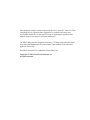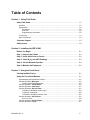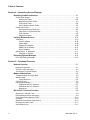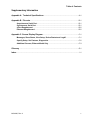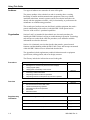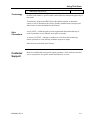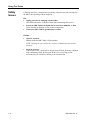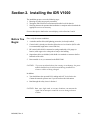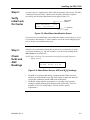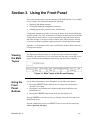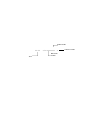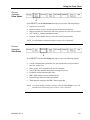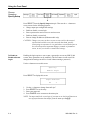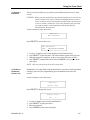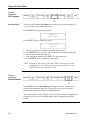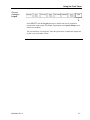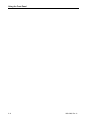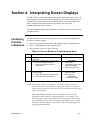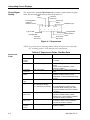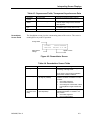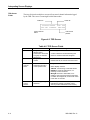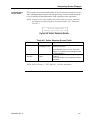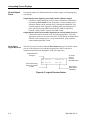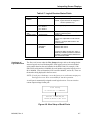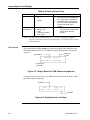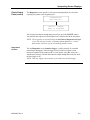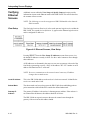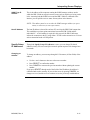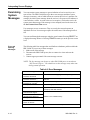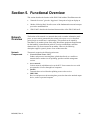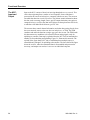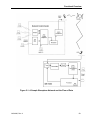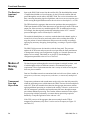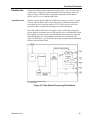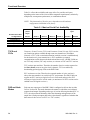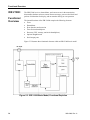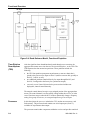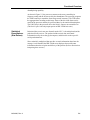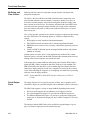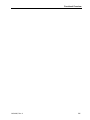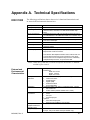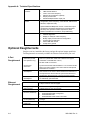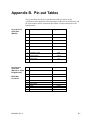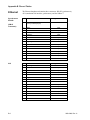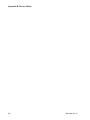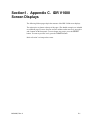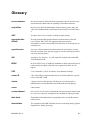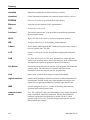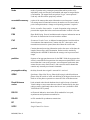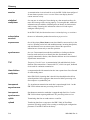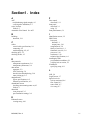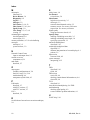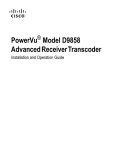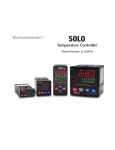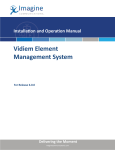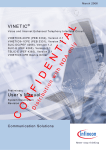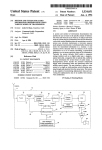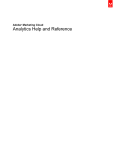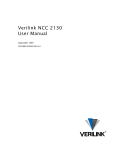Download WavePhore Networks IDR V1000 User`s guide
Transcript
IDR V1000 User’s Guide Installing and Operating the Intelligent Data Receiver V1000 MS-4900, Rev. A January 1998 This equipment complies with the requirements in Part 15 of the FCC rules for a Class Computing Device. Operation of this equipment in a residential area may cause unacceptable interference to radio and TV reception, requiring the operator to take whatever steps are necessary to correct the interference. The IDR V1000 passes the European Community’s CE mark in the basic unit (single port) and 4-port daughtercard (five ports) models. Other models will be tested and approved as necessary. WavePhore Networks™ is a trademark of WavePhore, Inc. Copyright © 1998 WavePhore Networks Inc. All rights reserved. Table of Contents Section 1. Using This Guide About This Guide ......................................................................................................... 1-1 Audience ...............................................................................................................................1-2 Organization ..........................................................................................................................1-2 Procedures.................................................................................................................... 1-2 Overview ...................................................................................................................... 1-2 Supplementary Information ........................................................................................... 1-2 Terminology ..........................................................................................................................1-3 Style Conventions..................................................................................................................1-3 Customer Support ....................................................................................................... 1-3 Safety Issues ................................................................................................................ 1-4 Section 2. Installing the IDR V1000 Before You Begin......................................................................................................... 2-1 Step 1: Connect the Cables ....................................................................................... 2-1 Step 2: Verify Initial Lock on Carrier .......................................................................... 2-2 Step 3: Check Eb/N0 and AGC Readings .................................................................... 2-3 Step 4: Call the Network Operator .............................................................................. 2-4 Step 5: Maintain the Equipment.................................................................................. 2-4 Section 3. Using the Front Panel Viewing the Main Topics.............................................................................................. 3-1 Using the Front Panel Buttons ................................................................................... 3-1 Understanding the Identification Screen.................................................................................3-2 Choose Operation: Messages ...............................................................................................3-2 Viewing and Deleting Messages .................................................................................... 3-2 Choose Operation: Show Status..........................................................................................3-3 Choose Operation: View Setup.............................................................................................3-3 Choose Operation: Specify Setup ........................................................................................3-4 To Enable or Disable a Screen Login ............................................................................ 3-4 To Specify a Password.................................................................................................. 3-5 To Enable or Disable the Screen Lock........................................................................... 3-5 Choose Operation: Set Features...........................................................................................3-6 Set Local Time.............................................................................................................. 3-6 Choose Operation: Device Restart........................................................................................3-6 Choose Operation: Logoff.....................................................................................................3-7 MS-4900, Rev. A iii Table of Contents Section 4. Interpreting Screen Displays Identifying Problem Indications .................................................................................. 4-1 Check Signal Quality............................................................................................................. 4-2 Superscreen Fields........................................................................................................ 4-2 Demodulator Screen Fields ........................................................................................... 4-3 TDD Screen Fields ........................................................................................................ 4-4 Active Sessions Screen Fields....................................................................................... 4-5 Check Output Ports............................................................................................................... 4-6 Show Status/Logical Receivers...................................................................................... 4-6 View Setup of Logical Receivers.................................................................................... 4-7 TDD Channels ............................................................................................................... 4-8 Diagnostic Screens........................................................................................................ 4-9 Verifying Ethernet Screens ....................................................................................... 4-10 View Setup.......................................................................................................................... 4-10 Local IP Address..........................................................................................................4-10 Subnet Mask................................................................................................................4-10 Gateway IPO Address .................................................................................................4-10 SNMP Trap IP Address................................................................................................4-11 Host IP Address...........................................................................................................4-11 Specify Setup: IP Addresses .............................................................................................. 4-11 Changing an Address...................................................................................................4-11 Examining System Messages ................................................................................... 4-12 Error and Warning Messages .............................................................................................. 4-12 Section 5. Functional Overview Network Overview........................................................................................................ 5-1 Network Components ............................................................................................................ 5-1 The NCC: Input and Output................................................................................................... 5-2 The Receiver: Input and Output ............................................................................................ 5-4 Modes of Moving Data ................................................................................................. 5-4 Transparent Sync and Async Data ........................................................................................ 5-4 Stat Mux Data ....................................................................................................................... 5-5 Logical Receivers .......................................................................................................... 5-5 TVCs and PVCs .................................................................................................................... 5-6 PAD and Node Modes........................................................................................................... 5-6 PAD Mode and PVC Sessions ....................................................................................... 5-7 PAD Mode and TVC Sessions ....................................................................................... 5-7 Node Mode.................................................................................................................... 5-7 IDR V1000: Functional Overview ................................................................................ 5-8 Signal Input: LNB and Tuner ................................................................................................. 5-9 Demodulating and Error-Correcting ....................................................................................... 5-9 Time-Division Demultiplexer (TDD)..................................................................................... 5-10 Processor............................................................................................................................ 5-10 Statistical Demultiplexer (Stat Demux)................................................................................ 5-10 Buffering and Flow Control.................................................................................................. 5-11 Serial Output Ports.............................................................................................................. 5-11 iv MS-4900, Rev. A Table of Contents Supplementary Information Appendix A. Technical Specifications ............................................................................ A-1 Appendix B. Pin-outs .......................................................................................................... B-1 Asynchronous Serial Port ........................................................................................... B-1 Synchronous Serial Port ............................................................................................. B-1 4-Port Daughtercard .................................................................................................... B-2 Ethernet Daughtercard ................................................................................................ B-2 Appendix C. Screen Display Diagram ..............................................................................C-1 Messages, Show Status, View Setup, Device Restart and Logoff............................C-1 Specify Setup, Set Features, Diagnostics..................................................................C-2 Additional Screens, Ethernet Model Only ..................................................................C-3 Glossary .................................................................................................................................G-1 Index ......................................................................................................................................... I-1 MS-4900, Rev. A v Section 1. Using This Guide This guide describes how to install and use a WavePhore Intelligent Data Receiver™ V1000 (IDR V1000). The IDR V1000s comprise a family of satellite receivers that receive, demodulate, and process data streams over high-speed carriers. These data streams supply real-time news, market information, and other subscription services to businesses. The IDR V1000 family includes four models. The models are virtually identical in appearance and basic operation, but they each provide a unique set of data handling or connectivity options: • • • • The basic model (1235) provides the basic receiver capabilities with one asynchronous, serial output port. The 4-port model (1236) includes the optional 4-port serial daughtercard for multiple serial output connections. The Reed-Solomon model (1216) includes the integrated Reed-Solomon Forward Error Correction capability along with the additional 4-port serial output ports. The Ethernet model (1233) includes the optional Ethernet daughtercard for connection to Local Area Network (LAN) devices. Figure 1-1. The IDR V1000 About This Guide MS-4900, Rev. A This guide provides the high level information needed to understand the IDR V1000 in its context as a network receiver. Site- or customer-specific information is not provided here. Typically, a WavePhore customer service representative or a network operator provides the detailed settings, procedures, and contact numbers for specific sites. 1-1 Using This Guide Audience Two types of audiences are assumed to be users of this guide: The primary audience is the technical user who is assumed to have a working knowledge of satellite and telecommunications equipment. These users include installation technicians, network operators, and on-site technical staff who work directly with the equipment to install it, verify its functionality, or perform network maintenance or troubleshooting procedures. The second type of audience may not deal directly with the equipment, but needs a general understanding of the context in which the IDR V1000 operates and an overview of the receiver’s operational capabilities. Organization Sections 2 and 3 are intended for the technical user who needs procedures for installing the IDR V1000 and verifying or troubleshooting its operation. Terminology and concepts are not described within the procedures; users unfamiliar with this information are referred to Section 4. Section 4 is a functional overview that describes data transfer, general network functions, and data handling within the IDR V1000. Terms and concepts encountered within the IDR V1000 screens are defined and described here The Appendixes include supplementary technical information such as equipment specifications, cabling pinouts, and screen display structure. The Glossary includes the italicized terms used in this guide. • • • • • • • • If you are: installing the IDR V1000 learning how to use the front panel and screen displays verifying signal quality verifying basic functionality of the receiver troubleshooting operational problems monitoring a network download interpreting screens for stat mux operations interpreting screens for transparent asynchronous operation Refer to: Section 2 • • • • • • If you need to understand: an overview of the network the internal functions of the IDR V1000 statistical demultiplexing operation transparent asynchronous operation flow control data transmission Refer to: Section 4 Procedures Overview If you need a quick reference to: Supplementary Information 1–2 Section 3 Refer to: • technical specifications of the IDR V1000 Appendix A • electrical connections for the output connectors Appendix B • complete set of screen displays Appendix C MS-4900, Rev. A Using This Guide • • Terminology terms abbreviations and acronyms Glossary The terms “IDR,” “IDR V1000,” or “the receiver,” used in this manual, refer to all of the IDR V1000 models. A specific model is noted where the information applies only to that model. Terms that are unique to the IDR V1000 or WavePhore products are defined in context, as well as included in the Glossary. Industry-standard terms, acronyms, and abbreviations are listed and defined in the Glossary. Style Conventions A note (NOTE: ) within this guide provides supplemental information that may be useful in procedures or may indicate an exception or anomaly. A caution (CAUTION: ) indicates a condition or a risk factor that could disrupt normal operations or create difficulty with data reception or output. Italicized terms are defined in the Glossary. Customer Support Most sites establish their own specific support procedures. Check with your customer service representative for specific contact instructions for your site. MS-4900, Rev. A 1–3 Using This Guide Safety Issues Following some basic, common-sense procedures will protect you and will help keep the IDR V1000 operating without disruption. Do: • • • Unplug power before changing external cables. This reduces the chance of electrical shorts that could damage the receiver. Protect the IDR V1000 from liquids and excessive heat, humidity, or dust. These elements can damage or wear electrical components. Connect the IDR V1000 to grounded power outlets. Do Not: • Open the casework. Nothing inside the IDR V1000 is field-repairable. NOTE: Opening the casework for any reason is prohibited and will void the warranty. • 1–4 Stack the receivers. Vents in the receiver’s casework are designed to provide the necessary ventilation to the components. While the foot pads on the receiver may help provide sufficient space for ventilation, stacking is not recommended. MS-4900, Rev. A Section 2. Installing the IDR V1000 The installation process covers the following steps: 1. Ensuring all cables are properly connected. 2. Tuning the IDR V1000 to its maximum achievable levels for that site 3. Notifying the network operator that installation is complete and to download the appropriate services as necessary. For more descriptive detail on the screen displays, refer to Sections 3 and 4. Before You Begin: First, verify the current conditions: 1. A suitable satellite dish (with lightning protection) is already installed 2. Coaxial cable is already run from the dish to the receiver location. (RG-6 cable is recommended, length not to exceed 500 feet.) 3. RF coaxial cable shield is connected to earth ground with a #10 gauge (or heavier) solid copper wire at the point of entry to the building. 4. Output data cables are shielded, with shield wire attached to connector shell at both ends of the cable. 5. Power module is not yet connected to the IDR V1000. CAUTION: To prevent accidental shorts from causing circuit damage, the power module should always be disconnected during installation or whenever cables are being changed. In addition: • You should know the expected Eb/N0 reading and AGC levels for the site. Contact the network operator now if you do not have this information. • Read through the safety issues in Section 1. CAUTION: Rain, snow, high winds, or extreme cloudiness can attenuate the signal. Do not attempt to install the receiver during inclement weather. MS-4900, Rev. A 2–1 Installing the IDR V1000 Step 1: Connect The Cables 1. Connect the coaxial cable to the RF Input connector 2. Connect data cables between the serial or Ethernet outputs on the IDR V1000 and the external devices. See Figures 2-1 and 2-2. 3. Connect the power module to the IDR V1000 power input and to the power source. Figure 2-1. Rear Panel Connectors, 4-Port Daughtercard Figure 2-2. Rear Panel Connectors, Ethernet Output 2–2 MS-4900, Rev. A Installing the IDR V1000 Step 2: Verify Initial Lock On Carrier As soon as power is supplied to the IDR V1000, an automatic self-test runs. The IDR V1000 then locates and “locks” onto the preset frequency. When this completes successfully, the following identification screen appears (Figure 2-3). IDR V1000 Model # ©1997 WavePhore 00:00 1236 S/N:xxxxxxxx L L = locked on signal Figure 2-3. WavePhore Identification Screen If you do not see the identification screen within two minutes of powering on, or if you see a character other than the “L”after a minute or two of the screen being displayed, refer to Section 4 to troubleshoot the cause. Step 3: Check Eb/N0 and AGC Readings After the receiver has achieved initial lock on the carrier, you should try to “peak,” or maximize both the Eb/N0 and AGC numbers. You can see both readings in the Show Status screen (Figure 2-4). NOTE: Refer to Section 3 for instructions on using the front panel buttons to display screens. LOCKED AGC:XXX table:xxxxxx Eb/No: X.X dB Figure 2-4. Show Status Screen: AGC and Eb/N0 Readings 1. The AGC level indicates that cabling is complete and the LNB is powered. Ideally, the reading should be near 200. If the number is under 100, check the coaxial cable connections and the LNB on the satellite dish. 2. The Eb/N0 reading indicates signal quality; it is possible to fine tune that reading by slightly adjusting the positioning of the satellite dish. The Eb/N0 should be at least 5.0, usually higher. (The site will have specific requirements.) MS-4900, Rev. A 2-3 Installing the IDR V1000 Step 4: Call the Network Operator Step 5: Maintain the Equipment 2–4 Once the Eb/N0 and AGC readings are at the expected levels and the Eb/N0 has been maximized by adjusting the dish alignment, notify the network operator that the receiver has been installed and is ready to be downloaded. The operator may provide you additional instructions following the download. NOTE: If the IDR V1000 was pre-configured at the factory, the necessary settings may already be established and do not need to be downloaded. Verify this with your site coordinator. Satellite transmission can be adversely affected by bad weather. High winds can knock a satellite dish out of alignment, and heavy snows, rain, or cloud cover can severely diminish signal quality. You, or another designated individual at the site, should attend to the following: • • • Check satellite dish alignment (by monitoring the Eb/N0 reading) following heavy or gusty winds. Remove snow from satellite dish using a stiff whisk broom. Make sure snow doesn’t accumulate on the dish and that the LNB window is clear. MS-4900, Rev. A Section 3. Using the Front Panel This section describes how to use the front panel of the IDR V1000 to view or modify receiver settings. This information includes the following: • • • Displaying and deleting messages Viewing and modifying configuration parameters Changing screen locks, password access, and local time Configuration parameters typically are preset at the factory or are downloaded by the network operator. The 2-line, 24-character LCD display on the front panel of the IDR V1000 provides useful access to view these parameters, along with current activity and status messages. You may be asked to monitor some of these displays routinely, or you may be asked by telephone support personnel to describe the current settings. Appendix C is an illustration of the entire screen display structure. Refer to Section 4 to interpret the displays. Viewing the Main Topics The eight screens shown in Figure 3-1 are the main topics of the screen display hierarchy. (The identification screen is not one of the main topic screens, but it is the top tier of the hierarchy and displays automatically after the self-test completes.) Figure 3-1. Main Topics of the Screen Displays Using the Front Panel Buttons Use the front panel buttons to move through the screens and to enter changes: • • • Pressing the SELECT button displays one level deeper into a main topic or activates a new setting. Pressing the < and > buttons move backward and forward within the same hierarchical level. Pressing the CANCEL button returns to the previous display level. Pressing CANCEL several times moves you from any main topic level back to the identification screen. From the identification screen, press SELECT once to access the first main topic, Choose Operation: Messages. MS-4900, Rev. A 3–1 Using the Front Panel Figure 3-2. IDR V1000 Front Panel Understanding the Identification Screen The first screen that appears after the self-test is the identification screen. It displays the IDR V1000 model number, locally set time of day, main serial number, and current lock status. Model number 00:00 Time S/N:xxxxxxxx L Locked on carrier Main serial number Figure 3-3. Identification Screen Choose Operation: Messages Two types of messages can appear under this display: user messages and system messages. User messages notify you that the network operator has sent a message to the receiver. You can choose to view the message or erase it. System messages record events such as errors or carrier signal loss, along with the time of the occurrence (logged according to the time set in the receiver). The IDR V1000 stores up to three messages of each type. If the network operator has sent a user message, a * appears in the bottom line of the identification screen. Viewing and Deleting Messages 3–2 From the Messages main topic screen, press SELECT to view the first message. • To access subsequent messages use the < > keys. • • To delete a message, press SELECT. To read another message or return to the previous level, press CANCEL. MS-4900, Rev. A Using the Front Panel Choose Operation: Show Status Press SELECT from the Show Status main topic to access the following displays: • • • • • Logical receiver activity S “ ummary”screen of active stat mux sessions and memory utilization S “ uperscreen”data (stat mux status, data errors, packets received, lock on carrier) AGC and Eb/N0 reading (demodulator status) Network control channel activity, carrier ID, cluster (group) number NOTE: For information on interpreting these screens, refer to Section 4. Choose Operation: View Setup Press SELECT from the View Setup main topic to access the following displays: • • • • • • Current communications parameters for each asynchronous serial port (baud rate, flow control, etc.) Pools, groups, PVC assignments for stat mux channels Time of the latest network download to each logical receiver IP address (for the Ethernet model only) IDR V1000 software version; modulation type Password login and screen lock requirements • TDM channels assigned to the IDR V1000 output paths. NOTE: You cannot modify parameter settings within the View Setup screens. For information on interpreting these screens, refer to Section 4. MS-4900, Rev. A 3–3 Using the Front Panel Choose Operation: Specify Setup Press SELECT from the Specify Setup main topic. Then use the < > buttons to access screens for the following purposes: • • • • • Change output port configuration settings Enable or disable a screen login Enter a password to restrict access to certain screens Enable or disable a screen lock Enter or change IP addresses (Ethernet model only) CAUTION: Changes you enter on these screens are not visible to the network operator and could be reset with a network download, possibly interrupting site operation. It is a good idea to record (and report to the network operator) important changes you make to parameters onsite, in case you need to re-install those settings. To Enable or Disable a Screen Login: Enabling the login requires a user to enter a password to access any IDR V1000 screens where parameters can be modified. (The Set Features screen can still be changed and all settings can still be viewed without entering a password.) Use the > button to access this screen: Specify: Enable Login Press SELECT to display this screen: Login Enabled: 3N Y 1. 2. 3. 4. Use the < > buttons to change from n“ o”to y“ es”. Press SELECT to set the entry. Enter your password. Press CANCEL twice to return to the main topics NOTE: You must enable the screen login if you want to use the Logoff function to turn off asynchronous data output (from the main topic Logoff). 3–4 MS-4900, Rev. A Using the Front Panel To Specify a Password: This set of screens enables you to enter the password that restricts access to many screens. CAUTION: Before you enter and activate the password protection, be sure the site requires that level of security. The password/login function restricts access to many screens and could pose an unnecessary inconvenience to you or to future technicians. If you can’t remember your password, you need to contact network operations and request that they download clear the password. Use the > button to access this screen: Specify: New Password Press SELECT to access this screen: New Password: END ABCDEFGHIJKLMNOP 1. 2. 3. 4. Use the < > buttons to move to the underline c“ursor”beneath a letter. Press SELECT to enter the letter. (The selected letters appear in the first line.) When the password is complete, use the < key to move the cursor to END. Press SELECT establish the password. Press CANCEL twice to return to the main topics. NOTE: Only one password can be in effect at any time. To Enable or Disable the Screen Lock Enabling the screen lock allows only the identification screen to be displayed without entering a password. This safeguard helps prevent unauthorized access to the receiver. Use the > button to access this screen: Specify: Screen Lock Press SELECT to display this screen: Screen Lock: 3N Y 1. 2. 3. 4. MS-4900, Rev. A Use the <> buttons to move between N “ o”and Y “ es.” Press SELECT to enter your choice. Enter the password. Press CANCEL return to the main topics. 3–5 Using the Front Panel Choose Operation: Set Features Set Local Time The first screen within the Set Features topic allows you to set the time that this receiver will use to log messages and events. Press SELECT once to display this screen: Specify: Local Time Press SELECT again to display this screen: Set Time hh:mm 1. 2. 3. 4. 5. Use the <> buttons to increment or decrement the hours (hh) Press SELECT to set your entry. The cursor jumps to the minutes field (mm). Set the minutes fields in the same way. After entering the minutes, press SELECT to activate the time. Press CANCEL twice to return to the main topics. NOTE: Local time is lost if power to the IDR V1000 is interrupted. The clock automatically resets to 00:00 and counts from that time, unless you reestablish local time through these screens. Choose Operation: Device Restart Press SELECT from the Device Restart main topic to reset the logical receiver assigned an asynchronous output port. The second screen, accessed with the > button, clears any data stored in the received-data buffer. These commands are useful if the port or device connected to the port suddenly stops passing data. You can reset an individual port without resetting the entire IDR V1000. 3–6 MS-4900, Rev. A Using the Front Panel Choose Operation: Logoff Press SELECT from the Logoff main topic to disable stat mux or transparent asynchronous mode output. (The E “ nable Login”option in the Specify Setup screens must first be enabled.) The password entry screen appears. Enter the password to re-enable data output and to gain access to the other screens. MS-4900, Rev. A 3–7 Using the Front Panel 3–8 MS-4900, Rev. A Section 4. Interpreting Screen Displays The IDR V1000 screens provide detailed information on the status of the receiver, the satellite signal, the received data, and the output ports. This section describes how to interpret the screen information to troubleshoot problems or to monitor IDR V1000 status. The descriptions of the screens are organized in the order of the troubleshooting steps listed in Table 4-1. If you need additional background information or definition of terms, refer to Section 5 and the Glossary Identifying Problem Indications The first indications of a problem typically show up as missing or damaged data on the end user’s display monitor: • • • Data was being passed to the monitor and suddenly stops for extended periods Data isn’t being displayed in the expected format Data is garbled or pieces of data are missing Table 4-1. Screens Related to Troubleshooting Steps Step Check These Basics: Refer to these screens: 1 Verify cables (output, coaxial, and power) are connected. Make sure the IDR V1000 is receiving data. • Check the quality of the signal • Check for indications of errors in transmissions Not applicable 2 • • • 3 Check the output port to see that data is getting through • Check data buffering in logical receiver • Check flow control at output port • • • Show status Superscreen Demodulator screen (AGC and EbNo readings) TDD screen (CTL CH) Show status Serial port status Session activity Diagnostics Test serial port output NOTE: The structure of the screen displays— the order in which screens are accessed, the position of the fields, as well as the contents of some of the fields—stays the same, even when the type of received data may affect some of the interpretations. Statistically-multiplexed data requires, and yields, more processing information, much of which is captured within the screen displays. The other data types, transparent asynchronous and transparent synchronous, are handled differently at both ends and generate different types of status. Different field interpretations are noted here if they vary depending on the type of data being handled. MS-4900, Rev. A 4–1 Interpreting Screen Displays Check Signal Quality The “superscreen” under the Show Status topic provides a quick summary of signal status, but most of the fields relate to stat mux operation (*): CRC errors* Link block frame loss* Incoming packet counter* or character counter Carrier lock status 0 X 0 0 Modulation type 0L BPSK 0 0 0 0 Not applicable Type of data Packet framing errors* Not applicable Corrected FEC errors* Uncorrected FEC errors* Figure 4-1. Superscreen NOTE: In general, any incrementing number field of the superscreen, other than the “incoming packets” field, indicates poor signal quality. Table 4-2. Superscreen Fields, Stat Mux Data Superscreen Fields 4–2 Field: Should be: Meaning: Incoming packet counter CRC errors Incrementing Stat mux data is being received; no action is needed. Not incrementing Link block frame loss Carrier lock status Not incrementing Modulation type Type of data BPSK/QPSK An incrementing number indicates data errors. Check receiver installation; monitor weather conditions. An incrementing number indicates data loss. Check receiver installation and monitor weather conditions if lock (L) is not established or if the receiver keeps losing its lock Information only; no action is needed. L = Locked on signal B = blocks (sync data) P = packets (no blocks) C = characters (no packets) Corrected FEC errors Not incrementing rapidly Uncorrected FEC errors Not incrementing Packet framing errors Not incrementing Data mode of current input stream. A blank field means no data is being received.If Eb/No reading is low, check receiver installation and monitor weather conditions. Data probably has not been lost if the number increments slowly. If Eb/No reading is low, check receiver installation and monitor weather conditions. Data possibly has been lost if this number increments. Check receiver installation and monitor weather conditions. Check receiver installation and monitor weather conditions. MS-4900, Rev. A Interpreting Screen Displays Table 4-3. Superscreen Fields, Transparent Asynchronous Data Demodulator Screen Fields Field: Character counter Carrier lock status Should be: Incrementing Meaning: asynchronous data is being received L = locked on signal Modulation type Type of data BPSK or QPSK if lock is not established (L), or if the receiver keeps losing its lock, check the dish alignment network setup determines which modulation type is used; does not vary C=characters The demodulator screen gives the current tuning status of the receiver. This screen is meaningful for any mode of operation: Tuning status Locked AGC:162 AGC relative voltage table:xxxxxx Eb/No= 5.0 dB Signal to noise ratio Figure 4-2. Demodulator Screen Table 4-4. Demodulator Screen Fields Field Tuning status MS-4900, Rev. A Should be: Locked AGC voltage At least 100 (as high as possible) Eb/No (signal to noise ratio) 5.0 dB to 12 dB, (site dependent) Meaning: Other displays could be Scanning, Checking, or No Sig Check. If not locked, check receiver installation and monitor weather conditions. A low AGC voltage often reflects bad weather conditions. If weather is not the problem: • Check dish alignment • Check LNB connection • Check length of coaxial cable; install line amplifiers if length exceeds 500 feet A low or fluctuating Eb/No reading may indicate bad weather. If weather is not the problem: • Check dish alignment • Check coaxial cabling 4–3 Interpreting Screen Displays TDD Screen Fields The time-division de-multiplexer screen reflects control channel information logged by the TDD. This screen is meaningful with all data modes. Cluster ID Carrier ID Cluster:00000 CID: 255 CTL CH: IdOkNow PKT:000 Control channel status Valid control packets Figure 4-3. TDD Screen Table 4-5. TDD Screen Fields Field Cluster ID Should be: Assigned ID (Allows control commands to be issued to a group of receivers with this ID) Assigned network ID number Meaning: Status only; no action is needed. Control channel status IdOkNow Assigned ID and ID in control packet match Assigned carrier ID matches received ID. Valid control packets Incrementing during download Status only; no action is needed. (This indicates the number of received control channel packets addressed to this receiver.) Carrier ID 4–4 A value of 65535 is the default setting that means no cluster ID has been assigned If the carrier ID received in the control channel matches this ID, the receiver remains locked. Other displays could be: TddUnlk: Not receiving a valid data stream NoIdNow: Locked to TDM frames, not receiving a control character WrongId: Receiver is still locked, but is reading a control channel carrier ID that does not match the assigned ID; receiver will unlock in less than 10 seconds. MS-4900, Rev. A Interpreting Screen Displays Active Sessions Screen Fields This summary screen lists the total number of active sessions for all logical receivers, and is meaningful only in terms of stat mux processing. An active session means the receiver currently has data addressed to it and is passing it to the output ports. NOTE: Logical receivers are available only with stat mux processing, which has the capability of addressing those virtual destinations. (See “Functional Overview”.) Active Sessions: x Memory Utilization: xx% Figure 4-4. Active Sessions Screen Table 4-6. Active Sessions Screen Fields Field Should be: Active sessions constant, if PVCs changing, if TVCs Memory utilization variable; less than 100% Meaning: Number of enabled PVCs plus the number of active TVC sessions. If the data type is not L1, L2, SL, or TA (see Figure 4-7), the field is not meaningful and will ordinarily display 0. Total memory buffer usage among all logical receivers If this reaches 99% you are probably starting to lose data. NOTE: Refer to Section 5, “TVCs and PVCs” for more information. MS-4900, Rev. A 4–5 Interpreting Screen Displays Check Output Ports Evaluate the output error indications based on whether output was being displayed successfully: Output data has been displaying successfully and has suddenly stopped: Check flow control and logical receiver memory utilization, as indicated in the following Show Status screens. Frequently, overflow problems occur within the software on the external device; rebooting the attached PC may clear the problem. If the output PC is handling other processing-intensive tasks, data flow from the IDR V1000 to the PC could be temporarily blocked, causing a buffer overflow in the IDR V1000. Output data has not been successfully displayed from a newly installed receiver: Check cable connections, then verify incoming signal quality. Verify that appropriate values are set for the serial ports. Verify that the communications software on the external device is set up with baud rate, parity, and flow control matching the IDR V1000. Show Status/ Logical Receivers The first of a series of screens within the Show Status main topic shows the current activity of the logical receivers and their assigned ports. (R0 for stat mux or transparent async mode; R1 through R3 in stat mux mode only). Logical receiver 0 through 3 R0 Serial 1 Not active Status x% RTS ON Current processing activity on received packet % of total memory currently allocated for this Flow control status (blank if disabled) Figure 4-5. Logical Receiver Status 4–6 MS-4900, Rev. A Interpreting Screen Displays Table 4-7. Logical Receiver Status Fields Field Should be: Logical receiver R0 through R3 Serial port R0 = Serial 1 R1 = Serial 2 R2 = Serial 3 R3 = Serial 4 0 to 100 % of buffered data Current activity Flow control Meaning: Status only NOTE: Logical receivers are assigned in stat mux operation only Port being displayed Active/Inactive Can reach 100% only when one logical receiver is delivering data Status only RTS ON/RTS OFF XON/XOFF RR-RNR Active = the output data is in the receiver buffer Inactive = no output data remains in the receiver buffer Hardware flow control. Software flow control. Software flow control. Continuous display of RTS OFF, XOF, or RNR may indicate a possible PC software problem or a cabling problem between the PC and the IDR V1000. View Setup of Logical Receivers The first set of screens under the View Setup main topic refer to the settings for the stat mux logical receivers R0 through R3. Each logical receiver has an individual serial number based on the serial number for the IDR V1000. For example, if the IDR V1000 serial number is 9000000, the serial number assigned to logical receiver R0 is 9000000. (The serial number for R1 would be 9000001, and so on.) These are the numbers being displayed in the first screen NOTE: If serial port 4 hardware is set at the factory as a synchronous output port, then logical receiver R3 is not available for stat mux operation. A serial port is automatically assigned to each logical receiver. You can view the current output settings for that port: View Setup of Receiver 0 xxxxxx0 Serial 1/PAD/DF,PD 19200/8/None/1/No Flow Figure 4-6. View Setup of Serial Ports MS-4900, Rev. A 4–7 Interpreting Screen Displays Table 4-8. Setup of Serial Ports Field Port Mode Port configuration • • Should be: PAD or NODE DF • PD/ND • • • • • Baud rate (see Note) Bits per word Parity Stop bits (see Note) Flow control Meaning: Mode Default destination; data addressed to DF ports will go to this receiver • Data addressed to PAD ports will go to this receiver; data addressed to Node ports will go to this receiver NOTE: These communications settings must match the communication settings of the attached terminal. • • NOTE: For baud rates 57600 and 115200, “1 stop bit” operation is required. Also, the serial ports will not accept data input, so XON/XOFF flow control will not operate. TDD channels This screen within the View Setup topic shows the assigned TDM channels to each TDD output path in the receiver. This identifies which head-end feed is delivered to each port. Data type to CPU CPU partition CPU:CH3 Ser4:Choff Type:L1 Ser5:Ch2 Synchronous serial ports Figure 4-7. Display Based on TDM Channel Assignment A variation of this screen occurs when TDM allocations are based on product, rather than TDM channel assignments. Product 3 CPU: 3 Ser4: Off Type: L1 Ser5: 2 Product 2 Figure 4-8. Display Based on Product 4–8 MS-4900, Rev. A Interpreting Screen Displays Check Output Ports (cont’d) The Diagnostics screens provide a serial port test through which you can send a repeating test pattern to the designated port. Diagnostics: Test Serial 1 Serial 1 Output Test in Progress The test pattern continues through that port until you press the CANCEL button. Any network data output received during the test is interleaved with the test pattern. NOTE: The test pattern is selected through the Set Features/Diagnostic Out Style screen. The test can be either a repeating Roman alphabet or a “head” data stream, which is a special, incrementing number stream. Diagnostics Screens The last Diagnostics screen, Statistics Logger, is useful primarily for extended monitoring or debugging. The Stat Logger uses one of the serial ports to send superscreen updates to the connected PC or serial printer, using that serial port’s asynchronous settings. (Normal data cannot be output through that serial port while the Stat Logger is on.) NOTE: Call your support representative if you need to use the Stat Logger. MS-4900, Rev. A 4–9 Interpreting Screen Displays Verifying Ethernet Screens Additional screens within the View Setup and Specify Setup main topics provide information relevant to the Ethernet model of the IDR V1000. This section describes the contents of those screens. NOTE: The following screens do not appear on IDR V1000 models other than the Ethernet model. View Setup The first logical receiver (Receiver 0) refers to the stat mux logical receiver within the IDR V1000. The second receiver (Receiver 1), applies to the Ethernet logical receiver and its configured IP addresses. Figure 4-9. Ethernet Screens, View Setup Pressing SELECT from the View Setup: IP Addresses screen allows you to view the loaded IP addresses currently in effect. Use the < and > buttons to move through those addresses. All IP addresses are formatted in the same xxx.xxx.xxx.xxx pattern, with each of the four blocks representing a specific “field” of the address. The “255” number in an IP address field functions like a “wild card.” NOTE: Be sure to communicate to the network control center any IP address changes that are made onsite. Local IP Address This is the IDR V1000 address on the end user’s local area network. It identifies the receiver as a node on the LAN. Subnet Mask The subnet mask can be used to prevent the IDR V1000 from establishing point-topoint connections with individual PCs outside the defined subnetwork. Gateway IP Address The gateway IP address is the end user’s Internet gateway address. If the end user is not connected to the Internet, this address should be all zeroes. The IDR V1000 can report its status to the network control center through the gateway if the receiver has this address loaded. 4–10 MS-4900, Rev. A Interpreting Screen Displays SNMP Trap IP Address This is the address of the computer running the SNMP manager software and to which the IDR V1000 can report its status events (such as acquiring or losing carrier lock). Assuming both the SNMP server and the IDR V1000 are connected to the Internet, you can poll the receiver status from anywhere in the Internet. NOTE: This address must be set to either the SNMP manager address (to report status), or all zeroes (to not report status). Host IP Address The host IP address is that of the end user PC receiving the IDR V1000 output data. This establishes a point-to-point connections between the IDR V1000 and the individual PC. A valid address is required in this screen if the IDR V1000 must initiate the connection to the PC using either a TCP/IP socket connection or a Unicast socket connection based on UDP packets. Specify Setup: IP Addresses Through the Specify Setup: IP Addresses screens, you can change IP-related addresses locally. Be sure to notify the network operator anytime such changes have been made. Changing an Address To change an address, you must step through all 12 character (all four fields) of the address. • • • Use the < and > buttons to increase or decrease a number. Press SELECT to confirm the number. Press CANCEL to return to the previous number without updating the current number. If you press SELECT through each of the fields of the IP address, the address is confirmed and saved to memory. If you exit the screen by pressing CANCEL, no changes are saved, and the receiver continues to use the previously loaded address. MS-4900, Rev. A 4–11 Interpreting Screen Displays Examining System Messages You can examine system messages to get an indication of receiver activity over a span of time. The IDR V1000 stores up to three user messages and three system messages in memory, each of which reflects an event in the receiver’s operation. For example, the initial system message when the receiver is first powered on indicates it is not locked to a carrier. As soon as the receiver acquires a lock on the carrier, the system stores that message. Each message is time-stamped, based on the time set in the Set Features/Local Time screen. User messages are rare occurrences. They are sent by the network operator to individual receivers. New messages replace the earliest ones if the message buffer is full. You can scroll through the messages using the arrow buttons. Pressing SELECT on a displayed message deletes it. Pressing CANCEL returns you to the previous screen level. Error and Warning Messages The following table lists messages that could indicate a hardware problem within the IDR V1000. If you see any of these messages: 1. Make a note of the message 2. Disconnect the IDR V1000 power, then re-connect it to clear and reset the receiver. 3. Contact support personnel if the same message reoccurs. NOTE: The first message you always see when IDR V1000 power is turned on is “Self-Test in Progress.” You should not see this message at any other time during normal operation. Table 4-9. Error Messages Message: Code ROM Check should be 38 was C8 RAM Memory Check @xxxxx should be 00 was 20 RAM Address Check @xxxxx should be FE was FB Interrupt check Error occurred reading program memory during self-test Input Queue Overflow Input to the IDR V1000 cannot be processed fast enough to keep up with data received EEPROM Check X Call Technical Support EEPROM Check X Attempting S/N Recovery Configuration Reset X EEPROM Check X Return for Service Failed TDD RAM 4–12 Means: Error occurred while writing a data pattern in RAM during self-test Error occurred writing address in RAM during self-test Error causing spurious interrupts Failure in non-volatile memory. Failure in time-division demultiplexer RAM MS-4900, Rev. A Section 5. Functional Overview This section describes the function of the IDR V1000 within a WavePhore network: • “Network Overview” gives the “big picture” from point of origin to display on • “Modes of Moving Data” describes some of the fundamental terms and concepts you need to understand first. “IDR V1000” describes the functional characteristics of the IDR V1000 itself. • Network Overview The function of the network is to transmit data (such as weather information, stock prices, or news stories) generated by the various subscription services from their point of origin to an end-user’s output display. This network can be owned by WavePhore or by another private entity using WavePhore equipment. Requirements for data handling, communication protocols, security considerations, and other characteristics vary from one network to another. However, the following description supplies a generic picture of one of these networks. Network Components The network comprises the following main areas: • • • • MS-4900, Rev. A Network Control Center (NCC) Gathers and processes incoming data; uplinks data directly to a satellite or transmits data to another site for uplinking; provides network management services Access network Various means by which data arrives at the NCC: from remote sites over wide area networks as well as through local computers Satellite Transmits data received from the uplinking source to the receiver IDR V1000 Receives and processes the incoming data; passes the data to the attached output device, such as a personal computer 5– 1 Functional Overview The NCC: Input and Output Input to the NCC consists of data feeds arriving through the access network. This can be data originating from a remote or local computer. Some of this data is processed in the statistical multiplexer, commonly called a stat mux. The stat mux assembles that data into a series of packets. The packets contain information about the data, such as message length, source, specific output destination, encryption or compression keys, as well as the data itself. Packets are then placed into link blocks, to which are also added Reed-Solomon type FEC bits. The stat mux data, control channel information, and other data passing directly from the access network, moves to the time-division multiplexer, or TDM. The TDM combines and orders the data into a single aggregate data stream. The TDM sends this data stream to a modulator to be converted into an analog signal, ready for uplinking to a satellite. Data may be uplinked from the NCC itself or transmitted to another site for modulating and uplinking. Figure 5-1 illustrates this network. The top half of the figure shows NCC side, at which data from multiple sources is assembled and “packaged” for uplinking to the satellite. The lower half of the figure shows the receiver, where the transmitted data is disassembled and processed as necessary, and output to an end user’s server or an individual computer. 5– 2 MS-4900, Rev. A Functional Overview Figure 5-1. A Sample Wavephore Network and the Flow of Data MS-4900, Rev. A 5– 3 Functional Overview The Receiver: Input and Output Input to the IDR V1000 comes from the satellite dish. The downlinked data stream is amplified and shifted to a lower frequency by the LNB on the satellite dish and passed through the coaxial cable to the IDR V1000. The receiver demodulates the data, converting the analog signal to digital data, and tries to correct reception errors before moving the digitized data stream to the time-division demultiplexer, or TDD. The TDD decodes the aggregate data stream into partitions that correspond to the TDM input channels. Some of the data stream can pass directly from the TDD to an output port. Other streams are routed through the CPU for additional processing. For example, the data originally statistically multiplexed at the NCC—must be processed through a statistical demultiplexer in the CPU. The statistical demultiplexer,or stat demux reads the data in the channel, applies a second level of error correction, and reads packets in the resulting data stream. It strips the packets of control information, and processes the message accordingly, applying any necessary decrypting, decompressing, or routing to a specific output device. The IDR V1000 processor also interfaces with the front panel. The processor updates the LCD screens and processes the user input from the front panel buttons to change tuner settings, port configurations, logging, etc. Network operators can update receiver settings, individually or as groups, by downloading new configuration parameters to the receiver or receivers. Modes of Moving Data The data being moved throughout the network originate in multiple locations, each of which might be subject to different economic, environmental, and speed requirements. These requirements translate into a variety of modes of moving data from one place to another. Data in a WavePhore network are transmitted and received in one of three modes: as transparent synchronous, transparent asynchronous, or statistically-multiplexed data. Transparent Sync and Async Data Transparent synchronous and asynchronous modes refer to the data link protocol by which the originating source sent the data to the TDM. The time-division multiplexer at the NCC head-end assembles those data into the aggregate data stream without applying additional processing or overhead to the message. Likewise, on the receiver side, the transparent synchronous and asynchronous data move through an output port without additional processing. These modes of data transmission either require no processing to display coherently, or assume that any processing required is handled by a computer application at the end-user’s site. If the CPU partition of the aggregate data stream coming from the TDD is transparent asynchronous, only Serial 1 can be used as an output (see Figure 5-2 and Table 5-1.) 5– 4 MS-4900, Rev. A Functional Overview Stat Mux Data Statistically-multiplexed data contains the message itself—a part of a news story or weather report—along with overhead information about the message, such as its length, its origin, and its destination. Destination information directs data to a specific logical receiver within the IDR V1000. Logical Receivers Stat mux operation has the capability of addressing messages to virtual, or logical, receivers within an IDR V1000. A serial output port is automatically assigned to each logical receiver. In stat mux mode, the CPU’s TDD partition of the data stream can address all asynchronous output ports (Serial 1 through 4). Most of the IDR V1000 status screen displays relate to statistically-multiplexed packets and their destinations to one of four logical receivers within the IDR V1000. Data handling in stat mux mode is more flexible than the transparent pass-through data handling that occurs with transparent synchronous or asynchronous data. Figure 5-2 and Table 5-1 specify the data stream processing destinations handled by software within the IDR V1000. TA = transparent asynchronous data L1 = stat mux data Figure 5-2. Data Stream Processing Destinations MS-4900, Rev. A 5– 5 Functional Overview Table 5-1 reflects the availability and usage of the five possible serial ports, depending on the nature of the received data: transparent asynchronous, statisticallymultiplexed, or transparent synchronous, or combinations thereof. NOTE: The functionality of Serial 4 port is dependent on the hardware configuration established at the factory. Table 5-1. Matrix of Serial Port Availability Stat mux Transparent Async Possible Serial Port Configurations: Configuration A Configuration B Configuration C Configuration D Configuration E TVCS and PVCs Serial 1 Serial 1 Serial 2 Transparent Sync Serial 3 Serial 4 4 4 4 4 4 4 4 4 4 4 4 Serial 4 Serial 5 4 4 4 4 4 4 4 4 4 Temporary Virtual Circuits (TVCs) and Permanent Virtual Circuits (PVCs) are the two connection options available through a stat mux channel on a WavePhore Network. A TVC is like a switched connection in which a session is established only for the duration of a given transmission. A PVC establishes a perpetual communications session between the head-end and the receiver. An IDR V1000 can run TVC-only sessions, PVC-only sessions, or a mixture of PVC and TVC sessions. TVC sessions open and close. Therefore, the number of active sessions reported on the Show Status screen at any given time is dynamic. TVCs are enabled by downloading pool and group codes to the IDR V1000. PVC sessions never close. Therefore, the reported number of active sessions is always the same number in an exclusively PVC environment. The IDR V1000 can support one PVC session per logical receiver in PAD mode and up to four PVC sessions per logical receiver in Node mode. (A maximum of 10 PVC sessions can be enabled across all logical receivers.) PAD and Node Modes 5– 6 Each stat mux output port of the IDR V1000 is configured to deliver data in either PAD or Node mode. The mode determines the manner in which the received data is sequenced and output. Depending on the type of session delivering that data (PVC or TVC), the selected mode ultimately affects the formatting and appearance of the output data. (Each port outputs data in the selected mode, regardless of whether that data comes to the receiver as a PVC or a TVC session.) MS-4900, Rev. A Functional Overview PAD Mode and PVC Sessions PAD mode ports output original news stories directly. For PVC sessions, the output is straightforward: for any PVC session (of which only one is deliverable to any PAD logical receiver), incoming stories are delivered to the logical receiver in proper sequence from the head end, and the IDR V1000 delivers those stories exactly as received. PAD Mode and TVC Sessions For TVC sessions, however, multiple sessions can be delivered at the same time to any given logical receiver. Since different TVC sessions contain different news stories, displaying those stories in the order received would cause separate stories to run together. Instead, to ensure that a TVC news story is delivered intact and that news stories do not blend together, the IDR V1000 in PAD mode acts in a special way: While any particular story of a logical receiver is being output, other stories accumulate in the IDR V1000 buffer. At the same time each particular news story is fully output, one next story is selected for continued output. The buffer of the IDR V1000 is well utilized in these cases: if a story currently being output is quite slowly delivered across the network multiple stories can fully accumulate, to completion, in the buffer. This “accumulating” usually causes no trouble, because the buffer is large. Node Mode The IDR V1000 does not need to buffer news stories in Node mode operation as it does in PAD mode. Node mode output is repacketized. The data originally received from the data provider at the head end is output in specially formed “extract” packets (a protocol proprietary to WavePhore Networks). Special “extracting” software running in the output computer extracts the news stories from these Node mode packets. Each “extract” packet is output in the order received and contains session identifiers and control information. The advantage of Node mode is that the extract computer can assemble simultaneous incoming stories in separate computer buffers, store them as separate entities, format them in response to embedded commands, and display them in preferred (and possibly user controlled) sequences. MS-4900, Rev. A 5– 7 Functional Overview IDR V1000: Functional Overview The IDR V1000 receives, demodulates, and corrects errors in the transmission, disassembles the data stream to extract discrete messages, processes the blocks and packets of information for display, and can monitor and log its own operation. The internal functions of the IDR V1000 comprise the following elements: • • • • • • • Tuner Demodulator Error detection and correction Time-division demultiplexer Processor (CPU, memory, statistical demultiplexer) Optional daughtercards Serial output ports Figure 5-3 illustrates these functional elements within an IDR V1000 basic model. Figure 5-3. IDR V1000-Basic Model, Functional Depiction 5– 8 MS-4900, Rev. A Functional Overview Signal Input: LNB and Tuner The IDR V1000 connects to the LNB on the satellite dish through the coaxial cable attached to the rear panel RF connector. The LNB (low noise block converter) receives power from the receiver, maps satellite signals to a pre-determined range of frequencies (950 to 1525 MHz) and sends the appropriate commands to the tuner. The tuner selects the specific signals (out of many delivered by the LNB) that contain the desired aggregate data stream. The coaxial cable needs to meet certain specifications so that interference from nearby electrical equipment does not affect the signal before it reaches the receiver. (The recommended coaxial cable is RG-6, not to exceed 152 meters, or 500 feet between LNB and receiver). Line amplifiers can be added to help boost the signal if necessary. Demodulating and ErrorCorrecting The selected signal coming from the LNB is demodulated, or re-converted to digital data. Reception errors are then detected and corrected. All IDR V1000 models include Viterbi forward error correction; the Reed-Solomon model includes a separate hardware chip that incorporates an additional error correction process—the Reed-Solomon forward error correction technique. NOTE: This corrects reception errors across the aggregate data stream. This level of error correction is different from the software Reed-Solomon error correction that operates only in the stat mux portion of the data stream and then only if stat mux data is selected for use by the IDR V1000. MS-4900, Rev. A 5– 9 Functional Overview Figure 5-4. Reed-Solomon Model, Functional Depiction Time-Division Demultiplexer (TDD) After the signal has been demodulated and passed through error-correction, the aggregate data stream moves into the time-division demultiplexer, or the TDD. The TDD separates the data stream into partitions. These partitions include the following: • the CPU data partition (transparent asynchronous or stat mux data) that is passed to the processor for output to Serial 1 (and for stat mux data, possibly to Serial 2, 3, and 4, as well). • two additional partitions funneled directly for output through Serial 5 (and Serial 4, if configured at the factory for synchronous output). • a network control channel directed to the processor that includes nondisplayable, internal control data only. The network control channel occupies a pre-assigned portion of the aggregate data stream. The control channel is used to modify settings within the receiver, as in the case of first-time setup or when the NCC needs to dynamically change a frequency setting for a group of receivers, or to suspend output on a given serial port. Processor In this description, the processor includes the CPU, random access memory, and flash memory. The processor board contains one serial output port (Serial 1), available for asynchronous data output. The processor controls other components within the receiver and provides statistical 5– 10 MS-4900, Rev. A Functional Overview demultiplexing capability. As shown in Figure 5-3, the processor connects to the tuner, controlling its frequency setting and the bit rate used by the demodulator. The processor programs the TDD at start-up to match the frame image stored in memory. The TDD routes the aggregate data according to this image. Some of the bits in the frame can be routed to the processor and may be processed there by the statistical demultiplexer. The UART chip in the processor drives the Serial 1 output to an external device. (The Serial 1 port is the only output port in an IDR V1000 basic unit.) Statistical Demultiplexer (Stat Demux) Packetized data, sent in stat mux format from the NCC, is de-multiplexed (and depacketized) in the receiver. The packets include session, data, and control information used by the to decrypt, decompress, and direct the result to specific serial port destinations. Since statistically multiplexed data provides so much information about how the message is to be handled, the IDR V1000 screen displays show useful status information about the reception and delivery of the packets. (Refer to Section 4 on interpreting these screens.) MS-4900, Rev. A 5– 11 Functional Overview Buffering and Flow Control Buffering and flow control are important concepts related to moving the data through the output ports. The buffer is the area of RAM in the IDR V1000 allocated to temporarily store processed data when the external computer is unready or unable to accept it. As soon as the external computer can accept incoming data, the buffers empty as the data is moved out of the receiver. The memory utilization fields in the IDR V1000 screens describe the current percentage of buffer space being used to temporarily store data. Memory utilization of 100 percent means the buffer space is overrun; data is being lost. Flow control provides a means for the external computer to regulate the data coming out of the IDR V1000. The following options are available to implement flow control: • • • • RTS (request to send); a hardware-implemented method XON/XOFF (transmit on/transmit off); a software-implemented method RR/RNR (receiver ready/receiver not ready; a WavePhore proprietary software method) “Both” (an IDR V1000 setup option meaning that both hardware and software methods are selected) Another option is to select “none”: to not implement any method of flow control. Whatever option is selected, both the IDR V1000 and the communications software running in the external computer must match each other. If the output device cannot handle the data coming into it from the IDR V1000, it signals the IDR V1000 to suspend the data flow, using one of four methods. The IDR V1000 buffers the data until it receives another signal to continue data flow. Often times, display problems on end users’ computers are caused by flow control issues. Either rebooting the computer, or reconfiguring it to handle fewer processing tasks may clear the display problem. NOTE: Neither RR/RNR or XON/XOFF operate at baud rates of 57600 or 115200. Serial Output Ports The output from the receiver typically consists of charts, text, or graphics, and is intended for display on a personal computer (either standalone or part of a network.) The IDR V1000 supports a variety of output methods, depending on the model: • • • The basic model supplies one asynchronous serial output port, Serial 1 The 4-port daughtercard (Figure 5-5) provides four additional serial ports The Ethernet daughtercard (Figure 5-6) provides a synchronous (high-speed) output port, an asynchronous output port, and a 10BaseT output to a local area network. The settings within the IDR V1000 can be modified to suspend output to a given port or to isolate a single port for test transmissions only. 5– 12 MS-4900, Rev. A Functional Overview Figure 5-5. Four-Port Daughtercard Model MS-4900, Rev. A 5– 13 Functional Overview Figure 5-6. Ethernet Model, Functional Depiction The Ethernet model contains two independent logical receivers: • Serial 1 asynchronous • Ethernet high-speed synchronous Sync/Ethernet logical receiver status can be checked in two ways: 1. LEDs on the rear panel 2. Poll Ethernet link status through “poll packets.” 5– 14 MS-4900, Rev. A Functional Overview MS-4900, Rev. A 5– 15 Appendix A. Technical Specifications IDR V1000 The following specifications relate to the receiver’s functional characteristics and its external and environmental characteristics. RF input level RF input frequency RF tuning EbNo requirements Channel modulation Channel bit rates Channel bandwidth Power-up lock time Data buffer Data output port -85 dBm to -40 dBm 950 MHz to 1,525 MHz Synthesized, front panel selectable in 50 kHz steps. Receiver uses local scan, and locks to a valid carrier between step sizes. Operates less than 0.9 dB from theoretical performance limit (<6.5 dB Eb/No for 1E-7 BER with Viterbi error correction only BPSK or QPSK with ½ rate Viterbi error correction Selectable between 64 kbps and 2048 kbps. QPSK operation from 512 to 2048 kbps Selectable: -30 dB at 1.8 Rs or -30 dB at 1.4 Rs. Less than 90 seconds for carrier offsets +/- 200 kHz of frequency setting 512k byte buffer for asynchronous output ports Asynchronous: 1.2, 2.4, 4.8, 9.6, 19.2, 38.4, 57.6, 115.2 kbps RS-232 on DB-9 connector. Time-division demultiplexer extracts control channel and one to three data services from the nine services on the carrier. Data services can be transparent asynchronous, statisticallymultiplexed asynchronous, or synchronous data. NOTE: Baud rates 57600 and 115200 do not operate XON/XOFF or RR/RNR methods of flow control. External and Environmental Characteristics Casework Front panel indicators Packaging Rear panel connectors Rear panel indicators (applies to Ethernet operation only) Regulatory approvals MS-4900, Rev. A Metal, painted white. Dimensions: Width:12.5 inches Height: 3 inches Depth: 9.5 inches 2 x 24-character LCD display with 4-button keypad: • Carrier lock status • Signal strength • Signal quality • Permission status • Port configuration Cardboard shipper with foam or cardboard inserts. Includes: • IDR V1000 unit • Power module (external 120/240 VAC , black) Standard: • Power • RF input • Serial output port Optional: • Four serial output ports • Ethernet ports (10BaseT, AUI, RS-422) LEDs for Transmit, Receive, and Link Status United States: FCC Class A and UL/CSA Europe: CE (on the basic and 4-port models only) A-1 Appendix A. Technical Specifications Remote control functions Remote receiver control Software functions • Carrier bit rate and modulation type • TDM channel selection • Tune to new carrier frequency • Statmux service selection (optional) • Output port baud rate • Permission/depermission output port TDM Control Channel: controls receiver hardware configuration (carrier frequency, carrier bit rate, TDM channel selection, output baud rate) Optional Statistical Multiplexer control: controls data output configuration (permission/depermission of individual data services). Also, provides for data compression, ReedSolomon Forward Error Correction, Group addressing • Display current status • Self-test diagnostics • Display or modify RF carrier frequency • Modify output port baud rate and configuration • Process stat mux data feed • Select TDM data channel • Accept factory upload Optional Daughtercards Daughtercards are installed at the factory and provide optional output capabilities. Two daughtercards are currently available: the Ethernet card and the 4-port card. 4-Port Daughtercard Asynchronous connection (for stat mux operation only) Supported rates in kbps: 1.2, 2.4, 4.8, 9.6, 19.2, 38.4, 57.6, and 115.2. (Baud rates 57600 and 115200 do not support XON/XOFF or RR/RNR flow control.) RS-232 on DB-9 connectors. Synchronous connection Synchronous RS-422 rates available in “0.1% if carrier bit rate” steps up to carrier capacity, less control channel and optional Reed Solomon overhead. Extracts control channel and up to three data services from the nine services on the carrier. Allows simultaneous extraction of one asynchronous service with two synchronous services, or one stat mux service and one or two synchronous services. Up to four asynchronous ports can output stat mux data. Ports are individually permissionable. Time-division demultiplexer Statistical demultiplexer Ethernet Daughtercard Data rate 1 Mbps sustained TCP/IP throughput 2 Mbps sustained UDP throughput Management protocol Centralized management using SNMPv2. Output support 10BaseT Ethernet, AUI, and RS-422 Remote control functions (additional) • IP addresses, HDLC addresses • Enable/disable SNMP management • Enable/disable TFTP • Enable/disable TCP/IP session auto-start Set IP addresses for receiver, host, gateway, and SNMP manager. Process HDLC and Ethernet data channels Remote receiver control (additional) Software functions (additional) TCP/IP connections A-2 RFC-compliant MS-4900, Rev. A Appendix B. Pin-out Tables The pin-out tables describe the signal functions of the pin sockets for the asynchronous and synchronous serial output ports on the basic, Reed-Solomon, and the 4-port models, and the synchronous and 10Base T output connections on the Ethernet model. Asynchronous Serial Port (RS-232) Synchronous Serial Port (RS-422 on 4-Port Daughtercard) DB-9 Male Connector MS-4900, Rev. A Pin Function Signal Direction 1 +12 volts output from receiver output 2 Data output 3 Data input 4 No Connect n/a 5 Ground n/a 6 +12 volts output from receiver output 7 Request to Send input 8 Clear to Send output 9 No Connect Pin n/a Function Signal Direction 1 No Connect n/a 2 3 Data + Clock out + output output 4 5 6 7 8 9 No connect Signal ground No Connect Data Clock No Connect n/a n/a output output n/a B-1 Appendix B Pin-out Tables Ethernet Synchronous RS-422 The Ethernet daughtercard contains three connectors: RS-422 (synchronous), AUI (attachment unit interface, synchronous), and the 10Base T. Pin B-2 Signal Direction 1 Optional signal ground (set by internal jumper) 2 Data - 3 Control - output 4 Data - output 5 Indicate - 6 Clock - output 7 Clock - input 8 Signal ground 9 Data + input 10 Control + ouput 11 Data + output 12 Indicate + 13 Clock + output 14 Clock+ input 15 Not used Pin 1 Function Frame ground (DB-15 Connector) AUI Function n/a input input n/a input Signal Direction n/a 2 Carrier + input 3 Data + 4 Frame Ground 5 Data + 6 Signal Ground n/a 7 No Connect n/a 8 No Connect n/a 9 Carrier - 10 Data - 11 Frame Ground 12 Data - 13 +12 Volts 14 Frame Ground n/a 15 No Connect n/a output n/a input input output n/a input MS-4900, Rev. A Appendix B Pin-out Tables 10Base T MS-4900, Rev. A Pin 1 Function Twisted Pair + Signal Direction output 2 Twisted Pair - output 3 Twisted Pair + input 4 No connect n/a 5 No connect n/a 6 Twisted Pair - 7 No connect n/a 8 No connect n/a input B-3 Appendix B Pin-out Tables B-4 MS-4900, Rev. A Section1 . Appendix C. IDR V1000 Screen Displays The following fold-out pages depict the structure of the IDR V1000 screen displays. The main topics are shown at the top of the pages. (The shaded-out topics are included on a different page.)To move from one screen to another on the same level, press the < and > buttons on the front panel. To move deeper into a topic, press the SELECT button. To return to previous levels, press the CANCEL button. Refer to Section 3 to interpret the screens. MS-4900, Rev. A C-1 Glossary access network the various routes by which data feeds originating in diverse locations come into the network control center for uplinking to WavePhore networks acquisition the process by which the demodulator adjusts frequency, phase, gain, and code-word synchronization to match that of the incoming carrier and lock to it. AGC Automatic Gain Control. Relative reading of signal strength. aggregate data stream The non-partitioned data uplinked from the network control center and received in the IDR V1000. The aggregate data stream must be disassembled, reordered, and usually processed before it can be output to an external device. asynchronous also async. Data transmission mode that transmits one character at a time, does not use a data clock, and must supply its own start and stop bits and its own error detection pattern. AUI Attachment Unit Interface. A serial connection available only on the IDR V1000 Ethernet model BPSK Bi-Phase Shift Keying. A method of modulation in which zeroes and ones are represented by two phases of the RF carrier signal which differ by 180 degrees. CRC Cyclic Redundancy Check. An effective error detection technique carrier ID CID. A WavePhore-assigned number from 0 to 254 that identifies a specific carrier to the IDR V1000. cluster a group of receivers that operates with the same set of characteristics, enabling them to be simultaneously downloaded with network changes. codec coder-decoder control channel also network control channel. Information sent by the network control center to a receiver to control its configuration; not intended for output processing. data feeds Transmittal of information from an originating source or from the network control center. demodulator The component in the IDR V1000 that converts an incoming analog signal to digital data for further processing. MS-4900, Rev. A G-1 Glossary downlink Information transmitted to an earth station from a satellite. download Control information transmitted from a network control center to a receiver EEPROM Electronic Eraseable Programmable Read-Only Memory. Ethernet A popular local area network (LAN) implementation. FEC Forward Error Correction. head-end The network control center, or the location that assembled and transmitted the received data stream HDLC High-Level Data Link Control. A version of synchronous protocol. IDR Intelligent Data Receiver. A WavePhore product trademark. L-band Used to denote LNB output and IDR V1000 input frequency range, which is between 950 mHz and 1,525 mHz. LCD Liquid Crystal Display. Used as the mechanism displaying the front panel screens. LNB Low Noise Block Converter. The device attached to the satellite dish that extracts a set of satellite carriers, lowers their frequency to the L-Band range, and amplifies the signal to an appropriate input level for the tuner. link blocks Associated with stat mux data, the partition of the aggregate data stream that contains packets. The link blocks are extracted by the time-division demultiplexer and sent to the processor for “de-packetizing.” lock proper carrier is located and is being received and demodulated. logical receivers separate entities defined by software that function as distinct destinations for incoming data. The IDR V1000 with a 4-port daughtercard can have four logical receivers operating simultaneously within a single physical unit. NMS Network Management Services. A means of controlling and monitoring operations at the network control center. network control center NCC. The “head-end” or hub where data feeding in from multiple origination points is assembled, statistically-multiplexed, time-division multiplexed, modulated, and prepared for uplinking to a satellite. The NCC would typically notify receiver sites of network changes required at their site and then download those changes. G-2 MS-4900, Rev. A Glossary Node mode of operation using a transport protocol that enables packets to be individually read, error-checked, reassembled, and output as integral blocks of information. The output blocks are packets of type “extract protocol.” Used only with WavePhore proprietary software. nonvolatile memory portion of the memory that retains information even when power is turned off; settings stored in nonvolatile memory do not have to be reissued after a power interruption unless a change to an operating parameter is required. PAD Packet Assembler-Disassembler . A mode of operation using a transport protocol that outputs data in the same format and order in which it was sent. PSK Phase Shift Keying. Form of modulation used to impress information onto an RF carrier for transmission from one location to another PVC Permanent Virtual Circuit. A dedicated communications circuit that allows for continuous data transmission. Contrast with TVC, that requires each transmission session to be opened, then closed when the session ends. packet Contains data and processing information such as the source of the data, the length of the message, and its destination. Packets must be statistically demultiplexed in the IDR V1000 before the message can be processed and output. partition Segment of an aggregate data stream. In the IDR V1000, the aggregate data stream is extracted into four partitions: the transparent asynchronous or statmuxed data that is sent to the processor, two transparent synchronous data streams that are sent to Serial 4 and 5, and a network control channel that contains only internally-used control commands. propagation delay the delay from the time a signal is sent until it is received. QPSK Quadrature Phase Shift Keying. Phase shift keying in which four discrete phases of the RF carrier are used, each differing by 90 degrees from the next. Each set of four phases represent two consecutive bits of the data stream. Reed-Solomon codec block-oriented coder/decoder hardware that is applied on top of standard Viterbi coding to correct most data errors that are not detected by the other coding systems; significantly reduces the bit error rate. (Available in IDR V1000 model 1216 systems) RS-232 an Electronic Industries Association (EIA) standard for low-speed, asynchronous and synchronous transmission RS-422 an EIA standard for synchronous transmission RF Radio Frequency SCPC Single Channel Per Carrier. MS-4900, Rev. A G-3 Glossary session A communication circuit selected for use by the IDR V1000 when configured for stat demux operation. Active sessions in the screen display describe current stat mux activity statistical multiplexer also stat mux. A technique of time-sharing on a data stream that allows for more efficient usage of the carrying capacity. To accomplish this, additional information must be added to each data packet to identify its characteristics and its routing. Extracting this information at the receiver end requires analogous demultiplexing. In the IDR V1000, the function that occurs is demultiplexing, or stat demux subscription services the news or information products that end users pay to receive superscreen One of the primary Show Status screens that identifies current activity in the receiver, including carrier lock and modulation status, incoming data packets, and miscellaneous error correction reports. Most of the superscreen indications are relevant only to stat mux operation. synchronous also sync. Data transmission mode that establishes a clocking mechanism between sender and receiver to identify the data. Synchronous data is typically transmitted in blocks, rather than the character-at-a-time method of asynchronous transmission. TVC Temporary Virtual Circuit. A communication link established only for the duration of the transmission. Contrast with PVC, which is an open, dedicated circuit used for continuous transmission. time-division multiplexer a component that divides transmission time into separate time slices allocated for each sending source. In the IDR V1000, incoming data is time-division demultiplexed to deliver selected partitions of the aggregate data stream for further processing or for direct output to a synchronous port. transparent asynchronous TA. Asynchronous transmission mode that is output through Serial 1 on the IDR V1000 without stat mux processing in the receiver. transparent synchronous Synchronous transmission mode that is output through Serial 4 or 5 on the IDR V1000 without requiring additional CPU processing in the receiver. uplink Transmitting data from an earth station to a satellite. upload Transferring data from a computer to the IDR V1000. In WavePhore operation, uploading usually refers to setting or modifying the configuration parameters of an IDR V1000 at the factory. G-4 MS-4900, Rev. A Glossary volatile memory Segment of processor memory that is lost when power is turned off or interrupted. In the IDR V1000, certain commands or settings, such as those used to perform a real-time function or enter a test mode, are temporarily stored in volatile memory. (Configuration parameters are not volatile; they remain in memory even if receiver power is turned off.) Viterbi a standard method of forward error correction decoding that is applied by the IDR V1000 to all data received. MS-4900, Rev. A G-5 Glossary G-6 MS-4900, Rev. A Section1 . Index A F AGC troubleshooting signal strength, 4-3 verifying after installation, 2-3 active sessions fields, 4-5 Automatic Gain Control See AGC flow control described, 5-11 front panel described, 3-1 using, 3-1 front panel buttons, 3-1 B I buffering described, 5-11 identification screen, 3-2 IDR V1000 basic unit, defined, 1-1 output ports, 5-10 components of, 5-8 family of receivers, 1-1 functional overview, 5-4 processor, 5-10 stat demux, 5-10 technical specifications, A-1 installing the IDR pre-installation conditions, 2-1 verifying lock on carrier, 2-3 IP addresses specifying setup, 4-11 C cables coaxial cable specifications, 5-9 connecting, 2-2 troubleshooting, 4-2, 4-3 checking AGC. 2-3 checking Eb/No, 2-3 D data protocols transparent asynchronous, 5-4 transparent synchronous, 5-4 data stream aggregate, 5-2 error correcting, 5-9 time-division demultiplexing, 5-10 tuner picking up, 5-9 daughtercards 4-port, specifications, A-2 Ethernet, specifications, A-2 demodulator screen checking current tuning status on,4-3 fields, 4-3 download, clear password, 3-5 post-installation settings, 2-4 L LNB, 5-9 Logoff screen, 3-7 logical receivers activity monitored, 4-6 flow control, 4-7 status fields, 4-7 view setup, 4-7 E Ethernet Screens viewing setup, 4-10 MS-4900, Rev. A I-1 Index M S main topics illustrated, 3-1 Device Restart, 3-6 Diagnostics, 4-9 Logoff, 3-7 Messages, 3-2 Set Features, 3-6, 4-12 Show Status, 3-3, 4-2, 4-6 Specify Setup, 3-4 View Setup, 3-3, 4-7, 4-8 viewing, 3-1 maintaining the equipment check alignment, 2-4 remove snow, 2-4 memory utilization, 4-5 See also buffering messages main topic, 3-2 system and user, 3-2 safety issues, 1-4 Set Features set local time, 3-6 Show Status logical receiver activity, 3-3 main topic, 3-3 network control channel activity, 3-3 summary screen. See memory utilization superscreen. See memory utilization Signal quality using superscreen to check, 4-2 Specify Setup enabling or disabling screen lock, 3-5 enabling or disabling screen login, 3-4 specifying a password, 3-5 statistical demultiplexor described, 5-10 statistically-multiplexed data described, 5-5 different interpretations of screen displays, 4-1 packets, 5-5 Superscreen stat mux fields, 4-2 system messages interpreting, 4-12 N Network Control Center input to and output from, 5-2 network overview components of, 5-1 node mode described, 5-7 O output ports available configurations of, 5-6 Serial 4/5 usage, 5-6, 5-10 troubleshooting, 4-6 transparent asynch fields, 4-3 P PAD mode described, 5-7 with PVC sessions, 5-7 with TVC sessions, 5-7 PVCs described, 5-6 R T TDD described, 5-10 fields, 4-4 TDD screen carrier ID, 4-4 checking control channel information on, 4-4 cluster ID, 4-4 TVCs described, 5-6 time-division demultiplexing. See TDD troubleshooting checking signal quality, 4-2 screens related to problem indications, 4-1 U UART chip, 5-10 Reed-Solomon forward error correction technique, 5-9 I-2 MS-4900, Rev. A