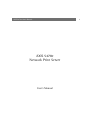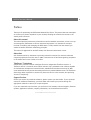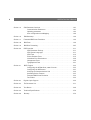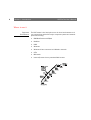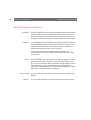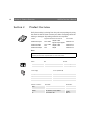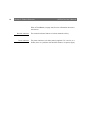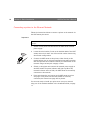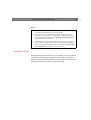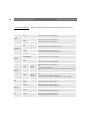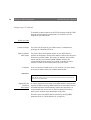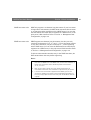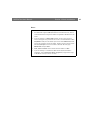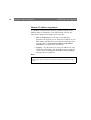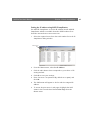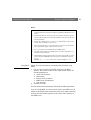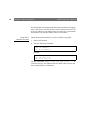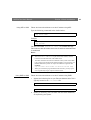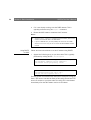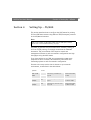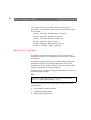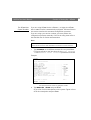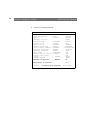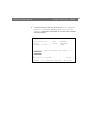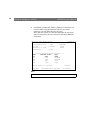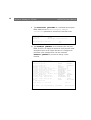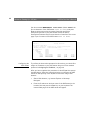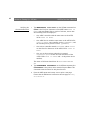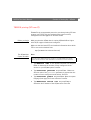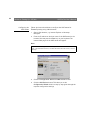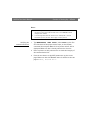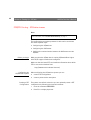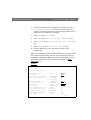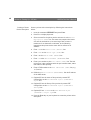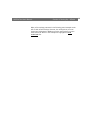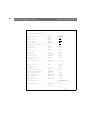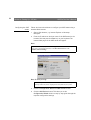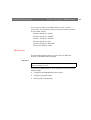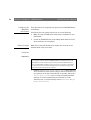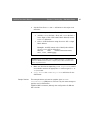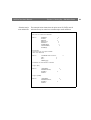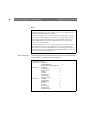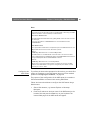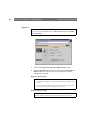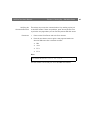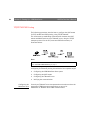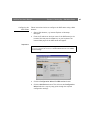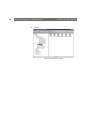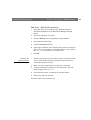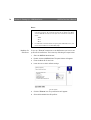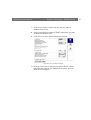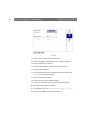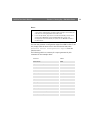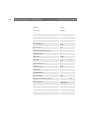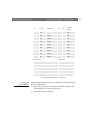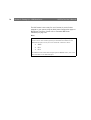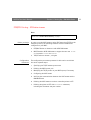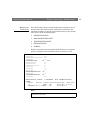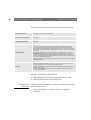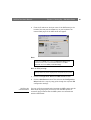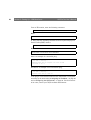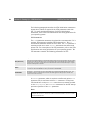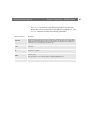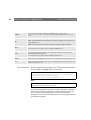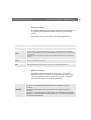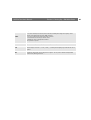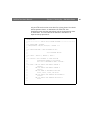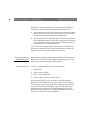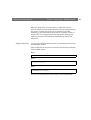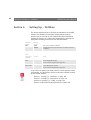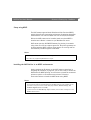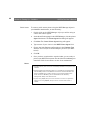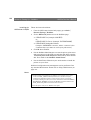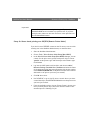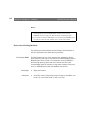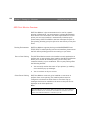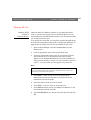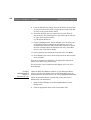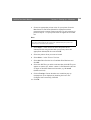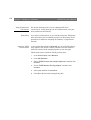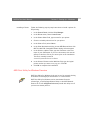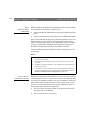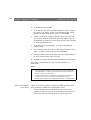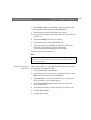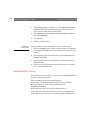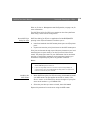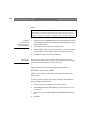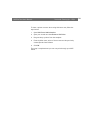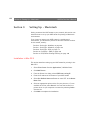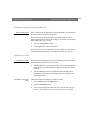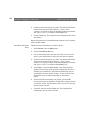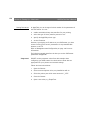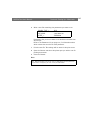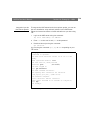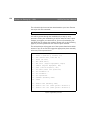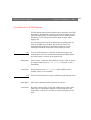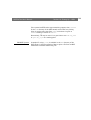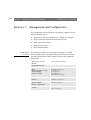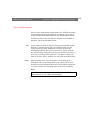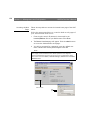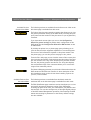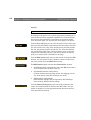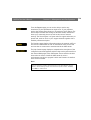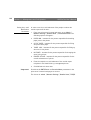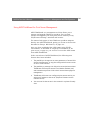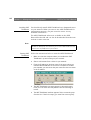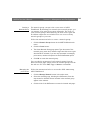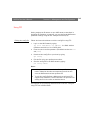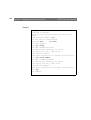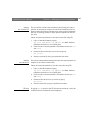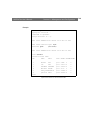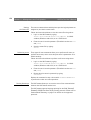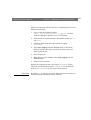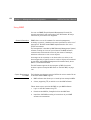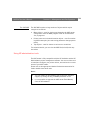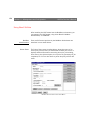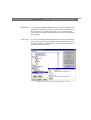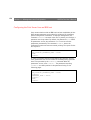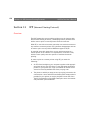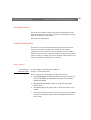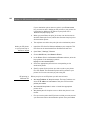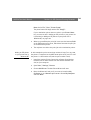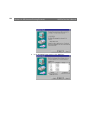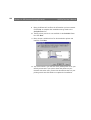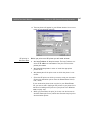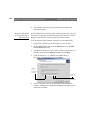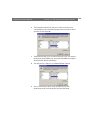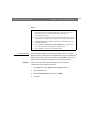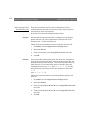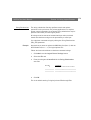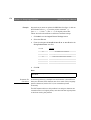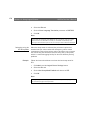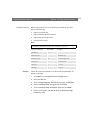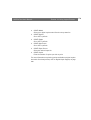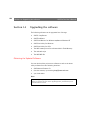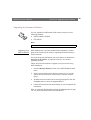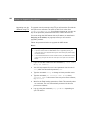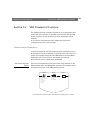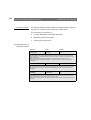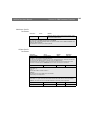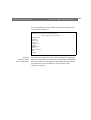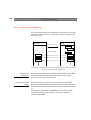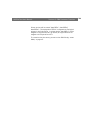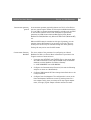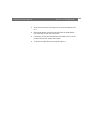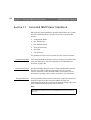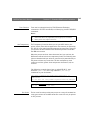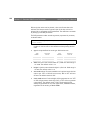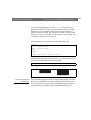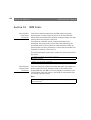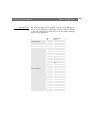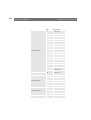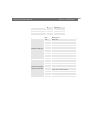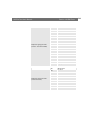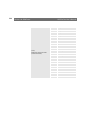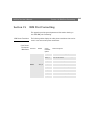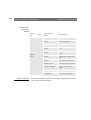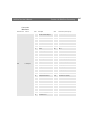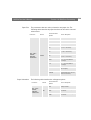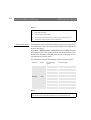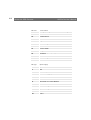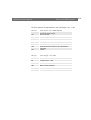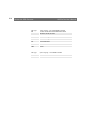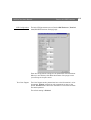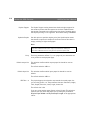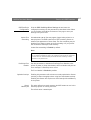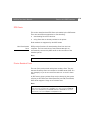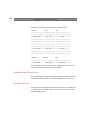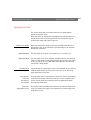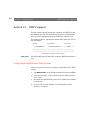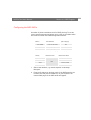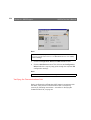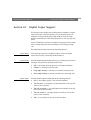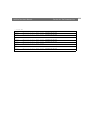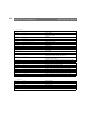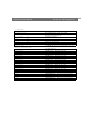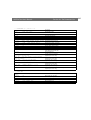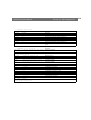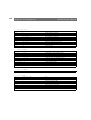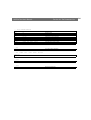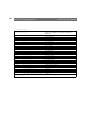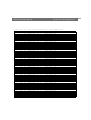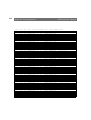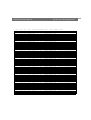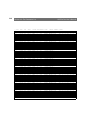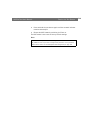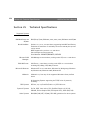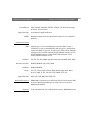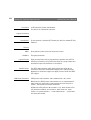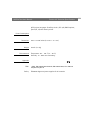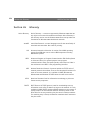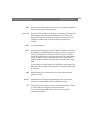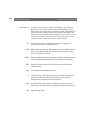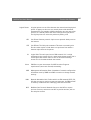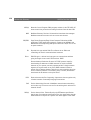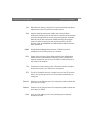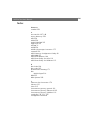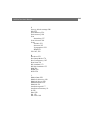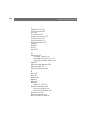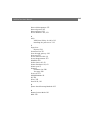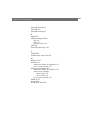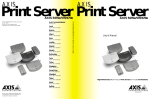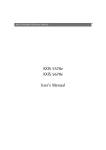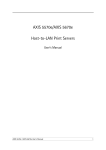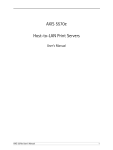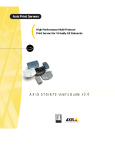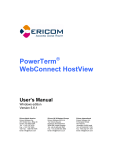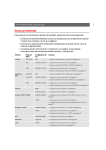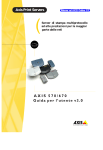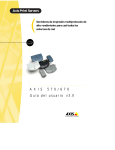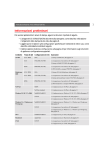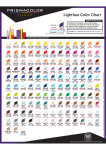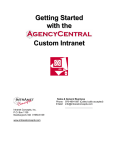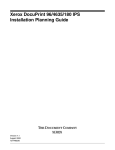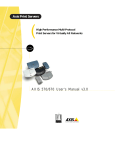Download Axis Print Server 5470e User`s manual
Transcript
1 AXIS 5470e User’s Manual AXIS 5470e Network Print Server User’s Manual AXIS 5470e User’s Manual 2 Safety Notices Please take some time to read through the safety notices before installing the AXIS 5470e. Caution! - must be observed to avoid loss of data or damage to your equipment. Important: - must be observed to avoid operational impairment. Do not proceed beyond any of the above notices unless you have taken appropriate measures! Electromagnetic Compatibility (EMC) notices - USA This equipment generates and radiates radio frequency energy and if not installed and used in accordance with the instruction manual, may cause interference to radio communications. It has been tested and found to comply with the limits for a Class A computing device pursuant to Subpart B of Part 15 of FCC rules, which are designed to provide reasonable protection against such interference when operated in a commercial environment. Operation of this equipment in a residential area is likely to cause interference in which case the user at his own expense will be required to take whatever measures may be required to correct the interference. Shielded cables should be used with this unit to ensure compliance with the Class A limits. Electromagnetic Compatibility (EMC) notices - Europe This digital equipment fulfils the requirements for radiated emission according to limit B of EN55022/1998, and the requirements for immunity according to EN55024/1998 residential, commercial, and light industry (Compliance is not valid for unshielded network and printer cables). Liability Every care has been taken in the preparation of this manual; if you detect any inaccuracies or omissions, please inform us by contacting your local Axis office. AXIS Communications AB cannot be held responsible for any technical or typographical errors and reserves the right to make changes to the product and manuals without prior notice. Axis Communications AB makes no warranty of any kind with regard to the material contained within this document, including, but not limited to, the implied warranties of merchantability and fitness for a particular purpose. Axis Communications AB shall not be liable nor responsible for incidental or consequential damages in connection with the furnishing, performance or use of this material. Axis’ Trademarks ThinServer, ThinWizard, IP InstallerAXIS 5470e. Other Trademark Acknowledgments AIX, Apple, DEC, DOS, Ethernet, EtherTalk, HP, IBM, JetAdmin, Internet Explorer, LAN Manager, LAN Server, LANtastic, Macintosh, Microsoft, MVS, NDPS, Netscape, Novell NetWare, OS/2, OS/400, AS/400, PostScript, SCO, TokenTalk, UNIX, VM, VMS, VSE, Windows are registered trademarks of the respective holders. AXIS 5470e User’s Manual Copyright © Axis Communications AB,2002 Revision 1.3 Date: November 2002 3 AXIS 5470e User’s Manual Preface Thank you for purchasing the AXIS 5470e Network Print Server. This product has been developed to connect your printers anywhere in your network, allowing all network users access to the shared printer resources. About this manual This manual provides introductory information as well as detailed instructions on how to set up and manage the AXIS 5470e in various network environments. It is intended for everyone involved in installing and managing the AXIS 5470e. To fully benefit from the manual, you should be familiar with basic networking principles. This manual is applicable for the AXIS 5470e, with firmware release 6.30 or later About Axis Axis Communications is dedicated to providing innovative solutions for network-connected computer peripherals. Since the start in 1984, it has been one of the fastest growing companies in the market and is now a leader in its field. ThinServer™ Technology enables Axis’ products to act as intelligent file server independent ThinServer devices. A ThinServer device is a network server which includes “thin” embedded server software capable of simultaneous multiprotocol communication, scalable RISC hardware and a built-in Web server which allows easy access and management via any standard Web browser. The ThinServer technology makes it possible to connect any electronic device to the network, thus providing “Access to everything”. Support Services Should you require any technical assistance, please contact your Axis dealer. If your questions cannot be answered immediately, your Axis dealer will forward your queries through the appropriate channels to ensure you a rapid response. If you are connected to the Internet, you can find on-line manuals, technical support, firmware updates, application software, company information, on the addresses listed below. http://www.axis.com AXIS 5470e User’s Manual 4 Section 1 Introduction. . . . . . . . . . . . . . . . . . . . . . . . . . . . . . . . . . . . . . . . . . . . . . . . . . . 7 Product Model Summary . . . . . . . . . . . . . . . . . . . . . . . . . . . . . . . . . . . . 7 Where to use it . . . . . . . . . . . . . . . . . . . . . . . . . . . . . . . . . . . . . . . . . . . . 8 How to use it . . . . . . . . . . . . . . . . . . . . . . . . . . . . . . . . . . . . . . . . . . . . . 9 AXIS 5470e Features and Benefits . . . . . . . . . . . . . . . . . . . . . . . . . . . . 10 Section 2 Product Overview. . . . . . . . . . . . . . . . . . . . . . . . . . . . . . . . . . . . . . . . . . . . . . 12 AXIS Product CD . . . . . . . . . . . . . . . . . . . . . . . . . . . . . . . . . . . . . . . . . . 13 Section 3 Basic Installation . . . . . . . . . . . . . . . . . . . . . . . . . . . . . . . . . . . . . . . . . . . . . . Getting Started . . . . . . . . . . . . . . . . . . . . . . . . . . . . . . . . . . . . . . . . . . . Connecting a printer to the Ethernet Network . . . . . . . . . . . . . . . . . . . Installation Guide . . . . . . . . . . . . . . . . . . . . . . . . . . . . . . . . . . . . . . . . . Assigning an IP address . . . . . . . . . . . . . . . . . . . . . . . . . . . . . . . . . . . . 15 15 16 17 20 Section 4 Setting Up - AS/400. . . . . . . . . . . . . . . . . . . . . . . . . . . . . . . . . . . . . . . . . . . . SNA Printing - 5494 Mode . . . . . . . . . . . . . . . . . . . . . . . . . . . . . . . . . . TN5250E printing (SCS over IP) . . . . . . . . . . . . . . . . . . . . . . . . . . . . . . . PPR/PPD Printing - IPDS data streams . . . . . . . . . . . . . . . . . . . . . . . . . 31 32 43 46 Section 5 Setting Up - IBM Mainframe . . . . . . . . . . . . . . . . . . . . . . . . . . . . . . . . . . . . . SNA Printing . . . . . . . . . . . . . . . . . . . . . . . . . . . . . . . . . . . . . . . . . . . . . TCP/IP TN3270E Printing . . . . . . . . . . . . . . . . . . . . . . . . . . . . . . . . . . . . PPR/PPD Printing - IPDS data streams . . . . . . . . . . . . . . . . . . . . . . . . . 54 55 64 77 Section 6 Setting Up - NetWare . . . . . . . . . . . . . . . . . . . . . . . . . . . . . . . . . . . . . . . . . . 96 Setup using NDPS . . . . . . . . . . . . . . . . . . . . . . . . . . . . . . . . . . . . . . . . . 97 Installing the AXIS 5470e in an NDPS environments . . . . . . . . . . . . . . 97 Setup using Queue-based printing over IP/IPX in PSERVER Mode . . . . . 99 Setup for Queue-based printing over IPX/SPX (Remote Printer Mode) 101 Queue-based Printing Methods . . . . . . . . . . . . . . . . . . . . . . . . . . . . . 102 NetWare Packet Signature . . . . . . . . . . . . . . . . . . . . . . . . . . . . . . . . . 103 Section 7 Setting Up - Windows . . . . . . . . . . . . . . . . . . . . . . . . . . . . . . . . . . . . . . . . . TCP/IP printing in Windows 2000 and Windows XP . . . . . . . . . . . . . . AXIS Print Monitor Overview . . . . . . . . . . . . . . . . . . . . . . . . . . . . . . . Windows NT 3.5x . . . . . . . . . . . . . . . . . . . . . . . . . . . . . . . . . . . . . . . . AXIS Print Utility for Windows Overview . . . . . . . . . . . . . . . . . . . . . . Windows 3.1 and Windows for Workgroups . . . . . . . . . . . . . . . . . . . . 104 105 106 107 111 113 5 AXIS 5470e User’s Manual Windows Clients using LANtastic . . . . . . . . . . . . . . . . . . . . . . . . . . . . 116 Section 8 Setting Up - OS/2. . . . . . . . . . . . . . . . . . . . . . . . . . . . . . . . . . . . . . . . . . . . . 117 TCP/IP Printing . . . . . . . . . . . . . . . . . . . . . . . . . . . . . . . . . . . . . . . . . . 117 NetBIOS/NetBEUI Printing . . . . . . . . . . . . . . . . . . . . . . . . . . . . . . . . . 118 Section 9 Setting Up - Macintosh . . . . . . . . . . . . . . . . . . . . . . . . . . . . . . . . . . . . . . . . Installation in Mac OS X . . . . . . . . . . . . . . . . . . . . . . . . . . . . . . . . . . . Installation Using the Chooser Window . . . . . . . . . . . . . . . . . . . . . . . Choosing a Printer . . . . . . . . . . . . . . . . . . . . . . . . . . . . . . . . . . . . . . . Section 10 Setting Up - UNIX . . . . . . . . . . . . . . . . . . . . . . . . . . . . . . . . . . . . . . . . . . . . 128 Installation in the UNIX Environment . . . . . . . . . . . . . . . . . . . . . . . . . 128 Print Methods on TCP/IP Networks . . . . . . . . . . . . . . . . . . . . . . . . . . . 131 Section 11 Management and Configuration . . . . . . . . . . . . . . . . . . . . . . . . . . . . . . . . . Using a Web browser . . . . . . . . . . . . . . . . . . . . . . . . . . . . . . . . . . . . . Using AXIS ThinWizard for Print Server Management . . . . . . . . . . . . . Using FTP . . . . . . . . . . . . . . . . . . . . . . . . . . . . . . . . . . . . . . . . . . . . . . Using Telnet . . . . . . . . . . . . . . . . . . . . . . . . . . . . . . . . . . . . . . . . . . . . Using SNMP . . . . . . . . . . . . . . . . . . . . . . . . . . . . . . . . . . . . . . . . . . . . Using HP administration tools . . . . . . . . . . . . . . . . . . . . . . . . . . . . . . Using Novell Utilities . . . . . . . . . . . . . . . . . . . . . . . . . . . . . . . . . . . . . Configuring the Print Server from an IBM host . . . . . . . . . . . . . . . . . . 134 135 141 145 148 152 153 154 156 Section 12 IPP (Internet Printing Protocol) . . . . . . . . . . . . . . . . . . . . . . . . . . . . . . . . . . Overview . . . . . . . . . . . . . . . . . . . . . . . . . . . . . . . . . . . . . . . . . . . . . . . Address-schemes for IPP printers . . . . . . . . . . . . . . . . . . . . . . . . . . . . Currently available IPP clients . . . . . . . . . . . . . . . . . . . . . . . . . . . . . . . User Requirements . . . . . . . . . . . . . . . . . . . . . . . . . . . . . . . . . . . . . . . Firewall Considerations . . . . . . . . . . . . . . . . . . . . . . . . . . . . . . . . . . . . How to print . . . . . . . . . . . . . . . . . . . . . . . . . . . . . . . . . . . . . . . . . . . . 158 158 159 160 161 161 161 Section 13 Using Logical Printers. . . . . . . . . . . . . . . . . . . . . . . . . . . . . . . . . . . . . . . . . . 170 Using Logical Printers to Customize your Printing . . . . . . . . . . . . . . . 170 Section 14 Upgrading the software . . . . . . . . . . . . . . . . . . . . . . . . . . . . . . . . . . . . . . . 180 Obtaining the Updated Software . . . . . . . . . . . . . . . . . . . . . . . . . . . . 180 Upgrading the firmware Software . . . . . . . . . . . . . . . . . . . . . . . . . . . . 181 122 122 123 123 AXIS 5470e User’s Manual 6 Section 15 SNA Parameter Overview . . . . . . . . . . . . . . . . . . . . . . . . . . . . . . . . . . . . . . . Communication Parameters . . . . . . . . . . . . . . . . . . . . . . . . . . . . . . . . Updating parameters . . . . . . . . . . . . . . . . . . . . . . . . . . . . . . . . . . . . . Auto-configuration and Mapping . . . . . . . . . . . . . . . . . . . . . . . . . . . . Section 16 SNA Gateways . . . . . . . . . . . . . . . . . . . . . . . . . . . . . . . . . . . . . . . . . . . . . . . 190 Section 17 Extended IBM Printer Emulation . . . . . . . . . . . . . . . . . . . . . . . . . . . . . . . . . 194 Section 18 IBM Fonts . . . . . . . . . . . . . . . . . . . . . . . . . . . . . . . . . . . . . . . . . . . . . . . . . . 198 Section 19 IBM Print Formatting . . . . . . . . . . . . . . . . . . . . . . . . . . . . . . . . . . . . . . . . . . 205 Section 20 IPDS Overview . . . . . . . . . . . . . . . . . . . . . . . . . . . . . . . . . . . . . . . . . . . . . . . IPDS Parameter Settings . . . . . . . . . . . . . . . . . . . . . . . . . . . . . . . . . . . IPDS System Languages . . . . . . . . . . . . . . . . . . . . . . . . . . . . . . . . . . . IPDS Fonts . . . . . . . . . . . . . . . . . . . . . . . . . . . . . . . . . . . . . . . . . . . . . Printer Resident Fonts . . . . . . . . . . . . . . . . . . . . . . . . . . . . . . . . . . . . . Immediate Font Substitutions . . . . . . . . . . . . . . . . . . . . . . . . . . . . . . . Unsupported Fonts . . . . . . . . . . . . . . . . . . . . . . . . . . . . . . . . . . . . . . . Typographical Fonts . . . . . . . . . . . . . . . . . . . . . . . . . . . . . . . . . . . . . . 211 211 211 219 219 220 220 221 Section 21 DBCS Support . . . . . . . . . . . . . . . . . . . . . . . . . . . . . . . . . . . . . . . . . . . . . . . Configuring the AS/400 Host, 5494 CU mode . . . . . . . . . . . . . . . . . . . Configuring the AXIS 5470e . . . . . . . . . . . . . . . . . . . . . . . . . . . . . . . . Verifying the Communications Link . . . . . . . . . . . . . . . . . . . . . . . . . . Amending Device Features . . . . . . . . . . . . . . . . . . . . . . . . . . . . . . . . . Extended IBM Printer Emulation . . . . . . . . . . . . . . . . . . . . . . . . . . . . . Font Tables . . . . . . . . . . . . . . . . . . . . . . . . . . . . . . . . . . . . . . . . . . . . . 222 222 223 224 225 226 226 Section 22 Digital Copier Support . . . . . . . . . . . . . . . . . . . . . . . . . . . . . . . . . . . . . . . . . 229 Section 23 The Parameter List . . . . . . . . . . . . . . . . . . . . . . . . . . . . . . . . . . . . . . . . . . . . 231 Section 24 Test Button . . . . . . . . . . . . . . . . . . . . . . . . . . . . . . . . . . . . . . . . . . . . . . . . . 248 Section 25 Technical Specifications. . . . . . . . . . . . . . . . . . . . . . . . . . . . . . . . . . . . . . . . 250 Section 26 Glossary . . . . . . . . . . . . . . . . . . . . . . . . . . . . . . . . . . . . . . . . . . . . . . . . . . . . 254 183 183 186 188 AXIS 5470e User’s Manual Section 1 Section 1: Introduction Introduction Product Model Summary The AXIS 5470e is a LAN attached multiprotocol print server that prints IBM and ASCII data streams to any ASCII printer. Supporting IBM Mainframes, AS/400, NetWare, UNIX, LAN Server Manager, Windows, OS/2 and Apple EtherTalk, this product is ideal for IBM Mainframe and AS/400 sites that are migrating from pure IBM networks to LAN environments. The AXIS 5470e Network Print Server 7 8 Section 1: Introduction AXIS 5470e User’s Manual Where to use it Supported Environments The AXIS 5470e is the ideal print server in mixed environments as it can communicate with all the major computer systems and network protocols including: • IBM Mainframe and AS/400 • NetWare • UNIX • Windows • Windows clients connected to LANtastic networks • OS/2 • Macintosh • Internet/intranet via any standard Web browser AXIS 5470e User’s Manual Section 1: Introduction How to use it Installation and Integration The installation of the AXIS 5470e and its integration into the network is performed using the appropriate client software, provided with your print server or your operating system. Note: The AXIS 5470e is designed for 10 Mbps Ethernet and 100 Mbps Fast Ethernet networks and connects to the network via a twisted pair category 5 cable (10baseT and 100baseTX). Configuration and Management As the AXIS 5470e comprises a built-in Web server, it can be configured and managed directly from its internal Web pages, using HTTP over TCP/IP. Access to the AXIS 5470e via any standard Web browser, offers you a platform-independent management tool that is suitable for all supported network environments. AXIS 5470e can be installed in the Macintosh environment without any Axis client software. 9 10 Section 1: Introduction AXIS 5470e User’s Manual AXIS 5470e Features and Benefits Reliability The AXIS 5470e print server provides high performance and reliability combined with low power consumption. The electronic circuits are based on theimproved AXIS ETRAX 100LX chip, which comprises an integrated 32 bit RISC processor and associated network controllers. Flexibility In the IBM Mainframe and AS/400 environment, the AXIS 5470e can emulate IBM twinax and coax print and control functionality. This means that the AXIS 5470e can effectively replace coax/twinax attached printers and control units on the LAN. It supports printing in all the major computer systems and environments, including five different print methods in the TCP/IP environment .Speed The AXIS ETRAX 100LX chip has been specifically designed for LAN products and benefits users with a faster throughput than a direct PC-to-printer connection. With a sustained data throughput ofmore than 1 Mbyte per second, the AXIS 5470e is fast. High speed Centronics communication such as ECP, Hewlett-Packard Fast Mode, High Speed and IBM Fast Byte is supported. Easy to Install You can install the AXIS 5470e in minutes, using any standard web browser. Security You can assign passwords to restrict both login and printer access. AXIS 5470e User’s Manual Monitoring Section 1: Introduction The internal AXIS 5470e Web pages allow you to continuously monitor printer status. Integrity of your printing is also monitored via interactive communication with the IBM host. The AXIS Print Monitor for Windows 95, Windows 98 and Windows NT can be configured to display pop-up messages that show the status of peer-to-peer print jobs. The AXIS 5470e additionally supports SNMP for remote monitoring. Futureproof Pocket-sized You can upgrade the AXIS 5470e Flash memory over the network. This allows you to quickly update and enhance the operational features of your AXIS 5470e when new print server software becomes available. The AXIS 5470e is equipped with one high-speed parallel port connector that plugs directly into the parallel port on the printer. 11 12 Section 2: Product Overview Section 2 AXIS 5470e User’s Manual Product Overview Verify that nothing is missing from the print server package by using the check list below. Please contact your dealer if anything should be missing or damaged. All packing materials are recyclable. Product Supported Datastreams & Protocols AXIS 5470e Copier SCS + IPDS AXIS 5470e IPDS AXIS 5470e SNA AXIS 5470e TCP/IP SCS + IPDS SCS SCS Part Numbers TCP/IP + SNA Digital Copier Support TCP/IP + SNA TCP/IP + SNA TCP/IP 0096-021-01 0096-007-01 0096-013-01 0096-001-01 Note: All models may not be available in all countries in which Axis operates. Please contact your local sales representative for more information. Media Title Revision CD Printed Materials AXIS Product CD AXIS 5470e User’s Guide Rev 1.0 or higher Rev 1.3 or higher Power Supply Part nos. (AXIS PS-B) Australia Europe Japan UK 13269 13267 13936 13268 13270 USA Optional accessories Cables Ribbons Kits Description Part Number Centronics to Mini-Centronics Cable 16453 Printer Cable Extension 13522 13282 and Self-adhesive velcro ribbons 13283 Flash Loading Kit 0041-4 AXIS 5470e User’s Manual Section 2: Product Overview AXIS Product CD The AXIS Product CD provides an easy-to-use electronic catalog, that includes AXIS Utilities Software, Product Software, White Papers, User Documentations, etc. It is compatible for use within all of the supported Axis computing environments. You can view the contents of the AXIS Product CD via the HTML interface. However, all documents presented on the CD are in PDF format. Note: If the Adobe Acrobat Reader 3.0 is not installed on to your system, you can download Acrobat Reader from the AXIS Product CD or Adobe’s web site at http://www.adobe.com Network Connectors The AXIS 5470e is designed for 10 Mbps Ethernet and 100 Mbps Fast Ethernet networks and connects to the network via a twisted pair category 5 cable or better. The AXIS 5470e is equipped with an autosensing function that detects the speed of the local network segment and varies the speed of its data communication accordingly, between 10 Mbps and 100 Mbps. Printer Port The AXIS 5470e print server is provided with a single high-speed IEEE 1284 compatible parallel port, that connects directly, without the need of cabling, to any standard printer. A Centronics-to-Centronics extension cable may be obtained from your local distributor for use with printers physically unable to accommodate the AXIS 5470e. Test Button The test button is used for: • • • Printing a test page to check the connection to the printer. Printing the parameter list showing all the AXIS 5470e settings. Resetting the AXIS 5470e parameters to the factory default settings. 13 14 Section 2: Product Overview AXIS 5470e User’s Manual Refer to Test Button, on page 248, for more information about the test Button. Network Indicator Power Indicator The network indicator flashes to indicate network activity. The power indicator is lit while power is applied. If it is not lit, or it flashes, there is a problem with the AXIS 5470e or its power supply. AXIS 5470e User’s Manual Section 3 Section 3: Basic Installation Basic Installation Getting Started After you have verified that no items in Product Overview, on page 12, are missing from the package, you are ready to install your AXIS 5470e. Follow the instructions below to install the AXIS 5470e in your environment: 1. Start the procedure by connecting the AXIS 5470e to your network and printer. Refer to Connecting a printer to the Ethernet Network, on page 16. 2. When the AXIS 5470e is successfully connected, proceed to the Installation Guide, on page 17, where you will find further information about how to install and integrate the AXIS 5470e in your network environments. 15 16 Section 3: Basic Installation AXIS 5470e User’s Manual Connecting a printer to the Ethernet Network Follow the instructions below to connect a printer to the network via the AXIS 5470e print server. Important: Make sure that the AXIS 5470e external power supply is marked with the correct voltage! 1. Switch off the printer and disconnect the AXIS 5470e external power supply. 2. Locate the serial number, found on the backside label of the AXIS 5470e, and write it down. You will need this number later during the network configuration. 3. Connect the AXIS 5470e to the printer, either directly to the parallel printer port, or using the optional printer cable extension with the optional velcro ribbons Connect your AXIS 5470e to the network using a twisted pair category 5 cable. 4. Switch on the printer and connect the external power supply to the AXIS 5470e. The power indicator will light up. When the network indicator starts to flash, the AXIS 5470e is successfully connected to the network. 5. Press and release the test button on the AXIS 5470e to print a test page. If the printer and the AXIS 5470e are correctly connected, the internal test page will be printed. You are now ready to install your print server onto your network using one of the methods detailed in the Installation Guide, on page 17. AXIS 5470e User’s Manual Section 3: Basic Installation Notes: • The test page includes a list of the most important parameters, including the network speed and the firmware version number. • Each print server is pre-configured with a unique node address that is identical to the serial number. The node address can be changed using any standard Web browser. Please refer to Management and Configuration, on page 134, for more information. • The AXIS 5470e uses high speed Centronics communication. For use with older printers not supporting high speed, this function can be disabled by using any standard Web browser. Please refer to Section 11 Management and Configuration, on page 134, for more information. Installation Guide After connecting the AXIS 5470e to your network, you are now ready to perform the basic setup procedures. The method of installation that you choose should be dictated by your printing requirements and the type of network into which you are integrating. 17 18 Section 3: Basic Installation Installation Methods Environment AXIS 5470e User’s Manual Select the appropriate installation method from the table below: Network Configuration Action SNA Start with Assigning an IP address, on page 20 Proceed with Setting Up - AS/400, on page 31 AS/400 TN5250E TCP/IP PPR/PPD Start with Assigning an IP address, on page 20 Proceed with Setting Up - IBM Mainframe, on page 54 SNA IBM Mainframe Start with Assigning an IP address, on page 20 Proceed with Setting Up - AS/400, on page 31 TN3270E TCP/IP PPR/PPD Start with Assigning an IP address, on page 20 Proceed with Setting Up - IBM Mainframe, on page 54 NetBIOS/NetBEUI Start with Assigning an IP address, on page 20 Proceed with Setting Up - Windows, on page 104 TCP/IP Start with Assigning an IP address, on page 20 Proceed with Setting Up - Windows, on page 104 IP/IPX PSERVER mode Start with Assigning an IP address, on page 20 then See Setup using NDPS, on page 97 and proceed to Setup using Queue-based printing over IP/IPX in PSERVER Mode, on page 99 IP/IPX Remote Printer mode Start with Assigning an IP address, on page 20 then See Setup using NDPS, on page 97 and proceed to Setup for Queue-based printing over IPX/SPX (Remote Printer Mode), on page 101 Windows NetWare OS/2 NetBIOS/Ne tBEUI Start with Assigning an IP address, on page 20 Proceed with Setting Up - OS/2, on page 117 AppleTalk Start with Assigning an IP address, on page 20 Proceed with Setting Up - Macintosh, on page 122 TCP/IP Start with Assigning an IP address, on page 20 Proceed with Setting Up - Macintosh, on page 122 TCP/IP Start with Assigning an IP address, on page 20 Proceed with Setting Up - UNIX, on page 128 Macintosh UNIX AXIS 5470e User’s Manual Installation Tools Section 3: Basic Installation The recommended installation tools for the AXIS 5470e are summarized in the following table: Protocols Operating Systems Configuration/Management methods TCP/IP Windows 95/98/NT/Me/2000/XP UNIX Mac OS X Web Browser, AXIS ThinWizard, FTP, Telnet, SNMP, HP Web JetAdmin IPX/SPX NetWare HP JetAdmin, Novell Utilities NetBIOS/NetBEUI Windows 95/98/NT/Me/2000 OS/2 Axis Print Monitor AppleTalk Macintosh Web browser, Mac-FTP Recommended installation tools for the AXIS 5470e * A shareware LPR spooler is available for Windows for Workgroups. You can download this software from http://www.axis.com/ 19 20 Section 3: Basic Installation AXIS 5470e User’s Manual Assigning an IP address To establish communication with the TCP/IP network, enabling TCP/IP printing and Web browser management, an IP address must be assigned to your AXIS 5470e. Before you start System privileges You need root privileges on your UNIX system, or administrator privileges on a Windows NT server. Ethernet address AXIS 5470e You need to know the Ethernet address of your AXIS 5470e to perform the installation. The Ethernet address is based upon the serial number of your AXIS 5470e. This means, for example, that an AXIS 5470e with the serial number 00408C100086, will have the corresponding Ethernet address of 00 40 8C 10 00 86. The serial number is located on the bottom label of the print server. IP address If you do not have a DHCP server on your network, you must obtain an unused IP address from your network administrator. Important: DO NOT use the IP addresses used in the following examples when installing your AXIS 5470e. Always consult your network administrator before assigning an IP address to your AXIS 5470e. Registering and Resolving Host Names In order to register the host name of the AXIS 5470e in networks with dynamic IP address settings, WINS (Windows Internet Name Service) and DDNS (Dynamic Domain Naming System) are supported. It is recommended that at least one of these methods be used when setting the IP address of the AXIS 5470e using DHCP. The host name of the AXIS 5470e is specified by the PS_NAME parameter. Refer to The Parameter List, on page 231. AXIS 5470e User’s Manual Section 3: Basic Installation WINS host name rules WINS only supports 15 character long host names. If your host name is longer than 15 characters, the AXIS 5470e truncates the host name to 15 characters when registering with a WINS server. You can view the AXIS 5470e host name that is registered at a WINS server, in the print server’s Web interface. Refer to Section 11 Management and Configuration, on page 134. DDNS host name rules DDNS supports 53 character long host names, but they can only consist of the characters ‘A-Z’, ’a-z’ and ‘-’. If your host name consists of any other characters, they are converted to ‘-’, when registering with a DDNS server. You can view the AXIS 5470e host name that is registered at a DDNS server, in the print server’s Web interface. Refer to Section 11 Management and Configuration, on page 134. If the host name matches another entry in the DDNS data base, the AXIS 5470e deletes the entry before registering. Notes: • The host name limitations conclude that if you want to register the same host name at a WINS server and a DDNS server, the host name should be no longer than 15 characters and it should only contain the characters: ‘A - Z’, ‘a-z’ and ‘-’ • Refer to your system manuals or to your network administrator for instructions on how host name resolutions are performed on your system. • If the host name has not been mapped to the IP address, you can still perform the following instructions on how to download the IP address. In this case, simply replace the host name entry with the IP address wherever required. 21 22 Section 3: Basic Installation AXIS 5470e User’s Manual Setting the IP address To establish communication with the TCP/IP network, an IP Address must be assigned to your AXIS 5470e. Choose an appropriate method from the table below: Method: DHCP RARP BOOTP Auto-IP Server Required: DHCP server RARP server BOOTP server Windows environments Comment: Dynamic assignment of IP addresses Static assignment of IP addresses Static assignment of IP addresses Automatic assignment of IP addresses All methods are enabled by default If you are working in a Windows network with automatic IP address assignment, your print server will obtain an IP address automatically when you connect it to the network. Follow the instructions on this page to verify the IP address: 1. Open a web browser (e.g. Internet Explorer or Netscape Communicator). 2. In the Web browser’s Location/Address field, enter the print server’s IP address, found on the test page (see Connecting a printer to the Ethernet Network, on page 16) and press Enter. 3. If the Network Print Server web page appears in your Web browser, the IP address was set automatically when you connected the AXIS 5470e to your network. 4. If the Network Print Server web page does not appear, you need to set the print server’s IP address manually using one of the methods described in Manual IP address assignment, on page 24. AXIS 5470e User’s Manual Section 3: Basic Installation Notes: • Use a Web browser with JavaScript support and Java enabled. • The AXIS 5470e supports WINS (Windows Internet Name Service), which is recommended when setting the IP address using DHCP in Windows environments. • If you are working in a WINS/ DDNS network, you can access the print server’s web pages using its default host name: In the Web browser’s Location/Address field, enter the default print server name AXISxxxxxx (xxxxxx are the last six digits of the serial number, found on the print server’s underside label). Example: If the serial number is 00 40 8c 18 16 36, type AXIS181636 and press Enter. • DHCP, RARP and BOOTP can be used to set the IP address in UNIX. • If you are working in a network that does not use dynamic IP address assignment, refer to Manual IP address assignment, on page 24 to assign an IP address to the print server manually. 23 24 Section 3: Basic Installation AXIS 5470e User’s Manual Manual IP address assignment To establish communication with the TCP/IP network, an IP Address must be assigned to your AXIS 5470e. Choose the appropriate method according to your network: • AXIS IP JumpStarter™ is an easy-to-use Windows application that allows you to assign an IP address to your AXIS 5470e and find Axis servers already installed in your network. Refer to Setting the IP address using AXIS IP JumpStarter, on page 25 for instructions. • arp/ping - use this method to set the IP address for each new device individually. This method cannot be used over routers. Refer to Setting the IP address using arp/ping, on page 26 for instructions. Note: If you are using host names, you can map a unique host name to the IP address. Refer to your system manuals for instructions on how this is performed on your system. AXIS 5470e User’s Manual Section 3: Basic Installation Setting the IP address using AXIS IP JumpStarter Use AXIS IP JumpStarter to set the IP address. Install AXIS IP JumpStarter which is available from the AXIS Product CD or from the Axis web site at www.axis.com. 1. Select the required server from the serial number list in the IP JumpStarter dialog window. Server menu 2. From the Server menu, select Set IP Address. 3. Click the radio button that corresponds to your choice of IP setting method. 4. Click OK to save your settings. 5. Enter the server root password (by default set to pass), and click OK. 6. The AXIS 5470e will appear in the list with the assigned IP address. 7. To access the print server’s web pages, highlight the AXIS 5470e in the list and select Server Home Page from the Server menu. 25 26 Section 3: Basic Installation AXIS 5470e User’s Manual Note: If your print server does not appear in the serial number list, refer to the AXIS IP JumpStarter online help files. Setting the IP address using arp/ping Refer to the appropriate section below to assign an IP address to your AXIS 5470e using arp/ping: Windows Open a Command Prompt and enter the following syntax: Syntax Example 1. arp -s <Internet address> <Ethernet address> arp -s 192.168.3.191 00-40-8c-18-16-36 2. ping <Internet address> ping 192.168.3.191 3. arp -d <Internet address> arp -d 192.168.3.191 The host will return reply from 192.168.3.191, or a similar message. This indicates that the address has been set and that communication is established. You are now ready to print using FTP or Reverse Telnet. UNIX, Mac OS X Open a Terminal and enter the following syntax: 1. 2. Syntax Example arp -s <host name> <Ethernet address> temp ping <host name> arp -s psname 00:40:8c:18:16:36 temp ping psname The host will return psname is alive, or a similar message. This indicates that the address has been set and that communication is established. You are now ready to print using FTP or Reverse Telnet. AXIS 5470e User’s Manual Section 3: Basic Installation Notes: Using DHCP • The AXIS 5470e supports WINS (Windows Internet Name Service), which is recommended when setting the IP address using DHCP in Windows environments. • The Ethernet Address is the same as the serial number, found on the print server’s underside label. Enter the Ethernet Address in the same format as in the example above. • Setting the IP address with arp and ping is only possible in the first ten minutes after re-booting the print server. • When you execute the ping command for the first time, you may experience a significantly longer response time than usual. • The arp command varies between different UNIX systems. • You need root privileges on your UNIX system in order to execute the arp command and run axinstall . • Some BSD type systems expect the host name and serial number in reverse order. Furthermore IBM AIX systems will require the additional argument ether. Example: arp -s ether <host name> <Ethernet Address> temp Follow the instructions below to download the IP address using DHCP: 1. Edit or create a scope in the DHCP manager of the DHCP daemon. The entries included in this scope should contain the following parameters: • range of IP addresses • subnet mask • default router IP address • WINS server IP address(es) • lease duration 2. Activate the scope. The AXIS 5470e will automatically download the DHCP parameters. If you are using WINS, you must include at least one WINS server IP address in the DHCP scope. Immediately after the IP address has been received, the AXIS 5470e registers its host name and IP address on the WINS server. 27 28 Section 3: Basic Installation AXIS 5470e User’s Manual The AXIS 5470e can automatically download a customized config file from a TFTP server. Just add the name of the config file and the TFTP server’s IP address to your DHCP scope. The config file is downloaded immediately after the AXIS 5470e receives its IP address. Using ARP in Windows and OS/2 Follow the instructions below to set the IP address using ARP: 1. Start a DOS window. 2. Type the following commands: arp -s <IP address> <Ethernet address> ping <IP address> arp -d <IP address> Example arp -s 192.168.3.191 00-40-8c-10-00-86 ping 192.168.3.191 arp -d 192.168.3.191 The host will return Reply from 192.168.3.191 ... or a similar message. This indicates that the address has been set and that communication is established. AXIS 5470e User’s Manual Using ARP in UNIX Section 3: Basic Installation Follow the instructions below to set the IP address using ARP: Type the following commands in the shell window: arp -s <host name> <Ethernet address> temp ping <host name> Example: arp -s npsname 00:40:8c:10:00:86 temp ping npsname The host will return npsname is alive, or a similar message. This indicates that the address has been set and that communication is established. Notes: Using RARP in UNIX • The Ethernet address is equal to the serial number, which is located on the underside label of the AXIS 5470e. • The ARP command varies between different UNIX systems. Some BSD type systems expect the host name and node address in reverse order. Furthermore IBM AIX systems will require the additional argument ether. Example: arp -s ether <host name> 00:40:8c:10:00:86 temp • When you execute the ping command for the first time, you may experience a significantly longer response time than usual. Follow the instructions below to set the IP address using RARP: 1. Append the following line to your Ethernet Address table. This is typically located in the /etc/ethers file: <Ethernet address> <host name> 00:40:8c:10:00:86 npsname 2. Update, if necessary, your host table and alias name databases, as required by your system. 29 30 Section 3: Basic Installation AXIS 5470e User’s Manual 3. If it is not already running, start the RARP daemon. This is typically performed using the rarpd -a command. 4. Restart the AXIS 5470e to download the IP address. Notes: Using BOOTP in UNIX • The Ethernet address is equal to the serial number, which can be found on the underside label of the AXIS 5470e. • If you are a IBM AIX user, you will probably not have access to a RARP daemon. If this is the case, you can use either the ARP or BOOTP methods instead. Follow the instructions below to set the IP address using BOOTP: 1. Append the following entry to your boot table. This is typically performed by editing the file: /etc/bootptab <host name>:ht=<hardware type>:vm=<vendor magic>:\ :ha=<hardware address>:ip=<IP address>:\ :sm=<subnet mask>:gw=<gateway field> npsname:ht=ether:vm=rfc1048:\ :ha=00408c100086:ip=192.168.3.191:\ :sm=255.255.255.0:gw=192.168.1.1 The AXIS 5470e can automatically download a customized config file from a TFTP server. Just add the name of the config file and the TFTP server’s IP address to your boot table. The config file is downloaded immediately after the AXIS 5470e receives its IP address. AXIS 5470e User’s Manual Section 4 Section 4: Setting Up - AS/400 Setting Up - AS/400 This section describes how to configure the AXIS 5470e for printing SCS and IPDS data streams using SNA and TCP/IP transport protocols in the AS/400 environment. Note: SNA is only available for AXIS 5470e models with the SNA option installed. Please refer to Product Model Summary, on page 7 A number of protocols and print methods are available. Looking at SCS over TCP/IP printing, we strongly recommend the TN5250E alternative. This print method offers superior control and management features as well as automatic configuration and high throughput using the AXIS 5470e. If you have decided to use SNA, we recommend the 5494 mode. Compared to the 3174 mode, this alternative yields better text formatting options as well as automatic configuration. Proceed to the setup section that is relevant to your network environment, as described in the table below: Printing protocol SNA - 5494 Mode Data streams SCS IPDS Action Comment SNA Printing - 5494 Mode, on page 32 Recommended method for SNA TN5250E (TCP/IP) SCS TN5250E printing (SCS over IP), on page 43 Recommended method for SCS over TCP/IP PPR/PPD (TCP/IP) IPDS PPR/PPD Printing - IPDS data streams, on page 46 Recommended method for IPDS over TCP/IP 31 32 Section 4: Setting Up - AS/400 AXIS 5470e User’s Manual If you intend to operate your AXIS 5470e in a multi-protocol environment, you should also proceed to the other relevant sections in this manual: Section 5 Setting Up - IBM Mainframe, on page 54 Section 6 Setting Up - NetWare, on page 96 Section 7 Setting Up - Windows, on page 104 Section 8 Setting Up - OS/2, on page 117 Section 9 Setting Up - Macintosh, on page 122 Section 10 Setting Up - UNIX, on page 128 SNA Printing - 5494 Mode The 5494 mode provides a significantly richer set of features for formatting text and is the recommended emulation mode in AS/400 environments. The 5494 mode supports DBCS which accommodates printing from AS/400 host systems using languages that employ double-byte character sets, namely Chinese, Japanese and Korean. Refer to DBCS Support, on page 222 for further information. The AXIS print server supports printing SCS and IPDS data streams via the SNA transport protocol. Note: SNA is only available for AXIS 5470e models with the SNA option installed. Please refer to Product Model Summary, on page 7. Configuring for SNA printing in 5494 Mode is described in three separate stages: • The AS/400 Host System Checklist • Configuring the AXIS 5470e • Verifying the communication AXIS 5470e User’s Manual The AS/400 Host System Checklist Section 4: Setting Up - AS/400 If you are using AS/400 Version 3 Release 1 or higher, the AS/400 host in 5494 CU mode is automatically configured. The instructions in this section describe this automated configuration procedure. If you are using a pre-version 3 release, you must perform the configuration procedure manually. If this is the case, please refer to the Axis Web site for further documentation. Note: You will find an AS/400 Parameter checklist in the AXIS 5470e User’s Guide where you can enter the values described in this section for future reference. 1. Type DSPNETA on the AS/400 command line and press Enter. For future reference, note the values of the Local network ID and Default local location parameters. Press F3. Example: DSPNETA Display Network Attributes System: S1032BB0 Current system name . . . . . . . . . . Pending system name . . . . . . . . . . Local network ID . . . . . . . . . . . . Local control point name . . . . . . . . Default local location . . . . . . . . . Default mode . . . . . . . . . . . . . . APPN node type . . . . . . . . . . . . . Data compression . . . . . . . . . . . . Intermediate data compression . . . . . Maximum number of intermediate sessions Route addition resistance . . . . . . . Server network ID/control point name . . *ANY Press Enter to continue. F3=Exit . . . . . . . . . . . . . . . . . . . . . . . . . . . . . . . . . . . . . . . . . . . . . . . . : S1032BB0 : : > APPN : S1032BB0 : > S1032BB0 : BLANK : *ENDNODE : *NONE : *NONE : 200 : 128 : *LCLNETID More... F12=Cancel The required parameter values are highlighted in bold. 2. Type WRKLIND *ELAN and press Enter: to get a list of all line descriptions on the system. Type 5 in front of the line description and press Enter. 33 34 Section 4: Setting Up - AS/400 AXIS 5470e User’s Manual 3. Press F11 to display keywords. Display Line Description S44A6643 Line description . . .: LIND Option . . . . . . . .: OPTION Category of line . . .: Resource name . . . .: Online at IPL . . . . : Vary on wait . . . . .: Network controller . .: Local adapter address : Exchange identifier . : Ethernet standard . .: Line speed . . . . . .: Enable only for TCP/IP: Current line speed . .: Duplex . . . . . . . .: Current duplex . . . .: Maximum controllers. .: RSRCNAME ONLINE VRYWAIT NETCTL ADPTADR EXCHID ETHSTD LINESPEED TCPONLY DUPLEX MAXCTL Press Enter to continue. F3=Exit F11=NonDisplay keywords ETHLINE *BASIC *ELAN LIN061 *YES *NOWAIT ETHLINET 08005AB77D49 056A6643 *ALL 10M *NO 10M *HALF *HALF 50 More... F12=Cancel AXIS 5470e User’s Manual Section 4: Setting Up - AS/400 4. For future reference, note the values of the Local Adapter Address (ADPTADR) and Maximum Controllers (MAXCTL) parameters. Press Enter to view the active switched controllers display. Display Line Description Line description . . : LIND Option . . . . . . . : OPTION Category of line . . : S44A6643 ETHERNET *ACTSWTCTL *ELAN --------------Active Switched Controllers-------CONTROLER1 CONTROLER2 CONTROLER3 Press Enter to continue. F3=Exit F11= Nondisplay keywords Bottom F12=Cancel 35 36 Section 4: Setting Up - AS/400 AXIS 5470e User’s Manual 5. Press Enter to display the SSAP list. Make sure that there is at least one SSAP entry dedicated for SNA. For your future reference, note the SSAP value for this entry. Verify that the number of controllers displayed on this screen does not exceed the value for maximum controllers (MAXCTL) from above. Display Line Description S44A6643 Line description .: LIND Option . . . . . : OPTION Category of line .: SSAP List. . . . .: SSAP ----Source Service Access SSAP Maximum Frame 04 1496 12 1496 AA 1496 C8 1496 08 1496 ETHLINE *SSAP *ELAN Points-----Type *SNA *NONSNA *NONSNA *HPR *SNA Press Enter to continue. F3=Exit F11=Nondisplay keywords Note: The SNA entry is normally set to SSAP 04. Bottom F12=Cancel AXIS 5470e User’s Manual Section 4: Setting Up - AS/400 6. Press Enter to display the Autocreate controller (AUTOCRTCTL) parameter. Ensure that the AUTOCRTCTL parameter is set to *YES. Press F3 to return to the command line. Display Line Description S44A6643 Line description . . : Option . . . . . . . : Category of line . . : LIND OPTION ETHERNET *APPN *ELAN Link speed . . . . .: Cost/connect time . .: Cost/byte . . . . . : Security for line. . : Propagation delay. . : User-defined 1 . . . : User-defined 2 . . . : User-defined 3 . . . : Autocreate controller: Autodelete controller: LINKSPEED COSTCNN COSTBYTE SECURITY PRPDLY USRDFN1 USRDFN2 USRDFN3 AUTOCRTCTL AUTODLTCTL 10M 0 0 *NONSECURE *MIN 128 128 128 *YES 1440 Press Enter to continue. F3=Exit Bottom F11=Nondisplay keywords F12=Cancel 7. Type DSPSYSVAL QCHRID on the command line and press Enter. Note the code page for future reference. Press F3 to exit. 8. Type DSPSYSVAL QAUTOCFG on the command line and press Enter. Make sure the Autoconfigure device parameter is turned on (1). Press F3 to exit. Display System Value System value . . . . . : Description . . . . . : QAUTOCFG Autoconfigure devices Autoconfigure device . : 1 0=Off 1=On 37 38 Section 4: Setting Up - AS/400 AXIS 5470e User’s Manual 9. Type DSPSYSVAL QAUTORMT on a command line and press Enter. Make sure the Autoconfigure remote controller parameter is turned on(1). Press F3 to exit. Display System Value System value . . . . . : Description . . . . . : QAUTORMT Autoconfigure of remote controllers Autoconfigure remote controller : 1 0=Off 1=On 10. Type DSPMODD QRMTWSC on the command line and press Enter. Press F11 to display the keywords. Verify that the mode description exists on the system and that it is configured as presented in the example below. Use the command WRKMODD QRMTWSC if you need to change a value. Press F3. Display Mode Mode Description description . . . . S44A6643 . . . :MODD QRMTWSC Class-of-service . . . . . . . :COS Maximum sessions . . . . . . . :MAXSSN Maximum conversations. . . . . :MAXCNV Locally controlled sessions. . :LCLCTLSSN Pre-established sessions. . . .:PREESTSSN Maximum inbound pacing value. .:MAXINPAC Inbound pacing value . . . . . :INPACING Outbound pacing value . . . . :OUTPACING Maximum length of request unit.:MAXLENRU Data compression . . . . . . . :DTACPR Inbound data compression . . . :INDTACPR Outbound data compression . . :OUTDTACPR Session level encryption . . . :SLE Text . . . . . . . . . . . . . :TEXT is IBM Supplied Press F3= Enter Exit to continue. F11=Nondisplay #CONNECT 57 57 56 0 *CALC 7 7 *CALC *NETATR *RLE *RLE *NONE This Mode Bottom keywords F12=Cancel AXIS 5470e User’s Manual Section 4: Setting Up - AS/400 11. Type DSPUSRPRF QUSER and press Enter. Make sure that the QUSER Status is *ENABLED. Display User Profile - Basic User profile . . . . . . . . Previous sign-on . . . . . . Sign-on attempts not valid . Status . . . . . . . . . . . Date password last changed . Password expiration interval Set password to expired . . User class . . . . . . . . . Special authority . . . . . Group profile . . . . . . . Owner . . . . . . . . . . . Group authority . . . . . . Group authority type . . . . Supplemental groups . . . . Assistance level . . . . . . Current library . . . . . . . . . . . . . . . . . . . . . . . . . . . . . . . . . . . . . . . . . . . . . . . . . . . . . . . . . . . . . . . . . . . . . . . . . . . . . . . . . . . . . . . . . . . . . . . . . . . . . . . . . . . . . . . . . . . . . . : : : : : : : : : : : : : : : : QUSER 0 *ENABLED 08/08/00 *SYSVAL *NO *USER *NONE *NONE *USRPRF *NONE *PRIVATE *NONE *SYSVAL *CRTDFT More... 12. Page forward to the next screen by pressing Enter and verify that the Maximum Storage Allowed parameter is set to *NOMAX. Press F3. Display User Profile - Basic User profile . . . . . . . . . . . . . . . : QUSER Initial program . Library . . . . Initial menu . . . Library . . . . Limit capabilities Text . . . . . . . . . . . . . . . . . . . . . . . . . . . . . . . . . . . . . . . . . . . . . . . . . . . . . . . . . . . . . . . . . . . . . . . . . : : : : : : *NONE Display sign-on information Limit device sessions . . . Keyboard buffering . . . . . Maximum storage allowed . . Storage used . . . . . . . Highest scheduling priority Job description . . . . . . Library . . . . . . . . . . . . . . . . . . . . . . . . . . . . . . . . . . . . . . . . . . . . . . . . . . . . . . . . . . . . . . . . . : : : : : : : : *SYSVAL *SYSVAL *SYSVAL *NOMAX 832 3 QDFTJOBD QGPL More... Press Enter to continue. F3=Exit F12=Cancel . . . . . . MAIN *LIBL *NO Work Station User 39 40 Section 4: Setting Up - AS/400 AXIS 5470e User’s Manual Use the command WRKCFGSTS *CTL xxxx* (where xxxx is the first 4 characters of the AXIS 5470e 5494 LU Name)and press Enter to delete any previously created Controller and Device descriptions specific to your AXIS 5470e. Delete the Device Descriptions (indented text) first and then the Controllers. Print a test page if you are unsure of the AXIS 5470e 5494 LU Name. Work with Configuration Status Position to . . . . . S1032BB0 Starting characters Type options, press Enter. 1=Vary on 2=Vary off 5=Work with job 8=Work with description 9=Display mode status 13=Work with APPN status... Opt Configuring the AXIS 5470e Description FSIOP ETHERNET AXIS11 AXIS11 AXIS11 AXIS11 AXIS11 AXIS11 Status ACTIVE ACTIVE ACTIVE ACTIVE ACTIVE/TARGET ACTIVE/SOURCE ACTIVE/SOURCE ACTIVE/SOURCE -------------Job-------------- SHEILA SHEILA SHEILA SHEILA QUSER QUSER QUSER QUSER 010190 010190 010190 010190 To perform the instructions presented in this section, you should first assign an IP address to your AXIS 5470e using one of the methods presented in Assigning an IP address, on page 20. After you have completed the procedures in the AS/400 Host system checklist above, follow the instructions below to configure the AXIS 5470e for SNA printing in the AS/400 environment using a Web browser: 1. Start a Web browser, e.g. Internet Explorer or Netscape Navigator. 2. Enter the IP address or the host name of the AXIS 5470e in the location field and press the Enter key on your keyboard. The internal Web pages of the AXIS 5470e will appear. AXIS 5470e User’s Manual Section 4: Setting Up - AS/400 Note: To protect the admin pages and the Configuration Wizard from unauthorized use, enter a password (default Pass) in the Root Password field under admin | General Settings. 3. Click the Configuration Wizard for IBM sessions button. 4. Click the Add Session button. This will start the Configuration Wizard which is a step-by-step guide through the required IBM configuration settings. Notes for SCS printing: • In the Configuration Wizard’s IBM Printer Emulation window, 38xx is the value used for LaserWriter printers and all other values are used for matrix printers. • In the Configuration Wizard Printer Driver window, PCL is used for LaserWriter printers, all other values apply to matrix printers. Note for IPDS printing: In the Configuration Wizard, you can choose between PCL or PostScript printing. Choose the printer language that corresponds to your printer. 41 42 Section 4: Setting Up - AS/400 Verifying the Communication Link AXIS 5470e User’s Manual 1. Type WRKCFGSTS *CTL xxxx* on the AS/400 command line (xxxx is the first four characters of the AXIS 5470e 5494 LU Name)and press Enter. After a couple of minutes, ensure that the following items are displayed: • One APPC controller with the same name as the AXIS 5470e 5494 LU Name. • One APPC device with the same name as the AXIS 5470e 5494 LU Name, one controller session (QRMTWSC) and the currently active printer sessions (QRMTWSC). • One twinax controller named xxxxxRMT, where xxxxx are the first five characters of the AXIS 5470e 5494 LU Name. • One, two or three twinax printer device named xxxxPRT0z (xxxx are the first four characters of the AXIS 5470e 5494 LU Name and z is the printer device number). The status of all items should now be ACTIVE or VARIED ON. 2. Type STRPRTWTR xxxxPRT0z on the AS/400 command line (xxxxPRT0z is the printer device name) and press Enter. This command starts the writer for this printer device. 3. Press the AXIS 5470e test button once to print a test page. Ensure that the SNA status is defined on the test page as Idle, Actv or LU-4. AXIS 5470e User’s Manual Section 4: Setting Up - AS/400 TN5250E printing (SCS over IP) TN5250E is the recommended protocol to use when printing SCS data streams over TCP/IP. This print method offers superior control, management and throughput for the AXIS 5470e. Before you begin Make sure that the AS/400 host is running OS/400 V3R2 or higher with TCP/IP support installed and configured. Make sure that the latest PTFs are installed. Information about which PTFs to use can be obtained from: http://as400service.rochester.ibm.com/ The AS/400 Host System Checklist Note: You will find an AS/400 Parameter checklist in the AXIS 5470e User’s Guide where you can enter the values described in this section for future reference. 1. Type WRKCTLD *VWS on the AS/400 command line and press Enter to determine the number of auto-configured virtual devices on your AS/400 system. Press F3. 2. Type DSPSYSVAL QAUTOVRT and press Enter. Make sure that the value of the QAUTOVRT parameter is greater than the number of auto-configured virtual devices. Press F3. 3. Type DSPSYSVAL QCHRID and press Enter. Note the system language (code page) for future reference. Press F3. 4. Type WRKTCPSTS OPTION *IFC and press Enter to determine the IP address of the AS/400 server. Press F3. 43 44 Section 4: Setting Up - AS/400 Configuring the AXIS 5470e AXIS 5470e User’s Manual Follow the instructions below to configure the AXIS 5470e for TN5250E printing using a Web browser: 1. Start a Web browser, e.g. Internet Explorer or Netscape Navigator. 2. Enter the IP address or the host name of the AXIS 5470e in the location field and press the Enter key on your keyboard. The internal Web pages of the AXIS 5470e will appear. Note: To protect the admin pages and the Configuration Wizard from unauthorized use, enter a password (default Pass) in the Root Password field under admin | General Settings. 3. Click the Configuration Wizard for IBM sessions button. 4. Click the Add Session button. This takes you to the Configuration Wizard which is a step-by-step guide through the required configuration settings. AXIS 5470e User’s Manual Section 4: Setting Up - AS/400 Notes: Verifying the communication link • In the Configuration Wizard, you must choose a new and unused name for the printer (in the ‘Printer Name’ field) when in the ‘TN5250E Protocol Configuration’ window. • In the Configuration Wizard’s ‘Printer Driver’ window, PCL is used for LaserWriter printers, all other values apply to matrix printers. 1. Type WRKCFGSTS *DEV xxxx*, where xxxx are the first four characters of the printer device name, on the AS/400 command line and press Enter. A list of printer devices will be displayed. Make sure that a virtual printer device is active. 2. Direct a printout to this printer device to check the integrity of the communication link. 3. Press the test button on the AXIS 5470e once to print a test page. Make sure that the TN5250E status is defined on the test page as Idle, Actv or LU-1. 45 46 Section 4: Setting Up - AS/400 AXIS 5470e User’s Manual PPR/PPD Printing - IPDS data streams Note: IPDS is only available for AXIS 5470e models with the IPDS option installed. For more information, refer to Product Model Summary, on page 7. The configuration procedures presented in this section are divided into three separate steps: • Configuring the AS/400 host • Configuring the AXIS 5470e • Verifying the communication between the AXIS 5470e and the AS/400 Before you begin Make sure that the AS/400 host is running OS/400 V3R6 or higher with TCP/IP support installed and configured. Make sure that the latest PTFs are installed. Information about which PTFs to use can be obtained from: http://as400service.rochester.ibm.com/ Configuring the AS/400 Host System Creating a PSF Configuration When configuring the AS/400 host system you can: • create a PSF configuration • create a printer device description The system uses default values but you can optionally create a PSF configuration by following the instructions below: 1. Issue the command CRTPSFCFG. 2. Press F11 to display keywords. AXIS 5470e User’s Manual Section 4: Setting Up - AS/400 3. Select a name for the PSF configuration and enter it at the PSF configuration (PSFCFG) line. The name may comprise the letters A-Z and the numerals 0-9, but must begin with a letter. A maximum of 10 characters are allowed. 4. Enter QGPL at the Library line. 5. Enter *YES at the IPDS pass through (IPDSPASTHR) line. 6. Enter *NORDYF at the Activate release timer (ACTRLSTMR) line. 7. Enter *NOMAX at the Release timer (RLSTMR) line. 8. Press the Enter key on your keyboard to create the PSF configuration. Many of the settings presented in the following panel example can be left at their default settings. However, the settings that you must change are highlighted in bold text and the settings that you must enter exactly as shown in the example are highlighted in bold underlined text. Example: Create PSF Configuration (CRTPSFCFG) Type choices, press Enter. PSF configuration. . . . . . . . PSFCFG Library . . . . . . . . . . . > AXISPR1 > QGPL User resource library list . . . USRRSCLIBL *JOBLIBL Device resource library list . . DEVRSCLIBL *DFT + for more values IPDS pass through. . . . . . . . IPDSPASTHR > *YES Activate release timer . . . . . ACTRLSTMR > *NORDYF Release timer. . . . . . . . . . RLSTMR > *NOMAX Restart timer. . . . . . . . . . RESTRTMR *IMMED APPC and TCP/IP retry count. . . RETRY 15 Delay between APPC retries . . . RETRYDLY 90 Automatic session recovery . . . UAUTOSSNRCY *NO Acknowledgment frequency . . . . ACKFRQ 100 Text ‘description’ . . . . . . . TEXT *BLANK Bottom 47 48 Section 4: Setting Up - AS/400 Creating a Printer Device Description AXIS 5470e User’s Manual Create a printer device description by following the instructions below: 1. Issue the command CRTDEVPRT and press Enter. 2. Press F11 to display keywords. 3. Select a name for the printer device and enter it at the Device Description (DEVD) line. The name may comprise the letters A-Z and the numerals 0-9, but must begin with a letter. A maximum of 10 characters are allowed. In the following instructions the printer device name will be referred to as AXISPR1. 4. Enter *LAN at the Device class (DEVCLS) line. 5. Enter *IPDS at the Device type (TYPE) line. 6. Enter 0 at the Device model (MODEL) line. 7. Enter *IP at the LAN attachment (LANATTACH) line. 8. Enter a port number at the Port number (PORT) line. The Axis print server is pre-configured with the port numbers 5001, 5002 and 5003 for IPDS printing. 9. Enter a FGID number at the Font Identifier (FONT) line, e.g. 11 (Courier). 10. Define the Remote location (RMTLOCNAME). Use the IP address of the AXIS 5470e. 11. (Optional) Enter the name of the previously created PSF configuration at the User-defined object (USRDFNOBJ): Object line. 12. (Optional) Enter the library of the previously created PSF configuration at the User-defined object (USRDFNOBJ): Library line. 13. (Optional) Enter *PSFCFG at the User-defined object (USRDFNOBJ): Object type line. 14. Press the Enter key on your keyboard to create the printer device description. AXIS 5470e User’s Manual Section 4: Setting Up - AS/400 Many of the settings presented in the following panel example can be left at their default settings. However, the settings that you must change are highlighted in bold text and the settings that you must enter exactly as shown in the example are highlighted in bold underlined text. 49 50 Section 4: Setting Up - AS/400 AXIS 5470e User’s Manual Create Device Desc (Printer) (CRTDEVPRT) Type choices, press Enter. Device description . . . . . . . DEVD > AXISPR1 Device class . . . . . . . . . . DEVCLS > *LAN Device type . . . . . . . . . . TYPE > *IPDS Device model . . . . . . . . . . MODEL > 0 LAN attachment . . . . . . . . . LANATTACH > *IP Advanced function printing . . . AFP Port number . . . . . . . . . . PORT Online at IPL . . . . . . . . . ONLINE Font: *YES > 5001 *YES FONT Identifier . . . . . . . . . . Point size . . . . . . . . . . Form feed. . . . . . . . . . . . FORMFEED > 11 *NONE *FILE Separator drawer . . . . . . . . SEPDRAWER *FILE Separator program *NONE Library . . . . . . . SEPPGM . . . . . . . . . . . Printer error message . . . . . PRTERRMSG *INQ More... Message queue Library . . . . . . . . . MSGQ . . . . . . . . . . . Activation timer . . . . . . . . ACTTMR QSYSOPR *LIBL 170 Image configuration. . . . . . . IMGCFG *NONE Maximum pending requests . . . . MAXPNDRQS 6 Print while converting . . . . . PRTCVT *YES Print request timer. . . . . . . PRTRQSTMR *NOMAX Form definition. . . . . . . . . FORMDF F1C10110 Library. . . . . . . . . . . . *LIBL Remote location: . . . . . . . . RMTLOCNAME Name or address. . . . . . . . User-defined options . . . . . . USRDFNOPT > ‘192.168.5.23’ *NONE + for more values More... AXIS 5470e User’s Manual Section 4: Setting Up - AS/400 User-defined objects . . . . . . USRDFNOBJ Object . . . . . . . . . . . . Library . . . . . . . . . . Object type. . . . . . . . . . Data transform program . . . . . USRDTATFM > AXISPR1 > QGPL > *PSFCFG *NONE Library. . . . . . . . . . . . User-defined driver program. . . USRDRVPGM *NONE Library. . . . . . . . . . . . Text ‘description’ . . . . . . . TEXT IPDS over PPR/PPD More... 51 52 Section 4: Setting Up - AS/400 Configuring the AXIS 5470e AXIS 5470e User’s Manual Follow the instructions below to configure your AXIS 5470e using a standard Web browser: 1. Start a Web browser, e.g. Internet Explorer or Netscape Navigator. 2. Enter the IP address or the host name of the AXIS 5470e in the location field and press the Enter key on your keyboard. The internal Web pages of the AXIS 5470e will appear. Note: To protect the admin pages and the Configuration Wizard from unauthorized use, enter a password (default Pass) in the Root Password field under admin | General Settings. Note for IPDS printing: In the Configuration Wizard, you can choose between PCL or PostScript printing. Choose the printer language that corresponds to your printer. 3. Click the Configuration Wizard for IBM sessions button. 4. Click the Add Session button. This takes you to the Configuration Wizard which is a step-by-step guide through the required configuration settings. AXIS 5470e User’s Manual Verifying the communication Section 4: Setting Up - AS/400 Follow the instructions below to verify the communication by sending a print job to the AXIS 5470e: Note: AXISPR1 is an example. Refer to Creating a Printer Device Description, on page 48 for details. 1. Type WRKCFGSTS *DEV AXISPR1 on the AS/400 command line and press Enter to display the previously created printer device. The status of the printer device should be VARIED OFF. 2. Vary on the printer device by typing 1 in the Opt field. Press ENTER. 3. Press F5 to refresh the display. The printer device should now be VARIED ON. 4. Start the printer writer by typing STRPRTWTR AXISPR1 on the AS/400 command line. Press Enter. 5. Press F5 to refresh the display. The printer device should now be ACTIVE/WRITER. 6. Direct a printout to this printer device. A successful printout verifies the communication link between the AS/400 and the AXIS 5470e. The AXIS 5470e is now ready for printing in the AS/400 environment. 53 54 Section 5: Setting Up - IBM Mainframe Section 5 AXIS 5470e User’s Manual Setting Up - IBM Mainframe This section describes how to configure the AXIS 5470e for printing SCS, 3270 and IPDS data streams using SNA and TCP/IP transport protocols in the IBM Mainframe environment. Proceed to the setup section that is relevant to your network environment, as described in the table below: Printing protocol Data streams Action SCS SNA 3270DS SNA Printing, on page 55 IPDS SCS TN3270E (TCP/IP) 3270DS TCP/IP TN3270E Printing, on page 64 IPDS PPR/PPD (TCP/IP) IPDS PPR/PPD Printing - IPDS data streams, on page 77 Notes: • IPDS is only available for AXIS 5470e models with the IPDS option installed. Please refer to Product Model Summary, on page 7. • SNA is only available for AXIS 5470e models with the SNA option installed. Please refer to Product Model Summary, on page 7. AXIS 5470e User’s Manual Section 5: Setting Up - IBM Mainframe If you intend to operate your AXIS 5470e in a multi- protocol environment, you should also proceed to the other relevant sections in this manual, namely: Section 4 Setting Up - AS/400 Section 6 Setting Up - NetWare Section 7 Setting Up - Windows Section 8 Setting Up - OS/2 Section 9 Setting Up - Macintosh Section 10 Setting Up - UNIX SNA Printing The AXIS 5470e supports printing of SCS, 3270 and IPDS data streams via the SNA transport protocol. Important: The AXIS 5470e must be set up to emulate an IBM 3174 (3174 CU mode) in the Mainframe/VTAM environment. Configuring for SNA printing in 3174 CU Mode is described in three separate stages: • Configuring the IBM Mainframe Host system • Configuring the AXIS 5470e • Verifying the communication 55 56 Section 5: Setting Up - IBM Mainframe Configuring the Mainframe Host System Before you begin AXIS 5470e User’s Manual These procedures are compulsory for printing in the IBM Mainframe environment. Configuring the host system requires you to do the following: • Make sure that a VTAM Logon-mode entry is available for your AXIS 5470e. • Create the VTAM Definition for the Major Node where the Print Server definition is to be placed. Make note of the AXIS 5470e serial number that is found on the backside label of the print server. Procedures Important: When using a concentrator gateway between the host and your print server, it is not necessary to define separate VTAM Major Node and PU definitions for the AXIS 5470e. You will instead be working with the gateway VTAM definitions. Since the AXIS 5470e will appear to the host as one or several LU's attached to the gateway PU, you need only add LU definitions to the gateway major node definition and then proceed to item 3 below. 1. Define a VTAM Major Node Definition where the Print Server definitions will be placed. Using a channel attached 3174 as a gateway to the host, this definition is typically defined as a Local Major Node. If you are using a remotely attached gateway via a 37X5 communications controller or a LAN attached 3172, you will be working with a Switched Major Node definition. AXIS 5470e User’s Manual Section 5: Setting Up - IBM Mainframe 2. Add the Print Server PU and LU definitions to the major node definition. For Switched Major Node definitions you need to: • Add the IDBLK (default = E07) and IDNUM (default = last 5 digits of the AXIS 5470e MAC address) entries to the PU definition. • Code a PATH definition using the unit’s full 12 digit MAC address. Example: AnAXIS 5470e with a MAC/node address of 00408C100086 will be defined as: PA5470e1 PATH DIALNO=010400408C100086, GID=1, FID=1, GRPNM=gggggg Note: ‘GRPNM’ specifies the symbolic name of a GROUP statement in an NCP major node. That GROUP statement defines a logical group of SDLC switched lines or token-ring switched lines. 3. Make sure that the corresponding VTAM Logon-mode entries are available and that the appropriate LU session types (LU1 or LU3) are used. 4. Vary ACTive the VTAM Major Node definition for the AXIS 5470e. Sample Sessions The examples below are based on samples given in VTAM Customization (IBM part no: SC23-0112), with some changes to optimize use for AXIS 5470e. VTAM for MVS is assumed, although the configuration for VM and VSE is similar. 57 58 Section 5: Setting Up - IBM Mainframe Logon-mode Entry AXIS 5470e User’s Manual Creating a VTAM Logon-mode entry for your AXIS 5470e. Logon-mode entry for LU type 1 printing) * * For application output of LU-1 SNA Character Stream (SCS) * TITLE ‘SCS5470e’ SCS5470e MODEENTLOGMODE=SCS5470e, FMPROF=X’03’, X TSPROF=X’03’, X PRIPROT=X’B1’, X SECPROT=X’B0’, X COMPROT=X’3080’, X RUSIZES=X’8585’, X PSERVIC=X’014000010000000001000000’, PSNDPAC=X’03’, X SRCVPAC=X’03’ X X Logon-mode entry for LU type 3 printing * * For application output of LU-3 3270 Data Stream (3270DS) * TITLE ‘DSC5470e’ DSC5470e MODEENT LOGMODE=DSC5470e, FMPROF=X’03’, X TSPROF=X’03’, X PRIPROT=X’B1’, X SECPROT=X’90’, X COMPROT=X’3080’, X RUSIZES=X’8585’, X PSERVIC=X’030000000000185018507F00’, PSNDPAC=X’03’, X SRCVPAC=X’03’ X X AXIS 5470e User’s Manual Switched major node definitions Section 5: Setting Up - IBM Mainframe The example below shows how the print server PU, PATH, and LU definitions may be coded in a switched major node definition. * PU definition * E07xxxxxx is the node ID set in AXIS 5470e. * PU5470e1 PUADDR=04, X PUTYPE=2, X IDBLK=E07, X IDNUM=nnnnn, X MAXPATH=1, X SSCPFM=USSSCS, X USSTAB=USSMAST, X VPACING=(0) * * Path definition * xxxxxxxxxxxx is the 12 last digits of the MAC * address of the AXIS 5470e * PA5470e1 PATHDIALNO=0104xxxxxxxxxxxx, GID=1, X PID=1, X GRPNM=gggggg * * LU definitions. Use either LU5470e1 or LU5470e3 * * LU type 1 (SCS) * LU5470e1 LULOCADDR=2, X DLOGMOD=SCS5470e, X VPACING=7, X PACING=3 * * LU type 3 (3270DS) * LU5470e3 LULOCADDR=2, X DLOGMOD=DSC5470e, X VPACING=7, X PACING=3 X 59 60 Section 5: Setting Up - IBM Mainframe AXIS 5470e User’s Manual Note: In the PU definition, IDNUM should be set to the five last digits of the AXIS 5470e node address, NODE_ADDR. By default NODE_ADDR stands for the five last digits of the AXIS 5470e serial number. In the path definition, PATH DIALNO should be comprised with its first two digits equal to the place holder, the next two set to the SAP and the remaining twelve digits set to the AXIS 5470e Ethernet or Node address. By default the Ethernet/Node address is identical to the AXIS 5470e serial number. A valid GRPNM must also be supplied. In the LU definition, the LOCADDR number maps to the Logical Printer number of the AXIS 5470e. The first eight Local Addresses pass the printout through Logical Printer 1-8. However, some IBM systems do not allow Local Address 1 to be used for printing. Refer to Section 13 Using Logical Printers, on page 170 for more information about logical printers. Node Definitions The example below shows how the print server PU and LU definitions may be coded in a local major node definition: * 5470e DSPU DEFINITION DSPU5470e PU CUADDR=E31, X MODETAB=MODE3290, X PUTYPE=2,ISTATUS=ACTIVE,MAXBFRU=1 DSPULU02 LU LOCADDR=2 X SSCPFM=USSSCS, X USSTAB=USSTAB, X PACING=1, X VPACING=2, X ISTATUS=ACTIVE, X LOGAPPL=MWTC, X DLOGMOD=SCS5470e DSPULU03 LU LOCADDR=3, X SSCPFM=USSSCS, X USSTAB=USSTAB, X PACING=1, X VPACING=2, X ISTATUS=ACTIVE, X LOGAPPL=MWTC, X DLOGMOD=SCS5470e AXIS 5470e User’s Manual Section 5: Setting Up - IBM Mainframe Note: If the LAN media at the remote (Print Server) location differs from that at the host location (e.g. Remote LAN = Ethernet and Host LAN = Token Ring), the MAC address definitions must be modified, as outlined below: Print Server Modifications: The AXIS 5470e Host MAC address (H1_MAC_ADDR) must be bit-order reversed for each byte, e.g. if the host address is 08005AB77D49 the converted address will be 10005AEDBE92 Host Modifications: The required Host modifications are dependent upon the VTAM definition for the Major Node where the Print Server definition is placed. Case 1: VTAM Major Node definition is a Switched Major Node. The MAC address of the AXIS 5470e must be bit-order reversed in the PATH entry. AnAXIS 5470e with a MAC/node address of 00408C1B06D4 will be defined using the MAC/node address 000231D8602B as follows: Case 2: VTAM Major Node definition is a Local Major Node. When using a channel attached controller as gateway to the host, the MAC address of the AXIS 5470e is configured in the gateway. The address must be reversed, as in case 1 above. Configuring the AXIS 5470e To perform the instructions presented in this section, you should first assign an IP address to your AXIS 5470e using one of the methods presented in Assigning an IP address, on page 20. The purpose of the configuration of the AXIS 5470e is to emulate a LAN attached IBM 3174 Control Unit running SNA PU2.0. Follow the instructions below to configure the AXIS 5470e using a Web browser: 1. Start a Web browser, e.g. Internet Explorer or Netscape Navigator. 2. Enter the IP address or the host name of the AXIS 5470e in the location field and press the Enter key on your keyboard. The internal Web pages of the AXIS 5470e will appear. 61 62 Section 5: Setting Up - IBM Mainframe AXIS 5470e User’s Manual Important: To protect the admin pages and the Configuration Wizard from unauthorized use, enter a password (default Pass) in the Root Password field under admin | General Settings. 3. Click the Configuration Wizard for IBM sessions button. 4. Click the Add Session button. This will start the Configuration Wizard which is a step-by-step guide through the required configuration settings. Notes for SCS printing: • In the Configuration Wizard’s IBM Printer Emulation window, 38xx is the value used for LaserWriter printers and all other values are used for matrix printers. • In the Configuration Wizard Printer Driver window, PCL is used for LaserWriter printers, all other values apply to matrix printers. Note for IPDS printing: In the Configuration Wizard, you can choose between PCL or PostScript printing. Choose the printer language that corresponds to your printer. AXIS 5470e User’s Manual Verifying the Communication Link Procedures Section 5: Setting Up - IBM Mainframe The easiest way to test the communication is by sending a print job to the AXIS 5470e. If there are problems, press the test button once to print the test page where you can find the present SNA link status. 1. Power on the Print Server and wait for 2 minutes. 2. Press the test button once to print a test page and make sure that the SNA status line is defined as either: • Idle • Actv • LU-1 • LU-3 Note: Please refer to Axis’ Technical Notes and FAQ on the Axis Web site, if the status line indicates that the SNA link is not active. The AXIS 5470e is now ready for use in the SNA environment. 63 64 Section 5: Setting Up - IBM Mainframe AXIS 5470e User’s Manual TCP/IP TN3270E Printing The following procedures describe how to configure the AXIS 5470e for SCS, 3270DS and IPDS printing, using TCP/IP TN3270E. This is achieved by establishing communication between the AXIS 5470e and Mainframe host via a TN3270E server, using the TCP/IP transport protocol for the SCS, 3270 and IPDS data streams, as illustrated below: Note: IPDS is only available for AXIS 5470e units with the IPDS option installed. Please refer to Product Model Summary, on page 7 Configuring for TN3270E printing is described in four separate stages: Configuring the Mainframe host • Configuring the IBM Mainframe Host system • Configuring the AXIS 5470e • Configuring the TN3270E server • Verifying the communication Consult your TN3270E server documentation and make sure that the appropriate VTAM host system definitions are set up for mainframe-to-TN3270E server SNA communication. AXIS 5470e User’s Manual Configuring the AXIS 5470e Section 5: Setting Up - IBM Mainframe Follow instructions below to configure the AXIS 5470e using a Web browser: 1. Start a Web browser, e.g. Internet Explorer or Netscape Navigator. 2. Enter the IP address or the host name of the AXIS 5470e in the location field and press the Enter key on your keyboard. The internal Web pages of the AXIS 5470e will appear. Important: To protect the admin pages and the Configuration Wizard from unauthorized use, enter a password (default Pass) in the Root Password field under admin | General Settings. 3. Click the Configuration Wizard for IBM sessions button. 4. Click the Add Session button. This will start the Configuration Wizard which is a step-by-step guide through the required configuration settings. 65 66 Section 5: Setting Up - IBM Mainframe AXIS 5470e User’s Manual Notes for SCS printing: • In the Configuration Wizard, Non-IPDS Printer Emulation uses value structure 38xx for LaserWriter printers. All other values can be used for matrix printers. • In the Configuration Wizard’s Printer Driver window, PCL is used for LaserWriter printers, all other values apply to matrix printers. Note for IPDS printing: Configuring the TN3270E server • The AXIS 5470e supports eight concurrent TN3270E host sessions. • In the Configuration Wizard, you can choose between PCL or PostScript printing. Choose the printer language that corresponds to your printer. The TN3270E server may be implemented as a software package running on the mainframe itself, a router or other server hardware. Configuration examples for two popular TN3270E-capable servers are described below, namely: • Microsoft SNA Server • Novell NetWare for SAA. Typical AXIS 5470e TCP/IP TN3270E Network Configuration Note: • Configuration procedures can differ from other TN3270E servers. • For additional information about configuring other TN3270E servers, refer to the Technical Notes section on the Axis Web pages. AXIS 5470e User’s Manual Microsoft SNA Server Section 5: Setting Up - IBM Mainframe Communication is established in two separate stages, SNA Server-toHost connection and SNA Server to AXIS 5470e connection, as described below: SNA Server-to-Host Connection Follow the steps below to set-up a SNA Server-to-Host connection for the AXIS 5470e: 1. Start Microsoft SNA Server Manager and click the Servers folder. The Main SNA Server Manager Window is featured in the illustration below. 2. Insert a new Connection to the host under Connections. Refer to the online help for assistance on how to configure the connection. 3. Select the new connection and Insert a 3270 Application LU (LUA) to this connection. 4. Set the LU Number to the LU Number specified in the host. 5. Set the LU Name to the name you want to use for the printer device. This is the same name that you specify in the TN3270E Printer Name parameter of the AXIS 5470e. 67 68 Section 5: Setting Up - IBM Mainframe AXIS 5470e User’s Manual 6. Click OK. SNA Server Manager Main Window AXIS 5470e User’s Manual Section 5: Setting Up - IBM Mainframe SNA Server - AXIS 5470e connection 1. Select the new LUA and drag it to the TN3270 connection definition (highlighted in the SNA Server Manager Window above). 2. Select the properties of the LUA. 3. Click the TN3270 tab in the properties popup window. 4. Select Generic Printer Type. 5. Click the IP Address List tab. 6. Specify the IP Address of the client(s) that you want to assign to this LU. This is the IP address of the AXIS 5470e, i.e. the same as the INT_ADDR parameter in the Print Server. 7. Click OK. Verifying the Communication: 1. Activate the connection you created in step 2 of the above SNA Server - AXIS 5470e connection procedures. The status of the connection should be “active”. 2. Make sure the corresponding LU in the host is activated. 3. Activate the TN3270 connection to the AXIS 5470e. The LUA should change status to SSCP. 4. Check that the printer is connected to the AXIS 5470e. 5. Send a print job from the host. The AXIS 5470e is now ready for use. 69 70 Section 5: Setting Up - IBM Mainframe AXIS 5470e User’s Manual Notes: • You can check the status of the TN3270E connection by printing a test page from the Print Server. This is done by pressing the test button once. Make sure the TN3270E status (St:) line for your server connection is defined as either: •SSCP •LU-1 •LU-3 • NetWare for SAA Server For additional information about configuring other TN3270E servers, refer to the Technical Notes via the AXIS Web pages. To set-up a TN3270E connection to the AXIS 5470e you have to set up PU and LU definitions. This is done by following the steps below: 1. Start the NWSAA Administrator. 2. Double-click the NWSAA Node. The panel below will appear. 3. Enter the Node ID for the host. 4. Leave the rest at their default settings. Peer PU profile 5. Click the TN3270 icon. The panel below will appear. 6. Select All Available Host PU profiles. AXIS 5470e User’s Manual Section 5: Setting Up - IBM Mainframe 7. Enter the user name, from the User List, that you want all TN3270 clients to use. 8. Specify the maximum number of TELNET connections you want to allow each TN3270 client. 9. Leave the rest at their default settings and click OK. PU profile name and Logical adapter 10. Press the “insert” key to create a new Host PU Profile. Choose Host PU Profile from the list displayed in the dialog. Then the panel below will appear. 71 72 Section 5: Setting Up - IBM Mainframe AXIS 5470e User’s Manual Printer LU 11. Enter a unique name as PU profile name. 12. Enter the number of dependent LUs you want for this PU. 13. Enter the starting LU number. 14. Enter the Node ID (the same ID as for item 3 above). 15. Choose logical adapter. 16. Set maximum frame size to transmit inbound to match the MAXDATA in the host definition. 17. Enter the host node address. 18. Leave the rest at their default settings. 19. Click the LU Defaults icon. The panel below will appear 20. Set Default LU category to Public. 21. Set Default LU type to Printer (LU type 1 or 3). 22. Specify the VTAM LU name prefix. Click OK. AXIS 5470e User’s Manual Section 5: Setting Up - IBM Mainframe Notes: • When the LUs are created the default names for the Printer Devices will be <name prefix> followed by a two digit number starting at the number you entered in the starting dependent LU number field. • In the example below, eight LUs are created automatically. The LU names created will be BRLTST04 through to BRLTST0B. These names must correspond to the Printer Names you specify for the TN3270E sessions in the Print Server. You can now generate a configuration report from NW for SAA. To do this, simply mark the server icon in the left window and select Generate Server Configuration Report from the function menu. The following table is a summary of a report generated by this command for the example above. Profile Name NWSAA SNA Network ID: SEEDB Peripheral node control point name: CPNAME Block ID/PU ID: 05D 66204 Local/Partner SAP for ILUs: 04 Logical Adapter: E100B_1 PU Profile: NWSAAPU Adapter Name E100B_1 Adapter Type: LLC 802.2 Terminate peer link if no active APPC sessions: No Logical adapter number: 0 Number of local service access points: 2 Enable adapter at startup: Yes 73 74 Section 5: Setting Up - IBM Mainframe AXIS 5470e User’s Manual Profile Name NWSAA PU Profile Name NWSAAPU Number of dependent LUs: 8 Starting dependent LU number: 4 Peripheral node control point name: Node ID (block/PU ID): NWSAAPU 66204 Offline test mode: No Assign only LUs activated by the host: Yes Enable SDDLU Support: No Adapter Name: E100B_1 Adapter Type: 802.2 Maximum Session Count: 9 VTAM Name Prefix: BRLTST Default LU Type: 1 Default Model Number: 2 Default LU Category: Public Maximum frame size to transmit inbound: Remote node address: Enable PU profile at startup: LLC 0521 020066800000 Remote Service Access Point: Local Service Access Point: 05D 04 04 Yes AXIS 5470e User’s Manual Section 5: Setting Up - IBM Mainframe Type Mod Termination Method 14 2 TSELF BRLTST04 1 2 TSELF Public BRLTST05 1 2 TSELF 6 Public BRLTST06 1 2 TSELF 7 Public BRLTST07 1 2 TSELF 8 Public BRLTST08 1 2 TSELF 9 Public BRLTST09 1 2 TSELF 10 Public BRLTST0A 1 2 TSELF 11 Public BRLTST0B 1 2 TSELF LU id Category 0 Public 4 Public 5 VTAM LU Name PU Profile Names NetWare SAA Maximum connections per client 5 Use IP client name No TN3270 NetWare User ID Admin Client Response Timer 120 Printer End of Job Timer 9999 Summary of a report generated by Generate Server Configuration Report (bold text = not default). Verifying the Communication: Follow the steps below to test the communication by sending a print job to the AXIS 5470e. 1. Make sure the printer is connected to the AXIS 5470e and the corresponding LU in the host is activated. 2. Send a print job from the host. 75 76 Section 5: Setting Up - IBM Mainframe AXIS 5470e User’s Manual The AXIS 5470e is now ready for use. If needed, it can be further adapted to your system using the Web-based configuration pages or IBM Printer Emulation. Please refer to Extended IBM Printer Emulation, on page 194. Note: You can check the status of the TN3270E connection by printing a test page from the Print Server. This is done by pressing the test button once. Make sure the TN3270E status (St:) line for your server connection is defined as either: • SSCP • LU-1 • LU-3 For additional information about configuring other TN3270E servers, refer to the Technical Notes via the AXIS Web pages. AXIS 5470e User’s Manual Section 5: Setting Up - IBM Mainframe PPR/PPD Printing - IPDS data streams Note: IPDS is only available for AXIS 5470e models with the IPDS option installed. Please refer to Product Model Summary, on page 7. Before you begin Configuration Procedures In order to use the AXIS 5470e to print IPDS data using TCP/IP as the transport protocol, the following software must be installed and configured on your MVS: • PSF/MVS Version 2 release 2.0 with APAR OW15599. • MVS Scheduler APAR OW12236 to support the two new PRINTDEV keywords: IPADDR and PORTNO. • TCP/IP version 3 release 1, or higher The configuration procedures presented in this section are divided into seven separate steps: 1. Specifying the TCP/IP address space name 2. Defining the MVS control unit 3. Modifying the TCP/IP profile on your MVS system, if necessary 4. Configuring the AXIS 5470e 5. Verifying the communication between the AXIS 5470e and the IBM Mainframe 6. Defining the AXIS 5470e as a writer-controlled printer to JES 7. Defining the printer to PSF with a PRINTDEV statement, including the IP address and port number. 77 78 Section 5: Setting Up - IBM Mainframe Specifying the TCP/IP address space name AXIS 5470e User’s Manual To specify a TCP/IP address space name you should enter the following EXEC statement in the appropriate PSF writer procedure: //STEP01 EXEC PGM=APSPPIEP,REGION=4096K,PARM=(,,,,tcpip_name) where tcpip_name is the name of the TCP/IP address space. If this parameter is not coded, PSF uses the default name TCPIP. For a full description of the PARM parameter refer to IBM’s user documentation covering the print service facility. Defining the MVS control unit If you have not already done so, you must define the communications control unit, e.g. the 3172 control unit or the 3745 control unit, to MVS. The tool to use is dependent on your MVS version: • When using a version earlier than MVS 4.1.0, you should use an MVS Configuration Program (MVSCP). • When using a version of MVS 4.1.0 or higher, you can use a HardWare Configuration Definition (HCD) or an MVSCP. For more information about using these methods, please refer to one of the following publications: • MVS/ESA Planning: Dynamic I/O Configuration • OS/390 HCD Planning • HCD User's Guide AXIS 5470e User’s Manual Modifying the TCP/IP profile Section 5: Setting Up - IBM Mainframe The TCP/IP profile contains system configuration statements used to initialize the TCP/IP address space. Among those statements, the following are subject to special considerations when you are printing from PSF on TCP/IP-attached printers: • DATABUFFERPOOLSIZE • SMALLDATABUFFERPOOLSIZE • TINYDATABUFFERPOOLSIZE • KEEPALIVEOPTIONS • GATEWAY Below is an excerpt from an example TCP/IP Profile (not a complete profile) . Examples of the statements above are printed in bold: ACBPOOLSIZE 1000 ADDRESSTRANSLATIONPOOLSIZE 1500 CCBPOOLSIZE 150 DATABUFFERPOOLSIZE 160 ENVELOPEPOOLSIZE 32768 750 IPROUTEPOOLSIZE 300 LARGEENVELOPEPOOLSIZE 50 RCBPOOLSIZE 50 SCBPOOLSIZE 256 SKCBPOOLSIZE 256 SMALLDATABUFFERPOOLSIZE 256 TCBPOOLSIZE 512 TINYDATABUFFERPOOLSIZE 256 UCBPOOLSIZE 100 KEEPALIVEOPTIONS INTERVAL 10 SENDGARBAGE FALSE ENDKEEPALIVEOPTIONS GATEWAY ; * Network 10 First Hop = Linkname BCPLAN DEFAULTNET 10.10.12.1 BPCLAN Packet Size Subnet mask 2000 2000 Subnet value 255.255.255.0 10.10.12.0 255.255.255.0 0 Note: If you change any of the values in the TCP/IP profile, you must restart TCP/IP to activate the new settings. 79 80 Section 5: Setting Up - IBM Mainframe AXIS 5470e User’s Manual The table below provides more information about the statements. Statement Explanation DATABUFFERPOOLSIZE Defines the number and size of the data buffers. It is recommended that you specify at least 160 data buffers and a buffer size of 32768 bytes SMALLDATABUFFERPOOLSIZE Defines the number of small data buffers. It is recommended that you specify at least 256 small data buffers TINYDATABUFFERPOOLSIZE Defines the number of tiny data buffers. It is recommended that you specify at least 256 tiny data buffers KEEPALIVEOPTIONS PSF relies on TCP to detect when a connection with a TCP/IP-attached printer or an AXIS 5470e is no longer available. When no data has been exchanged between PSF and its connection partner, TCP sends keep-alive probes to the connection partner periodically. These periodic probes, called keep-alive transmissions, enable TCP to discover when a connection is no longer usable even if the connection partner is abruptly powered off or is no longer accessible through the network. The frequency of keep-alive transmissions is controlled by the INTERVAL parameter on the KEEPALIVEOPTIONS statement. The frequency applies to all TCP applications that direct TCP to send keep alive transmissions. The default frequency is after about two hours of inactivity. We recommend that you specify a shorter interval than the default, such as 10 minutes, for the interval between keep-alive transmissions. Also, if any target host on you network requires that the keep-alive packet contains data, specify SENDGARBAGE TRUE GATEWAY The Packet_size parameter of the GATEWAY statement defines the maximum transmission unit (MTU) for the MVS host. The MTU size must not exceed the maximum size that can be sent through the control unit; if it does, transmission problems will occur. The MTU size should be 2000 bytes and the MTU size for the MVS host should be the same as the MTU size for the printer. For values in the GATEWAY statement other than the packet size, specify the values that are correct for your installation. For more information about the TCP/IP profile and the statements described in this section, please refer to: Configuring the AXIS 5470e • IBM TCP/IP MVS Customization and Administration Guide • IBM TCP/IP Performance and Tuning Guide Follow the instructions below to configure your AXIS 5470e using a standard Web browser: 1. Start a Web browser, e.g. Internet Explorer or Netscape Navigator. AXIS 5470e User’s Manual Section 5: Setting Up - IBM Mainframe 2. Enter the IP address or the host name of the AXIS 5470e in the location field and press the Enter key on your keyboard. The internal Web pages of the AXIS 5470e will appear. Note: To protect the admin pages and the Configuration Wizard from unauthorized use, enter a password (default Pass) in the Root Password field under admin | General Settings. Note for IPDS printing: In the Configuration Wizard, you can choose between PCL or PostScript printing. Choose the printer language that corresponds to your printer. 3. Click the Configuration Wizard for IBM sessions button. 4. Click the Add Session button. This will start the Configuration Wizard which is a step-by-step guide through the required IBM configuration settings. Verifying the communication You can verify the communication between the MVS system and the AXIS 5470e by pinging the print server from the MVS system. A successful ping indicates that the MVS system can communicate with the AXIS 5470e. 81 82 Section 5: Setting Up - IBM Mainframe AXIS 5470e User’s Manual From an TSO session, enter the following command: TSO PING <IP_address> Note: The IP address is the IP address of the AXIS 5470e. In JES2, enter the following command from the System Display and Search Facility (SDSF) menu 6: ping <IP_address> Note: The IP address is the IP address of the AXIS 5470e. Here is an example of a successful ping: EZA0458I Ping V3R1: Pinging host 10.50.45.200 (Use ATTN to interrupt.) EZA0463I PING: Ping #1 response took 0.055 seconds Successes so far = 1 And here is an example of an unsuccessful ping: EZA0458I Ping V3R1: Pinging host 10.50.45.200 (Use ATTN to interrupt.) EZA0464I PING: Ping #1 timed out If the ping is not successful make sure the AXIS 5470e is configured according to the instructions in Assigning an IP address, on page 20 and in Configuring the AXIS 5470e, on page 65. If these items are all in order, consult your TCP/IP network administrator. AXIS 5470e User’s Manual JES definitions Section 5: Setting Up - IBM Mainframe When a TCP-attached printer is to be used with JES, it must be defined for deferred-printing mode. To use a PSF printer for deferred printing under JES, you must first code JES initialization statements to define FSSs and FSAs for PSF printers. For JES2, the FSS is defined by an FSS statement, and the FSA is defined by a PRTnnnn statement. For JES3, the FSS is defined by an FSSDEF statement, and the FSA is defined by a DEVICE statement. The maximum number of FSSs and FSAs that are supported are: • FSSs = 2000 • FSAs per FSS = 64 The actual number of FSAs per FSS depends on several factors like: JES2 Initialization • The virtual region size below the 16-megabyte line • The number and the size of form definitions and page definitions • The number of buffers specified (BUFNO) for channel-attached printers • The block sizes of the font, page segment, overlay, form definition, and page definition libraries The example below shows a sample JES2 statements for a TCP/IPattached AXIS 5470e: FSS (FSS1) PROC=SAMPPROC,HASPFSSM=HASPFSSM PRT1 FSS=FSS1,MODE=FSS,PRMODE=(LINE,PAGE,), CLASS=C,UCS=0,SEP=NO,SEPDS=NO,CKPTPAGE=100 START=YES,MARK=NO,TRKCELL=YES Note: This is only an example. For specific coding for JES parameters, refer to the JES publication for the level of JES you are using. 83 84 Section 5: Setting Up - IBM Mainframe AXIS 5470e User’s Manual The following paragraphs describe the JES2 initialization statements shown above, which are typical of the JES2 statements used with PSF. For more detailed descriptions of all JES2 initialization statements, refer to the JES2 initialization and tuning publication for your operating system. FSS Statement: The FSS initialization statement is optional but recommended. If it is omitted, JES2 generates a default FSS for that device. The FSS initialization statement defines an FSS to JES2. The FSS statement is associated with one or more PRTnnnn statements that define each printer FSA. For a description of all FSS parameters, refer to the JES2 initialization and tuning publication for your operating system. The FSS statement contains the following parameters for PSF: FSS Statement Explanation FSS (fasname) Specifies the unique 1- to 8-character name of a particular FSS. This name is referenced in the PRTnnnn statement for each printer FSA that is associated with this FSS. When you start the first printer that has an FSA definition for that FSS, an FSS address space is created for PSF. PSF manages this FSS and the printer FSA for the first printer. If you start a second printer with an FSA definition for the same FSS, PSF manages a separate FSA for the second printer in that FSS. PROC Specifies a procedure for starting the PSF FSS. The procedure, which must be defined before that FSS is started, is a member of either SYS1.PROCLIB or a library concatenated to SYS1.PROCLIB. HASPFSSM Specifies the 1- to 8-character name of the load module that is loaded into the PSF FSS address space. This load module contains the various FSI service routines that JES2 supplies. For PSF, specify the default value (HASPFSSM=HASPFSSM). PRTnnnn Statement: A PRTnnnn statement, which is required to define each printer nnnn statement FSA, is associated with an FSS statement. Each printer FSA should have a unique PRTnnnn name that must match the label on the CNTL, ENDCNTL, and PRINTDEV statements for the PSF startup procedure specified in the PROC parameter. Note: The label on the PRINTDEV statement must be 8 characters or fewer. PSF accepts the PRTnnnn, PRINTnn, and PRINTERn formats. PRTnnnn is the recommended format. AXIS 5470e User’s Manual Section 5: Setting Up - IBM Mainframe The PRTnnnn parameters create JES2 default values that are used unless other values are specified in the application program JCL. The PRTnnnn statement contains the following parameters: PRTnnnn Statement Explanation CKPTPAGE Specifies the number of pages between data-set checkpoints. If checkpoint intervals are too frequent, printer performance is significantly reduced. If intervals are too infrequent, and a PSF error occurs, the job has to be reprocessed from the last checkpoint. In this case, printer performance is significantly reduced if PSF errors continue to occur. The recommended starting value is 100. CLASS Specifies the output classes processed by the printer. By defining print classes you can handle disabled mechanisms. FSS Specifies the FSS for this device and must match the FSA name specified in the corresponding FSS statement. This parameter is required. MARK Enables form markings to be placed on the job trailer pages. For the AXIS 5470e you should set this parameter to NO. Note: This parameter is new in JES2 and replaces the MARK | NOMARK parameter. MODE Specifies that the printer is managed by an FSS. This parameter is required. 85 86 Section 5: Setting Up - IBM Mainframe AXIS 5470e User’s Manual PRTnnnn Statement Explanation PRMODE Specifies the data-set processing modes supported for the printer. It lists all the PRMODE values that the printer accepts. If the AXIS 5470e is connected to a PostScript printer, the correct setting is PRMODE=(PAGE,LINE,).. This setting indicates that composed-page and line data sets can be printed. Enables job-header and job-trailer separator pages to be produced. Note1: If the Distributed Print Function (DPF) of PSF/2 is installed, you may need to set this parameter to YES. SEP Note2: This parameter is new in JES2 and replaces the SEP | NOSEP parameter. SEPDS Enables formatted data-set header separator pages to be produced. Note: This parameter is new in JES2 and replaces the SEPDS | NOSEPDS parameter. START Specifies the way that the printer is started. The parameter value NO specifies that the printer is to be started by an operator command. The parameter value YES specifies that the printer, if it is ready, is to start automatically when JES2 starts processing. Note: This parameter is new in JES2 and replaces the DRAIN | START parameter. TRKCELL Specifies whether track-cell despooling is to be used or not. It is recommended to set this parameter to UCS Specifies a default font. If you want to select a font in the startup procedure instead of the JES2 default font, you should set this parameter to 0. JES3 Initialization YES. Below is sample JES3 statements for an TCP/IP attached AXIS 5470e. In the example the JNAME=PRT1 has been used. FSSDEF,TYPE=WTR,FSSNAME=FSS3,PNAME=SAMPPRO3,SYSTEM=SYS1,TERM=NO DEVICE,DTYPE=PRTAFP1,JNAME=PRT1,JUNIT=(,SYS1,,ON),FSSNAME=FSS3 MODE=FSS,PM=(LINE,PAGE,),CHARS=(YES,GT12), CARRIAGE=(TES,A868),CKPNTPG=100,HEADER=YES,WC=(C) Note: This is only an example. For specific coding for JES parameters, refer to the JES publication for the level of JES you are using. The following paragraphs describe the JES3 initialization statements shown above, which are typical of the JES3 statements used with PSF. For more detailed descriptions of all JES3 initialization statements, refer to the JES3 initialization and tuning publication for your operating system. AXIS 5470e User’s Manual Section 5: Setting Up - IBM Mainframe FSSDEF Statement: The FSSDEF initialization statement is optional but recommended. If it is omitted, JES3 generates a default FSS for the printer being invoked. The FSSDEF statement can contain the following parameters: FSSDEF Statement Explanation TYPE Specifies that the FSS is an output writer for deferred printing. This parameter is required. FSSNAME Specifies the unique name of a particular FSS. This parameter is required. PNAME Specifies a procedure for starting a specific PSF FSS. The procedure, which must be defined before the FSS is started, is a member of the procedure library defined by the STCPROC parameter of the STANDARDS statement or of the IATPLBST procedure library. Different FSSDEF initialization statements can refer to the same startup procedure. The PNAME parameter specifies either a startup procedure supplied with PSF, or one of your organization’s procedures. SYSTEM Specifies the JES3 processor on which the FSS is run. The name must match the MAINPROC statement for the processor. TERM Specifies the way that the FSS is terminated. The parameter value YES indicates that the FSS is terminated if the JES3 global address space is terminated by a *RETURN or *DUMP operator command. NAME parameter in the DEVICE Statement: A DEVICE statement is required for each printer. The DEVICE parameters create JES3 default values that are used unless other values are specified in the JCL application program. The DEVICE statement can contain the following parameters: Device Statement Explanation Specifies the JES default page definition. The value YES specifies that the page definition can be changed during startup procedures. CARRIAGE The value NO specifies that the page definition cannot be changed during startup procedures. The value aaaa specifies that the un-prefixed name, 1 to 4 characters long, of the page definition is to be used as default. The name specified here, or the JES3 system default, is the PSF default page definition. 87 88 Section 5: Setting Up - IBM Mainframe AXIS 5470e User’s Manual CHARS Specifies a default JES3 font. CKPNTPG Specifies the number of pages between data-set checkpoints. If checkpoint intervals are too frequent, printer performance is significantly reduced. If intervals are too infrequent, and a PSF error occurs, the job has to be reprocessed from the last checkpoint. In this case, printer performance is significantly reduced if PSF errors continue to occur. The recommended starting value is 100. DTYPE Identifies the printer device type. For the AXIS 5470e you should specify the parameter value PRTAFP1. This parameter is required. FSSNAME Specifies a unique FSS for this printer DEVICE statement. The value must match the value coded for the FSSNAME parameter in the corresponding FSSDEF statement. HEADER Specifies if job and data set header pages are printed. If DPF is installed, you may need to specify HEADER=YES. JNAME Specifies the name of the printer FSA. Each printer FSA should have a unique JNAME. This unique JNAME is 8 characters or fewer and must correspond to its label on the CNTL, ENDCNTL, and PRINTDEV statements for the PSF startup procedure specified in the PNAME parameter. This parameter is required. AXIS 5470e User’s Manual Section 5: Setting Up - IBM Mainframe Device Statement Explanation JUNIT Specifies: 1. The device address (host-connected, channel-attached, non-SNA printers only). Do not specify a device address for the AXIS 5470e when using TCP/IP attachment. 2. The name of the processor to which the device is attached 3. A destination class for messages about the device 4 .Whether the device is initially online or offline This parameter is required. MODE Specifies that the printer is managed by an FSS. This parameter is required. PM Specifies which data-set processing mode is supported. For the AXIS 5470e attached to Postscript printers, the correct setting is PRMODE=(LINE,PAGE,), indicating that composed-page and line data sets can be printed. WC Specifies the print output class that the printer is to process. You may want to consider handling disabled mechanisms by defining print classes. 89 90 Section 5: Setting Up - IBM Mainframe Defining the printer to PSF AXIS 5470e User’s Manual Each AXIS 5470e must be defined to PSF with a PRINTDEV statement in the PSF startup procedure. The following keywords are required on the PRINTDEV statement: • IPADDR='xxx.xxx.xxx.xxx' • PORTNO='xxxx' The IPADDR parameter specifies the IP address of the AXIS 5470e in dotted-decimal notation. Note: Do not specify a host name in place of the dotted-decimal address. The PORTNO keyword specifies the TCP/IP port to use for the print session. This port number must match the port number set up for the AXIS 5470e in Configuring the AXIS 5470e, on page 65. Below is a sample procedure, APSWPROT, which you can modify to suit your installation. The PRINTDEV statement includes the required IPADDR and PORTNO keywords. In the PRINTDEV example below, the TCP/IP port number 5100 is used, but any port, larger that 1024, can be used as long as the same port is set up in the AXIS 5470e. The APSWPROT procedure contains JCL parameters to produce a startup procedure for either 240-pel and 300-pel printers, but the references to 300-pel resolution are commented out. To create separate startup procedures, make two copies of APSWPROT, and then follow the commented instructions in APSWPROT. Keep one unchanged copy as your startup procedure for a resolution of 120 or 240 pels. In the second copy, delete or comment out all references to 240-pel resolution, and make all references to 300-pel resolution active. This changed copy is your startup procedure for 300-pel resolution. If you want to print both 240-pel and 300-pel AFP/IPDS jobs, create two separate FSAs, one for jobs with resolution of 120 or 240, and one for jobs with resolution of 300 pels. The 240-pel resolution FSA uses 240-pel resources, and the 300-pel resolution FSA uses 300-pel resources. Both FSAs are defined to drive the same printer; however, AXIS 5470e User’s Manual Section 5: Setting Up - IBM Mainframe only one FSA can be active at one time for a given printer. You should define separate classes or destinations for each FSA. Your installation must route the appropriate jobs to the appropriate class or destination. The two FSAs can be defined in the same or in separate startup procedures. //APSWPROT PROC //********************* THE PSF TCP/IP WRITER PROCEDURE ********************** //* //*01* MODULE-NAME = APSWPROT //* $MOD(APSWPROT) COMP(APS) PROD(PSF) : RELEASE 2.2.0 //* //*01* DESCRIPTIVE-NAME = START PROCEDURE FOR PSF: //* //* TCP/IP ATTACHED DEVICES //* //*01* STATUS = VERSION 2, RELEASE 2, LEVEL 0 //* //*01* FUNCTION = THIS PROCEDURE IS COPIED FROM THE //* DISTRIBUTION LIBRARY TO SYS1.PROCLIB. //* THIS COPY IS PERFORMED BY MACRO ‘SGAPS5PR’. //* //*01* NOTES = THE FULL NAME OF THE DEFAULT PAGEDEF IS //* //* //* //* //* //* //* //* //* //* P1A06462. THE FULL NAME OF THE DEFAULT FORMDEF IS F1A10110. THE FULL NAMES OF THE DEFAULT FONTS ARE X0GF10, X0GS10, X0TU10, AND X0GU10 THE FULL NAME OF THE SEPARATOR PAGE PAGEDEF IS P1V06483 THE FULL NAME OF THE SEPARATOR PAGE FONT IS X0GT15 91 92 Section 5: Setting Up - IBM Mainframe AXIS 5470e User’s Manual Example continues CONT... //* REQUIRED ACTIONS = //* RESOLUTION - THIS START PROCEDURE IS SET UP FOR DRIVING //* A TCP/IP DEVICE AT 240 PEL RESOLUTION. TO CHANGE IT //* TO DRIVE 300 PEL RESOLUTION TCP/IP ATTACHED DEVICES: //* //* //* A) COMMENT OUT THE FIRST PRINTDEV STATEMENT AND UNCOMMENT THE SECOND PRINTDEV STATEMENT //* //* B) THE FONT02 DATA SET MUST CONTAIN THE CONVERTED //* DEFAULT FONTS LISTED IN THE PRINTDEV. //* THE FONTS ARE CONVERTED USING THE FONT //* CONVERSION UTILITY APSRCF30. SEE THE PSF //* SYSTEM PROGRAMMING GUIDE. //* //*01* CHANGE-ACTIVITY : //* $H1=LAPS0001, HAF1103, 080195 DKU1JAU : TCP/IP SUPPORT //* //**** END OF SPECIFICATIONS ***/ //STEP01 EXEC PGM=APSPPIEP,REGION=4096K //JOBHDR OUTPUT PAGEDEF=V06483, /* JOB SEPARATOR PAGEDEF // /* JOB SEPARATOR FORMDEF */ /* JOB SEPARATOR PAGEDEF */ FORMDEF=A10110,CHARS=GT15 //JOBTLR OUTPUT PAGEDEF=V06483, */ // FORMDEF=A10110,CHARS=GT15 /* JOB SEPARATOR FORMDEF */ //DSHDR OUTPUT PAGEDEF=V06483, /* DS SEPARATOR PAGEDEF */ // FORMDEF=A10110,CHARS=GT15 /* DS SEPARATOR FORMDEF //MSGDS OUTPUT PAGEDEF=V06462, /* MESSAGE DATASET PAGEDEF // FORMDEF=A10110 //FONT01 DD DSN=SYS1.FONTLIBB, // DISP=SHR //FONT02 DD // DISP=SHR //PSEG01 DD // DISP=SHR //OLAY01 DD // DISP=SHR //PDEF01 DD // DISP=SHR //FDEF01 DD // DISP=SHR DSN=SYS1.FONT300, DSN=SYS1.PSEGLIB, DSN=SYS1.OVERLIB, DSN=SYS1.PDEFLIB, DSN=SYS1.FDEFLIB, */ */ /* MESSAGE DATASET FORMDEF */ /* SYSTEM FONTS - 240 PEL */ /* SYSTEM FONTS - 300 PEL */ /* SYSTEM PAGE SEGMENTS */ /* SYSTEM MEDIUM OVERLAYS */ /* SYSTEM PAGEDEFS */ /* SYSTEM FORMDEFS */ AXIS 5470e User’s Manual Section 5: Setting Up - IBM Mainframe Example continues CONT... //* ************************************************************ //* //* ************************************************************ //PRT1 CNTL //PRT1 PRINTDEV FONTDD=*.FONT01, /* 240 PEL FONT LIBRARY DD //* /* <-- SEE REQUIRED ACTIONS //* /* ABOVE //*PRT1 */ PRINTDEV PRINTDEV FONRDD=*.FONT02, /* 300 PEL FONT LIBRARY DD */ */ */ */ */ //* /* <-- SEE REQUIRED ACTIONS */ //* /* ABOVE */ // OVLYDD=*.OLAY01, /* OVERLAY LIBRARY DD */ // PSEGDD=*.PSEG01, /* SEGMENT LIBRARY DD */ // PDEFDD=*.PDEF01, /* PAGEDEF LIBRARY DD */ // FDEFDD=*.FDEF01, /* FORMDEF LIBRARY DD */ // JOBHDR=*.JOBHDR, /* JOB HEADER SEPARATOR */ /* OUTPUT */ //* // JOBTRLR=*.JOBTLR, //* // DSHDR=*.DSHDR, //* /* JOB TRAILER SEPARATOR */ /* OUTPUT */ /* DATA SET HEADER */ /* SEPARATOR */ */ // MESSAGE=*.MSGDS, /* MESSAGE DATA SET OUTPUT // BUFNO=5, /* NUMBER OF WRITE DATA BUFFERS*/ // PAGEDEF=A06462, /* DEVICE PAGEDEF DEFAULT // FORMDEF=A10110, /* DEVICE FORMDEF DEFAULT */ // CHARS=(GF10, /* DEVICE */ // GS10,TU10,GU10), /* DEFAULT FONT SET */ // PIMSG=YES, /* ACCUMULATE DATA SET */ /* MESSAGES */ /* REPORT ALL DATA-CHECK */ //* // DATACK=BLOCK, //* // TRACE=NO, // FAILURE=WCONNECT, //* */ /* ERRORS */ /* CREATE INTERNAL TRACE */ /* PSF ACTION ON PRINTER */ /* FAILURE */ // TIMEOUT=REDRIVE, /* PSF ACTION ON TIMEOUT */ // MGMTMODE=IMMED, /* PRINTER MANAGEMENT MODE */ // DISCINTV=40, /* DISCONNECT INTERVAL IN */ /* SECONDS */ //* // IPADDR=’xxx.xxx.xxx.xxx’ /* AXIS 5470e IP ADDRESS */ // PORTNO=’5100’, /* TCP/IP PORTO */ //PRT1 ENDCNTL 93 94 Section 5: Setting Up - IBM Mainframe AXIS 5470e User’s Manual Although it is not recommended, it is possible to drive the printer with just one FSA, if one of the following conditions are met: • All the resources in the resource libraries are resolution-independent, and all the jobs that use inline resources or user libraries contain resources that are resolution-independent. • All jobs that request a resolution that is different from the resolution-dependent resources in the PSF system and security libraries contain the resources at the requested resolution, either as inline resources or in the user's library. Even if a PSF user requests 120-pel resolution for an AFP print job being sent to the printer, PSF requires 240-pel resources from the library. Do not store 120-pel resources in the library. Starting and stopping the PSF/MVS printer Starting the printer When operating the AXIS 5470e when emulating a TCP/IP attached IPDS printer, you should use JES operator commands, just as if the printer were channel-attached or SNA-attached. To start a TCP/IP-attached printer, do the following: 1. Start TCP/IP. 2. Power on the printer(s). 3. Power on the AXIS 5470e. 4. Start the printer FSA as indicated below. Before starting a PSF FSS, you must have a cataloged startup procedure in SYS1.PROCLIB or any other system procedure library. This procedure specifies PSF initialization parameters and libraries that contain system and installation resources. The name of this procedure can be specified in the FSSDEF statement of the JES initialization deck. If the name is omitted, JES3 supplies a default name, that is chosen for the defined printer. AXIS 5470e User’s Manual Section 5: Setting Up - IBM Mainframe When you install PSF, you must create or update the required libraries referenced by the startup procedure, and you should consider any need to increase the region size, as specified in the EXEC statement, to accommodate resources and an increased number of printer FSAs. The startup procedure can also specify defaults that cannot be set with JES initialization statements for printer FSA definitions. Stopping the printer You can stop a TCP/IP-attached printer in several ways but this is the recommended method: Stop the PSF FSA for the printer by entering the following command from the MVS console. JES2: $Pprinter-name JES3: *VARY printer-name, OFF *CANCEL printer-name Note: The variable printer-name specifies the name of the printer FSA as defined in JES definitions, on page 83. You can now disconnect the power supply from the AXIS 5470e. 95 96 Section 6: Setting Up - NetWare Section 6 AXIS 5470e User’s Manual Setting Up - NetWare This section describes how to continue the installation of the AXIS 5470e in the NetWare environment. Identify which transport protocol you are running on your network and which installation method you should use. Continue the installation by selecting the appropriate installing instructions from the table below: Installation method Transport protocol Action NDPS TCP/IP See Setup using NDPS, on page 97 IPX/SPX Proceed with Installing the AXIS 5470e in an NDPS environments, on page 97. Printer Configuratio n method Transport protocol PSERVER mode IP/IPX Remote Printer mode IPX/SPX Action See Setup using Queue-based printing over IP/IPX in PSERVER Mode, on page 99 and then Queue-based Printing Methods, on page 102 See Setup for Queue-based printing over IPX/SPX (Remote Printer Mode), on page 101 and then Queue-based Printing Methods, on page 102 If you intend to operate your AXIS 5470e in a multi-protocol, mixed environment, you should also proceed to the other relevant sections in this manual, namely: Section 7 Setting Up - Windows, on page 104 Section 9 Setting Up - Macintosh, on page 122 Section 10 Setting Up - UNIX, on page 128 Section 12 IPP (Internet Printing Protocol), on page 158 AXIS 5470e User’s Manual Section 6: Setting Up - NetWare Setup using NDPS The AXIS 5470e supports Novell Distributed Print Services (NDPS), which is Novell’s new generation architecture for printing and printer administration. You can run NDPS over Pure IP (TCP/IP) or IPX/SPX. Before the AXIS 5470e can be installed, make sure that NDPS is installed and a Broker is loaded on your NetWare file server. AXIS 5470e uses the AXIS NDPS Gateway for printing in networks using either IP or IPX as transport protocols. The printer gateways are included with the NDPS software (from version 5.1 and up) and are automatically installed together with NDPS. Notes: • NDPS requires that you run NetWare 4.11 or higher. • Pure IP is only supported by NetWare 5 or higher. Installing the AXIS 5470e in an NDPS environments Having assigned an IP address to the AXIS 5470e as described in Assigning an IP address, on page 20, you are now ready to install the AXIS 5470e for NDPS printing. You can select to install the connected printers as public or controlled access printers. Follow the instructions below to install the AXIS 5470e using NDPS: Notes: • The HP-JETADMIN parameter of the AXIS 5470e must be set to YES in order for the communication between the AXIS 5470e and the NDPS gateway to be enabled. Set this parameter in the print server’s internal web pages: admin | General Settings | HP JetAdmin Support (default value=NO) • If you do not have an NDPS Manager object available, start out with creating one in the NetWare Administrator. 97 98 Section 6: Setting Up - NetWare Public Access AXIS 5470e User’s Manual To create a public access printer using the NDPS Manager object in your NetWare administrator, do the following: 1. Double-click on the NDPS Manager object you will be using to control the Printer Agents. 2. At the Identification page for the NDPS Manager, click the printer Agent List button. The Printer Agent List dialog will appear. 3. Click New. The Create Printer Agent dialog will appear. 4. Type a name of your choice in the NDPS Printer Agent field. 5. Choose the Axis Gateway configuration in the Gateway Type window. Select TCP/IP or IPX as transport protocol. (See Note below). 6. Click OK. 7. Once you have completed the required tasks, you are ready to print in your NDPS environment. Use the Novell Print Manager to install the Public Access Printer on the client workstation. Notes: • The Public Access print servers are immediately available for everyone on the network. • The Axis Gateway Configuration Utility is an installation and configuration tool for NDPS printers in the NetWare environment. The Axis Gateway will appear in NetWare 5.1 and later releases. To use the Axis Gateway with earlier versions of NetWare, you can download the Axis Gateway Configuration Utility from www.axis.com. • To print using TCP/IP, Axis print server firmware 6.1 or later is required. In order to print using IPX/SPX, Axis print server firmware 5.51 or later is needed. AXIS 5470e User’s Manual Controlled Access Section 6: Setting Up - NetWare 1. Make sure that the HP NDPS Gateway is not configured to automatically create a public access printer, before you connect the AXIS 5470e to the network. 2. Connect the AXIS 5470e to the NetWare network. 3. Use the NetWare Administrator to create an NDPS printer as an object in the NDS Tree. 4. Create a new Printer Agent (PA) or convert a Public Access Printer to a Controlled one. 5. Choose the Axis Gateway configuration. Select TCP/IP or IPX as transport protocol and complete required tasks. 6. You are now ready to print in your NDPS environment. Your printer will appear as an NDS object in the Directory Tree and will offer a full range of network security options. Use the Novell Print Manager to install the controlled access printer on a client workstation. Setup using Queue-based printing over IP/IPX in PSERVER Mode All previous firmware versions of Axis print servers allow users to print in an IPX environment using traditional queue-based printing in PSERVER mode. This method is supported in both Bindery and NDS mode. Axis Communications is one of the few companies in the world that offers the possibility of printing in a Pure IP environment, using queue-based printing in PSERVER mode. This method is only supported by Axis print servers with firmware version 6.0 and later and only in NDS environments. Pure IP is only supported by NetWare 5 or higher. In a Pure IP NetWare environment, the NetWare Administrator should be used to create the printer, print server and queue objects. 99 100 Section 6: Setting Up - NetWare Installing the AXIS 5470e in IP/IPX AXIS 5470e User’s Manual Follow the instructions below: 1. From the AXIS 5470e internal web pages, go to admin | Network Settings | NetWare. 2. Set the NDS mode parameters on the NetWare page: • PSERVER NDS Tree (example: NW5TREE) or PSERVER NDS File Server: (example: FILESERVERNAME) • PSERVER NDS Distinguished Name: (example: AXISXXXXXX.<context>, where <context> is the container where you want to create your print server) 3. Click OK when finished. 4. Use the NetWare Administrator to create the printer, print server and queue objects in the NDS tree and then link them together. The Print Services Quick Setup (Non-NDPS) utility can be used for this. Go to Tools in the NetWare Administrator. 5. Use the Add Printer Wizard on your work station to install the printer on your client. Additional configuration and management can be performed from any standard Web browser. Please refer to Using a Web browser, on page 135. Notes: • If both the IPX and IP protocols are enabled in your network and the print server uses DUAL_STACK (enabled by default) as its network transport protocol, then IPX will be chosen. To force the print server to use the IP transport protocol, go to your print server’s web interface and choose Admin | Detailed View | NetWare and change the NetWare Transport Protocol from DUAL_STACK to IP_ONLY. Save and exit when finished. • Pure IP requires that you run NetWare 5 or higher. AXIS 5470e User’s Manual Section 6: Setting Up - NetWare Important! In order for the print server to log in using the IP protocol, RCONAG6.NLM has to be loaded to a specified tree. If you have multiple trees, make sure that one file server in the specified tree has RCONAG6.NLM loaded. Setup for Queue-based printing over IPX/SPX (Remote Printer Mode) If you don’t have a PSERVER created on the file server, start out with creating one in the NetWare Administrator, as described here: 1. Start the NetWare Administrator. 2. Choose Tools | Print Services Quick Setup (Non-NDPS). 3. In the Print Services Quick Setup (Non-NDPS) dialogue, choose a name for the print server, printer and queue object. Choose ’parallel’ as the printer type and Postscript as the Banner type. Click Create. 4. Log into the AXIS 5470e web interface and choose admin | Network Settings | Detailed View | NetWare and write the name of the print server you just created together with its slot number in the NPRINTER/RPRINTER1-field (the slot number is the number dedicated to the printer you have just created). 5. Click OK when done. 6. Use RCONSOLE or go to the file server console where you have created the object, load PSERVER.NLM and choose the print server you have just created. 7. From the available options, choose ’Printer Status’, choose your newly created printer object and check that the status of the attached queue is ‘Waiting for job’. 101 102 Section 6: Setting Up - NetWare AXIS 5470e User’s Manual Notes: • If the status reads "Not Connected", log into the print servers web interface, choose admin and click the Restart button. The print server status in RCONSOLE will then change from "Not Connected" to "Waiting for job". • If you choose to install the AXIS 5470e on an already existing PSERVER, make sure that you choose the next available printer number (slot number). Queue-based Printing Methods The following overview explains the advantages and limitations of the two supported queue-based printing methods. Print Server Mode The AXIS 5470e logs in to a file server(s) and repeatedly polls the print queues for print jobs. In this fashion, the AXIS 5470e emulates a NetWare print server, which is a workstation running PSERVER. It provides high printing speed with low network load and is the recommended mode for medium to large sized networks. Each print server in PSERVER mode takes one NetWare user license. Advantages • High performance Limitations • In bindery mode, this printing method requires a NetWare user licence for each AXIS 5470e to file server link. AXIS 5470e User’s Manual Remote Printer Mode Section 6: Setting Up - NetWare The AXIS 5470e acts as Remote Printer for PSERVER.NLM running on the NetWare file server, or to a dedicated workstation running PSERVER.EXE. In this fashion, the AXIS 5470e emulates a workstation running the NetWare remote printer software RPRINTER, or NPRINTER. This mode is only recommended for small networks where the number of NetWare user licences is a major issue. Advantages • NetWare user licences are not required. Limitations • • Lower performance. Higher network load. NetWare Packet Signature AXIS 5470e supports NetWare Packet Signature Level 1, 2, 3, which protects servers and clients using the NetWare Core Protocol™ services. NCP packet signature prevents packet forgery by requiring the server and the client to sign each NCP packet. See your Novell NetWare documentation for detailed information. 103 104 Section 7: Setting Up - Windows Section 7 AXIS 5470e User’s Manual Setting Up - Windows Having connected the AXIS 5470e to your network, as described in Connecting a printer to the Ethernet Network, on page 16, this section describes how to install the AXIS 5470e in the Windows environment. Identify your Windows platform and follow the installing instructions from the list below.Overview of installation methods Refer to the table below to determine the most appropriate installation method according to your computer environment: See ... Windows Platform Printing Protocol Method: Windows 2000, XP TCP/IP Standard Windows ’Add Printer Wizard’ TCP/IP printing in Windows 2000 and Windows XP, on page 105 TCP/IP NetBIOS/NetBEUI AXIS Print Monitor AXIS Print Monitor Overview, on page 106 TCP/IP Microsoft LPD Monitor Using the Microsoft LPD monitor, on page 110 Windows 95/98 NT 4/2000 Windows NT 3.5x Windows 2000/XP 95/98 NT 3.5x/4.0 If you intend to use the AXIS 5470e in a multiprotocol environment, you should also refer to the following sections: Section 6 Setting Up - NetWare, on page 96 Section 8 Setting Up - OS/2, on page 117 Section 9 Setting Up - Macintosh, on page 122 Section 10 Setting Up - UNIX, on page 128 Section 12 IPP (Internet Printing Protocol), on page 158 If you want to change the default name or the password of the AXIS 5470e, use the Configuration Wizard that is available from the User mode of the Web interface. Refer to Using a Web browser, on page 135. AXIS 5470e User’s Manual Section 7: Setting Up - Windows TCP/IP printing in Windows 2000 and Windows XP Follow the instructions below to use the standard Windows method for adding a printer in Windows 2000/XP: Go to Start | Settings | Printers and click the Add Printer icon to start the Add Printer Wizard. Select the appropriate radio button: • Local printer - If you are connecting directly to the print server (peer-to-peer printing), select Local Printer and click Next. Click the Create a new port radio button and select Standard TCP/IP Port from the list. Follow the Add Standard TCP/IP Port Wizard to complete the installation (You need to know the IP address of your print server and the model of the connected printer). • Network printer - If your print server has already been installed by the administrator on another computer, select Network printer and click Next. Follow the instructions in the Add Printer Wizard to complete the installation. Notes: • Make sure that the Automatically detect and install my Plug and Play printer checkbox is not checked. • Press F1 to access the Windows online help system if you need additional help when installing a printer/print server using this method. • If you wish to print over LPR, double-click the installed printer in Start | Settings | Printers. Select Properties from the Printer menu and click the Configure Port button. Click the LPR radio button and enter the queue name. Click OK to finish. 105 106 Section 7: Setting Up - Windows AXIS 5470e User’s Manual AXIS Print Monitor Overview AXIS Print Monitor is the recommended tool to use for network printing in Windows NT 3.5x environments. It allows AXIS Network Print Servers to be connected in the same simple fashion as a local printer port and once installed, is automatically initialized upon system startup. AXIS Print Monitor has been developed for peer-topeer printing, allowing your print jobs to be sent directly to the print server. Printing Environments AXIS Print Monitor supports printing over NetBIOS/NetBEUI and TCP/IP (LPR). To enable printing in these environments, please ensure that the desired printing protocols are running on your client. Peer-to-Peer Printing The AXIS Print Monitor needs to be installed on each workstation to perform peer-to-peer printing. Once installed, the AXIS Print Monitor allows you to access all network printers, just as if they were connected directly to your workstation. Peer-to-peer printing offers the following benefits: Client-Server Printing • You can easily monitor the status of your printers, by enabling error condition pop-up messages. • You do not have to rely on a server. AXIS Print Monitor needs only to be installed on one server to perform client-server printing. The installed printers must be configured to be shared to allow clients to use them. Pop-up messages should not be enabled on the server as they will not be displayed on the client platforms. Note: AXIS Print Monitor can be used for DOS printing. Please refer to the AXIS Print Monitor’s Readme file for instructions. The readme file is located in the same folder where AXIS Print Monitor is installed on your PC. AXIS 5470e User’s Manual Section 7: Setting Up - Windows Windows NT 3.5x Installing TCP/IP Printers in Windows NT 3.5x Install the AXIS Print Monitor software on your Windows NT3.5x client, if you have not already done so. AXIS Print Monitor can be downloaded from the AXIS Network Product CD or from the Axis Web site at http://www.axis.com/ To be able to print using LPR, you must have installed the AXIS 5470e in the TCP/IP environment as described in Assigning an IP address, on page 20 and the TCP/IP protocol must be enabled on your client. 1. Open the Print Manager and select Create Printer from the Printer menu. 2. Enter an appropriate name in the Printer Name field. 3. Choose an appropriate printer driver for your printer from the drop-down Driver list. If the desired printer driver already appears in the displayed Manufacturers and Printer Models list dialog, proceed directly to step 6. It is only necessary to perform steps 4 - 5 if your printer does not appear in the model list. Note: Even if the desired printer is available in the Manufacturers and Printer Models list, you are advised to use the printer driver provided with your printer. This assures you of the latest driver software. 4. Select Other... in the driver list. Insert the printer driver diskette/CD that was provided with your printer, select the diskette/CD drive and click OK. 5. Select the printer driver you want to install. 6. Select Other... from the “Print to” drop-down list. 7. Select AXIS Port from the list of available Print Monitors in the Print Destination dialog. Click OK. 8. Select LPR (TCP/IP) as your choice of network protocol and click OK. 107 108 Section 7: Setting Up - Windows AXIS 5470e User’s Manual 9. From the Add LPR port dialog, enter the IP address or host name of your print server and define a Logical printer name. Click OK to return to the Create Printer dialog. 10. Select the AXIS LPR port you wish to use from the “Print to” drop-down list. The ports appear as <port name>@<IP address> or <port name>@<host name>, e.g. [email protected]. 11. Click the Settings button. Choose whether error condition popup messages are to be displayed by checking the box in the Configure AXIS LPR Ports dialog. Define the frequency at which the error messages should be displayed after retry. Click OK to return to the Create Printer dialog. 12. Having selected and configured the chosen port, click Next>. 13. Select whether you want to share the printer with other network users. Click OK. The printer properties are displayed in an appropriate dialog that allows you to refine your printer setup. The Axis printer is now installed and will appear as an icon in the Print Manager. Installing NetBIOS/NetBEUI Printers in Windows NT 3.5x: Install the AXIS Print Monitor software on your Windows NT3.5x client, if you have not already done so. AXIS Print Monitor can be downloaded from the AXIS Product CD or from http://www.axis.com Follow the procedure below to install Axis printer ports from a Windows NT 3.5x workstation: 1. Open the Print Manager and select Create Printer from the Printer menu. 2. Enter an appropriate name in the Printer Name field. AXIS 5470e User’s Manual Section 7: Setting Up - Windows 3. Choose an appropriate printer driver for your printer from the Manufacturers and Printer Models list displayed and then proceed directly to step 6. Please note that it is only necessary to perform steps 4 - 5 if your printer does not appear in the model list. Note: Even if the desired printer is available in the Manufacturer and Printer Models list, you are advised to use the printer driver provided with your printer. This assures you of the latest driver software. 4. Select Other... in the driver list. Insert the printer driver diskette/CD that was provided with your printer, select the appropriate diskette/CD drive and click OK. 5. Select the printer driver you want to install. 6. Select Other... in the “Print to” list box. 7. Select Axis Port from the list of available Print Monitors and click OK. 8. Select the AXIS Port you wish to add and then click OK. The port appear as <name>.LP1, where <name> is AX followed by the last six digits of the AXIS 5470e serial number, e.g. AX100086 (default serial no). 9. Click on Settings. Choose whether error condition pop-up messages are to be displayed by checking the box in the Configure Axis Ports dialog. Click OK. 10. Click OK. 109 110 Section 7: Setting Up - Windows Using the Microsoft LPD monitor Basic Setup Install the TCP/IP Protocol Stack AXIS 5470e User’s Manual This section describes how to set up a Windows NT Server v3.5 and v3.51 for LPD printing over the TCP/IP protocol, using the built-in Microsoft LPD monitor. If you have not already done so, you should perform the TCP/IP basic setup procedures prior to installing a printer for LPD printing. These procedures are defined in Assigning an IP address, on page 20 and onwards. In the Control Panel, click the Network icon. If the TCP/IP Printing entry appears, then TCP/IP is already installed. Close the Network folder and continue with Installing a printer on the next page. Follow these steps to install the TCP/IP protocol stack: 1. In the Control Panel, select Network. 2. Click Add Software... 3. Select “TCP/IP Protocol and related components” and then click Continue. 4. Check “TCP/IP Network Printing Support” and then click Continue. 5. Select path and then click Continue. 6. Click OK in the Network Settings dialog box. AXIS 5470e User’s Manual Installing a Printer Section 7: Setting Up - Windows Follow the following step-by-step instructions to install a printer for LPD printing. 1. In the Control Panel, click the Print Manager. 2. In the Printer menu, select Create Printer. 3. In the Printer Name field, type a name for your printer. 4. Choose a suitable printer driver for your printer. 5. In the Print to field, select Other... 6. In the Print Destinations dialog, choose LPR Port and then click OK. The Add LPR Compatible Printer dialog will now appear. 7. In the Name or Address field, type the IP address or the host name of your AXIS 5470e. If you use a host name, this must be defined in the hosts file on your server prior to the installation. This file is normally located in /winnt35/system32/drivers/etc/hosts. 8. In the Name of Printer on the Machine field, type the logical printer number you want to use, e.g. pr1. Click OK. 9. Click OK to complete the installation. AXIS Print Utility for Windows Overview AXIS Print Utility for Windows is the tool to use for network printing in Windows for Workgroups and Windows 3.1 environments. AXIS Print Utility for Windows can be downloaded from the software\prt_srv\utility\axpuw\latest folder on the AXIS Network Product CD or from http://www.axis.com/. Install this utility now if you have not already done so. 111 112 Section 7: Setting Up - Windows About AXIS Print Utility for Windows AXIS 5470e User’s Manual AXIS Print Utility for Windows is an application for network printing in the Windows environment. It allows you to: • Install and maintain AXIS 5470e printer ports as Windows printer ports. • Capture and monitor print jobs directed to the AXIS 5470e ports. Print jobs are directed through a spool directory located on your local hard disk (peer-to-peer mode), or on the file server (client-server mode). The printer port status of your AXIS 5470e can be monitored and pop-up notification messages can be generated, keeping you informed of completed print jobs or any problem condition. For more information about AXIS Print Utility for Windows, see the on-line help. Notes: Peer-to-Peer vs. Client-Server Printing • Microsoft Network (NetBIOS/NetBEUI) must be running when using AXIS Print Utility for Windows. • AXIS Print Utility for Windows must be running when printing in peer-topeer mode. • The AXIS Print Utility for Windows is not needed on the client platforms for client-server printing. • If you want to change the default name of your AXIS 5470e or amend any of the default parameters, you can do so using your Web browser. Refer to Section 11 Management and Configuration, on page 134. Windows for Workgroups and Windows 3.1 users, requiring access to a network printer in peer-to-peer mode, will need to install the AXIS Print Utility for Windows software onto their workstation. Users may then add the required network printer to their systems and use the printer as if it was connected directly to their workstation. Peer-topeer printing offers the following benefits: • You can monitor the printer status at all times and be notified when print job are completed. • You do not have to rely on a server. AXIS 5470e User’s Manual Section 7: Setting Up - Windows Client-server operation requires only one user to install the AXIS Print Utility for Windows software onto their workstation. This user then adds the printer to his or her workstation (the server) and shares the printer with other users on the network. The other users (the clients) can connect to the printer through the server via the Windows Print Manager. The client-server mode provides a way of maintaining queue ordering and job priority, but at a price. This is because: • You cannot receive printer status or print job notification. • The workstation, setup as the server, must be available at all times. It must also have the capacity to handle the print jobs that pass through it. Notes: • When using the client-server mode, other users can still install the AXIS Print Utility for Windows software, for printing directly to the network printer in peer-to-peer mode. • When using the client-server mode, it is recommended that the server is setup only on a Windows for Workgroups workstation. Windows 3.1 and Windows for Workgroups Windows 3.1 In order to print to a network printer, Windows 3.1 requires the installation of network support, such as the LAN Server or LAN Manager Workstation software. When installed, proceed as described under Windows for Workgroups below. Windows for Workgroups Peer-to-Peer Printing Follow the instructions below to install your AXIS 5470e for peer-topeer printing at a Windows for Workgroups workstation: 1. Double-click the AXIS Print Utility icon. 113 114 Section 7: Setting Up - Windows AXIS 5470e User’s Manual 2. In the Port menu, click Add. 3. In the NPS Port list, select the AXIS 5470e port. The port appear as <name>.LP1, where <name> is AX followed by the last six digits of the AXIS 5470e serial number, e.g. AX100086. 4. Accept or change the suggested Windows port name and type any required comment in the Description field. Make a note of the Windows port name as you will need this later, then click OK to install the Windows port. 5. In the Port menu, click Connect... to bring up the Windows Printers dialog. 6. Select a printer driver from the list of Installed Printers (or click Add>> to install a new driver), then click Connect... 7. Select the Windows port name from step 4 above (this name can be found at the bottom of the Ports list). 8. Click OK to close the Connect dialog, and Close to close Printers. The setup is completed and you can now print through your AXIS 5470e. Notes: • AXIS Print Utility for Windows must be running when you print through your AXIS 5470e. It is strongly recommended that you copy the AXIS Print Utility icon into your StartUp folder. • To enable TCP/IP printing in Windows 3.1 and Windows for Workgroups environments, you must use a shareware LPR spooler that can be downloaded from ftp://ftp.axis.com/pub/axis/software/prt_srv/utility/wlprs/. . Client-Server Printing: Server Setup Follow the instructions below to install your AXIS 5470e for clientserver printing at a Windows for Workgroups server: 1. Choose a workstation that you want to use as a server for network printing. The server must be available at all times and must have sufficient hard disk space for spooling print jobs. AXIS 5470e User’s Manual Section 7: Setting Up - Windows 2. Open Network Setup, click Sharing..., check the I want to be able to allow others to print to my printer(s) box. 3. Install AXIS Print Utility for Windows on the server. 4. Set up your AXIS 5470e as described under Peer-to-Peer Printing, on page 113. 5. Open Print Manager and select your printer. 6. In the Printer menu, select Share Printer As... 7. Type a printer name in the Share As field (this is the printer name seen by the clients, see Client Setup below). Check the Re-share at Startup box, then click OK. The server setup is now completed. Note: The AXIS Print Utility for Windows must be running when you print through your AXIS 5470e. It is strongly recommended that you copy the AXIS Print Utility icon into your StartUp folder. Client-Server Printing: Client Setup Follow these steps to use your AXIS 5470e for client-server printing at a Windows for Workgroups client: 1. In the Control Panel, select Printers. 2. Select a printer driver from the list of Installed Printers, or click Add>> to install a new driver. Click Connect... 3. Select Network... in the Device Name list, select a local port (LPT1) to redirect to your network printer. 4. In the Show Shared Printers on list, select the server from Server Setup above. 5. In the Shared Printers list, select the printer you want to use. 6. Click OK, OK and Close. 7. Exit the Control Panel. 115 116 Section 7: Setting Up - Windows AXIS 5470e User’s Manual The client setup is completed and you can now print through your AXIS 5470e. Windows Clients using LANtastic From any Windows client, the AXIS 5470e can also be used for network printing in LANtastic environments. LANtastic users can use the AXIS Utilities in exactly the same manner as described in the preceding Windows sections, using a choice of Axis utility software that is guided by the type of Windows client employed: • Refer to AXIS Print Utility for Windows Overview, on page 111, if you are using a Windows for Workgroups client. • Refer to AXIS Print Monitor Overview, on page 106, if you are using a Windows 95, Windows 98 or Windows NT client. Note: Make sure that your LANtastic client is running the desired printing protocols. AXIS 5470e User’s Manual Section 8 Section 8: Setting Up - OS/2 Setting Up - OS/2 Having connected the AXIS 5470e to your network, as described in Connecting a printer to the Ethernet Network, on page 16, this section now describes how to set up your AXIS 5470e for printing in the OS/2 environment. Continue with the instructions presented in the table below: Printing protocol See ... TCP/IP TCP/IP Printing, on page 117 NetBIOS/NetBEUI NetBIOS/NetBEUI Printing, on page 118 If you intend to operate your AXIS 5470e in a multiprotocol environment, you should also proceed to the other relevant sections in this manual, namely: Section 6 Setting Up - NetWare, on page 96 Section 7 Setting Up - Windows, on page 104 Section 9 Setting Up - Macintosh, on page 122 Section 10 Setting Up - UNIX, on page 128 Section 12 IPP (Internet Printing Protocol), on page 158 TCP/IP Printing Having assigned an IP address to the AXIS 5470e, as described in Assigning an IP address, on page 20, you are now ready to install it for TCP/IP printing in the OS/2 environment. The AXIS 5470e supports LPR Printing using the lprportd service method. Installing the AXIS 5470e Follow the instructions below to install the AXIS 5470e using the lprportd service method: 1. Open the OS/2 System window, select TCP/IP and TCP/IP Configuration. 117 118 Section 8: Setting Up - OS/2 AXIS 5470e User’s Manual 2. Select Printing, type a number, e.g. 3, in the Maximum number of LPD ports field. The Remote print server and Remote print server's printer fields should remain empty. 3. Select Autostart, select lprportd, click the Autostart check box and select Detached. 4. Exit and Save. 5. Restart your OS/2 client. Creating a print queue Continue with the instructions below to create a print queue: 1. Open the Template group. Create an new printer from Templates by dragging the Printer icon to the desktop with the right mouse button. 2. Select a printer driver and double-click a free Output port, for instance \PIPE\LPD0. 3. Enter the host name or the IP address of the AXIS 5470e in the LPD server field. 4. Enter one of the AXIS 5470e logical printer names, for example pr1, in the LPD printer field. NetBIOS/NetBEUI Printing The AXIS Print Utility for OS/2 is the tool to use for NetBIOS/NetBEUI printing in OS/2 environments. AXIS Print Utility for OS/2 is available from the software\prt_srv\utility\axpu\latest folder located on the AXIS Network Product CD. It can also be downloaded from http://www.axis.com/ Install this utility now if you have not already done so. If you want to change the default name or any of the AXIS 5470e default parameters, you can do so using any standard Web browser. AXIS 5470e User’s Manual Section 8: Setting Up - OS/2 Refer to Section 11 Management and Configuration, on page 134, for more information. The AXIS Print Utility for OS/2 is not needed on the client platforms when using a client-server configuration. About AXIS Print Utility for OS/2 AXIS Print Utility for OS/2 is an application for NetBIOS/NetBEUI printing in the OS/2 environment. Its allows you to: • Install and maintain the AXIS 5470e printer ports as OS/2 printer ports. • Capture and monitor print jobs directed to the AXIS 5470e ports. Print jobs are directed through a spool directory located on your local hard disk (peer-to-peer mode), or on the file server (client-server mode). The printer port status of your AXIS 5470e can be monitored and pop-up notification messages can be generated, keeping you informed of completed print jobs or any problem condition. Notes: Installing the AXIS 5470e • The NetBEUI protocol must be active. If not, use MPTS/LAPS (LAN Server) or SETUP (LAN Manager) to activate it. • If you are using OS/2 version 2.x and wish to print through TCP/IP, we recommend that you use the IBM TCP/IP for OS/2 product. It supports the LPD and interactive FTP print methods. 1. When AXIS Print Utility for OS/2 is running, click Install to install your AXIS 5470e. The port appear in the list as <name>.LP1, where <name> is AX followed by the last six digits of your print server serial number. e.g. AX100086.LP1. 2. Select the port that you want to install, then click Install. Repeat this procedure for each server using the AXIS 5470e. 119 120 Section 8: Setting Up - OS/2 AXIS 5470e User’s Manual Note: The AXIS Print Utility for OS/2 must be running in order to print through your AXIS 5470e. It is strongly recommended that you modify the startup.cmd file, enabling AXIS Print Utility for OS/2 to automatically start when your client is rebooted. Instructions are available in the AXIS Print Utility for OS/2 Readme file. Creating a Print Queue (OS/2 version 2.x and OS/2 Warp) 1. Double-click the Templates folder, then drag the Printer icon out to the Workplace Shell (or into a folder) while holding the right mouse button down. 2. Type a name of your choice in the Name field. 3. Select \PIPE\<name>.LP1 from the Port list, and select a printer driver suitable for your printer from the Standard Printer list. 4. Click OK to confirm the printer definition. Sharing the Print Queue A print queue must be made a shared resource before it can be accessed from other clients or servers. The following three examples show how you can share your printer resources: Open an OS/2 window and issue the following command: NET SHARE <queue_name> /PRINT Where <queue_name> is the name of the queue created on the previous side. To share a printer resource when using OS/2 Warp with IBM Peer service, follow the steps below: 1. Click the right mouse button on the printer object. 2. Select Share and then Start sharing. In the dialog box, enter a Description. 3. Select the check-box Start sharing at LAN workstation startup. 4. Click OK. AXIS 5470e User’s Manual Section 8: Setting Up - OS/2 To share a printer resource when using LAN server 4.0, follow the steps below: 1. Open LAN Server Administration. 2. Open your domain and then Resource Definition. 3. Drag and drop a printer from the template. 4. Enter the Alias name, select a Server name and the previously created Spooler Queue Name. 5. Click OK. The setup is completed and you can now print through your AXIS 5470e. 121 122 Section 9: Setting Up - Macintosh Section 9 AXIS 5470e User’s Manual Setting Up - Macintosh Having connected the AXIS 5470e to your network, this section now describes how to set up your AXIS 5470e for printing in Macintosh environments. If you intend to operate your AXIS 5470e in a multiprotocol environment, you should also proceed to the other relevant sections in this manual, namely: Section 6 Setting Up - NetWare, on page 96 Section 7 Setting Up - Windows, on page 104 Section 8 Setting Up - OS/2, on page 117 Section 10 Setting Up - UNIX, on page 128 Section 12 IPP (Internet Printing Protocol), on page 158 Installation in Mac OS X This section describes setting up your AXIS 5470e for printing in the Mac OS X. 1. Select Print Center from the Applications | Utilities folder. 2. Click Add Printer... 3. From the Printer List dialog, select LPR Printers using IP. 4. Enter the IP address or Host name of your AXIS 5470e. 5. Select Use Default Queue on Server or enter LPT1 in the Queue Name field. 6. Select an appropriate printer driver for your printer or, if is not available in the list, select Generic. You can also browse for a printer driver on your computer or network by selecting Other... from the list. 7. Click Add to complete the installation. AXIS 5470e User’s Manual Section 9: Setting Up - Macintosh Installation Using the Chooser Window Basic Configuration Basic configuration in AppleTalk is performed simply by opening the Chooser window and selecting a printer. You can change the default name of your AXIS 5470e or any of default parameters by editing the config file. To access the config file from a Macintosh, you can use: • any Java enabled Web browser • FTP using MacTCP, Fetch or Anarchie In order to use any of the methods, you must assign an IP address to the AXIS 5470e as described in Setting Parameters, on page 126. Choosing a Printer Selecting a Printer LaserWriter 7.0 Printer Driver The method for choosing a printer varies depending on which version of LaserWriter printer driver you are using. • The LaserWriter 7.0 driver assumes that you use a standard PostScript driver, and cannot take advantage of any printer specific features. • The LaserWriter 8.0 driver uses PPD files that contain printer descriptions. This gives you full control over any features your printer might have. Follow the instructions below to choose a printer: 1. Select Chooser from the Apple menu. 2. Click the LaserWriter icon. 3. If your network has more than one zone, click on the zone you want. If your network has no zones, this box does not appear. 123 124 Section 9: Setting Up - Macintosh AXIS 5470e User’s Manual 4. Click the name of the printer you want. The default AXIS 5470e printer name shown as: AXIS<nnnnnn>_<port>, where <nnnnnn> is the last six digits of the AXIS 5470e serial number, and <port> is LPT1. For example: AXIS100086_LPT1. 5. Click the Close box. This completes the configuration and closes the Chooser. Repeat this procedure for each Macintosh computer on the network using the AXIS 5470e. LaserWriter 8.0 Printer Driver Follow the instructions below to choose a printer: 1. Select Chooser from the Apple menu. 2. Click the LaserWriter 8.0 icon. 3. If your network has more than one zone click on the zone you want. If your network has no zones, this box does not appear. 4. Click the name of the printer you want. The default AXIS 5470e printer name shown as: AXIS<nnnnnn>_<port>, where <nnnnnn> is the last six digits of the AXIS 5470e serial number, and <port> is LPT1. For example: AXIS100086_LPT1. 5. Click ‘Setup...’ and then ‘Auto Setup’. If the selected printer supports bi-directional printing and the appropriate PPD file is available, the installation is performed automatically and you can therefore proceed directly to step 7. If this is not the case, the PPD file must be selected manually, as described in step 6. 6. Choose the PPD file matching your printer, and click ‘OK’. If your printer does not appear in the PPD file list, please contact your printer vendor. Use the Generic PPD if you do not need any printer specific features. 7. Click ‘OK’, and then click the Close box. This completes the configuration and closes the Chooser. AXIS 5470e User’s Manual Bi-directional support Section 9: Setting Up - Macintosh The AXIS 5470e allows the printer driver to communicate directly with the printer and consequently facilitates complete functional control over print jobs, e.g. automatic downloading of fonts not resident in the printer. This functionality has backward compatibility with older printers and Macintosh computers, which means that the AXIS 5470e can generate appropriate responses to Macintosh printer queries, when the connected printer does not support bi-directional communication. Verifying the Setup You simply need to print a document from the Macintosh computer to verify communication to the chosen printer. The basic installation can be considered complete if the print test is satisfactory. The AXIS 5470e is now ready to use as a print server. Note: For information on advanced AppleTalk functions such as non-PostScript printer support, please refer to the Print Server Technical Reference on the AXIS Product CD. ASCII, TBCP and BCP The Binary Communication Protocol (BCP) and the Tagged Binary Communication Protocol (TBCP) are communication protocols used by the serial and parallel ports of a printer. They allow 8-bit binary data in files concurrent with the use of some control characters, for communication and print job control. TBCP is required for printing with a binary data stream on some printers, e.g HP printers. Note: Some printers, e.g. Epson InkJet printers, can not be used when TBCP is enabled. 125 126 Section 9: Setting Up - Macintosh Setting Parameters AXIS 5470e User’s Manual In AppleTalk, you can change a limited number of the parameters of the AXIS 5470e. You can: • enable and disable binary data transfers for your printing • select the type of binary transfer protocol to use • specify the AppleTalk printer type • set the IP address However, by assigning an IP address to your AXIS 5470e, you have access to all the print server’s parameters via any standard Web browser or via FTP. Refer to Management and Configuration, on page 134 for more information. The following example describes the how you set the AXIS 5470e parameters in AppleTalk. Important! DO NOT use the parameter values from this example when configuring your AXIS 5470e. You should select values that are appropriate for your printers and network settings. Follow the instructions below: 1. Open the Chooser. 2. Select a network printer driver, any LaserWriter will do. 3. Select the printer port which name ends with "_CFG". 4. Close the Chooser. 5. Open a text editor, e.g. SimpleText. AXIS 5470e User’s Manual Section 9: Setting Up - Macintosh 6. Write a text file containing the parameters you want to set: BINARY_TYPE_1. INT_ADDR. ATYPE_1. :BCP :192.168.3.191 :EPSONLQ2 Parameters that you do not want to set should be excluded from the text file. Refer to The Parameter List, on page 231, for information about which values that are valid for each parameter. 7. Print the text file. The settings will be stored in the print server. 8. Open the Chooser and select the printer port you wish to use for printing documents. 9. Close the Chooser. Note: The _CFG port disappears 60 minutes after the AXIS 5470e has been powered on. If you want it to reappear, you must restart your AXIS 5470e. 127 128 Section 10: Setting Up - UNIX Section 10 AXIS 5470e User’s Manual Setting Up - UNIX Installation in the UNIX Environment Having performed the basic TCP/IP setup procedures as defined in Assigning an IP address, on page 20, you are now able to print in interactive mode using LPR, FTP or Reverse Telnet protocols. However, if you want to integrate the AXIS 5470e into your host spooler, you can use the Axis automatic installation script axinstall. This utility software is resident on the AXIS 5470e and can be downloaded to your host using FTP, so no disks are required. The axinstall script can also be downloaded from http://www.axis.com/ and it is available on the AXIS Network Product CD. Having completed this operation, the printer connected to the AXIS 5470e will appear as though they are directly connected to the host printer spooler. If you intend to operate your AXIS 5470e in a multiprotocol environment, you should also proceed according to one or more of the following sections, as appropriate to your network. Section 6 Setting Up - NetWare, on page 96 Section 7 Setting Up - Windows, on page 104 Section 8 Setting Up - OS/2, on page 117 Section 9 Setting Up - Macintosh, on page 122 Section 12 IPP (Internet Printing Protocol), on page 158 AXIS 5470e User’s Manual Integration into the Host Printer Spooler Section 10: Setting Up - UNIX To integrate the AXIS 5470e into the host printer spooler, you can use the auto installation script axinstall, resident in the AXIS 5470e. Follow the instructions below to install axinstall onto your host using FTP: 1. Login to the AXIS 5470e using the command: ftp <host name> or ftp <IP address> 2. Enter root as the user id and pass as the password. 3. Download the script using the command: get axinstall Log out using the command quit, bye or exit depending on your FTP version. > ftp npserver connected to npserver. 220 AXIS 5470e FTP Print Server v6.30 Jun 17 1999 ready. Name (npsserver:thomas): root 331 User name ok, need password Password: pass (not visible) 230 User logged in ftp> get axinstall 200 PORT command successful. 150 Opening data connection for axinstall (192,36,253,4,13,223), (mode ascii). 226 Transfer complete. local: axinstall remote: axinstall 61187 bytes received in 14 seconds (4.2 kbytes/s) ftp> bye 221 Goodbye. > Typical FTP session for collecting the axinstall script 129 130 Section 10: Setting Up - UNIX AXIS 5470e User’s Manual The axinstall script has now been downloaded to your host. Execute the script with this command: sh axinstall You will be guided through the installation by a step-by-step procedure. During the installation you will be asked to select a print method; we suggest you choose LPD or, for more functionality, use the PROS filter or named pipe methods. Please refer to the following pages if you need guidance on the choice of print methods. The axinstall script will suggest one of the systems listed below when started. If you do not find the suggestion appropriate, then manually select any of the systems listed. 1....SunOS 4 (SUN BSD, Solaris 1.x) 2....SunOS 5 (SUN SYS V, Solaris 2.x) 3....AIX (IBM RS/6000, BULL DPX 20) 4....HP-UX (HP 9000) 5....BOS (BULL DPX 2) 6....DEC OSF/1 (Digital Equipment, Alpha) 7....ULTRIX (Digital Equipment, DEC) 8....IRIX (Silicon Graphics, SGI) 9....SCO UNIX (Santa Cruz Operation) 10...SCO UnixWare 2.x 11...SCO UnixWare 7 12...SCO OpenServer 13...FreeBSD (Berkeley UNIX) 14...Linux 15...Generic BSD (Berkeley UNIX) 16...Generic SYS V R3 (UNIX System V Release 3) 17...Generic SYS V R4 (UNIX System V Release 4) Systems supported by axinstall AXIS 5470e User’s Manual Section 10: Setting Up - UNIX Print Methods on TCP/IP Networks The AXIS 5470e supports several different print methods in the TCP/IP environment. axinstall will suggest a print method suitable for your particular UNIX system, but you might want to use another method depending on your printing requirements (banner pages, status logging, etc). The descriptions below shows the alternative data paths taken by some of the UNIX print methods. This illustrates some of the advantages and limitations of the different methods. Use the following information to determine which method to adopt LPD The Line Printer Daemon is a protocol for transferring print jobs between hosts. This is the recommended method for UNIX systems, but some System V versions do not support LPD. Advantages: Easy to set up – install the AXIS 5470e as a remote queue in System V, or add a remote printer to /etc/printcap using the rm and rp fields (BSD). Limitations: Spooler features, and printcap or lpr options (BSD) such as multiple copies, are not available. FTP The File Transfer Protocol is used for transferring files between hosts. Advantages: Uses industry standard network software on the host. Limitations: No printer status logging. In the case of BSD it may conflict with other input or output filters and does not allow both input and output filters. In System V no filters or interface programs can be used. 131 132 Section 10: Setting Up - UNIX PROS AXIS 5470e User’s Manual A protocol developed at Axis. Comes in two versions; named pipe (PROS A) and filter (PROS B). PROS A - Advantages: The AXIS 5470e appears as a device to the system. This makes all filter and model options available. It provides accounting and status logging. Supports bi-directional printing. The printer information read back can be viewed in a log file. PROS A - Limitations: A ‘C’ compiler is required to build the PROS A drivers. PROS B - Advantages: It provides accounting and status logging. Supports bi-directional printing. The printer information read back can be viewed in a log file. PROS B - Limitations: A ‘C’ compiler is required to build the PROS B drivers and in the case of BSD, it may conflict with other input or output filters. It does not allow both input and output filters. Interface programs can not be used in System V. Note: You can download a ‘C’ compiler from http://www.gnu.org/. Reverse Telnet Often used for printing via a terminal server printer port. Only recommended if you already have a Reverse Telnet driver installed. Advantages: Easy to set up with previously installed Reverse Telnet drivers. Limitations: No status logging. Drivers are not supplied with the AXIS 5470e. Existing drivers may be slow. Other UNIX Systems Most UNIX systems resemble either BSD or System V and so with some ingenuity, a solution can also be devised for other variants. AXIS 5470e User’s Manual Section 10: Setting Up - UNIX If the system has BSD socket type networking support, then prosbsd (in the bsd directory of the AXIS 5470e) can be used as a starting point. It receives print data from stdin, and writes a log file to stderr. Nothing is written to stdout. Alternatively, FTP may be used. It is a good idea to use bsd/ftp_bsd or sysv/ftp_sysv as a starting point. IBM MVS Systems A sample JCL script, jclex, is available in the mvs directory of the AXIS 5470e. It gives an example of how to print a file from an MVS mainframe to an AXIS 5470e using FTP. 133 134 Section 11: Management and Configuration Section 11 AXIS 5470e User’s Manual Management and Configuration The management and configuration tools that are supported by the AXIS 5470e allow you to: Configuration Overview • Change the print server parameters, i.e. editing the config file • Receive extended information about the print jobs • Receive printer port status • Monitor your printers • Reset the AXIS 5470e The method you should use to manage and configure your AXIS 5470e depends on the operating system protocols of your network. The table below displays which method to use for each supported environment. Operating System Protocols Configuration/Management methods IBM Host (AS/400, IBM Mainframe) From an IBM Host - See page 156 TCP/IP (AS/400, IBM Mainframe, UNIX, Windows 95/98/NT, Windows 3.1/WfW) Web Browser - See page 135 AXIS ThinWizard - See page 141 FTP - See page 145 Telnet - See page 148 SNMP - See page 152 HP Web JetAdmin - See page 153 IPX/SPX (NetWare) HP JetAdmin - See page 153 Novell Utilities - See page 154 NetBIOS/NetBEUI (Windows 95/98/NT, Windows 3.1/WfW, OS/2) Web Browser - See page 135 AppleTalk Web browser - See page 135 Mac-FTP - See page 145 AXIS 5470e User’s Manual Section 11: Management and Configuration Using a Web browser Once you have established the AXIS 5470e in the TCP/IP environment, as described in Assigning an IP address, on page 20, you are free to access the AXIS 5470e Web pages from any standard Web browser. The Web interface of the AXIS 5470e is divided into two modes of operation, User mode and Admin mode. User In User mode, you have no rights to change any parameter settings. However, if you have access rights to the Admin mode, you can change some of the basic parameters from User mode via the Configuration Wizard. This mode is intended for regular users who are only interested in using the print server's interface for checking print jobs or viewing printer properties. If you want to change any other of the print server's settings, you must enter the Admin mode. Admin When in Admin mode, you have access to all the print server's parameters and you can change them to your liking. This mode is intended for network administrators and can be password protected to prevent unauthorized changing of the print server parameters. Note: To protect the admin pages from unauthorized use, enter a password in the Root Password field under admin | General Settings 135 136 Section 11: Management and Configuration Accessing the Web Pages AXIS 5470e User’s Manual Follow the steps below to access the internal home page of the AXIS 5470e. Follow the instructions below to access the built-in web pages of your Axis Network Print Server: 1. Enter the print server’s IP address (or host name) in the Location/Address field of your Web browser. Press Enter 2. The Printer Overview page will appear. Click the admin button to access the Administration web pages. 3. You will be prompted for a password, enter the default user name root and the default password pass. Click OK. Note: It is highly recommended that the default password is changed to prevent unauthorized access to the print server’s configuration pages. This is done from the admin | General Settings | General tab in the Root Password field. admin button root pass AXIS 5470e User’s Manual Available Services from the User Mode Section 11: Management and Configuration The following services are available from the User mode. A link to the Axis home page is available from this mode. The Printer Overview page contains a section that allows you to view the general parameter setting of the AXIS 5470e, including the print server name and the location of the print server in your organization, if defined. If you have admin access rights you can use the Configuration Wizard for general settings to perform basic configuration of the AXIS 5470e and the Configuration Wizard for IBM sessions to add an IBM session. By clicking the printer icon, a printer page opens, allowing you to view the status and the supported capabilities of connected printer. The extent of this information depends on the printer model. From the printer page, you can also print a test page to the printer. From the Print Jobs page you can view the status of the current print jobs, including the number of printed bytes and the origin of the print job. You can also view a log of the 20 latest print jobs that includes the user, the printing protocol and the file size. A log that displays the accumulated usage of the connected allows you to control the usage of the connected printers. The General Help page presents you with basic information about the AXIS 5470e and the Web user interface. A short description of the Axis installation tools you should use when installing a printer on your PC, is also included. Available Services from the Admin Mode The following services are available from the Admin mode. An additional link to the Axis home page is available from this mode. The This Print Server page contains a section that allows you to view and modify the general parameter setting of the AXIS 5470e, including the print server name, the node address, the password and the base URL. You can also configure any of the eight logical printers of the AXIS 5470e. Management operations, like restarting the AXIS 5470e and resetting its parameters to the factory default settings, are also available. 137 138 Section 11: Management and Configuration AXIS 5470e User’s Manual Caution! Any network configuration should involve the Network Administrator. By clicking on the printer icon, a printer page opens, allowing you to view the status and the supported capabilities of connected printer. The extent of this information is depending on the printer model. From the printer page, you can also print a test page to the printer. From the Print Jobs page you can view the status of the current print jobs, including the number of printed bytes and the origin of the print job. You can also view a log of the 20 latest print jobs that includes the user, the printing protocol and the file size. A log that displays the accumulated usage of the connected allows you to control the usage of the connected printers. If you want to delete an ongoing print job, a delete button is available on this page. From the IBM sessions page you can view the list of configured IBM sessions. You can choose to edit or delete a session from the list or add a new session from the Add Session button. The IBM Emulators page contains three Detailed View buttons. • SCS/IPDS emulator configurations. Select the IBM printer that is to be emulated from the drop-down list. • SCS/3270DS emulator configurations Common emulator settings: page format, CPI mapping, job control, 3270 options, extended emulation, user driver. • IPDS emulator configurations IPDS Emulator Settings: IPDS configuration, IPDS PostScript Driver settings, IPDS PCL Driver settings From the Network Settings page you can set all parameters that control the network traffic to and from the AXIS 5470e. You can enable or disable any of the supported network protocols and finetune the parameter settings. AXIS 5470e User’s Manual Section 11: Management and Configuration From the Support page you can receive help to resolve any installation or print problems that might occur. If your problems persist, the Support page allows you to produce a Server Report. The Server Report includes the settings of the AXIS 5470e, information about your connected printers as well as the current network settings. The Server Report is of great value for support assistance, so please mail, email or fax it to your support channel together with a detailed problem description. The Statistics page displays information about the network traffic to and from the AXIS 5470e as well as information about servers and services that are connected or associated with the AXIS 5470e. The Help Contents page displays a comprehensive description of the configuration and management activities that can be performed from the internal Web pages of the AXIS 5470e. Theses activities include instructions on how to install the AXIS 5470e in various environments and how to upgrade it with new firmware. A detailed index is also available. Note: You can change the network speed parameters of the AXIS 5470e by clicking Admin | General Settings and set the transmission speed to either “10 MBIT”, “100 MBIT” or “Auto-Sense” 139 140 Section 11: Management and Configuration Setting the e-mail Notification Parameters AXIS 5470e User’s Manual In order to set the e-mail addresses of the people to whom the trouble-reports will be sent: 1. From your print server’s internal web page, go to: Admin | Network Settings | Detailed View | e-mail Notification. The following options will appear: • PAPER JAM - intended for the person responsible for handling paper jams in the printer. • OUT OF PAPER - intended for the person responsible for filling the printer with paper. • TONER LOW - intended for the person responsible for filling up the toner in the printer. • NO TONER - intended for the person responsible for changing the toner in the printer. • PRINTER OFFLINE - intended for the person responsible for the overall maintenance of printer. 2. Enter the respective e-mail addresses of the trouble-report recipients in the blank fields e.g [email protected] 3. Click OK and exit when done. Important! Check that the SMTP Server and Domain Name parameters in the print server’s internal web pages are correct. This is done in: admin | Network Settings | Detailed view | TCP/IP. AXIS 5470e User’s Manual Section 11: Management and Configuration Using AXIS ThinWizard for Print Server Management AXIS ThinWizard is a management tool that allows you to manage and upgrade ThinServer products. You can find, monitor and upgrade your Axis print servers remotely in any TCP/IP network using a standard web browser. The internal web pages of Axis ThinServer products integrate directly into AXIS ThinWizard, giving you access to the services described in Using a Web browser, on page 135. Once you have established the AXIS 5470e in the TCP/IP environment, as described in Assigning an IP address to the print server, on page 21, you are free to access the AXIS 5470e from AXIS ThinWizard. In the 2.00 release of AXIS ThinWizard, the following new features have been included: 1. The possibility to change one or more parameters of several Axis servers simultaneously, or copy the configuration from one server to one or several servers. 2. The possibility to manage non-Axis print servers has been added. ThinWizard will find print servers from Hewlett-Packard, Intel and Lexmark and provide a link to their internal home pages for management. 3. ThinWizard will locate non-configured print servers and let you assign an IP address to the server. (Requires firmware version 6.20 and above) 4. You can now list the servers in the network in a printer-friendly view. 141 142 Section 11: Management and Configuration Installing AXIS ThinWizard AXIS 5470e User’s Manual You should only install AXIS ThinWizard on a designated server on your network. When you want to use AXIS ThinWizard for management purposes, you just access the server via any standard web browser. The AXIS ThinWizard software is available on the AXIS Network Product CD and can also be downloaded from the Axis web site at www.axis.com Note: You cannot install the AXIS ThinWizard server software on a Windows 3.1 or a Windows for Workgroups server. However, you can access AXIS ThinWizard’s web interface from any TCP/IP client in your network Starting AXIS ThinWizard Follow the instructions below to start the AXIS ThinWizard: 1. Make sure that the computer where you installed the AXIS ThinWizard is up and running on your network. 2. Start a web browser from a client in your network. 3. Enter the IP address or the host name of the server where you installed AXIS ThinWizard. If the server is installed on another port than 80, you must enter the port name after the host name or the IP address. 4. The AXIS ThinWizard start page appears in the web browser. Enter your user name and the password and click the Log in button. 5. The AXIS ThinWizard interface appears. Select a network group from the list. If the list is empty, you must first create a group. AXIS 5470e User’s Manual Creating a Network Group Section 11: Management and Configuration The network group concept is the corner stone of AXIS ThinWizard. By dividing your network into network groups, you can monitor your print servers more efficiently. The scope of each network group is determined by the Axis server types and IP address ranges that are included. You can create as many network groups as you want. Follow the instructions below to create a network group: 1. Click the Network Groups button in the AXIS ThinWizard main menu. 2. Click the Create button. 3. The Create Network Group page opens. Type the name of the network group, enter the IP address ranges and Axis server types that should be included. If you are only interested in managing print servers, deselect all options but the Print Servers option. 4. Click OK to create the network group. You can edit the properties of each network group from the Network Groups page. Simply select the network group from the list and use one of the Edit, Copy or Remove commands. Managing the print servers Follow the instructions below to access the AXIS 5470e using AXIS ThinWizard: 1. Click the Manage Network button in the main menu. 2. Select the network group, including the AXIS 5470e, from the drop-down list. All AXIS servers included in the network group appear in the window. 3. Click the link of the AXIS 5470e to access its internal web page. 143 144 Section 11: Management and Configuration AXIS 5470e User’s Manual 4. The ‘Srv’ and ‘Dev’ columns show the status of your print servers and printers. You are now free to manage and configure the AXIS 5470e as described in Available Services from the User Mode, on page 137. Upgrading Axis Servers Additional Information Refer to Upgrading using AXIS ThinWizard, on page 127, for more information about upgrading Axis Servers using AXIS ThinWizard. If you need more information, please refer to the AXIS ThinWizard on-line help. AXIS 5470e User’s Manual Section 11: Management and Configuration Using FTP Having assigned an IP address to your AXIS 5470e, as described in Assigning an IP address, on page 20, you can change the AXIS 5470e parameter settings using the File Transport Protocol (FTP). Editing the config file Follow the instructions below to edit the config file using FTP: 1. Log in to the AXIS 5470e by typing: ftp <host name> or ftp <IP address> in a DOS window (Windows and OS/2) or in a UNIX shell. 2. Enter the user id and the password. (The default entries are root and pass.) 3. Download the config file to your host by typing: get config 4. Edit the file using your preferred text editor. 5. Save the config file to the AXIS 5470e by typing: put config CONFIG Notes: • It is important that the destination file is specified in capital letters. Otherwise the edits are temporary and will be lost once the AXIS 5470e has been powered off. • To edit the config file from a Macintosh you will need FTP support such as MacTCP, Fetch or Anarchie. The procedure for editing the file is the same as described above. The example on the next page describes how to edit the config file using FTP from a DOS window. 145 146 Section 11: Management and Configuration AXIS 5470e User’s Manual Example: > ftp npserver connected to npserver. 220 AXIS 5470e FTP Print Server v6.30 Dec 16 2000 ready. Name (npserver:thomas): root 331 User name ok, need password Password: pass (not visible) 230 User logged in ftp> get config 200 PORT command successful. 150 Opening data connection for config (192,36,253,4,13,223), (mode ascii). 226 Transfer complete. 8588 bytes received in 0.24 seconds (35.63 kbytes/s) ftp> put config CONFIG 200 PORT command successful. 150 Opening data connection for CONFIG (192,36,253,4,13,223), (mode ascii). 226 Transfer complete. 8588 bytes received in 0.45 seconds (19.04 kbytes/s) ftp> bye 221 Goodbye. > AXIS 5470e User’s Manual Viewing the Account File Section 11: Management and Configuration The account file contains data concerning the ten last print jobs. It specifies an internal job number, the user that initiated the job, the protocol and logical printer that was used, current status (Completed, Off-line, or Printing), number of bytes printed, elapsed time and offline time. Follow the instructions below to view the account file using FTP: 1. Log in to the AXIS 5470e by typing: ftp <host name> or ftp <IP address> in a DOS windows (Windows and OS/2) or in a UNIX shell. 2. Enter the user id and the password. (The default entries are root and pass.) 3. Download the account file to your host by typing: get account 4. View the account file using your preferred text editor. Viewing the Status File The status command shows which printer port the logical printers are assigned to, and their current status. Follow the instructions below to view the status file using FTP: 1. Log in to the AXIS 5470e by typing: ftp <host name> or ftp <IP address> in a DOS windows (Windows and OS/2) or in a UNIX shell. 2. Enter the user id and the password. (The default entries are root and pass.) 3. Download the status file to your host by typing: get status 4. View the status file using your preferred text editor. FTP Help By typing help in step 3 in the FTP instruction sets above, a list of all available files and commands will be displayed. 147 148 Section 11: Management and Configuration AXIS 5470e User’s Manual Using Telnet Having assigned an IP address to your AXIS 5470e, as described in Assigning an IP address, on page 20, you can manage your AXIS 5470e using the Telnet protocol. Viewing the Account File The account file contains data concerning the last ten print jobs. It specifies an internal job number, the user that initiated the job, the protocol and logical printer that was used, current status (Completed, Off-line, or Printing), number of bytes printed, elapsed time and offline time. Follow the instructions below to view the account file using telnet: 1. Log in to the AXIS 5470e by typing: telnet <host name> or telnet <IP address> in a DOS window (Windows and OS/2) or in a UNIX shell. 2. Enter the user id and the password. (The default entries are root and pass.) 3. View the account file by typing: account The example on the next page shows how to view the account file using Telnet from a UNIX shell. AXIS 5470e User’s Manual Section 11: Management and Configuration Example: > telnet npserver Trying 192.36.253.96... Connected to npserver. Escape character is ‘^]’. AXIS 5470e TELNET Print Server v6.30 Dec 16 2000 AXIS 5470e network login: root Password: pass (not visible) AXIS 5470e TELNET Print Server v6.30 Dec 16 2000 Root> account Current account file: JOB USER PROT LPR S BYTES ETIME OTIME 1 Thomas FTP pr2 C 1885 2 0 2 Joe LPT pr1 C 23074 4 0 3 RICHARD PSERVER pr2 C 43044 5 0 4 MacUser APPLE pr1 C 6717 2 0 5 LSLM_userNetBIOS pr2 C 36995 3 0 6 patrick pr5 P 83208 9 0 PROS Root> Typical Telnet session to view the Account File 149 150 Section 11: Management and Configuration Viewing the Status file AXIS 5470e User’s Manual The status command shows which printer port the logical printers are assigned to, and their current status. Follow the instructions below to view the status file using telnet: 1. Log in to the AXIS 5470e by typing: telnet <host name> or telnet <IP address> in a DOS window (Windows and OS/2) or in a UNIX shell. 2. Enter the user id and the password. (The default entries are root and pass.) 3. View the status file by typing: status Performing resets Three types of reset commands allow you to perform soft resets, to perform hard resets, and to reset the print server’s parameters to its default settings. Follow the instructions below to perform a soft reset using telnet: 1. Log in to the AXIS 5470e by typing: telnet <host name> or telnet <IP address> in a DOS window (Windows and OS/2) or in a UNIX shell. 2. Enter the user id and the password. (The default entries are root and pass.) 3. Restart the print server’s protocols by typing: softreset Replace the command in step 3 above with hardreset or default to perform the other two reset operations. Printing Hexdumps The AXIS 5470e allows you to record a trace of the communication between the AXIS 5470e and the host. The AXIS 5470e supports hexdump printing for the SNA, TN3270E, TN5250E, LPR/LPD and Raw TCP/IP printing protocols. Please refer to Product Model Summary, on page 7 for details on the supported protocols. AXIS 5470e User’s Manual Section 11: Management and Configuration Follow the instructions below to perform a hexdump printout for the SNA printing protocol: 1. Log in to the AXIS 5470e by typing: telnet <host name> or telnet <IP address> in a DOS windows (Windows and OS/2) or in a UNIX shell. 2. Enter the user id and the password. (The default entries are root and pass.) 3. Enable the AXIS 5470e to hexdump mode by typing: snahexdump 4. Select Start Logging from the Terminal menu in the Telnet window. Specify a file name and select the folder where you want to save the file. 5. Start the print job. 6. When the print job is finished, select Stop Logging from the Terminal menu. 7. Enter the quit command Replace the command in step 3 above with tnehexdump for the TN3270E and TN5250E protocols, lpdhexdump for the LPR/LPD protocol, or rtnhexdump for the reverse Telnet protocol. Telnet Help By typing help in step 3 in any of the Telnet instruction sets above, a list of all available commands will be displayed. 151 152 Section 11: Management and Configuration AXIS 5470e User’s Manual Using SNMP You can use SNMP (Simple Network Management Protocol) for remotely monitoring and configuring of the AXIS 5470e. All major functions for print servers are supported. General Information SNMP refers to a set of standards for network management, including a protocol, a database structure specification, and a set of data objects. The AXIS 5470e SNMP implementation runs in the TCP/IP environment. The management is handled by NMS (Network Management System) software running on a host on your network. The NMS software communicates with network devices by the means of messages, which are references to one or more objects. A message can be a question or an instruction to a device, or an alarm triggered by a specific event in a device. Objects are contained in data bases called MIBs (Management Information Base), where MIB-II is a standard database. The AXIS 5470e supports all relevant parts of MIB-II and also includes a private enterprise MIB. Refer to The AXIS MIB, on page 153. System Requirements for SNMP The following requirements must be fulfilled in order to make full use of the AXIS 5470e SNMP support: • NMS software that allows you to install private enterprise MIBs • A host, supporting FTP, on which to run the NMS software Follow these steps to add the AXIS MIB to your NMS software: 1. Log in to the AXIS 5470e using FTP. 2. Download the MIB file /snmp/axis.mib to the NMS host. 3. Install the AXIS MIB according to instructions in your NMS software documentation. AXIS 5470e User’s Manual The AXIS MIB Section 11: Management and Configuration The AXIS MIB contains a large number of objects which may be categorized as follows: • Menu objects - used for viewing and changing the AXIS 5470e configuration from the NMS program. Refer to The Parameter List, on page 231. • Printer status and unit administration objects - used for monitoring AXIS 5470e print jobs and storing parameter changes permanently. • Trap objects - used for alarms at various error conditions. For technical details, you can view the MIB file (axis.mib) with any text editor. Using HP administration tools The AXIS 5470e is fully compatible with the HP JetAdmin and the HP Web JetAdmin printer management software. You can use either tool to install and configure your printer devices, and monitor the current status of your AXIS 5470e. Please refer to the appropriate Hewlett Packard documentation for further details about these tools. Notes: • You can disable the HP JetAdmin and the HP Web JetAdmin support, by setting the HP_JETADMIN parameter to NO. • It is not possible to upgrade the AXIS 5470e Flash Memory from the HP JetAdmin. 153 154 Section 11: Management and Configuration AXIS 5470e User’s Manual Using Novell Utilities After installing the AXIS 5470e into the NetWare environment, you can manage your AXIS 5470e, using either Novell’s NetWare Administrator, or PCONSOLE. NetWare Administration Printer Status Some useful features provided by the NetWare Administrator are described in more detail below: The Printer Status menu, detailed below, shows the status of an active print job serviced by an AXIS 5470e network print server. It displays detailed information concerning the active job including, Print Queue, print job description, size of print file, percentage of job completed, etc. You can also abort or pause the print job from this menu. NetWare Administrator Printer Status Menu AXIS 5470e User’s Manual Section 11: Management and Configuration Notification You can use the NetWare Administrator to enable or disable status notification messages for printers connected to the AXIS 5470e, e.g. Busy, Off-line, Out of paper, Paper jam, etc. You can also add or remove print job owners and administrators from the list of persons to be notified. Print Layout You can view installed AXIS 5470e Network Print Servers and their relative print queues for any NetWare Organizational Unit. You can also display summary information by right-clicking on the printer object you want to examine. NetWare Print Layout with corresponding information summary 155 156 Section 11: Management and Configuration AXIS 5470e User’s Manual Configuring the Print Server from an IBM host Once communication with an IBM host has been established, all the AXIS 5470e parameters can be edited by printing a file containing special configuration commands. To start the configuration, the command %CONFIG+ is entered in the file. To protect your settings, a password must be provided. By default, the password is pass. When all parameters are set, the command SAVE is used to store the parameters permanently. The command %CONFIG- leaves the configuration mode and resumes normal printing. The syntax for the file to print is: %CONFIG+ <password;> IBM_PRINTING_PARAMETER_NAME = VALUE; SAVE; %CONFIG- In order to maintain backward compatibility and increase security, many parameters that are not related to the IBM printing operation have to be preceded by the %CONFIG++ command. When all parameters are set, enter %CONFIG--. The parameters requiring %CONFIG++ are clearly marked in the parameter listing on the following pages. %CONFIG+ <password;> IBM_PRINTING_PARAMETER_NAME = VALUE; %CONFIG++ PARAMETER_NAME = VALUE; %CONFIG-SAVE; %CONFIG- AXIS 5470e User’s Manual Section 11: Management and Configuration Select the PCL5 printer driver and disable the NetWare protocol: %CONFIG+ password; PRDRIVER = PCL5; %CONFIG++ NETW_ENB = NO; %CONFIG-SAVE; %CONFIG- (If you have not changed the default password (pass), the password is optional) Note: For parameters requiring more than one value, the values should be separated using a comma. 157 158 Section 12: IPP (Internet Printing Protocol) Section 12 IPP AXIS 5470e User’s Manual (Internet Printing Protocol) Overview The AXIS 5470e print server enables printing over the Internet with IPP (Internet Printing Protocol), a developing industry standard that allows users to print to remote printers across the Internet. With IPP, a user with an Internet connection can send a document to any Internet-connected printer. IPP is platform-independent and can be used to print over any LAN or WAN that supports TCP/IP. In practical terms this means that you can send documents to a remote printer as an addition to or replacement of fax and e-mail, with the same quality and color options of traditional network printing. In order to print to a remote printer using IPP, you need the following: • An IPP client installed on your computer together with appropriate printer drivers. The IPP client is a tool that adds destination printers to your printer list. A list of available IPP clients can be viewed in Currently available IPP clients, on page 160. • The printer to which you want to send your print job needs to be connected to a server with IPP functionality. AXIS 5470e makes it possible for your printer to receive printjobs from an IPP client. The IPP-functionality of the AXIS 5470e print server is automatically activated upon installation. AXIS 5470e User’s Manual Section 12: IPP (Internet Printing Protocol) Before you print to an IPP printer you will need to know: • the http:// address of the print server. (The http:// address contains the IP address or host name of the print server, the port number (which is 631 and only used in the 1.0 standard) and the printer port name). • the brand and model of the printer in order to install the appropriate printer driver. • the printer port name of the print server to which the printer is connected. Address-schemes for IPP printers When using IPP printing, you need to know the IP address or host name of your IPP-enabled Axis print server. IPP is a client-server type protocol which comprises two industry standards: • the 1.0 standard, which uses a http: address scheme • the 1.1 standard, which uses an ipp: address scheme The URL syntax for the destination printer contains: 1. the print server host name or IP-address 2. the port number 631 (only used in the 1.0 standard) 3. the local printer port name Example using host name in the 1.0 standard: If “axisps” is the host name of the AXIS 5470e print server, "631" is the port number and "LPT1" is the local printer port name, then the syntax of the address scheme will be http://axisps:631/LPT1 in the 1.0 standard. IPP address using host name http://axisps:631/LPT1 Corresponding printer Printer attached to the LPT1 parallel port 159 160 Section 12: IPP (Internet Printing Protocol) Example using IPaddress in the 1.1 standard: AXIS 5470e User’s Manual If “171.16.5.218” is the IP-address of the AXIS 5470e print server and "LPT1" is the local printer port name, then the syntax of the address scheme will be ipp://171.16.5.218/LPT1 in the 1.1 standard. IPP address using IP address ipp://171.16.5.218/LPT1 Corresponding printer Printer attached to the LPT1 parallel port Currently available IPP clients An IPP client needs to be installed on your computer together with an appropriate printer driver for proper IPP functionality. The IPP client is a tool that adds destination printers to your printer list. The AXIS 5470e print server with integrated IPP is compatible with any 1.0 and 1.1 - compliant IPP client. The AXIS 5470e print server presents IPP Printer objects to the client, one for each printer port. Some of the most common IPP client printing methods are described later on in this chapter. Please refer to your client documentation for more specific information. Some examples of IPP clients on the market: • For Windows NT: the Internet Printer Connection software from Hewlett Packard (can be down-loaded from the Hewlett Packard web site) • For Windows 2000/XP: the Microsoft IPP Client (automatically installed with OS) • For Windows 95/98: IPP clients can be downloaded from the Microsoft web site • For Unix/Linux: CUPS (can be down-loaded from the Common Unix Printing System web-site: http://www.cups.org) AXIS 5470e User’s Manual Section 12: IPP (Internet Printing Protocol) User Requirements The IPP protocol does not require any special configuration of the AXIS 5470e print server, the IPP function is automatically activated when you install your AXIS 5470e. IPP is platform independent. Firewall Considerations If there are one or more firewalls between the IPP Client and the server, you may have to make some changes to the firewall configuration. IPP uses TCP Port 631 for printing, so any firewalls between client and server must be configured to allow bi-directional traffic on that port. Please consult your network administrator if you think any configuration changes are necessary. How to print IPP printing in Windows 95/98: In this example the printer’s http: address is http://171.16.5.218:631/LPT1. Before you print to an IPP printer you will need to know: • the http:// address of the print server. The http:// address contains the IP address or host name of the print server and the printer port name. • the brand of the printer in order to install the appropriate printer driver. • the printer port of the print server to which the printer is connected. 1. Select the IPP printer to which you want to send your document. Choose the destination printer from the Printer name field (In File | Print) 161 162 Section 12: IPP (Internet Printing Protocol) AXIS 5470e User’s Manual If your destination printer does not exist in your Printer name list, you need to add it. Adding an IPP-printer to your printer list is described in Adding an IPP printer to your printer list in Windows ’95/’98, on page 162. 2. When you press Print, the print job is sent over the Internet to the AXIS 5470e print server, which then forwards the print job to the destination printer. 3. The recipient can collect the print job at the destination printer. Adding an IPP printer to your printer list in Windows ’95/’98 1. Install the IPP client for Windows 95/98 on your computer. This IPP client can be downloaded from the Microsoft web site. 2. Open Start | Settings | Printers. 3. Choose Add Printer, then Network Printer. 4. In the Printer field in the Connect to Printers window, write the http: address of the destination printer: http://171.16.5.218:631/LPT1. 5. Select the appropriate printer driver corresponding to the destination printer. 6. Specify a name for the printer you wish to add to your printer list. Click Finish. The destination printer will be added to your printer list. You are now ready to print using IPP. IPP printing in Windows NT: Before you print to an IPP printer you will need to know: • the http:// address of the print server. The http:// address contains the IP address or host name of the print server and the printer port name. • the brand of the printer in order to install the appropriate printer driver. • the printer port of the print server to which the printer is connected. 1. First you need to select the IPP printer to which you want to send your document. Select the destination printer from your Printer AXIS 5470e User’s Manual Section 12: IPP (Internet Printing Protocol) Name list (In File | Print | Printer Setup) The printer name will begin with a URL: http://... If your destination printer does not exist in your Printer Name list, you need to add it. Adding an IPP-printer to your printer list is described in Adding an IPP printer to your printer list in Windows NT, on page 163. 2. When you press Print, the print job is sent over the Internet/WAN to the AXIS 5470e print server, which then forwards the print job to the destination printer. 3. The recipient can collect the print job at the destination printer. Adding an IPP printer to your printer list in Windows NT In this example the print servers http: address is http://171.16.5.218, the printer is connected to the AXIS 5470e print server port LPT1 and the printer is a HP LaserJet 5Si (and the port number is 631). 1. Install the Internet Printer Connection software from Hewlett Packard (can be down-loaded from the Hewlett Packard web site) on your computer. 2. Open Start | Settings | Printers. 3. Choose Add Printer. The Add Printer Wizard will start. 4. Next, the Wizard will ask you if you want to install on My Computer or on a Network print server. Choose My Computer and click Next: 163 164 Section 12: IPP (Internet Printing Protocol) AXIS 5470e User’s Manual 5. In the Available Ports window, click Add Port: AXIS 5470e User’s Manual Section 12: IPP (Internet Printing Protocol) 6. The Printer Ports dialog will appear, showing a list of Available Printer Ports. Choose The HP Internet Printer Connection Port and click New Port. 7. The HP Internet Printer Connection will start. Click Next. 8. In the IP Address, Host Name or URL field, type the http:// address of the Axis print server to which the destination printer is connected. The URL will automatically appear in the Port Name field as well: In this example the printer’s http: address is http://171.16.5.218:631/LPT1. Click Next. 165 166 Section 12: IPP (Internet Printing Protocol) AXIS 5470e User’s Manual 9. Next, the Wizard will confirm the information you have entered. Click Finish to complete the installation and go back to the Available Ports list. 10. The IPP printer port list is now available in the Available Ports list. Click Next. 11. Next, choose a suitable driver for the destination printer and install it. Click Next. 12. You will be asked if you want the newly added printer to be your default printer and if you want to share the printer on your network with other users. Choose the alternatives that suit your printing needs and click Finish to complete the installation. AXIS 5470e User’s Manual Section 12: IPP (Internet Printing Protocol) 13. The new printer will appear in your Printer window. You are now ready to start printing using IPP. IPP printing in Windows 2000 Before you print to an IPP printer you will need to know: • the http:// address of the print server. The http:// address contains the IP address or host name of the print server and the printer port name. • the brand of the printer in order to install the appropriate printer driver. • the printer port of the print server to which the printer is connected. 1. Select the IPP printer to which you want to send your document. Choose the destination printer from the Select Printer field (In File | Print). If your destination printer does not exist in your Select Printer list, you need to add it. Adding an IPP-printer to your printer list is described in Adding an IPP printer to your printer list in Windows 2000, on page 168. 2. When you press Print, the print job is sent over the Internet to the AXIS 5470e print server, which then forwards the print job to the destination printer. 167 168 Section 12: IPP (Internet Printing Protocol) AXIS 5470e User’s Manual 3. The recipient of the print job can collect the printjob at the destination printer. Adding an IPP printer to your printer list in Windows 2000 In this example the print servers’ http: address is http://171.16.5.218, the printer is connected to the AXIS 5470e printer port LPT1 and the printer is a HP DeskJet 1120C (and the port number is 631). Thus, the printers http:// address is http://171.16.5.218:631/LPT1. 1. Choose File | Print from the document you wish to print. 2. In the Select Printer field, click the Add Printer icon. The Add Printer Wizard will start. 3. The Wizard will ask you if you want to install a local printer or a network printer. Choose Network Printer and click Next. 4. Enter the printer http: address in the URL field, e.g. http://171.16.5.218:631/LPT1 and click Next: Axis print server IP-address or host name Printer port name Port number 5. If you do not have a driver corresponding to the destination printer installed on your computer, the Wizard will prompt you to install one. Click OK. AXIS 5470e User’s Manual Section 12: IPP (Internet Printing Protocol) 6. The Installation Wizard will ask you to select a printer driver corresponding to the destination printer. Select the printer driver from the list and click OK. 7. The Wizard will ask you if you want the printer to be your default destination printer. Make your choice and click Next to complete the Add Printer Wizard installation. 8. The new printer is added to your Select Printer window. 9. You are now ready to print using IPP. Specify your new destination printer from the printer list and click Print. 169 170 Section 13: Using Logical Printers Section 13 AXIS 5470e User’s Manual Using Logical Printers Using Logical Printers to Customize your Printing The AXIS 5470e has a powerful facility for altering the print data. This means that your desired print format can be realized on any type of printer. The following actions can be invoked from the AXIS 5470e: • The character set can be changed to suit the printer • Strings can be added before and after the print data • Strings within the print data can be substituted • ASCII to PostScript conversion • Hex Dump mode to assist with printing problems • Digital Copier support Logical Printer Settings If any of these actions are required, a Logical Printer is used to change the print data before being sent to the printer port. There are eight logical printers (PR1-PR8) that can be set up to filter the print data. Configuring The Logical Printer Each logical printer can be set up using any standard Web browser or by directly editing the config file. To configure the logical printers from the web interface, click admin and click the Logical Printer Settings button. Select the logical printer you wish to configure by clicking one of the tabs (PR1 - PR8). The available options will appear in these pages, depending on which print server model you have connected. AXIS 5470e User’s Manual Section 13: Using Logical Printers Notes: Read-back Port Example: • The examples in this section describe how you can configure the available logical printers using a standard Web browser. If you want to set them directly by editing the config file, just enter the values for the corresponding parameters. • The examples are suggestions on how to configure the logical printers. You should, of course, configure them according to the needs of your network. • In The Parameter List, on page 231, you can find a complete list of the AXIS 5470e parameters. • Refer to Section 11 Management and Configuration, on page 134, for more information about the available management tools. • Refer to page 7 for details on the available models The AXIS 5470e supports bi-directional printing. The information from the printer is read back on the parallel port when the parameter Read Back Port (PRx_IN) has the default setting AUTO. However, it is required that the printer also supports bi-directional printing. Follow the instructions below to disable the bi-directional communication for logical printer PR1: 1. Click admin and the Logical Printer Settings button. 2. Select the PR1 tab. 3. Set the Read Back Port parameter to NONE. 4. Click OK. 171 172 Section 13: Using Logical Printers Adding Strings Before and After Print Jobs AXIS 5470e User’s Manual These string functions provide a way to send printer control commands before and after each print job. They may be specified individually for each logical printer. All strings are entered as hexadecimal byte values. Example: Assume that the logical printer PR5 is configured as a PostScript printer and that you want to append the PostScript End of File character (hex 04) after each print job. Follow the instructions below to add a string after the print job: 1. Click admin and the Logical Printer Settings button. 2. Select the PR5 tab. 3. Enter the string 04 in the String After Print Job text field. 4. Click OK. Example: You have an HP LaserJet printer with dual input bins, and want to print on pre-printed forms when using the logical printer PR4. The standard forms are taken form bin 1, and the pre-printed forms are taken from bin 2. The string before print job should contain the command to select bin 2, ECl4H (hex 1B 26 6C 34 48), and the string after print job should contain the command to select bin 1, E Cl1H (hex 1B 26 6C 31 48). Follow the instructions below to add strings before and after the print job: 1. Click admin and the Logical Printer Settings button. 2. Select the PR4 tab. 3. Enter the string 1B 26 6C 34 48 in the String Before Print Job text field. 4. Enter the string 1B 26 6C 31 48 in the String After Print Job text field. 5. Click OK. AXIS 5470e User’s Manual String Substitutions Section 13: Using Logical Printers The string substitution function performs search and replace operations on the print data. The primary application is to replace printer control commands. Up to twenty string substitutions may be specified individually for each logical printer. All strings must be entered as hexadecimal byte values, and each match and substitute string must be preceded by a count byte. You substitute command strings by editing the String Substitutions (PRx_STR) parameter. Example: Assume that you want to replace the UNIX New Line (hex 0A) with an ASCII NewLine (hex 0D 0A) for logical printer PR1. Follow the instructions below to substitute command strings: 1. Click admin and the Logical Printer Settings button. 2. Select the PR1 tab. 3. Enter the string 01 0A 02 0D 0A in the String Substitutions text field. Hex Code Explanation 01 length of the string you want to replace 0A the string you want to replace 02 length of the substitute string 0D 0A the substitute string 4. Click OK. This is the default setting for logical printers PR5 through PR8. 173 174 Section 13: Using Logical Printers Example: AXIS 5470e User’s Manual Assume that you want to replace the UNIX New Line (hex 0A) with an ASCII NewLine (hex 0D 0A), and the printer command ECG1 (hex 1B 47 31) with ECY (hex 1B 59) for logical printer PR2. Follow the instructions below to substitute command strings: 1. Click admin and the Logical Printer Settings button. 2. Select the PR2 tab. 3. Enter the string 01 0A 02 0D 0A 03 1B 47 31 02 1B 59 in the String Substitutions text field. Hex code 01 Explanation length of the UNIX New Line command 0A the UNIX New Line command 02 length of the ASCII New Line command 0D 0A the ASCII New Line command 03 length of the replaced printer command 1B 47 31 the replaced printer command 02 length of the new printer command 1B 59 the new printer command 4. Click OK. Note: Extensive use of string substitutions will decrease the throughput rate of the AXIS 5470e. Character Set Conversion A common problem in a multiple host environment is that different hosts use different ASCII character sets. As a result of this, language specific characters (such as å ü ô ñ) are sometimes printed incorrectly. The AXIS 5470e solution to this problem is to assign a character set conversion filter to a logical printer, and then link that logical printer to the host causing the problem. AXIS 5470e User’s Manual Section 13: Using Logical Printers You select your desired conversion filter by setting the Character Set Conversion (PRx_CSET) parameter. The output from the conversion filter is always IBM PC Set 2 (Code Page 437), and this is the character set the printer must be set up for. Example: Your network contains a host using the character set ISO 8859-2. In order to direct itsprint jobs to the printer connected to the AXIS 5470e, you should assign thehost to a separate logical printer, and install a character set conversion filter. Follow the instructions below to change the conversion filter: 1. Click admin and the Logical Printer Settings button. 2. Select the PR1 tab. 3. Set the parameter Character Set Conversion to ISO>IBM. 4. Click OK. The ISO 8859-2 printer data that is sent to logical printer PR1 is converted to IBM PC Set 2. The ISO 8859-2 printer data that is sent to logical printer PR1 is converted to IBM PC Set 2.The ISO 8859-2 printer data that is sent to logical printer PR1 is converted to IBM PC Set 2. ASCII to Postscript Conversion The AXIS 5470e logical printers can translate ASCII print data into PostScript format. This makes it possible to print with a PostScript printer from a host that does not support PostScript. The conversion is selected by activating a filter that converts ASCII data into Postscript. This filter can be activated individually for each logical printer. Activate your desired filter by setting the Printer Language Translation (PRx_FILT) parameter. Example: Follow the instructions below to convert ASCII print data to PostScript for logical printer PR2: 1. Click admin and the Logical Printer Settings button. 175 176 Section 13: Using Logical Printers AXIS 5470e User’s Manual 2. Select the PR2 tab. 3. Set the Printer Language Translation parameter to POSTSCR. 4. Click OK. Note: If you select the parameter value AUTO_PS, the print data for every print job is searched and if any ASCII data is found, it is translated into PostScript. This setting is recommended if you are not sure if the print data is ASCII or PostScript. Debugging using the Hex Dump Mode Example: When hex dump mode is activated, the print data is printed as hexadecimal byte values rather than characters; printer control commands are also printed as hex values. This allows you to inspect the control and print characters that are being sent to the printer, which is a useful debugging facility for the more difficult printing problems. Follow the instructions below to activate the hex dump mode for PR1: 1. Click admin and the Logical Printer Settings button. 2. Select the PR1 tab. 3. Set the Hex Dump Mode Enabled radio button to YES. 4. Click OK. Note: The page length for hex dump printouts is determined by the lines per page value of the PostScript page format parameter. AXIS 5470e User’s Manual PostScript Settings Section 13: Using Logical Printers When a logical printer is set for PostScript conversion, you must specify the following: • page size (default A4) • page orientation (default Portrait) • page format (see table below) • font (default Courier) Note: The PostScript font can be any font that is installed on the printer. Example: Page Format Parameter Default Value Description Lines per page 66 Characters per line 0 0=disable line wrap Characters per inch 100 100=10 characters per inch Lines per inch 60 60 = 6 lines per inch Left margin 30 30 = 3.0 mm Top margin 50 50 = 5.0 mm Follow the instructions below to set the PostScript parameters for logical printer PR2: 1. Click admin and the Logical Printer Settings button. 2. Select the PR2 tab. 3. Set the Printer Language Translation parameter to POSTSCR. 4. Set the PostScript Page Size parameter to LETTER. 5. Set the PostScript Page Orientation parameter to LANDS. 6. Enter the string 48 0 120 60 30 50 in the PostScript Page Format text field. 177 178 Section 13: Using Logical Printers AXIS 5470e User’s Manual Example: Hex code Explanation 48 48 lines per page 0 disable line wrap 120 12 characters per inch 60 6 lines per inch 30 3 mm left margin 50 5 mm top margin 7. Enter the string Helvetica in the PostScript Font text field. 8. Click OK. 1. Click admin and the Logical Printer Settings button. If you have an AXIS 5470e (Copier model), the following settings will appear in the Logical Printer Settings page: AXIS 5470e User’s Manual Section 13: Using Logical Printers • COPIER Model Select your digital copier model from the drop-down list • COPIER Duplex Set to OFF by default • COPIER Staple Set to OFF by default • COPIER Hole Punch Set to OFF by default • COPIER Paper Source Select the desired input bin • COPIER Copies Enter the number of copies you wish to print For more information on printing options available on digital copiers and multi-functional printers, refer to Digital Copier Support, on page 229. 179 180 Section 14: Upgrading the software Section 14 AXIS 5470e User’s Manual Upgrading the software The following software can be upgraded free of charge: • AXIS IP JumpStarter • AXIS ThinWizard • AXIS Print Monitor for Windows 95/98 and Windows NT • AXIS Print Utility for Windows • AXIS Print Utility for OS/2 • The AXIS 5470e print server software held in Flash Memory • The axinstall script • The AXIS MIB file Obtaining the Updated Software You can obtain all the print server software as well as the latest utility software from the following locations: • AXIS Network Product CD • Over the Internet, by accessing http://www.axis.com • your local dealer Note: If you are upgrading your print servers using AXIS ThinWizard, you do not need to obtain the firmware file prior to the upgrading process, provided that you are connected to the Internet. AXIS 5470e User’s Manual Section 14: Upgrading the software Upgrading the firmware Software You can upgrade the AXIS 5470e Flash memory using one of the following methods: • AXIS ThinWizard (TCP/IP) • FTP (TCP/IP) Note: Updating instructions are also supplied with the software update. Upgrading using AXIS ThinWizard AXIS ThinWizard is a tool that enables batch upgrading of several print servers and should be used for upgrading the flash memory in TCP/IP networks. You must assign the AXIS 5470e with an IP address, as described in Assigning an IP address, on page 20, before you can use this upgrading method. Follow the instructions below to upgrade your print servers using AXIS ThinWizard: 1. Click the Manage Network button in the AXIS ThinWizard main menu. 2. Select a network group from the drop-down list. You can only update the servers that are included in the selected network group. 3. All AXIS servers included in the network group appear. Click the Firmware button to start the Upgrade Wizard. 4. Follow the instructions that are presented to you to complete the installation. Refer to Using AXIS ThinWizard for Print Server Management, on page 141, for more information about AXIS ThinWizard. 181 182 Section 14: Upgrading the software Upgrading over the Network using FTP AXIS 5470e User’s Manual To upgrade over the network using FTP you will need the file with the new print server software. The name of this file is in the form product.bin, e.g. 5470e.bin for software release 6.30. You can use any of the previously mentioned methods to obtain the new file. You must assign the AXIS 5470e with an IP address, as described in Assigning an IP address, on page 20, before you can use this upgrading method. Follow the procedures below to upgrade the AXIS 5470e: Notes: • If the upgrading process fails, simply try again. • If you lose contact with the AXIS 5470e after an upgrading failure, just restart the print server by disconnecting and reconnecting the power supply to restore contact. • If the network diode flashes at half second intervals, the AXIS 5470e cannot process any print jobs. To leave this state you must repeat the instructions below. 1. Log in to the AXIS 5470e with the command:ftp <host name>, or ftp <IP address> 2. You will be prompted for user id and password. Use the user id root, which has the default password pass. 3. Type the command binary to change to binary transfer mode. 4. Type the command put <software name> flash, where <software name> is the name of the new print server software, e.g. 5470e.bin 5. Wait for the Flash loading operation to finish. This normally takes 1 to 4 minutes. The unit automatically restarts with the new print server software. 6. Log out using the command quit, bye or exit depending on your FTP version. AXIS 5470e User’s Manual Section 15 Section 15: SNA Parameter Overview SNA Parameter Overview This appendix provides summary information on the parameters that control the basic operation of the SNA communication and the IBM printer emulation. It also describes how these parameters may be changed. An overview of how parameters are mapped during the autoconfiguration process is also provided. Communication Parameters In most environments, the basic communication parameters need to be customized in order to establish a communication link to the host system. This includes setting the Host MAC Address and Host Name parameters in the Print Server. In this chapter you will find instructions on how to update these parameters. SNA Communications Process There are several parameters that control the basic operation of the SNA communication, and IBM printer emulation. The diagram below shows how they relate to the SNA printing process. SNA Communication Settings IBM Printer Settings Printer Driver Settings Network Printer Device Emulation MAC Address Service Access Point Node ID Network Name LU Name CP Name IBM Printer Emulation System Language Paper Size Page Orientation ASCII Printer Driver Schematic diagram displaying basic SNA operation and IBM printer emulation 183 184 Section 15: SNA Parameter Overview Parameter Summary AXIS 5470e User’s Manual The following tables summarize SNA host communication parameters that must be considered when installing the AXIS 5470e. The parameters are presented as: • Common Mainframe and AS/400 parameters • Mainframe specific parameters • AS/400 specific parameters Common Mainframe & AS/400 Parameters Parameter Name Default DEVICE_EMUL Control Unit Device Emulation 3174 Th DEVICE_EMUL parameter controls the Control Unit emulation mode. When set to 3174, the Print Server will appear as a 3174 PU 2.0 node to the host. This mode may be used for both mainframe and AS/400 environments. When set to 5494, the Print Server will appear as a 5494 PU2.1 node to the host. This is the recommended mode for the AS/400 environment. The 5494 mode cannot be used in the mainframe environment. H1_ADDR Host MAC Address FF FF FF FF FF FF The H1_ADDR is the Host Ethernet MAC address. It is normally set to the MAC address of the host. When the Print Server is connected to the host through a gateway, this parameter should be set to the MAC address of the gateway. For a directly attached AS/400 system, this value is found in the "Line Description". AUTODIAL Automatic Link Establishment no The AUTODIAL parameter controls whether the print server will automatically try to establish the link when the print server is switched on, or if communication is lost. When running 5494 CU mode, this parameter also controls whether Automatic Configuration should be performed. AXIS 5470e User’s Manual Section 15: SNA Parameter Overview Mainframe Specific Parameters Parameter Name Default NODE_ID Node ID E07xxxxx, where "xxxxx" are the last five digits of the Print Server’s MAC address. This is the SNA PU identification. The first 3 digits is the IDBLK and the last five is the IDNUM. When defining a VTAM Switched Major Node, this parameter should match the IDBLK and IDNUM values specified in the PU definition. Only Hexadecimal characters (0-9 and A-F) allowed. AS/400 Specific Parameters Parameter Name Default Emulation NWORK_NAME Network Name APPN 5494 only Description - This is the Print Server Network Name. The value of this parameter is normally the same as the "Host Network Name", indicating that both the Print Server and the AS/400 system are located on the same APPN network. The Network Name may comprise the letters A-Z and/or numerals 0-9, but must begin with a letter. The letters used should all be in UPPERCASE and a maximum of 8 characters are allowed. LU_NAME LU Name Axxxxxxx 5494 only Description - Axxxxxxx, where "xxxxxxx" is the last 7 characters of the AXIS 5470e serial number, in reverse order, e.g. if s.no. = 00 40 8C 1B 06 D4 the default LU Name = A4D60B1C. This will be the name of the APPC device and controller created during auto-configuration Description - Axxxxxxx, where "xxxxxxx" is the last seven characters of the Print Server serial number, in reverse order, i.e. a print server with serial number 00 40 8C 1B 06 D4 will have the default CP Name A4D60B1C. This will be the name of the APPC controller created during auto-configuration. H1_NW_NAME Host Network Name APPN 5494 only. H1_LU_NAME Host LU Name DEFAULT 5494 only 185 186 Section 15: SNA Parameter Overview AXIS 5470e User’s Manual Updating parameters This is most easily done from the internal web pages of your AXIS 5470e. To set the parameters using a Web browser, you first need to assign an IP address to the AXIS 5470e. For instructions on how to do this, refer to Assigning an IP address, on page 20. Alternatively, you can update the parameters via FTP, TFTP or by using extended IBM printer emulation. Using extended IBM printer emulation means setting up the AXIS 5470e by printing a file containing extended IBM emulation commands to it after you have established communication with your IBM host. The configuration is started by inserting the sequence %CONFIG+ in your text. To protect your settings, a password must be provided. By default, the password is pass. You may then set the parameter values directly using the syntax shown below: Syntax: <Parameter name> = <value> [, <value>]; When all parameters have been set the SAVE command saves the settings permanently. The %CONFIG- command resumes normal printing. In order to maintain backward compatibility, some parameters must be preceded by a %CONFIG++ command. See also The Parameter List, on page 231. AXIS 5470e User’s Manual Section 15: SNA Parameter Overview To set the parameters to their default values, enter the following in your document and print it. %CONFIG+ password (If you have not changed the default password (pass), the password is optional.) PRDRIVER = PCL5; %CONFIG++ NODE_SAP = 4; H1_SAP = 4; AUTODIAL = NO; %CONFIG-PREMUL = 3816; SYSL = 37; BIN1 = LETTER, COR; SAVE; %CONFIG- Changing Parameters after Auto-configuration If you want to change some of the critical configuration parameters after auto-configuration is completed, you should first set AUTODIAL to NO, then remove all descriptions in the AS/400, and then change the parameter(s) and set AUTODIAL to YES to initiate a new configuration process. 187 188 Section 15: SNA Parameter Overview AXIS 5470e User’s Manual Auto-configuration and Mapping The configuration created in the AS/400 and the mapping to the AXIS 5470e as a result of the auto-configuration process is illustrated by the figure below. Configuration in the AXIS 5470e LU 6.2 conversation Configuration in the AS/400 APPC-controller APPC-device Logical mappings RWS-controller Logical Printer #1 Printer device #1 Logical Printer #2 Printer device #2 Logical Printer #3 Printer device #3 Illustration of the configuration created in the AS/400 and the mapping to the AXIS 5470e as a result of the auto-configuration Printer Device Descriptions Controller and Device Names Through auto-configuration, the APPC controller, APPC device, RWS controller as well as printer device descriptions for the logical printers, will be created automatically. The names of the controllers and devices created in the AS/400 during auto-configuration are by default the last 7 characters from the AXIS 5470e serial number in reverse order, preceded by the letter "A". For example, serial number "00408C180102" will result in APPCcontroller "A201081C", APPC-device "A201081C" and RWScontroller "A2010RMT". AXIS 5470e User’s Manual Section 15: SNA Parameter Overview Printer devices will be named "A201PRT01", A201PRT02", A201PRT02"… The designation "PRTnn" corresponds to the logical printers in the Print Server, i.e. printer device "A201PRT01" will be mapped to Logical Printer #1. By default, all Logical Printers are mapped to the Physical Port LPT1. To customize the print server, proceed to the SNA Printing - 5494 Mode, on page 32. 189 190 Section 16: SNA Gateways Section 16 Gateway Configuration, 3174 CU mode Pass-through gateway AXIS 5470e User’s Manual SNA Gateways Some hints specific to SNA gateways are given below. • AXIS 5470e appears to a gateway as a Down Stream Physical Unit (DSPU), with eight LUs, 1 to 8 (LU 1 may not be available). • Only gateways that communicate with DSPUs using SNA over LLC type 2 are supported. • There are basically two types of gateways that the AXIS 5470e can be attached to: pass-through gateways and concentrator gateways, as described below. Devices attached downstream to this type of gateway are completely visible to the host. In other words, each DSPU will have a PU definition on the host. Examples of pass-through gateways are IBM 3745 Communications Controller, IBM 3174 Establishment Controller, IBM 3172 LAN Interconnect Controller, etc. You need to set up at least one PU and LU definition for each AXIS 5470e on the host, as described in the VTAM section. When attaching an AXIS 5470e to a remote pass-through gateway, you need to set the mapping of SDLC or sub-channel address to MAC address in the gateway. AXIS 5470e User’s Manual Concentrator gateway, general Section 16: SNA Gateways A concentrator gateway typically behaves as a PU (or a few PUs) to the host, even though a number of PUs may be available downstream. If it is an SDLC or channel attached gateway, typically only one SDLC or sub-channel address will be used. Examples of concentrator gateways are: IBM Communications Manager/2 (OS/2), Novell NetWare for SAA (NetWare 3.x), Microsoft SNA Server (Windows NT), etc. When an AXIS 5470e is attached to this type of gateway, you can map the chosen AXIS 5470e LU to any host LU you like. This way, several print servers may be accessed through the same gateway. Pooling LUs may not be used for AXIS 5470e. Concentrator Gateway, NetWare This is an outline of the procedure for configuring to a Novell NetWare for SAA v 2.0 Server. More information is provided in the ‘Suppor’t section of www.axis.com 1. Customize the AUTOEXEC and STARTUP files on the server. Add the LOAD statements for the LAN and WAN cards, the BTRIEVE database, and the NetWare for SAA 2.0 Gateway i.e. LOAD COMMEXEC and LOAD NWSAA. 2. Configure the Communication Executive (this and the following subjects are done on a WorkStation). 3. Configure SNA Network ID. Either change the default value or let it stay on default. 4. Configure Data Link Adapters. The configuration is done on the Data Link Adapters Definitions screen by pressing insert for a new adapter config, then you always enter the Logical adapter name, Link type, Logical adapter number and Service status. 191 192 Section 16: SNA Gateways AXIS 5470e User’s Manual 5. Configure PU and LUs. On the Configure PU Profile screen you can set default LU attributes, starting dependent LU address, number of dependent LUs, give CP a name, enable off-line test mode, status assignment of LUs activated by host, status call host at workstation attach, status PU profile start-up and logical adapter name. On the Configure Dependent LUs screen you can set VTAM LU name, lock for a session, LU type and model and preserve host session. 6. Assign LU Resources and Access Control Lists (ACLs). On the Configure Dedicated LUs you can dedicate a LU to a person or device or group of persons. This person(s) is described in the access control lists. 7. Configure Downstream PU. Choose Configure Downstream PUs and press insert. Give it a name and fill in starting LU address or leave at default, type in number of DownStream LUs and logical adapter name: Configure Downstream PU Connection Downstream PU name (CP name): _____________________________DPUname Starting downstream LU address: ___________________________2 Number of downstream LUs: _________________________________1 Logical adapter name: _____________________________________ The CSCON adds new parameters according to the adapter type you have set. The resulting screen can look like this: Netware Comm Services Config V2.0 Wednesday 1999 September 4 16.27 Configure LUs for Downstream PUs _______________Downstream PU: AXIS5470e DLU __Address __PU Profile __LU Address __LU Type __Model __VTAM LU Name 002 __(0x02) ____SAA_MAIN ____15 (0x0F) __Printer __________________ACP4 Concentrator gateway, Microsoft This is an outline of the procedure for configuring to a Microsoft SNA Server. More information is provided in the Support section of the Axis web site at http://www.axis.com 1. Configure host connection. 2. Configure downstream connection. AXIS 5470e User’s Manual Section 16: SNA Gateways 3. Select host connection and assign one or more DownStream LUs to it. 4. Select downstream connection and associate the DownStream LUs (from step 3) with that connection. 5. If necessary, reorder the DownStream LU numbers, that is, the LU numbers used by the downstream system. 6. To connect multiple PUs (boxes) repeat steps 2-5. 193 194 Section 17: Extended IBM Printer Emulation Section 17 AXIS 5470e User’s Manual Extended IBM Printer Emulation When printing from an IBM host, the AXIS 5470e allows you to make use of the following printer functions not found in standard IBM printers: • Configuration Mode • Hex Transparency • User Defined Strings • String Substitutions • Bar Codes • Font Selection. This appendix provides a brief overview of some of these functions. Configuration Mode The Configuration Mode provides a way to configure your AXIS 5470e from your IBM system. For more information see SNA Parameter Overview, on page 183. User Defined Strings The User Definable Strings are a set of 256 programmable sequences. The UDS are useful for storing long sequences, such as printer function sequences, within the AXIS 5470e. Each sequence can be activated by inserting a short control command in your documents. String Substitutions The String Substitution function searches the output data stream for specified sequences of AIC characters (Match Strings), and substitutes them with other sequences (Substitute Strings). Up to 128 pairs of Match/Substitute Strings may be defined. Note: AIC (AXIS Internal Codes) are listed in the AXIS Network Print Server Technical Reference. AXIS 5470e User’s Manual Font Selection Section 17: Extended IBM Printer Emulation Fonts can be selected directly by FGID (Extended Emulation commands or SCS SFG commands) or indirectly by pitch SCS SCD/SPD commands. Notes: Hex Transparency • SFG control code is only supported by Twinax page printer emulations • Matrix printers only support a few fonts The Transparency function allows you to send ASCII data to the printer directly from the host application. The data may be Postscript, PCL, HP-GL or any other language supported by the printer. This gives you access to all the features of the connected printer from within the IBM environment. When the percent and less-than characters (%<) are received, the AXIS 5470e will switch to hex transparency mode. The following data (given as hexadecimal byte values or quoted text) is passed directly to the printer without any conversion. The hex transparency mode continues until the greater-than and percent characters (>%) are received. The following example shows how to embed HP-PCL ‘start underline’ (<ESC>&d0D) and ‘stop underline’ (<ESC>&d0@) commands in your documents: The word %<1B26643044>%underline%<1B266440>% is underlined. You can also use %<1B,"&d0D">%quoted text%<1B,"&d0@">% Resulting printout: The word underline is underlined You can also use quoted text. Bar Codes The bar code function provides easy access to a range of standard bar code types resident in the AXIS 5470e. Bar codes can only be printed on PCL printers. 195 196 Section 17: Extended IBM Printer Emulation AXIS 5470e User’s Manual Before the bar codes can be printed, a bar code format has to be defined. This format sets the type and size of the bar code to be printed. Up to 16 formats can be predefined. The definitions are made by setting up the BAR parameter. The BAR parameter takes several arguments, separated by commas, as shown below: BAR <number>=<type>,<width>,<height>,<text mode>, <check mode>; • number is the bar code definition number in the range 0–15. This number is used to refer to the definition when printing the bar code. • type is the predefined bar code type. Valid values are: Value Description Value Code 39 CODE128 Code 128 UPC version A INT2OF5 2 of 5 Interleaved EAN8 EAN-8 CODABAR Codabar matrix EAN13 EAN-13 CODE39 UPCA Description • width is the bar code module width in 1/1000 inch. Valid range is 1 to 1000. The default value is 12. • height is the bar code element height in 1/24 inch. Valid range is 1 to 500. The default value is 12. • text mode selects if human readable text is printed under the bar code or not. ‘YES’ or ‘ON’ will turn on text, ‘NO’ or ‘OFF’ will turn off text. The default mode is ‘ON’. • check mode selects if a check digit will be generated or not. ‘YES’ or ‘ON’ will generate a check digit, ‘NO’ or ‘OFF’ will not generate a check digit. The default mode is ‘ON’. The check digit will always be generated for bar code types UPCA, EAN8 and EAN13, regardless of the setting of check mode. AXIS 5470e User’s Manual Section 17: Extended IBM Printer Emulation To set up the BAR parameter, use the %CONFIG command in your document. To print bar codes, bar code commands may be included anywhere in your documents. They begin with ‘percent-slash’ (%/) followed by the word BAR. Then follows the number of the bar code definition to be used, a comma, and the sequence to be printed. The command is ended by a semi-colon (;). Setting up the bar code parameters and printing bar codes %CONFIG+ BAR 0 = EAN8,12,4,ON; BAR 1 = EAN8,12,8,ON; SAVE; %CONFIG%/BAR 0,"0123456"; %/BAR 1,"0123456"; Once the BAR parameter has been set up, you will only need to use the bar code commands to print the bar codes %/BAR 0,"0123456"; %/BAR 1,"0123456"; Resulting printout: 0123 4565 0123 4565 AXIS Cobra products compatibility The AXIS 5470e supports a subset of the extended printer emulation syntax of the AXIS Cobra products, including the bar codes syntax. For more information, please refer to the AXIS Network Print Server Technical Reference supplied on the AXIS Network Product CD. 197 198 Section 18: IBM Fonts Section 18 Font Selection, Coax Printer Emulations AXIS 5470e User’s Manual IBM Fonts Fonts can be indirectly selected by the IBM system using pitch selection (CPI). In order to gain full access to the fonts the AXIS 5470e offers an alternative font selection command. Please note that matrix printers only support a few fonts. Font selection commands may be included anywhere in your documents. They begin with ‘percent-slash’ (%/) followed by the word FONT and the font number (Font Global Identifier, FGID). An optional point size value, preceded by a comma, may be included. The command is ended by a semi-colon (;). The following example shows how to select the 10 CPI Courier (fixed pitch) font. %/FONT 11;This is 10 CPI Courier Resulting printout: This is 10 CPI Courier Font Selection, Twinax Printer Emulations Fonts are selected by a FGID (Font Global Identifier) and mapped to a printer resident PCL font, selected to make a close match to the original IBM font. The IBM to PCL font mapping is controlled by the Font Definition Table. All entries in this table are fully editable, and you can also add new entries. Note: Refer to DBCS Support, on page 222 for details on DBCS font types supported by the AXIS 5470e. AXIS 5470e User’s Manual Available Fonts Section 18: IBM Fonts The fixed pitch fonts are not scalable. If a Point Size is specified, it will be used to compress or expand the character spacing. (%/FONT 11,105; will compress the 10 CPI font to 10.5 CPI without changing the size of the characters). Pitch 5 CPI Fonts Pitch 8 CPI Fonts Pitch 10 CPI Fonts FGID IBM Font Name 244 Courier 5 245 Courier Bold 5 266 Courier Bold 8 3 OCR-B 5 Orator 11 Courier 10 12 Prestige Pica 13 Artisan 10 18 Courier Italic 10 19 OCR-A 20 Pica 30 Math Symbol 10 38 Orator Bold 39 Gothic Bold 10 40 Gothic Text 10 41 Roman Text 10 42 Serif Text 10 43 Serif Italic 10 46 Courier Bold 10 60 Prestige Bold 10 199 200 Section 18: IBM Fonts AXIS 5470e User’s Manual Pitch 12 CPI Fonts Pitch 13.3 CPI Fonts Pitch 15 CPI Fonts Pitch 17 CPI Fonts Pitch 18 CPI Fonts FGID IBM Font Name 66 Gothic Text 12 68 Gothic Italic 12 69 Gothic Bold 12 70 Serif Text 12 71 Serif Italic 12 72 Serif Bold 12 80 Math Symbol 12 84 Script 85 Courier 12 86 Prestige Elite 87 Letter Gothic 12 91 Light Italic 12 108 Courier Bold 12 110 Letter Gothic Bold 111 Prestige Elite Bold 112 Prestige Elite Italic 204 Gothic Text 13 221 Prestige 15 223 Courier 15 225 Math Symbol 15 229 Serif Text 15 230 Gothic Text 15 252 Courier 17 253 Courier Bold 17 254 Courier 17 (sub/super) 258 Courier 18 AXIS 5470e User’s Manual Section 18: IBM Fonts Pitch 20 CPI Fonts 281 Gothic Text 20 Pitch 25 CPI Fonts 289 Gothic Text 25 Pitch 26.7 CPI Fonts 290 Gothic Text 27 Proportional PSM Fonts FGID IBM Font Name 155 Boldface Italic 158 Modern 159 Boldface 160 Essay 162 Essay Italic 163 Essay Bold 173 Essay Light 175 Document 751 Sonoran-Serif 8-pt Roman Medium 1051 Sonoran-Serif 10-pt Roman Medium 1053 Sonoran-Serif 10-pt Roman Bold Proportional Typographic 1056 Fonts (Fixed Point Size) Sonoran-Serif 10-pt Roman Italic Medium 1351 Sonoran-Serif 12-pt Roman Medium 1653 Sonoran-Serif 16-pt Roman Bold 2103 Sonoran-Serif 24-pt Roman Bold 201 202 Section 18: IBM Fonts AXIS 5470e User’s Manual Proportional Typographic Fonts (Scalable - User Defined FGIDs) FGID IBM Font Name 3840 CG Times 3841 CG Times Bold 3842 CG Times Italic 3843 CG Times Bold Italic 3844 CG Omega 3845 CG Omega Bold 3846 CG Omega Italic 3847 CG Omega Bold Italic 3848 Coronet 3849 Clarendon Condensed 3850 Univers Medium 3851 Univers Bold 3852 Univers Medium Italic 3853 Univers Bold Italic 3854 Univers Medium Condensed 3855 Univers Bold Condensed 3856 Univers Medium Condensed Italic 3857 Univers Bold Condensed Italic 3858 Antique Olive 3859 Antique Olive Bold 3860 Antique Olive Italic 3861 Garamond Antiqua 3862 Garamond Halbfett AXIS 5470e User’s Manual Proportional Typographic Fonts (Scalable - User Defined FGIDs) Proportional Typographic Fonts (Scalable Point Size) Section 18: IBM Fonts 3863 Garamond Kursiv 3864 Garamond Kursiv Halbfett 3865 Marigold 3866 Albertus Medium 3867 Albertus Extra Bold 3868 Arial 3869 Arial Bold 3870 Arial Italic 3871 Arial Bold Italic 3872 Times New 3873 Times New Bold 3874 Times New Italic 3875 Times New Bold Italic 3876 Symbol 3877 Wingdings FGID IBM Font Name 5687 Times Roman 5707 Times Roman Bold 5815 Times Roman Italic 5835 Times Roman Bold Italic 6199 Palatino 6219 Palatino Bold 6327 Palatino Italic 6347 Palatino Bold Italic 203 204 Section 18: IBM Fonts AXIS 5470e User’s Manual (cont.) Proportional Typographic Fonts (Scalable Point Size) 16951 Century Schoolbook 16971 Century Schoolbook Bold 17079 Century Schoolbook Italic 17099 Century Schoolbook Bold Italic 33335 Optima 33355 Optima Bold 33463 Optima Italic 33483 Optima Bold Italic 33591 Futura Book 33601 Futura Heavy 33719 Futura Book Italic 33729 Futura Heavy Italic 34103 Helvetica 34123 Helvetica Bold 34231 Helvetica Italic 34251 Helvetica Bold Italic 41783 Cursive 41803 Cursive Bold 41911 Cursive Italic 41931 Cursive Bold Italic AXIS 5470e User’s Manual Section 19 Section 19: IBM Print Formatting IBM Print Formatting This appendix provides general parameter information relating to non-IPDS IBM print formatting. IBM Printer Emulation Coax Printer Emulations Mainframe The following tables display the valid printer emulations that can be used in coax and twinax printer emulations. Parameter PREMUL Default 3816_cx Printer Emulation Options Printer Description 3812_cx IBM 3812 model 2 non-IPDS, page printer *3816_cx IBM 3816 models 01A and 01D non-IPDS, page printer with 5219 diskette 3287_cx IBM 3287 model 2C, matrix printer 3268_cx IBM 3268 model 2C, matrix printer 3262_cx IBM 3262 models 3 and 13, matrix printer 4214_cx IBM 4214 model 1 matrix printer 4224_cx IBM 4224 model 2 non-IPDS, matrix printer 4230_cx IBM 4230 model 201 matrix printer 205 206 Section 19: IBM Print Formatting AXIS 5470e User’s Manual Twinax Printer Emulations AS/400 Parameter Name PREMUL 3816_cx System Languages Default Printer Emulation Options Printer Description 3812_tx IBM 3812 model 1 and 2 page printer 3816_tx IBM 3816 models 01S and 01D, page printer with 5219 diskette 4214_tx IBM 4214 model 2 matrix printer 5224_tx IBM 5224 models 1 and 2, matrix printer 5225_tx IBM 5225 models 1 through 4, matrix printer 5256_tx IBM 5256 models 1 through 3, matrix printer 4230_tx IBM 4230 model 101 matrix printer 5x27_002_TX_KS 5x27 002 Twinax printer: Korean (KS) 5x27_002_ TX_KSSM 5x27 002 Twinax printer: Korean (KSSM) 5x27_001_ TX 5x27 001 Twinax printer: Japanese 5x27_005_TX 5x27 005 Twinax printer: Chinese The following tables describe the valid system languages that can be used in coax and twinax mode. AXIS 5470e User’s Manual Section 19: IBM Print Formatting Coax mode Mainframe Parameter Name SYSL Default 37 US English Value Description Value User defined system language *37 US English, Portuguese Alternate and Canadian Bilingual 833 Korean (Jamo) 256 International Set 1 836 Chinese 260 Canadian French 838 Thai 273 Austrian/German 870 East Europe 274 Belgian 871 Icelandic 275 Brazilian 892 OCR-A 277 Danish/Norwegian 893 OCR-B 278 Swedish/Finnish 1140 US English (Euro) 280 Italian 1141 Austrian German (Euro) 281 Japanese English 1142 Danish/Norwegian (Euro) 282 Portuguese 1143 Swedish/Finnish (Euro) 284 Spanish 1144 Italian (Euro) 285 UK English 1145 Spanish (Euro) 286 Austrian/German Alternate 1146 UK English (Euro) 2879 Danish/Norwegian Alternate 1147 French (Euro) 288 Swedish/Finnish Alternate 1148 International Set 5 (Euro) 289 Spanish Alternate 1149 Icelandic 290 Japanese USER User defined 293 APL 297 French 340 OCR 361 International Typographic 500 International set 5 207 208 Section 19: IBM Print Formatting AXIS 5470e User’s Manual Twinax mode AS/400 Parameter Name SYSL Default 37 US English Value Description Value User defined system language 37 US English, Portuguese Alter-nate and Canadian Bilingual 281 Japanese English 256 New Spanish Word Processing 282 Portuguese 273 Austrian/German 284 Spanish and Spanish Speaking 274 Belgian 285 UK English 275 Brazilian 297 French Azerty 277 Danish/Norwegian 500 Internat. Set 5 & Swiss Bilingual 278 Swedish/Finnish 871 Icelandic 280 Italian USER Notes: Page Formats • For other languages the USER language can be used and edited. • To find out which system language you are running type: DSPSYSVAL SYSVAL(QCHRID) on the command line and press Enter. The Code page value is the value of the system language (see the table above). • Visit the Axis web site http://www.axis.com/ for more information on how to edit the character translation tables You can configure the formats for each paper bin separately from the AXIS 5470e internal web pages. Click admin | IBM Emulators | Detailed View for SCS/3270DS Common Emulator Settings. Select the Page Format tab to configure the parameters described below. Click OK at the bottom of the page to save your settings to the print server. AXIS 5470e User’s Manual Paper Size The parameters take two values, orientation and paper size. The following tables describe the paper sizes that can be used in coax and twinax mode. Parameters BIN1 - BIN 6, MANUAL, ENVELOPE, CONTINUOUS Paper Orientation Section 19: IBM Print Formatting Default LETTER Printer Emulation Options Printer Description EXEC 7.25 × 10.5 inches LETTER 8.5 × 11 inches LEGAL 8.5 × 14 inches A4 210 × 297 mm (8.27 ◊ 11.69 inches) A3 297 × 420 mm (11.69 ◊ 16.54 inches) B4 250 × 353 mm (10.12 ◊ 14.33 inches) MON 3.8 × 7.5 inches (Monarch envelopes) C10 4.1 × 9.4 inches (COM-10 envelopes) DL 4.3 × 8.6 inches (DL envelopes) CUSTOM User defined size (see AXIS Network Print Server Technical Reference for details) The following table describes the valid paper options: Parameters BIN1 - BIN 6, MANUAL, ENVELOPE, CONTINUOUS Default COR Printer Emulation Options Printer Description COR Computer Output Reduction (COR) is enabled. PORT Use portrait as default print orientation. LAND Use landscape as default print orientation 209 210 Section 19: IBM Print Formatting AXIS 5470e User’s Manual Notes: COR printouts require a Laser Printer with the following characteristics: ASCII Printer Driver • Landscape orientation • Vertically compressed to 70% • Horizontally compressed by using a font of higher character density • Top and left margins of 0.5 inches each by default This parameter should match the printer type you have connected to your AXIS 5470e. Select the correct printer type from the AXIS 5470e internal web pages. Click admin | IBM Emulators | Detailed View for SCS/IPDS Emulator Configuration. Select the desired emulator tab and scroll down to the Printer Driver parameter. Click OK at the bottom of the page to save your settings to the print server. The table below describes the available printer emulation options: Parameter PRDRIVER Default Printer Emulation Options Printer Description GENERIC Generic Printer Driver PCL5 PCL5 printer PCL4 PCL4 printer IBM_PRO IBM Proprinter EPSON_FX Epson FX EPSON_LQ Epson LQ USER Editable Printer Driver Epson 15 Epson FX 15 CPI PCL5 Notes: If you wish to edit the control sequences within a printer driver, the USER driver must be selected. See AXIS Technical Reference on the AXIS Product CD. AXIS 5470e User’s Manual Section 20 Section 20: IPDS Overview IPDS Overview This section describes: • IPDS parameter settings • IPDS fonts IPDS Parameter Settings Before printing IPDS data streams, the basic parameters should be set. This is done from the AXIS 5470e web pages under IBM Emulators | Detailed view (IBM IPDS Emulator Settings) where you can configure the common parameters of the IPDS emulator and IBM Emulators | Detailed view (SCS/IPDS Emulator Configurations) where you can configure the settings for each session. IPDS System Languages The AXIS 5470e must be set up for the System Language of your IBM system configuration in order to obtain the correct characters in each specific language. This is done from the IBM Emulators | Detailed view (SCS/IPDS Emulator Configurations) page. The default selection is US English (Code Page 37). The following table describes the valid IPDS system languages: 211 212 Section 20: IPDS Overview AXIS 5470e User’s Manual Code page System language *37 US English, Portuguese Alternate and Canadian Bilingual 256 International set 1 259 Symbols set 7 260 Canadian French 273 Austrian/German 274 Belgian 275 Brazilian 277 Danish/Norwegian 278 Swedish/Finnish 280 Italian 281 Japanese English 282 Portuguese 284 Spanish and Spanish Speaking 285 UK English 286 Austrian/German Alternate 287 Danish/Norwegian Alternate 288 Swedish/Finnish Alternate Code page System language 289 Spanish Alternate 290 Japanese-Katakana 293 APL 297 French Azerty 361 International Typographic 420 Arabic Bilingual 423 Greek 183 424 Hebrew 437 Multinational 500 Internationa, Set 5 & Swiss Bilingual 803 Hebrew Character Set A 870 Latin 2 Multilingual 871 Icelandic 880 Cyrillic Multilingual 892 OCR-A 893 OCR-B 1026 Latin 5 AXIS 5470e User’s Manual Section 20: IPDS Overview The Euro character is implemented in the Code Pages 1140 - 1149: Code page System language - Latin 1 EBCDIC Publishing 1140 US English, Canadian English, Canadian French, Netherlands, Brazil, Portugal 1141 Austrian, German 1142 Danish, Norwegian 1143 Finnish, Swedish 1144 Italian 1145 Castilian Spanish, Latin, American Spanish 1146 UK English 1147 French 1148 Multinational ECECP, Belgian, French, Belgian Dutch, Switzerland 1149 Icelandic Code page System language - Latin 1 ASCII 858 Multinational PC with Euro 860 Portuguese (Primary = 850) 861 Icelandic (Primary = 850) 863 Canadian French (Primary = 850) 865 Nordic (Primary = 850) 1004 IBM PC Desktop Publishing 819 ISO Latin 1 1252 Windows Latin 1 213 214 Section 20: IPDS Overview AXIS 5470e User’s Manual Code page System language - Latin 2/3/4/5 EBCDIC and ASCII 852 Croatian, Czech, East German, Hungarian, Polish, Romanian, Slovak, Slovenian 912 Latin 2 ISO/ ANSI 8 Bit 853 Latin 3 Multilingual PC 905 Latin 3 Multilingual 1069 Latin 4 EBCDIC 914 Latin 4 ISO/ASCII 857 Latin 5 PC 920 Latin 5 ISO/ANSI 8 Bit 1026 Latin 5 Code page System language - Latin 9 EBCDIC and ASCII 923 Latin 9 924 Latin 9 EBCDIC AXIS 5470e User’s Manual IPDS Configuration Section 20: IPDS Overview The basic IPDS parameters are set from the IBM Emulators | Detailed view (IBM IPDS Emulator Settings) page: Enter the configuration settings for the parameters described below. When you are finished, click OK at the bottom of the page to save your settings to the print server. True Color Support The Color Support setting determines how color information is to be interpreted. Enabled means that color commands are sent to the printer. Disabled means that color information is converted to blackand-white patterns. The default setting is Disabled. 215 216 Section 20: IPDS Overview Duplex Support Optimize Duplex AXIS 5470e User’s Manual The Duplex Support setting determines whether duplex support for the attached printer shall be reported to the host. Enabled means that duplex commands are transferred to the printer. Disabled means that duplex printing is not supported. The default setting is Disabled. Use this option to optimize duplex print jobs. Optimization means that sheets are printed in simplex if the reverse side of the sheet is empty, resulting in higher throughput. Note: Some printers will internally turn the sheet upside down when duplex is used. this may cause undesired effects when using pre-printed forms. Setting this parameter to No will force the entire job to be printed in duplex mode N-up Default output bin The N-up parameter defines if 1, 2 or 4 pages in your document are to be printed on each physical page. This selection defines which output paper bin should be used as default. The default selection is Bin 1. Default input bin This selection defines which input paper bin should be used as default. The default selection is Bin 1. IPDS bin 1-5 The physical paper size selection must match the actual paper size you are using for Bin 1-5. The predefined sizes are Statement, Ledger, Folio, Hagaki, Executive, Letter, Legal, A4 and A3. The default size is A4. If you are using another paper format, select Custom. This selection requires that you define the paper size by setting the parameters Physical Paper Width and Physical Paper Length to the appropriate values. AXIS 5470e User’s Manual Section 20: IPDS Overview IPDS PostScript Configuration Click the IPDS PostScript Driver Settings tab and enter the configuration settings for the parameters as described below. When you are finished, click OK at the bottom of the page to save your settings to the print sever. Loaded Font Smoothing A downloaded 240 dpi font may appear jagged when printed on a 300 dpi printer. The AXIS 5470e uses a font smoothing feature to enhance the appearance of these fonts. The font smoothing may be disabled if you want to speed up the font loading or if your printer has insufficient PostScript virtual memory. Loaded font smoothing is Enabled by default. Note: Font smoothing is optimized for printers with 300 dpi resolution. If your printer has a resolution of 600 dpi or higher, the smoothing effect will be less significant. In these cases we recommend that you disable the font smoothing to avoid reduction in the performance. PostScript Error Handler Use this parameter to download a PostScript Error Handler to the printer at power on. Once downloaded, the Error Handler will print an error message if a PostScript error occurs. The Error Handler is Disabled by default. Optimize Overlays Enabling this parameter will activate an overlay optimization feature resulting in faster throughput when using host downloaded overlays. Enabling this feature will require more free Postscript Virtual Memory in the printer. Virtual Memory Kb This value defines how much memory the AXIS 5470e can use in the PostScript printer for storing resources. The default value is 2000 kbytes. 217 218 Section 20: IPDS Overview PostScript bin 1-5 PostScript output bin settings AXIS 5470e User’s Manual Map each PostScript bin (1-5) to a bin number or choose Default. Enter the desired values in the Horizontal scale factor, Vertical scale factor, Horizontal offset and Vertical offset fields. These parameters are for mapping the IPDS bin numbers to the bin numbers of the connected postscript printer. IPDS PCL Configuration Click the IPDS PCL Driver Settings tab and enter the configuration settings for the parameters as described below. When you are finished, click OK at the bottom of the page to save your settings to the print sever. Language version Select the correct PCL language version depending on your connected printer. Symbol set Select the preferred symbol set from the drop-down list. The default and recommended value is AUTOMATIC. The print server will automatically select the appropriate symbol set. PCL bin 1-5 Define the positioning by setting the parameters Horizontal Offset and Vertical Offset to the desired values. PCL Output Bin These parameters are for mapping the IPDS bin numbers to the bin numbers of the connected PCL printer. AXIS 5470e User’s Manual Section 20: IPDS Overview IPDS Fonts This section describes how IPDS fonts are handled by the AXIS 5470e. There are two different approaches to font handling: • downloading fonts from the host. • using fonts that are already resident in the printer. Both methods are supported by the AXIS 5470e. Host Downloaded fonts IPDS provides functions for downloading fonts from the host computer. The font resolutions of 240, 300 and 600 dpi are automatically converted by AXIS 5470e to the resolution of the attached printer. Note: AS/400 downloaded fonts requires [AFP = *YES] in the AS/400 device description. Printer Resident Fonts The rest of this section deals with printer resident fonts. The nonstandard PostScript fonts are resident in the AXIS 5470e (OCR-B is one example), so you do not need font cards etc. to use the listed fonts. In IPDS mode, printer resident fonts can be selected by the system referring to the FGID (Font Global IDentifier) and FW (Font Width). AXIS 5470e supports a large set of resident fonts. Note: (IBM Mainframe only) For PSF systems, resident fonts need to be mapped to the host font name and code page. In PSF/MVS, this is done using the APSRMARK utility and in PSF/VM using the APRFTBLV (RSCS) or APRFTIDB files. For more information, refer to the PSF/MVS and PSF/VM manuals. 219 220 Section 20: IPDS Overview AXIS 5470e User’s Manual The FGIDs are grouped according to the following table: FGID (hex) FGID (dec) TYPE 0001 - 0041 1 -65 0042 - 0099 66 - 153 12 CPI 009A - 00C8 154 - 200 Proportional PSM 00C9 - 00D2 201 - 210 13 CPI 00D3 - 00EF 208 - 239 15 CPI 00F0 - 00F7 240 - 247 5 CPI 00F8 - 0103 248 - 259 17 CPI 0104 - 0111 260 - 273 8 CPI 0112 - 0117 274 - 279 17 CPI 0118 - 011B 280 - 283 20 CPI 011C - 0120 284 - 288 25 CPI 0121 - 012B 289 - 299 27 CPI 012C - 01FF 300 - 511 10 CPI FGID (hex) FGID (dec) 10 CPI TYPE 0200 - 0EFF 512 - 3839 Typographic 0F00 - 0FFF 3840 - 4095 User Defined Fonts 1000 - FFFE 4096 - 65534 Typographic The AXIS 5470e supports extended font mapping at PostScript level, making it possible to redefine any of the FGIDs. Immediate Font Substitutions Certain FGIDs will be immediately substituted by the AXIS 5470e. The substitution table depends on the selected IBM printer emulation. Unsupported Fonts A selection of an unsupported FGID value will result in a substitution to a default font. The AXIS 5470e uses the same default fonts as the emulated IBM printers. AXIS 5470e User’s Manual Section 20: IPDS Overview Typographical Fonts This section deals with font width selections for typographical (proportional pitch) fonts. Note that when an unsupported typographical font (FGID range 512 65534) is selected, the resulting font will be a fixed pitch and the selected font width value will be ignored. Default Font Width When the default font width is selected, the AXIS 5470e will set a font width in one of the following ways depending on the selected IBM printer emulation: IBM 4028/4332 The font width is set to 67 (corresponding to a 10 point font). IBM 3812/3816 The font width is set to the smallest available value for the selected FGID. For FGID 16951 (Century Schoolbook), the resulting font width is 102 (12 points), and for FGID 5687 (Times Roman), the resulting font width is 40 (6 points). Scalable Fonts If the selected font width (point size) is not available for the selected FGID, the AXIS 5470e will set a point size in one of the following ways depending on the font: Times Roman, Helvetica and Century Schoolbook The font width value is converted to a point size used to dynamically scale the selected font. This means that you have a completely free choice of point sizes (only limited by the host application) when printing with these fonts. Any other typographical font The nearest smaller available font width for the selected FGID will be used. If a smaller font width is not available, the nearest larger font width will be used. 221 222 Section 21: DBCS Support Section 21 AXIS 5470e User’s Manual DBCS Support The AXIS 5470e supports Double-Byte Character Set (DBCS) for SNA and TN5250E printing. This facilitates printing from an IBM AS/400 host system for languages employing double-byte character sets. The following Chinese, Japanese and Korean DBCS tables are used in the AXIS 5470e: Country Printer Emulation Character Table Korea (KS) 5x27_002_TX_KS KS Korea (KSSM) 5x27_002_TX_KSSM KSSM Japan 5x27_001_TX Shift - JIS China 5x27_005_TX GB AXIS 5470e Double-byte Character Tables Important! The AXIS 5470e supports SNA DBCS printing in IBM 5494 emulation only. Configuring the AS/400 Host, 5494 CU mode Follow the instructions below to configure the AS/400 Host for DBCS support: 1. Type WRKSYSVAL on the AS/400 command line and press Enter. 2. Check that the DBCS version installed indicator (QIGC) sysval is set to 1 (on). 3. Check that the QIGCCDEFNT sysval is set to a DBCS font installed in the system. 4. Proceed with the steps detailed in The AS/400 Host System Checklist, on page 33. AXIS 5470e User’s Manual Section 21: DBCS Support Configuring the AXIS 5470e A number of printer emulations exist for DBCS printing. To set the correct system language and printer driver, refer to the tables below and enter the values in the IBM Configuration Wizard. Country Printer Emulation System Language Korea (KS) 5x27_002_TX_KS 833 Korea (KSSM) 5x27_002_TX_KSSM 833 Japan 5x27_001_TX 290 China 5x27_005_TX 836 Printer Emulation and System Language for Country options Country PCL Printer Driver Korea (KS) Epson LQ KS Korea (KSSM) Japan Matrix Printer Driver None PCL5 None China Epson LQ 1600K Taiwan Epson LQ 1600K 1. Start a Web browser, e.g. Internet Explorer or Netscape Navigator. 2. Enter the IP address or the host name of the AXIS 5470e in the location field and press the Enter key on your keyboard. The internal Web pages of the AXIS 5470e will appear. 223 224 Section 21: DBCS Support AXIS 5470e User’s Manual Note: To protect the admin pages and the Configuration Wizard from unauthorized use, enter a password (default Pass) in the Root Password field under admin | General Settings. 3. Click the Configuration Wizard for IBM sessions button. 4. Click the Add Session button. This will start the Configuration Wizard which is a step-by-step guide through the required IBM configuration settings. Note: Default fonts will be changed when switching printer emulations. Verifying the Communications Link Having configured the AS/400 host AXIS 5470e in accordance with the above, verify that the communications link is functioning correctly by following instructions 1-4 detailed in Verifying the Communication Link, on page 42. AXIS 5470e User’s Manual Section 21: DBCS Support Amending Device Features After automatic setup, it may be necessary to change the Device features and Last Code Point of the printer device. Failure to do so may cause corruption within your print data. Follow the instructions below, to set the appropriate Device features and Last Code Point for your chosen printer device: 1. Make sure that the writer is stopped by typing ENDWTR xxxxPRT01 on the AS/400 command line, where xxxxPRT01 is the printer device name. Press ENTER. 2. Type VRYCFG CFGOBJ(xxxxPRT01) CFGTYPE(*DEV) STATUS(*OFF) to vary off the printer device, where xxxxPRT01 is the printer device name. Press ENTER. 3. Type CHGDEVPRT xxxxPRT01 to change the printer device name, where xxxxPRT01 is the printer device name. Press F4. 4. Under DBCS Feature (IGCFEAT) amend the Device Features and Last Code Point to the appropriate value corresponding to the country language. Country Device features Last Code Point Korea 2424K1 D3FE Japan 2424J1 68FE China 2424S1 6FFE Device features and Last Code Point for Country options 5. Type VRYCFG CFGOBJ(xxxxPRT01) CFGTYPE(*DEV) STATUS(*ON) on the AS/400 command line to vary on the printer device, where xxxxPRT01 is the printer device name. Press ENTER. 6. Type STRPRTWTR xxxxPRT01 to start the Writer, where xxxxPRT01 is the printer device name. Press ENTER. 7. Direct a printout to this printer device to confirm that the above changes have been implemented correctly. 225 226 Section 21: DBCS Support AXIS 5470e User’s Manual Extended IBM Printer Emulation Extended emulation will only work in SBCS mode. Before entering extended emulation you will have to change to single byte mode by sending shift in. <SI>(SCS Shift In Control Code) %CONFIG+ SAVE; %CONFIG<SO>(SCS Shift Out Control Code) Example (with DBCS mode before entering extended emulation) Font Tables The following tables define the DBCS font types supported in the AXIS 5470e (5494 CU Mode): DBCS FONTS (Japan) DBCS FONTS (China) FGID IBM Font Name FGID IBM Font Name 50000 MS Mincho 10 CPI 50100 SimSun 10 CPI 50001 MS Mincho 10 CPI 50101 SimSun 10 CPI 50014 MS Mincho 10 CPI 50114 SimSun 10 CPI 50002 MS Mincho 12 CPI 50102 SimSun 12 CPI 50015 MS Mincho 12 CPI 50115 SimSun 12 CPI 50003 MS Mincho 13.3 CPI 50103 SimSun 13.3 CPI 50016 MS Mincho 13.3 CPI 50116 SimSun 13.3 CPI 50007 MS Mincho 14.3 CPI 50107 SimSun 14.3 CPI 50008 MS Mincho 14.3 CPI 50108 SimSun 14.3 CPI 50019 MS Mincho 14.3 CPI 50119 SimSun 14.3 CPI 50004 MS Mincho 15 CPI 50104 SimSun 15 CPI AXIS 5470e User’s Manual Section 21: DBCS Support 50005 MS Mincho 15 CPI 50105 SimSun 15 CPI 50017 MS Mincho 15 CPI 50117 SimSun 15 CPI 50009 MS Mincho 17.1 CPI 50109 SimSun 17.1 CPI 50020 MS Mincho 17.1 CPI 50120 SimSun 17.1 CPI 50006 MS Mincho 18 CPI 50106 SimSun 18 CPI 50018 MS Mincho 18 CPI 50118 SimSun 18 CPI 50010 MS Mincho 18.9 CPI 50110 SimSun 18.9 CPI 50021 MS Mincho 18.9 CPI 50121 SimSun 18.9 CPI 500111 MS Mincho 21.5 CPI 50111 SimSun 21.5 CPI 50012 MS Mincho 21.5 CPI 50112 SimSun 21.5 CPI 50022 MS Mincho 21.5 CPI 50122 SimSun 21.5 CPI 50013 MS Mincho 25.7 CPI 50113 SimSun 25.7 CPI 50023 MS Mincho 25.7 CPI 50123 SimSun 25.7 CPI DBCS FONTS (Korea KS) DBCS FONTS (Korea KSSM) FGID IBM Font Name FGID IBM Font Name 50030 HanYang 10 CPI 50130 Compst 10 CPI 50031 HanYang 10 CPI 50131 Compst 10 CPI 50044 HanYang 10 CPI 50144 Compst 10 CPI 50032 HanYang 12 CPI 50132 Compst 12 CPI 50045 HanYang 12 CPI 50145 Compst 12 CPI 50033 HanYang 13.3 CPI 50133 Compst 13.3 CPI 50046 HanYang 13.3 CPI 50146 Compst 13.3 CPI 50037 HanYang 14.3 CPI 50137 Compst 14.3 CPI 227 228 Section 21: DBCS Support AXIS 5470e User’s Manual 50038 HanYang 14.3 CPI 50138 Compst 14.3 CPI 50049 HanYang 14.3 CPI 50149 Compst 14.3 CPI 50034 HanYang 15 CPI 50134 Compst 15 CPI 50035 HanYang 15 CPI 50135 Compst 15 CPI 50047 HanYang 15 CPI 50147 Compst 15 CPI 50039 HanYang 17.1 CPI 50139 Compst 17.1 CPI 50050 HanYang 17.1 CPI 50150 Compst 17.1 CPI 50036 HanYang 18 CPI 50136 Compst 18 CPI 50048 HanYang 18 CPI 50148 Compst 18 CPI 50040 HanYang 18.9 CPI 50140 Compst 18.9 CPI 50051 HanYang 18.9 CPI 50151 Compst 18.9 CPI 50041 HanYang 21.5 CPI 50141 Compst 21.5 CPI 50042 HanYang 21.5 CPI 50142 Compst 21.5 CPI 50052 HanYang 21.5 CPI 50152 Compst 21.5 CPI 50043 HanYang 25.7 CPI 50143 Compst 25.7 CPI 50053 HanYang 25.7 CPI 50153 Compst 25.7 CPI AXIS 5470e User’s Manual Section 22 Section 22: Digital Copier Support Digital Copier Support The logical printers support the printing options available on digital copiers and multi-functional printers. It is recommended that you configure the eight logical printers (PR1-PR8) to allow for eight different combinations of the following options to suit your printing needs. For more information on how to configure the logical printers, please refer to Using Logical Printers to Customize your Printing, on page 170. The added functionality includes the following options: Copier Model From the drop-down list of supported copiers, select the digital copier that you have connected the AXIS 5470e to. Copier Duplex The AXIS 5470e supports duplex printing i.e. printing on both sides of the paper. The options in the drop-down list are: Copier Staple • Off i.e. the duplex printing option is not activated (default). • Simplex i.e. printing on one side only. • Long-edge binding i.e. printing on both sides, long-edge first. • Short-edge binding i.e. printing on both sides, short-edge first. The AXIS 5470e supports stapling with the following options: • Off i.e. the stapling option is not activated (default). • Top left slant i.e. one staple in a slanted position in the top left corner of the document. • Top left horizontal i.e. one staple placed horizontally in the top left corner of the document. • Top left vertical i.e. one staple placed vertically in the top left corner of the document. • Top 2 i.e. two staples at the top of the document. 229 230 Section 22: Digital Copier Support Copier Hole Punch Copier Paper Source Copier Copies AXIS 5470e User’s Manual • Left 2 i.e. two staples on the left hand side of the document. • Center 2 i.e. two staples set in the center of the page. This option is intended for documents printed in A3 format. The staples are placed in the center of the page where the document is to be folded. Please refer to the documentation of your digital copier for more information on these features. The AXIS 5470e supports hole punching with the following options: • Off i.e. the hole punching option is not activated (default). • Long-edge i.e. the left hand side of the document. • Short-edge i.e. the top of the document. Enter the desired input bin i.e. paper tray on your digital copier Enter how many collated (sorted) copies you wish to print in the Copies field. Note: If you experience problems with this functionality the Digital Copier printing options may have been set inconsistently. Please check your configuration settings and try again. AXIS 5470e User’s Manual Section 23 Section 23: The Parameter List The Parameter List This appendix provides an overview of the AXIS 5470e parameters. Please refer to the AXIS Network Print Server Technical Reference for a complete description of the parameters. The Technical Reference is available on the AXIS Network Product CD. Alternatively, you can access the Axis web site http://www.axis.com/ where you can download the latest technical information. The Config File The left-hand column shows the parameters and their default values as they appear in the config file and the right-hand column shows the name of the parameters as they appear in the internal Web pages. After you have changed them, most parameters take effect for the next print job. If Requires Restart appears in a parameter description, you must restart the AXIS 5470e, before the new setting for that parameter takes effect. Please refer to Section 11 Management and Configuration, on page 134, for more information about how to change the parameters. --- GENERAL MENU NODE_ADDR. : 00 40 8C 10 00 86 NETWORK_SPEED. : AUTO_SENSE (AUTO_SENSE, 10_HALF_DX, 10_FULL_DX, 100_HALF_DX, 100_FULL_DX) PS_NAME. : AXIS1C0028 ROOT_PWD. : pass USERS. : BASE URL. : www.axis.com AXIS Print System.: YES HP_JETADMIN. : NO (YES, NO) DEF_OUT. : PR1 (PR1, PR2, PR3, PR4, PR5, PR6, PR7, PR8, LPT1) SYS_LOC. : SYS_CONT. : Description Node Address Autosense, 100 MBIT Name on the label of the print server Root Password User and Printer Access List Base URL AXIS Print System Support HP JetAdmin Support Internal Printout Destination System Location System Contact 231 232 Section 23: The Parameter List --- SNA MENU SNA_ENB. DEVICE_EMUL. SNA_FR_TYPE. NODE_ID. : : : : NODE_SAP. NWORK_NAME. LU_NAME. : $4 : APPN : A xxx xxx H1_SAP. H1_ADDR. H1_NW_NAME. : $4 : FF FF FF FF FF FF : APPN AXIS 5470e User’s Manual YES 3174 (3174, 5494) FR_802_2 (FR_AUTO, FR_802_2, FR_DIX) E0 7x xx xx H1_MOD_NAME. : QRMTWSC H1_LU_NAME. : DEFAULT SNA_LU1. : NONE, 1 SNA_LU2. : NONE, 2 SNA_LU3. : NONE, 3 SNA_LU4. : NONE, 4 SNA_LU5. : NONE, 5 SNA_LU6. : NONE, 6 SNA_LU7. : NONE, 7 SNA_LU8. : NONE, 8 AUTO_DIAL. : NO DIAL_TIME. : 20 JOB_TIME. : 10 IR_TIME. : 0 SNA_HEXDUMP. : NONE (NONE, PR1, PR2, PR3, PR4, PR5, PR6, PR7, PR8) --- TN3270E MENU TN3270E_IR. : 0 TN3270E_COMP : NO TN3270E_1. : OFF, TN3270E_2. : OFF, TN3270E_3. : OFF, TN3270E_4. : OFF, TN3270E_5. : OFF, TN3270E_6. : OFF, TN3270E_7. : OFF, TN3270E_8. : OFF, 0 0 0 0 0 0 0 0 0 0 0 0 0 0 0 0 0 0 0 0 0 0 0 0 0, 0, 0, 0, 0, 0, 0, 0, 23, 23, 23, 23, 23, 23, 23, 23, PR1, PR1, PR1, PR1, PR1, PR1, PR1, PR1, 1, 2, 3, 4, 5, 6, 7, 8, AXPR1 AXPR2 AXPR3 AXPR4 AXPR5 AXPR6 AXPR7 AXPR8 Description SNA Protocol Enabled Control Unit Device Emulation SNA Ethernet Frame Type Node Identifier (IDBLK/IDNUM value), where x xx xx are the five last digits of the print server’s serial number. Node Service Access Point Node network Name Node Logical Unit Name, where xxx xxx are the last six digits of the print server’s serial number in reverse order. Host Service Access point Host MAC Address Host Network Name Host Mode Name Host Logical Unit Name AS/400 Logical Unit 1 Data stream, IBM emulator number AS/400 Logical Unit 1 Data stream, IBM emulator number AS/400 Logical Unit 1 Data stream, IBM emulator number AS/400 Logical Unit 1 Data stream, IBM emulator number AS/400 Logical Unit 1 Data stream, IBM emulator number AS/400 Logical Unit 1 Data stream, IBM emulator number AS/400 Logical Unit 1 Data stream, IBM emulator number AS/400 Logical Unit 1 Data stream, IBM emulator number Automatic Link Establishment Link Establishment Retry Time Job Separation Time-out Intervention Required Time-out SNA Hexdump Destination Intervention Required Time-out Compatible Function Set for TN3270 TN3270E Session #1 Setup TN3270E Session #2 Setup TN3270E Session #3 Setup TN3270E Session #4 Setup TN3270E Session #5 Setup TN3270E Session #6 Setup TN3270E Session #7 Setup TN3270E Session #8 Setup AXIS 5470e User’s Manual --- TN5250E MENU TN5250E_KA. : YES TN5250E_1. : OFF, QSYS TN5250E_2. : OFF, QSYS TN5250E_3. : OFF, QSYS TN5250E_4. : OFF, QSYS TN5250E_5. : OFF, QSYS TN5250E_6. : OFF, QSYS TN5250E_7. : OFF, QSYS TN5250E_8. : OFF, QSYS Section 23: The Parameter List 0 0 0 0, 23, PR1, 1, AXPR1, QSYSOPR, TN5250E Keep Alive TN5250E Session #1 Setup 0 0 0 0, 23, PR1, 2, AXPR2, QSYSOPR, TN5250E Session #2 Setup 0 0 0 0, 23, PR1, 3, AXPR3, QSYSOPR, TN5250E Session #3 Setup 0 0 0 0, 23, PR1, 4, AXPR4, QSYSOPR, TN5250E Session #4 Setup 0 0 0 0, 23, PR1, 5, AXPR5, QSYSOPR, TN5250E Session #5 Setup 0 0 0 0, 23, PR1, 6, AXPR6, QSYSOPR, TN5250E Session #6 Setup 0 0 0 0, 23, PR1, 7, AXPR7, QSYSOPR, TN5250E Session #7 Setup 0 0 0 0, 23, PR1, 8, AXPR8, QSYSOPR, TN5250E Session #8 Setup 233 234 Section 23: The Parameter List --- TCP/IP MENU TCP_ENB. : YES INT_ADDR. : 0 0 0 0 DEF_ROUT. : 0 0 0 0 AXIS 5470e User’s Manual TCP/IP Enabled Internet Address Default Router Address (0.0.0.0 for no router) Net Mask NET_MASK. : 0 0 0 0 PROS_PWD. PROS_PRT. LPD_BANN. : netprinter : 35 : OFF (OFF, AUTO, LAST) DHCP_ENB. BOOTP_ENB. RARP_ENB. : YES : YES : YES WINS_ENB. WINS_ADDR1. WINS_ADDR2. NBT_SCOPE ID. : YES : 0 0 0 0 : 0 0 0 0 : (e.g. 255.255.255.0 for class C, 0.0.0.0 for auto-sense) DOMAIN_NAME SLP_SCOPE_LIST.: Default SMTP_SERVER : RTN_OPT. : NO PPR_PRSTAT. : NO RTN_PR1. : 5001, IPDS, 1 (IPDS option only) RTN_PR2. : 0, ASCII, 2(Non-IPDS option only) RTN_PR3. : 0, ASCII, 3(Non-IPDS option only) RTN_PR4. : 5011, SCS, 4 RTN_PR5. : 5012, SCS, 5 RTN_PR6. : 5013, SCS, 6 RTN_PR7. : 0, ASCII, 7 RTN_PR8. : 0, ASCII, 8 PROS Password PROS TCP Port Number LPD Banner Page Mode DHCP Enabled BOOTP Enabled RARP Enabled WINS Enabled Primary WINS server Address Secondary WINS server Address NBT Scope ID (Defines the NetBIOS scope to be used with WINS name registration) Domain Name Server enabled The IP address of the primary DNS server. Used e.g. for setting up destinations with names instead of IP addresses. The IP address of the secondary DNS server, if the primary is unavailable or disconnected. Specifies the name of the domain to which the print server belongs Defines the SLP scope to which the AXIS 5470e belongs. Mail Server that uses Simple Mail Transfer Protocol. Reverse Telnet Options Enabled Generates printer status report if enabled PR1 Reverse Telnet Port Number, data stream and emulator PR2 Reverse Telnet Port Number, data stream and emulator PR3 Reverse Telnet Port Number, data stream and emulator PR4 Reverse Telnet Port Number, data stream and emulator PR5 Reverse Telnet Port Number, data stream and emulator PR6 Reverse Telnet Port Number, data stream and emulator PR7 Reverse Telnet Port Number, data stream and emulator PR8 Reverse Telnet Port Number, data stream and emulator --- SNMP MENU READ_COM. : public WRT_COM. : pass TRAPADDR. : 0 0 0 0 TRAP_COM. : public SYS_NAME. : SNMP_AUT. : DISABLE TRAP_PRT. : DISABLE Read Community Read/Write Community Trap Address Trap Community System Name Authentication Failure Trap Printer Failure Trap DNS_ENB.: YES DNS_ADDR1. :0 0 0 0 DNS_ADDR1. : 0 0 0 0 (DISABLE, ENABLE) (DISABLE, ENABLE) AXIS 5470e User’s Manual --- NETWARE MENU NETW_ENB. : YES NETW_TRANSPORT_PROTOCOL. JOB_CHECK_DELAY. : 5 CONF_CHECK_DELAY. : 300 FR_802_3. FR_ETH_2. FR_802_2. : YES : YES : YES FR_SNAP. : YES NCP_BURST_MODE. : YES PSERVER_NDS_ TREE : PSERVER_NDS_FILESERVER: PSERVER_NDS_DISTINGUISHED _NAME: PSERVER_BINDERY1. PSERVER_BINDERY2. PSERVER_BINDERY3. PSERVER_BINDERY4. PSERVER_BINDERY5. PSERVER_BINDERY6. PSERVER_BINDERY7. PSERVER_BINDERY8. PSERVER_BINDERY9. PSERVER_BINDERY10. PSERVER_BINDERY11. PSERVER_BINDERY12. PSERVER_BINDERY13. PSERVER_BINDERY14. PSERVER_BINDERY15. PSERVER_BINDERY16. NPRINTER1. NPRINTER2. NPRINTER3. NPRINTER4. NPRINTER5. NPRINTER6. NPRINTER7. NPRINTER8. : : : : : : : : : : : : : : : : : : : : : : : : Section 23: The Parameter List NetWare Enabled DUAL_STACK (IPX_ONLY, IP_ONLY, DUAL_STACK) Job Check Delay (Print Server queue polling interval) Configuration Check Delay (Interval between automatic configuration checks) IEEE 802.3 Frame Type Enabled Ethernet II Frame Type Enabled IEEE 802.2 Frame Type Enabled SNAP Frame Type Enabled NCP Burst Mode Enabled (Requires Restart) The PSERVER_NDS parameters specify which NDS tree or file server the AXIS 5470e will login to. It also specifies the path to the print server object in the tree. PSERVER Bindery 1 (Bindery file server name) PSERVER Bindery 2 (Bindery file server name) PSERVER Bindery 3 (Bindery file server name) PSERVER Bindery 4 (Bindery file server name) PSERVER Bindery 5 (Bindery file server name) PSERVER Bindery 6 (Bindery file server name) PSERVER Bindery 7 (Bindery file server name) PSERVER Bindery 8 (Bindery file server name) PSERVER Bindery 9 (Bindery file server name) PSERVER Bindery 10 (Bindery file server name) PSERVER Bindery 11 (Bindery file server name) PSERVER Bindery 12 (Bindery file server name) PSERVER Bindery 13 (Bindery file server name) PSERVER Bindery 14 (Bindery file server name) PSERVER Bindery 15 (Bindery file server name) PSERVER Bindery 16 (Bindery file server name) NPRINTER/RPRINTER 1 (Print Server name and slot number) NPRINTER/RPRINTER 2 (Print Server name and slot number) NPRINTER/RPRINTER 3 (Print Server name and slot number) NPRINTER/RPRINTER 4 (Print Server name and slot number) NPRINTER/RPRINTER 5 (Print Server name and slot number) NPRINTER/RPRINTER 6 (Print Server name and slot number) NPRINTER/RPRINTER 7 (Print Server name and slot number) NPRINTER/RPRINTER 8 (Print Server name and slot number) 235 236 Section 23: The Parameter List AXIS 5470e User’s Manual --- NetBIOS/NetBEUI MENU LSLM_ENB. : YES NB_FR_TYPE. : FR_AUTO (FR_AUTO, FR_802_2, FR_DIX) LPRINT_1. : AX100086.LP1 NetBIOS/NetBEUI Enabled NetBIOS Frame Type (Requires Restart) Name Printer 1 (100086 are the last six characters of the serial LLOGIC_1. PR4, PR5, PR6, PR7, Logical Printer for Printer 1 PR4, PR5, PR6, PR7, Name Printer 2 Logical Printer for Printer 2 PR4, PR5, PR6, PR7, Name Printer 3 Logical Printer for Printer 3 PR4, PR5, PR6, PR7, Name Printer 4 Name Logical Printer for Printer 4 PR4, PR5, PR6, PR7, Name Printer 5 Logical Printer for Printer 5 PR4, PR5, PR6, PR7, Name Printer 6 Logical Printer for Printer 6 PR4, PR5, PR6, PR7, Name Printer 7 Logical Printer for Printer 7 PR4, PR5, PR6, PR7, Name Printer 8 Logical Printer for Printer 8 number) LPRINT_2. LLOGIC_2. LPRINT_3. LLOGIC_3. LPRINT_4. LLOGIC_4. LPRINT_5. LLOGIC_5. LPRINT_6. LLOGIC_6. LPRINT_7. LLOGIC_7. LPRINT_8. LLOGIC_8. --- APPLETALK ATLK_ENB. ATK_ZONE. ZONER_EN. ATK_FONT. : PR1 (PR1, PR2, PR3, PR8, LPT1) : : PR2 (PR1, PR2, PR3, PR8, LPT1) : : PR3 (PR1, PR2, PR3, PR8, LPT1) : : PR4 (PR1, PR2, PR3, PR8, LPT1) : : PR5 (PR1, PR2, PR3, PR8, LPT1) : : PR6 (PR1, PR2, PR3, PR8, LPT1) : : PR7 (PR1, PR2, PR3, PR8, LPT1) : : PR8 (PR1, PR2, PR3, PR8, LPT1) MENU : YES : : YES : DEFAULT (DEFAULT, 35N, ALL) AUTO-DT_PRIN APRINT_1. : AXIS100086_LPT1 ATYPE_1. : LaserWriter ALOGIC_1. : PR1 (PR1, PR2, PR3, PR4, PR5, PR6, PR7, PR8, LPT1) BINARY_TYPE_1.: TBCP (TBCP, BCP, NONE) APRINT_2. : AXIS100086_2 ATYPE_2. : ALOGIC_2. : PR2 (PR1, PR2, PR3, PR4, PR5, PR6, PR7, PR8, LPT1) BINARY_TYPE_2.: TBCP (TBCP, BCP) AppleTalk Enabled AppleTalk Zone HP Zoner Enabled Font (PostScript Font Set) Autodetect Printer Type Name Printer 1 (100086 are the last six digits of the serial number) Type Printer 1 Logical Printer for Printer Binary Protocol (Type of Binary Communication Protocol used) Name Printer 2 Type Printer 2 Logical Printer for Printer 2 Binary Protocol (Type of Binary Communication Protocol used) AXIS 5470e User’s Manual --- PRINTERxMENU (x = printers 1 to 8) PRX_NAME PRx_IN. : AUTO (AUTO, NONE,) PRx_BEF. PRx_STR. PRx_TSEQ. PRx_TDRP. PRx_TRN. PRx_CSET. : : : : : : NONE (NONE, ISO>IBM, 7UK>IBM, 7SW>IBM, 7GE>IBM, 7FR>IBM, 7ND>IBM) : NONE (NONE, POSTSCR, AUTO_PS) : : NO Section 23: The Parameter List Description PRx Read Back Port (Read-Back of information) PRx String Before Print Job PRx String Substitution PRx Transparency leadin sequence PRxTransparency end characters PRx Transparency enabled PRx Character Set Conversion PRx_SIZE. PRx_ORNT. PRx_FORM. PRx PRx PRx : A4 (A4, LETTER, LEGAL, EXECUT) PRx : PORTR (PORTR, LANDS, R_PORTR, R_LANDS) PRx : 66 0 100 60 30 50 PRx PRx_FONT. : PRx_FILT. PRx_AFT. PRx_DUMP. Printer Language Translation String After Print Job Hex Dump Mode Enabled PostScript Page Size PostScript Page Orientation PostScript Page Format (MPL, MPP, CPI, LPI, LM, TM) PRx PostScript Font (Courier when not specified) PRx_DC_MOD. : NONE (NONE, Canon_GP335, Canon_GP605, Canon_IR3300, Gestetner_323) PRx_DC_DUP. : OFF (OFF, SIMPLEX, LONG_EDGE_BINDING, SHORT_EDGE_BINDING) PRx_DC_STAP. : OFF (OFF, TOP_LEFT_SLANT, TOP_LEFT_HORIZONTAL, TOP_LEFT_VERTICAL) PRx_DC_HOLE. : OFF (OFF, LONG_EDGE, SHORT_EDGE) PRx_DC_TRAY. : DEFAULT (DEFAULT, 1,2,3,4,5) PRx_DC_COP. : 1 --- OUTPUT MENU L1_CENTR. : HISPEED (IBM_PC, STNDRD, FAST, HISPEED, HINOACK) L1_BSYTM. : 60 L1_MGM_INFO. L1_COMMENT. L1_BIDIR. L1_READT. : AUTO (DISABLE, AUTO) : AUTO (DISABLE, AUTO) : 3 PRx Digital copier model (Digital Copier model only) PRx Digital copier duplex printing (Digital Copier model only) PRx Digital copier stapling (Digital Copier model only) PRx Digital copier hole punching (Digital Copier model only) PRx Digital copier input bin (Digital Copier model only) PRx Digital copier. Number of collated copies (Digital Copier model only) Centronics Interface Timing LPT1 Busy Status Time-Out LPT1 (All status reporting disabled if set to 0) Printer Management Information LPT1 Optional user comment describing the printer at LPT1 Bi-directional mode LPT1 Read Time-out 237 238 Section 23: The Parameter List --- IBM IPDS Configuration(IPDS option only) IPDS_COLSUP. : Disabled IPDS__DUPSUP. : Enabled IPDS__OPTDUP. : Enabled IPDS__NUP. : 1-UP (1-UP, 2-UP, 4-UP) IPDS__OVLXOFF. : 0 IPDS__OVLYOFF. : 0 IPDS__RPTXOFF: 0 IPDS__RPTYOFF: 0 IPDS__DOB. Bin1 (Bin1, Bin2, Bin3, Bin4, Bin5, Bin6) IPDS__DIB. Bin1 (Bin1, Bin2, Bin3, Bin4, Bin5) IPDS__BIN1. PS_IPLINK : Off (Off, Sheet, Bin) IPDS__BIN2. IPDS__BIN3. IPDS__BIN4. IPDS_BIN5. --- IBM IPDS PS_LFSM. PS_ERRH. PS_OPTOVL. PS_G4SUP : PS_VM. PS_BIN1. PostScript Driver(IPDS option only) : Enabled : Disabled : Enabled PS_BIN2. : Default, Letter, 0, 0, 0, 0, 0, 0 PS_BIN3. : Default, Letter, 0, 0, 0, 0, 0, 0 PS_BIN4. : Default, Letter, 0, 0, 0, 0, 0, 0 PS_BIN5. : Default, Letter, 0, 0, 0, 0, 0, 0 PS_DEST. : 0 0 0 0 : 2000 : Default, Letter, 0, 0, 0, 0, 0, 0 AXIS 5470e User’s Manual IPDS True Color Support IPDS Start of Job Sequence IPDS End of Job Sequence Sets printing option of 1,2 or 4 pages on each printed page IPDS horizontal positioning of overlay offset IPDS vertical positioning of overlay offset IPDS horizontal margins on page reported from print server IPDS vertical margins on page reported from print server Default Output bin Default Input bin IPDS Bin 1 Settings Paper Cassette Linking IPDS Bin 2 Settings IPDS Bin 3 Settings IPDS Bin 4 Settings IPDS Bin 5 Settings Load Font Smoothing Post Script Error Handler Optimize Overlay Handling Printers use of G4 decoder enabled/disabled. Virtual Memory (KBytes) PostScript Bin 1 Settings (Bin number, paper size, width, length, horizontal scale factor, vertical scale factor, horizontal offset, vertical offset) PostScript Bin 2 Settings (Bin number, paper size, width, length, horizontal scale factor, vertical scale factor, horizontal offset, vertical offset) PostScript Bin 3 Settings (Bin number, paper size, width, length, horizontal scale factor, vertical scale factor, horizontal offset, vertical offset) PostScript Bin 4 Settings (Bin number, paper size, width, length, horizontal scale factor, vertical scale factor, horizontal offset, vertical offset) PostScript Bin 5 Settings (Bin number, paper size, width, length, horizontal scale factor, vertical scale factor, horizontal offset, vertical offset) Map the IPDS bin numbers to the bin numbers of the connected PostScript printer. AXIS 5470e User’s Manual --- IBM IPDS PCL_VER. : PCL_SBSET. : PCL_OCR_ENB: PCL_ OPTOVL: PCL_BIN1. : PCL_BIN2. : PCL_BIN3. : PCL_BIN4. : PCL_BIN5. : PCL_DEST. PCL Driver Settings PCL5 (PCL3, PCL4, PCL5) AUTOMATIC 8, 1, 4, 5, 0, 0, 0, 0, 0, 0, 0 0 0 0 0 : 0, 0, 0, 0, 0, 0 --- IBM EMULATOR x (x=1,2,3,4,5,6,7,8) IPDS_PREMULx. : IPDS_4332 (IPDS_4224_C2, IPDS_4224_E3, IPDS_ 3812_2, IPDS_3812_2 IPDS_ PRRES1: 0 IPDS_SYSLx. : 37 (37, 256, 259, 260, 273, 274, 275, 277, 278, 280, 281, 282, 28) IPDS_PDx. : PostScript (Postscipt, PCL) IPDS_SOJSx. IPDS_EOJSx. PREMULx. : 3816_CX (3287_CX, 3268_CX, 3562_CX, 4214_CX, 4224_CX, 4230_CX, 38) SYSLx. : 37 (37, 256, 260, 273, 274, 275, 277, 278, 280, 281, 282, 284, 28) PASSTHRx. : NO MPLx. : 66, ENA MPPx. : 132, ENA LPIx. : 6 CPIx. : 10 DCPIx. : 5.0 AUTORIx. : YES LMx. : 0, 0, 48 TMx. : 26, 26, 74 LDSFx. : 100, 100, 70 DEFBINx. : BIN1 (BIN1, BIN2, BIN3, BIN4, BIN5, BIN6, MANUAL, ENVELOPE) PRDRIVERx. : PCL5 (USER, GENERIC; PCL4, PCL5, IBM_PRO, EPSON_FX, EPSON_FX_15CP) Section 23: The Parameter List PCL version PCL subset Download of OCR-A/OCR-B enabled/disabled. Overlays stored in printer. Define the positioning by setting the parameters. Define the positioning by setting the parameters. Define the positioning by setting the parameters. Define the positioning by setting the parameters. Define the positioning by setting the parameters. Map the IPDS bin numbers to the bin numbers of the connected PCL printer. Description IPDS Printer Emulation IPDS Printer Resolution Emulation System language IPDS Printer Driver IPDS Start of Job Sequence IPDS End of Job Sequence SCS Printer Emulation SCS System Language SCS Pass through SCS Maximum page length SCS Maximum print position SCS Lines per inch SCS Characters per inch SCS Double byte characters per inch SCS Automatic Orientation SCS Left margin SCS Top margin SCS Line density scale factor SCS Default Input Bin Printer Driver 239 240 Section 23: The Parameter List --- IBM SCS Page Format PCORI. : NO DWSISO. : NO BIN1. : COR; LETTER, BIN2. : COR; LETTER, BIN3. : COR; LETTER, BIN4. : COR; LETTER, BIN5. : COR; LETTER, BIN6. : COR; LETTER, MANUAL. : COR; LETTER, ENVELOPE. CONTINUOUS. SIMBF. 0, 0, 0, 0, 0, 0, 0, 0 0 0 0 0 0 0 : COR; LETTER, 0, 0 : COR; LETTER, 0, 0 : YES --- IBM SCS CPI FGID_DEFAULT: 11 FGID_CPI5. : FGID_CPI10. : FGID_CPI12. : FGID_CPI15. : FGID_CPI17. : FGID_CPI8COR. : FGID_CPI20COR. : FGID_CPI25COR. : FGID_CPI27COR. : PROPOCOR. : TYPOCOR. : AXIS 5470e User’s Manual PC Orientation in Landscape Double width Shift in/shift out BIN1 Orientation and paper size BIN2 Orientation and paper size BIN3 Orientation and paper size BIN4 Orientation and paper size BIN5 Orientation and paper size BIN6 Orientation and paper size Manual feed orientation and paper size Envelope orientation and paper size Continuous feed orientation and paper size Simulated boldface MAPPING 244, 11 11 204 86, 230 230, 281 252, 281 86 281 289 290 230 230 FGID definition 5 CPI FGID and 5 CPI COR FGID definition 10 CPI FGID and 10 CPI COR FGID definition 12 CPI FGID and 12 CPI COR FGID definition 15 CPI FGID and 15 CPI COR FGID definition 17 CPI FGID and 17 CPI COR FGID definition 8 CPI COR FGID definition 20 CPI COR FGID definition 25 CPI COR FGID definition 27 CPI COR FGID definition Proportional COR FGID Typographical COR FGID --- IBM SCS JOB CONTROL REINIT. : YES Re-send Current Settings --- IBM 3270 OPTIONS CASE. : DUAL (DUAL, MONO) BASCOL. : BLACK, ENA XSTRN. : 0 AUTNL. : 1 ADDNL. : 1 FFWPB. : 0 FFEOPB. : 1 NULSUP. : 0 FFCPOS. : 0 AFEOPB. : 0 Case Base Color Extended SCS Transparency Automatic New Line at MPP+1 Additional New Line at MPP+1 Form Feed within Print Buffer Form Feed at End of Print Buffer Null Suppression Form Feed Command position Auto Func after End of Print Buffer. AXIS 5470e User’s Manual Section 23: The Parameter List --- IBM SCS EXTENDED EMULATION XEMUL. : YES WARN. : NO SSUBST. : YES SBTS. : TLIS. : 025 03C TTRS. : 03E 025 FLIS. : 025 02F EECS. : 025 041 058 049 053 COBXEM. : SETALL (OFF, SETESC, SETALL) CCLIS. Extended Emulation Status Warning Switch Extended Emulation String Substitution Single Byte Transparency Sequence Transparency Lead-in Sequence Transparency Trailer Sequence Function Mode Lead-in Sequence Extended Emulation Mode Control Sequence Cobra Extended Emulation Mode Cobra Config Lead-in Sequence : 025 050 --- UDS ------- --- BAR NUMBER CHECK-MODE -------- User Defined String Definitions TYPE WIDTH HEIGHT TEXT-MODE Bar Code Definitions --- SSTR -------- Substitution String Definitions --- MSTR -------- Match String Definitions 241 242 Section 23: The Parameter List --- IBM PRINTER DRIVER PRDRIVERBASE. : PCL5 (GENERIC, PCL4, PCL5, IBM_PRO, EPSON_FX, EPSON_FX_15CPI) SOJS. EOJS. BACKSPS. CRS. LFS. NLS. : : : : FFS. SOS. SIS. : 0C : : 08 0D 0A 0D 0A BLKS. : GRNS. : BLUS. : REDS. : MAGS. : CYNS. : YELS. : BIN1S. : 1B 26 6C 31 48 BIN2S. : 1B 26 6C 34 48 BIN3S. : 1B 26 6C 35 48 BIN4S. : 1B 26 6C 32 30 48 BIN5S. : 1B 26 6C 32 31 48 BIN6S. : 1B 26 6C 32 32 48 MANUALS. : 1B 26 6C 32 48 ENVELOPES. : 1B 26 6C 36 48 CONTINUOUSS. : 1B 26 6C 31 48 CSIZS. : LAC. : HP_PCL (DISABLE, HP_PCL) GRD. : HP_PCL (DISABLE, HP_PCL) JOGS. : 1B 26 6C 31 54 SSUS. : SBSET. : PC850 (ECMA94, LATIN9, PC437, PC850, PC852, PC858, PC874, PC891, ROMAN8, USASCII, PC942, C903, PC904, USER) AXIS 5470e User’s Manual Printer Driver Selection: (EPSON_FX_15CPI, EPSON_LQ_1600K, EPSON_LQ_KS, GENERIC, PCL4, PCL5, IBM_PRO, EPSON_FX, EPSON_LQ) Start of Job Sequence End of Job Sequence Backspace Sequence Carriage Return Sequence Line Feed Sequence New Line Sequence Form Feed Sequence Shift Out Sequence Shift In Sequence Black Color Sequence Green Color Sequence Blue Color Sequence Red Color Sequence Magenta Color Sequence Cyan Color Sequence Yellow Color Sequence Bin 1 Select Sequence Bin 2 Select Sequence Bin 3 Select Sequence Bin 4 Select Sequence Bin 5 Select Sequence Bin 6 Select Sequence Manual Bin Select Sequence Envelope bin Select Sequence Continuous Select Sequence Custom Size Sequence LAC Driver Gridline Driver Jog Sequence Symbol Set User String Symbol Set AXIS 5470e User’s Manual Section 23: The Parameter List --- FONT FGID CSSF SBSET SPACING PITCH HEIGHT STYLE STROKE TYPEFACE STRING ----------------------------------------------------------------------------------------------------------------FONT. : 3, 98, DEFAULT, FIXED, 100, 0, UPRIGHT, MEDIUM, 4102 1B 28 31 4F FONT. : 5, 98, DEFAULT, FIXED, 100, 0, UPRIGHT, MEDIUM, 4102 FONT. : 11, 98, DEFAULT, FIXED, 100, 0, UPRIGHT, MEDIUM, 4099 FONT. : 12, 98, DEFAULT, FIXED, 100, 0, UPRIGHT, MEDIUM, 4099 FONT. : 13, 98, DEFAULT, FIXED, 100, 0, UPRIGHT, MEDIUM, 4099 FONT. : 18, 98, DEFAULT, FIXED, 100, 0, ITALIC, MEDIUM, 4099 FONT. : 19, 98, DEFAULT, FIXED, 100, 0, UPRIGHT, MEDIUM, 4200 1B 28 30 4F FONT. : 20, 98, DEFAULT, FIXED, 100, 0, UPRIGHT, MEDIUM, 4099 FONT. : 30, 98, DEFAULT, FIXED, 100, 0, UPRIGHT, MEDIUM, 4099 FONT. : 38, 98, DEFAULT, FIXED, 100, 0, UPRIGHT, BOLD , 4102 FONT. : 39, 98, DEFAULT, FIXED, 135, 0, UPRIGHT, BOLD , 4102 FONT. : 40, 98, DEFAULT, FIXED, 135, 0, UPRIGHT, MEDIUM, 4102 FONT. : 41, 98, DEFAULT, FIXED, 100, 0, UPRIGHT, MEDIUM, 4099 FONT. : 42, 98, DEFAULT, FIXED, 100, 0, UPRIGHT, MEDIUM, 4099 FONT. : 43, 98, DEFAULT, FIXED, 100, 0, ITALIC, MEDIUM, 4099 FONT. : 46, 98, DEFAULT, FIXED, 100, 0, UPRIGHT, BOLD , 4099 FONT. : 60, 98, DEFAULT, FIXED, 100, 0, UPRIGHT, BOLD , 4099 FONT. : 66, 98, DEFAULT, FIXED, 150, 0, UPRIGHT, MEDIUM, 4102 FONT. : 68, 98, DEFAULT, FIXED, 150, 0, ITALIC, MEDIUM, 4102 FONT. : 69, 98, DEFAULT, FIXED, 150, 0, UPRIGHT, BOLD , 4102 FONT. : 70, 98, DEFAULT, FIXED, 120, 0, UPRIGHT, MEDIUM, 4099 FONT. : 71, 98, DEFAULT, FIXED, 120, 0, ITALIC, MEDIUM, 4099 FONT. : 72, 98, DEFAULT, FIXED, 120, 0, UPRIGHT, BOLD , 4099 FONT. : 80, 98, DEFAULT, FIXED, 120, 0, UPRIGHT, MEDIUM, 4099 FONT. : 84, 98, DEFAULT, FIXED, 120, 0, UPRIGHT, MEDIUM, 4099 FONT. : 85, 98, DEFAULT, FIXED, 120, 0, UPRIGHT, MEDIUM, 4099 FONT. : 86, 98, DEFAULT, FIXED, 120, 0, UPRIGHT, MEDIUM, 4099 FONT. : 87, 98, DEFAULT, FIXED, 130, 0, UPRIGHT, MEDIUM, 4102 FONT. : 91, 98, DEFAULT, FIXED, 120, 0, ITALIC, MEDIUM, 4099 FONT. : 108, 98, DEFAULT, FIXED, 120, 0, UPRIGHT, BOLD , 4099 FONT. : 110, 98, DEFAULT, FIXED, 130, 0, UPRIGHT, BOLD , 4102 FONT. : 111, 98, DEFAULT, FIXED, 120, 0, UPRIGHT, BOLD , 4099 FONT. : 112, 98, DEFAULT, FIXED, 120, 0, ITALIC, MEDIUM, 4099 FONT. : 155, 100, DEFAULT, PROP, 0, 110, ITALIC, BOLD , 4101 FONT. : 158, 100, DEFAULT, PROP, 0, 110, UPRIGHT, MEDIUM, 4101 FONT. : 159, 100, DEFAULT, PROP, 0, 110, UPRIGHT, BOLD , 4101 FONT. : 160, 100, DEFAULT, PROP, 0, 110, UPRIGHT, MEDIUM, 4148 FONT. : 162, 100, DEFAULT, PROP, 0, 110, ITALIC, MEDIUM, 4148 FONT. : 163, 100, DEFAULT, PROP, 0, 110, UPRIGHT, BOLD , 4148 FONT. : 173, 100, DEFAULT, PROP, 0, 110, UPRIGHT, LIGHT , 4148 FONT. : 175, 100, DEFAULT, PROP, 0, 110, UPRIGHT, MEDIUM, 4101 FONT. : 204, 98, DEFAULT, FIXED, 167, 0, UPRIGHT, MEDIUM, 4102 FONT. : 221, 98, DEFAULT, FIXED, 150, 0, UPRIGHT, MEDIUM, 4099 FONT. : 223, 98, DEFAULT, FIXED, 150, 0, UPRIGHT, MEDIUM, 4099 FONT. : 225, 98, DEFAULT, FIXED, 150, 0, ITALIC, MEDIUM, 4099 FONT. : 229, 98, DEFAULT, FIXED, 150, 0, UPRIGHT, MEDIUM, 4099 FONT. : 230, 98, DEFAULT, FIXED, 180, 0, UPRIGHT, MEDIUM, 4102 FONT. : 244, 98, DEFAULT, FIXED, 100, 0, UPRIGHT, MEDIUM, 4099 FONT. : 245, 98, DEFAULT, FIXED, 100, 0, ITALIC, BOLD , 4099 FONT. : 252, 98, DEFAULT, FIXED, 171, 0, UPRIGHT, MEDIUM, 4099 FONT. : 253, 98, DEFAULT, FIXED, 171, 0, UPRIGHT, BOLD , 4099 FONT. : 254, 98, DEFAULT, FIXED, 220, 0, UPRIGHT, MEDIUM, 4099 FONT. : 258, 98, DEFAULT, FIXED, 180, 0, ITALIC, MEDIUM, 4099 FONT. : 266, 98, DEFAULT, FIXED, 100, 0, UPRIGHT, BOLD , 4099 FONT. : 281, 98, DEFAULT, FIXED, 233, 0, UPRIGHT, MEDIUM, 4102 FONT. : 289, 98, DEFAULT, FIXED, 267, 0, UPRIGHT, MEDIUM, 4102 FONT. : 290, 98, DEFAULT, FIXED, 300, 0, ITALIC, MEDIUM, 4102 243 244 Section 23: The Parameter List AXIS 5470e User’s Manual --- FONT FGID CSSF SBSET SPACING PITCH HEIGHT STYLE STROKE TYPEFACE STRING ----------------------------------------------------------------------------------------------------------------FONT. : 751, 100, DEFAULT, PROP, 0, 80, UPRIGHT, MEDIUM, 4101 FONT. : 1051, 100, DEFAULT, PROP, 0, 100, UPRIGHT, MEDIUM, 4101 FONT. : 1053, 100, DEFAULT, PROP, 0, 100, UPRIGHT, BOLD, 4101 FONT. : 1056, 100, DEFAULT, PROP, 0, 100, ITALIC, MEDIUM, 4101 FONT. : 1351, 100, DEFAULT, PROP, 0, 120, UPRIGHT, MEDIUM, 4101 FONT. : 1653, 100, DEFAULT, PROP, 0, 160, UPRIGHT, BOLD, 4101 FONT. : 2103, 100, DEFAULT, PROP, 0, 240, UPRIGHT, BOLD, 4101 FONT. : 3840, 100, DEFAULT, PROP, 0, 0, UPRIGHT, MEDIUM, 4101 FONT. : 3841, 100, DEFAULT, PROP, 0, 0, UPRIGHT, BOLD, 4101 FONT. : 3842, 100, DEFAULT, PROP, 0, 0, ITALIC, MEDIUM, 4101 FONT. : 3843, 100, DEFAULT, PROP, 0, 0, ITALIC, BOLD, 4101 FONT. : 3844, 100, DEFAULT, PROP, 0, 0, UPRIGHT, MEDIUM, 4113 FONT. : 3845, 100, DEFAULT, PROP, 0, 0, UPRIGHT, BOLD, 4113 FONT. : 3846, 100, DEFAULT, PROP, 0, 0, ITALIC, MEDIUM, 4113 FONT. : 3847, 100, DEFAULT, PROP, 0, 0, ITALIC, BOLD, 4113 FONT. : 3848, 100, DEFAULT, PROP, 0, 0, ITALIC, MEDIUM, 4116 FONT. : 3849, 100, DEFAULT, PROP, 0, 0, NONE, MEDIUM, 4140 1B 28 73 34 53 FONT. : 3850, 100, DEFAULT, PROP, 0, 0, UPRIGHT, MEDIUM, 4148 FONT. : 3851, 100, DEFAULT, PROP, 0, 0, UPRIGHT, BOLD, 4148 FONT. : 3852, 100, DEFAULT, PROP, 0, 0, ITALIC, MEDIUM, 4148 FONT. : 3853, 100, DEFAULT, PROP, 0, 0, ITALIC, BOLD, 4148 FONT. : 3854, 100, DEFAULT, PROP, 0, 0, NONE, MEDIUM, 4148 1B 28 73 34 53 FONT. : 3855, 100, DEFAULT, PROP, 0, 0, NONE, BOLD, 4148 1B 28 73 34 53 FONT. : 3856, 100, DEFAULT, PROP, 0, 0, NONE, MEDIUM, 4148 1B 28 73 35 53 FONT. : 3857, 100, DEFAULT, PROP, 0, 0, NONE, BOLD, 4148 1B 28 73 35 53 FONT. : 3858, 100, DEFAULT, PROP, 0, 0, UPRIGHT, MEDIUM, 4168 FONT. : 3859, 100, DEFAULT, PROP, 0, 0, UPRIGHT, BOLD, 4168 FONT. : 3860, 100, DEFAULT, PROP, 0, 0, ITALIC, MEDIUM, 4168 FONT. : 3861, 100, DEFAULT, PROP, 0, 0, UPRIGHT, MEDIUM, 4197 FONT. : 3862, 100, DEFAULT, PROP, 0, 0, UPRIGHT, BOLD, 4197 FONT. : 3863, 100, DEFAULT, PROP, 0, 0, ITALIC, MEDIUM, 4197 FONT. : 3864, 100, DEFAULT, PROP, 0, 0, ITALIC, BOLD, 4197 FONT. : 3865, 100, DEFAULT, PROP, 0, 0, UPRIGHT, MEDIUM, 4297 FONT. : 3866, 100, DEFAULT, PROP, 0, 0, UPRIGHT, NONE, 4362 1B 28 73 31 42 FONT. : 3867, 100, DEFAULT, PROP, 0, 0, UPRIGHT, NONE, 4362 1B 28 73 34 42 FONT. : 3868, 100, DEFAULT, PROP, 0, 0, UPRIGHT, MEDIUM, 16602 FONT. : 3869, 100, DEFAULT, PROP, 0, 0, UPRIGHT, BOLD, 16602 FONT. : 3870, 100, DEFAULT, PROP, 0, 0, ITALIC, MEDIUM, 16602 FONT. : 3871, 100, DEFAULT, PROP, 0, 0, ITALIC, BOLD, 16602 FONT. : 3872, 100, DEFAULT, PROP, 0, 0, UPRIGHT, MEDIUM, 16901 FONT. : 3873, 100, DEFAULT, PROP, 0, 0, UPRIGHT, BOLD, 16901 FONT. : 3874, 100, DEFAULT, PROP, 0, 0, ITALIC, MEDIUM, 16901 FONT. : 3875, 100, DEFAULT, PROP, 0, 0, ITALIC, BOLD, 16901 FONT. : 3876, 100, DEFAULT, PROP, 0, 0, UPRIGHT, MEDIUM, 16686 1B 28 31 39 4D FONT. : 3877, 100, DEFAULT, PROP, 0, 0, UPRIGHT, MEDIUM, 31402 1B 28 35 37 39 4C FONT. : 5687, 100, DEFAULT, PROP, 0, 0, UPRIGHT, MEDIUM, 16901 FONT. : 5707, 100, DEFAULT, PROP, 0, 0, UPRIGHT, BOLD, 16901 FONT. : 5815, 100, DEFAULT, PROP, 0, 0, ITALIC, MEDIUM, 16901 FONT. : 5835, 100, DEFAULT, PROP, 0, 0, ITALIC, BOLD, 16901 FONT. : 6199, 100, DEFAULT, PROP, 0, 0, UPRIGHT, MEDIUM, 4197 FONT. : 6219, 100, DEFAULT, PROP, 0, 0, UPRIGHT, BOLD, 4197 FONT. : 6327, 100, DEFAULT, PROP, 0, 0, ITALIC, MEDIUM, 4197 FONT. : 6347, 100, DEFAULT, PROP, 0, 0, ITALIC, BOLD, 4197 FONT. : 16951, 100, DEFAULT, PROP, 0, 0, UPRIGHT, MEDIUM, 4101 FONT. : 16971, 100, DEFAULT, PROP, 0, 0, UPRIGHT, BOLD, 4101 FONT. : 17079, 100, DEFAULT, PROP, 0, 0, ITALIC, MEDIUM, 4101 FONT. : 17099, 100, DEFAULT, PROP, 0, 0, ITALIC, BOLD, 4101 AXIS 5470e User’s Manual Section 23: The Parameter List --- FONT FGID CSSF SBSET SPACING PITCH HEIGHT STYLE STROKE TYPEFACE STRING ----------------------------------------------------------------------------------------------------------------FONT. : 33335, 100, DEFAULT, PROP, 0, 0, UPRIGHT, MEDIUM, 4113 FONT. : 33355, 100, DEFAULT, PROP, 0, 0, UPRIGHT, BOLD, 4113 FONT. : 33463, 100, DEFAULT, PROP, 0, 0, ITALIC, MEDIUM, 4113 FONT. : 33483, 100, DEFAULT, PROP, 0, 0, ITALIC, BOLD, 4113 FONT. : 33591, 100, DEFAULT, PROP, 0, 0, UPRIGHT, MEDIUM, 16602 FONT. : 33601, 100, DEFAULT, PROP, 0, 0, UPRIGHT, BOLD, 16602 FONT. : 33719, 100, DEFAULT, PROP, 0, 0, ITALIC, MEDIUM, 16602 FONT. : 33729, 100, DEFAULT, PROP, 0, 0, ITALIC, BOLD, 16602 FONT. : 34103, 100, DEFAULT, PROP, 0, 0, UPRIGHT, MEDIUM, 4148 FONT. : 34123, 100, DEFAULT, PROP, 0, 0, UPRIGHT, BOLD, 4148 FONT. : 34231, 100, DEFAULT, PROP, 0, 0, ITALIC, MEDIUM, 4148 FONT. : 34251, 100, DEFAULT, PROP, 0, 0, ITALIC, BOLD, 4148 FONT. : 41783, 100, DEFAULT, PROP, 0, 0, UPRIGHT, MEDIUM, 4116 FONT. : 41803, 100, DEFAULT, PROP, 0, 0, UPRIGHT, BOLD, 4116 FONT. : 41911, 100, DEFAULT, PROP, 0, 0, ITALIC, MEDIUM, 4116 FONT. : 41931, 100, DEFAULT, PROP, 0, 0, ITALIC, BOLD, 4116 FONT. : 50000, 100, PC942, PROP, 0, 144, UPRIGHT, MEDIUM, 28752 1B 28 31 39 4B 1B 26 74 33 31 50 FONT. : 50001, 100, PC942, PROP, 0, 144, UPRIGHT, MEDIUM, 28752 1B 28 31 39 4B 1B 26 74 33 31 50 FONT. : 50002, 100, PC942, PROP, 0, 120, UPRIGHT, MEDIUM, 28752 1B 28 31 39 4B 1B 26 74 33 31 50 FONT. : 50003, 100, PC942, PROP, 0, 108, UPRIGHT, MEDIUM, 28752 1B 28 31 39 4B 1B 26 74 33 31 50 FONT. : 50004, 100, PC942, PROP, 0, 96, UPRIGHT, MEDIUM, 28752 1B 28 31 39 4B 1B 26 74 33 31 50 FONT. : 50005, 100, PC942, PROP, 0, 96, UPRIGHT, MEDIUM, 28752 1B 28 31 39 4B 1B 26 74 33 31 50 FONT. : 50006, 100, PC942, PROP, 0, 80, UPRIGHT, MEDIUM, 28752 1B 28 31 39 4B 1B 26 74 33 31 50 FONT. : 50007, 100, PC942, PROP, 0, 101, UPRIGHT, MEDIUM, 28752 1B 28 31 39 4B 1B 26 74 33 31 50 FONT. : 50008, 100, PC942, PROP, 0, 101, UPRIGHT, MEDIUM, 28752 1B 28 31 39 4B 1B 26 74 33 31 50 FONT. : 50009, 100, PC942, PROP, 0, 84, UPRIGHT, MEDIUM, 28752 1B 28 31 39 4B 1B 26 74 33 31 50 FONT. : 50010, 100, PC942, PROP, 0, 76, UPRIGHT, MEDIUM, 28752 1B 28 31 39 4B 1B 26 74 33 31 50 FONT. : 50011, 100, PC942, PROP, 0, 67, UPRIGHT, MEDIUM, 28752 1B 28 31 39 4B 1B 26 74 33 31 50 FONT. : 50012, 100, PC942, PROP, 0, 67, UPRIGHT, MEDIUM, 28752 1B 28 31 39 4B 1B 26 74 33 31 50 FONT. : 50013, 100, PC942, PROP, 0, 56, UPRIGHT, MEDIUM, 28752 1B 28 31 39 4B 1B 26 74 33 31 50 FONT. : 50014, 100, PC942, PROP, 0, 144, UPRIGHT, MEDIUM, 28752 1B 28 31 39 4B 1B 26 74 33 31 50 FONT. : 50015, 100, PC942, PROP, 0, 120, UPRIGHT, MEDIUM, 28752 1B 28 31 39 4B 1B 26 74 33 31 50 FONT. : 50016, 100, PC942, PROP, 0, 108, UPRIGHT, MEDIUM, 28752 1B 28 31 39 4B 1B 26 74 33 31 50 FONT. : 50017, 100, PC942, PROP, 0, 96, UPRIGHT, MEDIUM, 28752 1B 28 31 39 4B 1B 26 74 33 31 50 FONT. : 50018, 100, PC942, PROP, 0, 80, UPRIGHT, MEDIUM, 28752 1B 28 31 39 4B 1B 26 74 33 31 50 FONT. : 50019, 100, PC942, PROP, 0, 101, UPRIGHT, MEDIUM, 28752 1B 28 31 39 4B 1B 26 74 33 31 50 FONT. : 50020, 100, PC942, PROP, 0, 84, UPRIGHT, MEDIUM, 28752 1B 28 31 39 4B 1B 26 74 33 31 50 FONT. : 50021, 100, PC942, PROP, 0, 76, UPRIGHT, MEDIUM, 28752 1B 28 31 39 4B 1B 26 74 33 31 50 FONT. : 50022, 100, PC942, PROP, 0, 67, UPRIGHT, MEDIUM, 28752 1B 28 31 39 4B 1B 26 74 33 31 50 FONT. : 50023, 100, PC942, PROP, 0, 56, UPRIGHT, MEDIUM, 28752 1B 28 31 39 4B 1B 26 74 33 31 50 FONT. : 50030, 100, PC891, PROP, 0, 144, UPRIGHT, MEDIUM, 43088 1B 28 31 39 48 1B 26 74 33 38 50 FONT. : 50031, 100, PC891, PROP, 0, 144, UPRIGHT, MEDIUM, 43088 1B 28 31 39 48 1B 26 74 33 38 50 FONT. : 50032, 100, PC891, PROP, 0, 120, UPRIGHT, MEDIUM, 43088 1B 28 31 39 48 1B 26 74 33 38 50 FONT. : 50033, 100, PC891, PROP, 0, 108, UPRIGHT, MEDIUM, 43088 1B 28 31 39 48 1B 26 74 33 38 50 FONT. : 50034, 100, PC891, PROP, 0, 96, UPRIGHT, MEDIUM, 43088 1B 28 31 39 48 1B 26 74 33 38 50 FONT. : 50035, 100, PC891, PROP, 0, 96, UPRIGHT, MEDIUM, 43088 1B 28 31 39 48 1B 26 74 33 38 50 FONT. : 50036, 100, PC891, PROP, 0, 80, UPRIGHT, MEDIUM, 43088 1B 28 31 39 48 1B 26 74 33 38 50 FONT. : 50037, 100, PC891, PROP, 0, 101, UPRIGHT, MEDIUM, 43088 1B 28 31 39 48 1B 26 74 33 38 50 FONT. : 50038, 100, PC891, PROP, 0, 101, UPRIGHT, MEDIUM, 43088 1B 28 31 39 48 1B 26 74 33 38 50 FONT. : 50039, 100, PC891, PROP, 0, 84, UPRIGHT, MEDIUM, 43088 1B 28 31 39 48 1B 26 74 33 38 50 FONT. : 50040, 100, PC891, PROP, 0, 76, UPRIGHT, MEDIUM, 43088 1B 28 31 39 48 1B 26 74 33 38 50 FONT. : 50041, 100, PC891, PROP, 0, 67, UPRIGHT, MEDIUM, 43088 1B 28 31 39 48 1B 26 74 33 38 50 FONT. : 50042, 100, PC891, PROP, 0, 67, UPRIGHT, MEDIUM, 43088 1B 28 31 39 48 1B 26 74 33 38 50 FONT. : 50043, 100, PC891, PROP, 0, 56, UPRIGHT, MEDIUM, 43088 1B 28 31 39 48 1B 26 74 33 38 50 245 246 Section 23: The Parameter List AXIS 5470e User’s Manual --- FONT FGID CSSF SBSET SPACING PITCH HEIGHT STYLE STROKE TYPEFACE STRING ----------------------------------------------------------------------------------------------------------------FONT. : 50044, 100, PC891, PROP, 0, 144, UPRIGHT, MEDIUM, 41040 1B 28 31 39 48 1B 26 74 33 38 50 FONT. : 50045, 100, PC891, PROP, 0, 120, UPRIGHT, MEDIUM, 41040 1B 28 31 39 48 1B 26 74 33 38 50 FONT. : 50046, 100, PC891, PROP, 0, 108, UPRIGHT, MEDIUM, 41040 1B 28 31 39 48 1B 26 74 33 38 50 FONT. : 50047, 100, PC891, PROP, 0, 96, UPRIGHT, MEDIUM, 41040 1B 28 31 39 48 1B 26 74 33 38 50 FONT. : 50048, 100, PC891, PROP, 0, 80, UPRIGHT, MEDIUM, 41040 1B 28 31 39 48 1B 26 74 33 38 50 FONT. : 50049, 100, PC891, PROP, 0, 101, UPRIGHT, MEDIUM, 41040 1B 28 31 39 48 1B 26 74 33 38 50 FONT. : 50050, 100, PC891, PROP, 0, 84, UPRIGHT, MEDIUM, 41040 1B 28 31 39 48 1B 26 74 33 38 50 FONT. : 50051, 100, PC891, PROP, 0, 76, UPRIGHT, MEDIUM, 41040 1B 28 31 39 48 1B 26 74 33 38 50 FONT. : 50052, 100, PC891, PROP, 0, 67, UPRIGHT, MEDIUM, 41040 1B 28 31 39 48 1B 26 74 33 38 50 FONT. : 50053, 100, PC891, PROP, 0, 56, UPRIGHT, MEDIUM, 41040 1B 28 31 39 48 1B 26 74 33 38 50 FONT. : 50060, 100, PC904, PROP, 0, 144, UPRIGHT, MEDIUM, 0 FONT. : 50061, 100, PC904, PROP, 0, 144, UPRIGHT, MEDIUM, 0 FONT. : 50062, 100, PC904, PROP, 0, 120, UPRIGHT, MEDIUM, 0 FONT. : 50063, 100, PC904, PROP, 0, 108, UPRIGHT, MEDIUM, 0 FONT. : 50064, 100, PC904, PROP, 0, 96, UPRIGHT, MEDIUM, 0 FONT. : 50065, 100, PC904, PROP, 0, 96, UPRIGHT, MEDIUM, 0 FONT. : 50066, 100, PC904, PROP, 0, 80, UPRIGHT, MEDIUM, 0 FONT. : 50067, 100, PC904, PROP, 0, 101, UPRIGHT, MEDIUM, 0 FONT. : 50068, 100, PC904, PROP, 0, 101, UPRIGHT, MEDIUM, 0 FONT. : 50069, 100, PC904, PROP, 0, 84, UPRIGHT, MEDIUM, 0 FONT. : 50070, 100, PC904, PROP, 0, 76, UPRIGHT, MEDIUM, 0 FONT. : 50071, 100, PC904, PROP, 0, 67, UPRIGHT, MEDIUM, 0 FONT. : 50072, 100, PC904, PROP, 0, 67, UPRIGHT, MEDIUM, 0 FONT. : 50073, 100, PC904, PROP, 0, 56, UPRIGHT, MEDIUM, 0 FONT. : 50074, 100, PC904, PROP, 0, 144, UPRIGHT, MEDIUM, 0 FONT. : 50075, 100, PC904, PROP, 0, 120, UPRIGHT, MEDIUM, 0 FONT. : 50076, 100, PC904, PROP, 0, 108, UPRIGHT, MEDIUM, 0 FONT. : 50077, 100, PC904, PROP, 0, 96, UPRIGHT, MEDIUM, 0 FONT. : 50078, 100, PC904, PROP, 0, 80, UPRIGHT, MEDIUM, 0 FONT. : 50079, 100, PC904, PROP, 0, 101, UPRIGHT, MEDIUM, 0 FONT. : 50080, 100, PC904, PROP, 0, 84, UPRIGHT, MEDIUM, 0 FONT. : 50081, 100, PC904, PROP, 0, 76, UPRIGHT, MEDIUM, 0 FONT. : 50082, 100, PC904, PROP, 0, 67, UPRIGHT, MEDIUM, 0 FONT. : 50083, 100, PC904, PROP, 0, 56, UPRIGHT, MEDIUM, 0 FONT. : 50100, 100, PC903, PROP, 0, 144, UPRIGHT, MEDIUM, 37058 1B 28 31 38 43 1B 26 74 33 38 50 FONT. : 50101, 100, PC903, PROP, 0, 144, UPRIGHT, MEDIUM, 37058 1B 28 31 38 43 1B 26 74 33 38 50 FONT. : 50102, 100, PC903, PROP, 0, 120, UPRIGHT, MEDIUM, 37058 1B 28 31 38 43 1B 26 74 33 38 50 FONT. : 50103, 100, PC903, PROP, 0, 108, UPRIGHT, MEDIUM, 37058 1B 28 31 38 43 1B 26 74 33 38 50 FONT. : 50104, 100, PC903, PROP, 0, 96, UPRIGHT, MEDIUM, 37058 1B 28 31 38 43 1B 26 74 33 38 50 FONT. : 50105, 100, PC903, PROP, 0, 96, UPRIGHT, MEDIUM, 37058 1B 28 31 38 43 1B 26 74 33 38 50 FONT. : 50106, 100, PC903, PROP, 0, 80, UPRIGHT, MEDIUM, 37058 1B 28 31 38 43 1B 26 74 33 38 50 FONT. : 50107, 100, PC903, PROP, 0, 101, UPRIGHT, MEDIUM, 37058 1B 28 31 38 43 1B 26 74 33 38 50 FONT. : 50108, 100, PC903, PROP, 0, 101, UPRIGHT, MEDIUM, 37058 1B 28 31 38 43 1B 26 74 33 38 50 FONT. : 50109, 100, PC903, PROP, 0, 84, UPRIGHT, MEDIUM, 37058 1B 28 31 38 43 1B 26 74 33 38 50 FONT. : 50110, 100, PC903, PROP, 0, 76, UPRIGHT, MEDIUM, 37058 1B 28 31 38 43 1B 26 74 33 38 50 FONT. : 50111, 100, PC903, PROP, 0, 67, UPRIGHT, MEDIUM, 37058 1B 28 31 38 43 1B 26 74 33 38 50 FONT. : 50112, 100, PC903, PROP, 0, 67, UPRIGHT, MEDIUM, 37058 1B 28 31 38 43 1B 26 74 33 38 50 FONT. : 50113, 100, PC903, PROP, 0, 56, UPRIGHT, MEDIUM, 37058 1B 28 31 38 43 1B 26 74 33 38 50 FONT. : 50114, 100, PC903, PROP, 0, 144, UPRIGHT, MEDIUM, 37058 1B 28 31 38 43 1B 26 74 33 38 50 FONT. : 50115, 100, PC903, PROP, 0, 120, UPRIGHT, MEDIUM, 37058 1B 28 31 38 43 1B 26 74 33 38 50 FONT. : 50116, 100, PC903, PROP, 0, 108, UPRIGHT, MEDIUM, 37058 1B 28 31 38 43 1B 26 74 33 38 50 FONT. : 50117, 100, PC903, PROP, 0, 96, UPRIGHT, MEDIUM, 37058 1B 28 31 38 43 1B 26 74 33 38 50 FONT. : 50118, 100, PC903, PROP, 0, 80, UPRIGHT, MEDIUM, 37058 1B 28 31 38 43 1B 26 74 33 38 50 FONT. : 50119, 100, PC903, PROP, 0, 101, UPRIGHT, MEDIUM, 37058 1B 28 31 38 43 1B 26 74 33 38 50 FONT. : 50120, 100, PC903, PROP, 0, 84, UPRIGHT, MEDIUM, 37058 1B 28 31 38 43 1B 26 74 33 38 50 FONT. : 50121, 100, PC903, PROP, 0, 76, UPRIGHT, MEDIUM, 37058 1B 28 31 38 43 1B 26 74 33 38 50 FONT. : 50122, 100, PC903, PROP, 0, 67, UPRIGHT, MEDIUM, 37058 1B 28 31 38 43 1B 26 74 33 38 50 FONT. : 50123, 100, PC903, PROP, 0, 56, UPRIGHT, MEDIUM, 37058 1B 28 31 38 43 1B 26 74 33 38 50 AXIS 5470e User’s Manual Section 23: The Parameter List --- FONT FGID CSSF SBSET SPACING PITCH HEIGHT STYLE STROKE TYPEFACE STRING ----------------------------------------------------------------------------------------------------------------FONT. : 50130, 100, PC891, PROP, 0, 144, UPRIGHT, MEDIUM, 43088 1B 28 31 38 48 1B 26 74 33 38 50 FONT. : 50131, 100, PC891, PROP, 0, 144, UPRIGHT, MEDIUM, 43088 1B 28 31 38 48 1B 26 74 33 38 50 FONT. : 50132, 100, PC891, PROP, 0, 120, UPRIGHT, MEDIUM, 43088 1B 28 31 38 48 1B 26 74 33 38 50 FONT. : 50133, 100, PC891, PROP, 0, 108, UPRIGHT, MEDIUM, 43088 1B 28 31 38 48 1B 26 74 33 38 50 FONT. : 50134, 100, PC891, PROP, 0, 96, UPRIGHT, MEDIUM, 43088 1B 28 31 38 48 1B 26 74 33 38 50 FONT. : 50135, 100, PC891, PROP, 0, 96, UPRIGHT, MEDIUM, 43088 1B 28 31 38 48 1B 26 74 33 38 50 FONT. : 50136, 100, PC891, PROP, 0, 80, UPRIGHT, MEDIUM, 43088 1B 28 31 38 48 1B 26 74 33 38 50 FONT. : 50137, 100, PC891, PROP, 0, 101, UPRIGHT, MEDIUM, 43088 1B 28 31 38 48 1B 26 74 33 38 50 FONT. : 50138, 100, PC891, PROP, 0, 101, UPRIGHT, MEDIUM, 43088 1B 28 31 38 48 1B 26 74 33 38 50 FONT. : 50139, 100, PC891, PROP, 0, 84, UPRIGHT, MEDIUM, 43088 1B 28 31 38 48 1B 26 74 33 38 50 FONT. : 50140, 100, PC891, PROP, 0, 76, UPRIGHT, MEDIUM, 43088 1B 28 31 38 48 1B 26 74 33 38 50 FONT. : 50141, 100, PC891, PROP, 0, 67, UPRIGHT, MEDIUM, 43088 1B 28 31 38 48 1B 26 74 33 38 50 FONT. : 50142, 100, PC891, PROP, 0, 67, UPRIGHT, MEDIUM, 43088 1B 28 31 38 48 1B 26 74 33 38 50 FONT. : 50143, 100, PC891, PROP, 0, 56, UPRIGHT, MEDIUM, 43088 1B 28 31 38 48 1B 26 74 33 38 50 FONT. : 50144, 100, PC891, PROP, 0, 144, UPRIGHT, MEDIUM, 41040 1B 28 31 38 48 1B 26 74 33 38 50 FONT. : 50145, 100, PC891, PROP, 0, 120, UPRIGHT, MEDIUM, 41040 1B 28 31 38 48 1B 26 74 33 38 50 FONT. : 50146, 100, PC891, PROP, 0, 108, UPRIGHT, MEDIUM, 41040 1B 28 31 38 48 1B 26 74 33 38 50 FONT. : 50147, 100, PC891, PROP, 0, 96, UPRIGHT, MEDIUM, 41040 1B 28 31 38 48 1B 26 74 33 38 50 FONT. : 50148, 100, PC891, PROP, 0, 80, UPRIGHT, MEDIUM, 41040 1B 28 31 38 48 1B 26 74 33 38 50 FONT. : 50149, 100, PC891, PROP, 0, 101, UPRIGHT, MEDIUM, 41040 1B 28 31 38 48 1B 26 74 33 38 50 FONT. : 50150, 100, PC891, PROP, 0, 84, UPRIGHT, MEDIUM, 41040 1B 28 31 38 48 1B 26 74 33 38 50 FONT. : 50151, 100, PC891, PROP, 0, 76, UPRIGHT, MEDIUM, 41040 1B 28 31 38 48 1B 26 74 33 38 50 FONT. : 50152, 100, PC891, PROP, 0, 67, UPRIGHT, MEDIUM, 41040 1B 28 31 38 48 1B 26 74 33 38 50 FONT. : 50153, 100, PC891, PROP, 0, 56, UPRIGHT, MEDIUM, 41040 1B 28 31 38 48 1B 26 74 33 38 50 --- e-mail Menu EMAIL_NOTIFICATION: YES REPLY_ADDRESS: PAPER_JAM_ADDRESS: OUT_OF_PAPER_ADDRESS: TONER_LOW_ADDRESS: NO_TONER:ADDRESS: PRINTER_OFFLINE_ADDRESS: e-mail Notification e-mail address of Network Administrator e-mail address of paper-jam Administrator e-mail address of Out-Of-Paper Administrator e-mail address of Toner-Low Administrator e-mail address of No-Toner Administrator e-mail address of Printer-Offline Administrator 247 248 Section 24: Test Button Section 24 AXIS 5470e User’s Manual Test Button The test button is located on the front right hand side of the AXIS 5470e and is used for: • Printing a test page, checking the connection to the printer. • Printing a parameter list, showing the AXIS 5470e current settings. • Resetting the AXIS 5470e parameters to the factory default settings. The Test Page Press the test button once to print a test page. If the test page prints, the parallel interface is functioning correctly. The printed Test Page contains basic information about the AXIS 5470e. It is recommended that you print a test page every time you have connected the AXIS 5470e to a printer. The Parameter List Press the test button twice to print a parameter list showing the current AXIS 5470e settings. This list provides comprehensive details of all the parameters and their current status. Refer to The Parameter List, on page 231. If you want to change any of the parameters, use one of the methods that are described in Management and Configuration, on page 134. Factory Default Settings Follow the instructions below to reset the AXIS 5470e to the factory default settings: 1. Remove the external power supply to switch off the AXIS 5470e. 2. Press and hold down the test button, while you plug the external power supply back in. Continue to hold down the test button, until the network indicator begins to flash at one second intervals. This should take at least 5 seconds. 3. Release the test button and wait until the network indicator flashes at least five times. AXIS 5470e User’s Manual Section 24: Test Button 4. Press and hold the test button again until the network indicator remains constantly lit. 5. Restart the AXIS 5470e by switching it off and on. The AXIS 5470e is now reset to factory default settings. Note: All parameters except Node Address (NODE_ADDR) and Internet Address (IP_ADDR) are reset. If you want to change these parameters use any standard Web browser. Please refer to Management and Configuration, on page 134. 249 250 Section 25: Technical Specifications Section 25 AXIS 5470e User’s Manual Technical Specifications Supported Systems IBM Mainframe and AS/400: IBM S/370, S/390, IBM 30xx, 43xx, 47xx, 937x, IBM 81xx and AS/400 Novell NetWare: Versions 3.11, 3.12, 4.10 and above, supporting both NDS and Bindery Emulation. A maximum of 16 bindery file servers and 96 print queues can be served. NDPS supported by versions 4.11 and above. User messages are also supported. Print Methods: RPRINTER/NPRINTER, PSERVER Microsoft LAN Manager: LAN Manager 2.0c and above, running under OS/2 ver 1.3 and above. IBM LAN Server: Microsoft Windows: LANtastic: LAN Server 1.3 and above, running under OS/2 ver 1.3 and above including OS/2 Warp, OS/2 Warp Connect. Windows NT ver. 3.5 and above, Windows for Workgroups, Windows 95, Windows 98, Windows 2000, Windows XP LANtastic 7.0, from any of the supported Windows clients, defined above. All Operating Systems supporting the TCP/IP suite of protocols, including: BSD Systems System V Systems Other Systems BSD 4.2, 4.3, 4.4, SunOS4 (Solaris 1.x), DEC Ultrix etc. R3, R4, AT&T, Inter-active, SCO, SunOS5 (Solaris 2.x), HP-UX, IBM AIX, Silicon Graphics IRIX, DEC Alpha OSF/1, BULL (BOS, AIX). IBM (MVS, VM, VSE, OS/400), DEC VMS, guidelines for other systems. AXIS 5470e User’s Manual Print Methods Apple EtherTalk: WWW: Section 25: Technical Specifications SNA, TN3270E, TN5250E, PPR/PPD, LPR/LPD, FTP, PROS (named pipe & filtered, Reverse Telnet. Print Method: AppleTalk Phase 2 Netscape Navigator 3.0 and MS Internet Explorer 3.0 or compatible browsers. Supported Protocols IBM: SNA PU type 2.0 (3174 establishment controller SNA), LU type 1 (SCS/IPDS), LU type 3 (3270DS/IPDS), SNA PU type 2.1 (5494 remote control unit SNA), LU type 6.2, LU type 4 (SCS, IPDS), TCP/IP TN3270E transport of SCS, 3270DS and IPDS, TCP/IP TN5250E transport of SCS, TCP/IP PPR/PPD transport of IPDS, Raw TCP/IP transport of SCS, TCP/IP LPR/LPD transport of SCS. NetWare: IPX, SAP, RIP, SPX, SNMP and NCP (extended with NDS), NLSP, DIAG. Windows and OS/2: LANtastic TCP/IP: Apple EtherTalk: NetBIOS/NetBEUI and TCP/IP, WINS. NetBIOS/NetBEUI LPD, FTP, Telnet, Reverse Telnet, PROS, BOOTP, ARP, RARP, DHCP, Auto-IP, ICMP, IP, IPP, TCP, UDP, HTTP, SNMP, TFTP, SLP. AARP, ATP, DDP, NBP, PAP, RTMP, ZIP. Network Management SNMP-MIB II compliant (over UDP/IP and IPX), private enterprise MIB included. LAN Network Manager for OS/2, Print server status in NWAdmin/PCONSOLE. Hardware 32 bit 100 MHz RISC CPU, 2 Mbyte Flash memory. 8MB RAM memory 251 252 Section 25: Technical Specifications Front Panel AXIS 5470e User’s Manual 2 LED indicators: Power and Network. Test button for information printouts. Logical Connection Attachments RJ-45 connector, shielded CAT Twisted pair cable for 100baseTX Fast Ethernet. Security UNIX: NetWare: Root password, User access list and printer access. Encrypted passwords. Logical Printers Eight virtual printers can be programmed to perform auto ASCII to PostScript conversion, string before and after job, string substitution, alternative output and character set conversion. Parallel Printer One IEEE 1284 compliant, high-speed parallel port with 36-pin Centronics connector. Sustained throughput over 1 Mbyte/s using NetWare. Bi-directional support for Apple, Reverse Telnet and PROS. ECP support. IBM Printer Emulation IPDS printers: 3812 model 2, 3816, 4028 models 1 & 2, 4332 IBM 3270 non-IPDS printers: 3262 models 3 & 13, 3268 model 2C, 3287 model 2C, 3812 model 2, 3816 models 01A and 01D, 4214 model 1, 4224 model 2 and 4230 model 201. AS/400 non-IPDS printers: 3812 models 1 & 2, 3816 models 01S & 01D with 5219 diskette, 4214 model 2, 4230 model 101, 5224 models 1 & 2, 5225 models 1 - 4 and 5256 models 1 - 3, 5227-00x and 5327-00x models. AXIS 5470e User’s Manual Section 25: Technical Specifications ASCII printer languages: PostScript level 2, PCL 4/5, IBM Proprinter, Epson (FX, LQ) and Generic printer. Power Consumption Dimensions Weight Environmental 0.9 x 2.4 x 4.8 inches (2.4 x 6.1 x 12.1 cm) 0.22 lb. (0.1 kg) Temperature: 40° - 105° F (5° - 40° C). Humidity: 10 - 95% non-condensing. Approvals EMC: Safety: EMC: EN 55022/1998 Class B, EN 55024/1998, FCC Class A subpart B of part 15 EN 60950. Approved power supplies for all countries 253 254 Section 26: Glossary Section 26 AXIS 5470e User’s Manual Glossary Active Directory Active Directory - a structure supported by Windows 2000 that lets any object on a network be tracked and located. Active Directory is the directory service used in Windows 2000 Server and provides the foundation for Windows 2000 distributed networks. 3270DS 3270 Data Stream is a control language used for the 3270 family of terminals and controllers. Also used for printing. AIX Advanced Interactive eXecutive. A version of the UNIX operating system from IBM that runs on various IBM computers including Mainframe systems. APPC Advanced Program-to-Program Communication. SNA facility (based on LU6.2 and PU2.1) for general purpose inter-program communications. Often used synonymously with LU6.2 but LU6.2 is the architecture and APPC is the programming interface. ARP Address Resolution Protocol. A protocol within the TCP/IP suite of network protocols that allows a host to find the physical address of a node on the same network. It is available in UNIX, Windows 95, Windows 98 and Windows NT. ARP cannot be used across routers. ASCII BOOTP American Standard Code for Information Interchange, a plain text format used by computers. BOOT Protocol. A TCP/IP protocol, used for downloading start-up information such as the IP address to hosts on the network. It is only available in UNIX. BOOTP requires a BOOTP daemon on your system. A request made to an active BOOTP daemon initiates a search of the Boot Table for an entry matching the print server's Ethernet address. If a matching entry is found, the daemon downloads the IP address to the print server. AXIS 5470e User’s Manual Section 26: Glossary BSD Berkeley Software Distribution. The University of California, Berkeley additions to the UNIX operating system. config file This is a file that resides in the print server’s memory and contains all the parameters that determine the AXIS 5470e functionality. By editing the config file (changing the parameter settings), you can configure the AXIS 5470e to meet the printing needs of your network. CPGID Code Page Global ID DHCP Dynamic Host Configuration Protocol. DHCP is available in Windows NT, NetWare 5 and UNIX systems, and allows for the automatic but temporary assignment of IP addresses from a central pool. DHCP causes the selected host to automatically allocate and download an unused IP address to the requesting print server. It also provides validation data that defines how long the IP addresses will remain valid. To fully benefit from this method, the AXIS 5470e also supports the WINS host name resolution protocol, which is available in Windows NT networks. DNS Domain Name Service. Reflects the server names and addresses within a network. EBCDIC Extended Binary Coded Decimal Interchange Code. Coded 8-bit character set used by SNA and native IBM data streams. FEP Front End Processor. Generic term for a specialized computer linked to a host machine to support a specialized function (e.g. communications). IBM 3705, 3720, 3725, and 3745 are communications FEPs. 255 256 Section 26: Glossary Flash Memory FTP AXIS 5470e User’s Manual The print server software is stored in Flash Memory. This memory is provided by a silicon chip that like any other ROM device, retains data content even after power is removed. However, Flash Memory is unique because it allows its data to be erased and re-written. This means that you can install software updates for your server as soon as they become available, without having to replace any parts. The new software is simply loaded into the server over the network. File Transfer Protocol. A TCP/IP protocol used for logging in to network servers and for transferring files. HPR High Performance Routing. IBM implementation of APPN (Advanced Peer-to-Peer Networking). Includes pro-active congestion control and non-disruptive re-routing HTML Hypertext Markup Language. A standard hypertext language used for creating World Wide Web pages and other hypertext documents. HTTP IBM IP IPDS LED Hypertext Transfer Protocol. The TCP/IP protocol for Web based communication. International Business Machines Corp. Internet Protocol. The TCP/IP session-layer protocol that regulates packet forwarding by tracking IP addresses, routing outgoing messages and recognizing incoming messages. Intelligent Printer Data Stream. An IBM protocol for data sent to page printers. A page description language analogous to PostScript. Light Emitting Diode. AXIS 5470e User’s Manual Section 26: Glossary Logical Printer A logical printer acts as a filter between the network and the physical printer. It appears to the user as a normal printer with additional characteristics. For example a UNIX workstation may only send a line feed (LF) to a shared printer that needs carriage return (CR) and LF. The logical printer can solve this problem by adding a CR. LPD Line Printer Daemon protocol. A print server protocol widely used on the Internet. LPR Line PRinter. The Unix print command. This does not actually print files but rather copies or links them to a spool area from where a daemon copies them to the printer. LU LU6.2 Logical Unit. The user's port into an SNA network. LU1 is a high performance print stream. LU2 is a 3270 terminal data stream. LU3 is a 3270 print data stream. LU6 is a host-to-host data exchange stream. LU7 is the 5250 terminal data stream. IBM Peer-to-peer data stream for NOS functions. Supports asynchronous (store-and-forward) networking. MIB Management Information Base. A database of network configuration information used by SNMP and CMIP to monitor or change network settings. NAU Network Adressable Unit. Entities within an SNA network (SSCP, PU, LU) that can send or receive requests and responses. An SNA network is made up of NAUs and the underlying path control network. NCP NetWare Core Protocol. Network clients use the NCP to request services of servers, and servers use NCP to provide services, such as file and print services. 257 258 Section 26: Glossary AXIS 5470e User’s Manual NCP(2) Network Control Program. SNA program resident in the FEP. NCP offloads certain line protocol and routing functions from the host CPU. NDS PPR/PPD PU PU2.1 NetWare Directory Services. A hierarchical data base that manages NetWare network resources such as servers and volumes. Page Printer Requester/Page Printer Daemon. Bidirectional IBM proprietary TCP/IP application protocol. Supported on AS/400s and Mainframes for transporting IPDS printer data over TCP/IP. This is not an open standard. Physical Unit type within SNA. The software in an SNA node controlling the node's communications hardware. SNA PU type 2.1 allows local user ports to communicate without going thorough a host node's SSCP services. RARP Reverse Address Resolution Protocol. A TCP/IP protocol used for downloading IP addresses in UNIX networks. It requires a RARP daemon on your system, and only operates within a single network segment. A request made to an active RARP daemon initiates a search of the Ethernet Address Table for an entry matching the print server's Ethernet address. If a matching entry is found, the daemon downloads the IP address to the print server. RISC Reduced Instruction Set Computing. A processor that recognizes only a limited number of assembly-language instructions. SAP Service Advertising Protocol. A NetWare network name advertising service that e.g. file servers can use for advertising their existence to network clients. SAP(2) Service Access Point. Field defined by the IEEE 802.2 specification that is part of an address specification. Thus, the destination plus the DSAP define the recipient of a packet. The same applies to the SSAP AXIS 5470e User’s Manual Section 26: Glossary SCS SNA Character String. A sequence of control commands that allows sophisticated control of printers and other devices. SNA Systems Network Architecture. IBM's data communications architecture defining levels of protocols for communications between terminals and applications as well as between programs. Originally SNA was strictly host-based with VTAM controlling the network except for path control which was provided by NCP in the FEP. Recently, with the APPN/APPC and HPR additions SNA has become more distributed. SNMP Simple Network Management Protocol. A TCP/IP protocol for managing and monitoring nodes on a network. SSCP System Services Control Point. SNA software within VTAM which handles network name/address conversion, device configuration, network diagnostics and recovery. The SSCP is a NAU located on a host node in the network. TCP Transmission Control Protocol. The connection-oriented, transportlevel protocol used in the TCP/IP suite of protocols. TFTP Trivial File Transport Protocol. A simpler version of the FTP protocol that is used by the print server for the automatic downloading of config files. TN3270E Extension to the Telnet protocol for transporting 3270 terminal and print data over TCP/IP. TN5250E Extension to the Telnet protocol for transporting 5250 terminal and print data over TCP/IP. UNIX A 32-bit multi-tasking, multi-user operating system originally developed by AT&T. 259 260 Section 26: Glossary AXIS 5470e User’s Manual URL Uniform Resource Locator. A way of specifying the location of publicly available information on the Internet. VPDI Virtual Printer Driver Interface VTAM Virtual Telecommunications Access Method. Mainframe software that performs network control and management. VTAM's most important objective is to provide the SSCP services. WINS Windows Internet Name Service. A NetBIOS Name Server that maps NetBIOS names to dynamically assigned IP addresses. Wizard A special form of user assistance that automates a task through a dialog with the user. Wizards help the user to accomplish tasks that are complex and require experience. AXIS 5470e User’s Manual Index Numerics 3270DS 254 A Account file 147, 148 Active Directory 254 AIX 254 APPC 254 Apple EtherTalk 251 Approvals 253 AS/400 31 ASCII 254 ASCII to Postscript Conversion 175 axinstall 129 AXIS Gateway Configuration Utility 98 AXIS MIB 153 AXIS Print Monitor 106 AXIS Print Utility for OS/2 119 AXIS Print Utility for Windows 112 B Bar Codes 194 Bar codes 195 Bi-directional Printing 171 Bin Default Input 216 BSD 255 BSD Systems 250 C Character Set Conversion 174 Chooser 123 Color 215 Concentrator gateway, general 191 Concentrator gateway, Microsoft 192 Concentrator gateway, NetWare 191 config file 134, 231, 255 Configuration methods 261 262 AXIS 5470e User’s Manual FTP 145 HP administration tools 153 NetWare Administrator 154 PCONSOLE 154 SNMP 152 Telnet 148 Web browser 136 Configuration Mode 194 Configuring AS/400 43 IBM Mainframes 56 Configutation Wizard 41, 62 Copier Duplex 179 Copier Hole Punch 179 Copier Model 179, 229 COPIER Paper Source 179 Copier Staple 179 CPI 198 D DBCS 222 Font Types 226 DDNS 20 Debugging Print Problems 176 Default Input Bin 216 Device Features 225 Digital Copier printing 230 Digital Copier Support 229 DNS 255 DSPU 190 Duplex 216 E EBCDIC 255 e-mail Notification 140 Environmental 253 Ethernet Address 20 AXIS 5470e User’s Manual F Factory default settings 248 FEP 255 Flash Memory 256 Flash memory 180 Font Smoothing 217 Font Selection 194 Fonts Scalable 221 Selection 195 Typographical 221 Width 221 FTP 145, 256 H Hardware 251 Hex Dump Mode 176 Hex Transparancy 195 Host Name 20 HP JetAdmin 153 HP Web JetAdmin 153 HPR 256 HTML 256 HTTP 256 I IBM AS/400 250 IBM Font Selection 198 IBM LAN Server 250 IBM Mainframe 250 IBM SNA 54 Installation guide 17 Installation Summary 19 IP 256 IPDS 256 IPP 158 IPP client 160 263 264 AXIS 5470e User’s Manual L LANtastic 116, 250 Last Code Point 225 LLC 190 Local printer 105 Logical Connection 252 Logical Printer 257 Logical Printers 170 Logon-mode Entry 58 LPD 257 LPR 257 LU 257 LU6.2 257 M Macintosh 251 Choosing a printer 123 Installing the print server 123 Setting the Internet address 126 MIB 257 Microsoft LAN Manager 250 Microsoft SNA 192 Microsoft Windows 250 N NAU 257 NCP 257 NCP(2) 258 NDPS 97 NDS 258 NetWare NDPS 97, 158, 161 NetWare printing modes Print Server Mode 102 Remote Printer Mode 103 NetWare SAA 191 Network connectors 13 Network indicator LED 14 AXIS 5470e User’s Manual Network Management 251 Network printer 105 Network Speed 139 Novell NetWare 250, 251 O OS/2 AXIS Print Utility for OS/2 119 Installing the print server 119 P Paper Size Physical 216 Parameter List 231 Pass-through gateway 190 Point size 221 Power indicator LED 14 Power Requirements 253 PPR/PPD 258 Printer Driver 41, 62 Printer Emulation 41, 62 Printer port 13 Printing Parameter list 248 Test page 248 Protocols 251 PSERVER Mode 99 PU 258 PU2.1 258 Pure IP 99, 101 Q Queue-based Printing Methods 102 R Remote Printer Mode 101 RISC 258 265 266 AXIS 5470e User’s Manual S SAP 258 SAP(2) 258 SBCS 226 SCS 259 SDLC 190 Security 252 Setting the Internet address ARP 28, 29 BOOTP 30 DHCP 27 RARP 29 Setting up IBM SNA 31, 54 Macintosh 122 NetWare 96 OS/2 117 UNIX 128 Windows 104 SNA 259 SNA Printing 3174 CU Mode 43 5494 CU Mode 32, 55 SNMP 152, 259 SSCP 259 Status file 147, 150 String Functions 172 String Substitutions 173, 194 Switched major node definitions 59 System V Systems 250 T TCP 259 TCP/IP 251 Technical Specifications 229, 250 Test button 13, 248 TFTP 28, 30, 259 TN3270E 259 AXIS 5470e User’s Manual TN3270E Printing 64 TN5250E 259 TN5250E Printing 43 U UNIX 259 UNIX Printing methods FTP 131 LPD 131 Reverse Telnet 132 URL 260 User Defined Strings 194 V VTAM 260 VTAM Logon-mode entry 58 W Windows 250 Windows 3.1 AXIS Print Utility for Windows 112 Peer-to-peer printing 113 Windows for Workgroups AXIS Print Utility for Windows 112 Client-server printing Client setup 115 Server setup 114 Peer-to-peer printing 113 WINS 20, 27 Wizard 260 World Wide Web 208 267