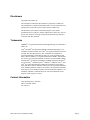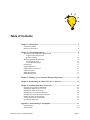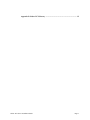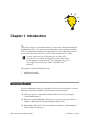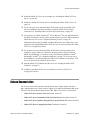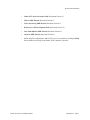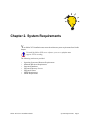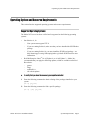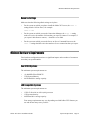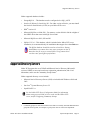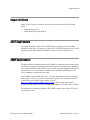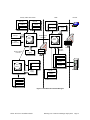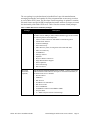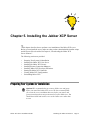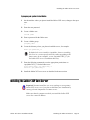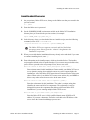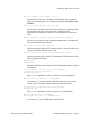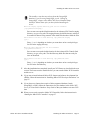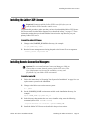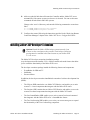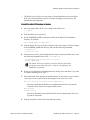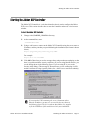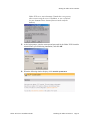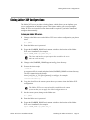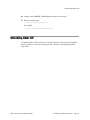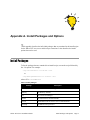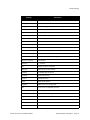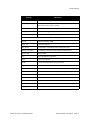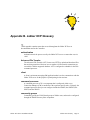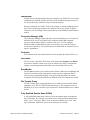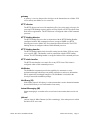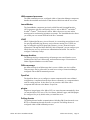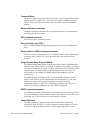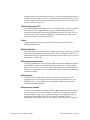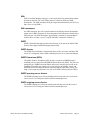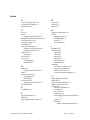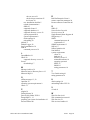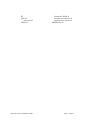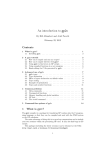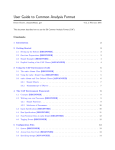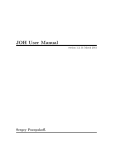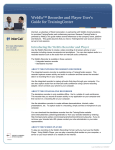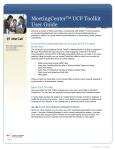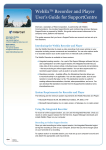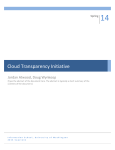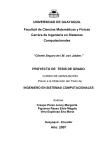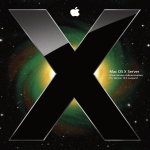Download ConnectPRO Master-IT PRO PR-18 Installation guide
Transcript
Jabber XCP Server for Solaris/Linux Installation Guide Product: Jabber XCP 5.2 SP2 Document Version: E Disclaimers Copyright 2008, Jabber, Inc. The information contained in this document is proprietary to Jabber, Inc. This information is considered confidential and is not to be disclosed to any outside parties without the express written consent of Jabber, Inc. This document is provided for information purposes only, and the information herein is subject to change without notice. Jabber, Inc. does not provide any warranties covering and specifically disclaims any liability in connection with this document. Trademarks JABBER® is a registered trademark and the light bulb logo is a trademark of Jabber, Inc. AOL® and AIM® are registered trademarks and Instant MessengerTM is a trademark of America Online, Inc. Linux® is a registered trademark of Linus Torvalds. Sun, Sun Microsystems, Java, and Solaris are trademarks or registered trademarks of Sun Microsystems, Inc. in the United States and other countries. SPARC® is a registered trademark of SPARC, International, Inc. Oracle® is a registered trademark of Oracle Corporation. IBM®, DB2®, and Sametime® are registered trademarks of IBM Corporation. Microsoft®, Active Directory®, Internet Explorer®, Windows®, Windows Server®, and LCS® are registered trademarks of Microsoft Corporation in the United States and other countries. Mozilla® and Firefox® are registered trademarks of the Mozilla Foundation. Adobe® and Acrobat® are registered trademarks and ConnectTM is a trademark of Adobe Systems Incorporated. WebExTM is a trademark of WebEx Communications, Inc. All other trademarks are the property of their respective owners. Contact Information 1899 Wynkoop Street, Suite 600 Denver, Colorado 80202 303-308-3231 Jabber XCP Server Installation Guide Page ii Table of Contents Installation Checklist Release Documentation 5 6 Chapter 2. System Requirements................................................................................... 8 Operating System and Resource Requirements Supported Operating Systems Resource Settings Minimum Hardware Requirements Sun SPARC Systems x86 Compatible Systems Default Ports Supported Databases Supported Directory Servers Supported Clients SMTP Requirements SNMP Requirements 9 9 10 10 10 10 11 11 12 13 13 13 Chapter 3. Planning Your Connection Manager Deployment.................................. 14 Chapter 4. Downloading the Jabber XCP Server Software ...................................... 17 Chapter 5. Installing the Jabber XCP Server............................................................. 19 Preparing Your System for Installation Installing the Jabber XCP Core Server Installing the Jabber XCP License Installing Remote Connection Managers Installing Jabber XCP Developer Extensions Starting the Jabber XCP Controller Cloning Jabber XCP Configurations Uninstalling Jabber XCP 19 20 24 24 25 27 29 30 Appendix A. Install Packages and Options................................................................. 31 Install Packages Install Options Jabber XCP Server Installation Guide 31 34 Page iii Beta Version Only Chapter 1. Introduction .................................................................................................. 5 Appendix B. Jabber XCP Glossary ............................................................................. 35 Beta Version Only Jabber XCP Server Installation Guide Page iv The Jabber XCP Server Installation Guide for Solaris/Linux contains instructions for installing Jabber XCP 5.2.2. It also provides information to help you plan your Jabber XCP server deployment. Instructions for upgrading to version 5.2 SP2 from version 5.x are provided in the Jabber XCP Server Release Notes for Jabber XCP 5.2 SP2. If you are planning to run a SIP gateway in your Jabber XCP environment, see the Jabber Interoperability Options Setup Guide. The SIP gateways include Microsoft® Live Communications Server (LCS), AOL® Instant Messenger (AIM®), and IBM® Lotus® Sametime®. This chapter provides the following sections: • • Installation Checklist Release Documentation Installation Checklist If you are installing and setting up your Jabber XCP server for the first time, review the following checklist for a summary of the tasks that you need to perform. Verify your system’s compatibility with the Jabber XCP server (see Chapter 2, “System Requirements”). Plan your Connection Manager (CM) layout if you want to run remote CMs (see Chapter 3, “Planning Your Connection Manager Deployment”). Download the Jabber XCP 5.2 server software (see Chapter 4, “Downloading the Jabber XCP Server Software”). Jabber XCP Server Installation Guide Introduction Page 5 Beta Version Only Chapter 1. Introduction Release Documentation Install the Jabber XCP core server package (see “Installing the Jabber XCP Core Server” on page 20). Install your Jabber XCP license file (see “Installing the Jabber XCP License” on page 24). If you want to use more advanced Jabber XCP features such as the SDKs, Web Services, InfoBroker, and Presence Mirror, install the Jabber XCP developer extensions (see “Installing Jabber XCP Developer Extensions” on page 25). Information about setting up LDAP (including Microsoft® Active Directory®) and instructions for configuring the Jabber XCP server to use it are provided in the Jabber XCP Server Configuration Guide. If you plan to use more advanced Jabber XCP features (such as persistent Text Conference rooms, Jabber User Directory, Message Archiver, Presence Mirror, SDNS, and InfoBroker), you must have one of the following databases: Oracle®, PostgreSQL, or DB2® (see “Supported Databases” on page 11). If you use one of these databases, you must also apply the Jabber XCP schemas (see the Jabber XCP Server for Solaris/Linux Database Setup Guide). Start the Jabber XCP Controller and the server (see “Starting the Jabber XCP Controller” on page 27). Configure your Jabber XCP server as needed (see the Jabber XCP Server Configuration Guide). Release Documentation You can now access Jabber product documentation on the Jabber Support website at http://support.jabber.com. (After you have logged in, click the Documentation link in the left pane.) The documentation that pertains to this Jabber XCP release is listed below: • Jabber XCP Server Release Notes (Document Version E) • Jabber XCP Server Installation Guide for Solaris/Linux (Document Version E) • Jabber XCP Server Database Setup Guide for Solaris/Linux (Document Version E) • Jabber XCP Server Configuration Guide (Document Version D) Jabber XCP Server Installation Guide Introduction Page 6 Beta Version Only If you plan to use LDAP or Microsoft® Active Directory® for user authentication or for Jabber Community Groups, make sure that you have one of the Jabber-supported LDAP directory servers (see “Supported Directory Servers” on page 12). Release Documentation Jabber XCP Server Developer Guide (Document Version C) • Libjcore SDK Tutorial (Document Version C) • Text Conferencing SDK Tutorial (Document Version C) • Web Services API Development Guide (Document Version C) • Java LaunchBroker SDK Tutorial (Document Version C) • Javajcore SDK Tutorial (Document Version C) • Online help for configuring the Jabber XCP server is accessible by clicking the Help link available on each page in the Jabber XCP Controller’s interface. Jabber XCP Server Installation Guide Introduction Page 7 Beta Version Only • Y our Jabber XCP installation must meet the minimum system requirements listed in this chapter. To install the Jabber XCP server software, your server platform must support UTF-8 encoding. The following sections are provided: • • • • • • • Operating System and Resource Requirements Minimum Hardware Requirements Supported Databases Supported Directory Servers Supported Clients SMTP Requirements SNMP Requirements Jabber XCP Server Installation Guide System Requirements Page 8 Beta Version Only Chapter 2. System Requirements Operating System and Resource Requirements Operating System and Resource Requirements This section lists the supported operating systems and resource requirements. Supported Operating Systems The Jabber XCP server has been verified and is supported on the following operating systems: • Sun SolarisTM 9, 10 − Your system must support UTF-8. − If you are running Solaris 9, make sure that you have installed the SUNWeu8os package. − If you are running Solaris 10, you must install the SUNWxcu4 package—see http://theunixguys.com/cgi-bin/sunpkg/index.cgi?detail=SUNWxcu4 for more information. Red Hat Enterprise Linux® 3.0 AS Update 9, or 4.0 AS Update 2 – Jabber, Inc. recommends that you apply the following updates, which are available on the Red Hat website: − − − − gettext libgcj sendmail-8.x All critical updates X To verify that you have the necessary prerequisites installed 1. Enter the following command to obtain a listing of the packages installed on your system. rpm -qi [pkg_name] 2. Enter the following command to find a specific package. rpm -qa | grep [pkg_name] Jabber XCP Server Installation Guide System Requirements Page 9 Beta Version Only • Minimum Hardware Requirements Resource Settings Make sure that the following ulimit settings are in place: • For the system on which you plan to install the Jabber XCP server, the ulimit setting must be 1024 or above; for example: -n ulimit -n 1024 • For the system on which you run the Server-to-Server Command Processor, the setting should be twice the number of server connections that you expect. ulimit -n Minimum Hardware Requirements Your hardware configuration can have a significant impact on the number of concurrent users that your system handles. Sun SPARC Systems The minimum system requirements are: • • • (1) 400-MHz Ultra SPARC-II 1 GB System Memory 40-GB hard drive storage capacity x86 Compatible Systems The minimum system requirements are: • • • 1 GHz 32-bit (x86) or 64-bit (x64) processor 1 GB system memory 40 GB hard drive storage capacity Your storage requirements may vary depending on which Jabber XCP features you use and on how many users you have. Jabber XCP Server Installation Guide System Requirements Page 10 Beta Version Only • For the system on which you run the Connection Manager, the ulimit -n setting needs to be twice the number of clients that you expect to connect. For example, if you expect 1000 clients to connect, -n should be set to 2000. Default Ports The installation scripts unpack themselves into the /var/tmp directory during the installation, and then clean themselves up. This directory must have enough space in it to handle the installation. Default Ports The following ports are used by the Jabber XCP server: Port 5222 must be accessible to your local network and, optionally, to the Internet, for Jabber clients to communicate with your Jabber XCP server over the Internet. Port 5223 is required if you are implementing SSL or TLS. • Port 5269 must be accessible to the Internet if you want your Jabber XCP server to communicate with other Jabber servers over the Internet. • Port 7300 is used by the Jabber XCP Controller by default. You may select a different port during installation if preferred. • Port 7400 is used as the Jabber XCP server’s Master Accept Port by default. You may select a different port during installation if preferred. • Port 7302 is used by the Controller’s WebCP OpenPort connection. This port is not configurable during installation. Supported Databases The databases that the Jabber XCP server supports are listed below. The PostgreSQL, Oracle, and DB2, and Microsoft SQL databases allow you to use Jabber XCP features such as persistent Text Conference rooms, Jabber User Directory, Message Archiver, Presence Mirror, SDNS, and InfoBroker. The SQLite database, which is installed with the server by default, is useful only for storing user data. If you are installing Jabber XCP for the first time, or are using a database that has never stored Jabber data, see the Jabber XCP Server for Solaris/Linux Database Setup Guide for information about setting up your database to work with the Jabber XCP server. Jabber XCP Server Installation Guide System Requirements Page 11 Beta Version Only • Supported Directory Servers Jabber-supported databases include: PostgreSQL 8.1 – This database must be configured to be SQL_ASCII. • Oracle® 9i, Release 2; Oracle 10g, R2 – For either version of Oracle, you must install the Oracle 9 client libraries (9.2.0.4) on your Jabber XCP server. • DB2® version 8.2 • Microsoft SQL Server 2000, SP4 – You must use version 2000.80.194.00 or higher of the ODBC driver that comes with SQL Server 2000. • Microsoft SQL Server 2003, SP1 and R2 • SQLite3-3.2.2.0 – This database, which is included in the Jabber XCP server installation, is recommended only for installations that support fewer than 500 users. The SQLite database should be stored on a local drive. Storing the database on a remote drive may cause corruption or loss of data when the file server or network fails. Using remote drives can also cause poor SQLite performance. Supported Directory Servers Jabber XCP supports the use of LDAP and Microsoft Active Directory (Microsoft’s version of LDAP) to store and search user registration, authentication, and vCard information, and to use the Community Group feature.1 Jabber-supported directory servers include: • Microsoft Active Directory® Server (ADS) as included with Windows® 2000 and 2003 • Sun JavaTM System Directory Server 5.2 • OpenLDAP 2.2.x See the Jabber XCP Server Configuration Guide for information about setting up your LDAP server to work with the Jabber XCP server, and for configuring Community Groups. 1. Community groups are collections of Jabber users that are created by an LDAP administrator to group like users together; for example, to group users who are in the same department. Jabber XCP Server Installation Guide System Requirements Page 12 Beta Version Only • Supported Clients Supported Clients Jabber XCP 5.2 has been verified to operate with and is supported for the following clients: • • Jabber Messenger 3.2.x Jabber Messenger for the Web 5.0 If you plan to configure Jabber XCP’s SMTP feature to enable users to send offline messages to each other, you must have a mail server. The SMTP feature has been verified with and is supported for SMTP-compatible email servers such as Sendmail v8.x. SNMP Requirements The Simple Network Management Protocol (SNMP) is an application layer protocol that facilitates the exchange of management information between network devices. SNMP has been implemented on the Jabber XCP server to enable you to use standard SNMP tools to monitor the server. You can enable or disable the use of SNMP individually for each server component, including the core router. To use SNMP with the Jabber XCP server, you must download and install the net-snmp master agent, version 5.0.9, which is an open source product. (For information about a security issue in net-SNMP versions before 5.0.9, see https://rhn.redhat.com/errata/RHSA-2003-335.html). The net-snmp agent must be installed on each system on which an SNMP-enabled Jabber XCP component is running. For information on setting up SNMP, see the “SNMP” chapter in the Jabber XCP Server Configuration Guide. Jabber XCP Server Installation Guide System Requirements Page 13 Beta Version Only SMTP Requirements The Connection Manager (CM) component enables IM clients and servers to connect to your Jabber XCP server. You can configure multiple CM components to increase the number of connections that your server can handle and to enable communication over different protocols. Although you can run all of your CM components your primary Jabber XCP server, you can also install and run CMs on systems that are external to your primary server. Distributing the CMs in this manner can increase the scalability, security, and performance of your Jabber XCP installation. Instructions for installing remote CMs are provided on page 24 in this guide. Configuration instructions are provided in the “Deploying Remote Connection Managers” chapter in the Jabber XCP Server Configuration Guide. Figure 1 on page 16 illustrates the method that Jabber, Inc. recommends for configuring CMs remotely. This method involves installing the core Jabber XCP server on each remote system, and configuring a Router-to-Router connection on your primary server for each remote CM. Otherwise, the figure is only an example of how your remote CM configuration might look. In your environment, you may choose to run other types of CMs remotely. In the figure, note the following in particular: • The primary Jabber XCP server has the default setup that is provided during core server installation. This setup includes a Web CM (for accessing the Controller), JSM and Logger plugins, and CM and Text Conferencing components. (If preferred, you can remove the default CM from the primary server’s configuration, and run all of your CMs remotely.) • The core Jabber XCP server is installed on each remote system, the default Web CM, and one or more specialized CMs. Jabber XCP Server Installation Guide Planning Your Connection Manager Deployment Page 14 Beta Version Only Chapter 3. Planning Your Connection Manager Deployment The primary Jabber XCP server’s core router establishes communication with each remote server using an outgoing router-to-router connection. • Ports 7400 and 7300 are open on the firewall between the primary Jabber XCP server and the DMZ. The primary server must be able to open port 7400, which is the core router’s default Master Accept Port, and 7300 is used to access the Controller on the remote system during server configuration. Port 7300 must be open only when the remote system is being configured. • Port 5222 must be open on the firewall between the DMZ and the Internet for incoming client connections, and port 5269 must be open bidirectionally if you are running an S2S CM. Jabber XCP Server Installation Guide Planning Your Connection Manager Deployment Page 15 Beta Version Only • DMZ Primary Jabber XCP Server Web CM JSM CM Internet JSM CM WEBCP JSMCP XMPP Director XMPP Director JSMCP Jabber Session Manager XMPP Director Core Router 5222/TCP Text Conferencing 5269/TCP Firewall Open Port connection 7400/TCP Router-to-Router connection Router Logging 7300/TCP S2S CM Firewall S2SCP XMPP Incoming Director Web CM Core Router WEBCP XMPP Outgoing Director XMPP Director Router Logging Web CM XMPP Server WEBCP XMPP Director JSM CM JSMCP XMPP Director Figure 1. Distributed Connection Managers Jabber XCP Server Installation Guide Planning Your Connection Manager Deployment Page 16 Beta Version Only Router-to-Router connection Core Router Client Router Logging Before you can install the Jabber XCP server, you must download the installer scripts and the license file, which are available on your web page on the Jabber Support site. To download the Jabber XCP software and license 1. Access the Jabber Support website at: http://support.jabber.com 2. Log in using your username and password. (You should have received an email with your account information.) 3. In the left pane, click Downloads. 4. Locate and click the ServerXCP-5.2-SP2-[L|S].bin link to start the download. (‘L’ and ‘S’ represent Linux and Solaris, respectively.) 5. Select the location on your server in which you want to save the file. 6. If you have purchased the Jabber XCP developer extensions, download the ServerSDK-5.2-SP2-[L|S].bin file as well. 7. Download the Jabber XCP license file to the /tmp directory. You must install the license after you have installed the Jabber XCP core server package. 8. Extract the installation packages. The ServerXCP package contains the xcp-core-installer-5.2.2.x-OS.bin script. The ServerSDK package contains the xcp-developerextensions-installer-5.2.2.x-OS.bin script and the SDK documentation in PDF format. (OS is either linux or solaris8.) Jabber XCP Server Installation Guide Downloading the Jabber XCP Server Software Page 17 Beta Version Only Chapter 4. Downloading the Jabber XCP Server Software The core package is required and must be installed first. It provides standard instant messaging functionality and contains all of the components that are necessary to and set up a new Jabber XCP system. The Developer Extensions package is optional. It contains advanced features and special SDK components that enable software developers to extend the functionality of the Jabber XCP server. Table 1 lists the contents of both packages. Table 1. Jabber XCP server installation packages Package Description xcp-core-installer-5.2.2.x-OS.bin – Contains the Jabber XCP core router, the Jabber Session Manager (JSM), and the Jabberd Logger. It also contains the following features and components: • Adobe Acrobat Connect Pro and WebEx command integration • Advanced File Transfer • Connection Manager • File Transfer Proxy • Jabber Directory Suite (for integration with LDAP and ADS) • Jabber User Directory • LaunchBroker • Message Archiver • OpenPort • Router-to-Router Connection • Single Domain Name Support • Stanza Optimizer • Text Conferencing • Wait List Service Developer Extensions (optional) xcp-developerextensions-installer-5.2.2.x-OS.bin – Contains components and features that enable software developers to extend the functionality of the Jabber XCP server. It includes: • Presence Mirror • InfoBroker • Web Services • EventBroker for JSM and TC • Web Services API • Java LaunchBroker • LaunchBroker and Java LaunchBroker SDKs • Javajcore SDK • C++ SDKs (Libjcore and Text Conferencing) Jabber XCP Server Installation Guide Downloading the Jabber XCP Server Software Page 18 Beta Version Only Core (required) T his chapter describes how to perform a new installation of the Jabber XCP server. Before you can install the server, make sure that you have downloaded the installer scripts and the license file as described in Chapter 4, “Downloading the Jabber XCP Server Software”. The following sections are provided: • • • • • • • • Preparing Your System for Installation Installing the Jabber XCP Core Server Installing the Jabber XCP License Installing Remote Connection Managers Installing Jabber XCP Developer Extensions Starting the Jabber XCP Controller Cloning Jabber XCP Configurations Uninstalling Jabber XCP Preparing Your System for Installation Optional: We recommend that you create a Jabber user and group before you install the Jabber XCP server. We also recommend that you create the server installation directory before you install, and grant ownership and execute permissions on it to the Jabber user. You should then install and run the server as the Jabber user rather than as root. Jabber XCP Server Installation Guide Installing the Jabber XCP Server Page 19 Beta Version Only Chapter 5. Installing the Jabber XCP Server Installing the Jabber XCP Core Server To prepare your system for installation 1. On the machine where you plan to install the Jabber XCP server, change to the super user: su 2. Enter the root password. 3. Create a Jabber user: useradd jabber Enter a password for the Jabber user. 5. Create a Jabber group: Beta Version Only 4. groupadd jabber 6. Create the directory where you plan to install the server; for example: mkdir /opt/jabber/XCP_5.2 By default, the server installs in /opt/jabber; however, installing the server in a version-specific directory makes upgrading in the future easier. In our examples, we use /opt/jabber/XCP_5.2 for the Jabber XCP server’s installation directory. 7. Enter the following commands to set the appropriate permissions on /opt/jabber/XCP_5.2 for the Jabber user: chown jabber.jabber /opt/jabber/XCP_5.2 chmod 700 /opt/jabber/XCP_5.2 8. Install the Jabber XCP core server as described in the next section. Installing the Jabber XCP Core Server Required: You must install the core server package on your primary Jabber XCP server, even if you plan to distribute your installation by running selected components on remote servers. Make sure that the computer on which you install the Jabber XCP server has a static IP address. Jabber XCP Server Installation Guide Installing the Jabber XCP Server Page 20 Installing the Jabber XCP Core Server To install the Jabber XCP core server 1. On your primary Jabber XCP server, change to the Jabber user that you created in the previous section. su - jabber 2. Enter the Jabber user’s password. 3. Set the $JABBER_HOME environment variable to the Jabber XCP installation directory that you created in the previous section; for example: export JABBER_HOME=/opt/jabber/XCP_5.2 In the directory where you downloaded the core installer script, enter the following command, where OS is solaris8 or linux: ./xcp-core-installer-5.2.2.x-OS.bin --prefix=$JABBER_HOME The Jabber XCP server supports versions 9 and 10 of the Solaris operating system. Please ignore the “solaris8” designation in the installation script name. 5. When you are told that the installation directory already exists and asked if you want to continue installing into it, enter ‘y’. 6. Enter information at the install prompts, which are described below. The installer script supplies default values in square brackets. If you want to accept a default value, press ENTER to proceed to the next prompt. If not, enter a new value. Enter the cluster in which this router participates [152df773ed39]: Enter a cluster name for this installation. Clusters enable your Jabber XCP server to use dynamic routing where multiple routers are used to support high-scale installations. All of the Jabber XCP routers that will interact must be in the same cluster. When each of your Jabber XCP routers come online, they use MDNS to discover any other routers that are active in the same cluster. Enter the realm for this router and its components [jabber]: Enter the realm name for this installation. The realm is a unique string that identifies the router and all of its components. The realm name is used to distinguish between the components that belong to different Jabber XCP installations if you are running multiple Jabber XCP servers. Enter the name of your Jabber server [our.example.com]: Enter the Jabber XCP server’s fully qualified domain name (FQDN) or IP address. If you enter a hostname, it must be resolvable to the IP address of the server where the Connection Manager process runs. Jabber XCP Server Installation Guide Installing the Jabber XCP Server Page 21 Beta Version Only 4. Installing the Jabber XCP Core Server Enter the IP Address of this machine [ 127.0.0.1 ]: Enter the Jabber XCP server’s IP address. The IP address of the computer on which you are installing the server is supplied by default. This must be a static IP address. Enter a port for XCP component connections [7400]: Enter the port on which the Jabber XCP router will listen for connections from all components. This port is referred to in the Controller and in the documentation as the Master Accept Port. The default Master Accept Port is 7400. Enter the password used for router/component authentication. All components use the same authentication password. Enter a port for the XCP Controller [7300]: Enter the port that the Jabber XCP Controller will use to listen for web browser requests. The default Controller port is 7300. Enter the login name for the XCP Controller Administrator [jabber]: Enter the login name for the Jabber XCP administrator. This login name will be used to log into the Controller. Enter password: Confirm password: Enter and confirm the password that the Jabber administrator will use to log into the Controller. If you would like to use Oracle for any of your components, you will need to specify an Oracle Root. Configure Oracle (y/n): Enter ‘y’ or ‘n’ depending on whether you plan to use an Oracle database. Enter the Oracle root directory (i.e. ORACLE_HOME): If you entered ‘y’, you must enter the Oracle Root value. If you have set the ORACLE_HOME environment variable, it displays as the default value. If you would like to use DB2 for any of your components, you will need to specify the DB2 instance and root folder. Configure DB2 (y/n): Enter ‘y’ or ‘n’ depending on whether you plan to use a DB2 database. Enter the DB2 instance (i.e. DB2INSTANCE): Enter the DB2 root folder (i.e. /opt/IBM/db2/V8.2): If you entered ‘y’, enter the DB2 instance and root folder. Jabber XCP Server Installation Guide Installing the Jabber XCP Server Page 22 Beta Version Only Enter a shared-secret for router/component authentication [verysecret]: Installing the Jabber XCP Core Server The installer script does not ask you about the PostgreSQL database. If you are using PostgreSQL, see the “Setting up PostgreSQL” chapter in the Jabber XCP Server Database Setup Guide for Solaris/Linux after you have finished installing the server. Enter the staging (upload) directory path for file transfers [/opt/jabber/var/staging]: Press ENTER to accept the default location for the Advanced File Transfer staging directory, or type a new path. The staging directory holds files that are waiting to be scanned or that are being scanned. It also holds files that have failed the scan. Enter ‘y’ or ‘n’ depending on whether you want others to have read privileges for files in the staging directory. Enter the final directory path for file transfers [/opt/jabber/var/final]: Press ENTER to accept the default location for the Advanced File Transfer final directory, or type a new path. The final directory holds files that are ready for users to download. Allow others to be able to read directory /opt/jabber/var/final (y/n): Enter ‘y’ or ‘n’ depending on whether you want others to have read privileges for files in the final directory. 7. After the installation has completed, install your XCP license as described in the next section. The license must be installed before you can start the Jabber XCP Controller and the server. 8. If you want to install advanced Jabber XCP features and software development kits (SDKs), follow the instructions in “Installing Jabber XCP Developer Extensions” on page 25. 9. If you plan to use features that require a Jabber-supported database (Oracle, PostgreSQL, or DB2), follow the instructions for your database in the Jabber XCP Server for Linux/Solaris Database Setup Guide so that your database can store XCP data. 10. When you are ready to start the Jabber XCP Controller, follow the instructions in “Starting the Jabber XCP Controller” on page 27. Jabber XCP Server Installation Guide Installing the Jabber XCP Server Page 23 Beta Version Only Allow others to be able to read directory /opt/jabber/var/staging (y/n): Installing the Jabber XCP License Installing the Jabber XCP License Required: You must install the Jabber XCP license file before you can start the Jabber XCP Controller and the server. To perform this procedure, make sure that you have downloaded the Jabber XCP license file (license.xml) from the Jabber Support site as described in Step 7 on page 17. These instructions assume that you downloaded the license into the /tmp directory on your primary Jabber XCP server. 1. Change to the $JABBER_HOME/bin directory; for example: cd /opt/jabber/XCP_5.2/bin 2. Run the license management tool using the path to the license file as an argument: ./install_license /tmp/license.xml Installing Remote Connection Managers Optional: You can install and run Connection Managers (CMs) on systems that are remote from the primary Jabber XCP server. This type of deployment can increase the scalability, security, and performance of your Jabber XCP environment. To install a remote CM 1. Follow the instructions in “Preparing Your System for Installation” on page 19 to set up the remote system for the installation. 2. Change to the Jabber user on the remote system: su - jabber 3. Set the $JABBER_HOME environment variable to the installation directory; for example: export JABBER_HOME=/opt/jabber/XCP_5.2 4. In the directory that contains the core server installer script, enter the following command (where OS is linux or solaris8): ./xcp-core-installer-5.2.2.x-OS.bin --prefix=$JABBER_HOME 5. Install the Jabber XCP license as described in the previous section. Jabber XCP Server Installation Guide Installing the Jabber XCP Server Page 24 Beta Version Only To install the Jabber XCP license Installing Jabber XCP Developer Extensions 6. Add two symbolic links that will restart the Controller and the Jabber XCP server automatically if the remote system goes down or is rebooted. You can use the same commands on both Solaris and Linux systems. Change to the /etc/rc3.d directory, and enter the following commands to create these links: ln -s $JABBER_HOME/bin/runcontroller S98Jabber ln -s $JABBER_HOME/bin/runjabber S99Jabber 7. Configure the remote CMs using the instructions provided in the “Deploying Remote Connection Managers” chapter in the Jabber XCP Server Configuration Guide. Optional: Install the Jabber XCP developer extensions only if you want to use the extra features they provide. The developer extensions package must be installed in the same location as your Jabber XCP 5.2 core server. The Jabber XCP developer extensions installation package (xcp-developerextensions-installer-5.2.2.x-OS.bin) contains advanced features that allow you to extend the functionality of the Jabber XCP server. The developer extensions package installs the following features and components: • • • EventBroker for JSM and TC InfoBroker Presence Mirror In addition, the developer extensions installinclude a number of software development kits (SDKs). • The Libjcore SDK contains the core Jabber XCP libraries, and enables you to write custom C++-based components that integrate with the Jabber XCP router. • The Javajcore SDK contains the core Jabber XCP libraries, and enables you to write custom, Java-based components that integrate with the Jabber XCP router. • The Java LaunchBroker SDK enables you to write a custom Java-based command that integrates with the Jabber XCP server’s LaunchBroker feature. • The Text Conferencing SDK enables you to write your own custom gears to expand the functionality of the Text Conferencing component. Jabber XCP Server Installation Guide Installing the Jabber XCP Server Page 25 Beta Version Only Installing Jabber XCP Developer Extensions Installing Jabber XCP Developer Extensions • The Web Services API gives a wide range of external applications access to Jabber XCP server functions that are specific to instant messaging, roster/presence, and publish/subscribe capabilities. To install the Jabber XCP developer extensions 1. On your primary Jabber XCP server, change to the Jabber user. su - jabber Enter the Jabber user’s password. 3. Set the $JABBER_HOME environment variable to the Jabber XCP installation directory; for example: export JABBER_HOME=/opt/jabber/XCP_5.2 4. Stop the Jabber XCP server and the Controller if they are running. To do this, change to the $JABBER_HOME/bin directory and enter the following commands: ./runjabber stop ./runcontroller stop 5. In the directory where you downloaded the developer extensions installer script, enter the following command, where OS is solaris8 or linux: ./xcp-developerextensions-installer-5.2.2.x-OS.bin --prefix=$JABBER_HOME The Jabber XCP server supports versions 9 and 10 of the Solaris operating system. Please ignore the “solaris8” designation in the installation script name. 6. When you are told that the installation directory already exists and asked if you want to continue installing into it, enter ‘y’. 7. Enter information at the prompts as described below. If you want to accept a default value, press ENTER to proceed to the next prompt. If not, enter a new value. Enter the login name for the Web Services administrator: Enter the user ID that the Web Services administrator will use to log into the Controller. (Press ENTER to accept the default value.) Enter password Confirm password: Enter and confirm the password that the Web Services administrator will use to log into the Controller: 8. Start the Controller as described in the following section. Jabber XCP Server Installation Guide Installing the Jabber XCP Server Page 26 Beta Version Only 2. Starting the Jabber XCP Controller Starting the Jabber XCP Controller The Jabber XCP Controller is a web-based interface that is used to configure the Jabber XCP server. This section describes how to start the Controller and access it in a browser window. To start the Jabber XCP Controller Change to the $JABBER_HOME/bin directory. 2. At the command line, enter: ./runcontroller start 3. Using a web browser, connect to the Jabber XCP Controller using the server name or IP address, and the port that you provided during the installation (the format is shown below). https://[xcp_server_IP]:[controller_port]/admin For example: https://127.0.0.1:7300/admin 4. Click OK or Yes when you see the message about using an unknown authority or that there is a problem with the security certificate. (If you are using Mozilla Firefox, you see the dialog shown in the following figure. If you are using IE 6, you see the Security Alert dialog.) This message is shown because you are connecting via SSL, and the certificate is being signed by Jabber, Inc., which is not a certificate authority. If you entered a URL containing the server’s hostname rather than the IP address, you may see an error like the one shown in the following figure. The free certificate that Jabber, Inc. supplies is for the IP address of the machine on which you installed the Jabber XCP Server Installation Guide Installing the Jabber XCP Server Page 27 Beta Version Only 1. Starting the Jabber XCP Controller Jabber XCP server, not its hostname. To make this error go away, either connect using the server’s IP address, or use a certificate for your hostname that is obtained from a trusted certificate authority. At the login prompt, enter the username and password for the Jabber XCP Controller Administrator (specified during installation), and click OK. 6. When the following window displays, click start the system now. Jabber XCP Server Installation Guide Installing the Jabber XCP Server Page 28 Beta Version Only 5. Cloning Jabber XCP Configurations Cloning Jabber XCP Configurations The Jabber XCP server provides a cloning feature, which allows you to duplicate your server configuration on multiple systems. This feature enables you to set up multiple Jabber XCP servers in much less time than would be required if you had to install and configure them manually. To clone your Jabber XCP server: Change to the Jabber user on the Jabber XCP server whose configuration you plan to clone: su - jabber 2. Enter the Jabber user’s password. 3. Export the $JABBER_HOME environment variable to the location of the Jabber XCP server installation; for example: export JABBER_HOME=/opt/jabber/XCP_5.2 The clone and unclone scripts require this variable to be set in order to work correctly. 4. Change to the $JABBER_HOME/support/config_clone directory. 5. Execute the clone script: ./clone.sh A compressed file is created and placed in the $JABBER_HOME/var/clone directory. The file is named using the format clone-[year][day_of_year][hour][minute][second].tgz; for example: clone-2007251104203.tgz 6. Copy the clone file to the remote system where you want to clone the Jabber XCP configuration. The Jabber XCP server must already be installed on the remote system so that you can apply the cloned configuration to it. 7. On the remote system, change to the Jabber user: su - jabber 8. Enter the Jabber user’s password. 9. Export the $JABBER_HOME environment variable to the location of the Jabber XCP server installation; for example: export JABBER_HOME=/opt/jabber/XCP_5.2 Jabber XCP Server Installation Guide Installing the Jabber XCP Server Page 29 Beta Version Only 1. Uninstalling Jabber XCP 10. Change to the $JABBER_HOME/support/config_clone directory. 11. Run the unclone script: ./unclone.sh [path_to_clone_file] For example: ./unclone.sh /tmp/clone-2007251104203.tgz To uninstall Jabber XCP, stop the server and the Controller, and remove the installation directory. Jabber, Inc. does not currently provide a utility for uninstalling individual components. Jabber XCP Server Installation Guide Installing the Jabber XCP Server Page 30 Beta Version Only Uninstalling Jabber XCP Appendix A. Install Packages and Options Install Packages To list the packages that are contained in an install script, execute the script followed by the --list option. For example: ./xcp-core-installer-5.2.2.x-OS.bin --list or ./xcp-developerextensions-5.2.2.x-OS.bin --list where OS is solaris8 or linux. Table 2. Install packages Package Description Core Install Packages berkeley The Berkeley database cm The Connection Manager cm-aft The Advanced File Transfer handler cm-c2s CM modules used for client-to-server communications cm-smtp The SMTP control processor Jabber XCP Server Installation Guide Install Packages and Options Page 31 Beta Version Only T his appendix describes the individual packages that are contained in the install scripts for the Jabber XCP core server and developer extensions. It also describes the install options that can be used. Install Packages Package Description The Web control processor cyrus_sasl Cyrus SASL db_upgrade The database upgrade script (now named db_tool) eci LaunchBroker (formerly called External Command Interface) expat XML parsing library file_transfer_proxy File Transfer Proxy component http_binding HTTP Binding director jabber2 Core server jds2 Jabber Directory Suite jds2-schema_ updater The Jabber Directory Suite schema updater script jud Jabber User Directory krb5 Kerberos 5.x libraries libidn Provides internationalized string preparations libjcore (required) Core libraries libstdc++ C++ libraries ma Message Archiver component mod_jds Jabber Directory Suite module netsnmp Net-SNMP application suite openldap OpenLDAP libraries openssl OpenSSL libraries polld HTTP polling director psqlodbc ODBC libraries for PostgreSQL s2s Server-to-server command processor schemas-im Contains .jig and .xsd files sdns Single Domain Name Support sqlite SQLite libraries sslc RSA SSL stanza_optimizer Stanza Optimizer component tc Text Conferencing Jabber XCP Server Installation Guide Install Packages and Options Beta Version Only cm-web Page 32 Install Packages Package Description wlservice Wait List Service component xcp_config Configuration Utility. If you install this script, you must place it in the same location as the jabber2 package xcp_help Help files for the Jabber XCP Controller xcp_upgrade The XCP server upgrade script xercesc The Xerces-C++ XML parser cm-sdk Connection Manager SDK cyrus_sasl Cyrus SASL Support info_broker The InfoBroker functionality and schema update script jabber2-extensions Event Broker (formerly External Component Redirection) jarjcore-sdk Javajcore SDK jeci Java LaunchBroker component krb5 Kerberos 5.x libraries libidn Provides internationalized string preparations. libjcore-sdk Libjcore and LaunchBroker (for ad-hoc commands) SDKs libstdc++ C++ libraries. pm The Presence Mirror functionality and schema update script schemas-platform Scripts used to update the Oracle schemas tc-extensions External Gear tc-sdk Text Conferencing SDK web-services Web Services API xcp_help_devel Help files for the Jabber XCP Controller. Jabber XCP Server Installation Guide Install Packages and Options Beta Version Only Developer Extensions Install Packages Page 33 Install Options Install Options A number of install options are available, which give you more control over the installation. To list the options that are available for the installation scripts, execute the script followed by the --help option. For example: ./xcp-core-installer-5.2.2.x-OS.bin --help or where OS is solaris8 or linux. Table 3. Install options Option Description --prefix=path The location in which you want to install the Jabber server. The default location is /opt/jabber. --lib-path=path A colon-separated list of library search paths. The install scripts search these paths for required libraries. If you do not specify the lib-path option, the install scripts search in all of the expected locations for the required libraries. If you want to use your own version of the required libraries, you may list them using this option. --owner=owner_name The user who will own the installed files. You must be logged in as root to run this option. --group=group_name The group who will own the installed files. You must be logged in as root to run this option. --force Forces the installation to complete even when the installer cannot find all required libraries. --help Lists all available install options. --clobber Causes the installation not to inquire about the existence of the destination directory. --disable-pre Causes the installation not to execute any pre-installation scripts, if there are any. --disable-post Causes the installation not to execute any post-installation scripts, if there are any. Jabber XCP Server Installation Guide Install Packages and Options Page 34 Beta Version Only ./xcp-developerextensions-5.2.2.x-OS.bin --help Appendix B. Jabber XCP Glossary authentication Authentication is the process used by the Jabber XCP server to ensure that a user is valid. Advanced File Transfer The Advanced File Transfer (AFT) feature uses HTTP to upload and download files that are being transferred from one user to another. All file transfer transactions are recorded in a Jabber-supported database. AFT is configured as a handler in the Web command processor. client A client is an instant messaging (IM) application that is used to communicate with the Jabber XCP server for the purpose of participating in chat sessions. command processor A command processor (CP) is a component that is configured within every Connection Manager (CM) to enable the CM to perform specific tasks. Currently, the command processors that you can configure include the JSMCP, the SMTPCP, the S2SCP, and the WebCP. community groups Community groups are LDAP-based groups of Jabber users, and must be configured through the Jabber Directory Suite component. Jabber XCP Server Installation Guide Jabber XCP Glossary Page 35 Beta Version Only T his appendix contains terms that are used throughout the Jabber XCP server documentation and in the Controller. components Components provide functionality that you can add to your Jabber XCP server. Most components are installed with the core Jabber XCP installation package; however, a few are installed only with the developer extensions package. When you install the core Jabber XCP server package, a Connection Manager and a basic Text Conferencing component are configured for you by default. Using the Controller, you can configure other components to provide additional functionality as needed. Connection Manager (CM) Controller The Controller is the web-based interface used to configure the Jabber XCP server. core router The core router is the Jabber XCP router, and is listed under Plugins in the Router area on the Controller’s main screen. You can edit the core router’s configuration settings to set global parameters that affect your entire Jabber XCP system. EventBroker The EventBroker allows you to redirect packets from the Jabber Session Manager and from the Text Conferencing component to custom external components that are written in any programming language. After processing the packets, the custom component can send responses back to the JSM and to the TC component if needed. File Transfer Proxy The File Transfer Proxy component allows you to enable server-based file transfer capabilities via a XEP-65: SOCKS5 Bytestreams proxy. The component acts as a SOCKS5 proxy server, and allows byte streams to be transferred between two Jabber clients. Fully Qualified Domain Name (FQDN) A fully qualified domain name consists of a host and domain name, including the top-level domain. For example, www.jabber.com is a fully qualified domain name where “www” is the host, “jabber” is the second-level domain, and “.com” is the top-level domain. FQDNs are used to locate machines on networks. Jabber XCP Server Installation Guide Jabber XCP Glossary Page 36 Beta Version Only The Connection Manager component enables clients and other servers to connect to the Jabber XCP server. The default CM is configured with a JSM command processor, which enables clients to connect to the server. You can configure additional CMs to enable different types of connections or to scale the system to accept more connections. You may also choose to install CMs on external servers to improve performance. gateway A gateway is a service that provides a bridge over the Internet between a Jabber XCP server and any non-Jabber service or network. HTTP director The HTTP director can be used for transferring files, for serving static web pages, for receiving HTTP Binding requests, and for receiving SOAP-over-HTTP requests from Web Services applications. The HTTP director is configured within a Web command processor. The HTTP binding director works in conjunction with the HTTP Binding Handler (configured within a Web command processor) to support XMPP over HTTP, allowing access to the Jabber XCP server through restricted firewalls. The HTTP binding director is configured within a JSM command processor. HTTP binding handler The HTTP binding handler looks for traffic coming into the Jabber XCP core router over a specific URL. This handler works in conjunction with the HTTP binding director. The HTTP binding handler is configured within a Web command processor. HTTP static handler The HTTP static handler serves static files to any HTTP client. This feature is configured within a Web command processor. InfoBroker The InfoBroker component provides the capability for customers to create applications through which users can publish, subscribe to, and access information that is organized by meaningful categories. The InfoBroker is included in the developer extensions installation package. Info/Query (IQ) In the Jabber protocol, Info/Query is a data structure that is used to obtain information about a Jabber Entity or to set information for an entity. Instant Messaging (IM) Instant messaging is a term that refers to text-based conversations that occur in real time. jabberd jabberd, short for Jabber Daemon (in Unix terminology), is the main process in which the Jabber XCP server runs. Jabber XCP Server Installation Guide Jabber XCP Glossary Page 37 Beta Version Only HTTP binding director Jabber entity A Jabber entity is any separate and distinct item that has a Jabber ID. Jabber entities include Jabber users, Jabber XCP servers, gateways, and services. Jabber ID A Jabber ID (JID) is used both externally and internally to express ownership or routing information. Jabber IDs are formed of a domain, node, and resource having the following format: user@host/resource. Jabberd Logger Jabber Directory Suite (JDS) The Jabber Directory Suite component provides an interface between the Jabber XCP server and version 3-compliant LDAP or Active Directory Services (ADS). It handles authentication, and enables the retrieval of vCard information and the use of Community Groups. If you prefer not to use JDS and LDAP, you can use the Jabber User Directory for your user search directory. Jabber Session Manager (JSM) The Jabber Session Manager is listed under Plugins in the Router area on the Controller’s main screen. It handles real-time messaging functionality, and contains state information about every client that sends a packet through the core router. Jabber User Directory (JUD) The Jabber User Directory component provides a searchable user directory for all users who register with the Jabber XCP server. The JUD requires a Jabber-supported database for user searches. (The JUD is commonly used for a user search directory when JDS with LDAP is not being used.) Jabber XCP server The Jabber XCP server is the software that connects and communicates with other Jabber clients and servers. All communications for a client are directed to the server and then passed to the client. Java LaunchBroker The Java LaunchBroker component (previously called the Java External Command Interface (JECI)) performs the same function as the LaunchBroker component, but allows custom commands to be written in Java. As with LaunchBroker, these commands must comply with XEP-50: Ad-Hoc Commands. Jabber XCP Server Installation Guide Jabber XCP Glossary Page 38 Beta Version Only The Jabberd Logger is listed under Plugins in the Router area on the Controller’s main screen. The Jabberd Logger receives packets from the core router and then logs these packets to syslog or stderr. JSM command processor The JSM command processor, configured within a Connection Manager component, handles the translation and transfer of data between IM clients and the core router. LaunchBroker The LaunchBroker component (previously called External Command Interface (ECI)) integrates with web conferencing services, such as WebExTM and Adobe® Acrobat® ConnectTM Professional. It allows Jabber client users to create online meetings and to send meeting invitations to contacts. The LaunchBroker also allows you to add your own custom XEP-0050 Ad-Hoc Commands. LDAP, Lightweight Directory Access Protocol, is a networking protocol that is used for querying and modifying directory services that are running over TCP/IP (see http://en.wikipedia.org/wiki/Lightweight_Directory_Access_Protocol for more information). Through the Jabber Directory Suite component, you can configure your LDAP directory server to perform user authentication and search. You can also configure Community Groups. Message Archiver The Message Archiver component logs all messages sent to and from the server, including basic IM, Text Conferencing, and broadcast messages. You must have a Jabber-supported database to use this feature. Offline message An offline message is an IM message that is sent to a Jabber user who is offline. These messages can be redirected to an email server using a Connection Manager configured with an SMTP command processor. OpenPort The OpenPort allows you to configure a custom component with a non-validated configuration, a component from the Open Source community, or a component that is used for testing purposes. It also allows you to associate a host filter with a component that connects to the Master Accept Port. plugins Plugins are integral parts of the Jabber XCP core router that start automatically when you start the Jabber XCP server. The Core Router, Jabberd Logger, and JSM plugins are configured for you by default when you install the server. Polling director The Polling director handles communication with Jabber IM clients that need to use HTTP to communicate through firewalls over port 80. The Polling director is configured within a JSM command processor. Jabber XCP Server Installation Guide Jabber XCP Glossary Page 39 Beta Version Only LDAP Presence Mirror The Presence Mirror component enables the storage of user presence information in a database on a near real-time basis. You must have a supported database to use this feature. The Presence Mirror is included in the developer extensions installation package. Router-to-Router connection The Router-to-Router connection allows a connection between two routers that are not in the same cluster or subnet. See Server-to-Server command processor. Secure Socket Layer (SSL) SSL is a TCP/IP standard for supporting encryption at the socket communication layer. Server-to-Server (S2S) command processor The Server-to-Server command processor, configured within a Connection Manager component, allows Jabber XCP servers to communicate with each other across domains. Single Domain Name Support (SDNS) The Single Domain Name Support component provides a means of distributing the load for a single Jabber domain over multiple components. For example, if you want users who are connecting to routers A and B to participate in Text Conference rooms on either router, you must configure an SDNS component on both routers. The services that you can configure for SDNS include JSM, InfoBroker, and Text Conferencing. The SDNS plugin (new in Jabber XCP 5.2) uses the SDNS component’s default settings, and is used for specific implementations in which packet ‘to’ and ‘from’ addresses are required. For example, this plugin can be used for SDNS implementations that use JSM, Text Conferencing, or SIP gateways; however, it cannot be used with the InfoBroker (as can the SDNS component). SMTP command processor The SMTP (Simple Mail Transfer Protocol) command processor, configured within a Connection Manager component, redirects IM messages that are sent to offline users to an email server. The users then receive the messages via email. Stanza Optimizer The Stanza Optimizer component implements Extended Stanza Addressing (described in detail in XEP-33). You can configure the Stanza Optimizer to work in conjunction with the InfoBroker and Text Conferencing components in order to Jabber XCP Server Installation Guide Jabber XCP Glossary Page 40 Beta Version Only S2S command processor optimize stanza traffic between Jabber XCP servers, thus providing a higher degree of scalability for large numbers of users. This feature allows a single stanza to be sent to multiple recipients rather than one stanza being sent per recipient, as was the case in previous versions of the server. Text Conferencing (TC) Text Conferencing allows multiple users to communicate with each other in online chat rooms. The TC component that is set up by default during installation is configured to allow basic conferencing functionality using ad-hoc rooms. You can configure many other TC features, including persistent conference rooms, which remain on your server until they are deleted. vCards automate the exchange of personal information typically found on a traditional business card. Wait List Service The Wait List Service component allows Jabber users to place a contact on a waiting list by specifying information about the contact (such as a telephone number or an email address) and to be notified when that contact creates an IM account. (For more information, see XEP-130.) Web command processor The Web command processor, configured within a Connection Manager component, handles HTTP requests, and translates and transfers data between clients and the Jabber XCP core router over the Web. This command processor is installed with the Web Services component, which is included in the Jabber XCP developer extensions installation package. Web Services The Web Services component provides the capability for customers to create applications and custom components that use Messaging, Router/Presence, and InfoBroker services. The Web Services component is included in the developer extensions installation package. Web services handler The Web services handler is configured within a Web command processor. It allows users to access XCP services using SOAP over HTTP, and configures a Uniform Resource Indicator (URI) path, over which messages are sent from Web Services applications to the handler via HTTP. The handler performs HTTP basic authentication and, if passed, forwards the message to the Web Services component. Jabber XCP Server Installation Guide Jabber XCP Glossary Page 41 Beta Version Only vCard XML XML, Extensible Markup Language, is a universal format for structured documents and data on the Web. The entire Jabber protocol is based on XML and XML Namespaces. The XML standard is being developed and maintained by the W3C (see http://www.w3.org/XML/). XML namespace XMPP XMPP, eXtensible Messaging and Presence Protocol, is the part of the Jabber XML Protocol that supports Instant Messaging functionality. XMPP director The XMPP director handles communication between the core router and Jabber IM clients. It is configured within a JSM command processor in a Connection Manager. XMPP Extensions (XEPs) The Jabber Software Foundation (JSF) develops extensions to XMPP through a standards process centered around XMPP Extension Protocols (XEPs). The process is managed by the XMPP Extensions Editor and involves intensive discussion on the Standards-JIG mailing list, formal review and voting by the XMPP Council, and modification based on implementation experience and interoperability testing. See (http://www.xmpp.org/extensions/) for a list of all XEPs (formerly known as JEPs). XMPP incoming server director The XMPP incoming server director handles packets being sent to the router from remote servers. It is configured within an S2S command processor. XMPP outgoing server director The XMPP outgoing server director handles packets being sent from the router to remote servers. It is configured within an S2S command processor. Jabber XCP Server Installation Guide Jabber XCP Glossary Page 42 Beta Version Only An XML namespace provides a simple method for qualifying element and attribute names used in XML documents by associating them with namespaces identified by a URI reference. The XML Namespace specification is currently a recommendation with the W3C (see http://www.w3.org/TR/1999/REC-xml-names-19990114/). Index G Active Directory Server 12 Advanced File Transfer 35 authentication 35 gateway 37 gateways 5 glossary 35 C H client 35 clients supported by Jabber XCP 13 cloning Jabber XCP installations 29 command processor 35 community groups 35 components 36 Connection Manager 36 planning your deployment 14 running remotely 14, 24 Controller 36 starting 27 core router 36 core server downloading 17 installation 21 hardware requirements 10 HTTP Binding Director 37 binding handler 37 director 37 static handler 37 D databases supported by Jabber XCP 11 DB2 11 developer extensions downloading 17 installing 25 directory servers supported by Jabber XCP 12 documentation 6 E EventBroker 36 F File Transfer Proxy 36 FQDN 36 fully qualified domain name 36 Jabber XCP Server Installation Guide I InfoBroker 37 installation 20 checklist 5 cloning 29 options 34 packages 31 preparing for 19 uninstalling 30 installing core Jabber XCP server 21 developer extensions 25 Jabber XCP license 24 remote connection managers 24 J Jabber Directory Suite 38 Jabber ID 38 Jabber Session Manager 38 Jabber User Directory 38 Jabber XCP cloning installations 29 Controller 27 core router 36 default ports 11 downloading the software and license 17 glossary 35 installing remote connection managers 24 Index Page 43 Beta Version Only A L LanuchBroker 39 LDAP 39 supported directory servers 12 license downloading 17 M Message Archiver 39 Microsoft Active Directory Server 12 Microsoft SQL 11 O offline messages 13, 39 OpenPort 39 operating system requirements 9 Oracle 11 P plugins 39 polling director 39 ports used by Jabber XCP 11 PostgreSQL 11, 13 preparing your system for installation 19 Presence Mirror 40 Jabber XCP Server Installation Guide R Red Hat Enterprise Linux 9 remote connection managers 24 Router-to-Router Connection 40 S SDKs 25 Secure Socket Layer 40 Server-to-server 40 Single Domain Name Support 40 SIP gateways 5 SMTP command processor 40 requirements 13 SNMP requirements 13 SQLite 12 Stanza Optimizer 40 Sun Solaris 9 system requirements clients 13 databases 11 directory servers 12 minimum hardware 10 operating systems 9 SMTP 13 SNMP 13 tuning parameters 10 T Text Conferencing 41 tuning parameters 10 U ulimit settings 10 uninstalling Jabber XCP 30 V vCards 41 W Wait List Service 41 Web command processor 41 Web Services 41 Web services handler 41 Index Page 44 Beta Version Only the core server 21 the developer extensions 25 the license 24 new installation checklist 5 related documentation 6 SDKs 25 supported clients 13 supported databases 11 supported directory servers 12 system preparation 19 system requirements 8 ulimit settings 10 uninstalling 30 jabberd 37 Jabberd Logger 38 Java LaunchBroker 38 JSM 38 command processor 39 X XML 42 namespace 42 XMPP 42 Extenstions (XEPS) 42 incoming server director 42 outgoing server director 42 XMPP director 42 Beta Version Only Jabber XCP Server Installation Guide Index Page 45