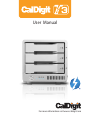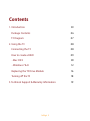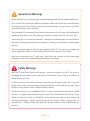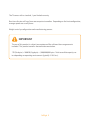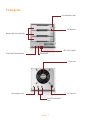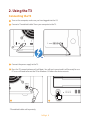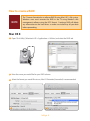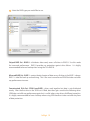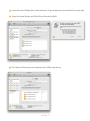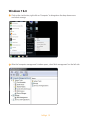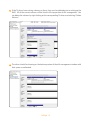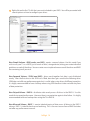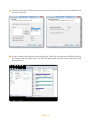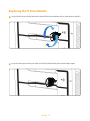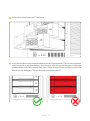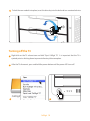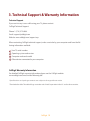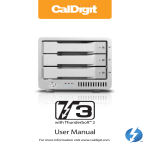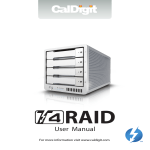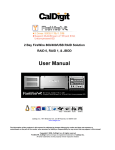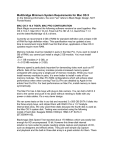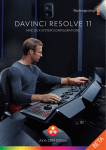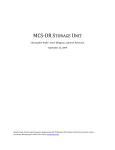Download CalDigit T3 User manual
Transcript
User Manual For more information visit www.caldigit.com Contents 1. Introduction 03 Package Contents 06 T3 Diagram 2. Using the T3 07 08 Connecting the T3 08 How to create a RAID 09 - Mac OS X 09 - Windows 7 & 8 12 Replacing the T3 Drive Module Turning off the T3 16 18 3. Technical Support & Warranty Information CalDigit 2 19 1. Introduction The CalDigit T3 is a powerful storage solution that utilizes Thunderbolt technology for impressive performance and ultimate flexibility. This three drive RAID array has the ability to be configured into RAID 0, 1, or JBOD. The T3 utilizes removable drive modules which allows users to add storage, transfer drives between other T series enclosures, and archive them after they are full. When paired with solid state drives (SSDs), the T3 can reach extreme speeds up to 800 MB/s per second. The T3 offers performance and versatility unrivaled by anything in its class. While priced similarly to dual bay RAID solutions, the extra drive in the T3 adds additional performance with a minimal footprint increase. The T3 configured in RAID 0 can deliver up to 500 MB/s when used with regular HDDs for applications that require high capacity drives. The T3 can also be used as a traditional dual drive RAID array, leaving you with a spare JBOD drive. The T3 will do everything a dual drive RAID can do and more. Why settle for two, when you can have three? CalDigit 3 General Use Warnings Please read the T3 manual thoroughly and familiarize yourself with the product before use. Only use the T3 in an area with sufficient ventilation. Make sure that the fan is not obstructed to ensure proper air flow, which is essential for heat dissipation. Do not leave or use the T3 near a heat source or direct sunlight. Avoid using the T3 in extremely hot or cold environments as it will increase the likelihood of premature drive failure. The safe operating temperature ranges from 40F - 95F (4.4C-35C). Avoid using the T3 in humid environments. Moisture and condensation can accumulate in the drive and damage the electrical components, resulting in unit failure and catastrophic data loss. Only use the power adapter that has been supplied with the T3. An excessive or inadequate power supply can result in unstable performance, data corruption, or drive failure. Make sure to transport your T3 with care. Hard drives are sensitive to shock and rough handling, and can result in degrading performance or disk failure. Safety Warnings Keep the T3 away from liquids and moisture. Exposure to liquids on the T3 can result in damaging the unit, electric shock, and result in a fire hazard. If your T3 gets wet while it is still off, do not turn it on. In the case of any issues with the device, do not attempt to repair or open the T3 yourself. Doing so can result in personal injury, damage the device, and will void the warranty. If you have any issues, please contact CalDigit technical support. All electrical devices are susceptible to failure. In order to protect yourself against sudden data loss, it is highly recommended that you create at least two backups of your data. If you will be sending a drive back to CalDigit for service, please make sure you have backed up your data beforehand. CalDigit cannot guarantee the integrity of data on drives that are returned to us. CalDigit cannot make provisions for data recovery or be held liable for any data loss. CalDigit 4 The T3 comes with a standard, 1-year limited warranty. Burst transfer rates will vary from one computer to another. Depending on the host configuration, average speeds are usually lower. Weight varies by configuration and manufacturing process. IMPORTANT The use of this product is subject to acceptance of the software license agreements included. This product contains electronic documentation. 1TB (Terabyte) = 1000GB (Gigabyte) = 1,000,000,000 bytes. Total accessible capacity varies depending on operating environment (typically 5-10% less). CalDigit 5 Package Contents 1 1 x T3 RAID 2 3 x CalDigit universal drive modules 3 1 x drive module pin release 4 1 x drive module lock key 5 1 x power supply 6 1 x AC cord 1 2 4 5 3 6 CalDigit 6 T3 Diagram Drive Module Lock PIN Release Removable Drive Module LED Status Lights Front Side Power Button Power LED Smart Fan Kensington Lock AC Power In Dual Thunderbolt™ Ports CalDigit 7 2. Using the T3 Connecting the T3 1 Turn on the computer, make sure you have logged into the OS. 2 Connect a Thunderbolt cable* from your computer to the T3. 3 Connect the power supply to the T3. 4 Press the T3’s power button and it will boot. You will see it mount and it will be ready for use. PC users will need to format the T3 for Windows OS before the device mounts. 3 4 *Thunderbolt cable sold separately. CalDigit 8 How to create a RAID NOTE The T3 comes formatted as a software RAID 0 using Mac’s HFS + file system. Windows users must recreate the RAID in the T3 using Window’s disk management software using the NTFS format. Creating a RAID will delete any information on the hard drives so make sure to back up all your data before proceeding. Mac OS X 1 Open “Disk Utility” (Macintosh HD > Applications > Utilities) and select the RAID tab. 2 Enter the name you would like for your RAID volume. 3 Select the format you would like to use, Mac OS Extended (Journaled) is recommended. 2 3 CalDigit 9 4 Select the RAID type you would like to use. Striped RAID Set - RAID 0 - distributes data evenly across all drives in RAID 0. Use this mode for increased performance. RAID 0 provides no protection against drive failure. It is highly recommended to have a backup when using the T3 in RAID 0. Mirrored RAID Set - RAID 1 - creates identical copies of data across all drives in the RAID 1 volume. RAID 1 is ideal for back up and archiving. This is the most secure form of RAID but does not offer any performance increase. Concatenated Disk Set - SPAN (non-RAID) - drives work together but data is not distributed evenly. After the first drive in the SPAN set is filled, data then gets saved to the following drive. SPAN does not offer any performance gains but is useful when using drives of different capacities. It is highly recommended to have a backup when using SPAN because it does not offer any form of data protection. CalDigit 10 5 Locate the three CalDigit disks on the left panel. Drag and drop each one onto the list on the right. 6 Select the “create” button and Disk Utility will create the RAID. 6 5 7 The volume will mount on your desktop and it will be ready for use. CalDigit 11 Windows 7 & 8 1 Click on the start button, right click on “Computer” to bring down the drop down menu and select manage. 2 After the “computer management” window opens, select “disk management” on the left side. CalDigit 12 3 If the T3 drives have existing volumes on them, they must be deleted prior to setting up the RAID. All of the current volumes will be listed in the top portion of disk management. You can delete the volumes by right clicking on the corresponding T3 drives and selecting “Delete Volume...” 4 The drives should be showing on the bottom portion of the disk management window with their space as unallocated. CalDigit 13 5 Right click on the first T3 disk that you want included in your RAID. You will be presented with several options on how to configure your drives. New Simple Volume - JBOD mode, non-RAID - creates a normal volume. Use this mode if you wish to use your T3 as a JBOD (just a bunch of disks) storage device, letting you create individual partitions on each of the drives. You can create a new simple volume on one of the drives and RAID the remaining two if you wish. New Spanned Volume - SPAN (non-RAID) - drives work together but data is not distributed evenly. After the first drive in the SPAN set is filled, data then gets saved to the following drive. SPAN does not offer any performance gains but is useful when using drives of different capacities. It is highly recommended to have a backup when using SPAN because it does not offer any form of data protection. New Striped Volume - RAID 0 - distributes data evenly across all drives in the RAID 0. Use this mode for increased performance. However, there is no protection against drive failure. It is highly recommended to have a backup when using the T3 in RAID 0. New Mirrored Volume - RAID 1 - creates identical copies of data across all drives in the RAID 1 volume. RAID 1 is ideal for back up and archiving. This is the most secure form of RAID but does not offer any performance increase. CalDigit 14 6 Once you select which RAID you want to use, select the drives that you want and add them to the list on the right. 7 Assign a mount letter and name the new volume. Select the settings you would like to format the volume with and select next. The RAID will be created and your volume will mount and be ready for use. CalDigit 15 Replacing the T3 Drive Module 1 Insert the drive key into the lock on the front of the drive module and turn clockwise to unlock it. 2 Insert the drive pin into the pin release until the handle of the drive module pops open. CalDigit 16 3 Pull the drive module from the T3 enclosure. 4 Insert the new drive in the same orientation as the drive you removed. The key holes should be on the same side as the drive labeling. Push the drive in all the way and then press in the drive module handle until it locks securely into place. Please do not use excessive force to insert the drive or you can damage it. The new drive will mount onto your OS. CalDigit 17 5 To lock the new module into place, insert the drive key into the lock and turn counterclockwise. Turning off the T3 1 Right click on the T3 volume icon and click “Eject CalDigit T3”. It is important that the T3 is ejected prior to shutting down to prevent directory/data corruption. 2 After the T3 dismounts, press and hold the power button until the power LED turns off. CalDigit T3 1 2 CalDigit 18 3. Technical Support & Warranty Information Technical Support If you run into any issues while using your T3, please contact CalDigit Technical Support: Phone: 1-(714) 572-6668 Email: [email protected] Website: www.caldigit.com/support.asp When contacting CalDigit technical support, make sure to be by your computer and have the following information available: 1 Your T3 serial number 2 Operating system and version 3 Computer make and model 4 Other devices connected to your computer CalDigit Warranty Information For detailed CalDigit warranty information please see the CalDigit website: www.caldigit.com/rma/Limited-Warranty.pdf *Specifications and package contents are subject to change without notice *Thunderbolt and the Thunderbolt logo are trademarks of Intel Corporation in the U.S. and/or other countries. CalDigit 19 CalDigit T3 www.caldigit.com © 2014 CalDigit, Inc. All Rights Reserved