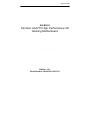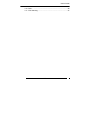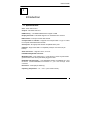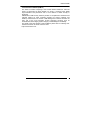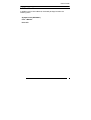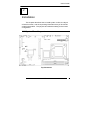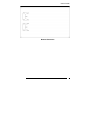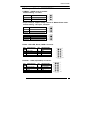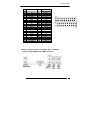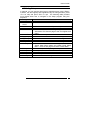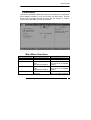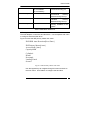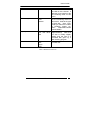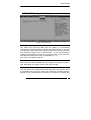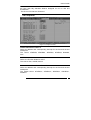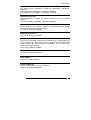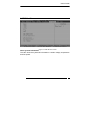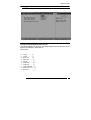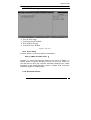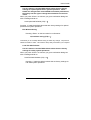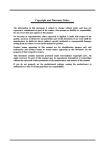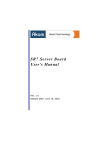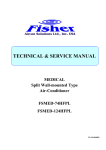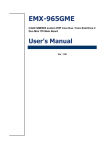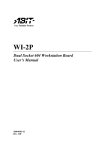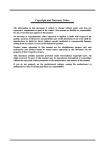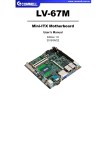Download Acrosser Technology AR-B1991 User`s guide
Transcript
User’s Guide AR-B1991 Pentium LGA775 High Performance 3D Gaming Motherboard Edition: 1.01 Book Number: AR-B1991-2007/1/5 User’s Guide @Copyright 2005 All Rights Reserved. Manual first edition Apr 11, 2006 The information in this document is subject to change without prior notice in order to improve reliability, design and function and does not represent a commitment on the part of the manufacturer. In no event will the manufacturer be liable for direct, indirect, special, incidental, or consequential damages arising out of the use or inability to use the product or documentation, even if advised of the possibility of such damages. This document contains proprietary information protected by copyright. All rights are reserved. No part of this manual may be reproduced by any mechanical, electronic, or other means in any form without prior written permission of the manufacturer. Trademarks The Board is registered trademarks X-Fire Acrosser, IBM PC is a registered trademark of International Business Machines Corporation. Pentium is a registered trademark of Intel Technologies, Inc. Award is registered trademarks of Award Software International, Inc. Other product names mentioned herein are used for identification purposes only and may be trademarks and/or registered trademarks of their respective companies. AR-B1991 2 User’s Guide Contents Contents ................................................................ 3 Introduction ............................................................. 5 1.1 Specifications: ....................................................................... 5 1.2 What You Have ..................................................................... 7 Installation .............................................................. 8 2.1 System Board Layout............................................................ 8 2.2 Jumper & Header DESCRIPTION ...................................... 10 Connection(AR-B1991)....................................... 12 Award BIOS Setup................................................ 14 4.1 Introduction ......................................................................... 14 4.2 Starting Setup ..................................................................... 14 4.3 Using Setup......................................................................... 15 4.4 Main Menu .......................................................................... 16 4.5 Advanced BIOS Features ................................................... 19 4.6 PnP/PCI Configuration Setup ............................................. 21 4.7 PnP/PCI Configuration Setup ............................................. 22 4.8 Peripheral............................................................................ 23 4.9 PC Health ............................................................................ 25 3 User’s Guide 4.10 Boot…. ................................................................................ 26 4.11 Exit Selecting ...................................................................... 27 AR-B1991 4 User’s Guide 1 Introduction 1.1 Specifications: CPU : Intel LGA775 CPU. Chipset : Intel 945G and ICH7. RAM memory : Two DDR2 DIMM Socket support to 2GB. Display Controller : Intel 945G Supports non-interlaced CRT monitors. IDE Interface : One 44pin 2.0mm IDE channel. TM interface : Supports Two Compact Flash Compact Flash for Compact Flash Disk Share with IDE. TM Type II socket Series ports : Six high-speed 16C550 compatible UART ports. USB port : Support Six USB 2.0 compatible ports(four connector,two pin heater). Audio Connector : Supports Line-in, Line-out. PS/2 Mouse/Keyboard Connector Watchdog timer : Time setting form 1 to 255 second / minute System Reset generate when CPU did not periodically trigger the timer. REALTEK LAN Controller : 1 port REARTEK 8100C 10/100BASE-TX,1 port 8110S-32 10/100/1000BASE-TX.Connected to your LAN through RJ45 connector. Dimension : 310mm(W) X 200mm(L). Operating Temperature : -10° ~ 55° C ( CPU needs Cooler ). 5 User’s Guide Trusted Platform Module(TPM1.2) The basis of Trusted Computing is the Trusted Platform Module,or TPM.The TPM is a small piece of silicon affixed in a device. It securely stores digital keys,certificates and passwords and is more difficult to attack virtually or physically. INFINEON’S TPM Security Solution provides a comprehensive hardware and software solution for safer computing targeted for today’s notebook and desktop architectures.The Infineon TPM Management software enables the easy use of the most important trusted computing functions such as authentication,data integrity,system integrity,confidentiality,and availability. The detail of the TPM functions and installation please refer to following webaddress and driver CD folder “Infineon TPM” http://www.infineon.com AR-B1991 6 User’s Guide 1.2 What You Have In addition to this User's Manual, the board package includes the following items: System board (AR-B1991) User’s Manual Drive CD 7 User’s Guide 2 Installation This chapter describes how to install system. At first, the layout of board is shown, and the unpacking information that you should be careful is described. The jumpers and switches setting for the board configuration. 2.1 System Board Layout Top Placement AR-B1991 8 User’s Guide Bottom Placement 9 User’s Guide 2.2 Jumper & Header DESCRIPTION CCMOS1 : CMOS reset pin header. Default setting : 1-2 short CCMOS1 1-2 2-3 DESCRIPTION Normal Operation Reset CMOS JP7(for CON1) & JP8(for CON2) : Select CF Master/Slave mode. Default setting : JP7 open, JP8 open JP7 Short Open JP8 Short Open DESCRIPTION Master Slave DESCRIPTION Master Slave FPIO2 : HDD LED, Reset, PSON Connector. PIN 1 3 5 7 9 DESCRIPTION HDD LED+ HDD LEDRESET-(GND) RESET+ NC PIN 2 4 6 8 10 DESCRIPTION REV REV PSON- (GND) PSON+ NC FPUSB1 : USB4, 5(FPUSB1) Connector. PIN 1 3 5 7 9 DESCRIPTION VCC DATA-(port4) DATA+(port4) GND NC PIN 2 4 6 8 10 DESCRIPTION VCC DATA-(port5) DATA+(port5) GND NC AR-B1991 10 User’s Guide FAN1, 2, SYSFAN: Fan Connector. PIN 1 2 3 DESCRIPTION GND FAN+ (12V) FANSP CPUFAN: Fan Connector. PIN 1 2 3 4 DESCRIPTION GND FAN+ (12V) FANSP Control JP17 : Selection COM1 is RS232 or RS422/485 Default setting : 1-2 short JP17 1-2 3-4,5-6 5-6 DESCRIPTION RS232 RS422 RS485 JP14,JP15 : Selection COM1(CN16 pin 2,3 and pin 6,7) signals are RS232 or RS422/485. Default setting : JP14(1-3,2-4 short),JP15(1-3,2-4 short) JP14 1-3,2-4 3-5,4-6 3-5,4-6 JP15 1-3,2-4 3-5,4-6 Don’t care DESCRIPTION COM1=RS232 PIN 2,3/6,7=RS422 PIN 2,3=RS485 FPIO1 : IR Connector. PIN 1 3 5 DESCRIPTION NC VCC TX PIN 2 4 6 DESCRIPTION NC GND RX 11 User’s Guide 3 Connection(AR-B1991) COM2 : RS-232 Serial port (2.0mmPin Header). PIN 1 3 5 7 9 DESCRIPTION DCD TX GND RTS RI PIN 2 4 6 8 10 DESCRIPTION RX DTR DSR CTS NC SATA1,3 : Serial ATA Port . PIN 1 2 3 4 5 6 7 DESCRIPTION GND TX+ TXGND RX+ RXGND CN16 : COM1,COM3~6 Connector . AR-B1991 12 User’s Guide PIN 1 3 5 7 9 11 13 15 17 19 21 23 25 27 29 31 33 35 37 39 41 43 DESCRIPTION DCD1 TX1 DSR1 CTS1 DCD3 TX3 DSR3 GND RI3 RX4 DTR4 RTS4 CTS4 DCD5 TX5 DSR5 GND RI5 RX6 DTR6 RTS6 CTS6 PIN 2 4 6 8 10 12 14 16 18 20 22 24 26 28 30 32 34 36 38 40 42 44 DESCRIPTION RX1 DTR1 RTS1 RI1 RX3 DTR3 RTS3 CTS3 DCD4 TX4 DSR4 GND RI4 RX5 DTR5 RTS5 CTS5 DCD6 TX6 DSR6 GND RI6 Mouse, Keyboard, VGA, Line Out/In, Mic, Lan2(Giga port),Lan1(10/100Mb port), USB Connector. 13 User’s Guide 4 Award BIOS Setup 4.1 Introduction This chapter discusses the Setup program built into the BIOS. The Setup program allows users to configure the system. This configuration is then stored in battery-backed CMOS RAM so that it retains the Setup information while the power is off. 4.2 Starting Setup The BIOS is immediately active when you turn on the computer. While the BIOS is in control, the Setup program can be activated in one of two ways: 1. By pressing <Del> immediately after switching the system on, or 2. By pressing the <Del> key when the following message appears briefly at the bottom of the screen during the POST (Power On SelfTest). Press DEL to enter SETUP. If the message disappears before you respond and you still wish to enter Setup, restart the system to try again by turning it OFF then ON or pressing the "RESET" button on the system case. You may also restart by simultaneously pressing <Ctrl>, <Alt>, and <Delete> keys. If you do not press the keys at the correct time and the system does not boot, an error message will be displayed and you will again be asked to... PRESS F1 TO CONTINUE, DEL TO ENTER SETUP AR-B1991 14 User’s Guide 4.3 Using Setup In general, you can use the arrow keys to highlight items, press <Enter> to select, use the PageUp and PageDown keys to change entries, press <F1> for help and press <Esc> to quit. The following table provides more details about how to navigate in the Setup program using the keyboard. Key Function Up Arrow Move to the previous item Down Move to the next item Arrow Left Arrow Move to the item on the left (menu bar) Right Arrow Move to the item on the right (menu bar) Esc Main Menu: Quit without saving changes Submenus: Exit Current page to the next higher level menu Move Enter Move to the item you desired PgUp key Increase the numeric value or make changes PgDn key Decrease the numeric value or make changes + key Increase the numeric value or make changes - key Decrease the numeric value or make changes Esc key Exit Menu -- Quit and not save changes into CMOS Status Page Setup Menu and Option Page Setup Menu -- Exit current page and return to Main Menu F1 key General help on Setup navigation keys F5 key Load previous values from CMOS F6 key Load the fail-safe defaults from BIOS default table F7 key Load the optimized defaults F10 key Save all the CMOS changes and exit 15 User’s Guide 4.4 Main Menu The items in Standard CMOS Setup Menu are divided into 10 categories. Each category includes no, one or more than one setup items. Use the arrow keys to highlight the item and then use the <PgUp> or <PgDn> keys to select the value you want in each item. Figure 1: The Main Menu Main Menu Selections Item Date Time IDE Master IDE Slave Halt On Options MM DD YYYY HH : MM : SS Options are in its sub menu (described in Table 3) Options are in its sub menu (described in Table 3) All Errors No Errors AR-B1991 DESCRIPTION Set the system date. Set the system time Press <Enter> to enter the sub menu of detailed options Press <Enter> to enter the sub menu of detailed options Select the situation in which you want the BIOS 16 User’s Guide Base Memory All, but Keyboard All, but Diskette All, but Disk/Key N/A Extended Memory N/A Total Memory N/A to stop the POST process and notify you Displays the amount of conventional memory detected during boot up Displays the amount of extended memory detected during boot up Displays the total memory available in the system Table 1 Main Menu Selections IDE Adapters The IDE adapters control the hard disk drive. Use a separate sub menu to configure each hard disk drive. Figure 2 shows the IDE primary master sub menu. IDE HDD Auto-Detection[Press Enter] IDE Primary Master[Auto] Access Mode [Auto] Capacity 0MB Cylinder 0 Head 0 Precomp 0 Landing Zone 0 Sector 0 Figure 2 IDE Primary Master sub menu Use the legend keys to navigate through this menu and exit to the main menu. Use Table 2 to configure the hard disk. 17 User’s Guide Item IDE HDD Auto-detection Options Press Enter IDE Primary Master None Auto Manual Capacity Auto Display your disk drive size Access Mode CHS LBA Large Auto DESCRIPTION Press Enter to auto-detect the HDD on this channel. If detection is successful, it fills the remaining fields on this menu. Selecting ‘manual’ lets you set the remaining fields on this screen. Selects the type of fixed disk. "User Type" will let you select the number of cylinders, heads, etc. Note: PRECOMP=65535 means NONE ! Disk drive capacity (Approximated). Note that this size is usually slightly greater than the size of a formatted disk given by a disk checking program. Choose the access mode for this hard disk Table 2 Hard disk selections AR-B1991 18 User’s Guide 4.5 Advanced BIOS Features This section allows you to configure your system for basic operation. Figure 3 Advanced menu Hyper-Threading Technology “Enabled” for Windows XP and Linux 2.4.x(OS optimized for Hyper Threading Technology )and “Disable” for other OS(OS not optimized for Hyper Threading Technology) Quick Power On Self Test This category speeds up Power On Self Test (POST) after you power up the computer. If it is set to Enable, BIOS will shorten or skip some check items during POST. Enabled Enable quick POST Disabled Normal POST 19 User’s Guide Full Screen LOGO Show This item allows you to enable or disable show full screen LOGO. The Choice: Enabled, Disabled. APIC Mode This item allows use Advanced Programmable Interrupt Controller feature. The Choice: Enabled, Disabled. USB Keyboard Support This item allows you to enable or disable USB keyboard support. The Choice: Enabled, Disabled. PS/2 Mouse Function Disabled-prevents any installed PS/2 mouse from functioning but frees up IRQ12.Enabled-allows the operating system to determine whether to enable or disable the mouse. Choice: Enabled, Disabled. PEG/Onchip VGA Control This item allows you to choice use VGA Care or Onboard VGA or Auto detect each of the device. PEG Force X1 This item is force VGA Care slot can use X1 PCI-E device. Choice: Enabled, Disabled. Init Display first This item choice which one is first display. Choice: PCI Slot, PCI Ex On-Chip Frame Buffer Size This item is setting OnBoard Frame Buffer Size. Choice: 8M, 1M DVMT Mode This item allows you to choise use fixed or dynamic share memory. Choice: Fixed, DVMT, BOTH DMVT/FIXED Memory Size This item is choise how many big size if you select DVMT Mode is Fixed. Choice: 64MB, 128MB, 224MB. AR-B1991 20 User’s Guide 4.6 PnP/PCI Configuration Setup ACPI Function This item allows you to enable or disable Advanced Configuration and Power Management (ACPI) function. The Choice: Enabled, Disabled. ACPI Suspend Type This item allows you to Choose Suspend Type for ACPI function. The Choice: S1(Pos), S3(STR), S1 & S3. PWRON After Power-Fail This item allows you to choose the Option of Power Status after Power Fail by ATX Power Supply. The Choice: Former-STS, On, Off. 21 User’s Guide 4.7 PnP/PCI Configuration Setup Figure 4 PnP/PCI menu Resource controlled by The Award Plug and Play BIOS has the capacity to automatically configure all of the boot and Plug and Play compatible devices. However, this capability means absolutely nothing unless you are using a Plug and Play operating system such as Windows95. If you set this field to “manual” choose specific resources by going into each of the sub menu that follows this field (a sub menu is preceded by a “ ”). The choice: Auto(ESCD), Manual. IRQ Resources When resources are controlled manually, assign each system interrupt a type, depending on the type of device using the interrupt. IRQ3/4/5/7/9/10/11/12/14/15 assigned to This item allows you to determine the IRQ assigned to the ISA bus and is not available to any PCI slot. Legacy ISA for devices compliant with the original PC AT bus specification, PCI/ISA PnP for devices compliant with AR-B1991 22 User’s Guide the Plug and Play standard whether designed for PCI or ISA bus architecture. The Choice: PCI Device, Reserved. 4.8 Peripheral Figure 5 Peripheral menu Onboard Serial Port 1/Port 2 Select an address and corresponding interrupt for the first and second serial ports. The choice: 3F8/IRQ4, 2E8/IRQ3, 3E8/IRQ4, 2F8/IRQ3, Disabled, Auto UART Mode Select Select the Function Mode for UART. The choice: IrDA, ASKIR, Normal Onboard Serial Port 3/Port 4/Port 5/Port 6 Select an address and corresponding interrupt for the first and second serial ports. The COM3 choice: 3F8/IRQ11, 2E8/IRQ11, 3E8/IRQ11, 2F8/IRQ11, Disabled 23 User’s Guide The COM4 choice: 3F8/IRQ10, 2E8/IRQ10, 3E8/IRQ10, 2F8/IRQ10, Disabled The COM5 choice: 4F8/IRQ11, 4E8/IRQ10, Disabled The COM6 choice: 4F8/IRQ11, 4E8/IRQ10, Disabled Onboard Parallel Port Select 3BC/IRQ7 to enable On Board Parallel Port as first Parallel Interface. The choice: Disable, 378/IRQ7, 278/IRQ5, 3BC/IRQ7. USB Controller Select Enabled if your system contains a Universal Serial Bus (USB) controller and you have USB peripherals. The Choice: Enabled, Disabled. OnBoard LAN1 Device The Choice: Enabled, Disabled. USB 2.0 Controller This Entry is for disable / enable EHCI controller only. The Bios itself may / may not have high speed USB support. If the Bios has high speed USB support built in, the support will be automatically turn on when high speed device were attached. The Choice: Enabled, Disabled. OnBoard LAN2 Device The Choice: Enabled, Disabled. AC97 AUDIO The Choice: Auto, Disabled. OnChip IDE Device The item contain IDE Device and S-ATA Device. The Choice: Enabled, Disabled. AR-B1991 24 User’s Guide 4.9 PC Health Figure 5 H/W Monitor menu Show system information This item show the system all information to contain voltage, temperature and fan speed. 25 User’s Guide 4.10 Boot Figure 6 Boot menu First/Second/Third/Other Boot Device The BIOS attempts to load the operating system from the devices in the sequence selected in these items. The Choice: Floppy……….[ ] LS120……….[ ] Hard Disk ….[ ] CDROM……….[ ] ZIP100 ……….[ ] USB-FDD ..…...[ ] USB-ZIP ..…...[ ] USB-CDROM ..[▪] On Board LAN…[ ] Disabled…..……[ ] AR-B1991 26 User’s Guide 4.11 Exit Selecting Save & Exit Setup Load Optimized Defaults Exit Without Saving Load Fail-Save Default Figure 8 Exit menu Save & Exit Setup Pressing <Enter> on this item asks for confirmation: Save to CMOS and EXIT (Y/N)? Y Pressing “Y” stores the selections made in the menus in CMOS – a special section of memory that stays on after you turn your system off. The next time you boot your computer, the BIOS configures your system according to the Setup selections stored in CMOS. After saving the values the system is restarted again. Load Optimized Defaults 27 User’s Guide Use this menu to load the BIOS default values that are factory settings for optimal performance system operations. While Award has designed the custom BIOS to maximize performance, the factory has the right to change these defaults to meet their needs. When you press <Enter> on this item you get a confirmation dialog box with a message similar to: Load Optimized Defaults (Y/N) ? N Pressing ‘Y’ loads the default values that are factory settings for optimal performance system operations. Exit Without Saving Pressing <Enter> on this item asks for confirmation: Quit without saving (Y/N)? Y This allows you to exit Setup without storing in CMOS any change. The previous selections remain in effect. This exits the Setup utility and restarts your computer. Load Fail-Safe Defaults Use this menu to load the BIOS default values that are factory settings for safety system operations. When you press <Enter> on this item you get a confirmation dialog box with a message similar to: Load Fail-Safe Defaults (Y/N) ? N Pressing ‘Y’ loads the default values that are factory settings for Fail-Safe system operations. AR-B1991 28