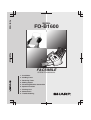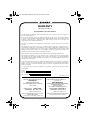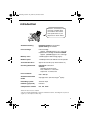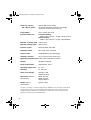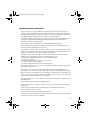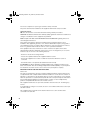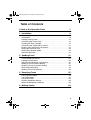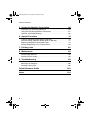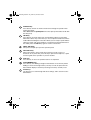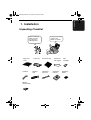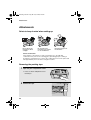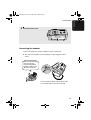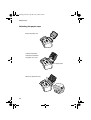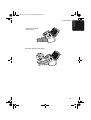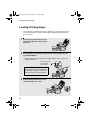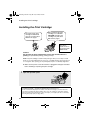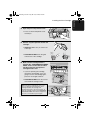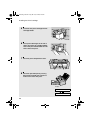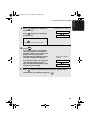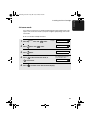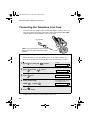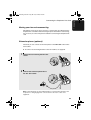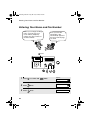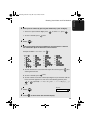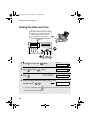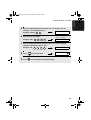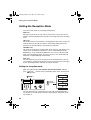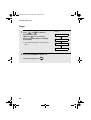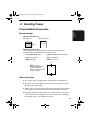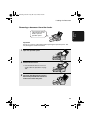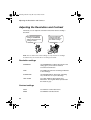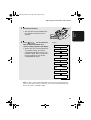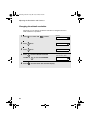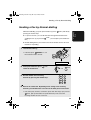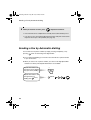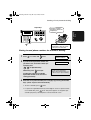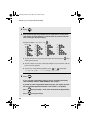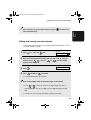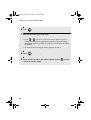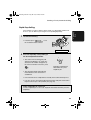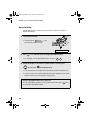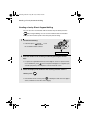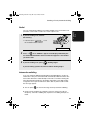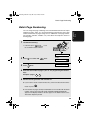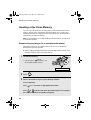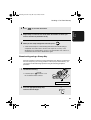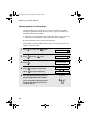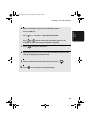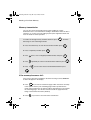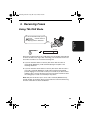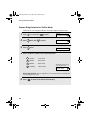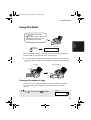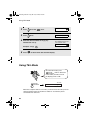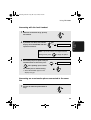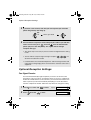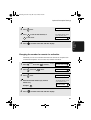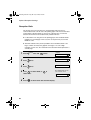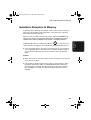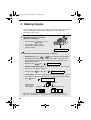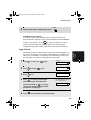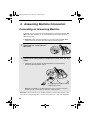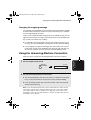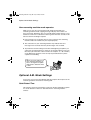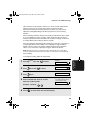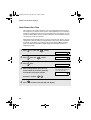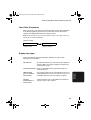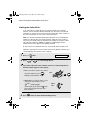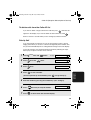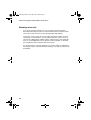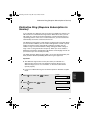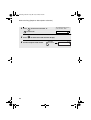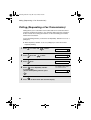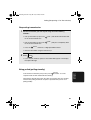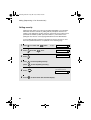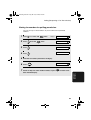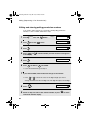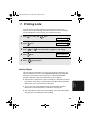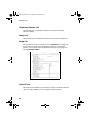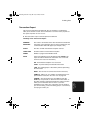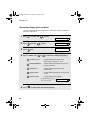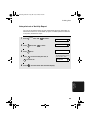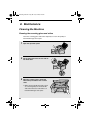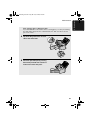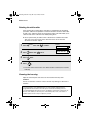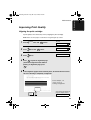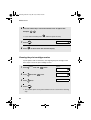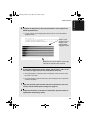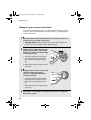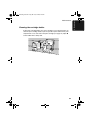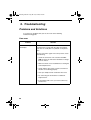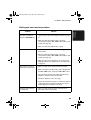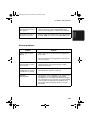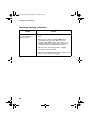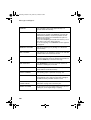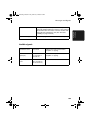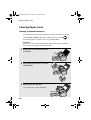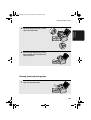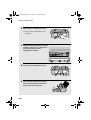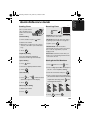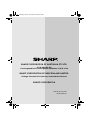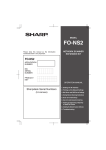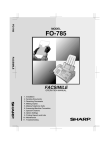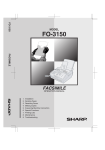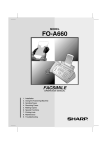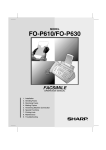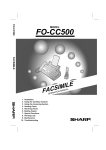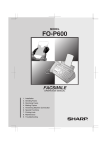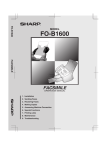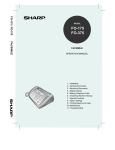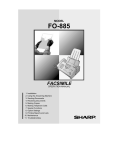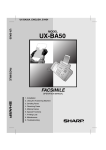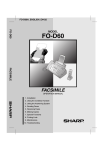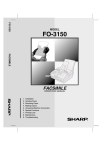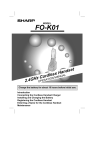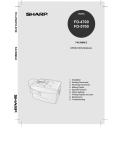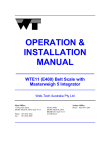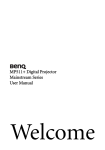Download Sharp FO-1600 Specifications
Transcript
FO-B1600
MODEL
FO-B1600
FACSIMILE
FACSIMILE
OPERATION MANUAL
1. Installation
2. Sending Faxes
3. Receiving Faxes
4. Making Copies
5. Answering Machine Connection
6. Special Functions
7. Printing Lists
8. Maintenance
9. Troubleshooting
Warranty.fm
Page 27
Wednesday, December 18, 2002 10:03 AM
WARRANTY
Facsimile Products
Congratulations on Your Purchase!
This Sharp product is warranted against manufacturing defects for a period of twelve (12) months from
the date of original purchase.
In the event of any defect arising in the equipment during the warranty period, such repairs should only
be carried out by the Dealer from which the unit was originally purchased or a Service Centre approved
by Sharp to service this type of equipment. These repairs would be carried out at no charge to the
owner, subject to the conditions specified herein.
The owner is responsible for any transportation and insurance costs if the product has to be returned
for repair.
This warranty does not extend to accessories or defects or injuries caused by or resulting from causes
not attributable to faulty parts or the manufacture of the product, including but not limited to, defect or
injury caused by or resulting from misuse, abuse, neglect, accidental damage, improper voltage, liquid
spillage, vermin infestation, software, use of consumables other than those approved by Sharp, or any
alterations made to the product which are not authorised by Sharp.
Please retain your sales documentation, as this should be produced to validate a warranty claim.
This warranty is in addition to and in no way limits, varies or excludes any express and implied rights
and remedies under any relevant legislation in the country of sale. However, to the extent permitted by
such legislation, Sharp excludes any liability for any indirect or consequential damages arising from the
purchase or use of the product.
To the extent permitted by law, Sharp excludes all implied warranties and conditions and where the
product is one that is not normally required for personal, domestic or household use, Sharp limits its
liability to the repair or replacement (at Sharp's option) of materials or workmanship which are found by
Sharp to be defective.
For your reference, please enter the particulars of your purchase below and retain, with your purchase
documentation.
Model No.
Serial No.
Date of Purchase
Place of Purchase
SPform046 (Dec2001)
FOR LOCATION ENQUIRIES WITHIN
FOR THE SERVICING OF PRODUCTS
AUSTRALIA
PURCHASED IN
REGARDING YOUR LOCAL
SHARP APPROVED SERVICE CENTRE
NEW ZEALAND
CALL SHARP
LOCAL CALL: 1 300 135 022
FACSIMILE: (02) 9672 1210
WEB: www.sharp.net.au
SHARP CORPORATION OF AUSTRALIA PTY. LIMITED
A.B.N. 40 003 039 405
CONTACT YOUR SELLING DEALER/RETAILER
OR FOR REFERRAL TO A
SERVICE CENTRE,
CALL SHARP CUSTOMER SERVICES
TELEPHONE: 09 573 0111
FACSIMILE: 09 573 0113
WEB: www.sharpnz.co.nz
SHARP CORPORATION OF NEW ZEALAND LIMITED
59 Hugo Johnston Drive Penrose, Auckland
1 Huntingwood Drive, Huntingwood NSW 2148
Important Notice: This warranty applies only to products sold in Australia & New Zealand
all.book Page 1 Thursday, March 6, 2003
3:57 PM
Introduction
Welcome, and thank you for
choosing a SHARP inkjet
fax machine! The features
and specifications of your
inkjet fax are shown below..
Automatic dialling
Rapid Key dialling: 18 numbers
Speed dialling: 81 numbers
Print cartridge
Initial cartridge
Approx. yield 300 pages at 4% coverage*
Replacement cartridge: SHARP FO-C60B
Approx. yield 600 pages at 4% coverage*
Memory size**
1.8 MB (approx. 100 average pages)
Modem speed
14,400 bps with auto fallback to lower speeds.
Transmission time**
Approx. 6 seconds (only when ECM is on)
Scanning Resolution
Horizontal: 8 lines/mm
Vertical:
Standard: 3.85 lines/mm
Fine /Halftone: 7.7 lines/mm
Super fine: 15.4 lines/mm
Print resolution
600 × 600 dpi
Automatic document
feeder
20 pages max. (A4 size, 80 g/m2 paper)
Recording system
Thermal inkjet
Halftone (grayscale)
64 levels
Compression scheme
MR, MH, MMR
*When Ink Save mode is enabled.
**Based on Sharp Standard No. 1 Chart at standard resolution, excluding time for protocol
signals (i.e., ITU-T phase C time only).
1
all.book Page 2 Thursday, March 6, 2003
3:57 PM
Paper tray capacity
(60 - 80 g/m2 paper)
Approx. 200 A4-size sheets
(at room temperature; maximum stack height
should not cover the line on the tray)
Compatibility
ITU-T (CCITT) G3 mode
Input document size
Automatic feeding:
Width: 148 to 210 mm / Length: 140 to 297 mm
Manual feeding:
Width: 148 to 210 mm / Length: 140 to 600 mm
Effective scanning width 210 mm max.
Effective printing width
203 mm max.
Contrast control
Automatic/Dark selectable
Reception modes
TEL / FAX / A.M. / TEL/FAX
Copy function
Single/Multi/Sort (99 copies/page)
Telephone function
Yes (cannot be used if power fails)
Applicable telephone line Public switched telephone network
Display
16-digit LCD display
Power requirements
230-240V AC, 50 Hz
Operating temperature
15 - 32°C
Humidity
25 - 80% RH
Power consumption
Standby: 5.0 W
Maximum: 35 W
Dimensions (without
attachments)
Width: 372 mm
Depth: 259 mm
Height: 203 mm
Weight (without
attachments)
Approx. 5.0 kg
As a part of our policy of continuous improvement, SHARP reserves the right to make design
and specification changes for product improvement without prior notice. The performance
specification figures indicated are nominal values of production units. There may be some
deviations from these values in individual units.
2
all.book Page 3 Thursday, March 6, 2003
3:57 PM
Important safety information
For your safety, if any of your equipment is not operating properly or should any physical
damage occur to the equipment where internal parts may become exposed, the equipment
should be immediately disconnected from the phone line and then the power line and returned
to a SHARP authorised Service Centre for inspection, repair, or disposal.
In Australia, installing or modifying telephone lines should only be done by an ACA licensed
serviceman. In New Zealand, installing or modifying telephone lines should be done in
accordance with Telecom wiring practices.
This facsimile machine is designed for use in Australia and New Zealand only.
Do not disassemble this machine or attempt any procedures not described in this manual.
Refer all servicing to qualified service personnel.
Do not install or use the machine near water, or when you are wet. For example, do not use the
machine near a bath tub, wash bowl, kitchen sink or laundry tub, in a wet basement, or near a
swimming pool. Take care not to spill any liquids on the machine.
Unplug the machine from the telephone socket and then the power outlet and consult a
qualified service representative if any of the following situations occur:
- Liquid has been spilled into the machine or the machine has been
exposed to rain or water.
- The machine produces odors, smoke, or unusual noises.
- The power cord is frayed or damaged.
- The machine has been dropped or the housing damaged.
Do not allow anything to rest on the power cord, and do not install the machine where people
may walk on the power cord.
This machine must only be connected to a 230 - 240 V, 50 Hz, earthed (3-prong) outlet.
Connecting it to any other kind of outlet will damage the machine and invalidate the warranty.
Never insert objects of any kind into slots or openings on the machine. This could create a risk
of fire or electric shock. If an object falls into the machine that you cannot remove, unplug the
machine and consult a qualified service representative.
Do not place this machine on an unstable cart, stand or table. The machine could be seriously
damaged if it falls.
Never install telephone wiring during a lightning storm.
Never install telephone sockets in wet locations unless the socket is specifically designed for
wet locations.
Never touch bare telephone wires or terminals unless the telephone line has been
disconnected at the network interface.
Use caution when installing or modifying telephone lines.
Avoid using a telephone (other than a cordless type) during an electrical storm. There may be
a remote risk of electric shock from lightning.
3
all.book Page 4 Thursday, March 6, 2003
3:57 PM
Do not use a telephone to report a gas leak in the vicinity of the leak.
The power outlet must be installed near the equipment and must be easily accessible.
WARNING NOTICE:
NO calls can be made to or from this fax machine during a mains power failure.
WARNING: Australian Communications Authority (ACA) regulations state that no unauthorised
changes or modifications to this equipment are permitted.
Note: Complies with ACA and NZ TELECOM standard AS/NZS3548 regarding emission of
electromagnetic interference.
These limits are designed to provide reasonable protection against interference in an
installation. This equipment generates, uses, and can radiate radio frequency energy and, if
not installed and used in accordance with the instructions, may cause interference. However,
there is no guarantee that interference will not occur in a particular installation.
If this equipment does cause interference to radio or television reception, which can be
determined by turning the equipment off and on, the user is encouraged to try to correct the
interference by one or more of the following measures:
- Reorient or relocate the receiving antenna.
- Increase the separation between the equipment and the receiver.
- Connect the equipment to an outlet on a different circuit to that which the receiver is
connected.
- Consult the dealer or an experienced radio/TV technician for help.
For Australia: The Ringer Equivalence Number (REN) for this equipment is written on the
back of the machine. The sum of all Ringer Equivalence Numbers (REN's) on your telephone
line should not exceed 3 to assure correct service from your telephone company.
IMPORTANT NOTICE FOR NEW ZEALAND USERS
Please note:
The grant of a Telepermit for any item of terminal equipment indicates only that Telecom has
accepted that the item complies with the minimum conditions for connection to its network. It
indicates no endorsement of the product by Telecom, nor does it provide any sort of warranty.
Above all, it provides no assurance that any item will work correctly in all respects with another
item of Telepermitted equipment of a different make or model, nor does it imply that any
product is compatible with all of Telecom's network services.
This equipment shall not be set up to make automatic calls to the Telecom `111' Emergency
Service.
To avoid telephone charges for local calls, be sure to store numbers without area code in your
auto-dial locations.
This equipment may not provide for the effective hand-over of a call to another device
connected to the same line.
4
all.book Page 5 Thursday, March 6, 2003
3:57 PM
Table of Contents
A Look at the Operation Panel
7
1. Installation
9
Unpacking Checklist . . . . . . . . . . . . . . . . . . . . . . . . . . . . . . . . . . . . . . 9
Attachments . . . . . . . . . . . . . . . . . . . . . . . . . . . . . . . . . . . . . . . . . . . 10
Loading Printing Paper . . . . . . . . . . . . . . . . . . . . . . . . . . . . . . . . . . . 14
Connecting the Power Cord . . . . . . . . . . . . . . . . . . . . . . . . . . . . . . . 15
Installing the Print Cartridge . . . . . . . . . . . . . . . . . . . . . . . . . . . . . . . 16
Connecting the Telephone Line Cord. . . . . . . . . . . . . . . . . . . . . . . . 22
Entering Your Name and Fax Number . . . . . . . . . . . . . . . . . . . . . . . 24
Setting the Date and Time . . . . . . . . . . . . . . . . . . . . . . . . . . . . . . . . 26
Setting the Reception Mode . . . . . . . . . . . . . . . . . . . . . . . . . . . . . . . 28
Volume Adjustment . . . . . . . . . . . . . . . . . . . . . . . . . . . . . . . . . . . . . 29
2. Sending Faxes
Transmittable Documents. . . . . . . . . . . . . . . . . . . . . . . . . . . . . . . . .
Loading the Document . . . . . . . . . . . . . . . . . . . . . . . . . . . . . . . . . . .
Adjusting the Resolution and Contrast . . . . . . . . . . . . . . . . . . . . . . .
Sending a Fax by Normal dialling. . . . . . . . . . . . . . . . . . . . . . . . . . .
Sending a Fax by Automatic dialling . . . . . . . . . . . . . . . . . . . . . . . .
Batch Page Numbering . . . . . . . . . . . . . . . . . . . . . . . . . . . . . . . . . .
Sending a Fax From Memory . . . . . . . . . . . . . . . . . . . . . . . . . . . . . .
3. Receiving Faxes
Using TEL/FAX Mode. . . . . . . . . . . . . . . . . . . . . . . . . . . . . . . . . . . .
Using FAX Mode . . . . . . . . . . . . . . . . . . . . . . . . . . . . . . . . . . . . . . .
Using TEL Mode. . . . . . . . . . . . . . . . . . . . . . . . . . . . . . . . . . . . . . . .
Optional Reception Settings . . . . . . . . . . . . . . . . . . . . . . . . . . . . . . .
Substitute Reception to Memory . . . . . . . . . . . . . . . . . . . . . . . . . . .
4. Making Copies
31
31
32
34
37
38
49
50
55
55
57
58
60
63
64
5
all.book Page 6 Thursday, March 6, 2003
3:57 PM
Table of Contents
5. Answering Machine Connection
66
Connecting an Answering Machine . . . . . . . . . . . . . . . . . . . . . . . . . 66
Using the Answering Machine Connection . . . . . . . . . . . . . . . . . . . . 67
Optional A.M. Mode Settings . . . . . . . . . . . . . . . . . . . . . . . . . . . . . . 68
6. Special Functions
72
Caller ID (Requires Subscription to Service) . . . . . . . . . . . . . . . . . . 72
Distinctive Ring (Requires Subscription to Service) . . . . . . . . . . . . . 77
Blocking Reception of Unwanted Faxes . . . . . . . . . . . . . . . . . . . . . . 79
Polling (Requesting a Fax Transmission) . . . . . . . . . . . . . . . . . . . . . 80
7. Printing Lists
85
8. Maintenance
90
Cleaning the Machine . . . . . . . . . . . . . . . . . . . . . . . . . . . . . . . . . . . . 90
Improving Print Quality . . . . . . . . . . . . . . . . . . . . . . . . . . . . . . . . . . . 93
9. Troubleshooting
98
Problems and Solutions . . . . . . . . . . . . . . . . . . . . . . . . . . . . . . . . . . 98
Messages and Signals . . . . . . . . . . . . . . . . . . . . . . . . . . . . . . . . . . 103
Clearing Paper Jams . . . . . . . . . . . . . . . . . . . . . . . . . . . . . . . . . . . 106
Quick Reference Guide
109
Index
110
6
all.book Page 7 Thursday, March 6, 2003
3:57 PM
A Look at the Operation Panel
2 3
1
TEL
4
FAX
01
02
03
04
05
06
07
08
09
10
11
12
13
14
15
17/G1
18/G2
TEL/FAX A.M.
BUSINESS INKJET FACSIMILE
FO-B1600
ABC
1
GHI
DEF
2
4
PQRS
5
UP
FUNCTION
6
8
COPY/HELP
SPEED DIAL
WXYZ
TUV
7
RESOLUTION/
RECEPTION MODE
3
MNO
JKL
16/POLL
9
Z
START/
MEMORY
A
REDIAL
HOLD
0
DOWN
SPEAKER
STOP
PANEL RELEASE
5
6 7
8
9
10
11 12
13
1
Display
This displays messages and prompts to help you operate the machine.
2
FUNCTION key
Press this key followed by the arrow keys to select special functions and
settings.
3
RESOLUTION / RECEPTION MODE key
When a document is in the feeder, press this key to adjust the resolution for
faxing or copying. At any other time, press this key to select the reception
mode (an arrow in the display will point to the currently selected reception
mode).
4
Rapid Dial Keys
Press one of these keys to dial a fax number automatically.
5
Number keys
Use these keys to dial numbers, and enter numbers and letters when storing
auto-dial numbers.
6
SPEED DIAL key
Press this key to dial a fax or voice number using an abbreviated 2-digit
Speed Dial number.
7
all.book Page 8 Thursday, March 6, 2003
3:57 PM
7
SPEAKER key
Press this key to listen to the line and fax tones through the speaker when
faxing a document.
Note: This is not a speakerphone. You must pick up the handset to talk with
the other party.
8
HOLD key
Press this key to put the other party on hold during a phone conversation.
When this is done, they cannot hear you. You can put the handset back in the
cradle without breaking the connection. When you are ready to speak with the
other party again, pick up the handset. If you did not put the handset back in
the cradle, press the HOLD key again to resume conversation.
9
PANEL RELEASE
Grasp here and pull up to open the operation panel.
10
COPY/HELP key
When a document is in the feeder, press this key to make a copy of a
document. At any other time, press this key to print out the Help List, a quick
reference guide to the operation of your fax machine.
11
STOP key
Press this key to cancel an operation before it is completed.
12
START/MEMORY key
Press this key after dialling to begin fax transmission. Press this key before
dialling to send a fax through memory. The key can also be pressed in the
date and time display to show the percentage of memory currently used.
13
Arrow keys
Use these keys to scroll through and select settings, and to search for autodial numbers.
8
3:57 PM
1. Installation
all.book Page 9 Thursday, March 6, 2003
1. Installation
Unpacking Checklist
If any are missing,
contact your
dealer or retailer.
Before setting up,
make sure you
have all of the
following items.
Paper tray
cover
Handset
Paper tray
Handset
cord
Document tray
Telephone
line cord
Document
exit support
Operation
manual
Print
cartridge
Rapid Key
labels
Adaptor
(for Australia)
9
all.book Page 10 Thursday, March 6, 2003
3:57 PM
Attachments
Attachments
Points to keep in mind when setting up
Do not place the
machine in direct
sunlight.
Do not place the
machine near heaters
or air conditioners.
Keep dust away from
the machine.
About condensation
If the machine is moved from a cold to a warm place, it is possible that
condensation may form on the scanning glass, preventing proper scanning of
documents for transmission. To remove the condensation, turn on the power and
wait approximately two hours before using the machine.
Removing the packing tape
1
Open the print compartment cover.
• Press as shown and pull the cover
toward you.
2
10
Remove the tape.
3:57 PM
Attachments
3
Close the printer cover.
Connecting the handset
Connect the handset as shown and place it on the handset rest.
♦ The ends of the handset cord are identical, so they will go into either
socket.
Make sure the handset
cord goes into the
socket marked with a
handset symbol on the
side of the machine!
Use the handset to make ordinary phone calls,
or to transmit and receive faxes manually.
11
1. Installation
all.book Page 11 Thursday, March 6, 2003
all.book Page 12 Thursday, March 6, 2003
3:57 PM
Attachments
Attaching the paper trays
Attach the paper tray.
Pull the paper plate
toward you and attach
the paper tray cover.
Paper plate
Attach the document tray.
2
1
12
3:57 PM
Attachments
Pull out the received
document tray.
Attach the document exit support.
13
1. Installation
all.book Page 13 Thursday, March 6, 2003
all.book Page 14 Thursday, March 6, 2003
3:57 PM
Loading Printing Paper
Loading Printing Paper
You can load up to 200 sheets of A4-size, 60 - 80 g/m2 paper in the paper tray
(at room temperature; maximum stack height should not be higher than the
line on the tray).
1
2
Pull the paper plate toward you, and
remove the paper tray cover from the
paper tray.
Pull the paper plate toward you and insert the stack of paper into the
tray, PRINT SIDE UP.
• If paper remains in the tray, take it out and combine it into a single stack
with the new paper.
The stack should
not be higher
than this line
Be sure to load the paper so that
printing takes place on the print side
of the paper. Printing on the reverse
side may result in poor print quality.
3
14
Pull the paper plate toward you and
replace the paper tray cover.
3:57 PM
Connecting the Power Cord
Connecting the Power Cord
Plug the power cord into a 230-240 V, 50 Hz, earthed AC (3-prong) outlet.
Caution!
♦ When disconnecting the fax, unplug the telephone line cord before
unplugging the power cord.
♦ The power outlet must be installed near the equipment and must be easily
accessible.
♦ Make sure you have removed all of the packing tape before plugging
in the power cord (see page 10). Plugging in the power cord without
doing so may damage the machine.
The machine does not have
a power on/off switch, so
the power is turned on and
off by simply plugging in or
unplugging the power cord.
“CHECK CARTRIDGE” normally
appears in the display the first
time you plug in the machine.
This message appears until you
install the print cartridge.
Note: If your area experiences a high incidence of lightning or power surges,
we recommend that you install surge protectors for the power and telephone
lines. Surge protectors can be purchased at most telephone specialty stores.
15
1. Installation
all.book Page 15 Thursday, March 6, 2003
all.book Page 16 Thursday, March 6, 2003
3:57 PM
Installing the Print Cartridge
Installing the Print Cartridge
The initial starter print
cartridge included with
your fax can print about
300 A4-size pages.
When replacing the print
cartridge, use a SHARP
FO-C60B cartridge. One
cartridge can print about
600 A4-size pages.
The above
yields are at 4%
coverage in INK
SAVE mode.
Caution!
Do not open the print compartment cover of the machine while it is
printing. If opened while printing, printing will stop.
Note: Keep ink cartridges sealed in their packages until you are ready to install
them. It is recommended that you do not use a cartridge that has been left unused
for a long time after opening, as the print quality may be considerably degraded.
♦ Make sure the power cord of the machine is plugged in and paper is loaded
before installing or replacing the print cartridge.
1
Open the operation panel.
If PRINTER ERROR or PRINTER ERROR/CHECK PAPER appears...
In the event that the display shows either of the above messages, you must clear the
error before installing the print cartridge. The error can usually be cleared by opening
and closing the print compartment cover (see Step 2), or if a paper jam has occurred, by
removing the paper jam (see page 107).
16
3:57 PM
Installing the Print Cartridge
2
Open the print compartment cover.
• Press as shown and pull the cover
toward you.
3
Remove only the tape from the the new
cartridge.
• Important: Make sure you remove all
of the tape.
• CAUTION! DO NOT touch the gold
contact area of the cartridge.
4
Make sure the cartridge holder is
between the “CARTRIDGE EXCHANGE
AREA” arrows on the label, and then
pull the green lever and open the
cartridge holder cover.
• If you are replacing the cartridge,
remove the old cartridge. If you are
going to use the old cartridge again,
place it in an air-tight container.
• CAUTION! DO NOT touch the contact
area inside the carriage carrier.
Note: If the print compartment cover is left
open for approximately 30 minutes with a
cartridge installed, the cartridge will
automatically return to its home position. To
make the cartridge return to the CARTRIDGE
EXCHANGE AREA when this has happened,
close the cover and then open it again.
17
1. Installation
all.book Page 17 Thursday, March 6, 2003
all.book Page 18 Thursday, March 6, 2003
3:57 PM
Installing the Print Cartridge
5
6
7
8
Insert the new print cartridge into the
cartridge holder.
Place your index finger on the tab as
shown and close the cartridge holder
cover with your thumb. Make sure the
cover clicks into place.
Close the print compartment cover.
Close the operation panel, pressing
down firmly on both front corners to
make sure it clicks into place.
Display:
CHANGE CARTRIDGE
1=NEW, 2=OLD
18
3:57 PM
Installing the Print Cartridge
9
Press
1 (NEW) if the cartridge you
installed is new.
Press
2
Display when “1” is selected:
NEW CART.: OK?
(OLD) if the cartridge you
installed is old.
OK: PRESS START
If you select the wrong number by mistake,
press
10
Press
STOP
and repeat the selection.
START/
MEMORY
.
If you selected “OLD” in the previous
step, this completes the installation
procedure. (Note: If you find that print
quality is not satisfactory after
reinstalling the old cartridge, align the
cartridge as explained on page 93.)
Display when “NEW” is
selected:
ALIGN CARTRIDGE
If you selected “NEW”, the display will
show the alternating messages at
right. Continue with the following steps
to align the print cartridge.
11
Press
1
1=PRINT,2=SET
to print an alignment page. (To enter an alignment value
without printing an alignment page, press
2 .)
19
1. Installation
all.book Page 19 Thursday, March 6, 2003
all.book Page 20 Thursday, March 6, 2003
3:57 PM
Installing the Print Cartridge
12
In the alignment page that the machine prints, locate the line that comes
closest to forming a completely straight line.
In this example, “15” comes
closest to forming a straight line.
After the alignment page is
printed, the display shows:
ENTER (0-30) 15
13
Press the number keys to enter the number of the straightest line.
Example:
1
5
• If you make a mistake, press
14
Press
START/
MEMORY
STOP
and then repeat the entry.
.
Note: If at any time the display shows the alternating
messages at right, check the printing paper. If the
tray is empty, add paper. If there is paper in the tray,
take it out and then reinsert it. When you are finished,
press
20
START/
MEMORY
.
ADD PAPER &
PRESS START KEY
3:57 PM
Installing the Print Cartridge
Ink save mode
If you wish to use less ink or speed up ink drying time when printing faxes and
copies, turn on ink save mode. If you prefer a higher quality image, turn off ink
save mode.
♦ Ink save mode is initially turned off.
1
Press
2
Press
once and
3
Press
once.
4
Press 1
to turn on ink save mode, or
2
5
FUNCTION
once and
twice.
Display:
twice.
to turn it off.
Press
STOP
PRINT SET-UP
INK SAVE MODE
1=YES, 2=NO
The display briefly shows
your selection, then:
ALIGN CART.
to return to the date and time display.
21
1. Installation
all.book Page 21 Thursday, March 6, 2003
all.book Page 22 Thursday, March 6, 2003
3:57 PM
Connecting the Telephone Line Cord
Connecting the Telephone Line Cord
Insert one end of the telephone line cord into the adaptor. Insert the other end
of the line cord into the socket on the back of the machine marked TEL. LINE.
Plug the adaptor into the telephone socket on the wall.
For Australia
L.S
ET
TEL
.LI
Note: To use the machine in New Zealand,
please purchase a New Zealand wall jack
adaptor.
NE
Setting the dial mode
The fax machine is set for tone dialling. If you are on a pulse dial line, you
must set the fax machine for pulse dialling. Press the panel keys as follows:
Display:
1
Press
2
Press
once and
3
Press
once.
4
Select the dial mode:
TONE:
5
Press
FUNCTION
1
STOP
once and
PULSE:
3 times.
4 times.
OPTION SETTING
DIAL MODE
1=TONE, 2=PULSE
The display briefly shows
your selection, then:
2
PSEUDO RING
to exit.
Note: For all units installed in New Zealand, select "1" for tone dialling. The pulse
setting "2" will not operate correctly and must not be used.
22
3:57 PM
Connecting the Telephone Line Cord
Moving your fax and reconnecting
Should it be necessary to move your fax to a new location, first disconnect the
telephone line cord before disconnecting the power lead. When reconnecting,
it is necessary to connect the power lead before connecting the telephone line
cord.
Extension phone (optional)
If desired, you can connect an extension phone to the TEL. SET socket on the
fax machine.
♦ To connect an answering machine to the fax machine, see page 66.
1
Remove the seal covering the TEL. SET
socket.
TEL
.SE
T T
EL.
LIN
2
E
Connect the extension phone line to
the TEL. SET socket.
TEL.S
ET
TEL.L
INE
Note: In New Zealand, not all standard telephones and answering machines will
respond to incoming ringing when connected to the extension socket of the
equipment.
23
1. Installation
all.book Page 23 Thursday, March 6, 2003
all.book Page 24 Thursday, March 6, 2003
3:57 PM
Entering Your Name and Fax Number
Entering Your Name and Fax Number
Before you can begin sending
faxes, you must enter your
name and fax (telephone)
number. You also need to set
the date and time.
Once you enter this
information, it will
automatically appear at
the top of each fax page
you send.
FUNCTION
1
2
3
4
5
6
7
8
9
01
02
03
04
05
07
08
09
10
11
12
13
14
15
17/G1
18/G2
16/POLL
06
START/
MEMORY
0
STOP
1
Press
FUNCTION
once and
twice.
Display:
ENTRY MODE
24
2
Press
once.
OWN NUMBER SET
3
Press
once.
ENTER FAX #
3:57 PM
Entering Your Name and Fax Number
4
Enter your fax number by pressing the number keys (max. 20 digits).
• To insert a space between digits, press
• To clear a mistake, press
5
6
START/
MEMORY
Press
. To enter a “+”, press
SPEAKER .
.
Enter your name by pressing number keys for each letter as shown in
the chart below. Up to 24 characters can be entered.
Example: SHARP = 7777 44 2 777
7
G=
N=
A=
H=
O=
V=
B=
I =
P=
W=
C=
J=
Q=
X=
D=
K=
R=
Y=
E=
L=
S=
Z=
F=
M=
T=
SPACE =
U=
♦ To enter two letters in succession that require the same key, press
after
entering the first letter.
♦ To clear a mistake, press
SPEAKER .
♦ To enter a lower case letter, continue pressing the key for the letter until the
lower case letter appears. To enter one of the following symbols, press
repeatedly: . / ! " # $ % & ’ ( ) + + , - : ; < = > ? @ [ ¥ ] ^ _ ' { |
or
})(
Display:
7
Press
8
Press
START/
MEMORY
STOP
.
SECURITY
to return to the date and time display.
25
1. Installation
all.book Page 25 Thursday, March 6, 2003
all.book Page 26 Thursday, March 6, 2003
3:57 PM
Setting the Date and Time
Setting the Date and Time
The date and time appear in the
display and are printed at the top
of every page you fax. Set the
date and time as shown below.
FUNCTION
1
2
3
4
5
6
7
8
9
01
02
03
04
05
07
08
09
10
11
12
13
14
15
17/G1
18/G2
16/POLL
06
START/
MEMORY
0
STOP
Display:
1
Press
2
Press
once and
3
Press
.
4
Enter a two-digit number for the day (“01” to “31”).
FUNCTION
once and
twice.
ENTRY MODE
Example: the 5th
3 times.
The currently set date
appears (example):
0
5
• To correct a mistake, press
then enter the correct number.
26
DATE&TIME SET
DATE 15-08-2003
DATE 05-08-2003
to move the cursor back to the mistake and
3:57 PM
Setting the Date and Time
5
Enter a two-digit number for the month (“01” for January, “02” for
February, “12” for December, etc.).
Example: January
6
DATE 05-01-2003
1
The currently set time
appears (example):
Enter the year (four digits).
Example: 2003
7
0
2
0
0
3
TIME 12:19
Enter a two-digit number for the hour (“00” to “23”) and a two-digit
number for the minute (“00” to “59”).
Example: 9:25
8
Press
9
Press
START/
MEMORY
STOP
0
9
2
5
to start the clock.
05-JAN 09:25
ANTI JUNK #
to return to the date and time display.
27
1. Installation
all.book Page 27 Thursday, March 6, 2003
all.book Page 28 Thursday, March 6, 2003
3:57 PM
Setting the Reception Mode
Setting the Reception Mode
Your fax has four modes for receiving incoming faxes:
FAX mode:
Select this mode when you only want to receive faxes on your line. The fax
machine will automatically answer all calls on two rings and receive incoming
faxes.
TEL mode:
This mode is the most convenient for receiving phone calls. Faxes can also be
received; however, all calls must first be answered by picking up the fax's
handset or an extension phone connected to the same line.
TEL/FAX mode:
This mode is convenient for receiving both faxes and voice calls. When a call
comes in, the fax will detect whether it is a voice call (including manually
dialled faxes), or an automatically dialled fax. If it is a voice call, the fax will
make a special ringing sound to alert you to answer. If it is an automatically
dialled fax, reception will begin automatically.
A.M. mode:
Use this mode only if you have connected an answering machine to the fax
(see Chapter 5). Select this mode when you go out to receive voice messages
in your answering machine and faxes on your fax machine.
Setting the reception mode
Make sure a document is not loaded in the document feeder, and then
press
RESOLUTION/
RECEPTION MODE
until the arrow in the display points to the desired mode.
TEL FAX
03-JAN 10:30
RESOLUTION/
RECEPTION MODE
TEL/FAX A.M.
TEL FAX
1
2
3
4
5
6
7
8
9
0
01
02
03
07
08
09
13
14
15
04
05
10
11
12
17/G1
18/G2
16/POLL
03-JAN 10:30
06
TEL/FAX A.M.
RESOLUTION/
RECEPTION MODE
TEL FAX
03-JAN 10:30
TEL/FAX A.M.
TEL FAX
03-JAN 10:30
TEL/FAX A.M.
For more information on receiving faxes in FAX, TEL and TEL/FAX modes,
see Chapter 3, Receiving Faxes. For more information on using A.M. mode,
see Chapter 5.
28
3:57 PM
Volume Adjustment
Volume Adjustment
You can adjust the volume of the speaker and ringer using the up and down
arrow keys.
1
2
3
4
5
6
7
8
9
01
02
03
04
05
06
07
08
09
10
11
12
13
14
15
16/POLL
17/G1
18/G2
UP
0
SPEAKER
DOWN
Speaker
1
Press
2
Press
SPEAKER .
UP
or
to select the
Display:
DOWN
desired volume level.
• Press
speaker.
SPEAKER
again to turn off the
SPEAKER: HIGH
SPEAKER: MIDDLE
SPEAKER: LOW
29
1. Installation
all.book Page 29 Thursday, March 6, 2003
all.book Page 30 Thursday, March 6, 2003
3:57 PM
Volume Adjustment
Ringer
1
Press
UP
or
to select the
Display:
DOWN
desired volume level.
RINGER: HIGH
SPEAKER has not been
(Make sure
pressed and a document is not loaded
in the feeder.)
RINGER: MIDDLE
• The ringer will ring once at the selected
level.
RINGER: LOW
RINGER: OFF OK ?
2
If you selected RINGER: OFF OK ? to
turn off the ringer, press
30
START/
MEMORY
.
all.book Page 31 Thursday, March 6, 2003
3:57 PM
2. Sending Faxes
2. Sending
Faxes
Transmittable Documents
Size and weight
Minimum document size:
Minimum size
Minimum weight
148 mm
140 mm
52 g/m²
Maximum document size:
The maximum size and weight of documents that you can load in the
document feeder depend on how many pages you load.
Up to 20 pages at once:
1 page at a time (manual feeding):
Size: 210 x 297 mm
Weight: 80 g/m2
Size: 210 x 600 mm
Weight: 157 g/m2
4 mm
Note: Letters or
graphics within 4mm of
the top and bottom
edges of a document will
not be scanned.
4 mm
Other restrictions
♦ The scanner cannot recognise yellow, greenish yellow, or light blue ink.
♦ Ink, glue, and correcting fluid on documents must be dry before they pass
through the document feeder.
♦ All clips, staples, and pins must be removed from documents before loading
in the feeder. If these are not removed, they may damage the machine.
♦ Documents which are patched, taped, torn, smaller than the minimum size,
carbon backed, easily smudged, or have a slick coated surface should be
photocopied, and the copy loaded in the feeder.
31
all.book Page 32 Thursday, March 6, 2003
3:57 PM
Loading the Document
Loading the Document
Up to 20 pages can be placed in the feeder at once. The pages will
automatically feed into the machine starting from the bottom page.
♦ If you need to send or copy more than the maximum number of pages,
place the additional pages gently and carefully in the feeder just before the
last page is scanned. Do not try to force them in, as this may cause doublefeeding or jamming.
♦ If your document consists of several large or thick pages which must be
loaded one at a time, insert each page into the feeder as the previous page
is being scanned. Insert gently to prevent double-feeding.
1
2
Adjust the document guides to the
width of your document.
Insert the document face down in the
document feeder. The top edge of the
document should enter the feeder first.
• READY TO SEND will appear in the
display.
3
32
Adjust the resolution and/or contrast settings as explained on page 34,
then dial the receiving machine as explained on page 37.
all.book Page 33 Thursday, March 6, 2003
3:57 PM
Loading the Document
Removing a document from the feeder
2. Sending
Faxes
If you need to remove
a document from the
feeder, open the
operation panel.
Important!
Do not try to remove a document without opening the operation panel. This
may damage the feeder mechanism.
1
Open the operation panel.
2
Remove the document.
• If the document does not come out
easily, follow the procedure on page
106.
3
Close the operation panel, pressing
down firmly on both front corners to
make sure it clicks into place.
33
all.book Page 34 Thursday, March 6, 2003
3:57 PM
Adjusting the Resolution and Contrast
Adjusting the Resolution and Contrast
If desired, you can adjust the resolution and contrast before sending a
document.
The default resolution
setting is STANDARD
and the default contrast
setting is AUTO.
You must adjust the
settings each time
you don’t want to use
the default settings.
Note: The resolution and contrast settings are only effective for sending a
document. They are not effective for receiving a document.
Resolution settings
STANDARD
Use STANDARD for ordinary documents. This
setting gives you the fastest and most
economical transmission.
FINE
Use FINE for documents containing small letters
or fine drawings.
SUPER FINE
Use SUPER FINE for documents containing
very small letters or very fine drawings.
HALF TONE
Use HALF TONE for photographs and
illustrations. The original will be reproduced in
64 shades of gray.
Contrast settings
34
AUTO
Use AUTO for normal documents.
DARK
Use DARK for faint documents.
all.book Page 35 Thursday, March 6, 2003
3:57 PM
Adjusting the Resolution and Contrast
1
Load the document(s).
2. Sending
Faxes
• The document must be loaded before
the resolution and contrast can be
adjusted.
2
Press
RESOLUTION/
RECEPTION MODE
one or more times
until the desired resolution and
contrast settings appear in the display.
• The first time you move through the list
of resolution settings, the contrast
setting AUTO will appear next to each
resolution setting. The second time you
move through the list, the contrast
setting DARK will appear.
Display:
STANDARD
:AUTO
FINE
:AUTO
SUPER FINE :AUTO
HALF TONE
:AUTO
STANDARD
:DARK
FINE
:DARK
SUPER FINE :DARK
HALF TONE
:DARK
Note: In order to transmit in SUPER FINE resolution, the receiving fax machine
must also have that resolution. If it doesn’t, your machine will automatically step
down to the next best available setting.
35
all.book Page 36 Thursday, March 6, 2003
3:57 PM
Adjusting the Resolution and Contrast
Changing the default resolution
If desired, you can change the default resolution for faxing documents to
FINE. Follow the steps below.
1
Press
FUNCTION
once and
3 times.
Display:
OPTION SETTING
2
Press
once.
FINE PRIORITY
3
Press
once.
1=YES, 2=NO
4
Press 1
to FINE, or
5
36
Press
STOP
to set the default resolution
2
to set it to STANDARD.
to return to the date and time display.
The display briefly shows
your selection, then:
NUMBER OF RING
all.book Page 37 Thursday, March 6, 2003
3:57 PM
Sending a Fax by Normal dialling
Sending a Fax by Normal dialling
SPEAKER )
and dial by
♦ If a person answers, you can talk with them through the handset before
sending the fax. (If you pressed
talk.)
SPEAKER ,
you must pick up the handset to
♦ Normal dialling allows you to listen to the line and make sure the other fax
machine is responding.
1
Load the document(s).
• If desired, press
RESOLUTION/
RECEPTION MODE
to set
the resolution and/or contrast.
READY TO SEND
2
3
Pick up the handset or press
Listen for the dial tone.
SPEAKER .
SPEAKER
or
ABC
Dial the number of the receiving
machine by pressing the number keys.
1
GHI
DEF
2
JKL
4
PQRS
7
3
MNO
5
6
WXYZ
TUV
8
9
0
4
Wait for the connection. Depending on the setting of the receiving
machine, you will either hear a fax tone or the other person will answer.
• If the other party answers, ask them to press their Start key (if you pressed
SPEAKER , pick up the handset to speak with them). This causes the
receiving machine to issue a fax tone.
37
2. Sending
Faxes
With Normal dialling, you pick up the handset (or press
pressing the number keys.
all.book Page 38 Thursday, March 6, 2003
3:57 PM
Sending a Fax by Automatic dialling
5
When you hear the fax tone, press
START/
MEMORY
. Replace the handset.
• If the transmission is completed successfully, the machine will beep once.
• If an error occurs, the machine will beep three times and print a Transaction
Report to inform you of the problem (see page 87).
Sending a Fax by Automatic dialling
You can dial a fax or phone number by simply pressing a Rapid Key, or by
pressing
SPEED DIAL
and entering a two-digit number.
♦ To use Automatic dialling, you must first store the full fax or phone number
in your fax machine.
♦ When you store a fax or phone number, you select a two-digit Speed Dial
number for it. Ninety-nine Speed Dial numbers are available.
Speed Dial numbers 01
through 18 are for Rapid
Key (one-touch) dialling.
Speed Dial numbers 19
through 99 are for
SPEED DIAL .
dialling with
38
01
SPEED DIAL
1
9
START/
MEMORY
all.book Page 39 Thursday, March 6, 2003
3:57 PM
Sending a Fax by Automatic dialling
1
2
3
4
5
6
7
8
9
01
02
03
04
05
06
07
08
09
10
11
12
13
14
15
17/G1
18/G2
16/POLL
Attach the Rapid
Key labels above the
Rapid Keys.
2. Sending
Faxes
Rapid Keys
0
SPEED DIAL
When you store a number in
a Rapid Key, write the name
of the party on the label.
Storing fax and phone numbers for automatic dialling
Display:
1
2
Press
FUNCTION
once and
once.
If you know the Speed Dial number that
you want to use, enter that number (for
example, press
0
1
ENTER FAX #
for Speed Dial 01).
Otherwise, press
once (the
machine will suggest an available
Speed Dial number at the end of the
storing procedure).
3
<NEW NUMBER>
Speed Dial numbers 01 to 18
can be used for Rapid Key
dialling. Speed Dial numbers 19
to 99 are only for Speed dialling.
Enter the fax or phone number (max. 32 digits) by pressing the number
keys . (Note: A space cannot be entered.)
• To clear a mistake, press
SPEAKER .
• If a pause is required between any of the digits to access a special service
FUNCTION . The pause appears as a hyphen (two
or an outside line, press
seconds per pause). Several pauses can be entered in a row.
39
all.book Page 40 Thursday, March 6, 2003
3:57 PM
Sending a Fax by Automatic dialling
4
5
Press
START/
MEMORY
.
Enter a name by pressing number keys for each letter as shown in the
chart below. Up to 20 characters can be entered. (If you do not wish to
enter a name, go directly to Step 6.)
Example: SHARP = 7777 44 2 777
7
G=
N=
A=
H=
O=
V=
B=
I =
P=
W=
SPACE =
U=
C=
J=
Q=
X=
D=
K=
R=
Y=
E=
L=
S=
Z=
F=
M=
T=
♦ To enter two letters in succession that require the same key, press
after
entering the first letter.
♦ To enter a lower case letter, continue pressing the key for the letter until the
lower case letter appears.
♦ To enter one of the following symbols, press
or
./!"#$%&’()++,-:;<=>?@[¥]^_'{|}
6
Press
START/
MEMORY
repeatedly:
)(
.
If you selected a Speed Dial number in Step 2, the display will briefly
show STORED, and then <NEW NUMBER>. Go to Step 7.
If you did not select a Speed Dial number in Step 2, the display will show
the next available Speed Dial number. If that number is acceptable,
press
press
40
START/
MEMORY
START/
MEMORY
and go to Step 7. If not, enter the desired two digit number,
, and go to Step 7.
all.book Page 41 Thursday, March 6, 2003
3:57 PM
Sending a Fax by Automatic dialling
7
Return to Step 2 to store another number, or press
STOP
to return to the
2. Sending
Faxes
date and time display.
Editing and clearing auto-dial numbers
If you need to make changes to a previously stored auto-dial number, or clear
a number, follow these steps:
Display:
1
Press
2
Enter the 2-digit Speed Dial number that you wish to edit or clear (for
FUNCTION
once and
once.
example, press
0
1 ), or press
appears in the display.
3
Press
4
Press
or
until the number
1=EDIT, 2=CLEAR
.
1
<NEW NUMBER>
for EDIT or
2
for CLEAR.
• If you selected CLEAR, go to Step 8.
5
If you selected EDIT, make the desired changes to the number.
• Press
or
to move the cursor to the digit or digits you wish to
change, and then enter the new digit. The new digit will replace the old
digit.
• If you do not wish to change the number, go directly to Step 6.
41
all.book Page 42 Thursday, March 6, 2003
3:57 PM
Sending a Fax by Automatic dialling
START/
MEMORY
6
Press
7
Make the desired changes to the name.
• Press
.
or
to move the cursor to the letter or letters you wish to
change, and then press the appropriate number key repeatedly until the
desired letter appears (see Step 5 on page 40). The new letter will replace
the old letter.
• If you do not wish to change the name, go directly to Step 8.
START/
MEMORY
8
Press
9
Return to Step 2 to edit or clear another number, or press
.
to the date and time display.
42
STOP
to return
all.book Page 43 Thursday, March 6, 2003
3:57 PM
Sending a Fax by Automatic dialling
If the number you want to dial has been stored as a Speed Dial number from
01 to 18, you can dial it by pressing the corresponding Rapid Key.
1
Load the document(s).
• If desired, press
RESOLUTION/
RECEPTION MODE
to set
the resolution and/or contrast.
READY TO SEND
2
Press the Rapid Key corresponding to
the desired Speed Dial number.
01
• The name of the receiving party will
appear in the display. If no name was
stored, the fax number will appear. (If
the name or number is incorrect, press
STOP
.)
Example: To dial Speed
Dial number 01, press
Rapid Key 01.
• The document will be automatically
transmitted once the connection is
established.
• If the transmission is completed successfully, the machine will beep once.
• If an error occurs, the machine will beep three times and print a Transaction
Report to inform you of the problem (see page 87).
Using a Rapid Key for a voice call
To use a Rapid Key for a voice call, simply lift the handset and then press the
Rapid Key.
43
2. Sending
Faxes
Rapid Key dialling
all.book Page 44 Thursday, March 6, 2003
3:57 PM
Sending a Fax by Automatic dialling
Speed dialling
Speed dialling can be used to dial any number that has been stored as a
Speed Dial number.
1
Load the document(s).
• If desired, press
RESOLUTION/
RECEPTION MODE
to set
the resolution and/or contrast.
READY TO SEND
2
Press
SPEED DIAL
and then enter the 2-digit Speed Dial number.
• For example, to enter Speed Dial number 19, press 1
3
9 .
Check the display. If the name or number shown is correct, press
START/
MEMORY
. (If not, press
STOP
and repeat Step 2.)
• If the transmission is completed successfully, the machine will beep once.
• If an error occurs, the machine will beep three times and print a Transaction
Report to inform you of the problem (see page 87).
Using a Speed Dial number for a voice call
To use a Speed Dial number for a voice call, lift the handset, press
and enter the Speed Dial number.
44
SPEED DIAL ,
all.book Page 45 Thursday, March 6, 2003
3:57 PM
Sending a Fax by Automatic dialling
If you don’t remember the Rapid Key or Speed Dial number in which you have
stored a full fax or phone number, follow these steps to search for the number.
1
If you are sending a fax, load the
document(s).
• If desired, press
RESOLUTION/
RECEPTION MODE
to set
the resolution and/or contrast.
READY TO SEND
2
Press
A
Z
(or
REDIAL
) until the name of the other party appears in the
display (if no name was stored, the number will appear).
3
If you are sending a fax, press
START/
MEMORY
. Dialling and transmission begins.
• If the transmission is completed successfully, the machine will beep once.
• If an error occurs, the machine will beep three times and print a Transaction
Report to inform you of the problem (see page 87).
If you are making a phone call, lift the handset. Dialling begins. (If you
lifted the handset before searching for the number, press
START/
MEMORY
to
begin dialling.)
45
2. Sending
Faxes
Searching for an auto-dial number
all.book Page 46 Thursday, March 6, 2003
3:57 PM
Sending a Fax by Automatic dialling
Sending a fax by Direct Keypad dialling
You can also enter a full number with the number keys and then press the
START/
MEMORY
key to begin dialling. You can use this method to dial a full number
when you don't need to speak to the other party before faxing.
1
Load the document(s).
• If desired, press
RESOLUTION/
RECEPTION MODE
to set
the resolution and/or contrast.
READY TO SEND
2
Enter the number of the receiving machine by pressing the number
keys.
• If a pause is required between any of the digits to access a special service
FUNCTION . The pause will appear as a hyphen (two
or an outside line, press
seconds per pause). Several pauses can be entered in a row.
3
Check the display. If the number of the receiving machine shown is
correct, press
START/
MEMORY
.
• If the number is not correct, press
STOP
to backspace and clear one digit at
a time, and then re-enter the correct digit(s).
46
all.book Page 47 Thursday, March 6, 2003
3:57 PM
Sending a Fax by Automatic dialling
You can automatically redial the last number dialled on the fax machine. This
procedure can be used to send a fax or make a phone call.
1
If you are sending a fax, load the
document(s).
• If desired, press
RESOLUTION/
RECEPTION MODE
to set
the resolution and/or contrast.
READY TO SEND
2
Z
Press
REDIAL
once. <REDIAL> appears in the display, followed by the
last number dialled. Make sure the number that appears is the number
you wish to dial.
3
If you are sending a fax, press
START/
MEMORY
. Dialling begins.
If you are making a phone call, lift the handset. Dialling begins.
Automatic redialling
If you use automatic dialling (including Direct Keypad dialling) to send a fax
and the line is busy, the fax machine will automatically redial the number. The
fax machine will make 2 redial attempts at intervals of 5 minutes. During this
time, RECALLING will appear in the display, followed by a two-digit number
assigned to the fax job. You will not be able to dial any other locations while
the message appears.
♦ You can press
STOP
to clear the message and stop automatic redialling.
♦ Under certain conditions (for example if a person answers the call on a
telephone), automatic redialling may stop before 2 redialling attempts are
made.
47
2. Sending
Faxes
Redial
all.book Page 48 Thursday, March 6, 2003
3:57 PM
Sending a Fax by Automatic dialling
Error Correction Mode
The fax machine is set to automatically correct any distortions in a
transmission due to noise on the telephone line before printing at the
receiving end. This function is called Error Correction Mode (ECM). ECM is
effective for both transmissions and receptions, and is only effective when the
other fax machine has ECM as well.
When there is considerable noise on the line, you may find that transmission
with ECM turned on takes longer than normal. If you prefer a faster
transmission time, you can try turning ECM off.
1
Press
2
Press
once and
3
Press
once.
4
Press
5
48
FUNCTION
once and
3 times.
twice.
1 to select YES, or
select NO.
Press
STOP
Display: OPTION SETTING
ECM MODE
1=YES, 2=NO
2
to
to return to the date and time display.
The display briefly shows
your selection, then:
CLEARN ROLLER
all.book Page 49 Thursday, March 6, 2003
3:57 PM
Batch Page Numbering
You can change the page numbering of the transmitted document from simple
numbering ("P.01", "P.02", etc.) to batch numbering, which means that a slash
and the total number of pages being sent are added after each page number
(for example, "P. 01/05", "P.02/05", etc.). This allows the recipient to check for
missing pages.
1
Load the document(s).
• If desired, press
RESOLUTION/
RECEPTION MODE
to set
the resolution and/or contrast.
READY TO SEND
2
Press
FUNCTION
once and
once.
Display:
PAGE COUNTER
3
4
Press
Enter the total number of pages (“01” to “99”) by pressing the numeric
keys.
Example: 5 pages
5
ENTER # (01 - 99)
once.
0
5
Dial the receiving machine and send the fax.
♦ If you need to cancel a batch number entry, remove the document from the
feeder or press
STOP
.
♦ If the number of pages actually transmitted does not coincide with the batch
number entered, the alarm will sound and PAGE COUNT ERROR will
appear in the display. PAGE E. will also appear in the NOTE column of the
Transaction Report if printed.
49
2. Sending
Faxes
Batch Page Numbering
all.book Page 50 Thursday, March 6, 2003
3:57 PM
Sending a Fax From Memory
Sending a Fax From Memory
You can scan a document into the fax’s memory and send the document from
memory. This increases transmission speed and allows you to send a fax to
multiple destinations in a single operation. After transmission, the document is
automatically cleared from memory.
Note: If a power failure occurs while sending a fax from memory, you will need
to repeat the operation.
Broadcasting (sending a fax to multiple destinations)
This function allows you to send the same fax to as many as 20 different
destinations in just one operation.
♦ When sending to multiple destinations, only auto-dial numbers can be used
to dial the numbers of the receiving machines.
1
Load the document(s).
• If desired, press
RESOLUTION/
RECEPTION MODE
to set
the resolution and/or contrast.
READY TO SEND
START/
MEMORY
2
Press
3
Select a destination using one of the following methods:
.
Press a Rapid Key.
Press
Press
SPEED DIAL
or
and enter a 2-digit Speed Dial number.
until the name of the destination appears in the display
(if no name was stored, the number will appear).
50
all.book Page 51 Thursday, March 6, 2003
3:57 PM
Sending a Fax From Memory
5
6
Press
to store the destination.
2. Sending
Faxes
4
Repeat Steps 3 and 4 for each of the other destinations to which you
wish to send the fax (maximum of 20).
When you are ready to begin transmission, press
START/
MEMORY
.
• A Transaction Report is automatically printed out after Broadcasting is
completed. Check the "Note" column of the report to see if any of the
destinations are marked "Busy" or have a communication error code. If so,
send the document to those destinations again.
Broadcasting using a Group Key
If the fax machines to which you want to broadcast have all been programmed
into one Group Key (see Storing numbers in Group Keys which follows), you
can perform the broadcasting operation using the following simplified
procedure:
1
Load the document(s).
• If desired, press
RESOLUTION/
RECEPTION MODE
to set
the resolution and/or contrast.
READY TO SEND
2
Press the appropriate Group Key.
Transmission will begin.
17/G1
51
all.book Page 52 Thursday, March 6, 2003
3:57 PM
Sending a Fax From Memory
Storing numbers in Group Keys
Group Keys allow you to send a fax to a group of fax machines by simply
pressing the appropriate Group Key once. To store a group of numbers in a
Group Key, follow the steps below.
♦ Rapid Keys 17/G1 and 18/G2 can be used as Group Keys. A key cannot be
simultaneously programmed as both a Group Key and a Rapid Key.
♦ Up to 20 numbers can be stored in one Group Key.
Only Rapid Key and Speed Dial numbers can be stored in a Group Key. Full
numbers cannot be stored.
1
Press
2
Press
once and
3
Press
.
4
Press
once and
twice.
1
2
once.
GROUP ENTRY
1=SET, 2=CLEAR
to program a Group Key.
to clear a Group Key.)
Press the Group Key that you wish to
program (Rapid Key 17/G1 or 18/G2).
(If you are clearing a Group Key, press
the Group Key that you wish to clear
and go to Step 9.)
52
Display:
ENTRY MODE
(Press
5
FUNCTION
GROUP SET
PRESS GROUP KEY
(Example)
17/G1
all.book Page 53 Thursday, March 6, 2003
3:57 PM
Sending a Fax From Memory
6
Select a destination using one of the following methods:
Press
Press
SPEED DIAL
(or
2. Sending
Faxes
Press a Rapid Key.
and enter a 2-digit Speed Dial number.
) until the name of the destination appears in the
display (if no name was stored, the number will appear).
7
8
9
10
Press
to store the destination.
Repeat Steps 6 and 7 for each of the other destinations that you want to
store in the Group Key (maximum of 20).
When you have finished storing the destinations, press
Press
STOP
START/
MEMORY
.
to return to the date and time display.
53
all.book Page 54 Thursday, March 6, 2003
3:57 PM
Sending a Fax From Memory
Memory transmission
You can also send a fax through memory when sending to a single
destination. This is convenient when sending to destinations where the line is
often busy, as it saves you from waiting to pick up the original document and
frees the feeder for other operations.
To send a fax through memory, load the document, press
START/
MEMORY
, and then
dial using one of the following methods:
♦ Press the number keys to enter the fax number and then press
♦ Press a Rapid Key and then press
♦ Press
SPEED DIAL ,
♦ Press
♦ Press
START/
MEMORY
START/
MEMORY
START/
MEMORY
.
.
enter a 2-digit Speed Dial number, and press
START/
MEMORY
repeatedly to select an auto-dial number and then press
.
START/
MEMORY
.
Z
once to select the last number dialled and then press
REDIAL
.
If the memory becomes full...
If the memory becomes full while the document is being scanned, MEMORY
IS FULL will appear in the display.
♦ Press
START/
MEMORY
if you want to transmit the pages which have been stored up
to that point in memory. The remaining pages will be ejected from the
feeder. After transmission, the memory will be cleared and you can transmit
the remaining pages. You will also need to transmit the page which was
being scanned when the memory filled up.
♦ Press
54
STOP
if you want to cancel the entire transmission.
all.book Page 55 Thursday, March 6, 2003
3:57 PM
3. Receiving Faxes
Using TEL/FAX Mode
To select TEL/FAX mode, press
RESOLUTION/
RECEPTION MODE
until the arrow in
RESOLUTION/
RECEPTION MODE
3. Receiving
Faxes
the display points to TEL/FAX.
TEL FAX
TEL/FAX A.M.
When the reception mode is set to TEL/FAX, your fax machine automatically
answers all calls on two rings. After answering, your fax monitors the line for
about five seconds to see if a fax tone is being sent.
♦ If your fax machine detects a fax tone (this means that the call is an
automatically dialled fax), it will automatically begin reception of the
incoming document.
♦ If your fax machine doesn't detect a fax tone (this means that the call is a
voice call or manually dialled fax), it will make a ringing sound (called
pseudo ringing) for 15 seconds to alert you to answer. If you don't answer
within this time, your fax will send a fax tone to the other machine to allow
the calling party to send a fax manually if they desire.
Note: Only the fax will alert you to voice calls or manually dialled faxes by
pseudo ringing. An extension phone connected to the same line will not ring
after the connection has been established.
55
all.book Page 56 Thursday, March 6, 2003
3:57 PM
Using TEL/FAX Mode
Pseudo Ring Duration for Tel/Fax Mode
If desired, you can change the duration of pseudo ringing in Tel/Fax mode.
Display:
1
Press
2
Press
once and
3
Press
once.
4
Enter a number as follows for the desired duration:
FUNCTION
once and
3 times.
OPTION SETTING
5 times.
PSEUDO RING
1=15 SECONDS
1
15 SEC
15 seconds
2
30 SEC
30 seconds
3
60 SEC
60 seconds
4
120 SEC
120 seconds
The display briefly shows
your selection, then:
QUIET TIME
Note for New Zealand: Telecom regulations do not permit the 60-second and 120second settings to be used.
5
Press
to return to the date and time display.
STOP
56
all.book Page 57 Thursday, March 6, 2003
3:57 PM
Using FAX Mode
Using FAX Mode
To select FAX mode, press
RESOLUTION/
RECEPTION MODE
(with no document
3. Receiving
Faxes
in the feeder) until the arrow in
the display points to FAX.
TEL FAX
RESOLUTION/
RECEPTION MODE
TEL/FAX A.M.
When the reception mode is set to FAX, the fax machine will automatically
answer all calls on two rings and receive incoming faxes.
♦ If you pick up the handset before the machine answers, you can talk to the
other party and/or receive a fax as explained in Using TEL Mode on page
58.
2 rings
Fax reception
Changing the number of rings
If desired, you can change the number of rings on which the fax machine
answers incoming calls in FAX mode. Any number from 2 to 4 can be
selected.
1
Press
FUNCTION
once and
3 times.
Display:
OPTION SETTING
57
all.book Page 58 Thursday, March 6, 2003
3:57 PM
Using TEL Mode
2
Press
once and
3
Press
once.
4
NUMBER OF RING
once.
ENTER (2-4) (2)
Enter the desired number of rings (any
number from 2 to 4).
The display briefly shows
your selection, then:
FAX REMOTE #
Example: 3 rings
5
Press
STOP
3
to return to the date and time display.
Using TEL Mode
To select TEL mode, press
RESOLUTION/
RECEPTION MODE
(with no document
in the feeder) until the arrow in
the display points to TEL.
TEL FAX
RESOLUTION/
RECEPTION MODE
TEL/FAX A.M.
When the reception mode is set to TEL, you must answer all calls (even fax
calls) by picking up the fax machine’s handset or an extension phone
connected to the same line.
58
all.book Page 59 Thursday, March 6, 2003
3:57 PM
Using TEL Mode
Answering with the fax’s handset
2
When the fax machine rings, pick up
the handset.
3. Receiving
Faxes
1
Beep
If you hear a fax tone, wait until the
display shows RECEIVING and then
replace the handset.
RECEIVING
Note: If you have set the Fax Signal Receive
setting to NO, press
3
If the other party first speaks with you
and then wants to send a fax, press
START/
MEMORY
START/
MEMORY
START/
MEMORY
to begin reception.
RECEIVING
after speaking. (Press before
the sender presses their Start key.)
• When RECEIVING appears in the
display, hang up.
Answering on an extension phone connected to the same
line
1
Answer the extension phone when it
rings.
59
all.book Page 60 Thursday, March 6, 2003
3:57 PM
Optional Reception Settings
2
If you hear a soft fax tone, wait until your fax responds (the extension
phone will go dead), then hang up.
Beep
Phone goes dead
3
If the fax doesn't respond, or if the other party first talks to you and then
wants to send a fax, press
twice on the extension
5 once and
phone (only on a tone dial phone). This signals the fax to begin
reception. Hang up.
• The above step is necessary if you have set the Fax Signal Receive setting
to NO.
• Your fax will not accept the signal to begin reception ( 5
) if a
document is loaded in its feeder.
• In New Zealand, not all standard telephones and answering machines will
respond to incoming ringing when connected to the extension socket of the
equipment.
Optional Reception Settings
Fax Signal Receive
Your fax will automatically begin reception if you hear a soft fax tone after
answering a call on your fax or an extension phone. If you use a computer fax
modem to send documents on the same line, you must turn this function off in
order to prevent your fax from mistakenly attempting to receive documents
from the computer fax modem. Follow the steps below to change the setting.
60
1
Press
2
Press
FUNCTION
once and
once and
3 times.
6 times.
Display: OPTION SETTING
FAX SIGNAL RX
all.book Page 61 Thursday, March 6, 2003
3:57 PM
Optional Reception Settings
Press
4
Press 1
2
5
1=YES, 2=NO
once.
The display briefly shows
your selection, then:
to turn on the function, or
POLLING
to turn it off.
Press
STOP
3. Receiving
Faxes
3
to return to the date and time display.
Changing the number for remote fax activation
If desired, you can use a number other than 5 to activate fax reception from
an extension telephone. You can select any number from 0 to 9.
1
Press
2
Press
once and
3
Press
once.
4
FUNCTION
once and
3 times.
Display: OPTION SETTING
twice.
Enter the desired number (any number
from 0 to 9).
FAX REMOTE #
ENTER (0-9) (5)
The display briefly shows
your selection, then:
TRANSACTION
5
Example:
3
Press
to return to the date and time display.
STOP
61
all.book Page 62 Thursday, March 6, 2003
3:57 PM
Optional Reception Settings
Reception Ratio
The fax has been set at the factory to automatically reduce the size of
received documents to fit the size of the printing paper. This ensures that data
on the edges of the document are not cut off. If desired, you can turn this
function off and have received documents printed at full size.
♦ If a document is too long to fit on the printing paper, the remainder will be
printed on a second page. In this case, the cut-off point may occur in the
middle of a line.
♦ Automatic reduction may not be possible if the received document is too
large, contains too many fine graphics or images, or is sent at high
resolution. In this case, the remainder of the document will be printed on a
second page.
1
Press
FUNCTION
once and
twice.
Display:
PRINT SET-UP
2
Press
once.
RECEIVE RATIO
3
Press
once.
1=AUTO, 2=100%
4
Press
5
62
1 to select AUTO, or
select 100%.
Press
STOP
2
to
to return to the date and time display.
The display briefly shows
your selection, then:
COPY CUT-OFF
all.book Page 63 Thursday, March 6, 2003
3:57 PM
Substitute Reception to Memory
Substitute Reception to Memory
In situations where printing is not possible, such as when your fax runs out of
paper, the print cartridge needs replacement, or the paper jams, incoming
faxes will be received to memory.
CHECK PAPER. When you add paper (and press
START/
MEMORY
), or clear the jam, or
replace the print cartridge, the stored documents will automatically print out.
♦ If you received documents in memory because the fax ran out of paper, be
sure to add paper which is the same size as the paper previously used. If
not, the document print-out size may not match the size of the printing
paper.
Caution!
♦ When documents are stored in memory, do not turn the power off. This will
erase all of the contents.
♦ If documents received in memory are lost due to a power failure or other
interruption in the power supply, a CLEAR REPORT will be printed out
when the power is restored. This gives information about the receptions
lost, including the fax numbers of the transmitting machines if they are
available.
63
3. Receiving
Faxes
When you have received a document in memory, FAX RX IN MEMORY will
appear in the display, alternating with ADD PAPER & PRESS START KEY,
COVER OPEN, PAPER JAMMED, OUT OF INK, or PRINTER ERROR /
all.book Page 64 Thursday, March 6, 2003
3:57 PM
4. Making Copies
Your fax machine can also be used to make copies. Single and multiple copies
(up to 99 per original) can be made, enabling your fax to double as a
convenience office copier.
1
Load the document(s) face down.
(Maximum of 20 pages.)
• If desired, press
RESOLUTION/
RECEPTION MODE
to set
the resolution and/or contrast.
(The default resolution setting for
copying is FINE.)
READY TO SEND
2
Select any of the following copy settings as needed:
• Enlarge/reduce: Press
or
until the desired setting appears
in the display. Settings are 100%, 125%, 135%, 200%, 70%, 88%, 94%,
and AUTO (automatic adjustment to match the size of the paper). The
default setting is 100%.
Example: Press
COPY RATIO: 125%
twice
• Number of copies per original: Press the number keys to enter a number
from 1 to 99. The default setting is 1.
Example: Press
2
for two copies
2
• Sorted copies: To sort the copies as shown below under “Sorted”, first set
the number of copies per original (at least “2” copies must be set), and then
press
SPEED DIAL .
Example of two
copies each of
three originals
2
[SORT]
A
Sorted (SORT COPY)
A
B
C
A
B
C
B C
Originals
Not sorted (MULTI COPY)
A
A
B
B
C
C
Note: When HALF TONE is selected for the resolution setting, Ink Save mode (see
page 21) is automatically turned on (regardless of the setting) during the copy job.
64
all.book Page 65 Thursday, March 6, 2003
3:57 PM
Making Copies
3
COPY/HELP
When you are ready to begin copying, press
.
If MEMORY IS FULL appears...
If you place a large number of originals in the feeder, the memory may
become full before all pages can be scanned (the display will show MEMORY
IS FULL). If this happens, press
START/
MEMORY
to copy the pages that have been
scanned, and then repeat the copy procedure for the remaining pages,
including the page that was being scanned when the memory became full.
When making a copy of a document that is longer than the printing paper, use
the copy cut-off setting to select whether the remaining part of the document
will be cut off or printed on a second page. The initial setting is YES (cut off
the remainder). To change the setting, follow the steps below.
1
Press
FUNCTION
once and
twice.
Display:
PRINT SET-UP
2
Press
once and
3
Press
once.
4
Press
once.
1 to set copy cut-off to YES
(the remaining part of the document
will not be printed), or
2 to set copy
cut-off to NO (the remaining part will be
printed on a second page).
5
Press
STOP
COPY CUT-OFF
1=YES, 2=NO
The display briefly shows
your selection, then:
INK SAVE MODE
to return to the date and time display.
65
4. Making
Copies
Copy Cut-off
all.book Page 66 Thursday, March 6, 2003
3:57 PM
5. Answering Machine Connection
Connecting an Answering Machine
If desired, you can connect an answering machine to your fax machine's TEL.
SET socket This will allow you to receive both voice messages and faxes
when you are out.
♦ Important: If the answering machine is not connected to the TEL. SET
socket on the fax as shown, the setup will not operate properly.
1
Remove the seal covering the TEL.
SET socket.
TEL
.SE
T T
EL.
L
INE
2
Connect the answering machine's telephone line socket to the TEL. SET
socket.
• If desired, you can connect an extension phone to your answering
machine's extension phone socket.
TEL
.SET
TEL
.LIN
E
To answering machine's
telephone line socket.
Note: When FaxAbility or Fax Duet (distinctive ring) is used, the answering
machine may be connected to any extension of the same line.
Important: In New Zealand, not all standard telephones and answering machines will
respond to incoming ringing when connected to the extension socket of the equipment.
66
all.book Page 67 Thursday, March 6, 2003
3:57 PM
Using the Answering Machine Connection
Changing the outgoing message
The outgoing message (OGM) of your answering machine should be changed
to inform callers who want to send a fax to press their Start key. For example,
your message might go as follows:
"Hello. You've reached the ABC company. No one is available to take your call
right now. Please leave a message after the beep or press your facsimile Start
key to send a fax. Thank you for calling."
♦ It is advisable to keep the length of the message under 10 seconds. If it is
too long, you may have difficulty receiving faxes sent by automatic dialling.
♦ If your outgoing message must be longer than 10 seconds, leave a pause
of about four seconds at the beginning of the message. This will give your
fax a chance to detect fax tones sent when automatic dialling is used.
Using the Answering Machine Connection
When you go out, activate the answering machine connection as follows:
Set the reception mode to A.M.
RESOLUTION/
RECEPTION MODE
5. Answering
Machine
1
TEL FAX
TEL/FAX A.M.
2
Set your answering machine to auto answer.
♦ Your answering machine must be set to answer on a maximum of two rings.
If not, you may not be able to receive faxes sent by automatic dialling.
♦ If your answering machine has a toll saver function, make sure that it will
answer by the fourth ring.
Note: If your answering machine has a remote retrieval function, make sure the
code used to activate remote retrieval is different from the code used to activate
fax reception with an extension telephone (see page 61). If they are the same,
entering the code from an outside telephone to retrieve messages will cause the
fax machine to be activated.
67
all.book Page 68 Thursday, March 6, 2003
3:57 PM
Optional A.M. Mode Settings
How answering machine mode operates
While you are out, all of your incoming calls will be answered by your
answering machine and its outgoing message will play. Voice callers can
leave a message. During this time, your fax will quietly monitor the line. If your
fax detects a fax tone or a duration of silence greater than four seconds, it will
take over the line and begin reception.
♦ If the connection is not good or there is noise on the line, the answering
machine and/or fax machine may not respond properly.
♦ The call counter on your answering machine may indicate that voice
messages were received, when only fax messages were received.
♦ To prevent the fax from taking over the line and beginning reception if you
call in from an external phone or answer on an extension phone, press any
three keys (other than the code to activate fax reception, "5", "*", and "*")
on the dial pad of the phone. This can only be performed from a phone
capable of tone dialling.
When you return and turn off
your answering machine, be
sure to change the reception
mode back to TEL/FAX ,FAX,
or TEL!
Optional A.M. Mode Settings
If necessary, you can use the following settings to improve the response of the
answering machine connection to incoming calls.
Quiet Detect Time
This function causes the fax machine to take over the line and begin reception
if a certain duration of silence is detected after the answering machine
answers.
68
all.book Page 69 Thursday, March 6, 2003
3:57 PM
Optional A.M. Mode Settings
Time selections for the period of silence are 1 to 10 seconds. Quiet Detect
Time has been set to 4 seconds at the factory. This gives the best
performance with most answering machines; however, you may need to
adjust this setting depending on the disconnect time of your answering
machine.
Some answering machines may have unusually fast disconnect times (equal
to or very slightly less than 4 seconds), which means that the answering
machine may disconnect the line before fax reception can begin. In this case,
try a Quiet Detect Time setting of about 3 seconds.
If the fax machine is interrupting callers before they can leave a message, try
a longer Quiet Detect Time setting. If your outgoing message includes a
period of silence, make sure that the setting is longer than that period of
silence, or re-record your outgoing message to shorten the silence.
Note: Quiet Detect Time can be turned off by entering "00" for the time. Note,
however, that the fax machine will not be able to receive faxes sent manually by
Normal dialling.
To change the setting, follow the steps below.
Press
FUNCTION
once and
3 times.
Display:
5. Answering
Machine
1
OPTION SETTING
2
Press
once and
3
Press
once.
4
6 times.
QUIET TIME
ENTER (00-10) 04
Enter a number from 01 to 10, or enter
00 to turn off the function.
The display briefly shows
your selection, then:
QUIET START
Example: 3 seconds
5
Press
STOP
0
3
to return to the date and time display.
69
all.book Page 70 Thursday, March 6, 2003
3:57 PM
Optional A.M. Mode Settings
Quiet Detect Start Time
This setting can be used to delay the start of the Quiet Detect Time function.
For example, if you want to insert a pause at the beginning of your answering
machine’s outgoing message to ensure clear detection of fax signals, you can
use this setting to delay the start of silence detection so that the pause will not
cause the fax to take over the line.
Quiet Detect Start Timing has been set to five seconds at the factory. You can
change this setting by entering a 2-digit number equal to the desired number
of seconds of the delay, or turn the function off by enttering 00. As general
guide, the delay time should be slightly longer than the pause before the
outgoing message.
1
Press
FUNCTION
once and
3 times.
Display:
OPTION SETTING
2
Press
once and
3
Press
once.
4
70
Press
STOP
QUIET START
ENTER (00-15) 05
Enter a 2-digit number (from 01 to 15)
for the number of seconds of the delay,
or enter 00 to turn off the function.
Example: 3 seconds
5
7 times.
0
3
to return to the date and time display.
The display briefly shows
your selection, then:
ON A.M. FAILURE
all.book Page 71 Thursday, March 6, 2003
3:57 PM
Optional A.M. Mode Settings
On A.M.Failure
When this function is turned on, your fax will answer the call after 4 rings if the
answering machine for some reason fails to answer before that time. This
ensures that you will receive fax messages even if the answering machine’s
tape fills up or the answering machine is not turned on.
This function has been turned off at the factory. If you want to turn it on, follow
the steps below:
Note:
When this function is turned on, make sure that the answering machine is set to
answer on 3 rings or less. If it isn’t, the fax will always answer first, preventing
callers from leaving voice messages.
1
Press
FUNCTION
once and
3 times.
Display:
OPTION SETTING
Press
once and
3
Press
once.
4
Press
2
5
1
8 times.
ON A.M. FAILURE
to turn on the function, or
to turn it off.
Press
STOP
5. Answering
Machine
2
1=YES, 2=NO
The display briefly shows
your selection, then:
DISTINCTIVE
to return to the date and time display.
71
all.book Page 72 Thursday, March 6, 2003
3:57 PM
6. Special Functions
Caller ID (Requires Subscription to Service)
If you subscribe to a caller identification service from your telephone
company, you can set your fax machine to display the name and number of
the caller while the fax rings.
Important:
♦ To use this function, you must subscribe to a caller identification service
from your telephone company.
♦ Your fax may not be compatible with some caller identification services.
1
Press
2
Press
once and
3
Press
once.
4
Press
FUNCTION
1
once and
3 times.
4 times.
Display:
OPTION SETTING
CALLER-ID
1=YES, 2=NO
(YES) to turn on Caller ID.
COUNTRY SELECT
(To turn off Caller ID, press 2
and go
to Step 6.)
5
Press
2
6
72
1
if you are in Australia, or
if you are in New Zealand.
Press
STOP
to return to the date and time display.
The display briefly shows
STORED, then:
AUTO PRINT OUT
all.book Page 73 Thursday, March 6, 2003
3:57 PM
Caller ID (Requires Subscription to Service)
How Caller ID operates
When you receive a call, the name and phone number of the caller will appear
in the display, beginning just before the second ring. The information will
continue to be displayed until the line is disconnected.
Note: Some caller ID services may not provide the name of the caller. In this case,
only the phone number will appear.
Display example
JOHN DOE
5258693
Caller’s name
Caller’s number
Display messages
One of the following messages will appear while the fax rings if caller
information is not available.
NO SERVICE
No caller information was received from your telephone
company. Make sure that the telephone company has
activated your service.
UNAVAILABLE
(OUT OF AREA in
New Zealand)
The call was made from an area which does not have a
caller identification service, or the caller’s service is not
compatible with that of your local phone company.
PRIVATE
(ANONYMOUS in
New Zealand)
Caller information was not provided by the telephone
company at the caller’s request.
73
6. Special
Functions
CALLER-ID ERROR Noise on the telephone line prevented reception of
caller information.
all.book Page 74 Thursday, March 6, 2003
3:57 PM
Caller ID (Requires Subscription to Service)
Viewing the Caller ID list
If you subscribe to a Caller ID service and have turned on the Caller ID
function, your fax machine will keep information on the most recent 30 calls
and faxes you have received. You can view this information, which consists of
the name and number of each caller, in the Caller ID List.
Note: For all units installed in New Zealand, the direct use of the displayed
number for call back does not operate properly and must not be used. It is
necessary to manually enter the verified correct number for the party called.
This will often require the addition or deletion of leading digits from the
number shown on the display when dialling manually.
♦ After you have received 30 calls, each new call will delete the oldest call.
Follow the steps below to view the Caller ID List in the display. If desired, you
can immediately dial a number when it appears.
1
Press
2
Press
3
Z
<REVIEW CALLS>
twice.
REDIAL
or
to scroll through the list.
If you wish to dial one of the numbers in the list, scroll through the list
until the number appears in the display.
• Fax: If you wish to send a fax, load the
document and then press
START/
MEMORY
Fax:
.
START/
MEMORY
Dialling and transmission begin.
• Voice call: If you wish to make a voice
call, pick up the handset (or press
SPEAKER ).
Dialling begins
SPEAKER ,
automatically. (If you pressed
pick up the handset when the other
party answers.)
4
74
Press
STOP
Voice
call:
when you have finished viewing the list.
all.book Page 75 Thursday, March 6, 2003
3:57 PM
Caller ID (Requires Subscription to Service)
To delete calls from the Caller ID list
If you want to delete a single call from the caller list, press 0
while the call
appears in the display. If you want to delete all calls from the list, hold
0
down for at least 3 seconds while you are viewing any number in the list.
Priority Call
If you have turned on Caller ID, you can set the machine to make a special
ringing sound when you receive a call from a designated phone number. This
lets you know immediately who is calling without having to look at the display.
To use this function, enter the desired phone number by following the steps
below (only one phone number can be entered).
1
Press
2
Press
once and
3
Press
once.
4
Press
FUNCTION
twice.
Display: ENTRY MODE
PRIORITY #
twice.
1=SET, 2=CLEAR
to store a number.
(To clear a previously stored number, press
2
and go to Step 6.)
5
Enter the number by pressing the number keys (max. 20 digits).
6
Press
7
Press
START/
MEMORY
STOP
to store (or clear) the number.
6. Special
Functions
1
once and
GROUP ENTRY
to return to the date and time display.
75
all.book Page 76 Thursday, March 6, 2003
3:57 PM
Caller ID (Requires Subscription to Service)
Blocking voice calls
If you have turned on Caller ID, you can use the Anti Junk Fax function
described in Blocking Reception of Unwanted Faxes in this chapter to block
voice calls as well as faxes from your specified Anti Junk Number.
In this case, when a voice call or a fax comes in from the number you have
specified as a "Junk Number", your fax will terminate the call as soon as it
receives the calling phone number from the caller ID service. The caller will
hear a 3-second high-pitch tone to signal the call’s termination. In Australia
the call will not break off until the caller has hung up.
To use this function, enter the number that you wish to block as explained in
Blocking Reception of Unwanted Faxes (see page 79). Only one number can
be blocked.
76
all.book Page 77 Thursday, March 6, 2003
3:57 PM
Distinctive Ring (Requires Subscription to Service)
Distinctive Ring (Requires Subscription to
Service)
If you subscribe to a distinctive ring service from your telephone company, you
will need to turn on the distinctive ring function. When this is done, your fax
will signal voice calls by the normal ring pattern, and fax transmissions by a
special ring pattern. In the case of a fax transmission, your fax machine will
automatically answer the call and receive the fax.
The distinctive ring function is used with the reception mode set to FAX. When
your fax number is dialled, your fax machine will signal the call with a special
ringing sound, then answer automatically and begin reception after the
number of rings set with the Number of Rings setting (the initial setting is 2
rings—refer to Using Fax Mode in Chapter 3). When your voice number is
dialled, the fax machine will signal the call with the normal ringing sound to let
you know that you must answer personally.
The initial setting for distinctive ring is NO. If set to YES, both Australian (Fax
Duet) and New Zealand (FaxAbility) distinctive ring are supported.
Important:
♦ The distinctive ring function can only be used if you subscribe to a
distinctive ring service from your telephone company. Do not turn on
distinctive ring if you are on a normal line, as the fax machine will not
operate properly.
♦ If you turn on distinctive ring, the fax will not operate in TEL/FAX reception
1
Press
FUNCTION
once and
3 times.
6. Special
Functions
mode.
Display:
OPTION SETTING
2
Press
once and
3
Press
once.
7 times.
DISTINCTIVE
1=YES, 2=NO
77
all.book Page 78 Thursday, March 6, 2003
3:57 PM
Distinctive Ring (Requires Subscription to Service)
4
Press
2
1
The display briefly shows
your selection, then:
to turn on the function, or
FAX SIGNAL RX
to turn it off.
5
Press
6
Set the reception mode to FAX.
STOP
to return to the date and time display.
TEL FAX
RESOLUTION/
RECEPTION MODE
TEL/FAX A.M.
78
all.book Page 79 Thursday, March 6, 2003
3:57 PM
Blocking Reception of Unwanted Faxes
Blocking Reception of Unwanted Faxes
The Anti Junk Fax function allows you to block reception of faxes from a party
that you specify. This saves paper by not printing out unwanted "junk" faxes.
To use this function, follow the steps below to enter the fax number from which
you do not wish to receive faxes. One fax number can be entered.
1
Press
FUNCTION
once and
twice.
Display:
ENTRY MODE
2
Press
once and
3
Press
once.
4
Press
5
Enter the fax number by pressing the number keys (max. 20 digits).
6
Press
3 times.
ANTI JUNK #
1=SET, 2=CLEAR
1 to store an Anti Junk number, or 2 to clear a previously
stored number (if you are clearing a number, go to Step 6).
and then press
STOP
to return to the date and time display.
6. Special
Functions
START/
MEMORY
79
all.book Page 80 Thursday, March 6, 2003
3:57 PM
Polling (Requesting a Fax Transmission)
Polling (Requesting a Fax Transmission)
Polling allows you to call another fax machine and have it send a document
(previously loaded in its feeder) to your machine without operator assistance.
In other words, the receiving fax machine, not the transmitting fax machine,
initiates the transmission.
To use the polling function, you must first set Rapid Key 16/POLL for use as a
polling key.
♦ When Rapid Key 16/POLL is set as a polling key, it cannot be used for
Rapid Key dialling.
1
Press
2
Press
once and
3
Press
once.
4
Press
FUNCTION
once and
3 times.
5 times.
1 to use Rapid Key 16/POLL
as a polling key.
(To turn off the polling function, press
2 .)
5
80
Press
STOP
to return to the date and time display.
Display:
OPTION SETTING
POLLING
1=YES, 2=NO
The display briefly shows
your selection, then:
CALLER-ID
all.book Page 81 Thursday, March 6, 2003
3:57 PM
Polling (Requesting a Fax Transmission)
Requesting transmission
1
Dial the fax machine you want to poll using one of the following
methods:
• Pick up the handset (or press the
SPEAKER
) and dial the full number. Wait
SPEAKER
) and press a Rapid Key. Wait
for the fax answerback tone.
• Pick up the handset (or press the
for the fax answerback tone.
• Press the
SPEED DIAL
and enter a 2-digit Speed Dial number.
• Enter the full number using the numeric keys.
2
16/POLL
Press
.
• If you used the handset, replace it when POLLING appears in the display.
Reception will begin.
Being polled (polling standby)
RESOLUTION/
RECEPTION MODE
to set the
6. Special
Functions
To let another fax machine poll your fax, press
reception mode to FAX and load the document(s).
Transmission will take place when the other fax machine calls your machine
and activates polling. Automatic reception is possible while your fax is on
polling standby.
81
all.book Page 82 Thursday, March 6, 2003
3:57 PM
Polling (Requesting a Fax Transmission)
Polling security
Polling Security allows you to prevent unauthorized polling of your machine.
When this function is turned on, polling will only take place when the fax
number of the polling fax machine has been entered in your machine's list of
permitted fax numbers (called "passcode numbers"). The number of the
polling fax must also be correctly programmed into itself for identification.
To use Polling Security, follow the steps below to turn the function on, and
then enter permitted numbers as explained on the following page.
1
Press
2
Press
once and
3
Press
.
4
Press
(Press
82
5
Press
6
Press
FUNCTION
1
once and
twice.
Display:
once.
ENTRY MODE
SECURITY
1=ON, 2=OFF
to turn on polling security.
to turn off polling security.)
2
START/
MEMORY
The display briefly shows
your selection, then:
.
PASSCODE MODE
STOP
to return to the date and time display.
all.book Page 83 Thursday, March 6, 2003
3:57 PM
Polling (Requesting a Fax Transmission)
Storing fax numbers for polling permission
You can store up to 10 fax numbers in your machine's list of permitted
numbers.
1
Press
2
Press
once and
3
Press
.
4
Press
.
5
Enter the fax number (maximum of 20 digits).
6
Press
7
Return to Step 4 to store another number, or press
FUNCTION
START/
MEMORY
once and
twice.
Display:
twice.
ENTRY MODE
PASSCODE MODE
<NEW CODE>
ENTER FAX #
.
<NEW CODE>
STOP
to return to the
6. Special
Functions
date and time display.
83
all.book Page 84 Thursday, March 6, 2003
3:57 PM
Polling (Requesting a Fax Transmission)
Editing and clearing polling permission numbers
If you need to make changes to a previously stored polling permission
number, or clear a number, follow these steps:
1
Press
2
Press
once and
3
Press
.
4
FUNCTION
once and
Press
6
Press
twice.
ENTRY MODE
PASSCODE MODE
until the number you want to edit or clear appears
1=EDIT, 2=CLEAR
.
1
Display:
<NEW CODE>
Press
or
in the display.
5
twice.
for EDIT or
2
for CLEAR.
• If you selected CLEAR, go to Step 8.
7
If you selected EDIT, make the desired changes to the number.
• Press
or
to move the cursor to the digit or digits you wish to
change, and then enter the new digit. The new digit will replace the old digit.
START/
MEMORY
8
Press
9
Return to Step 4 to edit or clear another number, or press
.
to the date and time display.
84
<NEW CODE>
STOP
to return
all.book Page 85 Thursday, March 6, 2003
3:57 PM
7. Printing Lists
You can print lists showing settings and information entered in the fax
machine, and a report showing recent fax transactions. The lists and report
are described below. To print a list or report, follow these steps.
Display:
1
Press
2
Press
once.
3
Press
or
4
Press
once.
5
Press
FUNCTION
once and
once.
LISTING MODE
START/
MEMORY
ACTIVITY LIST
until the desired list appears in the display.
PRESS START KEY
to print the list.
Activity Report
This report shows information on your most recent 30 fax transactions. The
report is divided into two parts: the TRANSMISSIONS ACTIVITY REPORT,
which shows information on fax transmissions, and the RECEPTIONS
ACTIVITY REPORT, which shows information on fax receptions.
♦ All information is erased after a report is printed out. If information on 30 fax
7. Printing
Lists
transactions accumulates, the information on the oldest transaction will be
deleted each time a new transaction takes place.
♦ You can have the Activity Report printed out automatically each time
information on 30 fax transactions accumulates. See page 89.
♦ The Activity Report contains the same headings as the Transaction Report.
See page 87 for an explanation of the headings.
85
all.book Page 86 Thursday, March 6, 2003
3:57 PM
Printing Lists
Telephone Number List
This list shows the fax and phone numbers that have been stored for
automatic dialling.
Group List
This list shows the fax numbers that have been stored in each Group Key.
Setup List
This list shows your current selections for the FUNCTION key settings. The
list also shows your name and fax/telephone number as entered in the
machine, and a sample of the header printed at the top of every page you
transmit (HEADER PRINT).
Caller-ID List
This list shows information on your 30 most recently received calls and faxes.
(This list is only available if you are using the Caller ID function.)
86
all.book Page 87 Thursday, March 6, 2003
3:57 PM
Printing Lists
Transaction Report
This report is printed out automatically after an operation is completed to
allow you to check the result. Your fax machine is set at the factory to print out
the report only when an error occurs.
♦ The Transaction report cannot be printed on demand.
Headings in the Transaction Report
SENDER/
RECEIVER
The name or fax number of the other machine involved in the
transaction. If that machine does not have an ID function, the
communication mode will appear (for example, "G3").
START
The time at which transmission/reception started.
TX/RX TIME
Total time taken for transmission/reception.
PAGES
Number of pages transmitted/received.
NOTE
(One of the following notes will appear under NOTE in the
report to indicate whether the transaction was successful,
and if not, the reason for the failure.)
OK - Transmission/reception was successful.
P.FAIL - A power failure prevented the transaction.
JAM - The printing paper or document jammed, preventing
the transaction.
BUSY - The fax was not sent because the line was busy.
CANCEL - The transaction was cancelled because the
STOP key was pressed, no document was in the feeder, or
the other machine requested transmission using a function
which your fax machine does not have. If you were
attempting to fax, make sure a document is in the feeder. If
you were receiving, contact the faxing party to see how they
are trying to send to you.
87
7. Printing
Lists
COM.E-X - (Where “X” is a number.) A telephone line error
prevented the transaction. See Line error on page 98.
all.book Page 88 Thursday, March 6, 2003
3:57 PM
Printing Lists
Transaction Report print condition
You can change the condition under which a Transaction Report is printed out.
Follow the steps below.
1
Press
2
Press
once and
3
Press
once.
FUNCTION
once and
Display:
3 times.
OPTION SETTING
TRANSACTION
3 times.
1:ALWAYS PRINT
(Selections appear alternately)
4
Press a number from
1
to
5
to select the condition for printing.
1
ALWAYS PRINT
A report will be printed after each
transmission, reception, or error.
2
ERROR/MEMORY
A report will be printed after an error or a
memory operation.
3 SEND ONLY
A report will be printed after each
transmission.
4 ERROR ONLY
A report will be printed only when an error
occurs.
5
NEVER PRINT
A report will never be printed.
The display briefly shows
your selection, then:
5
88
Press
STOP
to return to the date and time display.
DIAL MODE
all.book Page 89 Thursday, March 6, 2003
3:57 PM
Printing Lists
Auto print-out of Activity Report
You can set the Activity Report to print automatically whenever information on
30 fax transactions has accumulated. (A report can still be printed on demand
at any time.) Follow these steps:
Display:
1
Press
2
Press
once and
3
Press
once.
4
Press
once and
3 times.
OPTION SETTING
1
3 times.
to turn on auto print out, or
to turn it off.
Press
STOP
AUTO PRINT OUT
1=YES, 2=NO
The display briefly shows
your selection, then:
ECM MODE
to return to the date and time display.
7. Printing
Lists
2
5
FUNCTION
89
all.book Page 90 Thursday, March 6, 2003
3:57 PM
8. Maintenance
Cleaning the Machine
Cleaning the scanning glass and rollers
Clean the scanning glass and rollers frequently to ensure the quality of
transmitted images and copies.
1
2
3
Open the operation panel.
Flip up the green levers on each side of
the white roller.
Wipe the scanning glass (under the
white roller) and rollers with a cotton
swab.
• Make sure that all dirt and stains (such
as correcting fluid) are removed. Dirt
and stains will cause vertical lines on
transmitted images and copies.
90
3:57 PM
Maintenance
If the scanning glass is difficult to clean
If you find it difficult to remove dirt from the scanning glass, you can try moistening
the swab with isopropyl alcohol or denatured alcohol. Take care that no alcohol
gets on the rollers.
4
5
Flip down the green levers on each
side of the white roller.
Close the operation panel, pressing
down firmly on both front corners to
make sure it clicks into place.
91
8. Maintenance
all.book Page 91 Thursday, March 6, 2003
all.book Page 92 Thursday, March 6, 2003
3:57 PM
Maintenance
Rotating the white roller
After cleaning the scanning glass and rollers as explained in the preceding
procedure, follow the steps below to make the machine rotate the white roller
by half a turn, and then repeat the cleaning procedure. This will enable you to
clean the side of the roller that was initially facing down.
♦ Do not perform this procedure when a document is loaded in the feeder.
This may cause the top part of the document to be cut off when the
document is faxed or copied.
1
Press
FUNCTION
once and
3 times.
Display:
OPTION SETTING
2
Press
once and
3
Press
once.
4
Press
START/
MEMORY
once.
CLEAN ROLLER
.
• The white roller rotates half a turn. When rotation is finished, the machine
will beep.
Cleaning the housing
Wipe the external parts and surface of the machine with a dry cloth.
Caution!
Do not use benzene or thinner. These solvents may damage or discolor the
machine.
About the lithium battery:
The fax machine uses a lithium battery to retain settings and information
programmed in the machine when the power is turned off. Battery power is
consumed primarily when the power is off. With the power kept continuously off,
the life of the battery is about 5 years. If the battery dies, have your dealer or
retailer replace it. Do not try to replace it yourself.
92
3:57 PM
Maintenance
Improving Print Quality
Aligning the print cartridge
If print quality is not satisfactory, first try aligning the print cartridge.
Note: Make sure that paper is loaded before beginning this procedure.
1
Press
FUNCTION
once and
twice.
Display:
PRINT SET-UP
2
Press
once and
3
Press
once.
4
Press
twice.
ALIGN CART.
1=PRINT,2=SET
1 to print an alignment page.
(To enter an alignment value without
printing an alignment page, press
2 .)
5
In the alignment page that the machine prints, locate the line that comes
closest to forming a completely straight line.
In this example, “15”
comes closest to
forming a straight line.
After printing the alignment
page the display shows:
ENTER (0-30) 15
93
8. Maintenance
all.book Page 93 Thursday, March 6, 2003
all.book Page 94 Thursday, March 6, 2003
3:57 PM
Maintenance
6
Press the number keys to enter the number of the straightest line.
Example:
1
5
• If you make a mistake, press
7
Press
8
Press
START/
MEMORY
STOP
STOP
and then repeat the entry.
CLEAN NOZZLES
.
to return to the date and time display.
Cleaning the print cartridge nozzles
If print quality is still not satisfactory after aligning the print cartridge, follow
these steps to clean the print cartridge nozzles.
1
Press
FUNCTION
once and
twice.
Display:
PRINT SET-UP
2
Press
once and
3
Press
once.
4
Press
START/
MEMORY
once.
CLEAN NOZZLES
PRESS START KEY
.
• The machine prints a test pattern similar to the one shown in the following
step.
94
3:57 PM
Maintenance
5
Compare the diagonal line above the printed bars to the diagonal line
below the printed bars.
• Look for a break in the diagonal line above the bars. A break indicates
clogged nozzles.
Breaks in the
diagonal line at
the top of the
page indicate
clogged nozzles.
Unbroken lines at the bottom of the page
indicate the nozzles were cleaned.
6
If the bottom diagonal line still has breaks, repeat Steps 1 and 2 to run
the nozzle test again. Run the test a third time if necessary.
• If the print quality is satisfactory after running the nozzle test three times,
the nozzles are clean.
• If the print quality is still not satisfactory after running the test a third time,
continue with Step 7.
7
8
Open the operation panel and then the print compartment cover, and
remove and reinstall the print cartridge (see page 16).
Repeat the nozzle test. If the lines are still broken, wipe the nozzles as
explained in the following section.
95
8. Maintenance
all.book Page 95 Thursday, March 6, 2003
all.book Page 96 Thursday, March 6, 2003
3:57 PM
Maintenance
Wiping the print nozzles and contacts
If you have cleaned the print nozzles as explained in the previous section at
least three times and print quality is still not satisfactory, try wiping the print
nozzles and contacts.
1
Open the operation panel and then the print compartment cover, and
remove the print cartridge (see page 16).
• CAUTION! DO NOT touch the gold contact area of the cartridge or the
contact area of the cartridge carriage with your fingers.
2
Dampen a clean cloth with water, and
gently wipe the nozzles and the goldcolored area around the nozzles. Wipe
in one direction only.
• To dissolve dried ink, hold the damp
cloth against the nozzles for about
three seconds. Gently blot and wipe
dry.
• When finished, allow the gold-colored
area to dry.
3
Dampen another section of clean cloth
with water, and gently wipe the
contacts and the gold-colored area
around the contacts.
• To dissolve dried ink, hold the damp
cloth against the contacts for about
three seconds. Gently blot and wipe
dry.
• When finished, allow the gold-colored
area to dry.
4
96
Reinstall the print cartridge and repeat the nozzle test as explained in
the previous section.
3:57 PM
Maintenance
Cleaning the cartridge holder
A dirty print cartridge holder may cause smudges on your printed pages. To
clean the print cartridge holder, open the operation panel and then the print
compartment cover, and remove the print cartridge (see page 16). Wipe ➊
on the holder with a damp cloth.
1
97
8. Maintenance
all.book Page 97 Thursday, March 6, 2003
all.book Page 98 Thursday, March 6, 2003
3:57 PM
9. Troubleshooting
Problems and Solutions
If you have any problems with your fax, first refer to the following
troubleshooting guide.
Line error
Problem
LINE ERROR appears in
the display.
Solution
A line error occurs when your fax machine cannot
communicate correctly with the other fax machine.
The error is usually due to a problem on the phone
line.
Try the transaction again. If the error persists, check
the following:
• Check the connection. The cord from the TEL.
LINE socket to the wall socket should be no longer
than two meters.
• Make sure there are no modem devices sharing the
same telephone line.
• Check with the other party to make sure their fax
machine is functioning properly.
• Have your telephone line checked for line noise.
• Try connecting the fax machine to a different
telephone line.
• If the problem still occurs, your fax machine may
need service.
98
all.book Page 99 Thursday, March 6, 2003
3:57 PM
Problems and Solutions
Problem
Solution
No dial tone when you
pick up the handset or
press the SPEAKER key.
• Make sure the handset cord is connected to the
correct socket. See Connecting the handset on page
11.
• Make sure that the telephone line is properly
connected to both the TEL. LINE socket and the wall
socket (see page 22).
• Make sure that the telephone line is good.
Dialling is not possible.
• Make sure the power cord is properly plugged into a
power outlet.
• Make sure that the telephone line is properly
connected to both the TEL. LINE socket and the wall
socket (see page 22).
• Make sure that the fax machine is set to the correct
dialling mode for your telephone line. See Dial mode
on page 22.
The power is on, but no
transmission takes place.
• Make sure that the receiving machine has paper.
• Make sure that the telephone line cord is plugged into
the TEL. LINE socket, and not the TEL. SET socket.
• If the receiving machine is in manual mode with no
attendant, reception will not be possible.
• Check the display for error messages.
• Pick up the handset and check for a dial tone. Dial the
receiving machine manually and make sure that it is
responding (you should hear a fax tone).
Nothing is printed at the
receiving end.
• Make sure that the document for transmission is
placed face down in the feeder.
99
9. Troubleshooting
Dialling and transmission problems
all.book Page 100 Thursday, March 6, 2003
3:57 PM
Problems and Solutions
A distorted image is
received at the other end.
• Noise on the telephone line may cause distortion. Try
sending the document again.
• ECM mode (see page 48) will help prevent distortions
due to line noise. Note that ECM mode must be
turned on in the other machine as well.
• Make a copy of the document on your fax machine. If
the copy is also distorted, your fax machine may need
service.
Reception and copying problems
Problem
Solution
The printing paper comes
out blank when you try to
receive a document.
• Make sure that the document is loaded properly in the
feeder of the transmitting machine. Make a copy or
print a report to confirm the printing ability of your
machine.
Print quality is poor.
• The print cartridge may need alignment or cleaning.
See page 93.
The received document is
faint.
• Ask the other party to send higher contrast
documents. If the contrast is still too low, your fax
machine may need service. Make a copy or print a
report to check your machine’s printing ability.
• The print cartridge may need replacement.
Received images are
distorted.
• Noise on the telephone line may cause distortion.
Have the other party try sending the document again.
• ECM mode (see page 48) will help prevent distortions
due to line noise. Note that ECM mode must be
turned on in the other machine as well.
• Make a copy or print a report on your fax machine. If
the copy or report is also distorted, your fax machine
may need service.
100
all.book Page 101 Thursday, March 6, 2003
3:57 PM
The quality of copies is
poor and/or dark vertical
lines appear.
• Any dirt or material on the scanning glass will cause
spots to appear on copies and transmitted faxes.
Clean the scanning glass as explained on page 90.
The power is on, but no
reception takes place.
• Make sure that the telephone line cord is plugged into
the TEL. LINE socket, and not the TEL. SET socket.
General problems
Problem
Nothing appears in the
display.
Solution
• Make sure the power cord is properly plugged into a
power outlet.
• Connect another electrical appliance to the outlet to
see if it has power.
The machine does not
respond when you press
any of its keys.
• If a beep sound is not made when you press the keys,
unplug the power cord and then plug it in again
several seconds later.
Automatic document
feeding does not work for
transmission or copying.
• Check the size and weight of the document (see
Transmittable Documents on page 31).
Bell tinkle
(New Zealand)
• The operation of this equipment on the same line as
the telephone or other equipment with audible
warning devices or automatic ring detectors will give
rise to bell tinkle or noise and may cause false tripping
of the ring detector. Should such a problem occur,
contact your authorised Sharp Service Centre for
information.
101
9. Troubleshooting
Problems and Solutions
all.book Page 102 Thursday, March 6, 2003
3:57 PM
Problems and Solutions
Answering machine connection
Problem
The answering machine
connection does not
operate properly.
Solution
• Make sure your machine's reception mode is set to
A.M..
• Make sure your machine's TEL. LINE socket is
connected to the wall socket. Make sure your
machine's TEL. SET socket is connected to your
answering machine's telephone line socket (not the
answering machine's extension phone socket).
• Make sure your answering machine's outgoing
message is under 10 seconds.
• Make sure that the Quiet Detect Time setting is set to
three or four seconds (see page 68).
102
all.book Page 103 Thursday, March 6, 2003
3:57 PM
Messages and Signals
Messages and Signals
9. Troubleshooting
Display messages
Note: If you have turned on the Caller ID function, see page 73 for display
messages related to Caller ID.
ADD PAPER & /
PRESS START KEY
(alternating messages)
Check the printing paper. If the tray is empty, add
paper and then press the START/MEMORY key. If
there is paper in the tray, make sure it is inserted
correctly (take out the stack, align the edges evenly,
and then reinsert it in the tray) and then press the
START/MEMORY key.
CHANGE CARTRIDGE
This message appears after you install or replace the
print cartridge (see page 18).
CHECK CARTRIDGE
The print cartridge is missing and must be installed,
or is not installed correctly.
COVER OPEN
The print compartment cover is open. Close it.
DOCUMENT JAMMED
The original document is jammed. See the following
section, Clearing Paper Jams. Document jams will
occur if you load more than 20 pages at once or load
documents that are too thick (see page 31). The
document may also jam if the receiving machine
doesn’t respond properly when you attempt to send a
fax.
FAX RX IN MEMORY
A fax has been received in memory because the print
cartridge needs replacement, you have run out of
printing paper, or the paper is jammed. The fax will
print out automatically when the problem is fixed.
FUNCTION MODE
The FUNCTION key has been pressed.
INK NEAR EMPTY
The cartridge is nearly empty (approximately one
eighth of the ink remains).
LINE ERROR
Transmission or reception was not successful. Press
the STOP key to clear the message and then try
again. If the error persists, see Line error on page 98.
103
all.book Page 104 Thursday, March 6, 2003
3:57 PM
Messages and Signals
LOW INK
The cartridge is low on ink (approximately one
quarter of the ink remains).
MEMORY IS FULL
If faxes have been received to memory because
printing is not possible (an additional message will
indicate the problem), resolve the problem so that
printing can continue (see Substitute Reception to
Memory on page 63).
If you are attempting to transmit from memory, see If
the memory becomes full on page 54.
If you are copying, see If MEMORY IS FULL appears
on page 65.
MEMORY PRINTING
The fax is preparing to or printing out a document
from memory.
NO # STORED
This appears if you attempt to search for an auto-dial
number when none have been stored.
OFF HOOK
This appears if you forgot to replace the handset after
using it to dial and send a fax. Replace the handset or
press the STOP key to clear the message.
ON HOOK DIAL
The SPEAKER key has been pressed and the fax
machine is waiting for you to dial.
OUT OF INK
The cartridge is out of ink and must be replaced.
Faxes will be received to memory.
PAPER JAMMED
The printing paper is jammed. See page 107.
PRINTER ERROR
A printer error has occurred. Open the printer
compartment cover, make sure the print cartridge is
installed correctly, and then close the cover.
PRINTER ERROR/
CHECK PAPER
A paper jam may have occurred. Follow the
procedure on page 107 to clear the jam.
READY TO SEND
A document has been loaded and the fax machine is
waiting for you to begin faxing or copying.
104
all.book Page 105 Thursday, March 6, 2003
3:57 PM
RECALLING
This appears if you attempt to send a fax by
automatic dialling and the line is busy or the receiving
fax machine does not answer. Your fax machine will
automatically reattempt the call. (See Automatic
redialling on page earthed.)
TOTAL PAGE(S) 01
Number of pages transmitted, received, or copied.
Audible signals
Continuous tone
3 seconds
Indicates the end of transmission,
reception, or copying.
Intermittent tone
(3 beeps)
5 seconds
(1 second on, 1
second off)
Indicates incomplete transmission,
reception, or copying.
Rapid intermittent
tone
35 seconds
(0.7 seconds on,
0.3 seconds off)
Indicates that the handset is off hook.
105
9. Troubleshooting
Messages and Signals
all.book Page 106 Thursday, March 6, 2003
3:57 PM
Clearing Paper Jams
Clearing Paper Jams
Clearing a jammed document
If the original document doesn’t feed properly during transmission or copying,
or DOCUMENT JAMMED appears in the display, first try pressing
the document doesn't feed out, remove it as explained below.
START/
MEMORY
. If
Important:
Do not try to remove a jammed document without releasing it as explained
below. This may damage the feeder mechanism.
1
2
3
Slowly open the operation panel until it
is half open.
Flip up the green levers on each side of
the white roller.
Gently remove the document.
• Be careful not to tear the document.
106
all.book Page 107 Thursday, March 6, 2003
3:57 PM
Clearing Paper Jams
Flip down the green levers on each
side of the white roller.
9. Troubleshooting
4
5
Close the operation panel, pressing
down on both sides to make sure it
clicks into place.
Clearing jammed printing paper
1
Open the operation panel.
107
all.book Page 108 Thursday, March 6, 2003
3:57 PM
Clearing Paper Jams
2
Open the print compartment cover.
• Press as shown and pull the cover
toward you.
3
4
5
108
Gently pull the jammed paper out of the
machine, making sure no torn pieces
of paper remain in the print
compartment or rollers.
Close the print compartment cover.
Close the operation panel, pressing
down firmly on both front corners to
make sure it clicks into place.
3:57 PM
1. Installation
and setup
all.book Page 109 Thursday, March 6, 2003
Quick Reference Guide
Sending Faxes
Receiving Faxes
TEL FAX
03-JAN 10:30
TEL/FAX A.M.
TEL FAX
03-JAN 10:30
Place your document
(up to 20 pages) face
down in the document
feeder.
TEL/FAX A.M.
RESOLUTION/
RECEPTION MODE
TEL/FAX A.M.
TEL FAX
03-JAN 10:30
TEL/FAX A.M.
FAX mode: The fax machine automatically
answers and receives faxes.
Normal dialling
1. Lift the handset or press
SPEAKER .
2. Dial the fax number.
START/
MEMORY
.
Rapid Key dialling
Press the appropriate Rapid Key.
Transmission will begin automatically.
START/
MEMORY
.
TEL/FAX mode: The fax machine
automatically answers and receives faxes.
Voice calls are signalled by a special
ringing sound.
A.M. mode: Select this mode when you
want to use an answering machine that is
connected to the fax.
Storing Auto Dial Numbers
Speed dialling
1. Press
TEL mode: Answer all calls (even faxes)
by picking up the handset. To begin fax
reception, press
3. Wait for the reception tone (if a person
answers, ask them to press their Start
key).
4. Press
TEL FAX
03-JAN 10:30
SPEED DIAL .
FUNCTION
1. Press
once and
once.
2. Enter the 2-digit Speed Dial number.
3. Press
2. Enter a 2-digit Speed Dial number (01 to
99; 01 to 18 for Rapid Key dialling).
START/
MEMORY
3. Enter the fax number and press
Search dialling
1. Press
A
REDIAL
(To enter two letters in succession that
until the desired
destination appears in the display.
2. Press
START/
MEMORY
require the same key, press
after
entering the first letter.)
.
G=
N=
A=
H=
O=
V=
Direct Keypad dialling
B=
I =
P=
W=
C=
J=
Q=
X=
1. Dial the fax number.
D=
K=
R=
Y=
E=
L=
S=
Z=
F=
M=
T=
SPACE =
2. Press
START/
MEMORY
.
4. Enter a name by pressing number keys.
Z
or
START/
MEMORY
U=
.
5. Press
START/
MEMORY
and then
STOP
.
109
all.book Page 110 Thursday, March 6, 2003
3:57 PM
Index
A
A.M. reception mode, 28, 67
Activity Report, 85
Activity Report, Auto Print Out, 89
Answering machine connection
Activating, 67
Connecting, 66
On A.M. Failure, 71
Quiet Detect Start Time, 70
Quiet Detect Time, 68
Troubleshooting, 102
Anti Junk Fax, 79
Audible signals, 105
Auto-dial numbers
Searching for, 45
Storing, 39
Document feeder, 32
Document guides, 32
Document restrictions, 31
Document sizes, 31
Document, maximum scanning size, 31
E
ECM (Error Correction Mode), 48
Extension telephone
Connecting, 23
Using, 59
F
B
Fax Ability (distinctive ring), 77
Fax Duet (distinctive ring), 77
FAX reception mode, 28, 57
Fax Signal Receive, 60
Fine resolution priority, 36
Batch page numbering, 49
Broadcasting, 50-51
G
C
Group Keys, 52
Group List, 86
Caller ID, 72-76
Caller ID List, 86
Contrast, 34
Copies, 64
Copy cut-off setting, 65
H
Halftone setting, 34
Handset, 11
Housing, cleaning, 92
D
I
Date, setting, 26-27
Dial mode, 22
Dialling
Direct Keypad, 46
Normal, 37
Rapid Key, 43
Searching, 45
Speed, 44
Direct Keypad dialling, 46
Display messages, 73, 103
Distinctive ring, 77
Ink save mode, 21
110
J
Jams, clearing, 106-108
L
Letters, entering, 25, 40
Line error, 98
Loading paper, 14
Loading the document, 32
all.book Page 111 Thursday, March 6, 2003
3:57 PM
Index
M
S
Memory transmission, 54
Memory, substitute reception to, 63
Scanning glass, cleaning, 90
Sender’s name and number, entering,
24-25
Setup List, 86
Speaker volume, 29
Speed dialling, 44
N
Normal dialling, 37
Number of rings in FAX reception mode,
57
P
Page numbering, batch, 49
Paper jams, clearing, 106-108
Paper trays, 12
Paper, loading, 14
Polling, 80-83
Power cord, 15
Print cartridge
Aligning, 93-94
Cleaning nozzles, 94
Installing, 16-20
Wiping nozzles, 96
Print cartridge holder, wiping, 97
Priority Call, 75
Pseudo Ring Duration, 56
T
TEL reception mode, 28, 58
TEL. LINE socket, 22
TEL. SET socket, 23, 66
TEL/FAX reception mode, 28, 55
Tel/Fax Remote Number, 61
Telephone line cord, 22
Telephone Number List, 86
Time, setting, 26-27
Transaction Report, 87
Setting print condition, 88
Troubleshooting, 98
R
Rapid Key dialling, 43
Reception mode
A.M. mode, 28, 67
FAX mode, 28, 57
TEL mode, 28, 58
TEL/FAX mode, 28, 55
Reception Ratio setting, 62
Redialling, 47
Removing original document, 33
Resolution, 34
Ringer volume, 30
Roller, rotating for cleaning, 92
111
all.book Page 1 Thursday, March 6, 2003
3:57 PM
SHARP CORPORATION OF AUSTRALIA PTY.LTD.
A.C.N. 003 039 405
1 Huntingwood Drive, Huntingwood, Blacktown, N.S.W., 2148
SHARP CORPORATION OF NEW ZEALAND LIMITED.
59 Hugo Johnston Drive Penrose, Auckland New Zealand
SHARP CORPORATION
PRINTED IN THAILAND
(TINSE4320XHTA)