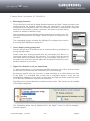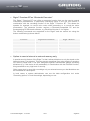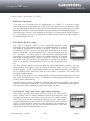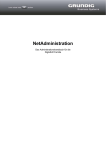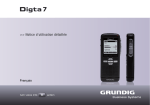Download Cafe 98 B145-3 Operating instructions
Transcript
Announcement Digta 7 Series Firmware V1.4 B145 Release: August 2013 Digta 7 Firmware Update V1.4 B145 • Setting the microphone level in Windows 7 and 8 • Acoustic and optical signals for the end of transfer to the Digta W/LAN Adapter Improvements in V1.4 B145 • Setting the microphone level in Windows 7 and 8 When the Digta 7 is used as on-line USB microphone, the microphone level must be set in DigtaSoft or in any speech recognition software being used (such as Dragon NaturallySpeaking). Now recording volume can be finely adjusted to its optimum level in Windows 7 and 8. • Acoustic and optical signals for the end of transfer to the Digta W/LAN Adapter With the Digta W/LAN Adapter, dictations can be sent directly to the secretary staff by means of network cable (LAN) or wirelessly (WLAN, WIFI) without a PC. Firmware v. 1.4 B145 allows the Digta 7 to signal the end of data transfer by means of a beep or a text on the display. The signal works with a Digta W/LAN Adapter with Firmware version 1.5 or higher. Benefit now from the increased performance and functionality of your Digta. Grundig Business Systems GmbH - Product Management/Development – On the following pages you will find the extended functions of earlier updates. Announcement Digta 7 - V1.4 B145 2/19 August/13 Improvements in V1.4 B143 • Online microphone for speech recognition The microphone level was previously set relatively high when the Digta 7 was used as an online USB microphone to ensure high quality recording for the transcription staff, even if the author of the dictation spoke very softly. A high microphone level is however less suitable for speech recognition software such as Dragon NaturallySpeaking. In firmware V1.4 B143 the microphone level was further improved for speech recognition software when the device is used as an USB online microphone. The volume level of dictations directly recorded with the Digta 7, remains unchanged. • Drop detection can be switched off The Digta 7 Premium devices include a movement sensor providing various comfortable functions, such as drop detection. In this instance, the movement sensor immediately stores the dictation in progress and turns off the device before it hits the ground. Users sometimes perform quick hand movements which are erroneously interpreted as drop motion by the movement sensor. In order to take into account the users' movement habits, switching on/off of the drop detection can now be configured. Upon delivery the drop detection is switched off. Other functions for comfortable use, like automatic wake-up from sleep mode and swiveling display for left-handed use, remain activated regardless of the drop detector. With the next update of the "Digta Configurator" configuration software, the drop detection function can be activated or deactivated at any time. Announcement Digta 7 - V1.4 B145 3/19 August/13 Feature Pack 4 functions • Messages: query the author Difficult passages in a dictation often force the secretarial staff to ask for clarification. The Digta 7 is now the only device on the market that allows them to send queries directly to the author’s dictation device. To mark the passage that requires clarification, the secretarial staff can stop dictation playback at the point in question or use an index mark and send a query in the form of a short text directly to the author. As soon as the Digta 7 is returned to its docking station, the query is automatically delivered. The author receives a text message on his Digta 7 display and can skip directly to the point in the text that has raised questions and use an insert or other information to correct the problem. • Number/reference with “history” and EAN13 verification In the detail menu under “Number/Reference”, a marker such as a patient number or file reference can be added to the dictation by means of speech recognition or an editor. This input is displayed in the appropriate playback software (such as DigtaSoft) at the transcription station, allowing quick and accurate disposition to the case or file. The Digta 7 features a new “history” function which stores the 20 most recent inputs. This allows very quick access to numbers that have already been entered when, for instance, an additional dictation is required. Another new feature is the automatic verification of EAN13 codes. If number sequences that correspond to an EAN13 code are saved under “Number/reference”, the Digta 7 can check the entry against the test value and avoid mistakes or transposed digits. The EAN13 verification is not activated at production. Information about activating the function can be obtained from the Grundig Business Systems hotline service. • Data lists made even easier The Digta 7 series data list function offers the user direct mobile access to basic information in the form of a patient or client list, for example. This means that selected data can be saved directly to the dictation device and called up directly wherever the user happens to be. Dictations can be made with direct access to patient/client data, ensuring that the appropriate information is added. Announcement Digta 7 - V1.4 B145 4/19 August/13 A convenient filter function (comparable to address entry for a navigation system) now makes it possible to select the desired data set from even a very long list in only a few clicks. A group filter can also be imposed so that, for instance, users assigned to hospital wards automatically see only the patients on the their ward. The Digta 7 can store up to 1,000 records. In addition to simple case or file disposition, the data list function also offers the user access to detailed information about a patient, client, or case, making it easier for him to operate away from his office. The optional bar code scanner makes calling up data sets even easier; a quick bar code scan allows immediate display of a patient’s data. Documentation of the wide variety of data list function uses is available. • Eight-line display for texts and lists Lengthy texts and lists become easier to read as more lines are made visible at once. The new eight-line display can be used for the following functions: - • Help messages Text messaging Data lists Automatic follow-up dictation Long recordings, such as conference recordings, can be automatically broken down into a series of dictations. In order to ensure that the integrity of sentences or text sections is maintained, the last 15 seconds of a dictation overlap with the first 15 seconds of the subsequent one. • MP3 support The audio standard for digital dictation is DSS. This format offers excellent audio quality, small file sizes, supplementary information particularly suited to dictations, and formidable security with 256-bit encoding. Unlike MP3, the DSS format allows extensive editing functions such as inserts. In some applications, MP3 is nevertheless necessary, particularly when recordings are intended to be played back with standard software such as a media player and not to be processed by secretarial staff. Digta 7 Premium and Premium BT The Feature Pack 4 allows you to record in MP3 format (either mono or stereo) and play MP3 music. You can record dictated memos and interviews in this format, which is campatible with all payers, and transfer them to your computer, where they can be sent as e-mail attachments. When conferences are recorded in stereo, speakers can be clearly distinguished from one another. Announcement Digta 7 - V1.4 B145 5/19 August/13 Digta 7 Push und Standard (Type 702) These two models can be upgraded with an upgrade license for MP3 (mono only). Its order number is GDS7005-44, its suggested retail price EUR 9.98 (price in Germany, plus VAT). Notice Because of the technical constraints of the MP3 format (as a typical music format), the following professional dictation functions are not available: • Overwrite and insert, info/index, audible fast forward and reverse, automatic follow-on dictation, detail menu and workflow functions, storage of bar codes as dictation IDs, and data lists GBS recommends expanding your Digta’s storage with an external storage card if MP3 is to be used as a recording format. MP3 recording and playback with internal storage is also possible if the storage partition size is 330 hours. • Increased security with PIN in sleep mode Every Digta 7 allows PIN entry to be activated. The PIN prevents the dictation device from being turned on by any unauthorized person. Now the Digta 7 allows access to dictations after waking up from its low-energy sleep mode only after the PIN has been entered. Announcement Digta 7 - V1.4 B145 6/19 August/13 Functions in V1.3 B119 • Supports DssMover Portable GBS's new DssMover Portable, which can be installed on the Digta 7 series, is an application for the configuration of dictation devices and the transfer of dictations to the network. With DssMover Portable, users no longer need special software installed on their computers to transfer data to particular folders or send it as an e-mail attachment. In addition, it allows the quick and easy configuration of basic dictation machine settings such as author and transcriber name with e-mail address or target directory for the transfer of the file through the network. A Digta 7 equipped with DssMover Portable is ideal for users who wish to remain mobile while dictating and at the same time quickly transfer the finished dictations to their office staff - even from multiple locations. The DssMover Portable can be found on the CD enclosed with each newly-purchased Digta 7 series device, and is also downloadable free of charge from the GBS web site. To take advantage of its capabilities, the user need only copy the application onto his device a single time. The new firmware V 1.3 B119 ensures that DssMover Portable remains functional even after the Digta 7 device's storage has been formatted. Operating instructions can be found both in the DssMover help file and on the GBS web site. • Bluetooth Pairing with Smartphones using SSP Bluetooth 2.1 expands the bluetooth security option to include “secure simple pairing” (SSP), which combines user-friendliness and excellent security against eavesdropping. Many smartphones use SSP for pairing with Bluetooth devices because it renders entering a password into the smartphone unnecessary – security requires only that the pairing is confirmed. For smarthpones which support SSP, such as the Samsung Galaxy, pairing is activated by placing a check in the “SSP” box in the “Bluetooth” menu and confirming with the “Save” button. When pairing dictation devices with smartphones that do not support SSP, such as the Blackberry Torch, “SSP” in the Bluetooth menu should remain unchecked. Announcement Digta 7 - V1.4 B145 7/19 August/13 Improvements in V1.3 B119 • More unambiguous date settings A Digta 7 device allows time to be displayed in the 24-hour or the 12-hour format (AM/PM). The date can also be changed to the Anglo-Saxon sequence with the month appearing before the day. In the menu under “Display / Date and Time”, there is now a 24 or a 12 at the beginning of the “Format” entry to avoid confusion when choosing time settings. • Optional storage partitioning It is now possible to partition the internal storage of Digta 7 devices. Depending on the system, a smaller partitioning can shorten access and reaction time. Because the smaller partition leaves about 85 hours of dictation time in DSS standard format (and about 40 hours in DSSPro format), which in most cases immensely exceeds requirements, this setting is recommended. Partitioning for 330 hours in DSS standard format makes sense when extremely long recordings, such as conferences, are to be made, or when the WAV audio format is to be used. The partition size of the internal storage can adjusted in the menu under “Device settings / Memory partitioning”, and has been preconfigured at the factory to 85 hours in DSS standard format. If an update of an older firmware version is required, this partition must be performed manually. The “Format memory” function in the menu under “Device settings / Reset” formats the memory to the size specified under the “Memory partitioning” setting. Note: The menu function “Device info / Memory” continues to display the total storage capacity and the free storage capacity at the smaller partition setting. Announcement Digta 7 - V1.4 B145 8/19 August/13 Feature Pack 3 functions, V1.3 Build112 • Messaging function For the first time in the field of digital dictation networks the Digta 7 allows its author to be notified through the dictation machine when the transcription of a dictation has been completed by the secretarial staff. If the dictation has been completed and a copy has been left on the dictation machine, the author will receive a prompt asking whether he wishes to delete the copy. New messages are automatically transferred during connection to the PC and they are displayed on the Digta 7 when the device is switched on the next time. This messaging function requests the DigtaSoft Pro software from version 4.8 including the DSSMover version 4.8. • Level display during play-back Now the volume level of dictations can be monitored during recording and during play-back alike. Please make sure during play-back that the recordings were done in a convincing volume quality for the secretary. The volume level bar should only wave within the window marking. If your recordings were done in a too quiet or too loud voice, please adjust the microphone sensitivity of your dictation machine to your voice. • Signal for dictations not yet transferred To allow transcriptions in the narrowest possible timeframe, the author should transfer the dss files to the secretary after completion of a few recordings. By setting a specific time (e.g. one hour, or when switching on or off the device) the user of the Digta 7 is reminded with a beep and a notification dialog if there are any untransferred dictations on the device. In this case the Digta should be connected to the PC to allow the DSSMover to transfer the dictations. Signalling of not yet sent dictations is switched off ex works. This function can be enabled in the Digta Configurator. The notification beeps can be switched off in the Digta 7 menu on “Device settings / Acoustic signals”. Announcement Digta 7 - V1.4 B145 9/19 August/13 • Notification beep during play-back at the dictation end Throughout the daily practice it happens that the authors carry on dictating after play-back for controlling purposes, forgetting to press the record button anew. If the users neither move the slide switch to stop nor start recording within 10 seconds after play-back end, the Digta 7 informs them with a beep and a notification message. • Resetting of the counter in the “Reset” menu The function for resetting the dictation counter is now included to the “Device settings / Reset” menu. • Number/reference at the lateral function button For authors using the text editor to allocate patient / client numbers, file numbers or spellings of foreign-language names to dictations, it is quite laborious, to call up the “number/reference” function in the detailed menu. Thanks to the Digta Configurator one of the lateral function buttons can now be customized with the text editor. The lateral function buttons can be customized with different functions to meet userspecific needs only with the Digta Type 703 and Type 704. Digta Type 701 and Type 702 can be upgraded to the configurable keys function with the license for the extended profile package. • Data field display instead of ID display In addition to the dictation name, users of data lists with such content as patient/client data can now display the content of other data fields (e.g. last name) instead of the ID (e.g. patient / client number) in the main screen as well. The data field requested on the display is adjusted in the Digta Configurator. Data lists can only be read as csv-files with the Digta Type 703 and Type 704. Digta Type 701 and Type 702 can be upgraded to the data list function with the license for the workflow package. • Entering of the PIN via slide switch A professional dictation machine is primarily operated via slide switch. Formerly the numbers had to be selected via the up/down buttons if the Digta 7 was protected against unauthorized utilization by PIN. The number can now also be searched by moving the slide switch up and down. The digit has to be accepted via the record button. Dictation can be started without having to move the hand. Announcement Digta 7 - V1.4 B145 10/19 August/13 • Mute function during stop in USB audio When the Digta 7 is used as a PC microphone (e.g. dictating using a speech recognition program), surrounding noise shall not be recorded when the author is speaking. To do so the slide switch must be moved to stop. If the slide switch is in the start position, the Digta transfers the audio data to the PC via USB. • Battery charging indicator The large display of the rechargeable battery during charging of the switched off device no longer shows a status line, thus making a clearer distinction compared to when the machine is switched on. When fully charged the 100% display remains unchanged until the device turns to sleep mode. The illumination is switched off then and only the mains icon or the USB symbol appears in the upper right edge of the display. • Individual start screen When the Digta 7 is switched on, the Grundig Business Systems logo appears in the display. Users can load a picture of their own choice instead of the graphical start screen. To do so a bitmap file by the name of „start.bmp“ has to be put to the system directory of the Digta 7. It will be applied when the machine is switched on next time. Such a file can be created for example with Paint (Windows accessory program). Format: 16-colors-bitmap Size: 160x160 pixels Display on the Digta 7 in 16 gray scales. • License key display The license code is displayed in the menu under “Device info / License key”. This helps to find out which additional functions (e.g. speech recognition) are activated in the event of servicing or during hotline counseling. • New displays Displays instructing the users how to set the slide switch have been added during first startup and when the factory settings are restored. The “Recording / Recording format” menu does not show any selection items (radio buttons) any longer (like the other menus). Announcement Digta 7 - V1.4 B145 11/19 August/13 Improvements on V1.3 B112 • Faster reactions during Start Record and End Record To end a recording experienced users sometimes jerkily pull the slide switch. Sometimes recording is started again immediately. The reaction time of the dictation machine regarding fast operation could be improved. • Protection against unintentional interruption of recordings The slide switch on the Digta 7 is extremely easy to use. Those still used to operating cassette dictation devices may easily pull the slide switch from the “Pause recording” position to the “Rewind” position. Instead of allowing you to continue dictating in the “Start” position, recording is unintentionally ended. The new version of the firmware prevents this from occurring. The recording is interrupted and the Digta will rewind only after the slide switch was pushed down almost completely. Announcement Digta 7 - V1.4 B145 12/19 August/13 Feature Pack 2 functions, V1.2 B97 • „Recording Mode“ menu with new function The “Recording Mode” menu is now available for play-back stop and recording pause. Recording modes can very easily be change there. The „Append“ mode was added to the current „Override” and “Insert” modes. In this mode you always continue the recording at the end of the dictation, even if you rewinded the dictation. • Left-handed operation NEW Button Left-handers using the slide-switch of the V dictation machine with their thumb can only watch the display of the dictation machine by moving their wrist uncomfortably. The integrated position sensor of the Digta 7 Premium now easily allows reading of the display for left-handed users as well. You only have to turn your hand slightly (like looking at the clock) and the display moves to a reader friendly position. The display adjusts as usual during operation of the menu functions in the upright device position. In addition the lower lateral function key can be programmed to "New" to allow easy creation of a new dictation by means of the forefinger of the left hand. The new function can be switched on with the Digta Configurator. The Digta 7 is prepared to provide this new function. To activate it, the Digta Configurator from version 7.1 (release: 10/2011) is required. • Transcription workstation operation with Digta Station 447 Plus In cases where no enabled USB drives for file import are available, the Digta 7 can now be hooked up to the Digta Station 447 Plus and be used as a “digital play-back” station without PC connection. Moreover the hands-free recording option is now available, allowing for the control of Digta 7 recordings via the foot control. The authors can use their own Digta device for transcribing. If an assistant has another Digta 7 and the author dictates onto Digta Cards, the Digta Card containing the recorded material can then easily be inserted into the other dictation device. The power supply, foot control and headphones must all be connected to the Digta Station 447 Plus. If the Digta7 is being used with the Digta Station, two new functions can now be selected in the menu under “Settings”. Menu item „Foot control / Middle pedal“: Selecting the middle pedal of the foot control allows you to use it as a “NEW” and “Record” button (in hands-free recording) or as “Fast Forward” (in transcription operation). Menu item „Foot control / Short rewind“: Pressing the right-hand pedal selects the backspace time in seconds to repeat the last section of recorded text (auto backspace function). All dictated material is also protected against inadvertent overwriting or additions, providing the Digta7 remains docked in the Digta Station. Announcement Digta 7 - V1.4 B145 13/19 August/13 • Simplified operation in the detail menu The Digta 7 detail menu is now easier and quicker to operate because the number of entry confirmations has been reduced. Furthermore, the Digta 7 remembers the last selected function, e.g. “Number/Reference” so that it can be opened quicker during the next dictation. The “Save” function on the top level of the detail menu now directly stores the current settings of the check boxes (checked options, e.g. lock, priority). Changes to a submenu such as “Secretary” or “Work type” only have to be confirmed in the submenu with the “Save” function button. It is no longer necessary to save them a second time using the main menu level. • “On request” list selection with a single click List selection is also easier to operate. If certain workflow functions such as “Secretary” or “Work type” are frequently used, these can be set to appear “on request”. This means that the lists will always be shown at the start of a new dictation. If one of the entries in these lists is selected with the Up/Down buttons, the function becomes active once the OK button is pressed. It is no longer necessary to push the “Save” function button. • Help function can be turned off with OK The help function can be toggled on and off using the lower side function button. However, users often instinctively press the OK button to cancel the help text. For this reason, the OK button as now been programmed to turn off help as well. To make it easier to distinguish between menu functions and help prompts, a question mark appears before the heading to indicate help. • Extended display of the version menu Under the menu item “Device info / Version”, the classification of the Digta7 unit is shown in full: Digta 7 Push Digta 7 Digta 7 Premium Digta 7 Premium BT = Type 0701 = Type 0702 = Type 0703 = Type 0704 A “c” in the classification represents a customised set of features for an individual customer. The serial number is displayed in full so that hotline queries can be more speedily handled. Announcement Digta 7 - V1.4 B145 14/19 August/13 • Digta 7 Premium BT as “Bluetooth Presenter” The Digta 7 Premium BT now offers a presenter function that can be used to control PowerPoint presentations. A particularly interesting option is the use this feature in combination with the recording function of the Digta 7 Premium BT. This allows the speaker for example, to record voice notes while presenting or to record the entire presentation. The presenter function requires a Bluetooth-compatible PC and the accompanying PC-Bluetooth software, e.g. BlueSoleil Version 5.4 or higher. The following commands are supported on the Digta7 and are carried out using the button combination(s) shown below: Function • Keyboard command Digta 7 Button Next slide right arrow Down button Previous slide left arrow Up button Blackout screen „.“ “.” or “B” Upper function button End presentation Esc Deactivate Bluetooth Option to save to internal or external memory only A special security feature of the Digta 7 is that it allows dictations to only be stored on the internal memory if so desired. This can prevent recordings from going missing if saved on SD memory cards and it can also safeguard against unauthorised parties accessing dictations (e.g. if the device is left unattended). In combination with the PIN/PUK function, this guarantees a very high level of security. Other users elect to save their recordings only on external memory so that dictations can be forwarded for transcription. In both cases, a system administrator can use the data configuration tool under “Recording options” to lock the settings, depending on use. Announcement Digta 7 - V1.4 B145 15/19 August/13 Feature Pack 1 functions, V1.0 B85 • Multi User Operation A list with up to 20 authors can be implemented on a Digta7 if it is used by several authors alternately. When switching on the device the authors have to select their name from the displayed list and enter their PIN. Only the dictations of the selected user will be displayed afterwards. Thus others dictations are protected from unauthorized access. The Multi User Function is only available in the Digta 7 Premium and the Digta7 Premium BT. If the workflow license is purchased, this function (among others) will be enabled in the standard Digta7 as well. • EOL-Button (End of Letter) The Digta 7 Premium offers a new, alternative operation mode demanding that each dictation has to be marked explicitly as finished and ready for transmission to transfer it to the PC. This has to be done by means of the EOL function. Activated EOL is indicated via a check mark in the display. Dictations without EOL are not transferred to the PC. The Digta 7 Premium offers a new, alternative operation mode demanding that each dictation has to be marked explicitly as finished and ready for transmission to transfer it to the PC. This has to be done by means of the EOL function. Activated EOL is indicated via a check mark in the display. Dictations without EOL are not transferred to the PC. The EOL function has to be activated with the „Digta Configurator“ software. You can select whether you prefer to work by means of the EOL button or via the “postponed” dictation feature. In the configuration software you can also set whether a new dictation will be created at the same time when the EOL button is pressed. This feature also activates the NEW button. To be able to use EOL for your current dictation please press the upper lateral function key a little bit longer (about 2 sec.). The dictation is locked against modifications in case the EOL button was pressed. The EOL function and the “postponed” dictation feature are only available in the Digta 7 Premium and Digta 7 Premium BT. If the workflow license is purchased, these functions (among others) will be enabled in the standard Digta 7 as well. • Exchange of "Start" and "Stop" slide switch positions Select one of the three slide switch function modes in the "Slide switch" menu. Usually users of Philips dictation machines start play-back and recording by sliding the slide switch to the top. Now the switch positions "Start” and “Stop” can be exchanged accordingly as well. Select one of the three slide switch function modes in the "Slide switch" menu. Usually users of Philips dictation machines start play-back and recording by sliding the slide switch to the top. Now the switch positions "Start” and “Stop” can be exchanged accordingly as well. Announcement Digta 7 - V1.4 B145 16/19 August/13 • Lateral function keys are freely programmable The lateral function keys can be defined on the Digta Configurator according to your requirements. For each button, quick pressing and long pressing can be individually configured. For more information on the detailed options, go to the current version of the Digta Configurator. Here are a few examples for the freely configurable option of the keys: - EOL function of the lateral function key at the bottom making it easier to operate Activation of the dictation priority by means of a key The lateral function keys are configurable only with the Digta7 Premium and Digta7 Premium BT. If the workflow license is purchased, this function (among others) will be enabled in the standard Digta 7 as well. • Key lock The key lock prevents that the Digta is accidentally switched off during recording or play-back. Press the lower lateral function key until a lock symbol together with “Device locked" appears in the display. Except for recording and play-back you can switch off your machine as usual, in spite of the key lock. If your Digta is switched off, the key lock protects it from being switched on unintentionally (e.g. in a briefcase). When switching on the machine, the notification "Device locked" pops up in the display. You remove the lock by pressing the lower function key until the main screen is completely displayed. Then the key lock is deactivated. In any other case the machine switches off automatically. • Clock synchronization with PC If your Digta7 is connected via a USB connection to a PC running the DigtaSoft or Adapter Server Config software, date and time of the Digta will be automatically be synchronized with the PC settings. • Subsequent dictation encryption Encrypted DSSPro dictations can now be decrypted in the details menu. Non encrypted dictations can be encrypted later on. Announcement Digta 7 - V1.4 B145 17/19 August/13 Extended functions in V1.0 B72 • PIN / PUK Each Digta 7 device is now kept secure from unauthorized persons via an individual PIN. The PIN function has to be activated by a system administrator. The PUK which is supplied with every Digta7, has to be entered if the PIN number was incorrectly entered more than 9 times. The detailed pdf instruction manual describes how to enter and change the PIN. • Menu in the Easy Mode Until now the menu button in the Easy Mode had no function to avoid unintentional change of the device functions. Now the following functions are also available in Easy Mode via the menu button: USB Mode: Manual switching over to USB if there is an USB connection to the PC. Profiles: Changing of the profiles, e.g. in Menu Mode Device info: Display of both firmware version and serial number, as well as display of storage allocation The menu in Easy Mode is only visible after the resetting of the settings in the Menu Mode under “Device settings / Reset” • Display of dictation name and dictation ID An ID, e.g. patient number or file reference can now automatically be allocated to a dictation. This can be done by either entering text or speech via the “Number/Reference" function in the detail menu, by scanning a barcode with the barcode scanner or by selecting a data set from a data list. Thereafter you can select in the "Screen" menu that the ID must be displayed, instead of the dictation name. If the dictation position number is not requested, the dictation name appears in the status line. Announcement Digta 7 - V1.4 B145 18/19 August/13 • Number/reference without pre-allocation If users want to enter a number or file reference with each dictation, they have to select the Number/Reference function in the “workflow” menu on request. For each new dictation, either entry of the previous dictation is indicated or the prefix allocated by the Digta Configurator. This is useful if only the last digit has to be modified, for example with a consecutive number. In case of extremely differing entries, the input box will remain empty. This is achieved by selecting the prefix in the “Workflow” menu because the Digta 7 does not receive a Prefix from the Digta Configurator. • Deleting dictations / deleting folders Most users do not need directories to organize their dictations. Therefore the Digta7 devices are delivered with concealed folder display. The „Delete“ menu in the Menu Mode now offers the “Delete dictation” and “Delete all dictations” functions, instead of the formerly “Delete folder” item. If the user activates several folders by means of the Digta Configurator, the „Delete dictation“, „Delete folder“ and „Delete all folders“ functions are available. Copyright © 2013 Grundig Business Systems GmbH All announcements are subject to alteration without prior notice, errors reserved. Grundig Business Systems GmbH Weiherstraße 10 95448 Bayreuth Germany www.grundig-gbs.com Announcement Digta 7 - V1.4 B145 19/19 August/13