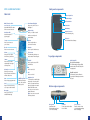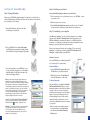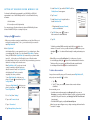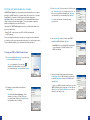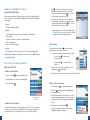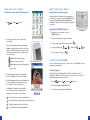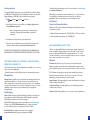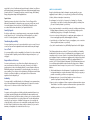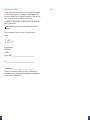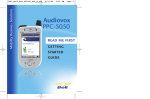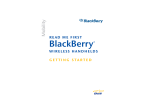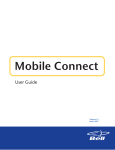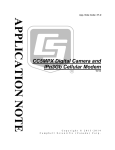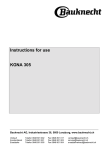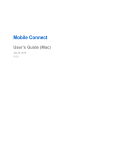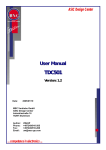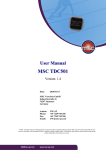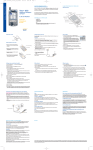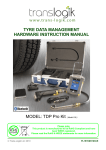Download Audiovox PPC-6600 User guide
Transcript
Mobility Business Solutions Audiovox PPC-6600 read me first getting started guide audiovox ppc- 6600 getting started guide Congratulations on purchasing the Audiovox PPC-6600™. This guide will help you wirelessly set up your PPC-6600 for Data and Voice use on the Bell Mobility 1X Network. Please refer to your Audiovox PPC-6600 Pocket User Guide for detailed product and safety information. ta b l e o f c o n t e n t s Features . . . . . . . . . . . . . . . . . . . . . . . . . . . . . . . . . . . . . . . . . . 2 Setting up your PPC-6600 . . . . . . . . . . . . . . . . . . . . . . . . . . 4 Connecting to Your Computer . . . . . . . . . . . . . . . . . . . . . . 5 Setting up Your Device for Wireless Use . . . . . . . . . . . . . 6 Setting Up Your Wireless E-mail . . . . . . . . . . . . . . . . . . . . .8 Basic Device Functionality . . . . . . . . . . . . . . . . . . . . . . . . . . . 10 Optional Wireless Services and Features . . . . . . . . . . . 14 Bell Mobility – Our Agreement With You . . . . . . . . . . 15 what’s in the box? 1 1 1 1 2 1 1 1 Audiovox PPC-6600 device AC Adapter and DC Connection Adapter Carrying Case Stereo Headset Stylus Pen USB Cradle Companion CD Read Me First Getting Started Guide (Provided by Bell) 1 Back panel components ppc-6600 features: Main Unit Stylus and Stylus Slot Built-in Flashlight Self Potrait Mirror MMC/SD cards or SDIO accessories slot Insert either MMC/SD cards or SDIO accessories in this slot. Power Button/Backlight Press to turn your PPC6600 or Backlight on. Notification LED See the description on opposite page. Earphone Plug Allows you to listen to audio media or use the phone's stereo headset. Contact Press for quick access to your Contacts. Speaker Listen to audio media or a phone call from here. Record Press to record a voice note. Calendar Press for quick Calendar access. Volume Press up/down to adjust the volume of your device. Touch Screen For handwriting, drawing or to make a selection with the stylus. Camera Press to launch camera capture utility. Press again to take a picture. Pocket IE Press for quick access to WEB and WAP sites. Send Press to answer an incoming call, or press to dial a number. Messaging Press for quick access to e-mail/MSN messages. Main Battery Antenna Connector For RF radio testing only. Fixing Lock Press to release the back battery. Top edge components Notification LED Bi-color LED on the right : For CDMA standby, message, CDMA network status, PDA notification, PDA charging status. OK Press for action/OK. Infrared port Enable you to exchange file(s)or data with other devices without cables/wires. Start Press to display program menu. Camera Lens Blue LED on the left : For Bluetooth® system notification of powered-on and ready to transmit RF signal. End Press to end a call. QWERTY Keyboard Slide the screen up to access. Press to enter letters/symbols. Navigation Pad To move up/down and left/right through any of the drop down menus or program instructions; select by pressing in the center. When in the Dialer screen: Left - Press once to access the Speed Dial feature. Right - Press once to access the Call History feature. Bottom edge components Microphone Speak here when receiving/making a phone call or voice recording. 2 Soft Reset To reset, press into the Reset hole on device. Sync Connector Use this connector when synchronizing/transmitting data or recharging. 3 se tting up your ppc-6600 Step 2 : Switching on your device Step 1 : Charge the battery Once you have fully charged your device, you can switch it on. Before using your PPC-6600, charge the battery for at least 4 hours for the first time or until the charger indicates a full charge. Place it back into the cradle for a short time each day to recharge it to its full capacity. 1. Insert the AC Adapter into the back of the cradle, and then plug into a wall outlet. 1. Press the power button on top of the device to turn on your PPC-6600 – wait for your screens to load. 2. Remove the stylus from its housing. 3. When the Welcome Wizard Screen appears, tap with your stylus. The wizard's onscreen instructions will lead you through the rest of the setup process. Step 3 : Connecting to your computer Using Microsoft® ActiveSync® you can synchronize information on your desktop computer and/or a Microsoft® Exchange Server with the information on your PPC-6600. ActiveSync® compares the information on your PPC-6600 with the information on your desktop computer and/or the server and updates all locations, keeping you up-to-date with the most recent information. 2. Dock your PPC-6600 in its cradle and fully charge. A red LED indicates an extremely low battery; a steady amber LED indicates charging; solid green fully charged. Before you can begin synchronization with your desktop PC, you must install ActiveSync® on your desktop computer from the PPC-6600 Companion CD. ActiveSync® is already installed on your PPC-6600. Hardware Connection Dock your PPC-6600 in its cradle and plug the USB into your desktop PC for synchronization. Software Installation 3. If you have spare battery for your PPC6600, you can also put your battery into the rear slot on the cradle for recharging. Refer to the LED light on the right of the cradle for recharging notification. Note: It is vital to keep your battery charged. Because your PPC-6600 does not have a hard drive, all data and any new programs you install are stored in RAM. If the battery completely drains any data or new programs you installed will be erased. Only the default programs on the device when you bought it will remain. To prevent this kind of data loss, a portion of the main battery will keep your data safe for 72 hours if your device runs out of power. An additional battery, the backup battery, is designed to keep your data safe when you remove the main battery. It will keep this data safe for 20 minutes. BE SURE TO CHECK THE BACKUP BATTERY POWER REMAINS AT LEAST AT 50% OR ABOVE BEFORE YOU REMOVE THE MAIN BATTERY BY TAPPING > Settings > System tab > Power. WARNING : To reduce risk of fire or burns, do not disassemble, crush, puncture, short external contacts, heat above 100°C (212°F), or dispose of in fire or water. Replace only with manufacturer specified batteries. Recycle or dispose of used batteries to the local regulations. 4 1. Insert the PPC-6600 Companion CD into the CD-ROM drive of your desktop computer. 2. Click the yellow arrow, click Start Here, and then follow the directions on the screen. To Create a Partnership: After the installation is completed, the ActiveSync® New Partnership Wizard will help you set up a partnership between your phone and your desktop computer so that you can start synchronizing information and customizing your synchronization settings. Your first synchronization process will automatically begin when you finish using the wizard. After the first synchronization, you will notice that your Outlook information now appears on your phone. Note: To prevent synchronization problems, it is important that you select Synchronize with this desktop in the New Partnership Wizard options. 5 se tting up your de vice for wireless use 5. Under ‘Cdma2000’, tap and hold ‘CDMA1X’ until the ‘Delete/Connect’ menu appears. Your device should already be programmed by your Bell Mobility or Bell World representative for use on the Bell Mobility network. You should have the following information : 6. Tap ‘Connect’. i. Mobile Number ii. Voice mail password (4-digit number) If you are missing any of the above information, please call Bell Mobility Customer Service at 1-800-667-0123 prior to starting this process. Setting up the Connection: Make sure your wireless connection is enabled before you start (this will allow you to 7. Under ‘Network Log On’ tap the check box beside ‘Save Password’. Please leave the Username, Password, and Domain fields blank. 8. Tap ‘OK’. When you see , it means a data connection has been established. 9. Tap ‘OK’. use the phone and access data). To do so, you must ensure that your connection reads Flight Mode OFF. What is Flight Mode? On all airplane flights, you are requested to turn off your wireless device. When you are getting ready for take-off, you should enable Flight Mode. Therefore, when your PPC-6600 has Flight Mode ON, it means that your phone has been turned off. In this mode you will still be able to access offline information including Calendar, Contacts, etc. and will also help conserve battery power since the device is not being used for wireless access. When Flight Mode is OFF, your phone is turned on and you are able to make calls and access data (i.e. Internet & E-mail). Your Flight Mode should always be OFF unless you need to completely shut down your device. To turn Flight Mode ON, which turns your phone off, tap the icon and then tap ‘Turn on Flight Mode’. To turn your Flight Mode OFF, which turns your phone on, simply tap on the icon. Then, tap ‘Turn off Flight Mode’. 1. Go to ‘Start’, then ‘Settings’. 2. Tap on the ‘Connections’ tab. To disable your wireless DATA connectivity, simply hold down button for a minimum of 5 seconds. You know your data connectivity is disabled when you see the and icon. Your device will then be ready for making and receiving voice calls. Note: While you are using Pocket Explorer, if it is in the process of trying to download the page, hitting the button will not terminate the data connection. The device will try to reconnect instead. Wait until the web page has finished downloading and then hit the button to end the data session. To start a data connection: Once you have successfully set-up your 1X connection, ensure Flight Mode is OFF, and your phone is turned ON i. Tap . To do this: . ii. Tap #777, when you see established. , it means a data connection has been Once connected, you can: • Send and receive e-mail messages by using Messaging. Before you can use Messaging, you need to provide the information it needs to communicate with the e-mail server. For specific instructions, see Setting Up Your POP3 E-mail Account (see next page). • Visit Web and WAP pages by using Pocket Internet Explorer. 3. Tap on ‘Connections’. Note: A pop-up screen will appear once you begin connecting, and leave when the connection is complete. 4. Tap ‘Manage Existing Connections’. 6 7 se tting up your wireless e-mail Bell SMTP E-mail Support is an outgoing mail server service that allows you to receive and reply to you POP3 e-mails on your wireless device. All you have to do is configure the mail client of your device to the Bell outgoing mail server configuration – mail.1Xbell.ca Now you can send e-mail from your mobile handheld device without having to change your current e-mail address. Your incoming server configuration remains unchanged with your normal ISP settings. 3. Enter “Your name”, (what you want to call this account), your “User name” (e.g. if it is a Sympatico account – it will be your complete e-mail address, and “Password” (associated with your e-mail address) then tap Next. John Smith tip: May be case sensitive. Save time by saving your password. The bottom line? SMTP E-mail Support service turns your Bell wireless device into an easy-to-use e-mail solution. Note: The ISP or network must use a POP3 or IMAP4 e-mail server and an SMTP gateway. You can use multiple e-mail services to receive your messages. For each e-mail service you intend to use, first set up and name the e-mail service. If you use the same service to connect to different mailboxes, set up and name each mailbox connection. 4. From Account Type drop down menu select POP3. Under Name POP3 will default. Tap Next. Note: IMAP is not supported by Bell’s Outgoing Mail server. Please refer to your ISP provider for your POP3 server address. To set up your POP3 or IMAP4 E-mail Account 1. Go to Start and select Messaging on your device, tap Accounts, and then New Account. tip : For an explanation of a screen, tap and then Help. When finished, to connect to your e-mail server, tap Services and then Connect. 5. Enter your e-mail provider’s server name information for Incoming mail (your ISP will be able to provide this). In the field Outgoing mail enter : mail.1Xbell.ca and then tap Finish. 2. Complete your e-mail address in the field and then tap Next. To access your POP3 e-mail after successful set up of the SMTP E-mail Relay service, simply tap on Start and then select Inbox. Tap on the Send/Receive icon on the tool bar and you are ready to start. Next will initiate Auto-configuration – which attempts to connect your Pocket PC Phone to your e-mail server. Please tap on the Next button and manually enter your settings. 8 9 wireless corpor ate e-mail Sproqit Personal Edition Wireless push e-mail solution with real-time access to your data, including full desktop access to your files for only $8/month after a FREE 14-day trial (normal 1X data airtime charges apply). Supports • E-mail: MS Exchange and POP3 1. Tap on the menu bar on the bottom of the phone dialer screen to bring up the Contacts list, find the contact and then tap the left button twice -- once to send to the dialer screen and once to call. 2. To bring up the Contacts list, you can also press the Contacts button on the left top of your device, find the contact and then tap the left button twice -- once to send to the dialer screen and once to call. Note :The pop up Contacts list will by default display Benefits • E-mail, Calendar, Contacts, Notes, with full desktop access (all files and network drives) Call Work Tel. However, you can customize so that the mobile number or email is displayed instead. • Simple to use. Installs in 3 minutes. No training required. • View your attachemets • Secure - SSL 128 bit encryption Phone Volume Requires To adjust the phone volume, tap or press the volume button up/down on the side of your device. • PC with always-on Internet connection (i.e. LAN, DSL, Sympatico High Speed) Visit www.businessonthego.ca/sproqit for more information on your FREE 14-day trial of Sproqit Personal Edition. 1. You can select to adjust the volume on the pop-up menu: • Phone volume : for the volume of incoming call ring. • Device volume and MP3. basic device functionality Make your first call Note: To mute your phone if, for example, you are in a meeting, just tap To make a call from Dialer: 1. Press Send button : for notification levels and select Off. 2. To adjust the conversation phone volume, you must do it during a call. to bring up the dialer screen. 2. Dial the number you want to call using the keypad. 3. Press the Talk key Write your first text message . 1. Press Send button to bring up the dialer screen. 2. Tap Tools and then select Send Text Message in the dialer screen. Tap to bring up the Contacts list. To make a call from Contacts: After the first synchronization you will notice that your Outlook Contacts® information now appears on your phone if you checked the Contacts® item when setting up the synchronized options. You can make a call from Contacts in the following ways : 10 3. In the TO field, enter the phone number of one or more recipients, separating them with a semicolon, or select a name from the contact list by tapping the Address Book button. 4. Compose your message. Tap Send . Note : To enter preset or frequently used message, tap My Text and select a message. 11 ta k e y o u r f i r s t p h o t o write your fir s t notes There are two ways to enter the Camera mode : Entering text using the input panel 1. Tap Program Camera. Use the input panel to enter information in any program on your device. You can either type using the QWERTY keyboard or write using Letter Recognizer, Block Recognizer, or Transcriber. In either case, the characters appear as typed text on the screen. Typing with the QWERTY Keyboard 1. Slide the main screen upward to show the QWERTY keyboard. 2. Or just press the lowest button on the left side of your device. When you initially enter Camera mode, the Image Capture submode will be active. The icon at the lower right side of the LCD Display area indicates the current submode. After starting one, you can easily switch to the other, if desired. • Camera mode (capture still images) • Video mode (capture video clips ) • Picture Frame mode (capture still images and 2. To type lowercase letters, tap the keys with fingers. 3. To type a single uppercase letter or symbol, tap the 4. To type capital letters, tap Ca Shifp t Lock FN 5. To tap a number or symbol, tap Lock FN Ca Shifp t key. , to release it tap Lock FN Ca Shifp t again. key. secure your ppc-6600 You can customize the level of security you want to have on your PPC-6600 by locking the keypad or the entire device. place in frame) Locking the keypad 3. If in Image Capture submode, press the Center button on navigation pad to capture a still image. 4. If in Video Capture submode, press the Center button to start recording the incoming video stream, and press it again to stop the recording process. Confirm mode: The image you captured will be frozen on the screen after you have captured an image, and the following four icons will appear : 12 1 To return to the previous screen, tap the Camera icon. 2 To immediately send a captured image/video, tap the mail icon. 3 To delete the image press the rubbish bin option. 4 To view and edit the picture tap the Album icon. The keypad lock turns off the keypad functionality. This is a helpful feature if, for example, your PPC-6600 is turned on and in your pocket, and you want to prevent accidental keypress from pressing a button etc . 1. Tapping Settings System tab Button Lock 2. Select Lock all buttons except Power button. 3. To unlock your keypad, tap Do not lock buttons. 13 Locking your phone Locking your PPC-6600 prevents access to personal data. When you enable this feature, your PPC-6600 will automatically lock after a specified time of inactivity. A screen will be displayed requiring your PPC-6600 lock password before access is granted. 1. Tap Settings Personal Password. 2. Select the type of password you would like to use : Simple 4 digit password or Strong alphanumeric password. Note : A strong password must have at least 7 characters that are a combination of uppercase and lowercase letters, numerals, and punctuation. The recipient will get the message in seconds. For more information on Text Messaging, visit www.bell.ca/datadevices Bell Mobility has more features and services available for you. For more information on the availability of these features and services, please visit our website at www.bell.ca. Please note some features may not be available in all areas. Got Questions? Contact our Customer Care Centre Whenever you call, you’ll enjoy friendly, individual attention and you’ll get fast answers to any questions you have. For Billing and Service inquires please call : 1 800 667-0123 or *611 from your device. For Technical and Data Support please call : 1 877 DATA-123 3. Enter the password and, if necessary, confirm the password. 4. Select how long your mobile device must be turned off before the password is required for using the device by tapping Prompt if device unused for. PLEASE REFER TO THE AUDIOVOX PPC6600 USER MANUAL ON THE COMPANION CD TO LEARN MORE ABOUT THE ADDITIONAL FEATURES AND FUNCTIONALITY OF THIS DEVICE. op tional wireless services and features from bell mobility our agreement with you Thank you for selecting Bell Mobility as your wireless service provider. These Terms of Service are needed for legal reasons and form the contract (the “Contract”) that will govern your relationship with Bell Mobility (sometimes referred to as “us” or “we”). The Contract is binding on you and us for each Device that you connect to our network and for service we provide to you for your Device. Definitions Cancellation Fee: The fee you pay us if you end your Contract before it expires. The following are just a few of the optional features that are available to you to use along with your new voice enabled device. Devices: Any wireless communication device, including cellphones, pagers, camera phones, handheld computers or other communicators that you connect to our network. Note: Must activate on a Bell Mobility Voice plan to be subscribed to these services. E9-1-1 Services: Any emergency services that we are mandated to provide you. Message Centre Term: The service period of either 30 days, 12 months, 24 months or 36 months selected by you, starting on the date your service is activated. Message Centre is a versatile, easy-to-use automated voice messaging service that is an optional feature available to you. The service answers your phone and records your callers’ messages when you’re on the line, away from your phone, out of coverage area or have your phone turned off. It can store up to 25 messages for as long as 7 to 14 days (depending on the province) and your passcode ensures all your messages are completely private. Text Messaging Roaming Charges: The charges payable by you when the call made with your Device is routed to another provider’s network. Long Distance Charges: The charges payable by you for establishing long distance connections with your Device. System Access Fee: The fee payable by you to cover a portion of network operating costs. Phone to Phone: Send short messages to Bell Mobility Subscribers provisioned for the services whenever you like. All that's required is a CH@T-ready device and the Bell Mobility cellphone number you want to send a message to. By E-mail: Bell Mobility assigns a personal e-mail address to each Text Messaging subscriber (e.g. [email protected]). Your friends and business contacts can therefore reach you by sending an e-mail to this address. World Wide Web: Text messages can also be sent from our website at www.txt.bellmobility.ca Simply type your message and click SEND. 14 15 what we’ll provide to you Guaranteed Airtime Pricing We will not increase your monthly access fee or your airtime rates for local out of bundle calls during the Term. Fees and charges for features or services, Long Distance and Roaming charges, text messaging, mobile browsing and picture messaging charges, System Access Fee, 9-1-1 emergency service fees, connection charges, Device leasing charges and late payment charges may increase during the Term at our discretion after giving you at least 30 days notice. Promotional offers may be available to you when you activate your service and during the Term and are offered at our discretion for limited periods of time. Protection of Your Privacy All information that Bell Mobility keeps about you is confidential, other than publicly available information such as your name, address and listed telephone number. Unless you provide express consent or Bell Mobility is required by law, Bell Mobility will not disclose your personal information to anyone other than to: Warranty and Return Policy The performance, quality, or suitability of your Device is subject to the manufacturer’s specifications and warranty. We do not guarantee uninterrupted service and will not be liable for any damages, losses or expenses that may arise due to temporary network failure or disruption of your services. For details on our return policy for Devices and service cancellation without paying Cancellation Fees, please visit www.bell.ca/warrantyandrepairs. You may be permitted to do so within 15 days of purchase but you will be responsible for all fees and charges for usage incurred prior to return and cancellation. i) you; ending your contract ii) a person who, in our reasonable judgment, is seeking your personal information as your agent; Your Contract will end if: iii) another telecommunications service provider for the purpose of providing you with efficient and cost-effective telecommunications service; 2) We contact you to end your Contract if at anytime you do not pay any amount owing when due, including a required deposit, or you otherwise violate these Terms of Service. iv) another company for the purpose of supplying you telephone or telephone directory related services; 1) You contact us to terminate your service before your Contract expires. When your Contract ends: v) an agent that we retain for the purposes of evaluating your credit worthiness or collecting your account; 1) Your service will terminate 30 days later, or immediately in some cases if we have ended your Contract. vi) a public authority if it appears there is imminent danger to life or property. 2) You must immediately pay all charges that are due including any Cancellation Fee and any outstanding payments or finance charge(s) – in connection with Device leasing. We also protect your personal information in accordance with the Bell Customer Privacy Policy and the Bell Code of Fair Information Practices, which apply to the Bell Companies, including Bell Canada, Bell Mobility, Bell ExpressVu and Bell World or Espace Bell stores. Unless you tell us otherwise, by signing this Contract you consent to Bell Mobility sharing your personal information with the other Bell Companies to help us identify your communication and entertainment needs, and to provide you with relevant information, advice, and solutions. The Bell Companies do not provide or sell your personal information to any outside company without your explicit consent. To view the full Policy and Code, or if you prefer at any time that Bell Mobility not share your personal information with the Bell Companies, visit www.bell.ca or call 1 800 667-0123 for more details. By signing this Contract you also consent to Bell Mobility obtaining information about your credit history from a credit reporting agency for the purpose of activating your service, and to disclosing your Bell Mobility credit history to a credit reporting agency. Your Telephone Number You do not own the telephone number that we have provided to you and we reserve the right to change it if required. We will notify you in advance and we will not be liable for any costs associated with this change. 16 Your telephone number may be automatically transmitted to the person you call, other carriers, or to us. You may permanently block the display by telling us when you activate your service, or on a per call basis at any time by dialing *67 before you dial the desired phone number. If you choose to permanently block your display, you can unblock the display by dialing *82 before you dial the desired phone number. 3) You must contact your financial institution to cancel direct debits and credit card authorization relating to your account. If your Contract has not ended then upon the expiration of your Term, your Contract will be automatically renewed on a monthly basis and if your former rate plan is not available, we will provide you an alternative. your obligations Payments Monthly Service Your monthly bill is payable upon receipt and if not paid within 30 days of the date indicted on the bill you will be charged interest on the balance owing at the late payment rate indicated on your bill. If you fail to pay your bill, or any interim payment, on time, we may suspend your service or end your Contract and terminate your service. Your monthly charges will include your monthly access fee, all applicable taxes, and 17 may include: local out of bundle minutes, fees and charges for features, Long Distance and Roaming charges; text messaging, mobile browser and picture messaging charges; System Access Fee, 9-1-1 emergency service fees, connection charges, Device leasing charges, late payment charges and all applicable taxes. limits on our liability Prepaid Service i) defects, failures or interruptions in transmission; Prepaid customers are also subject to these Terms of Service. Charges will be deducted (i) immediately for usage and pay per use services, and (ii) every month for recurring features, in each case from your Bell Mobility Prepaid account in accordance with the terms described in your Prepaid Activation Kit. ii) any damages, loss of profits, loss of property, loss of earning, loss of business opportunities, or any other loss, however caused, arising directly or indirectly from your use of the service, features or your Device; Except for physical injuries or death, or damage to property caused by our gross negligence, we are not liable to you or anyone using your Device for the following: Security Deposits iii) any content transmitted on or recorded by our network, including content that may be illegal, dangerous, defamatory or annoying or which may infringe upon the intellectual property, privacy or other rights of another party; Should your credit rating or usage charges warrant, we may require a refundable security deposit from you. Your security deposit will be returned to you after 6 months of consistent payments in the same form as originally provided. iv) our acts or omissions, including those of our employees, agents and persons for whom we are legally responsible, whether negligent or otherwise; Transferring Responsibility v) any violation by you of these Terms of Service, your negligence, or acts or omissions when using the service, features or your Device; You may not transfer your account to anyone else without our prior consent. You must contact our Customer Service department and a transfer service fee may be charged. vi) loss, theft or unauthorized use of any Bell Mobility Prepaid cards or the12 digit-pin. Loss or Theft It is your responsibility to notify us immediately if your Device is lost, stolen or destroyed. You are responsible for replacing it and for all fees and charges incurred prior to you notifying us. Responsible use of Services You cannot use the services or your Device for any illegal or abusive purposes. You cannot use the services or Device if your use causes our network, or our ability to provide services to others, to be adversely affected. You cannot threaten or abuse any Bell Mobility employee or representative. To protect the integrity of our network, you may not resell any of our services or allow any alteration of the electronic serial number located on your Device. In addition, you must agree to follow all other service regulations issued or adopted by us. Indemnity You are responsible for and will indemnify us for all damages, losses, expenses and any action, claim and judgment which may be made against us by anyone in connection with your use of our services or violation of these Terms of Service. The following applies when we provide e9-1-1 Services. Our liability is not limited by the limitations set out below in cases of our deliberate fault, gross negligence or anticompetitive conduct or in cases of breach of contract where the breach results from our gross negligence. Except in cases where our negligence results in physical injury, death or damage to your property or premises, our liability for negligence related to our provision of e9-1-1 Services is limited to the greater of $20 and three times the amount you would otherwise be entitled to receive as a refund for the provision of defective service under this Contract. In respect of our provision of e9-1-1 Services, we are not liable for: (i) libel, slander, defamation or the infringement of copyright arising from material or messages transmitted over our telecommunications network from your property or premises or recorded by your Device or our equipment; (ii) damages arising out of your acts, default, neglect or omission in the use or operation of equipment we have provided to you; and (iii) any act, omission or negligence of other companies or telecommunications systems when facilities of such other companies or telecommunications systems are used in establishing connections to or from your facilities and Device. Licenses You grant us and our suppliers a world-wide, royalty-free, unrestricted license to use, copy, adapt, transmit, display and perform, distribute and create compilations and derivative works from any and all user content you elect to post in connection with the service, solely as required for us to provide you the service. You acknowledge that we may store your user content on our facilities for the purposes of you accessing such content, but that if you fail to access such content within a certain period of time (not less than 30 days from the last access unless we tell you otherwise) or if your service terminates, we may delete such content without notice to you. 18 19 agree, sign and activate notes If you do not agree with the above Terms of Service, do not proceed with the activation of your Device and please return it to us undamage in its original packaging within 15 days of the purchase date. If you do not sign below but activate your Device and use the service, you agree that you are bound by the above Terms of Service. IF YOU AGREE WITH THE ABOVE TERMS OF SERVICE, INCLUDING THE LIMITS ON OUR LIABILITY, please sign below. I prefer that Bell Mobility not share my personal information with the other Bell Companies. Thank you for reviewing the Terms of Service, we look forward to serving you. Sincerely, Cameron McCuaig VP Customer Service Bell Mobility Inc. Accepted by: [Customer Name]________________________________________________ Date: __________________________________________________________ Customer Signature: ____________________________________________ These Terms of Service cannot be modified in any way by your Bell Mobility sales representative or agent. If you require further information please contact www.bell.ca or Customer Service at 1 800 667-0123. 20 21 B0233 0305B 62760 A+CO2297