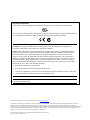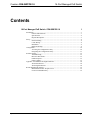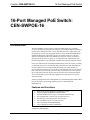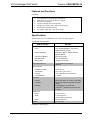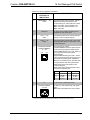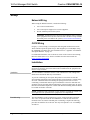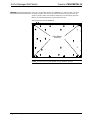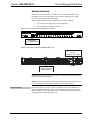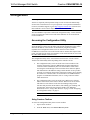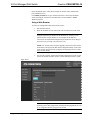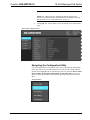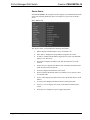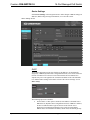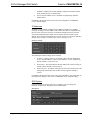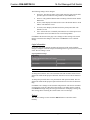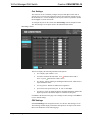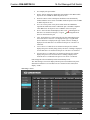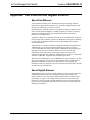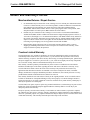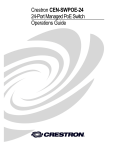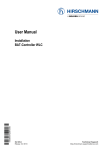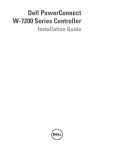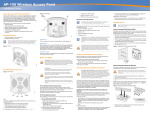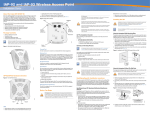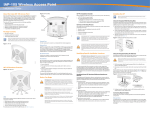Download Crestron CEN-SWPOE-24 Specifications
Transcript
Crestron CEN-SWPOE-16 16-Port Managed PoE Switch Operations Guide Regulatory Compliance This product is Listed to applicable UL Standards and requirements by Underwriters Laboratories Inc. As of the date of manufacture, the CEN-SWPOE-16 has been tested and found to comply with specifications for CE marking and standards per EMC and Radiocommunications Compliance Labelling. Federal Communications Commission (FCC) Compliance Statement CAUTION: Changes or modifications not expressly approved by the manufacturer responsible for compliance could void the user’s authority to operate the equipment. NOTE: This equipment has been tested and found to comply with the limits for a Class B digital device, pursuant to part 15 of the FCC Rules. These limits are designed to provide reasonable protection against harmful interference in a residential installation. This equipment generates, uses and can radiate radio frequency energy and, if not installed and used in accordance with the instructions, may cause harmful interference to radio communications. However, there is no guarantee that interference will not occur in a particular installation. If this equipment does cause harmful interference to radio or television reception, which can be determined by turning the equipment off and on, the user is encouraged to try to correct the interference by one or more of the following measures: • Reorient or relocate the receiving antenna • Increase the separation between the equipment and receiver • Connect the equipment into an outlet on a circuit different from that to which the receiver is connected • Consult the dealer or an experienced radio/TV technician for help Industry Canada (IC) Compliance Statement CAN ICES-3(B)/NMB-3(B) The specific patents that cover Crestron products are listed at patents.crestron.com. Crestron, the Crestron logo, Crestron Studio, Crestron Toolbox, and DigitalMedia 8G are either trademarks or registered trademarks of Crestron Electronics, Inc. in the United States and/or other countries. UL and the UL logo, are either trademarks or registered trademarks of Underwriters Laboratories, Inc. in the United States and/or other countries. Other trademarks, registered tramemarks and trade names may be used in this document to refer to either the entities claiming the marks and names or their products. Crestron disclaims any proprietary interest in the marks and names of others Crestron is not responsible for errors in typography or photography. This document was written by the Technical Publications department at Crestron. ©2013 Crestron Electronics, Inc. Crestron CEN-SWPOE-16 16-Port Managed PoE Switch Contents 16-Port Managed PoE Switch: CEN-SWPOE-16 1 Introduction ............................................................................................................................... 1 Features and Functions ................................................................................................ 1 Specifications .............................................................................................................. 2 Physical Description .................................................................................................... 3 Setup .......................................................................................................................................... 6 Network Wiring ........................................................................................................... 6 CAT5 Wiring............................................................................................................... 6 Installation ................................................................................................................... 6 Hardware Hookup ....................................................................................................... 9 Configuration ........................................................................................................................... 10 Accessing the Configuration Utility .......................................................................... 10 Navigating the Configuration Utility ......................................................................... 13 Problem Solving ...................................................................................................................... 21 Troubleshooting......................................................................................................... 21 Reference Documents ................................................................................................ 21 Further Inquiries ........................................................................................................ 21 Future Updates .......................................................................................................... 21 Appendix: Fast Ethernet and Gigabit Ethernet ....................................................................... 22 About Fast Ethernet ................................................................................................... 22 About Gigabit Ethernet.............................................................................................. 22 Return and Warranty Policies .................................................................................................. 23 Merchandise Returns / Repair Service ...................................................................... 23 Crestron Limited Warranty........................................................................................ 23 Operations Guide – DOC. 7408B Contents • i Crestron CEN-SWPOE-16 16-Port Managed PoE Switch 16-Port Managed PoE Switch: CEN-SWPOE-16 Introduction The CEN-SWPOE-16 offers control system networking made easy, providing Crestron® guaranteed performance and reliability for a complete Ethernet network of touch screens, control processors, servers, and other devices in a single-space rack mount package. All 16 ports are gigabit capable to ensure maximum bandwidth for multimedia and critical control data. All ports are located on the rear of the unit while the front panel provides clear indication of each port’s status, providing an ideal form factor for use in a typical 19” AV equipment rack. Customizable front panel labeling makes it easy to designate each port with a friendly, descriptive name. Power over Ethernet (PoE) is furnished simultaneously across all 16 ports, providing a centralized power source for numerous PoE powered devices and eliminating the need for cumbersome power supplies and extra wiring. The CEN-SWPOE-16 provides full PoE (802.3at Type 1) from all 16 ports simultaneously. It also supports PoE+ (802.3at Type 2) from any port, delivering a maximum of 34.2 watts per port up to a total of 255 watts for all ports. PoE at each port can be switched on and off via a Crestron control system allowing equipment to be shut down to save power when not needed. Advanced configuration of the CEN-SWPOE-16 is enabled through an intuitive Web browser interface. Port mirroring capability allows for monitoring and troubleshooting. Features and Functions • • • • • • • • Rack-mount 16-port managed 10/100 Ethernet switch All ports support 1000BASE-T Gigabit Ethernet Provides full PoE (802.3at Type 1) on all ports simultaneously Also supports PoE+ (802.3at Type 2) powered devices Provides up to 34.2 watts per port, 255 watts total PoE switchable per port via a control system Auto-negotiating and auto MDI/MDIX Layer 2 managed switching functionality (Continued on following page) Operations Guide – DOC. 7408B 16-Port Managed PoE Switch: CEN-SWPOE-16 • 1 16-Port Managed PoE Switch Crestron CEN-SWPOE-16 Features and Functions (Continued) • • • • • • • Port configuration settings for speed and duplex LLDP (Link Layer Discovery Protocol) support Port mirroring capability 32 Gbps switching fabric (non-blocking) Configured via simple-to-use Web browser interface Customizable front panel labeling AV friendly, single-space rack-mount design Specifications Specifications for the CEN-SWPOE-16 are listed in the following table. CEN-SWPOE-16 Specifications SPECIFICATION DETAILS Ethernet Ports (16) 10/100/1000BASE-T auto-sensing Gigabit Ethernet with PoE Network Standards IEEE 802.3, 802.3u, 802.3ab, 802.3bc, 802.3af, 802.3at Transmission Method Store-and-Forward Mac Addresses Up to 4 k addresses Switch Fabric 32 Gbps non-blocking Power Requirements 3.5-1.6 amps @ 100-240 Vac, 1, 2 50/60 Hz Environmental Installation Location Indoor use only Temperature 32° to 104° F (0° to 40° C) Humidity 10% to 90% RH (non-condensing) Heat Dissipation 171 Btu/h 3 Enclosure Chassis Metal, black finish, fan cooled, vented sides Faceplate Metal, black finish with polycarbonate label overlay Mounting Freestanding or 1U 19-inch rack 4, 5 mountable (adhesive feet and rack ears included) Dimensions Height 1.73 in (44 mm) Width 17.28 in (439 mm) 19.00 in (483 mm) with ears Depth 10.06 in (256 mm) Weight 6.4 lb (2.9 kg) (Continued on following page) 2 • 16-Port Managed PoE Switch: CEN-SWPOE-16 Operations Guide – DOC. 7408B Crestron CEN-SWPOE-16 16-Port Managed PoE Switch CEN-SWPOE-16 Specifications (Continued) SPECIFICATION DETAILS Available Accessories CBL-CAT5E-P-50 Ethernet LAN Cable, Plenum, 50 ft DM-CBL-8G-NP-SP500 DigitalMedia 8G™ Cable, non-plenum DM-CBL-8G-P-SP500 DigitalMedia 8G Cable, plenum DM-8G-CONN-100 DM-8G-CRIMP DigitalMedia 8G Cable Connector, 100-Pack Crimping Tool for DM-8G-CONN MP-WP183-[A,B,W] Media Presentation Wall Plate – Ethernet MPI-WP183-[120,122] Media Presentation Wall Plate – International Version – Ethernet 1. Consideration should be given to the connection of the equipment to the supply circuit and the effect that overloading of the circuits might have on over current protection and supply wiring. Appropriate consideration of equipment nameplate ratings should be used when addressing this concern. 2. Reliable earthing of rack-mounted equipment should be maintained. Particular attention should be given to supply connections other than direct connections to the branch circuit (for example, use of power strips). 3. If installed in a closed or multi-unit rack assembly, the operating ambient temperature of the rack environment may be greater than room ambient temperature. Therefore, consideration should be given to installing the equipment in an environment compatible with the maximum ambient temperature specified by the manufacturer. 4. Installation of the equipment in a rack should be such that the amount of air flow required for safe operation of the equipment is not compromised. 5. Mounting of the equipment in the rack should be such that a hazardous condition is not achieved due to uneven mechanical loading. Physical Description This section provides information on the connections, controls and indicators available on the CEN-SWPOE-16. CEN-SWPOE-16 Physical View (Front View) CEN-SWPOE-16 Physical View (Rear View) CEN-SWPOE-16 Overall Dimensions (Front View) 1 2 1.70 in (44 mm) 3 4 Operations Guide – DOC. 7408B 5 16-Port Managed PoE Switch: CEN-SWPOE-16 • 3 Crestron CEN-SWPOE-16 16-Port Managed PoE Switch CEN-SWPOE-16 (Rear View) 1.73 in (44 mm) 6 8 7 CEN-SWPOE-16 Overall Dimensions (Top View) 17.11 in (435 mm) 9.78 in (249 mm) 10.06 in (256 mm) 9.97 in (254 mm) 17.28 in (439 mm) Connectors, Controls & Indicators # 1 CONNECTORS, CONTROLS & INDICATORS COMPUTER Pin 4 Pin 3 DESCRIPTION (1) USB Type B female; USB computer console port (6 ft cable included); For setup only PIN Pin 1 Pin 2 DESCRIPTION 1 +5 Vdc 2 Data - 3 Data + 4 Ground (Continued on following page) 4 • 16-Port Managed PoE Switch: CEN-SWPOE-16 Operations Guide – DOC. 7408B Crestron CEN-SWPOE-16 16-Port Managed PoE Switch Connectors, Controls & Indicators (Continued) # CONNECTORS, CONTROLS & INDICATORS DESCRIPTION 2 LINK/SPEED (1 – 16) LEDs (16) Green/yellow dual-color LEDs, indicate Ethernet link status and speed for each corresponding port. Yellow indicates a 1000 Mbps connection, green indicates a 100 Mbps connection, and off indicates a 10 Mbps connection 3 PWR LED 4 ACT (1 – 16) LEDs (16) Blinking yellow LEDs, indicate Ethernet activity for each corresponding port 5 POE (1 – 16) LEDs (16) Green LEDs, indicate PoE is active and a PoE powered device is connected to each corresponding port 6 10/100/1000 POWER OVER ETHERNET* (1 – 16) (16) 8-wire RJ-45, female; 10/100/1000BASE-T Ethernet ports and PoE Power Sourcing Equipment (PSE) outputs; Support IEEE 802.3at Type 1 PoE, Class 0-3 (15.4 W) power sourcing at all ports simultaneously; Support IEEE 802.3at Type 2 PoE+, Class 4 (34.2 W) power sourcing from any ports up to the maximum specified power capabilities; Maximum 34.2 watts per port, 255 watts total LED (1) Green LED, indicates operating power supplied via main power input LED Pin 8 Pin 1 Left green/amber dual-color LEDs indicate Ethernet link status and speed for each corresponding port; Right amber LEDs indicate Ethernet activity for each corresponding port * Operations Guide – DOC. 7408B 7 G 8 100-240V~50/60Hz 3.5-1.6A PIN SIGNAL PIN SIGNAL 1 2 3 4 BI_DA+ BI_DABI_DB+ BI_DC+ 5 6 7 8 BI_DCBI_DBBI_DD+ BI_DD- (1) 6-32 screw, chassis ground lug (1) IEC C14 male chassis plug, main power input; Mates with removable power cord, included Ethernet interfaces connected to these ports are for intra-building use only and should not be connected to lines that run outside of the building in which the PoE switch is located. 16-Port Managed PoE Switch: CEN-SWPOE-16 • 5 16-Port Managed PoE Switch Crestron CEN-SWPOE-16 Setup Network Wiring When wiring the Ethernet network, consider the following: • Use Crestron Certified Wire. • Use Crestron power supplies for Crestron equipment. • Provide sufficient power to the system. CAUTION: Insufficient power can lead to unpredictable results or damage to the equipment. Please use the Crestron Power Calculator to help calculate how much power is needed for the system (www.crestron.com/calculators). CAT5 Wiring Category 5 (CAT5) wiring is a twisted pair cable designed for Ethernet networks. These networks operate at speeds of up to 1000 megabits per second (Mbps) using the 1000BASE-T standard. For more information refer to “Appendix: Fast Ethernet and Gigabit Ethernet” on page 22. For additional information, refer to the latest version of the Crestron CAT5 Wiring Reference Guide (Doc. 6137), which is available from the Crestron Web site (www.crestron.com/manuals). Installation NOTE: If power needs to be removed from this product, the power cord must be disconnected; therefore, the socket-outlet must be installed near the equipment and must be easily accessible. Ventilation The CEN-SWPOE-16 should be used in a well-ventilated area. The venting holes should not be obstructed under any circumstances. To prevent overheating, do not operate this product in an area that exceeds the environmental temperature range listed in the table of specifications. Consider using forced air ventilation and/or incrementing the spacing between units to reduce overheating. Consideration must be given if installed in a closed or multi-unit rack assembly since the operating ambient temperature of the environment may be greater than the room ambient temperature. Contact with thermal insulating materials should be avoided on all sides of the unit. NOTE: Installation of the equipment in a rack should be such that the amount of air flow required for safe operation of the equipment is not compromised. Rack Mounting The CEN-SWPOE-16 can be mounted in a rack or stacked with other equipment. Two “ears” are provided with the CEN-SWPOE-16 so that the unit can be rack mounted. These ears must be installed prior to mounting. Complete the following procedure to attach the ears to the unit. The only tool required is a #1 or #2 Phillips screwdriver. 6 • 16-Port Managed PoE Switch: CEN-SWPOE-16 Operations Guide – DOC. 7408B Crestron CEN-SWPOE-16 16-Port Managed PoE Switch WARNING: To prevent bodily injury when mounting or servicing this unit in a rack, observe the following guidelines: • When mounting this unit in a partially filled rack, load the rack from the bottom to the top with the heaviest component at the bottom of the rack. • If the rack is provided with stabilizing devices, install the stabilizers before mounting or servicing the unit in the rack. NOTE: If rack mounting is not required, rubber feet are provided for tabletop mounting or stacking. Apply the feet near the corner edges on the underside of the unit. NOTE: Reliable earthing of rack-mounted equipment should be maintained. Particular attention should be given to supply connections other than direct connections to the branch circuit (for example, use of power strips). To install the ears: 1. There are screws that secure each side of the CEN-SWPOE-16 top cover. Using a #1 or #2 Phillips screwdriver, remove the three screws closest to the front panel from one side of the unit. Refer to the diagram following step 3 for a detailed view. 2. Position a rack ear so that its mounting holes align with the holes vacated by the screws in step 1. 3. Secure the ear to the unit with three screws from step 1, as shown in the following diagram. Ear Attachment for Rack Mounting Use Cover Screws 4. Operations Guide – DOC. 7408B Repeat procedure (steps 1 through 3) to attach the remaining ear to the opposite side. 16-Port Managed PoE Switch: CEN-SWPOE-16 • 7 Crestron CEN-SWPOE-16 16-Port Managed PoE Switch Stacking Four “feet” are provided with the CEN-SWPOE-16 so that if the unit is not rack mounted, the rubber feet can provide stability when the unit is placed on a flat surface or stacked. These feet should be attached prior to the hookup procedure. Refer to the following illustration for placement of the feet. Foot Placement for the CEN-SWPOE-16 Place Rubber Feet Here NOTE: No more than two CEN-SWPOE-16 units should be stacked. 8 • 16-Port Managed PoE Switch: CEN-SWPOE-16 Operations Guide – DOC. 7408B Crestron CEN-SWPOE-16 16-Port Managed PoE Switch Hardware Hookup Make the necessary connections as called out in the illustration that follows this paragraph. Refer to “Network Wiring” on page 6 before applying power. Apply power after all connections have been made. When making connections to the CEN-SWPOE-16, note the following: • Use Crestron power supplies for Crestron equipment. • The included cables cannot be extended. Hardware Connections for the CEN-SWPOE-16 (Front View) COMPUTER: To Computer Console Hardware Connections for the CEN-SWPOE-16 (Rear View) 100-240V~50/60Hz 3.5-1.6A: Power from Line Voltage 1 - 16: To PoE or Non-PoE Network Devices Ground NOTE: Ensure the unit is properly grounded by connecting the chassis ground lug to an earth ground (building steel). NOTE: To prevent overheating, do not operate this product in an area that exceeds the environmental temperature range listed in the table of specifications. Label the Buttons Operations Guide – DOC. 7408B Use Crestron Engraver software to print custom labels for the CEN-SWPOE-16’s front panel buttons and LEDs. Crestron recommends printing on 100-pound paper. Paper weighing less than 100 pounds tends to crumple while sliding in, while paper weighing more than 100 pounds may not fit. 16-Port Managed PoE Switch: CEN-SWPOE-16 • 9 16-Port Managed PoE Switch Crestron CEN-SWPOE-16 Configuration Have a question or comment about Crestron software? Answers to frequently asked questions (FAQs) can be viewed in the Online Help section of the Crestron Web site. To post a question or view questions submitted to Crestron’s True Blue Support, log in at http://support.crestron.com. First-time users must establish a user account to fully benefit from all available features. The CEN-SWPOE-16 provides a Web-based configuration utility. Certain functions can be accessed from a Web browser and certain functions can be accessed from Crestron Toolbox. Accessing the Configuration Utility NOTE: Configuration of the CEN-SWPOE-16 must be performed from a computer whose IP address is on the same IP subnet. The default configuration of the switch allows the IP address of the switch to be automatically assigned by a DHCP (Dynamic Host Configuration Protocol) server on the local area network. If a DHCP server does not exist on the network and two minutes have elapsed since power was applied to the switch, the IP address of the switch defaults to 0.0.0.0 and the subnet mask defaults to 255.255.255.0. The configuration utility can be accessed from a Web browser or from Crestron Toolbox. The functionality differs depending on the method of access. • The configuration utility can be accessed from Crestron Toolbox if the switch is configured to operate in DHCP mode (default configuration). Crestron Toolbox automatically discovers the IP address of the switch. Accessing the switch through Crestron Toolbox allows firmware updates and modification of the Ethernet settings and the IP table. It also provides for setup of a connection between the switch and a control system, allowing the switch to be controlled with a Crestron Studio™ or SIMPL Windows program. For additional information, refer to “Using Crestron Toolbox” which starts below. • The configuration utility can be accessed from a Web browser if the IP address or host name of the switch is known. Web browser access allows full control over the features of the switch, including settings for the username and password, the IP address, PoE enabling, port enabling, and port mirroring. It does not allow firmware updates. For additional information, refer to “Using a Web Browser” on page 12 and “Navigating the Configuration Utility” on page 13. NOTE: The default host name of the switch is “CEN-SWPOE-16.” Using Crestron Toolbox To access the configuration utility from Crestron Toolbox: 1. Open Crestron Toolbox. 2. From the Tools menu, select Device Discovery Tool. 10 • 16-Port Managed PoE Switch: CEN-SWPOE-16 Operations Guide – DOC. 7408B Crestron CEN-SWPOE-16 16-Port Managed PoE Switch NOTE: The Device Discovery Tool can also be accessed by clicking the Device Discovery Tool icon ( ) in the toolbar. NOTE: The security software running on the computer may send a program alert regarding the attempt by Crestron Toolbox to connect to the network. Allow the connection so the Device Discovery Tool can be used. 3. From the device list on the left side of the screen, select the name of the switch. The default name is CEN-SWPOE-16. No login is required when accessing the switch through Crestron Toolbox. After the device is selected, options for upgrading firmware and modifying the Ethernet settings and IP table appear on the screen as shown below. Refer to the Crestron Toolbox help files for more information about using these features. Crestron Toolbox Window (Device Settings) Click Firmware to upgrade device firmware. The “Firmware” window displays the model of the device and the current firmware version. To upgrade, click Browse and select the file containing the new firmware from the Crestron Web site. Click Upgrade to start the firmware upgrade process. The switch reboots automatically when the upgrade is complete. NOTE: Read the release notes before upgrading the firmware. NOTE: For 48 hours after a firmware upgrade, the browser cache must be cleared after each login to the Web-based configuration utility. If the cache is not cleared, the browser may not display the login page. Click Ethernet Settings to modify the device’s Ethernet settings. The “Ethernet Addressing” window allows enabling or disabling of Ethernet, DHCP, and WINS. If DHCP is disabled, this window allows manual changes to the IP address, IP subnet Operations Guide – DOC. 7408B 16-Port Managed PoE Switch: CEN-SWPOE-16 • 11 16-Port Managed PoE Switch Crestron CEN-SWPOE-16 mask, and default router. It also allows changes to the host name, domain name, ports, and DNS servers. Click Modify IP Table to set up a connection between a control system and the switch, allowing the switch to be controlled with a Crestron Studio or SIMPL Windows program. Using a Web Browser To access the configuration utility from a Web browser: 1. Start the Web browser. 2. Enter the IP address or host name of the switch in the browser URL field. NOTE: If the default Web management port number of 80 has been changed, append the port number to the IP address by entering a colon followed by the new port number. If, for example, the IP address is 192.168.100.16 and the Web management port number has been changed from 80 to 150, go to http://192.168.100.16:150. NOTE: For 48 hours after a firmware upgrade, the browser cache must be cleared after each login to the Web-based configuration utility. If the cache is not cleared, the browser may not display the login page. Refer to release notes for more details. 3. Log in to the switch by entering the username and password on the “Login” screen. The default username is admin, and the default password is admin. Login Screen NOTE: The “Login” screen lists minimum versions of browsers and operating systems fully supported by the Web-based configuration. Be sure to use a supported browser to log in to the switch. 12 • 16-Port Managed PoE Switch: CEN-SWPOE-16 Operations Guide – DOC. 7408B Crestron CEN-SWPOE-16 16-Port Managed PoE Switch NOTE: The username and password are case sensitive. NOTE: For enhanced security, changing the default username and password is recommended. For information about changing the username and password, refer to “Login Information” on page 17. 4. Click Login. The “Device Status” screen (the default screen of the switch) opens. “Device Status” (Default) Screen Navigating the Configuration Utility Use the navigation menu on the left side of the screen to navigate the configuration utility. The menu is always visible on the left side of the screen, with the currently selected screen highlighted in red. The menu provides five selections: Device Status, Device Settings, Port Settings, POE Settings and Port Mirroring. The “Device Status” screen is the default screen that appears upon login, as shown in the image above. Navigation Menu Operations Guide – DOC. 7408B 16-Port Managed PoE Switch: CEN-SWPOE-16 • 13 16-Port Managed PoE Switch Crestron CEN-SWPOE-16 Device Status Select Device Status in the navigation menu to display system information about the switch. The following illustration shows an example of a typical “Device Status” screen. Device Status Screen The “Device Status” screen displays the following information: • DHCP: Displays whether DHCP is on or off. Default is on. • MAC Address: Displays the unique address assigned to the switch. • IP Address: Displays the IP address assigned to the switch. The default IP address is 192.168.100.16. • Subnet Mask: Displays the address code that determines the size of the network. • Default Gateway: Displays the address of the switch that forwards Internet traffic from the local area network. • Hostname: Displays the hostname of the switch. • Domain: Displays the domain name set by DHCP or set by the user. There is no default value. • Primary DNS: Displays the DNS used to resolve the domain name to an IP address. • Secondary DNS: Displays the DNS used if the primary DNS fails. • Firmware Version: Displays the version of the firmware installed in the switch. • PS Temperature: Displays the power supply temperature. 14 • 16-Port Managed PoE Switch: CEN-SWPOE-16 Operations Guide – DOC. 7408B Crestron CEN-SWPOE-16 16-Port Managed PoE Switch Device Settings Select Device Settings in the navigation menu to make changes to DHCP settings, IP addresses, DNS settings and login information, or to reboot the switch. “Device Settings” Screen DHCP The default configuration of the switch allows its IP address to be automatically assigned by a DHCP (Dynamic Host Configuration Protocol) server on the local area network. If a DHCP server does not exist on the network and two minutes have elapsed since power was applied to the switch, the IP address of the switch defaults to 0. Edit the DHCP settings in the DHCP section of the “Device Settings” screen. DHCP Settings The following options are available: • Operations Guide – DOC. 7408B Enable DHCP: If this option is checked, an IP address is obtained from a DHCP Server (Dynamic Host Configuration Protocol). If DHCP is enabled, IP does not function until a reply has been received from the server. Requests are broadcasted periodically by the switch for an IP address. DHCP values can include the IP address, subnet mask, and default gateway. 16-Port Managed PoE Switch: CEN-SWPOE-16 • 15 16-Port Managed PoE Switch Crestron CEN-SWPOE-16 If DHCP is enabled, users cannot manually change the IP address, subnet mask, default gateway, or domain name. • Options: Selects whether to use a hostname or FQDN (fully qualified domain name). Click Save at the bottom of the screen to save the configuration. Click Reset to revert to default settings. IP Addresses IP address can be manually configured only if DHCP is disabled. To manually configure IP settings, set an IP address and a subnet mask that are compatible with the network. It may also be necessary to establish a default gateway between the switch and management stations that exist on another network segment. An IP address may be used for management access to the switch over a network. Edit these settings in the IP Addresses section of the “Device Settings” screen. IP Address Settings The following IP address settings can be changed: • IP Address: Address of the VLAN interface that is allowed management access. Valid IP addresses consist of four numbers, 0 to 255, separated by periods (default is 192.168.100.16). • Subnet Mask: This mask identifies the host address bits used for routing to specific subnets (default is 255.255.255.0). • Default Gateway: IP address of the gateway router between this device and management stations that exist on other network segments (default is 0.0.0.0). Click Save at the bottom of the screen to save the configuration. The switch must be restarted for the changes to take effect. Click Reset to revert to default settings. DNS Options Use the DNS Options section of the “Device Settings” screen to change the hostname, domain name, and primary and secondary DNS. DNS Options 16 • 16-Port Managed PoE Switch: CEN-SWPOE-16 Operations Guide – DOC. 7408B Crestron CEN-SWPOE-16 16-Port Managed PoE Switch The following settings can be changed: • Hostname: Specifies the name of the switch. Enter the name into the field provided, up to 255 characters long (default is CEN-SWPOE-16). • Domain: Fully qualified domain name consisting of the host name and the DNS suffix. • Primary DNS: Displays the DNS used to resolve the domain name to an IP address. The default is 0.0.0.0. • Secondary DNS: Displays the DNS used if the primary DNS fails. The default is 0.0.0.0. • Static: Allows the user to manually enter DNS servers. If this option is not selected, the device uses DNS servers received using DHCP. Click Save at the bottom of the page to save changes to these settings. The switch must be restarted for the changes to take effect. Click Reset to revert to default settings. Login Information For security reasons the default username and password of the switch should be changed. Configure username and password settings in the Login Information section of the “Device Settings” screen. Login Information Settings NOTE: The username and password are case sensitive. To change the username, enter a new username into both username fields. The two fields must match and the proposed username must be between 5 and 23 characters long. To change the password enter a new password into both password fields. The two fields must match and the proposed password must be between 5 and 23 characters long. Click Save to save changes to the username and password. After the new username or password is saved, the connection to the switch is reset and it must be restarted. Click Reboot and login using the new login information. Attempting to change any other settings before restarting the switch results in an error message. Reboot The “Device Settings” screen contains a Reboot button to restart the switch remotely. Operations Guide – DOC. 7408B 16-Port Managed PoE Switch: CEN-SWPOE-16 • 17 16-Port Managed PoE Switch Crestron CEN-SWPOE-16 Port Settings The switch can be set to manually configure the speed and duplex mode used on specific ports, or can use auto-negotiation to detect the connection settings used by the attached device. Use the full-duplex mode on ports whenever possible to double the throughput of switch connections. To configure the ports on the switch select Port Settings from the navigation menu. The “Port Settings” screen opens. Refer to the illustration that follows. “Port Settings” Screen This screen displays the following information and options: • Port: Displays port number 1 to 16. • Link Status: Indicates the link status. A red indicates that no link is active. A green indicates that a link is active. • Port Enable: Allows enabling or disabling the Ethernet link, which starts or stops all Ethernet traffic. • Auto Negotiation: Enables or disables auto negotiation. • Speed: Selects the speed of the port: 10, 100, or 1000 Mpbs. • Full Duplex: Check to enable full duplex. Disabling full duplex enables half duplex operation. Full and half duplex are available for all speeds. Click Save at the bottom of the page to save changes to these settings. Click Reset to revert to default settings. POE Settings Select POE Settings in the navigation menu to view the the “PoE Settings” screen. The following columns display information and options for each port on the switch. Refer to the illustration on the following page. 18 • 16-Port Managed PoE Switch: CEN-SWPOE-16 Operations Guide – DOC. 7408B Crestron CEN-SWPOE-16 16-Port Managed PoE Switch • Port: Displays the port number. • Enable: Selects which ports should have PoE enabled. Click All to enable all ports at once or None to disable all ports at once. • Enabled on Boot: Selects which ports should have PoE automatically enabled when the device starts. Click All to enable all ports at once or None to disable all ports at once. • Force On: Forces power on any devices that do not meet IEEE PoE requirements. While this mode is enabled the port is not IEEE compliant. Click All to force on all ports at once or None to force on no ports. • Device Attached: This column displays either a red , indicating that no PoE device is connected to the port, or a green , indicating that a PoE device is connected to the port. • Class: If a PoE device is connected to the port, this column displays the class of the device. Classes 0–3 are displayed for type 1 (regular PoE) devices and class 4 is displayed for type 2 (PoE+) devices. Nothing is displayed if a non-PoE device is connected to the port or if no device is connected. • Current Power: If a PoE device is connected to the port, this column displays the power currently being used by the device. Nothing is displayed if a non-PoE device is connected to the port or if no device is connected. • Allocated Power: If a PoE device is connected to the port, this column displays the power reserved for the device. Nothing is displayed if a non-PoE device is connected to the port or if no device is connected. PoE settings take effect immediately and are automatically saved. The “PoE Settings” screen also displays the total power used and the total power allocated for PoE devices. If no PoE devices are connected to the switch, these display “0.0 W”. “PoE Settings” Screen Operations Guide – DOC. 7408B 16-Port Managed PoE Switch: CEN-SWPOE-16 • 19 16-Port Managed PoE Switch Crestron CEN-SWPOE-16 Port Mirroring The switch can mirror traffic from any source port to a selected capture port for real time analysis. It can then attach a logic analyzer or RMON probe to the target port and study the traffic crossing the source port in an unobtrusive manner. NOTE: Capture port speed should match or exceed source port speed. Otherwise, traffic may be dropped from the monitor port. All mirror sessions must share the same destination port. To configure port mirroring in a network, select Port Mirroring in the navigation menu to display the “Port Mirroring” screen. Click the Port Mirroring Enabled checkbox to enable port mirroring. Set the following attributes for port mirroring. • Capture Port: Selects the port that acts as the destination port. • Transmit: Selects which ports mirror transmitted traffic to the capture port. • Receive: Selects which ports mirror received traffic to the capture port. Click Save to save the configuration or Reset to clear all port mirroring settings. “Port Mirroring” Screen 20 • 16-Port Managed PoE Switch: CEN-SWPOE-16 Operations Guide – DOC. 7408B Crestron CEN-SWPOE-16 16-Port Managed PoE Switch Problem Solving Troubleshooting The following table provides corrective action for possible trouble situations. If further assistance is required, please contact a Crestron customer service representative. CEN-SWPOE-16 Troubleshooting TROUBLE POSSIBLE CAUSE(S) CORRECTIVE ACTION PWR LED does not illuminate. Device is not receiving power. Verify power cable connection. ACT LED does not illuminate. Device is not properly connected. Verify connections. Loss of functionality due to electrostatic discharge. Improper grounding. Check that all ground connections have been made properly. Reference Documents The latest version of all documents mentioned within the guide can be obtained from the Crestron Web site (www.crestron.com/manuals). List of Related Reference Documents DOCUMENT TITLE CAT5 Wiring Reference Guide Further Inquiries To locate specific information or to resolve questions after reviewing this guide, contact Crestron’s True Blue Support at 1-888-CRESTRON [1-888-273-7876] or refer to the listing of Crestron worldwide offices on the Crestron Web site (www.crestron.com/offices) for assistance within a particular geographic region. To post a question about Crestron products, log onto the Online Help section of the Crestron Web site (www.crestron.com/onlinehelp). First-time users must establish a user account to fully benefit from all available features. Future Updates As Crestron improves functions, adds new features and extends the capabilities of the CEN-SWPOE-16, additional information may be made available as manual updates. These updates are solely electronic and serve as intermediary supplements prior to the release of a complete technical documentation revision. Check the Crestron Web site periodically for manual update availability and its relevance. Updates are identified as an “Addendum” in the Download column. Operations Guide – DOC. 7408B 16-Port Managed PoE Switch: CEN-SWPOE-16 • 21 16-Port Managed PoE Switch Crestron CEN-SWPOE-16 Appendix: Fast Ethernet and Gigabit Ethernet About Fast Ethernet As the demand for desktop video, multimedia development, imaging, and other speed-intensive applications continues to rise, the need for high performance, fault tolerant LAN technology becomes more critical. Standard Ethernet, which has been the most popular networking technology to date with a maximum data throughput of 10 Mbps (megabits per second), is becoming insufficient to handle the latest video, multimedia, and other speed intensive client/server LAN applications. Among the solutions to the problem of network speed, Fast Ethernet has emerged as the most viable and economical. Capable of sending and receiving data at 100 Mbps, it is more than fast enough to handle even the most demanding video and other real time applications. Although there are a number of different competing Fast Ethernet implementations, 100BASE-TX is by far the most popular. Operating on two pairs of Category 5 (CAT5) unshielded twisted-pair (UTP) cabling, 100BASE-TX supports high speed signaling and is relatively inexpensive. Because it uses four wires for data transmission and the same packet format, packet length, error control, and management information as 10BASE-T, 100BASE-TX can be made to communicate with slower 10BASE-T equipment when routed through a switch. This backwards compatibility is one of 100BASE-TX’s major advantages over other forms of Fast Ethernet; it allows critical, speed dependent network segments to be upgraded to 100BASE-TX speeds as needed without re-wiring, refitting, and retraining an entire site. Networks can now mix both slow and fast network segments for different users or departments. About Gigabit Ethernet Gigabit Ethernet runs at speeds of 1 Gbps (gigabit per second), ten times faster than 100 Mbps Fast Ethernet, but it still integrates seamlessly with 100 Mbps Fast Ethernet hardware. Users can connect Gigabit Ethernet hardware with either fiber optic cabling or copper CAT5 cabling, with fiber optics more suited for network backbones. As the new gigabit standard gradually integrates into existing networks, current computer applications enjoy faster access time for network data, hardware, and Internet connections. 22 • 16-Port Managed PoE Switch: CEN-SWPOE-16 Operations Guide – DOC. 7408B Crestron CEN-SWPOE-16 16-Port Managed PoE Switch Return and Warranty Policies Merchandise Returns / Repair Service 1. No merchandise may be returned for credit, exchange or service without prior authorization from Crestron. To obtain warranty service for Crestron products, contact an authorized Crestron dealer. Only authorized Crestron dealers may contact the factory and request an RMA (Return Merchandise Authorization) number. Enclose a note specifying the nature of the problem, name and phone number of contact person, RMA number and return address. 2. Products may be returned for credit, exchange or service with a Crestron Return Merchandise Authorization (RMA) number. Authorized returns must be shipped freight prepaid to Crestron, 6 Volvo Drive, Rockleigh, N.J. or its authorized subsidiaries, with RMA number clearly marked on the outside of all cartons. Shipments arriving freight collect or without an RMA number shall be subject to refusal. Crestron reserves the right in its sole and absolute discretion to charge a 15% restocking fee plus shipping costs on any products returned with an RMA. 3. Return freight charges following repair of items under warranty shall be paid by Crestron, shipping by standard ground carrier. In the event repairs are found to be non-warranty, return freight costs shall be paid by the purchaser. Crestron Limited Warranty Crestron Electronics, Inc. warrants its products to be free from manufacturing defects in materials and workmanship under normal use for a period of three (3) years from the date of purchase from Crestron, with the following exceptions: disk drives and any other moving or rotating mechanical parts, pan/tilt heads and power supplies are covered for a period of one (1) year; touch screen display and overlay components are covered for 90 days; batteries and incandescent lamps are not covered. This warranty extends to products purchased directly from Crestron or an authorized Crestron dealer. Purchasers should inquire of the dealer regarding the nature and extent of the dealer’s warranty, if any. Crestron shall not be liable to honor the terms of this warranty if the product has been used in any application other than that for which it was intended or if it has been subjected to misuse, accidental damage, modification or improper installation procedures. Furthermore, this warranty does not cover any product that has had the serial number altered, defaced or removed. This warranty shall be the sole and exclusive remedy to the original purchaser. In no event shall Crestron be liable for incidental or consequential damages of any kind (property or economic damages inclusive) arising from the sale or use of this equipment. Crestron is not liable for any claim made by a third party or made by the purchaser for a third party. Crestron shall, at its option, repair or replace any product found defective, without charge for parts or labor. Repaired or replaced equipment and parts supplied under this warranty shall be covered only by the unexpired portion of the warranty. Except as expressly set forth in this warranty, Crestron makes no other warranties, expressed or implied, nor authorizes any other party to offer any warranty, including any implied warranties of merchantability or fitness for a particular purpose. Any implied warranties that may be imposed by law are limited to the terms of this limited warranty. This warranty statement supersedes all previous warranties. Operations Guide – DOC. 7408B 16-Port Managed PoE Switch: CEN-SWPOE-16 • 23 Crestron Electronics, Inc. 15 Volvo Drive Rockleigh, NJ 07647 Tel: 888.CRESTRON Fax: 201.767.7576 www.crestron.com Operations Guide – DOC. 7408B (2034099) 02.13 Specifications subject to change without notice.