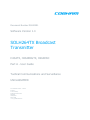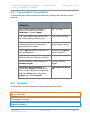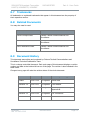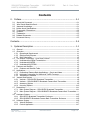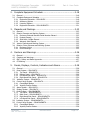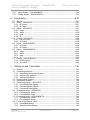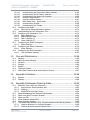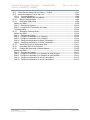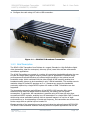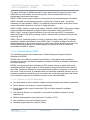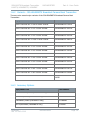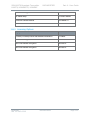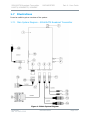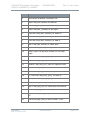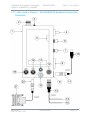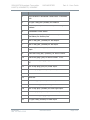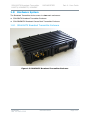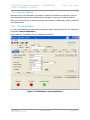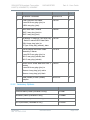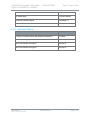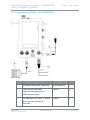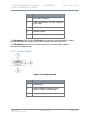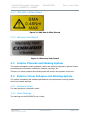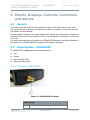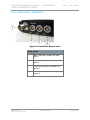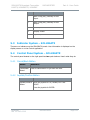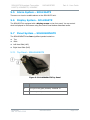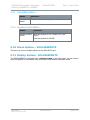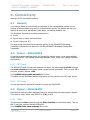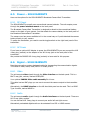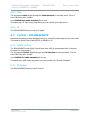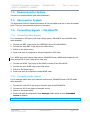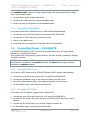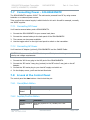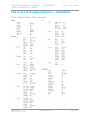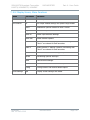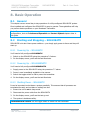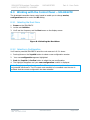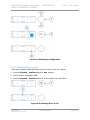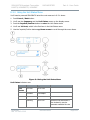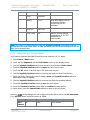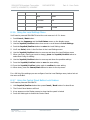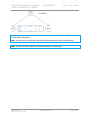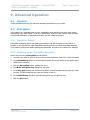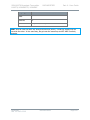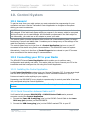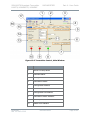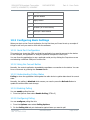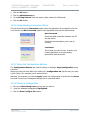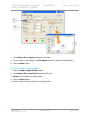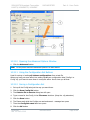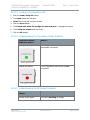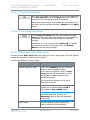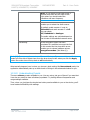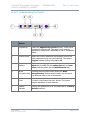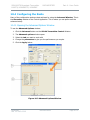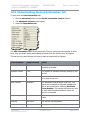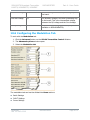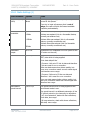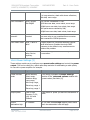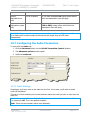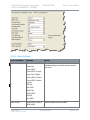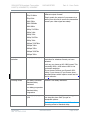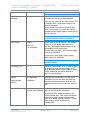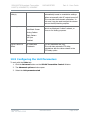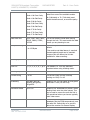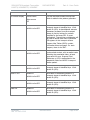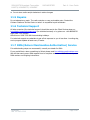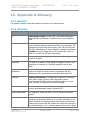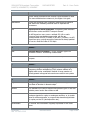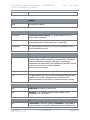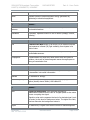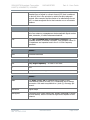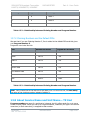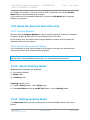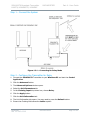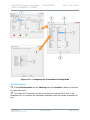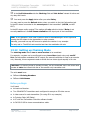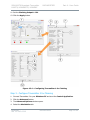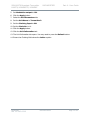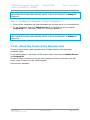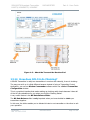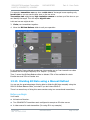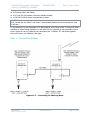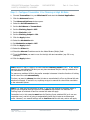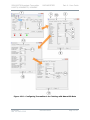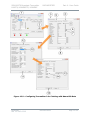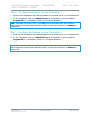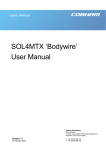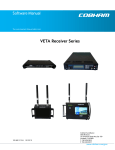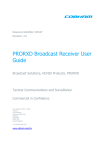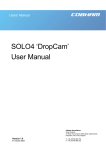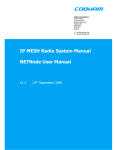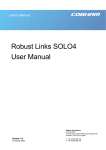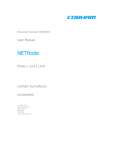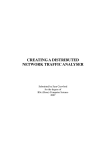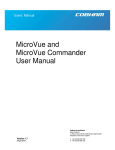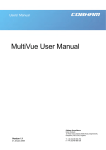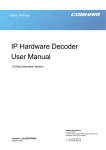Download COBHAM H264ENC User guide
Transcript
Document Number DS000091 Software Version 1.4 SOLH264TX Broadcast Transmitter H264TX, H264ENGTX, H264ENC Part A - User Guide Tactical Communications and Surveillance UNCLASSIFIED The Cobham Centre - Solent Fusion 2 1100 Parkway Solent Business Park Whiteley Hampshire PO15 7AB +44 (0)1489 566 750 SOLH264TX Broadcast Transmitter H264TX, H264ENGTX, H264ENC UNCLASSIFIED Part A - User Guide 0. Preface 0.1 About this Document This document contains all relevant details required for the Operation and Administration of the equipment or system. Since the available functions are licensed and depend on the specific implementation, not all the functions and or applications contained in this document may be relevant or applicable to the system you will be working with. Actual screen presentation may differ from those in this document due to software changes or your browser configuration. 0.2 Who Should Read this Book This document is meant for anyone interested in how the system can best be used, but it is of most benefit to: Operators who are in charge of the daily operation of the equipment. Installers who are responsible for the pre-installation, on-site installation and configuration of the system in the end-user environment. Maintenance staff that are responsible for maintaining the equipment or system. 0.3 Assumed Knowledge Throughout this book it is assumed that the reader has a thorough knowledge of: Basic Personal Computer Operations. Basic Radio Frequency (RF) Principles. 0.4 Notice about Specifications While Cobham makes every attempt to maintain the accuracy of the information contained in its product manuals, the information is subject to change without notice. Performance specifications included in this manual are design-centre specifications and are included for customer guidance and to facilitate system installation. Actual operating performance may vary. DS000091 Rev 1.2 2013-05-02 UNCLASSIFIED Page 0-1 SOLH264TX Broadcast Transmitter H264TX, H264ENGTX, H264ENC 0.5 UNCLASSIFIED Part A - User Guide Typographic Conventions This document uses these typographic conventions to identify text that has a special meaning: Typographic Conventions Convention Examples TEXT in small capitals represents a specific key press on the console keyboard or hardware panel. ESC, F1, SHIFT The + sign means “hold down the first key while pressing the second key”. Press CTRL+C to abort <Text> Serves as a placeholder for variable text that you will replace as appropriate to its context. Use the filename <systemname>.sys for… Text in bold emphasises a new word or term of significance. We call this a protocol and its function is… [-a] Text in these brackets indicates an optional component that can be left out. Ls [-a] NN This indicates a value entered on a numeric keypad. 45 on the numeric keypad Successive menu selections are shown using arrows to indicate a submenu. In this example this would mean: Insert→picture→from file Select the Insert menu, then select picture, then select from file. 0.6 Symbols This document uses these symbols to highlight important information: WARNING: A written notice given to a reader when a situation might result in personal injury or loss of life. CAUTION: A written notice given when a situation might result in damage to or destruction of equipment or systems. Note: A written notice given to draw the reader’s attention to something or to supply additional information. DS000091 Rev 1.2 2013-05-02 UNCLASSIFIED Page 0-2 SOLH264TX Broadcast Transmitter H264TX, H264ENGTX, H264ENC 0.7 UNCLASSIFIED Part A - User Guide Trademarks All trademarks or registered trademarks that appear in this document are the property of their respective owners. 0.8 Related Documents You may also need to read: 0.9 Document Source Part-B Concept Guide Cobham Tactical Communications and Surveillance. Part-C Installation Guide Cobham Tactical Communications and Surveillance. Part-D Reference Guide Cobham Tactical Communications and Surveillance. Document History This document was written and produced by Cobham Tactical Communications and Surveillance Technical Publications Team. This is a change controlled document. Each main page of this document displays a revision number and date at the bottom left corner of the page. The revision is also indicated in the table below. Changes to any page will raise the revision status of the whole document. Revision Date Authors Summary of Changes Draft 1 2012-01-24 R Cogswell Initial Draft Revision 1.0 2012-04-13 R Cogswell First Release Revision 1.1 2013-01-25 R Cogswell Added Advanced Chaining as Appendix B. Revision 1.2 2013-05-02 R Cogswell FEC Corrections DS000091 Rev 1.2 2013-05-02 UNCLASSIFIED Page 0-3 SOLH264TX Broadcast Transmitter H264TX, H264ENGTX, H264ENC UNCLASSIFIED Part A - User Guide Contents 0. Preface ..................................................................................... 0-1 0.1 0.2 0.3 0.4 0.5 0.6 0.7 0.8 0.9 About this Document ....................................................................................... 0-1 Who Should Read this Book.............................................................................. 0-1 Assumed Knowledge ........................................................................................ 0-1 Notice about Specifications ............................................................................... 0-1 Typographic Conventions ................................................................................. 0-2 Symbols.......................................................................................................... 0-2 Trademarks .................................................................................................... 0-3 Related Documents ......................................................................................... 0-3 Document History ............................................................................................ 0-3 Contents......................................................................................... 0-4 1. Systems Description .................................................................. 1-1 1.1 General .......................................................................................................... 1-1 1.2 Overview ........................................................................................................ 1-1 1.2.1 Operational Requirement ........................................................................... 1-1 1.2.2 Solution/Role/Purpose................................................................................ 1-1 1.2.3 Brief Description ........................................................................................ 1-2 1.3 The Unique Technology - How Does It Work? .................................................... 1-3 1.3.1 Understanding Digital Transmission............................................................. 1-3 1.3.2 Understanding MPEG ................................................................................. 1-3 1.3.3 Understanding COFDM ............................................................................... 1-4 1.4 Features and Benefits ...................................................................................... 1-5 1.4.1 Features and Benefits Table ....................................................................... 1-5 1.5 Applications .................................................................................................... 1-6 1.5.1 Professional Camera Back Applications – Sports and News ............................ 1-7 1.5.2 Helicopter Integration for News and Traffic Coverage ................................... 1-7 1.5.3 Integration in Vehicles ............................................................................... 1-7 1.6 Variants and Options ....................................................................................... 1-8 1.6.1 Variants – SOLH264TX Broadcast Transmitter .............................................. 1-8 1.6.2 Variants – SOLH264ENGTX Broadcast Camera Back Transmitter .................... 1-9 1.6.3 Accessory Options ..................................................................................... 1-9 1.6.4 Licensing Options .................................................................................... 1-10 1.7 Illustrations................................................................................................... 1-11 1.7.1 Main System Diagram – SOLH264TX Broadcast Transmitter ........................ 1-11 1.7.2 Main System Diagram – SOLH264ENGTX Broadcast Camera Back Transmitter . 113 1.8 Hardware System .......................................................................................... 1-15 1.8.1 SOLH264TX Broadcast Transmitter Enclosure............................................. 1-15 1.8.2 SOLH264ENGTX Broadcast Camera Back Transmitter Enclosure .................. 1-16 1.9 Software System ........................................................................................... 1-16 1.9.1 Internal Software .................................................................................... 1-17 1.9.2 Control Application .................................................................................. 1-17 DS000091 Rev 1.2 2013-05-02 UNCLASSIFIED Page 0-4 SOLH264TX Broadcast Transmitter H264TX, H264ENGTX, H264ENC UNCLASSIFIED Part A - User Guide 2. Complete Equipment Schedule ..................................................2-18 2.1 General ........................................................................................................ 2-18 2.2 Complete Equipment Schedule ....................................................................... 2-18 2.2.1 Equipment Schedule – SOLH264TX ........................................................... 2-18 2.2.2 Accessory Options ................................................................................... 2-19 2.2.3 Licensing Options .................................................................................... 2-20 2.2.4 Equipment Schedule – SOLH264ENGTX ..................................................... 2-21 3. Placards and Markings .............................................................. 3-23 3.1 General ........................................................................................................ 3-23 3.2 Exterior Placards and Marking System ............................................................. 3-23 3.2.1 Enclosure External Barcode Serial Number Placard ..................................... 3-23 3.2.2 Product Placard ....................................................................................... 3-24 3.2.3 SMA MAX. 0.45Nm Placard ....................................................................... 3-25 3.2.4 Warranty Void Placard ............................................................................. 3-25 3.3 Interior Placards and Marking System ............................................................. 3-25 3.4 Exterior Colour Schemes and Marking System .................................................. 3-25 3.4.1 Enclosure Colour ..................................................................................... 3-25 3.4.2 Panel Markings ........................................................................................ 3-25 4. Cautions and Warnings .............................................................4-26 4.1 4.2 4.3 4.4 General ........................................................................................................ 4-26 Cautions and Warnings .................................................................................. 4-26 EMC / Safety and Radio Approvals .................................................................. 4-27 CE Marking ................................................................................................... 4-27 5. Panels, Displays, Controls, Indicators and Alarms .......................5-28 5.1 General ........................................................................................................ 5-28 5.2 Panel System – SOLH264TX ........................................................................... 5-28 5.2.1 Top Panel – SOLH264TX .......................................................................... 5-28 5.2.2 Bottom Panel – SOLH264TX ..................................................................... 5-29 5.2.3 Left Hand Side Panel – SOLH264TX........................................................... 5-30 5.2.4 Right Hand Side Panel – SOLH264TX......................................................... 5-30 5.3 Indicator System – SOLH264TX ...................................................................... 5-31 5.4 Control Panel System – SOLH264TX ................................................................ 5-31 5.4.1 Cancel/Back Button ................................................................................. 5-31 5.4.2 Joystick/Confirm Button ........................................................................... 5-31 5.5 Alarm System – SOLH264TX ........................................................................... 5-32 5.6 Display System - SOLH264TX ......................................................................... 5-32 5.7 Panel System – SOLH264ENGTX ..................................................................... 5-32 5.7.1 Top Panel – SOLH264ENGTX .................................................................... 5-32 5.7.2 Back Panel – SOLH264ENGTX ................................................................... 5-33 5.7.3 Right Hand Side Panel – SOLH264ENGTX .................................................. 5-34 5.7.4 Left Hand Side Panel – SOLH264ENGTX .................................................... 5-35 5.8 Indicator System – SOLH264ENGTX ................................................................ 5-35 5.9 Control Panel System – SOLH264ENGTX.......................................................... 5-35 5.9.1 Cancel/Back Button ................................................................................. 5-36 5.9.2 Joystick/Confirm Button ........................................................................... 5-36 DS000091 Rev 1.2 2013-05-02 UNCLASSIFIED Page 0-5 SOLH264TX Broadcast Transmitter H264TX, H264ENGTX, H264ENC 5.10 5.11 UNCLASSIFIED Part A - User Guide Alarm System – SOLH264ENGTX ................................................................. 5-36 Display System - SOLH264ENGTX ................................................................ 5-36 6. Connectivity ............................................................................. 6-37 6.1 General ........................................................................................................ 6-37 6.2 Power – SOLH264TX...................................................................................... 6-37 6.2.1 DC Power ............................................................................................... 6-37 6.2.2 AC Power ................................................................................................ 6-37 6.3 Signal – SOLH264TX ...................................................................................... 6-37 6.3.1 Video...................................................................................................... 6-37 6.3.2 Audio ..................................................................................................... 6-38 6.3.3 Data ....................................................................................................... 6-38 6.3.4 IP........................................................................................................... 6-38 6.4 Control – SOLH264TX .................................................................................... 6-38 6.4.1 RS232 Control ......................................................................................... 6-38 6.4.2 IP Control ............................................................................................... 6-38 6.5 Power – SOLH264ENGTX ............................................................................... 6-39 6.5.1 DC Power ............................................................................................... 6-39 6.5.2 AC Power ................................................................................................ 6-39 6.6 Signal – SOLH264ENGTX................................................................................ 6-39 6.6.1 Video...................................................................................................... 6-39 6.6.2 Audio ..................................................................................................... 6-39 6.6.3 Data ....................................................................................................... 6-40 6.6.4 IP........................................................................................................... 6-40 6.7 Control – SOLH264ENGTX .............................................................................. 6-40 6.7.1 RS232 Control ......................................................................................... 6-40 6.7.2 IP Control ............................................................................................... 6-40 7. Setting up your Transmitter ......................................................7-41 7.1 General ........................................................................................................ 7-41 7.2 Connecting Antennas ..................................................................................... 7-41 7.2.1 Assembling the Antenna System ............................................................... 7-41 7.2.2 Attaching the Antenna ............................................................................. 7-41 7.2.3 Antenna Polarization ................................................................................ 7-41 7.3 Downconverter System .................................................................................. 7-42 7.4 Upconverter System ...................................................................................... 7-42 7.5 Connecting Signals – SOLH264TX ................................................................... 7-42 7.5.1 Connecting Video Signals ......................................................................... 7-42 7.5.2 Connecting Audio Signals ......................................................................... 7-42 7.5.3 Connecting Data Signals........................................................................... 7-43 7.6 Connecting Power – SOLH264TX .................................................................... 7-43 7.6.1 Connecting DC Power .............................................................................. 7-43 7.6.2 Connecting AC Power............................................................................... 7-43 7.7 Connecting Power – SOLH264ENGTX .............................................................. 7-44 7.7.1 Connecting DC Power .............................................................................. 7-44 7.7.2 Connecting AC Power............................................................................... 7-44 7.8 A Look at the Control Panel ............................................................................ 7-44 7.8.1 Cancel/Back Button ................................................................................. 7-44 7.8.2 Joystick/Confirm Button ........................................................................... 7-44 DS000091 Rev 1.2 2013-05-02 UNCLASSIFIED Page 0-6 SOLH264TX Broadcast Transmitter H264TX, H264ENGTX, H264ENC UNCLASSIFIED Part A - User Guide 7.9 A Look at the Display – SOLH264TX ................................................................ 7-45 7.10 A Look at the Menu Structure – SOLH264TX ................................................. 7-46 7.10.1 Display Screen, Menu Structure ............................................................. 7-46 7.10.2 Display Screen, Menu Functions ............................................................. 7-47 8. Basic Operation ........................................................................ 8-48 8.1 General ........................................................................................................ 8-48 8.2 Starting and Stopping – SOLH264TX ............................................................... 8-48 8.2.1 Powering Up – SOLH264TX ...................................................................... 8-48 8.2.2 Powering Up – SOLH264ENGTX ................................................................ 8-48 8.2.3 Shutting Down – SOLH264TX ................................................................... 8-48 8.3 Working with the Control Panel – SOLH264TX.................................................. 8-49 8.3.1 Selecting the Root Menu .......................................................................... 8-49 8.3.2 Selecting a Configuration ......................................................................... 8-49 8.3.3 Selecting RF on or off .............................................................................. 8-50 8.3.4 Using the Unit Status Menu ...................................................................... 8-51 8.3.5 Using the Unit Control Menu ..................................................................... 8-52 8.3.6 Using the Local Settings Menu .................................................................. 8-53 8.3.7 Using the Control Panel Button Lock Feature.............................................. 8-53 9. Advanced Operation ................................................................. 9-55 9.1 General ........................................................................................................ 9-55 9.2 Encryption .................................................................................................... 9-55 9.2.1 Encryption System ................................................................................... 9-55 9.2.2 Switching on the Transmitter Encryption ................................................... 9-55 9.2.3 Number of Encryption Key Characters Required ......................................... 9-56 10. Control System .................................................................... 10-58 10.1 General ................................................................................................... 10-58 10.2 Connecting your PC to your Radio .............................................................. 10-58 10.2.1 Installing the Control Application.......................................................... 10-58 10.2.2 Serial Connection between Radio and PC .............................................. 10-58 10.2.3 Starting the Control Application ........................................................... 10-59 10.2.4 Logging in to the Control Application .................................................... 10-59 10.2.5 A Look at the Main Window ................................................................. 10-59 10.3 Configuring Basic Settings ......................................................................... 10-61 10.3.1 Serial Port Configuration ..................................................................... 10-61 10.3.2 Using the Connect Button .................................................................... 10-61 10.3.3 Understanding Polling Status ............................................................... 10-61 10.3.4 Enabling Polling .................................................................................. 10-61 10.3.5 Configuring Polling.............................................................................. 10-61 10.3.6 Understanding Connection Status ........................................................ 10-62 10.3.7 Using the Configuration Buttons........................................................... 10-62 10.3.8 Saving a Configuration ........................................................................ 10-62 10.3.9 Loading a Configuration ...................................................................... 10-63 10.3.10 Opening the Advanced Options Window ............................................ 10-64 10.3.11 Using the Configuration Set Buttons .................................................. 10-64 10.3.12 Saving a Configuration Set ............................................................... 10-64 10.3.13 Loading a Configuration Set ............................................................. 10-65 DS000091 Rev 1.2 2013-05-02 UNCLASSIFIED Page 0-7 SOLH264TX Broadcast Transmitter H264TX, H264ENGTX, H264ENC UNCLASSIFIED Part A - User Guide 10.3.14 Understanding the Connection Status Indicator .................................. 10-65 10.3.15 Understanding the RF Output Indicator ............................................. 10-65 10.3.16 Understanding the Video Lock Indicator ............................................ 10-66 10.3.17 Using the Apply Button .................................................................... 10-67 10.3.18 Using the Refresh Button ................................................................. 10-67 10.3.19 Basic Setup Pane - Quick Setup ........................................................ 10-67 10.3.20 Understanding Presets ..................................................................... 10-68 10.3.21 Understanding the Toolbar ............................................................... 10-69 10.4 Configuring the Radio ............................................................................... 10-70 10.4.1 Opening the Advanced Options Window ............................................... 10-70 10.5 Understanding the Unit Information Tab..................................................... 10-71 10.6 Configuring the Modulation Tab ................................................................. 10-72 10.6.1 Radio Settings (1)............................................................................... 10-73 10.6.2 Radio Settings Table ........................................................................... 10-74 10.6.3 DVB-T Settings (2) ............................................................................. 10-75 10.6.4 Power Settings (3) .............................................................................. 10-76 10.7 Configuring the Audio Parameters .............................................................. 10-77 10.7.1 Audio Settings .................................................................................... 10-77 10.8 Configuring the Video Parameters .............................................................. 10-78 10.8.1 Video Settings .................................................................................... 10-79 10.9 Configuring the Unit Parameters ................................................................ 10-82 10.9.1 Unit Parameter Settings ...................................................................... 10-83 11. 11.1 11.2 11.3 11.4 11.5 11.6 11.7 12. 12.1 12.2 13. Care and Maintenance ......................................................... 11-86 General ................................................................................................... 11-86 Daily Care and Charging............................................................................ 11-86 Cleaning .................................................................................................. 11-86 Storage ................................................................................................... 11-86 Repairs .................................................................................................... 11-87 Technical Support ..................................................................................... 11-87 RMA (Return Merchandise Authorization) Service ........................................ 11-87 Appendix A-Glossary ............................................................ 12-88 General ................................................................................................... 12-88 Glossary .................................................................................................. 12-88 Appendix B-Advanced Chaining Guide ................................... 13-94 13.1 About the Terms ‘ASI’ and ‘Chaining’ .......................................................... 13-94 13.1.1 Asynchronous Serial Interface, ASI ...................................................... 13-94 13.1.2 Chaining ............................................................................................ 13-94 13.1.3 SOLH264TX Uses Both Terms .............................................................. 13-94 13.2 About Hexadecimal and Decimal PID Numbers ............................................ 13-94 13.3 What is an MPEG Transport Stream? .......................................................... 13-95 13.4 What is a PID? ......................................................................................... 13-95 13.5 About Cobham Default PIDs ...................................................................... 13-95 13.6 About Program Number ............................................................................ 13-96 13.7 The Relationship between PIDs, Program Number and Chaining Number ...... 13-96 13.7.1 Chaining Numbers vs. Program Numbers .............................................. 13-96 13.7.2 Chaining Numbers and the Default PIDs ............................................... 13-97 DS000091 Rev 1.2 2013-05-02 UNCLASSIFIED Page 0-8 SOLH264TX Broadcast Transmitter H264TX, H264ENGTX, H264ENC UNCLASSIFIED Part A - User Guide 13.8 About Service Name and Unit Name – TX End............................................. 13-97 13.9 About the Receiver End of the Link ............................................................ 13-98 13.9.1 Program Numbers .............................................................................. 13-98 13.9.2 Service Names and Unit Names ........................................................... 13-98 13.10 About Chaining Modes ........................................................................... 13-98 13.11 Setting up Relay Mode ........................................................................... 13-98 Before you Begin.............................................................................................. 13-99 Step 1 – Connect the System .......................................................................... 13-100 Step 2 - Configure the Transmitter for Relay..................................................... 13-100 Troubleshooting ............................................................................................. 13-101 13.12 Setting up Chaining Mode .................................................................... 13-102 Before you Begin............................................................................................ 13-102 Step 1 – Connect the System .......................................................................... 13-103 Step 2 - Configure Transmitter 1 for Chaining ................................................... 13-103 Step 3 - Configure Transmitter 2 for Chaining ................................................... 13-104 Step 4 – Configure the Receiver to Show Transmitter 1 ..................................... 13-106 Step 5 – Configure the Receiver to Show Transmitter 2 ..................................... 13-107 13.13 About the Terms at the Receiver End .................................................... 13-107 13.14 How does SOLO 6 do Chaining? ............................................................ 13-108 13.15 Dividing Bit Rate using a Manual Method ............................................... 13-109 Before you Begin............................................................................................ 13-109 Step 1 – Connect the System .......................................................................... 13-110 Step 2 - Configure Transmitter 1 for Chaining at High Bit Rate ........................... 13-111 Step 3 - Configure Transmitter 2 for Chaining at Low Bit Rate ............................ 13-113 Step 4 – Configure the Receiver to show Transmitter 1 ..................................... 13-115 Step 5 – Configure the Receiver to show Transmitter 2 ..................................... 13-115 DS000091 Rev 1.2 2013-05-02 UNCLASSIFIED Page 0-9 SOLH264TX Broadcast Transmitter H264TX, H264ENGTX, H264ENC UNCLASSIFIED Part A - User Guide 1. Systems Description What is this thing and what does it do? 1.1 General This section provides you with background on why your device was developed and the solutions it provides. You don’t really need to know all of this to use your device but some background knowledge will help you to get the most from your equipment. The subject equipment of this User Guide is identified as follows: Equipment Title Part Number Broadcast Transmitter SOLH264TX – Broadcast Camera Back Transmitter SOLH264ENGTX- This chapter describes the SOLH264TX Broadcast Transmitter systems and controls. The functioning of components is simplified where more detailed knowledge is not necessary. 1.2 Overview Cobham’s products and services have been at the heart of sophisticated military and civil systems for more than seventy years, keeping people safe, improving communications and enhancing the capability of air, land and maritime platforms. The group has three divisions employing more than twelve thousand people on five continents with customers and partners in over 100 countries. 1.2.1 Operational Requirement There has been an increasing requirement to use the rugged transmission capabilities of COFDM to carry general purpose video, audio and data traffic for broadcast purposes. 1.2.2 Solution/Role/Purpose The Cobham Broadcast Transmitter (SOLH264TX) is a state of the art Digital Transmitter using COFDM and MPEG technologies to provide robust and agile Video RF links for excellent results in difficult environments where direct line-of-sight is not always possible. The Transmitters feature high-quality, low latency encoding technology. All versions feature inputs for composite video signals. The broadcast transmitter system enables the operator to: Transmit H.264 SD/HD video, audio and data in difficult environments. Encrypt using AES128 or AES256 standards. DS000091 Rev 1.2 2013-05-02 UNCLASSIFIED Page 1-1 SOLH264TX Broadcast Transmitter H264TX, H264ENGTX, H264ENC UNCLASSIFIED Part A - User Guide Configure the radio using a PC with a USB connection. Figure 1-1 – SOLH264TX Broadcast Transmitter 1.2.3 Brief Description The SOLO H.264 Transmitter from Cobham is a rugged, Standard or High Definition digital video transmitter, ideal for motorsport, airborne, sports, news links and law enforcement surveillance applications. The H.264 Transmitter can operate in a variety of transmission bandwidths allowing the user to trade off image quality against range to suit all types of applications. Excellent range, performance and spectral efficiency are offered when operating in the optional narrow bandwidth mode, which combined with the ultra efficient H.264 encoding enables true broadcast quality pictures to be transmitted in only 2.5MHz bandwidth. This enables users to maximise usage of limited RF spectrum as 2 or 3 cameras can occupy the bandwidth previously required by a single MPEG2 system. All modes of DVB-T modulation are also supported. The increased compression and efficiency of the MPEG4 H.264 encoder offers users additional range with the added benefit of small size, low latency and low power consumption. In particular, HD transmission is possible using 40% lower bit-rates than conventional MPEG2 systems, enabling true HD transmission in a single 8MHz DVB-T channel whilst using robust modulation settings. Able to transmit images in a non-line of sight environment up to 1km depending on mode and frequency, the transmitter can achieve even further range with an optional clip-on booster PA. Greater security of the transmission can be ensured using the optional internal AES128/256. The SOLO H.264 transmitter features mounting holes for bespoke applications and can be DS000091 Rev 1.2 2013-05-02 UNCLASSIFIED Page 1-2 SOLH264TX Broadcast Transmitter H264TX, H264ENGTX, H264ENC UNCLASSIFIED Part A - User Guide easily connected to any camera type. A range of camera brackets are available to facilitate easy mounting of the SOLO H.264 transmitter to satisfy many different camera styles. For excellent range and coverage, the SOLO H.264 transmitter can be operated with the Cobham Pro-RXB receiver. The Pro-RXB receiver is available with 2-way, 4-way, 6-way and 8-way diversity. 1.3 The Unique Technology - How Does It Work? The basic video source used in Cobham broadcast products is your current stock of cameras and lenses with a PAL or NTSC output. The SOLO product range has been designed to make use of many common connectors, user interfaces and mounting patterns found on your products helping you to minimise your investment in transitioning to Cobham digital. 1.3.1 Understanding Digital Transmission Digital radio is a technology that carries information in a digital signal via a digital modulation broadcasting method. Digital transmission advantages include: 1.3.1.1 Fewer errors Digital communications systems can tolerate large amounts of signal loss and dispersion without impairing the ability of the receiver to distinguish a binary 1 from a binary 0. Digital signals therefore do not get corrupted by noise as it easier to detect and correct errors. This provides better and more predictable reception quality. Data integrity enables Long range because repeaters take out cumulative problems in transmission. 1.3.1.2 Better use of valuable radio spectrum Digital signals typically use less bandwidth. It is also easier to multiplex large channel capacities with digital. Multiple transport streams can be carried on a single frequency. 1.3.1.3 Encryption Digital signals can be encrypted so that only the intended receiver can decode them. 1.3.1.4 Simpler to Integrate Video, Audio and Data It is easier to combine all three signals on the same circuits since the signals are made up of digital data. 1.3.2 Understanding MPEG The Moving Picture Experts Group (MPEG) is a working group of experts that was formed by ISO and IEC to set standards for audio and video compression and transmission. DS000091 Rev 1.2 2013-05-02 UNCLASSIFIED Page 1-3 SOLH264TX Broadcast Transmitter H264TX, H264ENGTX, H264ENC UNCLASSIFIED Part A - User Guide The major advantage of MPEG compared to other video and audio coding formats is that MPEG files are much smaller for the same quality. This is because MPEG uses very sophisticated compression techniques. MPEG-2 (1995) covers generic coding of moving pictures and associated audio information. MPEG-2 standard was considerably broader in scope and of wider appeal – supporting interlacing and high definition. MPEG-2 is considered important because it has been chosen as the compression scheme for over-the-air digital television. MPEG-4 (1998): Coding of audio-visual objects. (ISO/IEC 14496) MPEG-4 uses further coding tools with additional complexity to achieve higher compression factors than MPEG-2. MPEG-4 Part 2: Aimed to improve efficiency at low bit-rates over MPEG-2 compression. Advanced Simple Profile (ASP) encoding is used in Cobham SOLO products for low bit-rate, long range links. MPEG-4 Part 10: Otherwise known as H.264 or Advanced Video Coding (AVC). Increased complexity, flexibility and efficiency over MPEG-4 Part 2; It defines a range of profiles for different applications. High Profile encoding is used in the Cobham H264TX range due to its flexible feature set, allowing for broadcast quality HD pictures at lower bit-rates than comparable HD MPEG-2 systems. 1.3.3 Understanding COFDM The modulation scheme that Cobham uses is Coded Orthogonal Frequency Division Multiplexing (COFDM). COFDM uses a very different method of transmission to older digital radio modulation schemes and has been specifically designed to combat the effects of multipath interference for mobile receivers. COFDM is a frequency-division multiplexing (FDM) scheme used as a digital multi-carrier modulation method. A large number of closely spaced orthogonal sub-carriers are used to carry data. The data is divided into several parallel data streams or channels, one for each sub-carrier. Each sub-carrier is modulated with a conventional modulation scheme (such as quadrature amplitude modulation) at a low symbol rate, maintaining total data rates similar to conventional single-carrier modulation schemes in the same bandwidth. 1.3.3.1 Summary of COFDM Advantages Can easily adapt to severe channel conditions without complex time-domain equalization. Robust against narrow-band co-channel interference. Robust against inter-symbol interference (ISI) and fading caused by multipath propagation. High spectral efficiency as compared to conventional modulation schemes, spread spectrum, etc. Efficient implementation using Fast Fourier Transform (FFT). Low sensitivity to time synchronization errors. Facilitates single frequency networks (SFNs). DS000091 Rev 1.2 2013-05-02 UNCLASSIFIED Page 1-4 SOLH264TX Broadcast Transmitter H264TX, H264ENGTX, H264ENC 1.4 UNCLASSIFIED Part A - User Guide Features and Benefits It can be very useful to understand how the features of the unit yield tangible benefits to you. This table summarises these features and, more importantly, the benefits. 1.4.1 Features and Benefits Table Feature Benefit to you Digital COFDM Modulation. Excellent performance - Resistant to multipath interference, delivers high quality video and audio, even when mobile or in built up areas like urban environments. Low Delay H.264 SD & HD encoding. High reliability and bandwidth efficiency - Use a radio system just like it was a line. Compliant DVB-T 6/7/8MHz and optional proprietary narrowband modulation. True multi-mode operation - Perfect integration with your current equipment, or spectrally efficient transmission modes. ASI input and output. Low cost of ownership - Easy connection within your current broadcast environment. 100mW RF Up-Converter Excellent range in non-line of sight environments like cities, stadiums and airports. Compact and Power Efficient Transmitters Put the transmitter just where you need it. Get those difficult links that ensure the success of your operation. Never lose a link for lack of power. Low power consumption, 10W HD-SDI/SDI with embedded audio input HDMI input with embedded audio input Low cost of ownership - Easy connection to your current cameras. Flexibility of using HD consumer level HDMI cameras. Composite Video input 1 Watt Power amplifier version available (option) DS000091 Rev 1.2 2013-05-02 Easy to use power amplifier means you can simply extend range for vehicle or aircraft operations. UNCLASSIFIED Page 1-5 SOLH264TX Broadcast Transmitter H264TX, H264ENGTX, H264ENC 1.5 UNCLASSIFIED Part A - User Guide Integral Encryption at AES128 or AES256 (option) Secure - Preserve your security of transmission with powerful, simple to operate encryption. Choice of L, S, C or X band solutions Improved operational efficiency Efficient use of limited radio spectrum. Choose the frequency that suits your operations. Select licence free bands for some operations. Avoid cluttered parts of the radio spectrum. Sixteen Presets Available Better use of assets and resources You can preset frequencies, COFDM constellations, video and audio settings etc into any of sixteen presets. Configure the whole operation in the calm of the base then the operations staff just have to quickly select the preset with the FCON panel. Simple FCON control panel Easy to use - Operations staff can make quick changes to reconfigure the transmitter. These changes are automatically made in the receiver to keep things simple. Display Screen and PC GUI Software Driven - Simple and fast to deploy and operate – saves you time and cost. Variety of Receivers and Transmitters Mix and match components to get just the set up you want to deliver coverage of many types of operations. High reliability and availability Reduced maintenance requirement, reduced spares holding, resulting in significant cost benefits over the life of the system. Low Mass, ultra lightweight 370g Suitable for light to heavy rotary and fixed wing platforms. Applications The Broadcast Transmitter has been designed to operate in multiple roles in many environments. Here are some examples: DS000091 Rev 1.2 2013-05-02 UNCLASSIFIED Page 1-6 SOLH264TX Broadcast Transmitter H264TX, H264ENGTX, H264ENC UNCLASSIFIED Part A - User Guide 1.5.1 Professional Camera Back Applications – Sports and News Cobham can supply a range of brackets that enable the Broadcast transmitter to be connected to professional cameras. The HDTXBRAC-V bracket for example enables the transmitter to be mounted at right angles on cameras such as the Thomson 8000 Series, or SONY HD C Series Cameras. The bracket sits in line on the VLock (IDX style) connector, between the camera and the battery. The camera is powered as normal from the battery, and battery power is fed to the transmitter using the cable. The HDTXBRAC-AB bracket is also available with Anton Bauer connectors. 1.5.2 Helicopter Integration for News and Traffic Coverage Cobham equipment has been integrated in a variety of helicopter types. The Cobham system integration team can provide advise and integration guidance when installing on helicopters. A variety of antennas is available to assist with Aircraft and Helicopter up-linking and downlinking. 1. Antenna: A variety of rigid, flexi and semi flexi antennas are available from Cobham for camera mount use. 2. The antenna should be mounted vertically ideally, and exposed to free space. 3. The equipment should not be exposed for any long periods to any form of liquids. 1.5.3 Integration in Vehicles Users should be aware of the following issues when integrating the equipment into vehicles. 1. Ventilation: The equipment does not require forced air cooling, but ideally should be mounted to a metal surface for cooling effect. 2. For the additional range required in vehicle applications, the use of amplifiers should be considered. Cobham offers a range of power amplifiers. Interconnection between the transmitter and any power amplifier should be kept as short as possible, but where this is not possible, special attention should be taken to use only low loss cables. An appropriate cable might be RG213C/U. It is essential to minimise the distance between the amplifier and the antenna. 3. Long cable runs from the RF output to the antenna should be avoided, for maximum range. 4. The antenna should be mounted vertically ideally, and exposed to free space. 5. The equipment should be supplied with a clean supply in the range 6V to 17V and capable of 1.10A maximum at 12V. Care should be taken to avoid direct supply from the vehicle 12V which can be very noisy. Power conversion will be required for 24V vehicles. 6. The video input can be connected across long video cable lengths so remotely mounted cameras should pose no problem. 7. The SOLH264TX transmitter equipment should not be exposed for any long periods to any form of liquids. DS000091 Rev 1.2 2013-05-02 UNCLASSIFIED Page 1-7 SOLH264TX Broadcast Transmitter H264TX, H264ENGTX, H264ENC UNCLASSIFIED Part A - User Guide Note: The SOLO product range has been specifically designed for professional broadcast, government security and law enforcement users, the equipment will tune across frequencies that are only available to licensed government users. Non-government users should employ the equipment restricted to the license exempt bands only typically 1.389 to 1.399GHz, 2.400 to 2.483GHz and 5.725 to 5.875GHz, or in bands specified by the appropriate authorities. 1.6 Variants and Options 1.6.1 Variants – SOLH264TX Broadcast Transmitter There are several major variants of the SOLH264TX Broadcast Transmitter: Equipment Title Part Number Solo H.264 SD TX 340-470MHz 100mW SOLH264TX-034047 Solo H.264 SD TX 1.0-1.5GHz 100mW SOLH264TX-100150 Solo H.264 SD TX 1.5-2.0GHz 100mW SOLH264TX-150200 Solo H.264 SD TX 2.0-2.5GHz 100mW SOLH264TX-200250 Solo H.264 SD TX 1.98-2.7GHz 100mW SOLH264TX-198270 Solo H.264 SD TX 2.5-3.0GHz 100mW SOLH264TX-250300 Solo H.264 SD TX 3.0-3.5GHz 100mW SOLH264TX-300350 Solo H.264 SD TX 3.5-4.0GHz 100mW SOLH264TX-350400 Solo H.264 SD TX 4.0-4.5GHz 100mW SOLH264TX-400450 Solo H.264 SD TX 4.4-5.0GHz 100mW SOLH264TX-440500 Solo H.264 SD TX 5.0-5.5GHz 100mW SOLH264TX-500550 Solo H.264 SD TX 5.5-6.0GHz 100mW SOLH264TX-550600 Solo H.264 SD TX 6.4-7.5GHz 100mW SOLH264TX-640750 Solo H.264 SD TX 8.1-8.6GHz 100mW SOLH264TX-810860 DS000091 Rev 1.2 2013-05-02 UNCLASSIFIED Page 1-8 SOLH264TX Broadcast Transmitter H264TX, H264ENGTX, H264ENC UNCLASSIFIED Part A - User Guide 1.6.2 Variants – SOLH264ENGTX Broadcast Camera Back Transmitter There are also several major variants of the SOLH264ENGTX Broadcast Camera Back Transmitter: Equipment Title Part Number Solo H.264 ENG SD TX 340-470MHz 100mW SOLH264ENGTX-034047 Solo H.264 ENG SD TX 1.0-1.5GHz 100mW SOLH264ENGTX-100150 Solo H.264 ENG SD TX 1.5-2.0GHz 100mW SOLH264ENGTX-150200 Solo H.264 ENG SD TX 2.0-2.5GHz 100mW SOLH264ENGTX-200250 Solo H.264 ENG SD TX 1.98-2.7GHz 100mW SOLH264ENGTX-198270 Solo H.264 ENG SD TX 2.5-3.0GHz 100mW SOLH264ENGTX-250300 Solo H.264 ENG SD TX 3.0-3.5GHz 100mW SOLH264ENGTX-300350 Solo H.264 ENG SD TX 3.5-4.0GHz 100mW SOLH264ENGTX-350400 Solo H.264 ENG SD TX 4.0-4.5GHz 100mW SOLH264ENGTX-400450 Solo H.264 ENG SD TX 4.4-5.0GHz 100mW SOLH264ENGTX-440500 Solo H.264 ENG SD TX 5.0-5.5GHz 100mW SOLH264ENGTX-500550 Solo H.264 ENG SD TX 5.5-6.0GHz 100mW SOLH264ENGTX-550600 Solo H.264 ENG SD TX 6.4-7.5GHz 100mW SOLH264ENGTX-640750 Solo H.264 ENG SD TX 8.1-8.6GHz 100mW SOLH264ENGTX-810860 Solo H.264 ENG SD TX 2.0-2.5GHz 500mW SOLH264ENGTX500mW200250 1.6.3 Accessory Options Equipment Title Part Number V-Mount Battery Plates (H264ENGTX only) TX-VBAT AB Battery Plates (H264ENGTX only) TX-ABBAT PAG Battery Plates (H264ENGTX only) TX-PAGBAT ASI In/Out BNCs (H264ENGTX only) TX-ASIUP DS000091 Rev 1.2 2013-05-02 UNCLASSIFIED Page 1-9 SOLH264TX Broadcast Transmitter H264TX, H264ENGTX, H264ENC UNCLASSIFIED Part A - User Guide HD Encoder Upgrade TX-HDUP RF Band Swap TX-RFUP-xxxxxx V-Mount Camera Bracket HDTXBRAC-V Anton Bauer Camera Bracket HDTXBRAC-AB 1.6.4 Licensing Options Equipment Title Part Number 2.5MHz/1.25MHz/625kHz Narrowband Modulation TX-NBUP HD Encoder Upgrade TX-HDUP AES 128 Internal Encryption AES128TX AES 256 Internal Encryption AES256TX DS000091 Rev 1.2 2013-05-02 UNCLASSIFIED Page 1-10 SOLH264TX Broadcast Transmitter H264TX, H264ENGTX, H264ENC 1.7 UNCLASSIFIED Part A - User Guide Illustrations It can be useful to get an overview of the system: 1.7.1 Main System Diagram – SOLH264TX Broadcast Transmitter Figure 1-2 Main System Diagram DS000091 Rev 1.2 2013-05-02 UNCLASSIFIED Page 1-11 SOLH264TX Broadcast Transmitter H264TX, H264ENGTX, H264ENC UNCLASSIFIED Part A - User Guide Serial Item 1 SOLH264TX Broadcast Transmitter unit. 2 SMA 2-way jack (sockets) for antenna. 3 SMB 2-way jack, (sockets) for ASI output. 4 SMB 2-way jack, (sockets) for ASI input. 5 Lemo OB 4-way jack, (sockets), for power in. 6 Lemo OB 5-way jack, (sockets), for audio in. 7 Lemo OB 4-way jack, (sockets), for data in. 8 BNC 2-way jack, sockets, for video input. 9 Lemo OB 6-way jack, (sockets), for RS232 Comm. 10 HDMI Type-A 19-way jack, sockets, for HD Video input. 11 8. Lemo OB 4-way plug, (pins), for power in. 12 Banana 1-way plug (pin), red for positive 12VDC 13 Banana 1-way plug (pin), black for negative 12VDC 14 9. XLR 3-way plug (sockets) for left audio in. 15 10. XLR 3-way plug (sockets) for right audio in. 16 11. Lemo OB 5-way plug, (pins), for audio in. 17 12. Lemo OB 4-way plug, (pins), for data in. 18 D-Type 9-way (sockets) for data input. 19 BNC 2-way plug, pins, for video input from camera. 20 BNC 2-way plug, pins, for video input. 21 Lemo OB 6-way plug, (pins), for RS232 Comm. From PC. 22 USB 4-way plug (pins) for RS232 comm. To PC. DS000091 Rev 1.2 2013-05-02 UNCLASSIFIED Page 1-12 SOLH264TX Broadcast Transmitter H264TX, H264ENGTX, H264ENC UNCLASSIFIED Part A - User Guide 1.7.2 Main System Diagram – SOLH264ENGTX Broadcast Camera Back Transmitter DS000091 Rev 1.2 2013-05-02 UNCLASSIFIED Page 1-13 SOLH264TX Broadcast Transmitter H264TX, H264ENGTX, H264ENC UNCLASSIFIED Part A - User Guide Serial Item 1 SOLH264ENGTX Broadcast Camera Back Transmitter unit. 2 N-Type 2-way jack (sockets) for antenna. 3 RF LED. (Green) When illuminated, RF is being emitted. 4 Transmitter Power Switch 5 D-Tap. Enables you to tap up to 50W of power from the battery for auxiliary use. 6 BNC 2-way jack, (sockets) for ASI output. 7 BNC 2-way jack, (sockets) for ASI input. 8 HDMI Type-A 19-way jack, sockets, for HD Video input. 9 Lemo OB 6-way jack, (sockets), for RS232 Comm. 10 USB 4-way plug (pins) for RS232 comm. To PC. 11 Lemo OB 6-way plug, (pins), for RS232 Comm. From PC. 12 XLR 4-way plug (pins) for power input. 13 XLR 4-way plug (sockets) for power input. 14 Bare end 15 Bare end 16 BNC 2-way jack, sockets, for video input. 17 Lemo OB 4-way jack, (sockets), for data in. 18 XLR 3-way jack, (sockets) for audio right input. 19 XLR 3-way jack, (sockets) for audio left input. 20 Lemo OB 4-way plug, (pins), for data in. 21 D-Type 9-way (sockets) for data input. DS000091 Rev 1.2 2013-05-02 UNCLASSIFIED Page 1-14 SOLH264TX Broadcast Transmitter H264TX, H264ENGTX, H264ENC 1.8 UNCLASSIFIED Part A - User Guide Hardware System The Broadcast Transmitter device comes in a two main enclosures: SOLH264TX Broadcast Transmitter Enclosure SOLH264ENGTX Broadcast Camera Back Transmitter Enclosure 1.8.1 SOLH264TX Broadcast Transmitter Enclosure Figure 1-3 SOLH264TX Broadcast Transmitter Enclosure DS000091 Rev 1.2 2013-05-02 UNCLASSIFIED Page 1-15 SOLH264TX Broadcast Transmitter H264TX, H264ENGTX, H264ENC UNCLASSIFIED Part A - User Guide 1.8.2 SOLH264ENGTX Broadcast Camera Back Transmitter Enclosure Figure 1-4 SOLH264ENGTX Broadcast Camera Back Transmitter Enclosure 1.9 Software System Each Broadcast Transmitter has two software elements: Firmware that runs within the device on the board. A Control Application that you run on a Windows PC outside the broadcast Transmitter. DS000091 Rev 1.2 2013-05-02 UNCLASSIFIED Page 1-16 SOLH264TX Broadcast Transmitter H264TX, H264ENGTX, H264ENC UNCLASSIFIED Part A - User Guide 1.9.1 Internal Software Although much of the Broadcast Transmitter is built up of hardware components, many of the sophisticated features are implemented in firmware running on the internal boards. When you are performing a firmware upgrade we provide an installer pack which contains all the required code. 1.9.2 Control Application For more sophisticated operations and configuration tasks you’ll connect up a PC running the transmitter Control Application. Here’s what the Transmitter Control Application looks like: Figure 1-5 Transmitter Control Application DS000091 Rev 1.2 2013-05-02 UNCLASSIFIED Page 1-17 SOLH264TX Broadcast Transmitter H264TX, H264ENGTX, H264ENC UNCLASSIFIED Part A - User Guide 2. Complete Equipment Schedule What is included with your Broadcast Transmitter? 2.1 General To use the kit effectively it is important to be able to identify each of the elements of the system and understand how they fit together. This chapter describes what is included with your system. It also outlines any optional parts of the system which may be available. 2.2 Complete Equipment Schedule This section describes the Miniature Robust Transmitter Complete Equipment Schedule. Naturally you’ll also need a PC with software and some radio devices (transmitters and receivers) to connect with. 2.2.1 Equipment Schedule – SOLH264TX DS000091 Rev 1.2 2013-05-02 UNCLASSIFIED Page 2-18 SOLH264TX Broadcast Transmitter H264TX, H264ENGTX, H264ENC UNCLASSIFIED Part A - User Guide Serial Item Part No Qty 1 Broadcast Transmitter SOLH264TX- 1 2 Field Controller USB Cable. CA0343 1 CA0006 1 CA0340 1 CA 0579 1 CA0002 1 AP002470 1 Lemo OB 6-way plug (pins) to USB 4-way plug (pins). 3 BNC Video lead 3 metres BNC 2-way plug (pins) to BNC 2-way plug (pins) 4 Broadcast TX External 4 Pin ODU Plug - Dsub9 3 metre RS232 Data Cable ODU 4-way plug (pins) to D-Type 9-way plug (sockets), data. 5 HDTX External XLR Audio Cable Assembly 3 Metres Lemo OB 5-way plug (pins) to XLR 3-way plug (sockets) and XLR 3-way plug (sockets) 6 SOLO 12VDC Power lead Lemo-wire 3 metres Lemo OB 4-way plug (pins) to Banana 1-way plug (pin) red to Banana 1-way plug (pin) black 7 SMB (female) to BNC (female) adaptor 2.2.2 Accessory Options Equipment Title Part Number V-Mount Battery Plates (H264ENGTX only) TX-VBAT AB Battery Plates (H264ENGTX only) TX-ABBAT PAG Battery Plates (H264ENGTX only) TX-PAGBAT ASI In/Out BNCs (H264ENGTX only) TX-ASIUP DS000091 Rev 1.2 2013-05-02 UNCLASSIFIED Page 2-19 SOLH264TX Broadcast Transmitter H264TX, H264ENGTX, H264ENC UNCLASSIFIED Part A - User Guide HD Encoder Upgrade TX-HDUP RF Band Swap TX-RFUP-xxxxxx V-Mount Camera Bracket HDTXBRAC-V Anton Bauer Camera Bracket HDTXBRAC-AB 2.2.3 Licensing Options Equipment Title Part Number 2.5MHz/1.25MHz/625kHz Narrowband Modulation TX-NBUP HD Encoder Upgrade TX-HDUP AES 128 Internal Encryption AES128TX AES 256 Internal Encryption AES256TX DS000091 Rev 1.2 2013-05-02 UNCLASSIFIED Page 2-20 SOLH264TX Broadcast Transmitter H264TX, H264ENGTX, H264ENC UNCLASSIFIED Part A - User Guide 2.2.4 Equipment Schedule – SOLH264ENGTX Serial Item Part No Qty 1 Broadcast Camera Back Transmitter SOLH264ENGTX- 1 2 Field Controller USB Cable. CA0343 1 CA0665 1 Lemo OB 6-way plug (pins) to USB 4-way plug (pins). 3 Pro-RXB/ENGTX DC Power 3 metres XLR 4-way plug (sockets) to Bare ends DS000091 Rev 1.2 2013-05-02 UNCLASSIFIED Page 2-21 SOLH264TX Broadcast Transmitter H264TX, H264ENGTX, H264ENC 4 UNCLASSIFIED Broadcast TX External 4 Pin ODU Plug - Dsub9 3 metre RS232 Data Cable CA0340 Part A - User Guide 1 ODU 4-way plug (pins) to D-Type 9-way plug (sockets), data. DS000091 Rev 1.2 2013-05-02 UNCLASSIFIED Page 2-22 SOLH264TX Broadcast Transmitter H264TX, H264ENGTX, H264ENC UNCLASSIFIED Part A - User Guide 3. Placards and Markings Which model do I have? What is its Serial Number? The information covering placards, labels, markings, etc., showing the part number, legend and location of each placard, label, or marking required for safety or maintenance significant information. 3.1 General You’ll need to be able to quickly identify equipment types and serial numbers you have and at what frequencies your systems are designed to work. You may need to find the Serial Number during a support call for example. The simplest way is to check the placards and markings on the units and this section shows you how to decode them. 3.2 Exterior Placards and Marking System The system information that includes placards, labels, and markings required for servicing instructions, inspections, cautions, warnings, etc. The outside of each Broadcast Transmitter unit is marked with several placards: Enclosure External Barcode Serial Number Placard Product Placard SMA MAX. 0.45Nm Placard Warranty Void Placard 3.2.1 Enclosure External Barcode Serial Number Placard Figure 3-1 Enclosure External Barcode Serial Number Placard DS000091 Rev 1.2 2013-05-02 UNCLASSIFIED Page 3-23 SOLH264TX Broadcast Transmitter H264TX, H264ENGTX, H264ENC UNCLASSIFIED Serial Item 1 DC Power is required. 2 Power requirements, 12 volts, 1 Ampere in this case. 3 CE Marking. 4 Disposal Symbol. 5 Barcode with six digit serial number. Part A - User Guide The CE marking (also known as CE mark) is a mandatory conformity mark on many products placed on the single market in the European Economic Area (EEA). The CE marking certifies that a product has met EU consumer safety, health or environmental requirements. 3.2.2 Product Placard Figure 3-2 Product Placard DS000091 Rev 1.2 2013-05-02 Serial Item 1 Manufacturer. 2 Product code and frequency range, 2GHz to 2.5GHz in this example. 3 Country of manufacture. UNCLASSIFIED Page 3-24 SOLH264TX Broadcast Transmitter H264TX, H264ENGTX, H264ENC UNCLASSIFIED Part A - User Guide 3.2.3 SMA MAX. 0.45Nm Placard Figure 3-3 SMA Max 0.45Nm Placard 3.2.4 Warranty Void Placard Figure 3-4 Warranty Void Placard 3.3 Interior Placards and Marking System The system information covering placards, labels, and markings required for general interior and emergency information, instructions, cautions, warnings, etc. There are no interior placards and markings that will concern the operator of this unit. 3.4 Exterior Colour Schemes and Marking System The system information that includes specifications and requirements covering exterior colour and related markings. 3.4.1 Enclosure Colour The main enclosure is finished in black. 3.4.2 Panel Markings The markings on the SOLH264TX are in white. DS000091 Rev 1.2 2013-05-02 UNCLASSIFIED Page 3-25 SOLH264TX Broadcast Transmitter H264TX, H264ENGTX, H264ENC UNCLASSIFIED Part A - User Guide 4. Cautions and Warnings What should I watch out for? 4.1 General There are some general cautions and warnings which should be observed when using this equipment. 4.2 Cautions and Warnings Serial Area Note 1 Enclosures Do not remove any factory installed screws or fastenings. Damage to the units may result and void any warranties. Only authorised, trained personnel should open the product. There are no functions that required the user to gain access to the interior of the product. There are no user serviceable parts inside. 2 Maintenance Other than cleaning, no scheduled maintenance is required to ensure proper function of the unit. 3 Environment The equipment should not be used in hazardous or corrosive atmospheres. Users are reminded of the necessity of complying with restrictions regarding the use of radio devices in fuel depots, chemical plants and locations where explosives are stored and/or used. 4 Power Supply Ensure that the power supply arrangements are adequate to meet the stated requirements of each product. Observe all electrical safety precautions. 5 Electro Static Discharge (ESD) Precautions ESD guidelines must be followed for this electrostatic sensitive device. 6 Lightning Strike There is a risk of lightning strike to antennas. The equipment should not be assembled in an area at the time of lightning activity. Antennas should be adequately protected from lightning strikes. 7 Working at Height Observe caution when locating the device at height, for example on a mast. Ensure the unit is well secured to prevent it falling and injuring personnel. DS000091 Rev 1.2 2013-05-02 UNCLASSIFIED Page 4-26 SOLH264TX Broadcast Transmitter H264TX, H264ENGTX, H264ENC UNCLASSIFIED Part A - User Guide Serial Area Note 8 Risk of Eye Injury Care should be taken to avoid eye contact with the antennas. 9 Cables Connecting cables should not be positioned where they are likely to become damaged or were they may present a trip hazard. 10 Thermal Control System Any powered device will always produce heat as a by product of its operation. If you operate this device in an enclosed space you must ensure it has adequate airflow to keep it cool. Also, if worn close to the body, care must be taken to protect the operator from excessive temperatures. 11 RF Emission System When using this device please ensure a distance of 20cm is maintained between your device and your body while the device is transmitting. 12 Aircraft Safety Use of this equipment on board aircraft is strictly forbidden. Use of radio transmitter equipment in an aircraft can endanger navigation and other systems. 4.3 EMC / Safety and Radio Approvals The equipment has been designed to meet and has been tested against the following harmonized EMC and safety standards: The tests were performed to EN 301 489-1: 2002 as modified by EN 301 489-5, EN61000-32 :2001 and EN61000-3-3:2000 The production standard unit is rated to compliance at Class B providing the HDMI cable is fitted with the appropriate choke. 4.4 CE Marking The CE mark is affixed to all Broadcast Transmitter products, and the CE Declaration of Conformity, as well as the technical file is available on request. DS000091 Rev 1.2 2013-05-02 UNCLASSIFIED Page 4-27 SOLH264TX Broadcast Transmitter H264TX, H264ENGTX, H264ENC UNCLASSIFIED Part A - User Guide 5. Panels, Displays, Controls, Indicators and Alarms 5.1 General You’ll need to be able to find all the interface connections and controls on the unit. You’ll also need to be able to identify and interpret any alarms or indicators. This section will help you identify all these features. Each Broadcast Transmitter has several panels which contain all the interface connections for the units and the controls and indicators. There is an operational control panel on one panel of the unit. The next section describes the panels for the SOLH264TX Broadcast Transmitter followed by the panels for the SOLH264ENGTX Broadcast Camera Back Transmitter. 5.2 Panel System – SOLH264TX The SOLH264TX has four significant panels located on: Top Bottom Left Hand Side (LHS) Right Hand Side (RHS) 5.2.1 Top Panel – SOLH264TX Figure 5-1 SOLH264TX Top Panel Serial Item 1 SMA 2-way jack (sockets). Antenna In. DS000091 Rev 1.2 2013-05-02 UNCLASSIFIED Page 5-28 SOLH264TX Broadcast Transmitter H264TX, H264ENGTX, H264ENC UNCLASSIFIED Part A - User Guide 5.2.2 Bottom Panel – SOLH264TX Figure 5-2 SOLH264TX Bottom Panel DS000091 Rev 1.2 2013-05-02 Serial Item 1 BNC 2-way jack, sockets, for video input 2 Lemo OB 4-way jack, (sockets), for data in. 3 Lemo OB 5-way jack, (sockets), for audio in. 4 Lemo OB 4-way jack, (sockets), for power in. UNCLASSIFIED Page 5-29 SOLH264TX Broadcast Transmitter H264TX, H264ENGTX, H264ENC UNCLASSIFIED Part A - User Guide 5.2.3 Left Hand Side Panel – SOLH264TX Figure 5-3 SOLH264TX Left Hand Side Panel Serial Item 1 HDMI Type-A 19-way jack, sockets, for HD Video input. 2 Lemo OB 6-way jack, (sockets), for RS232 Comm. 5.2.4 Right Hand Side Panel – SOLH264TX Figure 5-4 SOLH264TX Right Hand Side Panel DS000091 Rev 1.2 2013-05-02 UNCLASSIFIED Page 5-30 SOLH264TX Broadcast Transmitter H264TX, H264ENGTX, H264ENC 5.3 UNCLASSIFIED Serial Item 1 SMB 2-way jack, (sockets) for ASI input. 2 SMB 2-way jack, (sockets) for ASI output. 3 Cancel / Back Button 4 Display Screen 5 Joystick / Confirm Part A - User Guide Indicator System – SOLH264TX There are no indicators on the SOLH264TX panels. User information is displayed on the display screen or on the Control application. 5.4 Control Panel System – SOLH264TX The control panel located on the right panel has two push buttons. Here’s what they do: 5.4.1 Cancel/Back Button Button Does this… Cancel/Back Button Press to cancel action or go back one level. 5.4.2 Joystick/Confirm Button Button Does this… Joystick/Confirm Button Move the joystick for UP, DOWN, LEFT and RIGHT. Press the joystick for ENTER. DS000091 Rev 1.2 2013-05-02 UNCLASSIFIED Page 5-31 SOLH264TX Broadcast Transmitter H264TX, H264ENGTX, H264ENC 5.5 UNCLASSIFIED Part A - User Guide Alarm System – SOLH264TX There are no visual or audible alarms on the SOLH264TX unit. 5.6 Display System - SOLH264TX The SOLH264TX is equipped with a display screen on the front panel. You can control what is displayed on this screen using the Control Panel buttons described earlier. 5.7 Panel System – SOLH264ENGTX The SOLH264ENGTX has four significant panels located on: Top Back Left Hand Side (LHS) Right Hand Side (RHS) 5.7.1 Top Panel – SOLH264ENGTX Figure 5-5 SOLH264ENGTX Top Panel Serial Item 1 N-Type 2-way jack (sockets). Antenna In. 2 RF LED (Green) Illuminates when RF is ON. DS000091 Rev 1.2 2013-05-02 UNCLASSIFIED Page 5-32 SOLH264TX Broadcast Transmitter H264TX, H264ENGTX, H264ENC UNCLASSIFIED Part A - User Guide 5.7.2 Back Panel – SOLH264ENGTX Figure 5-6 SOLH264ENGTX Back Panel DS000091 Rev 1.2 2013-05-02 Serial Item 1 XLR 3-way jack, sockets, for left audio input. 2 XLR 3-way jack, sockets, for right audio input. 3 BNC 2-way jack, (sockets), for video in. 4 XLR 4-way jack, (pins), for DC power in. 5 Lemo OB 4-way jack (sockets), for Data Input. UNCLASSIFIED Page 5-33 SOLH264TX Broadcast Transmitter H264TX, H264ENGTX, H264ENC UNCLASSIFIED Part A - User Guide 5.7.3 Right Hand Side Panel – SOLH264ENGTX Figure 5-7 SOLH264ENGTX Right Hand Side Panel DS000091 Rev 1.2 2013-05-02 Serial Item 1 Toggle Switch to supply power to the transmitter. 2 BNC 2-way jack, (sockets) for ASI output. 3 BNC 2-way jack, (sockets) for ASI Input. 4 HDMI Type-A 19-way jack, sockets, for HD Video input. 5 Lemo OB 6-way jack, (sockets), for RS232 Comm. 6 D-Tap. Enables you to tap up to 50W of power from the battery for auxiliary use. UNCLASSIFIED Page 5-34 SOLH264TX Broadcast Transmitter H264TX, H264ENGTX, H264ENC UNCLASSIFIED Part A - User Guide 5.7.4 Left Hand Side Panel – SOLH264ENGTX Figure 5-8 SOLH264ENGTX Left Hand Side Panel 5.8 Serial Item 1 Cancel / Back Button 2 Display Screen 3 Joystick / Confirm Indicator System – SOLH264ENGTX There is one LED indicator (green) located on the top panel if the transmitter. When illuminated, it means the RF is ON. 5.9 Control Panel System – SOLH264ENGTX The control panel located on the left panel has two push buttons. Here’s what they do: DS000091 Rev 1.2 2013-05-02 UNCLASSIFIED Page 5-35 SOLH264TX Broadcast Transmitter H264TX, H264ENGTX, H264ENC UNCLASSIFIED Part A - User Guide 5.9.1 Cancel/Back Button Button Does this… Cancel/Back Button Press to cancel action or go back one level. 5.9.2 Joystick/Confirm Button Button Does this… Joystick/Confirm Button Move the joystick for UP, DOWN, LEFT and RIGHT. Press the joystick for ENTER. 5.10 Alarm System – SOLH264ENGTX There are no visual or audible alarms on the SOLH264TX unit. 5.11 Display System - SOLH264ENGTX The SOLH264ENGTX is equipped with a display screen on the front panel. You can control what is displayed on this screen using the Control Panel buttons described earlier. DS000091 Rev 1.2 2013-05-02 UNCLASSIFIED Page 5-36 SOLH264TX Broadcast Transmitter H264TX, H264ENGTX, H264ENC UNCLASSIFIED Part A - User Guide 6. Connectivity What are all the connectivity options? 6.1 General You’ll need a means of interconnecting equipment in the communication system for the purpose of transporting energy and /or communication signals. This section will help you identify all these wires, waveguides, glass-fibres, connecting elements, etc. The Broadcast Transmitter provides connectivity for Power Signal (such as video, audio and data) Control (using your PC) The next section describes the connectivity options for the SOLH264TX Broadcast Transmitter followed by the options for the SOLH264ENGTX Broadcast Camera Back Transmitter. 6.2 Power – SOLH264TX Connecting systems designed mainly for transporting electric power to the communication system equipment. This includes connecting elements, wires, fuses, over-voltage protection and breakers. 6.2.1 DC Power The SOLH264TX does not have any batteries on board. The unit accepts 6-17VDC through the power interface on the bottom panel (reverse polarity protected). This is a Lemo OB 4way jack, sockets, marked +12V. Your CA0002 battery cable assembly fits in here. This cable has Red and Black Banana plugs where you can connect your DC power source. 6.2.2 AC Power You can purchase an optional AC Adapter to power the SOLH264TX. 6.3 Signal – SOLH264TX Describes connecting systems designed mainly for transporting the communication signals. This could be video, audio, data (RS232 or RS485) and IP. 6.3.1 Video The unit accepts video signals through the Video interface on the bottom panel. This is a BNC 2-way jack, sockets, marked VIDEO/SDI. Your CA0006 Video cable assembly fits in here. DS000091 Rev 1.2 2013-05-02 UNCLASSIFIED Page 6-37 SOLH264TX Broadcast Transmitter H264TX, H264ENGTX, H264ENC UNCLASSIFIED Part A - User Guide This cable has another BNC plug where you can connect your video source. Alternatively the HDMI interface on the left hand side panel can be used. This is a HDMI Type A socket, marked HDMI In. 6.3.2 Audio The unit accepts audio signals through the Audio interface on the bottom panel. This is a Lemo OB 5-way jack, sockets, marked AUDIO. Your CA0579 Audio cable assembly fits in here. This cable has two XLR 3-way plugs where you can connect your audio left and right source. Alternatively embedded digital audio can be extracted from SDI or HDMI sources. 6.3.3 Data The unit accepts data signals through the Data interface on the bottom panel. This is a Lemo OB 4-way jack, sockets, marked DATA. Your CA0340 Data cable assembly fits in here. This cable has a D-Type 9-way plug where you can connect your data source. 6.3.4 IP The SOLH264TX does not carry IP signals. 6.4 Control – SOLH264TX Describes connecting systems designed mainly for controlling and configuring the radio units. This could be Serial Control Data (RS232 or RS485) or IP. 6.4.1 RS232 Control The SOLH264TX uses Serial Control Data (over USB) to communicate with a Personal Computer for programming. The unit accepts Control signals through the Ctrl interface on the left panel. This is a Lemo OB 6-way jack, sockets, marked CTRL. Your CA0343 Ctrl cable assembly fits in here. This cable has a USB 4-way plug where you can connect your Personal Computer. 6.4.2 IP Control The SOLH264TX does not use IP control. DS000091 Rev 1.2 2013-05-02 UNCLASSIFIED Page 6-38 SOLH264TX Broadcast Transmitter H264TX, H264ENGTX, H264ENC 6.5 UNCLASSIFIED Part A - User Guide Power – SOLH264ENGTX Here are the options for the SOLH264ENGTX Broadcast Camera Back Transmitter. 6.5.1 DC Power The SOLH264ENGTX normally uses conventional camera batteries. The unit accepts power through the power interface mount on the back panel. The Broadcast Camera Back Transmitter is designed to attach to the conventional battery mount on the back of your camera. You then attach the camera battery to the back panel of the Broadcast Camera Back Transmitter. The camera now has power available to it in the normal way as if you’d attached the camera battery directly to your camera. To power the transmitter, you need to use the toggle switch on the right hand panel of the transmitter. 6.5.2 AC Power If you have an optional AC Adapter to power the SOLH264ENGTX you may connect the XLR 4-way plug (sockets) on the adapter to the XLR 4-way jack on the back panel of the transmitter. We provide the CA0665 XLR 4-way plug (sockets) to bare ends for this purpose. 6.6 Signal – SOLH264ENGTX Describes connecting systems designed mainly for transporting the communication signals. This could be video, audio, data (RS232 or RS485) and IP. 6.6.1 Video The unit accepts video signals through the Video interface on the back panel. This is a BNC 2-way jack, sockets, marked VIDEO/SDI. Your optional CA0006 Video cable assembly fits in here. This cable has two BNC plugs you can use to connect the camera output to the transmitter input. Alternatively, the HDMI interface on the left hand side panel can be used. This is a HDMI Type A socket, marked HDMI In. 6.6.2 Audio The unit accepts audio signals through the Audio interfaces on the back panel. These are XLR 3-way jacks, sockets. You can use two XLR 3-way plugs to connect your audio left and right source. Alternatively embedded digital audio can be extracted from SDI or HDMI sources. DS000091 Rev 1.2 2013-05-02 UNCLASSIFIED Page 6-39 SOLH264TX Broadcast Transmitter H264TX, H264ENGTX, H264ENC UNCLASSIFIED Part A - User Guide 6.6.3 Data The unit accepts data signals through the Data interface on the back panel. This is a Lemo OB 4-way jack, sockets. Your CA0340 Data cable assembly fits in here. This cable has a D-Type 9-way plug where you can connect your data source. 6.6.4 IP The SOLH264ENGTX does not carry IP signals. 6.7 Control – SOLH264ENGTX Describes connecting systems designed mainly for controlling and configuring the radio units. This could be Serial Control Data (RS232 or RS485) or IP. 6.7.1 RS232 Control The SOLH264ENGTX uses Serial Control Data (over USB) to communicate with a Personal Computer for programming. The unit accepts Control signals through the Ctrl interface on the right panel. This is a Lemo OB 6-way jack, sockets. Your CA0343 Ctrl cable assembly fits in here. This cable has a USB 4-way plug where you can connect your Personal Computer. 6.7.2 IP Control The SOLH264ENGTX does not use IP control. DS000091 Rev 1.2 2013-05-02 UNCLASSIFIED Page 6-40 SOLH264TX Broadcast Transmitter H264TX, H264ENGTX, H264ENC UNCLASSIFIED Part A - User Guide 7. Setting up your Transmitter 7.1 General These guidelines will help you install and set up your system. As a general rule we connect in order: Antennas Signals Power 7.2 Connecting Antennas Each SOLH264TX unit requires one antenna. The antenna must be fitted before the unit is placed into RF mode. 7.2.1 Assembling the Antenna System SOLH264TX units normally use simple Omni-antennas and do not require any rigging. Naturally, it is possible to use a variety of antenna types for specialist applications. Discuss this with your Cobham representative. 7.2.2 Attaching the Antenna You’ll need a SOLH264TX and one antenna. An ANT2-200250, 2dBI flexi SMA mount antenna 2.00 to 2.50GHz would be a typical example for an S-Band variant. 1. Connect the antenna to the SMA jack on the top panel of the transmitter unit. 2. Do not over tighten the antenna – hand tight only! SOLH264ENGTX Variant: This variant uses an N-Type connector for its antenna. CAUTION: Antennas should be connected directly to the unit. If you have to use cables between the antennas and the SOLH264TX (in a mobile application for example), keep them short and use very high quality cable. Note: There are many types of antenna that can be fitted to the SOLH264TX unit. Your antennas may look different from those in this guide. For more advice on antenna types call your Cobham representative. 7.2.3 Antenna Polarization COFDM links are very robust and are tolerant to changes in antenna position, however, it is important to try and keep the antennas in the same plane if possible. The antennas used with the COFDM links are normally linearly polarized. DS000091 Rev 1.2 2013-05-02 UNCLASSIFIED Page 7-41 SOLH264TX Broadcast Transmitter H264TX, H264ENGTX, H264ENC 7.3 UNCLASSIFIED Part A - User Guide Downconverter System There are no downconverters used with transmitters. 7.4 Upconverter System The Upconverter board is inside the enclosure of the transmitter and has no user serviceable parts. There are no operational controls on the board. 7.5 Connecting Signals – SOLH264TX 7.5.1 Connecting Video Signals For a composite or SDI input you’ll need a Video source, SOLH264TX and a CA0006 Video cable assembly. 1. Connect one BNC 2-way plug to the VIDEO/SDI jack of the SOLH264TX. 2. Connect the other BNC 2-way plug to the video source. 3. Switch on the Video source. 4. Ensure the radio in configured to accept composite or SDI video. For a HDMI input you’ll need a Video source, SOLH264TX and a HDMI cable suitable for the video source with a Type A plug at the other end. 1. Connect one HDMI Type A plug to the HDMI In socket of the SOLH264TX. 2. Connect the other HDMI plug to the video source. 3. Switch on the Video source. 4. Ensure the radio is configured to accept HDMI video. 7.5.2 Connecting Audio Signals For an analogue audio input you’ll need an Audio source, SOLH264TX and a CA0579 Audio cable assembly. 1. Connect the Lemo OB 5-way plug to the Audio jack of the SOLH264TX. 2. Connect the XLR 2-way plugs to the audio source. 3. Switch on the audio source. 4. Ensure the radio is configured to send Analogue audio (Audio is set to Embedded source by default). SOLH264ENGTX Variant: This variant uses XLR connectors for audio input. DS000091 Rev 1.2 2013-05-02 UNCLASSIFIED Page 7-42 SOLH264TX Broadcast Transmitter H264TX, H264ENGTX, H264ENC UNCLASSIFIED Part A - User Guide For embedded audio input you’ll need a digital Video input setup as above and a Video source which embeds audio. 1. Connect Video signals as described above. 2. Configure the video source to provide embedded audio. 3. Ensure the radio is configured to send Embedded audio. 7.5.3 Connecting Data Signals You’ll need a data source, SOLH264TX and a CA0340 Data cable assembly. 1. Connect the Lemo OB 4-way plug to the Data jack of the SOLH264TX. 2. Connect the D-Type 9-way plug to the data source. 3. Switch on the data source. 4. Ensure the radio is configured to send data (data is off by default). 7.6 Connecting Power – SOLH264TX The SOLH264TX requires 12VDC. The unit can be powered from DC by using suitable batteries or a vehicle power source. Take care that the vehicle supply is within limits for this unit. Aircraft for example, normally use 28VDC supplies. CAUTION: When using a 12VDC supply ensure the polarity is correct. The red banana plug should be connected to the positive terminal. The Black banana plug should be connected to negative terminal. 7.6.1 Connecting DC Power You’ll need a 12VDC power source, SOLH264TX and a CA0002 battery cable assembly. 1. Connect the Lemo OB 4-way plug to the +12V jack of the SOLH264TX. 2. Connect the Red Banana plug to the positive terminal of the DC source. 3. Connect the Black Banana plug to the negative terminal of the DC source. 4. On the display screen, you’ll see the text illuminate. 7.6.2 Connecting AC Power You’ll need a 12V AC Adapter (optional) and a SOLH264TX. 1. Connect the Lemo OB 4-way plug to the +12V jack of the SOLH264TX. 2. Connect the IEC mains 3-way plug (sockets) to the IEC mains 3-way jack on the AC Adapter. 3. Connect the IEC mains plug to your local AC supply and switch on. 4. On the display screen, you’ll see the text illuminate. DS000091 Rev 1.2 2013-05-02 UNCLASSIFIED Page 7-43 SOLH264TX Broadcast Transmitter H264TX, H264ENGTX, H264ENC 7.7 UNCLASSIFIED Part A - User Guide Connecting Power – SOLH264ENGTX The SOLH264ENGTX requires 12VDC. The unit can be powered from DC by using camera batteries or an external power source. Take care that the external supply is within limits for this unit. Aircraft for example, normally use 28VDC supplies. 7.7.1 Connecting DC Power You’ll need a camera battery and a SOLH264ENGTX. 1. Connect the SOLH264ENGTX to your camera back plane. 2. Connect the camera battery to the back panel of the SOLH264ENGTX. 3. The camera now has power available. 4. Use the toggle switch on the right hand panel to switch on the transmitter. 7.7.2 Connecting AC Power You’ll need an AC Adapter (optional), SOLH264ENGTX and the CA0665 Cable. CAUTION: First, connect the CA0665 cable to your AC Adapter unit taking care to observe polarity and voltage requirements. 1. Connect the XLR 4-way plug to the XLR jack of the SOLH264ENGTX. 2. Connect the IEC mains 3-way plug (sockets) to the IEC mains 3-way jack on the AC Adapter. 3. Connect the IEC mains plug to your local AC supply and switch on. 4. On the display screen, you’ll see the text illuminate. 7.8 A Look at the Control Panel The control panel has two buttons. Here’s what they do: 7.8.1 Cancel/Back Button Button Does this… Cancel/Back Button Press to cancel action or go back one level. 7.8.2 Joystick/Confirm Button Button Does this… Joystick/Confirm Button Move the joystick for UP, DOWN, LEFT and RIGHT. DS000091 Rev 1.2 2013-05-02 UNCLASSIFIED Page 7-44 SOLH264TX Broadcast Transmitter H264TX, H264ENGTX, H264ENC UNCLASSIFIED Part A - User Guide Press the joystick for ENTER. 7.9 A Look at the Display – SOLH264TX The SOLH264TX is equipped with a display screen on the right panel. You can control what is displayed on this screen using the Control Panel buttons described earlier. Figure 7-1 SOLH264TX Display Screen and Control Buttons DS000091 Rev 1.2 2013-05-02 UNCLASSIFIED Page 7-45 SOLH264TX Broadcast Transmitter H264TX, H264ENGTX, H264ENC UNCLASSIFIED Part A - User Guide 7.10 A Look at the Menu Structure – SOLH264TX 7.10.1 Display Screen, Menu Structure DS000091 Rev 1.2 2013-05-02 UNCLASSIFIED Page 7-46 SOLH264TX Broadcast Transmitter H264TX, H264ENGTX, H264ENC UNCLASSIFIED Part A - User Guide 7.10.2 Display Screen, Menu Functions Menu Sub-Menu Function Unit Status N/A Encoder/modulator board status. Unit Control RF RF output related settings and preset range modes. DVB-T Modulation options relevant to DVB-T mode. NB/UMVL Modulation options relevant to Narrowband mode. Video In Video input interface settings. Video Enc Video encoder options. Audio 1 Audio encoder 1 settings. Options not starting with “Aud 1” are shared for both encoders. Audio 2 Audio encoder 1 settings. Options not starting with “Aud 2" are shared for both encoders. ASI ASI IO and advanced chaining setup. Scram Scrambling options and keys. Data Data channel settings. Service Service names and manual PID setup. Config Config number and restore default option. N/A Display screen settings and status. Local Settings DS000091 Rev 1.2 2013-05-02 UNCLASSIFIED Page 7-47 SOLH264TX Broadcast Transmitter H264TX, H264ENGTX, H264ENC UNCLASSIFIED Part A - User Guide 8. Basic Operation 8.1 General This chapter covers normal day to day operations of a fully configured SOLH264TX system. Once installed and configured the SOLH264TX is easy to operate. These guidelines will help you perform basic operations on your Broadcast Transmitter. Note: If you are working with a new system or you need to change any of the configurations, look at the Advanced Operation and Control System chapters later in this guide. 8.2 Starting and Stopping – SOLH264TX SOLH264TX units don’t have power switches – you simply apply power to them and they will start up. 8.2.1 Powering Up – SOLH264TX You’ll need a fully configured SOLH264TX. 1. Switch on the SOLH264TX using the procedure 7-6 above. 2. On the display screen, you’ll see the text illuminate. 8.2.2 Powering Up – SOLH264ENGTX You’ll need a fully configured SOLH264ENGTX. 1. Supply power to the SOLH264TX using the procedure 7-7 above. 2. Power is now immediately available to the camera. 3. Switch the toggle switch to ON to power the transmitter. 4. On the display screen, you’ll see the text illuminate. 8.2.3 Shutting Down – SOLH264TX It can be important to shut down a system gracefully. This ensures that all processes are terminated correctly and not data or settings are lost. 1. Ensure the unit is not in sleep mode. 2. Disconnect the power cable from the SOLH264TX. 3. On the display screen, you’ll see the text go out. 4. The system is shutdown safely. SOLH264ENGTX Variant: Use the toggle switch to switch off the transmitter. DS000091 Rev 1.2 2013-05-02 UNCLASSIFIED Page 8-48 SOLH264TX Broadcast Transmitter H264TX, H264ENGTX, H264ENC 8.3 UNCLASSIFIED Part A - User Guide Working with the Control Panel – SOLH264TX The broadcast transmitter has a control panel to enable you to change modes, configurations and to control the RF setting. 8.3.1 Selecting the Root Menu 1. Power on the SOLH264TX 2. Let the unit initialize 3. You’ll see the frequency and the Root menu on the display screen: Figure 8-1 Selecting the Root Menu 8.3.2 Selecting a Configuration You’ll need a powered SOLH264TX set at the root menu as in 8-3-1 above. 1. Push up/down on the Joystick button to select a new configuration number 2. Your new configuration appears highlighted. 3. Push the Joystick / Confirm button to select the new configuration 4. The highlight disappears and your new configuration number is displayed. Note: Changing a configuration turns off the RF output to prevent accidental transmission and potential interference. The RF output must manually be re-enabled once the user is confident that the correct configuration has been selected. DS000091 Rev 1.2 2013-05-02 UNCLASSIFIED Page 8-49 SOLH264TX Broadcast Transmitter H264TX, H264ENGTX, H264ENC UNCLASSIFIED Part A - User Guide Figure 8-2 Selecting a Configuration 8.3.3 Selecting RF on or off You’ll need a powered SOLH264TX set at the root menu as in 8-3-1 above. 1. Push the Joystick / Confirm button for two seconds. 2. The RF caption will toggle to on. 3. Push the Joystick / Confirm button for two seconds to turn the RF off Figure 8-3 Selecting RF on or off DS000091 Rev 1.2 2013-05-02 UNCLASSIFIED Page 8-50 SOLH264TX Broadcast Transmitter H264TX, H264ENGTX, H264ENC UNCLASSIFIED Part A - User Guide 8.3.4 Using the Unit Status Menu You’ll need a powered SOLH264TX set at the root menu as in 8-3-1 above. 1. Push Cancel / Back button 2. You’ll see the frequency and the Unit Status: menu on the display screen 3. Push the Joystick/Confirm button to enter the Unit Status menu 4. You’ll see Vid Lock, which is the first item in the Unit Status menu 5. Use the Joystick/Confirm button up/down arrows to scroll through the menu items. Figure 8-4 Using the Unit Status Menu Unit Status indicators are: Menu Sub-Menu Typical Value Unit Status Vid Lock No or Yes Vid Rate 8.522Mbps ASI Lock No or Yes Chaining Off or On DS000091 Rev 1.2 2013-05-02 UNCLASSIFIED Notes Overflow will be shown if the chained in service exceeds available bit-rate. Page 8-51 SOLH264TX Broadcast Transmitter H264TX, H264ENGTX, H264ENC UNCLASSIFIED S/W Ver 1.4 Serial e03a095e Battery 12.0V FPGA Ver 00023140 FPGA Temp 50C Part A - User Guide May show Reply Error on Units where battery monitoring are not available. Expect running internal temperature of 50-75°C depending on environment. Note: Don’t worry if you accidentally press the Joystick/Confirm button when you are moving about the Unit Status menu. It really just shows you the current settings and will not allow you to change them. 8.3.5 Using the Unit Control Menu You’ll need a powered SOLH264TX set at the root menu as in 8-3-1 above. 1. Push Cancel / Back button 2. You’ll see the frequency and the Unit Status: menu on the display screen 3. Use the Joystick/Confirm button down arrow to scroll down to Unit Control 4. Push the Joystick/Confirm button to enter the Unit Control menu 5. You’ll see RF, which is the first item in the Unit Control menu 6. Use the Joystick/Confirm button to move up and down the Unit Control menu 7. When you find a Config you want to change, press the Joystick/Confirm button to select that Config for editing. 8. Use the Joystick/Confirm button to move up and down the possible settings 9. Press the Joystick/Confirm button to save the new setting 10. Press the Joystick/Confirm button again to confirm the new setting 11. When done, press the Cancel/Back button to return to the top menu Here are som e of the settings you can configure from the menu just for the RF sub menu. For a full list, take a look at the menu at 7-9-1. Menu Sub-Menu Sub-Sub-Menu Typical Value Unit Control RF Freq 2200.00MHz DS000091 Rev 1.2 2013-05-02 UNCLASSIFIED Page 8-52 SOLH264TX Broadcast Transmitter H264TX, H264ENGTX, H264ENC UNCLASSIFIED RF Out On B/W 8MHz TX Mode Off RF Power 100mW RF Atten 0.00dB Part A - User Guide 8.3.6 Using the Local Settings Menu You’ll need a powered SOLH264TX set at the root menu as in 8-3-1 above. 1. Push Cancel / Back button 2. You’ll see the frequency and the Unit Status: menu on the display screen 3. Use the Joystick/Confirm button down arrow to scroll down to Local Settings 4. Push the Joystick/Confirm button to enter the Local Settings menu 5. You’ll see Serial, which is the first item in the Local Settings menu 6. Use the Joystick/Confirm button to move up and down the Local Settings menu 7. When you find a Config you want to change, press the Joystick/Confirm button to select that Config for editing. 8. Use the Joystick/Confirm button to move up and down the possible settings 9. Press the Joystick/Confirm button to save the new setting 10. Press the Joystick/Confirm button again to confirm the new setting 11. When done, press the Cancel/Back button to return to the top menu For a full list of the settings you can configure from the Local Settings menu, take a look at the menu at 7-9-1. 8.3.7 Using the Control Panel Button Lock Feature You’ll need a powered SOLH264TX. 1. Hold Joystick/Confirm button then press Cancel / Back button for about 8 sec 2. The Control Panel buttons will lock 3. A key appears on the Display screen to show that the panel is locked 4. Press and hold again to unlock the Control Panel DS000091 Rev 1.2 2013-05-02 UNCLASSIFIED Page 8-53 SOLH264TX Broadcast Transmitter H264TX, H264ENGTX, H264ENC UNCLASSIFIED Part A - User Guide Note: You must press the Joystick/Confirm button just before the Cancel / Back button to avoid menu interaction. Note: You can lock or unlock the Control Panel from anywhere in the menu structure. Note: The lock or unlock setting is retained even after a power cycle. DS000091 Rev 1.2 2013-05-02 UNCLASSIFIED Page 8-54 SOLH264TX Broadcast Transmitter H264TX, H264ENGTX, H264ENC UNCLASSIFIED Part A - User Guide 9. Advanced Operation 9.1 General These guidelines will help you perform advanced operations on your radio. 9.2 Encryption Your material is a valuable asset to your organisation and naturally you don’t want others intercepting your radio signal. To do this, all that they need is a radio receiver that operates in the same mode and on the same frequency you are using to transmit. 9.2.1 Encryption System If the AES scrambling option has been purchased for the SOLO system in use, then it is possible to encrypt the link. Both Bcrypt128 and BCrypt256 are licence-controlled features. You’ll need to encrypt the traffic leaving the transmitter and set up the receiver for decrypt. 9.2.2 Switching on the Transmitter Encryption Here’s how you set up Encryption on the device: 1. Connect your radio to your PC and run the control application (see Ch10, Control System) 2. In the Scrambling combo box click the drop-down arrow and select an encryption type. (AES128 for example). 3. Click the Encryption button (yellow key icon). 4. The Write encryption key dialog box will open 5. In the Key type combo box click the drop-down arrow and select the key type you want to write. (Should match the key type you chose in step 1). 6. In the AES128 key text box, type the encryption key you want to use. 7. Click the OK button. DS000091 Rev 1.2 2013-05-02 UNCLASSIFIED Page 9-55 SOLH264TX Broadcast Transmitter H264TX, H264ENGTX, H264ENC UNCLASSIFIED Part A - User Guide Figure 9-1 Switching on Transmitter Encryption 9.2.3 Number of Encryption Key Characters Required In our example above we used AES128 encryption. This needed a key of 32 characters. If we had chosen AES256 it would need a 64 character key which we spread over two fields like this: Figure 9-2 Write Encryption Key Dialog for AES256 key Type DS000091 Rev 1.2 2013-05-02 UNCLASSIFIED Page 9-56 SOLH264TX Broadcast Transmitter H264TX, H264ENGTX, H264ENC UNCLASSIFIED Key Type Number of Characters Needed ABS 8 AES128 32 AES256 64 (32 in each field) Part A - User Guide Note: AES128 uses the same key entered as AES256 (lower). Therefore, setting one will overwrite the other. In the same way, Bcrypt uses the same keys as AES. ABS is entirely separate. DS000091 Rev 1.2 2013-05-02 UNCLASSIFIED Page 9-57 SOLH264TX Broadcast Transmitter H264TX, H264ENGTX, H264ENC UNCLASSIFIED Part A - User Guide 10. Control System 10.1 General To get the most from your radio system you must customise the programming for your operations and area. Use the Transmitter Control Application to navigate to the system setting you want to customise. CAUTION: Before you start programming your radio make sure the batteries are fresh and fully charged. If the radio loses power while you program it, its memory might be corrupted which will require you to reset defaults. All information programmed in the radio might be lost. Alternately, you could use an AC adapter to power your radio. The control system provides equipment that controls the communication system, to keep it functioning in proper and stable order. It enables you to change many of the settings of the radio like frequency or bandwidth. The control system may be in the form of a Control Application that runs on your PC connected to the device using Serial communications. The SOLH264TX uses this system. Alternatively, it may be in the form of Control Pages that are viewed on your PC browser when connected to the device using IP communications. 10.2 Connecting your PC to your Radio The SOLH264TX has a Control Application which enables you to perform many configuration tasks quickly and easily. This section tells you how to connect your PC to the transmitter and then configure the unit using this Control Application. 10.2.1 Installing the Control Application Install Control Application system onto your Personal Computer (PC). It comes as a simple exe file which you just place on your desktop or other convenient location on your PC. It does not need to write anything to your registry. Remember, the SOLH264TX is very simple to operate using its control panel after it has been fully configured using the Control Application. Note: You can download the latest version of the Control Application from the Cobham Website. 10.2.2 Serial Connection between Radio and PC You’ll need a fully powered SOLH264TX, a CA0343 Control Cable and a personal computer running the Control Application. 1. Connect the Lemo OB 6-way plug (pins) on the CA0343 Control Cable to the Lemo OB 6-way jack (sockets) on the SOLH264TX. 2. Connect the USB 4-way plug (pins) on the CA0343 marked CTRL to your PC. DS000091 Rev 1.2 2013-05-02 UNCLASSIFIED Page 10-58 SOLH264TX Broadcast Transmitter H264TX, H264ENGTX, H264ENC UNCLASSIFIED Part A - User Guide Figure 10-1 SOLH264TX Serial Connection 10.2.3 Starting the Control Application 1. Power up the radio. 2. Double-click the solo4_tx_ctrl icon on the PC 3. The PC and Transmitter negotiate a serial connection (this may take several seconds) 4. The SOLO4 Transmitter Control window opens 10.2.4 Logging in to the Control Application You don’t need a login to access the SOLH264TX with the Control Application. 10.2.5 A Look at the Main Window Every Windows based application must have a main window as its entry point function. For the transmitter Control Application, this is the Solo4 transmitter control window: DS000091 Rev 1.2 2013-05-02 UNCLASSIFIED Page 10-59 SOLH264TX Broadcast Transmitter H264TX, H264ENGTX, H264ENC UNCLASSIFIED Part A - User Guide Figure 10-2 Transmitter Control, Main Window DS000091 Rev 1.2 2013-05-02 Serial Item 1 Serial Port drop-down 2 Connect Button 3 Polling Status 4 Connection Status 5 Configuration Buttons 6 Advanced Options 7 Configuration Set Buttons 8 Connection Status Indicator 9 RF Output Indicator 10 Video Lock Indicator UNCLASSIFIED Page 10-60 SOLH264TX Broadcast Transmitter H264TX, H264ENGTX, H264ENC UNCLASSIFIED 11 Encryption Button 12 Refresh Button 13 Apply Button 14 Basic Setup Pane 15 Presets (16 on this version) 16 RS232/IP radio Buttons 17 Toolbar Part A - User Guide 10.3 Configuring Basic Settings When you start-up the Control Application for the first time you’ll need to set up a couple of things to suit how you want to work with the software. 10.3.1 Serial Port Configuration This combo box shows the COM port that the application has used to connect to the device. In this example, the application is using the personal computer’s COM31 port. You can force the application to use a particular serial port by clicking the Drop-down arrow and selecting a different COM port from the list. 10.3.2 Using the Connect Button Normally, the control application immediately negotiates a connection to the device. You can force a reconnect by pressing the Connect button. 10.3.3 Understanding Polling Status Polling is when the application interrogates the radio device to gather data about its current state. Normally, the polling is disabled which means you need to press the Refresh Button to update the window after each change. 10.3.4 Enabling Polling You can enable polling like this: 1. From the Options menu select Enable Polling (CTRL+P) 10.3.5 Configuring Polling You can configure polling like this: 1. From the Options menu select Polling Options 2. On the Polling List tab put checkmarks against items you want to poll DS000091 Rev 1.2 2013-05-02 UNCLASSIFIED Page 10-61 SOLH264TX Broadcast Transmitter H264TX, H264ENGTX, H264ENC UNCLASSIFIED Part A - User Guide 3. Click the OK button 4. Click the Miscellaneous tab 5. In the Polling Interval Text box type a polling interval in milliseconds 6. Click the OK button 10.3.6 Understanding Connection Status This will show the green Connected caption when the application is connected to the unit. You’ll see the red Not Connected caption if the application and unit are disconnected. Not Connected Check the cable connection between the PC and the device. Check the communications port is set up correctly Connected This is what you want to see. It means your Control Application is communicating successfully with the device. 10.3.7 Using the Configuration Buttons The Configuration Buttons are used for saving or loading a single configuration using a text file. When you have put some effort into setting up a configuration tab just the way you want it (like Config 1 for example) you’ll want to save it. Naturally, the moment you click the Apply button the configuration is saved into the device but what if one of your colleagues changes this at some later date? 10.3.8 Saving a Configuration 1. Set up the Basic Setup Pane just the way you want it. 2. Keep the selected configuration highlighted. 3. Click the Save Config to File button. DS000091 Rev 1.2 2013-05-02 UNCLASSIFIED Page 10-62 SOLH264TX Broadcast Transmitter H264TX, H264ENGTX, H264ENC UNCLASSIFIED Part A - User Guide 4. The Select a file to save to dialog box will open. 5. Type a name for the config in the File name: text box. (Keep the .cfg extension). 6. Click the Save button. 10.3.9 Loading a Configuration 1. Click the Load Config from file button 2. The Select a file to load from dialog box will open 3. Select the Config file you want to load. 4. Click the Open button. 5. Wait for several seconds, and your Config will load. DS000091 Rev 1.2 2013-05-02 UNCLASSIFIED Page 10-63 SOLH264TX Broadcast Transmitter H264TX, H264ENGTX, H264ENC UNCLASSIFIED Part A - User Guide 10.3.10 Opening the Advanced Options Window 1. Click the Advanced button. Note: I’ll tell you all about the advanced options in a later section. 10.3.11 Using the Configuration Set Buttons Used for saving or loading all sixteen configurations from a text file. When you have put some effort into setting up all your configuration tabs (Config 1 to Config 16) you’ll want to save them in one quick action. Here’s how you do that: 10.3.12 Saving a Configuration Set 1. Set up all the Config tabs just the way you want them. 2. Click the Save Config Set button. 3. The Select a file to save to dialog box will open. 4. Type a name for the Config in the File name: text box. (Keep the .cfg extension). 5. Click the Save button. 6. The Please wait while the Configs are read and saved… message box opens 7. Then the Config Set saved alert box opens 8. Click the OK button DS000091 Rev 1.2 2013-05-02 UNCLASSIFIED Page 10-64 SOLH264TX Broadcast Transmitter H264TX, H264ENGTX, H264ENC UNCLASSIFIED Part A - User Guide 10.3.13 Loading a Configuration Set 1. Click the Load Config Set button. 2. The Open dialog box will open. 3. Select the Config file you want to load. 4. Click the Open button. 5. The Please wait while the configs are read and sent… message box opens. 6. The Config Set loaded alert box opens. 7. Click the OK button. 10.3.14 Understanding the Connection Status Indicator Connection Status Indicator shows… Means… Steady Green Aspect Control application and device are successfully connected. Steady Red Aspect Control application and device are not connected. 10.3.15 Understanding the RF Output Indicator RF Output Indicator shows… Means… Steady Green Aspect The unit is emitting RF energy. DS000091 Rev 1.2 2013-05-02 UNCLASSIFIED Page 10-65 SOLH264TX Broadcast Transmitter H264TX, H264ENGTX, H264ENC Steady Red Aspect UNCLASSIFIED Part A - User Guide The unit is not emitting RF energy. 10.3.16 Understanding the Video Lock Indicator Video Lock Indicator shows… Means… Steady Green Aspect The unit has a locked video signal. Steady Red Aspect The unit has no video lock. DS000091 Rev 1.2 2013-05-02 UNCLASSIFIED Page 10-66 SOLH264TX Broadcast Transmitter H264TX, H264ENGTX, H264ENC UNCLASSIFIED Part A - User Guide 10.3.17 Using the Apply Button Each time you change any parameter on the Control Application it is very important to click the Apply button and wait for a moment for the changes to be sent to the device. Many times people change a parameter and then wonder why the device has not changed behaviour. Always click the Apply button. 10.3.18 Using the Refresh Button If the Polling is enabled then the Control Application will check with the device every few seconds so it can update the Transmitter Control Window with the latest configuration changes. Sometimes, you may choose to leave polling off. To update the Window in this case you’ll need to click the Refresh Button to see the latest changes. 10.3.19 Basic Setup Pane - Quick Setup There are several basic setup fields that enable you to do a quick setup of the unit without getting into fine details. (We’ll meet those later). There are the six basic things to setup: Basic Setting What you can do… Output frequency (MHz) Type in the frequency that you want this device to use in megahertz (MHz). If you type in a frequency which is out of range, the unit will automatically round to the highest or lowest frequency which actually is available. The transmitter frequency can be set in step sizes of 125kHz. Bandwidth mode In this combo box the drop-down arrow enables you to choose between DVB-T and Cobham’s Narrowband modes. Note: To select 6MHz or 7MHz DVB-T modes the user must first click the Advanced button to enter the Advanced setting page. Video Input DS000091 Rev 1.2 2013-05-02 You can select the type of camera you want to connect to the transmitter. UNCLASSIFIED Page 10-67 SOLH264TX Broadcast Transmitter H264TX, H264ENGTX, H264ENC UNCLASSIFIED Part A - User Guide Note: If you select an HD Video Input a second drop-down box will open to the right where you should select the resolution and scan frequency. Audio Encoder 1 and 2 In this combo box the drop-down arrow enables you to select the audio source. By default, audio encoder 1 is set to Embedded and audio encoder 2 is Off. You can select: Off, Embedded or Analogue The audio settings are optimised based on the bit rate of the selected transmit mode. Scrambling If the encryption option has been purchased it is possible to encrypt the link. In this combo box the drop-down arrow enables you to choose between various encryption modes. (See Note-(1)). Note-(1): Some encryption modes are licensed features. If you are not licensed for these modes you’ll be able to select them from the drop-down list but when you click the Apply button the combo box will drop back to off automatically. What actually happens here is when you choose a basic setting like Narrowband mode, the application automatically sets up a whole bunch of things in the advanced window for you. 10.3.20 Understanding Presets There are sixteen presets available to you. You can set up just one of them if you want but it can be very useful to have all sixteen populated. Try having different frequencies and range settings available. Then, when you just have the simple two button panel available to you on the device, you’ll have maximum flexibility with settings. DS000091 Rev 1.2 2013-05-02 UNCLASSIFIED Page 10-68 SOLH264TX Broadcast Transmitter H264TX, H264ENGTX, H264ENC UNCLASSIFIED Part A - User Guide 10.3.21 Understanding the Toolbar Serial Toolbar Button Toolbar Button 1 Engineering Opens the Engineering options window. There are no operational controls here. The page is only used for engineering setups and is described in Part-C, Installation Guide. 2 Enable Polling Makes the control application automatically refresh the data presented to you every few seconds. This button toggles between polling being on or off. 3 Edit Polling Options Opens the Polling options window where you can set what will be polled (On the polling list tab) and how often it will be polled (On the Miscellaneous tab). 4 Write Encryption Key Pressing the Encryption button opens the Write encryption key window which enables you to input a key that you want to use for this device. 5 Write Licence Code Opens the licence code file window which enables you to insert a new licence into your device. The licence enables activation of extra features. 6 Restore Defaults Clicking this button sets all of the fields back to a factory default condition. DS000091 Rev 1.2 2013-05-02 UNCLASSIFIED Page 10-69 SOLH264TX Broadcast Transmitter H264TX, H264ENGTX, H264ENC UNCLASSIFIED Part A - User Guide 10.4 Configuring the Radio Many of the configuration tasks are best achieved by using the Advanced Window. This is the Secondary window of the Control Application. This is where you can perform all the advanced setup. 10.4.1 Opening the Advanced Options Window To see the Advanced Options window: 1. Click the Advanced button on the SOLO4 Transmitter Control Window 2. The Advanced options window opens 3. Select the tab you want to work with 4. Change the parameters to give you the performance you require 5. Click the Apply button. Figure 10-3 Advanced Options Window DS000091 Rev 1.2 2013-05-02 UNCLASSIFIED Page 10-70 SOLH264TX Broadcast Transmitter H264TX, H264ENGTX, H264ENC UNCLASSIFIED Part A - User Guide 10.5 Understanding the Unit Information Tab To work with the Unit Information tab: 1. Click the Advanced button on the SOLO4 Transmitter Control Window 2. The Advanced options window opens 3. Select the Information tab The unit information fields are all greyed out. There is nothing for the operator to enter here; they are simply status results being sent back from the unit for your information. This can be very useful should you have to make a support call to Cobham. Unit Parameter Sample Entries Notes Video locked No or Yes Tells you if the unit has successfully locked to the incoming bit stream. Software version 1.4c1 The version of software currently running on the device. FPGA version 23140 The version of the Field Programmable Gate Array used in the unit. Serial number e03a095e The Electronic Serial Number of the unit. The licence file is specially configured to only work with a device that has a matching Electronic Serial Number. This means the licence can only be used with the actual hardware device for which it is intended. Licence mask 000001df A hexadecimal mask which represents the licence codes. Chaining Not active The current chaining status. FPGA core temp 50 The temperature of the FPGA in degrees Celsius. DS000091 Rev 1.2 2013-05-02 UNCLASSIFIED Page 10-71 SOLH264TX Broadcast Transmitter H264TX, H264ENGTX, H264ENC UNCLASSIFIED Part A - User Guide FPGA core voltage 1.0 The core voltage in the main processing chip on the board. FPGA aux voltage 2.5 The auxiliary voltage in the main processing chip on the board. This is the intermediate voltage between the I/O voltage and the Core Voltage. Battery Voltage 12 The main battery voltage (if present, only available on SOLH264ENGTX). 10.6 Configuring the Modulation Tab To work with the Modulation tab: 1. Click the Advanced button on the SOLO4 Transmitter Control Window 2. The Advanced options window opens 3. Select the Modulation tab The modulation tab can best be divided into three sections: Radio Settings DVB-T Settings Power Settings DS000091 Rev 1.2 2013-05-02 UNCLASSIFIED Page 10-72 SOLH264TX Broadcast Transmitter H264TX, H264ENGTX, H264ENC UNCLASSIFIED Part A - User Guide 10.6.1 Radio Settings (1) Unit Parameter Options Notes Output frequency (MHz) L, S C and X Bands The frequency in Megahertz (MHz) that you want to use for this preset. If you try to input a frequency that is out of range, the radio will tune the lowest available frequency automatically. Modulation bandwidth 6, 7 & 8MHz DVB-T bandwidths (normally broadcast) 2.5MHz Cobham narrowband (this is a licensable feature, normally surveillance use) 1.25MHz Cobham Ultra-narrowband (this is a licensable feature, normally surveillance use) 625kHz Cobham Extra-Narrowband (this is a licensable feature, normally surveillance use) Modulation output Off or On Switches the RF modulation on & off (same as the RF button on the unit) Narrowband FEC 1/3 or 2/3 This field indicates the forward error correction (FEC) rate which is being applied. Think ‘data bits/all bits’ 1/3 means 1 bit out of 3 bits is data and therefore 2 bits are used for error correction. Little user data means less picture quality, but more error correction means a more robust signal and therefore more range. 2/3 means 2 bits out of 3 bits are data and therefore 1 bit is used for error correction. More user data means better picture quality, but less error correction means less robust signal and therefore less range. Narrowband guard interval 1/16 or 1/8 The guard interval which is being applied to the narrowband mode in use. The guard interval is a deliberate extension of the RF symbol period to give immunity to reflections. 1/16, short extension, deals with fast reflections, more data, less range. 1/8, long extension, deals with slower reflections, less data, more range. DS000091 Rev 1.2 2013-05-02 UNCLASSIFIED Page 10-73 SOLH264TX Broadcast Transmitter H264TX, H264ENGTX, H264ENC Narrowband modulation QPSK, 16QAM, BPSK and 8PSK UNCLASSIFIED Part A - User Guide The COFDM constellation in use. On a sliding scale: 16QAM-more user data, less robust, less range. QPSK 8PSK BPSK-less user data, more robust, more range. Note: When you use the Basic Setup parameters on the Transmitter Control window, what you’re actually doing is presetting these parameters above. 10.6.2 Radio Settings Table The RF effect of preset transmit modes differ depending on a couple of other settings. With a SD video input source selected, modes have the following effect. Mode Radio Setting… Data rate Sensitivity Short range 2.5MHz, FEC2/3, Guard 1/16, 16QAM 4.8Mbps -94dBm Medium range 2.5MHz, FEC2/3, Guard 1/16, QPSK 2.4Mbps -99dBm Long range 2.5MHz, FEC1/3, Guard 1/16, QPSK 1.2Mbps -102dBm Ultra long range 1.25MHz, FEC1/3, Guard 1/16, QPSK 0.6Mbps -105dBm Extra long range 1 625kHz, FEC1/3, Guard 1/16, QPSK 0.3Mbps -108dBm Extra long range 2 625kHz, FEC1/3, Guard 1/16, BPSK 0.15Mbps -111dBm Sensitivity In any other situation, modes have the following effect. Mode Radio Setting… Data rate Short range DVB-T, FEC3/4, Guard 1/32, 16QAM 18.2Mbps Medium range DVB-T, FEC1/2, Guard 1/32, 16QAM 12.1Mbps Long range DVB-T, FEC3/4, Guard 1/32, QPSK 9.1Mbps Ultra long range DVB-T, FEC1/2, Guard 1/32, QPSK 6.0Mbps DS000091 Rev 1.2 2013-05-02 UNCLASSIFIED Page 10-74 SOLH264TX Broadcast Transmitter H264TX, H264ENGTX, H264ENC UNCLASSIFIED Part A - User Guide Extra long range 1 2.5MHz, FEC2/3, Guard 1/16, 16QAM 4.8Mbps -94dBm Extra long range 2 2.5MHz, FEC2/3, Guard 1/16, QPSK 2.4Mbps -99dBm Note: All narrowband based range modes are a licensed feature. If you are not licensed for a mode you’ll be able to select it but the unit will simply drop into off mode automatically. 10.6.3 DVB-T Settings (2) On the SOLO4 Transmitter Control window in the Bandwidth mode combo box, it is possible to select DVBT mode. This uses a wider Bandwidth of 6, 7 or 8MHz. When selected, this next set of DVBT parameters now become important. (They are ignored when we are working in narrowband or Ultra narrowband). DVB-T stands for Digital video broadcasting, terrestrial. It’s the same standard that’s used if your digital TV at home gets its signal from a conventional antenna. Unit Parameter Options Notes DBVT FEC rate 1/2, 2/3, 3/4, 5/6 and 7/8 Default is 1/2. The forward error correction (FEC) rate which is being applied to the DVBT mode in use. Think ‘data bits/all bits’ 1/2 means 1 bit out of 2 bits is data and therefore 1 bit is used for error correction. Little user data means less picture quality, but more error correction means a more robust signal and therefore more range. 7/8 means 7 bits out of 8 bits are data and therefore 1 bit is used for error correction. More user data means better picture quality, but less error correction means less robust signal and therefore less range. DVBT guard interval 1/32, 1/16, 1/8 and 1/4 Default is 1/32. The guard interval which is being applied to the DVBT mode in use. The guard interval is a deliberate extension of the RF symbol period to give immunity to reflections. 1/32, short extension, deals with fast reflections, DS000091 Rev 1.2 2013-05-02 UNCLASSIFIED Page 10-75 SOLH264TX Broadcast Transmitter H264TX, H264ENGTX, H264ENC UNCLASSIFIED Part A - User Guide more data, less range. 1/4, long extension, deals with slower reflections, less data, more range. DVBT modulation QPSK, 16QAM and 64QAM The COFDM constellation in use. QPSK-less user data, more robust, more range. 16QAM-more user data, less robust, less range. (link performance reduced by 5db) 64QAM-max user data, least robust, least range. DVBT spectrum inversion Normal or Inverted Default is Normal. You would only use inverted if you were using a non compliant down converter that inverted the COFDM spectrum. DVBT 4KHz offset None, +4KHz or 4KHz. A legacy feature to overcome extremely narrow band interference. Enables the whole DVBT frequency to be shifted a very small amount to counter this problem. Network Name Solo is the default value. Can be anything. This name simply differentiates one digital service from another. 10.6.4 Power Settings (3) These settings enable you to configure some preset radio settings and control the power output. This can be useful for a quick radio setup and also for attenuating a radio quickly for use with a power amplifier for example. Unit Parameter Options Notes Preset transmit mode None Selected, Short range, Medium range, Long range, This simply populates the Radio Settings section of the advanced options window with preset values (See Note-(1)) Ultra long range, Extra long range 1 Extra long range 2 Output power Low or High Presets: 10, 50, 100, 200 and 500mW Output attenuation high DS000091 Rev 1.2 2013-05-02 0 is default How much RF power you want the transmitter to emit. If you have selected High Output power above then the attenuation here will apply. UNCLASSIFIED Page 10-76 SOLH264TX Broadcast Transmitter H264TX, H264ENGTX, H264ENC UNCLASSIFIED Part A - User Guide (dB) Output attenuation low (dB) 32.00 is default If you have selected Low Output power above then the attenuation here will apply. Output attenuation preset (dB) 0.00 If you have selected a preset (10, 50, 100, 200 or 500) output power above then the attenuation here will apply. Note-(1): All narrowband based range modes are licensed features. If you are not licensed for a mode you’ll be able to select it but the unit will simply drop into Off mode automatically. 10.7 Configuring the Audio Parameters To work with the Audio tab: 1. Click the Advanced button on the SOLO4 Transmitter Control Window 2. The Advanced options window opens 3. Select the Audio tab 10.7.1 Audio Settings Sometimes, you’ll only want to use video on your link. In this case, you’ll want to switch audio off completely. This set of controls enables you to make decisions about the audio you plan to send over the radio link. Note: When you click Restore Defaults, Encoder 1 is set back to Embedded and Encoder 2 is set back to Off. This is the default condition. Note: There are two encoders which work identically. DS000091 Rev 1.2 2013-05-02 UNCLASSIFIED Page 10-77 SOLH264TX Broadcast Transmitter H264TX, H264ENGTX, H264ENC UNCLASSIFIED Part A - User Guide Unit Parameter Options Notes Audio encoder Off You can select one of many modes to suit operational and bandwidth requirements. MPEG L1 48kHz stereo MPEG L1 48kHz mono MPEG L2 48kHz stereo Audio source As you select each of these audio modes and apply them, take a look at the Video bitrates parameter and watch it change. MPEG L2 48kHz mono The higher the audio quality used the less the video bandwidth available. Digital Embedded You can select analogue or digital for the audio input of the device. Analogue If you are an analogue video input only analogue audio will be available. MPEG Audio rate (MPEG L1) 64, 96, 128, 160, 192, 224, 256, 288, 320, 352, 384, 416 and 448kbits/s This is the MPEG audio encoding bit-rate. Generally the higher the number the better the quality. MPEG Audio rate (MPEG L2) 48, 56, 64, 80, 96, 112, 128, 160, 192, 224, 256, 320 and 384kbits/s This is the MPEG audio encoding bit-rate. Generally the higher the number the better the quality. 0db, 12db, 24db, 36db, 48db, 60dB, 72dB, 84dB, 96dB, 108dB and 120dB Used to set the audio gain applied to the audio input signal. Checked or unchecked Applies a small voltage to the audio inputs to supply phantom power for Electret microphones. This will be 5V on SOLH264TX units and 12V on SOLH264ENGTX units. Audio input level Mic input bias Note: Bit-rates 224, 256, 320 and 384kbit/s are only available in stereo mode. 0db is no gain which is the default setting. If you have low level audio sources you may want to apply more gain. 10.8 Configuring the Video Parameters To work with the Video tab: 1. Click the Advanced button on the SOLO4 Transmitter Control Window 2. The Advanced options window opens 3. Select the Video tab DS000091 Rev 1.2 2013-05-02 UNCLASSIFIED Page 10-78 SOLH264TX Broadcast Transmitter H264TX, H264ENGTX, H264ENC UNCLASSIFIED Part A - User Guide 10.8.1 Video Settings Unit Parameter Options Notes Video input Off You can select the video to be off or any available setting to suit the camera source you have. Comp PAL Comp NTSC Comp NTSC no ped Comp PAL S-Video Comp NTSC S-Video Comp NTSC S-Video no ped SDI PAL SDI NTSC HDMI PAL HDMI NTSC HD-SDI HD-HDMI MPEG mode DS000091 Rev 1.2 2013-05-02 MPEG4 AVC H.264 or MPEG4 ASP Select between MPEG4 modes. UNCLASSIFIED Page 10-79 SOLH264TX Broadcast Transmitter H264TX, H264ENGTX, H264ENC HD input format UNCLASSIFIED 720p 50Hz Part A - User Guide HD Cameras are able to produce a variety of different output formats. 720p 59.94Hz Simply match the output of you camera to a setting from this list to ensure the transmitter passes your video signal accurately. 720p 60Hz 1080i 50Hz 1080i 59.94Hz 1080i 60Hz 1080p 23.976Hz 1080p 24Hz 1080p 25Hz 1080p 29.97Hz 1080p 30Hz 1080psf 23.976Hz 1080psf 24Hz 1080psf 25Hz 1080psf 29.97Hz 1080psf 30Hz Sub horizontal resolution Full, 3/4, 2/3, 1/2, 1/4 This is the fraction of the horizontal resolution for whatever format you have selected. Let’s say you chose an HD 1080 format. This is actually 1920 x 1080 where 1920 is the horizontal resolution. If you choose Full then you’ll see all 1920 pixels, if you choose 1/2 you’ll see a downsampled picture which requires much less bitrate to encoder. Encoding mode Low delay interlaced Default is low delay interlaced. Standard delay interlaced Low delay progressive Standard delay progressive Frame rate Full, 1/2, 1/4, 1/8, 1/24 If full frame rate is giving poor quality, you can step this down until you get an acceptable picture. Note: Using a sub-frame rate will force the Encoding mode to Standard delay DS000091 Rev 1.2 2013-05-02 UNCLASSIFIED Page 10-80 SOLH264TX Broadcast Transmitter H264TX, H264ENGTX, H264ENC UNCLASSIFIED Part A - User Guide progressive. Sub vertical resolution Full, 1/2, 1/4 This is the fraction of the vertical resolution for whatever format you have selected. Let’s say you chose an HD 1080 format. This is actually 1920 x 1080 where 1080 is the vertical resolution. If you choose Full then you’ll see all 1080 lines, if you choose 1/2 you’ll see a downsampled picture which requires much less bitrate to encoder. Note: Using a sub-vertical resolution will force the Encoding mode to progressive. GOP Length Default GOP means Group of Pictures. The default results in a GOP length equivalent to 1 second. (See Part-B Concept Guide, for an explanation of GOP structures). Intra only 2 to 64 frames Shorter GOP, less delay, lower quality video, more error resilience. Longer GOP, more delay, higher quality video, less error resilience. Note: This option only affects Standard delay Encoding modes. DTS Delay (ms) 0 Decoding Time Stamp (DTS) is used to apply an additional video decoding delay for 3rd party decoders which might require it. Audio is also delayed by the same amount to ensure synchronisation. Manual No Checkmark Video Bit Rate (Mbit/s) Checkmark Normally left in automatic. You can put a checkmark in here and then the Video bit rate box will become active. Now you can manually set the video bit rate you want to use. Video sharpness Normal, Sharp, or Deblocking filter disabled You can increase the sharpness of the video but you will reduce the bandwidth. De-blocking filter disabled applies to the H.264 encoder only. This option is aimed at reducing processor power needed when using a PC based software decoder. Though video quality will be reduced as a consequence. DS000091 Rev 1.2 2013-05-02 UNCLASSIFIED Page 10-81 SOLH264TX Broadcast Transmitter H264TX, H264ENGTX, H264ENC Mux bit rate (Mbit/s) UNCLASSIFIED 0.000 Part A - User Guide When set to 0 the mux bit rate is defined automatically based on modulation settings. When set manually with RF output turned off. This overrides the automatic calculation. In this case it can be used to adjust the stream rate on the ASI/chaining outputs. Pattern generator Auto Pattern A series of pattern formats you can select which are displayed if video is absent, or force on for testing purposes. Auto Black Screen Moving Pattern Static Pattern A/V Sync Disabled Use as Total PTS Offset No Checkmark For very advanced use only. Checkmark This overrides automatic PTS delay calculations with the value entered in the DTS delay option. 10.9 Configuring the Unit Parameters To work with the Video tab: 1. Click the Advanced button on the SOLO4 Transmitter Control Window 2. The Advanced options window opens 3. Select the Unit parameters tab DS000091 Rev 1.2 2013-05-02 UNCLASSIFIED Page 10-82 SOLH264TX Broadcast Transmitter H264TX, H264ENGTX, H264ENC UNCLASSIFIED Part A - User Guide 10.9.1 Unit Parameter Settings Unit Parameter Options Notes Unit name H.264 Unit 1 The default is H.264 Unit 1. This is an identifier for the service. This may have to match the name at the receiver for the service to be decoded depending on receiver settings. Sleep mode No or Yes Default is No. The unit can be forced into a sleep mode where main functions are disabled and the power consumption is significantly reduced. Select yes to put the unit into sleep mode. Select no to bring the unit back to normal operation. Data DS000091 Rev 1.2 2013-05-02 Off Selects if RS232 data is passed over the link. UNCLASSIFIED Page 10-83 SOLH264TX Broadcast Transmitter H264TX, H264ENGTX, H264ENC UNCLASSIFIED Mode 1 8b No Parity Mode 1 8b Even Parity Mode 1 8b Odd Parity Mode 2 8b No Parity Part A - User Guide You can choose to leave data turned off or select from one of the available modes. 8b (8-bit data) or 7b (7-bit data) must match the data source, as must the parity. Mode 2 8b Even Parity Mode 2 8b Odd Parity Mode 2 7b No Parity Mode 2 7b Even Parity Mode 2 7b Odd Parity Data baud rate 1200, 2400, 4800, 9600, 19200, 38400, 57600, 115200 This is the speed of serial data running through the unit. This must match the data source you are planning to use. Data packet length Default In normal operation this should be left as default. 1 to 176 Bytes If low end-to-end data latency is required the data packet length can be reduced. However this will reduce the bit rate available for video encoding. Chaining input Off, On, or Relay Chain no. 0, 1, 2, 3, 4, 5, 6, 7, 8, 9 The default is 0. This only becomes important when using chaining mode. Chaining output Off or On The default is on. Current config 1 to 16 This is the Config you are currently working on. Only 1 to 16. Scrambling Off, ABS, AES128, AES256, BCrypt128, BCrypt256 Default is off. You can select an encryption mode here. Then you set a key. Heartbeat enable Off or On Default is Off. Heartbeat On places a small flashing block onto the video output. This can be used to ensure the unit and link is still operational where you have a typically static video scene. Metadata Off or On The transmitter can be made to send metadata (like the FPGA temperature) over the radio link. Switch this on to see this data at the receiver On-Screen Display DS000091 Rev 1.2 2013-05-02 The default is off. UNCLASSIFIED Page 10-84 SOLH264TX Broadcast Transmitter H264TX, H264ENGTX, H264ENC UNCLASSIFIED Part A - User Guide (OSD). On Screen Display Service name Video source This can be used to select overlay text which is added to the pattern generator. Off PMT PID Default or 0x0001 to 0x1FFE Each table or elementary stream in a transport stream is identified by a 13-bit packet ID (PID). A demultiplexer extracts elementary streams from the transport stream in part by looking for packets identified by the same PID. In most applications, Time-division multiplexing will be used to decide how often a particular PID appears in the transport stream. Program Map Tables (PMTs) contain information about programs. For each program, there is one PMT. PCR PID Default or 0x0001 to 0x1FFE Video PID Default or 0x0001 to 0x1FFE Audio 1 PID Default or 0x0001 to 0x1FFE Audio 2 PID Default or 0x0001 to 0x1FFE Data PID Default or 0x0001 to 0x1FFE DS000091 Rev 1.2 2013-05-02 To enable a decoder to present synchronized content, such as audio tracks matching the associated video, at least once each 100 ms a Program Clock Reference, or PCR is transmitted in the adaptation field of an MPEG-2 transport stream packet. Each table or elementary stream in a transport stream is identified by a 13-bit packet ID (PID). Each table or elementary stream in a transport stream is identified by a 13-bit packet ID (PID). Each table or elementary stream in a transport stream is identified by a 13-bit packet ID (PID). Each table or elementary stream in a transport stream is identified by a 13-bit packet ID (PID). UNCLASSIFIED Page 10-85 SOLH264TX Broadcast Transmitter H264TX, H264ENGTX, H264ENC UNCLASSIFIED Part A - User Guide 11. Care and Maintenance 11.1 General Do not subject the radio to physical abuse, excessive shock or vibration Do not drop, jar or throw the radio Do not carry the radio by the antenna Avoid exposure to excessive moisture or liquids Do not submerse the radio unless it is designed to be submersible Do not expose the radio to corrosives, solvents, cleaners or mineral spirits Avoid exposure to excessive cold and heat Avoid prolonged exposure to direct sunlight Do not place or leave radios on surfaces that are unstable Always turn the radio off before installing optional accessories Only use accessories intended for the specific make and model of your radio, especially batteries, chargers and power adapters 11.2 Daily Care and Charging Use approved batteries, chargers and adapters designed specifically for your make and model radio Do not attempt to charge a wet radio or battery pack Do not charge the radio or battery pack near anything flammable Stabilize the battery pack to room temperature (72 degrees F) before charging Do not charge radios and/or battery packs on wet or unstable surfaces Do not leave radios and/or batteries in chargers for excessive periods 11.3 Cleaning Turn off the radio and remove batteries (if applicable) before maintenance Use a clean, soft, damp cloth to clean the radio. A microfiber cloth is recommended Do not use alcohol or cleaning solutions to clean the radio Do not immerse the radio in water to clean it If the radio becomes wet, immediately dry it with a microfiber or other lint-free cloth. 11.4 Storage Turn off the radio and remove batteries before storage Store radios and battery packs in a cool, dry area at room temperature (72 degrees F). DS000091 Rev 1.2 2013-05-02 UNCLASSIFIED Page 11-86 SOLH264TX Broadcast Transmitter H264TX, H264ENGTX, H264ENC UNCLASSIFIED Part A - User Guide Do not store radios and/or batteries in active chargers 11.5 Repairs Do not attempt any repair. The radio contains no user serviceable parts. Contact the Cobham Customer Service Centre or take it to a qualified repair technician. 11.6 Technical Support All other enquires (Like technical support) should be sent to the Client Services team on [email protected] (no restricted content) or by phone on +441489566750 then press 1 for support. Office hours: 0900-1700 UK time excluding holidays. For technical support we undertake to get a first response to you in less than 1 working day, and a progress update at least every 2 weeks. 11.7 RMA (Return Merchandise Authorization) Service If troubleshooting steps are unsuccessful, consult your dealer for RMA. If you would like to return something to Solent please email [email protected]. We will then send you an RMA request form to complete and return. We’ll then send you an RMA number and shipping instructions. DS000091 Rev 1.2 2013-05-02 UNCLASSIFIED Page 11-87 SOLH264TX Broadcast Transmitter H264TX, H264ENGTX, H264ENC UNCLASSIFIED Part A - User Guide 12. Appendix A-Glossary 12.1 General The glossary contains some abbreviations and terms you’ll need to know. 12.2 Glossary A Means… AC Alternating Current. Current that is continually changing in magnitude and periodically in direction from a zero reference level. AES In cryptography, the Advanced Encryption Standard (AES) is an encryption standard adopted by the U.S. government. The standard comprises three block ciphers, AES-128, AES-192 and AES-256, adopted from a larger collection originally published as Rijndael. Each AES cipher has a 128-bit block size, with key sizes of 128, 192 and 256 bits, respectively. Amplification The process of increasing the strength (current, voltage or power) of a signal. Amplitude The level of an audio or other signal in voltage or current. The magnitude of variation in a changing quantity from its zero value. Amplitude Modulation Modulation in which the amplitude of the carrier wave is varied above and below its normal value in accordance with the intelligence of the signal being transmitted. Also called AM. Analogue Analog transmission is a transmission method of conveying voice, data, image, signal or video information using a continuous signal which varies in amplitude, phase, or some other property in proportion to that of a variable. Antenna An antenna (or aerial) is a transducer designed to radiate or receiver electromagnetic energy (generally RF). Antenna Bandwidth The frequency range over which a given antenna will accept signals. Antenna Gain The effectiveness of a directional antenna as compared to a standard non-directional antenna. It is usually expressed as the ratio in decibels of standard antenna input power to directional antenna input power that will produce the same field strength in the desired direction. For a receiving antenna, the ratio of signal DS000091 Rev 1.2 2013-05-02 UNCLASSIFIED Page 12-88 SOLH264TX Broadcast Transmitter H264TX, H264ENGTX, H264ENC A UNCLASSIFIED Part A - User Guide Means… power values produced at the receiver input terminals is used. The more directional an antenna is, the higher is its gain. Attenuation Power loss resulting from conductor resistance and dielectric loss within the insulating material used to separate the conductors. ASI Asynchronous Serial Interface. A streaming data interface which often carries an MPEG Transport Stream. An ASI signal can carry one or multiple SD, HD or audio programs that are already compressed, not like an uncompressed SD-SDI (270Mbs) or HD-SDI (1.45Gbs). An ASI signal can carry varying amounts of data but is always padded to run at a fixed line rate of 270 Mb/s. B Means… BNC Bayonet Neill-Concelman – A very common type of RF connector used for terminating coaxial cable. Bandwidth The width of a band of frequencies used for a particular purpose. C Means… COFDM Coded Orthogonal Frequency Division Multiplexing is a frequency-division multiplexing (FDM) scheme utilized as a digital multi-carrier modulation method. A large number of closely-spaced orthogonal sub-carriers are used to carry data. D Means… Digital A digital signal is a discontinuous signal that changes from one state to another in discrete steps. Decibel The standard unit used to express transmission gain or loss and relative power levels. Also written as dB. Decoder Processor in a video receiver that converts digital video data to analogue signals for replay on analogue monitors; or in certain cases a software decoder, a program that decodes digital data for replay on the PC (decompression etc). Demodulate To recover the information originally impressed on the radio wave. DS000091 Rev 1.2 2013-05-02 UNCLASSIFIED Page 12-89 SOLH264TX Broadcast Transmitter H264TX, H264ENGTX, H264ENC UNCLASSIFIED Part A - User Guide E Means… Electromagnetic field The field of force that an electrical current produces around the conductor through which it flows. Electromagnetic Waves A wave propagating as a periodic disturbance of the electric and magnetic fields and having frequency in the electromagnetic spectrum; the means by which energy is transmitted from one place to another. Encoder A processor in a video transmitter which converts analogue video from a camera to digital data. F Means… FEC Forward Error Correction is a system of error control for data transmission, whereby the sender adds redundant data to its messages, also known as an error-correction code. This allows the receiver to detect and correct errors (within some bound) without the need to ask the sender for additional data. The advantage of forward error correction is that a backchannel is not required, or that retransmission of data can often be avoided, at the cost of higher bandwidth requirements on average. FEC is therefore applied in situations where retransmissions are relatively costly or impossible. Firmware Software which is installed directly on a device, is intended specifically for that device and is used to control it. FOV Field of View - The field of view (also field of vision) is the angular extent of the observable world that is seen at any given moment. Fading A periodic decrease in received signal strength Frequency The rate at which a process repeats itself. In radio communications, frequency is expressed in cycles per second. Signals also have a property called wavelength, which is inversely proportional to the frequency. Frequency Modulation The process of varying the frequency of a carrier wave, usually with an audio frequency, in order to convey intelligence. Also called FM. G Means… GHz Gigahertz - One gigahertz is equal to 1,000 megahertz (MHz) or 1,000,000,000 Hz. DS000091 Rev 1.2 2013-05-02 UNCLASSIFIED Page 12-90 SOLH264TX Broadcast Transmitter H264TX, H264ENGTX, H264ENC UNCLASSIFIED Part A - User Guide Gain The increase in signal strength that is produced by an amplifier. H Means… Hertz One cycle per second. I Means… IP Address Internet Protocol Address – A unique numeric ID for a device within a network. IR Infra Red - Infrared (IR) radiation is electromagnetic radiation whose wavelength is longer than that of visible light. Impedance The total opposition offered by a circuit or component to the flow of alternating current. L Means… LOS and NLOS Line-of-sight propagation refers to electro-magnetic radiation including light emissions travelling in a straight line. The rays or waves are diffracted, refracted, reflected, or absorbed by atmosphere and obstructions with material and generally cannot travel over the horizon or behind obstacles. NLOS is Non Line-of-sight. Load A device that consumes electrical power. Lux The lux (symbol: lx) is the SI unit of illuminance and luminous emittance. It is used in photometry as a measure of the apparent intensity of light hitting or passing through a surface. M Means… MHz Megahertz is equal to 1,000,000 Hz mW Milliwatt - The milliwatt (symbol: mW) is equal to one thousandth (10–3) of a watt. N Means… nm A nanometre (American spelling: nanometer; symbol nm) is a unit of length in the metric system, equal to one billionth of a DS000091 Rev 1.2 2013-05-02 UNCLASSIFIED Page 12-91 SOLH264TX Broadcast Transmitter H264TX, H264ENGTX, H264ENC UNCLASSIFIED Part A - User Guide metre (i.e., 10-9 m or one millionth of a millimetre). Noise Random pulses of electromagnetic energy generated by lightening or electrical equipment. O Means… Omni directional antenna An antenna whose radiation pattern shows equal radiation in all horizontal directions. Oscillation A periodic, repetitive motion or set of values (voltage, current, velocity). P Means… PIR Passive Infra Red sensor (PIR sensor) is an electronic device that measures infrared (IR) light radiating from objects in its field of view. PTZ Pan, Tilt and Zoom – PTZ is a common way of referring to controllable cameras. Propagation A phenomenon by which any wave moves from one point to another; the travel of electromagnetic waves through space or along a transmission line. R Means… Rx Receiver, an electronic device that changes a radio signal from a transmitter into useful information. Radiate To transmit RF energy. Radio Frequency Any frequency of electrical energy capable of propagation into space (usually above 20kHz). Also called RF. S Means… SNR Signal to Noise Ratio is an electrical engineering measurement defined as the ratio of a signal power to the noise power corrupting the signal. Signal-to-noise ratio compares the level of a desired signal (such as music) to the level of background noise. The higher the ratio, the less obtrusive the background noise is. Signal DS000091 Rev 1.2 2013-05-02 In electronics, a signal is an electric current or electromagnetic UNCLASSIFIED Page 12-92 SOLH264TX Broadcast Transmitter H264TX, H264ENGTX, H264ENC UNCLASSIFIED Part A - User Guide field used to convey data from one place to another. The simplest form of signal is a direct current (DC) that is switched on and off; this is the principle by which the early telegraph worked. More complex signals consist of an alternating-current (AC) or electromagnetic carrier that contains one or more data streams. T Means… Tx A transmitter is an electronic device which, usually with the aid of an antenna, propagates an electromagnetic signal such as radio, television, or other telecommunications. TNC The TNC (threaded Neill-Concelman) connector is a threaded version of the BNC connector. The connector has a 50 Ω impedance and operates best in the 0–11 GHz frequency spectrum. U Means… USB Universal Serial Bus V Means… VHF Very High Frequency – 30 MHz to 300 MHz V Volt Viterbi The process of decoding forward error correction in the decoder. W Means… Watt The watt (symbol: W) is a derived unit of power in the International System of Units (SI). It measures rate of energy conversion. One watt is equivalent to 1 joule (J) of energy per second. Waveform Signal shape Waveguide A specially form hollow metal tube, usually rectangular in shape in cross section, used to connect a High Power amplifier to the antenna. DS000091 Rev 1.2 2013-05-02 UNCLASSIFIED Page 12-93 SOLH264TX Broadcast Transmitter H264TX, H264ENGTX, H264ENC UNCLASSIFIED Part A - User Guide 13. Appendix B-Advanced Chaining Guide 13.1 About the Terms ‘ASI’ and ‘Chaining’ 13.1.1 Asynchronous Serial Interface, ASI Asynchronous Serial Interface, or ASI, is a streaming data format which often carries an MPEG Transport Stream (MPEG-TS). An ASI signal can carry one or multiple SD, HD or audio programs that are already compressed, not like an uncompressed SD-SDI (270 Mbit/s) or HD-SDI (1.45 Gbit/s). An ASI signal can be at varying transmission speeds and is completely dependent on the user's engineering requirements. Generally, the ASI signal is the final product of video compression, either MPEG2 or MPEG4, ready for transmission to a transmitter or microwave system or other device. Sometimes it is also converted to fibre or RF for other types of transmission. Broadcasters often use ASI to link broadcast devices together. 13.1.2 Chaining In Cobham, we use the term Chaining when we are linking devices together. This is because we may be using ASI to link them or we may be using a different technique. You can consider the terms Chaining and ASI interchangeable. 13.1.3 SOLH264TX Uses Both Terms On many Cobham products, you’ll see the term ‘Chaining’ in the software. On SOLH264TX, the Field Controller Window on the side of the unit has a menu item called ‘ASI’. We did this to make the unit more familiar to our broadcast customers. However, if you connect our Transmitter Control software to the SOLH264TX, you’ll see the control is labelled ‘Chaining’. Remember, the terms are interchangeable. 13.2 About Hexadecimal and Decimal PID Numbers In broadcast environments, PID numbers are generally expressed as decimal numbers. In some earlier Cobham products we used Hexadecimal numbers for PIDs. Later Cobham products used in the broadcast environment now use only decimal numbers when referring to PIDs. DS000091 Rev 1.2 2013-05-02 UNCLASSIFIED Page 13-94 SOLH264TX Broadcast Transmitter H264TX, H264ENGTX, H264ENC UNCLASSIFIED Part A - User Guide 13.3 What is an MPEG Transport Stream? MPEG Transport Stream (MPEG-TS) is a standard format for transmission and storage of audio, video and Program and System Information Protocol (PSIP) data. It is used in Broadcast systems such as DVB. Transport stream specifies a container format encapsulating packetized elementary streams, with error correction and stream synchronization features for maintaining transmission integrity when the signal is degraded. A Transport Stream may carry multiple programs. 13.4 What is a PID? Each table or elementary stream in a transport stream is identified by a 13-bit packet ID (PID). A demultiplexer extracts elementary streams from the transport stream in part by looking for packets identified by the same PID. In most applications, Time-division multiplexing will be used to decide how often a particular PID appears in the transport stream. 13.5 About Cobham Default PIDs Cobham transmitters have a set of Default values for PIDs. PID Default Value PMT 32 Video 300 Audio 1 200 Audio 2 500 RS232 Data 100 CCU Return Data 400 Metadata 600 PCR 8190 Table 13-1 – Cobham Default PIDs DS000091 Rev 1.2 2013-05-02 UNCLASSIFIED Page 13-95 SOLH264TX Broadcast Transmitter H264TX, H264ENGTX, H264ENC UNCLASSIFIED Part A - User Guide 13.6 About Program Number Transport stream has a concept of programs. Each single program is described by a Program Map Table (PMT) which has a unique PID, and the elementary streams associated with that program have PIDs listed in the PMT. For instance, a transport stream used in digital television might contain three programs, to represent three television channels. Suppose each channel consists of one video stream, one or two audio streams, and any necessary metadata. A receiver wishing to decode a particular "channel" merely has to decode the payloads of each PID associated with its program. It can discard the contents of all other PIDs. 13.7 The Relationship between PIDs, Program Number and Chaining Number We saw above that Cobham transmitters have a set of default PIDs which is fine if you are sending just one program. When we start chaining devices together to send multiple video programs over one RF link for example, we need to identify those programs so that the receiver can decode them separately. We saw above that the Program Number is used to uniquely identify a ‘channel’ in a Multiple Program Transport Stream (MPTS). 13.7.1 Chaining Numbers vs. Program Numbers When we are setting up chaining we need to give each encoding device a separate Chaining Number. If you use the Chaining Number 0 for example, zero is added to the default PIDs and this gives you Program Number 1. If you use Chaining Number 5, five is added to the default PIDs and this gives you Program Number 6. A table makes it clear: Chaining Number Program Number What happens to the Default PIDs? 0 1 Adds 0 1 2 Adds 1 2 3 Adds 2 3 4 Adds 3 4 5 Adds 4 5 6 Adds 5 6 7 Adds 6 DS000091 Rev 1.2 2013-05-02 UNCLASSIFIED Page 13-96 SOLH264TX Broadcast Transmitter H264TX, H264ENGTX, H264ENC Chaining Number UNCLASSIFIED Program Number Part A - User Guide What happens to the Default PIDs? 7 8 Adds 7 8 9 Adds 8 9 10 Adds 9 Table 13-2 – Relationship between Chaining Number and Program Number 13.7.2 Chaining Numbers and the Default PIDs We saw that if you use Chaining Number 5, five is added to the default PIDs and this gives you Program Number 6. Program 6 now looks like this: PID Default PID Value Program 6 PID Value PMT 32+5 37 Video 300+5 305 Audio 1 200+5 205 Audio 2 500+5 505 RS232 Data 100+5 105 CCU Return Data 400+5 405 Metadata 600+5 605 PCR 8190-5 8185 Table 13-3 – Relationship between Chaining Number and Program Number Note: Take a close look at the last line of the table, PCR. For this one PID, we take away the value of the chaining number instead of adding it. 13.8 About Service Name and Unit Name – TX End Program numbers are easy for machines to interpret, but it is often easier for us to use a human friendly name. When you set up a Program Number, whatever you type in the service name box (or Unit name box), is mapped to that number. DS000091 Rev 1.2 2013-05-02 UNCLASSIFIED Page 13-97 SOLH264TX Broadcast Transmitter H264TX, H264ENGTX, H264ENC UNCLASSIFIED Part A - User Guide On Cobham Transmitters, if you are set up for DVB-T operations, you use the Service Name field to uniquely identify your program. If you are set up for narrowband operations, you use the Unit Name field to uniquely identify your program. 13.9 About the Receiver End of the Link 13.9.1 Program Numbers We know that the Program Number is used to uniquely identify a ‘channel’ in a Multiple Program Transport Stream (MPTS) at the transmitter end of the link. At the receiver end, we use that same Program Number to ensure we only decode the elements making up that channel. 13.9.2 Service Names and Unit Names If the transmitter is using Service Names or Unit Names, then these can be used at the receive end of the link to uniquely identify programs. Note: If you type in a Program Number and a Service or Unit name, one takes precedence over the other. Program Number has priority over Service Name at the receiver. 13.10 About Chaining Modes Three modes of operation are supported: No chaining (default) Relay mode Chaining mode Chaining enables you to: Create a Relay System – this is Relay Mode Send two Video services in one RF link System – this is chaining Mode 13.11 Setting up Relay Mode The relay mode allows just the remote service to be transmitted, turning off the local service. DS000091 Rev 1.2 2013-05-02 UNCLASSIFIED Page 13-98 SOLH264TX Broadcast Transmitter H264TX, H264ENGTX, H264ENC UNCLASSIFIED Part A - User Guide Note: When set in Relay mode the TX will not allow selection of video/audio encoder or data modes (they are forced to OFF) until the unit is no longer in relay mode. A Digital Relay system can be made by using the chaining interface. A relay uses a receiver to receive the digital signal on one frequency, and then uses the transmitter to re-modulate the signal onto another frequency. This technique has the following advantages: Maintains Video Quality Does not increase delay Maintains encryption. CAUTION: On the transmitter, you must set up a modulation bit rate which is equal to or greater than the ASI bit rate coming in. If the ASI bit rate exceeds the modulation bit rate the link won’t work and you’ll see an Overflow message in the Unit Information page. Before you Begin You’ll need: A Receiver with ASI out capability A Transmitter A Chaining Cable A PC with the Transmitter Controller software loaded A CA0343-2 USB to Lemo communications cable. DS000091 Rev 1.2 2013-05-02 UNCLASSIFIED Page 13-99 SOLH264TX Broadcast Transmitter H264TX, H264ENGTX, H264ENC UNCLASSIFIED Part A - User Guide Step 1 – Connect the System Figure 13-1 – Connecting for Relay Mode Step 2 - Configure the Transmitter for Relay 1. Connect the SOLH264TX Transmitter to your Windows PC and start the Control Application. 2. Click the Advanced button. 3. The Advanced Options window opens. 4. Select the Unit Parameters tab 5. In the Chaining Input drop-down box, choose Relay. 6. Click the Apply button. 7. Click the Unit Information tab. 8. The Unit Information tab opens. You may need to press the Refresh button. 9. Ensure the Chaining field shows the Active caption. DS000091 Rev 1.2 2013-05-02 UNCLASSIFIED Page 13-100 SOLH264TX Broadcast Transmitter H264TX, H264ENGTX, H264ENC UNCLASSIFIED Part A - User Guide Figure 13-2 – Configuring the Transmitter for Relay Mode Troubleshooting In the Unit Information tab the Chaining field said ‘Overflow’ instead of active and my relay didn’t work. This means the Transmission bit rate is less than the incoming ASI bit rate. In the modulation tab, try increasing the modulation bandwidth which will increase modulation bit rate. DS000091 Rev 1.2 2013-05-02 UNCLASSIFIED Page 13-101 SOLH264TX Broadcast Transmitter H264TX, H264ENGTX, H264ENC UNCLASSIFIED Part A - User Guide In the Unit Information tab the Chaining field said ‘Not Active’ instead of active and my relay didn’t work. You must press the Apply button after you select Relay. You may need to press the Refresh button when you switch to the Unit Information tab. Is the ASI stream connected to the correct port on the transmitter? (ASI IN, not ASI OUT). Is the ASI stream really running? The caption will only switch to Active if Relay is set correctly and there is an ASI stream available at the input port of the transmitter. Note: In this example I have used a receiver which is demodulating an off-air signal and passing the ASI stream to the transmitter to relay onwards. Naturally, you could use any ASI source to replace the receiver in my example. The only rule is: The ASI bit rate must be less than the modulation bit rate. 13.12 Setting up Chaining Mode The chaining mode allows two or more services to be combined. For example, a system can be configured to carry two video signals using only one RF link. One transmitter modulates the RF output; the second transmitter is used as an encoder only. Naturally, this arrangement needs to divide the two video signals equally in bit rate. CAUTION: For chaining mode to operate correctly, the RF transmitter unit in the chain must operate at twice the transmit bit rate of the encoder only transmitter unit. The units must have: Different Chaining Numbers Different Unit Names Before you Begin You’ll need: At least one Receiver. Two SOLH264TX Transmitters each configured to accept an SD video source. A video source for each transmitter (I’m using SD in my example) A Chaining Cable (ASI Cable). A PC with the Transmitter Controller software loaded. A CA0343-2 USB to Lemo communications cable. DS000091 Rev 1.2 2013-05-02 UNCLASSIFIED Page 13-102 SOLH264TX Broadcast Transmitter H264TX, H264ENGTX, H264ENC UNCLASSIFIED Part A - User Guide Step 1 – Connect the System Figure 13-3 – Connecting for Chaining Mode Step 2 - Configure Transmitter 1 for Chaining 1. Connect Transmitter 1 to your Windows PC and start the Control Application. 2. Click the Advanced button. 3. The Advanced Options window opens. 4. Select the Modulation tab. 5. Set Modulation output to OFF. 6. Click the Apply button. 7. Select the Unit Parameters tab. 8. Set the Unit Name to Transmitter1. 9. Set the Chaining Input to ON. 10. Set the Chain No. to 0. DS000091 Rev 1.2 2013-05-02 UNCLASSIFIED Page 13-103 SOLH264TX Broadcast Transmitter H264TX, H264ENGTX, H264ENC UNCLASSIFIED Part A - User Guide 11. Set the Chaining Output to ON. 12. Click the Apply button. Figure 13-4 – Configuring Transmitter 1 for Chaining Step 3 - Configure Transmitter 2 for Chaining 1. Connect Transmitter 2 to your Windows PC and start the Control Application. 2. Click the Advanced button. 3. The Advanced Options window opens. 4. Select the Modulation tab. DS000091 Rev 1.2 2013-05-02 UNCLASSIFIED Page 13-104 SOLH264TX Broadcast Transmitter H264TX, H264ENGTX, H264ENC UNCLASSIFIED Part A - User Guide 5. Set Modulation output to ON. 6. Click the Apply button. 7. Select the Unit Parameters tab. 8. Set the Unit Name to Transmitter2. 9. Set the Chaining Input to ON. 10. Set the Chain No. to 1. 11. Click the Apply button. 12. Click the Unit Information tab. 13. The Unit Information tab opens. You may need to press the Refresh button. 14. Ensure the Chaining field shows the Active caption. DS000091 Rev 1.2 2013-05-02 UNCLASSIFIED Page 13-105 SOLH264TX Broadcast Transmitter H264TX, H264ENGTX, H264ENC UNCLASSIFIED Part A - User Guide Figure 13-5 – Configuring Transmitter 2 for Chaining Step 4 – Configure the Receiver to Show Transmitter 1 1. Ensure all the modulation and video parameters are correctly set as in a conventional link 2. To see Transmitter 1 set your Default Service to Transmitter1 or set your default Program ID to 1. (Remember, Chain no 0 is Program Number 1). DS000091 Rev 1.2 2013-05-02 UNCLASSIFIED Page 13-106 SOLH264TX Broadcast Transmitter H264TX, H264ENGTX, H264ENC UNCLASSIFIED Part A - User Guide Note: Remember the priority rule. If you only set a Service Name then the Program ID might match the wrong program and take priority. A good rule of thumb is to always set Program ID. Step 5 – Configure the Receiver to Show Transmitter 2 1. Ensure all the modulation and video parameters are correctly set as in a conventional link 2. To see Transmitter 2 set your Default Service to Transmitter2 or set your default Program ID to 2. (Remember, Chain no 1 is Program Number 2). Note: Remember the priority rule. If you only set a Service Name then the Program ID might match the wrong program and take priority. A good rule of thumb is to always set Program ID. 13.13 About the Terms at the Receiver End There are many receiver types manufactured by Cobham and they work with many transmitter types. In my example above, I was using a ProRX receiver which uses the terms Default Service and Program ID. On other Cobham receivers you may see other Variations of these names but as we said earlier, many of these terms are interchangeable. Here are some examples: DS000091 Rev 1.2 2013-05-02 UNCLASSIFIED Page 13-107 SOLH264TX Broadcast Transmitter H264TX, H264ENGTX, H264ENC UNCLASSIFIED Part A - User Guide Figure 1-6 – About the Terms at the Receiver End 13.14 How does SOLO 6 do Chaining? A SOLO6 Transmitter is really two transmitters in one box and naturally, it can do chaining. The way you set it up is a little different because instead of using a Transmitter Control Application, you use our Mission Commander software which has a Solo 6 Transmitter Configuration window. This is a graphical interface that makes setting up chaining really simple because it does all of the bit rate calculations for you when you click the Chaining button. A very useful feature is the Bit Rate Balance Slider: The Bit Rate Balance slider is only important when you have decided to chain your transmitters together. In this case, the slider enables you to allocate bit rate to one transmitter or the other to suit your operation. DS000091 Rev 1.2 2013-05-02 UNCLASSIFIED Page 13-108 SOLH264TX Broadcast Transmitter H264TX, H264ENGTX, H264ENC UNCLASSIFIED Part A - User Guide For example, transmitter one may have a wide shot of the target house requiring only low bit rate so you can see the door open or the car arrive. Transmitter two might have a high resolution camera on a close up of the door so you can identify the target. This will require high bit rate. Let’s see how we might do this: 3. Chain your transmitters together. 4. Move the Bit Rate Balance slider to suit your operation. In my example I have chained encoder two into encoder one so I can transmit two video products over the single frequency of RF Output 1 (1000MHz). Then, I moved the Bit Rate Balance slider to allocate 75% of the available bit rate to Encoder two and 25% to Encoder one. 13.15 Dividing Bit Rate using a Manual Method You can see the great advantage of being able to divide the Bit Rate unequally using the SOLO 6 Bit Rate Balance Slider, but what if you don’t have SOLO 6? There is a manual way of doing this same exercise using two conventional transmitters. Before you Begin You’ll need: At least one Receiver. Two SOLH264TX Transmitters each configured to accept an SD video source. A video source for each transmitter (I’m using SD in my example) DS000091 Rev 1.2 2013-05-02 UNCLASSIFIED Page 13-109 SOLH264TX Broadcast Transmitter H264TX, H264ENGTX, H264ENC UNCLASSIFIED Part A - User Guide A Chaining Cable (ASI Cable). A PC with the Transmitter Controller software loaded. A CA0343-2 USB to Lemo communications cable. CAUTION: You must configure transmitter 2 to provide a known bit rate for the radio link. Then, the bit rate for Video 1 and Video 2 when added together must not exceed the total RF bit rate. In my example, I’ve set transmitter 2 for Narrowband, short range mode. In this gives me an available bit rate of about 4.8Mbit/s on the radio link. I’m planning to set transmitter one to have a video bit rate of 3.8Mbit/s and transmitter two, 1.0Mbit/s. If I add those together, they will fit down my 4.8Mbit/s radio pipe. Step 1 – Connect the System Figure 13-7 – Connecting for Chaining Mode DS000091 Rev 1.2 2013-05-02 UNCLASSIFIED Page 13-110 SOLH264TX Broadcast Transmitter H264TX, H264ENGTX, H264ENC UNCLASSIFIED Part A - User Guide Step 2 - Configure Transmitter 1 for Chaining at High Bit Rate 1. Connect Transmitter 1 to your Windows PC and start the Control Application. 2. Click the Advanced button. 3. The Advanced Options window opens. 4. Select the Unit Parameters tab. 5. Set the Unit Name to Transmitter1. 6. Set the Chaining Input to OFF. 7. Set the Chain No. to 0. 8. Set the Chaining Output to ON. 9. Click the Apply button. 10. Select the Modulation tab. 11. Set Modulation output to OFF. 12. Click the Apply button. 13. Select the Video tab. 14. Check the Manual Checkbox next to the Video Bitrate (Mbit/s) field. 15. Type the Bit Rate you want to use for the high bit rate transmitter (say 3.8 in my example). 16. Click the Apply button. Note1: Notice in step 2.6 above, we have switched Chaining Input to OFF? In our earlier example, this was switched ON and you may have wondered why as nothing is attached to this transmitter’s ASI IN port. The reason we switched it ON in the earlier example is because it has the function of halving the bit rate of the unit automatically. This time, we want to choose the video bit rate so we switched it off so our Manual bit rate selections will apply. If we left it on, anything we type in manual bit rate will be overridden by the automatic system. Note2: For what we just discovered in Note 1, you can see that the transmitter which is going to be configured with the higher bit rate must be transmitter one because it’s Chaining Input is switched off and our manual bit rates will apply. Transmitter two in this example must have its Chaining Input switched ON (so it can see transmitter one), and this is going to automatically halve the bit rate as we discovered earlier. However, our manual settings will be less than half the bit rate, and so will apply. DS000091 Rev 1.2 2013-05-02 UNCLASSIFIED Page 13-111 SOLH264TX Broadcast Transmitter H264TX, H264ENGTX, H264ENC UNCLASSIFIED Part A - User Guide Figure 13-8 – Configuring Transmitter 1 for Chaining with Manual Bit Rate DS000091 Rev 1.2 2013-05-02 UNCLASSIFIED Page 13-112 SOLH264TX Broadcast Transmitter H264TX, H264ENGTX, H264ENC UNCLASSIFIED Part A - User Guide Step 3 - Configure Transmitter 2 for Chaining at Low Bit Rate 1. Connect Transmitter 2 to your Windows PC and start the Control Application. 2. Click the Advanced button. 3. The Advanced Options window opens. 4. Select the Unit Parameters tab. 5. Set the Unit Name to Transmitter2. 6. Set the Chaining Input to ON. 7. Set the Chain No. to 1. 8. Click the Apply button. 9. Select the Modulation tab. 10. Set Modulation output to ON. 11. Click the Apply button. 12. Select the Video tab. 13. Check the Manual Checkbox next to the Video Bitrate (Mbit/s) field. 14. Type the Bit Rate you want to use for the high bit rate transmitter (say 1.0 in my example). 15. Click the Apply button. DS000091 Rev 1.2 2013-05-02 UNCLASSIFIED Page 13-113 SOLH264TX Broadcast Transmitter H264TX, H264ENGTX, H264ENC UNCLASSIFIED Part A - User Guide Figure 13-9 – Configuring Transmitter 2 for Chaining with Manual Bit Rate DS000091 Rev 1.2 2013-05-02 UNCLASSIFIED Page 13-114 SOLH264TX Broadcast Transmitter H264TX, H264ENGTX, H264ENC UNCLASSIFIED Part A - User Guide Step 4 – Configure the Receiver to show Transmitter 1 1. Ensure all the modulation and video parameters are correctly set as in a conventional link 2. To see Transmitter 1 set your Default Service to Transmitter1 or set your default Program ID to 1. (Remember, Chain no 0 is Program Number 1). Note: Remember the priority rule. If you only set a Service Name then the Program ID might match the wrong program and take priority. A good rule of thumb is to always set Program ID. Step 5 – Configure the Receiver to show Transmitter 2 3. Ensure all the modulation and video parameters are correctly set as in a conventional link 4. To see Transmitter 2 set your Default Service to Transmitter2 or set your default Program ID to 2. (Remember, Chain no 1 is Program Number 2). Note: Remember the priority rule. If you only set a Service Name then the Program ID might match the wrong program and take priority. A good rule of thumb is to always set Program ID. DS000091 Rev 1.2 2013-05-02 UNCLASSIFIED Page 13-115