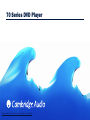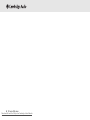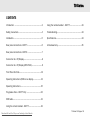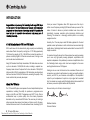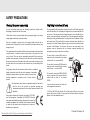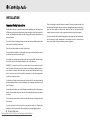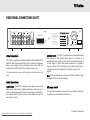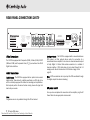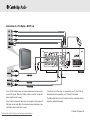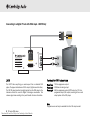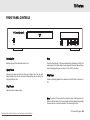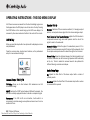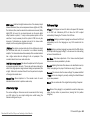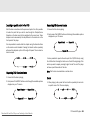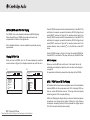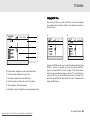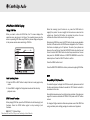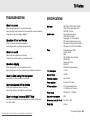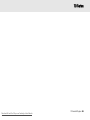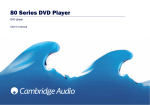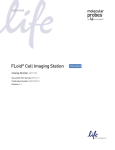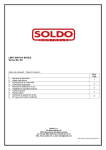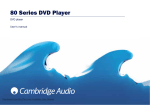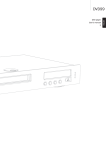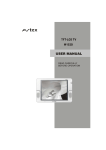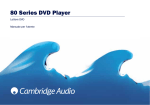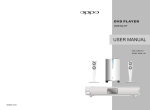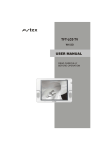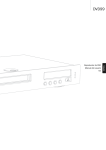Download Cambridge Audio DVD79 Specifications
Transcript
70 Series DVD Player Downloaded From Disc-Player.com Cambridge Audio Manuals 1 70 Series DVD player Downloaded From Disc-Player.com Cambridge Audio Manuals 70 Series CONTENTS Introduction ........................................................................3 Using the remote handset - DVD77................................23 Safety precautions ..............................................................4 Troubleshooting.................................................................24 Installation...........................................................................5 Specifications....................................................................24 Rear panel connections - DVD77.......................................6 Limited warranty................................................................25 Rear panel connections - DVD79 ......................................7 Connection to a TV/Display.................................................8 Connection to a TV/Display (With DVI-D)...........................9 Front Panel Controls..........................................................12 Operating instructions (DVD menu display)....................13 Operating instructions ......................................................15 Progressive Scan - DVD77 Only ......................................20 DVD Audio..........................................................................21 Using the remote handset - DVD77.................................22 Downloaded From Disc-Player.com Cambridge Audio Manuals 70 Series DVD player 2 INTRODUCTION Congratulations on purchasing this Cambridge Audio range DVD player. It is the result of our most extensive ever research and development program in over three decades of producing quality Hi Fi products. We hope that you will appreciate the results and enjoy many years of rewarding ownership. times per second. Progressive Scan DVD players scan from top to bottom in one fluid pass, painting 50/60 whole frames per second. This makes it harder to discern a picture's individual scan lines, which dramatically increases resolution while minimising distortion and flickering. This allows for a stunningly realistic picture on a suitably equipped monitor. A brief introduction to DVD and DVD Audio Sonically, the 70 series player adds DVD-Audio playback for the best possible musical performance in both multi-channel surround and high quality stereo. Cambridge Audio has also worked hard to ensure that CD replay is excellent. DVD is well known for its extraordinarily large capacity and outstanding audio-video effects. Its capacity is as high as 4.7-17 GB (approximately 7-26 times the capacity of CD). With 500-line horizontal resolution of pictures and Dolby Digital 5.1 Channel surround sound, it brings a new era to audio visual entertainment . Using MLP Lossless from Dolby Laboratories, DVD-Audio discs can store up to six channels of 24-bit/96 kHz audio, including a separate lowfrequency bass channel. Compare that to two channels of 16-bit/44.1 kHz sound from CDs! For audiophiles, a DVD-Audio disc can alternatively hold two channels of 24-bit/192 kHz audio, exceeding the quality of any music audio format previously developed. About the 70 Series The 70 Series DVD player encompasses the most sophisticated picture reproduction, including the ability to reproduce a progressive scan image in both PAL and NTSC. Progressive scan (DVD77 only) offers a considerable leap in picture quality from the already impressive standards set by conventional DVD-Video. The usual way of creating a picture process draws screen lines twice per frame: once for the evennumbered lines and once for the odd-numbered lines, interlacing 25/30 3 70 Series DVD player Downloaded From Disc-Player.com Cambridge Audio Manuals To maximise the performance from this equipment we would encourage you to use only high quality viewing equipment, amplification and capable loudspeakers. We particularly recommend amplification from the Cambridge Audio range, which has been designed to the same exacting standards as our DVD players. Cabling is also an area that should not be overlooked. Please do not compromise your system's performance by using poor quality cables to connect your DVD to your television and amplifier or the amplifiers' output to your loudspeakers. A system is only as good as its weakest link. Your dealer can supply quality Cambridge Audio interconnects that will ensure your whole system realises its full potential. Now we invite you to sit back, relax and enjoy! Matthew Bramble Technical Director 70 Series SAFETY PRECAUTIONS Checking the power supply rating Plug fitting instructions (UK only) For your own safety please read the following instructions carefully before attempting to connect this unit to the mains. The cord supplied with this appliance is factory fitted with a 13A mains plug fitted with a 3A fuse inside. If it is necessary to change the fuse, it is important that a 3A one is used. If the plug needs to be changed because it is not suitable for your socket, or becomes damaged, it should be cut off and an appropriate plug fitted following the wiring instructions below. The plug must then be disposed of safely, as insertion into a 13A socket is likely to cause an electrical hazard. Should it be necessary to fit a 3-pin BS mains plug to the power cord the wires should be fitted as shown in this diagram. The colours of the wires in the mains lead of this appliance may not correspond with the coloured markings identifying the terminals in your plug. Connect them as follows:- Check that the rear of your unit indicates the correct supply voltage. If your mains supply voltage is different, consult your dealer. This unit is designed to operate only on the supply voltage and type that is indicated on the rear panel of the unit. Connecting to other power sources may damage the unit. This equipment must be switched off when not in use and must not be used unless correctly earthed. To reduce the risk of electric shock, do not remove the unit's cover (or back). There are no user serviceable parts inside. Refer servicing to qualified service personnel. If the power cord is fitted with a moulded mains plug the unit must not be used if the plastic fuse carrier is not in place. Should you lose the fuse carrier the correct part must be reordered from your Cambridge Audio dealer. The lightning flash with the arrowhead symbol within an equilateral triangle is intended to alert the user to the presence of uninsulated 'dangerous voltage' within the product's enclosure that may be of sufficient magnitude to constitute a risk of electric shock to persons. The exclamation point within an equilateral triangle is intended to alert the user to the presence of important operating and maintenance instructions in the service literature relevant to this appliance. This product complies with European Low Voltage (73/23/EEC) and Electromagnetic Compatibility (89/336/EEC) Directives when used and installed according to this instruction manual. For continued compliance only Cambridge Audio accessories should be used with this product and servicing must be referred to qualified service personnel. Downloaded From Disc-Player.com Cambridge Audio Manuals The wire which is coloured BLUE must be connected to the terminal which is marked with the letter 'N' or coloured BLACK. The wire which is coloured BROWN must be connected to the terminal which is marked with the letter 'L' or coloured RED The wire which is coloured GREEN/YELLOW must be connected to the terminal which is marked with the letter 'E' or coloured GREEN. If your model does not have an earth wire, then disregard this instruction. If a 13 Amp (BS 1363) plug is used, a 3 Amp fuse must be fitted, or if any other type of plug is used a 3 Amp or 5 Amp fuse must be fitted, either in the plug or adaptor, or on the distribution board. 70 Series DVD player 4 INSTALLATION Important Safety Instructions Please take a moment to read these notes before installing your DVD player, they will enable you to get the best performance and prolong the life of the product. We advise you follow all instructions, heed all warnings and keep the instructions for future reference. The unit is of Class 1 construction and must be connected to a Mains socket outlet with a protective earthing connection. This unit must be installed on a sturdy, level surface. The unit requires ventilation. Do not situate it on a rug or other soft surface and do not obstruct any air inlets or outlet grills. Do not place in a sealed area such as a bookcase or in a cabinet. Any space open at the back (such as a dedicated equipment rack) is fine however. WARNING - To reduce the risk of fire or electric shock, do not expose this unit to rain or moisture. This unit must not be exposed to dripping or splashing water or other liquids. No objects filled with liquid, such as vases, shall be placed on the unit. In the event, switch off immediately, disconnect from the mains supply and contact your dealer for advice. To clean the unit, wipe its case with a moist, lint-free cloth. Do not use any cleaning fluids containing alcohol, ammonia or abrasives. Do not spray an aerosol at or near your DVD player. Ensure that small objects do not fall through any ventilation grille. If this happens, switch off immediately, disconnect from the mains supply and contact your dealer for advice. Do not route the power cable so that it can be walked upon or damaged by other items near it. If you do not intend to use this unit for a long period, switch it to Standby and unplug it from the mains socket. Also unplug the unit during lightning storms. 5 70 Series DVD player Downloaded From Disc-Player.com Cambridge Audio Manuals Refer all servicing to qualified service personnel. Servicing is required when the unit has been damaged in any way, such as a damaged power-supply cord or plug, liquid has been spilled or objects have fallen into the unit, the unit has been exposed to rain or moisture, does not operate normally, or has been dropped. If you have checked the Troubleshooting guide in the manual with no improvement, do not attempt to repair, disassemble or reconstruct the unit. A serious electric shock could result if this precautionary measure is ignored. 70 Series REAR PANEL CONNECTIONS DVD77 L Digital Audio Out Video Out Audio Out 5.1 Channel DVD Audio/Surround Out Front 2-CH Out L Surr Centre Component Video Cb/Pb L CAUTION: SERIAL NUMBER REMOVED Y This product complies with DHHS rules 21 CFR, Chapter 1, Subchapter J Part 1040 at date of manufacture Apparatus claims of US patent nos. 4,631 603; 4577,216; 4,819,098 and 4,907,093 licensed for limited viewing only "DTS" and "DTS Digital Out" are trademarks of Digital Theatre Systems Inc. Cr/Pr R R R Sub S-Video Coaxial Optical PCM/DTS/DOLY DIGITAL SCART OUT (COMPOSITE/RGB) Video Connections The DVD77 is equipped with Composite (CVBS), S-Video (SVHS), SCART (RGB and CVBS) and Component Video (YCbCr) connections. Progressive Scan is only available from the Component video output. With the exception of the SCART output, these outputs are picture only. It is only necessary to use one of the picture connections at any one time. Manufactures under license from Dolby Laboratories. "Dolby" and the double -D Symbol are trademarks of "Dolby" Laboratories. Confidential Unpublished Works. c 1992 1997 Dolby Laboratories. All rights reserved DVD77 70 Series DVD Player Power Rating: 100-240V AC 50/60Hz Max Power Consumption: 40W Caution Risk of electric shock Do not open Avis Risque de choc electrique Ne pas ouvrir Achtung Vorm offnen des gerates Netzstecker ziehen POWER AC CLASS 1 LASER PRODUCT LUOKAN 1 LASERLAITE KLASS 1 LASERAPPARAT www.cambridge-audio.co.uk Analogue outputs -The DVD77 is equipped with a conventional stereo RCA (phono) out that outputs stereo audio for connection to a conventional stereo amplifier. It also has a six channel decoded output in Dolby Digital 5.1 format that enables connection to a suitable 6 channel amplifier. A DVD Audio disc will only output through the 5.1 analogue outs. See An Introduction to DVD Audio on page 3 and page 21. Note: A DTS encoded disc will only output the DTS soundtrack through the digital outputs for external decoding. Audio Connections Digital outputs - The DVD77 is equipped with an optical and a coaxial digital output. These allow for a digital soundtrack on a DVD disc to be sent to a suitably equipped AV receiver for decoding and amplification. Both outputs perform the same function- simply choose the type that best suits your needs. Downloaded From Disc-Player.com Cambridge Audio Manuals AC power socket Once you have completed all connections to the amplifier, plug the AC Power Cable into an appropriate mains socket. 70 Series DVD player 6 REAR PANEL CONNECTIONS DVD79 Power Rating: 100-240V AC 50/60Hz Max Power Consumption: 40W Caution Risk of electric shock Do not open Avis Risque de choc electrique Ne pas ouvrir Achtung Vorm offnen des gerates Netzstecker ziehen This product complies with DHHS rules 21 CFR, Chapter 1, Subchapter J Part 1040 at date of manufacture "DTS" and "DTS Digital Out" are trademarks of Digital Theatre Systems Inc. Apparatus claims of US patent nos. 4,631 603; 4577, 216; 4,819,098 and 4,907, 093 licensed for limited viewing only L L Digital Audio Out Video Out Audio Out 5.1 Channel DVD Audio/Surround Out Front 2-CH Out DVD79 70 Series DVD Player Surr Centre Component Video Cb/Pb L CAUTION: SERIAL NUMBER REMOVED Y Cr/Pr R R R c Sub DVI OUT Video Connections The DVD79 is equipped with Composite (CVBS), S-Video (SVHS), SCART (RGB and CVBS) and Component Video (YCbCr) connections. Also DVI-D Digital Video Interface Audio Connections Digital outputs - The DVD79 is equipped with an optical and a coaxial digital output. These allow for a digital soundtrack on a DVD disc to be sent to a suitably equipped AV receiver for decoding and amplification. Both outputs perform the same function- simply choose the type that best suits your needs. Note: Progressive scan is only available through the DVI out socket. 7 70 Series DVD player Downloaded From Disc-Player.com Cambridge Audio Manuals S-Video Coaxial Optical PCM/DTS/DOLY DIGITAL CLASS 1 LASER PRODUCT LUOKAN 1 LASERLAITE KLASS 1 LASERAPPARAT Manufactures under license from Dolby Laboratories. "Dolby" and the double -D Symbol are trademarks of "Dolby" Laboratories. Confidential Unpublished Works. 1992 - 1997 Dolby Laboratories. All rights reserved SCART OUT (COMPOSITE/RGB) POWER AC www.cambridge-audio.co.uk Analogue outputs - The DVD79 is equipped with a conventional stereo RCA (phono) out that outputs stereo audio for connection to a conventional stereo amplifier. It also has a six channel decoded output in Dolby Digital 5.1 format that enables connection to a suitable 6 channel amplifier. A DVD Audio disc will only output through the 5.1 analogue outs. See An Introduction to DVD Audio on page 3 and page 21. Note: A DTS encoded disc will only output the DTS soundtrack through the digital outputs for external decoding. AC power socket Once you have completed all connections to the amplifier, plug the AC Power Cable into an appropriate mains socket. Connections to a TV /Display - DVD77 only (Y) (Cr) (Cb) Scart Audio In Video In S-V Video Rear panel Audio Cable or S-V Video Video Cable S-V Video Cable If your TV has S-Video inputs, an S-Video interconnect can be used to connect this player. When the S-Video output is used the component video outputs cannot be used. If the TV has a component video input, the component video output of this player can be used. When the component video outputs are in use the S-Video output cannot also be used. Downloaded From Disc-Player.com Cambridge Audio Manuals If the Audio Out of this player is connected to your TV, the ‘2-CH out’ sockets should be connected to your TV’s Audio In terminals. The RGB outputs from the Scart connector and the component outputs cannot be used simultaneously. 70 Series DVD player 8 Connecting to a Digital TV set with DVI-D input - DVD79 Only 2-CH Out L DVD79 70 Series DVD Player Power Rating: 100-240V AC 50/60Hz Max Power Consumption: 40W Caution Risk of electric shock Do not open Avis Risque de choc electrique Ne pas ouvrir Achtung Vorm offnen des gerates Netzstecker ziehen R DVI OUT DVI-D D To select the DVI-D D output mode The DVD79 has everything you would expect from a standard DVD player. The player also features a DVI-D output. (Digital visual Interface). The DVD79 player transfers the digital signal from the DVD player to the television without the need for Digital to Analogue conversation. This reduces signal loss resulting in the purist transfer of video information. Press Once: 720-line progressive output. Press again: 1080-line interlacing output Press again: 480-line progressive output (NTSC output) or 576- line progressive output (PAL output) according to the current output system of the DVD player. Note: Progressive scan will only be available from the DVI output socket. 9 70 Series DVD player Downloaded From Disc-Player.com Cambridge Audio Manuals 70 Series Connection to a 2 Channel Audio System/TV Video Cable Audio Cable Video In Audio In Rear Panel Front Left Speaker Front Right Speaker Downloaded From Disc-Player.com Cambridge Audio Manuals 70 Series DVD player 10 Connecting to a 5.1 Input Audio System Connecting to an amplifier with Dolby Digital or DTS Digital input connections Coaxial in Optical In Rear Panel Front Left Speaker Front Right Speaker Centre Speaker Amplifier with 5.1 Audio Input L R Front Sub Surr Centre The built-in Dolby Digital decoder inside your 70 Series DVD player makes it possible to play discs recorded with Dolby Digital. This is achieved simply by connecting your player to an amplifier and an appropriate home theatre loudspeaker package “5.1” means 5 main channels of output (front left, front right, centre, surround left, surround right) plus subwoofer (the “.1”). 11 70 Series DVD Player Downloaded From Disc-Player.com Cambridge Audio Manuals Subwoofer Surround Left Speaker Surround Right Speaker Manufactured under license from Dolby laboratories. “Dolby and the double-D symbol are trademarks of Dolby Laboratories. Confidential unpublished works. 1992-1997 Dolby Laboratories. All rights reserved. 70 Series FRONT PANEL CONTROLS Standby/On Stop Switches the unit from Standby mode to On. Stops the Disc playing. If Play is pressed shortly afterwards, the DVD will resume play in the place where it was stopped. A Compact disc will stop and a message will appear on screen. Press PLAY to continue. Open/Close Allows you to open and close the disc tray to load a disc. The disc will begin loading when the tray is closed. Pressing Play will also close the tray and start the Disc. Skip/Scan Allows for skipping between the chapters on the DVD disc or tracks on a CD. Play/Pause Plays the disc and pauses play. Note: To perform the scan function from the player it'self requires the button to be held down for a few seconds and then released. Repeating this process will increase the speed of the scanning function. Downloaded From Disc-Player.com Cambridge Audio Manuals 70 Series DVD player 12 OPERATING INSTRUCTIONS - THE DVD MENU DISPLAY All of these menus are accessed from the blue Cambridge Logo screen that appears when the DVD player is on with no disc in the tray. Pressing the SETUP button on the remote brings up the DVD menu display. It is accessed by the cursors and select button in the centre of the remote. DVD79 Only When you press the setup button two options will be displayed, common and professional. Press the common setup, to setup basic functions, or the professional setup for more advanced settings. Speaker Set Up Downmix: Switches off the surround soundtrack (5.1 analogue output section) and outputs a stereo signal from the stereo analogue output. Front, Centre and Rear Speaker Settings: adjusts the DVD decoder to compensate between large and small speakers and the size of the signal it sends to the subwoofer. Subwoofer Off/On: Informs the player if a subwoofer is present. If it is present the low frequencies are split off and sent to the subwoofer, if not the complete audio spectrum will be heard through the front channel. Channel Delay: Allows the distance between the listening position and the centre, subwoofer, rear left and rear right speakers to be individually set (in cm). This is to enable the surround sound to be optimised for different listening room sizes and shapes. Audio Setup Page General Setup - DVD77/79 TV Display: Allows you to alter between 16.9 widescreen and 4.3 conventional image. SCART: Switches the SCART output between RGB and Component. You will need a suitably equipped television to handle a component signal. Screensaver: If the DVD is left on and inactive, it will switch to a screensaver to minimise energy consumption and screen burn. It can be switched off here. 13 70 Series DVD player Downloaded From Disc-Player.com Cambridge Audio Manuals EQ: Adjusts the final effect of the stereo output with a number of optional presets. Soundfield: Adjusts the final effect of the decoder output with a number of surround effects presets. 70 Series SPDIF output: Switches the digital audio section of the decoder/output between bitstream (Raw) and uncompressed stereo digital out (PCM). The bitstream (Raw) must be selected to enable surround sound (Dolby digital/DTS) to be sent to an external decoder via the audio digital output (coaxial or optical). If a only a stereo speaker system is to be used then it is only necessary to set this option to PCM, then only two channels of information are decoded and sent to the stereo audio outputs (and the coax/optical digital audio output). LPCM Out: This sets the maximum data rate for the digital audio output (not the actual data rate) for connection to an external decoding amplifier. The internal decoder will downsample if the recorded material has a higher audio data rate although it will not upsample if the recorded material has a lower audio data rate. Dolby Digital setup/Dynamic: This allows the adjustment of the Dynamic compression applied to the audio. This can be useful when listening to action films (large dynamic range between talking and explosions) late at night. When set to maximum this will force the quiet and loud parts of the signal to a similar level. Channel Trim: Allows adjustment of the decoder levels for each individual channel in turn to optimise audio setup. Video Setup Page The various settings on this screen are all concerned with fine tuning your DVD picture. You can adjust settings here whilst leaving the television settings as they are. Downloaded From Disc-Player.com Cambridge Audio Manuals Preference Page TV Type: the DVD player can be set for either a European PAL television or an NTSC unit. Alternatively AUTO will allow the DVD to adjust automatically, following the TV format of the DVD disc. Audio Setting: Setting a particular language here will mean the DVD will automatically look for that language on any DVD inserted into the machine. Subtitle: Setting a particular language here means that the DVD will look for this particular language. Setting it to the same as the Audio setting will cancel the subtitles out. Disc Menu: This allows adjustment of the Scene selection/Special features menu where permissible by the disc. Parental: Adjusting this blocks films above a set classification level (ie PG13) from playing on the player if children are using it, if you wish. Password: This is how to alter the above settings. The password default is 7890 and can be changed by correctly entering the default followed by your new password. Default: This can restore all of the original factory settings if required. Note: When a film is playing it is not possible to access the setup menu unless the stop button is pressed twice (clearing the film position altogether). 70 Series DVD player 14 OPERATING INSTRUCTIONS Loading and unloading discs Normal disc play 1. Press the Standby/On switch. 2. Press the Open/Close button. 1. Switch on your television and if you have an amplifier, set its input selector to the correct position and reduce the volume control to a minimum. 3. When the disc tray has opened fully, place a disc carefully in the tray with the label side facing up. 2. Press the On/Standby switch. Most televisions will automatically switch to the channel/input that the DVD is connected to. 4. To close the disc tray, press the OPEN/CLOSE button again. When the tray with a correctly loaded disc is fully closed, the disc will start turning automatically. After the DVD player has read the disc it will start to play. Pressing PLAY will also close the tray and start playing the disc. 3. Press the Open/Close button to open the disc tray, and load a disc. 5. The disc tray can be opened at any time by pressing the OPEN/CLOSE button. Only remove the disc after the tray has fully opened Note: Do not put anything except a DVD/CD sized disc into the tray, foreign objects may damage the mechanism. Do not force the tray by hand during the opening and closing operations. To avoid dirt and dust entering the mechanism, keep the disc tray closed. If the Disc is seriously scratched or too dirty the player may not be able to read it or play it. Never load more than one disc into the disc tray at one time. 15 70 Series DVD player Downloaded From Disc-Player.com Cambridge Audio Manuals 4. Press the Open/Close button again to close the tray. The DVD player will read the disc and begin to load. Alternatively, pressing Play will close the tray and start playing the disc. If you have loaded a CD, you will need to press play. 5. The DVD disc should load to the opening menu (where scene selection, sound/special features can be accessed). Some discs will begin playing the film but can be returned to the menu by pressing the Menu button. 6. To stop the disc at any point, press the Stop button. Pressing the Play button on the front of the DVD player while the disc is playing will pause the disc. Pressing play on the remote will have no effect as there is a separate pause button. When the disc is paused the display will flash, play can be resumed by pressing the PLAY button again. When the DVD has finished playing, it will cycle back to the start menu, a CD will return to standby mode. If the REPEAT button has been pressed, the DVD player will start the film or CD again. 70 Series Locating a specific point in the DVD Repeating CD discs and tracks Start the disc as mentioned in the previous chapter. It is often possible to locate the point that you wish to view through the Chapter/Scene Selection on the disc menu that is navigated by the cursor keys. These chapters can be accessed by the skip buttons on the remote or on the front panel of the player. 1. Ensure that the disc is playing. 2. Each press of the REPEAT button scrolls through the available options displayed on your TV screen. Repeat track It is also possible to search within the chapter using the Search buttons on the remote control handset. Pressing the Search button repeatedly will speed the playback up from x2 through x32 speed. This can also be done in reverse >> x2 >> x4 >> x8 < << x32 << x16 Repeat all Repeat off It is also possible to repeat a favourite point of a CD/DVD disc by using the A-B function. Pressing the button once "marks" the beginning of the section you wish to repeat, pressing it again "marks" the end. The player will now repeat this section of the disc. Repeating DVD discs and tracks Note: This function is unavailable on certain discs. 1. Ensure that the disc is playing. Zoom 2. Each press of the REPEAT button scrolls through the available options displayed on your TV screen. 1. When playing a disc, press the Zoom button repeatedly to zoom into a specific area of the TV screen display. Repeat chapter Repeat title Repeat off Repeat all Downloaded From Disc-Player.com Cambridge Audio Manuals x2 x4 x3 x1 x1/4 x1/2 x1/3 70 Series DVD player 16 MPEG4/MP3 and JPEG File Playing With a scalable bitstream, it can be adapted to dynamically varying requirements. Press UP/DOWN arrows to select the desired directory. Press SELECT for verification. For example, you select the directory DU000 in Figure A and press SELECT as shown in Figure B. The window returns back to the Press UP/DOWN arrows to select the desired directory. Press SELECT for verification. For example, you select the directory DU000 in Figure A and press SELECT as shown in Figure B. The window returns back to the previous directory when you select [ .. ] in the first line or press LEFT arrow. Playing MPEG4 File Press UP/DOWN arrows in Figure B to select the desired MPEG4 file. Press SELECT for verification. The player will then play the MPEG4 files. The MPEG4 is the audio standard publicised by MPEG4 (Moving Picture Experts Group). MPEG4 allows video and audio to be compressed to a fraction of its original size. When you insert a MPEG4 disc, the TV screen displays the operation menu as shown in Figure A (the displayed contents vary with the disc.) B: A: 00:00 00:00 001/004 00:00 00:00 001/369 \ \Du000\ Du000 .. Du001 A/V Du002 A/V Du003 A/V MP000 MP001 MP002 MP3 file Playback When you load the MP3 disc into the unit, it will search the disc for information and display the operation menu as shown in the diagram on page 18. For operational information, please follow the steps for the MPEG4. MP3 / JPEG Picture CD File Playing MP3 utilises the third layer audio compression mode of the international standard MPEG with the compression ratio 12:1. Employing MP3, one disc can record 600-minutes music or 170 songs with sound quality almost as good as CD for everyday listening. JPEG (Joint Photographic Experts Group) is the most widely used picture compression and storage format today. Utilising the high efficiency compression calculating method, JPEG compresses the original picture 15 to 20 times with excellent picture quality. 17 70 Series DVD Player Downloaded From Disc-Player.com Cambridge Audio Manuals 70 Series Playing MP3 Files when you insert When you insert an MP3 disc, the TV screen displays the operation menu as shown in Figure A. (The displayed contents vary with each disc)> 1 A: B: 2 3 4 5 6 1. Status window - displays the current status information. 2. Directory window- displays the current path 3. File window - displays the current path’s files 4. Scroll bar window - Indicates the current files’ position Using the UP/DOWN cursor keys to select the desired directory. Press SELECT to confirm. For example, you select the directory DU000 in figure A and press SELECT as shown in figure B. The window returns back to the previous directory when you select ( ..) in the first line or press the LEFT key. Use the UP/DOWN cursor keys, as in figure *B to select the desired MP3 file. Press SELECT to confirm. The player starts playing the MP3 songs. 5. Preview window - JPEG image preview 6. Information window - Displays the current operating prompts Downloaded From Disc-Player.com Cambridge Audio Manuals 70 series DVD player 18 JPEG Picture CD file Playing Playing JPEG Files When you insert a disc with JPEG files, the TV screen displays the operation menu as shown in the figure. The operating menus are the same as operating MP3 files except that the preview image will appear in the preview window when selecting a JPEG file. When the zooming in/out function is on, press the FWD button to magnify the picture. You can magnify the frame twice as much as the original one. Press the REV button to minimise the picture. You can minimise the frame half as much as the original one. When playing JPEG files, press the STOP button to stop preview playback function, at the same time all JPEG files are displayed on the TV screen. One frame can display up to 12 pictures. The rest of your pictures are shown on the next frame. Press the SKIP NEXT button to enter the next frame. Press the SKIP PREV button to enter the previous frame. You can also press the NUMBER buttons or DIRECTION ARROWS to select the desired picture. Press the SELECT button to confirm Press the MENU button to exit Press the DIRECTION ARROW to rotate a picture when playing JPEG files. Basic Operating Menus 1. Press the PREV or NEXT button to skip to the last or next page in stop mode. 2. Press ANGLE to toggle the file playback mode and the directory playback mode. JPEG Files and Functions When playing JPEG files, press the ZOOM button to start zooming in/out functions. Press the ZOOM button again to stop zooming in/out functions. 19 DVD77 70 Series Player Downloaded From Disc-Player.com Cambridge Audio Manuals NOTE Compatibility of JPG/Photo Cd’s To enable the player to display the JPG files correctly please ensure that the disc used has been finalised to enable the TOC ‘table of contents’ to be created on the disc. New digital cameras support very high picture resolution, this player can support a maximum resolution of 1840x 1232 pixels with 16.7 million colours. For images of higher resolution than above please convert the JPEG files using a suitable photo editing package to enable correct playback. 70 Series CONNECTION TO A PROGRESSIVE SCAN TV/DISPLAY Some televisions and monitors are equipped with component video inputs and are capable of reproducing a progressively scanned video signal. Connecting to these inputs allows you to view higher quality pictures with less flicker. Y Pr Pb Rear Panel DVD77 Only If you find that you have no display but are getting sound from your speakers, you have set the DVD player to progressive scan mode. Simply press the I-Scan button on your remote control. Audio In Audio Cord Note: TV set with progressive-scan video input If your progressive scan TV has Y, Pb Pr video inputs you can use the players Y, Cb/Pb, Cr/Pr outputs . Press the p-Scan button to switch the player to the progressive scan video output mode. If this player’s audio outputs are also connected to the TV, the L/R channels of 2-CH OUT should be connected to the TV’s AUDIO IN terminals. It is imperative that you use high quality component video cables to ensure the best possible performance. Downloaded From Disc-Player.com Cambridge Audio Manuals 70 Series DVD Player 20 DVD AUDIO What is DVD Audio? Using MLP lossless from Dolby Laboratories. DVD-Audio discs can store up to six channels of 24-bit/96 kHz audio, including a separate lowfrequency bass channel. Compare that to two channels of 16-bit/44.1 kHz sound from CD’s! For stereo buffs, a DVD-Audio disc can alternatively hold two channels of 24-bit/192 kHz audio, exceeding the quality of any music audio format previously available. 21 70 Series DVD Player Downloaded From Disc-Player.com Cambridge Audio Manuals DVD-Audio discs can also add a visual element to your music. Discs can carry picture galleries, lyrics, notes, or any combination of still images, animation, and text. Producers and artists can even add audio commentary, similar to that found on many DVD-Video discs. And, as with DVD-Video, each DVD-Audio disc can also contain full-motion video, with accompanying Dolby Digital sound in up to 5.1 channels. 70 Series USING THE REMOTE HANDSET- DVD77 15 1 2 16 17 18 3 4 5 19 20 6 21 7 8 22 23 24 25 26 27 28 29 Downloaded From Disc-Player.com Cambridge Audio Manuals 9 10 11 12 13 14 When you have unpacked your remote handset, insert the supplied AAA batteries to activate it. The remote can control all of the standard playback options but is also important in setting up your DVD player as many of the menus are most easily accessed from the remote. 1. Eject 2. Number buttons 3. Zoom 4. Angle 5. Menu 6. Return 7. Volume 8. Mute 9. Clear 10. A-B Button 11. Skip Fwd 12. Skip Back 13. OSD 14. PAL/NTSC 15. Standby 16. Audio 17. Subtitle 18. Title 19. Select 20. Setup 21. Play/Stop/Pause 22. Slow 23. Mode 24. PSM 25. Repeat 26. Scan Prev 27. Scan Rev 28. I-Scan 29. P-Scan 70 Series DVD player 22 USING THE REMOTE HANDSET- DVD79 15 1 2 16 17 18 3 4 5 19 20 6 21 7 8 22 23 24 25 26 27 28 29 23 70 Series DVD Player Downloaded From Disc-Player.com Cambridge Audio Manuals 9 10 11 12 13 14 When you have unpacked your remote handset, insert the supplied AAA batteries to activate it. The remote can control all of the standard playback options but is also important in setting up your DVD player as many of the menus are most easily accessed from the remote. 1. Eject 2. Number buttons 3. Zoom 4. Angle 5. Menu 6. Return 7. Volume 8. Mute 9. Clear 10. A-B Button 11. Skip Fwd 12. Skip Back 13. OSD 14. PAL/NTSC 15. Standby 16. Audio 17. Subtitle 18. Title 19. Select 20. Setup 21. Play/Stop/Pause 22. Slow 23. Mode 24. PSM 25. Repeat 26. Scan Prev 27. Scan Rev 28. DVI 29. Info 70 Series TROUBLESHOOTING SPECIFICATIONS There is no power Disc types Ensure the AC power cord is connected securely. Ensure the plug is fully inserted into the wall socket and is switched on. Check fuse in the mains plug or adaptor. Audio formats The player will not read the disc Check the disc is not loaded upside down. Check that the disc is not too scratched or dirty. There is no sound Video Composite Video (CVBS) S-Video (SVHS) RGB DVI-D (Digital Video Interface DVD79 Only) Component (YCbCr) PAL/NTSC Interlaced/Progressive scan THD (unweighed) < 0.01% Ensure that the amplifier is set correctly. Check that the interconnects are inserted correctly. The disc is skipping Check that the disc is not too scratched or dirty. Ensure the player is on a firm surface and not subject to vibrations. There is a hum coming from the speaker Ensure that all cable connections are secure. The remote handset will not function Check that the batteries have not expired. Ensure that nothing is blocking the remote sensor. DVD, DVD-A, DVD-V, Mp3, CD-RW, CD-R, CD-DA, Kodak picture CD, DIVX (DVD 79 Only) 5.1 and stereo downmix LPCM 16 bit 44.1kHz Dolby Digital 5.1 24 bit 96kHz DTS output (digital audio out only) DVD audio 2 channel 24 bit 192kHz DVD audio 5.1 (MLP) 24 bit 96kHz Dynamic Range >103dB Frequency response 5Hz - 20kHz Video amplitude 1.0V pk-pk (75 ohms) S-V Video amplitude Y: 1.0V pk-pk n (75 ohms) C: 0.286V pk-pk (75 ohms) Power supply 100-240V AC There is no image, but sound (DVD77 Only) Max power consumption 40W You have set the DVD player to progressive scan mode. Simply press the I-Scan button. Dimensions (mm) (H x W x D) 55 x 430 x 263 Weight (kg) 2.56 kg Downloaded From Disc-Player.com Cambridge Audio Manuals 50/60Hz 70 Series DVD player 24 LIMITED WARRANTY Cambridge Audio warrants this product to be free from defects in materials and workmanship (subject to the terms set forth below). Cambridge Audio will repair or replace (at Cambridge Audio's option) this product or any defective parts in this product. Warranty periods may vary from country to country. If in doubt consult your dealer and ensure that you retain proof of purchase. To obtain warranty service, please contact the Cambridge Audio authorised dealer from which you purchased this product. If your dealer is not equipped to perform the repair of your Cambridge Audio product, it can be returned by your dealer to Cambridge Audio or an authorised Cambridge Audio service agent. You will need to ship this product in either its original packaging or packaging affording an equal degree of protection. Proof of purchase in the form of a bill of sale or receipted invoice, which is evidence that this product is within the warranty period, must be presented to obtain warranty service. This Warranty is invalid if (a) the factory-applied serial number has been altered or removed from this product or (b) this product was not purchased from a Cambridge Audio authorised dealer. You may call Cambridge Audio or your local country Cambridge Audio distributor to confirm that you have an unaltered serial number and/or you purchased from a Cambridge Audio authorised dealer. This Warranty does not cover cosmetic damage or damage due to acts of God, accident, misuse, abuse, negligence, commercial use, or modification of, or to any part of, the product. This Warranty does not cover damage due to improper operation, maintenance or installation, or attempted repair by anyone other than Cambridge Audio or a 25 70 Series DVD player Downloaded From Disc-Player.com Cambridge Audio Manuals Cambridge Audio dealer, or authorised service agent which is authorised to do Cambridge Audio warranty work. Any unauthorised repairs will void this Warranty. This Warranty does not cover products sold AS IS or WITH ALL FAULTS. REPAIRS OR REPLACEMENTS AS PROVIDED UNDER THIS WARRANTY ARE THE EXCLUSIVE REMEDY OF THE CONSUMER. CAMBRIDGE AUDIO SHALL NOT BE LIABLE FOR ANY INCIDENTAL OR CONSEQUENTIAL DAMAGES FOR BREACH OF ANY EXPRESS OR IMPLIED WARRANTY IN THIS PRODUCT. EXCEPT TO THE EXTENT PROHIBITED BY LAW, THIS WARRANTY IS EXCLUSIVE AND IN LIEU OF ALL OTHER EXPRESS AND IMPLIED WARRANTIES WHATSOEVER INCLUDING, BUT NOT LIMITED TO, THE WARRANTY OF MERCHANTABILITY AND FITNESS FOR A PRACTICAL PURPOSE. Some countries and US states do not allow the exclusion or limitation of incidental or consequential damages or implied warranties so the above exclusions may not apply to you. This Warranty gives you specific legal rights, and you may have other statutory rights, which vary from state to state or country to country. 70 Series Downloaded From Disc-Player.com Cambridge Audio Manuals 70 Series DVD player 26 70 Series DVD Player www.cambridge-a audio.com Part No. AP16515/2 Downloaded From Disc-Player.com Cambridge Audio Manuals