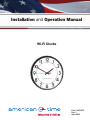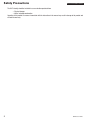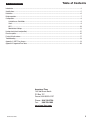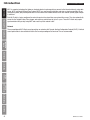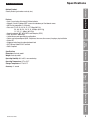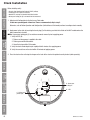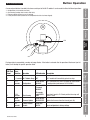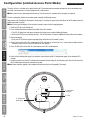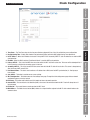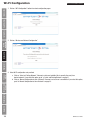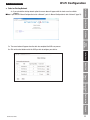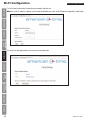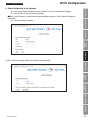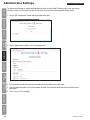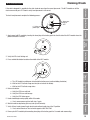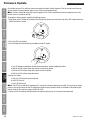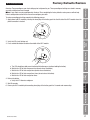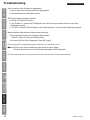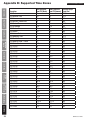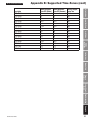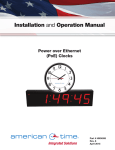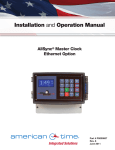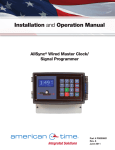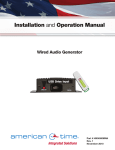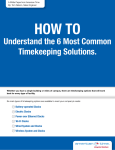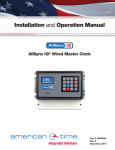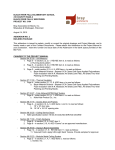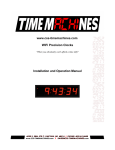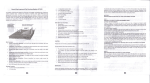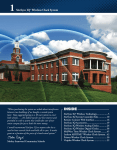Download American Time Wi-Fi Clocks Installation manual
Transcript
Wi-Fi Installation Manual Installation and Operation Manual Wi-Fi Clocks ® Part # H004817 Rev. 1 April 2015 Safety Precautions Wi-Fi Installation Manual The Wi-Fi clock(s) should be installed in a secure location protected from: —Physical damage —Water, including condensation Operation of this product in a manner inconsistent with the instructions in the manual may result in damage to the product and will void the warranty. 2 © American Time Table of Contents Wi-Fi Installation Manual Introduction...............................................................................................................................................................................4 Specifications............................................................................................................................................................................5 Installation.................................................................................................................................................................................6 Button operation........................................................................................................................................................................7 Configuration.............................................................................................................................................................................8 Limited Access Point Mode.................................................................................................................................................8 Clock..................................................................................................................................................................................9 Wi-Fi.................................................................................................................................................................................10 Administrator Settings.......................................................................................................................................................14 Homing clock (check hand position).........................................................................................................................................15 Firmware update......................................................................................................................................................................16 Factory Defaults restore...........................................................................................................................................................17 Troubleshooting.......................................................................................................................................................................18 Appendix A - SNTP Time Servers.............................................................................................................................................19 Appendix B- Supported Time Zones.........................................................................................................................................20 American Time 140 3rd Street South PO Box 707 Dassel, MN 55325-0707 Phone: 866-748-3796 Fax: 800-789-1882 american-time.com © American Time 3 Wi-Fi Installation Manual Wi-Fi is a popular technology that allows an electronic device to exchange data or connect to the internet wirelessly using radio waves. Wi-Fi and Simple Network Time Protocol (SNTP) are used to make installation and setup as simple as possible. All you need to do is power your preconfigured clock in an area where the intended wireless local area network (WLAN) signal strength is sufficient. Each Wi-Fi clock is factory-configured to receive the precise time signal from your network time server. They also automatically correct for the Daylight Saving Time changes and require no maintenance for up to 5+ years. These Wi-Fi clocks only require synchronization twice per day using SNTP and create very little network traffic. Network These preconfigured Wi-Fi Clocks are plug and play on networks with Dynamic Hosting Configuration Protocol (DHCP). A limited access point mode is also available for clocks that are not preconfigured at American Time as recommended. Appendix Troubleshooting Factory Defaults Restore Firmware Update Homing Clock Configuration Button Operation Installation Specifications Introduction Introduction 4 © American Time Wi-Fi Installation Manual Configuration Operating Humidity: 0% to 95%, non-condensing Button Operation Weight: Varies by model Installation Specifications Dimensions: Varies by model Specifications Features •Up to 5 years battery life using AA Lithium batteries •Supports 2 static IP address SNTP servers for redundancy or Pool domain names •802.11n (b/g compatible, 2.4 GHz only) •Data rates: 72, 65, 58, 43, 29, 22, 14, 7 Mbps (802.11n) 54, 48, 36, 24, 18, 12, 9, 6 Mbps (802.11g) 11, 5.5, 2, 1 Mbps (802.11b) •Security protocols: WEP, WPA, WPA2 and Enterprise (PEAP) •DHCP or Static IP addressing •Limited Access point operation for configuration •Clocks may be preconfigured (SSID, Passphrase, time zone, time servers) for plug-n-play installation •Status LED •Staggered wake times for reduced network load •Wi-Fi Alliance Radio/FCC/ICC certified •RoHS Compliant Introduction Optional Product: Security Bracket (part number varies by size) Specifications Operating Temperature: 41˚F to 131˚F Accuracy: ±1 second Homing Clock Storage Temperature: 41˚F to 131˚F Firmware Update Factory Defaults Troubleshooting Restore Appendix © American Time 5 Wi-Fi Installation Manual Before installing verify: • Dynamic Host Configuration Protocol (DHCP) settings • Firewall port 123 is open for UDP data • Good Wi-Fi coverage at intended installation location. • Green gear locking pin (A) is removed from the movement 1. Adjustments/Configuration via limited access Point mode If clock was preconfigured at American Time as recommended, skip to step 2. Otherwise, refer to Button Operation and Configuration (Limited Access Point mode) sections to configure clock manually. 2. Apply power to the clock by inserting the barrel plug (C) of the battery pack into the left side of the Wi-Fi module where the power connection is located. nNote: If green gear locking pin (A) has not been removed, remove it prior to applying power. i. Verify the LED (B): 1.Flashes red when power is applied to the clock. 2.Flashes green within 60 seconds. 3.Green flash stops within 120 seconds. ii. Verify the clocks hands begin to spin rapidly within 6 minutes after applying power. iii. Verify the correct time on the clock within 20 minutes of applying power. 3. Place the clock on the wall using the hanger on the back of the clock or the optional security bracket (sold separately). A - Green gear locking pin B - LED C - Battery pack power input Appendix Troubleshooting Factory Defaults Restore Firmware Update Homing Clock Configuration Button Operation Installation Specifications Introduction Clock Installation 6 © American Time Button Operation Wi-Fi Installation Manual 1. 2. 3. 4. onfiguration (via Limited Access Point) . C Clock homing (sending clock hands to 12 O’clock). Firmware updates (internet access is required). Factory defaults restore (restores to the configuration that the clock was shipped). Introduction A recessed push button is located in the lower central part of the Wi-Fi module. It can be used to initiate 4 different operations: Specifications Installation LED Button Operation Configuration Orange LED Flash Count Button Press Duration 0 < 1 second Wi-Fi Module Sleep OFF Wi-Fi module will immediately go back to sleep 1 1-5 seconds Configuration Wi-Fi Limited Access Point is available for clock and WiFi configuration (web browser 192.168.240.1) 2 5-10 seconds Clock Homing Flash GREEN/ ORANGE 6 seconds RED 5 seconds ORANGE 10 seconds rapid GREEN flash Send clock hands to 12 O'clock position then stop until power is reset 3 10-15 seconds Firmware Update Flash GREEN/ ORANGE/RED Update the firmware from the internet (port 80) 4 15+ seconds Factory Defaults Restore Flash RED/ GREEN Reset configuration to factory settings LED Indication Description Firmware Update Factory Defaults Troubleshooting Restore Appendix © American Time Operation Homing Clock Each operation is proceeded by a number of orange flashes. If the button is released after the operational flash count (see list below) it will attempt the specific operation listed. 7 Wi-Fi Installation Manual The clock will act as a limited access point for direct Wi-Fi communication to complete configuration. After connecting to the clock with a wireless device it can be configured with a web browser. nNote: If your clock was preconfigured by American Time this process is unneeded unless changes are required. To enter configuration (limited access point mode) complete the following process: Apply power to Wi-Fi module by inserting the barrel plug (C) of the battery pack into the left side of the Wi-Fi module where the power connection is located. nNote: If green gear locking pin (A) has not been removed, remove it prior to applying power. 1.Verify the LED (B) starts flashing red. 2.Press and hold the button located on the middle of the Wi-Fi module. a.The LED (B) should turn solid green to indicate the button press (continue holding the button). b.Wait for the LED (B) to flash orange one time. This will take about 2 seconds (additional flashes indicate other modes). 3.Release the button. a.Verify the LED (B) flashes green/orange indicating Limited Access Point mode is active. 4.Connect to the clock with a Wi-Fi enabled device (SSID will show up as American Time - xxxxxx under available wireless networks, where xxxxxx is the last 6 digits of the mac address. 5.Enter 192.168.240.1 into the URL of a web browser of the Wi-Fi enabled device. 6.Refer to Clock Configuration (page 9) to configure clock settings and Wi-Fi Configuration (page 10) to configure Wi-Fi settings. 7.Disconnect power from the Wi-Fi module by disconnecting the barrel plug (C) of the battery pack from the left side of the Wi-Fi module where the power connection is located. nNote: Power should be applied at the intended installation location to verify good Wi-Fi coverage. A - Green gear locking pin B - LED C - Battery pack power input Appendix Troubleshooting Factory Defaults Restore Firmware Update Homing Clock Configuration Button Operation Installation Specifications Introduction Configuration (Limited Access Point Mode) 8 © American Time Wi-Fi Installation Manual Clock Configuration Introduction Specifications Installation Button Operation Configuration Homing Clock Firmware Update Factory Defaults Troubleshooting Restore 1. Time Zones – The Time Zone entry sets the time zone. Reference Appendix B for a list of all available time zone configurations. 2. Daylight Saving Time – Enable (Auto, Custom Fixed or Custom Floating) or Disable (Off) Daylight Saving Time adjustments. 3. Use IP Address – When Use IP Address is selected "Primary SNTP IP and "Secondary SNTP IP" static IP addresses are used for SNTP synchronization. 4. Use DNS – When Use DNS is selected "Pool Domain Name" is used for SNTP synchronization. 5. Primary SNTP IP – This is the first SNTP time server from which the Wi-Fi clock will receive time. This server will be attempted first. If it fails to provide a valid time the secondary server is tried next. 6. Secondary SNTP IP – This is the second SNTP time server from which the Wi-Fi clock will receive time. This server is attempted only after the Primary SNTP server IP fails. 7. Pool Domain Name – This text is used to retrieve an IP address from a DNS server for SNTP synchronization (i.e. Pool.ntp.org or time.nist.gov). 8. Save button – This button is used to save on screen settings. 9. Wi-Fi Configuration – This button moves to client settings menu page. Through the client settings menu page wireless network configuration pages can also be reached. 10.Exit Setup – This button exits limited Access Point mode and returns to normal operation. 11.Current SSID – The current Service Set Identifier (SSID) is the name of the wireless network the Wi-Fi clock will attempt to use if left unchanged. 12.FW Version – The current firmware version used on the Wi-Fi clock. 13.MAC Address – The Media Access Control (MAC) address is a unique identifier assigned to the Wi-Fi clock network hardware for communications. Appendix © American Time 9 Wi-Fi Installation Manual 1. Click on “WiFi Configuration” button from clock configuration pages. Installation Specifications Introduction Wi-Fi Configuration 3. Select Wi-Fi configuration entry method. a. Click on “Select an Existing Network" if beacon is active and available (this is normally the case) from desired network. If you select this option, go to "a. Select and Existing Network" on page 11 b. Click on “Manual Configuration to Join a Network” if beacon is not active or is unavailable. If you select this option, go to "b. Manual Configuration to Join a Network" on page 13. Appendix Troubleshooting Factory Defaults Restore Firmware Update Homing Clock Configuration Button Operation 2. Click on “Wireless and Network Configuration”. 10 © American Time Wi-Fi Installation Manual Wi-Fi Configuration 4a. If you selected the existing network option the screen above will appear while the clock scans for available networks. nNote: If you selected “Manual Configuration to Join a Network”, go to “b. Manual Configuration to Join a Network” (page 13). Introduction a. Select an Existing Network Specifications Installation 5a. The screen below will appear when the clock has completed the SSID scan process. 6a. Click on the select button next to the SSID you wish to configure your clock to. Button Operation Configuration Homing Clock Firmware Update Factory Defaults Troubleshooting Restore Appendix © American Time 11 Wi-Fi Installation Manual 7a.Enter security information (if required for your network) and click next. nNote: If a static IP address is required, check the Advanced Options and select “Static IP Address Configuration” radial button. Button Operation Installation Specifications Introduction Wi-Fi Configuration Appendix Troubleshooting Factory Defaults Restore Firmware Update Homing Clock Configuration 8a.Select Save and Apply button to save and exit to normal operation. 12 © American Time Wi-Fi Installation Manual Wi-Fi Configuration Specifications 4b. If you selected “Manual Configuration to Join a Network” in step 3 the screen below will appear. 5b Enter the SSID, security type and security settings. nNote: If a static IP address is required, check the Advanced Options and select “Static IP Address Configuration” radial button. 6b. Click the next button to continue. Introduction b. Manual Configuration to Join a Network Installation Button Operation Configuration 7b.Click on the Save and Apply button to save and exit to normal operation. Homing Clock Firmware Update Factory Defaults Troubleshooting Restore Appendix © American Time 13 Wi-Fi Installation Manual The Administrator Settings are used to enable/disable security for the clock and Wi-Fi browser pages. Enter your security settings (Username and Password) to enable security. Blank out the username and password to disable security. 1. Click on “WiFi Configuration” button from clock configuration pages. 2. Click on “Administrator Settings” in the Client Settings menu. 3. Enter Username into text field (leave blank to disable security for limited access point mode). 4. Enter Password and confirm in to the the password text fields (leave both blank to disable security for limited access point mode). 5. Click on click on “Save and Apply”. Appendix Troubleshooting Factory Defaults Restore Firmware Update Homing Clock Configuration Button Operation Installation Specifications Introduction Administrator Settings 14 © American Time Homing Clock Wi-Fi Installation Manual To check hand placement complete the following process: Installation 1. Apply power to Wi-Fi module by inserting the barrel plug of the battery pack into the left side of the Wi-Fi module where the power connection is located. Specifications C - Battery pack power input A - Green gear locking pin B - LED Introduction If the clock is dropped it is possible for the clock hands to move from the correct placement. The Wi-Fi module can tell the clock movement to go to 12 O’clock to verify hand placement is still correct. Button Operation Configuration 2. Verify the LED starts flashing red. 3. Press and hold the button located on the middle of the Wi-Fi module. Homing Clock Firmware Update Appendix © American Time Factory Defaults Troubleshooting Restore a. The LED should turn solid green to indicated the button press (continue holding the button). b. Wait for the LED to flash orange one time (do not release the button). c. Wait for the LED to flash orange twice. 4. Release the button. a. Verify the LED turns solid red. b. Verify the LED turns solid orange. c. Verify the LED flashes green. 5. Hands should begin moving rapidly within 30 seconds. a. If not, remove power and start with step 1 again. 6. Wait for hands to stop moving (this may take up to 20 minutes). 7. Verify all three hands (second hand, minute hand and hour hand) stop at the 12 position. a. If not, contact American Time technical support at 866-748-3796. 8. Power cycle Wi-Fi module by disconnecting barrel plug of the battery pack for 5 seconds and reconnecting. 15 Wi-Fi Installation Manual Occasionally American Time will have new firmware updates available. Contact American Time for the most recent firmware version available. Firmware updates require access to the internet through port 80. nNote: If traffic is redirected on port 80, firmware updates will fail. Prior to completing the firmware update process verify internet access is available on port 80. To complete a firmware update, complete the following process: 1.Apply power to Wi-Fi module by inserting the barrel plug of the battery pack into the left side of the Wi-Fi module where the power connection is located. 2.Verify the LED starts flashing. 3.Press and hold the button located on the middle of the Wi-Fi module. a.The LED should turn solid green to indicate the button press (continue holding the button). b.Wait for the LED to flash orange one time (do not release the button). c. Wait for the LED to flash orange twice (do not release the button). d.Wait for the LED to flash orange three times. 4.Release the button. a.Verify the LED alternates green/orange/red. b. Verify LED turns off. c. Verify LED flashes red. nNote: If the LED turns solid red for approximately 3 seconds, the firmware update process failed. To verify firmware update process is successful connect to clock in configuration mode and verify firmware version at the bottom of the browser page. Contact American Time technical support at 866-748-3796. 5.Power cycle Wi-Fi module by disconnecting barrel plug of the battery pack for 5 seconds and reconnecting. Appendix Troubleshooting Factory Defaults Restore Firmware Update Homing Clock Configuration Button Operation Installation Specifications Introduction Firmware Update 16 © American Time Wi-Fi Installation Manual Factory Defaults Restore Introduction Specifications American Time preconfigures your clock settings prior to shipment to you. These preconfigured settings are stored in memory even after settings have been changed. nNote: If your clock was not preconfigured at American Time, completing the factory defaults restore process will not help. Refer to configuration section of this manual to reconfigure your clock. To restore preconfigured settings complete the following process: 1. Apply power to Wi-Fi module by inserting the barrel plug of the battery pack into the left side of the Wi-Fi module where the power connection is located. Installation Button Operation 2. Verify the LED starts flashing red. 3. Press and hold the button located on the middle of the Wi-Fi module. Configuration Homing Clock Firmware Update Factory Defaults Troubleshooting Restore a. The LED should turn solid green to indicated the button press (continue holding the button). b. Wait for the LED to flash orange one time (do not release the button). c. Wait for the LED to flash orange twice (do not release the button). d. Wait for the LED to flash orange three times (do not release the button). e. Wait for the LED to flash orange four times. 4. Release the button. a. Verify the LED alternates red/green. 5. Wait 20 seconds. 6. Power cycle Wi-Fi module by disconnecting barrel plug of the battery pack for 5 seconds and reconnecting. Appendix © American Time 17 Wi-Fi Installation Manual Clock is not on time within 30 minutes of applying power. • Verify LED flashes green within 60 seconds after applying power. • Verify hand positions (see Homing Clock page 15). SNTP failing (flashing orange prior to solid red). • Verify Port 123 if open for UDP traffic. • If "Use IP Address" is selected in SNTP configuration, verify SNTP primary and secondary time servers (See Clock Configuration on page 9). • If "Use DNS" is selected in SNTP configuration, verify "Pool Domain Name" server (See Clock Configuration on page 9) Network connection failing (continues flashing red prior to solid red). • Verify proper signal reception in the intended installation location. —Contact IT staff to verify signal at installation location • Verify correct SSID (See Clock Configuration “Current SSID” page 9). Clocks correcting when first powered but time drifts in good signal area using NIST time server. nNote: NIST time servers will reject multiple time requests from the same IP address. • Change to internal time server or use Pool Domain Name option of SNTP configuration. If the above steps do not resolve the issue, please contact American Time at 866-748-3796 or [email protected]. Appendix Troubleshooting Factory Defaults Restore Firmware Update Homing Clock Configuration Button Operation Installation Specifications Introduction Troubleshooting 18 © American Time Appendix A: SNTP Time Servers Wi-Fi Installation Manual IP addressLocation nist1-pa.ustiming.org 206.246.122.250 Hatfield, Pennsylvania time-c.nist.gov 129.6.15.30 NIST, Gaithersburg, Maryland Installation Button Operation Configuration nNote: Please reference http://tf.nist.gov/tf-cgi/servrs.cgi for the latest NIST Internet Time servers list, which includes the status of each server. Specifications nist1-macon.macon.ga.us098.175.203.200 Macon, Georgia nist.netservicesgroup.com064.113.032.005 Southfield, Michigan nisttime.carsoncity.k12.mi.us 066.219.116.140 Carson City, Michigan nist1-lnk.binary.net 216.229.000.179Lincoln, Nebraska www.nist.gov 024.056.178.140 WWV, Fort Collins, Colorado time.nist.gov global address for all serversMultiple locations utcnist.colorado.edu 128.138.140.044 University of Colorado, Boulder utcnist2.colorado.edu 128.138.141.172 University of Colorado, Boulder ntp-nist.ldsbc.edu 198.060.073.008 LDSBC, Salt Lake City, Utah nist1-lv.ustiming.org 064.250.229.100 Las Vegas, Nevada time-nw.nist.gov 131.107.013.100 Microsoft, Redmond, Washington nist-time-server.eoni.com 216.228.192.069 La Grande, Oregon Introduction URL Homing Clock Firmware Update Factory Defaults Troubleshooting Restore Appendix © American Time 19 Appendix Troubleshooting Factory Defaults Restore Firmware Update Homing Clock Configuration Button Operation Installation Specifications Introduction Appendix B: Supported Time Zones 20 Description USA Alaska USA Aleutian Time USA Arizona USA Atlantic / Puerto Rico USA Central Time USA Chammoro USA Eastern Time USA Hawaii USA Indiana East USA Mountain Time USA Pacific Time USA Midway Island / Samoa USA Wake Islands UTC+00:00 UTC+01:00 UTC+02:00 UTC+03:00 UTC+03:30 UTC+04:00 UTC+04:30 UTC+05:00 UTC+05:30 UTC+05:45 UTC+06:00 UTC+06:30 UTC+07:00 UTC+08:00 UTC+08:45 UTC+09:00 UTC+09:30 UTC+10:00 UTC+10:30 UTC+11:00 UTC+11:30 UTC+12:00 UTC+12:45 UTC+13:00 UTC+14:00 Hours Difference from UTC (Winter) -9 -10 -7 -4 -6 +10 -5 -10 -5 -7 -8 -11 +12 +0 +1 +2 +3 +3.5 +4 +4.5 +5 +5.5 +5.75 +6 +6.5 +7 +8 +8.75 +9 +9.5 +10 +10.5 +11 +11.5 +12 +12.75 +13 +14 Hours Difference from UTC (Summer) -8 -9 -7 -4 -5 +10 -4 -10 -5 -6 -7 -11 +12 +0 +1 +2 +3 +3.5 +4 +4.5 +5 +5.5 +5.75 +6 +6.5 +7 +8 +8.75 +9 +9.5 +10 +10.5 +11 +11.5 +12 +12.75 +13 +14 Wi-Fi Installation Manual Observes Daylight Saving Time YES YES NO NO YES NO YES NO NO YES YES NO NO NO NO NO NO NO NO NO NO NO NO NO NO NO NO NO NO NO NO NO NO NO NO NO NO NO © American Time Wi-Fi Installation Manual Button Operation Observes Daylight Saving Time NO NO NO NO NO NO NO NO NO NO NO NO NO NO NO Installation Hours Difference from UTC (Summer) -1 -2 -3 -3.5 -4 -4.5 -5 -6 -7 -8 -9 -9.5 -10 -11 -12 Specifications Hours Difference from UTC (Winter) -1 -2 -3 -3.5 -4 -4.5 -5 -6 -7 -8 -9 -9.5 -10 -11 -12 Introduction Description UTC-01:00 UTC-02:00 UTC-03:00 UTC-03:30 UTC-04:00 UTC-04:30 UTC-05:00 UTC-06:00 UTC-07:00 UTC-08:00 UTC-09:00 UTC-09:30 UTC-10:00 UTC-11:00 UTC-12:00 Appendix B: Supported Time Zones (cont) Configuration Homing Clock Firmware Update Factory Defaults Troubleshooting Restore Appendix © American Time 21