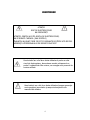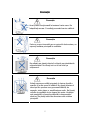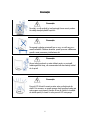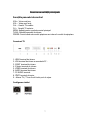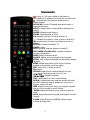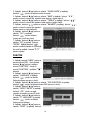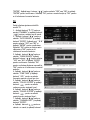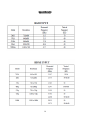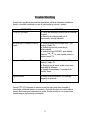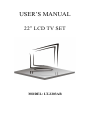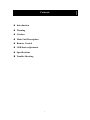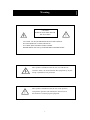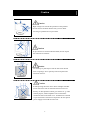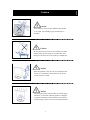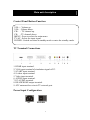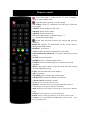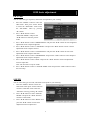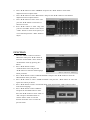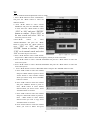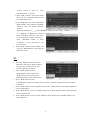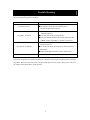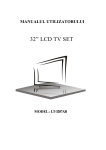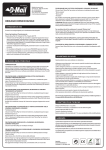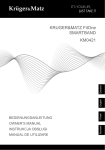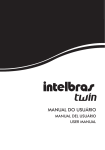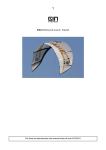Download Akai LT-2203AB User`s manual
Transcript
MANUALUL UTILIZATORULUI
22” LCD TV SET
MODEL: LT-2203AB
Conţinut
Introducere
Avertizare
Atenţie
Descrierea unității principale
Telecomanda
OSD ajustare de bază
Specificaţii
Trouble Shooting
2
Introducere
Vă mulţumim foarte mult pentru achiziţionarea de produsul nostru LCD TV.
Acesta serveşte ca televizor color normal şi monitor PC. Pentru a vă bucura pe
deplin de la început, citiţi cu atenţie acest manual şi păstraţi-l la îndemână.
INSTALARE
1. Localizaţi receptorul într-o cameră în care lumina nu bate direct pe ecran.
Întunericul total sau o reflecţie pe ecran poate cauza oboseala ochilor. Pentru o
vizualizare confortabilă este recomandată iluminarea indirectă şi caldă.
2. Lăsaţi spaţiu suficient între receptor şi perete pentru a permite ventilarea.
3. Evitaţi locaţiile excesiv de calde pentru a preveni posibila deteriorare a
receptorului sau defecțiunea prematură a unei componente.
4. Acest receptor TV poate fi conectat la la AC180-240V 50/60Hz
5. Nu instalaţi receptorul în apropierea surselor de căldură: radiator, conducte de
aer, lumina directă a soarelui, sau într-un spaţiu închis. Nu acoperiţi orificiile de
ventilare atunci când îl utilizaţi.
6. Indicatorul luminos se va menţine aprins aproximativ 30 de secunde după
deconectarea de la energia electrică; în această perioadă, nu-l puteţi reporni.
Asteptaţi până când indicatorul luminos se va stinge. Vă mulţumim foarte mult
pentru atenţie!
3
AVERTIZARE
ATENȚIE
RISC DE ELECTROCUTARE
NU DESCHIDEȚI
ATENŢIE: PENTRU A EVITA RISCUL DE ELECTROCUTARE,
NU ELIMINATI CARCASA (SAU SPATELE)
ÎNAUNTRU NU SUNT PIESE CE POT FI DEPANATE DE CĂTRE UTILIZATOR.
ADRESAŢI-VĂ PERSONALULUI DE SERVICE CALIFICAT
Acest simbol are rolul de a alerta utilizatorul pentru a evita
riscul de electrocutare, demontarea acestui echipament nu
poate fi realizată de către oricine, cu excepţia unui personal de
service calificat.
Acest simbol are rolul de a alerta utilizatorul asupra prezenţei
unei operaţiuni importante şi asupra instrucţiunilor din
manualul de utilizare.
4
Precauţie
Precauție
Acest produs funcţionează la tensiune foarte mare. Nu
îndepărtaţi carcasa. Consultaţi personalul service calificat.
Precauție
Pentru a preveni incendiul sau un pericolul electrocutare, nu
expuneţi unitatea principală la umiditate.
Precauție
Nu scăpaţi sau plasaţi obiecte în sloturile sau deschiderile
echipamentului. Nu vărsaţi nici un fel de lichid pe
echipament.
Precauție
Evitaţi expunerea unităţii principale la lumina directă a
soarelui şi la alte surse de căldură. Nu plasaţi televizorul
direct pe alte produse care generează căldură; de
exemplu: video player-e, amplificatoare audio. Nu blocaţi
orificiile de ventilaţie de pe capacul din spate. Ventilaţia
este esenţială în prevenirea defectării componentelor
electrice. Nu plasaţi cablul de alimentare sub unitatea
principală.
5
Precauţie
Precauție
Nu staţi, nu vă sprijiniţi şi nu împingeţi brusc acest produs.
Acordaţi atenţie specială copiiilor.
Precauție
Nu aşezaţi unitatea principală pe un coş, un raft sau pe o
masă instabilă. Căderea acestuia poate provoca vătămarea
gravă a unei persoane şi defectarea lui
Precauție
Atunci când produsul nu este utilizat pentru o perioadă
îndelungată de timp, vă recomandam să deconectaţi cablul
de la priză.
Precauție
Panoul LCD folosit în acest produs este confecţionat din
sticlă. Prin urmare, se poate sparge dacă produsul cade sau
este supus unui impact. Atenţie să nu vă rănitiți în bucățile
de sticlă spartă, în cazul în care panoul LCD se sparge.
6
Descrierea unității principale
Funcțiile panoului de control
VOL+: Volum mai tare
VOL-: Volum mai încet.
CH+: Canalul TV următor
CH -: Canalul TV anterior.
MENU: Apăsaţi pentru a selecta meniul principal.
TV/AV: Selectaţi semnalul de intrare.
POWER: Pornire când este modul aşteptare sau intrare în modul de aşteptare.
Conexiuni TV
1.
2.
3.
4.
5.
6.
7.
8.
9.
HDMI terminal de intrare.
VGA terminal de intrare a semnalului PC .
SCART terminal de intrare.
S-Video terminal de intrare.
VIDEO terminal de intrare.
AUDIO terminal de intrare.
PC AUDIO terminal.
CĂȘTI terminal de ieşire.
Antena TV / TV cu circuit închis port de reţea.
Configurare intrări
7
Telecomanda
:Power on / off buton, apăsaţi o dată pentru a
porni televizorul şi apăsaţi din nou pentru a opri televizorul.
:Apăsaţi acest buton pentru a dezactiva sau a
restabili sunetul.
NICAM/A2: In modul TV,apasati acest buton pentru a
selecta modul stereo.
ASPECT: Apăsaţi pentru a selecta diferite dimensiuni de
imagine.
PMODE: Selectaţi modul imagine.
SMODE: Selectaţi modul de sunet.
0-9: Selectaţi şi treceți la un canal folosind 0-9.
-/--: Comutati între canal cu o cifră și canal cu două cifre.
: Comutaţi înapoi şi înainte între canalul curent şi cel
anterior.
DISPLAY: Afişarea informaţiilor TV.
FREEZE: inactiv.
AUTO: Regleaza imaginea automat in modul PC.
RED, GREEN,YELLOW, BLUE: corespund acţiunilor
colorate corespunzător.
SLEEP: Setaţi cronometrul somn.
SOURCE: Apăsaţi pentru a schimba sursa de semnal.
ENTER: Intră în opţiunea selectată sau efectuează operaţia
selectată.
MENU: Apăsați acest buton pentru a intra în meniul
principal pentru diferite opţiuni de reglare.
EXIT: Ieşire OSD (= Afișare pe ecran).
NR.: inactiv.
SYSTEM: Apăsaţi pentru a selecta sistemul de sunet.
:Schimbaţi canalul în sus şi în jos.
: Reglarea volumului
TEXT: Apăsaţi pentru a intra în modul teletext.
REVEAL: Apăsaţi acest buton pentru a dezvălui informaţii
ascunse în pagina de teletext. Apăsaţi din nou pentru a
ascunde aceste informaţii.
SIZE: Afişarea zonei de sus, de jos sau a paginii complete
pentru a citi cu uşurinţă în modul Teletext.
INDEX: Apăsaţi acest buton pentru a accesa pagina de
index.
HOLD: Opreşte derularea unui pasaj multi-pagină în modul
Teletext.
S.PAGE: Execută funcţia de SUBCOD cât timp sunteți
în modul de afişare text.
8
OSD reglaje de bază
IMAGINE
Puteţi selecta tipul de imagine, care corespunde cel mai bine dorinței dvs. de
vizualizare.
1. Apăsaţi butonul "MENU" pentru a
accesa meniul OSD. Apăsați
butonul
pentru a selecta meniul
" PICTURE". Intrați în meniul
"PICTURE" apăsând butonul “” .
2. Apăsați
pentru a selecta
"PICTURE MODE" şi apăsați
pentru a intra în modul
butonul
imagine.
3. Apăsați butonul
pentru a
selecta "BRIGHTNESS" şi apăsaţi
pentru a intra în meniul
butonul
de ajustare luminozitate pentru a regla luminozitatea.
4. Apăsați butonul
pentru a selecta "CONTRAST" şi apăsaţi butonul
pentru a intra în meniul de ajustare contrast pentru a regla contrastul.
5. Apăsați butonul
pentru a selecta "SATURATION" şi apăsaţi
butonul
pentru a intra în meniul de ajustare culoare pentru a ajusta
saturaţia.
6. Apăsați butonul
pentru a selecta "SHARPNESS" şi apăsaţi
butonul
pentru a intra în meniul de ajustare claritate pentru a regla
claritatea.
pentru a selecta "HUE" şi apăsaţi butonul
7. Apăsați butonul
pentru a intra în meniul de ajustare nuanță pentru a ajusta nuanţa.
Notă: Opțiunea nuanță este doar pentru NTSC.
8. Apăsați butonul
pentru a selecta "COLOR TEMP" şi apăsaţi
pentru a intra în meniul de ajustare a culorii.
butonul
SUNET
Puteţi selecta tipul de sunet care
corespunde cel mai bine dorinței dvs.
de ascultare.
1.Apăsaţi butonul "MENU" pentru a
accesa meniul OSD. Apoi apăsați
pentru a selecta
butonul
meniul "SOUND". Intrați în meniul
"SOUND" apăsând butonul “”.
9
2. Apăsați butonul
pentru a selecta "SOUND MODE" şi apăsaţi
butonul
pentru a selecta modul de sunet.
3. Apăsați butonul
pentru a selecta "BASS" şi apăsaţi butonul
pentru a intra în meniul de ajustare bass pentru a regla bass-ul.
4. Apăsați butonul
pentru a selecta "TREBLE" şi apăsaţi butonul
pentru a intra în meniul de ajustare înalte pentru reglare înalte.
pentru a selecta "BALANCE" şi apăsaţi butonul
5. Apăsați butonul
pentru a intra în meniul de ajustare
balans pentru a regla balansul.
6. Apăsați butonul
pentru a
selecta "AVL" şi apăsaţi
pentru selecta
butonul
funcția avl pornit sau oprit.
7. Apăsați butonul
pentru a
selecta "EQ" şi apăsaţi butonul
"ENTER". Apăsați butonul
pentru a selecta banda de frecvenţă
de undă și apăsați butonul
pentru reglare.
FUNCȚIE
1. Apăsaţi butonul "MENU" pentru a
accesa meniul OSD. Apoi apăsați
butonul
pentru a selecta
meniul "FUNCTION". Intrați în
meniul "FUNCTION " apăsând
butonul
2. Apăsați butonul
pentru a
selecta "LANGUAGE" şi apăsaţi
pentru a selecta
butonul
limba de afișare pe care o doriți.
3. Apăsați butonul
pentru a selecta "OSD DURATION" şi apăsaţi
pentru a selecta durata OSD pe care o doriți.
butonul
4. Apăsați butonul
pentru a
selecta "ASPECT RATIO" şi apăsaţi
pentru a regla
butonul
raportul de aspect pe care îl doriți.
5. Apăsați butonul
pentru a
selecta "TT LANGUAGE" şi apăsaţi
pentru a selecta
butonul
limba pentru teletext.
6. Apăsați butonul
pentru a
selecta "RESET" şi apăsaţi butonul
10
"ENTER". Apăsați apoi butonul
pentru selecta "YES" sau "NO" și apăsați
"ENTER" pentru confirmare. Selectați "DA" pentru a reseta funcția și "NU" pentru
a vă reîntoarce la meniul anterior.
TV
Puteți efectua ajustarea dorită în
modul TV.
pentru a
1. Apăsaţi butonul
accesa "CHANNEL" și apăsați butonul
pentru a selecta un alt canal.
2. Apăsați butonul
pentru a
selecta "AUTO SEARCH" şi apăsaţi
butonul "ENTER". Apăsați apoi
pentru selecta "YES" sau "NO" și
apăsați "ENTER" pentru confirmare.
Selectați "DA" pentru a efectua auto
căutarea și "NU" pentru a vă
reîntoarce la meniul anterior.
3. Apăsați butonul
pentru a
selecta "MANU SEARCH" apăsaţi
pentru selecta
butonul butonul
"YES" sau "NO" și apăsați "ENTER"
pentru confirmare. Selectați "DA"
pentru a efectua căutarea manuală și
"NU" pentru a vă reîntoarce la meniul
anterior.
4. Apăsați butonul
pentru a
selecta "FINE TUNE" şi apăsaţi
pentru a selecta
butonul
frecvența pentru cel mai bun ton.
5. Apăsați butonul
pentru a
selecta "COLOR SYSTEM" şi apăsaţi
pentru a selecta
butonul
culoarea pentru sistemul local .
6. Apăsați butonul
pentru a
selecta "SOUND SYSTEM" şi apăsaţi
pentru a selecta
butonul
sunetul pentru sistemul local .
7. Apăsați butonul
pentru a
selecta "CHANNEL EDIT" şi apăsaţi
butonul "ENTER".
a. Apăsați butonul
pentru a
selecta un canal și apăsați butonul
11
"RED"("ROȘU") pentru instalare. Apăsați butonul
pentru a selecta un alt
canal cu care să-l schimbați. Apăsaţi butonul "ENTER" pentru confirmare.
b. Apăsați butonul
pentru a selecta un canal și apăsați butonul
pentru a selecta un
"GREEN"("VERDE") pentru instalare. Apăsați butonul
alt canal pe care să-l inserați. Apăsaţi butonul "ENTER" pentru confirmare.
pentru a selecta un canal și apăsați butonul
c. Apăsați butonul
"YELLOW"("GALBEN") pentru instalare. Apăsați butonul
pentru a selecta
un alt canal pe care să-l copiați. Apăsaţi butonul "ENTER" pentru confirmare.
d. Apăsați butonul
pentru a selecta un canal pe care doriți să-l ștergeți și
apăsați butonul "CYAN"("ALBASTRU"). Apăsaţi butonul "ENTER" pentru
confirmare.
pentru a selecta un canal din listă și apăsaţi butonul
e. Apăsați butonul
"ENTER" pentru a accesa meniul "EDIT SUB".
f. Apăsați butonul
pentru a
selecta meniul "CHANNEL EDIT
NAME" și apăsaţi butonul "ENTER"
pentru a redenumi fereastra
canalului.
Introduceți numele canalului în
"_______" și apăsați butonul
“//” pentru a selecta "letter"
("literă" ), "number" ("număr"), "_",
"(", ")", "EMPTY" or "BAK SPC", și
apăsați "ENTER" pentru confirmare.
Apăsați butonul “//” pentru a
selecta “OK” pentru a salva
modificările și pentru a vă
reîntoarcere la meniul anterior.
Apăsați butonul “//” pentru a
selecta “CANCEL” pentru ieșire și
pentru a vă reîntoarcere la meniul
anterior.
8. Apăsaţi butonul
pentru a
accesa "SKIP" și apăsați butonul
pentru a selecta pornit sau
oprit opțiunea de a sări peste canal.
12
PC
1. Apăsaţi butonul "MENU" pentru
a accesa meniul OSD. Apoi apăsați
pentru a selecta
butonul
meniul "PC" . Intrați în meniul "PC"
apăsând butonul “” .
2. Apăsați butonul
pentru a
selecta "H-POSITION" şi apăsaţi
butonul
pentru a selecta
meniul de ajustare "H-POSITION"
pentru reglarea "H-POSITION".
pentru a
3. Apăsați butonul
selecta "V-POSITION" şi apăsaţi butonul
pentru a selecta meniul de
ajustare "V-POSITION" pentru reglarea "V-POSITION".
pentru a selecta "PHASE" şi apăsaţi butonul
4. Apăsați butonul
pentru a selecta meniul de ajustare a fazei pentru reglarea fazei.
5. Apăsați butonul
pentru a selecta "CLOCK" şi apăsaţi butonul
pentru a selecta meniul de ajustare a ceasului pentru reglarea ceasului.
6. Apăsați butonul
pentru a selecta "AUTO ADJUST" şi apăsaţi butonul
"ENTER" pentru a efectua auto-reglarea.
13
Specificații
14
Trouble Shooting
Înainte de consultarea personalului specializat, verificați diagrama următoare
pentru o posibilă problemă cu care vă confruntați şi pentru o soluţie.
PROBLEMA
SOLUȚIA
TV-ul nu pornește
● Cablul de alimentare trebuie să fie conectat
la priză
● Bateriile din telecomandă pot fi
consumate; înlocuiţi bateriile.
Nu aveți nici o imagine și nici un
sunet
● Verificaţi cablul de interfaţă între TV şi
antenă / cablu TV.
● Apăsaţi butonul de power de pe
telecomandă.
● Apăsaţi butonul SOURCE, apoi apăsaţi
butonul "▲ / ▼" în mod repetat pentru a
selecta sursa TV.
Imagine slabă, sunet OK
● Verificaţi cablul de interfaţă între TV şi
antenă / cablu TV.
● Încercaţi un alt canal, staţia poate avea
dificultăţi de difuzare.
● Ajustaţi luminozitatea / contrastul din
meniul Video.
Zgomot audio
● Mutaţi orice echipament cu infraroşii
departe de televizor.
Panoul TFT LCD folosește un panou format din sub pixeli care necesită o
tehnologie sofisticată pentru a-l produce. Cu toate acestea, pot exista câteva
puncte luminoase sau întunecate pe ecran. Aceste puncte nu vor avea niciun
impact asupra performanţei produsului.
15
Eliminarea echipamentelor electrice şi electronice
folosite
Semnificaţia simbolului din figura alăturată, este că acest
produs nu trebuie tratat ca un deşeu menajer.
Vă rugăm, eliminaţi acest echipament la punctul de
colectare pentru reciclarea deşeurilor de echipamente
electrice şi electronice. În Uniunea Europeană şi în alte ţări
europene, sistemele de colectare pentru produsele
electrice şi electronice folosite care sunt separate. Prin
asigurarea că eliminarea acestui produs este făcută corect,
veți ajuta la prevenirea unui potenţial mediu periculos pentru sănătatea umană,
lucru care ar putea fi provocat de manipularea necorespunzătoare a deşeurilor
provenite din acest produs. Reciclarea materialelor va ajuta la
conservarea resurselor naturale. Prin urmare, vă rugăm să nu aruncaţi
echipamentele electrice şi electronice alături de deşeurile menajere.
Pentru mai multe informaţii detaliate despre reciclarea acestui produs, vă rugăm
să contactaţi biroul local, serviciul pentru eliminarea deşeurilor sau magazinul din
care aţi cumpărat produsul.
Pentru mai multe informaţii şi condiţii de garanţie, vă rugăm să vizitaţi:
www.akai.com.ro
16
USER’S MANUAL
22” LCD TV SET
MODEL: LT-2203AB
Contents
Introduction
Warning
Caution
Main Unit Description
Remote Control
OSD basic adjustment
Specifications
Trouble Shooting
1
Introduction
Thank you very much for your purchase of our product of LCD TV. It serves as a normal color
TV and PC monitor. To enjoy your set to the full from the very beginning, read this manual
carefully and keep it handy for ready reference.
INSTALLATION
① Locate the receiver in the room where direct light does not strike the screen. Total darkness or
a reflection on the picture screen can cause eyestrain. Soft and indirect lighting is recommended
for comfortable viewing.
② Allow enough space between the receiver and the wall to permit ventilation.
③ Avoid excessively warm locations to prevent possible damage to the cabinet or premature
component failure.
④ This TV receiver can be connected to AC180-240V 50/60HZ.
⑤ Do not install the receiver in a location near heat sources such as radiator, air ducts, direct
sunlight, or in a place somewhere like close compartment and close area. Do not cover the
ventilation openings when using the set.
⑥ The indicator light will last about 30 seconds to go out after cutting off the electricity, during
this period, you cannot repower it on until the indicator light goes out. Thanks a lot for your
attention!
2
Warning
CAUTION
RISK OF ELECTRIC SHOCK
DO NOT OPEN
CAUTION: TO AVOID THE RISK OF ELECTRIC SHOCK.
DO NOT REMOVE COVER (OR BACK).
NO USER- SERVICEABLE PARTS INSIDE.
REFER SERVICING TO QUALIFIED SERVICE PERSONNEL.
This symbol is intended to alert the user to avoid the risk
of electric shock, do not disassemble this equipment by anyone
except a qualified service personnel.
This symbol is intended to alert the user to the presence
of important operation and maintenance instructions in
the literature accompanying the equipment.
3
Caution
Caution
-
High voltages are used in the operation of this product.
Do not remove the back cabinet from your set. Refer
servicing to qualified service personnel.
Caution
To prevent fire or electrical shock hazard, Do not expose
the main unit to moisture.
Caution
Do not drop or push objects into the television cabinet
slots or openings. Never spill any kind of liquid on the
television receiver.
Caution
Avoid exposing the main unit to direct sunlight and other
source of the heat. Do not stand the television receiver
directly on other produces which give off heat. E. g. video
cassette players, Audio amplifiers. Do not block the
ventilation holes in the back cover. Ventilation is essential
to prevent failure of electrical component. Do not squash
power supply cord under the main unit.
4
Caution
Caution
Never stand on, lean on, push suddenly the product
or its stand. You should pay special attention to
children.
Caution
Do not place the main unit on an unstable cart stand,
shelf or table. Serious injury to an individual, and
damage to the television, may result if it should fall.
Caution
When the product is not used for an extended period
of time, it is advisable to disconnect the AC power
cord from the AC outlet.
Caution
The LCD panel used in this product is made of glass.
Therefore, it can break when the product is dropped
or applied with impact. Be careful not to be injured
by broken glass pieces in case the LCD panel breaks.
5
Main unit description
Control Panel Button Function
VOL+ : Volume up.
VOL- : Volume down.
CH+ : TV channel up.
CH- : TV channel down.
MENU : Press to select the main menu.
TV/AV : Select the input signal.
POWER : Switch on when at standby mode or enter the standby mode.
TV Terminal Connections
1. HDMI input terminal.
2. VGA input terminal of simulation signal of PC.
3. SCART input terminal.
4. S-video input terminal.
5. Video input terminal.
6. AUDIO input terminal.
7. PC AUDIO terminal.
8. HEADPHONE output terminal.
9. ATV antenna/close circuit TV network port.
Power Input Configuration
AC
POWER
6
Remote control
: Press this button to switch on the TV when at standby
mode or enter standby mode.
: Press this button to mute or restore sound.
NICAM/A2: In the TV condition, press this key to select the
stereo mode.
ASPECT: Press to adjust picture ratio.
PMODE: Select picture mode.
SMODE: Select sound mode.
0-9: Select and switch to a channel using 0 - 9.
-/--: Switch the program digit.
: Switch back and front between the current and previous
channels.
DISPLAY: Display TV information on the screen such as
channel and channel label.
FREEZE: No Function.
AUTO: Adjust the picture automatically in pc mode.
RED,GREEN,YELLOW,BLUE: Correpond to the different colored
subjects.
SLEEP: Set the sleep timer.
SOURCE: Press to change signal source.
ENTER: Enter the selected option or execute the selected
operation.
MENU: Press this button to enter the main menu for various
optional adjustable setting.
EXIT: Exit the OSD (On-screen display).
NR.: No function.
SYSTEM: Press to change the sound system.
CH▲/CH▼: Change the channel up and down.
VOL▲/VOL▼: Adjust the volume.
TEXT: Press to enter the Teletext mode.
REVEAL: Press this button to reveal the hidden information in
Teletext page. Press again to hide the information.
SIZE: Display the top, bottom or all of page to read easily in Teletext
mode.
INDEX: Press this button to go to the index page.
HOLD: Freeze a multi-page passage on screen in Teletext mode.
S.PAGE: Carry out the function of SBCODE in the text while enter
the text display mode.
7
OSD basic adjustment
PICTURE
You can select the type of picture, which best corresponds to your viewing.
1. Press the “MENU” button to enter the
OSD menu. Then press “/” button
to select the “PICTURE” menu. Enter
the “PICTURE” menu by pressing
“” button.
2. Press “/” button to select
“PICTURE MODE” and press the
“/” button to select the picture
mode .
3. Press “/” button to select “BRIGHTNESS” and press the “/” button to enter brightness
adjustment menu to adjust brightness.
4. Press “/” button to select “CONTRAST” and press the “/” button to enter contrast
adjustment menu to adjust contrast.
5. Press “/” button to select “SATURATION” and press the “/” button to enter color
adjustment menu to adjust saturation.
6. Press “/” button to select “SHARPNESS” and press the “/” button to enter sharpness
adjustment menu to adjust sharpness.
7. Press “/” button to select “HUE” and press the “/” button to enter hue adjustment
menu to adjust hue.
Note: The item hue is only for NTSC
8. Press “/” button to select “COLOUR TEMP” menu and press the “/” button to select
the color temp.
SOUND
You can select the type of sound, which best corresponds to your listening.
1. Press the “MENU” button to enter the
OSD menu. Then press “/” button to
select the “SOUND” menu. Enter the
“SOUND” menu by pressing “” button .
2. Press “/” button to select “SOUND
MODE” and press the “/” button to
select the sound mode.
3. Press “/” button to select “BASS” and
press the “/” button to enter bass
adjustment menu to adjust bass.
8
4.
5.
6.
7.
Press “/” button to select “TREBLE” and press the “/” button to enter treble
adjustment menu to adjust treble.
Press “/” button to select “BALANCE” and press the “/” button to enter balance
adjustment menu to adjust balance.
Press “/” button to select “AVL” and
press the “/”button to select the avl
function on or off.
Press “/” button to select “EQ” and
press the “ENTER” button to enter. Press
“/” button to select the frequency of
wave band and press the “/” button to
adjust .
FUNCTION
1. Press the “MENU” button to enter the
OSD menu. Then press “/” button to
select the “FUNCTION” menu. Enter the
“FUNCTION” menu by pressing “”
button .
2. Press “/” button to select
“LANGUAGE” menu and press the
“/” button to select the OSD language
which you desire.
3. Press “/” button to select “OSD DURATION” and press the “/” button to select the
OSD duration which you desire.
4. Press “/” button to select “ASPECT RATIO” and press the “/” button to select the
aspect ratio which you desire.
5. Press “/” button to select “TT LANGUAGE” menu and press the “/” button to select
local teletext language.
6. Press “/” button to select “RESET”
and press the “ENTER” button to enter.
Press the “/” button to select “YES” or
“NO” and press “ENTER” button to
confirm. Select “YES” to reset the
function and select “NO” to return the
previous menu.
9
TV
You can make the desired adjustment in the TV mode.
1. Press “/” button to select “CHANNEL”
and press the “/” button to select the
different channel.
2. Press “/” button to select “AUTO
SEARCH” and press the “ENTER” button
to enter. Press the “/” button to select
“YES” or “NO” and press “ENTER”
button to confirm . Select “YES” to
do auto search and select “NO” to
return the previous menu.
3.Press“/”
button
to
select
“MANU.SEARCH” and press the “/”
button to enter. Press the “/” button to
“YES” or “NO” and press
“ENTER” button to confirm . Select
“YES” to do manual search and select
“NO” to return the previous menu.
select
4. Press “/” button to select “FINE TUNE”
and press the “/” button to select the frequency which you want to fine tune.
5. Press “/” button to select “COLOR SYSTEM” and press the “/” button to select the
local color system .
6. Press “/” button to select “SOUND SYSTEM” and press the “/” button to select the
local sound system.
7. Press “/” button to select “CHANNEL EDIT” and press the “ENTER” button to enter.
a. Press “/” button to select one channel
and press “RED” button to pitch on. Press
“/” button to select another channel
which you want to swap . Press “ENTER”
button to confirm.
b. Press “/” button to select one channel
and press “GREEN” button to pitch on.
Press “/” button to select another
channel which you want to insert . Press
“ENTER” button to confirm.
c. Press “/” button to select one channel
and press “YELLOW” button to pitch on..
Press “/” button to select another
channel which you want to copy. Press
“ENTER” button to confirm.
d. Press “/” button to select the channel
which you want to delete and press
10
“CYAN” button to pitch on. Press
“ENTER” button to confirm.
e. Press “/” button to select the channel
in the list, press “ENTER” button to enter
the “EDIT SUB” menu.
f. Press “/” button to select“CHANNEL
EDIT NAME”menu and press “ENTER”
button to enter the rename channel’s
window.
Input channel name at “____”, press “//” button to select “letter”, “number”, “_”, “〔”,
“〕”, “EMPTY” or “BAK SPC”, and press “ENTER” button to confirm.
Press “//” button to select “OK”
to save and return to the previous menu.
Press “//” button to select
“CANCEL” to exit and return to the
previous menu.
8. Press “/” button to select “SKIP” and
press the “/”button to select skip the
channel on or off.
PC
1. Press the “MENU” button to enter the
OSD menu. Then press “/” button to
select the “PC” menu. Enter the “PC”
menu by pressing “” button.
2. Press “/” button to select
“H POSITION” menu and press the
“/” button to enter “H Position”
adjustment menu to adjust “H Position”.
3. Press “/” button to select
“V POSITION” and press the “/” button to enter “V Position” adjustment menu to adjust
“V Position”.
4. Press “/” button to select “PHASE” and press the “/” button to enter phase adjustment
menu to adjust phase.
5. Press “/” button to select “CLOCK” and press the “/” button to enter clock adjustment
menu to adjust clock.
6. Press “/” button to select “AUTO ADJUST” menu and press the “ENTER” button to do
auto adjustment.
11
Specifications
RGB INPUT
Model
Resolution
Horizontal
Frequency
(KHz)
DOS
720x400
31.5
70
VGA
640x480
31.5
60
SVGA
800x600
37.9
60
XGA
1024x768
48.4
60
WXGA
1360 x 768
47.7
60
Vertical
Frequency
(HZ)
HDMI INPUT
Model
Resolution
Horizontal
Frequency
(KHz)
VGA
640 x 480
31.47
59.94
480i
720 x480i
15.73
59.94/60
576i
720 x 576i
15.63
50
480p
720 x480p
31.47
59.94/60
576p
720 x 576p
31.26
50
720p
1280 x 720p
37.50
50
44.96
59.94/60
28.13
50
33.75
59.94/60
1080i
1920 x 1080i
12
Vertical
Frequency
(HZ)
Trouble Shooting
Before consulting service personnel, check the following chart for a possible cause of the trouble
you are experiencing and for a solution.
PROBLEM
SOLUTION
TV will not turn on
●Make sure the power cord is plugged in.
●The batteries in the remote control may be
exhausted replace the batteries.
No picture, no sound
●Check the interface cable between TV and
antenna/cable TV.
●Press the power button on the remote.
●Press the SOURCE button the remote, then press the
“▲/▼”button repeatedly to select the TV source.
Poor picture, sound OK
●Check the interface cable between TV and
antenna/cable TV.
●Try another channel, the station may have broadcast
difficulties.
●Adjust the brightness/contrast in the Video menu.
Audio noise
●Move any infrared equipment away from the TV.
The TFT LCD panel uses a panel consisting of sub pixels which requires sophisticated technology
to produce. However, there may be few bright or dark pixels on the screen. These pixels will have
no impact on the performance of the product.
13
Disposal of used electrical and electronic equipment
The meaning of the symbol on the material, its accessory or
packaging indicates that this product shall not be treated as
household waste.
Please, dispose of this equipment at your applicable collection
point for the recycling of electrical and electronic equipments
waste. In the European Union and Other European countries which
there are separate collection systems for used electrical and
electronic product. By ensuring the correct disposal of this product, you will help
prevent potentially hazardous to the environment and to human health, which could
otherwise be caused by unsuitable waste handling of this product. The recycling of
materials will help conserve natural resources. Please do not therefore dispose of
your old electrical and electronic equipment with your household waste.
For more detailed information about recycling of this product, please contact
your local city office, your household waste disposal service or the shop
where you purchased the product.
For more information and warranty conditions, please visit: www.akai.com.ro
14