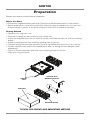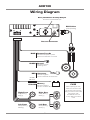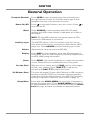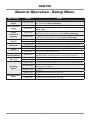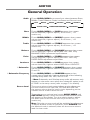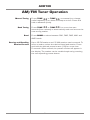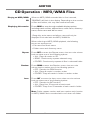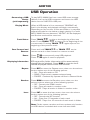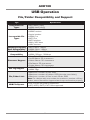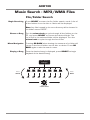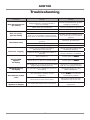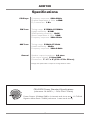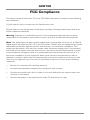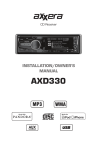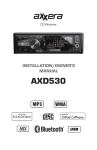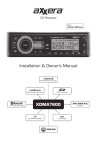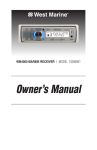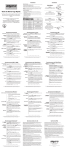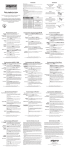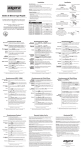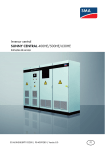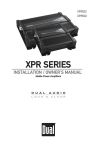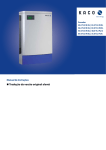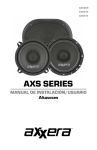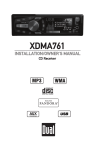Download Axxera AXD130 Troubleshooting guide
Transcript
CD Receiver INSTALLATION/OWNER'S MANUAL AXD130 Front and Rear Inputs AXD130 Preparation Please read entire manual before installation. Before You Start •Disconnect negative battery terminal. Consult a qualified technician for instructions. •Avoid installing the unit where it would be subject to high temperatures, such as from direct sunlight, or where it would be subject to dust, dirt or excessive vibration. Getting Started • Remove trim ring from unit. • Remove 2 transit screws located on top of the unit. • Insert the supplied keys into the slots as shown, and slide the unit out of the mounting sleeve. • Install mounting sleeve into opening, bending tabs to secure. • Connect wiring harness and antenna. Consult a qualified technician if you are unsure. • Certain vehicles may require an installation kit and/or wiring harness adapter (sold separately). • Test for correct operation and slide into mounting sleeve to secure. • Snap trim ring into place. REMOVAL KEYS OPTIONAL REAR MOUNTING SUPPORT HEAD UNIT MOUNTING SLEEVE TYPICAL DIN FRONT-LOAD MOUNTING METHOD 2 AXD130 Wiring Diagram Rear/Subwoofer Preamp Output Connect to amplifier RCA input RCA Cables (sold separately) Antenna Connector BLUE Remote Turn-On Connect to amplifier or power antenna. Insulate wire if not used. AMP BLACK Ground Connect to vehicle chassis ground. RED Accessory Connect to ignition circuit or switched 12 volt source. 10 AMP AGC Fuse YELLOW Memory Connect to battery circuit or constant 12 volt source. Right Front Right Rear Left Front Left Rear Gray/Black (-) Gray (+) White/Black (-) White (+) Violet/Black (-) Violet (+) Green/Black (-) Green (+) 3 FUSE When replacing the fuse, make sure new fuse is the correct type and amperage. Using an incorrect fuse could damage the radio. The AXD130 uses one 10 amp AGC fuse located in-line. AXD130 Control Locations - Receiver 1 2 3 4 20 19 18 1 Open 11 Preset 4 / Play / Pause 2 Display 12 Preset 3 / Intro 3 Source 13 Preset 2 / Random 4 Equalizer 14 Preset 1 / Repeat 5 Volume Knob/ Select (push) 15 Tune / Track Down 6 Tune / Track Up 16 Go Back 7 USB Port 17 Mute 8 Auxiliary Input 18 Audio / Menu 9 Preset 6 / Folder Up 19 Power 10 Preset 5 / Folder Down 20 Band 17 16 5 6 15 7 14 4 13 12 11 10 9 8 AXD130 Control Locations - Remote 1 2 3 4 5 18 6 17 7 16 8 15 9 14 13 10 12 11 1 Source 10 Display 2 Volume Up 11 Mute 3 Power 12 Audio / Menu 4 Select 13 Key 5 / Folder Down 5 Tune / Track Up 14 Key 4 / Play / Pause 6 Volume Down 15 Key 1 / Repeat 7 Go Back 16 Key 2 / Random 8 Key 3 / Intro 17 Band 9 Key 6 / Folder Up 18 Tune / Track Down 5 AXD130 General Operation Faceplate Removal Power On/Off Mode Press OPEN to open the face plate, then pull away from the right side to remove. To re-install, insert right side of faceplate first then push left side to secure. Press or any other button to turn the unit on. Press turn the unit off. to Press SOURCE to select between AM/FM, CD player, auxiliary and USB modes. Modes of operation are shown in the display. Note: CD and USB modes will not appear unless a CD is inserted or USB device is connected. Auxiliary Input The AXD130 offers a 3.5 mm auxiliary input port on the front panel of the unit for connecting an audio device, MP3 player, etc. Press SOURCE to select auxiliary input mode. Volume Adjust volume using volume knob (00-46). Display Press DISP to select between clock and different types of information, such as radio frequency, CD track/elapsed time or MP3/WMA song information. Reset Press RESET upon initial installation or if abnormal operation occurs. Reset button is located behind the front panel. Set the Clock With the unit on, press and hold DISP until the clock begins to flash, then release. Press TUNE to adjust the minutes and TUNE to adjust the hours. nn ll 12/24-hour Clock The clock will display 12-hour AM/PM time in USA frequency spacing mode (PM 10:00). In European frequency spacing mode, the clock will display 24-hour time (22:00). Frequency spacing is adjusted in the setup menu (refer to page 7). Setup Menu Press and hold AUDIO/MENU for more than 3 seconds to access the setup menu. Press AUDIO/MENU momentarily to select between the menu functions and rotate the volume knob left/right to adjust or activate the desired function. 6 AXD130 General Operation - Setup Menu Menu Function Auto Station Store Local/Distance Tuning Tuner Frequency Spacing Options AUTO STORE LOCAL OFF LOCAL ON FREQ USA FREQ EURO Beep Confirmation CLOCK OFF CLOCK ON R/SUB SUB R/SUB REAR BEEP OFF BEEP ON Programmable Turn On Volume PRO-VOL # Power on Message MESSAGE OFF MESSAGE ON SCROLL OFF Clock Display Subwoofer Scrolling Option Demonstration Mode SCROLL ONCE SCROLL 15 S SCROLL ON DEMO OFF DEMO ON Action Press SELECT to seek and save 6 strong stations in the current band. (Tuner mode only) Activates distance tuning (Tuner mode only). Activates local tuning for strong station reception only (Tuner mode only). Programs the unit to USA tuner spacing. (200kHz for FM and 10kHz for AM). (Tuner mode only) Programs the unit to European tuner spacing. (50kHz for FM and 9kHz for AM). (Tuner mode only) Programs unit to not display the clock when the power is off. Programs unit to display the clock when the power is off. Programs the Rear/Sub RCA preamp output to subwoofer. Programs the Rear/Sub RCA preamp output to rear. Disables the confirmation beep. Enables the confirmation beep. Programs unit to always turn on at a specific volume (default is OFF). A volume level of 1-30 can be selected. Disables power on message. (example: GOOD MORNING) Enables power on message to be displayed. Programs unit to show the first 10 characters on the display. Programs unit to scroll once, then show the first 10 characters on display. Programs unit to scroll information once every 15 seconds (default). Programs unit to scroll continuously. Disables the demonstration mode. Enables the demonstration message. 7 AXD130 General Operation Audio Press AUDIO/MENU momentarily to select between Bass, Middle, Treble, Balance, Fader, Loudness and Source Level. BASS MIDDLE SOURCE LEVEL Bass TREBLE BALANCE FADER SUBWOOFER FREQUENCY LOUDNESS SUBWOOFER Press AUDIO/MENU until BASS appears then rotate volume knob left/right to adjust ( -6 minimum / +6 maximum). Middle Press AUDIO/MENU until MIDDLE appears then rotate volume knob left/right to adjust ( -6 minimum / +6 maximum). Treble Press AUDIO/MENU until TREBLE appears then rotate volume knob left/right to adjust ( -6 minimum / +6 maximum). Balance Press AUDIO/MENU until BALANCE appears then rotate volume knob left/right to adjust (BAL 12L - BAL 12R). BALANCE EVEN represents equal balance. Fader Press AUDIO/MENU until FADER appears then rotate volume knob left/right to adjust (FAD 12R - FAD 12F). FADER EVEN represents equal fader. Loudness Press AUDIO/MENU until LOUD appears then rotate volume knob left/right to select LOUD ON or LOUD OFF. * Subwoofer Press AUDIO/MENU until SUBWFR appears then rotate volume knob left/right to select a subwoofer level between 0 and 12. * Subwoofer Frequency Press AUDIO/MENU until SUBFREQ appears then rotate volume knob left/right to select one of the following subfrequency levels: 80, 120, 160 or FLAT. * Note: Subwoofer and Subfrequency audio adjustment only appears in the audio menu when the subwoofer option is set to "SUB" in the setup menu (refer to page 7 for details). Source Level The source volume level control allows a gain adjustment for each audio source: AM, FM, CD, AUX and USB. Set the source volume level for each mode, depending on the relative volume of each audio source. To set the source volume level, press AUDIO/MENU until SRC LEVEL appears. After one second, the current mode will appear on the display. Turn the volume knob to adjust the audio level of the current source (-6 minimum/+6 maximum). Note: Only the current mode will be available for adjustment. To adjust another mode of operation, press SOURCE until the desired mode is selected, then set the source volume level for that mode. 8 AXD130 AM/FM Tuner Operation Manual Tuning Seek Tuning Band Storing and Recalling Station Presets nn ll nn ll or TUNE momentarily to change Press TUNE radio frequency up or down one step at a time. Press and hold to advance quickly. Press TUNE or TUNE for more than two seconds (then release) to automatically seek and tune to the next strong station. Press BAND to select between FM1, FM2, FM3, AM1 and AM2 bands. Up to 18 FM stations and 12 AM stations can be stored. To store a station, select the desired band and station. Press and hold the desired preset button (1-6) for more than 2 seconds. When stored, the preset number will appear in the display. The station can be recalled anytime by pressing the corresponding preset button. 9 AXD130 CD Operation Insert CD Press OPEN to open the face plate and expose the CD slot. With the label facing up, insert a standard size CD into the CD slot. The CD will automatically begin playback. Eject CD With the face plate open, press EJECT to eject the CD. The unit will change to previous mode of operation. If the disc is not removed within 10 seconds, the unit will reload the disc. The unit does not have to be turned on to eject CD. Track Select Press TRACK to skip to the beginning of the next track. Press TRACK to return to the beginning of the current track. Pressing TRACK again skips to the beginning of the previous track. Fast Forward/Reverse Pause Repeat ll nn ll nn nn Press and hold TRACK or TRACK on the remote control to fast forward or reverse a track. Press Press stop CD playback. ll// IIII toagaintemporarily to resume playback. Press RPT to continuously repeats selected track. Press RPT again to turn the Repeat function off. Random Press RDM to play all tracks in random order. Press RDM again to turn the Random function off. Intro Press INT to play the first 10 seconds of each track. Press INT again to turn the Intro function off. CD-R/CD-RW Compatibility Some CD-Rs and CD-RWs may be incompatible with this unit, depending on media type and recording method. In addition, the following CDs may be incompatible with this unit: CDs exposed to extreme temperatures or direct sunlight for extended periods of time, CDs recorded in which a recording session failed or a re-recording was attempted and, or encrypted or copy-protected CDs which do not conform to the audio CD-DA red book recording standard. 10 AXD130 CD Operation - MP3/WMA Files Playing an MP3/WMA CD When an MP3/WMA encoded disc is first inserted, “READING" will flash in the display. Depending on the number of files and folders, this may take several seconds. Displaying Information Press DISP to step through available display options, including track number, elapsed time, track name, directory name, artist name and album name. *Song title, artist name and album name will only be displayed if included with the MP3/WMA file. When referring to MP3/WMA playback, the following terms are synonymous: • File name and track name • Folder name and directory name Repeat Random Intro Press RPT to enter the Repeat menu, then turn the volume knob to select one of the following options: • ALL - Plays all tracks on CD. • SONG - Continuously repeats selected song. • FOLDER - Continuously repeats all files in selected folder. Press RDM to enter the Random menu, then turn the volume knob to select one of the following options: • OFF - Cancels the RDM function. • ALL - Plays all tracks in random order. • FOLDER - Plays all tracks in folder in random order. Press INT to enter the Intro menu, then turn the volume knob to select one of the following options: • OFF - Cancels the INT function. • ALL - Plays first 10 seconds of each track. • FOLDER - Plays first 10 seconds of each track in folder. Note: Folder repeat, random and intro options only function on MP3/WMA discs recorded with more than one folder. 11 AXD130 CD Operation - MP3/WMA Files File/Folder Compatibility and Support Type Compatible File Types Incompatible File Types Recording Format Compatibility Sampling Frequency Rate Compatibility Transfer Bit Rate Compatibility Character Support ID3 Tag Support File/Folder Limit Specification •CD-R, CD-RW •CD-DA (digital audio) •MP3 data (.mp3) •WMA data (.wma) •DRM protected files •WMA lossless •Apple lossless •WMA Pro •MP3 Pro •MP3 playlists •WAV lossless •M4A/AAC data •ISO9660 level 1 & level 2 •Yellow book MODE 1 & MODE 2 FORM 1 •Multi session •MP3: 8kHz - 48kHz •WMA: 8kHz - 48kHz •MP3: 32kbps - 320kbps •WMA: 32kbps - 384kbps •Song Title: 32 characters •Artist Name: 32 characters •Album Name: 32 characters •File Name: 32 characters •Folder Name: 32 characters •MP3 Tags: Version 1.0 - 2.4 •WMA Tags •Maximum files: 999 •Maximum folders: 255 •Maximum folder levels: 8 12 AXD130 USB Operation Connecting a USB Device (sold separately) Playing Music Track Select Fast Forward and Reverse Pause Displaying Information Repeat Random Intro To play MP3/WMA files from most USB mass storage devices, line up the USB connector and insert the USB device into the AXD130's USB port. When a USB device is first connected, “READING” will flash in the display, and playback will begin momentarily. Depending on the number of files and folders, it may take several seconds for the device to begin playing. If no valid MP3/WMA files are detected, “NO FILE” will be displayed and the last mode will be resumed. ll nn Press TRACK to skip to the beginning of the next track. Press TRACK to return to the beginning of the current track. Pressing TRACK again skips to the beginning of the previous track. ll nn nn Press and hold TRACK or TRACK on the remote control to fast forward or reverse a track. Press Press stop USB playback. ll// IIII toagaintemporarily to resume playback. ID3 tag and file/folder information will be automatically changed during playback. Press DISP to view the clock. Default display will resume after five seconds. Press RPT to enter the Repeat menu, then turn the volume knob to select one of the following options: • ALL - Plays all tracks on CD. • SONG - Continuously repeats selected song. • FOLDER - Continuously repeats all files in selected folder. Press RDM to enter the Random menu, then turn the volume knob to select one of the following options: • OFF - Cancels the RDM function. • ALL - Plays all tracks in random order. • FOLDER - Plays all tracks in folder in random order. Press INT to enter the Intro menu, then turn the volume knob to select one of the following options: • OFF - Cancels the INT function. • ALL - Plays first 10 seconds of each track. • FOLDER - Plays first 10 seconds of each track in folder. Note: Folder repeat, random and intro options only function on USB devices recorded with more than one folder. 13 AXD130 USB Operation File/Folder Compatibility and Support Type Specification Compatible File Types •MP3 data (.mp3) •WMA data (.wma) •DRM protected files •WMA lossless •Apple lossless •WMA Pro Incompatible File •MP3 Pro Types •MP3 playlists •M4A/AAC data •WAV lossless Sampling Frequency •MP3: 8kHz - 48kHz Rate Compatibility •WMA: 8kHz - 48kHz Transfer Bit Rate •MP3: 32kbps - 320kbps Compatibility •WMA: 32kbps - 384kbps •Song Title: 32 characters •Artist Name: 32 characters Character Support •Album Name: 32 characters •File Name: 32 characters •Folder Name: 32 characters •MP3 Tags: Version 1.0 - 2.4 ID3 Tag Support •WMA Tags •Maximum number of files: 999 •Maximum number of folders: 255 (plus the root folder) File/Folder Limit •Maximum number of files in each folder: 999 Note: For devices with more than the maximum number of files/ folders, some files will be ingnored and may not function properly. •FAT/FAT32 file system supported. USB File System •HFS/NTFS/EXT2/EXT3 not supported. 14 AXD130 Music Search - MP3/WMA Files File/Folder Search Begin Searching Press SELECT to enter the file/folder search mode. A list of all the folders from the disc or device will be displayed. Note: Any files located in the root directory will be located in the folder named "ROOT". Choose a Song Turn the volume knob to cycle through all the folders on the CD, and press SELECT to choose the desired folder. The list of files in the selected folder will be displayed. Turn the volume knob to cycle through the list of files. Menu Navigation Pressing GO BACK when viewing the contents of a folder will return to the list of folders on the disc or device. Press GO BACK again to exit the search menu. Playing a Song Once the desired song is displayed, press SELECT to begin playback of the desired song. Press SELECT to begin Press SELECT Folder 1 Folder 2 Folder 3 Folder 4 Folder 5 Folder 6 Folder 7 Files Files Files Files Files SELECT Turn the volume knob 15 Files Files Press BACK AXD130 Limited One-Year Warranty This warranty gives you specific legal rights. You may also have other rights which vary from state to state. What to do? 1. Before you call for service, check the troubleshooting guide in your owner’s manual. A slight adjustment of any custom controls may save you a service call. Dual Electronics Corp. warrants this product to the original purchaser to be free from defects in material and workmanship for a period of one year from the date of the original purchase. 2. If you require service during the warranty period, you must carefully pack the product (preferably in the original package) and ship it by prepaid transportation with a copy of the original receipt from the retailer to an authorized service center. Dual Electronics Corp. agrees, at our option, during the warranty period, to repair any defect in material or workmanship or to furnish an equal new, renewed or comparable product (whichever is deemed necessary) in exchange without charges, subject to verification of the defect or malfunction and proof of the date of purchase. Subsequent replacement products are warranted for the balance of the original warranty period. 3. Please describe your problem in writing and include your name, a return UPS shipping address (P.O. Box not acceptable), and a daytime phone number with your shipment. 4. For more information and for the location of the nearest authorized service center please contact us by one of the following methods: Who is covered? This warranty is extended to the original retail purchaser for products purchased from an authorized Dual dealer and used in the U.S.A. • Call us toll-free at 1-866-382-5476 • E-mail us at [email protected] What is covered? This warranty covers all defects in material and workmanship in this product. The following are not covered: software, installation/removal costs, damage resulting from accident, misuse, abuse, neglect, product modification, improper installation, incorrect line voltage, unauthorized repair or failure to follow instructions supplied with the product, or damage occurring during return shipment of the product. Specific license conditions and copyright notices for the software can be found via www.dualav.com. Exclusion of Certain Damages: This warranty is exclusive and in lieu of any and all other warranties, expressed or implied, including without limitation the implied warranties of merchantability and fitness for a particular purpose and any obligation, liability, right, claim or remedy in contract or tort, whether or not arising from the company’s negligence, actual or imputed. No person or representative is authorized to assume for the company any other liability in connection with the sale of this product. In no event shall the company be liable for indirect, incidental or consequential damages. 16 AXD130 Troubleshooting Problem Unit will not turn on (no power) Unit has power (but no sound) Unit blows fuses Excessive skipping DISC ERROR appears on display NO FILE appears on display Unit will not accept a disc Cause Action Yellow wire not connected or incorrect voltage Red wire not connected or incorrect voltage Black wire not connected Fuse blown Speaker wires not connected Check connections for proper voltage (11-16VDC) One or more speaker wires touching each other or touching chassis ground Yellow or red wire touching chassis ground Speaker wires touching chassis ground Incorrect fuse rating Unit is not mounted correctly or backstrap is not secure Physical defect in media (CD, CD-R or CD-RW) Check for pinched wire Use fuse with correct rating Check mounting sleeve and backstrap support Disc read error Press eject or RESET Focus error or disc is in upside down Press eject or RESET The WMA file is copy-protected by DRM (Digital Rights Management) Write disc using WMA files that are not copy-protected No playable MP3/WMA files found on the device Check the device for valid MP3/WMA files CD mechanism position out of alignment Press EJECT to reset CD mechanism position CD transit screws still in place NO SUPPORT appears on display Check connection to ground Replace fuse Check connections at speakers Insulate all bare speaker wires from each other and chassis ground An invalid ID3 tag version is present 17 Check for pinched wire Check media for scratches Remove 2 transit screws located on top of the unit Version 1.0 to 2.0 ID3 tags are supported. AXD130 Specifications CD Player Frequency response: 20Hz-20kHz Channel separation @ 1kHz: >45dB D/A converter: 1 Bit FM Tuner Tuning range: 87.5MHz-107.9MHz Usable sensitivity: 8.5dBf 50dB quieting sensitivity: 10dBf Stereo separation @ 1kHz: 30dB Frequency response: 30Hz-13kHz AM Tuner Tuning range: 530kHz-1710kHz Usable sensitivity: 22dBu Frequency response: 30Hz-2.2kHz General Speaker output impedance: 4-8 ohms Line output voltage: 2 Volts RMS Dimensions: 7" x 7" x 2" (178 x 178 x 50 mm) Design and specifications subject to change without notice. CEA-2006 Power Standard Specifications (reference: 14.4VDC +/- 0.2V, 20Hz~20kHz) Power Output: 18 Watts RMS x 4 channels at 4 ohms and < 1% THD+N Signal to Noise Ratio: 70dBA (reference: 1 watt into 4 ohms) 18 AXD130 FCC Compliance This device complies with Part 15 of the FCC Rules. Operation is subject to the following two conditions: (1) this device may not cause harmful interference, and (2) this device must accept any interference received, including interference that may cause undesired operation. Warning: Changes or modifications to this unit not expressly approved by the party responsible for compliance could void the user’s authority to operate the equipment. Note: This equipment has been tested and found to comply with the limits for a Class B digital device, pursuant to Part 15 of the FCC Rules. These limits are designed to provide reasonable protection against harmful interference in a residential installation. This equipment generates, uses and can radiate radio frequency energy and, if not installed and used in accordance with the instructions, may cause harmful interference to radio communications. However, there is no guarantee that interference will not occur in a particular installation. If this equipment does cause harmful interference to radio or television reception, which can be determined by turning the equipment off and on, the user is encouraged to try to correct the interference by one or more of the following measures: • Reorient or relocate the receiving antenna. • Increase the separation between the equipment and receiver. • Connect the equipment into an outlet on a circuit different from that to which the receiver is connected. • Consult the dealer or an experienced radio/TV technician for help. 19 Dual Electronics Corp. Toll Free: 1-866-382-5476 Monday-Friday, 9AM-5PM, EST www.axxeraaudio.com ©2013 Dual Electronics Corp. All rights reserved. Other trademarks and trade names are those of their respective owners. NSA0513-V01