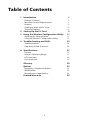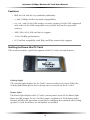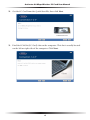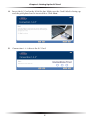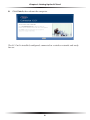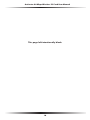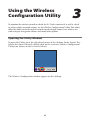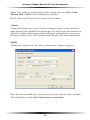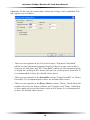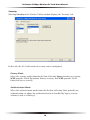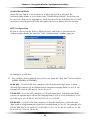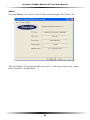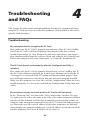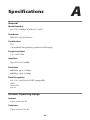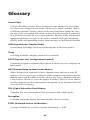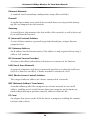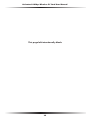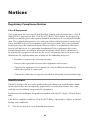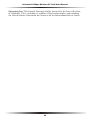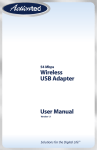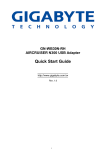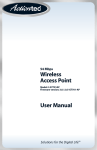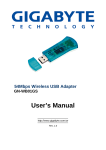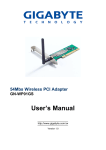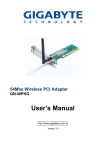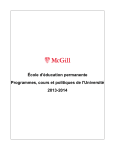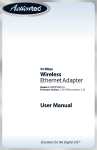Download ActionTec 54 Mbps Wireless PC Card User manual
Transcript
54 Mbps Wireless PC Card Model #: 802CTG User Manual Solutions for the Digital Life™ Table of Contents 1 Introduction 1 Package Contents Minimum System Requirements Features Getting to Know the PC Card Technical Support 2 Setting Up the PC Card 3 Using the Wireless Configuration Utility Opening the Utility Window Using the Wireless Configuration Utility 4 Troubleshooting and FAQs Troubleshooting Frequently Asked Questions A Specifications 1 1 2 2 3 5 11 11 12 23 23 24 27 General Wireless Operating Range LED Indicators Environmental Glossary Notices 27 27 28 28 29 33 Regulatory Compliance Notices Modifications Miscellaneous Legal Notices Limited Warranty 33 33 34 35 i 1 Introduction Thank you for purchasing the Actiontec 54 Mbps Wireless PC Card. The PC Card provides a single PC card solution for connecting to version “b” (11 Mbps 802.11b) and version “g” (54 Mbps 802.11g) wireless networks. This easy-to-use product is perfect for the home office or small business. If you want to take your computing to the next level, the Actiontec 54 Mbps Wireless PC Card is sure to be one of the keys to your success. Package Contents s Actiontec 54 Mbps Wireless PC Card s Installation CD (includes user manual) s Start Here guide Minimum System Requirements A laptop computer with the following: s CD-ROM drive, available Type II 32-bit CardBus slot, and at least 500 kb of free disk space s Microsoft Windows 98 Second Edition (SE), Millennium Edition (Me), 2000, or XP s TCP/IP network protocol installed s 200 MHz (or faster) processor s 64 Mb of RAM 1 Actiontec 54 Mbps Wireless PC Card User Manual Features s IEEE 802.11b and 802.11g standards conformity s 11 and 54 Mbps wireless network compatibility s 64-, 128-, and 256-bit WEP wireless security support (256-bit WEP supported only with 256-bit WEP compatible access points and wireless gateways/ routers) s WEP, WPA, WPA_PSK, and 802.1x support s 32-bit CardBus performance s PC Card hot swapability with Plug-and-Play connectivity support Getting to Know the PC Card This section contains a quick description of the PC Card’s external features. Activity Light The Activity light displays the PC Card’s current send/receive status. When the Activity light blinks green, data is being sent or received via the PC Card. Power Light The Power light displays the PC Card’s current power status. If the Power light glows steadily orange, the PC Card has power supplied to it. If the Power light remains off after the operating system of the computer has rebooted after setting up the PC Card, the drivers are not loaded or installed. 2 Chapter 1 Introduction Technical Support Actiontec Electronics prides itself on making durable, high-quality, high-performance products. If you need assistance, the Actiontec Technical Support Department is available all day every day to provide professional support. Actiontec Electronics, Inc. 760 N. Mary Avenue Sunnyvale, CA 94085 Technical Support Phone: (USA) 1-888-436-0657 (UK) 0845-65-80411 E-mail: http://support.actiontec.com/email_support/support_form.php Internet: www.actiontec.com/support 3 Actiontec 54 Mbps Wireless PC Card User Manual This page left intentionally blank. 4 Actiontec 54 Mbps Wireless PC Card User Manual This page left intentionally blank. 4 2 Setting Up the PC Card The instructions that follow in this chapter parallel the steps contained in the Actiontec Connection 1-2-3® setup utility, which provides a visual, step-by-step guide to setting up the PC Card. It is recommended the user run Connection 1-2-3 first, before attempting any other procedures. To set up the PC Card, the drivers must be loaded, the PC Card inserted into the PCMCIA slot of the computer, and then the PC Card configured. Also, make sure there is an available wireless signal (through an access point or another computer) to which the PC Card can connect. 1. Insert the Installation CD in the CD-ROM drive of the laptop computer. Connection 1-2-3 starts automatically. Temporary files and drivers for the PC Card are loaded onto the hard drive, then the first Connection 1-2-3 screen appears. Read the onscreen instructions, then click Next. ☞ Note: If Connection 1-2-3 does not start automatically, click Start from the desktop, then select Run. Type d:\c123.exe (with “d” representing the drive letter of the computer’s CDROM drive) in the “Open” text box, and click OK. 5 Actiontec 54 Mbps Wireless PC Card User Manual 2. Get the PC Card from the Quick Start Kit, then click Next. 3. Find the PCMCIA (PC Card) slot on the computer. This slot is usually located on the left or right side of the computer. Click Next. 6 Chapter 2 Setting Up the PC Card 4. Insert the PC Card in the PCMCIA slot. Make sure the Card’s label is facing up, and the gold-plated end is inserted first. Click Next. 5. Connection 1-2-3 detects the PC Card. 7 Actiontec 54 Mbps Wireless PC Card User Manual 6. The PC Card is detected. Click Next. 7. The PC Card connects to the closest available wireless network. Read the onscreen instructions, then click Next. ☞ Note: If more than one access point is nearby, the PC Card may connect to an access point other than the one the user expects. See Chapter 3, “Using the Wireless Configuration Utility,” on page 11 to learn how to connect to particular access point. 8 Chapter 2 Setting Up the PC Card 8. Click Finish, then reboot the computer. The PC Card is installed, configured, connected to a wireless network, and ready for use. 9 Actiontec 54 Mbps Wireless PC Card User Manual This page left intentionally blank. 10 Using the Wireless Configuration Utility 3 To monitor the wireless network to which the PC Card is connected, as well as check or adjust wireless network settings, use the Wireless Configuration Utility. This utility offers the ability to check wireless network signal strength, connect to a wireless network using an encryption scheme, and many other options. Opening the Utility Window To open the Utility, go to the right-hand corner of the desktop. In the System Tray (where the clock is located), double-click on the Actiontec Wireless Configuration Utility icon (shown in the red circle, below) The Wireless Configuration window appears on the desktop. 11 Actiontec 54 Mbps Wireless PC Card User Manual Using the Wireless Configuration Utility After double-clicking on the Wireless Configuration icon, the “Actiontec 54Mbps Wireless PC Card Utility” window appears. There are three tabs at the top of the window: Main, Security, and About. To select a particular tab, click on it. To close the window, click the “x” in the upper right corner of the window, or click Cancel. Main The Main tab (shown in the figure above) gives an overview of the current wireless connection. Within this tab, the user can connect to another available wireless network, scan for additional wireless networks, and modify the settings for the currently selected network. Status The Status text box, at the top of the Main tab, displays the state of the wireless connection. It can contain one of the following entries: Driver not loaded - If this entry appears in the Status text box, the PC Card is not inserted in the laptop, or the driver is not installed. 12 Chapter 3 Using the Wireless Configuration Utility Not connected to network - If this entry appears in the Status text box, the PC Card is not connected to the selected wireless network. Connecting to network - If this entry appears in the Status text box, the PC Card is in the process of connecting to a wireless network. Connected to network - If this entry appears in the Status text box, the PC Card is connected to a wireless network. Scanning network - If this entry appears in the Status text box, the PC Card is scanning for available wireless networks. External Configuration Activating this option (by clicking in the check box) turns off the Wireless Configuration Utility. Activate this option if configuring the PC Card with another configuration utility, such as Windows XP’s built-in Zero Configuration Utility. ☞ Note: The Zero Configuration Utility is available in Windows XP only, and is automatically disabled when the Wireless Configuration Utility is running. Activating External Configuration causes the Zero Configuration Utility to start up. Available Networks The list box in the Main tab displays the available wireless networks. For each wireless network, the following attributes are displayed: SSID - The name of the wireless network access point or base station. This name may not be unique. One of three icons is displayed next to the SSID: a check mark, which indicates the network is available to join; a lock, which indicates the network is running behind some type of wireless encryption; and a Do Not Enter sign (a red circle with a white bar), which indicates a hidden network not broadcasting its SSID (all hidden networks have listed SSIDs of “Hidden Network”). Mode - One of two connection types: Infrastructure, for connecting to access points, or Ad Hoc, for connecting to another wirelessly-enabled computer. Channel - The channel number on which the wireless network is broadcasting. 13 Actiontec 54 Mbps Wireless PC Card User Manual Signal - The quality or strength of the wireless signal; this can be Best, Good, Normal, Poor, or Bad, in descending order of quality. BSS ID - The unique ID of the access point or base station. Connect Clicking this button causes the PC Card to attempt to connect to the wireless network selected in the Available Networks list box. If a WEP key has not already been defined, the WEP Configuration window will appear, prompting the user to enter the proper WEP keys (see “WEP Configuration” on page 19 for more information). Modify Clicking this button causes the “New Configuration” window to appear. Here, the user can modify the settings of the currently selected wireless network. The window has two tabs: New Connection and Advanced. 14 Chapter 3 Using the Wireless Configuration Utility New Connection - In this tab, the connection’s basic settings can be modified. The tab’s options are as follows: s In the Preferred SSID text box, enter the name of the network (up to 32 characters in length). s There are two choices in the BSS Type list box (revealed by clicking on the down arrow next to the text box): “Infrastructure” and “Ad Hoc.” Select Infrastructure to connect to an access point or wireless gateway/router. Select “Ad Hoc” to connect directly to another computer in peer-to-peer mode (without going through an access point). s In the Tx Rate text box, select the preferred rate of transmission (revealed by clicking on the down arrow next to the text box). These values depend on the values entered in the “BSS Type” and “Mode” text boxes. It is recommended to leave the default values intact. s In the Channel list box (revealed by clicking on the down arrow next to the text box), select the preferred channel. It is recommended to leave the default value intact. s There are two choices in the Power Mode list box (revealed by clicking on the down arrow next to the text box): “No Power Save,” which disables any power saving while using the PC Card, and “Max Power Save,” which turns off the PC Card’s receiver and transmitter when not in use. It is recommended to leave the default values intact. s In the Tx Power Level list box (revealed by clicking on the down arrow next to the text box), select the preferred packet transmission power level: “Low Power” (6% of full power), “Medium-Low Power” (12%), “Medium Power” (25%), “Medium-High Power” (50%), or “High Power” (100%). It is recommended to leave the default values intact. s In the Mode list box (revealed by clicking on the down arrow next to the text box), select the preferred 802.11 operating mode, depending on the type of network being connected to: “B-Only Mode,” “B-Plus Mode,” “B&G Mode,” and “G-Only Mode.” It is recommended to leave the default values intact. s In the Profile list box (revealed by clicking on the down arrow next to the text box), select the preferred profile. A profile is a set of saved connection settings. To save a profile, enter a profile name in the list box and click Save. To load an existing profile, select a profile name from the list box and click Load. To delete an existing profile, select it, then click Delete. 15 Actiontec 54 Mbps Wireless PC Card User Manual Advanced - In this tab, the connection’s advanced settings can be modified. The tab’s options are as follows: s There are two options in the Threshold section: “Fragment Threshold,” which sets the maximum fragment length (in bytes) to any even number between 256 and 4096; and “RTS Threshold,” which sets the maximum packet length for sending an RTS frame (in bytes) to a value greater than zero. It is recommended to leave the default values intact. s There are two options in the Preamble section: “Long Preamble” or “Short Preamble.” It is recommended to leave the default values intact. s There are two options in the Retry Limits section: “Short,” which limits the number of retries for frames without an RTS frame; and “Long,” which limits the number of retries for frames with an RTS frame. It is recommended to leave the default values intact. 16 Chapter 3 Using the Wireless Configuration Utility Current Configuration This section of the Main tab contains information about the current wireless connection, including SSID, BSS Type (Infrastructure or Ad Hoc), BSSID, Channel, and Tx Rate (the preferred transfer rate, which may be different from the actual transfer rate). These values will change when switching to a different wireless network. Signal Quality This section of the Main tab contains information about the signal quality of the current wireless connection. The blue bar graph offers a graphical representation of the signal quality. Also included is a signal quality level (represented by Best, Good, Normal, Poor, or Bad). Tx Rate This value display the actual connection rate of the current wireless connection, in Mbps. 17 Actiontec 54 Mbps Wireless PC Card User Manual Security Selecting Security in the Wireless Utility window displays the “Security” tab. In this tab, the PC Card’s mode of security can be configured. Privacy Mode Select the security mode from this list box. Selecting None provides no security; WEP provides Wired Equivalent Privacy security; and WPA provides Wi-Fi Protected Access security. Authentication Mode Select the authentication mode from this list box. Selecting None provides no authentication, or allows the authentication to be handled by legacy security schemes (such as WEP keys). 18 Chapter 3 Using the Wireless Configuration Utility Enable Mixed Mode When Privacy Mode is set to None or WEP (and, if WEP is selected, the Authentication Mode is set to None), the “Enable Mixed Mode” check box can be accessed. Click in the appropriate check box to activate and allow the PC Card to connect to both protected and non-protected access points or base stations. WEP Configuration If WEP is selected in the Privacy Mode list box, and None is selected in the Authentication Mode list box, the “WEP Configuration” window appears. To configure a WEP key: 1. For each key being defined, select a key size from the “Key Size” list box (either 64-bit, 128-bit, or 256-bit). 64-bit WEP - A 64-bit WEP key comprises five hexadecimal digit pairs. A hexadecimal digit consists of an alphanumeric character ranging from 0-9 or A-F. An example of a 64-bit WEP key is: 4E-A3-3D-68-72. 128-bit WEP - A 128-bit WEP comprises 13 hexadecimal pairs. A hexadecimal digit consists of alphanumeric characters ranging from 0-9 or A-F. An example of a 128bit WEP key is: 3D-44-FE-6C-A1-EF-2E-D3-C4-21-74-5D-B1. 256-bit WEP - A 256-bit WEP key comprises 29 hexadecimal pairs. A hexadecimal digit consists of alphanumeric characters ranging from 0-9 or A-F. An example of a 256-bit WEP key is: 3D-44-FE-6C-A1-EF-2E-D3-C4-21-74-5D-B1-3D-44-FE-6C-A1-EF2E-D3-C4-21-74-5D-32-7B-AA-B1. 19 Actiontec 54 Mbps Wireless PC Card User Manual 2. Type the appropriate WEP key in the text box. 3. Select an authentication type from the “Authentication” list box (Open System, Shared Key, or Auto Switch). 4. In the “Key Format” section, select the key’s character type (64-bit, 128-bit, or 256-bit). 5. Select the key to use by clicking in the appropriate circle (1, 2, 3, or 4). This encryption key matches the key used in the device being connected to, such as an access point or wireless gateway/router. 6. Click OK. 802.1x Configuration If WEP or WPA is selected in the Privacy Mode list box, and 802.1x is selected in the Authentication Mode list box, the “802.1x Configuration” window appears. Protocol - Select an authentication protocol from this section. Password - if “EAP-TLS” was not selected in the Protocol section, the “Password” section is active. Enter a login name and password in the appropriate text boxes, or request that the driver prompt for them when connecting to a wireless network. 20 Chapter 3 Using the Wireless Configuration Utility Personal Certificate - If “EAP-TLS” was selected in the Protocol section, the “Personal Certificate” section is active. Select a personal certificate for authenticating the PC Card from here. Server Certificate - If “EAP-TLS” or “MSCHAP V2 over PEAP” was selected in the Protocol section, the “Server Certificate” section is active. Clicking in the “Validate” check box requires the server certificate be validated. PSK Configuration If WPA is selected in the Privacy Mode list box, and None is selected in the Authentication Mode list box, the “PSK Configuration” window appears. To set up a PSK (Pre-Shared Key): 1. In the “Passphrase” text box, enter the key being shared with wireless network connection. It will appear in the text box as a series of asterisks. To view the passphrase, click in the “Unmask” check box. ☞ 2. Note: The passphrase key should be composed of alphanumeric characters only, and be between 8 to 63 characters long. Click OK. 21 Actiontec 54 Mbps Wireless PC Card User Manual About Selecting About in the Wireless LAN Utility window displays the “About” tab. This tab displays the version numbers for the PC Card’s operating system, utility, driver, firmware, and EEPROM. 22 Troubleshooting and FAQs 4 This chapter describes some common problems that may be encountered when using the PC Card, and ways to resolve the problems. Also included is a list of frequently asked questions. Troubleshooting My computer doesn’t recognize the PC Card. First, make sure the PC Card is properly inserted into a Type II 32-bit CardBus slot. If the PC Card is still not recognized, the computer may have a driver installed for another PC Card. Remove the old driver and remove any incomplete installation files from the Actiontec driver and utility in the Control Panel. Restart the computer and rerun Connection 1-2-3 from the Installation CD. The PC Card doesn’t work properly after the Configuration Utility is installed. First, make sure the PC Card is properly inserted into a 32-bit CardBus slot. If the PC Card is still not recognized, go to the Device Manager and verify the PC Card appears as a network node. If a yellow exclamation point appears, there are conflicting resources, or the drivers may not have been properly installed. Make sure the computer has a free IRQ, and the Configuration Utility has been installed properly. As a last resort, uninstall the Configuration Utility, then reinstall it. Base stations cannot associate with the PC Card in Ad Hoc mode. In the “Preferred SSID” text box of the “New Connections” window (see page 15), make sure the SSID is the same as the SSID of the other computers trying to join the Ad Hoc network, and the data transmitting and receiving streams are using the same encryption scheme between the PC Card and the other computers. Also, make sure the static IP address of the other computers are different (for example, one computer might have a static IP address of 168.190.0.10, while another computer has a static IP address of 168.190.0.11). 23 Actiontec 54 Mbps Wireless PC Card User Manual ☞ Note: To share files between the two computers, they must have the same Workgroup name, and file/folder sharing must be enabled. The PC Card is not connecting to the Internet in Infrastructure mode. First, make sure the PC Card is connected to an access point or wireless gateway/ router. If WEP security is enabled, the PC Card must have the same WEP keys entered as the access point or wireless gateway/router. Also, make sure the TCP/ IP properties of the computer in which the PC Card is inserted are configured properly. Finally, go to the Control Panel of the computer and select “Network” or “Network and Dial-Up Connections.” Right-click on the wireless connection corresponding to the PC Card and select “Properties.” When the “Connection Properties” window appears, highlight “Internet Protocol(TCP/IP)” from the list box and click “Properties.” When the “Internet Protocol (TCP/IP)” window appears, click in the “Obtain an IP address automatically” circle to activate. Reboot the computer. Frequently Asked Questions How far can I be from an access point and maintain a connection? The access point’s range depends on the environment. Indoor range is approximately 91 meters (300 ft.) or more; outdoor range can reach up to 533 meters (1750 ft.). How fast is the wireless network? The rated speed of the wireless network under optimal conditions is 54 Mbps. This speed does vary, depending on distance from the access point and the amount of attenuation (physical barriers such as walls, glass, etc.) the wireless signal must go through. I lost the installation CD for my PC Card. How can I get a new one? New CDs can be purchased for $6.95 each by calling our Technical Support Department at 1-888-436-0657. 24 Chapter 6 Troubleshooting My PC Card seems to be installed correctly and it says that it is getting a link, but I can’t access the internet. What should I do? First, disable any network adapters installed on your computer. If these adapters were installed prior to the PC Card, they may be preventing an Internet connection. If using Windows XP, right-click on My Network Places, then click Properties in the next window to ensure no network bridges are installed on the computer. These can also prevent Internet connections. When I plug the PC Card into my PCMCIA slot, nothing happens or it detects and goes away. What should I do? The PC Card slot must support 32-bit Type II PC CardBus (check with the computer manufacturer to confirm). If so, try shutting off the computer and restarting with the PC Card already plugged into the PC Card slot. Can I use an 802.11g PC Card to connect to an 802.11b access point? Yes, an 802.11g PC Card can connect to an 802.11b access point. Will cordless phones interfere with the PC Card? The 802.11g PC Cards use 2.4 GHz frequency. If your cordless phone uses this frequency, problems may occur. Different cordless phones use different frequencies, and generally include a label stating which frequency they use. If problems with interference caused by your cordless phone occur, try changing the channel of your wireless network. This can sometimes clear up interference issues. Any wireless device using the 2.4 GHz frequency can cause wireless interference. Can a wireless signal pass through floors, walls, and glass? The effect of the physical environment can have varying effects on signal strength and quality. The denser an object (a concrete wall compared to a plaster wall, for example), the greater the interference will be. Concrete or metal-reinforced structures cause a higher degree of wireless signal loss than those made of wood, plaster, or glass. What is WEP? Wireless Encryption Protocol (WEP) is the standard encryption mode for 802.11g communications. 25 Actiontec 54 Mbps Wireless PC Card User Manual How do I make a HEX-based WEP key? 64-bit WEP - Composed of 10 alphanumeric characters (0-9, A-F). Example: 843A29A562 128-bit WEP - Composed of 26 alphanumeric characters (0-9, A-F). Example: 3C29F2536BEF3276D32E364A2C 256-bit WEP - Composed of 58 alphanumeric characters (0-9, A-F). Example: 3C29565489452869256FB585976135675236DD4A55E9C6546374851613 After installing the PC Card I can’t use XP’s Wireless Zero Configuration to connect to any access points. What should I do? The PC Card uses its own utility (which includes a site survey) for configuration, and turns off the Wireless Zero Configuration utility. To use XP’s utility instead of Actiontec’s, activate “External Configuration” in the Main tab of the Wireless Configuration Utility (see page 13). How do I enable WEP in XP using the Wireless Zero Configuration Utility? First, make sure the PC Card is correctly installed in the computer. Then, in the system tray (in the lower right hand side of the desktop, next to the clock), right-click on the approprate connection icon and select View Available Wireless Networks. When the “Connect to Wireless Network” window appears, click Advanced. The “Wireless Network Connection Properties” window appears. Select a wireless network, then click Configure. When the “Wireless Network Properties” window appears, make sure the correct SSID or network name is entered in the “Network Name (SSID)” text box. Then, activate “Data Encryption” by clicking in the appropriate check box. If the text boxes below remain grayed out, make sure the check box next to “The key is provided for me automatically” is unchecked (not active). Select a “Key format” and “Key length” from the appropriate list boxes, then enter the WEP key in the “Network key” text box. If connecting to an ad hoc network, click in the “This is a computer-tocomputer” (ad hoc) network…” check box to activate. Click OK. What is the difference between 40-bit and 64-bit encryption? There really is no difference between the two. They are different terminologies used throughout the industry for the same level of encryption. 26 A Specifications General Model Number 802CTG (54 Mbps Wireless PC Card) Standards IEEE 802.11b/g (Wireless) Certification FCC CE (available for products purchased in Europe) Frequency Band 2.4 - 2.4835 GHz Interface Type II 32-bit CardBus Data Rate 802.11b: up to 11 Mbps 802.11g: up to 54 Mbps Data Encryption 64-, 128-, and 256-bit WEP compatible WPA WPA_PSK 802.1x Wireless Operating Range Indoors Up to 91 M (300 ft.) Outdoors Up to 533 M (1750 ft.) 27 Actiontec 54 Mbps Wireless PC Card User Manual LED Indicators Power, Activity Environmental Operating Temperature 0º C to 55º C (32º F to 131º F) Storage Temperature -20º C to 70º C (-4º F to 158º F) Operating Humidity 0% to 70% (non-condensing) Storage Humidity 5% to 95% (non-condensing) ☞ Note: Specifications are subject to change without notice. 28 Glossary Access Point A device that allows wireless clients to connect to one another. An access point can also act as a bridge between wireless clients and a “wired” network, such as an Ethernet network. Wireless clients can be moved anywhere within the coverage area of the access point and remain connected to the network. If connected to an Ethernet network, the access point monitors Ethernet traffic and forwards appropriate Ethernet messages to the wireless network, while also monitoring wireless traffic and forwarding wireless client messages to the Ethernet network. ATM (Asynchronous Transfer Mode) A networking technology based on transferring data in fixed-size packets. Client A desktop or mobile computer connected to a network. DHCP (Dynamic Host Configuration Protocol) A protocol designed to automatically assign an IP address to every computer on the network. DNS (Domain Name System) Server Address Allows Internet host computers to have a domain name and one or more IP addresses. A DNS server keeps a database of host computers and their respective domain names and IP addresses so that when a user enters a domain name into a Web browser, the user is sent to the proper IP address. The DNS server address used by computers on the home network corresponds to the location of the DNS server the ISP has assigned. DSL (Digital Subscriber Line) Modem A modem that uses existing phone lines to transmit data at high speeds. Encryption A method to provide wireless data transmissions a level of security. ESSID (Extended Service Set Identifier) A unique identifier for a wireless network. Also known as “SSID.” 29 Actiontec 54 Mbps Wireless PC Card User Manual Ethernet Network A standard wired networking configuration using cables and hubs. Firewall A method preventing users outside the network from accessing and/or damaging files or computers on the network. Gateway A central device that manages the data traffic of the network, as well as data traffic to and from the Internet. IP (Internet Protocol) Address A series of four numbers separated by periods identifying a unique Internet computer host. ISP Gateway Address An IP address for the Internet router. This address is only required when using a cable or DSL modem. ISP (Internet Service Provider) A business that allows individuals or businesses to connect to the Internet. LAN (Local Area Network) A group of computers and devices connected together in a relatively small area (such as a house or an office). A home network is considered a LAN. MAC (Media Access Control) Address The unique hardware address of a device connected to a network. NAT (Network Address Translation) A method allowing all of the computers on a home network to use one IP address, enabling access to the Internet from any computer on the home network without having to purchase more IP addresses from the ISP. PC Card An adapter that inserts in the PCMCIA slot of a computer, enabling the communication with a device. 30 Glossary PPPoE (Point-To-Point Protocol over Ethernet)/ PPPoA (Point-To-Point Protocol over ATM) Methods of secure data transmission. Router A central device that manages the data traffic of the network. Subnet Mask A set of four numbers configured like an IP address used to create IP address numbers used only within a particular network. SSID See “ESSID.” TCP/IP (Transmission Control Protocol/Internet Protocol) The standard protocol for data transmission over the Internet. WAN (Wide Area Network) A network that connects computers located in separate areas, (i.e., different buildings, cities, countries). The Internet is a WAN. WECA (Wireless Ethernet Compatibility Alliance) An industry group that certifies cross-vender interoperability and compatibility of IEEE 802.11b wireless networking products and promotes the standard for enterprise, small business, and home environments. WEP (Wired Equivalent Privacy) A security protocol for WLANs defined in the 802.11b standard designed to provide the same level of security as a wired LAN. WLAN (Wireless Local Area Network) A group of computers and other devices connected wirelessly in a small area. Wi-Fi (Wireless Fidelity) A generic term for any kind of wireless network. WPA (Wi-Fi Protected Access) An improved version of WEP using better encryption and authentication, designed to work with existing WEP-enabled products. 31 Actiontec 54 Mbps Wireless PC Card User Manual This page left intentionally blank. 32 Notices Regulatory Compliance Notices Class B Equipment This equipment has been tested and found to comply with the limits for a Class B digital device, pursuant to Part 15 of the FCC Rules. These limits are designed to provide reasonable protection against harmful interference in a residential installation. This equipment generates, uses, and can radiate radio frequency energy and, if not installed and used in accordance with the instructions, may cause harmful interference to radio communications. However, there is no guarantee that interference will not occur in a particular installation. If this equipment does cause harmful interference to radio or television reception, which can be determined by turning the equipment off and on, the user is encouraged to try to correct the interference by implementing one or more of the following measures: s Reorient or relocate the receiving antenna; s Increase the separation between the equipment and receiver; s Connect the equipment to an outlet on a circuit different from that to which the receiver is connected; s Consult the dealer or an experienced radio or television technician for help. Modifications The FCC requires the user to be notified that any changes or modifications made to this device that are not expressly approved by Actiontec Electronics, Inc., may void the user’s authority to operate the equipment. Declaration of conformity for products marked with the FCC logo – United States only. This device complies with Part 15 of the FCC Rules. Operation is subject to the following two conditions: 1. This device may not cause harmful interference; 33 Actiontec 54 Mbps Wireless PC Card User Manual 2. This device must accept any interference received, including interference that may cause unwanted operation. To comply with FCC RF exposure compliance require☞ Note: ments, the antenna used for this transmitter must be installed to provide a separation distance of at least 20 cm from all persons and must not be co-located or operating in conjunction with any other antenna or transmitter. For questions regarding your product or the FCC declaration, contact: Actiontec Electronics, Inc. 760 North Mary Ave. Sunnyvale, CA 94085 United States Tel: (408) 752-7700 Fax: (408) 541-9005 Miscellaneous Legal Notices © 2004 Actiontec Electronics, Inc. Actiontec Installation Buddy, Connection 1-2-3, Solutions for the Digital Life, Actiontec Digital Gear, and the Actiontec logo are trademarks or registered trademarks of Actiontec Electronics, Inc. All other names are the property of their respective owners. 34 Limited Warranty Hardware: Actiontec Electronics, Inc., warrants to the end user (“Customer”) that this hardware product will be free from defects in workmanship and materials, under normal use and service, for twelve (12) months from the date of purchase from Actiontec Electronics or its authorized reseller. Actiontec Electronics’ sole obligation under this express warranty shall be, at Actiontec’s option and expense, to repair the defective product or part, deliver to Customer an equivalent product or part to replace the defective item, or if neither of the two foregoing options is reasonably available, Actiontec Electronics may, in its sole discretion, refund to Customer the purchase price paid for the defective product. All products that are replaced will become the property of Actiontec Electronics, Inc. Replacement products may be new or reconditioned. Actiontec Electronics warrants any replaced or repaired product or part for ninety (90) days from shipment, or the remainder of the initial warranty period, whichever is longer. Software: Actiontec Electronics warrants to Customer that each software program licensed from it will perform in substantial conformance to its program specifications, for a period of ninety (90) days from the date of purchase from Actiontec Electronics or its authorized reseller. Actiontec Electronics warrants the media containing software against failure during the warranty period. The only updates that will be provided are at the sole discretion of Actiontec Electronics and will only be available for download at the Actiontec Web site, www.actiontec.com. Actiontec Electronics’ sole obligation under this express warranty shall be, at Actiontec Electronics’ option and expense, to refund the purchase price paid by Customer for any defective software product, or to replace any defective media with software which substantially conforms to applicable Actiontec Electronics published specifications. Customer assumes responsibility for the selection of the appropriate applications program and associated reference materials. Actiontec Electronics makes no warranty or representation that its software products will meet Customer’s requirements or work in combination with any hardware or applications software products provided by third parties, that the operation of the software products will be uninterrupted or error free, or that all defects in the software products will be corrected. For any third-party products listed in the Actiontec Electronics software product documentation or specifications as being compatible, Actiontec Electronics will make reasonable efforts to provide compatibility, except where the non-compatibility is caused by a “bug” or defect in the third party’s product or from use of the software product not in accordance with Actiontec Electronics published specifications or user guide. 35 Actiontec 54 Mbps Wireless PC Card User Manual THIS ACTIONTEC ELECTRONICS PRODUCT MAY INCLUDE OR BE BUNDLED WITH THIRD-PARTY SOFTWARE, THE USE OF WHICH IS GOVERNED BY A SEPARATE END-USER LICENSE AGREEMENT. THIS ACTIONTEC ELECTRONICS WARRANTY DOES NOT APPLY TO SUCH THIRDPARTY SOFTWARE. FOR THE APPLICABLE WARRANTY, PLEASE REFER TO THE END-USER LICENSE AGREEMENT GOVERNING THE USE OF SUCH SOFTWARE. Obtaining Warranty Service: Customer may contact Actiontec Electronics Technical Support Center within the applicable warranty period to obtain warranty service authorization. Dated proof of purchase from Actiontec Electronics or its authorized reseller may be required. Products returned to Actiontec Electronics must be pre-authorized by Actiontec Electronics with a Return Merchandise Authorization (RMA) number marked on the outside of the package, and sent prepaid and packaged appropriately for safe shipment, and it is recommended that they be insured or sent by a method that provides for tracking of the package. The repaired or replaced item will be shipped to Customer, at Actiontec Electronics’ expense, not later than thirty (30) days after Actiontec Electronics receives the defective product. Return the product to: (In the United States) Actiontec Electronics, Inc. 760 North Mary Avenue Sunnyvale, CA 94085 Actiontec Electronics shall not be responsible for any software, firmware, information, memory data, or Customer data contained in, stored on, or integrated with any products returned to Actiontec Electronics for repair, whether under warranty or not. WARRANTIES EXCLUSIVE: IF AN ACTIONTEC ELECTRONICS’ PRODUCT DOES NOT OPERATE AS WARRANTED ABOVE, CUSTOMER’S SOLE REMEDY FOR BREACH OF THAT WARRANTY SHALL BE REPAIR, REPLACEMENT, OR REFUND OF THE PURCHASE PRICE PAID, AT ACTIONTEC ELECTRONICS’ OPTION. TO THE FULL EXTENT ALLOWED BY LAW, THE FOREGOING WARRANTIES AND REMEDIES ARE EXCLUSIVE AND IN LIEU OF ALL OTHER WARRANTIES, TERMS OR CONDITIONS, EXPRESS OR IMPLIED, EITHER IN FACT OR BY OPERATION OF LAW, STATUTORY OR OTHERWISE, INCLUDING WARRANTIES, TERMS OR CONDITIONS OF MERCHANTABILITY, FITNESS FOR A PARTICULAR PURPOSE, SATISFACTORY QUALITY, CORRESPONDENCE WITH DESCRIPTION, AND NON-INFRINGEMENT, ALL OF WHICH ARE EXPRESSLY DISCLAIMED. ACTIONTEC ELECTRONICS 36 Limited Warranty NEITHER ASSUMES NOR AUTHORIZES ANY OTHER PERSON TO ASSUME FOR IT ANY OTHER LIABILITY IN CONNECTION WITH THE SALE, INSTALLATION, MAINTENANCE OR USE OF ITS PRODUCTS. ACTIONTEC ELECTRONICS SHALL NOT BE LIABLE UNDER THIS WARRANTY IF ITS TESTING AND EXAMINATION DISCLOSE THAT THE ALLEGED DEFECT OR MALFUNCTION IN THE PRODUCT DOES NOT EXIST OR WAS CAUSED BY CUSTOMER’S OR ANY THIRD PERSON’S MISUSE, NEGLECT, IMPROPER INSTALLATION OR TESTING, UNAUTHORIZED ATTEMPT TO OPEN, REPAIR OR MODIFY THE PRODUCT, OR ANY OTHER CAUSE BEYOND THE RANGE OF THE INTENDED USE, OR BY ACCIDENT, FIRE, LIGHTNING, OTHER HAZARDS, OR ACTS OF GOD. LIMITATION OF LIABILITY: TO THE FULL EXTENT ALLOWED BY LAW, ACTIONTEC ELECTRONICS ALSO EXCLUDES FOR ITSELF AND ITS SUPPLIERS ANY LIABILITY, WHETHER BASED IN CONTRACT OR TORT (INCLUDING NEGLIGENCE), FOR INCIDENTAL, CONSEQUENTIAL, INDIRECT, SPECIAL, OR PUNITIVE DAMAGES OF ANY KIND, OR FOR LOSS OF REVENUE OR PROFITS, LOSS OF BUSINESS, LOSS OF INFORMATION OR DATA, OR OTHER FINANCIAL LOSS ARISING OUT OF OR IN CONNECTION WITH THE SALE, INSTALLATION, MAINTENANCE, USE, PERFORMANCE, FAILURE, OR INTERRUPTION OF ITS PRODUCT, EVEN IF ACTIONTEC ELECTRONICS OR ITS AUTHORIZED RESELLER HAS BEEN ADVISED OF THE POSSIBILITY OF SUCH DAMAGES, AND LIMITS ITS LIABILITY TO REPAIR, REPLACEMENT, OR REFUND OF THE PURCHASE PRICE PAID, AT ACTIONTEC ELECTRONICS’ OPTION. THIS DISCLAIMER OF LIABILITY FOR DAMAGES WILL NOT BE AFFECTED IF ANY REMEDY PROVIDED HEREIN SHALL FAIL OF ITS ESSENTIAL PURPOSE. Disclaimer: Some countries, states or provinces do not allow the exclusion or limitation of implied warranties or the limitation of incidental or consequential damages for certain products supplied to consumers, or the limitation of liability for personal injury, so the above limitations and exclusions may be limited in their application to you. When the implied warranties are not allowed to be excluded in their entirety, they will be limited to the duration of the applicable written warranty. This warranty gives you specific legal rights which may vary depending on local law. Dispute Resolution: The customer may contact the Director of Technical Support in the event the Customer is not satisfied with Actiontec Electronics’ response to the complaint. In the event that the Customer is still not satisfied with the response of the Director of Technical Support, the Customer is instructed to contact the Director of Marketing. In the event that the Customer is still not satisfied with the response of the Director of Marketing, the Customer is instructed to contact the Chief Financial Officer and/or President. 37 Actiontec 54 Mbps Wireless PC Card User Manual Governing Law: This Limited Warranty shall be governed by the laws of the State of California, U.S.A., excluding its conflicts of laws and principles, and excluding the United Nations Convention on Contracts for the International Sale of Goods. 38